Page 1
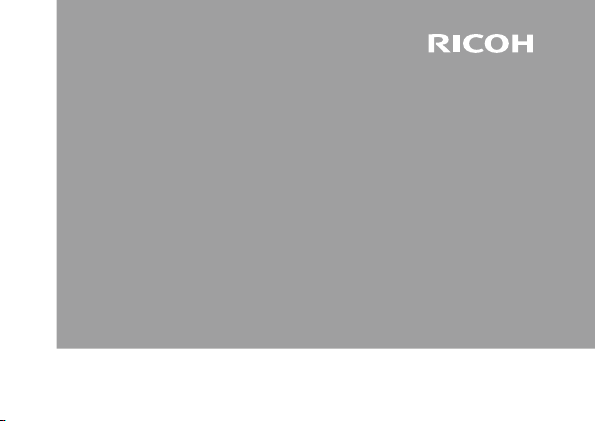
RICOH LENS
P10 28-300mm F3.5-5.6 VC*
Instruction Manual
The serial number may be found on the bottom of the lens.
* VC indicates that this unit features Ricoh’s original Vibration Correction image
stabilization technology.
Page 2
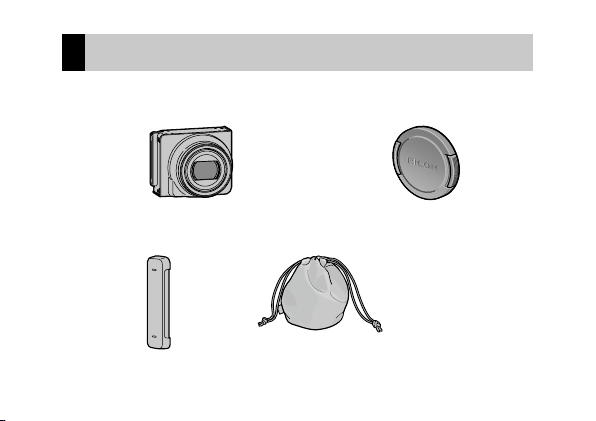
2
Package Contents
Before using your Ricoh lens, confirm that the package contains the items
listed below.
Camera unit
The serial number may be found on the bottom.
Connector cap
Comes attached to the camera unit.
Soft case
Lens cap
Comes attached to the camera unit.
Instruction manual
(this manual)
Warranty
Page 3
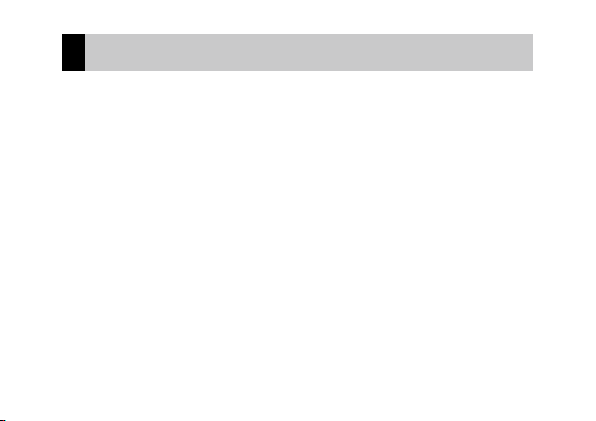
Introduction
To use this lens, you need to attach it to a compatible camera body.
Refer to the Camera Body User Guide for details about how to operate shooting and
playback functions and change settings and to read important precautions for use. This
instruction manual will refer to this lens as the “camera unit” and will explain functions
and operating procedures that are available only when this camera unit is used with a
compatible camera body.
To make the best use of this product’s functions, read this manual thoroughly before
use. Please keep this manual handy for ease of reference.
See also the GXR Camera Body User Guide.
Ricoh Co., Ltd.
3
Page 4
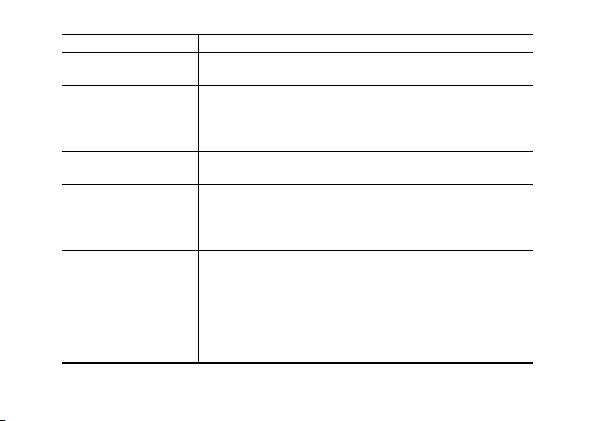
4
Safety precautions Read all safety precautions thoroughly to ensure safe use.
Test shots Take test shots to ensure that the camera is working properly
Copyright Reproduction or alteration of copyrighted documents, magazines,
Exemption from liability Ricoh Co., Ltd. assumes no liability for failure to record or display
Warranty The warranty supplied with this product is only valid within the
Radio interference Operating this product in the vicinity of other electronic
before taking photos on important occasions.
and other materials, other than for personal, home, or other
similarly limited purposes, without the consent of the copyright
holder, is prohibited.
images as a result of product malfunction.
country of purchase. The manufacturer assumes no responsibility
for servicing the product in other countries or bearing any
expense thereby incurred.
equipment may adversely affect both the camera and the other
device. Interference is particularly likely if the camera is used
in close proximity to a radio or television. This can be resolved
by moving the camera as far as possible from the other device,
reorienting the radio or television antenna, or plugging the radio
or television into a different outlet.
Page 5
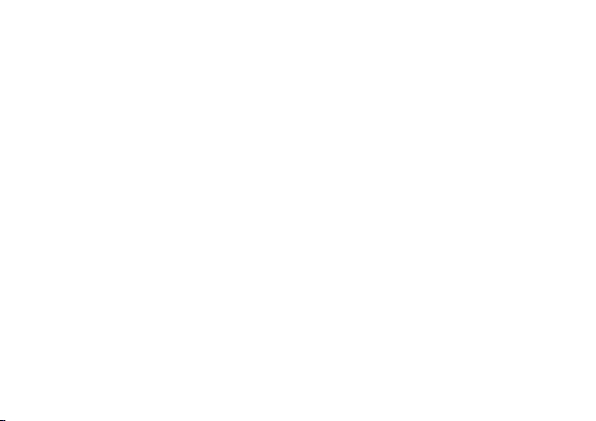
© 2010 RICOH CO., LTD. All rights reserved. This publication may not be reproduced in whole or in part without
Ricoh’s express written permission. Ricoh reserves the right to change the contents of this document at any time
without prior notice.
Every effort has been made to ensure the accuracy of the information in this document. Should you nevertheless
notice any errors or omissions, we would be grateful if you would notify us at the address listed on the back cover
of this booklet.
5
Page 6
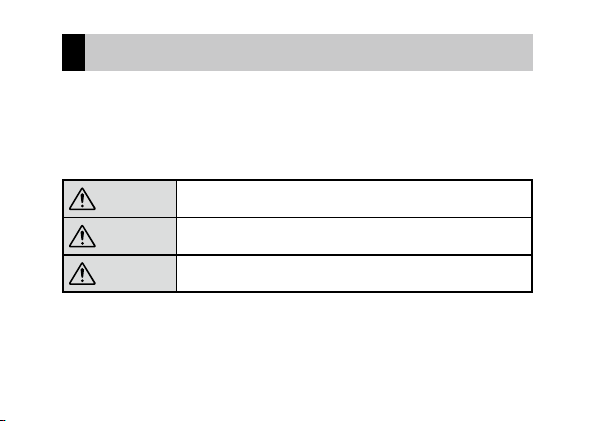
6
Safety Precautions
Warning Symbols
Various symbols are used throughout this instruction manual and on the
product to prevent physical harm to you or other people and damage to
property. The symbols and their meanings are explained below.
Danger
Warning
Caution
This symbol indicates matters that may lead to imminent risk of
death or serious injury if ignored or incorrectly handled.
This symbol indicates matters that may lead to death or serious
injury if ignored or incorrectly handled.
This symbol indicates matters that may lead to injury or physical
damage if ignored or incorrectly handled.
Page 7

Sample Warnings
The symbol alerts you to actions that must be performed.
The symbol alerts you to prohibited actions.
The
symbol may be combined with other symbols to indicate that a specific action
is prohibited.
Examples
= Do not touch = Do not disassemble
Observe the following precautions to ensure safe use of this unit.
Danger
Do not attempt to disassemble, repair or alter the equipment yourself. The highvoltage circuitry in the equipment poses significant electrical hazard.
7
Page 8
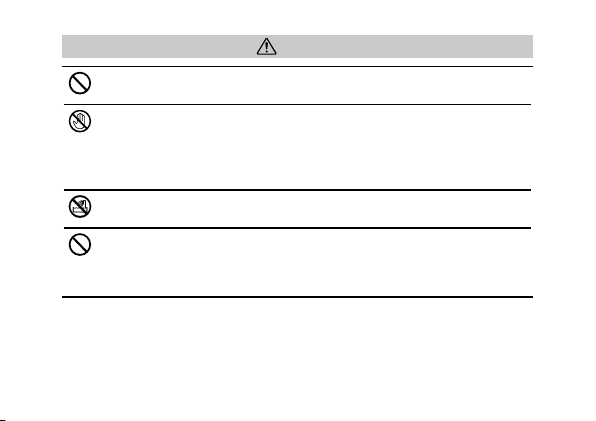
8
Warning
Keep the equipment out of the reach of children.
Do not touch the internal components of the equipment if they become exposed as
a result of being dropped or damaged. The high-voltage circuitry in the equipment
could lead to an electric shock. Remove the battery as soon as possible, being careful
to avoid electric shocks or burns. Take the equipment to your nearest dealer or service
center if it is damaged.
Do not use the equipment in wet areas as this could result in fire or electric shock.
Do not use the equipment near flammable gases, gasoline, benzene, thinner or
similar substances to avoid the risk of explosion, fire or burns.
• Do not use the equipment in locations where usage is restricted or prohibited as
this may lead to disasters or accidents.
Page 9
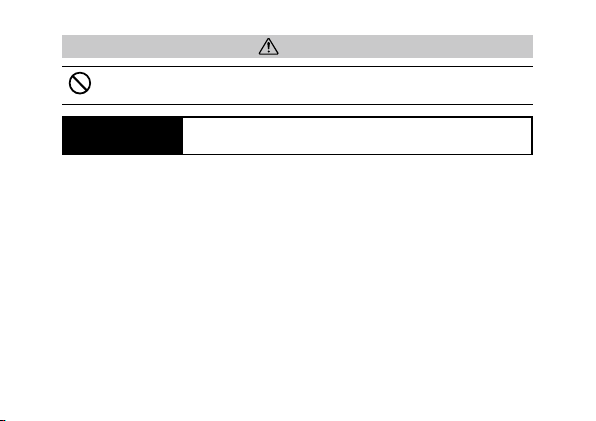
Caution
Do not allow the equipment to get wet. In addition, do not operate it with wet hands.
Both pose the risk of electric shock.
Safety Precautions
for Accessories
When using optional products, carefully read the instructions
provided with the product before using that product.
9
Page 10
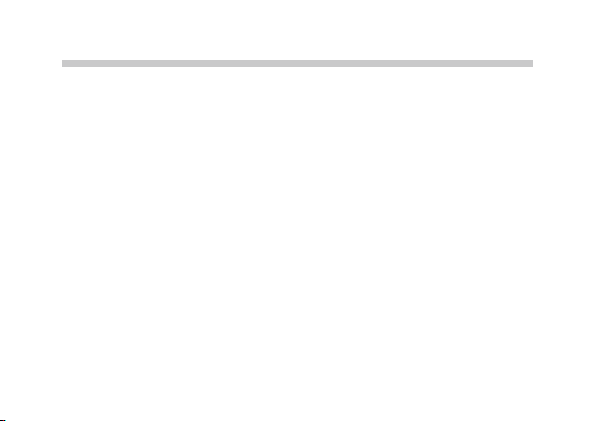
10
Table of Contents
Package Contents .................................................................................................2
Introduction .......................................................................................................... 3
Safety Precautions ................................................................................................
Parts of the Lens .................................................................................................
Upgrading the Product .....................................................................................
Updating the camera’s firmware ................................................................................... 14
Up-down dial ....................................................................................................... 17
Additional Function for Up-down Dial .......................................................................17
Shooting ............................................................................................................... 18
Mode P: Program Shift ......................................................................................................18
A: Aperture Priority Mode ................................................................................................
S: Shutter Priority Mode ...................................................................................................
Mode M: Manual Exposure ..............................................................................................
6
13
14
20
20
21
Page 11
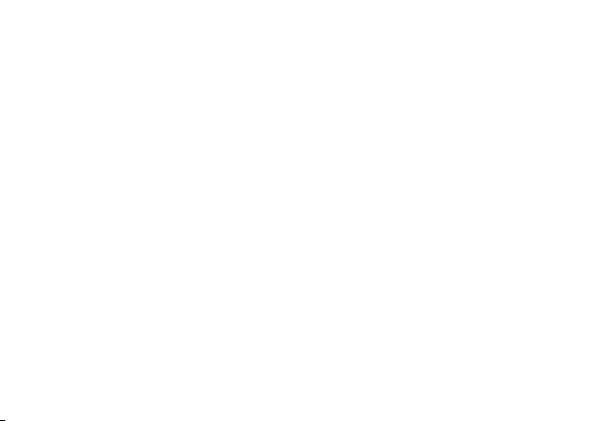
The Zoom Macro Scene Mode .......................................................................................22
Dynamic Range Double Shot Mode ............................................................................
Multi-Target AF ....................................................................................................................
M-Cont Plus (Low) ..............................................................................................................
M-Cont Plus (Hi) ..................................................................................................................
Speed Cont (Low)/Speed Cont (High) .........................................................................
Focus bracketing .................................................................................................................
[Noise Reduction] Setting
White balance setting .......................................................................................................
................................................................................................36
Playback ...............................................................................................................38
Camera Unit Information Display .................................................................................38
Settings ................................................................................................................39
Shooting Menu Settings in [Zoom Macro] Mode ...................................................39
Shooting Menu Settings in [Dynamic Range] Mode .............................................
[Picture Quality/Size] Setting (Shooting Menu) ......................................................
23
27
29
31
32
33
37
41
42
11
Page 12
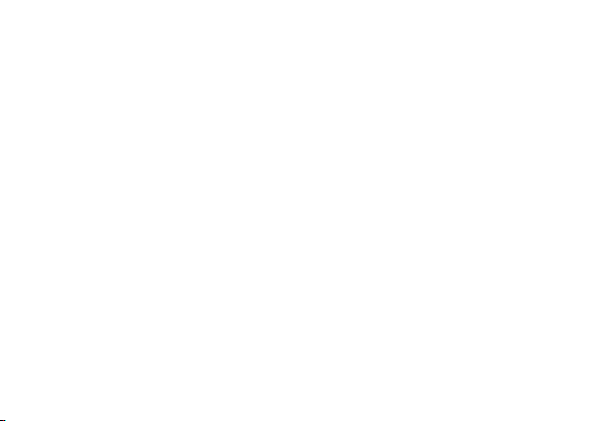
12
[ISO Setting] Setting (Shooting Menu) .......................................................................45
[Camera Shake Correction] Setting (Shooting Menu) ...........................................
[Reg. My Settings] (Key Custom Setting Tab)
[Set Fn1 Button]/[Set Fn2 Button] (Key Custom Setting Tab) .............................
[ADJ Lever Setting] (Key Custom Settings Tab) ........................................................
[ADJ. Direct ISO Control] Setting (Key Custom Setting Tab) ...............................
[Digital Zoom Image] Setting (Setup Tab) .................................................................
[Step Zoom] Setting (Setup Tab) ...................................................................................
............................................................46
Specifications ......................................................................................................50
Internal Memory/Memory Card Capacity ..................................................................56
Appendices ..........................................................................................................59
Optional Accessories .........................................................................................................59
Precautions for Use ............................................................................................................
Equipment Care and Storage .........................................................................................
Warranty and Servicing ....................................................................................................
46
47
47
48
49
49
61
62
63
Page 13
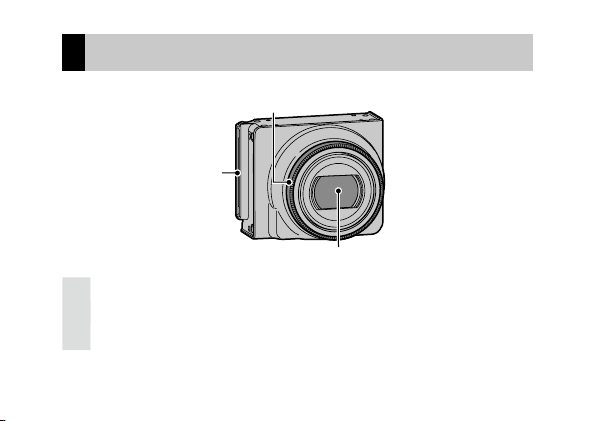
Parts of the Lens
1
3
2
1 Connector
2 Ring cap
3 Lens
13
Page 14
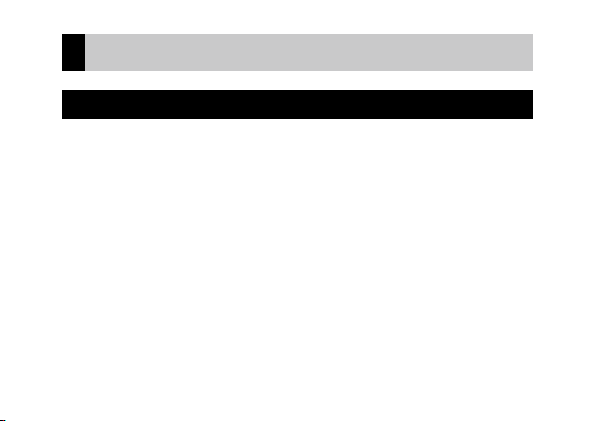
14
Upgrading the Product
Updating the camera’s firmware
When you first attach the camera unit to the camera body, the version
update function will start automatically if the firmware of the camera’s
body need to be updated. In such case, update the firmware of the camera’s
body using the following procedure.
If the firmware’s version is already up to date, the version update function
will not start and you can use the lens right away.
1 Check that the camera is turned off and attach the camera unit to the
camera body.
• For details about how to attach the camera unit, refer to the Camera Body
User Guide.
Page 15
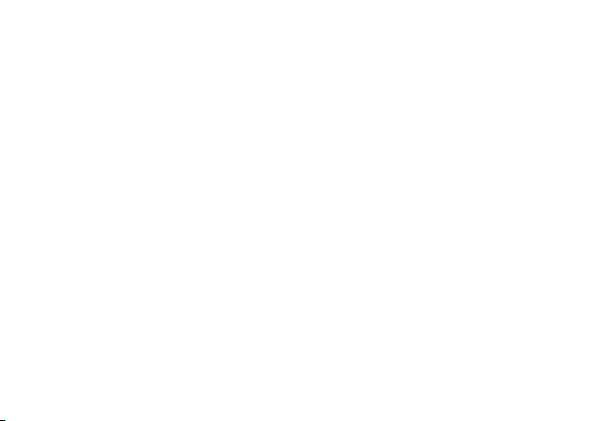
2 Turn on the camera.
• A confirmation message about updating the firmware appears.
3 Press the Fn1/Fn2 buttons to select [Yes] and then press the MENU/
OK button.
• The firmware’s update begins and the following messages appear on the
picture display.
[Checking rewrite file]
[Rewriting program]
The camera will automatically turn off and then back on. After the camera
restarts, the firmware’s version screen will be displayed and the update will
be completed.
15
Page 16
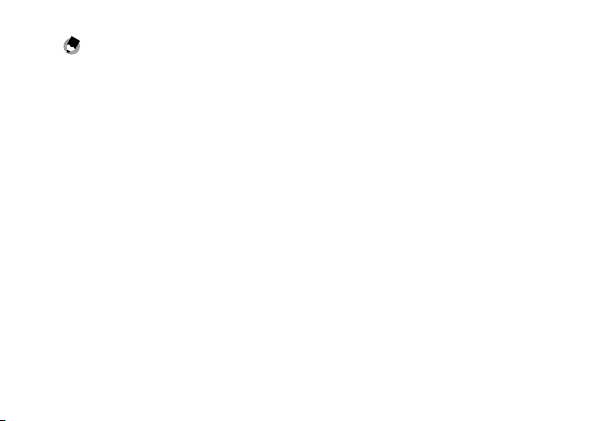
16
Note --------------------------------------------------------------------------------------
• To confirm the firmware’s version, select [Firmware Version] in the setup
menu. Alternatively, with the camera off, keep the
pressed for more than 1 second while holding the – button pressed
down. The firmware’s version will appear on the picture display for about
20 seconds.
• For the latest information on firmware updates, see the Ricoh Web site
(http://www.ricoh.com/r_dc/). You can download the latest firmware
updates to upgrade your equipment.
6 (Play) button
Page 17
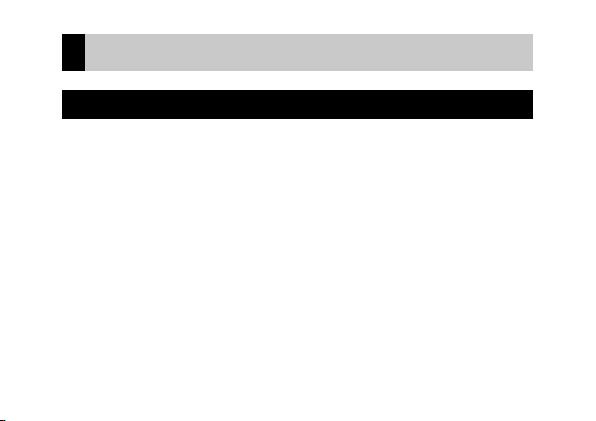
Up-down dial
Additional Function for Up-down Dial
When selecting the Flash mode, you can also use the Up-down Dial.
When selecting the Self-Timer settings, you can also use the Up-down Dial.
17
Page 18
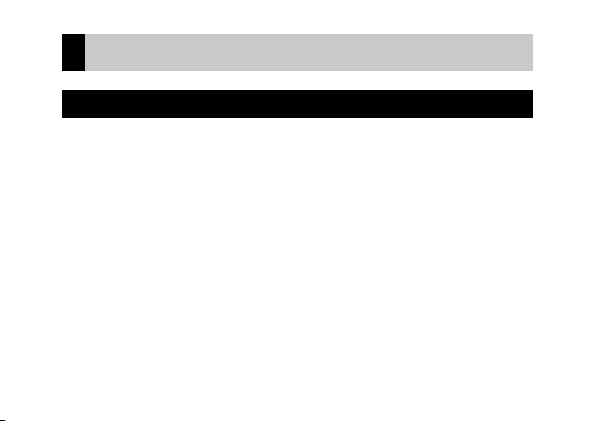
18
Shooting
Mode P: Program Shift
Setting the mode dial to P (program shift mode) allows you to select a
combination of aperture value and shutter speed. When the ISO setting
is set to [Auto] or [Auto-Hi], the camera will adjust the ISO sensitivity
automatically to obtain the optimal exposure.
The diagram in the following page gives an approximated estimate of
the shift range for various combinations of aperture values and shutter
speeds. The shift range changes depending on the exposure value (EV). In
this example, the flash mode is set to [Flash Off], and the ISO setting is set
to [ISO100]. For the largest aperture value, it is used together with the ND
filter. In this case, the degree to which the background is blurred does not
change. The degree of blurring is expressed as the aperture value (F value)
even when an ND filter is used.
Page 19
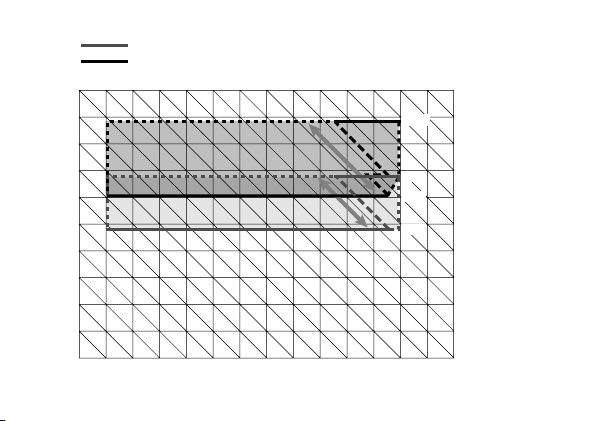
F16
F11
F15.4
F7.0
F5.6
F3.5
F8
F5.6
F4
F2.8
F2
F1.4
F1
Ev8
Ev7
Ev6
Ev5
Ev4
Ev3
Ev2
Ev1
Ev0
2 1 1/2 1/4 1/8
1/15 1/30 1/60
1/125 1/250 1/500
1/1000 1/2000 1/4000
Ev9 Ev10 Ev11 Ev12 Ev13 Ev14 Ev15 Ev16 Ev17 Ev18 Ev19
: Wide
: Tele
19
Page 20
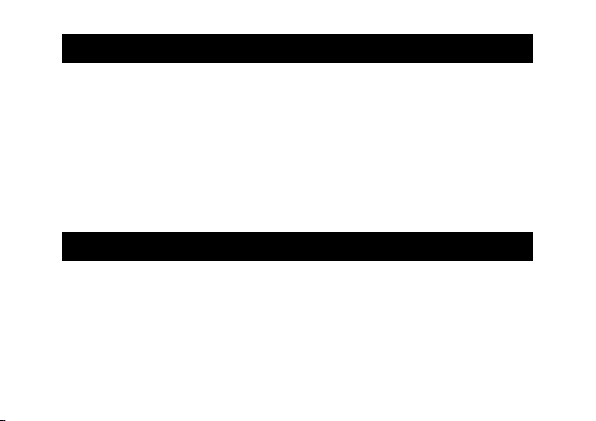
20
A: Aperture Priority Mode
Setting the mode dial to A (aperture priority mode) allows you to manually
set the aperture value.
with the ND filter. When an ND filter is used, the degree to which the
background is blurred does not change.
The number of available aperture stops varies depending on the position
of the zoom (2 stops at wide-angle end, 3 stops at telephoto end). When
the ISO setting is set to [Auto] or [Auto-Hi], the camera will adjust the ISO
sensitivity automatically to obtain the optimal exposure.
For the largest aperture value, it is used together
S: Shutter Priority Mode
Setting the mode dial to S (shutter priority mode) allows you to manually
set the shutter speed. The camera will adjust the sensitivity in the range of
ISO 100 to ISO 3200 to obtain the optimal exposure, regardless of the ISO
sensitivity settings.
the ND filter.
When the [Shutter Speed Auto Shift] setting in the shooting menu is set to
[On], the camera will automatically adjust the shutter speed to obtain the
For the largest aperture value, it is used together with
Page 21

best exposure when it cannot be obtained using the shutter speed that was
set manually.
The [Shutter Speed Auto Shift] setting will not appear when the mode dial
is set to a mode other than S.
Mode M: Manual Exposure
Setting the mode dial to M (manual exposure mode) allows you to
manually set the aperture value and shutter speed separately. For the
largest aperture value, it is used together with the ND filter. When an ND
filter is used, the degree to which the background is blurred does not
change.
If [Auto] or [Auto-Hi] is selected for ISO Setting, ISO will be fixed at 100
while the camera is in manual exposure mode. If the shutter speed is set to
1 second or longer, the maximum ISO available is ISO400. The maximum
shutter speed available is 30 seconds.
21
Page 22

22
The Zoom Macro Scene Mode
When the mode dial is set to SCENE, selecting the [Zoom Macro] mode
will automatically optimize the zoom position, allowing you to shoot the
subject at a larger size than with normal macro shooting. In zoom macro
mode, the optical zoom cannot be used. For zoom shooting methods, refer
to the “Camera Body User Guide”.
Caution ----------------------------------------------------------------------------------
• You can shoot close-ups using the zoom macro within the following
distances.
Shooting range: Approx. 19 × 14 mm
(when digital zoom is not used)
Shooting range: Approx. 4.8 × 3.6 mm
(when 4.0× digital zoom is used)
Approx. 1 cm
(from the front of the lens)
•
When [Picture Quality/Size] is set to 4:3 for [L], you can also set [Digital
Zoom Image] to [Auto Resize], and auto resize zoom will be activated.
(GP. 47)
Page 23

Dynamic Range Double Shot Mode
The “dynamic range” of a digital camera refers to the range of brightness
that can be processed by the camera.
When you select the [Dynamic Range] scene mode and shoot, the scene
is reproduced with a smooth transition from the bright areas to the dark
areas, allowing you to capture a more natural-looking image.
With dynamic range double
shot, two consecutive pictures
are taken with different
exposures and then the areas
with the appropriate exposure
are combined together. This
mode uses a longer shooting
time than other modes, so be
careful of camera shake when
taking pictures. The
J symbol
is displayed while you half-press
the shutter release button.
Two consecutive
Two consecutive
shots
shots
Combined and
Combined and
saved
saved
23
Page 24

24
Note --------------------------------------------------------------------------------------
Even when the camera is attached to a tripod, it may move when you press
the shutter release button. For maximum stability it is recommended to use
the self timer or the CA-1 cable switch (sold separately).
Caution ----------------------------------------------------------------------------------
• This function is not available when [Picture Quality/Size] is set to RAW
mode.
• When using this function, digital zoom will be turned off.
• When using this function, the flash will be set to Flash Off.
• Dynamic range double shot may not be effective if the shooting location
is overly bright or dark.
• [Multi] metering is recommended.
• When shooting a fast-moving subject, the subject may be distorted in the
recorded image.
• Flicker from fluorescent lights may appear as horizontal bands.
Fluorescent lighting may also affect colors and brightness.
Page 25

Dynamic Range Expansion Effect
The [Dynamic Range Expansion] option in the shooting menu offers five
levels of dynamic range expansion: [Auto], [Very Weak], [Weak], [Medium],
and [Strong]. The stronger the expansion effect, the wider the range of
brightnesses processed by the camera.
To change the setting, select the [Dynamic Range] scene mode and change
the [Dynamic Range Expansion] setting in the shooting menu. After
selecting any setting except [Auto], press the Fn2 button to display the
[Dynamic Range Expansion Options] on the screen. Choose the tone range
given priority for expanded dynamic range from [Highlights], [Shadows],
and [Off].
25
Page 26

26
Dynamic Range Expansion Plus Normal Shooting
When [On] is selected for [Plus Normal Shooting] in the shooting menu,
the camera will record two copies of each photo: one with an expanded
dynamic range and the other with normal exposure. The two copies are
displayed in the picture display after shooting, with the unmodified copy
on the right and the copy with an expanded dynamic range of the left.
To change the setting, select the [Dynamic Range] scene mode and change
the [Plus Normal Shooting] setting in the shooting menu.
Note --------------------------------------------------------------------------------------
Histograms of the images are displayed after shooting. When [LCD
Confirmation Time] in the Setup tab is set to [Hold], the confirmation screen
remains displayed so you can confirm the histograms and easily compare
the images.
Page 27
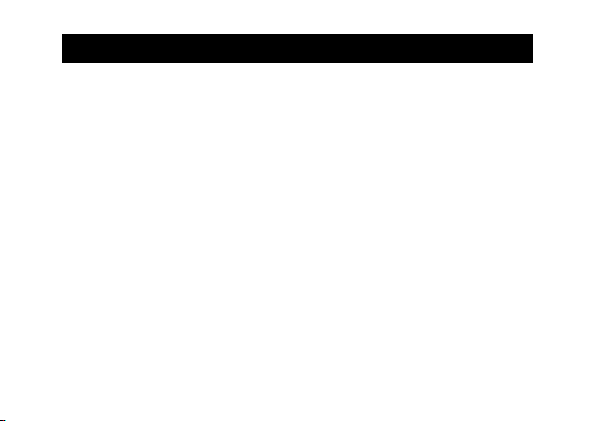
Multi-Target AF
When you half-press the shutter release button, the camera automatically
determines multiple focus positions. When you then press the shutter
release button all the way down, the camera shifts among the different
focus positions, taking five consecutive pictures. The five still images are
grouped together as a set and are recorded as an MP file. This function is
especially useful for telephoto shooting and shooting with macro mode.
V icon will be displayed if the camera is able to focus. If the
A green
camera is unable to focus, the red
selected by the camera are only displayed during playback.
* MP is a file format for recording a set of still images.
V icon will blink. The focus positions
27
Page 28

28
Caution ----------------------------------------------------------------------------------
• The flash cannot be used.
• The camera shake correction function cannot be used. If [Multi-trgt AF] is
set while the camera shake correction function is turned on,
F.
to
• This function is not available when [Picture Quality/Size] is set to [RAW].
• When [Continuous Mode] is set to any setting except [Off ], you can
change the Multi-target AF settings, but the function will not be used.
• Interval shooting is not available when Multi-target AF is set.
Note --------------------------------------------------------------------------------------
• If this function is turned on when using the digital zoom, the digital zoom
is disabled and shooting is performed at the maximum magnification for
the optical zoom (10.7 ×).
• [ White Balance] functions according to the [Auto] setting even if it is set
to [Multi-P AUTO].
E changes
Page 29

M-Cont Plus (Low)
2
3
4
5 6 71
8 9
10 11 12 13 14 15
2
3
4
5 6 71
8 9
10 11 12 13 14 15
In this mode, the camera shoots while the shutter-release button is pressed,
but only the last 15 frames (about the last three seconds of shooting) are
recorded to create a single multi-picture (MP) file.
2 The camera records the 15 frames taken in the last 3 s of shooting.
2 The camera records the 15 frames taken in the last 3 s of shooting.
1 When you remove your finger from the shutter release button...
1 When you remove your finger from the shutter release button...
Caution ----------------------------------------------------------------------------------
The time needed to record 15 frames may increase if lighting is poor.
29
Page 30

30
Note --------------------------------------------------------------------------------------
• The image size is fixed at 3648 × 2736 NORMAL.
• The date and orientation of each shot in the sequence are recorded
separately.
Page 31

M-Cont Plus (Hi)
2
3
4
5 6 71
21 22 25 2620
19
23 24
2
3
4
5 6 71
21 22 25 2620
19
23 24
In this mode, the camera shoots while the shutter-release button is pressed,
but only the last 26 frames (about the last 0.9 seconds of shooting) are
recorded to create a single multi-picture (MP) file.
2 The camera records the 26 frames taken in the last 0.9 seconds of shooting.
2 The camera records the 26 frames taken in the last 0.9 seconds of shooting.
1 When you remove your finger from the shutter release button...
1 When you remove your finger from the shutter release button...
Caution ----------------------------------------------------------------------------------
When shooting a fast-moving subject, the subject may be distorted in the
recorded image.
31
Page 32

32
Note --------------------------------------------------------------------------------------
• The image size is fixed at 1728 × 1296 NORMAL.
• The date and orientation of the last shot in the sequence are also used for
the remaining frames.
Speed Cont (Low)/Speed Cont (High)
120 consecutive images are recorded in one second (Speed Cont (High)) or
two seconds (Speed Cont (Low)).
Caution ----------------------------------------------------------------------------------
When shooting a fast-moving subject, the subject may be distorted in the
recorded image.
Page 33

Note --------------------------------------------------------------------------------------
• The image size is fixed at 640 × 480 VGA.
• The date and orientation of the last shot in the sequence are also used for
the remaining frames.
Focus bracketing
Focus bracketing is one of the functions available when using auto
bracketing. Focus bracketing automatically shoots 5 consecutive shots
while gradually changing the position of the focus. You can adjust the
interval used to change the focus position.
1 Select [Auto Bracket] in the shooting menu and press the Fn2 button.
2 Press the +/- button to select [FOCUS-BKT ] and press the Fn2 button.
33
Page 34

34
3 Press the Fn1/Fn2 buttons to select the focus position interval and
press the MENU/OK button.
• The setting is saved, and the display returns to the shooting menu.
4 Press the MENU/OK button, or press the Fn1 button and then the
MENU/OK button.
• The symbol appears on the screen.
5 Half-press the shutter release button.
• The camera focuses according to the [Focus] setting.
6 Press the shutter release button all the way down.
• The camera takes five consecutive pictures based on the focus position in
Step 5.
Note --------------------------------------------------------------------------------------
• When [Focus] is set to [MF], the first picture is taken at the set focus
position without being measured.
• [ White Balance] functions according to the [Auto] setting even if it is set
to [Multi-P AUTO].
Page 35

• Photographs are taken and recorded in the following order:
Focus position Fore
Shooting order
Recording order
* Focus at the position set for the [Focus] setting in the shooting menu.
• When using this function, the flash will be set to off.
• When [Focus] is set to [Multi-trgt AF], you can change the focus
bracketing settings but the function will not be used.
• When [Picture Quality/Size] is set to [RAW], you can change the noise
reduction setting but the function will not be used.
• When [Continuous Mode] is set to any setting except [Off ], you can
change the focus bracketing settings, but the function will not be used.
2 3 1 4 5
1 2 3 4 5
Center (*)
Back
35
Page 36

36
[Noise Reduction] Setting
Perform noise reduction when taking photographs. Choose from [Off],
[Auto], [Weak], [Strong], or [MAX]. The time required to record images varies
with the option selected. You can use this function to shoot photographs
when the scene mode is set to a mode other than [Portrait], [Sports] or
[Skew Correct Mode].
Page 37

White balance setting
Using this lens you can set the white balance to [Incandescent 1] or
[Incandescent 2].
Use the [Incandescent 1] or [Incandescent 2] setting when shooting under
incandescent bulb light. Using [Incandescent 2] will leave a slightly redder
tint, compared to [Incandescent 1].
Note --------------------------------------------------------------------------------------
When using [Incandescent 2] you can shoot with the same color shades as
with the [Incandescent] setting described in the Camera Body User Guide.
37
Page 38

38
Playback
Camera Unit Information Display
Information of [A12], [S10] or [P10] for each camera unit is displayed on the
Detailed Information Display and the Exif file.
Page 39

Settings
Shooting Menu Settings in [Zoom Macro] Mode
When [Zoom Macro] is selected, items from the shooting menu that can be
set and default values are as follows.
Item Default setting
Picture Quality/Size L 4:3 NORMAL
Focus AF
Pre-AF Off
Exposure Metering
Image Settings
Continuous Mode
Auto Bracket
Flash Exposure Compensation
Multi
Standard
Off
Off
0.0
39
Page 40

40
Item Default setting
Manual Flash Amount
Flash Synchro Settings 1st Curtain
Noise Reduction
Noise Reduction ISO Over ISO 401
Distortion Correction
Custom Self-Timer 2 Pics, 5 seconds
Date Imprint
Exposure Compensation
White Balance Multi-P AUTO
ISO Setting
Camera Shake Correction
1/2
Off
Off
Off
0.0
Auto
On
Page 41

Shooting Menu Settings in [Dynamic Range] Mode
When [Dynamic Range] is selected, items from the shooting menu that can
be set and default values are as follows.
Picture Quality/Size L 4:3 NORMAL
Focus Multi AF
Snap Focus Distance
Full Press Snap
Pre-AF Off
Exposure Metering
Image Settings
Noise Reduction
Noise Reduction ISO Over ISO 401
Distortion Correction
Custom Self-Timer 2 Pics, 5 seconds
Date Imprint
Item Default setting
2.5m
On
Multi
Standard
Off
Off
Off
41
Page 42

42
Exposure Compensation
Item Default setting
White Balance Multi-P AUTO
White Balance Compensation A:0, G:0
ISO Setting
Camera Shake Correction
Dynamic Range Expansion
Plus Normal Shooting
0.0
Auto
On
Auto
Off
[Picture Quality/Size] Setting (Shooting Menu)
The following picture quality, image size and aspect ratio options are
available for the [Picture Quality/Size] setting in the shooting menu.
A photograph‘s file size will depend on the combination of picture quality
and image size used. When recording movies, you can select the movie size.
Page 43

Photographs
Item Aspect ratio Compression Image size (pixels)
RAW 16:9*
L (Large)
M (Middle)
2
FINE/NORMAL/VGA*13648 × 2048
4:3 FINE/NORMAL/VGA*13648 × 2736
2
3:2*
1:1*
16:9*
3
2
FINE/NORMAL/VGA*13648 × 2432
FINE/NORMAL/VGA*12736 × 2736
FINE/NORMAL 3648 × 2048
4:3 FINE/NORMAL 3648 × 2736
2
3:2*
1:1*
16:9*
3
2
FINE/NORMAL 3648 × 2432
FINE/NORMAL 2736 × 2736
FINE/NORMAL 3264 × 1840
4:3 FINE/NORMAL 3264 × 2448
2
3:2*
1:1*
3
FINE/NORMAL 3264 × 2176
FINE/NORMAL 2448 × 2448
43
Page 44

44
Item Aspect ratio Compression Image size (pixels)
5M 4:3 FINE 2592 × 1944
3M 4:3 FINE 2048 × 1536
1M 4:3 FINE 1280 × 960
VGA 4:3 FINE 640 × 480
*1 When [RAW] is selected, this is the setting used for the JPEG copy.
*2 Depending on the area photographed, black bands may appear on the top and bottom
of the picture display.
*3 Depending on the area photographed, black bands may appear at the right and left sides
of the picture display.
Movies
Item Movie size
HD1280 1280 × 720
VGA640 640 × 480
QVGA320 320 × 240
Page 45

[ISO Setting] Setting (Shooting Menu)
When [Auto] is selected and the flash is not used, the range of the
sensitivity used will be as follows.
Picture size (pixels)
RAW 100 100 200
L 100 100 200
M 100 100 200
5M 100 100 200
3M 100 100 200
1M 100 100 238
VGA 100 100 283
• When [Auto] is selected and the flash is used, the sensitivity used will
gain up to ISO400 equivalent.
Default Minimum Maximum
45
Page 46

46
[Camera Shake Correction] Setting (Shooting Menu)
When [Camera Shake Correction] is set to [On], the camera shake blurring
is minimized.
When camera shake correction is activated, the
screen.
E symbol appears on the
[Reg. My Settings] (Key Custom Setting Tab)
In [Reg. My Settings], you can also set [Step Zoom] and [Zoom Position]
options in the setup tab. For other options available, refer to the “Camera
Body User Guide”.
Page 47

[Set Fn1 Button]/[Set Fn2 Button]
(Key Custom Setting Tab)
• [Step Zoom] and [AF/M-trgt AF] can be assigned to the Fn1/Fn2 buttons.
• [AF/Snap], [WB Correction], [Step Zoom], and [AF/M-trgt AF] is not
available by pressing the Fn1/Fn2 buttons if the scene mode is set to
[Zoom Macro].
• When the scene mode is set to [Dynamic Range], the following functions
will not be available even if you press the Fn1 or Fn2 button: [JPEG
RAW], [Continuous Mode], [Auto Bracket], [Flash Comp.], [Flash Amount],
[Step Zoom] and [AF/M-trgt AF].
B
[ADJ Lever Setting] (Key Custom Settings Tab)
When the scene mode is set to [Dynamic Range], the settings registered
under [ADJ Lever Setting] are [Exposure Compensation] and [White
Balance]. The available settings cannot be changed.
47
Page 48

48
[ADJ. Direct ISO Control] Setting (Key Custom Setting Tab)
When [ADJ. Direct ISO Control] in the Key Custom Settings tab is set to [On],
you can push the ADJ. lever sideways when shooting is possible to change
the ISO setting. The default setting at the time of purchase is [Off ].
Caution ----------------------------------------------------------------------------------
• The ADJ. lever can be used to adjust sensitivity while the shutter button
is pressed halfway in program shift and aperture priority modes (in
program shift mode, sensitivity can be adjusted even after the shutter
button is released, as long as shutter speed and aperture are displayed).
Note that once sensitivity has been adjusted in this manner, [Auto] and
[Auto-Hi] can not be re-selected.
• In shutter speed priority mode and manual exposure mode, you cannot
use the ADJ. lever to change the ISO setting.
Page 49

[Digital Zoom Image] Setting (Setup Tab)
The size of the recorded image varies depending on the auto resize zoom,
as follows.
Zoom ratio Image size (pixels) Zoom ratio Image size (pixels)
Approx. 1.0 ×
Approx. 1.1 ×
Approx. 1.4 ×
L Approx. 1.8 × 3M
M Approx. 2.9 × 1M
5M Approx. 5.7 × VGA
[Step Zoom] Setting (Setup Tab)
If [Step Zoom] is set to [On], the focal length for zoom is fixed at eight steps
(equivalent to 28 mm, 35 mm, 50 mm, 85 mm, 105 mm, 135 mm, 200 mm,
and 300 mm*). * Equivalent to that on a 35-mm camera.
49
Page 50

50
Specifications
Specifications are given for the camera unit mounted on a GXR body.
Effective pixels Approximately 10.0 million
Image sensor 1/2.3" CMOS sensor (total pixels: approx. 10.6 million)
Lens Focal length 4.9 mm to 52.5 mm (35-mm format equivalent: 28 mm to
Aperture
(f-number)
Focus range
(from lens)
Construction 10 elements in 7 groups (4 aspherical lens elements with 5
Zoom 10.7 × optical zoom; 4.0 × digital zoom (2.8 × for movies, HD
Focus mode Multi AF; Spot AF; MF: Snap; ∞ ; Multi-trgt AF (AF auxiliary light
300 mm)
f/3.5 – f/5.6
Normal shooting: Approx. 30 cm to ∞ (wide angle);
approx. 150 cm to ∞ (telephoto end)
Macro shooting: Approx. 1 cm to ∞ (wide angle/zoom macro);
approx. 27 cm to ∞ (telephoto end)
surfaces)
image); approx. 5.7 × auto resize zoom (VGA)
and focus bracketing available)
Page 51

Shutter
speed
Exposure
control
Exposure link range (Auto
shooting mode, Centerweighted light metering)
ISO sensitivity
(Standard Output Sensitivity)
Photographs 1/2000 – 30 s (upper and lower limits vary according to
Movies 1/30 – 1/2000 s
Metering Multi metering (256-segment), center-weighted metering,
Mode Program AE, aperture priority AE, manual exposure, shutter
Exposure
compensation
shooting and flash mode)
spot metering (TTL metering, with AE lock)
priority AE, move target function
Manual (+4.0 to -4.0 EV in increments 1/3 EV or 1/2 EV), auto
bracketing (-2 EV to +2 EV in increments 1/3 EV or 1/2 EV)
Wide-angle end: 3.2 EV to 16.2 EV; Telephoto end: 4.6 EV to
18.4 EV (link range for automatic ISO converted based on the
EV for ISO100)
• When shooting in surroundings with 6.0 EV or lower,
for every 1.0 EV that the exposure link range decreases,
the camera will shift the setting 0.25 EV toward the low
brightness side. The maximum shift amount is 1.0 EV.
Auto, Auto-Hi, ISO 100, ISO 200, ISO 400, ISO 800, ISO 1600,
ISO 3200
51
Page 52

52
White balance Auto, Multi-P AUTO, Outdoors, Cloudy, Incandescent 1,
Flash Range
Shooting mode Auto, program shift, aperture priority, shutter priority, manual,
Continuous
mode
(built-in flash)
Number of
pictures shot
in Continuous
(Picture Size:
RAW)
Number of
pictures shot
in M-Cont Plus
(1 set)
Incandescent 2, Fluorescent Lamp, Manual Settings, Detail;
white balance bracketing
Approx. 0.2 m – 4.0 m (wide-angle),
Approx. 0.27 m – 2.5 m (telephoto)
scene (movie, portrait, sports, landscape, nightscape, skew
correction, dynamic range double shot, zoom macro), “My
Settings”
Noise Reduction off: 5 pictures,
Noise Reduction on (Weak, Strong or MAX): 4 pictures
Low (3648 × 2736) : 15 pictures (5 Frames/Sec),
Hi (1728 × 1296) : 26 pic tures (30 Frames/Sec)
Page 53

Continuous
mode
Compression *
Image size
(pixels)
File size
(approx.)
Number of
pictures shot
in Speed Cont
(1 set)
1
Photographs 3648 × 2048, 3648 × 2736, 3648 × 2432, 2736 × 2736,
Low (640 × 480) : 120 pictures (60 Frames/Sec),
Hi (640 × 480) : 120 pic tures (120 Frames/Sec)
FINE, NORMAL, RAW (DNG) *
3264 × 1840, 3264 × 2448, 3264 × 2176, 2448 × 2448,
2592 × 1944, 2048 × 1536, 1280 × 960, 640 × 480
2
Movies 1280 × 720, 640 × 480, 320 × 240
RAW 16:9 NORMAL: 13,053 KB/frame, FINE: 14,289 KB/frame,
VGA: 11,477 KB/frame
4:3 NORMAL: 17,332 KB/frame, FINE: 18,984 KB/frame,
VGA: 15,226 KB/frame
3:2 NORMAL: 15,440 KB/frame, FINE: 16,909 KB/frame,
VGA: 13,568 KB/frame
1:1 NORMAL: 13,053 KB/frame, FINE: 14,292 KB/frame,
VGA: 11,474 KB/frame
53
Page 54

54
File size
(approx.)
Battery life
Dimensions (W × H × D) Camera unit only:
L 16:9 NORMAL: 1,630 KB/frame, FINE: 2,779 KB/frame
4:3 NORMAL: 2,169 KB/frame, FINE: 3,705 KB/frame
3:2 NORMAL: 1,931 KB/frame, FINE: 3,295 KB/frame
1:1 NORMAL: 1,633 KB/frame, FINE: 2,785 KB/frame
M 16:9 NORMAL: 1,330 KB/frame, FINE: 2,254 KB/frame
4:3 NORMAL: 1,761 KB/frame, FINE: 2,990 KB/frame
3:2 NORMAL: 1,568 KB/frame, FINE: 2,660 KB/frame
1:1 NORMAL: 1,327 KB/frame, FINE: 2,249 KB/frame
5M 4:3 FINE: 2,288 KB/frame
3M 4:3 FINE: 1,474 KB/frame
1M 4:3 FINE: 813 KB/frame
VGA 4:3 FINE: 197 KB/frame
DB-90: approx. 440 shots *
(based on CIPA standard)
68.7 mm × 57.9 mm × 44 mm (Based on CIPA guide line)
When mounted on the camera body:
113.9 mm × 70.2 mm × 49.8 mm (Based on CIPA guide line)
3
Page 55

Weight (approx.) Camera unit only: 160 g (not including the lens cap or
Operating temperature 0 °C to 40 °C
Operating humidity 85% or less
Storage temperature –20 °C to 60 °C
*1 The options available vary with image size.
*2 A JPEG file is also recorded (the JPEG file may be a FINE- or NORMAL-quality file with
the dimensions as the RAW file or a VGA file 640 × 480 pixels in size). RAW files use the
standard DNG format promoted by Adobe Systems, Inc.
*3 For reference only; actual number of shots varies greatly according to how camera is
used. We recommend that you carry spare batteries when in use for extended periods.
connector cap)
When mounted on the camera body: 367 g (including the lens
cap, battery, and SD memory card)
55
Page 56

56
Internal Memory/Memory Card Capacity
The following values are given as a reference of the storage capacity of the
internal memory and memory cards of various sizes, by picture quality and
image size, when using the FINE picture quality.
Photographs
Internal
1 GB 2 GB 4 GB 8 GB 16 GB 32 GB
memory
6 67 137 270 551 1105 2217
4 50 103 203 415 831 1688
5 57 116 228 466 934 1874
6 67 137 270 551 1105 2217
29 323 653 1284 2624 5257 10546
22 242 491 965 1973 3953 7930
24 272 553 1087 2222 4452 8930
29 323 653 1284 2624 5257 10546
36 397 808 1588 3245 6502 13043
27 300 608 1195 2442 4893 9815
30 337 683 1341 2741 5491 11014
36 400 808 1588 3245 6502 13043
Compression
RAW*
FINE
L
FINE
M
FINE
Image size
(pixels)
3648 × 2048
3648 × 2736
3648 × 2432
2736 × 2736
3648 × 2048
3648 × 2736
3648 × 2432
2736 × 2736
3264 × 1840
3264 × 2448
3264 × 2176
2448 × 2448
Page 57

Internal
Compression
5M FINE 2592 × 1944
3M FINE 2048 × 1536
1M FINE 1280 × 960
VGA FINE 640 × 480
* When [RAW] is selected, this is the setting used for the JPEG copy.
Image size
(pixels)
1 GB 2 GB 4 GB 8 GB 16 GB 32 GB
memory
34 373 758 1490 3045 6101 12238
53 581 1182 2321 4744 9503 19063
96 1059 2118 4160 8505 17039 34181
395 4316 8778 17237 35231 70579 141581
Continuous Mode
Continuous
Mode
M-Cont Plus
(Low)
M-Cont Plus
(High)
Speed Cont 640 × 480
Image size
(pixels)
3648 × 2736
1728 × 1296
Internal
1 GB 2 GB 4 GB 8 GB 16 GB 32 GB
memory
38 414 842 1653 3379 6769 13579
131 1438 2926 5746 11745 23530 47202
692 7553 15359 30159 61643
123489 247716
57
Page 58

58
Movies
Image size (pixels) Internal
1280 × 720
30 frames/second
640 × 480
30 frames/second
320 × 240
30 frames/second
1 GB 2 GB 4 GB 8 GB 16 GB 32 GB
memory
16 sec. 3 min.
3
sec.
49 sec. 8 min.
55
sec.
sec.
21 min.
39
sec.
1 min.
59
6 min.
14
sec.
18 min.
8
sec.
44 min.
2
sec.
12 min.
25 min.
14
1
sec.
35 min.
38
sec.
86 min.
28
sec.
sec.
72 min.
50
176 min.
44
sec.
sec.
Caution ----------------------------------------------------------------------------------
The maximum uninterrupted recording size for a single movie is 4 GB. The
maximum recording time is around 12 minutes at 1280 × 720 size, around 37
minutes at 640 × 480 size, and around 90 minutes at 320 × 240 size.
Note --------------------------------------------------------------------------------------
When 1280 x 720 size is set, using SD/SDHC memory cards with a speed
class of 6 or more is recommended.
50 min.
7 sec.
145 min.
54
sec.
354 min.
3
sec.
100 min.
33
292 min.
41
710 min.
13
sec.
sec.
sec.
Page 59

Appendices
Optional Accessories
The RICOH LENS can be used with the items (sold separately) listed below.
Lens Cap (LC-2)
Note --------------------------------------------------------------------------------------
• Conversion lenses, hoods and other adapters sold separately cannot be
attached to this lens.
• Before using an optional accessory, see the documentation that came
with the product.
• For the latest information on optional accessories, visit the Ricoh website
(http://www.ricohpmmc.com/).
59
Page 60

60
Removing/attaching the ring cap -------------------------------------------------
121
2
Remove the ring cap when using the optional ring cap (LC-2).
Removing the ring cap
Turn the ring cap counterclockwise while
the camera is turned off and remove from
the camera unit.
Attaching the ring cap
With the camera turned off, align the
marking on the ring cap (
marking on the camera unit (
the ring cap clockwise until it clicks.
2) with the
1) and turn
Page 61

Precautions for Use
• The warranty supplied with this product is only valid within the country of purchase.
• Should the product fail or malfunction while out of the country, the manufacturer
assumes no responsibility for servicing the product locally or bearing any
expenditure incurred thereby.
• Do not drop the equipment or subject it to physical shocks.
• When carrying the equipment, be careful that it does not strike other objects.
Particular care is required to protect the lens.
• Abrupt changes in temperature may cause condensation, resulting in visible
condensation inside the lens or malfunction of the equipment. This can be avoided
by placing the equipment in a plastic bag to slow the temperature change, and
removing it only after the air in the bag has reached the same temperature its
surroundings.
• Keep the equipment dry and avoid handling it with wet hands. Failure to observe
these precautions could result in malfunction of the equipment or electric shock.
• Keep the connector clean.
Tip: Avoiding Condensation --------------------------------------------------------
Condensation is particularly likely to occur if you move to an area with a
sharply different temperature, if humidity is high, in a cold room after the
heater has come on, or where the camera is exposed to cold air from an air
conditioner or other device.
61
Page 62

62
Equipment Care and Storage
Caring for the Equipment
• Photographs can be affected by fingerprints and other foreign matter on the
lens. Avoid touching the lens with your fingers. Remove dust or lint with a
blower from a camera supply store, or gently clean the lens with a soft, dry
cloth.
• Clean the equipment thoroughly after using it at the beach or handling
cosmetics. Do not expose the equipment to volatile substances such as
thinner, benzene, or pesticides. Failure to observe this precaution could result
in damage to the equipment or its finish.
• In the unlikely event of malfunction, visit a Ricoh Repair Center.
• This equipment is a high precision device. Do not disassemble.
Page 63

Storage
Do not store the camera where it will be exposed to: extreme heat or humidity;
large changes in temperature or humidity; dust, dirt, or sand; severe vibration;
prolonged contact with chemicals, including mothballs and other insect
repellent, or with vinyl or rubber products; strong magnetic fields (for example,
in the vicinity of a monitor, transformer, or magnet).
Warranty and Servicing
1. This product is backed by a limited warranty. During the warranty period
mentioned in the Warranty supplied with your equipment, any defective
parts will be repaired free of charge. In the event of equipment malfunction,
contact the dealer from which you purchased the equipment or your nearest
Ricoh Repair Center. Please note that you will not be reimbursed for the cost of
bringing the equipment to the Ricoh Repair Center.
2. This warranty does not cover any damage resulting from:
1 failure to follow the instructions in the instruction manual;
2 repair, modification or overhaul not conducted by an authorized service
center listed in the instruction manual;
3 fire, natural disaster, act of God, lightning, abnormal voltage, etc.;
63
Page 64

64
4 improper storage (noted in the “Camera Body User Guide”), leaking
of battery and other fluids, mold, or otherwise insufficient care of the
equipment;
5 submergence in water (flooding), exposure to alcohol or other beverages,
infiltration of sand or mud, physical shock, dropping of the equipment, or
pressure on the equipment, and other unnatural causes.
3. After the warranty period has passed, you will be liable for all repair fees,
including those incurred at an authorized service center.
4. You will be liable for all repair fees, even within the warranty period, if the
warranty card is not attached or if the distributor’s name or the purchase date
have been changed or are not indicated on the card.
5. Expenses for overhaul and thorough inspection by special request of the
customer will be charged to the customer, whether or not they are incurred
during the warranty period.
6. Any consequential damages arising from failure of the equipment, such as
expenses incurred in taking pictures or loss of expected profit, will not be
reimbursed whether they occur during the warranty period or not.
Page 65

7. The warranty is only valid in the country in which the equipment was
purchased.
* The above provisions refer to repairs offered free of charge, and do not limit
your legal rights.
* The intention of the above provisions is also described in the warranty card
provided with this equipment.
8. Parts essential to the servicing of the equipment (that is, components required
to maintain the functions and quality of the equipment) will be available for a
period of five years after the equipment is discontinued.
9. Please note that if the equipment is seriously damaged by flooding,
submergence, infiltration of sand or mud, violent shocks or dropping, it may
not be repairable, and restoration to its original condition may be impossible.
Notes -------------------------------------------------------------------------------------
• Before sending the camera in for repair, check the camera body and read
the instruction manual again to ensure proper operation.
• Some repairs require a significant amount of time to complete.
• When sending the equipment to a service center, please include a note
which describes the defective part and the problem as precisely as
possible.
• Remove all accessories not related to the problem before sending the
camera to the service center.
65
Page 66

66
Page 67

If You Encounter a Problem with This Product
Ricoh oces
RICOH COMPANY, LTD.
RICOH AMERICAS CORPORATION
RICOH INTERNATIONAL B.V. (EPMMC)
RICOH UK LTD. (PMMC UK)
RICOH FRANCE S.A.S. (PMMC FRANCE)
RICOH ESPANA, S.A. (PMMC SPAIN)
RICOH ITALIA S.p.A. (PMMC ITALY)
3-2-3, Shin-Yokohama Kouhoku-ku, Yokohama City, Kanagawa 222-8530,
Japan
http://www.ricoh.com/r_dc
5 Dedrick Place, West Caldwell, New Jersey 07006, U.S.A.
1–800–22RICOH
http://www.ricoh-usa.com/
Oberrather Str. 6, 40472 Düsseldorf, GERMANY
(innerhalb Deutschlands) 06331 268 438
(außerhalb Deutschlands) +49 6331 268 438
http://www.ricohpmmc.com/
(from within the UK) 02073 656 580
(from outside of the UK) +44 2073 656 580
(à partir de la France) 0800 88 18 70
(en dehors de la France) +33 1 60 60 19 94
(desde España) 91 406 9148
(desde fuera de España) +34 91 406 9148
(dall’Italia) 02 696 33 451
(dall’estero) +39 02 696 33 451
Page 68

Ricoh oces
RICOH ASIA PACIFIC OPERATIONS
LIMITED
Ricoh Company, Ltd.
Ricoh Building, 8-13-1, Ginza, Chuo-ku, Tokyo
104-8222, Japan
2010 July
21/F, One Kowloon, 1 Wang Yuen Street, Kowloon Bay, Hong Kong
EN USA GB GB AE AE
Printed in China
*L452 2971A*
