Ricoh FAX2700L Operator’s Manual FX47OMUS [US]
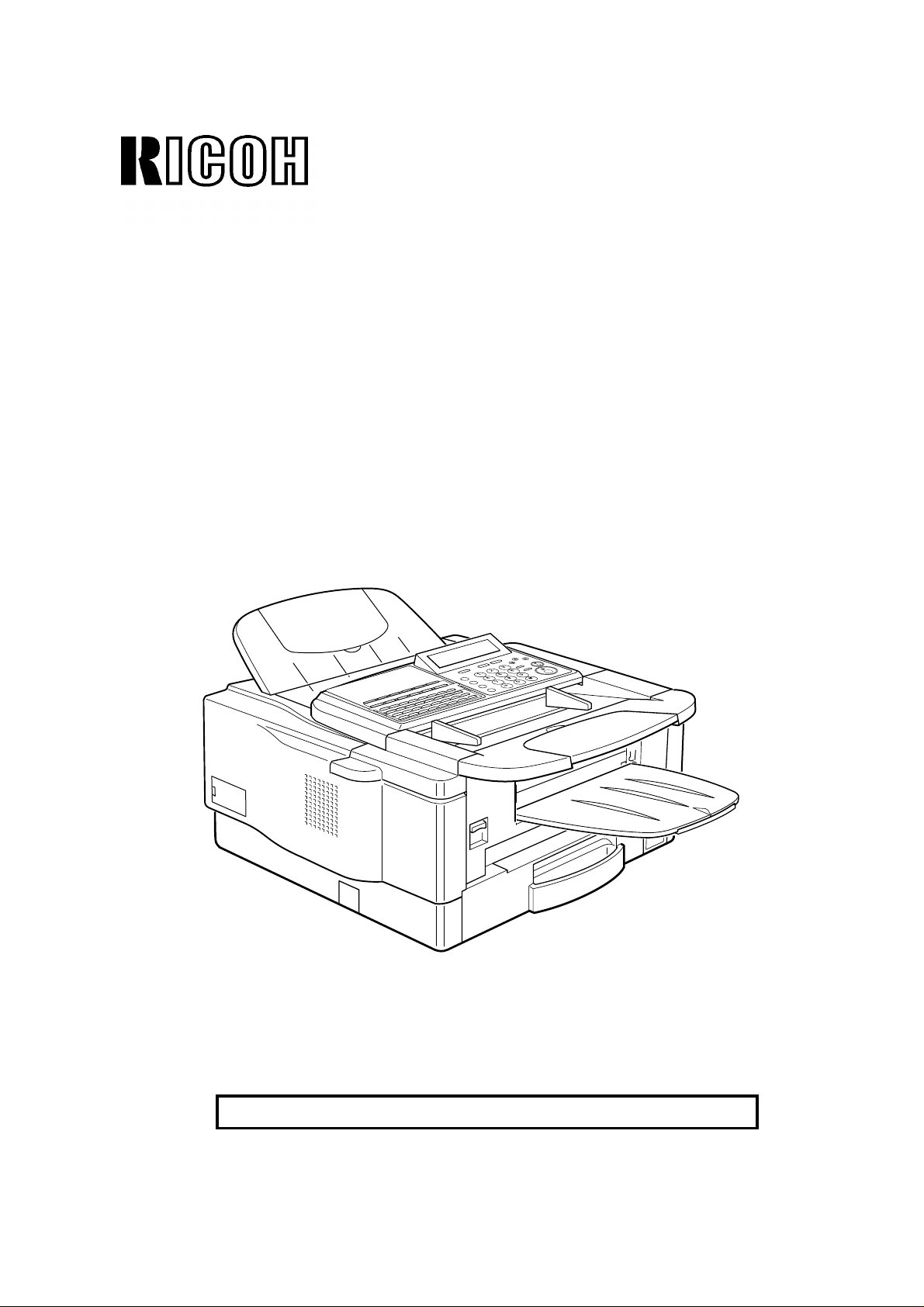
OPERATOR’S MANUAL
RICOH FAX4700L
Please read all of these instructions and keep this manual by your machine.
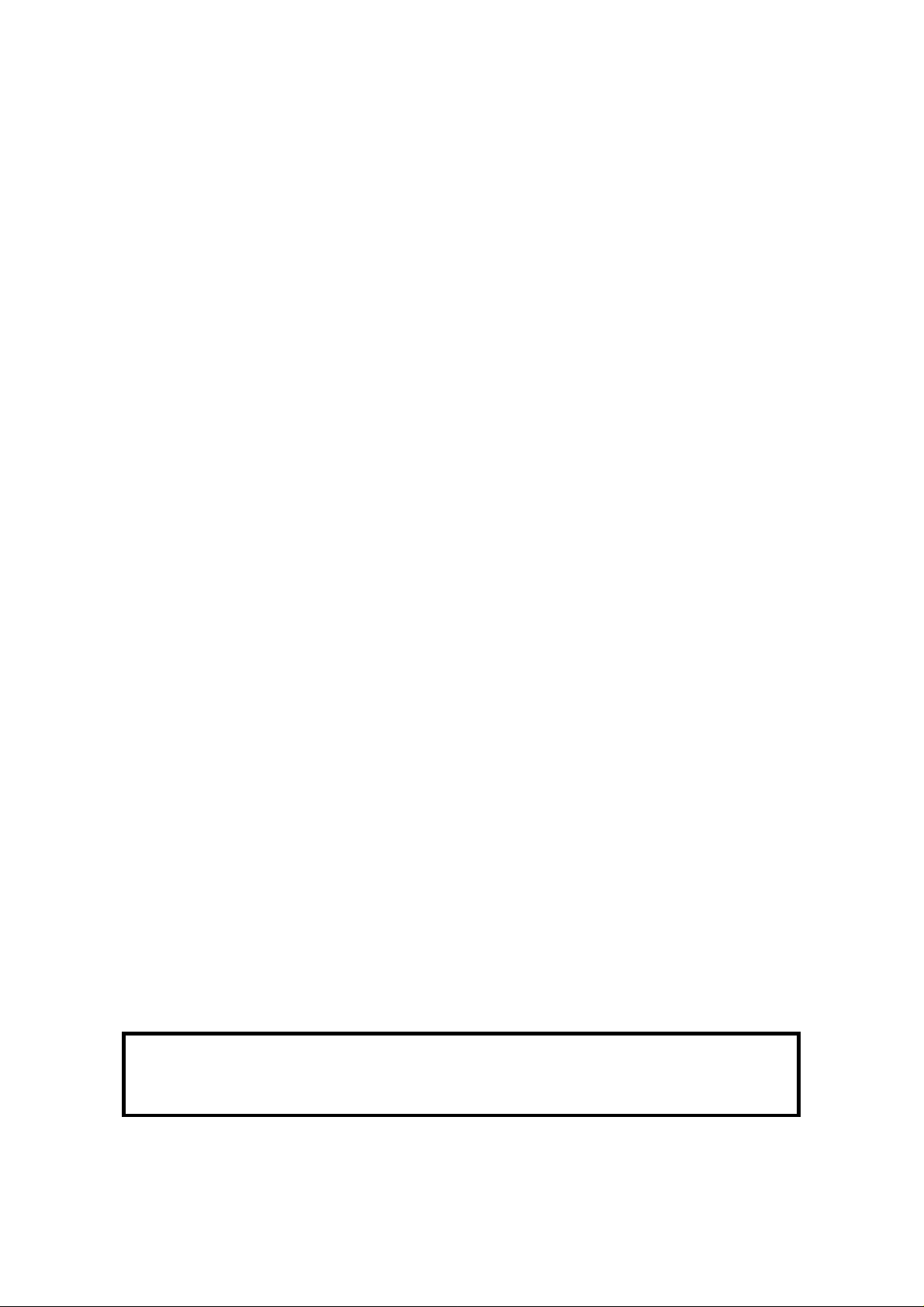
Optional Equipment
Memory (FEATURE EXPANDER TYPE 140 2M, FEATURE EXP ANDE R TYPE
140 4M, FEATURE EXP ANDER TYP E 80M HD)
Either a 2-Mbyte memory card , a 4-Mb yte memory card or a 80-Mb yte hard disk
can be added.
ISDN G4 KIT (ISDN INTERFACE TYPE 140)
This allows you to send and receive usin g th e IS DN (I nt eg rat ed Service s Digital
Network)
PC Printer Interface Kit (PRINTER INTE RFACE TYPE 100)
This allows you to use the machine as a lase r print er fo r a n IBM1 or compatible
personal computer.
Telephone Handset (HANDSET TYPE 100)
This permits voice communication (ove r t he PSTN).
PAPER CASSETTE TYPE 100
This gives this machine addit ional 100 sheet paper cap acit y wit h sing le she et
bypass.
COUNTER TYPE 100
FUNCTION UPGRADE CARD TYPE 140
With this card installed, Memory Disk, Upg raded Speed Dial and so on become
available.
FAX ON DEMAND TYPE 140
When installed the Fax on Demand service becomes available.
EXTRA PAPER FEED UNITS
Up to 2 extra paper feed units can be added to the base machin e:
PAPER FEED UNIT TYPE 140F - an additional front feed paper unit .
PAPER FEED UNIT TYPE 140S - an additional side feed paper unit.
A front and side feed un it can no t be in sta lled on th e same machine.
Note: The Function Upgrade Card an d Fax on Deman d Kit cann ot be inst alle d in
the same machine.
1Copyright Notice
IBM is a registered trademark of Int ern at ion al Bu sine ss Machines Corporation.
Caution: Once a Function Upgrade Card or Fax on Demand Card has been
installed, do not remove it. If removed, this will result in data being
permanently lost.
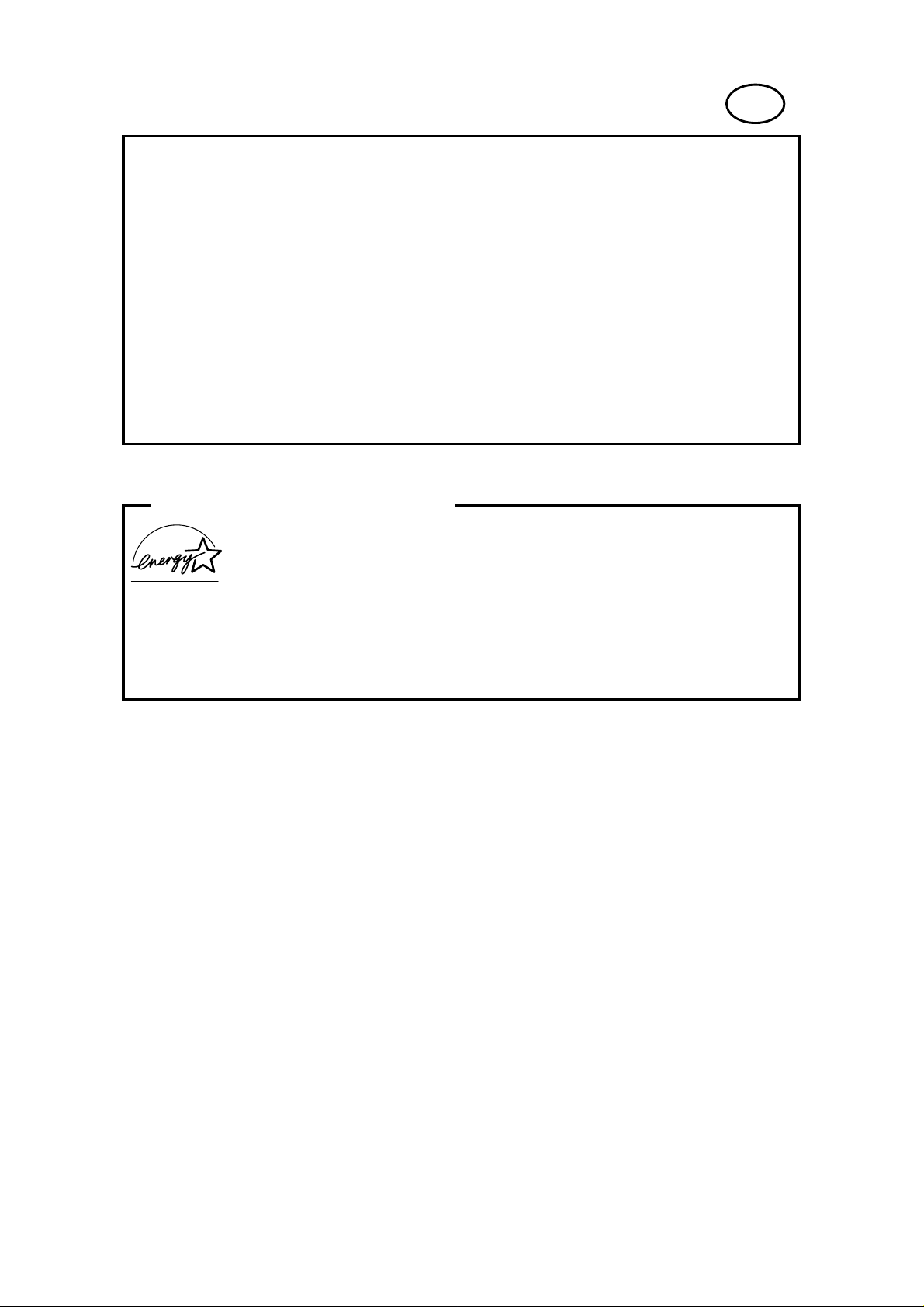
US
WARNING: This equipment has been tested and found to comply with the
limits for a Class A digital device, pursuant to Part 15 of the FCC Rules.
These limits are designed to provide reasonable protection against harmful
interference when the equipment is operated in a commercial environment.
This equipment generates, uses, and can radiate radio frequency energy and,
if not installed and used in accordance with the instruction manual, may cause
harmful interference to radio communications. Operation of this equipment in a
residential area is likely to cause harmful interference in which case the user
will be required to correct the interference at his own expense.
✬
CAUTION: Use of control or adjustments or performance of procedures
other than those specified herein may result in hazardous radiation exposure.
ENERGY SAVING INFORMATION
As an Energy Star Partner, we have determined that this fax
model meets Energy Start guidelines for energy efficiency.
This product was designed to reduce the environmental impact associated
with fax equipment. This is accomplished by means of energy saving features
such as Low Power (Energy Saver) mode and Night Timer. Please see
applicable sections of operating manual for details.
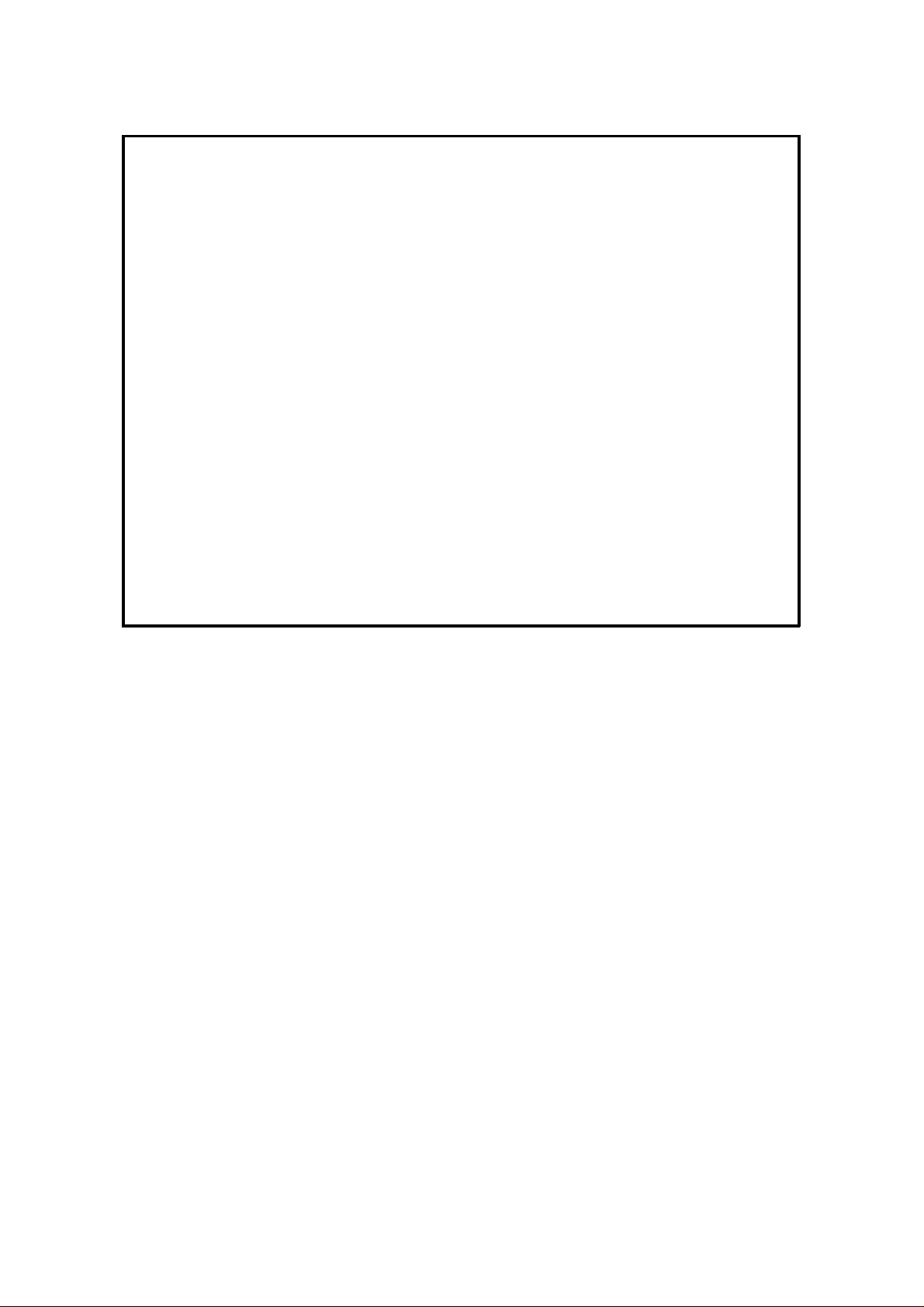
Notice about the Telephone Consumer Protection Act (Valid in the USA only)
Attention please!
The Telephone Consumer Protection Act of 1991 among other things makes it
unlawful for any person to send any message via a telephone fax machine
unless such message clearly contains in a margin at the top or bottom of each
transmitted page or on the first page of the transmission, the date and time it
is sent and an identification of the business or other entity, or other individual
sending the message and the telephone number of the sending machine or
such business, other entity, or individual. This information is transmitted with
your document by the TTI (Transmit Terminal Identification) feature.
In order for you to meet the requirement, your machine must be programmed
by following the instructions in the accompanying Operation Manual. In
particular, please refer to the "Getting Started" and/or "Programming" sections.
Also refer to the TTI (Transmit Terminal Identification) programming procedure
to enter the business identification and telephone number of the terminal or
business. Do not forget to set the date and time.
Thank you
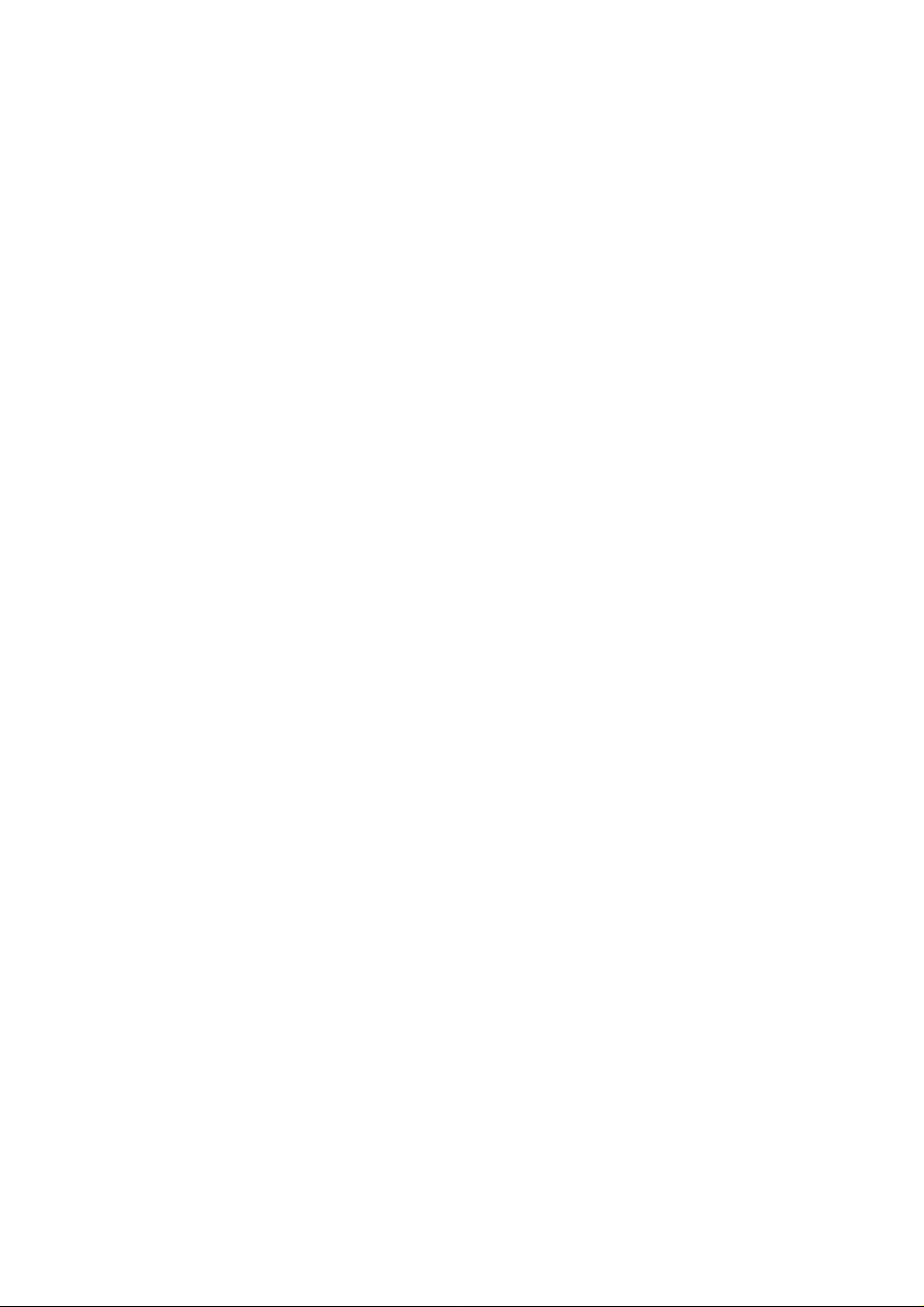
IMPORTANT SAFETY INSTRUCTIONS
1. Read all of these instructions.
2. Save these instructions for later use.
3. Follow all warnings and instructions marked on the product.
4. Unplug this product from the wall ou tle t be fo re clea ning. Do not use liquid
cleaners or aerosol cleaners. Use a damp cloth for cleaning.
5. Do not use this product near water.
6. Do not place this product on an unstable cart, stand, or table. The product
may fall, causing serious dama ge to th e pro du ct or inju ring the user.
7. Slots and openings in the cab ine t an d the back or bottom are provided for
ventilation; to ensure reliab le op era tio n of the prod uct and to pro tect it from
overheating, th ese openings must not be blocked or covered. The op en ing s
should never be blocked by placin g th e product on a bed, sofa, rug, or o th er
similar surface. This product should not be placed in a built-in installation
unless proper ventilation is provided.
8. This product should be operated from the type of power source indicated on
the marking label. If you are no t sure of th e typ e of power available, con sult
an authorized sales person or your local power company.
9. This product is equipped with a 3-wire grounding typ e plu g, a plug ha ving a
third (grounding) pin. This plu g will only fit into a grounding-type power ou tle t.
This is a safety feature. If you are unable to insert th e plu g into the outlet,
contact your electrician to replace your obsolete out let . Do no t de fe at the
purpose of the grounding type plug. (This do es no t apply in cou nt ries in which
the 2-wire, non-grounded type of plug is used .)
10. Do not allow anything to rest on th e power cord . Do no t loca te this pro du ct
where persons will walk on the cord.
11. If an extension cord is used with this prod uct , make sure that the total of the
ampere ratings on the prod uct s plug ge d int o the extension cord do not
exceed the extension cord ampere rating . A lso, make sure that th e t otal of all
products plugged into the wall outlet does not exceed 15 amperes.
12. Never push objects of an y kind int o th is p rod uct through cabinet slots as t hey
may touch dangerous voltage poin ts or sho rt out pa rts th at could result in a
risk of fire or electric shock. Never spill liquid of any kind on the pro du ct.
13. Do not attempt to service th is prod uct yourself, as opening or removing covers
may expose you to dangerous voltage points or ot her risks. Refer all servicing
to qualified service personnel.
14. Unplug this product from the wall outle t and ref er servicin g to qualifie d service
personnel under the fo llowing conditions:
A. When the power cord or plug is damaged or fraye d.
B. If liquid has been spilled into the product.
C. If the product has been exposed to rain or water.
D. If the product does not operate normally when the operat ing instructions
are followed. Ad just only those controls that are cove red by the operating
instructions since improper a dju stme nt of ot her controls may result in
damage and will often required extensive work by a qualifie d techn ician
to restore the produ ct to norma l ope ration.
E. If the product has been dropped or the cabinet has been damaged.
F. If the product exhibits a distinct change in perf orma nce, indicating a
need for service.
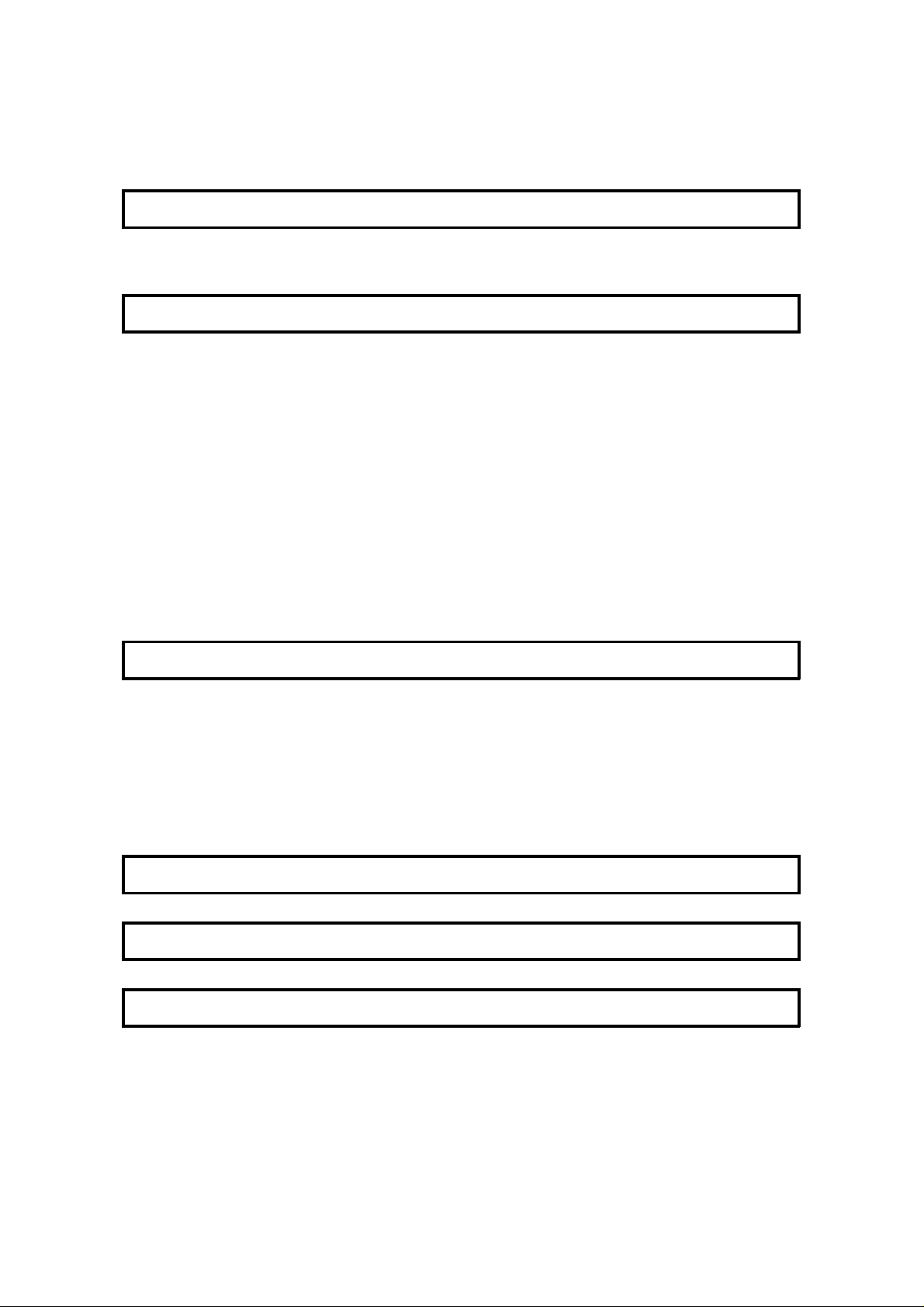
Table of Contents
INTRODUCTION 1
WHAT DOES A FAX MACHINE DO? 1
TELEPHONE LINE PROBLEMS AFFE CT FAX COMMUNICATION 1
HOW TO USE THIS MANUAL 2
MANUAL OVERVIEW 2
CONVENTIONS 3
Keynames 3
Displays 3
STORING TELEPHO NE NUMBERS 4
STORING NAMES AND LABELS 4
Punctuation Marks and Symbols 5
Shift Key 5
Cursor and Clear Key for Editing 5
IF YOU MAKE A MISTAKE 5
ON/OFF SWITCHES AND USER PARAMETERS 6
On/Off Swit che s 6
User Parameter Settings 7
GENERAL PRECAUTIONS 13
POWER AND GROUNDING 13
COLD WEATHER POWER-UP 14
THUNDERSTORMS 14
COPY PAPER 15
TONER CARTRIDGES 15
OPERATING PRECAUTIONS 15
GENERAL 16
GUIDE T O COMPONENTS 17
OPERATION PANEL 18
ROUTINE OPERATION 20
SENDING A FAX MESSAGE 20
Precautions Con cerning Unaccepta ble Document Types 20
Tra nsmissio n Pro ced ure at a Glance 22
Contrast, Resolut ion, and Halftone Mode s 30
Dialing with the Telephone Directory 33
Optional Features fo r Transmission 34
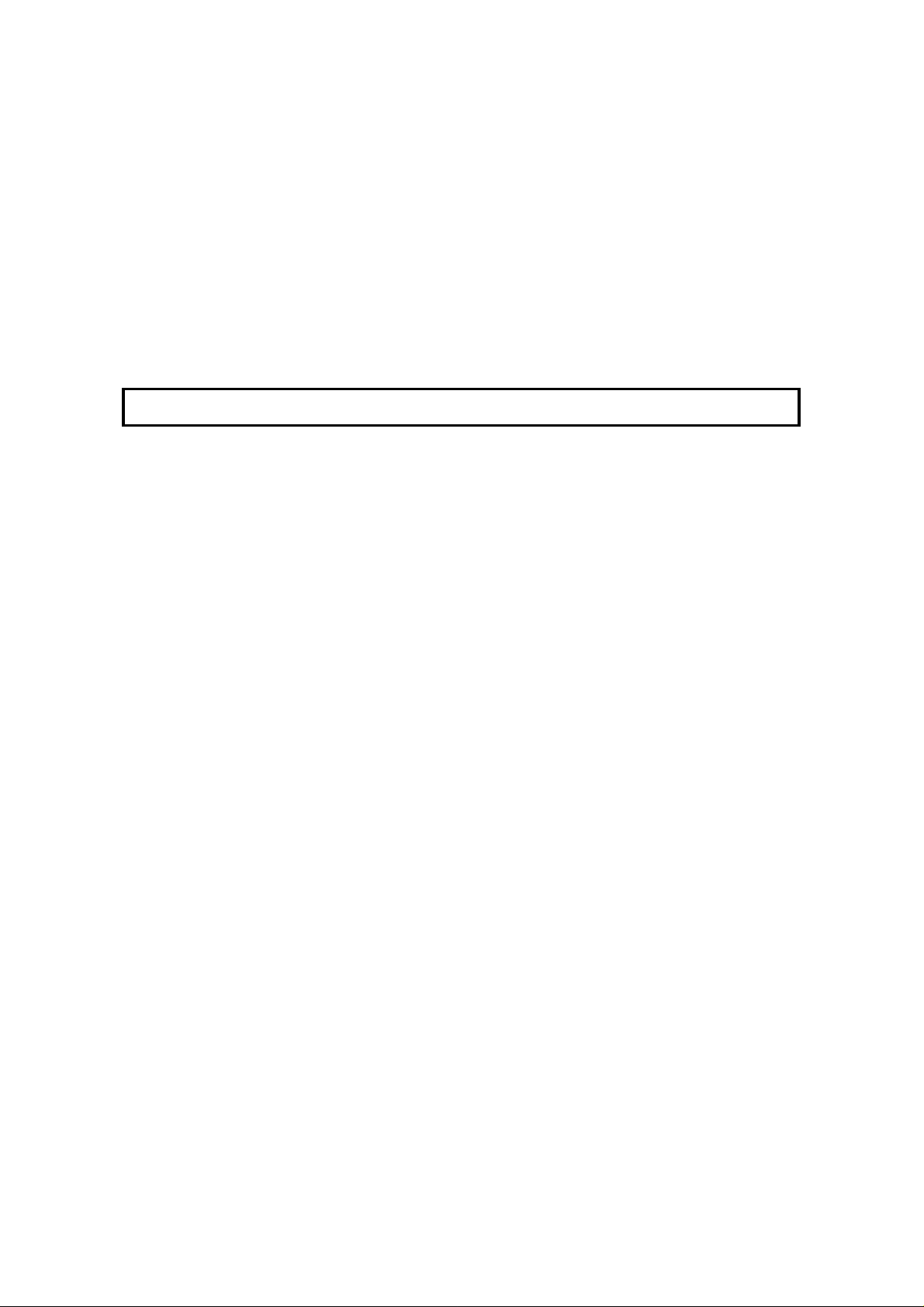
Immediate T ransmission 41
Using the Stamp 43
Redialing 44
RECEIVING FAX MESSAGES 46
Selecting the Rece pt ion Mode 46
Substitute Rece pt ion 47
TELEPHONE CALLS 49
Making a Telephone Call 49
Answering the Telephone 51
Phoning and Faxing on the Same Call 51
Speaker and Buzzer Volume Adjustments 52
ADVANCED FEATURES 53
NETWORKING 53
Overview 53
What Networking Feat ure s Doe s This Ma chine Have? 54
Preparing the Mach ine fo r Net workin g Op erations 55
Tra nsfer Request 58
Combining Transfer Request with Broadcasting 61
Multi-step T ra nsfer 62
Your Machine as a Transf er Station (Memory Card or Hard
Disk Required) 63
Tra nsf er Re quest by Tonal Signals 63
TRANSMISSION 68
Keystroke Programs 68
Confidential T ransmission 73
Auto Document 75
Storing an Au to Do cume nt 76
Changing the Con te nts of A ut o Docume nt 79
Erasing an Auto Document o r Label 80
Restricting Access to the Ma chin e 82
Tonal Signals 88
Chain Dialing 90
Specified Image A rea (Function Upgrade Card Require d) 91
Label Insertion 93
Closed Network (Transmission) 94
Protection Aga inst Wrong Connections 95
ECM (Error Correction Mode) and Page Retransmission 96
Batch T ran smission Option al (Memo ry Card o r Hard Disk Req uire d) 97
Well Log Transmission 98
RECEPTION 99
Confidential Rece pt ion (Me mory Card or Hard Disk Requ ired ) 99
Memory Lock (Optional Memory Card or Hard Disk Require d) 103
Rejection of Messages from Unid en tif ied Sende rs 108
Authorized Reception 109
Forwarding (Memory Card or Hard Disk Required) 113
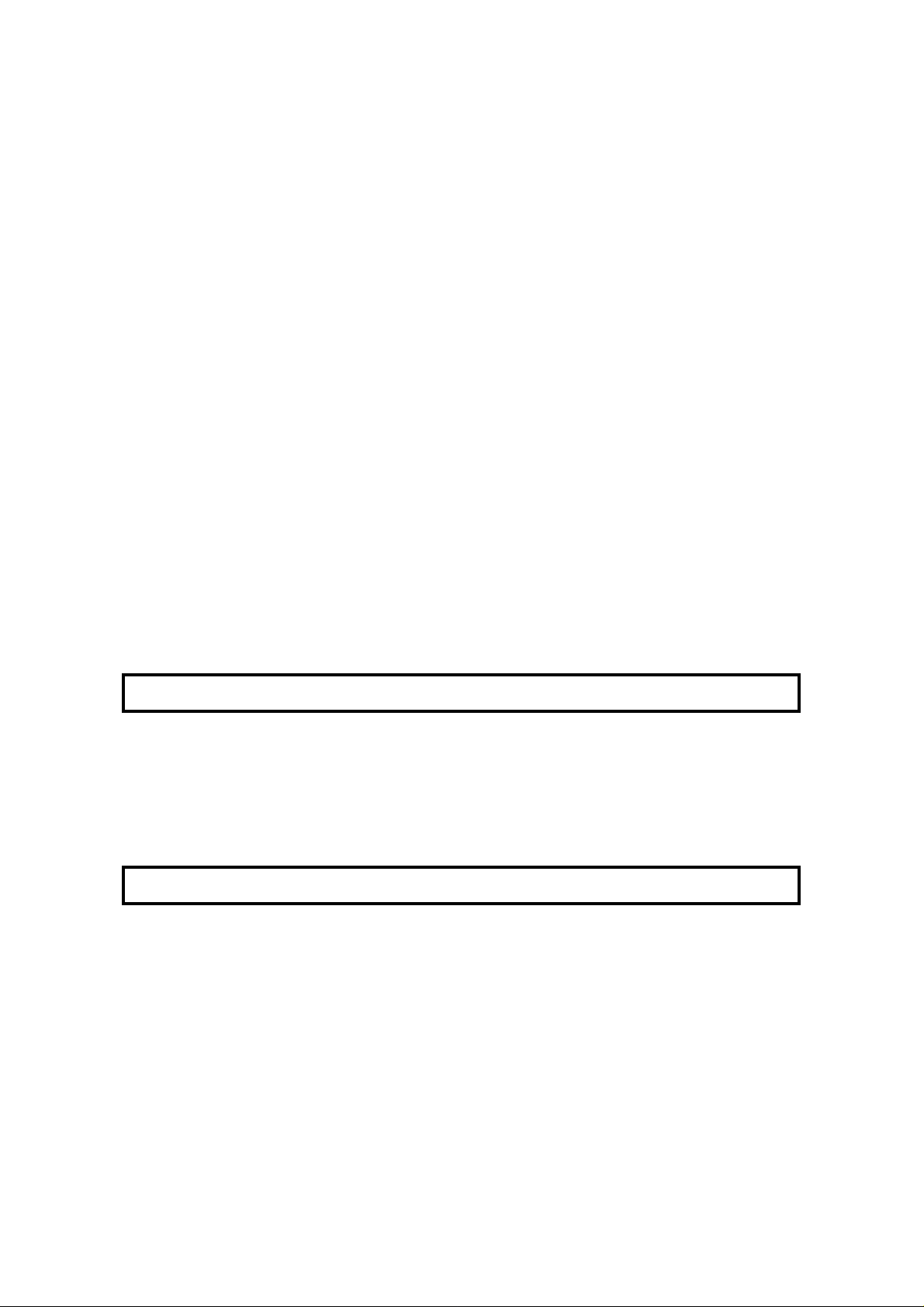
Specified Cassette Select ion (O ptional Paper Feed Unit Required) 119
Wild Cards 123
Reverse Order Printing (Opt ion al Memo ry Card or Hard Disk Require d) 124
Multi-sort Document Recept ion (Memory Card or Hard Disk Required) 125
Center Mark 129
Checkered Mark 130
Reception T ime 131
Length Reduct ion 132
Two in One 133
Closed Network (Reception) 134
OTHER 135
Polling 135
File Management 142
User Function Keys 148
OMR Sheets 151
Saving Energy 161
Night Timer 16 3
Counte rs 166
Communication Result Display 166
Entering PC Printer Mode (Printer In terface Required) 167
Copying 168
Dual Access 169
RDS (Remote Diagnostic System) 170
AI Short Protocol 171
REPORTS 172
AUTOMATICALLY PRINTED REPORTS 172
Report Formats 173
Printing a Sample of Data on the Rep ort s 175
USER-INITIATED REPORTS 176
Descriptions of Ava ilable Report s 176
Print the Persona l TCR 177
LOOKING AFTER THE MACHINE 181
LOADING PAPER 181
Loading Pape r in the Ma in Casse tt e or the Optional Front Paper
Feed Unit 181
Loading Paper in the Optional Side Paper Feed Unit (Optional) 182
CHANGING THE PAPER SIZE 183
Changing the Pa per S ize in th e Main Cassette or the Optional Front
Paper Feed Unit 183
Changing the Pa per S ize in th e Op tio na l Side Paper Feed Unit 185
REPLACING THE TONE R CASS ETTE AND CLEANI NG PAD 187
Replacement Procedure 187
REPLACING THE STAMP 189
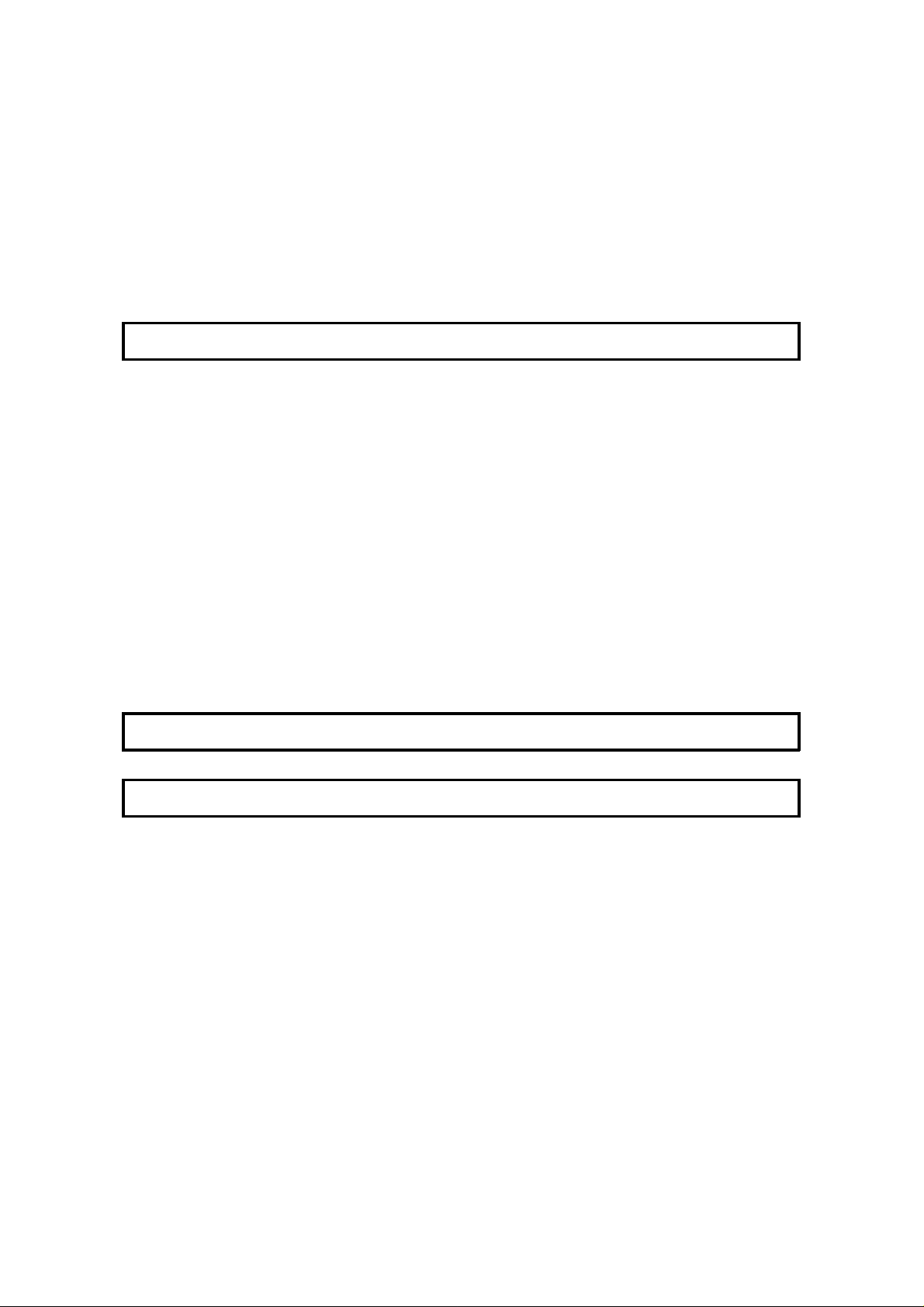
CHANGING THE PAPER SIZE (OPTIONAL CASSETTE) 190
USER MAINTENANCE PROCEDURES 193
User Maintenance Table of Cleaning 193
User Maintenance Proced ure of Clea nin g 194
Cleaning the Corona Wire 197
User Maintenance Proced ure for Rep lacing 199
The Front Paper Feed Unit 204
The Side Paper Feed Unit 205
SOLVING PROBLEMS 206
DOCUMENT JAMS 206
Clearing a Document Jam 206
Adjusting the Docu men t Feeder 207
COPY JAMS 208
Cassette Entrance 208
Copy Feed Area 209
Copy Jams with the Optional Remo vable Casse tt e (Cassett e Area) 212
Paper Jams in the Optiona l Front Paper Feed Unit 213
Paper Jams in the Optio na l Side Pap er Fee d Unit 214
COMMUNICATION PROBLEMS 215
OPERATING DIFFICULTIES 216
DISPLAYED ERROR MESSAGES 220
ERROR CODES 222
CALLING AN AUTHORIZED SER VICE RE PRESENTATIVE 224
DEDICATED TRANSMISSION PARAMETERS 224
SPECIFICATIONS 225
APPENDIX A 226
PROGRAMMING FAX ON DEMAND (OPTIONAL FAX
ON DEMAND KIT REQUIRED) 226
Storing and Labeling a Document 226
Editing Documents 228
Erasing a Fax on Demand Documen t or its Name 229
PRINTING A FAX ON DEMAND LIST 230
PRINTING A FAX ON DEMAND DOCUMENT 230
STORING THE FAX ON DEMAND RECORDED MESSAGES 231
Recording a Message 231
How Callers Use Fax on Demand 233
PRINTING FAX ON DEMAND INFORMATION SERVICE REPORT 234
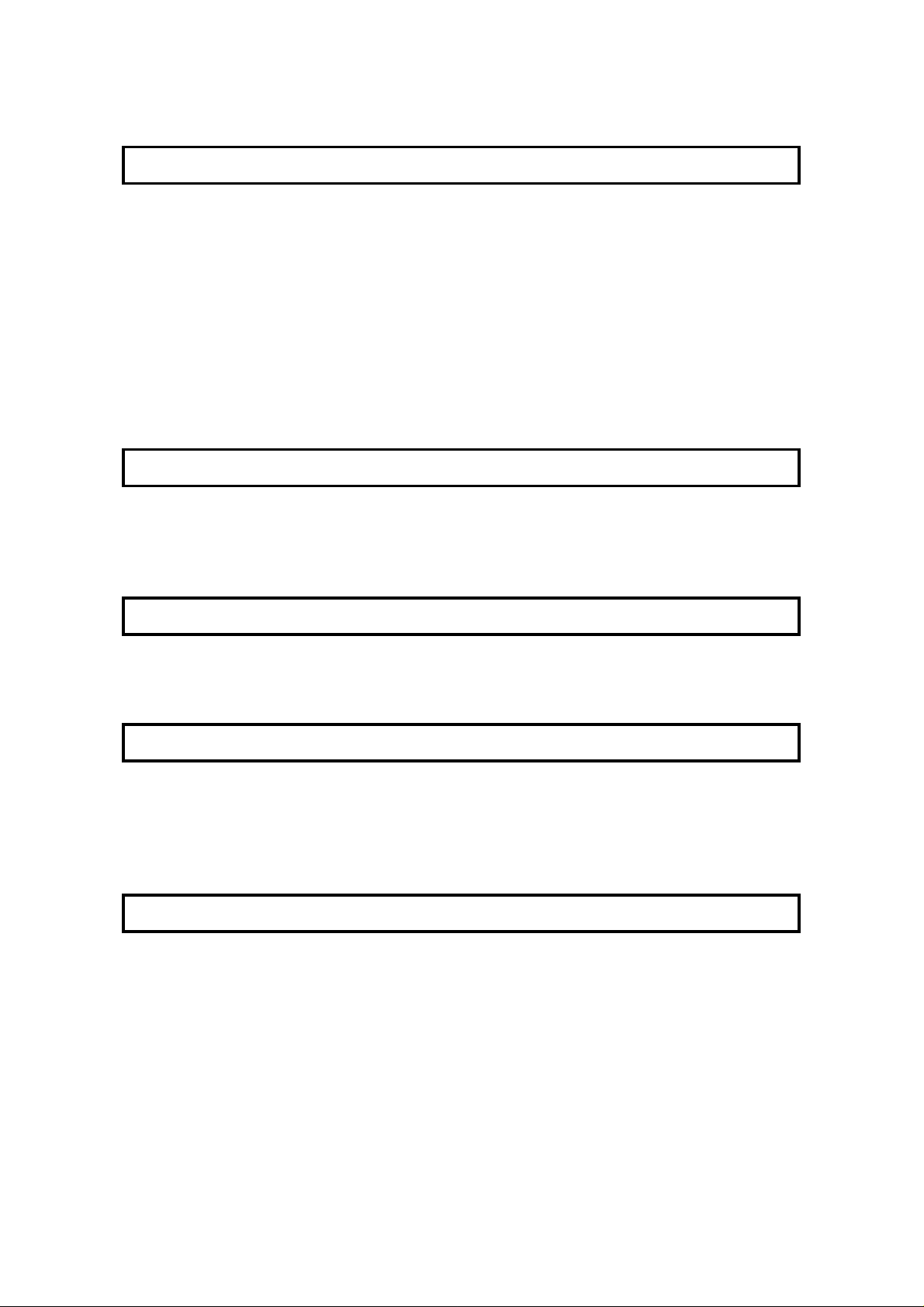
APPENDIX B 235
DISK FILES (HARD DISK AND
FUNCTION UPGRADE CARD REQUIRED) 235
Reception to Disk File 235
Switching Reception to Disk File On/O ff 235
Programming a List of Senders to Treat Differently 236
Choosing How to Treat the Programmed Sender s 237
Erasing Disk Files 238
Erasing a File 243
PRINTING DISK FILES 244
Printing a List 2 44
Print a Document 249
APPENDIX C 250
PAPER FEED UNIT 250
Operation 250
Maintenance 250
Copy Jams 250
APPENDIX D 251
FEATURE EXPANDER TYPE 140 80 MB HD 251
General 251
Operation 251
APPENDIX E 252
ISDN TYPE 140 252
Introduction 252
Setting up the Grou p 4 Interface 253
Operation 257
Tro ublesh ootin g 264
APPENDIX F 265
INSTALLING THE MACHINE 265
Location 265
Attaching th e Document Table and Document Tray 266
Installing the Mach ine Cover 267
Installing the Ph ot oconductor, Cleaning Pad and Toner Cassette 268
Rotatable Operation Panels 270
Connecting the Machine 271
Loading Paper in the Casset te 272
Installing Removable Cassette and Loading Paper (Option) 274
Attaching the Optional Handset 277
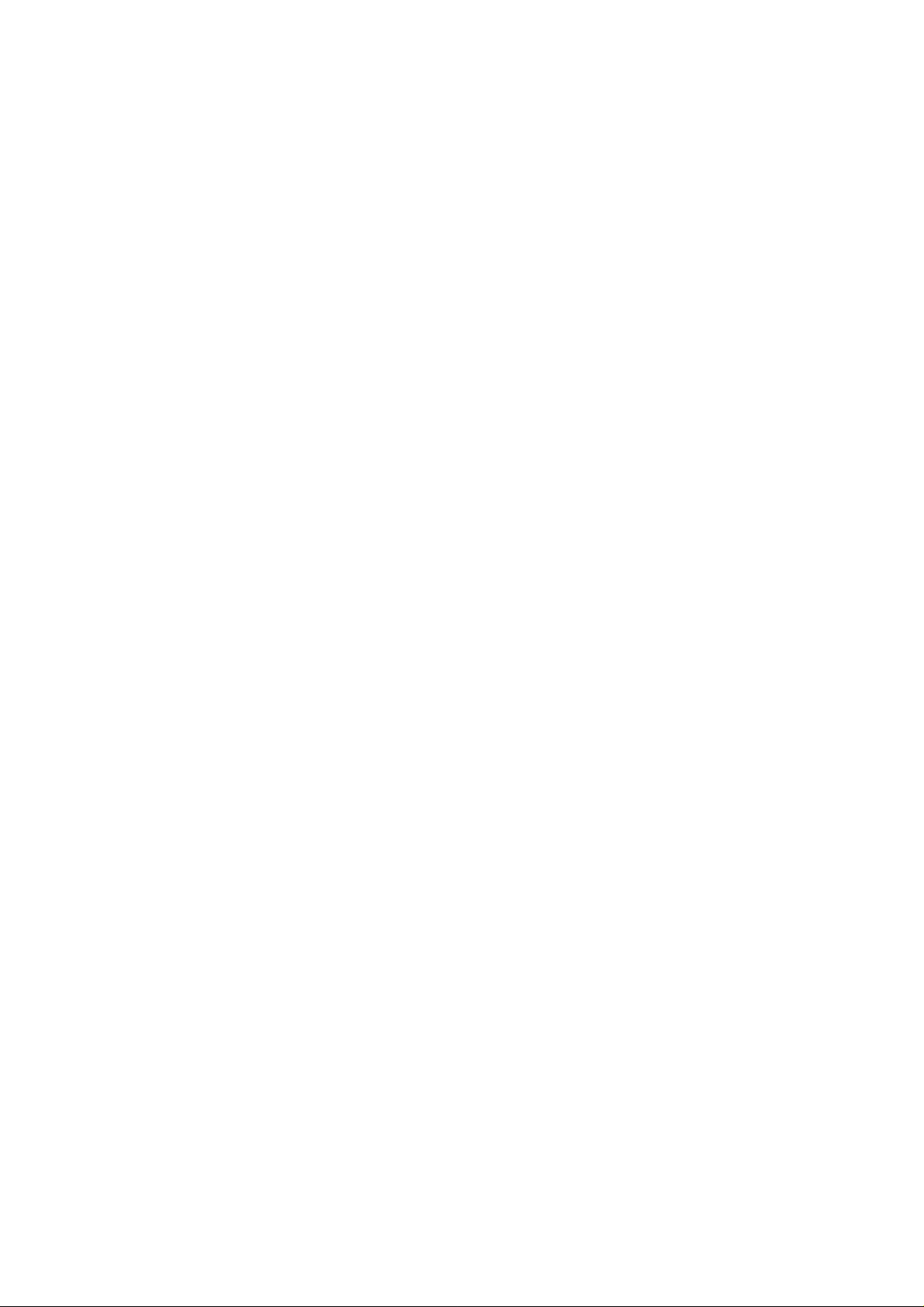
Installing Optional Memory Card , Fun ctio n Upg rad e Card,
and Fax on Demand 277
Using Manual Feed 278
BEFORE YOU SEND YOUR FIRS T FAX 279
Some Items Must be Programmed First 279
QUICK DIAL, SPEED DIAL, AND GRO UP DIAL 285
Three Convenient Ways to Dial 285
Programming Quick Dial 287
Programming Speed Dials 290
Programming Groups 294
Programming/Changing Upgra de d Speed Dials 299
Storage C a pacity for Telephone Nu mbers 303
DEALING WITH JUNK FAX MAIL 305
OTHER ITEMS TO PROGRAM AT YOUR LEISURE 305
GLOSSAR Y 306
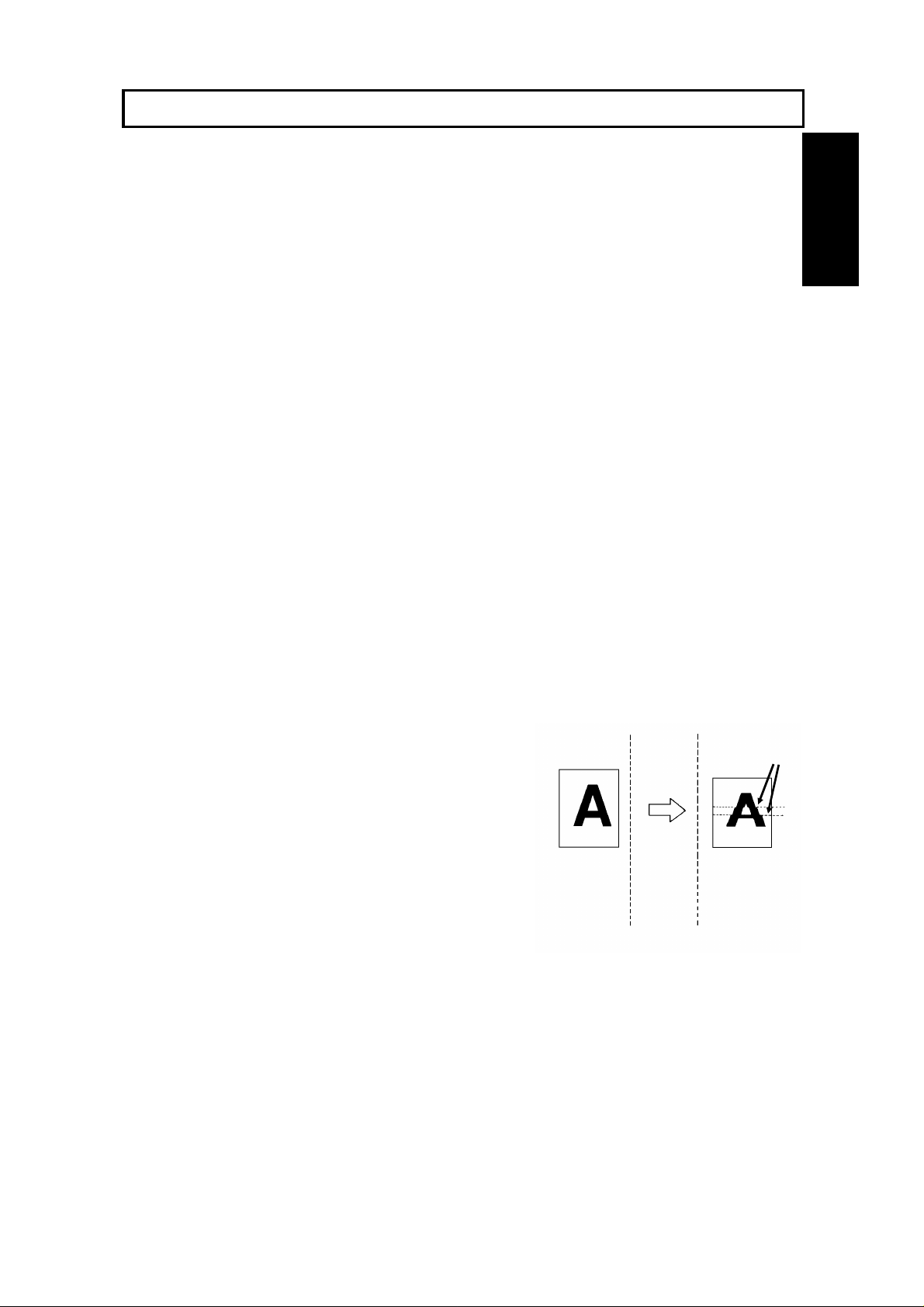
INTRODUCTION
Document
Thank you for purchasin g this product. This multi-fu nction office machine offers a
wide range of fax, prin te r, and convenience feat ure s. (Some of these features are
optional)
WHAT DOES A FAX MACHINE DO?
When you write a letter, you normally seal it in an envelope, attach a stamp, and post it in the
nearest mail box. Then, in a few days, depending on the postal service, the letter will arrive at its
destination. However, you may not be aware of its arrival until you get a return letter.
A fax machine speeds up this process. After you have written your letter, place it face down in your
fax machine’s document feeder, dial the destination’s fax number, then press the Start key.
The fax machine scans your letter, and converts it into a series of black and white dots (the
number of dots that there are across and down the page depends on the resolution that you
selected; refer to the specifications section of this manual for details). This series of dots is
transformed into an electrical signal and sent out over the telephone line to the destination fax
machine.
The receiving fax machine reconstructs your letter from the incoming signal, and prints it.
If you are worried about whether the message arrived at the destination, you can check a report
called the TCR (Transaction Confirmation Report). When you print this report, you will see the
results of the most recent fax communications made by your machine.
INTRODUCTION
You can use your fax machine to send and receive many types of documents, even photographs.
TELEPHONE LINE PROBLEMS AFFECT FAX COMMUNICATION
Quick and accurate transmission of fax messages depends
on the condition of the telephone line. If the line condition is
very good, this machine will transmit a letter-size page in
about 6 seconds. However, if the line is noisy, the speed
may be reduced significantly, and the data may be
damaged.
The symptoms of data loss caused by a noisy telephone
line are seen on the printouts of received messages. An
example is shown opposite. Note that lines are missing
from the page at the indicated locations. ECM (Error
Correction Mode) is an effective countermeasure against
this type of error; you have the choice of having the ECM
feature switched on or off. It is switched on befor e the
machine leaves the factory. (Refer to page 96 for more
information about ECM).
The line condition is affected by the weather; thunderstorms can cause electrical noise on
telephone lines.
In addition, the quality and condition of switching equipment used by your phone company can
affect fax communication.
Transmit
Received
Message
Errors
1
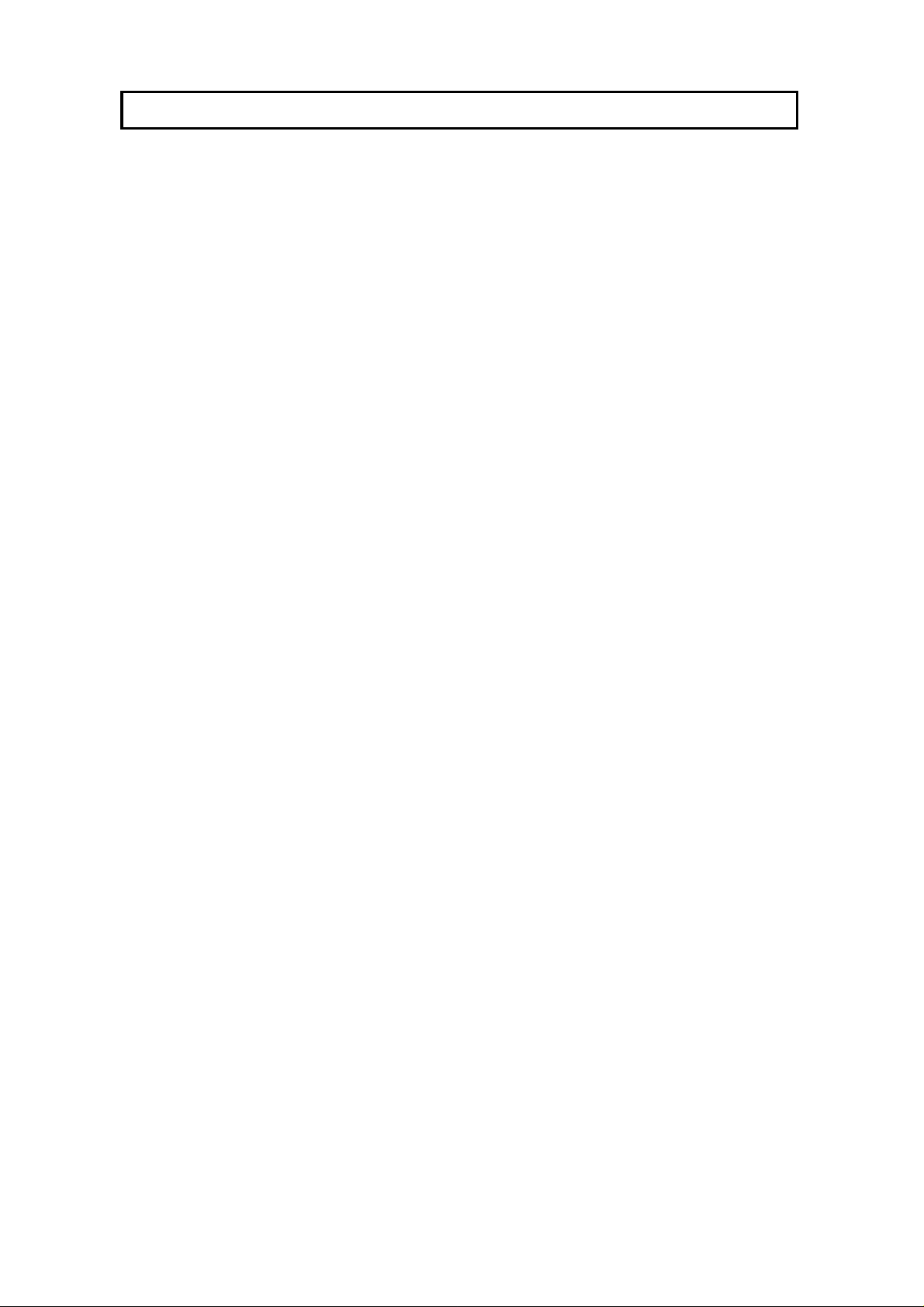
HOW TO USE THIS MANUAL
MANUAL OVERVIEW
Your facsimile machine is equipped with a wide ran ge of labor-sa ving and
cost-saving featu res. This ma nu al exp lain s e ach of th ese features, and ho w you
can put them to use. No te tha t th e external appeara nce of th e machine in some
illustrations may be slightly different from the actual machin e.
The manual consists of th e fo llowing sections.
❐ How to Use this Manual - This is the section that you are now rea ding. It
contains an overview of the manual and the conve nt ion s used by the authors. It
also contains quick refere nce sections on how to input te lep ho ne numb ers an d
names, and how to correct errors that you may inadverte ntly make whe n
operating the machine.
❐ Gene ra l Pr ec auti ons - This se ctio n lists preca ut ions that you should keep in
mind when operating the machine. Read this section before you begin to use
your machine.
❐ Guide to Components - This contains a diagram that shows where the main
components of your machine are situated.
❐ Operation Panel - This describes th e functions of the various buttons and
indicators that are on your mach ine ’s operation pan el.
❐ Routine Opera tion - This sectio n de scribe s the featu res a nd set tin gs that you
will normally be using every day.
❐ Advanced Features - This section explain s how to take advant ag e o f t he
special features of you r f ax mach ine , including how to set up networks f or
economical distribution of fax messages over long distances.
❐ Reports - This sect ion expla ins th e reports that th e ma chine generates.
❐ Looking After the Ma chine - This sectio n shows you what to do whe n
consumable supplies run out . The user main te na nce procedure in this section
should be done every six months if you want to keep your machine in to p
condition.
❐ Solving Pr oblems - If your machine cannot communicate, or if it generates
error codes or experiences paper ja ms, ref er to this sect ion . Man y routine
problems can be solved without a service call.
❐ Specifications - This is a list of technical capabilit ies of yo ur machine.
❐ Appendices A to E - These describe fax on demand, memory disk file , t he
paper feed unit the IS DN G4 kit an d th e ha rd disk.
❐ Appendix F- Installing the Machine - This sect ion expla ins how t o in sta ll the
machine and connect it to th e telephone line. It also expla ins th e be st type of
place to install your machine. And this section also explains t he th ings that you
have to do before you can sen d you r f irst fa x message and lists important
features that will make faxing more convenient.
❐ Quick Reference Guide - This indicates how to use this machine at a gla nce .
2
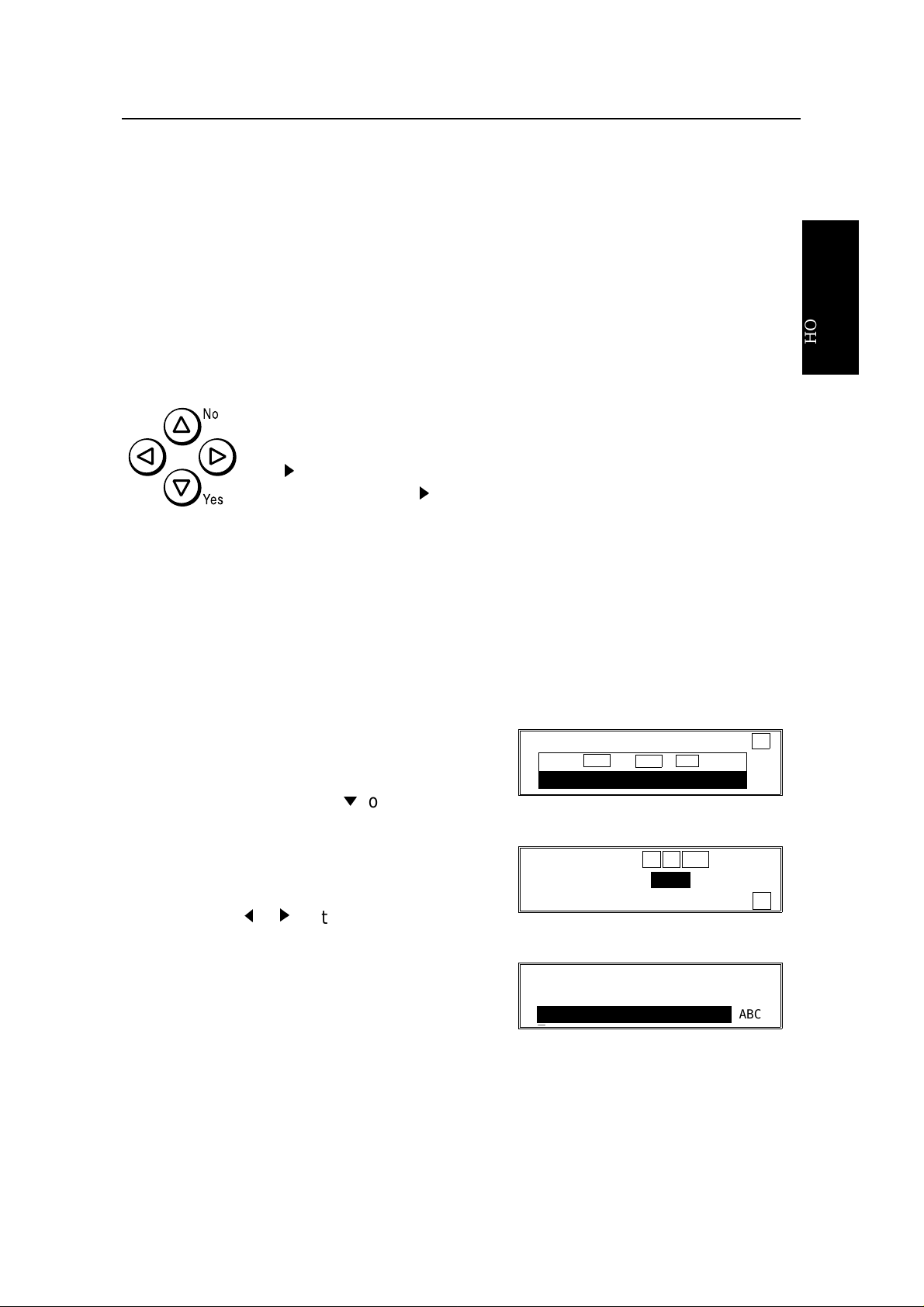
HOW TO USE THIS MANUAL CONVENTIONS
CONVENTIONS
The following conventio ns were used when writing this man ua l.
Keynames
These have been prin te d in a bo ld typeface.
For example: When you see a comman d in bo ld such as " Sta rt " mea ns "Press
the Start key on the operation panel" .
If you see something like "# x 3", this means that you have to press th e # key 3
times.
On the operation pa ne l, th ere are four arrow keys (up, down , lef t,
right). This is the scroll key. It is often used in the o pe rat ing
procedures to gain access to various features. For example, if you
see k in the manual, you are being asked to press the
right-pointing arrow (k) on the scroll key.
Displays
Messages seen on the display are sho wn in a larger box, normally on the right
hand side of the page, directly op posite the step that brought it up on the screen.
After following a step in a proced ure , che ck the displa y to see if it corresp on ds to
the one in the manual. This ma y help you to check whether you are following the
procedure successfully. The following example s show t hre e common types of
display.
Example A: The keys that can be p ressed
are shown on the screen in small boxes. In
this example, you can pre ss the Yes, No, or
Clear keys or down arrow (m) on the scroll
key.
MEMORY TRANS. OPTIONS ↓
PRESS YES OR CLR
2125551234
_
• NO
HOW TO USE
THIS MANUAL
Example B: The choices o f se tt ings for a
feature are shown on th e scre en . Th e
current setting is indica te d ( I t is set ON). If
you press the j or k on the scroll key, the
setting will be changed to OFF.
Example C: The ABC in the bo tt om right of
the display indicates lett ers (usin g the Quick
Dial Keys) or numbers (using the ten-key
pad on the op era tion panel) can be entere d.
OPTION SELECT ← → YES TO END
AUTO REDUCE ON OFF
TTI ↓
QUICK DIAL ENTER LABEL
n
01
_ ABC
3
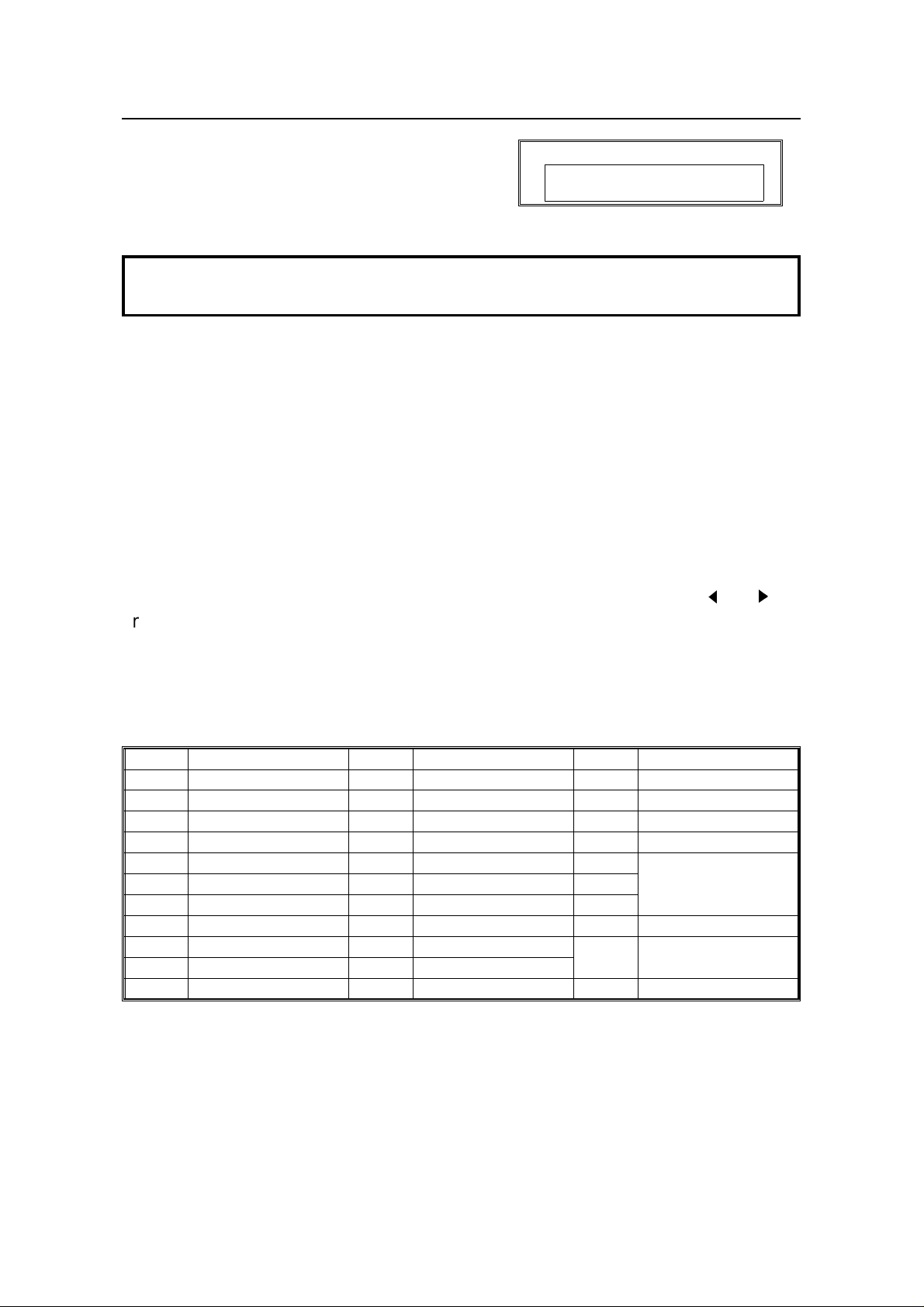
STORING TELEPHONE NUMBERS HOW TO USE THIS MANUAL
Most procedures start from sta nd by mod e,
that is, when the disp lay is as shown on th e
right. The value a ft er "MEMORY" shows how
MEMORY TRANS. APR.4.12:12PM
SET DOC. OR ENTER FAX NO.
MEMORY 100%
much memory space is remaining.
NOTE: If you start a procedure and do not enter anything at the operation
panel for more than 5 minutes, the machine returns to standby mode.
STORING TELEPHONE NUMBERS
To dial a telephone number or store it as a Quick Dial or Speed Dial, type it into
the machine at the ten -key pa d on the ope rat ion pan el.
STORING NAMES AND LABELS
You can enter names using the Qu ick Dial K eys. Use Quick Dial Ke ys 01 to 26 fo r
the letters of the alph ab et (o r 33 to 58 if the qu ick dial label plate on the opera tio n
panel is flipped up), and use Quick Dial 30 (or 62 ) as a spa ceb ar. The letters are
printed on the surface of ea ch key. If you wish to enter a dig it, use th e ten-key pad.
The cursor appears on the screen as a black dash belo w the cursor positio n. If
you wish to move the cursor while editing a name or number, press the j and
arrows on the circular scroll key on the operation panel.
k
If you wish to enter a punctuation mark or symbol, use Quick Dial 31 (or 63). See
"Punctuation Marks and Symb ols" on th e next pa ge for more details.
Quick Dial 32 (or 64) can be used as a Shift key, to select upper or lower case
letters.
KEY DESCRIPTION KEY DESCRIPTION KEY DESCRIPTION
01/33 A 12/44 L 23/55 W
02/34 B 13/45 M 24/56 X
03/35 C 14/46 N 25/57 Y
04/36 D 15/47 O 26/58 Z
05/37 E 16/48 P 27/59
06/38 F 17/49 Q 28/60
07/39 G 18/50 R 29/61
08/40 H 19/51 S 30/62 Space
09/41 I 20/52 T 31/63 Punctuation Marks
10/42 J 21/53 U and Symbols
11/43 K 22/54 V 32/64 Shift key (see p. 5)
Not used
4
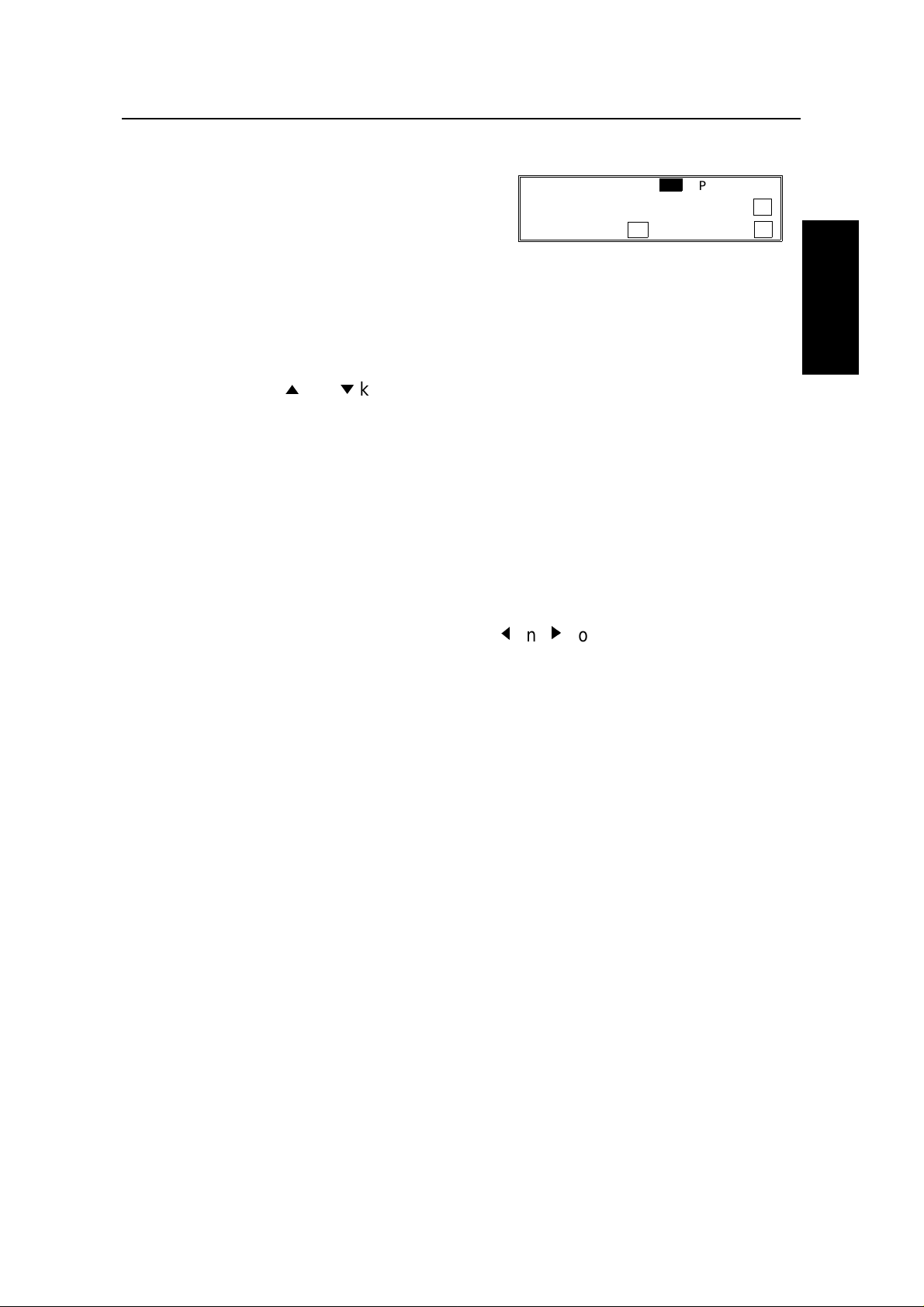
HOW TO USE THIS MANUAL IF YOU MAKE A MISTAKE
Punctuation Marks and Symbols
If you press 31 or 63 while entering a label,
a menu of symbols will appear, as shown on
the right.
SELECT _ P1/5
1! 2" 3# 4$ 5% 6& ↑
7’ 8( 9) NO TO CANCEL ↓
❐ To select a symbol, press the required key on the ten-key pad . For exa mple , if
you wish to enter a ’#’, press 3. The cursor moves forward au to mat ically so that
you can enter the next le tt er, digit, or symbol in the item that you are typin g int o
the display.
❐ If the symbol that you need is not on the scree n, scroll through the page s of
symbols with the i and m keys.
Shift Key
As shown in example C on page 3, ’ABC’ can be seen in the bottom right of the
display while you are inputtin g a label. This indicates that upper ca se le tt ers will
be stored. If you wish to input lowe r case let te rs, pre ss 32 or 64. The ’ABC’ will
change to ’abc’, and the letters t hat you type in will be store d as lowe r case
letters. To change back to upper case letters, press 32 or 64 again.
Cursor and Clear Key for Editing
HOW TO USE
THIS MANUAL
You can move the cursor using the scroll key (j and k) to edit the name or label.
If you press Clear, th e cha ract er ab ove the cursor is dele te d.
On entering a character, the character appears at the cursor positio n then the
cursor moves to the right.
IF YOU MAKE A MISTAKE
If you make a mistake when input tin g a name or numbe r, either:
❐ Press Clear to era se the last letter or digit th at you en te red.
If you enter the wron g fu nct ion number, either:
❐ Press No then input the correct function number.
❐ Press Function to return to standby mod e and start again.
❐
If you dialed the wron g nu mbe r, either:
❐ Press No. If scann ing has alre ad y beg un, press Stop.
❐ If you alrea dy pro grammed the number into th e machine by pressing Yes,
remove the document from th e do cume nt feeder and start again, or u se th e
destination reviewing feat ure (opt ion 07) to cance l tha t particu lar de stin at ion
only (see page 27).
5
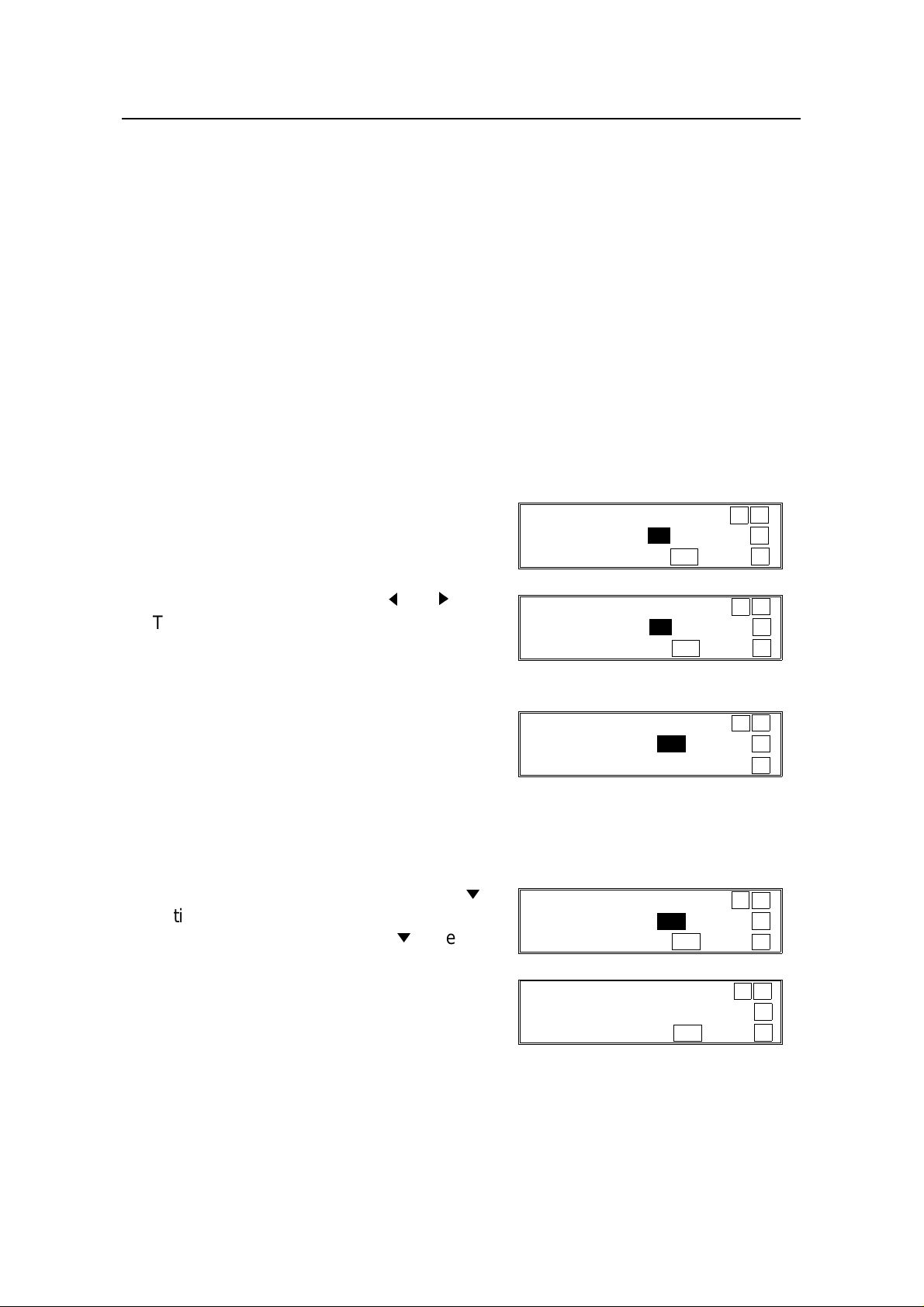
ON/OFF SWITCHES AND USER PARAMETERS HOW TO USE THIS MANUAL
ON/OFF SWITCHES AND USER PARAMETERS
Some of the feat ure s in this mach ine can be switche d on or off, and some of them
do not work unless they are switched on first. Oth er fe atures can be adjusted in
various ways. Each adjustmen t or on /o ff switch is explained in th e rele van t
sections of the manual.
There are two user funct ion s to he lp you access th ese fea tu res.
Function 62 (On/Off Switches)
Function 63 (User Parameters)
On/Off Switches
This feature allows you to switch some of the major features of the machin e on or
off. The overa ll p roce du re is explained below. However , e ach of the adjustments
that can be made using th is p roce du re are expla ine d in the relevant parts of the
manual.
1. Function 6 0 2 2 2 2 6 and 2.
2. Change the setting by using j and k.
The first displayed item is the telephone
line type: DP = P ulse Dial, TT = Touch
Tone. In the above disp lay, TT is
currently selected.
3. Yes.
4. Either:
❐ Chang e an other setting : Go to step 5.
❐ Finish: Functi on
5. Scroll through the list of featu res with
until the required feature appears.
Example: Power Saver press m once.
m
PSTN LINE TYPE SELECT ← →
DP TT ↑
YES TO END ↓
PSTN LINE TYPE SELECT ← →
DP TT ↑
YES TO END ↓
AUTHORIZED RECEPTION SELECT ← →
ON OFF ↑
YES TO END ↓
POWER SAVER SELECT ← →
ON OFF ↑
YES TO END ↓
6. Go to ste p 2.
6
POWER SAVER SELECT ← →
ON OFF ↑
YES TO END ↓
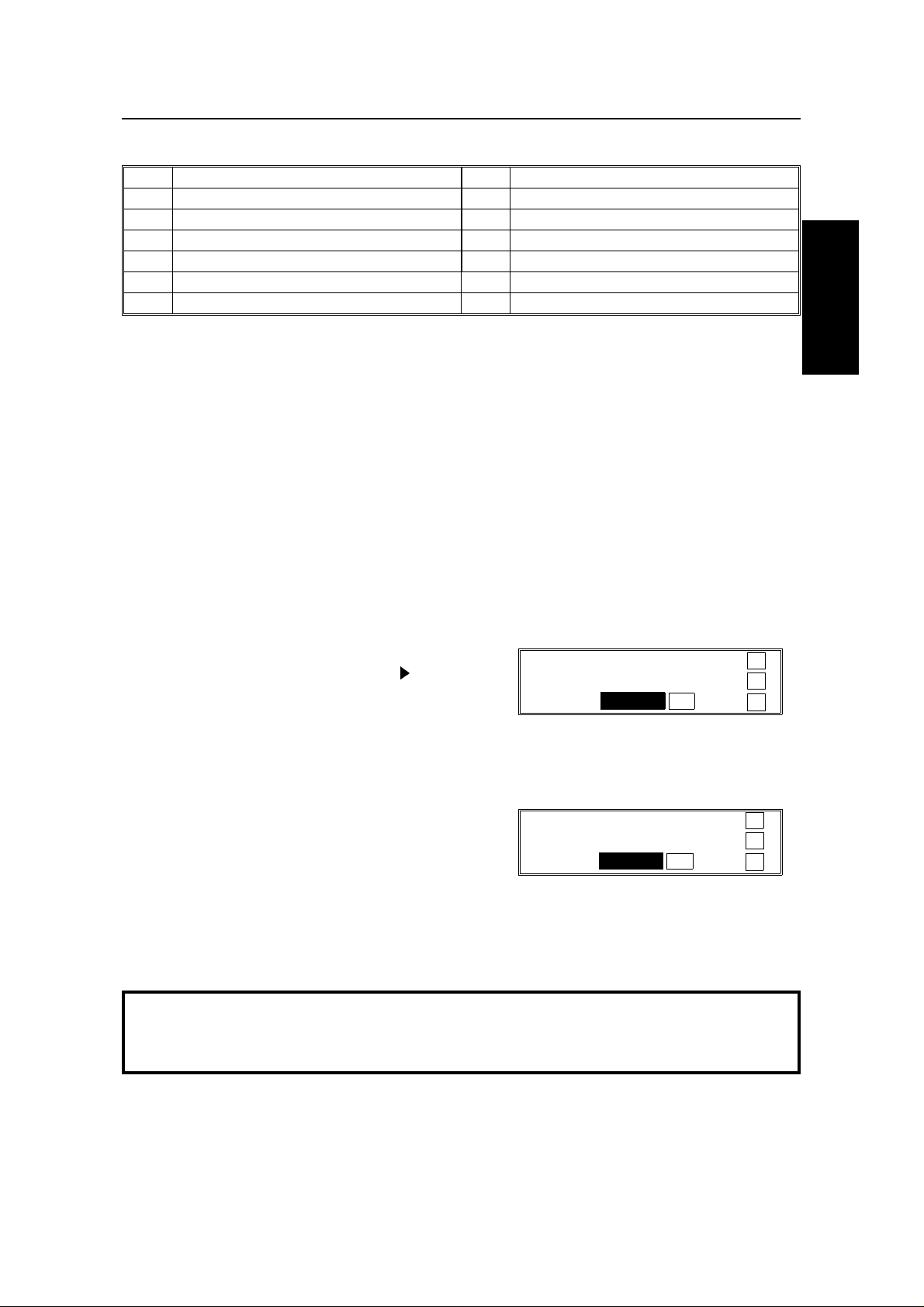
HOW TO USE THIS MANUAL ON/OFF SWITCHES AND USER PARAMETERS
On/off switches ava ilab le in th is menu are
Feature Feature
1 PSTN Line Type 7 Memory Lock
2 Authorized Reception 8 Forwarding
3 Power Saver 9 Multi-sort Reception
4 Daylight Saving Time/Summer Time 10 Disk Filing
5 RDS 11 Cassette Selection
6 File Retention Time
1
1
1
1
2
3
(1: Optional Memory Card or Hard Disk require d. 2: Optional Functio n Upg rad e
Card and Hard Disk required, 3: Optional Paper Fee d req uire d, )
User Parameter Settings
A wide range of feat ure s can be switche d on or off by using the User Para met ers.
However, this feature is more difficult to use than th e O n/ Off Switches. The
switches and adjustments are presented on the screen as rows of digits. Each
digit can be either 0 or 1. Each fea tu re is allocated one or more digit. The value of
the digit determines the sta tus of th e feat ure .
The overall procedure is explain ed belo w. However , each of the adjustments that
can be made using this procedure are explained in the releva nt parts of the
manual.
1. Function 6 0 2 2 2 2 6 and 3.
HOW TO USE
THIS MANUAL
❐ At this time, you can prin t a User
Parameter List if you pre ss k and
Start. The curren t se ttings for
USER PARAMETER PRINT LIST →
DEFAULT: 01000000 ↑
SWITCH00: 01000000 YES TO END ↓
switch 00 are now displayed on the
bottom line of the displa y. If the settings for this switch are the way
that you want them, go to step 3.
2. To change the required setting, press a
number from 0 to 7 corresponding to the
digit that you wish to change.
USER PARAMETER PRINT LIST →
DEFAULT: 01000000 ↑
SWITCH00: 01000001 YES TO END ↓
Example: 0 on the ten key pad. The
value of the digit change s, in th is case
from 0 to 1.
Each switch contains 8 digits, which act as on/off switches for various
features. The digits are numbered from 7 to 0; the setting of digit 7 is shown
at the left side of the display and digit 0 is at the right.
7
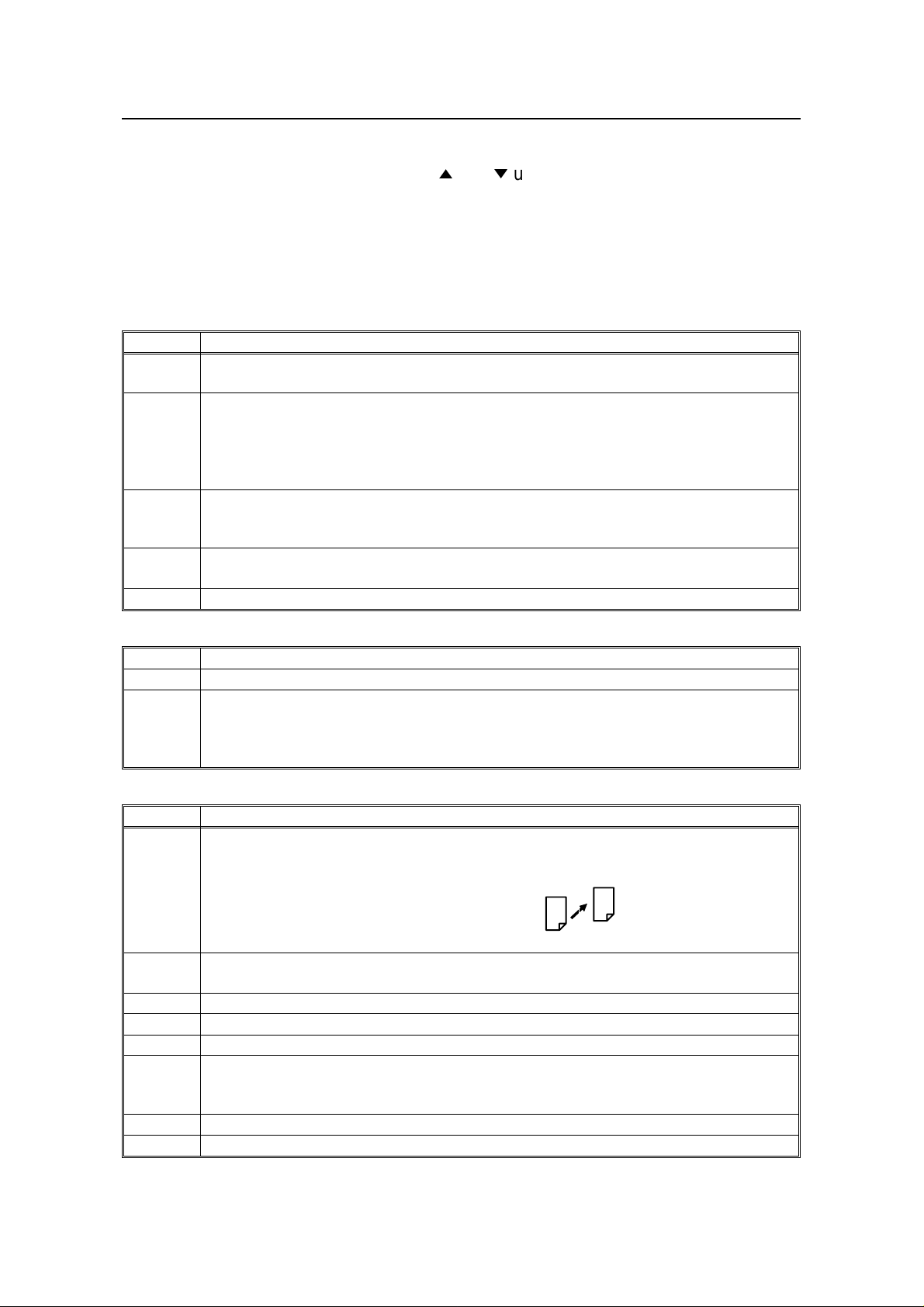
ON/OFF SWITCHES AND USER PARAMETERS HOW TO USE THIS MANUAL
3. Either:
❐ Scroll through the switch es with i and m until the required switch appears.
Then go to step 2.
❐ Finish: Yes and Function.
The user parameter switches are outlined below.
*: Default
Switch 00 - Home position settings
Digit Purpose
0
1
2
3
4
5
6
7 Halftone 0: Off* 1: On
Stamp 0: Off *
1: On (successfully scanned documents will be marked)
Contrast home position
Digit 3 Digit 2 Digit 1 Setting Digit 3 Digit 2 Digit 1 Setting
0 0 0 Normal * 1 X X Do not use this
0 0 1 Lighten setting.
0 1 0 Darken
Resolution Digit 5 Digit 4 Setting Digit 5 Digit 4 Setting
0 0 Standard* 1 0 Fine
0 1 Detail 1 1 Do not use this.
Transmission mode 0: Memory transmission*
1: Immediate transmission
Switch 01
Digit Purpose
0 to 6 Do not change these settings.
If you change any of the contrast, resolution, transmission mode, stamp, or halftone
7
settings before making a transmission, then:
0: The setting(s) will not return to the home position after the transmission.
1: The setting(s) will return to the home position after the transmission.*
Switch 02 - Printing of various ite ms on receiv ed me ss age s
Digit Purpose
Mark to be printed at the receiving side to distinguish messages that are sent from
your machine when it is acting as a forwarding station (Memory card or hard disk
0
1
2 Reception time 0: Off* 1: On
3 TSI printing 0: Off* 1: On
4 Checkered mark 0: Off 1: On*
5
6 Printing the Terminal ID (ISDN kit required) 0: Off* 1: On
7 Do not change this setting.
required)
Forwarding
0: Off 1: On *
Center mark 0: Off* 1: On
The center mark is not printed when the machine is used for making copies
Printing of the Command Information Line (ISDN kit required)
This has the same effect as the TTI On/Off setting.
Mark
0: Off 1: On*
8
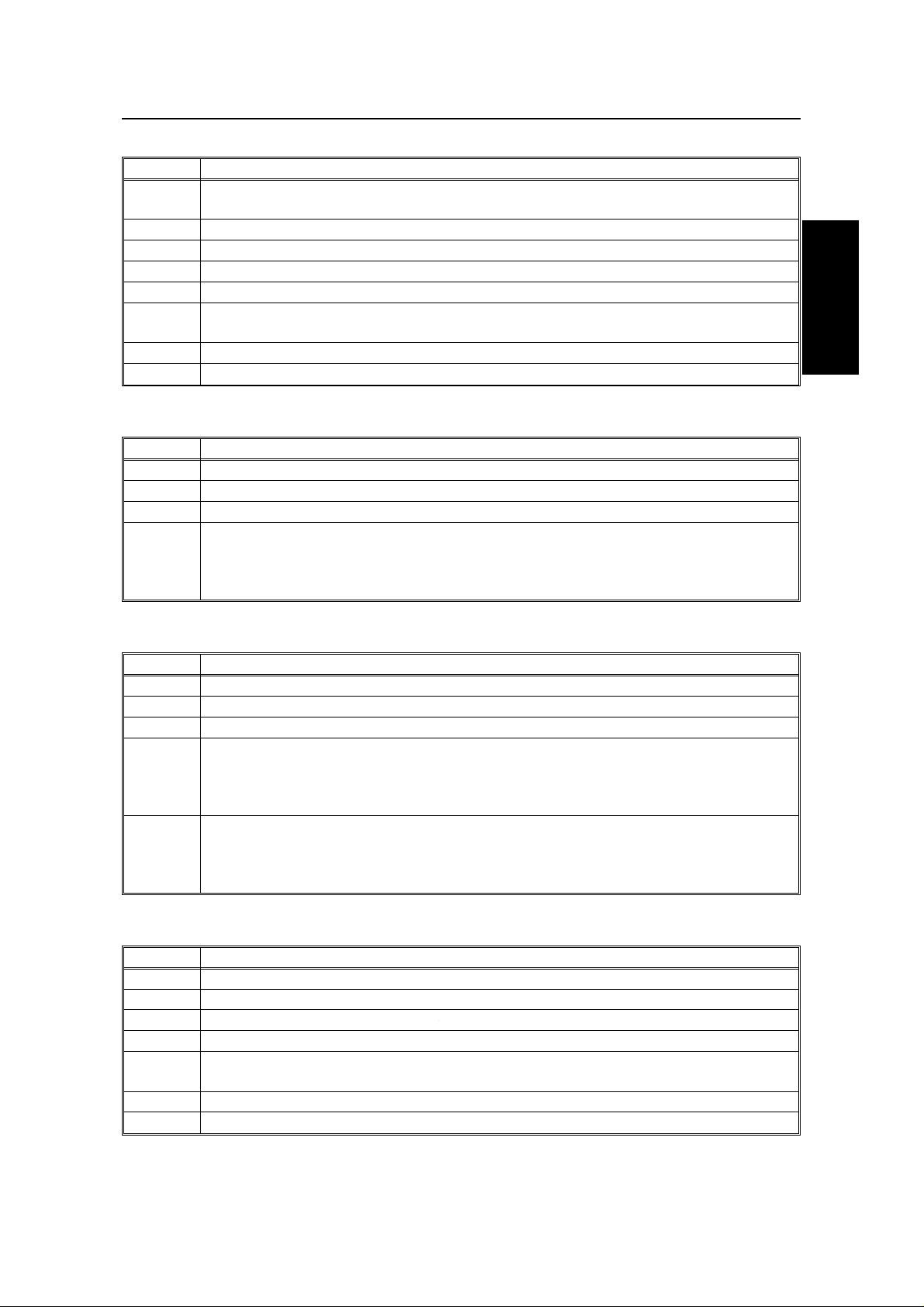
HOW TO USE THIS MANUAL ON/OFF SWITCHES AND USER PARAMETERS
Switch 03 - Automatic printing of reports
Digit Purpose
0
1 Do not change this setting.
2 File reserve report (Memory storage report) 0: Off* 1: On
3 File reserve report (polling reception) 0: Off* 1: On
4 Communication result report (polling reception) 0: Off 1: On*
5
6 Polling clear report 0: Off 1: On*
7 TCR 0: Off 1: On*
Communication result report (memory transmission)
0: Off 1: On*
Transmission result report (immediate transmission)
0: Off 1: On*
Switch 04 - Automatic printing of reports , Various
Digit Purpose
0 Confidential reception report 0: Off 1: On*
1 Fax on demand report 0: Off* 1: On
2 to 6 Do not change these settings
Inclusion of part of the image on the following reports: Transmission Result Report,
7
Memory Storage Report, Polling Clear Report, Communication Failure Report,
Transfer Result Report, Transmission Deadline Report, Polling Confirmation List
0: No 1: Yes*
HOW TO USE
THIS MANUAL
Switch 05 - Various
Digit Purpose
0 Substitute reception 0: Off 1: On*
1 Memory reception if no RTI or CSI received 0: Possible* 1: Not possible
2, 3 Do not change these settings
Restricted Access Digit 5 Digit 4 Setting
4, 5
Energy Saver mode Digit 7 Digit 6 Setting
6, 7
0 0 Off*
0 1 On
1 0 On when the Night Timer is on
0 0 Heater off
0 1 Heater energy saver mode*
1 X Do not use these settings
Switch 06 Home position
Digit Purpose
0 Printing TTI or CIL on the mess age to the other side. 0: Off 1:On*
1 Do not change this setting
2 Closed network in transmission 0: Disabled* 1: Enabled
3 Do not change these settings.
4
5 Specified Image Area home position 0: Off* 1: On
6 to 7 Do not change these settings.
Batch Transmission (Memory card or hard 0: Off 1: On*
disk required)
9
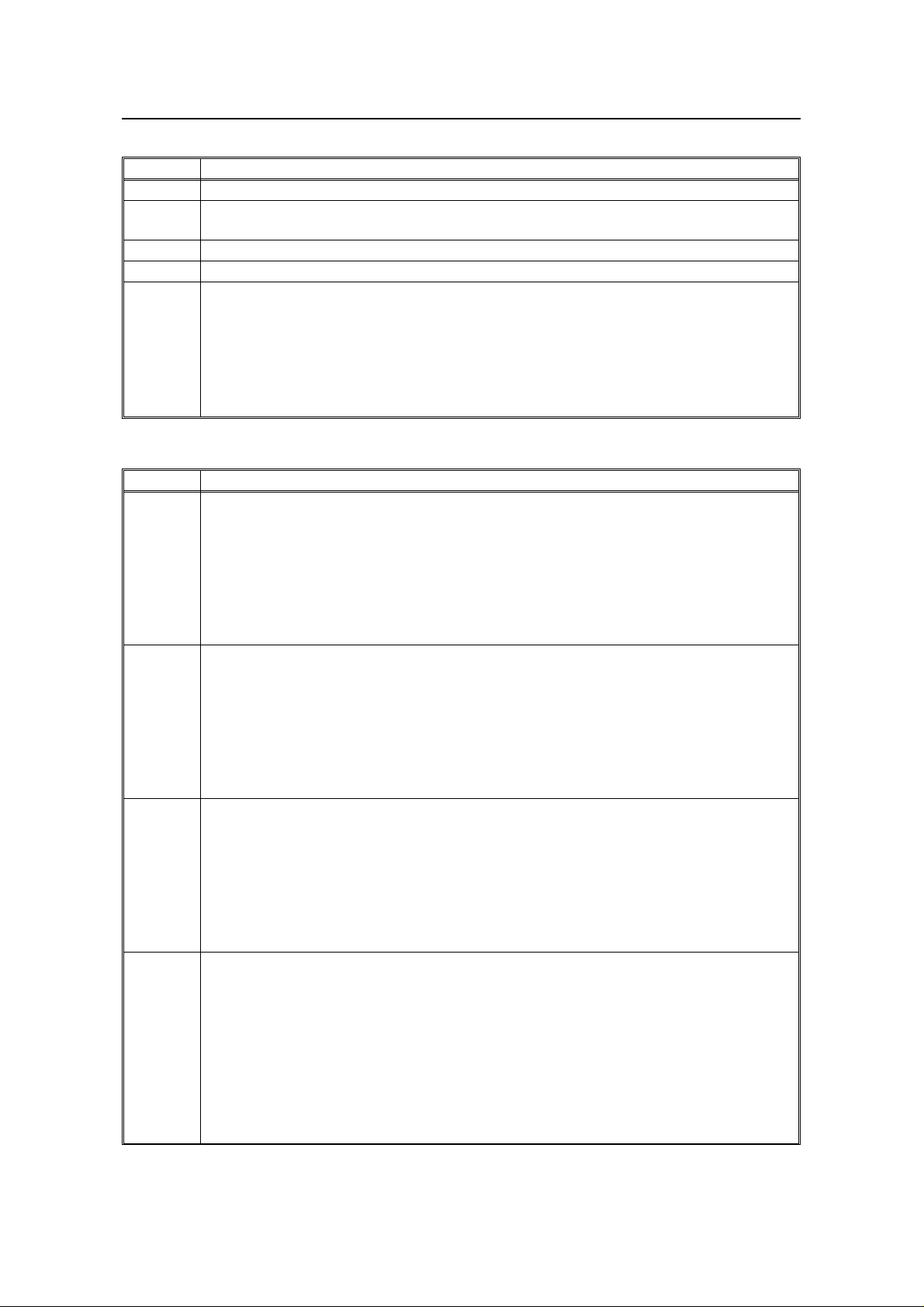
ON/OFF SWITCHES AND USER PARAMETERS HOW TO USE THIS MANUAL
Switch 07 - Various
Digit Purpose
0, 1 Do not change these settings.
2
3 Auto Reduce 0: Off 1: On*
4 to 5 Do not change these settings.
6, 7
Dialing while a message is stored in. 0: Off 1: On*
(Parallel memory TX)
Fax on Demand
Digit 7 Digit 6 Setting
0 0 Off*
1 0 The other party is required to enter the password to
access the fax on demand service.
0 1 The other party is not required to enter the password
to access the fax on demand service.
Switch 08 - Various
Digit Purpose
Multicopy reception
(Memory card or hard disk required)
Digit 1 Digit 0 Setting
0, 1
2, 3
4, 5
6, 7
X 0 Off*
0 1 Messages from senders whose RTI/CSI/G4 TIDs
are programmed are multi-copied.
1 1 Messages from senders whose RTI/CSI/G4 TIDs
are not programmed are multi-copied.
Authorized Reception Digit 3 Digit 2 Setting
X 0 Off *
0 1 Receive messages only from
senders whose RTI/CSI/G4 TIDs are
programmed.
1 1 Receive messages only from
senders whose RTI/CSI/G4 TIDs
are not programmed.
Specified Paper Cassette Selection
(Optional Paper Cassette Unit Required)
Digit 5 Digit 4 Setting
X 0 Off*
0 1 Messages from senders whose RTI/CSI/G4 TIDs are
programmed are printed from a upper cassette.
1 0 Messages from senders whose RTI/CSI/G4 TIDs are
not programmed are printed from a upper cassette.
Forwarding
(Memory card or hard disk required)
Digit 7 Digit 6 Setting
X 0 Off*
0 1 Forwar d messages only from
senders whose RTI/CSI/G4 TIDs are
programmed
1 1 Forwar d messages only from
senders whose RTI/CSI/G4 TIDs are
not programmed.
10
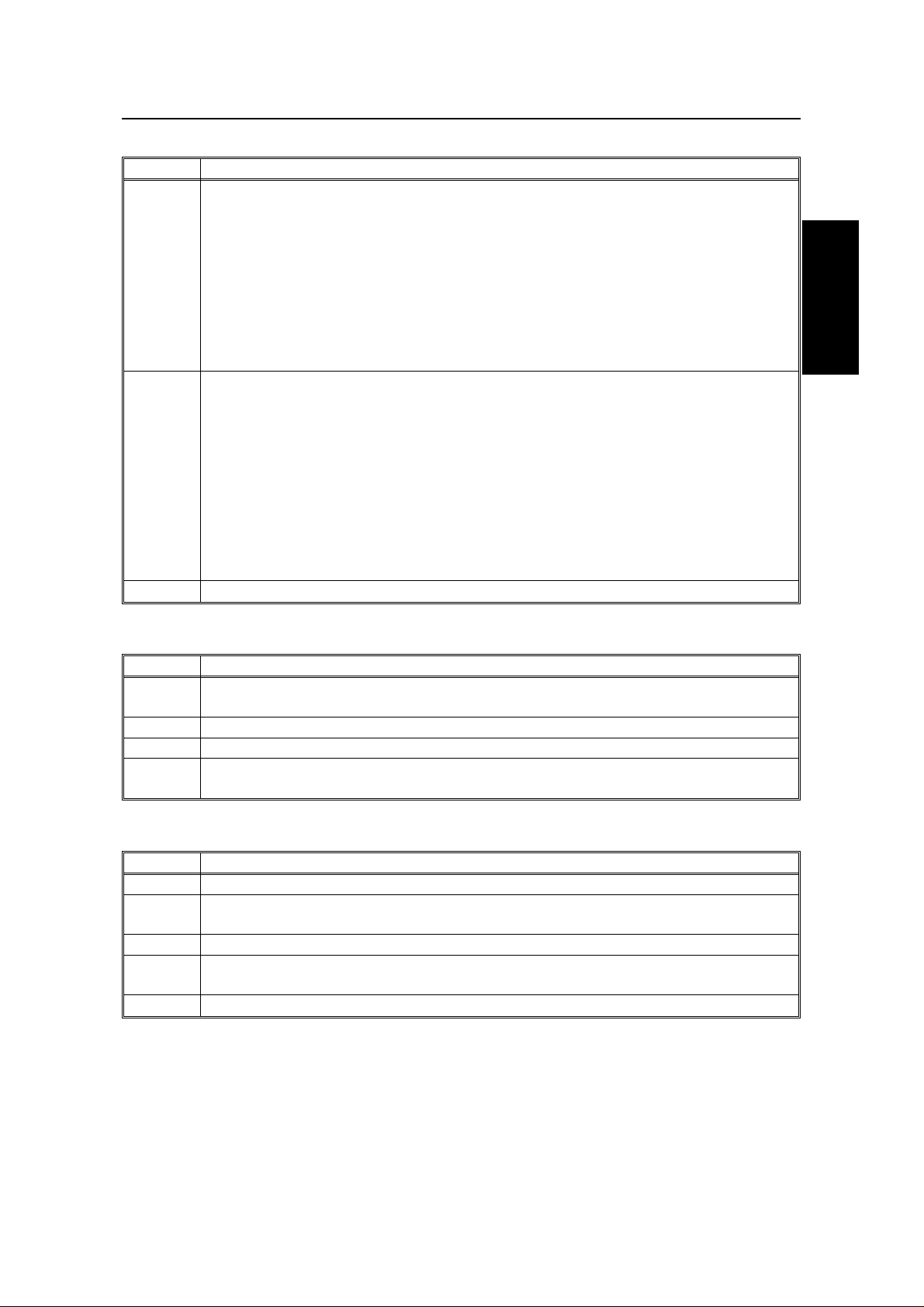
HOW TO USE THIS MANUAL ON/OFF SWITCHES AND USER PARAMETERS
Switch 09 - Various
Digit Purpose
Memory lock Digit 1 Digit 0 Setting
(Memory card or hard disk X 0 Off*
required) 0 1 Messages from senders whose
RTI/CSI/G4 TIDs are programmed
0, 1
1 1 Messages from senders whose
Disk File
(Optional Hard Disk and Function Upgrade Card are required)
Digit 3 Digit 2 Setting
X 0 Off*
0 1 Messages from senders whose
2, 3
1 1 Messages from senders whose
4 to 7 Do not change these settings.
are not printed unless you enter the
memory lock ID.
RTI/CSI/G4 TIDs are not
programmed are not printed unless
you enter the memory lock ID.
RTI/CSI/G4 TIDs are programmed
are stored in the memory disk.
RTI/CSI/G4 TIDs are not
programmed are stored in the
memory disk.
HOW TO USE
THIS MANUAL
Switch 10 Various
Digit Purpose
0
1 Two in one 0: Off* 1: On
2 to 6 Do not change these settings
7
Reverse order printing (Memory card or hard 0: Off* 1: On
disk required)
Halftone mode 0: Standard Mode*
1: Speed Mode
Switch 11 Various
Digit Purpose
0 Transfer Request by Tonal Signals 0: Off* 1: On
1
2 to 5 Do not change these settings.
6
7 Polling standby duration 0: Once* 1: Keep
Selecton of tone (PB) or UUI after tone(
(When the ISDN kit is installed)
Print the received message when it is acting as a forwarding station.
•) 0: UUI 1: Tone*
0: Off 1: On*
11
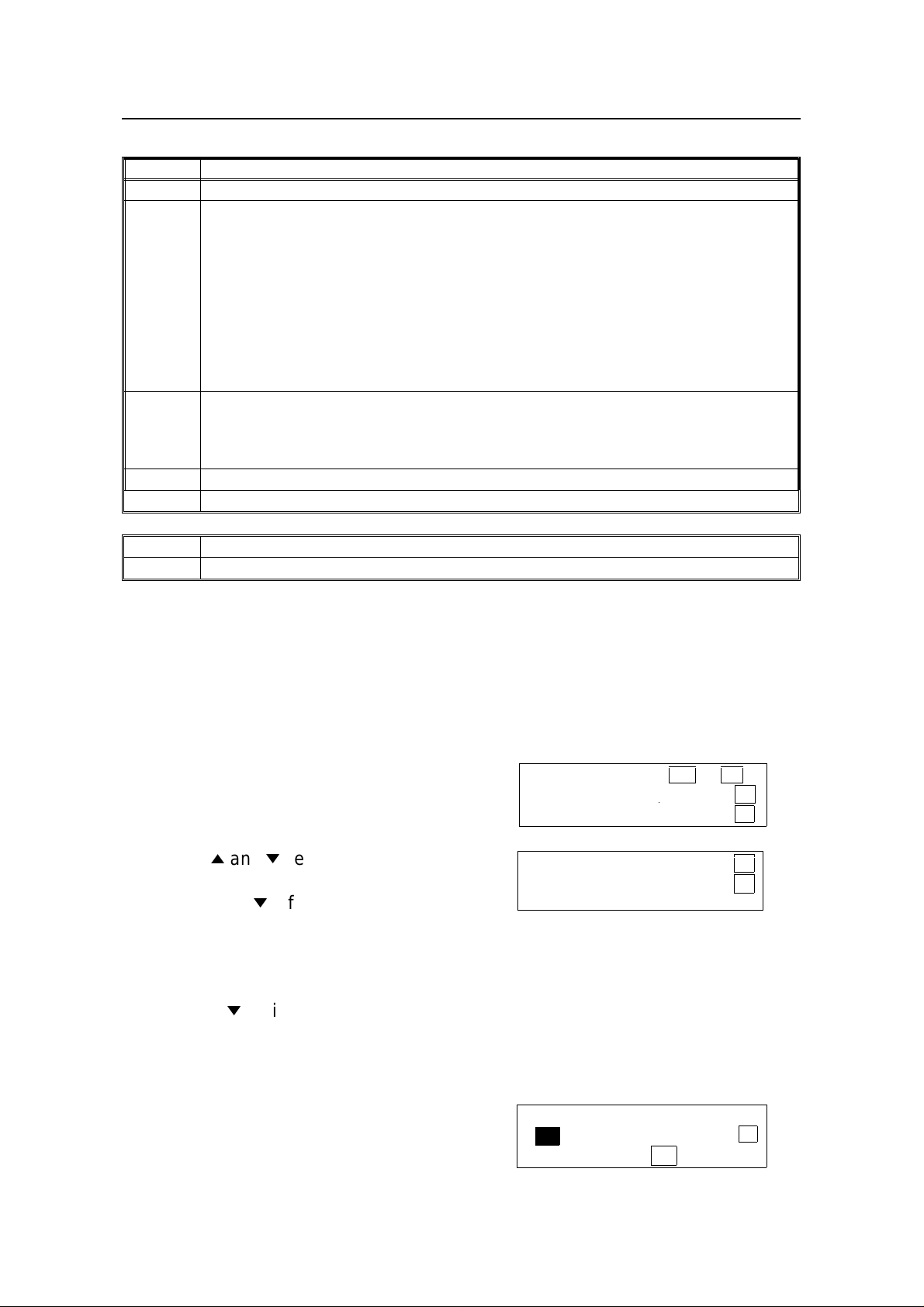
ON/OFF SWITCHES AND USER PARAMETERS HOW TO USE THIS MANUAL
Switch 12 Various
Digit Purpose
0 and 1 Do not change these settings.
Toner saving mode 0: Off* 1: On
Note: If on, contrast will be set to "Normal" automatically, preserving image quality.
This is available when receiving fax messages and printing reports, but not for
copying or printing from a PC.
2
3 and 4
5 to 6 Do not change these settings.
7 Copying 0: Possible 1: Not Possible*
Further, messages sent to you in halftone mode will automatically turn off toner
saving to insure a clear image.
To make sure that the fax quality is acceptable with toner saving on, print a few
reports. (See page 176 ).
(Note: If the sender is using a machine made by another manufacturer, toner saving
will stay on and this could lower image quality.)
Density of the printing image Digit 4 Digit 3 Setting Digit 4 Digit 3 Setting
0 0 Normal * 0 1 Lighten
1 0 Darken 1 1 Do not use
these settings
Switch 13 Do not change these settings
Digit Purpose
0 to 7 Do not change these settings.
Accessing Previous ly Used Functions
When you press Function , th e na mes of the last four functions you have used
come up in order on the display. This allows you to easily select a f unctio n t ha t
you have recently used .
Note: If you want to re-use functio ns 61 and above, you will still need to enter the
access code (2222) and functio n numbe r aft er fo llowin g the pro ced ure below.
1. Press Function.
The names of the last 2 functio ns are
displayed.
2. Use the i and m keys to move the >>
symbol.
If you press m a few times, the
remaining 2 function s ar e disp laye d.
If the function you want is not there, either:
❐ Press No.
❐ Press m until the display changes to
that shown opposite.
Then enter the functio n nu mber as you
would normally.
FUNCTION YES OR NO
>>POLLING RECEPTION ↑
SYSTEM SET ↓
>>QUICK DIAL PROG./CHNG ↑
TRANSMISSION CLR/CHNG ↓
3. Press Yes.
12
QUICK DIAL CHOOSE KEY
n
_ PRINT LIST →
NO TO CANCEL
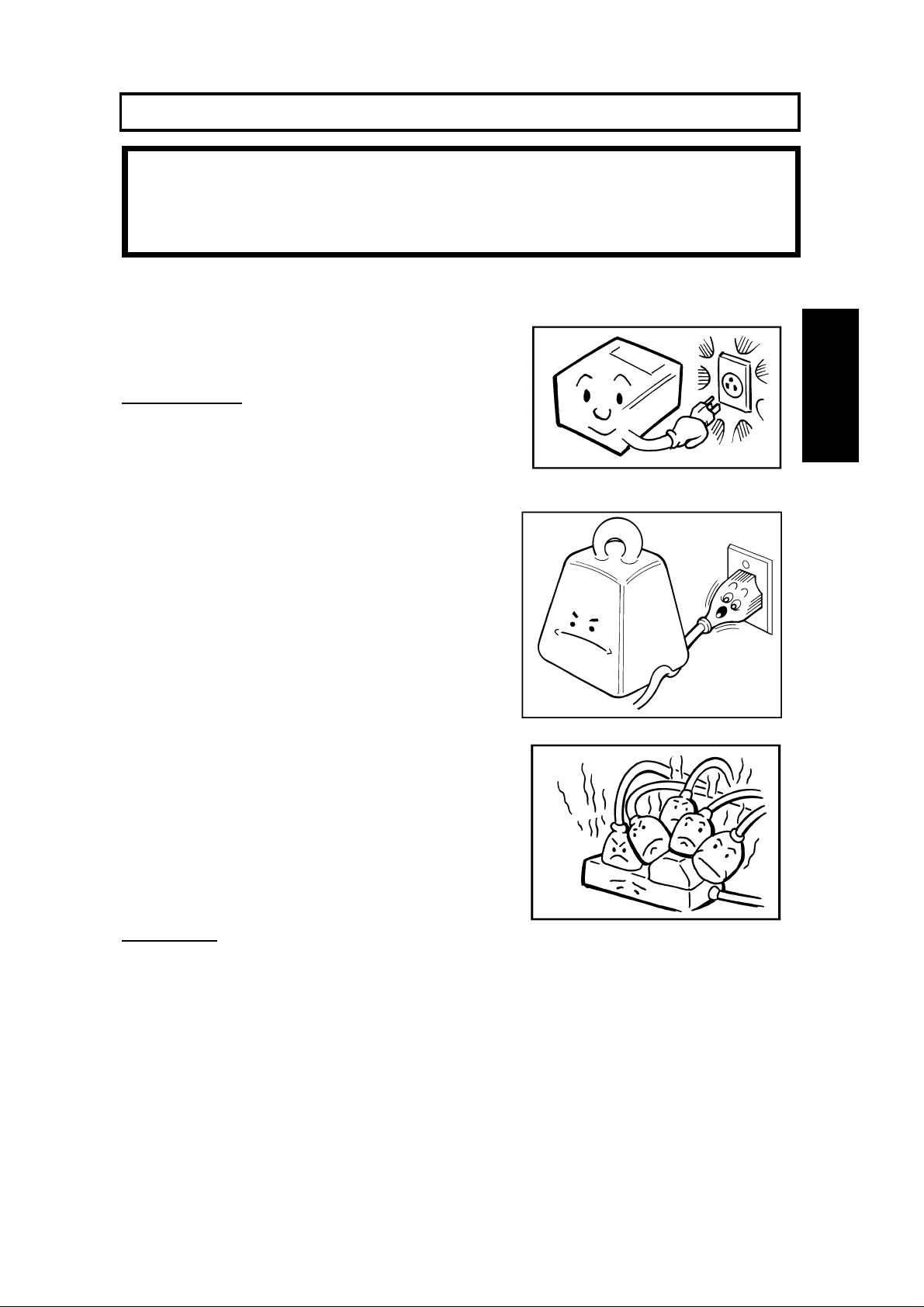
GENERAL PRECAUTIONS
WARNING: Do not attempt any maintenance or troubleshooting other than
that mentioned in this manual. This machine contains a laser
beam generator and direct exposure to laser beams can cause
permanent eye damage.
POWER AND GROUNDING
Pay attention to the followin g.
Power Supply
1. Power requirements: 115 V, 60 Hz
2. Insert the power plug securely into the
wall socket.
3. Make sure that the wall out let is near th e
machine and readily accessible.
GENERAL
PRECAUTIONS
4. Do not connect other equipment to the
same socket.
5. Do not step on or set an ything on the
power cord.
6. Do not connect other equ ipme nt to th e
same extension cord.
7. Be sure that the power cord is not in a position where it would trip someone .
8. The wall outlet must be easily accessible.
Grounding
Ground the machine an d th e lightning protect ion circuit in acco rdance with
regulation s. Do no t gro und to gas or water pipes, or t o a te lep hone ground plug .
Proper groundin g is to th e gro un d te rmina l of the power outlet. Be sure that the
ground terminal of the power outlet is properly grounded.
The lightning prot ection circuit for the machin e req uires the machine to be
properly grounded. If pro pe r grou nding is provided, about 90% of lightn ing
damage can be prevent ed . For saf ety, be sure to connect the machine to a
three-prong gro un de d outlet.
13
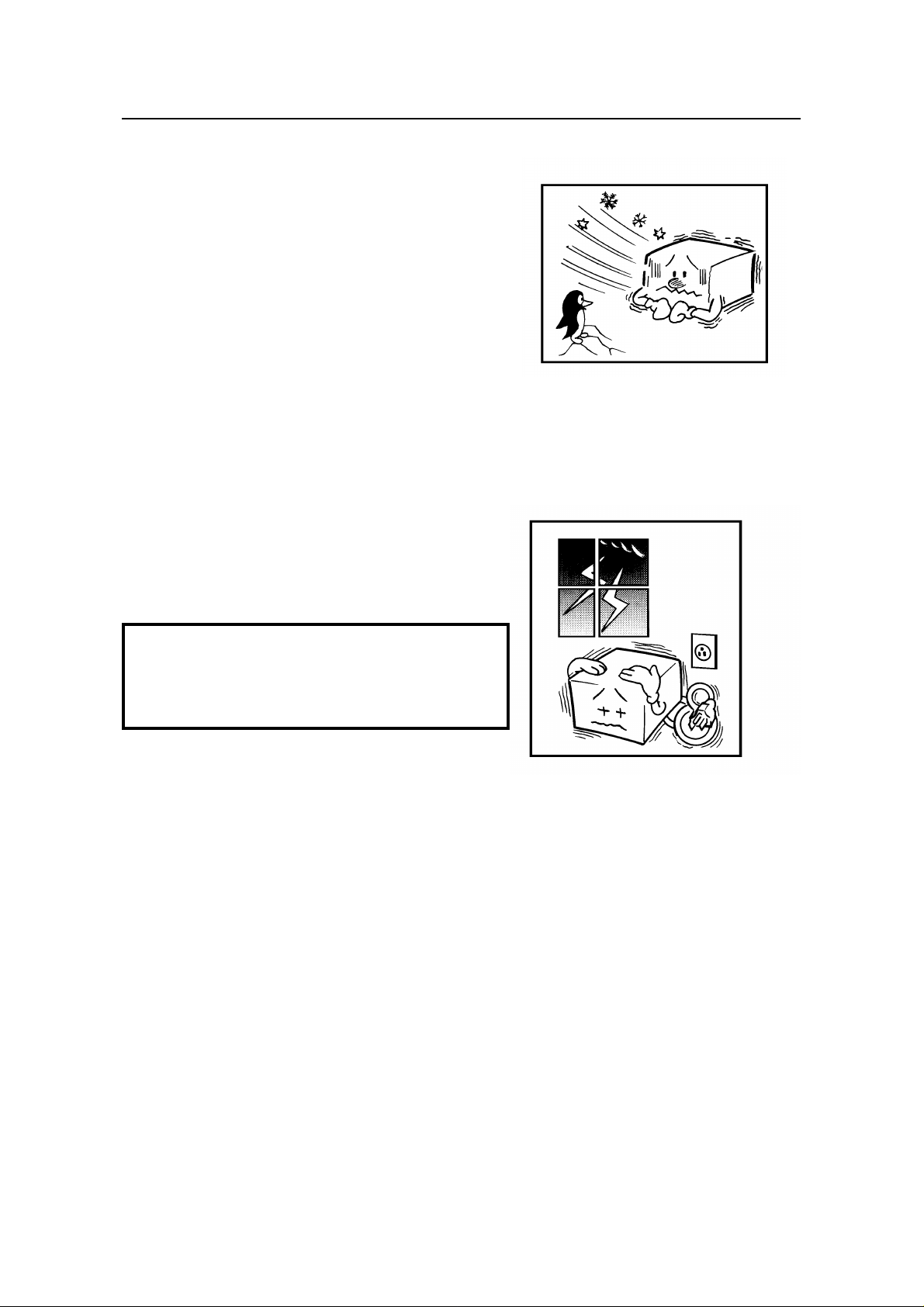
COLD WEATHER POWER-UP GENERAL PRECAUTIONS
COLD WEATHER POWER-UP
Avoid raising the room temperature abruptly
when it is below 57°F, or condensation may
form inside the machine .
1. Raise the room temperature to 68°F at
less than 18°F per hour.
2. Wait for 30 to 60 minut es.
3. Turn the power on.
Do not use the machine near a humidifier.
THUNDERSTORMS
With proper grou nd ing , about 90% of lightning
damage can be prevent ed . Howe ver, if
possible, during severe ele ctric storms turn
the power switch off an d disco nnect the power
cord and telephone line cord.
Note:
All fax messages stored in the memory
may be erased if power is switched off for
more than an hour.
14
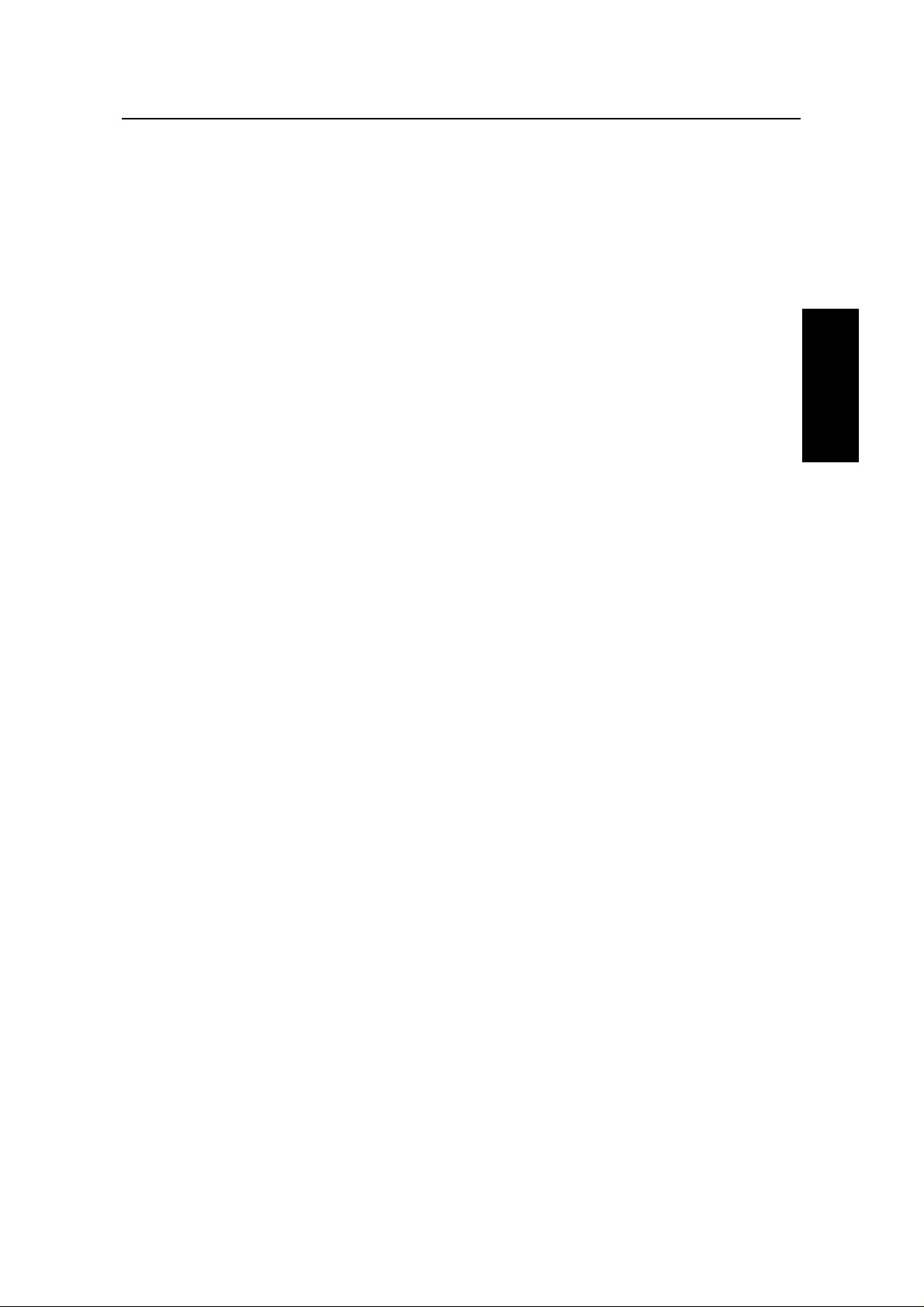
GENERAL PRECAUTI ON COPY PAPER
COPY PAPER
❐ 16 to 24 lb. copy pape r is recommen de d: lett er or leg al sizes are the most
commonly used
❐ Do not use damp pape r, or copies will be defective.
❐ Do not touch cop y pap er if you r fing ers are wet or oily; fingerprints may appear
on the copy.
❐ Keep paper in a vinyl bag if it will not be used for a long time.
❐ Store in a coo l dry place .
❐ Store flat. Do not stand upright.
❐ The fo llowin g mat erials cannot be used in the pa pe r tra ys: P ost card s, Tracing
paper , O HP shee ts, Adhe sive labels
❐ Do not overload the paper trays.
❐ If multi-sheet feeding occurs or dog -ea red copie s are made when using
recycled paper in the paper tray, fan the recycled paper and load it in the paper
tray again.
TONER CARTRIDGES
❐ Store in a cool, da rk place .
❐ Never sto re whe re th ey may be expo sed to he at .
❐ Keep out of the reach of children.
❐ Do not eat toner.
❐ Do not lay heavy objects on toner cartridges.
❐ Do not incine rat e to ner or toner containers. Toner dust may cause flashback
when exposed to an open flame.
OPERATING PRECAUTIONS
GENERAL
PRECAUTIONS
❐ While the mach ine is in operation, do not tu rn off the main switch or unplug the
power cord.
❐ Keep corrosive liqu ids, such as acid, off th e mach ine.
❐ Do not allow paper clips, sta ple s, or othe r small meta llic obje cts to fall insid e
the machine.
❐ The fu sing unit may be very ho t. Be care fu l when han dlin g it.
15
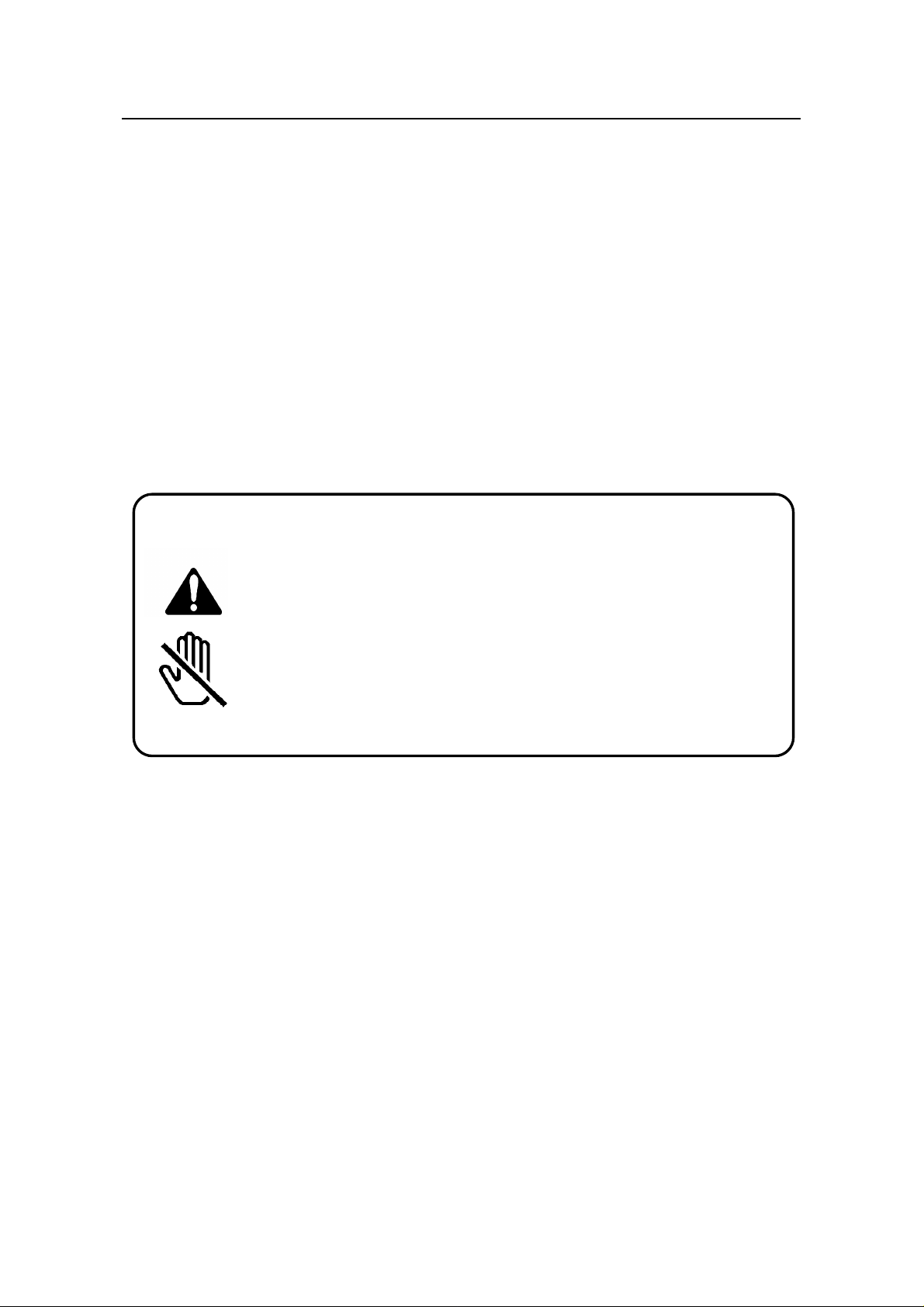
GENERAL GENERA L PRE CAU TIONS
GENERAL
❐ Read the Important Safety Information at the front of this manual.
❐ Since some pa rts of the machine are supplied with high volt ag e, make sure
that you do not attempt any repairs or att empt to access any part of the
machine except those described in this manual.
❐ Do not make mod ifications or replacemen ts ot he r tha n th ose mentioned in this
manual.
❐ When not using the machine for a long period, disconnect the power cord.
OZONE
The machine generate s ozon e du ring operat ion. Normally, the ozone level is safe
for operators. However, during a long copy run or while printing a long me ssag e,
ozone odor may appear; in such a case , ventilate the room.
WARNING:
This symbol is intended to alert the user to the presence of
important operating and maintenance (servicing)
instructions in the liter atur e ac com pany ing the ma chi ne.
This symbol is attached to some components to aler t the
user not to touch them, because they may be very hot.
16
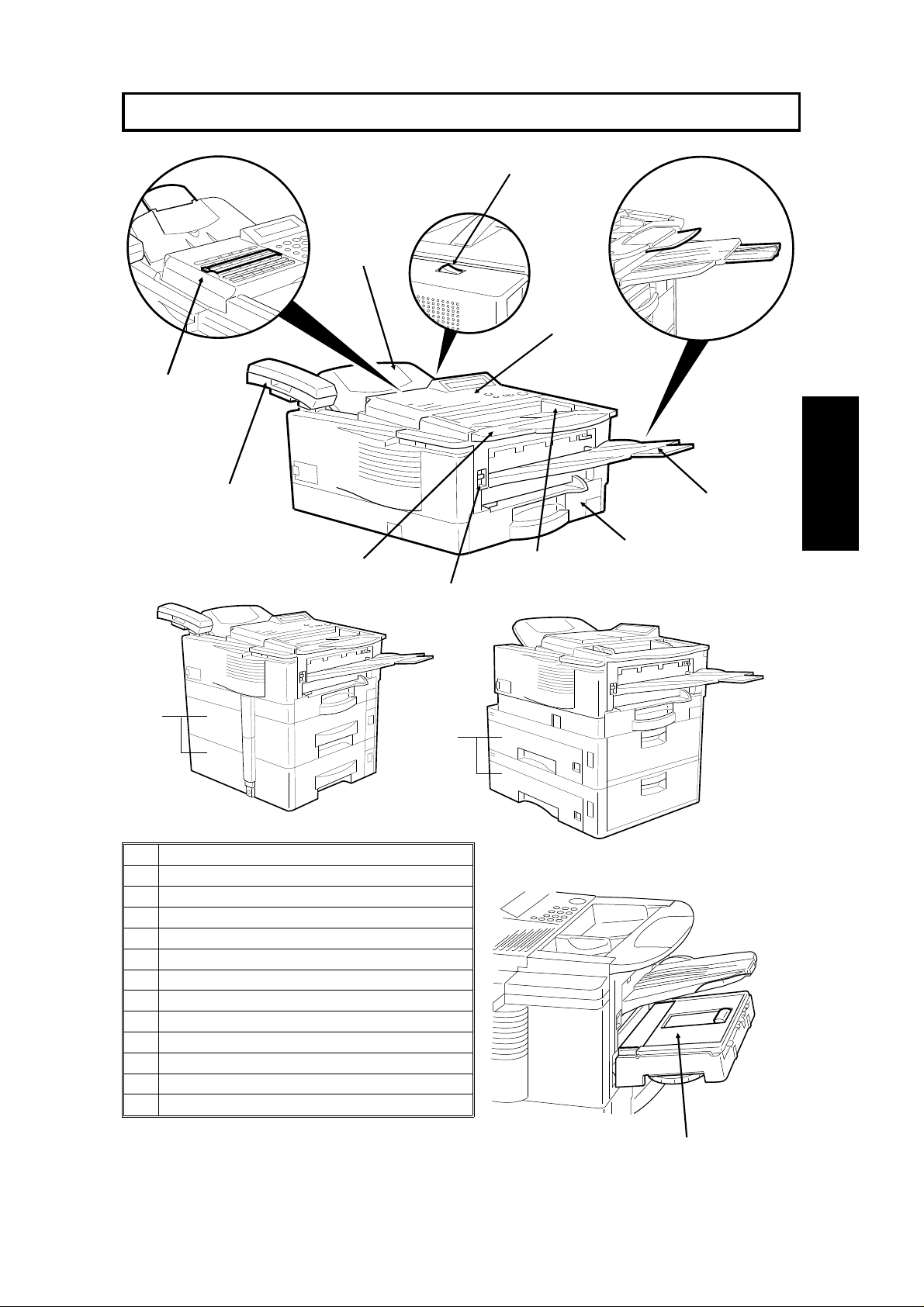
GUIDE TO COMPONENTS
13
2
1
3
4
10
9
11
1 Quick Dial Key Flip Plate
2 Document Tray
3 Power Switch
4 Operation Panel
5 Copy Tray
6 Paper cassette
7 Document Guide
8 Front Cover Release Button
9 Document Table
10 Optional Telephone Handset
11 Optional Front Paper Feed Unit
12 Optional Side Paper Feed Unit
13 Optional Removable Cassette
8
12
5
GUIDE TO
COMPONENTS
6
7
17
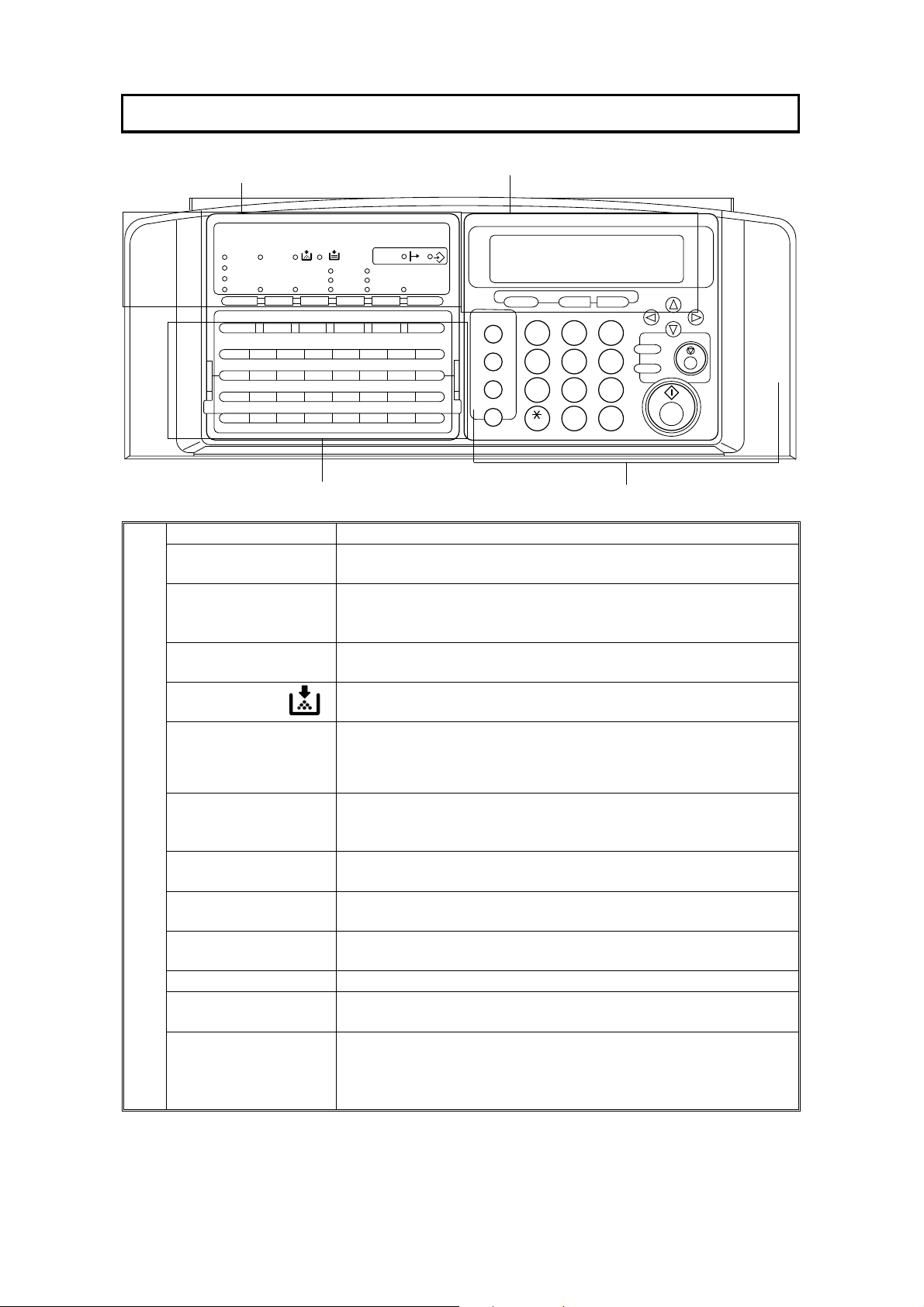
OPERATION PANEL
01 02 03 04 05 06 07 08
ABCDEF GH
09 10 11 12 13 14 15 16
IJKLMNOP
17 18 19 20 21 22 23 24
QRST UVWX
25 26 27 28 29 30 31 32
YZ
1.
Communicating
Indicator
Receive File
Indicator
Check Display
Indicator
Add Toner
Indicator
Add Paper Indicator
1
Check Display
Communicating
Receive File
Auto Receive
Manual Receive
F1 F2 F3
2
PC Printer
Option
Standard
Darken
Detail
Normal
LightenHalftoneG4
F4 F5
Space
3
Lights when a fax message is being transmitted or received
Lights when an incoming message was received into memory.
Blinks when confidential reception file or memory lock file is
stored in the memory.
Lights when some error occurs. See the instruction appearing on
the display.
Blinks when the toner cartridge is almost empty, and lights when
it is empty.
Lights when a cassette is empty.
Memory
Fine
Stamp
ShiftSymbol
Speed Dial/Tel Directory
Pause/AI Redial
On Hook Dial
Clear
C
Yes NoFunction
1
ABC DEF
4
5
GHI JKL MNO
8
PRS TUV WXY
0
#
OPER
32
Energy Saver
Copy
6
97
Stop
Start
4
18
d
PC Printer Option
Indicators
Reception Mode
Selector Key
Contrast
Selector Key
Resolution Selector
Key
Halftone Key Press this to use halftone transmission mode.
G4 Selector
Key/Indicator
Memory Key If the indicator is lit, your document will be stored before
These indicators are only used when the optional Printer
Interface Kit is installed. See the operation manual for the Printer
Interface Kit for full details.
Press to select Auto Receive or Manual Receive.
Press this to select either Darken, Normal or Lighten
Press this to select either Standard, Detail, or Fine transmission
mode.
Press to select the G4 mode. When this indicator is not lit, G3 is
selected.
transmission. If it is not lit, your document will be sent
immediately without being stored. Press the key to change the
mode.
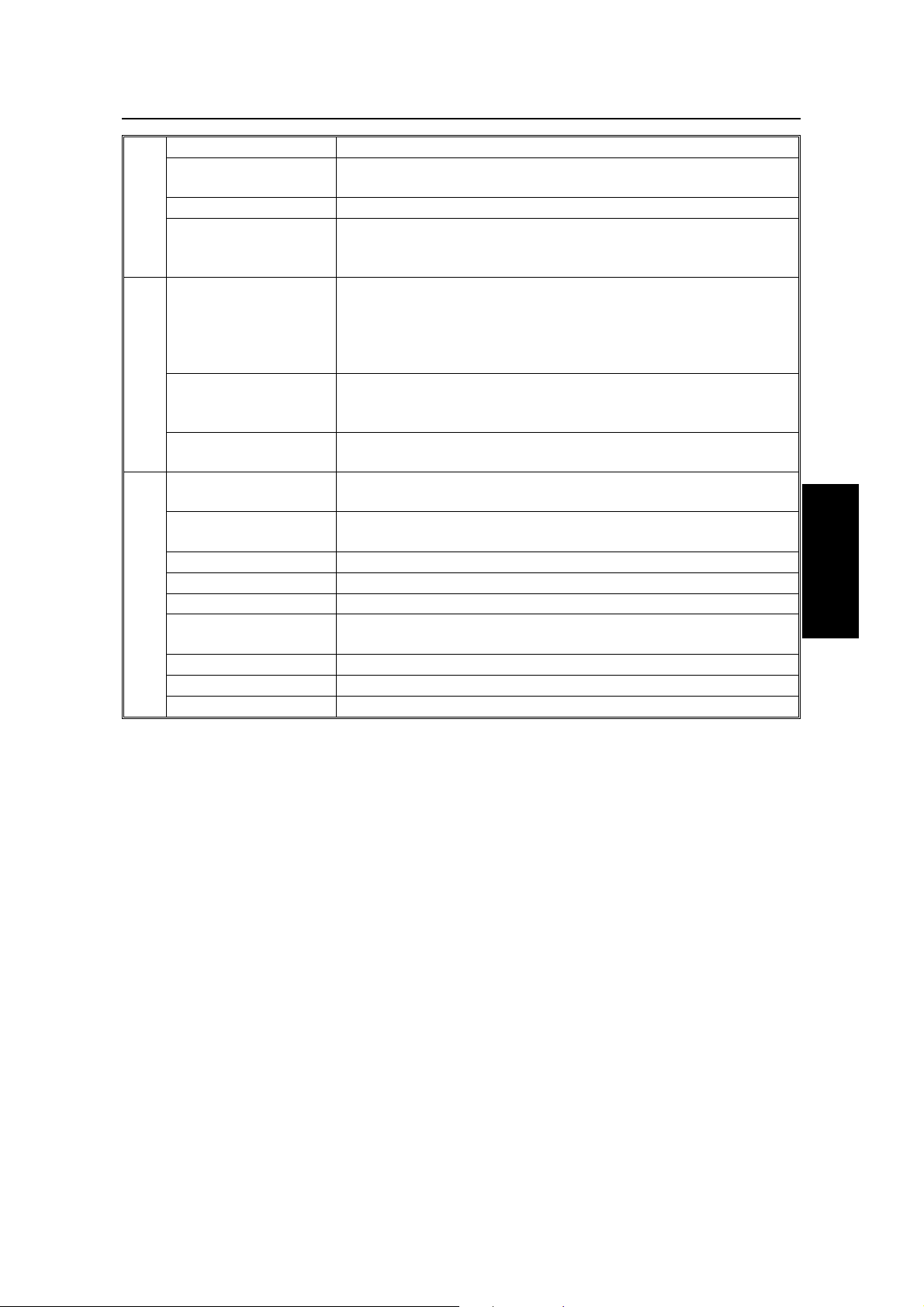
OPERATION PANEL
2. Display Displays prompts, warnings, and selected modes.
Function Key Press to use one of the numbered functions explained in this
manual.
Yes/No Keys Use to answer questions on the display.
Scroll Key When an arrow is shown on the display, use this key to access
the options, items, or functions shown by the arrow. Also use it to
move the cursor when programming or editing a displayed item.
3. Quick Dial Keys Each of these can be programmed with a telephone number, a
group, or a keystroke program. You can also use these keys to
type names and labels such as the RTI and TTI.
To access keys 01 to 32, flip the number plate down.
To access keys 33 to 64, flip the number plate up.
User Function Keys Each of these can be programmed for rapid access to frequently
used features. If the light under a key is on, the feature can be
used.
Stamp Key Press to enable or disable the tramsmission/scanning verification
stamp feature.
4. Speed Dial/Tel
Directory Key
Pause/AI Redial Key Press this if you need to insert a pause when dialing. Or press
On Hook Dial Key Press this to dial without picking up the handset.
Clear Key Use this as a backspace key during programming.
Ten Key Pad Use this as a telephone keypad, or to enter Speed Dial codes.
Energy Saver Key Hold this down a few seconds this to start or end the energy
Copy Key Press this to copy the document now in the feeder.
Stop Key Press this to stop the machine and return it to standby mode.
Start Key Press this to start fax communication.
Press this to dial using Speed Dial or the Telephone Directory
Feature.
this to redial one of the last ten numbers that were dialed.
saver mode.
PANEL
OPERATION
19
