Ricoh AFICIO SP 1100SF User Manual
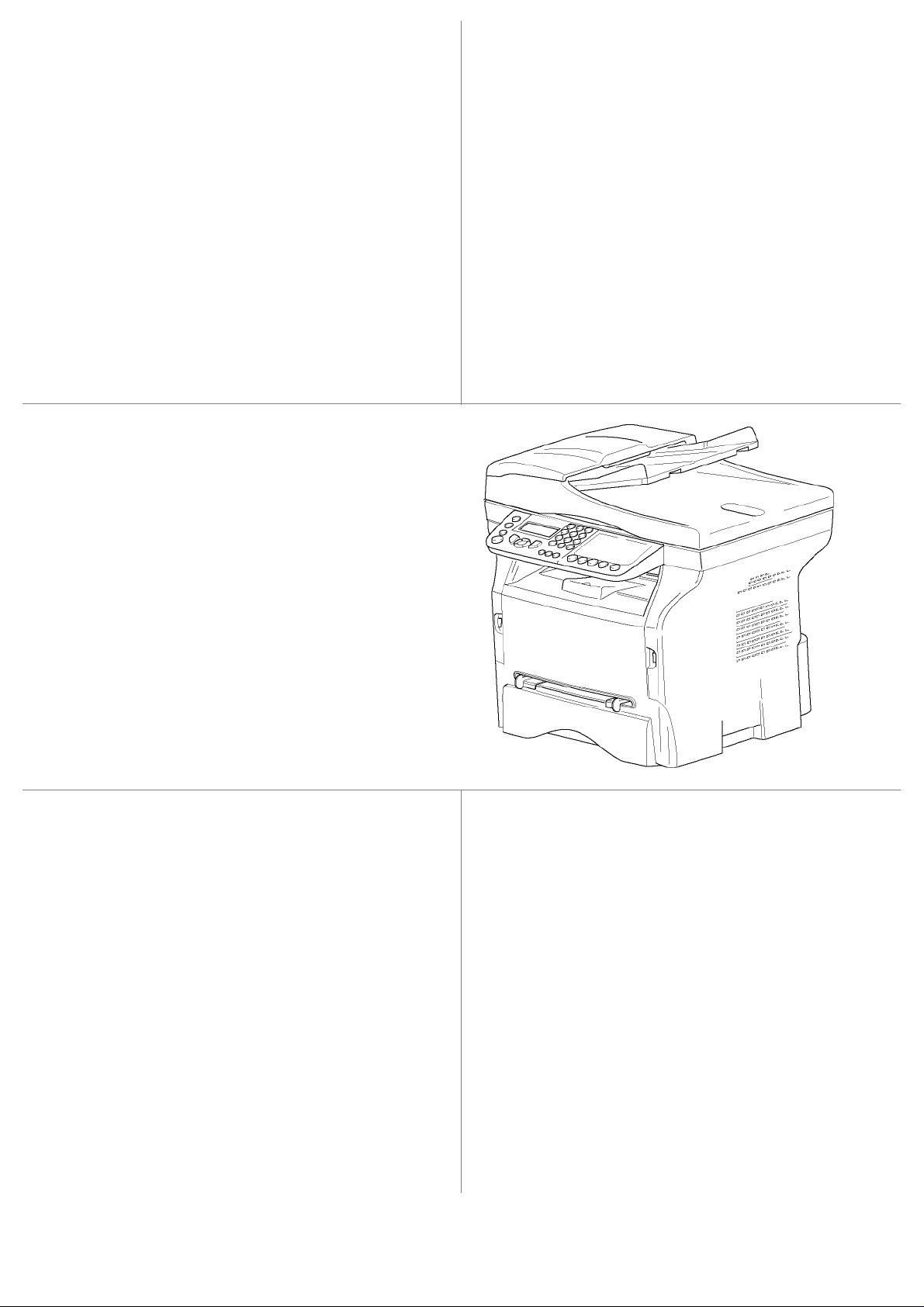
TELECOM
LASER MFP
SP1100SF
Aficio SP1100SF
User’s Guide
Read this manual carefully before you use this machine and keep it handy for future reference.
For safe and correct use, be sure to read the Safety Information in this manual before using the machine.
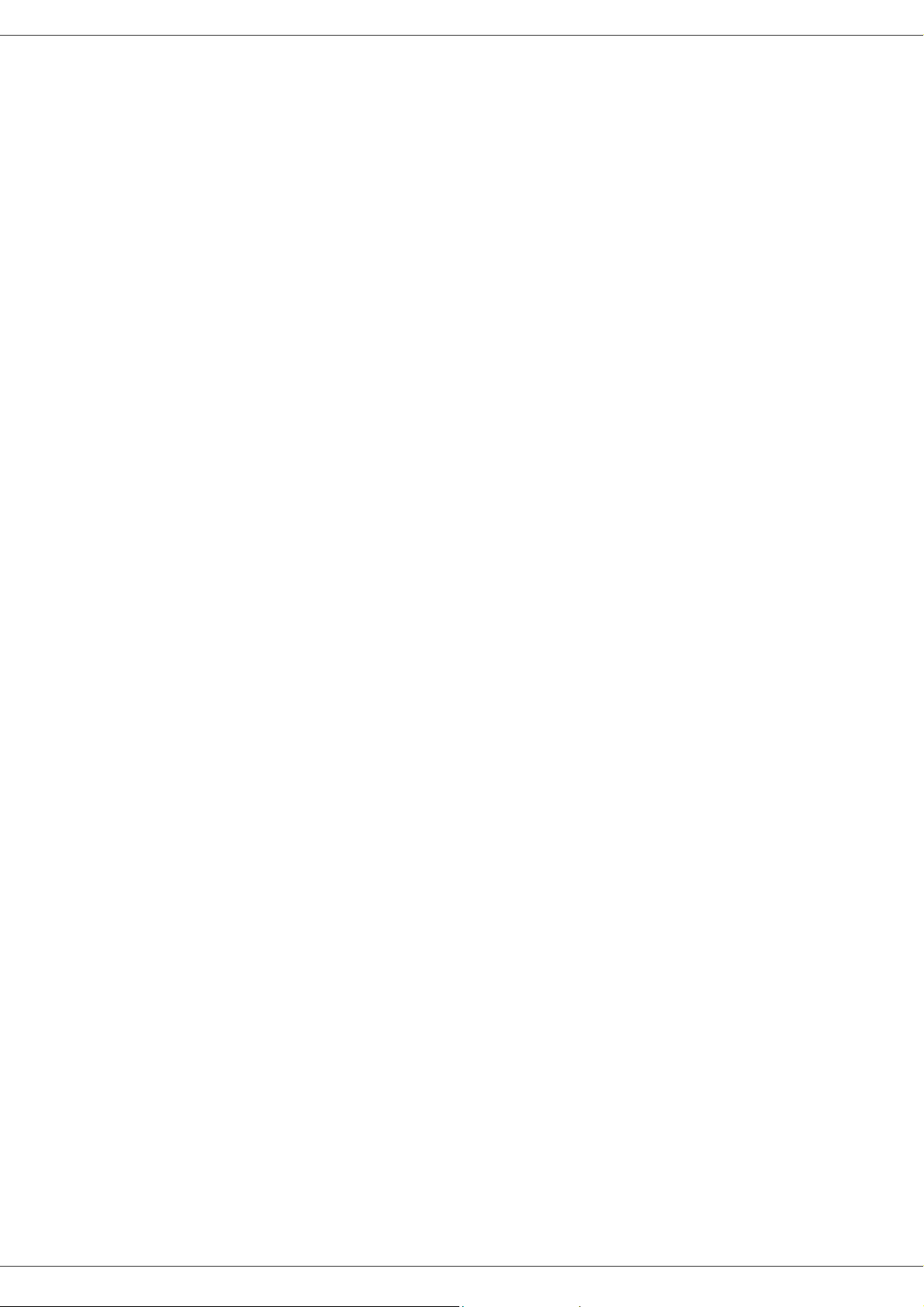
Contents
SP1100SF/Aficio SP1100SF
Device connection 16
Device initial setup 17
Paper insertion in the manual input tray 18
Security 1
Security directives 1
Laser safety 1
For Europe/Asia 1
Certification 2
Declaration of conformity 2
Notice to Users in EU Countries 2
Notice to Users Accessing Analog PSTN in EU
Countries 2
Symbols for the main power switch 2
Positions of Warning and Caution labels on
the machine 3
Notice to users (New Zealand) 4
Environment 5
Batteries and rechargeable batteries 5
The product 5
Users in the EU, Switzerland and Norway 5
All Other Users 5
Software use license 6
Definition 6
License 6
Property 6
Duration 6
Warranty 6
Responsibility 6
Development 6
Registered trademarks 7
Notice 7
Installation 8
Location conditions 8
Cautions of use 8
Safety information 9
Safety During Operation 9
Power Supply 10
For Fax or Telephone 10
Rules for use symbols 10
Terminal description 11
Command panel 12
Presentation 12
Entering Characters Using the
Alpanumerical keypad 12
Accessing terminal functions 13
Packaging contents 14
Device installation 14
Installing the document feeder 14
Loading paper 14
Loading paper in the paper Tray 14
Handling of paper 14
Humidity control 14
Handling the unit 15
Operator shocks 15
Moving the unit 15
Handling the Toner Cartridge 15
Feed cassette paper insertion 15
Cartridge installation 15
Paper delivery stop 16
Starting your device 16
Copy 19
Simple copy 19
ECO mode copy 19
Sophisticated copy 19
ID Card Copy mode 20
Special setup for the copy 20
Resolution setup 20
Zoom setup 21
Analysis origin setup 21
Contrast setup 21
Brightness setup 21
Paper type setup 21
Paper tray selection 21
Sheet-feed analysis margins setup 22
Flat-bed analysis margins setup 22
Left and right printing margins setup 22
Top and bottom printing margins setup 22
Format paper setup 22
Fax 23
Fax transmission 23
Print a header page 23
Immediate transmission 23
Delayed transmission 23
Transmission with auto redial 24
Fax reception 24
Fax answering device 24
Saving an access code 24
Activating / Deactivating the answering device 25
Printing fax messages stored in the memory 25
Fax rerouting (Forwarding) 25
Activating rerouting 25
Setting the re-direction contact 25
Printing rerouted documents 25
Rerouting fax messages to a USB memory key 25
Activating rerouting 25
Printing rerouted documents 25
Transmission waiting queue 26
Performing immediate transmission from
the waiting queue 26
Consulting or modifying the waiting queue 26
Deleting a transmission in memory 26
Printing a document in waiting or in deposit 26
Printing the waiting queue 26
Cancelling a transmission in progress 26
Deposit and Polling 26
Placing a document in deposit 27
Polling a deposited document 27
Parameters/Setup 28
Date/Time 28
Summer time / Winter time setting 28
Your fax number/Your name 28
Type of network 29
Geographical settings 29
Country 29
Telecommunication Network 29
Language 29
Local prefix 29
Transmission report 30
Contents
- I -

SP1100SF/Aficio SP1100SF
Document feed type 30
Economy period 30
Reception Mode 30
Reception without paper 31
Number of copies 31
Fax or PC reception 31
Adjust to page 31
Received faxes reduction mode 31
Technical Parameters 32
Printing the functions list 33
Printing the logs 33
Print the list of setups 33
Lock the machine 33
Lock the keyboard 33
Lock the numbers 34
Lock the Media service 34
Read the counters 34
Sent pages counter 34
Received pages counter 34
Scanned pages counter 34
Printed pages counter 34
Display the consumables status 34
Calibrate your scanner 34
Directory 35
Creating Speed dial 35
Creating Group dial 35
Modifying a record 35
Deleting a record 35
Printing the directory 36
Saving/Restoring the directory (Smart card
option) 36
Games and Calendar 37
Sudoku 37
Print a grid 37
Print the solution to a grid 37
Calendar 37
USB memory key 38
Use of the USB memory key 38
Print your documents 38
Print the list of files located in the key 38
Print the files located in the key 38
Delete your files located in the key 39
Analyse the USB memory key content 39
Save a document on a USB memory key 39
PC Features 41
Introduction 41
Configuration requirements 41
Software installation 41
Installing the full software package 41
Installing drivers only 43
Installing the drivers using the Companion
Suite Pro software 43
Installing the drivers manually 44
Connections 45
Multifunction Terminal's Supervision 46
Checking the connection between the PC
and the multifunction machine 46
Companion Director 46
Graphical presentation 46
Utilities and applications activation 46
Companion Monitor 46
Graphical presentation 46
Device management 46
Selecting the current device 46
Status of the connection 47
Device parameters 47
Display the consumable status 47
Companion Suite Pro functionalities 47
Document analysis 47
Analysis with Scan To 47
Character recognition software (OCR) 48
Printing 49
Printing on the multifunction machine 49
Printing in duplex mode with the
multifunction machine 49
Address book 50
Add a contact to the terminal address book 50
Add a group to the terminal address book 51
Manage the address book 5 1
Modify the information related to a contact 51
Modify a group 51
Delete a contact or a group from the address
book 51
Print the address book 51
Import or export an address book 51
Save / Export your address book 51
Import an address book 52
Fax communications 52
Presentation of the Fax window 52
Send a fax 52
Send a fax from the hard disk or the terminal 52
Send a fax from application 53
Receive a fax 53
Follow-up of fax communications 53
The outbox 54
The send memory (items sent) 54
The outbox log 54
The inbox log 54
Fax parameters 54
Access to fax parameters 54
Description of the tab Log and Report 54
Description of the tab Fax Parameters 55
Cover sheet 55
Creating a cover sheet 55
Description of the tab Cover page 56
Creating a cover page template 57
Software Uninstallation 58
Uninstall the software from your PC 58
Uninstall the drivers from your PC 58
Uninstall the drivers using the Companion
Suite Pro software 59
Uninstall the drivers manually 59
Maintenance 60
Service 60
General information 60
Toner cartridge replacement 60
Issues with smart cards 61
Cleaning 61
Scanner reading system cleaning 61
Printer cleaning 61
Printer external cleaning 61
Document-feeder roller cleaning 61
Printer issues 62
Error messages 62
Paper jam 63
Scanner issues 63
Contents
- II -
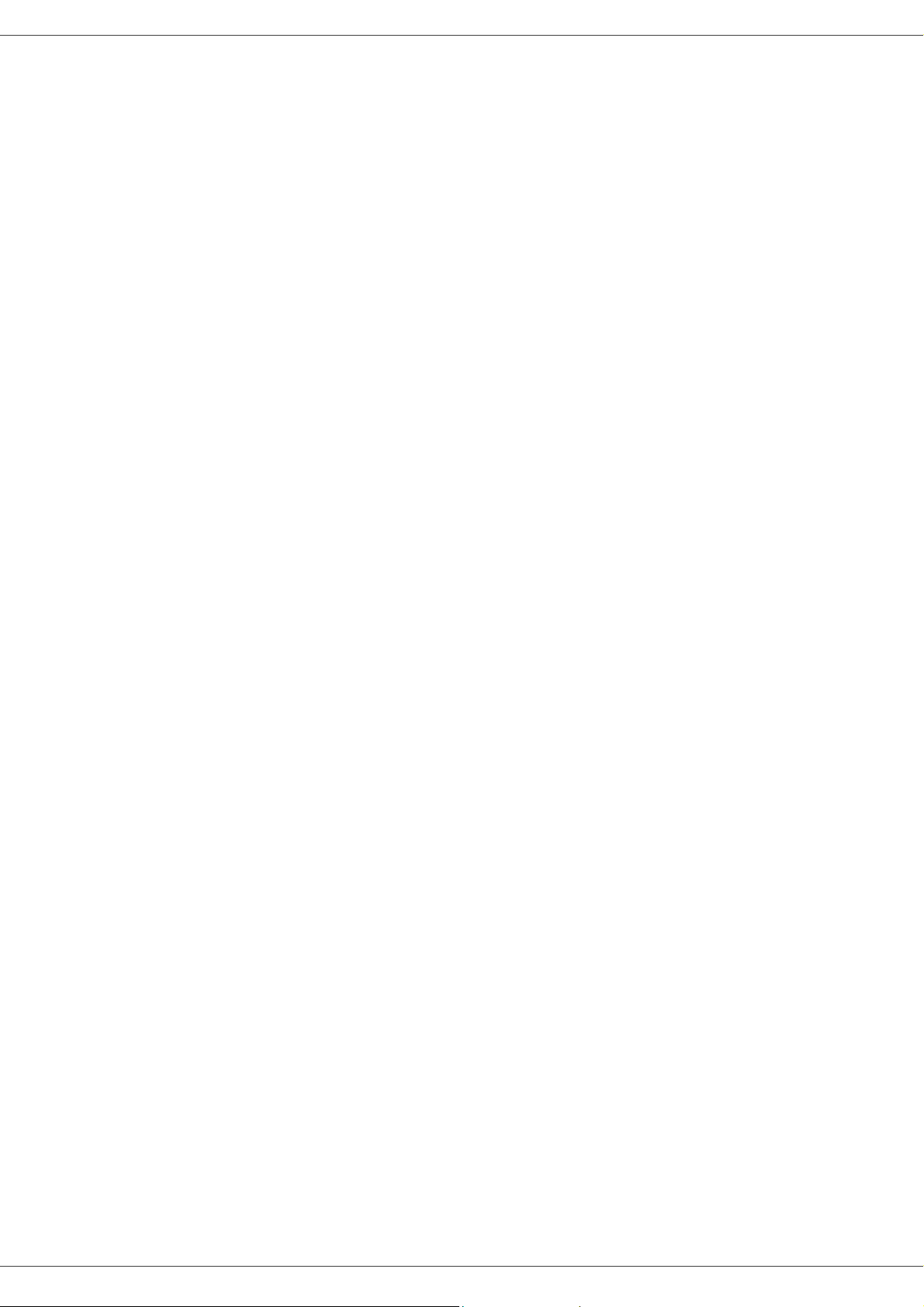
Miscellaneous issues 63
Communication errors 64
Transmission from the feeder 64
Transmission from memory 64
Communication error codes 64
General codes 64
PC printing issues 65
PC printing via USB connection 65
Firmware update 65
Specifications 66
Physical specifications 66
Electrical specifications 66
Environmental specifications 66
Peripheral specifications 66
SP1100SF/Aficio SP1100SF
Contents
- III -
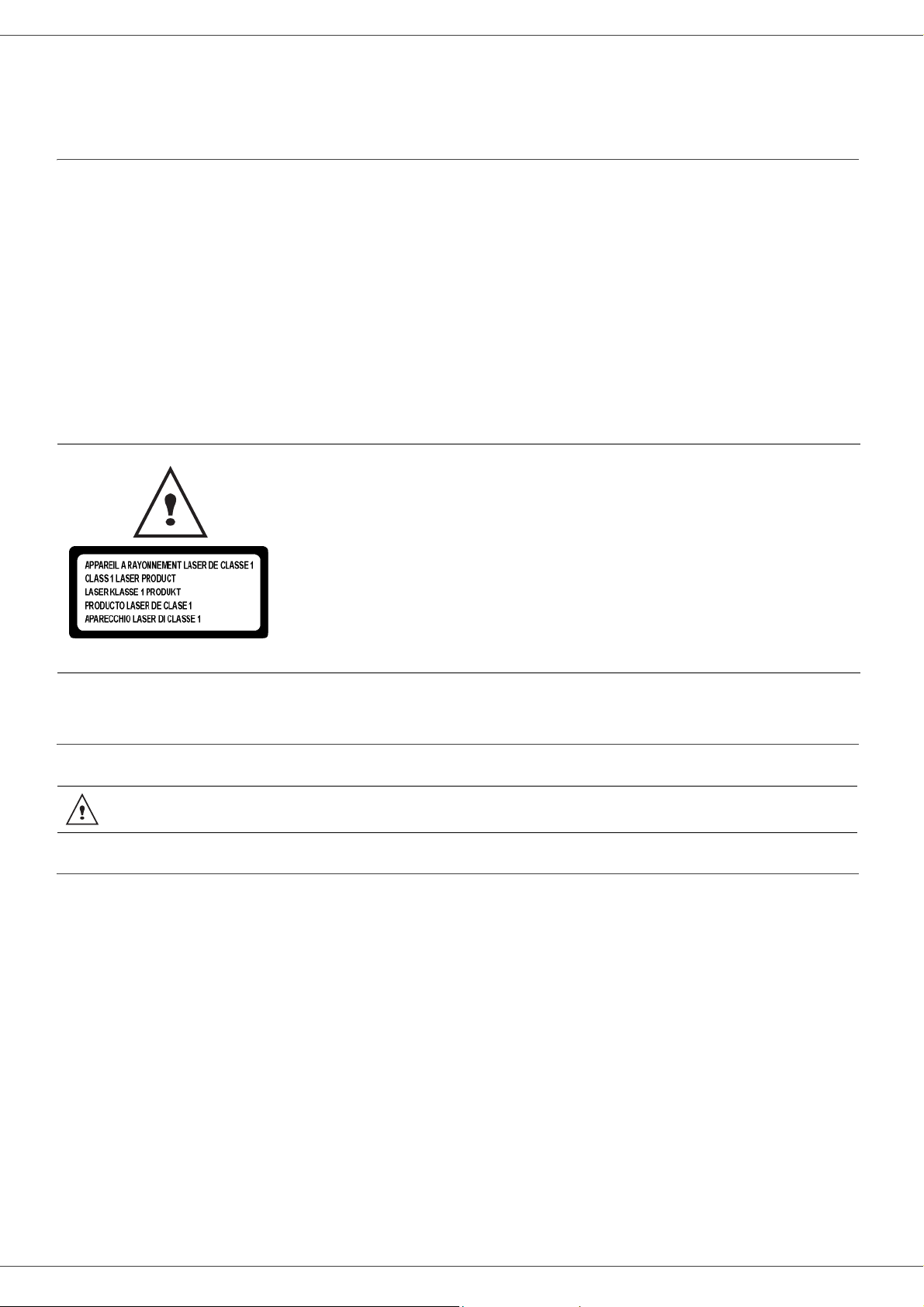
SP1100SF/Aficio SP1100SF
Security
Security directives
Before turning on your device, check that the outlet that you are going to plug it into conform s to the indications shown
on the information plate (voltage, current, power network frequency) located on your device. This device shall be
connected to a single phase power network. The device shall not be installed on bare ground.
Batteries and rechargeable batteries, packaging and electric and electronic equipment (EEE), shall be thrown away,
as specified by the Instructions of the ENVIRONMENT chapter of this manual.
Because of the device model, the power connector is the only way to disconnectin g the device from the power network,
that is why it is imperative to apply the following safety measures: your device shall be connected to a power outlet
located nearby. The outlet shall be easily accessible.
Your device is delivered with a grounded power cord. It is im per ative to con nect a gr oun ded connector to a g round ed
outlet connected to the building earthing.
Repairs-maintenance: Repairs and maintenance should only be carried out by a
qualified technician. No user serviceable parts inside the machine. To reduce the ri sk
of electrical shock, you shall not proceed with these operations yourself, because by
opening or removing the lids, you could expose yourself to two hazards:
- The laser beam can cause irreversible eye damage.
- Avoid contact with powered parts because it can lead to electrical shock with
unfortunate consequence s.
For installation conditions and safe use precautions, refer to chapter Installation, page 8.
Laser safety
Use of controls or adjustments or performance of procedures other than those specified in the
CAUTION
For Europe/Asia
This machine complies with IEC 60825-1:1993+A1:1997+A2:2001 standard, is cla ssified as laser class 1 pr oduct and
is safe for office/EDP use. It contains one class 3B laser diode, 10.72 mW max, 770-795 nm and other class 1 LEDs
(280 µW at 639 nm).
User’s Guide might result in hazardous radiation exposure.
1 - Security - Certification - Environment - Software use license
Direct (or indirect reflected ) eye contact with the laser beam might cause serious e ye damage. Safety precautions an d
interlock mechanisms have been designed to prevent any possible laser beam exposure to the opera tor.
- 1 -
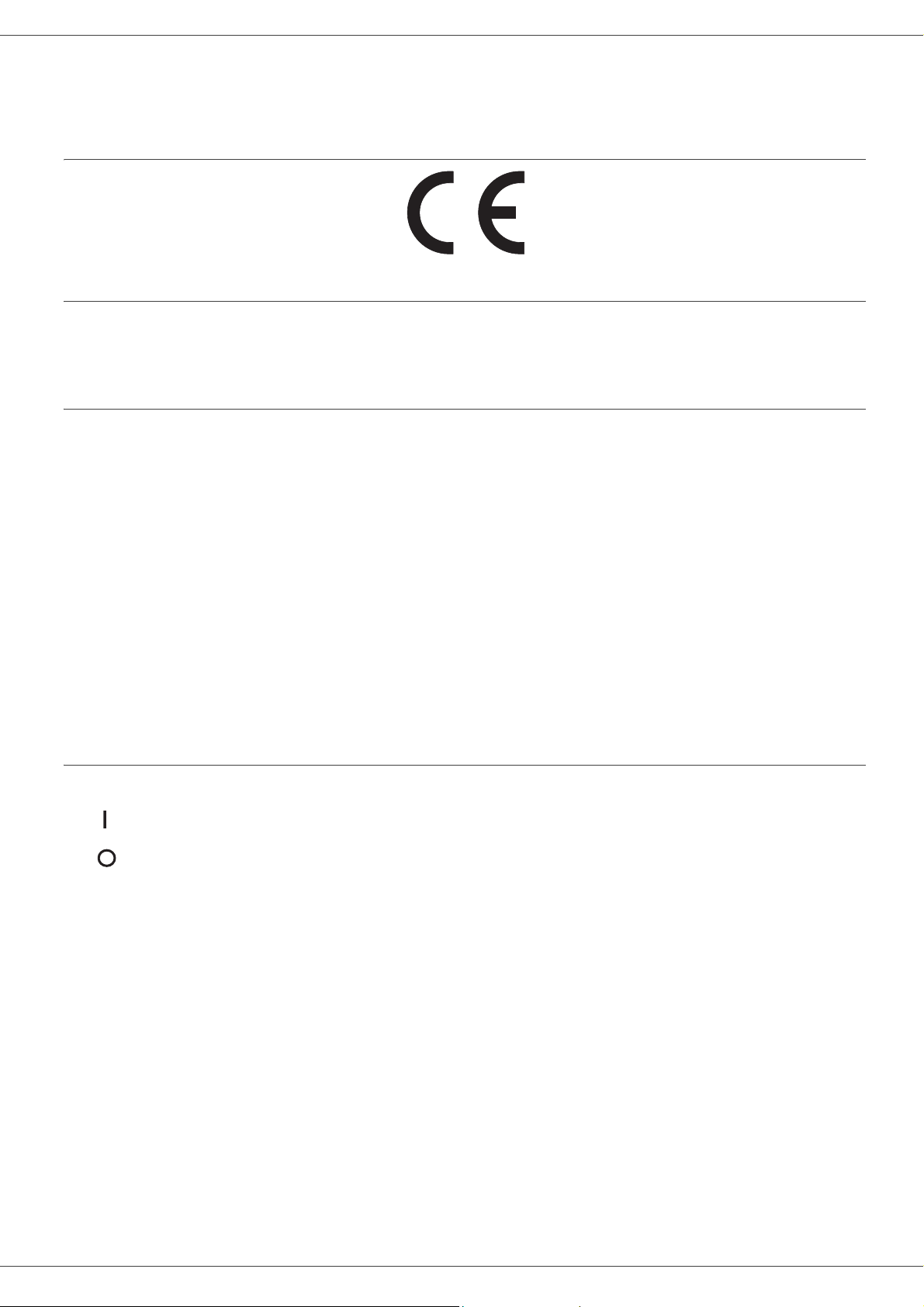
SP1100SF/Aficio SP1100SF
Certification
Declaration of conformity
Notice to Users in EU Countries
This product complies with the essential requirements and provisions of Directive 1999/5/EC of the Eu ropean
Parliament and of the Council of 9 March 1999 on radio equipment and telecommunications terminal equipment and
the mutual recognition of their conformity.
Notice to Users Accessing Analog PSTN in EU Countries
This product is designed to be able to access analog PSTN in all EU countries. Local PSTN compatibility is dependent
on software switch settings. Please contact your service representative if relocating this product to another country. In
the event of problems, please contact your service representative in the first instance.
SP1100SF/ Aficio SP1100SF: The CE declaration of Comformity is available on the Internet at URL :
http://www.ricoh.co.jp/fax/ce_doc
CE Marking Traceability Information (For EU Countries Only.)
Manufacturer:
Ricoh Co., Ltd.
3-6 Nakamagome 1-chome, Ohta-ku, Tokyo, 143-8555 Japan
Authorized representative:
Ricoh Europe PLC
66 Chiltern Street London
Symbols for the main power switch
In accordance with IEC 60417, this machine uses the following symbols for the main power switch:
- means POWER ON.
- means POWER OFF.
1 - Security - Certification - Environment - Software use license
- 2 -

SP1100SF/Aficio SP1100SF
Positions of Warning and Caution labels on the machine
This machine has labels for WARNING and CAUTION at the positions shown below. For safety, please
follow the instructions and handle the machine as indicated.
- 3 -
1 - Security - Certification - Environment - Software use license

SP1100SF/Aficio SP1100SF
Notice to users (New Zealand)
• The grant of a Telepermit for any item of terminal equipment indicates only that Telecom has accepted that the item
complies with minimum conditions for connection to its network. It indicates no endorsement of the product by
Telecom, nor does it provide any sort of warranty. Above all, it provides no assurance that any item will work
correctly in all respects with another item of Telepermitted equipment of a different make or model, nor does it imply
that any product is compatible with all of Telecom's network services.
• This equipment is not capable, under all operating conditions , of correct operation at the higher speeds for which it
is designed. Telecom will accept no responsibility should difficulties arise in such circumstances.
• This equipment shall not be set up to make automatic calls to the Telecom “111” Emergency Service.
• If a charge for local calls is unacceptable, the “Dial” button should NOT be used for local calls. Only the 7-digits of
the local number should be dialled from your telep h one. DO NO T dial th e ar ea cod e dig it or the “0 ” pr ef ix.
• This equipment may not provide for the effective hand-over of a call to another device connected to the same line.
• This device may be subject to ringing or bell tinkle when calls are made from another device on the same line. If
this occurs, the problem SHOULD NOT be referred to the Telecom Faults Service.
• This equipment should not be used under any circumstances, which may constitute a nuisance to other Telecom
customers. For example, repeated attempts to make unsolicited sales offers to the same number or group of
numbers, such as when a block of numbers terminate on the same PABX.
• The call log incorporated in this equipment does not record all answe red calls. The call log, therefore may not agree
with the Telecom account which may include calls not shown on the log.
• Not all telephones will respond to incoming ring when connected to the extension socket.
- 4 -
1 - Security - Certification - Environment - Software use license
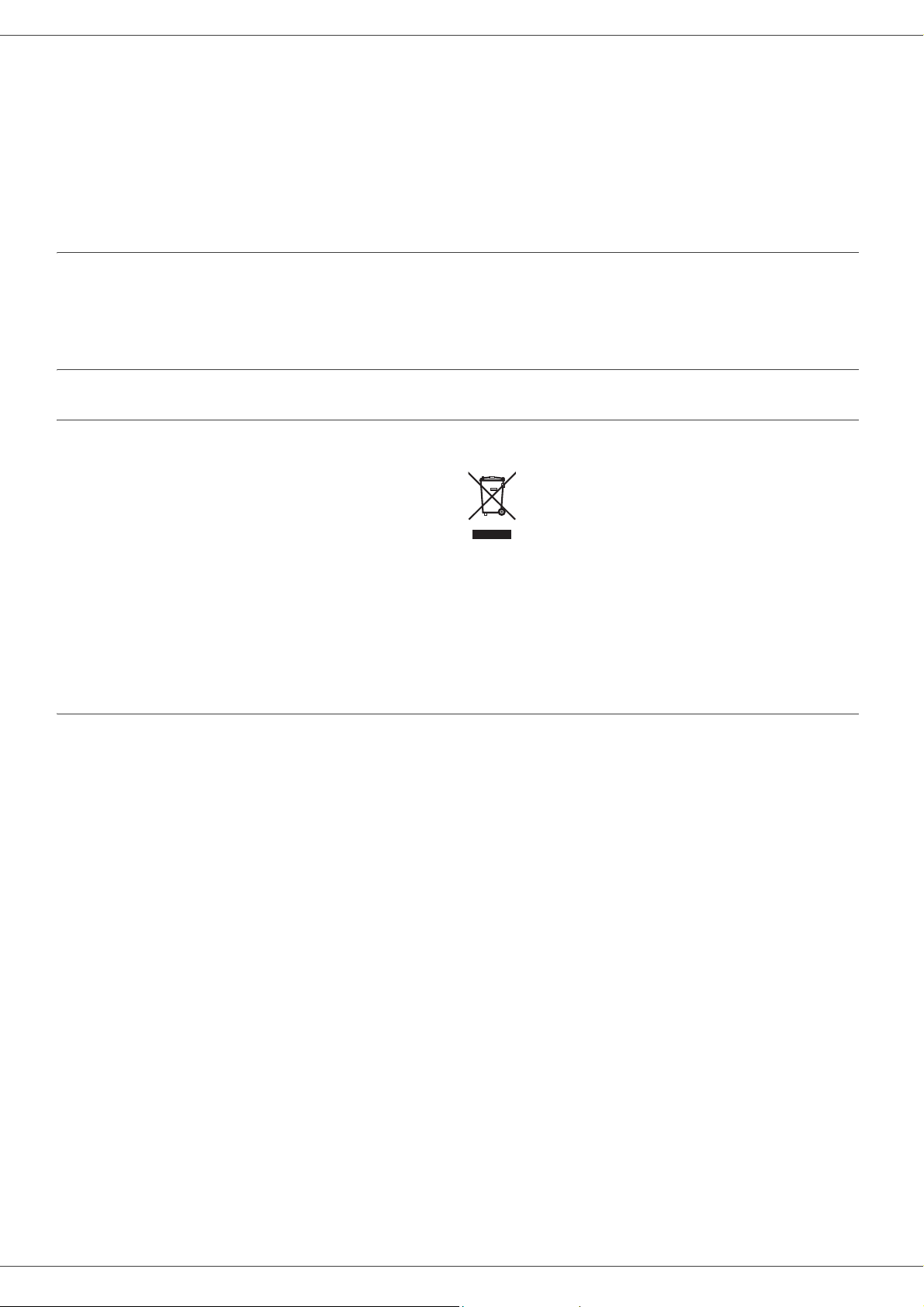
SP1100SF/Aficio SP1100SF
Environment
The preservation of the environment is of importance to the manufacturer. The manufacturer wishes to service the
installations with respect to the environment and has chosen to integrate the environmental performance in the whole
lifecycle of its products, throughout manufacturing, release, use and disposal.
Batteries and rechargeable batteries
If your product contains batteries or rechargeable batteries, these shall be disposed of at the designated
collecting centers.
The product
Users in the EU, Switzerland and Norway
Our Products contain high quality components and are designed to facilitate recycling.
Our products or product packaging are marked with the symbol below.
The symbol indicates that the product must not be treated as municipal waste. It must be disposed of
separately via the appropriate return and collection systems available. By following these instructions you
ensure that this product is treated correctly and help to reduce potential impacts on the environment and
human health, which could otherwise result from inappropriate handling. Recycling of products helps to
conserve natural resources and protect the environment.
For more detailed information on collection and recycling systems for this product, please contact the shop
where you purchased it, your local dealer or sales/service representatives.
All Other Users
If you wish to discard this product, please contact your local authorities, the shop where you bought this
product, your local dealer or sales/service representatives.
1 - Security - Certification - Environment - Software use license
- 5 -

SP1100SF/Aficio SP1100SF
Software use license
CAREFULLY READ ALL THE TERMS AND CONDITIONS OF THE PRESENT LICENSE BEFORE OPENING THE
SEALED ENVELOPE CONTAINING THE SOFTWARE. OPENING THIS ENVELOPE INDICATES THAT YOU
ACCEPT THESE TERMS AND CONDITIONS.
In case you should not accept the terms of this license, the CD-ROM packaging should be returned to the retailer
unopened, along with the other components of the product.
Definition
The Software designates program s an d ass oc iated documentation.
License
- This license allows you to use this Software on personal computers on a local network. You only have permission to
use this Software to print on one multifunction machine; you can not lend the Software or authorize anyone to use it.
- You are allowed to make a back up copy.
- This license is non-exclusive and non-transferable.
Property
The manufacturer or its providers hold the Software property right. You only become the owner of the CD-ROM. You
shall not modify, adapt, decompile, translate, create any derived piece, rent or sell the Software or the documentation.
Any rights not explicitly approved are reserved by the manufacturer or its providers.
Duration
This license remains valid until cancelled. You can cancel it by destroying the program and the documentation as well
as any other copies of them. This license will automatically be canceled in case you do not respect the terms of this
license. If the license is rendered invalid, you agree to destroy all copies of the program and the associate
documentation.
Warranty
The Software is provided "as is" with no warranties what so ever, whether expressed or implied, including without
limitation, any warranties of merchantability or fitness for a particular purpose; all the risks concerning the results and
performance of this Software are assumed by the buyer. In case the program should appear defective, all the repair
and service expenses will be covered by the buyer.
Nevertheless, the license holder benefits from the following warranty: we guarantee that the CD-ROM on which the
Software is recorded is free from hardware or ma nufactur ing faults if used in no rmal conditions, the guarantee is valid
for ninety (90) days from the delivery date, the copy of the receipt being the proof of purchase. In case of a CD-ROM
fault that due to accident or misuse, the CD-ROM will not be replaced as per the warranty.
Responsibility
If the CD-ROM is not working properly, send it to the retailer together with a copy of the receipt. It is the retailer's sole
responsibility to replace the CD-ROM. Nobody, not even the manufacturer who is involved in the creation, realization,
merchantability and delivery of this program would be responsible for direct, indirect or immaterial damages, such as,
but not limited to, loss of information, loss of time, execution loss, loss of revenue, loss of customers, due to the use or
inability to use the program.
1 - Security - Certification - Environment - Software use license
Development
With a constant concern for improvement, the manufacturer reserves the right to modify the Software specifications
without any notice. In case of modification, your user right does not give you access to free updates.
- 6 -
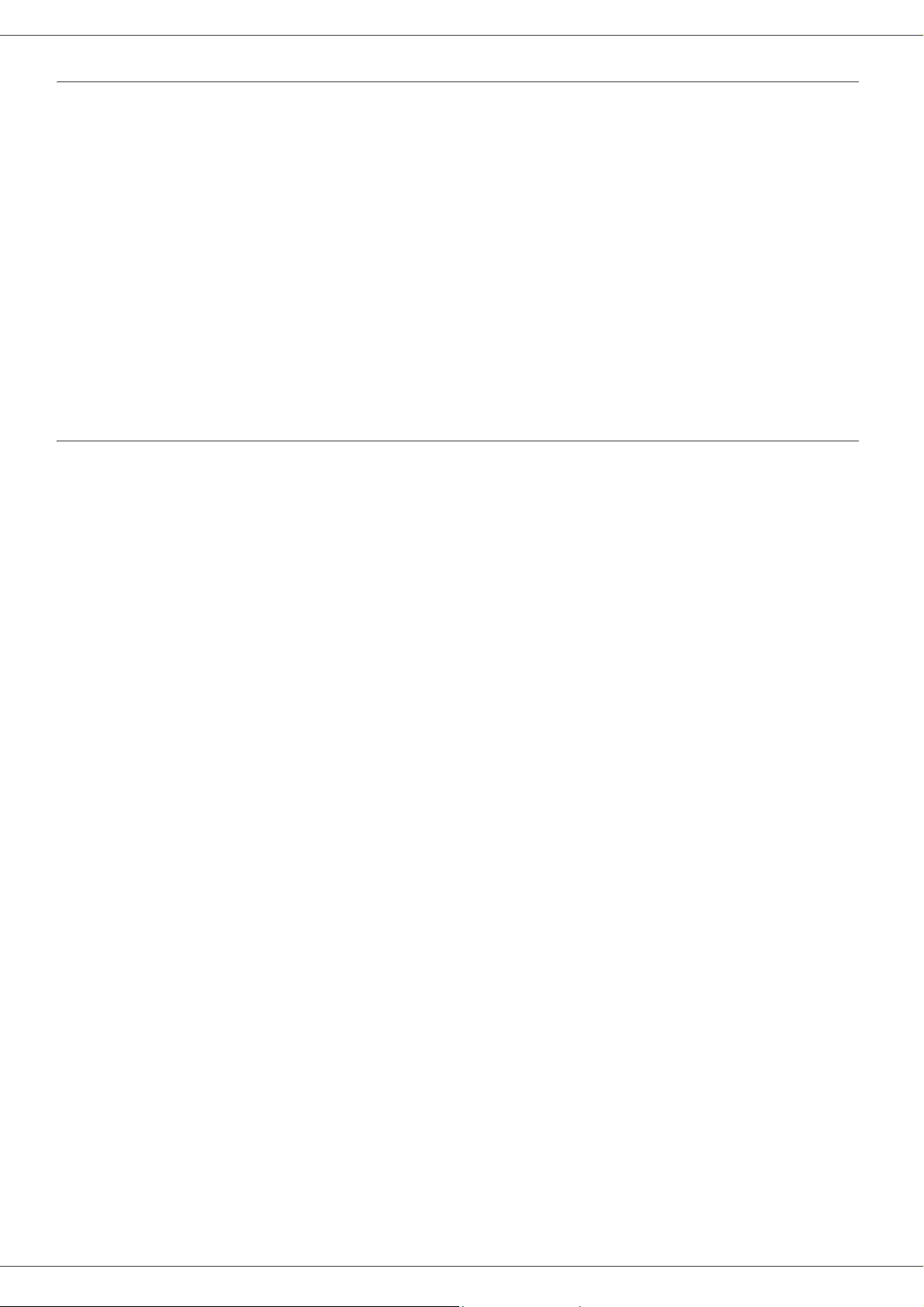
SP1100SF/Aficio SP1100SF
Registered trademarks
Companion Suite Pro is a registered trademark of Sagem Communications.
Adobe® and the Adobe® products referred to here are registered trademarks of Adobe Systems Incorporated.
PaperPort11SE is a registered trademark of ScanSoft.
Microsoft® Windows 2000®, Microsoft® Windows Server 2003®, Microsoft® Windows XP®, Microsoft® Windows
Vista® and any other Microsoft® product referr ed to here are registered trademarks of Micro soft Corporation registered
and/or used in the United States and/or in other countries.
All the other brands or products referred to as examples or in order to give additional information are registered
trademarks of their respective owners.
The screenshots presented in this User’s Guide have been created with Windows Vista. If you use another operating
system, the screenshots displayed may be different from the ones presented in this booklet.
Notice
Do not copy or print any item for which reproduction is prohibited by law.
Copying or printing the following items is generally prohibited by local law: bank notes, revenue stamps, bonds, stock
certificates, bank drafts, checks, passports, driver's licenses.
The preceding list is meant as a guide only and is not inclusive. We assume no responsibility for its completeness or
accuracy.
If you have any questions concerning the legality of copying or printing certain items, consult with your legal advisor.
The informations contents of this user manual are subject to change without notice.
1 - Security - Certification - Environment - Software use license
- 7 -
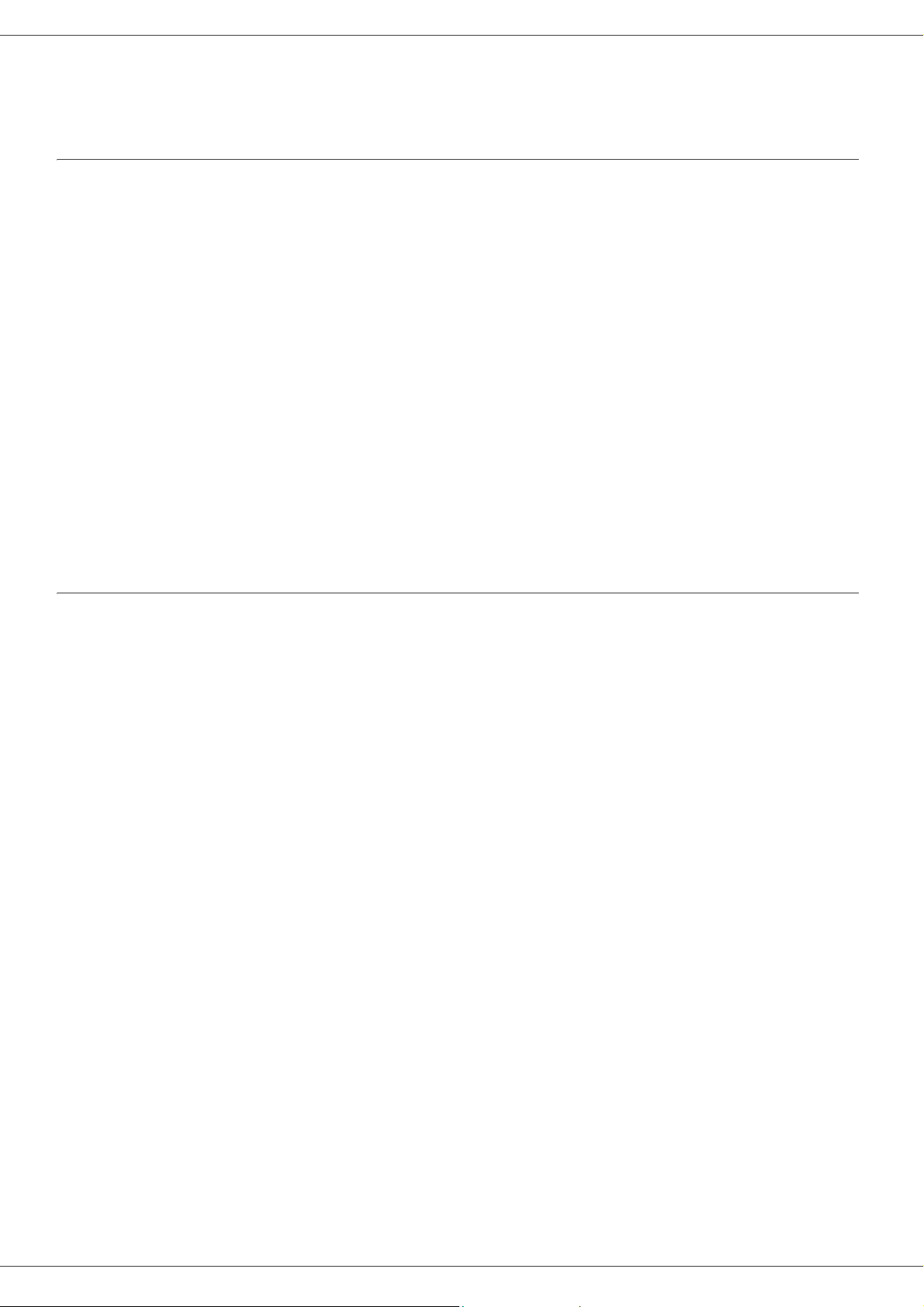
SP1100SF/Aficio SP1100SF
Installation
Location conditions
By choosing an appropriate location, you preserve the longevity of the machine. Check that the selected location has
the following characteristics:
- Choose a well ventilated location.
- Make sure not to obstruct the ventilation grids loca ted on the left and right sides of the device. During the
installation, make sure to place the machine thirty centimeters away from the surrounding objects so all the lids
can be easily opened.
- Make sure that this location does not present any ammonia nor any other organic gasses emission hazard.
- The ground outlet (refer to the security notices presented in the Security chapter) to which you plan to connect
the machine shall be located close to this one and have an easy access.
- Make sure that the machine is not directly exposed to sun light.
- Make sure not to place the machine in an area exposed to an air flow generated by an air con ditioning, heating or
ventilation system, nor in an area subject to big temperature or humidity jumps.
- Choose a solid and horizontal surface on which the machine will not be exposed to intense vibrations.
- Keep the machine away from any object that could obstruct its ventilation ports.
- Do not place the machine close to hangings or any other flammable objects.
- Choose a location where the water and other splashes of liquid are limited.
- Make sure that this location is dry, clean and dust free.
Cautions of use
Take into account the important precautions below when using the machine.
Running environment:
- Temperature: 10 °C to 27 °C [50 °F to 80.6 °F] with an ambient humidity included b etween 15 to 80% (up to 32° C
[89.6 °F] with an ambient humidity included between 15 to 54%).
Terminal:
2 - Installation
The section below describes the precautions to be taken when using the machine:
- Never turn the machine off and never open the lids while printing.
- Never use gas or flammable liquids, or objects generating magnetic field close to the machine.
- When you unplug the power cord, always hold the connector without pulling the cord. A damaged cord presents
a potential fire hazard or an electric shock hazard.
- Never touch the power cord with wet hands. You risk getting an electric shock.
- Always unplug the power cord before moving the machine. Otherwise, you could risk having the cord damaged
and create a fire hazard or an electric shock hazard.
- Always unplug the power cord when you plan not to use the machine for a long period of time.
- Never put objects on the power cord, never pull it and never fold it. This could cause a fire hazard or an electric
shock hazard.
- Always make sure that the machine is not sitting on the power cord or any other electric device communication
cables. Make sure also that neither cord nor cable is introduced to the machine inner mechanism. This would
expose you to a machine malfunction risk or to a fire hazard.
- Make sure that the printer is unplugged from the power outlet before connecting or disconnecting an interface
cable to the printer (use a shielded interface cable).
- Never try to remove any fixed pane or hood. The machine contains high voltage circuits. Any contact with these
circuits can cause an electric shock risk.
- Never try to modify the machine. This could cause a fire hazard or an electric shock hazard.
- Always make sure that paper clips, staples or other small metallic items do not get inside the machine via the
ventilation ports or other ports. Such items create fire hazards or electric shock hazards.
- Prevent water and any other liquid from spilling on the machine or near to it. Any contact of the machine with water
or liquid can cause a fire hazard or an electric shock hazard.
- 8 -
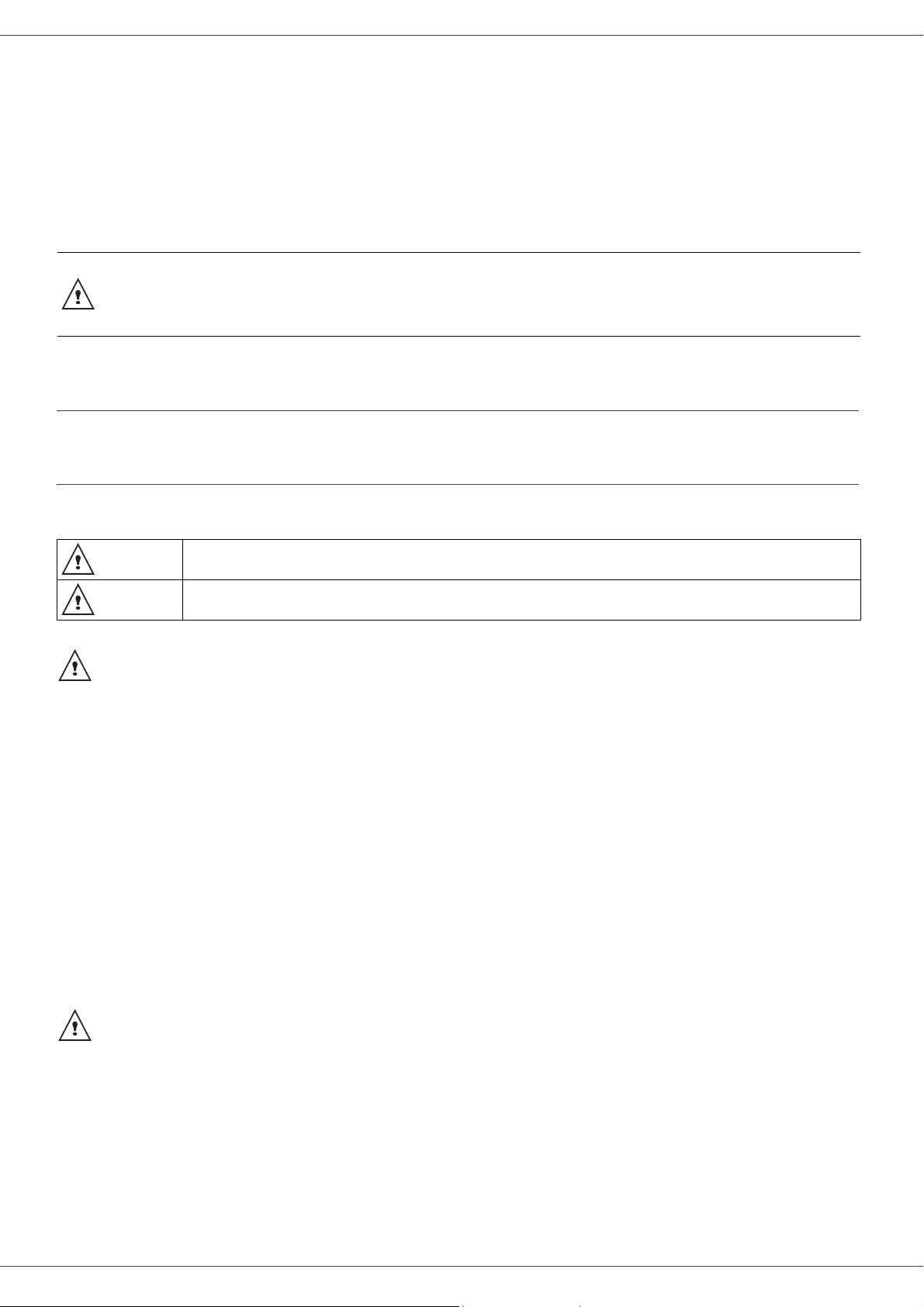
SP1100SF/Aficio SP1100SF
- If liquid or metallic item gets accidentally inside the machine, turn it off immediately, unplug the power cord and
contact your retailer. Otherwise, you would face a fire hazard or an electric shock hazard.
- In case of heat, smoke, unusual smell or abnormal noise emissions, turn the machine o ff, unp lug th e po wer cord
immediately and contact your retailer. Otherwise, you would face a fire hazard or an electric shock hazard.
- Avoid using the machine during an "electric storm", this can cause an electric shock hazard due to lightning.
Paper for printing: if you use paper already printed by your mach ine or anothe r prin ter, th e printing quality may not be
optimal.
Make sure to place the machine in well ventilated premises. When operating, the pr inter generates
CAUTION
a small amount of ozone. An unpleasant smell can come from the printer if it is used intensively in
not well ventilated premises. For a secure use, make sure you place the machine in wel l ventilated
premises.
Safety information
When using your product, the following safety precautions should always be followed.
2 - Installation
Safety During Operation
In this information slip, the following important symbols are used:
Indicates a potentially hazardous situatio n wh ic h, if instructions are not followed, could result in
WARNING:
CAUTION:
WARNING
- Connect the power cord directly into a wall outlet and never use an extension cord.
- Disconnect the power plug (by pulling the plug, not the cable) if the power cable or plug becomes frayed or
otherwise damaged.
- To avoid hazardous electric shock or laser radiation exposure, do not remove any covers or screws other than
those specified in the User’s Guide.
- Turn off the power and disconnect the power plug (by pulling the plug, not the cable) if any of the following
conditions exists:
- Do not incinerate spilled toner or used toner. Toner dust might ignite when exposed to an open flame.
- Disposal can take place at our authorized dealer or at appro priate collection sites.
- Dispose of the used toner cartridge (or bottle) in accordance with the local regulation.
death or serious injury.
Indicates a potentially hazardous situatio n wh ic h, if instructions are not followed, may result in
minor or moderate injury or damage to property.
• You spill something into the product.
• You suspect that your product needs service or repair.
• Your product’s cover has been damaged.
CAUTION
- Protect the product from dampness or wet weather, such as rain, snow, and so on.
- Unplug the power cord from the wall outlet before you move the product. While moving the product, you should
take care that the power cord will not be damaged under the product.
- When you disconnect the power plug from the wall outlet, always pull the plug (not the cable).
- Do not allow paper clips, staples, or other small metallic objects to fall inside the product.
- Keep toner (used or unused), toner cartridge (or bottle), ink (used or unused) or ink cartridge out of reach of
children.
- Be careful not to cut yourself on any sharp edges when you reach inside the product to remove misfed sheets of
paper or masters.
- 9 -
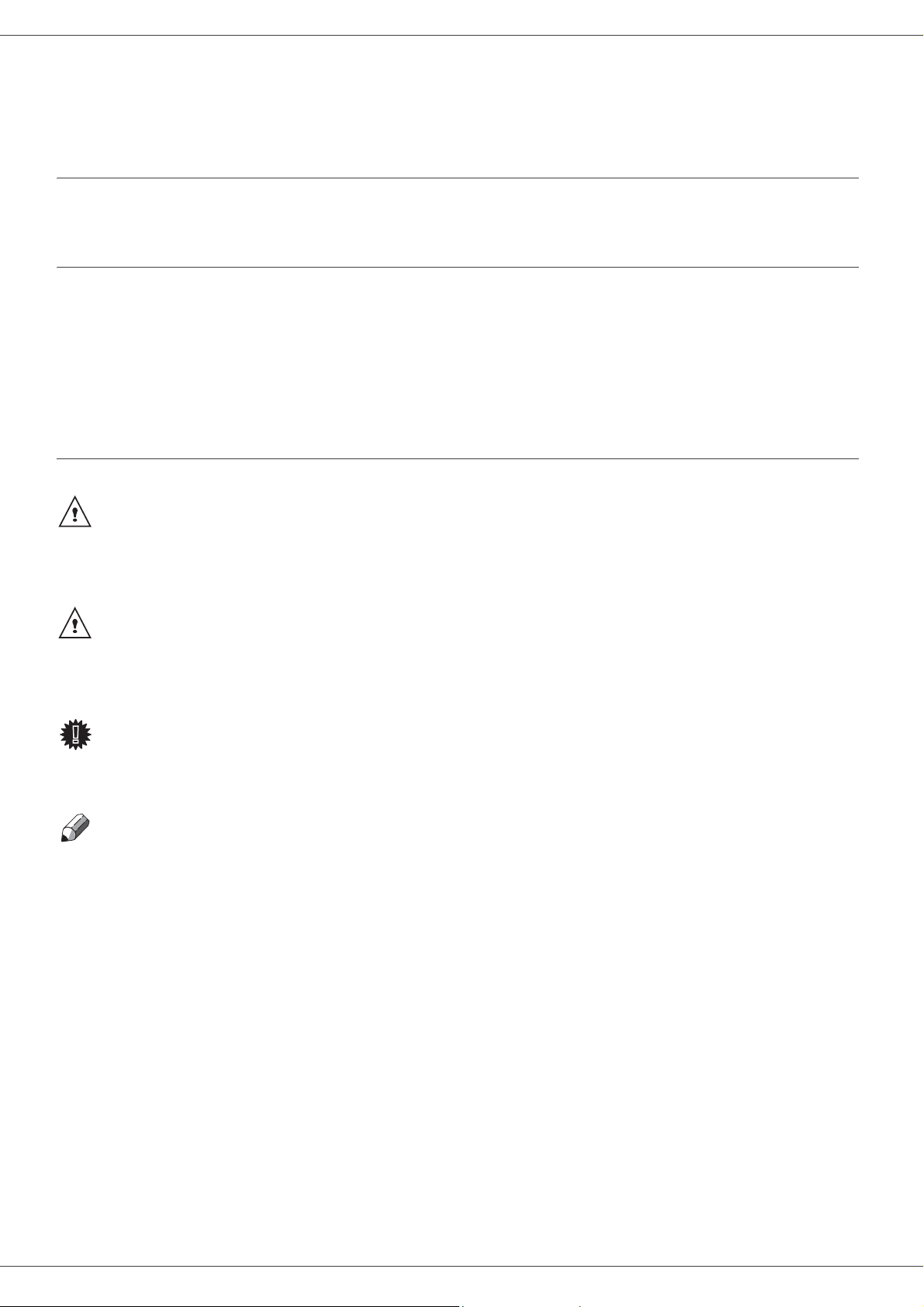
SP1100SF/Aficio SP1100SF
- For environmental reasons, do not dispose of the product or expended supply wastes at household waste
collection point. Disposal can take place at our authorized dealer or at appropriate collection sites.
- Our products are engineered to meet the high standards of quality and functiona lity, and we recommend that you
only use the expendable supplies available at an authorized dealer.
Power Supply
The socket-outlet shall be installed near the product and shall be easily accessible.
For Fax or Telephone
- Do not use this product near water, for example near bath tub, wash bowl, kitchen sink or laundry tub, in a wet
basement or near a swimming pool.
- Avoid using a telephone (other than a cordless type) dur ing an electrica l storm. There ma y be a remote r isk of an
electric shock from lightning.
- Do not use a telephone in the vicinity of a gas leak to report the leak.
Rules for use symbols
WARNING
Indicates important safety notes.
Ignoring these notes could result in serious injury or death. Be sure to read these notes. They can be found in the
“Safety Information” section of this manual.
CAUTION
Indicates important safety notes.
Ignoring these notes could result in moderate or minor injury, or damage to the machine or to prope rty. Be sure to read
these notes. They can be found in the “Safety Information” section of this manual.
2 - Installation
Important
Indicates points to pay attention to when using the machine, and explanations
of likely causes of paper misfeeds, damage to orig in a ls, or loss of da ta . Be sur e to read th es e exp la na tio ns .
Note
Indicates supplementary explanations of the machine's functions, and instructions on resolving user errors.
- 10 -

Terminal description
SP1100SF/Aficio SP1100SF
Front and Back sides
2 - Installation
1 C on tr ol panel
2. Document feeder
3. Paper jam cover
4. Power supply cord connection
5. On/O ff switch
6. LINE socket - telephone cable connection
7. EXT. socket - connection for external telephone devices
8. Slave USB connection (for PC)
9. Master USB connection (USB key)
10. Master USB connection (USB key)
11. Manual paper feed setup guides
12. Manual input tray
13. Paper tray
14. Cartridge access cover
15. Fold-down stopper for paper delivery
16. Paper output
17. Smart card insertion point
- 11 -
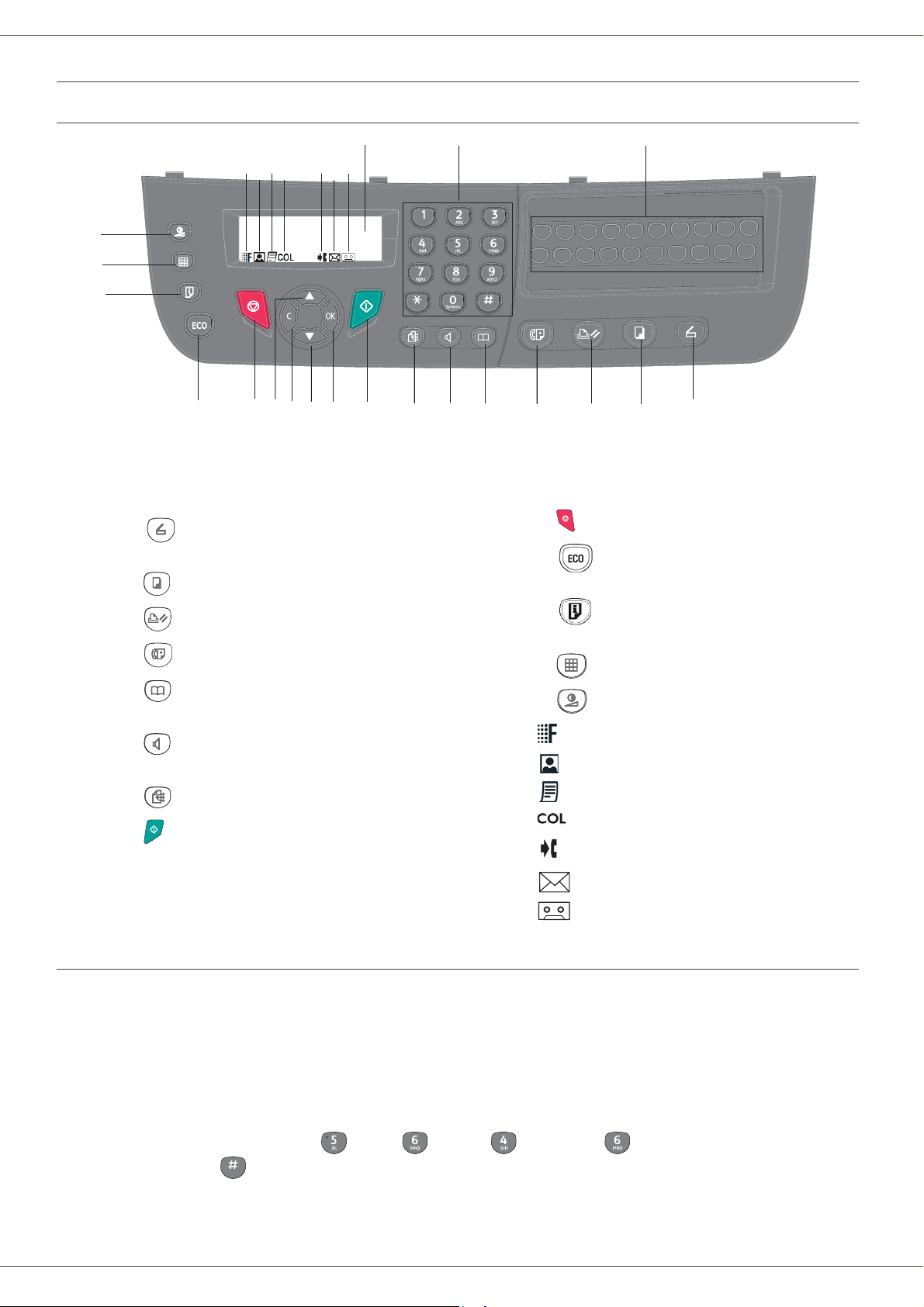
SP1100SF/Aficio SP1100SF
Command panel
Presentation
23
21
24
22
12
27
25
26
3
20
19
18
1 Screen.
2. Alphanumerical keypad.
3. One-Touch keypad (buttons 1 to 20).
4. Button : document analysis to the PC or a
media (USB key).
5. Button : local copy.
6. Button : stops the current PC printing.
7. Button : sending a fax.
9
810
5711121314151617
46
14. Button C: back to the previous menu and input
correction.
15. Button : navigation up the menus.
16. Button : stops the current operation.
17.
Button
: sets up the activation delay and toner
save in copy mode.
18.
Button
: print menu (print functions list, machine
settings, etc.).
19.
Button
: analysis resolution setup.
2 - Installation
8. Button :
numbers.
9. Button
during fax sending.
10. Button :
access to directory and quick dial
:
line manual connection, listen for tone
multiple contact sending (fax).
20.
Button
21. Icon :
22. Icon : resolution "
: contrast setup.
resolution "Copy : Quality text
Photo
23. Icon : resolution "Copy :
".
Text
/ Fax :
/ Fax :
Fine
".
Sfine
24. Icon : color mode.
11. Button : Validation.
12. Button OK: confirms the displayed selection.
13. Button : menu access and navigation down the
menus.
25. Icon : activity on the telephone line.
26. Icon : Fax mode.
27. Icon : external answering device mode
Entering Characters Using the Alpanumerical keypad
As you perform various tasks, you need to enter names and numbers. For example, when you set up your machine,
you enter your name (or your company’s name) and telephone num ber. When you store one-, two-, or three-digit speed
dial or group dial numbers, you may also enter the corresponding names.
To enter alphanumeric characters when you are prompted to enter a le tter, locate the button labeled with the character
you want. Press the button until the correct letter appears on the display.
Examples :
- to enter the name "John", press : 1 time, 6 times, 5 times and 5 times.
- to enter "!", press : 17 times.
".
If you make a mistake while entering a number or name, press the C button to delete the last digit or character. Then
enter the correct number or character.
- 12 -
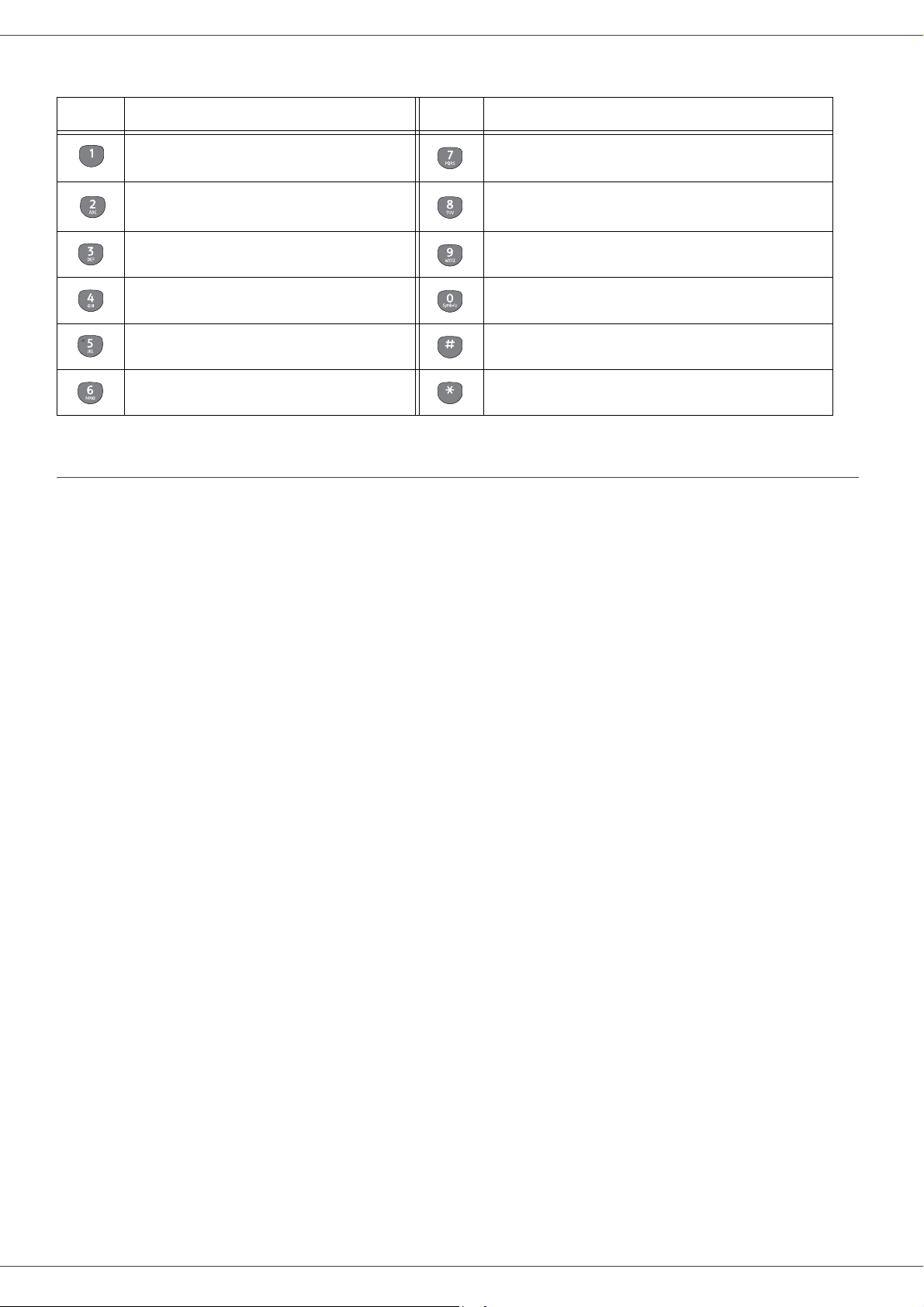
SP1100SF/Aficio SP1100SF
The following table gives all available characters.
Key Assigned numbers, letters, or characters Key Assigned numbers, letters, or characters
1 P, Q, R, S, p, q, r, s, 7
A, B, C, a, b, c, 2 T, U, V, t, u, v, 8
D, E, F, d, e, f, 3 W, X, Y, Z, w, x, y, z, 9
G, H, I, g, h, I, 4 Space 0 @ . + - / & $ %
J, K, L, j, k, l, 5 # _ , ; : ? ( ) [ ] < > { } ~ = ! ' " \ | €
M, N, O, m, n, o, 6 *
Accessing terminal functions
All terminal functions and settings are available via the menu and are associated to a specific menu command. For
example, C
Two methods are available to access menu items : a step by step method or a shortcut method.
To access the C
1 Press on to access the menu.
2 Use the or buttons to browse the menu and select 8-A
3 Use the or buttons to browse the A
4 Use the or buttons to browse the C
ONTRAST copy settings are identified in the menu with the command 845.
ONTRAST settings with the Step by step method :
DVANCED FCT. Confirm with OK.
DVANCED FUNCTIONS menu and select 84-COPY. Confirm with OK.
OPY menu and select 845-CONTRAST. Confirm with OK.
2 - Installation
To access the C
ONTRAST settings with the shortcut method :
1 Press on to access the menu.
2 Enter 845 with the alphanumerical keypad to directly access the C
ONTRAST item.
- 13 -

SP1100SF/Aficio SP1100SF
Packaging contents
The packaging contains the items listed below:
Multifunction device
1 toner cartridge
Device installation
1 Unpack the device.
2 Install the device respecting the security notices
stated at the beginning of this booklet.
3 Remove all stickers from the machine.
4 Remove the plastic protection film from the screen.
Installing the document feeder
1 Secure the document feeder by fitting the two clips
(B) in the notches (A) provided for this purpose.
2 - Installation
1 installation guide and 1 PC installation CD ROM
1 Safety Guide, Command Guide (For Europe and
North America only)
1 power cord
1 line cord
Loading paper
Loading paper in the paper Tray
(1) Paper to be used must be inserted face down, and
abutting the side fence and back fence. Not abutting
the paper may cause feed failure, skewing or paper
jams.
(2) Amount of loaded paper must not exceed the loading
mark. If the loading mark is exceeded, this may cause
feed failure, skewing, or paper jams.
(3) Adding paper to the pile may cause double feeding,
and should be avoided.
(4) When withdrawing the cassette from the main unit,
always hold it with both hands.
Handling of paper
(1) Curling must be corrected before loading.
(2) Curls must not exceed 10 mm.
(3) Care must be taken with storage to prevent feed faults
and image defects due to leaving the paper in
conditions of high humidity.
Adding paper to the pile, or splitting the pile may cause
feeding problems, and must be avoided.
1 USB cord
Humidity control
(1) Paper which has become damp, or paper which has
been left unused for a very long time, must not be
used.
(2) After opening the paper, it must be kept in a plastic
bag.
(3) Paper with waved ends, paper which is creased, paper
with crumples, and any other non-normal paper must
not be used.
- 14 -
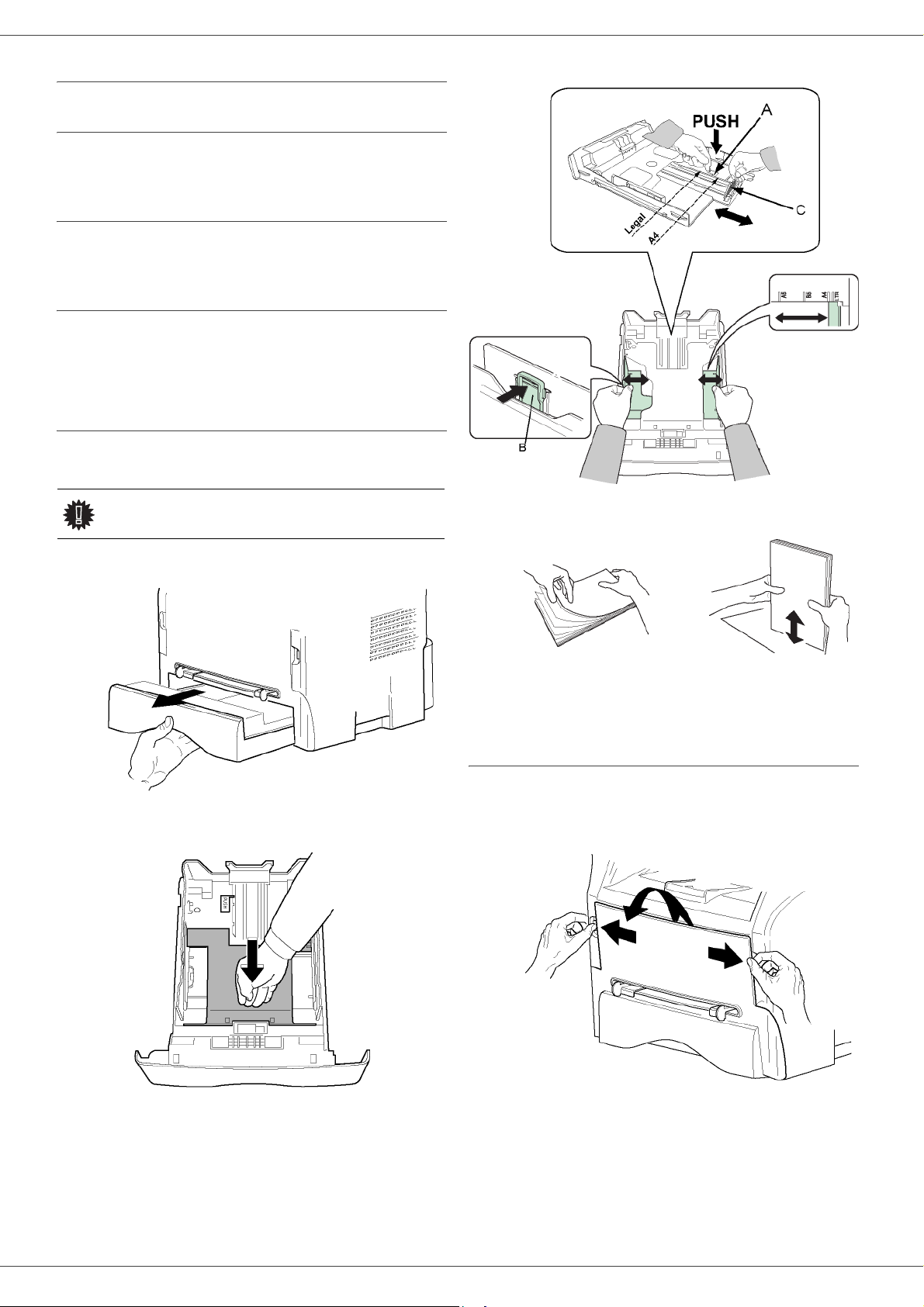
SP1100SF/Aficio SP1100SF
Handling the unit
Operator shocks
During printing, shocks must not be applied to the paper
feed cassette, tray, cover, and other parts of the machin e.
Moving the unit
When moving the unit on a desk, it must be lifted, and no t
dragged.
Handling the Toner Cartridge
(1) Must not be stood on the side, or held upside down.
(2) Must not be shaken strongly.
Feed cassette paper insertion
Your device accepts a number of formats and types of
papers.
Important
1 Remove the paper feed cassette completely.
See chapter Specifications for the
various formats and types of paper.
2 - Installation
4 Take a paper stack, pull the paper off and align it
on a flat surface.
5 Put the paper stack in the feed cassette
(200 sheets for 80 g/m² paper for instance).
6 Put the feed cassette back in its location.
2 Push the lower panel down until it clicks.
3 Setup the back side feed cassette stop by pushing
the "PUSH" lever (A).
Then adjust the lateral paper guides to the paper
format by pushing lever (B) located on the left
guide. Adjust the length paper guide to the paper
format by pushing lever (C).
Cartridge installation
1 Stand in front of the machine.
2 Push the left and right sides of the cover and pull it
at the same time towards you.
- 15 -
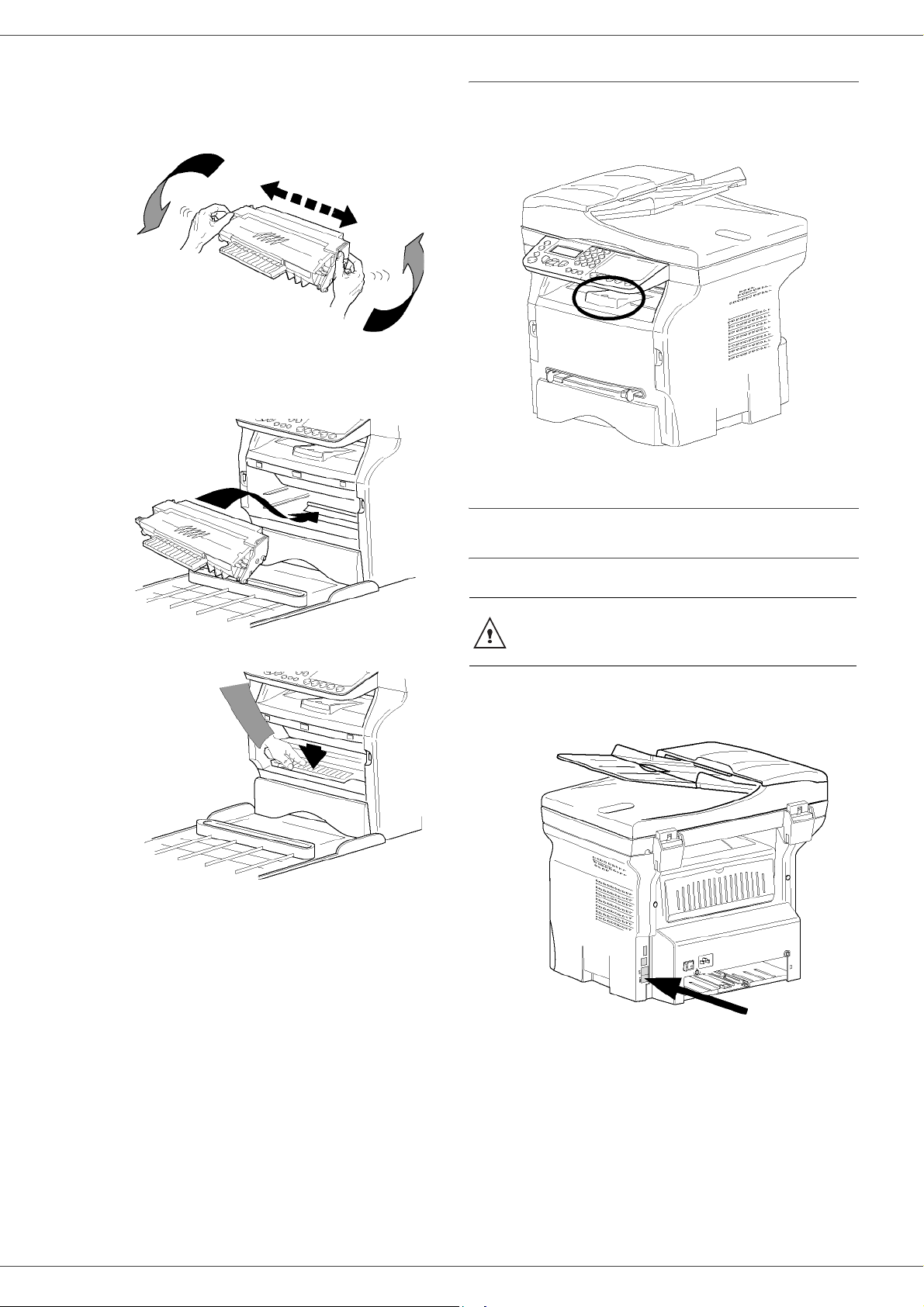
SP1100SF/Aficio SP1100SF
3 Remove the starter toner cartridge from its bag.
Gently roll the cartridge 5 or 6 times to distribute the
toner evenly inside the cartridge.
Thoroughly rolling the cartridge will assure the
maximum copies per cartridge.
4 Hold it by its handle.
5 Insert the cartridge in its slot by pushing it until it
clicks (last move down) as shown on the picture
below.
Paper delivery stop
Adjust the paper delivery stop, depending on the format of
the document to be printed. Do not forget to raise the flap
to prevent the sheets from falling down.
2 - Installation
Starting your device
6 Close the cover.
Device connection
Before plugging the power cord, it is
WARNING
1 Plug the end of the telephone line into the terminal
socket and the other end into the wall telephon e
socket.
imperative to refer to the Security
directives, page 1.
- 16 -
2 Connect the power cord to the device.
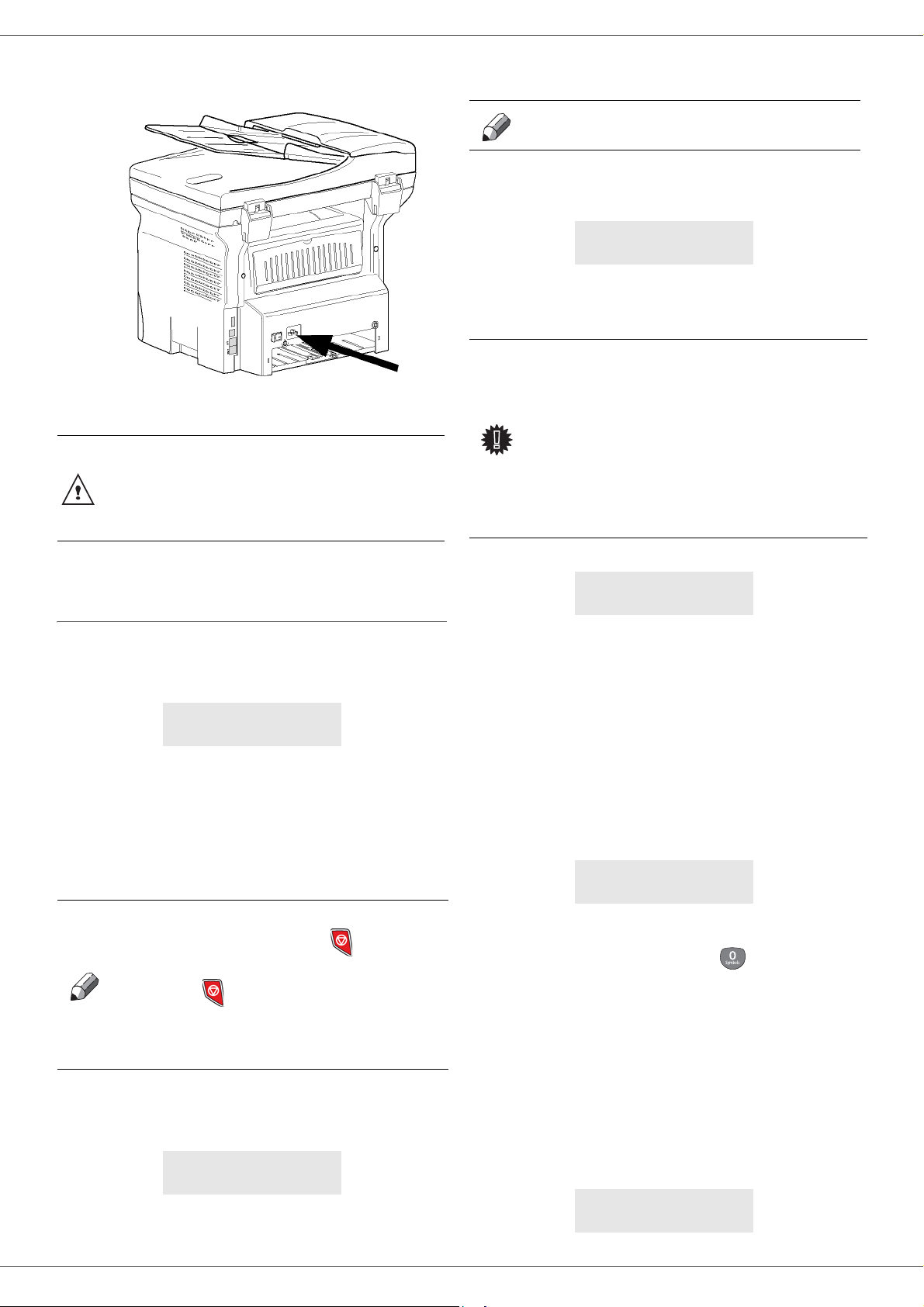
SP1100SF/Aficio SP1100SF
3 Make sure that the On/Off switch is off (O position).
Plug the power cord to outlet on the wall.
The power cord is used as a 230 V
power unit cut off. As a precaution,
WARNING
the outlet shall be located close to
the device and be of easy access in
case of danger.
3 Select your country in the list displayed using the
or buttons and confirm with OK.
If none of the options in the list is
Note
4 If you have set the country to "Other", you may
need to set the public telephone NETWORK to use.
Press the OK button to specify it.
Select the telephone network to use in the list
displayed using the or buttons and confirm
with OK.
Important
suitable, select the "OTHER" option.
SET NETWORK
YES=OK - NO=C
If none of the options in the list is
suitable, select the "O
option:
•O
THER 1 = TRB21
•O
THER 2 = US
•O
THER 3 = Russia
•O
THER 4 = Jordan
•O
THER 5 = Israel
•O
THER 6 = TRB21
THER X"
2 - Installation
4 Press the On/Off button to turn on the device
(I position).
Device initial setup
After a few seconds, when the machine has warmed up,
the Eas y Install function is launched and the LCD screen
displays the following message:
1 - FRANCAIS
2 - ENGLISH
The Easy Install function will help you configure your
machine by guiding you through the basic settings.
If you wish to modify the setting displayed, press the OK
button. If you do not want to modify the displayed setting,
press the C button: the Easy Install function then
displays the next basic setting.
If you do not want to carry out the
initial setup, press the button. A
confirmation message appears. Press
Note
1 Select the desired language using the or
buttons and confirm with OK.
2 To set the country, press the OK button.
the button again to confirm.
T o manually mod ify and customise the
machine settings, refer to
Parameters/Setup, page 28.
SET COUNTRY
YES=OK - NO=C
5 To set the date and time, press the OK button.
DATE/TIME
YES=OK - NO=C
6 Enter the numbers of the required date and time
one after another using the numerical keypad.
The date format depends on the country you have
selected: for instance, DDMMYY for France,
MMDDYY for the USA.
Use the C button to correct an entry.
Press OK to confirm.
7 To specify the fax number and machine name,
press the OK button.
This information will appear on your transmitted
documents when the "Sending Header
(TX HEADER)" function is activated.
NAME/NUMBER
YES=OK - NO=C
8 Enter your fax number (20 digits max.) using the
numerical keypad.
To type the "+" sign press the button until it
appears on the screen.
Use the C button to correct an entry.
Press the OK button to confirm.
9 Enter your machine name (20 characters max.)
using the alphanumerical keypad.
Press the OK button to confirm.
10 If you are connecting your machine to a private
network, behind a company’s PABX, you may need
to specify a local prefix. This prefix will be then
used to exit the company’s telephone network.
To set up this function, press the OK button.
PREFIX
YES=OK - NO=C
- 17 -
