Ricoh Aficio SP 100, Aficio SP 100SU, Aficio SP 100SF Service Manual. Parts Catalog

Model ME-P1/MF1_ww
Machine Code:
M101/M102/M103
Field Service Manual
26 December, 2011


Safety, Symbols, Trademarks
Conventions
Commonly Used Icons for Replacements and Adjustments
Symbol What it means
Binding screw (shoulder hexagonal head)
Binding screw (round flathead)
Black screw (heavy, fusing unit, TCRU)
Bushing
C-ring
Connector
E-ring
FFC (Flat Film Connector)
FFC (Flat Film Connector)
Gear
Harness clamp
Harness clamp (metal: fusing unit)
Hook (or tab release)
Knob screw (black)
Knob screw (sliver)
Pivot screw
Screw (common screw)
Shoulder screw
Spring
1

Symbol What it means
Standoff
Stud screw
Tapping screw (wide threads for plastic)
Timing belt
Paper Feed: SEF/LEF
The notations "SEF" and "LEF" describe the direction of paper feed. The arrows indicate the direction of
paper feed.
In this manual "Main Scan" means "Horizontal" and "Sub Scan" means "Vertical", both relative to the
direction of paper feed.
Smart Organizing Monitor
In this service manual "Smart Organizing Monitor" is often abbreviated as "SOM".
2

• The detailed procedure for entering the service mode of the Smart Organizing Monitor is provided
in the training materials for these machines. The procedure for entering the service mode is not
described in the service manuals.
• Service technicians must know how to enter the service mode before servicing these machines.
Please refer to the training materials.
Machine Names
Name Abbrev. Production Name Model No.
Aficio SP 100 P ME-P1 M101
Aficio SP 100SU TiO ME-MF1a M102
Aficio SP 100SF FiO ME-MF1b M103
The abbreviated notations in the second column above (not used in these service manuals) are used in
the operating instructions to distinguish the machine models:
• P: Printer only
•
TiO: Three-in-1 (printer, copier, scanner)
• FiO: Four-in-1 (printer, copier, scanner, FAX)
• Throughout this manual the machines are referenced by the model numbers only: M101, M102,
M103.
AIO (All In One) Cartridge
The AIO (print cartridge) in the center of the machine is permanently sealed around these main elements
of the printing mechanisms: 1) OPC drum, 2) charge unit, 3) development unit, 4) drum cleaning unit,
and 5) toner supply unit.
• This print cartridge is called the "AIO" (All-In-One) throughout this service manual.
•
When toner runs out, the AIO can be refilled by the service technician or the AIO can be replaced
by the operator. Refilling requires removal of two caps: the square cap to dump the toner and the
round cap for refilling. These two parts are the only service parts for the AIO. There are no other
service parts for the AIO.
• The AIO can be easily removed and replaced by the user. For more details, please refer to the
operating instructions.
3

Key Presses
Symbol What It Means
[Key]
Select
>
The names of machine operation panel keys and PC keyboard keys are enclosed in
square brackets.
This means to press one of the arrow keys to move the menu selector up/down ( ) or
left/right ( ) to the menu selection you want and then press [OK] on the machine
operation panel.
A right angle bracket means to select a menu item (enclosed in quotation marks) by
pressing the right or left arrow key and then pressing [OK]. For example,
[User Tools] > Select "System Settings" > "Tray Paper Settings"
means, Press the [User Tools], press the right arrow to highlight "System Settings" and
press [OK], and then press [OK] to select "Tray Paper Settings".
RoHS Compliance
These machines are fully compliant with Chinese RoHS and contain no restricted materials such as lead,
mercury, cadmium, hexavalent chrome, polybrominated biphenyl, or polybrominated diphenyl ether.
Warnings, Cautions, Notes
In this manual, the following important symbols and notations are used.
• A Warning indicates a potentially hazardous situation. Failure to obey a Warning could result in
death or serious injury.
• A Caution indicates a potentially hazardous situation. Failure to obey a Caution could result in
minor or moderate injury or damage to the machine or other property.
• Obey these guidelines to avoid problems such as misfeeds, damage to originals, loss of valuable
data and to prevent damage to the machine
• This information provides tips and advice about how to best service the machine.
4

General Safety Instructions
For your safety, please read this manual carefully before you use this product. Keep this manual handy
for future reference.
Safety Information
Always obey the following safety precautions when using this product.
Safety During Operation
In this manual, the following important symbols and notations are used.
Switches and Symbols
Where symbols are used on or near switches on machines for Europe and other areas, the meaning of
each symbol conforms with IEC60417.
Responsibilities of the Customer Engineer
Customer Engineer
Maintenance shall be done only by trained customer engineers who have completed service training for
the machine and all optional devices designed for use with the machine.
Reference Material for Maintenance
• Maintenance shall be done using the special tools and procedures prescribed for maintenance of
the machine described in the reference materials (service manuals, technical bulletins, operating
instructions, and safety guidelines for customer engineers).
• Use only consumable supplies and replacement parts designed for use with the machine.
5

Before Installation, Maintenance
Shipping and Moving the Machine
• Work carefully when lifting or moving the machine. If the machine is heavy, two or more customer
engineers may be required to prevent injuries (muscle strains, spinal injuries, etc.) or damage to the
machine if it is dropped or tipped over.
• Personnel moving or working around the machine should always wear proper clothing and
footwear. Never wear loose fitting clothing or accessories (neckties, loose sweaters, bracelets,
etc. ) or casual footwear (slippers, sandals, etc.) when lifting or moving the machine.
Always unplug the power cord from the power source before you move the machine. Before you
•
move the product, arrange the power cord so it will not fall under the machine.
Power
• Always disconnect the power plug before doing any maintenance procedure. After switching off
the machine, power is still supplied to the main machine and other devices. To prevent electrical
shock, switch the machine off, wait for a few seconds, then unplug the machine from the power
source.
• Before you do any checks or adjustments after turning the machine off, work carefully to avoid
injury. After removing covers or opening the machine to do checks or adjustments, never touch
electrical components or moving parts (gears, timing belts, etc.).
After turning the machine on with any cover removed, keep your hands away from electrical
•
components and moving parts. Never touch the cover of the fusing unit, gears, timing belts, etc.
Installation, Disassembly, and Adjustments
• After installation, maintenance, or adjustment, always check the operation of the machine to make
sure that it is operating normally. This ensures that all shipping materials, protective materials, wires
and tags, metal brackets, etc., removed for installation, have been removed and that no tools
remain inside the machine. This also ensures that all release interlock switches have been restored
to normal operation.
• Never use your fingers to check moving parts causing spurious noise. Never use your fingers to
lubricate moving parts while the machine is operating.
6

Special Tools
• Use only standard tools approved for machine maintenance.
• For special adjustments, use only the special tools and lubricants described in the service manual.
Using tools incorrectly, or using tools that could damage parts, could damage the machine or
cause injuries.
During Maintenance
General
• Before you begin a maintenance procedure: 1) Switch the machine off, 2) Disconnect the power
plug from the power source, 3) Allow the machine to cool for at least 10 minutes.
• Avoid touching the components inside the machine that are labeled as hot surfaces.
Safety Devices
• Never remove any safety device unless it requires replacement. Always replace safety devices
immediately.
• Never do any procedure that defeats the function of any safety device. Modification or removal of
a safety device (fuse, switch, etc.) could lead to a fire and personal injury. Always test the
operation of the machine to ensure that it is operating normally and safely after removal and
replacement of any safety device.
For replacements use only the correct fuses or circuit breakers rated for use with the machine. Using
•
replacement devices not designed for use with the machine could lead to a fire and personal
injuries.
Organic Cleaners
• During preventive maintenance, never use any organic cleaners (alcohol, etc.) other than those
described in the service manual.
• Make sure the room is well ventilated before using any organic cleaner. Use organic solvents in
small amounts to avoid breathing the fumes and becoming nauseous.
7

• Switch the machine off, unplug it, and allow it to cool before doing preventive maintenance. To
avoid fire or explosion, never use an organic cleaner near any part that generates heat.
• Wash your hands thoroughly after cleaning parts with an organic cleaner to prevent contamination
of food, drinks, etc. which could cause illness.
Clean the floor completely after accidental spillage to prevent slippery surfaces that could cause
•
accidents leading to hand or leg injuries. Use dry rags to soak up spills.
Power Plug and Power Cord
• Before servicing the machine (especially when responding to a service call), always make sure that
the power plug has been inserted completely into the power source. A partially inserted plug could
lead to heat generation (due to a power surge caused by high resistance) and cause a fire or other
problems.
• Always check the power plug and make sure that it is free of dust and lint. Clean it if necessary. A
dirty plug can generate heat which could cause a fire.
Inspect the length of the power cord for cuts or other damage. Replace the power cord if
•
necessary. A frayed or otherwise damaged power cord can cause a short circuit which could lead
to a fire or personal injury from electrical shock.
• Check the length of the power cord between the machine and power supply. Make sure the power
cord is not coiled or wrapped around any object such as a table leg. Coiling the power cord can
cause excessive heat to build up and could cause a fire.
• Make sure that the area around the power source is free of obstacles so the power cord can be
removed quickly in case of an emergency.
• Make sure that the power cord is grounded (earthed) at the power source with the ground wire on
the plug.
• Connect the power cord directly into the power source. Never use an extension cord.
• When you disconnect the power plug from the power source, always pull on the plug, not the
cable.
After Installation, Servicing
Disposal of Used Items
• Never incinerate used toner, toner cartridges, or AIO units.
8

• Toner thrown into a fire can ignite or explode and cause serious injury. At the work site always
carefully wrap used toner and toner cartridges with plastic bags to avoid spillage before disposal
or removal.
• Always dispose of used items (developer, toner, toner cartridges, OPC drums, AIO units, etc.) in
accordance with the local laws and regulations regarding the disposal of such items.
• To protect the environment, never dispose of this product or any kind of waste from consumables at
a household waste collection point. Dispose of these items at one of our dealers or at an
authorized collection site.
Return used drums to the service center for handling in accordance with company policy regarding
•
the recycling or disposal of such items.
Points to Confirm with Operators
At the end of installation or a service call, instruct the user about use of the machine. Emphasize the
following points.
• Show operators how to remove jammed paper and troubleshoot other minor problems by
following the procedures described in the operating instructions.
Point out the parts inside the machine that they should never touch or attempt to remove.
•
• Confirm that operators know how to store and dispose of consumables.
• Make sure that all operators have access to an operating instruction manual for the machine.
• Confirm that operators have read and understand all the safety instructions described in the
operating instructions.
• Demonstrate how to turn off the power and disconnect the power plug (by pulling the plug, not the
cord) if any of the following events occur: 1) something has spilled into the product, 2) service or
repair of the product is necessary, 3) the product cover has been damaged.
• Caution operators about removing paper fasteners around the machine. They should never allow
paper clips, staples, or any other small metallic objects to fall into the machine.
Special Safety Instructions for Toner
Accidental Physical Exposure
• Work carefully when removing paper jams or replacing toner bottles or cartridges to avoid spilling
toner on clothing or the hands.
9

• If toner is inhaled, immediately gargle with large amounts of cold water and move to a well
ventilated location. If there are signs of irritation or other problems, seek medical attention.
• If toner gets on the skin, wash immediately with soap and cold running water.
If toner gets into the eyes, flush the eyes with cold running water or eye wash. If there are signs of
•
irritation or other problems, seek medical attention.
• If toner is swallowed, drink a large amount of cold water to dilute the ingested toner. If there are
signs of any problem, seek medical attention.
• If toner spills on clothing, wash the affected area immediately with soap and cold water. Never use
hot water! Hot water can cause toner to set and permanently stain fabric.
Handling and Storing Toner
• Toner, used toner, and developer are extremely flammable.
• Never store toner, developer, toner cartridges, or toner bottles (including empty toner bottles or
cartridges), or AIO units in a location where they will be exposed to high temperature or an open
flame.
• Always store toner and developer supplies such as toner and developer packages, cartridges,
bottles (including used toner and empty bottles and cartridges) and AIO units out of the reach of
children.
Toner Disposal
10
• Always store fresh toner supplies or empty bottles or cartridges in a cool, dry location that is not
exposed to direct sunlight.
• Never attempt to incinerate toner, used toner, or empty toner containers (bottles or cartridges).
Burning toner can explode and scatter, causing serious burns.
• Always wrap used toner and empty toner bottles and cartridges in plastic bags to avoid spillage.
Follow the local laws and regulations regarding the disposal of such items.
Dispose of used toner and toner cartridges at one of our dealers or at an authorized collection site.
•
Always dispose of used toner cartridges and toner bottles in accordance with the local laws and
regulations regarding the disposal of such items.

Safety Instructions for the Machine
Prevention of Physical Injury
1. Before disassembling or assembling parts of the machine and peripherals, make sure that the
machine and peripheral power cords are unplugged.
2. The plug should be near the machine and easily accessible.
Note that some components of the machine and the paper tray unit are supplied with electrical
3.
voltage even if the main power switch is turned off.
4. If any adjustment or operation check has to be made with exterior covers off or open while the
main switch is turned on, keep hands away from electrified or mechanically driven components.
5. If the [Start] key is pressed before the machine completes the warm-up period (the [Start] key starts
blinking red and green), keep hands away from the mechanical and the electrical components,
because the machine starts making copies as soon as the warm-up period is completed.
6. The inside and the metal parts of the fusing unit become extremely hot while the machine is
operating. Be careful to avoid touching those components with your bare hands.
7. To prevent a fire or explosion, keep the machine away from flammable liquids, gases, and
aerosols.
Health Safety Conditions
1. If the machine has ozone filters, never operate the machine without the ozone filters installed.
Always replace the ozone filters with the specified types at the proper intervals.
2. To avoid possible accumulation of ozone in the work area, locate the machine in a large well
ventilated room that has an air turnover rate of more than 30m3/hr/person.
Toner and developer are non-toxic, but if you get either of them in your eyes by accident, it may
3.
cause temporary eye discomfort. Try to remove with eye drops or flush with water as first aid. If
unsuccessful, get medical attention.
Observance of Electrical Safety Standards
1. The machine and its peripherals must be installed and maintained by a customer service
representative who has completed the training course on those models.
2. The NVRAM on the system control board has a lithium battery which can explode if replaced
incorrectly. Replace the NVRAM only with an identical one. The manufacturer recommends
replacing the entire NVRAM. Do not recharge or burn this battery. Used NVRAM must be handled
in accordance with local regulations.
11

Safety and Ecological Notes for Disposal
1. Never incinerate toner bottles or used toner. Toner dust may ignite suddenly when exposed to an
open flame.
2. Dispose of used toner, developer, and organic photoconductors in accordance with local
regulations. (These are non-toxic supplies.)
Dispose of replaced parts in accordance with local regulations.
3.
4. When keeping used lithium batteries in order to dispose of them later, do not put more than 100
batteries per sealed box. Storing larger numbers or not sealing them apart may lead to chemical
reactions and heat build-up.
• The danger of explosion exists if a battery of this type is incorrectly replaced.
• Replace only with the same or an equivalent type recommended by the manufacturer. Discard
used batteries in accordance with the manufacturer's instructions.
Laser Safety
12
1. The Center for Devices and Radiological Health (CDRH) prohibits the repair of laser-based optical
units in the field.
2. The optical housing unit can only be repaired in a factory or at a location with the requisite
equipment.
The laser subsystem is replaceable in the field by a qualified Customer Engineer.
3.
4. The laser chassis is not repairable in the field.
5. Customer engineers are therefore directed to return all chassis and laser subsystems to the factory
or service depot when replacement of the optical subsystem is required.
• Use of controls, or adjustment, or performance of procedures other than those specified in this
manual may result in hazardous radiation exposure.
• Turn off the main switch before attempting any of the procedures in the Laser Unit section. Laser
beams can seriously damage your eyes.

Trademarks
• Microsoft®, and Windows® are registered trademarks of Microsoft Corporation in the United
States and /or other countries.
• PostScript® is a registered trademark of Adobe Systems, Incorporated.
PCL® is a registered trademark of Hewlett-Packard Company.
•
• Ethernet® is a registered trademark of Xerox Corporation.
• PowerPC® is a registered trademark of International Business Machines Corporation.
• Other product names used herein are for identification purposes only and may be trademarks of
their respective companies. We disclaim any and all rights involved with those marks.
13

TABLE OF CONTENTS
Safety, Symbols, Trademarks............................................................................................................................1
Conventions....................................................................................................................................................1
Commonly Used Icons for Replacements and Adjustments...............................................................1
Paper Feed: SEF/LEF.............................................................................................................................2
Smart Organizing Monitor...................................................................................................................2
Machine Names....................................................................................................................................3
AIO (All In One) Cartridge...................................................................................................................3
Key Presses.............................................................................................................................................4
RoHS Compliance.................................................................................................................................4
Warnings, Cautions, Notes...........................................................................................................................4
General Safety Instructions............................................................................................................................5
Responsibilities of the Customer Engineer....................................................................................................5
Customer Engineer................................................................................................................................5
Reference Material for Maintenance...................................................................................................5
Before Installation, Maintenance..................................................................................................................6
Shipping and Moving the Machine.....................................................................................................6
Power......................................................................................................................................................6
Installation, Disassembly, and Adjustments.........................................................................................6
Special Tools..........................................................................................................................................7
During Maintenance......................................................................................................................................7
General..................................................................................................................................................7
Safety Devices........................................................................................................................................7
Organic Cleaners..................................................................................................................................7
Power Plug and Power Cord................................................................................................................8
After Installation, Servicing............................................................................................................................8
Disposal of Used Items..........................................................................................................................8
Points to Confirm with Operators.........................................................................................................9
Special Safety Instructions for Toner.............................................................................................................9
Accidental Physical Exposure...............................................................................................................9
Handling and Storing Toner...............................................................................................................10
Toner Disposal.....................................................................................................................................10
Safety Instructions for the Machine............................................................................................................11
14
Prevention of Physical Injury...............................................................................................................11

Health Safety Conditions....................................................................................................................11
Observance of Electrical Safety Standards......................................................................................11
Safety and Ecological Notes for Disposal........................................................................................12
Laser Safety..................................................................................................................................................12
Trademarks...................................................................................................................................................13
1. Product Information
Specifications....................................................................................................................................................21
New Product Information................................................................................................................................22
Series Machines Compared.......................................................................................................................22
General Differences............................................................................................................................22
Common AIO......................................................................................................................................23
Feature Summary.........................................................................................................................................23
General Features.................................................................................................................................23
Duplex Printing
Important Points to Remember............................................................................................................24
General Configuration................................................................................................................................25
M101 Configuration..........................................................................................................................25
M102 Configuration..........................................................................................................................26
M103 Configuration..........................................................................................................................27
Operation Panels.........................................................................................................................................28
M101 Operation Panel......................................................................................................................28
M102 Operation Panel......................................................................................................................29
M103 Operation Panel......................................................................................................................30
Alert LEDs.............................................................................................................................................31
Overview......................................................................................................................................................32
Paper Path............................................................................................................................................32
Drive Layout.........................................................................................................................................33
Image Writing......................................................................................................................................34
....................................................................................................................................24
2. Installation
Installation Requirements.................................................................................................................................35
Installation Procedure..................................................................................................................................35
Environment..................................................................................................................................................35
Power Requirement......................................................................................................................................36
15
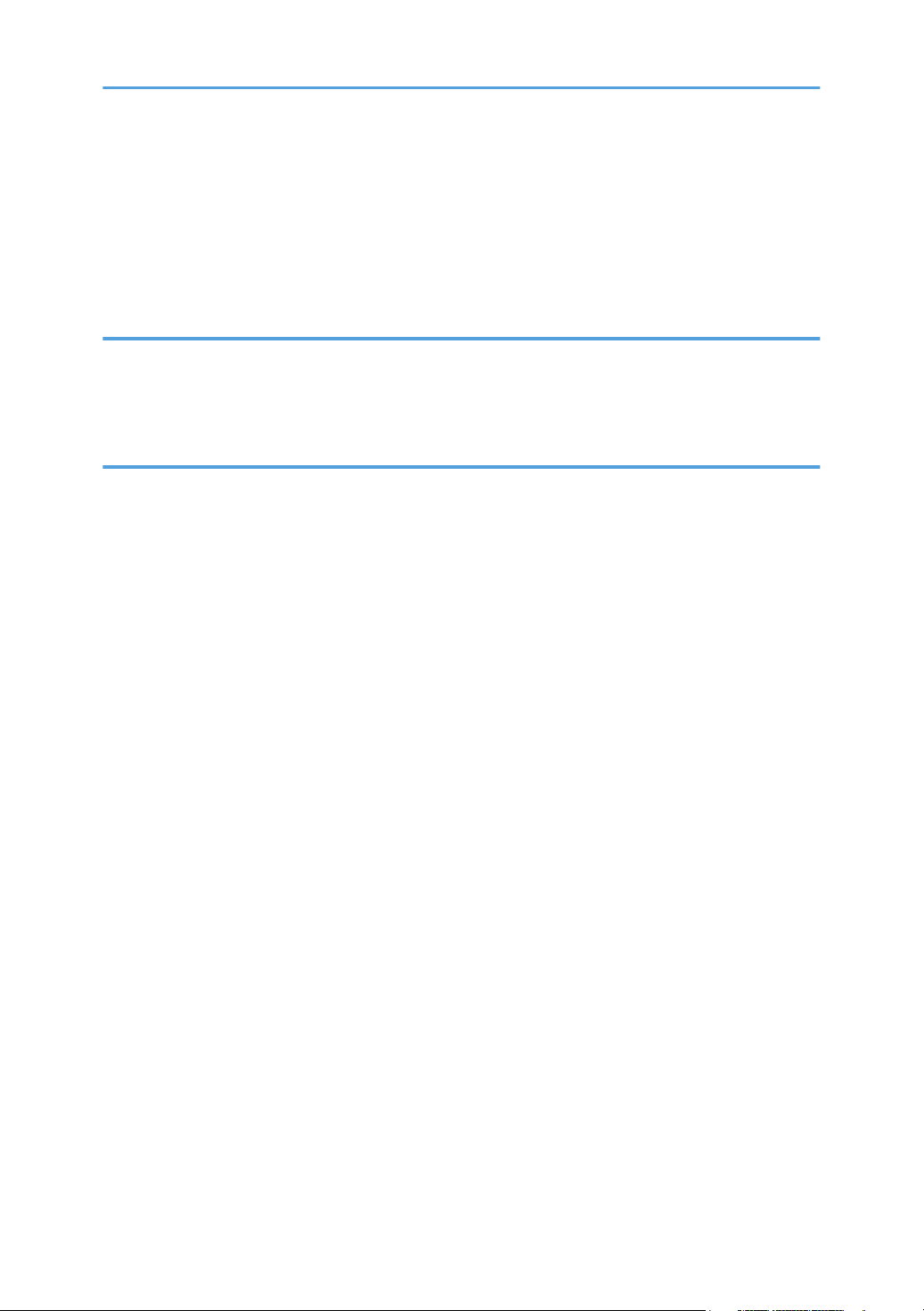
Machine Level..............................................................................................................................................36
Space Requirements....................................................................................................................................36
Moving the Machine...................................................................................................................................37
Smart Organizing Monitor..........................................................................................................................37
Important Features
.......................................................................................................................................38
3. Preventive Maintenance
Cleaning the Machine.....................................................................................................................................39
Before Cleaning...........................................................................................................................................39
Routine Cleaning..........................................................................................................................................39
4. Replacement and Adjustments
Before You Begin.............................................................................................................................................41
Precautions...................................................................................................................................................41
Special Tools................................................................................................................................................41
Printing the Test Page and Reports.............................................................................................................41
Basic Procedures..............................................................................................................................................43
Before You Begin.........................................................................................................................................43
M101 Covers..............................................................................................................................................43
M101 AIO..........................................................................................................................................43
Output Tray..........................................................................................................................................44
Front Cover..........................................................................................................................................45
Top Cover............................................................................................................................................45
16
Maintenance Cover............................................................................................................................46
Right Cover..........................................................................................................................................47
Left Cover.............................................................................................................................................48
Rear Cover...........................................................................................................................................49
M102 Covers, Platen Cover, Flatbed Unit................................................................................................50
Platen....................................................................................................................................................50
AIO.......................................................................................................................................................50
Output Tray..........................................................................................................................................51
Front Cover..........................................................................................................................................52
Right Cover..........................................................................................................................................52
Left Cover.............................................................................................................................................54
Rear Cover...........................................................................................................................................55

Platen Cover, Flatbed Scanner Unit..................................................................................................55
M103 Covers, Flatbed Unit, ADF..............................................................................................................60
Original Feed Tray..............................................................................................................................60
AIO.......................................................................................................................................................60
Output Tray..........................................................................................................................................61
Front Cover..........................................................................................................................................62
Right Cover..........................................................................................................................................62
Left Cover.............................................................................................................................................64
Left Hinge.............................................................................................................................................66
Rear Cover...........................................................................................................................................66
ADF/Flatbed Unit................................................................................................................................66
Removing the Fusing Unit
Utilities and Maintenance...........................................................................................................................75
Operation Panels.............................................................................................................................................77
M101 Operation Panel..............................................................................................................................77
M102 Operation Panel..............................................................................................................................78
M103 Operation Panel..............................................................................................................................79
Laser Unit..........................................................................................................................................................81
Removing the Laser Unit..............................................................................................................................81
After Replacing the Laser Unit.....................................................................................................................83
Paper Feed and Exit.........................................................................................................................................86
Pickup Roller.................................................................................................................................................87
Friction Pad...................................................................................................................................................92
Paper Feed Roller........................................................................................................................................93
Image Transfer Roller...................................................................................................................................93
Exit Roller......................................................................................................................................................96
Sensors..............................................................................................................................................................97
Registration Sensor......................................................................................................................................97
............................................................................................................................71
Exit Sensor....................................................................................................................................................98
Main Motor......................................................................................................................................................99
Removing the Main Motor..........................................................................................................................99
Reinstalling the Main Motor.....................................................................................................................103
Solenoid.........................................................................................................................................................104
17

Pickup Roller Solenoid..............................................................................................................................104
Switches..........................................................................................................................................................106
Safety Switch.............................................................................................................................................106
Output Tray Switch....................................................................................................................................108
Fusing Unit......................................................................................................................................................111
Separating Fusing Unit..............................................................................................................................111
Exit Roller....................................................................................................................................................113
Pressure Roller............................................................................................................................................114
Hot Roller, Fusing Lamp
Thermostat..................................................................................................................................................118
Thermistor...................................................................................................................................................119
Ground Plate..............................................................................................................................................120
Boards............................................................................................................................................................121
M101 Main Board...................................................................................................................................121
M102 Main Board...................................................................................................................................123
M103 Main Board...................................................................................................................................127
After Replacing the Main Board..............................................................................................................130
M103 Fax Board......................................................................................................................................132
M103 Fax Speaker..................................................................................................................................132
PSU.............................................................................................................................................................134
HVPS...........................................................................................................................................................138
Flatbed Scanner ............................................................................................................................................144
Separating the Flatbed Units....................................................................................................................144
Flatbed Scanner (M102).................................................................................................................144
Flatbed Scanner (M103).................................................................................................................146
............................................................................................................................116
CIS..............................................................................................................................................................146
Scanner Motor...........................................................................................................................................148
ADF (M103 only)..........................................................................................................................................153
5. System Maintenance Reference
Firmware Update...........................................................................................................................................155
Before Updating the Firmware.................................................................................................................155
Firmware Update Procedure....................................................................................................................155
18

6. Troubleshooting
Utilities.............................................................................................................................................................159
Overview of Utilities..................................................................................................................................159
Smart Organizing Monitor.......................................................................................................................159
Initial Screen......................................................................................................................................160
Status Tab Change Button................................................................................................................161
Job Log Tab
User Tool Tab ...................................................................................................................................164
Printer Configuration Screen ...........................................................................................................164
System Tab .......................................................................................................................................165
Printer Tab ........................................................................................................................................167
Copy Tab (M102/M103 Only) ...................................................................................................168
Fax Tab (M103 Only) ....................................................................................................................169
Smart Organizing Monitor Service Mode..............................................................................................170
What Is Service Mode? ..................................................................................................................170
Service Mode Screen.......................................................................................................................170
M103 User Tools......................................................................................................................................177
Fax Maintenance (M103) .......................................................................................................................189
Fax Test (M103) .......................................................................................................................................197
Service Calls...................................................................................................................................................199
Overview....................................................................................................................................................199
General.............................................................................................................................................199
Fusing Related SC Codes.................................................................................................................199
.......................................................................................................................................162
When an Error Occurs.....................................................................................................................200
Executing Fuser SC Reset..........................................................................................................................202
SC Tables...................................................................................................................................................203
SC Table Key....................................................................................................................................203
SC100: Scanning.............................................................................................................................204
SC200: Scanning.............................................................................................................................204
SC400: Around the Drum................................................................................................................206
SC500: Paper Feed, Transport.......................................................................................................206
SC600: Communication..................................................................................................................209
SC800: Other...................................................................................................................................210
19

Image Problems.............................................................................................................................................211
Overview....................................................................................................................................................211
Printing the Test Page
Dark Lines in Halftone Areas....................................................................................................................213
Common Problems.........................................................................................................................................215
All Models..................................................................................................................................................215
M101, M102...........................................................................................................................................216
M103.........................................................................................................................................................216
................................................................................................................................212
7. Energy Saving
Energy Save...................................................................................................................................................219
Energy Save Modes..................................................................................................................................219
Energy Save Operation...................................................................................................................219
Timer Settings and Return to Standby Mode .................................................................................220
Recommendations............................................................................................................................220
Paper Save.....................................................................................................................................................221
Effectiveness of Duplex/Combine Functions...........................................................................................221
1. Duplex
2. Combine Mode............................................................................................................................221
3. Duplex + Combine.......................................................................................................................221
...........................................................................................................................................221
20
Total Counter.....................................................................................................................................222

1. Product Information
Specifications
See "Appendices" for the following information:
• Before You Read These Specifications
• General Specifications
• Printer Specifications (M101, M102, M103)
• Copier Specifications (M102, M103)
• Scanner Specifications (M102, M103)
• Fax Specifications (M103 Only)
• Reports
• Software Specifications
21

1. Product Information
New Product Information
Series Machines Compared
General Differences
This service manual applies to three machines in the same series.
Name Abbrev. Model No.
Aficio SP 100 P M101
Aficio SP 100SU TiO M102
Aficio SP 100SF FiO M103
The abbreviated notations in the second column above are used in the operating instructions to
distinguish the machine models:
• P: Printer only
•
TiO: Three-in-1 (printer, copier, scanner)
• FiO: Four-in-1 (printer, copier, scanner, fax)
• Throughout this manual the machines are referenced by the model numbers only: M101, M102,
M103.
The three machines easily identified by their external appearances.
• The M101 has a very small operation panel (1) on the right with only two buttons and no display.
The top of the machine is covered by a thin maintenance cover (2).
•
The M102 has a larger operation panel (3) on the left with more buttons and a 2-digit display. The
top of the machine is covered by a platen cover (4) and flatbed scanner unit (5).
• The M103 has an operation panel (6) in front with an full array of buttons, a 10-key panel, and a
7-digit display. The top of the machine is covered by a ADF (7) that can hold and feed 15
originals, and a flatbed scanner unit (8).
22

New Product Information
Common AIO
The AIO (All In One) cartridge (or print cartridge) in the center of the machine is permanently sealed
around the main elements of the printing mechanisms: (1) drum charge unit, (2) drum, (3) development
unit, (4) tone supply unit, (5) cleaning blade, and (6) waste toner collection tank.
• Throughout the service manual this unit is called the "AIO" (All-In-One).
The AIO is common to all three machines of this series.
•
• There are no serviceable parts inside the AIO. (Disassembly of an AIO is never required.)
• An AIO can be refilled up to three times (this is the approximate service life of the drum).
• The AIO can be easily removed and replaced by the user.
Feature Summary
General Features
Unlike other machines in their class, these machines are not inkjet or GejJet printers—they are laser
printers. The three machines of this series have these common features:
• Thin printers have a small footprint and require little space.
They are extremely light and easy to carry M101 (6.2 kg or 13.6 lb.), M102 (8 kg or 17.6 lb),
•
M103 (9 kg or 19.8 lb.).
• Their AIO units are identical and allow up to three refills with non-toxic developer/toner.
Here is a quick feature comparison.
Standard Features M101 M102 M103
ADF Unit No No Yes
Fax Unit No No Yes
Operation Panel LEDs only 2-Digit 7-Line
23

1. Product Information
Standard Features M101 M102 M103
Output Tray (10 sheets) Yes Yes Yes
Paper Tray (50 sheets) Yes Yes Yes
Platen (book mode scanning) No Yes Yes
The following features are not supported by these machines:
• Bulk paper feed unit (only one small tray is available)
•
USB2 Print, Scan2 USB
• Handset for fax with M103
• Wireless LAN option
• NRS support (no UZ, Basil, or Cumin options available)
• Memory expansion
• HDD expansion
• G3 expansion (no G3 option available for M103)
• PictBridge
Duplex Printing
These machines have no mechanism for automatic duplexing.
• However, the operator can run a print job and print on the first side of the pages, remove the
printed sheets from the output tray, turn the stack over so the blank side is facing up, load the stack
in the paper feed tray, and then run another job to print on the second sides of the pages.
•
Both portrait and landscape printing are possible. Duplex printing must be set up with the print
application. For more details, refer to the operating instructions.
Important Points to Remember
These are very important points to keep in mind while using the service manual:
• Functionality. Only the M103 has both the ADF and flatbed unit. The M102 has the flatbed unit but
not the ADF. The M101 has neither ADF nor flatbed.
• Smart Organizing Monitor. This utility (installed with the printer driver at installation) is used to
configure the system and handle errors of all three machines of this series.
• Message and error displays. Only the M103 has a 7-digit display that can show errors (SC codes)
and messages. The M102 display is limited to two digits, and the M101 has no display. The
Service Mode of Smart Organizing Monitor can be used to view error messages for all three
machines.
24

New Product Information
• User Tool. Only the M103 has a [User Tool] button which opens the User Tool menu settings used
to configure the machine. The Service Mode of the Smart Organizing Monitor is used to configure
all three machines. (The User Tool menus on the M103 are duplicated in the Service Mode, so
either feature can be used to configure the M103.)
• Scanning. The M102, M103 both support applications that use the TWAIN and WIA drivers for
scanning. The originals can be scanned and saved directly onto a computer disk.
General Configuration
M101 Configuration
1 Maintenance Cover
Raise to install AIO or to clear paper jams.
2 Paper Tray
Holds 50 sheets of paper for continuous feed.
3 Operation Panel
Consists of the Power and Alert LEDs, and two keys (the Force Feed key and Reset key).
4 Output Tray Extension
Pull out and extend to hold paper as it exits the machine.
5 Output Tray
Holds paper as it exits the printer. Folds up against the machine when it is not being used.
6 USB Port
Connection point for connection to a computer with a USB cable.
7 Paper Tray Cover
Raise to extend the paper tray, and lower after pushing the paper tray down into the machine.
8 Power Switch
Cycles the machine power on/off.
25

1. Product Information
M102 Configuration
1 Operation Panel
Holds the keys and 2-digit display for printer operation.
2 Platen
Covers the exposure glass.
3 Paper Tray
Holds 50 sheets of paper for continuous feed.
4 Exposure Glass
Place sheets here, one by one for copying.
5 Paper Tray Cover
Raise to extend the paper tray, and lower after pushing the paper tray down into the machine.
6 Output Tray Extension
Pull out and extend to hold paper as it exits the machine.
7 Output Tray
Holds paper as it exits the printer. Folds up against the machine when it is not being used..
8 Flatbed Scanner
Scans the original on the exposure glass. Also raises and lowers for installation of the AIO and paper
jam removal.
9 USB Port
Connection point for connection to a computer with a USB cable.
10 Power Switch
Cycles the machine power on/off.
26

M103 Configuration
1 Operation Panel
Holds the keys and 2-digit display for printer operation.
2 ADF Cover
Opens for removal of originals that jam during scanning.
New Product Information
3 Original Tray
Holds originals for scanning.
4 Original Tray Extension
Extends for scanning long originals.
5 Paper Tray
Holds 50 sheets of paper for continuous feed.
6 Exposure Glass
Place sheets here, one by one for copying.
7 Paper Tray Cover
Raise to extend the paper tray, and lower after pushing the paper tray down into the machine.
8 Output Tray Extension
Pull out and extend to hold paper as it exits the machine.
9 Output Tray
Holds paper as it exits the printer. Folds up against the machine when it is not being used.
10 Flatbed Scanner
Scans the original on the exposure glass. Also raises and lowers with the ADF fro installation of the AIO
and paper jam removal.
11 ADF (Auto Document Feeder)
27

1. Product Information
Holds up to 15 originals for continuous scanning. Raises and lowers with the flatbed scanner below for
installation of the AIO, removing paper jams, and placing an original on the exposure glass for bookmode scanning.
12 Original Output Tray
Holds up to 15 originals after they have been scanned.
13 USB Port
Connection point for connection to a computer with a USB cable.
14 Line and TEL Connector
The upper connector is the connection point for an external telephone. The lower connector is the
connection point the G3 line interface (a telephone line).
15 Power Switch
Cycles the machine power on/off.
Operation Panels
The operation panel for each machine of this series is different.
M101 Operation Panel
[A]: CHN, [B]: NA/EU
28
