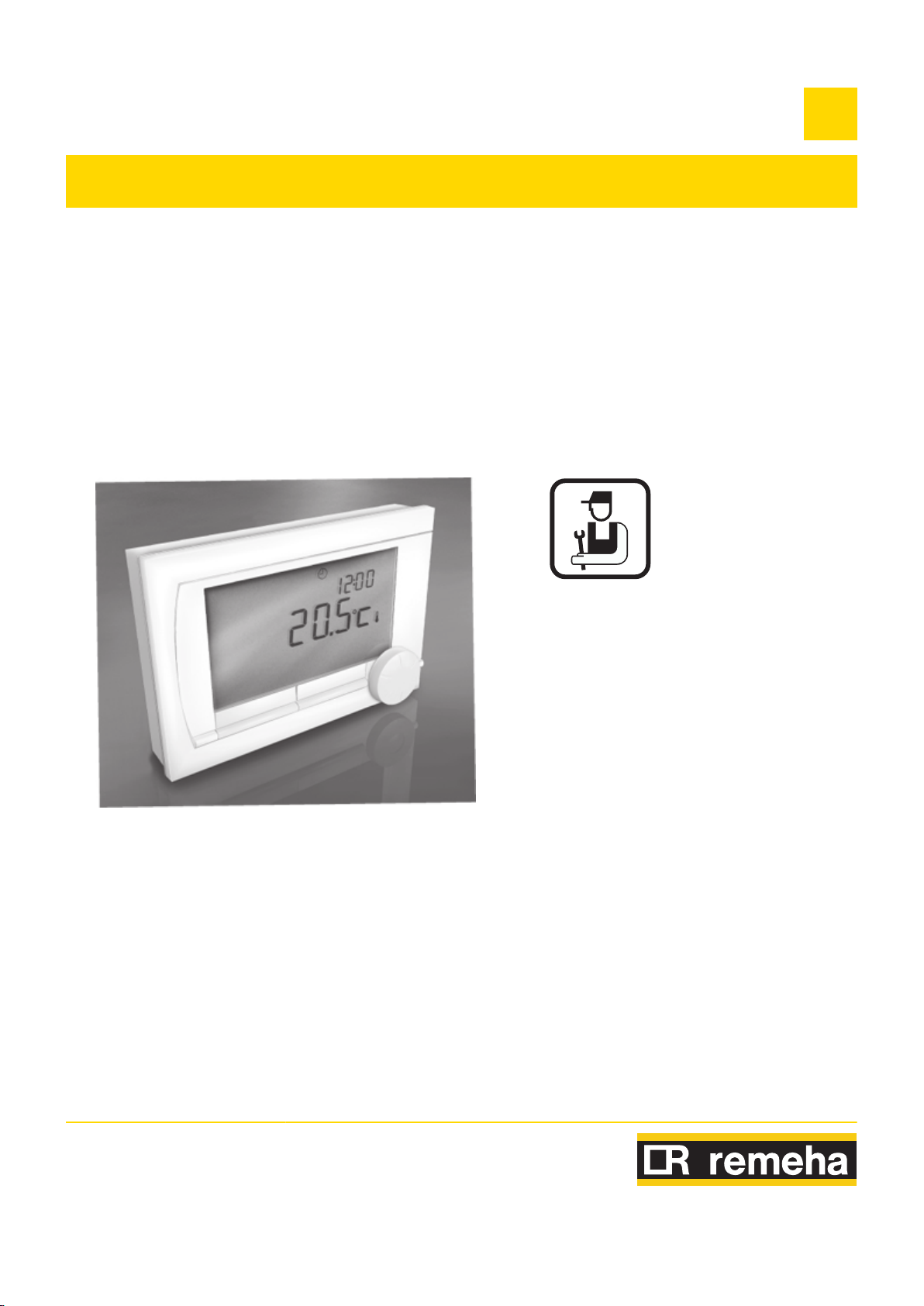
Digital timer thermosatat
iSense
EN
Installation and
Service Manual
120666-AG
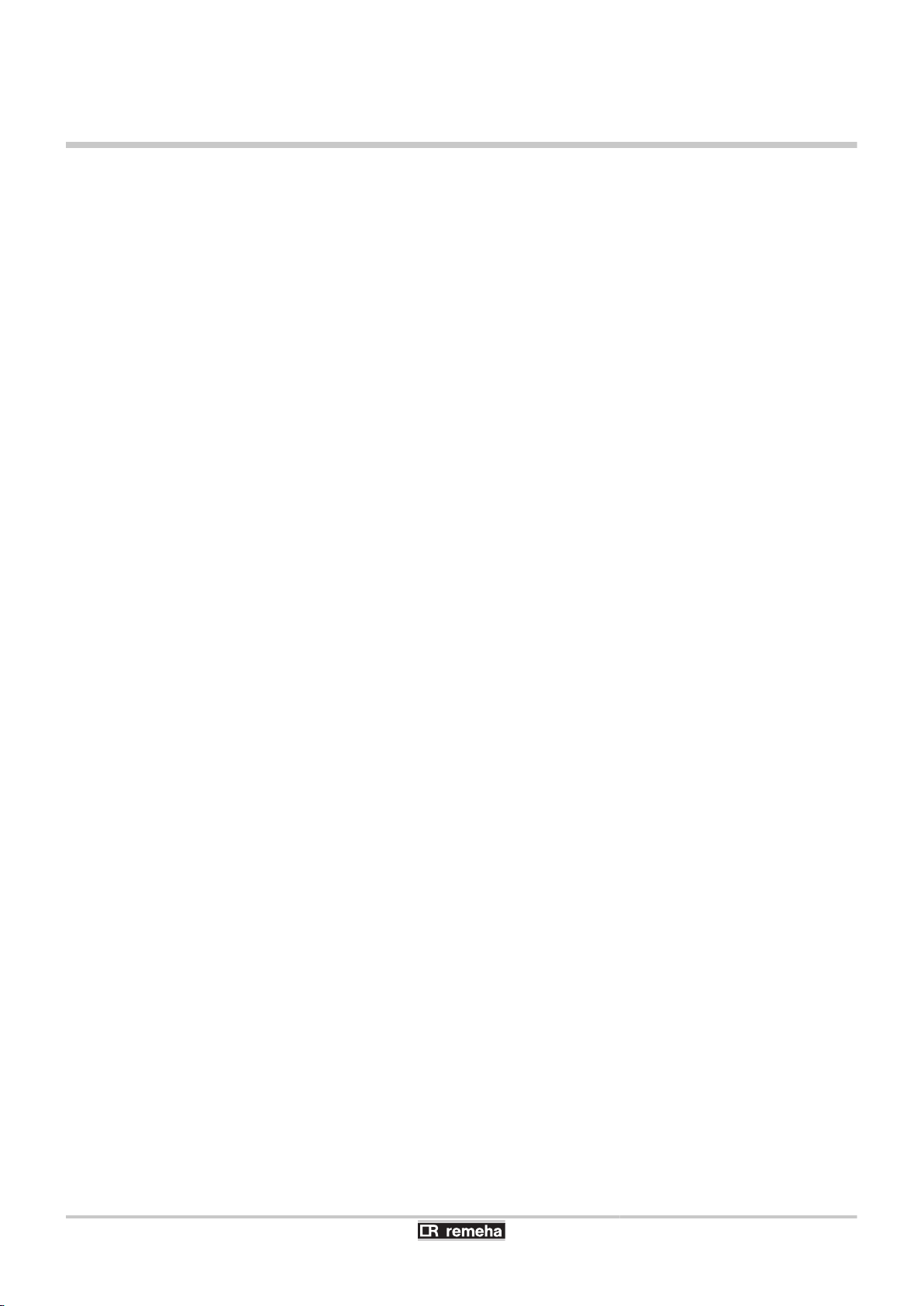
Contents
1 Preface ........................................................................................................4
1.1 General ..................................................................4
2 Location of the installation ........................................................................5
2.1 Position of the regulator ......................................5
2.2 Installation and connection .................................6
2.3 Location of the outside sensor ...........................7
2.4 Room sensor .........................................................7
3 Start-up ........................................................................................................8
3.1 Fitted control unit .................................................8
3.1.1 Meaning of the symbols on the display ...................8
3.1.2 Functions of the keys ..............................................9
3.2 Setting language, time and date ..........................9
3.3 Default setting .......................................................9
4 Setting .......................................................................................................11
4.1 Changing the settings ........................................11
4.1.1 Defining or modifying a timer program ..................11
4.1.2 Setting continuous temperatures ..........................12
4.1.3 Setting the holiday mode .......................................13
4.1.4 Group control ........................................................13
4.2 Operating the controller .....................................14
4.2.1 Selecting a program ..............................................14
4.2.2 Temporarily changing the temperature .................14
4.2.3 Fireplace mode .....................................................15
4.2.4 Information ............................................................15
4.2.5 Groups ..................................................................15
4.3 Changing usage settings ...................................16
4.3.1 Setting the display .................................................16
4.3.2 Setting button locking ............................................16
4.3.3 Setting the language .............................................16
4.3.4 Setting the user level .............................................16
4.3.5 Resetting factory settings ......................................17
4.3.6 Calibration .............................................................17
4.3.7 Restoring a connection with the base station (Only
controller RF) ........................................................17
4.3.8 Connecting extra RF sensors (Only controller
RF) ........................................................................17
4.3.9 Setting the time and date ......................................17
1
030211 - 120666-AG
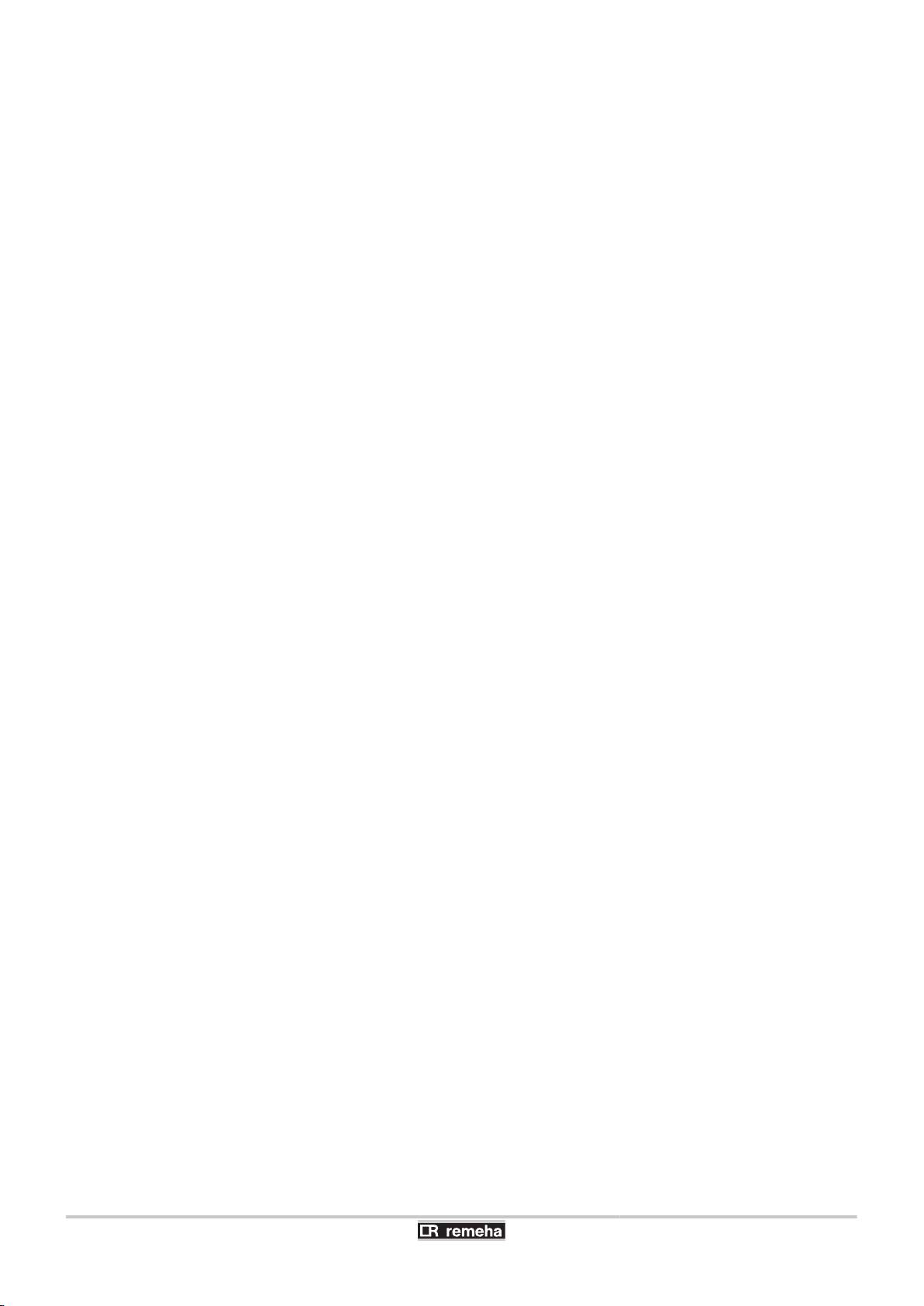
Contents
4.3.10 Comfort correction .................................................18
4.3.11 Legionella function ................................................18
4.3.12 Controlling the tap water temperature ...................18
4.3.13 Central heating settings ........................................20
4.3.14 Frost protection - System ......................................21
4.3.15 Frost protection - Room ........................................21
5 Selecting the control strategy .................................................................22
5.1 Six control strategies .........................................22
5.2 Setting the control strategy ...............................23
5.3 Specific settings for weather-compensated
control ..................................................................24
5.4 Heating curve - For example ..............................25
6 Installer settings .......................................................................................26
6.1 Telephone number for service messages and
failure signals ......................................................26
6.2 Service messages on or off ...............................26
6.3 PIN code for menus for the installer and
system .................................................................26
6.4 Digital input .........................................................26
6.4.1 Operation ..............................................................26
6.4.2 Examples ..............................................................27
6.5 Boiler Setting ......................................................29
7 Messages ..................................................................................................30
7.1 Error messages ...................................................30
7.2 Maintenance message ........................................31
7.3 Incidents and solutions ......................................31
8 Menu / Technical data ..............................................................................33
8.1 Menu structure ....................................................33
8.2 Technical characteristics ...................................35
2
030211 - 120666-AG
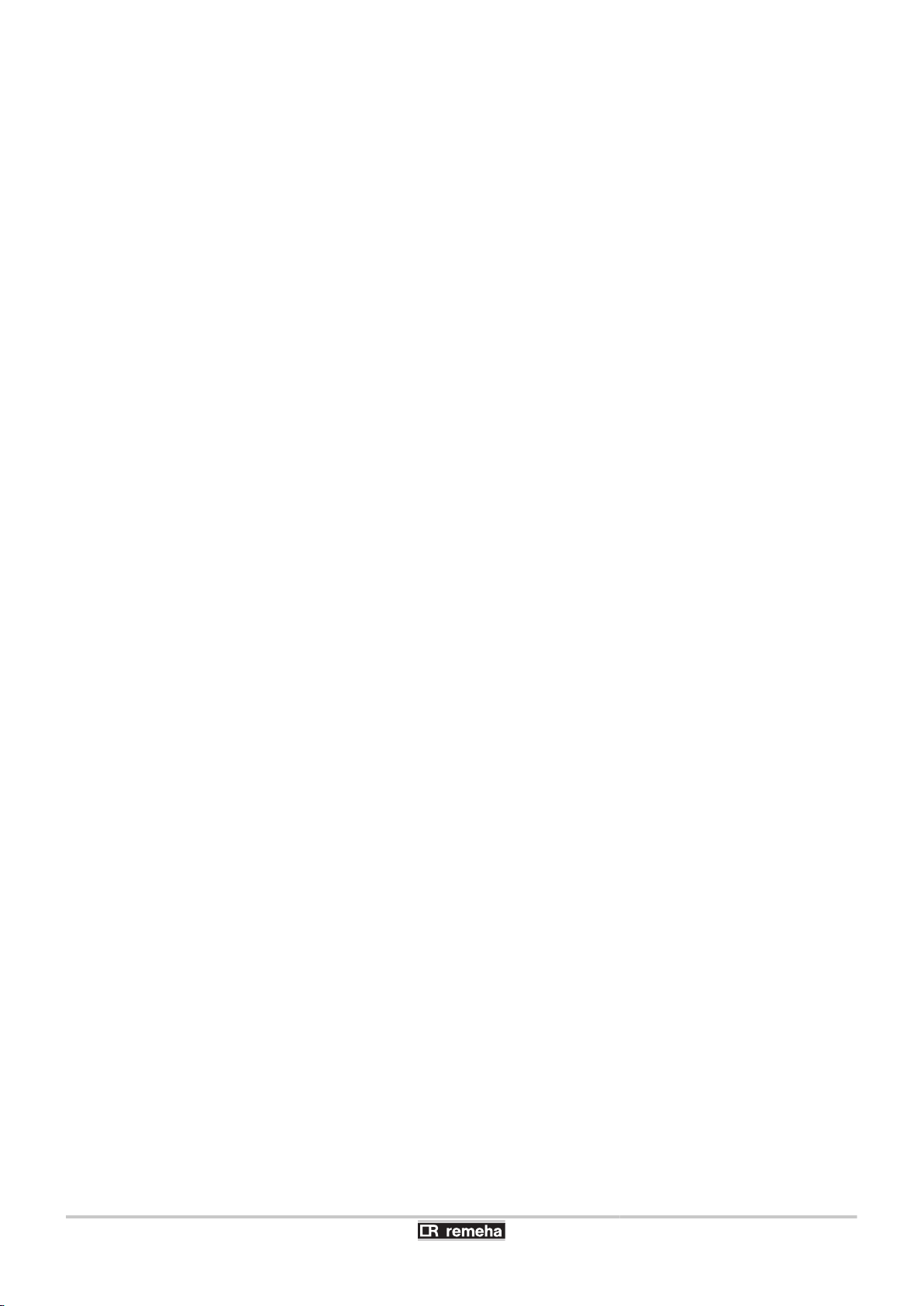
3
030211 - 120666-AG
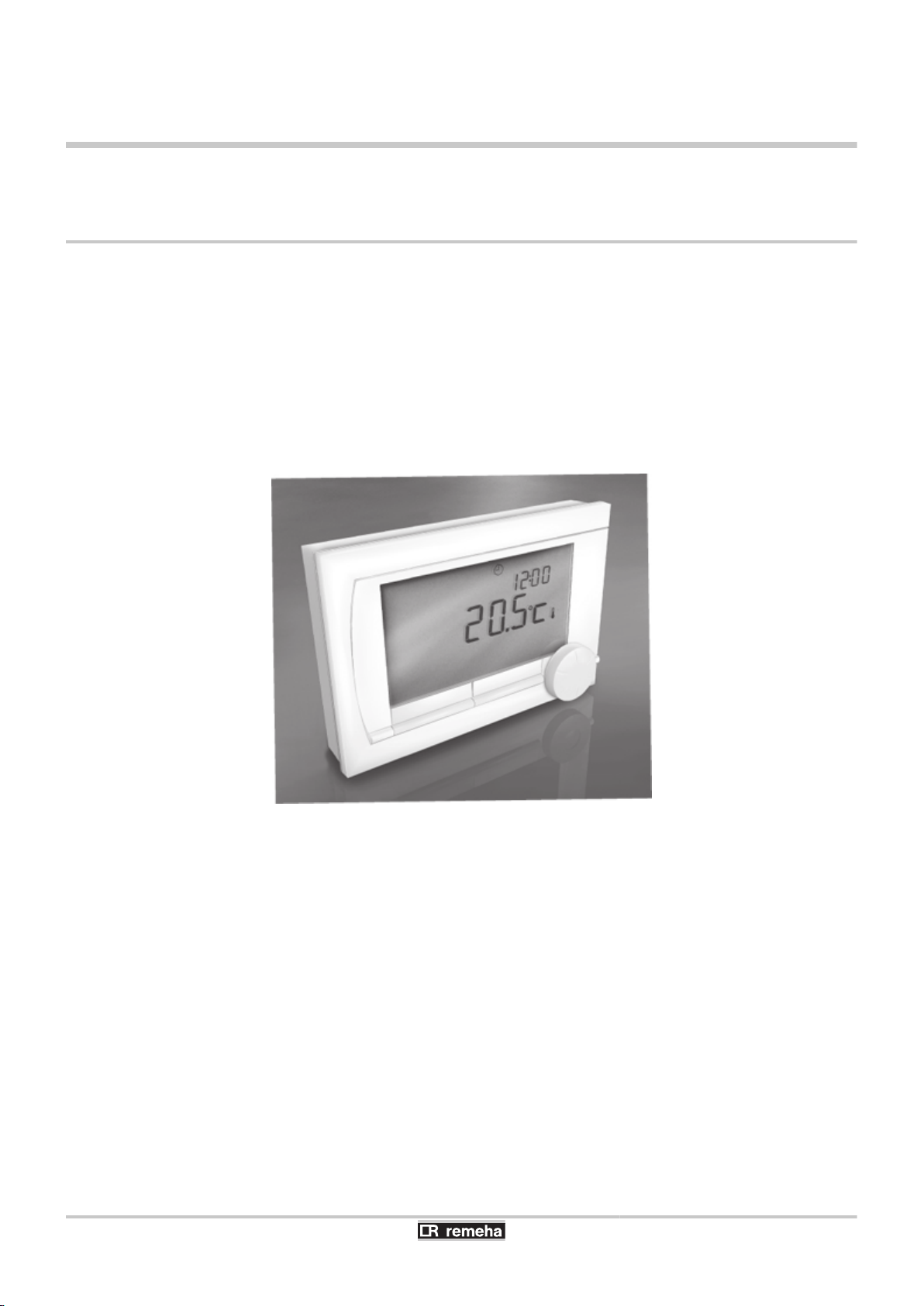
iSense 1. Preface
1 Preface
1.1 General
The Remeha iSense is a timer thermostat with many enhanced
functions.
The controller is supplied in a OpenTherm and RF variant:
4 iSense OpenTherm.
4 iSense OpenTherm RF(Wireless). With the iBase RF
transmitter.
This installation and service manual describes all the functions of the
iSense. (OpenTherm) (RF)
030211 - 120666-AG
4
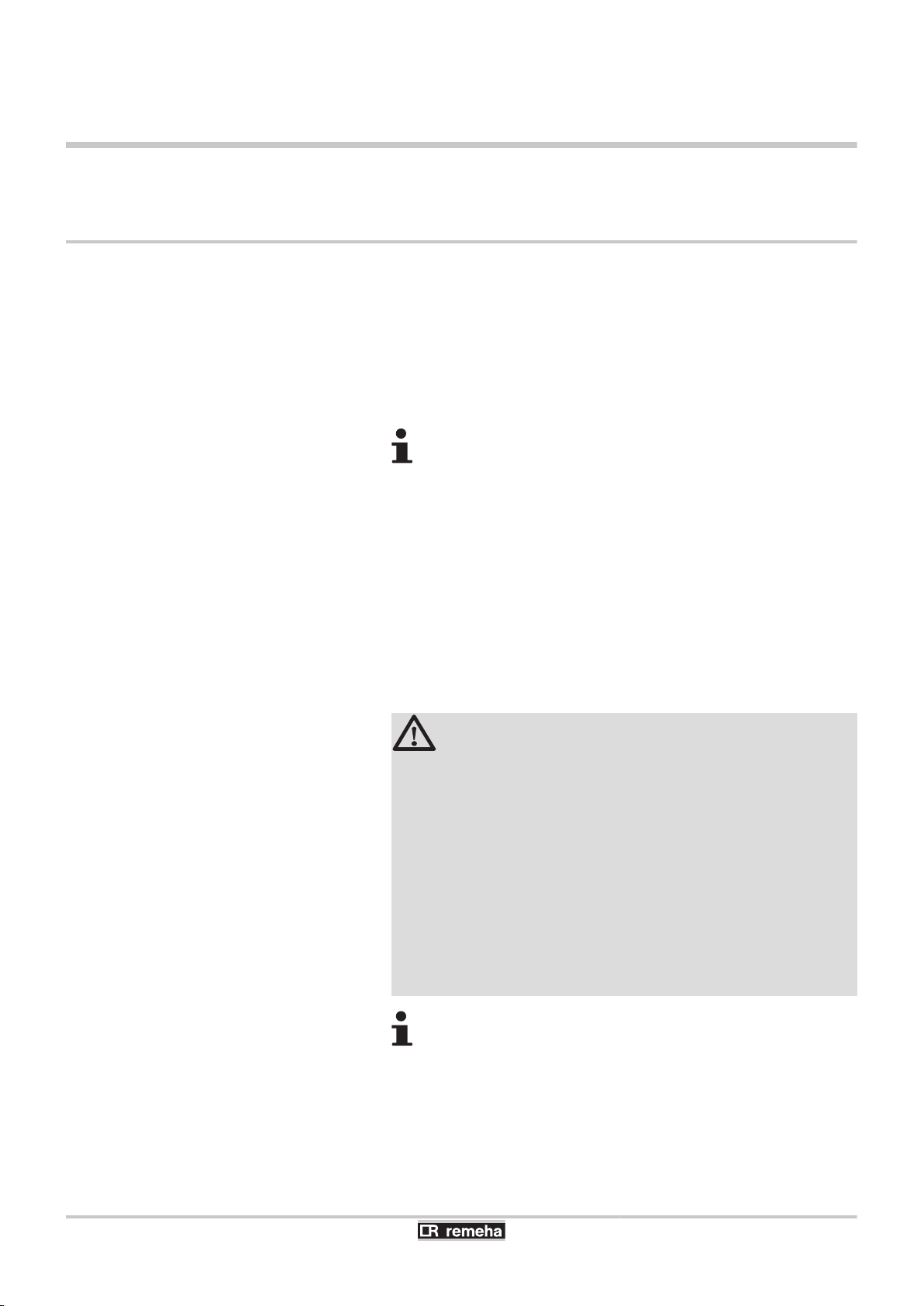
2. Location of the installation iSense
2 Location of the installation
2.1 Position of the regulator
Controller OpenTherm and controller RF
The controller is set to room control by default. The controller can be
installed on an inside wall or in a boiler, if the boiler is suitable for
this. This means that the inside temperature is used to control the
central heating. It is therefore best to locate the controller on an
internal wall in the room in which you spend the most time, such as
the living room.
For Germany: The controller is set to weathercompensated control by default.
Only controller RF
The following also applies for the controller RF:
4 Position the controller at least 1 metres from equipment with
electromagnetic emissions (Washing machines, dryers, cordless
telephones, televisions, computers, microwave ovens etc).
4 Position the controller so that it has good reception.
Take account of the fact that objects containing metal will affect the
reception. These include steel-reinforced concrete, mirrors and
windows with a metal coating, insulation films, etc.
CAUTION
Wireless range of controller RF
The range of the controller RF in buildings is generally
30 metres.
Note!
This value is purely an indication! The actual range of the
RF signal depends heavily on the local environment.
Remember that the number of walls and ceilings
(regardless of whether they contain metal or not) can have
a considerable impact on reception. Other objects that
contain metal may also impact the reception.
These include steel-reinforced concrete, mirrors and
windows with a metal coating, insulation films, etc.
The signal strength can be viewed via Menu >
Information.
5
030211 - 120666-AG
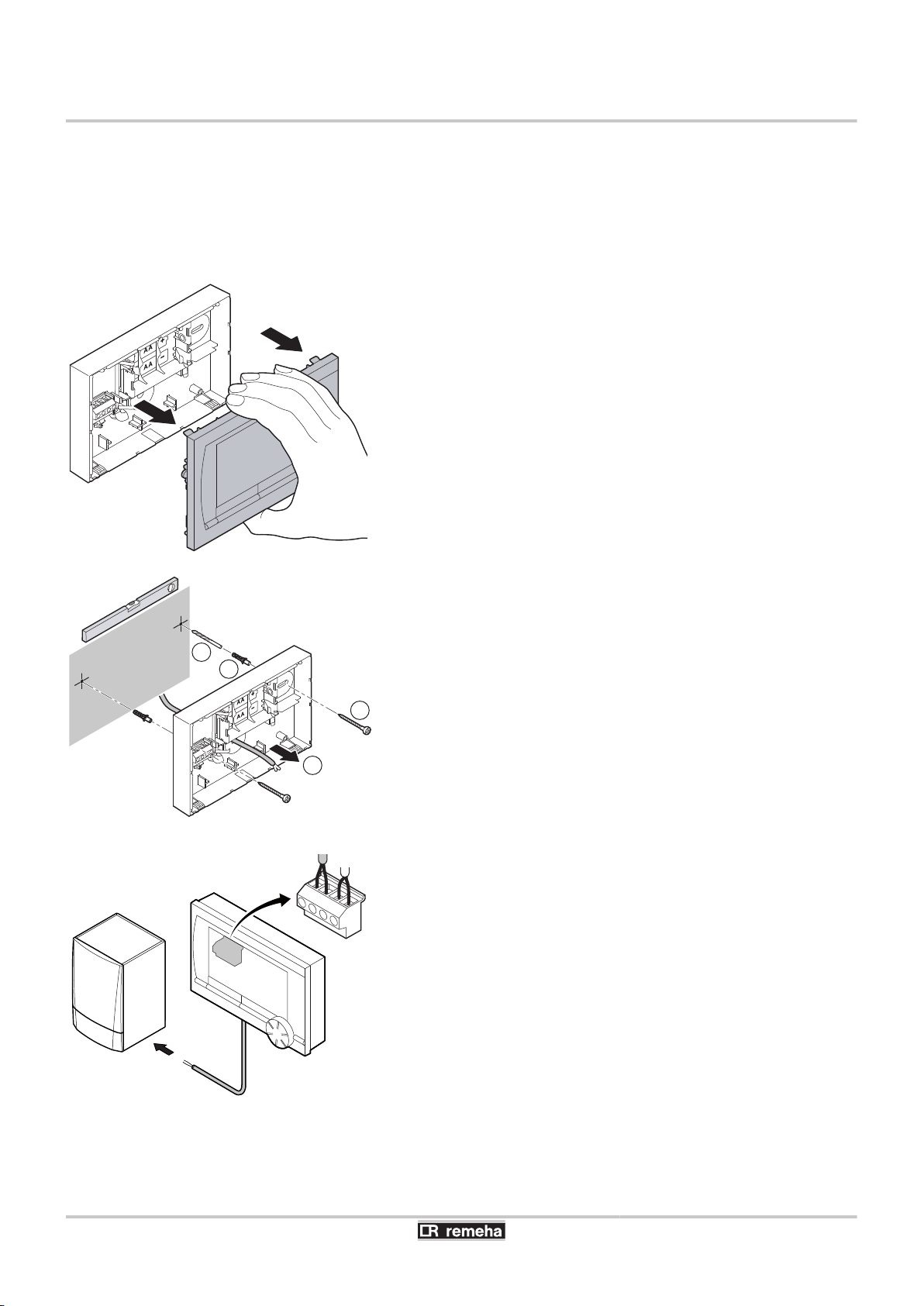
T001046-D
T001035-C
2
2x
3
2x
4
2x
1
T001036-D
O T
O T
Digi
iSense
2.2 Installation and connection
Before you can connect the controller, you must first:
4 Adjust the boiler so that it can be connected to a OpenTherm
4 Shut down the boiler.
To do this, proceed as follows:
1. Open the housing by pulling the front and the base plate apart.
2. Location of the installation
controller. See the installation and service manual for the boiler.
2. Attach the base plate to the wall using the screws and plugs
supplied. Ensure that the OpenTherm connecting wires for the
boiler are poking through the hole in the base plate.
3. (Only controller OpenTherm) Connect the controller to the
OpenTherm connection of the boiler, and to the OT connection of
the controller. OpenTherm is not sensitive to polarity. The wires
are interchangeable.
030211 - 120666-AG
6
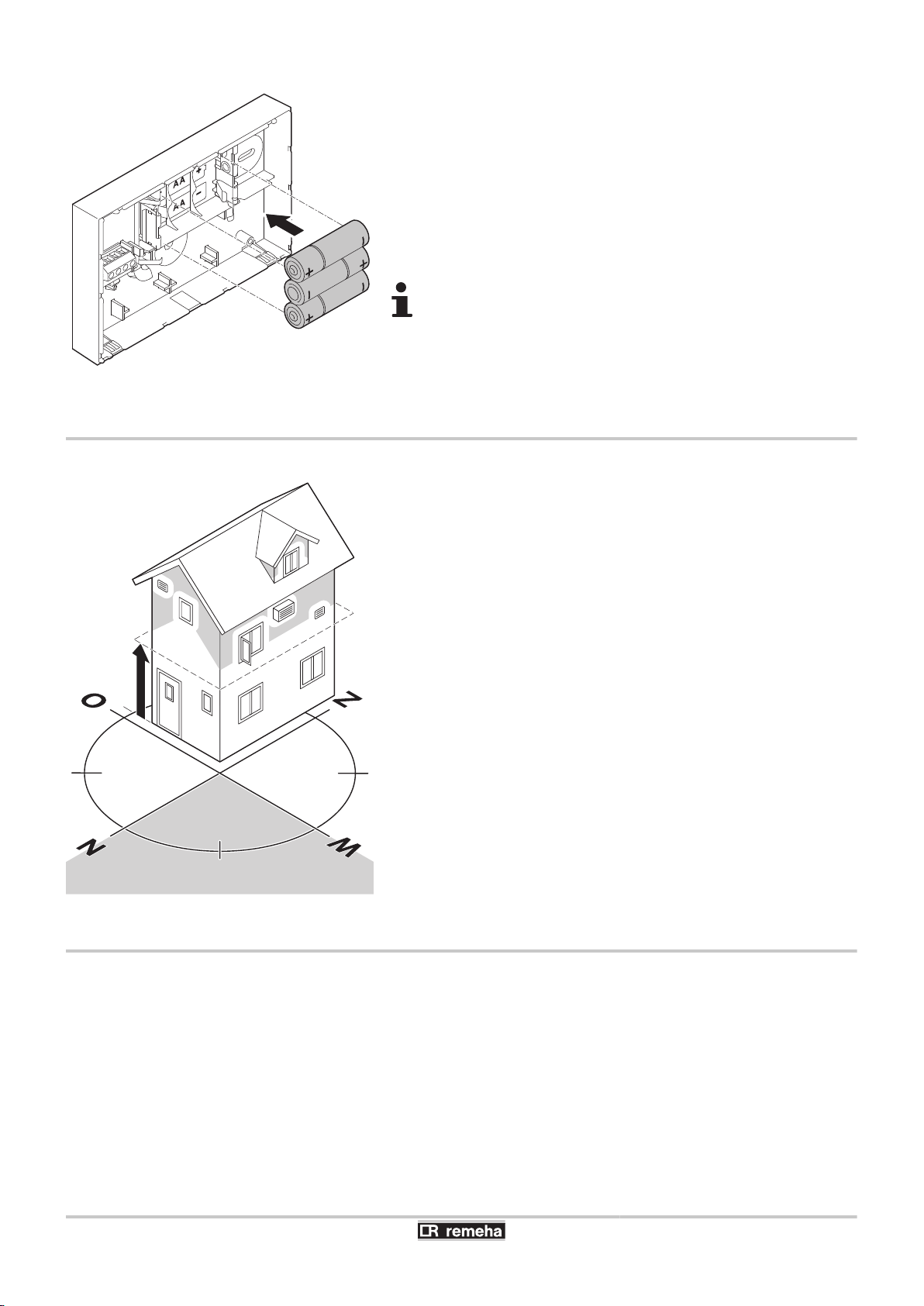
T001042-C
T001043-B
>2,5m
2. Location of the installation
4. (Only controller OpenTherm) Place 3 AA batteries in the
controller if necessary. These are not supplied. The batteries
ensure that the clock keeps running when the boiler is switched
off. The batteries also power the backlights of controllers for
boilers that do not have OpenTherm Smart Power. If you have a
boiler with Smart Power, then the backlight of the controller also
works without batteries.
(Only controller RF) Insert 3 AA batteries into the controller. These
are required to operate the controller RF.
2.3 Location of the outside sensor
An outside temperature sensor is not supplied as standard with the
controller. You only require this sensor if you want weathercompensated control of the inside temperature.
iSense
The set programs will be retained if the boiler or controller
is switched off (Even if no batteries are inserted).
The controller is now connected and ready for use. The
base station must now be fitted for the controller RF.
Consult the base station manual for this.
2.4 Room sensor
The following guidelines apply with regard to choosing a location for
an outside temperature sensor:
4 Install the outside sensor on the north or north-west side of the
home, away from direct sunlight.
4 The sensor must be positioned at least 2,5 metres above ground
level.
4 Do not install the outside temperature sensor next to a window,
door, vent etc
Consult the documentation for your boiler for information on
connecting an outside temperature sensor.
(Only controller RF)
A RF room sensor is optionally available for a controller RF. This
sensor replaces the internal controller sensor.
7
030211 - 120666-AG
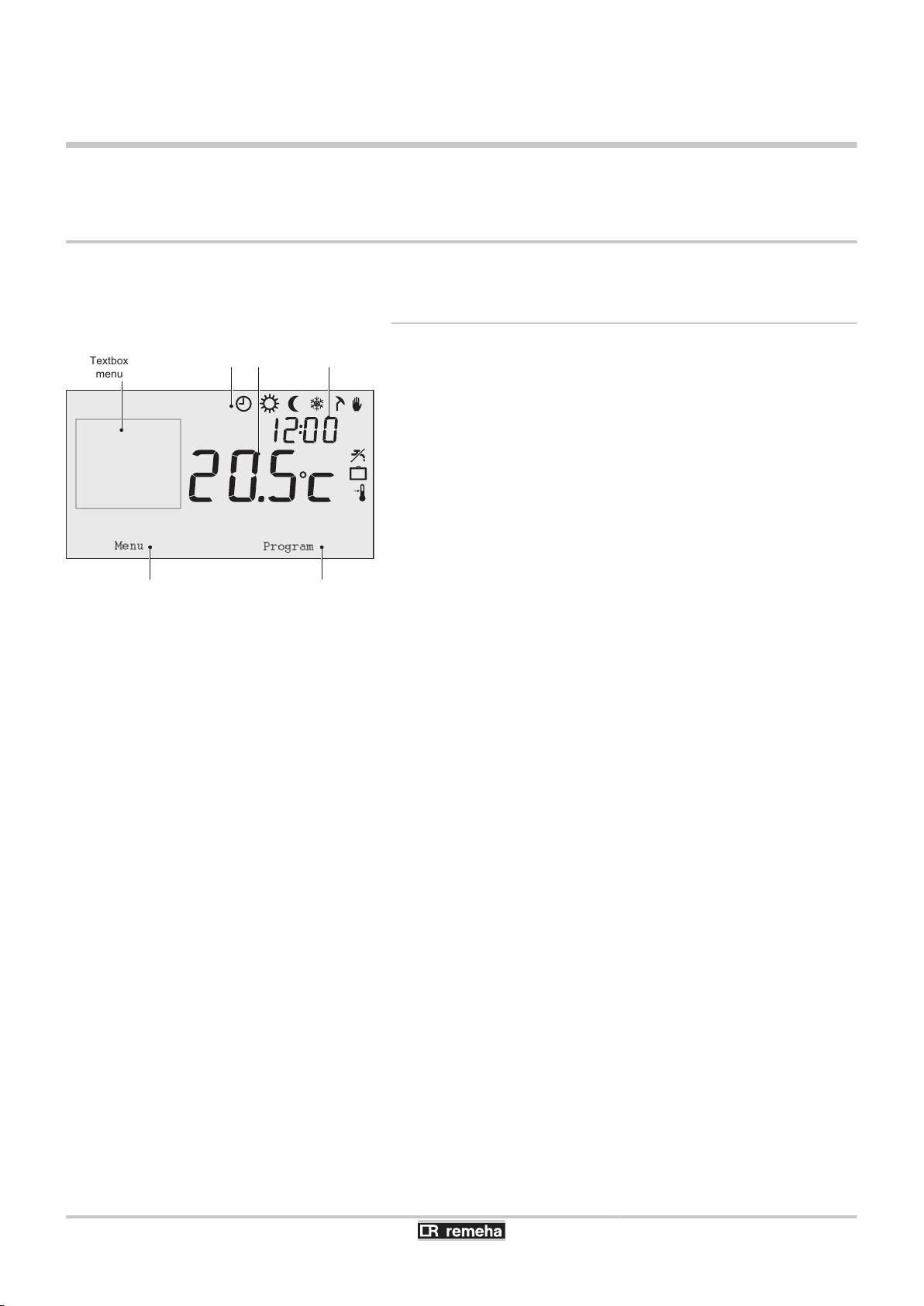
T001034-04-A
Mode button B
Mode button A
Temperature TimePictograms
Menu
Program
Textbox
menus
iSense 3. Start-up
3 Start-up
3.1 Fitted control unit
3.1.1. Meaning of the symbols on the display
Pictograms
s
u
t
!
z
]
{
E
x
T
\
H
Z
I
Clock program active
Clock program A active
Clock program B active
Continuous day temperature
Continuous night temperature
Frost protection
Summer mode
Manual setting
Vacation program
DHW standby function switched off
Set temperature
Measured temperature
Outside temperature measured
Heating System
Pictograms not shown
D
Controller requesting heat
030211 - 120666-AG
IN
ID
d
p
q
r
Central heating boiler on for hot water
Central heating boiler on for central heating
Button locking enabled
Group 1 selected
Group 2 selected
Electricity production
Warning symbols
e
?
v
c
w
Check the water pressure in the installation
Boiler service required
Battery in controller almost empty
General warning symbol
No wireless connection
8
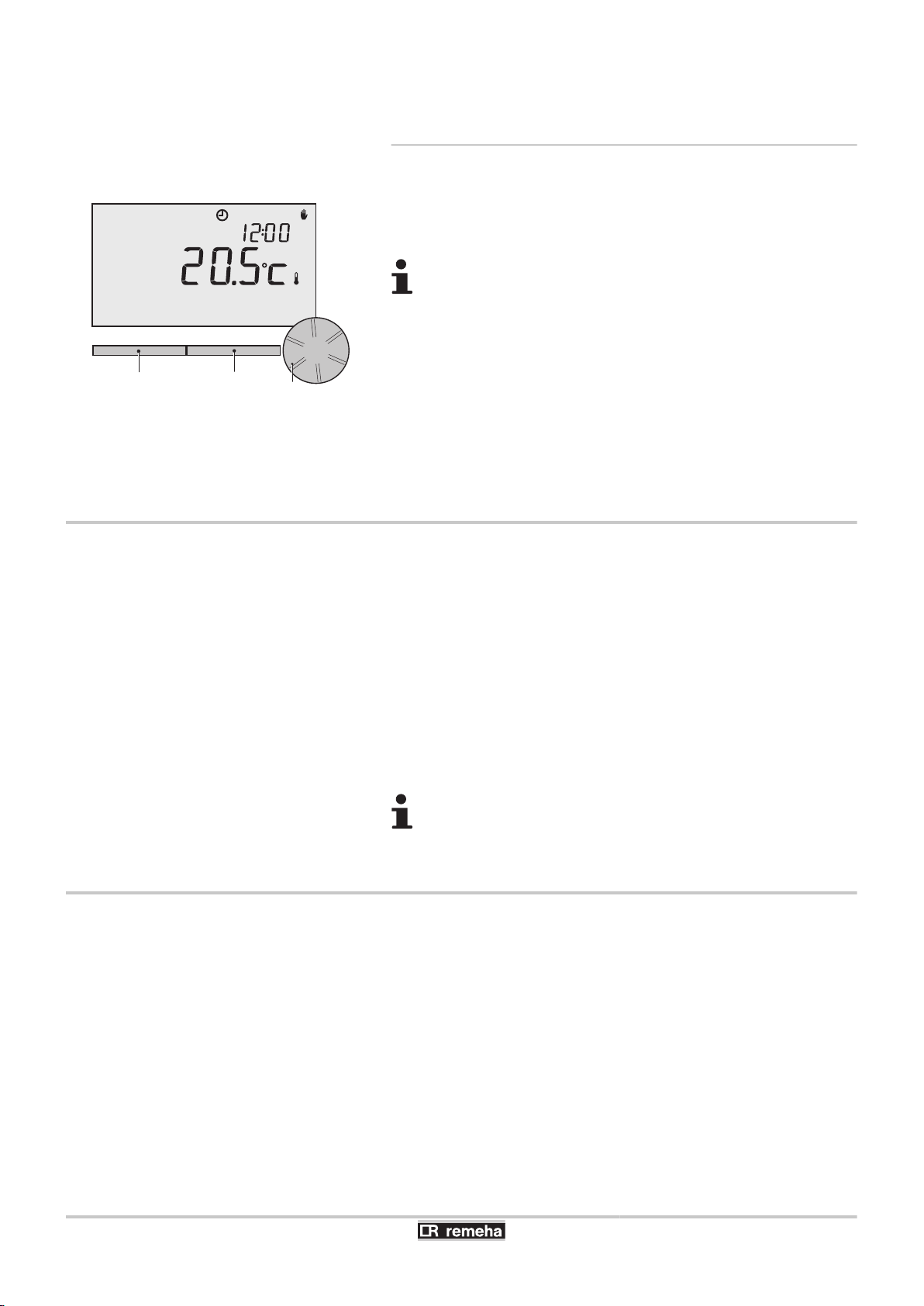
T000059-B
A
B
C
3. Start-up
iSense
3.1.2. Functions of the keys
The controller is menu-controlled, which means it is very simple to
operate.
It only has three buttons.
4 The function of button A and button B depends on the
task you are carrying out.
4 The function is shown in the display immediately
above the buttons.
4 Button C is a push-turn button.
4 You press it to confirm choices (Such as menu
selections).
4 By turning it you can perform various tasks such as
scrolling through menus or changing values such as
(Temperature Time Date Language).
3.2 Setting language, time and date
When you connect the controller, the language selection menu
appears.
1. Select the desired language by pressing button C, and then press
button C to confirm.
2. Follow the instructions on the display to select the time, year,
month and day.
The controller is now connected and ready for use. The default clock
program is activated after installation. ¼ "Default setting", page
9
The temperature is now controlled by this clock program.
3.3 Default setting
The controller is set to room control by default (Central heating is
controlled on the basis of the inside temperature). Weathercompensated control of the boiler is also possible (on the basis of the
outside temperature).
The controller automatically switches between summer
and winter time.
Programme schedule
The default clock program sets the temperature daily as follows:
4 06.00 - 19.00: 20℃
4 19.00 - 23.00: 21℃
4 23.00 - 06.00: 15℃ + T
9
030211 - 120666-AG
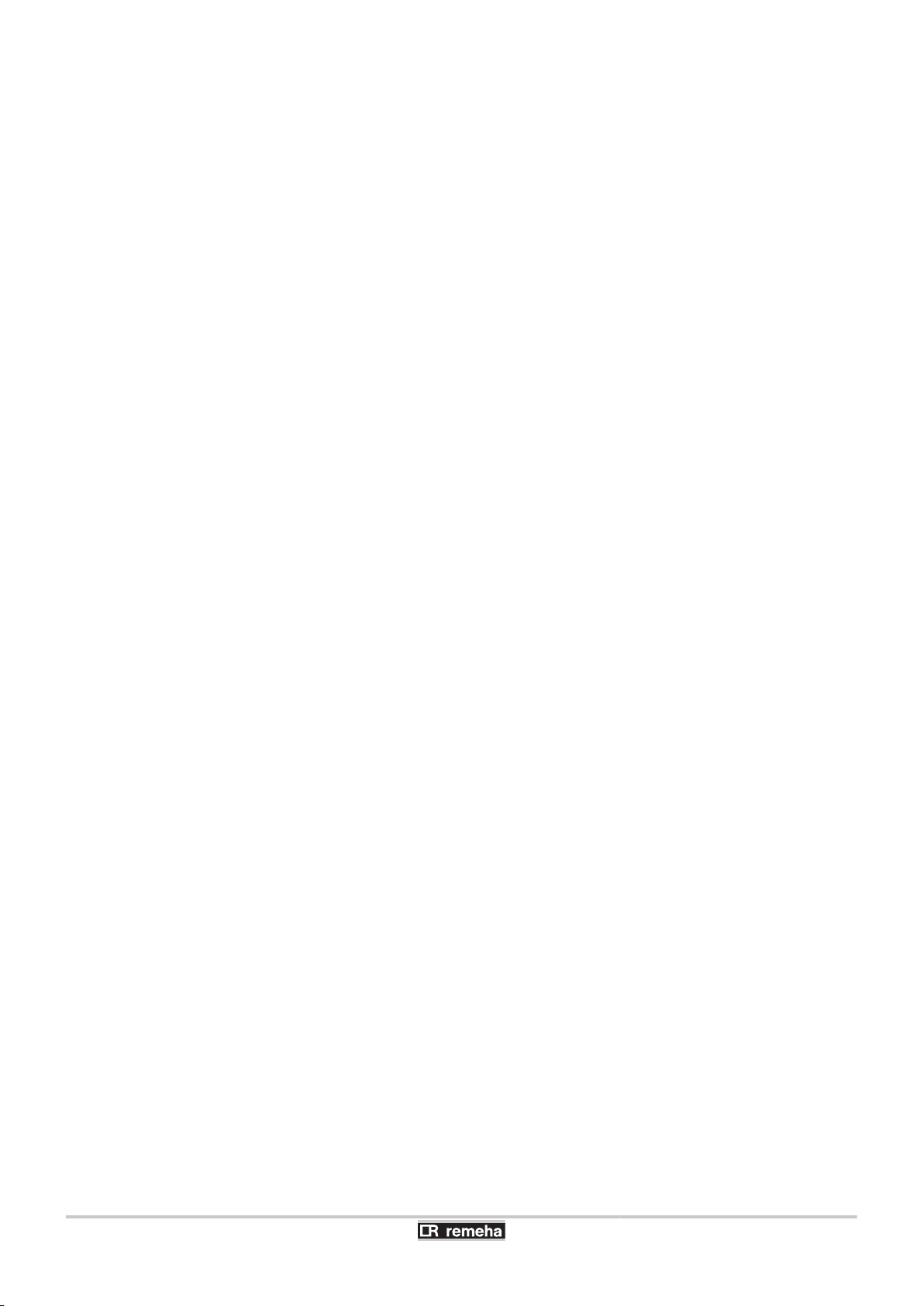
iSense 3. Start-up
You can of course adapt the clock programs to your own
requirements. ¼ "Defining or modifying a timer program", page
11
030211 - 120666-AG
10
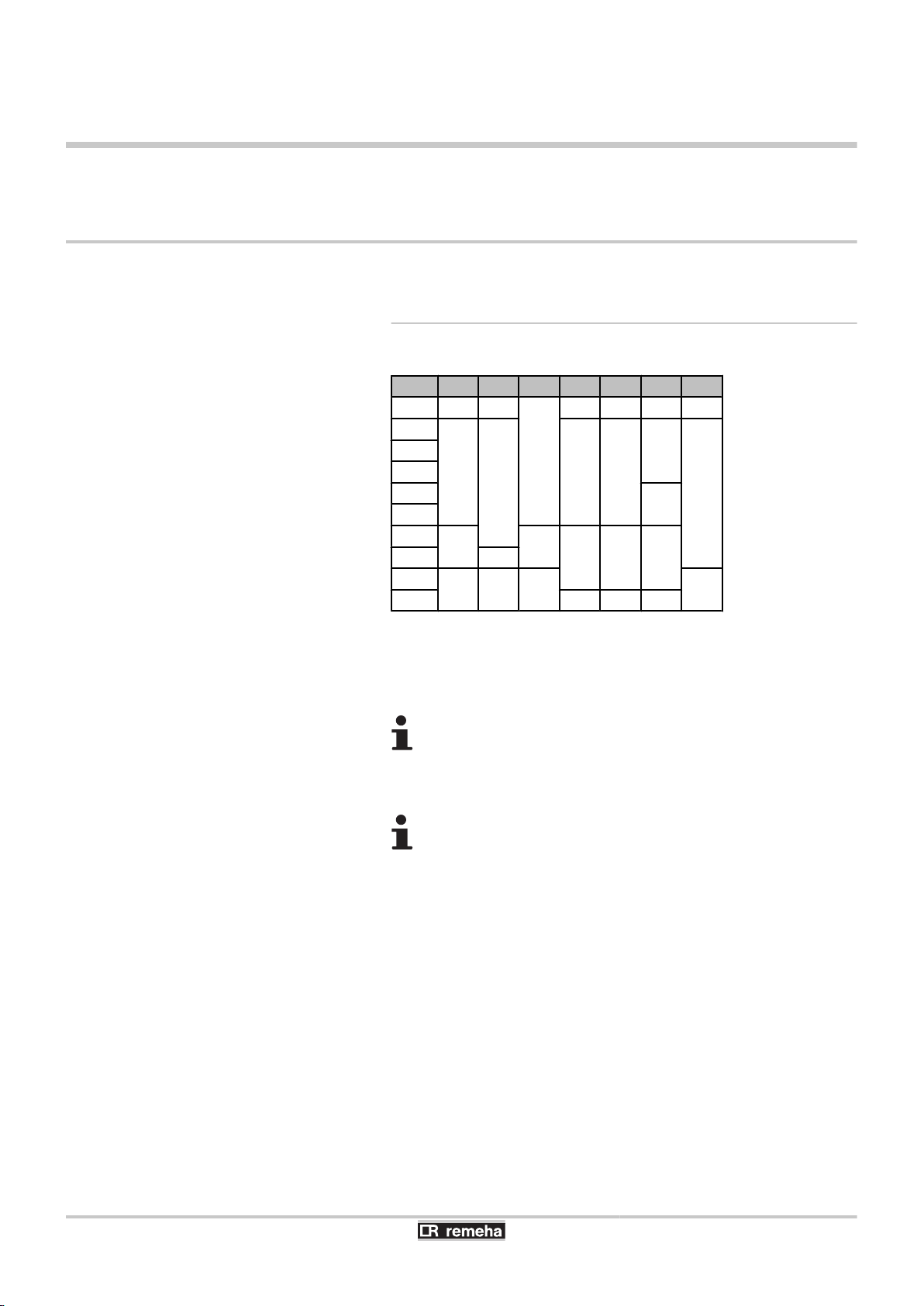
4. Setting
4 Setting
4.1 Changing the settings
iSense
4.1.1. Defining or modifying a timer program
Time
7:00
9:00
11:00
13:00
15:00
17:00
19:00
21:00
23:00
0:00
MO TU WE TH FR SA SU
20℃ 20℃ 20℃ 20℃ 20℃
15℃ 15℃ 15℃ 15℃ 20℃ 20℃
21℃ 21℃ 21℃ 21℃ 21℃
21℃
15℃ 15℃ 15℃ 15℃
15℃ 15℃ 15℃
15℃
The timing program automatically controls the room temperature on
the basis of set time intervals and can be separately regulated for
each day of the week. You can adjust the default clock program or
enter a completely new program.
The controller starts pre-heating prior to the set time by
default. This allows the room to reach the desired
temperature at the correct time. To change the pre-heating
setting ¼ "Central heating settings", page 20.
Setting the clock program indirectly determines when DHW
standby is active ¼ "Controlling the tap water
temperature", page 18.
11
Summary table
It is useful to draw up your own overview with switch times (What
temperature does it need to be and when in your home ?).
This of course depends on who is at home and when, and what time
you get up, etc. You can set 6 switch times per day. See the table on
this page.
Creating a new clock program
1. Select in the controller: Menu > Program > Clock prog. > New.
2. Select an initial program if appropriate (Home in daytime, Home
midweek or Home at weekends). You can now create your own
clock program based on this program. Press button C to confirm.
3. Go to the day you want to set the clock program for. Press button
C to confirm.
030211 - 120666-AG
