Page 1
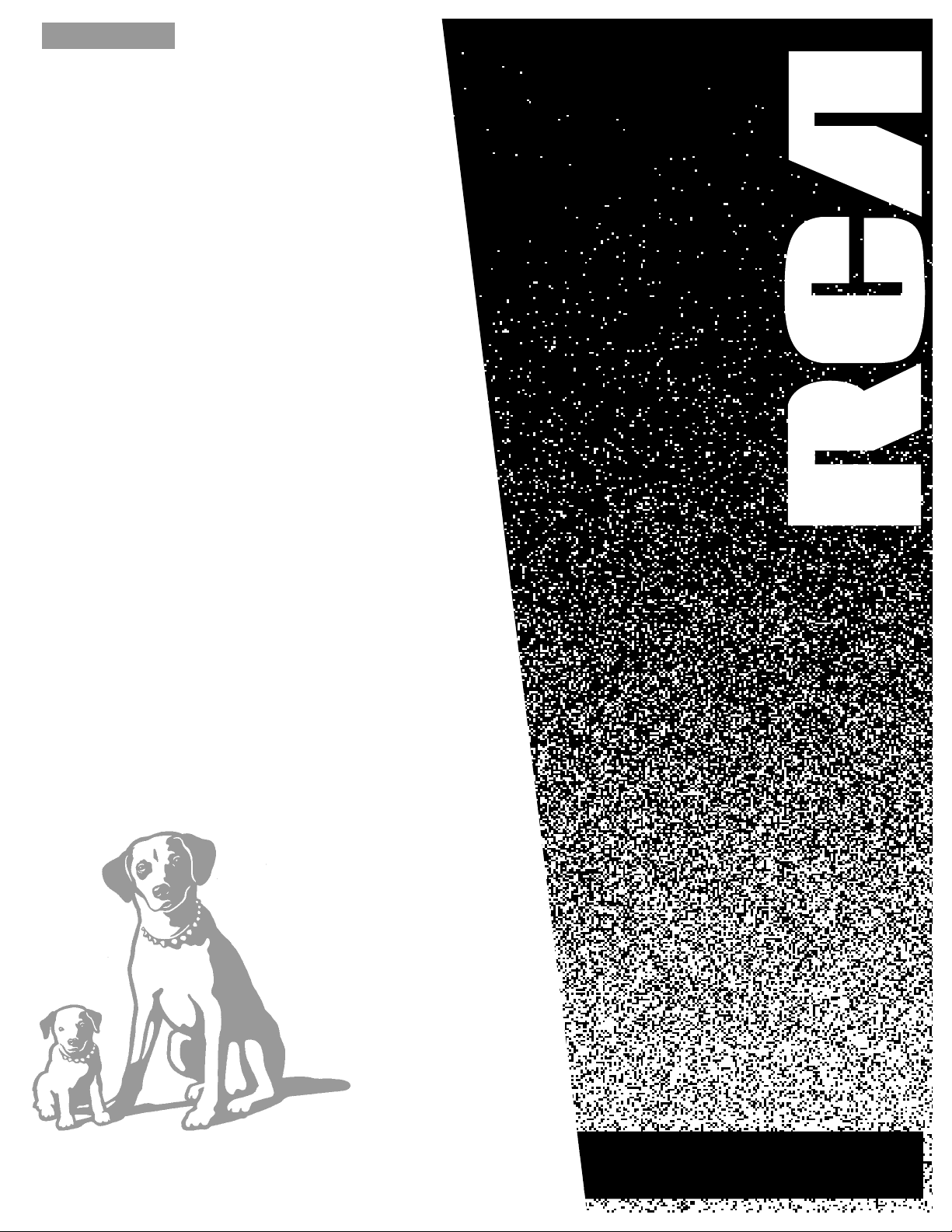
USER’S
GUIDE
VR730HF
VIDEO CASSETTE RECORDER
Page 2
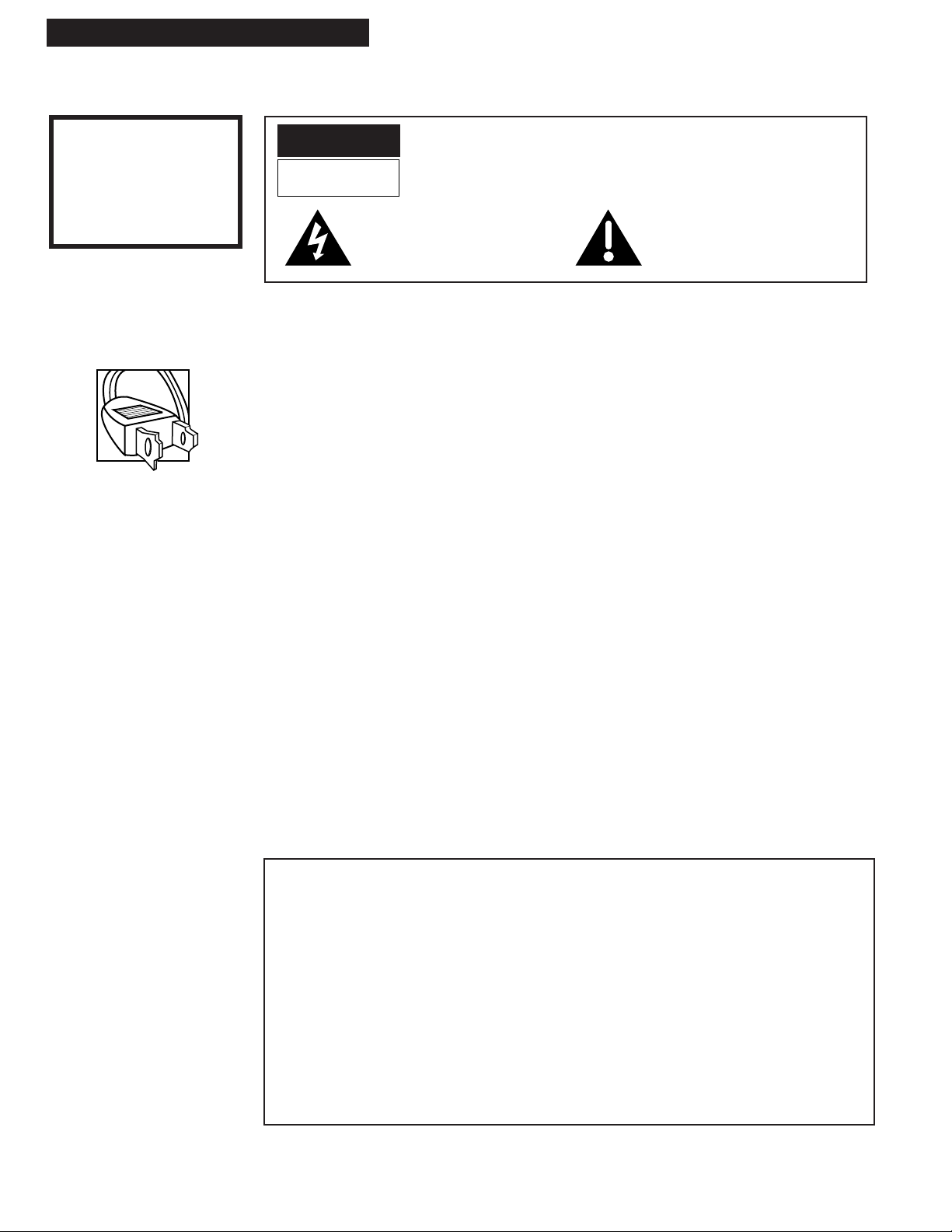
i
Introduction
WARNING
To reduce the risk of fire
or shock hazard, do not
expose this product to
rain or moisture.
Caution: To prevent electric shock, match wide blade of plug to wide slot, fully insert.
Attention: Pour Žviter les chocs Žlectriques, introduire la lame la plus large de la fiche dans la
borne correspondante de la prise et pousser jusqœ au fond.
Refer to the identification/rating label on the back of the product for the proper operating voltage .
FCC Regulations state that unauthorized changes or modifications to this equipment may void the
userÕs authority to operate it.
This reminder is provided to call your attention to Article 820-40 of the National Electrical Code
(Section 54 of the Canadian Electrical Code, Part 1) which provides guidelines for proper grounding
and, in particular, specifies that the cable ground shall be connected to the grounding system of the
building as close to the point of cable entry as practical.
Please fill out the product registration card and return it immediately. Returning this card
allows us to contact you if needed.
Keep your sales receipt to obtain warranty parts and service and for proof of purchase.
Attach it here and record the serial and model numbers in case you need them. The numbers
are located on the back of the product.
Model No._____________________________________________________________________
Serial No. _____________________________________________________________________
Purchase Date: ________________________________________________________________
Dealer/Address/Phone: ________________________________________________________
_______________________________________________________________________________
_______________________________________________________________________________
Important Information
VR730HF
Cautions
Note To Cable TV Installer
Product Registration
WARNING
RISK OF ELECTRIC SHOCK
DO NOT OPEN
TO REDUCE THE RISK OF ELECTRIC SHOCK, DO NOT REMOVE
COVER (OR BACK). NO USER SERVICEABLE PARTS INSIDE.
REFER SERVICING TO QUALIFIED SERVICE PERSONNEL.
This symbol indicates Òdangerous
voltageÓ inside the product that
presents a risk of electric shock or
personal injury.
This symbol indicates important
instructions accompanying the
product.
Page 3
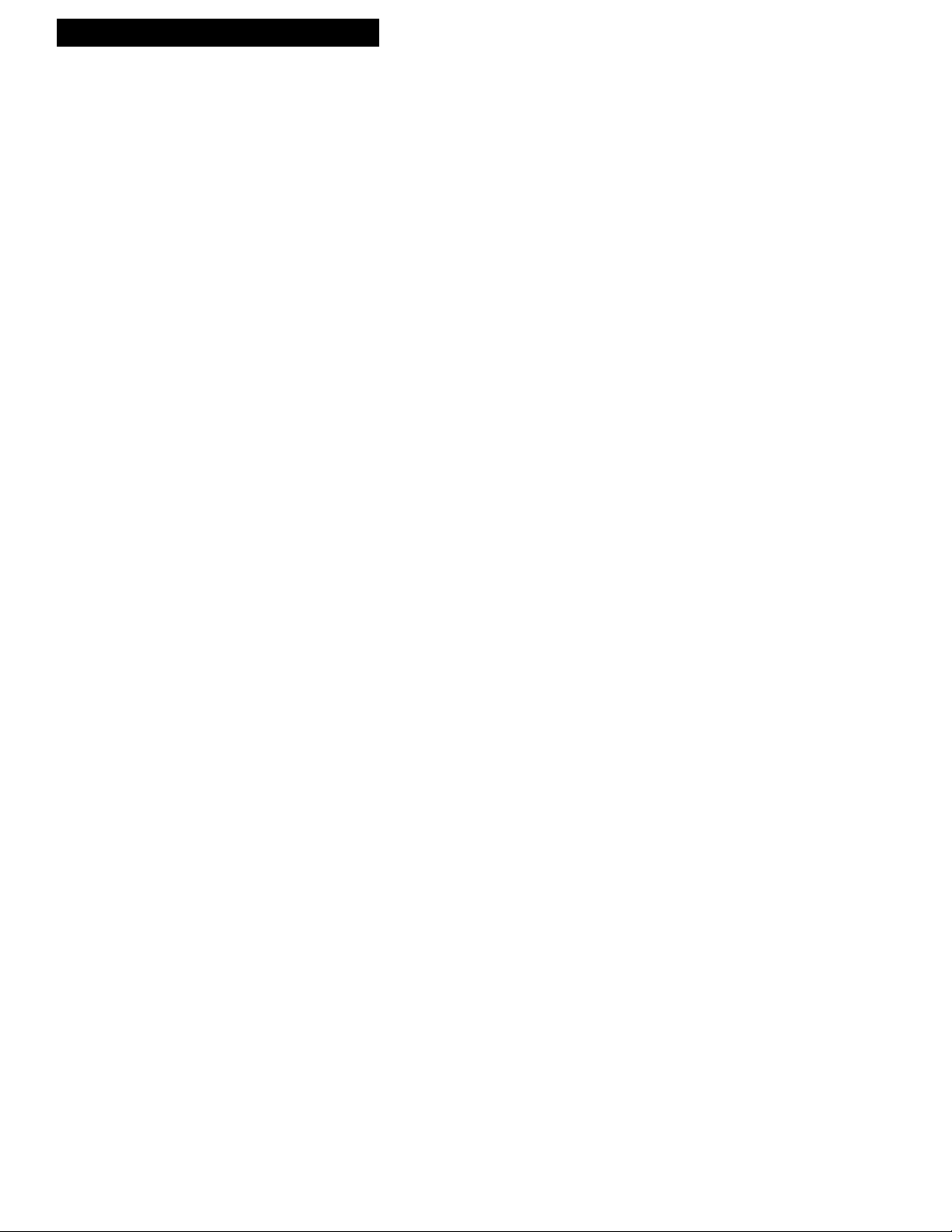
Introduction
Table of Contents
Important Information
Warnings______________________________ i
Cautions ______________________________ i
Note to Cable TV Installer _______________ i
Product Registration ____________________ i
Hooking Up the VCR
Choosing a Hookup ____________________ 2
Antenna or Cable System Without a
Cable Box _________________________ 3
Cable System With Cable Box to
Unscramble All Channels ___________ 4
Cable System With Cable Box to
Unscramble Only Pay Channels ______ 5
RCA Digital Satellite Receiver __________6-7
Connecting Two VCRs for Copying Tapes _ 8
Setting Up the VCR
Startup
Check Accessories With VCR ________ 9
Insert Batteries in Remote ___________ 9
Turn on the TV ____________________ 9
Turn on the VCR __________________ 10
Set Up Your VCR _______________ 10-13
Cable Box Setup _____________ 10-11
Digital Satellite System Setup ____ 11
Auto Clock Set _________________ 12
Auto Channel Search ___________ 13
Add or Remove Channels from
VCR's Memory _________________ 14
Set the
AUTO TV/VCR Feature ______ 14
Use TV•VCR Button _______________ 14
Set Display Panel Brightness________ 15
Using the Remote Control
Remote Control ____________________ 16-17
Controlling a VCR ____________________ 18
Controlling a Laserdisc Player or
DVD Component __________________ 18
Controlling a TV ______________________ 19
Controlling a Cable Box or
Satellite Receiver _____________________ 20
Controlling an Auxiliary Component ______ 21
Playing a Tape
Playback _____________________________ 22
Using the Playback Features
Auto Play Feature _________________ 23
Picture Search ____________________ 23
Slow Motion______________________ 23
DISPLAY Button __________________ 24
Time Counter_____________________ 24
Pause for Stop-Action______________ 25
Automatic Tracking _______________ 25
Manual Tracking __________________ 25
Auto Repeat Feature_______________ 25
Index Search _____________________ 26
Zero Search ______________________ 26
Blank Search _____________________ 27
TAPE PLAYBACK: HI-FI/ MIX/
LINEARFeature ______________ 27
Variable Speed Picture Search Using
SHUTTLE DIAL on the VCR ______28
Variable Speed Picture Search and
Frame Advance Using JOG SHUTTLE
on the Remote Control __________28
Recording and Playback
Feature
COMMERCIAL
Page 4
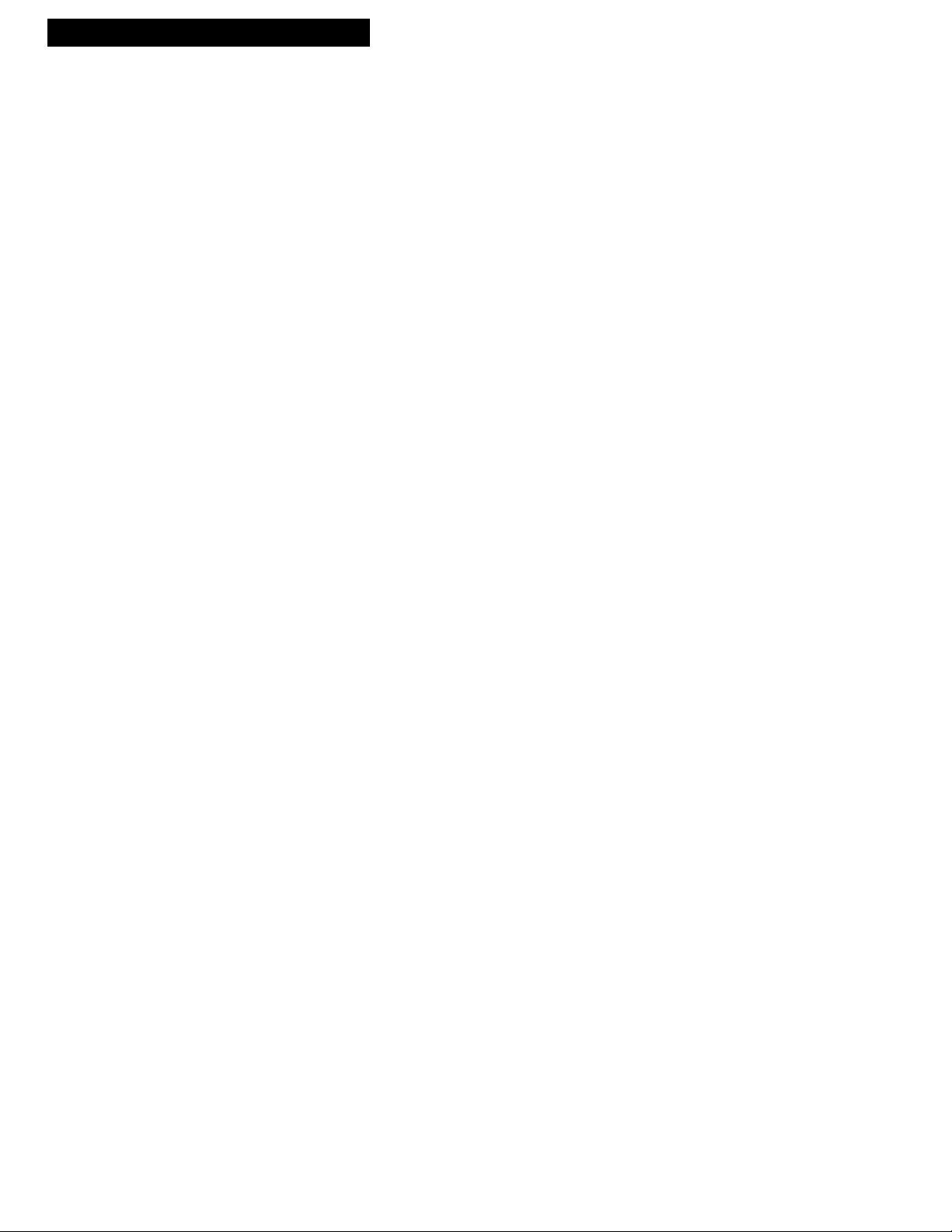
2
Hooking Up the VCR
Choosing a Hookup
The hookups on pages 3 through 8 are divided into two hookup types: Basic (A) and
Advanced (B).
The basic hookup shows the backs of TVs that have only an antenna/cable
connection. It is the easier of the two and additional accessories may not be needed.
The advanced hookup shows the VCR hooked up to a TV with audio and video
jacks. This connection may improve the picture quality as well as convenience
of operation.
Answer the questions to choose the hookup for your VCR.
1. How does your TV receive signals?
Choose one answer from below.
A. Outside antenna Ð Turn to page 3.
B. Rabbit ears (set-top) and/or bow tie antenna Ð Turn to page 3.
C. Cable System Ð Go to question 2.
D. Digital satellite receiver and another source (A, B, C) Ð Go to
question 3.
2. What type of Cable-TV system* do you have?
Choose one answer from below.
A. Cable without a box Ð Turn to page 3.
B. Cable box to unscramble all the channels Ð Turn to page 4.
C. Cable box to unscramble only pay channels, such as HBO, Showtime,
Cinemax, etc. Ð Turn to page 5.
3. What type of digital satellite receiver
do you have?
Choose one answer from below.
A. Satellite receiver connected to TV without audio/video inputs Ð
Turn to page 6.
B. Basic satellite receiver connected to TV with audio/video inputs Ð
Turn to page 7.
C. Deluxe satellite receiver connected to TV with audio/video inputs Ð
Turn to page 7.
Optional Hookups
How to hook up two VCRs for copying tapes?
A. Select a hookup by answering the questions above.
B. Then, modify the connections as shown on page 8.
*You may need to contact your local cable company for assistance.
Page 5
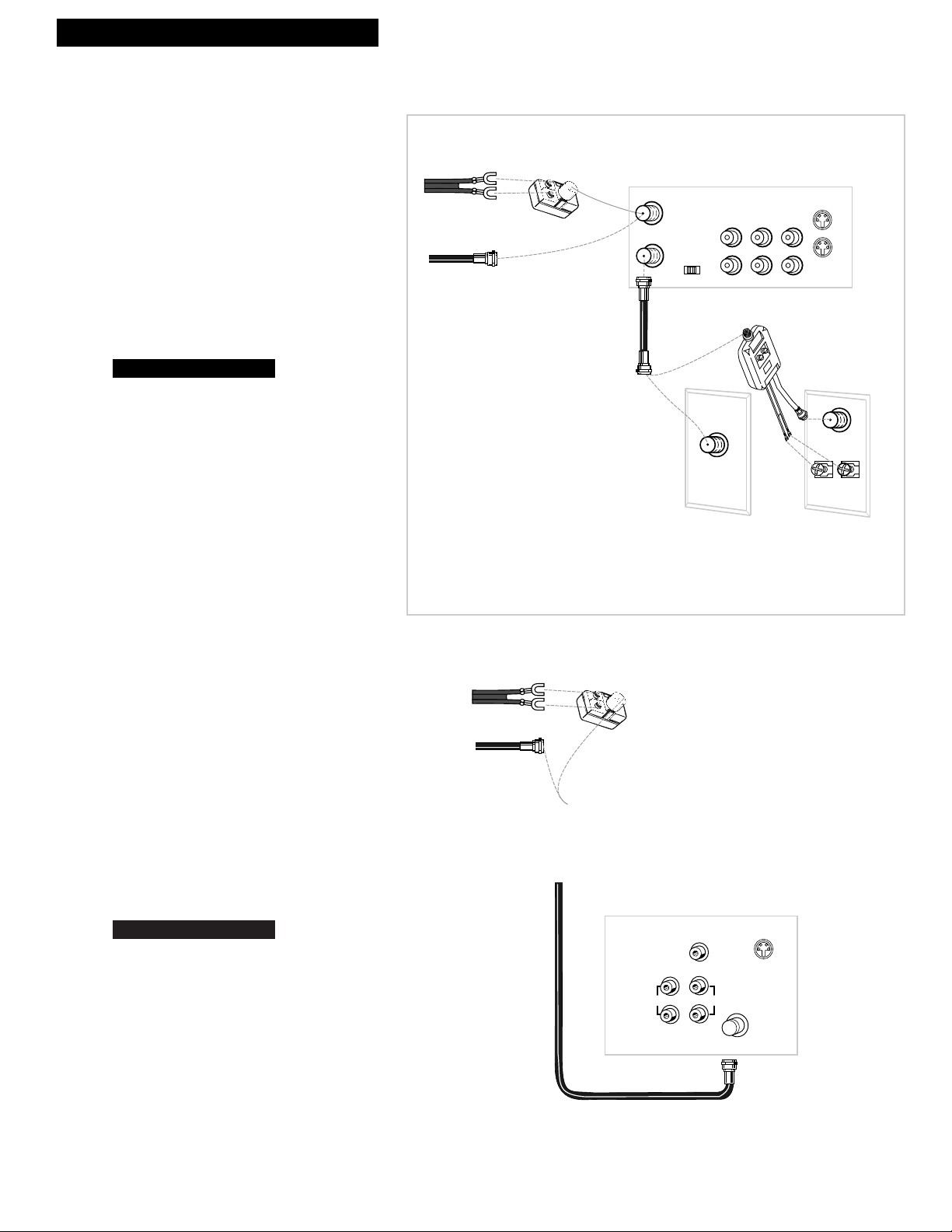
3
Hooking Up the VCR
Back of TV
300/75 Ohm
Adapter
OR
From Antenna
or Cable
Cable/
Antenna
VHF
UHF
OR
RF Coaxial Cable
(supplied)
75 to 75/300 Ohm
Separator
OUT TO TV
IN FROM
ANT.
VHF/UHF
3 CH. 4
Back of VCR
IN
OUT
VIDEO1
AUDIO1
R
L
S-VIDEO
OUT
IN
Antenna or Cable System Without a Cable Box
A. Basic hookup.
Use this hookup for a basic connection
which requires fewer accessories.
1. Set the 3CH.4 switch on back of VCR to
either channel 3 or 4.
Tune the TV to this channel and use the
TV•VCR button to watch the VCR.
2. Connect as shown.
This connection may require additional
accessories not provided.
3. Plug in power cords of VCR and TV.
4.
B. Advanced hookup.
Use this hookup for slightly improved
picture quality, hi-fi stereo playback, and
more convenient operation Ñ use of the
TV•VCR button is not required.
1. Connect as shown.
This connection requires additional
accessories not provided. If your
TV/monitor has an S-VIDEO connector,
also connect the supplied S-VHS cable to
take advantage of S-VHS. If your TV is not
stereo, you may need a Y-adapter to hear
sound from both channels.
2. Plug in power cords of VCR and TV.
3.
Tune the TV to its video input to watch
the VCR. Set the AUTO TV/VCR feature to
OFF.
See the AUTO TV/VCR step in the
ÒStartupÓ section.
Go to ÒStartupÓ section.
Go to ÒStartupÓ section.
From Antenna
or Cable
OR
Back of TV
300/75 Ohm
Adapter
RF Coaxial Cable
(supplied)
AUDIO
CABLE /
ANTENNA
L /
MONO
RIGHT
VIDEO
INPUT
INOUT
Page 6
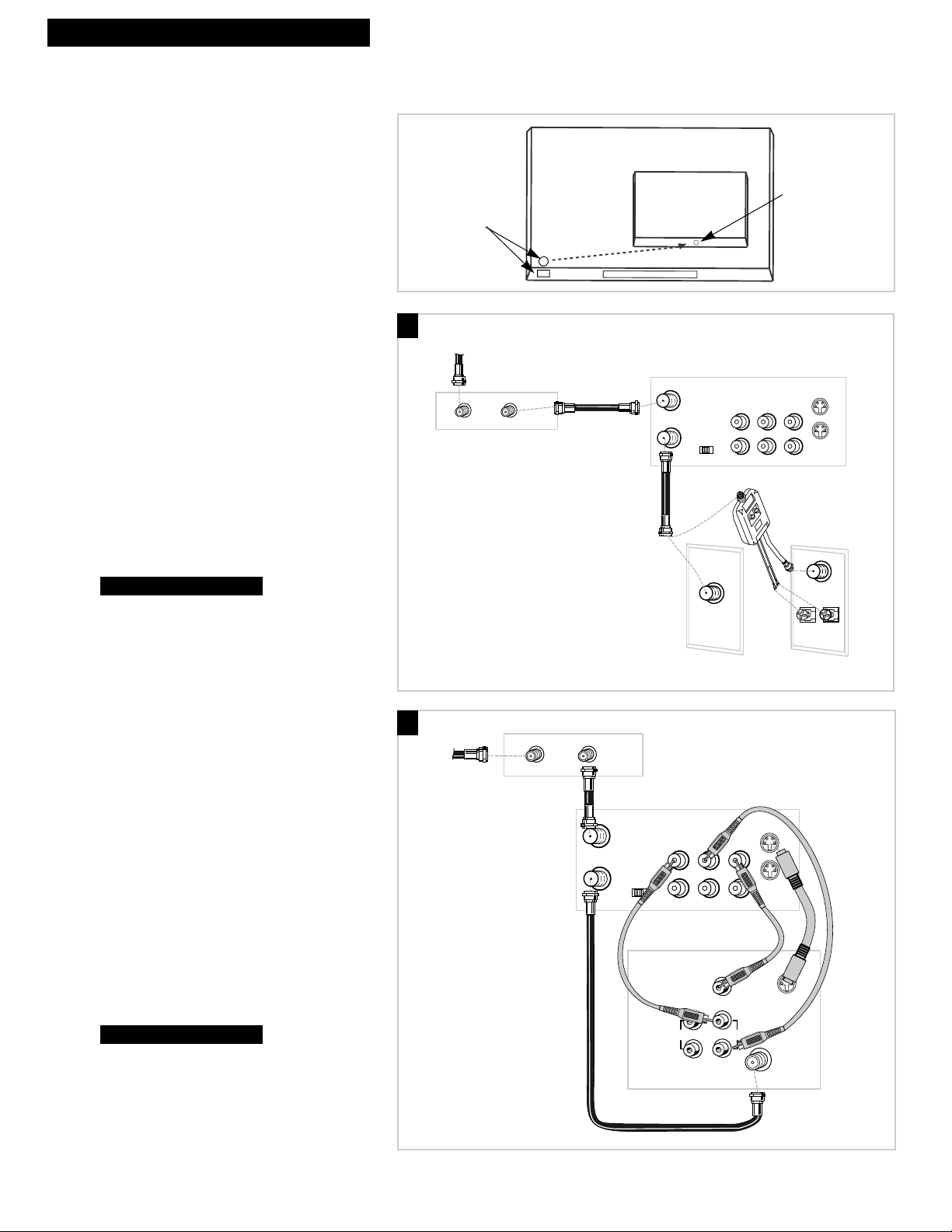
4
Hooking Up the VCR
Cable System With Cable Box to Unscramble All Channels
Position Cable Box
Position the remote-controllable cable box on
top of the VCR. You may need to position it
at different angles before the VCR can control
it. Make sure the cable box does not cover
the transmitting window on top of the VCR.
A. Basic hookup.
Use this hookup for a basic connection which
requires fewer accessories.
1. Set the 3CH.4 switch on back of VCR to
either channel 3 or 4.
Tune the TV to this channel and use the
TV•VCR button to watch the VCR.
2. Connect as shown.
This connection may require additional
accessories not provided.
3. Plug in power cords of VCR, TV, and
cable box .
4.
B. Advanced hookup.
Use this hookup for slightly improved
picture quality, hi-fi stereo playback, and
more convenient operation Ñ use of the
TV•VCR button is not required.
1. Connect as shown.
This connection requires additional
accessories not provided.
2. Plug in power cords of VCR, TV, and
cable box.
If your TV/monitor has an S-VIDEO
connector, also connect the supplied S-
VHS cable to take advantage of S-VHS. If
your TV is not stereo, you may need a
Y-adapter to hear sound from both
channels.
3.
Tune the TV to its video input to watch
the VCR. Set the AUTO TV/VCR feature to
OFF. See the AUTO TV/VCR step in the
ÒStartupÓ section.
Go to ÒStartupÓ section.
Go to ÒStartupÓ section.
OUT TO TV
IN FROM
ANT.
VHF/UHF
3 CH. 4
Back of VCR
IN
OUT
VIDEO1
AUDIO1
R
L
S-VIDEO
OUT
IN
OUTIN
Cable Box
From Cable
Back of TV
Cable/
Antenna
VHF
UHF
OR
75 to 75/300 Ohm
Separator
RF Coaxial Cable
(supplied)
RF Coaxial
Cable
A
B
Transmitters
Cable
Box
Remote Sensor
From Cable
Cable Box
RF Coaxial
Cable
RF Coaxial Cable
(supplied)
OUTIN
IN FROM
ANT.
OUT TO TV
VHF/UHF
OUT
3 CH. 4
IN
Back of TV
Back of VCR
AUDIO1
VIDEO1
L
R
Audio/Video Cables
VIDEO
INPUT
RIGHT
AUDIO
INOUT
L /
MONO
S-VIDEO
S-VIDEO
CABLE /
ANTENNA
OUT
IN
S-VHS
Cable
Page 7
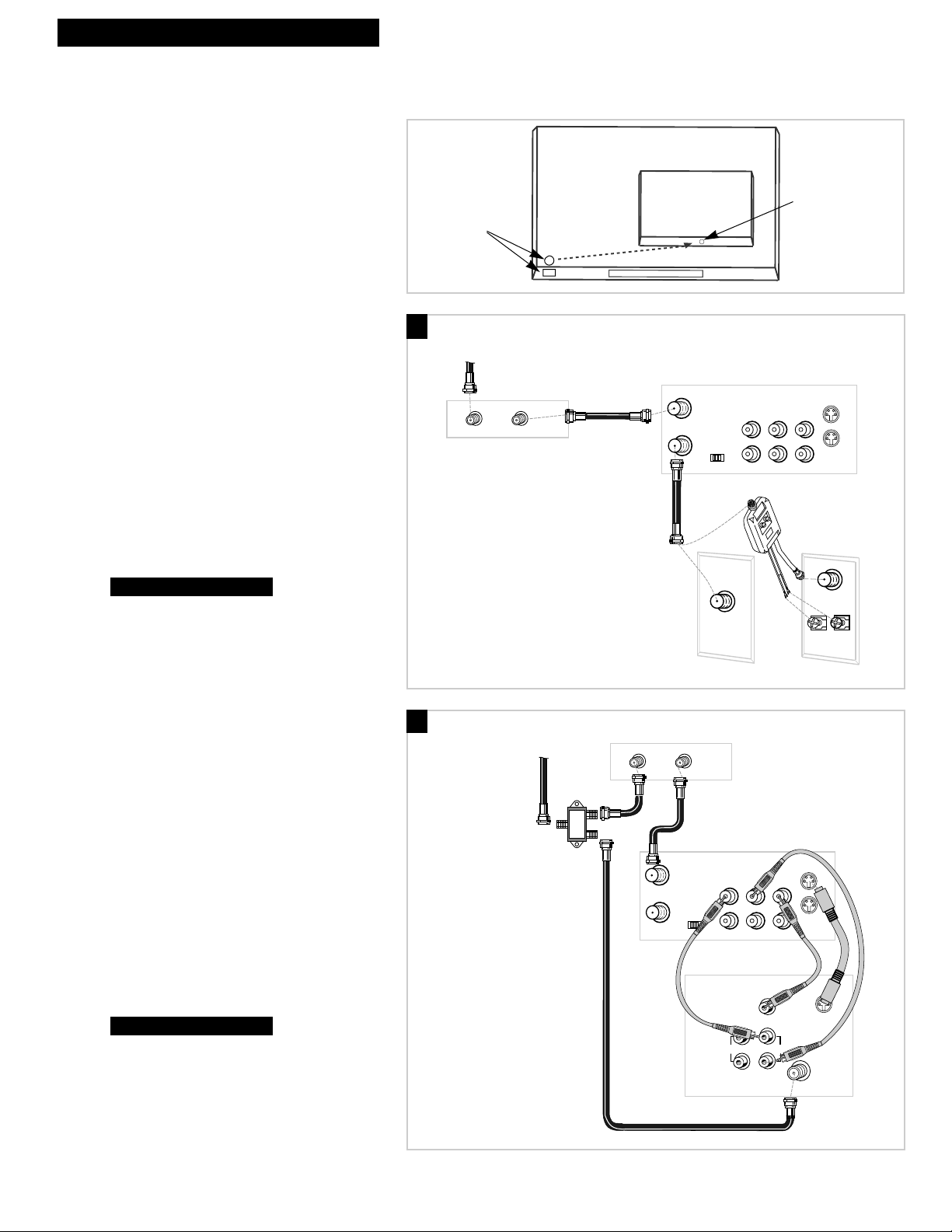
5
Hooking Up the VCR
Cable System With Cable Box to Unscramble Only Pay Channels
(such as HBO, Showtime, Pay-Per-View, etc.)
Position Cable Box
Position the remote-controllable cable box on
top of the VCR. You may need to position it
at different angles before the VCR can
control it. Make sure the cable box does not
cover the transmitting window on top of the
VCR.
A. Basic hookup.
Use this hookup for a basic connection which
requires fewer accessories.
1. Set the 3CH.4 switch on back of VCR to
either channel 3 or 4.
Tune the TV to this channel and use the
TV•VCR button to watch the VCR.
2. Connect as shown.
This connection may require additional
accessories not provided.
3. Plug in power cords of VCR, TV, and
cable box.
4.
B. Advanced hookup.
Use this hookup for slightly improved
picture quality, hi-fi stereo playback, and
more convenient operation Ñ use of the
TV•VCR button is not required.
1. Connect as shown.
This connection requires additional
accessories not provided. If your
TV/monitor has an S-VIDEO connector,
also connect the supplied S-VHS cable to
take advantage of S-VHS. If your TV is not
stereo, you may need a Y-adapter to hear
sound from both channels.
2. Plug in power cords of VCR, TV, and
cable box.
3.
Tune the TV to its video input to watch the
VCR. View all pay channels through the
VCR.
Go to ÒStartupÓ section.
Go to ÒStartupÓ section.
OUTIN
Cable Box
From Cable
Back of TV
Cable/
Antenna
VHF
UHF
OR
75 to 75/300 Ohm
Separator
RF Coaxial Cable
(supplied)
RF Coaxial
Cable
OUT TO TV
IN FROM
ANT.
VHF/UHF
3 CH. 4
Back of VCR
IN
OUT
VIDEO1
AUDIO1
R
L
S-VIDEO
OUT
IN
A
B
Transmitters
Cable
Box
Remote Sensor
From Cable
Signal
Splitter
Cable Box
OUTIN
RF Coaxial Cables
Back of VCR
IN FROM
ANT.
VHF/UHF
OUT TO TV
3 CH. 4
RF Coaxial
Cable
(supplied)
AUDIO1
OUT
R
IN
Audio/Video Cables
RIGHT
AUDIO
MONO
L
VIDEO
INPUT
L /
VIDEO1
INOUT
S-VIDEO
S-VIDEO
OUT
IN
S-VHS
Cable
CABLE /
ANTENNA
Back of TV
Page 8
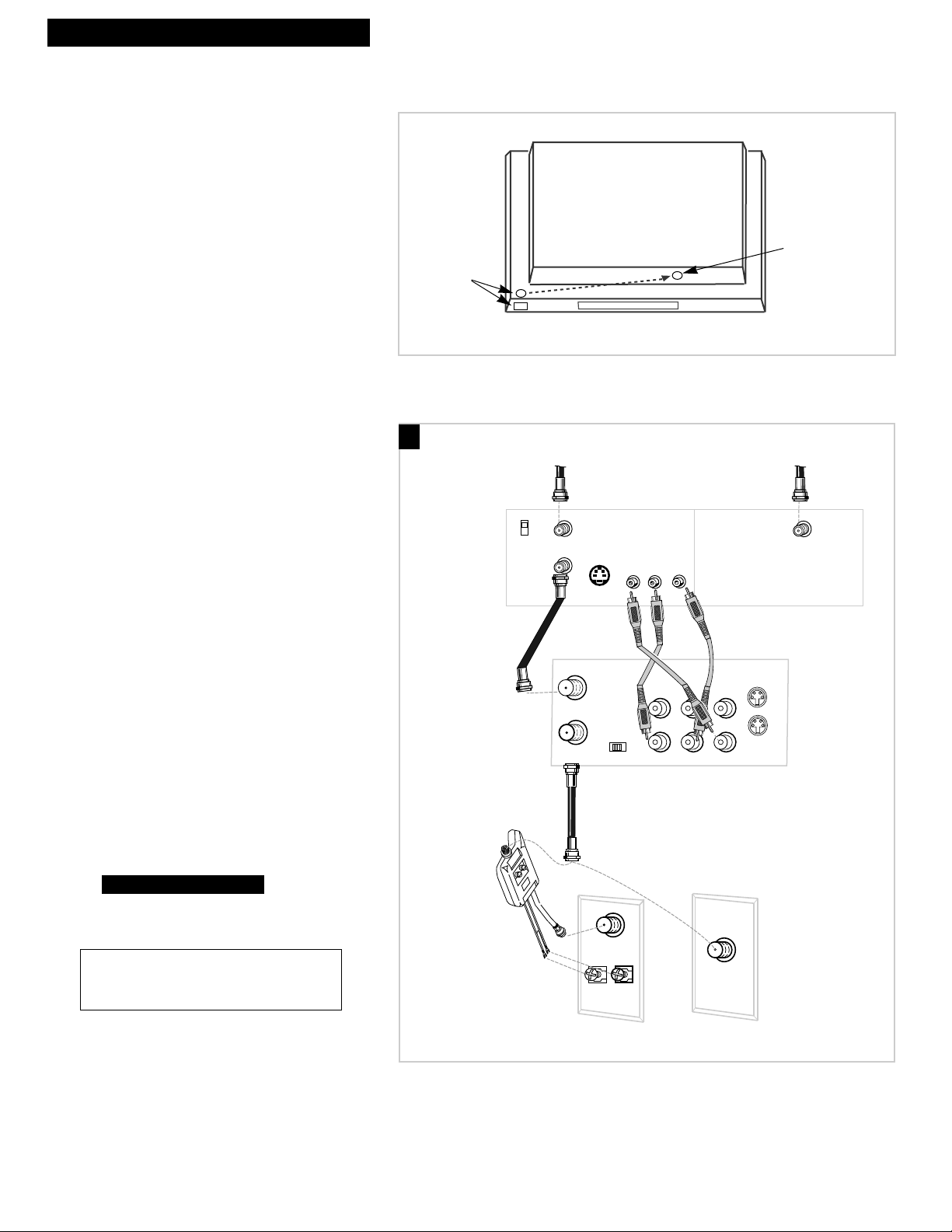
6
Hooking Up the VCR
RCA Digital Satellite Receiver
VIDEO R AUDIO L
S-VIDEO
CH3
CH4
IN FROM ANT
SATELLITE IN
OUT TO TV
Back of VCR
Back of Satellite Receiver
From
Satellite
Dish
RF Coaxial Cable
Audio/Video Cables
(supplied)
From
Cable, Cable Box
or Antenna
OUT TO TV
IN FROM
ANT.
VHF/UHF
3 CH. 4
IN
OUT
VIDEO1AUDIO1
R L
Back of TV
Cable/
Antenna
OR
VHF
UHF
RF Coaxial Cable
(supplied)
75 to 75/300 Ohm
Separator
Position the satellite receiver.
Position the receiver on top of the VCR. You
may need to position it at different angles
before the VCR can control it. Make sure the
receiver does not cover the transmitting
window on top of the VCR.
A. Basic hookup.
Use this hookup if your TV does not have
audio/video jacks.
1. Set the CH3 CH4 switch on back of
satellite receiver to either channel 3 or 4.
You will tune the VCR to this channel or
its line input (L1) to record from the
satellite receiver. To watch the satellite
receiver, turn off the VCR. If you want to
watch or record the signal from your
antenna, cable, or cable box, make sure the
satellite receiver is turned off.
2. Set the CH3 CH4 switch on back of VCR
to either channel 3 or 4.
You will tune the TV to this channel and
use the TV•VCR button to watch the VCR.
3. Connect as shown.
This connection may require additional
accessories not provided.
4. Plug in power cords of VCR, TV, and
receiver.
5.
Go to ÒStartupÓ section.
A
Transmitters
Remote Sensor
Satellite Receiver
Caution: The unauthorized recording of satellite
broadcasts, television programs, or other
materials may infringe the rights of others.
Page 9
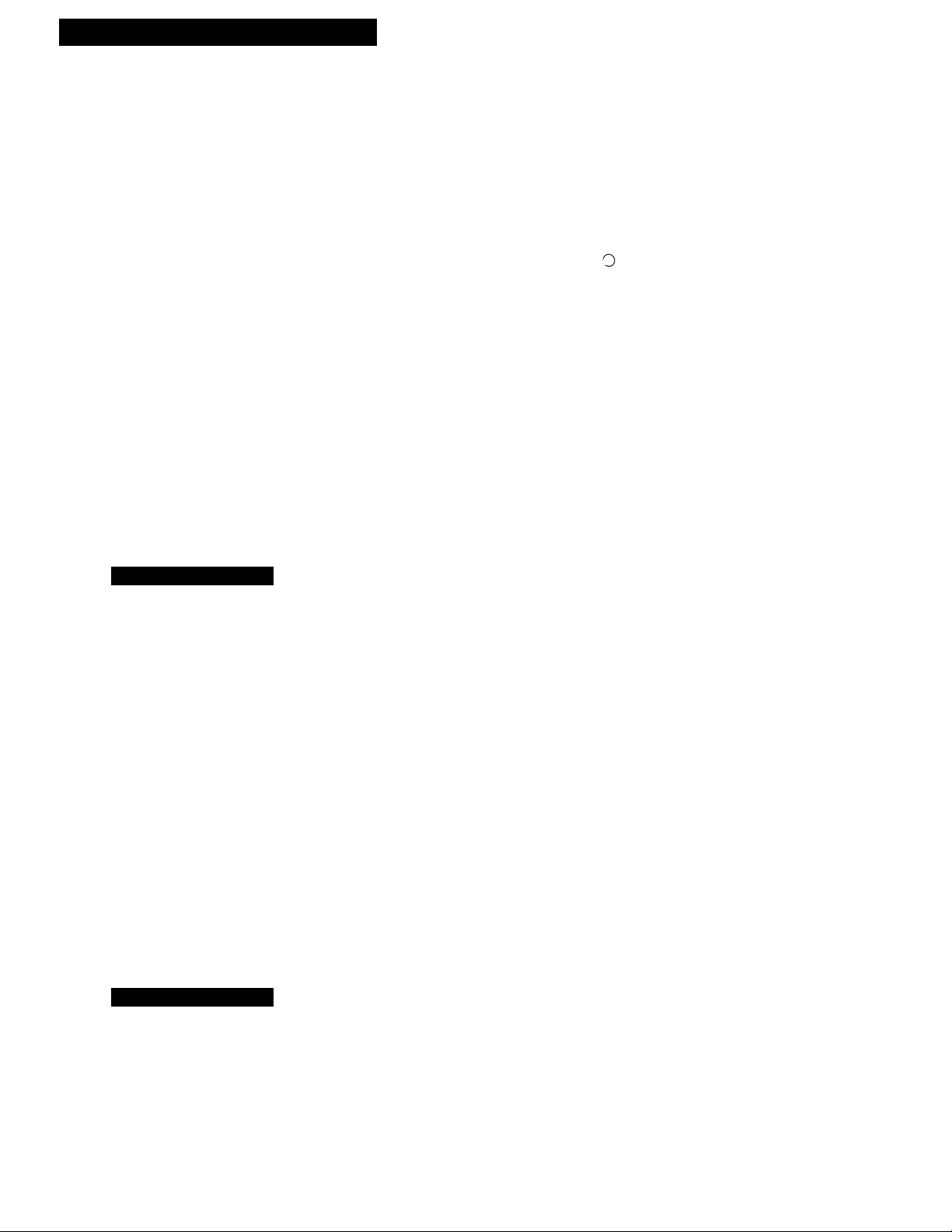
7
Hooking Up the VCR
RCA Digital Satellite Receiver
B. Advanced hookup with
basic receiver.
Use this hookup if your TV has audio/video
jacks and your receiver has one set of
AUDIO/VIDEO jacks.
1. Set the CH3 CH4 switch on back of
receiver to either channel 3 or 4.
You will tune the VCR to this channel to
record from the satellite receiver. To watch
the satellite receiver, tune your TV to its
video input channel. If you want to watch
or record the signal from your antenna,
cable, or cable box, make sure the satellite
receiver is turned off.
2. Set the CH3 CH4 switch on back of VCR
to either channel 3 or 4.
You will tune the TV to this channel and
use the TV•VCR button to watch the VCR.
3. Connect as shown.
This connection may require additional
accessories not provided.
4. Plug in power cords of VCR, TV, and
receiver.
5.
C. Advanced hookup with
deluxe receiver.
Use this hookup if your TV has audio/video
jacks and your receiver has two sets of
AUDIO/VIDEO jacks.
1. Set the CH3 CH4 switch on back of VCR
to either channel 3 or 4.
You will tune the TV to this channel and
use the TV•VCR button to watch the VCR.
To record from the satellite receiver, you
will tune the VCR to its line input (L1). To
watch the satellite receiver, tune your TV
to its video input channel.
2. Connect as shown.
This connection may require additional
accessories not provided.
3. Plug in power cords of VCR, TV, and
receiver.
4.
Go to ÒStartupÓ section.
Go to ÒStartupÓ section.
VIDEO R AUDIO L
Page 10
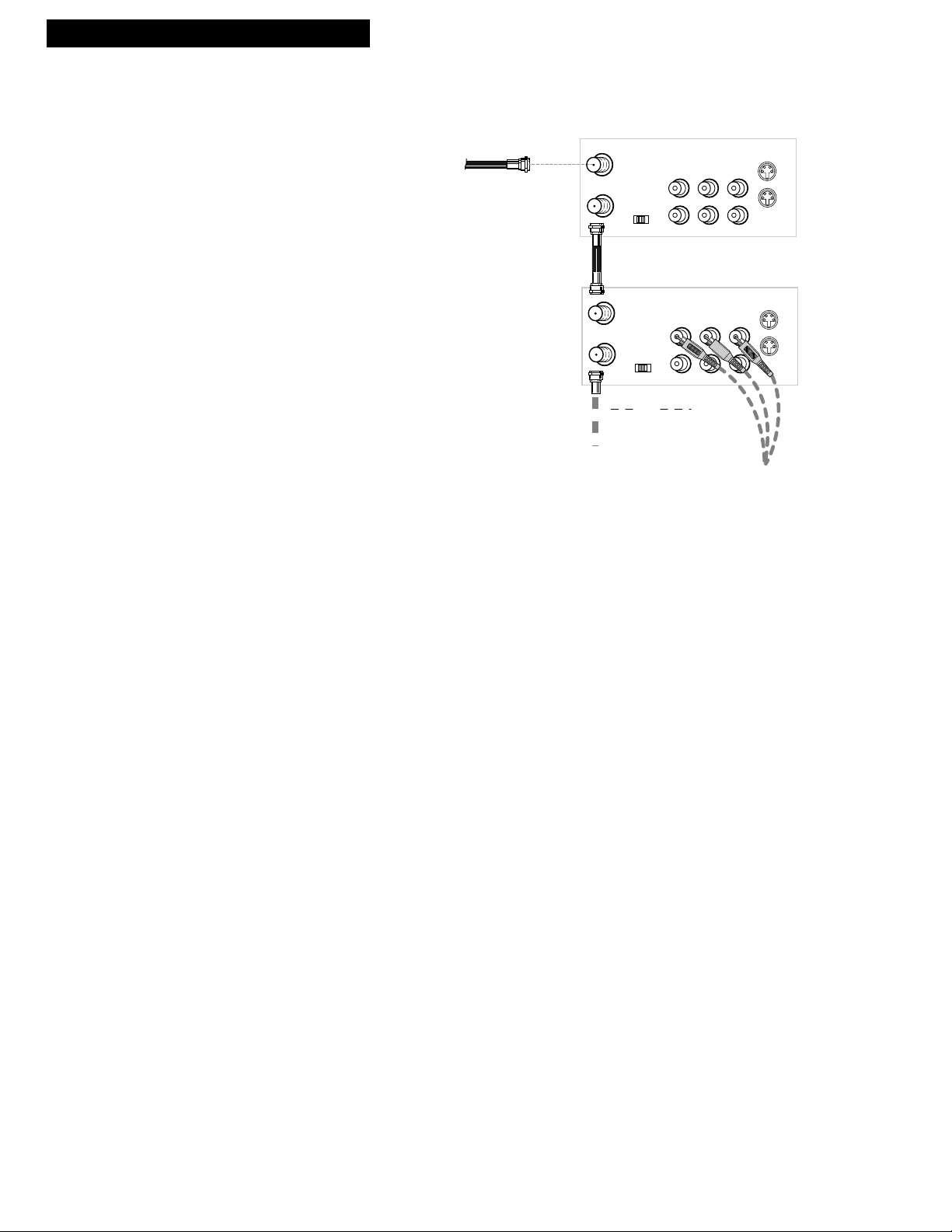
8
Hooking Up the VCR
Connecting Two VCRs for Copying Tapes
RF Coaxial Cable
(supplied)
Audio/Video
Cables
RF Coaxial Cable
or
Use the hookup to the TV
as previously selected on
pages 3, 4, or 5.
From Antenna, Cable
or Cable Box
Playback VCR
OUT TO TV
IN FROM
ANT.
VHF/UHF
3 CH. 4
IN
OUT
VIDEO1
AUDIO1
R
L
S-VIDEO
OUT
IN
Recording VCR
OUT TO TV
IN FROM
ANT.
VHF/UHF
3 CH. 4
IN
OUT
VIDEO1
AUDIO1
R
L
S-VIDEO
OUT
IN
Page 11
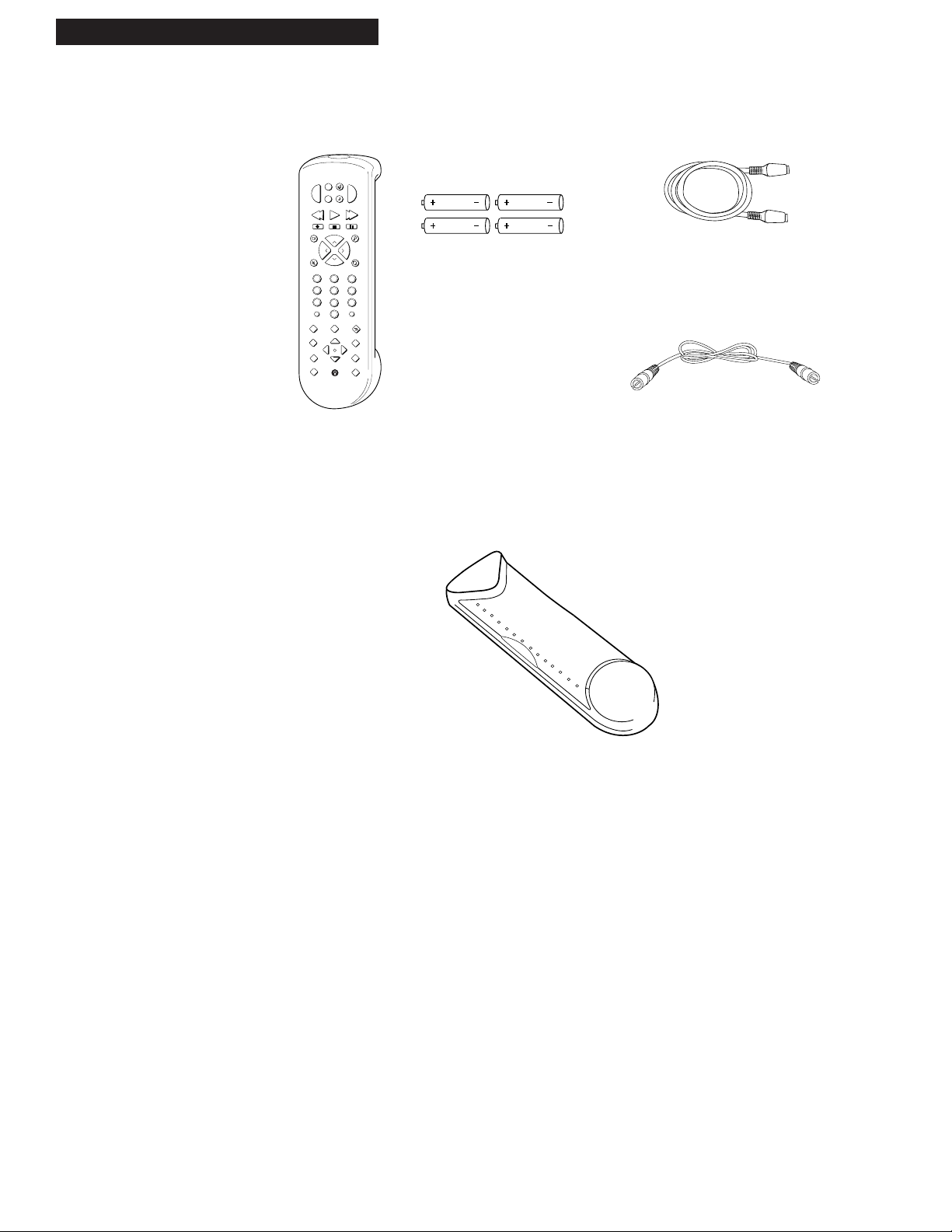
9
Setting Up the VCR
1. Check accessories with VCR.
Contact your dealer if any items are missing.
2. Insert batteries in remote.
3. Turn on the TV.
A. Turn on the TV.
B. If you used one of the basic hookups, tune the TV to the channel selected with the
3 CH. 4 switch on back of VCR.
If you used one of the advanced hookups, tune the TV to the TVÕs video input.
(See TV ownerÕs manual for details.)
Remote (Stock No. 231546)
SEARCH
MUTE
PREV CH
DISPLAY
INPUT
TV•VCR
CLEAR
SPEED
REW
PLAY FF
STOP
PAUSE
REC
MENU
PROG
•
SLOW
TRACKING
V
C
R
S
A
T
•
C
A
B
L
E
VCR•DVD
AU
X
C
H
A
N
C
H
A
N
6
1
4
7
3
9
2
5
8
0
PWR
TV
VOL
VOL
M
EDIT
+
_
1
2
J
O
G
S
H
U
T
T
L
E
e
C
▼
▲
RF Coaxial Cable
(Stock No. 234607)
S-VHS Connecting Cable
(Stock No. 219748)
4 “AAA” Batteries
Startup
Page 12
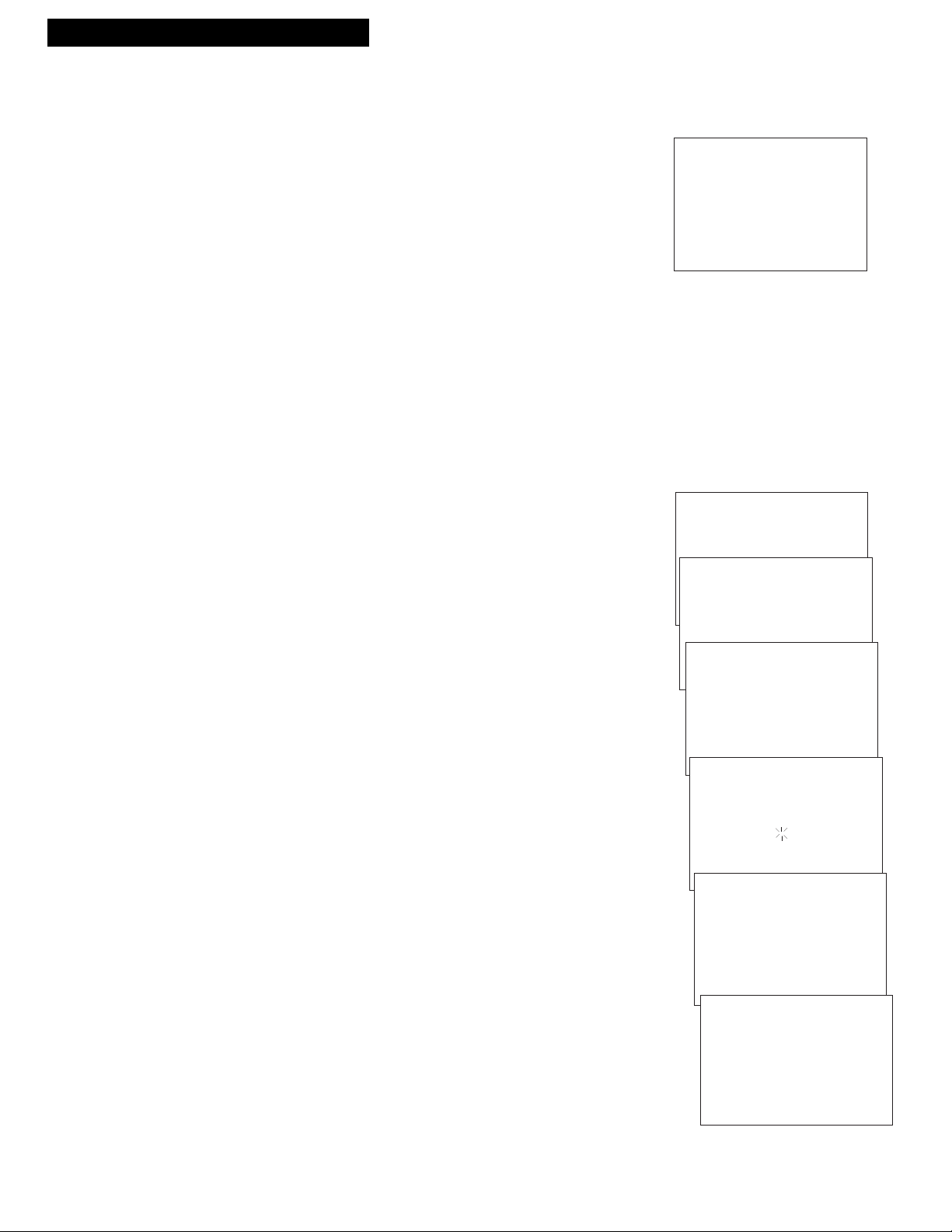
10
Setting Up the VCR
Startup
4. Turn on the VCR.
A. Press VCR1 on the remote.
The CABLE BOX SETUP screen appears the
first time the VCR is
turned on after connecting it. A step-by-step procedure is used to set
up the VCR for Cable Box Setup with cable box control, DSS Setup,
Auto Clock Set using Coordinated Universal Time information
transmitted by some broadcast stations, and Auto Channel Search. If
you choose to set up the VCR options individually, go to the ÒSet up
your VCRÓ step.
If the CABLE BOX SETUP screen does not appear:
¥ Make sure TV is tuned to same channel as channel 3/4 switch.
or TVÕs video line input.
¥ Make sure VCR indicator is on in the VCR display panel if
you use a basic hookup.
¥ Check the connections.
B. Follow the step-by-step procedures until setup is complete.
If setup is successful, skip the next step.
5. Set up your VCR.
The initial SETUP is a one-time procedure only; and should you wish
to change or reset an individual feature, follow the instructions in this
step. Some of the feature options may not apply to your VCR
configuration.
Cable Box Setup
This setup applies only when all channels are received through the
the cable box. There are two options to this setup. The first option
allows you to set up the VCR for the output channel of the cable box
signal. The second option, if the cable box has a remote control, lets
the VCR know the cable box brand so it can control the cable box by
changing channels for timer recordings.
A. Press MENU on the remote to display the VCR MAIN MENU.
B. Press 4to display the CHANNELSmenu.
C. Press 5 to select CABLE BOX SETUP.
D. Select one of the three choices:
1 ALL CHANNELS
1. Press 1 to select ALL CHANNELS.
2. Enter two numbers for the output channel of your cable
box or press INPUT or 00.
3. Press MENU to continue.
2 ONLY SOME CHANNELS
Skip this setup if your cable box is not required for all
channels.
3 CANCEL SETUP
Select this item to return to previous screen.
E. Follow the on-screen displays.
CABLE BOX SETUP
WOULD YOU LIKE TO SET UP
THE VCR TO CONTROL A
CABLE BOX?
1 YES
2 NO
VCR MAIN MENU
1 VCR PLUS+
2 TIMER RECORDINGS
3 TIME
4 CHANNELS
CHANNELS
1 AUTO CHANNEL SEARCH
2 ADD/REMOVE CHANNELS
3 SIGNAL TYPE: CABLE
4 VCR PLUS+ CHANNEL LIST
5 CABLE BOX SETUP
CABLE BOX SETUP
DO YOU USE YOUR CABLE
BOX TO RECEIVE ALL
CHANNELS OR ONLY SOME
CHANNELS?
1 ALL CHANNELS
2 ONLY SOME CHANNELS
3 CANCEL SETUP
CABLE BOX SETUP
ON WHAT CHANNEL DOES
THE VCR RECEIVE SIGNALS
FROM THE CABLE BOX?
(USUALLY 3, 4, OR VIDEO)
--
ENTER 01-13 OR INPUT
PRESS MENU TO CANCEL
CABLE BOX SETUP
ON WHAT CHANNEL DOES
THE VCR RECEIVE SIGNALS
FROM THE CABLE BOX?
(USUALLY 3, 4, OR VIDEO)
03
ENTER CLEAR TO CORRECT
PRESS MENU TO CONTINUE
CABLE BOX SETUP
THE VCR WILL NOW
RECEIVE ALL SIGNALS
FROM THE CABLE BOX
ON CHANNEL 03.
PRESS MENU TO CONTINUE
Page 13
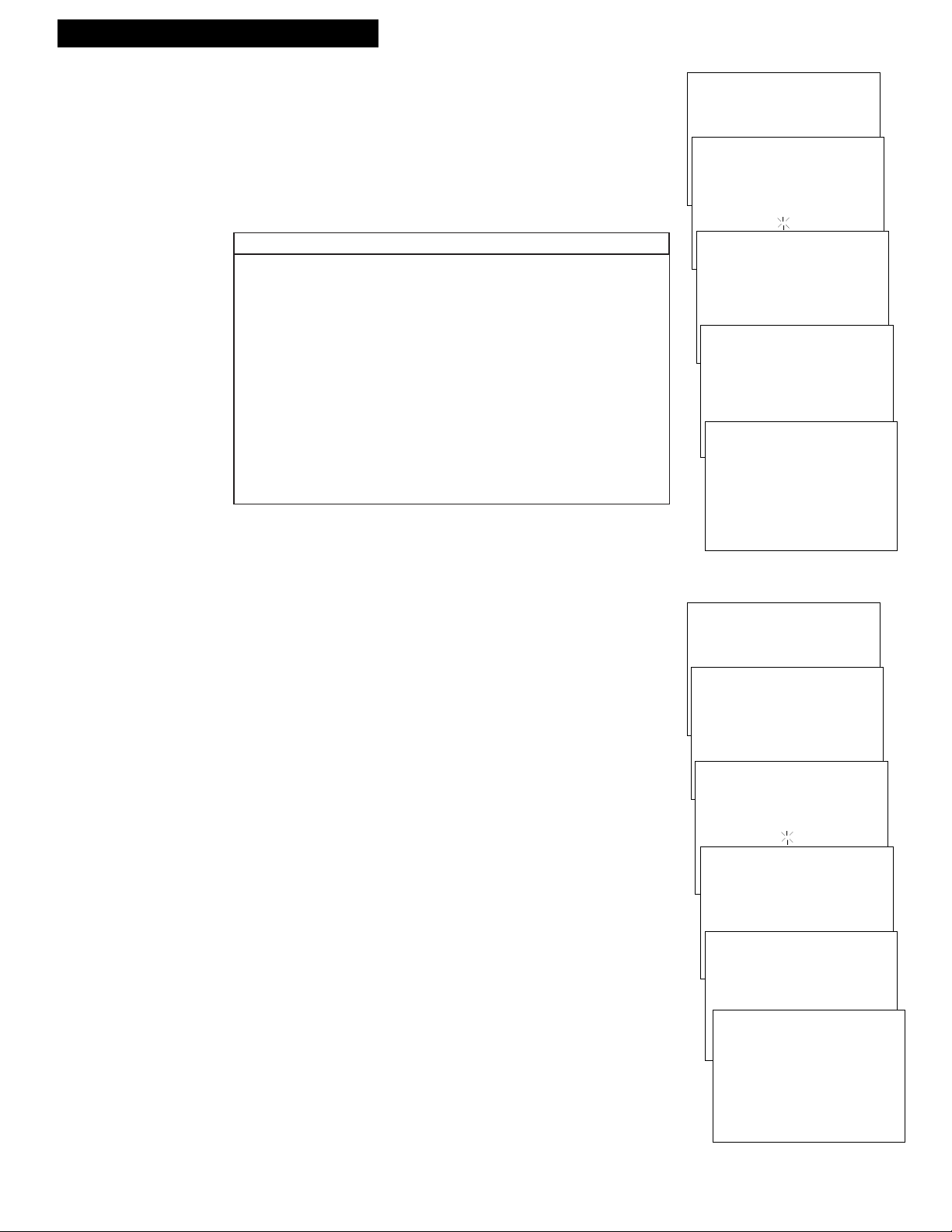
11
Setting Up the VCR
Startup
After the output channel of the cable box signal is set up, the VCR
prompts you to set up the cable box brand for cable box control. Just
follow the on screen displays.
A. Turn on your cable box and tune it to channel 2.
B. Enter the code for your cable box.
C. Follow the on-screen displays.
Digital Satellite System Setup
This section applies only if you have an RCA, ProScan, or GE digital
satellite receiver. With this setup, the VCR turns on the satellite
receiver and tunes the satellite receiver to the desired channel at the
start time of a timer recording.
A. Press MENU on the remote to display the VCR MAIN MENU.
B. Press 4to display the CHANNELSmenu.
C. Press 6 to select DSS SETUP.
D. Enter the output channel of your satellite receiver. Press 0 before a
single-digit number.
If you connected your receiver to the AUDIO/VIDEO OUT jacks,
press INPUT on the remote to select the VIDEO option.
E. Follow the on-screen displays.
CABLE BOX SETUP
PLEASE TURN ON YOUR
CABLE BOX AND TUNE
IT TO CHANNEL 2.
CABLE BOX SETUP
ENTER THE CODE FOR YOUR
CABLE BOX FROM THE
LIST IN YOUR USER'S
MANUAL.
--
CABLE BOX SETUP
ENTER THE CODE FOR YOUR
CABLE BOX FROM THE
LIST IN YOUR USER'S
MANUAL.
06
CABLE BOX SETUP
DID THE CABLE BOX TUNE
TO CHANNEL 9?
1 YES, SETUP IS COMPLETE
CABLE BOX SETUP
THE CABLE BOX SETUP
IS COMPLETE.
THE VCR WILL CONTROL
THE CABLE BOX CHANNEL
DURING TIMER RECORDING.
PRESS MENU TO CONTINUE
VCR MAIN MENU
1 VCR PLUS+
2 TIMER RECORDINGS
3 TIME
4 CHANNELS
CHANNELS
1 AUTO CHANNEL SEARCH
2 ADD/REMOVE CHANNELS
3 SIGNAL TYPE: CABLE
4 VCR PLUS+ CHANNEL LIST
5 CABLE BOX SETUP
6 DSS SETUP
DSS SETUP
ON WHAT CHANNEL DOES
THE VCR RECEIVE SIGNALS
FROM THE DSS RECEIVER?
--
DSS SETUP
ON WHAT CHANNEL DOES
THE VCR RECEIVE SIGNALS
FROM THE DSS RECEIVER?
04
DSS SETUP
THE VCR WILL NOW
RECEIVE ALL SIGNALS
FROM THE DSS RECEIVER
ON CHANNEL 04.
DSS SETUP
DID THE DSS RECEIVER
TURN ON AND TUNE TO
CHANNEL 200?
1 YES, SETUP IS COMPLETE
2 NO, TRY AGAIN
3 NO, CANCEL SETUP
Brand * . . . . . . . . . . . . .Code Number(s)
ABC ......................................................53,54
Anvision ..............................................07,08
Cablestar..............................................07,08
Eagle.....................................................07,08
Eastern Int. ...............................................02
General Instr. ........04,05,15,23,24,25,30,36
Hamlin.......................................12,13,34,48
Hitachi .................................................37,43
Jerrold .....04,05,15,23,24,25,30,36,45,46,47
Macom .................................................37,43
Magnavox ...07,08,19,26,28,29,32,33,40,41
NSC ...........................................................09
Oak ..................................................01,16,38
Oak Sigma ................................................16
Panasonic .......................................03,27,39
Philips ..........07,08,19,26,28,29,32,33,40,41
Brand * . . . . . . . . . . . . .Code Number(s)
Pioneer............................................18,20,44
Randtek ...............................................07,08
RCA......................................................00,27
Regal ....................................................12,13
Regency ...............................................02,33
Samsung ...................................................44
Scientific Atlanta ...........................03,22,35
Sylvania ....................................................11
Teknika .....................................................06
Texscan ................................................10,11
Tocom ........................................17,21,49,50
Unika ..............................................31,32,41
Universal .............................................51,52
Viewstar ......07,08,19,26,28,29,32,33,40,41
Warner Amex ..........................................44
Zenith...................................................14,42
* The remote may not be able to control every cable box model of the brands listed.
Cable Box Code List
Page 14
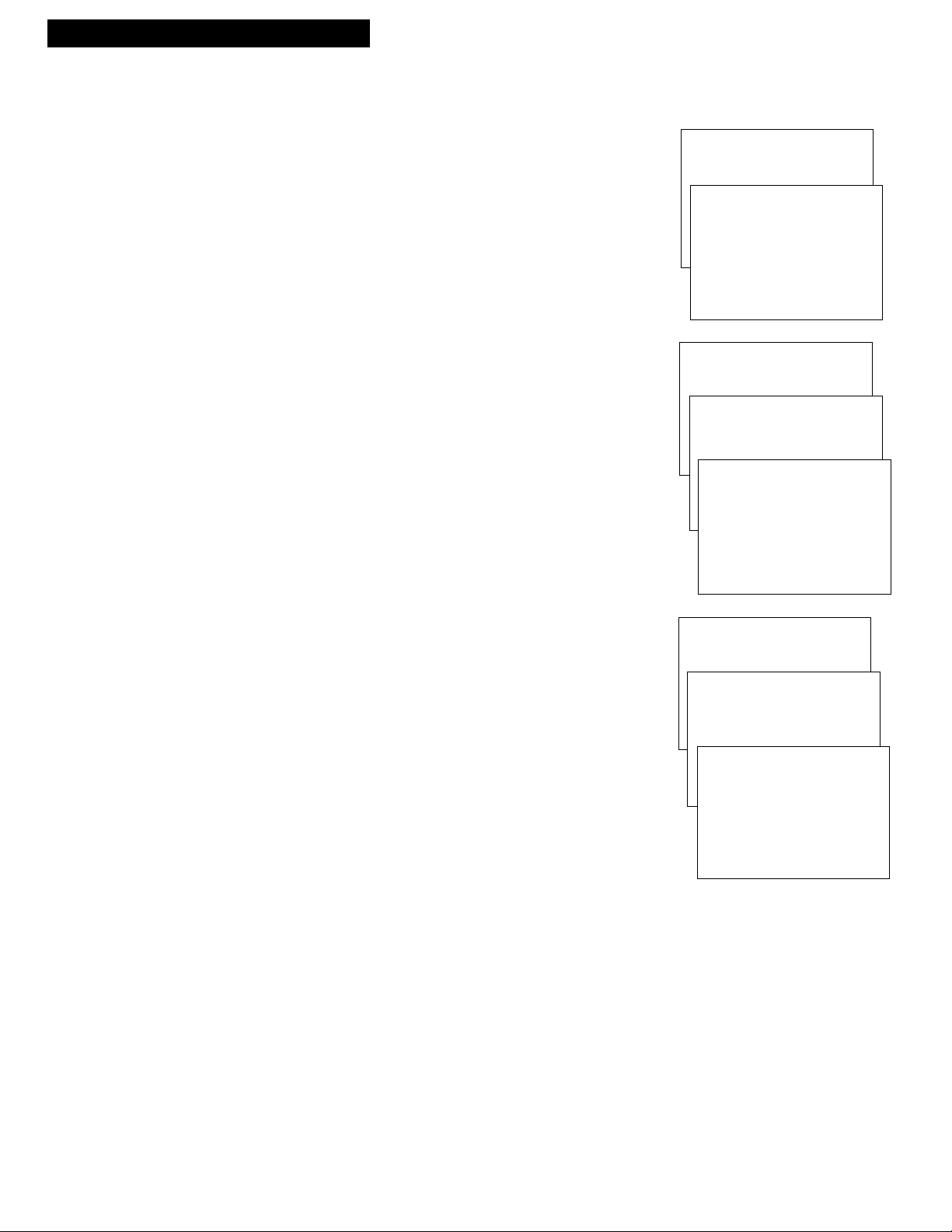
Setting Up the VCR
VCR MAIN MENU
1 VCR PLUS+
2 TIMER RECORDINGS
3 TIME
VCR MAIN MENU
1 VCR PLUS+
2 TIMER RECORDINGS
3 TIME
VCR MAIN MENU
1 VCR PLUS+
2 TIMER RECORDINGS
3 TIME
AUTO CLOCK SET
The AUTO CLOCK SET feature is set to ON at the factory. With this
feature on, the VCR automatically updates the clock using the
Coordinated Universal Time information transmitted by some
broadcast stations. The TIME ZONE and DAYLIGHT SAVINGS TIME
menu items must be set for your area. With this feature off, the clock
will not be set or updated automatically.
A. Press MENU on the remote to display the VCR MAIN MENU.
B. Press 3to display the TIMEmenu.
C. Press 2 to switch AUTO CLOCK SET between ON and OFF.
Set the Time Zone
1. Press MENU on the remote to display the VCR MAIN MENU.
2. Press 3 to display the TIME menu.
3. Press 3 to display the SET THE TIME ZONE menu.
4. Select your time zone.
¥ If you select AUTOMATICfor your time zone, the VCR sets
the clock using the first Coordinated Universal Time
information it finds. If the time is not correct, select another
time zone or use the SET TIME AND DATE option.
Set Daylight Savings Time
1. Press MENU on the remote to display the VCR MAIN MENU.
2. Press 3 to display the TIME menu.
3. Press 4 to display the SET DAYLIGHT SAVINGS menu.
4. Select one of the options.
¥ If you select YES, DST IS OBSERVED:
In the Spring, daylight-saving time begins on the first
Sunday in April. Because the clock automatically changes
from 2:00 AM to 3:00 AM (forward one hour), remember
that any part of a scheduled Timer Recording that falls
between these two times will not be recorded.
In the autumn, daylight-saving time ends on the last Sunday
in October. The VCR clock automatically changes from 2:00
AM to 1:00 AM (back one hour). Therefore, it can affect your
recording length.
¥ If you select AUTOMATIC, the VCR sets the clock using the
first Coordinated Universal Time information it finds.
Notes: With a cable box, the VCR will not reset the clock after a
power outage unless the cable box is set to the channel carrying
the broadcast signal.
If AUTO CLOCK SET is unsuccessful, try tuning the VCR (or
cable box) to a channel carrying the XDS information (usually
PBS), then turn the VCR off. If the time does not set within 10
minutes, set the time and date manually through the menu items.
Check local cable system or TV stations for availability of channels
with Extended Data Service (XDS).
TIME
1 SET TIME AND DATE
2 AUTO CLOCK SET: ON
3 SET TIME ZONE
4 SET DAYLIGHT SAVINGS
0 EXIT
TIME
1 SET TIME AND DATE
2 AUTO CLOCK SET: ON
3 SET TIME ZONE
SET TIME ZONE
WHAT IS YOUR TIME ZONE?
1 EASTERN
2 CENTRAL
3 MOUNTAIN
4 PACIFIC
5 ALASKA
6 HAWAII
7 AUTOMATIC
PRESS MENU TO CONTINUE
TIME
1 SET TIME AND DATE
2 AUTO CLOCK SET: ON
3 SET TIME ZONE
4 SET DAYLIGHT SAVINGS
SET DAYLIGHT SAVINGS
DOES YOUR AREA OBSERVE
DAYLIGHT SAVINGS TIME
FROM APRIL TO OCTOBER?
1 YES, DST IS OBSERVED
2 NO
3 AUTOMATIC
PRESS MENU TO CONTINUE
Startup
12
Page 15
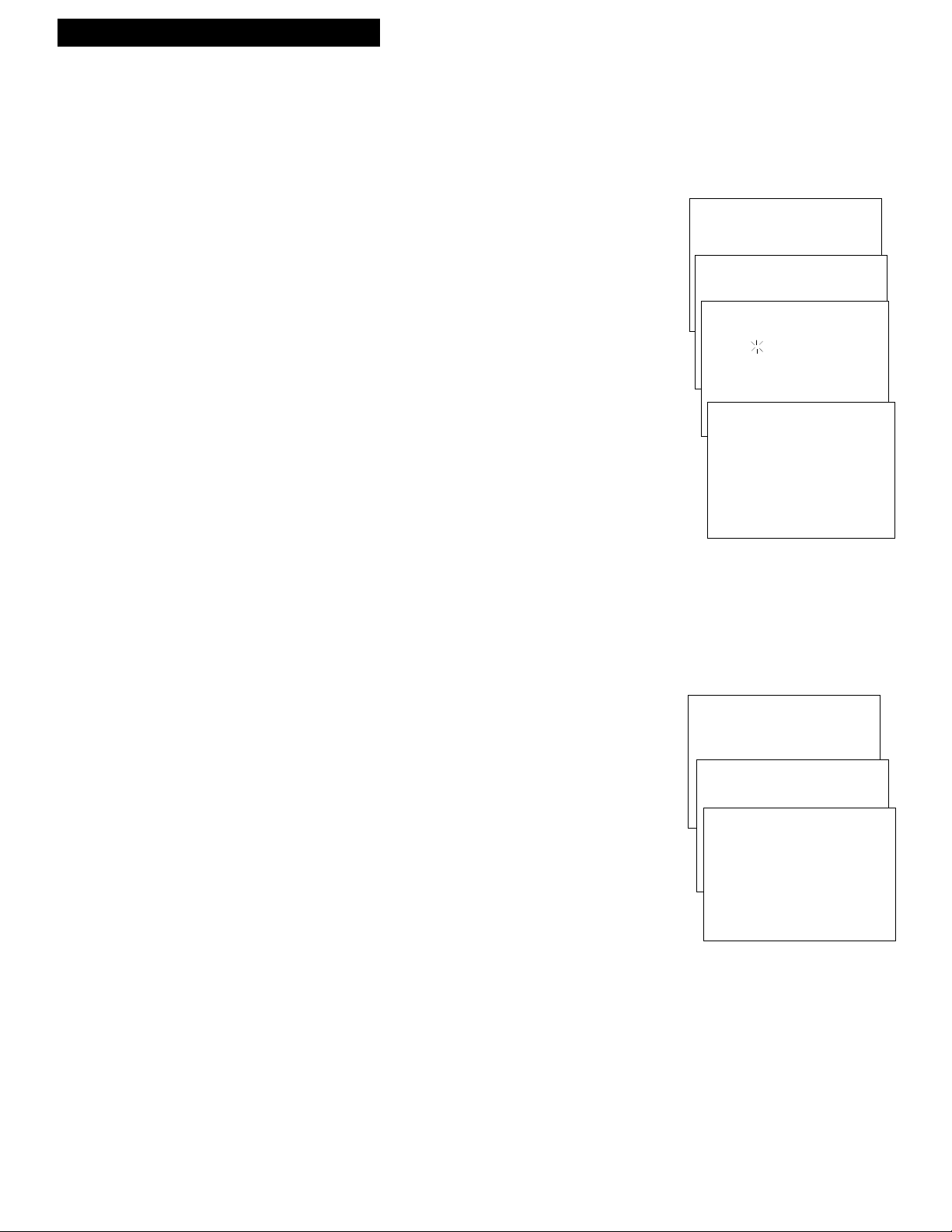
13
Setting Up the VCR
Startup
VCR MAIN MENU
1 VCR PLUS+
2 TIMER RECORDINGS
3 TIME
4 CHANNELS
VCR MAIN MENU
1 VCR PLUS+
2 TIMER RECORDINGS
3 TIME
Set the Clock
If the AUTO CLOCK SET was unsuccessful, set the clock through
the menu option. Also, if you choose to set the clock manually, the
AUTO CLOCK SET feature is automatically turned off.
A. Press MENU on the remote to display the VCR MAIN MENU.
B. Press 3 to display the TIME menu.
C. Press 1 to display the SET TIME AND DATE.
D. Use the number buttons on the remote to enter the time
including AM or PM, month, day, and year. The day of the week
will automatically appear after you enter the year.
¥ Press 0 before single-digit numbers. Press 1 for AM or 2 for
PM.
Example: press 0, then 5, then 0, then 7, then 2 for a time of
5:07 PM.
¥ Press CLEAR on the remote at any time to change incorrect
entries.
E. Press MENU to set the clock.
F. Press 0to exit the menus.
The time appears in the VCRÕs display panel. To display the
time and date on the screen, press DISPLAY on the remote.
Auto Channel Search
The AUTO CHANNEL SEARCH feature memorizes the channel list
available through your signal systemÑcable or antenna. The signal
system is automatically selected when you auto channel search.
Should you change your signal system, you must perform Auto
Channel Search again.
Wait until the channel numbers stop changing. This takes about one
to two minutes. The TV tunes to the lowest channel found. Pressing
CHANNEL up or down selects only the active channels.
A. Press MENU on the remote to display the VCR MAIN MENU.
B. Press 4 to display the CHANNELS menu.
C. Press 1 to begin AUTO CHANNEL SEARCH.
The VCR automatically selects the CABLE (cable TV) or
ANTENNA signal. For cable connection, 125 channels are
searched; for an antenna connection, 69 channels are searched.
To change the SIGNAL TYPE:
A. Follow steps A-B above.
B. Press 3 to switch the SIGNAL TYPE between CABLE and
ANTENNA.
TIME
1 SET TIME AND DATE
SET TIME AND DATE
TIME --:--
(HH:MM)
DATE --/--/--
SET TIME AND DATE
TIME 02:30 PM
(HH:MM)
DATE 08/04/96 SUNDAY
PRESS CLEAR TO CORRECT
PRESS MENU TO SET
CHANNELS
1 AUTO CHANNEL SEARCH
AUTO CHANNEL SEARCH
NOW SCANNING CHANNEL 1
PRESS ANY KEY TO CANCEL
Page 16
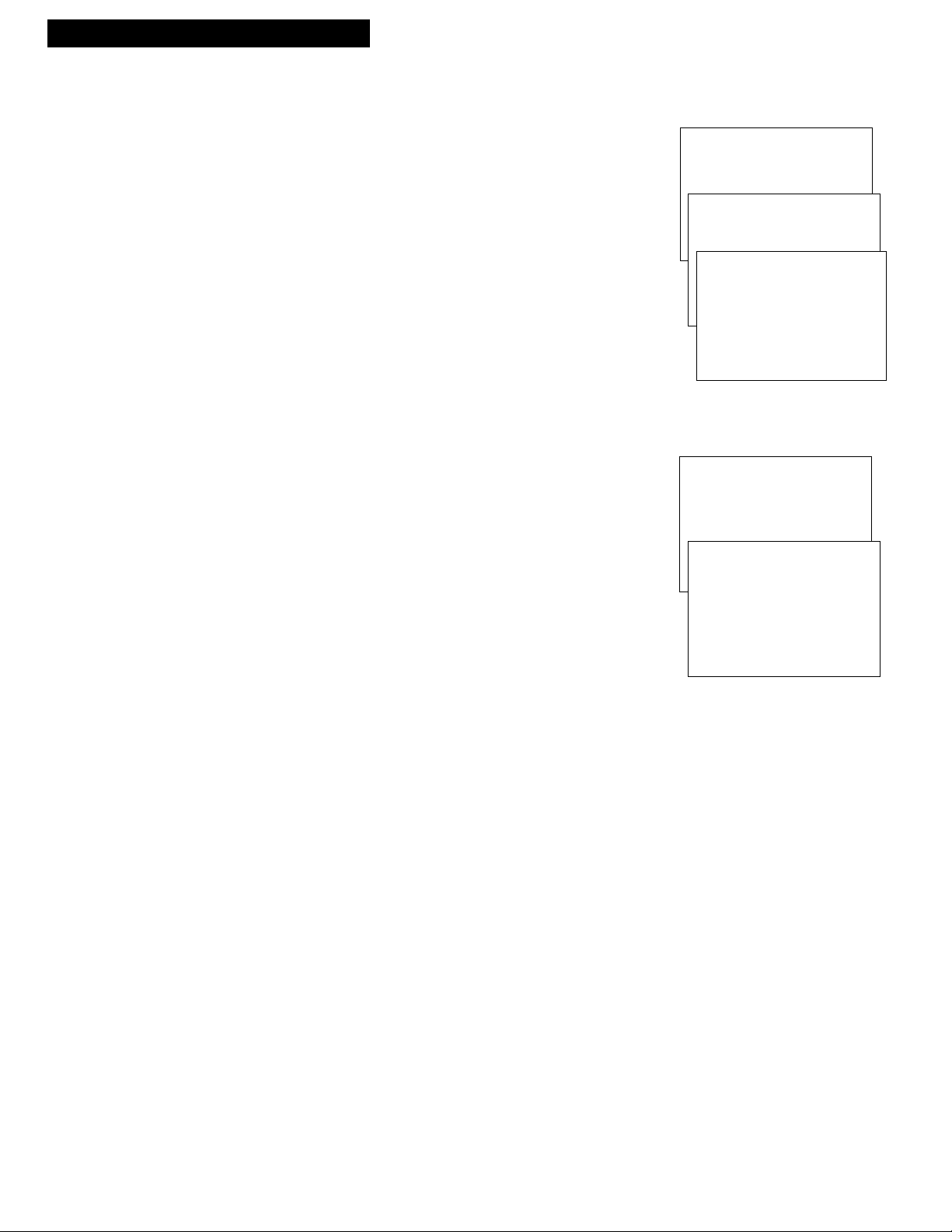
Setting Up the VCR
Startup
6. Add or remove channels from the VCR’s memory.
You may want to add or remove channels if some of the channels are
not active, have weak signals, or you do not want to watch them.
We recommend channels be placed in memory using the AUTO
CHANNEL SEARCH feature before adding or removing channels.
A. Press MENU on the remote to display the VCR MAIN MENU.
B. Press 4to display CHANNELS menu.
C. Press 2 to display ADD/REMOVE CHANNEL screen.
D. Use CHANNEL up and down or the number buttons to go to
channels you want to add or delete.
E. Follow the on-screen directions.
7. Set AUTO TV/VCR feature.
Skip this step if you used one of the basic hookups.
If you connected your VCR using the video input of your TV, you
can prevent the VCR indicator from turning on automatically.
A. Press MENU on the remote to see VCR MAIN MENU.
B. Press 5 to display the PREFERENCES menu.
C. Press 3 to select AUTO TV/VCR: ON or OFF.
¥ Select ON if you are using one of the basic hookups and
watch your VCR on channel 3 or 4 of your TV. Then, you can
press the TV•VCR button to switch between the picture
coming from the VCR (the VCR indicator is on) or television
channels (the VCR indicator is off).
¥ Select OFF if you are using one of the advance hookups and
watch your VCR on the video input channel of your TV. The
VCR indicator will not turn on automatically.
Pressing TV•VCR still turns the VCR indicator on or off.
8. Use TV•VCR button.
Skip this step if you used one of the advanced hookups.
When using one of the basic hookups, the TV•VCR button lets you
switch between the picture coming from the VCR or television
channels. This button lets you record a program on the VCR while
watching another channel on the TV. Details are in the
ÒRecordingÓ section.
A. Press VCR1 to set the remote to control the VCR.
B. Press TV•VCR to see the picture from the VCR. The VCR
indicator lights in the display panel.
C. Press CHANNEL up or down to change channels on the VCR.
The channel number followed by the station name (if broadcast)
appears for a few seconds on the TV screen.
D. Press TV•VCR to see the TV channels.
The VCR indicator does not light in the display panel. Change
channels using the TVÕs remote.
E. Return the TV to the VCR viewing channel Ñ CH3 or CH4.
F.
Press VCR, then TV•VCR to switch back to the picture from
the VCR.
14
VCR MAIN MENU
1 VCR PLUS+
2 TIMER RECORDINGS
3 TIME
4 CHANNELS
5 PREFERENCES
PREFERENCES
1 REMOTE CONTROL: VCR1
2 AUTO PLAY: ON
3 AUTO TV/VCR: ON
4 FRONT PANEL: AUTO
5 CA MARKING: ON
6 CA PLAYBACK: AUTO
7 CA DISPLAY: BLUE
8 SET AUTO REPEAT
0 EXIT
VCR MAIN MENU
1 VCR PLUS+
2 TIMER RECORDINGS
3 TIME
4 CHANNELS
CHANNELS
1 AUTO CHANNEL SEARCH
2 ADD/REMOVE CHANNELS
ADD/REMOVE CHANNEL
CHANNEL 03
IS PRESENTLY ADDED
PRESS CLEAR TO REMOVE
PRESS MENU TO EXIT
Page 17
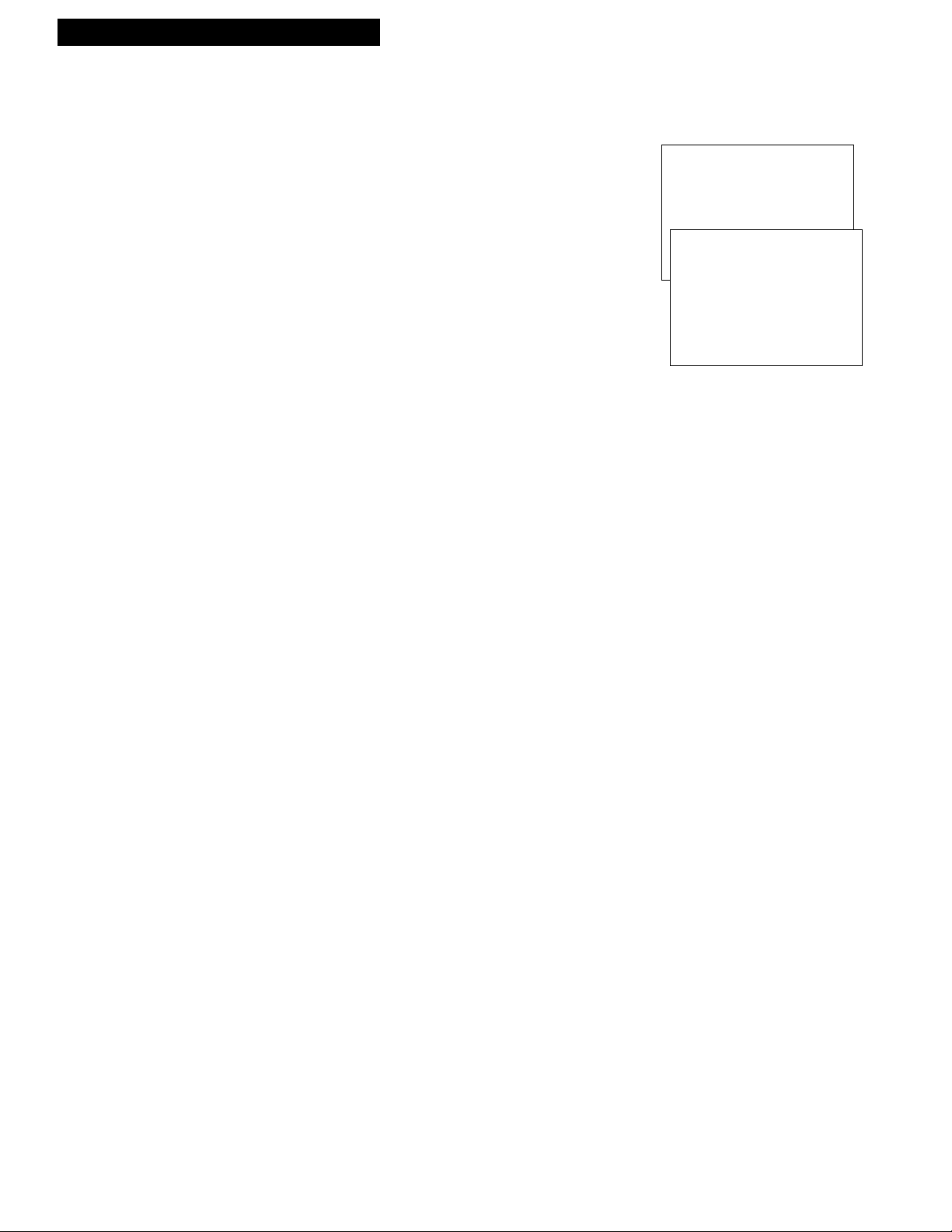
15
9. Set the display panel brightness.
This VCR lets you change the brightness level of the fluorescent
display panel.
A. Press MENU on remote to see the VCR MAIN MENU.
B. Press 5 to display the PREFERENCES menu.
C. Press 4 to select a FRONT PANEL mode.
¥ Select AUTO to keep the display panel bright when VCR
is on and dim when it is off.
¥ Select BRIGHT to keep the display panel bright.
¥ Select DIM to keep the display panel dim.
Setting Up the VCR
Startup
VCR MAIN MENU
1 VCR PLUS+
2 TIMER RECORDINGS
3 TIME
4 CHANNELS
5 PREFERENCES
PREFERENCES
1 REMOTE CONTROL: VCR1
2 AUTO PLAY: ON
3 AUTO TV/VCR: ON
4 FRONT PANEL: AUTO
5 CA MARKING: ON
6 CA PLAYBACK: AUTO
7 CA DISPLAY: BLUE
8 SET AUTO REPEAT
0 EXIT
Page 18
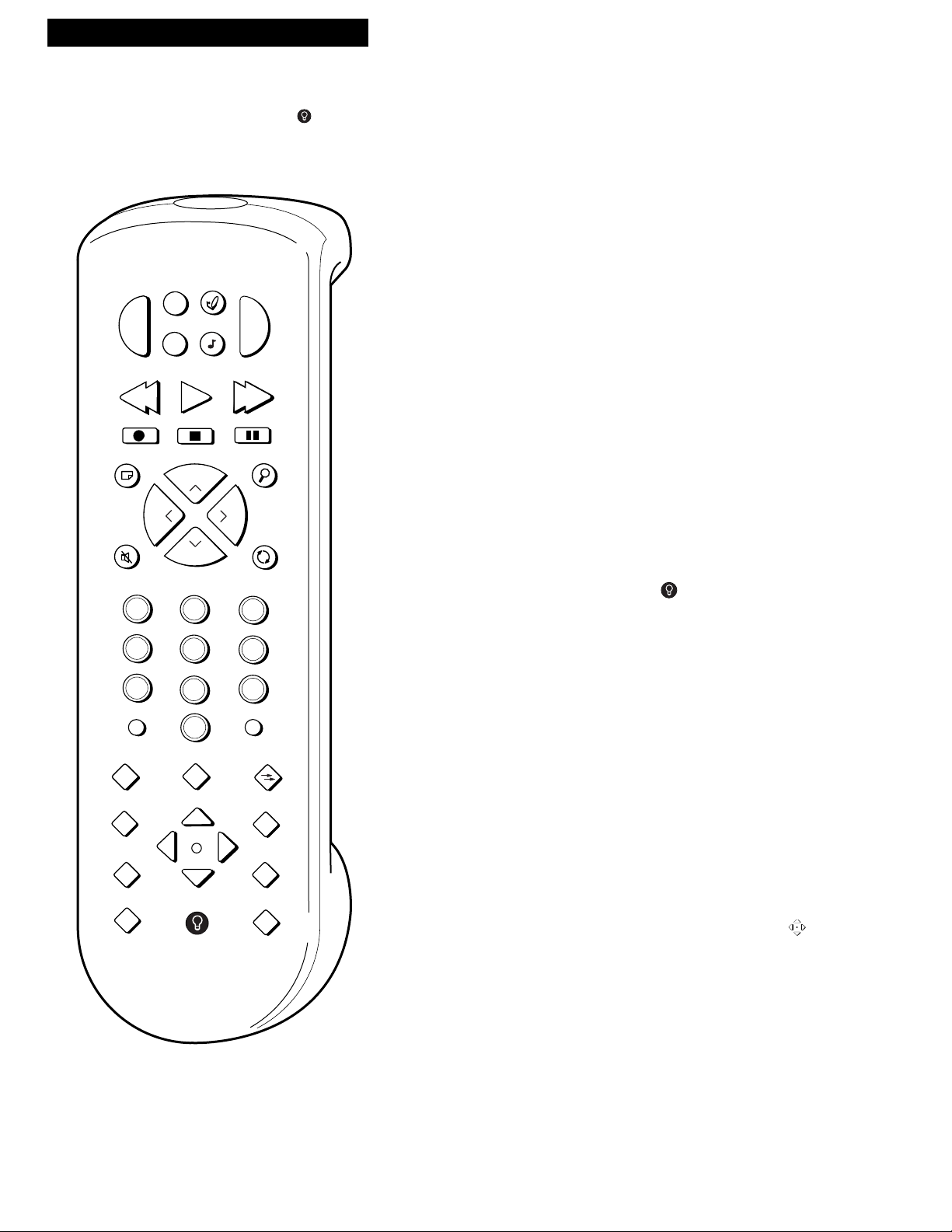
16
Using the Remote Control
SEARCH
MUTE
PREV CH
DISPLAY
INPUT
TV•VCR
CLEAR
SPEED
REW
PLAY FF
STOP
PAUSE
REC
MENU
PROG
•
SLOW
TRACKING
V
C
R
S
A
T
•
C
A
B
L
E
VCR•
DV
D
A
U
X
C
H
A
N
C
H
A
N
6
1
4
7
3
9
2
5
8
0
PWR
TV
VOL
VOL
M
EDIT
+
_
1
2
J
O
G
S
H
U
T
T
L
E
e
C
▼
▲
AUX (Auxiliary)
Can be programmed to control a
compatible RCA audio or RCA,
ProScan, or GE video component. See
the ÒControlling an Auxiliary
ComponentÓ section.
SAT•CABLE
Turns on a compatible cable box or
satellite receiver.
Used with PWR button to turn on
another brand of cable box or
receiver when the remote is
programmed to control that cable
box or receiver. See the ÒControlling a
Cable Box or Satellite ReceiverÓ section.
TV
Turns on a compatible RCA,
ProScan, or GE TV and sets the
remote to control the TV.
Used with PWR button to turn on
another brand of TV when the
remote is programmed to control
that TV. See the ÒControlling a TV
section.
VCR1
Turns on a compatible RCA,
ProScan, or GE VCR and sets remote
to control VCR.
VCR2•DVD
Turns on a compatible RCA,
ProScan, or GE VCR and sets remote
to control VCR when it has been
setup. See the ÒControlling a Laserdisc
Player or DVD ComponentÓ section.
Used with PWR button to turn on
compatible RCA or ProScan
Laserdisc player.
Can also be programmed to control a
compatible RCA DVD component.
Used to light the remote buttons.
CHAN (Channel) Up or Down
Selects next higher or lower channel
in the VCRÕs channel memory.
CLEAR
Resets time counter to 0:00:00.
Lets you change entries when setting
the clock or VCR for a VCR Plus+ or
timer recording.
DISPLAY
Displays VCR operating displays on
the TV screen.
Displays the time counter.
EDIT
Signals two properly connected
compatible VCRs to begin copying a
tape. See ÒUsing Dual Remote with
AutoEditªÓ section.
FF (Fast Forward)
Fast forwards the tape when the VCR
is stopped.
Searches the picture in forward
motion during playback.
INPUT
Turns the line input (L1 or L2) on or
off.
Line input refers to the signal coming
from the component connected to the
audio/video jacks on the back (L1) or
the front L2) of the VCR.
JOG SHUTTLE and
Used for frame advance.
Used for variable speed search.
The indicator in the center of the
arrow buttons lights when the jog
shuttle is turned on.
MENU•PROG
Displays the VCR MAIN MENU on
the TV screen.
Used for VCR Plus+ and Timer
Recordings.
Component Buttons
Press one of the buttons to set the remote to operate that component.
VCR Function Buttons
Press VCR1 (VCR2•DVD) to set the remote to control the VCR and use the
function buttons.
Remote Control
Your back-lit remote has a light button that glows in the dark. Pressing this button lights the buttons on the remote. The remote
buttons remain lit when they are pressed within a few seconds of each other. If a button is not pressed within approximately eight
seconds, the light turns off to conserve battery power.
Page 19

Using the Remote Control
VCR Function Buttons (continued)
Numbers (0 through 9)
Select a channel up to 99Ñpress two
numbers.
Select a cable channel over 99Ñpress
and hold 1 until 1-- appears on the
screen. Then, press the other two
numbers.
PAUSE
Pauses action for viewing during
playback.
Pauses recording to prevent recording
of unwanted scenes.
PLAY
Plays a tape.
PWR (Power)
Turns off VCR when remote is set to
control the VCR.
Press twice to turn off all compatible
RCA components.
PREV CH (Previous Channel)
Switches between two channels.
Select one channel and then select
another. Press PREV CH to switch
between the two channels.
REC (Record)
Starts the VCR recording.
Used for express recording.
REW (Rewind)
Rewinds the tape when the VCR is
stopped.
Searches a tape in reverse motion
during playback.
SEARCH
Displays the INDEX, ZERO, and
BLANK search menus on the TV.
Used during playback with the
COMMERCIAL
A
ADVANCEª
feature.
SLOW +/–
Used for slow-motion playback.
SPEED (Tape Speed)
Selects a recording speed
(SP or SLP).
STOP
Stops the VCRÕs normal functions such
as record, playback, rewind, fast
forward, and pause.
TRACKING Up or Down
Reduces the streaks that may appear
on the picture during play, slow, or
pause.
Reduces picture ÒjitterÓ during stop-
action playback.
TV•VCR
Switches the picture signal so
that it either comes from the VCR or
the TV channel. See ÒStartupÓ section.
CHAN (Channel) Up or Down
Selects next higher or lower channel in
the TVÕs channel memory when
remote is set to control a TV.
CLEAR
Removes menus or status displays
from the screen.
DISPLAY
Shows the status displays on the
screen.
Removes menus or displays from the
screen.
MENU•PROG
Selects the TVÕs main menu.
MUTE
Turns the TV sound on or off.
MOVE Arrow Buttons
Allow you to move through the
menus, enter data, and change settings
of selected features.
Numbers (0 through 9)
Selects a channel up to 99Ñpress two
numbers.
Selects a cable channel over 99Ñpress
and hold 1 until 1-- appears on the
screen. Then, press the other two
numbers.
PWR (Power)
Turns off a compatible TV when
remote is set to control that TV.
Used with the TV button to turn on a
compatible TV that the remote has
been programmed to control.
Page 20

18
Controlling a VCR
The VCRÕs remote control is programmed for compatible RCA, ProScan, or GE VCRs with the VCR1
and VCR2•DVD buttons. Most compatible VCRs automatically respond to VCR1 without being
programmed. If you own two compatible VCRs, test them to see if VCR1 turns on both VCRs. If it
does, then you may want to program this VCR to respond to the VCR2•DVD button on the remote.
Program the VCR for Remote Control
Set the REMOTE CONTROL feature of the VCR to the VCR1 or
VCR2•DVD position. Then, the remote controls the VCR with either
the VCR1 or VCR2•DVD button Ñ the position you select in the
menu.
1. Press MENU to display the VCR MAIN MENU.
2. Press 5 to display the PREFERENCES menu.
3. Press 1 to activate the REMOTE CONTROL feature.
4. Press VCR1 or VCR2•DVD to change the setting and program
this VCR to respond to the VCR1 or VCR2•DVD button Ñ the
position you select.
The VCR2•DVD button on the VCRÕs remote is programmed to control most RCA and ProScan
laserdisc players or RCA, ProScan, and GE VCRs. It can also be programmed to control an RCA DVD
component using the code below. If the remote is changed for the DVD component, remember to
reprogram with the codes below to operate a VCR or laserdisc player.
Program the Remote Control
1. Turn on the component.
2. Point the VCR remote at the component.
3. Hold the VCR2•DVD button and press three number buttons to enter
the code for the component.
4. Release the buttons.
5. Press PWR or CHANNEL up or down. If the component turns off or
changes channels, setup is complete.
Operate the Component
After you set up your remote to control your component, test the remote
buttons to see which ones operate the component.
1. Point the VCR remote at the component and press VCR2•DVD.
2. If the component does not turn on in step 1, press VCR2•DVD and
then PWR.
Important Reminder: Remember you must press VCR1 or
VCR2•DVD on the remote Ñ the position you selected in the
menu Ñ before the remote will operate this VCR.
Using the Remote Control
VCR MAIN MENU
1 VCR PLUS+
2 TIMER RECORDINGS
3 TIME
4 CHANNELS
5 PREFERENCES
Controlling a Laserdisc Player or DVD Component
RCA, ProScan or GE Codes
VCR Laserdisc Player DVD
037 037 078
PREFERENCES
1 REMOTE CONTROL: VCR1
PREFERENCES
( PRESS VCR2 TO CHANGE )
2 AUTO PLAY: ON
3 AUTO TV/VCR: ON
4 FRONT PANEL: AUTO
5 CA MARKING: ON
6 CA PLAYBACK: AUTO
7 CA DISPLAY: BLUE
8 SET AUTO REPEAT
0 EXIT
Page 21

19
Using the Remote Control
Controlling a TV
The VCRÔs remote is programmed to control the basic functions of compatible RCA, ProScan, and GE TVs.
Also, you can set up the remote to control other manufacturerÔs brands. To program the remote, enter the
remote code numbers that correspond to your brand.
Program the Remote for a TV
1. Turn on the TV.
2. Point the VCR remote at the TV.
3. Hold the TV button and press three number buttons to enter the code for
your brand.
4. Release the buttons.
5. Press PWR or CHANNEL up or down. If the TV turns off or changes
channels, setup is complete.
6. Repeat steps 2 – 5 with a different code if the first one does not work.
*The remote may not be able to control every model TV of the brands listed.
Operate the TV
After you set up your remote to control your TV, test the TV buttons to see
which ones operate your TV.
1. Point the remote at the TV and press TV.
2. If the TV does not turn on in step 1, press TV, then PWR.
3. Use the ÒTV Function ButtonsÓ described in ÒRemote ControlÓ section.
Brand* Code
A-Mark . . . . . . . . . . . . . . . . . . . . . . . .102
Admiral . . . . . . . . . . . . . . . . . . . . . . .005
Amtron . . . . . . . . . . . . . . . . . . . . . . .064
Akai . . . . . . . . . . . . . . . . . . . . . . .002,103
Anam . . . . . . . . . . . . . . . . . . . . . .104,105
Anam National . . . . . . . . . . . . .038,106
AOC . . . . . . . . . . . .011,019,027,088,107
Bell&Howell . . . . . . . . . . . . . . . . . . .005
Candle . . . . . . . . . . . . . . . . .011,027,033
Citizen . . . . . . . . . . . . . .011,027,033,064
Colortyme . . . . . . . . . . . . . .011,027,084
Concerto . . . . . . . . . . . . . . . . . . .011,027
Contec/Cony . . . .036,037,040,042,064
Craig . . . . . . . . . . . . . . . . . . . . . . . . . .064
Curtis Mathes . . . .000,011,015,027,037
CXC . . . . . . . . . . . . . . . . . . . . . . . . . .064
Daewoo . . . . . . . . . . . . .011,019,027,012
Daytron . . . . . . . . . . . . . . . . . . . .011,027
Dimensia . . . . . . . . . . . . . . . . . . . . . .000
Electrohome . . . . .006,011,014,027,038,
. . . . . . . . . . . . . . . . . . . . . . . . . . .061,068
Emerson . . . . .011,026,027,028,029,030,
. . . . . .031,032,037,042,053,064,065,067,
. . . . . . . . . .075,076,078,079,094,095,096
Envision . . . . . . . . . . . . . . . . . . .011,027
Fisher . . . . . . . . . . . . . . .017,021,039,041
Funai . . . . . . . . . . . . . . . . . . . . . . . . .064
Brand* Code
GE . . . . . . . . . .000,008,009,011,012,027,
. . . . . . . . . . . . . . . . .038,068,086,089,091
Goldstar . . . . . . . .003,004,006,011,019,
. . . . . . . . . . . . . . . . . . . . . . . .027,037,050
Hallmark . . . . . . . . . . . . . . . . . . .011,027
Hitachi . . . . . .009,011,027,036,037,040,
. . . . . . . . . .047,048,063,080,094,097,098
Infinity . . . . . . . . . . . . . . . . . . . . . . . .013
JBL . . . . . . . . . . . . . . . . . . . . . . . . . . .013
Jensen . . . . . . . . . . . . . . . . . . . . .011,027
JVC . .012,024,036,037,040,048,051,074
Kawasho . . . . . . . . . . . . . . .002,011,027
Kenwood . . . . . . . . . . .006,011,014,027
Kloss Novabeam . . . . . . . . . . . .035,043
KTV . . . . . . . . . . . . . . . . . . . . . . . . . .078
Loewe . . . . . . . . . . . . . . . . . . . . . . . . .013
Luxman . . . . . . . . . . . . . . . . . . . .011,027
LXI . . . . . . . . . .000,013,018,021,023,054
Magnavox . . .006,007,010,011,013,016,
. . . . . .027,033,035,043,049,066,087,089
Marantz . . . . . . . . . . . . .011,013,027,069
Memorex . . . . . . . . . . . . . . . . . . . . . .005
MGA . . . . . . . . . . .006,011,014,019,022,
. . . . . . . . . . . . . . . . .027,041,056,061,068
Mitsubishi . . . . . . .006,011,014,019,022,
. . . . . . . . . . . . .027,041,055,056,061,068
MTC . . . . . . . . . . . . . . . . . . .011,019,027
Brand* Code
Multivision . . . . . . . . . . . . . . . . . . . .081
NAD . . . . . . . . . . . . . . . . . . . . . .018,023
NEC . . . . . . . . .011,014,019,027,038,084
Panasonic . . . . . . . .012,013,038,086,111
Penney . . . . . .000,008,011,019,027,040,
. . . . . . . . . . . . . . . . . . . .068,077,086,088
Philco . . . .006,007,010,011,013016,019,
. . . . . .027,033,035,037,038,043,087,089
Philips . . .002,006,007,010,011,013,016,
. . . . . . . . . .033,035,037,038,043,066,073
Pioneer . . . . . . . . . .011,027,045,062,093
Portland . . . . . . . . . . . .011,019,027,037
ProScan . . . . . . . . . . . . . . . . . . . . . . .000
Proton . . . . . . . . . . . . . .011,027,037,072
Quasar . . . . . . . . . . . . . . . . .012,038,092
Radio Shack . . . . .000,021,025,036,037,
. . . . . . . . . . . . . . . . . . . . . . . .059,064,078
RCA . . . . . . . .000,006,011,019,027,034,
. . . . . . . . . .038,044,046,088,100,101,109
Realistic . . . . . . . . . . . . . . . . . . . . . . .021
Sampo . . . . . . . . . . . . . . . . . . . . .011,027
Samsung . . . . . . . .006,011,014,015,019
. . . . . . . . . . . . . . . . .027,036,037,077,110
Sanyo . . . . . . . .017,021,039,056,057,058
Scott . . . . . . . . . . . . . . . . . . .028,037,064
Sears . . . .000,006,011,014,017,018,021,
. . .023,027,039,040,041,051,071,083,095
Brand* Code
Sharp . . . . . . . . . . .011,020,025,027,037
. . . . . . . . . . . . . . . . .052,053,059,060,108
Signature . . . . . . . . . . . . . . . . . . .005,094
Sony . . . . . . . . . . . . . . . . . . . . . . . . . .002
Soundesign . . . . . . . . . . . . .011,027,033
Sylvania . . . . .006,007,010,011,013,016,
. . . . . .027,033,035,043,049,066,087,089
Symphonic . . . . . . . . . . . . . . . . .064,076
Tatung . . . . . . . . . . . . . . . . . . . . . . . .038
Technics . . . . . . . . . . . . . . . . . . . . . . .012
Techwood . . . . . . . . . . . . . . . . . .011,027
Teknika . . . . . . . . .011,019,027,033,036
. . . . . . . . . . . . . . . . . . . . . . .,037,040,066
Telecaption . . . . . . . . . . . . . . . . . . . .090
TMK . . . . . . . . . . . . . . . . . . . . . .011,027
Toshiba . . . . . . . . .018,021,023,040,071,
. . . . . . . . . . . . . . . . . . . . . . . .077,085,090
Universal . . . . . . . . . . . . . . . . . .008,009
Victor . . . . . . . . . . . . . . . . . . . . . . . . .051
Vidtech . . . . . . . . . . . . . . . . . . . .019,027
Wards . . . . . . . . . . .000,005,006,007,008
. . . . . .009,010,011,013,019,025,027,028,
. . . . . . . . . .035,043,059,066,076,082,089
Yamaha . . . . . . . . . . . . .006,014,019,027
Zenith . . . . . . . . . . . . . . . . . . . . .001,099
TV Codes
Helpful Hint: Notice the difference between the TV and VCR on-screen displays.
This is one way to tell if the remote is set to control the VCR or the TV.
Page 22

Using the Remote Control
Controlling a Cable Box or Satellite Receiver
The SAT•CABLE button on the VCRÕs remote is programmed to control a compatible RCA cable box or
compatible RCA, ProScan, or GE satellite receivers. If your cable box or satellite receiver is another
manufacturerÕs brand and has its own remote, you may be able to program the VCRÕs remote to control the
it. To program the VCRÕs remote, enter the code that corresponds to your brand.
Program the Remote for a Cable Box or Satellite Receiver
1. Turn on the cable box or satellite receiver.
2. Point the VCR remote at the cable box or satellite receiver.
3. Hold the SAT•CABLE button and press three number buttons to enter the
code for your brand.
4. Release the buttons.
5. Press PWR on the remote. If the cable box or satellite receiver turns off,
setup is complete.
6. Repeat steps 2 – 5 with a different code if the first one does not work.
Operate the Cable Box or Satellite Receiver
After you set up your remote to control the cable box or satellite receiver, test the
buttons to see which ones operate it.
1. Point the remote at the component and press SAT•CABLE.
2. If the component does not turn on in step 1, press SAT•CABLE, then PWR.
3. Use the ÒCable Box or Satellite Receiver Function ButtonsÓ described in the
ÒRemote ControlÓ section.
Brand* Code
ABC . . . . . . . . . . . . .022,046,053,054
Anvision . . . . . . . . . . . . . . . .007,008
Cablestar . . . . . . . . . . . . . . . .007,008
Diamond . . . . . . . . . . . . . . . . . . . .056
Eagle . . . . . . . . . . . . . . . . . . . .007,008
Eastern Int. . . . . . . . . . . . . . . . . . .002
General Instruments . . . . . . . . . .046
GI 400 . . . . . . . .004,005,015,023,024,
. . . . . . . . . . . . . . . . . . . . .025,030,036
Hamlin . . . . . . .003,012,013,034,048
Hitachi . . . . . . . . . . . . . .037,043,046
Jerrold . . . . . . .004,005,015,023,024,
. . .025,030,036, 045,046,047,062,065
Macom . . . . . . . . . . . . . . . . . .037,043
Brand* Code
Magnavox . . . .007,008,019,021,026,
. . . . . . . . . . .028,029,032,033,040,041
NSC . . . . . . . . . . . . . . . . . . . . . . . .009
Oak . . . . . . . . . . . . . . . . .001,016,038
Oak Sigma . . . . . . . . . . . . . . . . . .016
Panasonic . . . . . . . . .003,027,039,061
Philips . . . .007,008,019,021,026,028,
. . . . . . . . . . . . . .029,032,033,040,041
Pioneer . . . . . . . . . . . . . .018,020,044
RCA . . . . . . . . . . . . . . . . . . . .000,027
Randtek . . . . . . . . . . . . . . . . .007,008
Regal . . . . . . . . . . . . . . . .003,012,013
Regency . . . . . . . . . . . . . . . . .002,033
Samsung . . . . . . . . . . . . . . . . . . . .044
Sci. Atlanta . . . .003,022,035,063,064
Brand* Code
Signature . . . . . . . . . . . . . . . . . . .046
Sprucer . . . . . . . . . . . . . . . . . . . . .027
Starcom . . . . . . . . . . . . . . . . . . . . .046
Stargate 2000 . . . . . . . . . . . . . . . .058
Sylvania . . . . . . . . . . . . . . . . .011,059
Teknika . . . . . . . . . . . . . . . . . . . . .006
Texscan . . . . . . . . . . . . . .010,011,059
Tocom . . . . . . . .017,021,049,050,055
Unika . . . . . . . . . . . . . . . .031,032,041
Universal . . . . . . . . . . . .051,052,060
Viewstar . . .007,008,019,021,026,028
. . . . . . . . . . . . . .029,032,033,040,041
Warner Amex . . . . . . . . . . . . . . .044
Zenith . . . . . . . . . . . .014,042,057,061
Cable Box Codes
Brand* Code
Chaparral................................080,081
Cheyenne.......................................081
Drake.......................................082,083
GE ...................................................000
General Instruments ......092,093,094
ProScan ..........................................000
Brand* Code
RCA ................................................000
Realistic..........................................084
Sierra I,0II,0III ...............................081
STS1 ................................................085
STS2 ................................................086
Brand* Code
STS3 ................................................087
STS4 ................................................088
Toshiba ..........................................089
Uniden ...........................................090
Video Cipher II .............................091
Satellite Receiver Codes
* The remote may not be able to control every cable box or satellite receiver of the brands listed.
20
Page 23

21
Using the Remote Control
Controlling an Auxiliary Component
The remote that came packed with your VCR is also capable of controlling one compatible RCA auxiliary
component, such as an AM/FM radio, CD player, tape players, phonograph, satellite receiver, or DVD. The
remote must be programmed for the specific component it is to control. To program the remote, use the code
that corresponds to your component.
Program the Remote for an Auxiliary Component
1. Turn on the component.
2. Point the VCR remote at the component.
3. Hold the AUX button and press three number buttons to enter the code for your
component.
4. Release the buttons.
5. Press PWR on the remote. If the component turns off, setup is complete.
Operate the Auxiliary Component
After you have set up your remote to control your component, test the buttons
to see which ones operate the component.
1. Point the remote at the component and press AUX.
2. If the component does not turn on in step 1, press AUX and then PWR.
3. Refer to the ÒRemote ControlÓ section.
*The remote may not be able to control every RCA model of auxiliary type listed.
Type of Auxiliary Equipment and Code
Cassette Cassette
RCA* AM/FM AUX Phono Tape 1 CD DSS Tape 2 DVD
003 004 005 006 007 008 009 010
Page 24

22
Playing a Tape
Playback
To play a tape
1. Turn on the TV and tune it to channel 3, 4, or the TVÕs video input
to see the picture from the VCR.
2. Insert a tape in the VCR.
VCR automatically turns on. The cassette-in indicator ( ) lights,
and the VCR indicator lights if the AUTO TV/VCR feature is set to
ON. The tape automatically begins playback if the safety tab on the
cassette has been removed and the AUTO PLAY feature is
turned on.
3. Press PLAY•PAUSE on the VCR or PLAY on the remote or VCR,
if necessary.
4. Press TRACKING up or down on the remote or the VCR to remove
any streaks from the picture if necessary.
See ÒManual TrackingÓ
section.
5. Press STOP•EJECT on the VCR or STOP on the remote to stop the
tape.
6. Press REW on the VCR or the remote to rewind the tape.
End of Tape
The VCR automatically rewinds the tape if it reaches the end of the
tape during playback.
Power Off
If you press POWER while a tape is rewinding, the VCR turns off
automatically when it is completely rewound.
6. Press STOP•EJECT on the VCR to eject the tape once it is
completely rewound.
CHANNEL
REW
PLAY
FWD
POWER
TV•VCR
TRACKING
RECORD
STOP•EJECT
PAUSE
S•VHS AUTOS•VHS
MONO
VIDEO IN L•AUDIO IN•R
Safety Tab
Page 25

23
Playing a Tape
Using the Playback Features
AUTO PLAY Feature
This feature allows the VCR to automatically start playing when you insert a tape with the safety
tab removed.
1. Press MENU on the remote to display the VCR MAIN MENU.
2. Press 5 to display the PREFERENCES menu.
3. Press 2 to select AUTO PLAY: ON or OFF.
¥ Select ON if you want to have a tape with its safety tab
removed to start playing automatically.
¥ Select OFF if you do not want a tape with its safety tab
removed to start playing automatically.
Picture Search
You can search for a specific tape location during playback by fast forwarding or rewinding the
tape. Sound is turned off during picture search. Picture search works best for tapes recorded in
the SP or SLP speed.
Fast Forward Search
1. Press FF on the remote or use the SHUTTLE DIAL on the VCR to
search forward at a faster-than-normal speed.
2. Press FF or PLAY on the remote or use the SHUTTLE DIAL or
PLAY•PAUSE on the VCR to return to playback.
Rewind Search
1. Press REW on VCR or remote to search backward at a faster-
than-normal speed.
2. Press REW or PLAY on the remote or use the SHUTTLE DIAL or
PLAY•PAUSE on the VCR to return to playback.
Slow Motion
You can view a tape in slow motion during play or play pause. The SLOW + and Ð buttons let
you vary the speed. Sound is turned off during slow-motion playback. Slow motion works best
for tapes recorded in the SP or SLP speed.
1. Press SLOW + or Ð during playback to begin slow motion.
2. Press SLOW + to increase the speed or SLOW Ð to decrease
the speed.
3. Use TRACKING up or down to remove any streaks from
the picture.
4. Press PLAY on the remote or PLAY•PAUSE on the VCR to
return to playback.
The VCR automatically switches from slow-motion playback to
stop after a few minutes.
VCR MAIN MENU
1 VCR PLUS+
2 TIMER RECORDINGS
3 TIME
4 CHANNELS
5 PREFERENCES
PREFERENCES
1 REMOTE CONTROL: VCR1
2 AUTO PLAY: ON
3 AUTO TV/VCR: ON
4 FRONT PANEL: AUTO
5 CA MARKING: ON
6 CA PLAYBACK: AUTO
7 CA DISPLAY: BLUE
8 SET AUTO REPEAT
0 EXIT
Page 26

24
Using the Playback Features
DISPLAY Button
The DISPLAY button shows the status of the VCR channel number, station ID
(if broadcast), time counter, date, time and tape speed on the TV screen. The
time and date must be set before they can be displayed.
1. Press DISPLAY.
If you do not press DISPLAY again, this
display times out.
2. Press DISPLAY again to display only the time
counter on the TV screen.
Time counter also appears in the VCR panel.
3. Press DISPLAY again to remove displays from
the screen.
Time counter remains displayed in the VCR
panel.
4. Press DISPLAY again to return to original
display.
Time counter is removed from VCR front panel
and display times out.
Turning off the VCR automatically returns the
displays to normal.
Time Counter
The time counter shows the actual time it takes to record a program or play
back a segment of a prerecorded tape. It helps locate the beginning or ending of
programs you taped. The time counter resets to 0:00:00 when the tape is
ejected from the VCR.
For example, if you record a 30-minute program at the beginning of the tape
and you want to go to the end of that program to begin another recording,
you would:
1. Insert the prerecorded tape and make sure it is
rewound to the beginning.
2. Press DISPLAY twice to display only the time
counter on the TV screen.
3. Press CLEAR to reset the time counter to
0:00:00.
4. Press FF on the remote or use the SHUTTLE
DIAL to fast forward the tape until 0:30:00
appears in the time counter and press STOP.
The time counter does not advance when it
detects no signal (blank tape).
5. Press DISPLAY to remove the time counter
from the screen.
Playing a Tape
Page 27

25
Pause for Stop Action
This feature stops the tape in action and lets you examine the details of the scene. Stop action
works best for tapes recorded in the SP or SLP speed.
1. Press PAUSE on the remote or PLAY•PAUSE on the VCR
during playback to stop the action.
2. Press TRACKING up or down to move the lines out of the
picture or reduce any jittering of the picture.
3. Press PAUSE or PLAY on the remote or PLAY•PAUSE on the
VCR to return to playback.
The VCR automatically switches from stop-action playback to
stop after a few minutes.
Automatic Tracking
The VCR has automatic tracking which adjusts the picture when you are playing back a tape
recorded on another VCR. Automatic tracking is turned on when a tape is inserted or the VCRÕs
power is turned on.
Manual Tracking
Occasionally, you may need to manually adjust tracking on a tape recorded on a different VCR
or camcorder. Tracking is used when playing a tape, and it has no effect during recording.
¥ When streaks or snow appear in the picture, press TRACKING
up or down on the remote or the VCR for the best possible
picture.
¥ During pause, press TRACKING up or down on the remote to
reduce any jittering of the picture.
¥ To turn Automatic Tracking back on, press both TRACKING
buttons on the front of the VCR at the same time, or eject the
tape and re-insert it.
AUTO REPEAT Feature
When you set this feature, the VCR plays a tape for the amount of time you specify, over and
over. For example, if you enter a length of two hours, the VCR will play the tape for two hours,
automatically rewind the tape, and play the tape again.
1. Press MENU on the remote to display the VCR MAIN MENU
2. Press 5 to display the PREFERENCES menu.
3. Press 8 to display the SET AUTO REPEAT menu.
4. Set the length of time you want the tape to play in a
repeating loop with the number buttons.
¥ Use the number buttons to enter the length of time.
¥ Select a length of 0:00 with the CLEAR button if you do not
want the tape to repeat.
¥ Eject the tape to cancel the repeat feature.
¥ If the time you enter exceeds the actual length of the tape, the
VCR plays to the end of the tape.
Playing a Tape
Using the Playback Features
AUTO REPEAT MENU
SET THE LENGTH OF TIME
YOU WANT THE TAPE TO
PLAY IN A REPEATING LOOP
LOOP FROM 0:00 TO -:--
(H:MM)
PRESS MENU TO EXIT
VCR MAIN MENU
1 VCR PLUS+
2 TIMER RECORDINGS
3 TIME
4 CHANNELS
5 PREFERENCES
PREFERENCES
1 REMOTE CONTROL: VCR1
2 AUTO PLAY: ON
3 AUTO TV/VCR: ON
4 FRONT PANEL: AUTO
5 CA MARKING: ON
6 CA PLAYBACK: AUTO
7 CA DISPLAY: BLUE
8 SET AUTO REPEAT
0 EXIT
Page 28

26
Playing a Tape
Using the Playback Features
Index Search
The VCR has a ÒVHS Index Search SystemÓ that automatically records an index
mark on the tape every time you begin recording a program. Your VCR has two
index playback features. To locate the program you want to play, select a specific
index number or search by scanning.
Some index marks may be missed by the VCR.
¥ A mark too close to the current location on the
tape.
¥ The mark at the beginning of a recorded segment
of five minutes or less.
¥ The first index mark on the tape when you start
searching from the beginning of the tape.
To Index Search
1. Insert the prerecorded tape and press STOP.
2. Press SEARCH on the remote to display the INDEX
SEARCH menu on the TV screen.
3. Press REW or FF on the remote or use the
SHUTTLE DIAL on the VCR to scan. Or,enter the
number of index marks you want the VCR to
search.
Press CLEAR on the remote to correct an entry.
Once the index mark or marks are found, the tape
begins playback.
4. Follow the directions on the screen.
Zero Search
The zero search feature allows the VCR to quickly return to a counter reading of
0:00:00 anywhere on the tape. This is especially convenient when you want to
watch a segment of the tape several times.
1. Insert the prerecorded tape.
2. Press DISPLAY twice to display only the time counter
on the TV screen.
3. Use PLAY, FF, or REW to advance to the place on the
tape where you want to return quickly.
4. Press CLEAR to reset the time counter to 0:00:00.
5. Continue playing the tape.
6. Press STOP.
7. Press SEARCH twice to display the ZERO SEARCH
menu on the TV screen.
8. Follow the directions on the screen.
26
ZERO SEARCH
CURRENT TAPE COUNTER IS
2:17:25
PRESS REW TO GO TO
0:00:00
PRESS SEARCH TO EXIT
ZERO SEARCH
CURRENT TAPE COUNTER IS
-2:17:25
PRESS FF TO GO TO
0:00:00
PRESS SEARCH TO EXIT
OR
INDEX SEARCH
PRESS REW OR FF
TO BEGIN SCANNING
OR
ENTER A SPECIFIC
INDEX NUMBER
--
PRESS SEARCH TO EXIT
INDEX SEARCH
SEARCHING FOR
INDEX MARKS...
PRESS STOP TO CANCEL
Page 29

VCR MAIN MENU
1 VCR PLUS+
2 TIMER RECORDINGS
3 TIME
4 CHANNELS
5 PREFERENCES
6 AUDIO
27
Using the Playback Features
Blank Search
The VCR searches for blank portions of the tape that are more than six seconds long.
1. Insert the prerecorded tape and press STOP.
2. Press SEARCH three times to display the BLANK SEARCH
menu.
3. Press FF on the remote or use the SHUTTLE Dial on the VCR to
begin searching for six seconds of blank tape. A message
appears on the screen if a blank area is not found.
4. Press STOP to stop BLANK SEARCH.
TAPE PLAYBACK: HI-FI/MIX/LINEAR Feature
The VCR records the same audio on both the Hi-Fi and linear tracks on the tape. The Hi-Fi
sound is recorded on separate left and right stereo channels. Monaural sound is recorded on the
linear track.
To enjoy Hi-Fi sound, connect your VCR to a stereo television or amplifier/receiver using the
audio/video jacks. The TAPE PLAYBACK: HI-FI/MIX/LINEAR feature lets you select which
audio you play back.
To Select Playback Sound
1. Press MENU to display the VCR MAIN MENU.
2. Press 6 to display the AUDIO menu.
3. Press 2 to switch between HI-FI, MIX, or LINEAR sound.
¥ Select HI-FI to play back sound recorded on the Hi-Fi track
and for normal use.
The Hi-Fi indicator lights in the VCRÕs display panel.
¥ Select MIX to play back the sound recorded on both the linear
track and the Hi-Fi track, sound-on-sound.
The Hi-Fi indicator lights in the VCRÕs display panel.
¥ Select LINEAR to play back the sound recorded on the linear
monaural track, such as a second audio program (SAP).
The Hi-Fi indicator turns off in the VCRÕs display panel.
Playing a Tape
BLANK SEARCH
SEARCHING FOR BLANK AREA
PRESS FF TO BEGIN
PRESS SEARCH TO EXIT
AUDIO
1 RECEPTION: STEREO
2 TAPE PLAYBACK: HI-FI
0 EXIT
Page 30

28
Using the Playback Features
Playing a Tape
Variable Speed Picture Search Using the SHUTTLE DIAL
on the VCR
The SHUTTLE DIAL on the VCR lets you search a picture during playback at variable speeds in
both forward and reverse. Sound is turned off during picture search. The picture is best for tapes
recorded in the SP or SLP speed.
1. Turn the SHUTTLE DIAL on the VCR while in Play or Still mode
to start a forward or reverse search.
• The more you turn the dial, the faster the search speed.
• When the SHUTTLE DIAL on the VCR is turned more than
half way in stop mode, normal Fast Forward or Rewind
begins.
• Some noise bars are normal during shuttle operation.
• After 3 minutes in Still or Slow, the VCR will go into Stop
mode.
• When the SHUTTLE DIAL is released, the VCR goes into Still
mode.
2. Press PLAY•PAUSE on the VCR, or PLAY or PAUSE on the
remote to return to normal playback and turn off the shuttle
feature.
Variable Speed Picture Search and Frame Advance Using
JOG SHUTTLE on the Remote Control
During playback, the JOG SHUTTLE button and the left (
5
) or right (6) arrow let you search a
tape at variable speeds in both forward and reverse. The JOG SHUTTLE button and the up (
4
)
or down (3) arrow let you view one stop-action frame after another.
Sound is turned off during picture search and frame advance. The picture is best for tapes
recorded in the SP or SLP speed.
1. Press JOG SHUTTLE on the remote during playback. The
indicator in the center of the arrows lights, and the VCR enters
pause.
• Press and quickly release
6
on the remote to search forward
slowly. Press and hold 6to search faster.
• Press and quickly release
5
on the remote to search in reverse
slowly. Press and hold 5to search faster.
• Press
4
or 3on the remote while VCR is searching to place
the VCR in pause. Press 4to advance or 3to reverse the
picture one frame at a time.
2. Press PLAY•PAUSE on the VCR, or PLAY or PAUSE on the
remote to return to normal playback and turn off the jog shuttle
feature.
Pressing a button other than a JOG SHUTTLE button, except
TRACKING UP or TRACKING DOWN, turns off the jog shuttle
and indicator.
REW
PLAY
FWD
PAUSE
SEARCH
MUTE
PREV CH
DISPLAY
INPUT
TV•VCR
CLEAR
SPEED
REW
PLAY FF
STOP
PAUSE
REC
MENU
PROG
•
Page 31

29
Recording and Playback Feature
COMMERCIAL
A
ADVANCE™
COMMERCIALAADVANCEª is a patented technology that detects and marks most commercials on your
tape for any recording that is more than 15 minutes long. During playback, the VCR automatically skips the
detected commercial segments or you can choose to manually skip them. This feature reduces three minutes of
commercials into approximately 8-12 seconds of fast forwarding in the SLP speed. You can select a
background of blue or see the video as the commercials are skipped.
After recording, the VCR rewinds the tape to the beginning of the recording and determines where the
commercials are located. It then marks the beginning and end of the detected commercial segments and
returns the tape to the end of the recording.
It does not erase the commercials from the tape.
Because television signals do not indicate where commercials are located, this feature finds and marks them
through a set of formulas based on how television is broadcast today. Since television stations broadcast
differently and insert their own commercials, you may experience some variations in this featureÕs
effectiveness. Station promotions, identifications, and announcements are not considered commercials Ñ but
might be skipped.
See ÒTrouble ChecksÓ section for answers to common questions about COMMERCIAL
A
ADVANCEª.
COMMERCIALAADVANCE™ Marking
1. Press MENU to display the VCR MAIN MENU.
2. Press 5 to display the PREFERENCES menu.
3. Make sure CA MARKING is set to ON. If not, press 5.
The VCR will mark most commercials for the following types of
recording:
¥ VCR Plus+, Timer, or One Touch Recording: The VCR will
automatically mark the commercials after the power is turned
off.
¥ Manual Recording: When you press STOP to stop recording,
the VCR will ask you if you want to mark the commercials.
Just follow the on-screen display.
MARK and COMM alternate in the display panel while the
VCR is marking commercials.
To Stop COMMERCIALAADVANCE™ Marking
Press STOP to cancel commercial marking.
To Turn Off Marking
For special VCR use (such as editing or copying) or if you decide not to use this feature, turn
COMMERCIAL
A
ADVANCEª marking (CA MARKING) off.
1. Press MENU to display the VCR MAIN MENU.
2. Press 5 to display the PREFERENCES menu.
3. Press 5 to select CA MARKING: OFF.
The VCR will not mark the commercials.
COMMERCIAL
A
ADVANCEª is a trademark of Arthur D. Little Enterprises, Inc.
A Jerry Iggulden invention licensed by Arthur D. Little Enterprises, Inc.
MARKING COMMERCIALS...
PRESS STOP TO CANCEL
VCR MAIN MENU
1 VCR PLUS+
2 TIMER RECORDINGS
3 TIME
4 CHANNELS
Page 32

30
Recording and Playback Feature
To Select a Background for Playback
1. Press MENU to display the VCR MAIN MENU.
2. Press 5 to display the PREFERENCES menu.
3. Press 7 to select CA DISPLAY: BLUE or VIDEO.
¥ Select BLUE to have the VCR display a blue screen while it
advances through the block of marked commercials.
¥ Select VIDEO to have the VCR display the video as it advances
through the block of marked commercials.
To Play Back a Recording Made Using COMMERCIALAADVANCE™
1. Press MENU to display the VCR MAIN MENU.
2. Press 5 to display the PREFERENCES menu.
3. Press 6 to select CA PLAYBACK: AUTO or MANUAL.
¥ Select AUTO to have the VCR automatically advance through
the blocks of marked commercials.
It works with most 30, 45, and 60-second commercials.
A commercial group starting within the first two minutes or last
two minutes of a recording will not be automatically skipped.
A commercial will not be skipped if the recording starts in the
middle of a commercial segment, one isolated commercial is
shown without others, or a commercial is longer than one
minute. Press FF to scan through the commercial.
It is possible that part of a recorded program might be skipped if
the program segment is between commercials and less than one
minute or there are frequent dark and quiet scenes. If part of the
program is skipped, rewind the tape to the beginning of the
skipped program segment and press PLAY.
¥ Select MANUAL and the VCR will not advance through the
blocks of marked commercials until you press SEARCH.
The VCR will resume playback when it reaches the end of the
marked commercials.
If you press SEARCH during playback of material other than
commercials, the VCR will still advance to the end of the next
ÒmarkedÓ commercial block and resume playback.
COMMERCIAL
A
ADVANCE™
VCR MAIN MENU
1 VCR PLUS+
2 TIMER RECORDINGS
3 TIME
4 CHANNELS
5 PREFERENCES
VCR MAIN MENU
1 VCR PLUS+
2 TIMER RECORDINGS
3 TIME
4 CHANNELS
5 PREFERENCES
PREFERENCES
1 REMOTE CONTROL: VCR1
2 AUTO PLAY: ON
3 AUTO TV/VCR: ON
4 FRONT PANEL: AUTO
5 CA MARKING: ON
6 CA PLAYBACK: AUTO
7 CA DISPLAY: BLUE
8 SET AUTO REPEAT
0 EXIT
PREFERENCES
1 REMOTE CONTROL: VCR1
2 AUTO PLAY: ON
3 AUTO TV/VCR: ON
4 FRONT PANEL: AUTO
5 CA MARKING: ON
6 CA PLAYBACK: AUTO
7 CA DISPLAY: BLUE
8 SET AUTO REPEAT
0 EXIT
Page 33

29
Recording and Playback Feature
COMMERCIAL
A
ADVANCE™
COMMERCIALAADVANCEª is a patented technology that detects and marks most commercials on your
tape for any recording that is more than 15 minutes long. During playback, the VCR automatically skips the
detected commercial segments or you can choose to manually skip them. This feature reduces three minutes of
commercials into approximately 8-12 seconds of fast forwarding in the SLP speed. You can select a
background of blue or see the video as the commercials are skipped.
After recording, the VCR rewinds the tape to the beginning of the recording and determines where the
commercials are located. It then marks the beginning and end of the detected commercial segments and
returns the tape to the end of the recording.
It does not erase the commercials from the tape.
Because television signals do not indicate where commercials are located, this feature finds and marks them
through a set of formulas based on how television is broadcast today. Since television stations broadcast
differently and insert their own commercials, you may experience some variations in this featureÕs
effectiveness. Station promotions, identifications, and announcements are not considered commercials Ñ but
might be skipped.
See ÒTrouble ChecksÓ section for answers to common questions about COMMERCIAL
A
ADVANCEª.
COMMERCIALAADVANCE™ Marking
1. Press MENU to display the VCR MAIN MENU.
2. Press 5 to display the PREFERENCES menu.
3. Make sure CA MARKING is set to ON. If not, press 5.
The VCR will mark most commercials for the following types of
recording:
¥ VCR Plus+, Timer, or One Touch Recording: The VCR will
automatically mark the commercials after the power is turned
off.
¥ Manual Recording: When you press STOP to stop recording,
the VCR will ask you if you want to mark the commercials.
Just follow the on-screen display.
MARK and COMM alternate in the display panel while the
VCR is marking commercials.
To Stop COMMERCIALAADVANCE™ Marking
Press STOP to cancel commercial marking.
To Turn Off Marking
For special VCR use (such as editing or copying) or if you decide not to use this feature, turn
COMMERCIAL
A
ADVANCEª marking (CA MARKING) off.
1. Press MENU to display the VCR MAIN MENU.
2. Press 5 to display the PREFERENCES menu.
3. Press 5 to select CA MARKING: OFF.
The VCR will not mark the commercials.
COMMERCIAL
A
ADVANCEª is a trademark of Arthur D. Little Enterprises, Inc.
A Jerry Iggulden invention licensed by Arthur D. Little Enterprises, Inc.
MARKING COMMERCIALS...
PRESS STOP TO CANCEL
VCR MAIN MENU
1 VCR PLUS+
2 TIMER RECORDINGS
3 TIME
4 CHANNELS
Page 34

30
Recording and Playback Feature
To Select a Background for Playback
1. Press MENU to display the VCR MAIN MENU.
2. Press 5 to display the PREFERENCES menu.
3. Press 7 to select CA DISPLAY: BLUE or VIDEO.
¥ Select BLUE to have the VCR display a blue screen while it
advances through the block of marked commercials.
¥ Select VIDEO to have the VCR display the video as it advances
through the block of marked commercials.
To Play Back a Recording Made Using COMMERCIALAADVANCE™
1. Press MENU to display the VCR MAIN MENU.
2. Press 5 to display the PREFERENCES menu.
3. Press 6 to select CA PLAYBACK: AUTO or MANUAL.
¥ Select AUTO to have the VCR automatically advance through
the blocks of marked commercials.
It works with most 30, 45, and 60-second commercials.
A commercial group starting within the first two minutes or last
two minutes of a recording will not be automatically skipped.
A commercial will not be skipped if the recording starts in the
middle of a commercial segment, one isolated commercial is
shown without others, or a commercial is longer than one
minute. Press FF to scan through the commercial.
It is possible that part of a recorded program might be skipped if
the program segment is between commercials and less than one
minute or there are frequent dark and quiet scenes. If part of the
program is skipped, rewind the tape to the beginning of the
skipped program segment and press PLAY.
¥ Select MANUAL and the VCR will not advance through the
blocks of marked commercials until you press SEARCH.
The VCR will resume playback when it reaches the end of the
marked commercials.
If you press SEARCH during playback of material other than
commercials, the VCR will still advance to the end of the next
ÒmarkedÓ commercial block and resume playback.
COMMERCIAL
A
ADVANCE™
VCR MAIN MENU
1 VCR PLUS+
2 TIMER RECORDINGS
3 TIME
4 CHANNELS
5 PREFERENCES
VCR MAIN MENU
1 VCR PLUS+
2 TIMER RECORDINGS
3 TIME
4 CHANNELS
5 PREFERENCES
PREFERENCES
1 REMOTE CONTROL: VCR1
2 AUTO PLAY: ON
3 AUTO TV/VCR: ON
4 FRONT PANEL: AUTO
5 CA MARKING: ON
6 CA PLAYBACK: AUTO
7 CA DISPLAY: BLUE
8 SET AUTO REPEAT
0 EXIT
PREFERENCES
1 REMOTE CONTROL: VCR1
2 AUTO PLAY: ON
3 AUTO TV/VCR: ON
4 FRONT PANEL: AUTO
5 CA MARKING: ON
6 CA PLAYBACK: AUTO
7 CA DISPLAY: BLUE
8 SET AUTO REPEAT
0 EXIT
Page 35

31
Recording a Program
Recordings
Your VCR provides different recording options. These options are explained in this section of the manual.
Recording Speeds
Press SPEED on the remote to select a recording speed (SP or SLP). The speed you
select appears on the TV screen. Tapes recorded in LP can be played in this VCR.
SP (Standard Play) gives the best quality recording. That is why most prerecorded,
rental tapes are recorded in SP. Fewer programs can be recorded on the tape.
Special effects such as pause, frame advance, slow motion, and picture search work
well in this speed.
SLP (Super Long Play) gives three times the recording time of tapes recorded in
SP. Special effects such as pause, frame advance, slow motion, and picture search
work well in this speed.
Normal Recording
To Make a Recording
Turn on the TV and tune it to the VCR viewing channel, either 3, 4, or the TVÕs
video input channel.
1. Insert a tape with its safety tab in place.
2. Press VCR1 (VCR2•DVD) to set the remote to control VCR.
3. If you are using one of the basic hookups, make sure the VCR indicator appears
in the VCRÕs display panel. If not, press TV•VCR to turn it on.
4. Select a recording speed using SPEED on the remote.
The tape speed indicator appears in the VCRÕs display panel and on the
TV screen.
5. Select the channel or line input (ÒL1Ó or ÒL2Ó) to be recorded.
The channel number, ÒL1,Ó or ÒL2Ó appears in the VCRÕs display panel and
VIDEO1 or VIDEO2 appears on the TV screen.
¥ L1: For rear audio/video connection.
¥ L2: For front audio/video connection.
6. Press REC on the remote or RECORD on the VCR to begin recording. The REC
indicator (
D
) and the playback indicator (6) appear in the VCRÕs display panel
while the VCR is recording.
7. Press STOP•EJECT on VCR or VCR and TOP on remote to stop the recording.
Watch a TV Channel While VCR is Recording a Different Channel
1. Follow steps 1 through 6 above.
2. If you are using one of the basic hookups, press TV•VCR to switch to the TV
channel. The VCR indicator turns off in the display panel.
3. Press TV to set the remote to control TV functions for a compatible TV.
4. Select the channel you want to watch with the TVÕs channel buttons.
5. Press STOP•EJECT on VCR or VCR and STOP on remote when recording
is finished.
Recording Time
Cassette SP SLP
T-120 2Hrs 6Hrs
T-160 2Hrs 40Min 8Hrs
Page 36

32
Recording a Program
Express Recording
Express recording lets you record up to four hours without using the timer program feature. The VCR
turns off automatically at the end of the recording.
CHANNEL
REW
PLAY
FWD
POWER
TV•VCR
TRACKING
RECORD
STOP•EJECT
PAUSE
S•VHS AUTOS•VHS
MONO
VIDEO IN L•AUDIO IN•R
VCR
SLP
REC
Hi-Fi
TIMER
Page 37

33
Recording a Program
Recording While You’re Away (VCR Plus+* Recording)
*VCR Plus+ and PlusCode are trademarks of Gemstar Development Corporation.
VCR Plus+ Setup for Antenna, Unscrambled Cable System (Not
Requiring a Cable Box), or Cable Box VCR Can Control
A VCR Plus+ channel number is assigned for each broadcast or cable channel. These
numbers are listed in most publications that list PlusCode numbers.
1. Prepare a worksheet for the VCR Plus+ channels that are different from the channels
you receive them on. Refer to the chart below for standardized VCR Plus+ channel
numbers.
2. Press MENU on the remote to display the VCR
MAIN MENU on the TV screen.
3. Press 4 to display CHANNELS menu.
4. Press 4 to display VCR PLUS+ CHANNEL
LIST menu.
5. Using your worksheet, press two numbers to enter
each channel number you receive on a different
Page 38

34
Recording a Program
VCR Plus+
TM
Channel Worksheet
Use this worksheet to create a list from which you can set up your VCR Plus+ channel list.
Broadcast or Cable TV
Station Name
(Such as ABC, NBC, CBS, etc.)
Channel Number You
Receive This Station On**
VCR Plus+
Channel Number*
(See Standardized VCR Plus+ Channel Chart)
* Check your local listing for VCR Plus+ channel numbers assigned to network stations.
** Check your local or cable listing for the channel numbers to enter in this column.
Page 39

35
Recording a Program
Recording While You’re Away (VCR Plus+ Recording)
The VCR Plus+ and timer program features let you program the VCR to record up to eight different programs within a one year
period. Before using VCR Plus+ to record a program, make sure that:
¥ The clock is set correctly.
¥ A tape with safety tab has been inserted with enough tape to record the programs.
¥ The remote is set to control the VCR Ñ using VCR1 (VCR2•DVD).
¥ The VCR is set up for VCR Plus+ programming if you:
¥ receive all channels through a cable box or RCA satellite receiver, set up the cable box or receiver as described
on pages 10-11.
¥ use an antenna, use a cable box the VCR can control, or do not use a cable box for all channels, complete VCR Plus+ Setup on
page 33.
VCR MAIN MENU
1 VCR PLUS+
VCR PLUS+
ENTER PLUSCODE NUMBER
(FROM TV LISTING)
-
HOW OFTEN SHOULD THIS
PROGRAM RECORD?
1 ONE TIME
2 DAILY (EVERY DAY)
3 WEEKDAYS (M - F)
4 WEEKLY (ONCE PER WEEK)
PROGRAM 1 (ONE TIME)
CHANNEL 08
START TIME 02:10 PM
END TIME 03:35 PM
START DATE 11/17/95 FRI
TAPE SPEED SLP
PRESS CLEAR TO ADJUST
PRESS MENU TO SAVE
Setting a VCR Plus+ Recording
1. Press MENU on the remote to display the VCR MAIN MENU.
2. Press 1 to display the VCR PLUS+ menu.
3. Press numbers on the remote to enter PlusCode number for the
program you want to record. VCR PlusCode numbers are
found in most local TV listings.
Press CLEAR on the remote to correct an entry.
4. Press MENU to enter the program.
If the VCR does not recognize the PlusCode number,
UNRECOGNIZED NUMBER... PLEASE RE-ENTER appears
on the TV screen. Check the number and enter it again.
5. Press 1, 2, 3, or 4 to select type of program.
1 ONE TIME Ð single program recorded once.
2 DAILY Ð program recorded at same time every day.
3 WEEKDAYS Ð program recorded at same
time Monday through Friday.
4 WEEKLY Ð program recorded at same time once a week.
6. Select a recording speed using SPEED, or 1(SP), or 2(SLP) on
the remote.
7. Press CLEARif you want to change the program end time.
This feature lets you extend the recording time on VCR Plus+
programs. Also, this option may be useful when you are
recording programs such as sporting events that could exceed
scheduled broadcast times.
8. Press MENU to enter your program. A reminder appears
which will time out or you can press MENU to return to the
VCR MAIN MENU.
If you have entered two programs whose times overlap,
PROGRAMS OVERLAP appears on the screen.
9. Repeat steps 2 – 6 for additional programs or press
MENU to remove the menu from the TV screen.
10.
Turn off the VCR before recording time.
The ( ) indicator appears in the VCRÕs display panel when
the timer has been programmed.
11. Manually Controlled Cable box or Satellite Receiver: Turn
on the cable box or satellite receiver and tune it to the channel
you want to record before the time the recording is to begin.
Remote Controlled Cable box: Turn on the cable box before
the time the recording is to begin.
Stopping a Timer Recording
You can stop a recording by pressing and holding the STOP
button on the remote or STOP•EJECT on the VCR for
approximately three seconds.
TIMER
Page 40

Recording a Program
Recording While You’re Away (Timer Recording)
The timer program and VCR Plus+ features let you program the VCR to record up to eight
different programs within a one year period. Before setting the timer, make sure that:
¥ The clock is set correctly.
¥ A tape with its safety tab in place has been inserted and has enough tape to record
the programs.
¥ The remote is set to control the VCR Ñ using VCR1 (VCR2•DVD).
¥ If you receive all channels through a cable box or RCA satellite receiver, set up the cable
box or receiver as described on pages 10-11.
Setting a Timer Recording
1. Press MENU on the remote to display the VCR MAIN MENU.
2. Press 2 to display the TIMER RECORDINGS menu.
3. Press 1 to display the CREATE A NEW PROGRAM menu.
4. Press 1, 2, 3, or 4 to select type of program.
1 ONE TIME Ñ single program recorded once.
2 DAILY Ñ program recorded at same time every day.
3 WEEKDAYS Ñ program recorded at same
time Monday through Friday.
4 WEEKLY Ñ program recorded at same time
once a week.
5. Press number buttons on the remote to enter the channel
number (or INPUT to select ÒL1Ó or ÒL2Ó), start time including
AM or PM, end time, start date, and recording speed of the
recording. Just follow the on-screen prompts.
Press CLEAR on the remote to correct an entry.
If you receive all channels from a cable box or satellite receiver
and have completed CABLE BOX SETUP and the cable box is
not controllable, the output channel of your cable box or receiver
and CABLE automatically appear on the menu.
6. Press MENU to enter your program. A reminder appears which
will time out or you can press MENU to return to the TIMER
RECORDINGS menu.
If you have entered two programs whose times overlap,
PROGRAMS OVERLAP appears on the screen.
7. Repeat steps 3–6 for additional programs or press MENU twice
to remove the menu from the TV screen.
8.
Turn off the VCR before recording begins.
The ( ) indicator appears in the VCRÕs display panel when
the timer has been programmed.
9. Manually Controlled Cable box or Satellite Receiver: Turn on
the cable box or receiver and tune it to the channel you want to
record before the time the recording is to begin.
Remote Controlled Cable box: Turn on the cable box before the
time the recording is to begin.
Note: When entering information in the on-screen display, the VCR will
produce an audible tone if the data entered is incorrect.
Stopping a Recording in Progress
You can stop a recording by pressing and holding the STOP button
on the remote or STOP•EJECT on the VCR for approximately three
seconds.
TIMER
VCR MAIN MENU
1 VCR PLUS+
2 TIMER RECORDINGS
TIMER RECORDINGS
1 CREATE A NEW PROGRAM
HOW OFTEN SHOULD THIS
PROGRAM RECORD?
1 ONE TIME
2 DAILY (EVERY DAY)
3 WEEKDAYS (M - F)
4 WEEKLY (ONCE PER WEEK)
PROGRAM 1 (ONE TIME)
CHANNEL --
PROGRAM 1 (ONE TIME)
CHANNEL 08
START TIME --:--
PROGRAM 1 (ONE TIME)
CHANNEL 08
START TIME 02:10 PM
END TIME --:--
PROGRAM 1 (ONE TIME)
CHANNEL 08
START TIME 02:10 PM
END TIME 03:35 PM
START DATE 11/17/95 FRI
TAPE SPEED SLP
1=SP 2=SLP
PRESS CLEAR TO CORRECT
PRESS MENU TO SAVE
PROGRAM 1 HAS BEEN SAVED
REMEMBER TO INSERT A
RECORDABLE TAPE AND
TURN THE VCR OFF BEFORE
THE PROGRAM START TIME.
36
Page 41

37
Recording While You’re Away
Checking or Clearing VCR Plus+ or Timer Recordings
1. Press MENU on remote to display VCR MAIN MENU on TV
screen.
2. Press 2 to display the TIMER RECORDINGS menu.
3. Press 2 to display the REVIEW EXISTING PROGS.
4. Press MENU for the next program information or press
CLEAR to erase the program.
Timer Recording From the VCR’s Line Input
The line input refers to the signal coming from the AUDIO1,
AUDIO2, S-VIDEO, VIDEO1 or VIDEO2 IN jacks of the VCR.
Recording from the line input is convenient if you have a satellite
receiver or similar component attached to these jacks. To timer
record from the component connected to the VCRÕs line input:
press INPUT to enter VIDEO 1 or VIDEO 2 instead of the channel
number on the TV screen during timer programming.
Using the Recording Features
Recording Pause
To prevent recording short passages of unwanted material, use PAUSE during recording to
stop and start recording. The VCR automatically switches from pause to stop after a few
minutes.
Pro-Tect Plus™ (Child Lock) Feature
This feature is useful to tamper proof your timer recordings from unwanted changes and/or
protect the VCR from misoperation by other users in the household
To Lock the VCR
Press and hold PWR (Power) on the remote for approximately six
seconds to turn on the Pro-Tect Plusª feature.
The word “SAFE” appears in the front display panel.
To Unlock the VCR
Press and hold PWR on the remote for approximately six seconds
to unlock the VCR.
Recording a Program
PROGRAM 1 (ONE TIME)
CHANNEL VIDEO 1
START TIME --:-END TIME --:-START DATE --/--/-TAPE SPEED SLP
PRESS CLEAR TO CORRECT
PRESS MENU TO EXIT
VCR MAIN MENU
1 VCR PLUS+
2 TIMER RECORDINGS
TIMER RECORDINGS
1 CREATE A NEW PROGRAM
2 REVIEW EXISTING PROGS.
PROGRAM 1 (ONE TIME)
CHANNEL 08
START TIME 02:10 PM
END TIME 03:35 PM
START DATE 11/17/95 FRI
TAPE SPEED SLP
PRESS CLEAR TO ERASE
PRESS MENU FOR NEXT
Page 42

38
Broadcast Stereo TV or SAP (Second Audio Program)
Some TV programs are broadcast with stereo audio or a second audio language (SAP). The RECEPTION: STEREO/MONO/SAP feature
lets you select the type of audio you want to record.
To Record Stereo Broadcast TV or SAP
Turn on the TV and tune it to the VCR viewing channel, either 3, 4, or
the TVÕs video input.
1. Insert a tape with its safety tab in place.
2. If using one of the basic hookups, make sure the VCR indicator
appears in the VCRÕs display panel. If not, press TV•VCR to turn it
on.
3. Use SPEED on the remote to select a recording speed.
The tape speed indicator appears in the VCRÕs display panel and
on the TV screen.
4. Select the channel, ÒL1Ó (Rear connection), or ÒL2Ó (Front
connection) to be recorded.
Channel number, ÒL1,Ó or ÒL2Óappears in the VCRÕs display panel.
5. Set the RECEPTION:STEREO/MONO/SAP feature for the type of
audio you want to record.
A. Press MENU to display the VCR MAIN MENU on the TV screen.
B. Press 6 to display the AUDIO menu.
C. Press 1 to select the type of audio RECEPTION: STEREO,
MONO, or SAP.
¥ Set to STEREO for normal or stereo broadcast TV recording.
STEREO indicator lights in the VCRÕs display panel when the
station you are tuned to is broadcasting stereo.
¥ Set to MONO if the stereo signal is weak and the sound is too
ÒnoisyÓ.
¥ Set to SAP to record SAP (second audio program) instead of
the normal audio on both the hi-fi and linear tracks.
SAP indicator lights in the VCRÕs display panel when the
station you are tuned to is broadcasting SAP.
D. Repeatedly press 0 to remove the menus from the TV screen.
6. Press REC on remote or RECORD on the VCR to start recording.
The record indicator (
D
) and the playback indicator (6) appear in
the VCRÕs display panel.
7. Press STOP•EJECT on the VCR or STOP on the remote when you
are finished.
Recording a Program
VCR MAIN MENU
1 VCR PLUS+
2 TIMER RECORDINGS
3 TIME
4 CHANNELS
5 PREFERENCES
6 AUDIO
AUDIO
1 RECEPTION: STEREO
2 TAPE PLAYBACK: HI-FI
0 EXIT
Page 43

39
Recording a Program
Recording Audio Only
You can record audio only from another audio source connected to the AUDIO1 or AUDIO2 IN (L and R)
jacks on the back of the VCR. Any video on the tape will be erased when you record audio only.
To Record Audio Only
1. Press the INPUT button on remote until the line indicator ÒL1 (Rear
connection)Ó or ÒL2 (Front connection)Ó appears in the VCRÕs display
panel.
The VCR records audio from the audio equipment connected to the
AUDIO1 or AUDIO2 IN jacks.
2. Use SPEED on the remote to select the recording speed.
The tape speed indicator appears in the VCRÕs display panel and on the TV
screen.
3. Start playing the audio source. Then, press REC on remote or RECORD on
the VCR to begin recording.
The record indicator (
D
) and the playback indicator (6) appear in the
VCRÕs display panel.
4. Press STOP•EJECT on the VCR or STOP on the remote when you are
finished.
To Play Back Audio Only
Connect the AUDIO OUT of the VCR to the appropriate input on your amplifier
or receiver. Do not use the phono input. Refer to your amplifier or receiver
userÕs guide for information.
S-VHS Recording ( )
The VCR is capable of recording in VHS or Super-VHS format. To record in S-VHS, use cassettes labeled
with the symbol. It is not possible to record in S-VHS using a standard VHS tape. tapes must
be played back in a VCR with S-VHS. S-VHS recordings cannot be played back in VCRs that do not have
the symbol. Refer to the chart below for the results.
¥ To record in S-VHS, push the S-VHS AUTObutton. The S-VHS indicator
light turns on when no tape or an S-VHS tape is inserted. The indicator does
not turn on when a VHS tape is inserted.
¥ To turn off S-VHS and record in VHS, push S-VHS AUTObutton. The S-VHS
AUTO indicator light turns off.
Page 44

40
Recording a Program
Using Two VCRs for Copying and Editing Tapes
Operating Instructions
(Refer to hookup on page 8.)
Use one VCR as the playback VCR and the other as the recording VCR.
1. Turn on the TV and VCRs.
2. Tune TV to the VCR viewing channel, either 3, 4, or the TVÕs video input.
3. If you have connected your VCR using Option A (page 8), tune recording
VCR to channel 3 or 4 Ñ the one selected on the back of the playback
VCR.
If you have connected your VCR using Option B (page 8), press INPUT on
recording VCR to select the line input. ÒL1Ó or ÒL2Ó appears in VCRÕs
display panel.
4. Insert the tape you want to copy into playback VCR. Insert a blank tape
with safety tab in place into recording VCR.
5. Press PLAY, then PAUSE on playback VCR when you reach the point on
the tape or program where you want to begin copying. If the tape was not
recorded on the playback VCR, streaks may appear and you may need to
adjust tracking. To prevent recording on-screen displays from the
playback VCR, press DISPLAY button three times.
6. Press RECORD on the VCR or REC on the remote, then PAUSE, on
recording VCR.
7. Press PAUSE buttons on both VCRs at the same time to begin copying the
tape.*
8. Edit out segments that you do not want to copy by pressing PAUSE on
recording VCR to stop copying the tape. Then, locate the next segment
you want to copy on playback VCR by using SHUTTLE DIAL, and
PAUSE. Press PAUSE on the playback VCR. Press PAUSE at the same
time on both VCRs to resume copying.
9. Press STOP•EJECT on both VCRs when you are finished.
* You can turn off the TV after the recording has started as it does not have to
be on to copy a tape.
Using Dual Remote with AutoEdit
TM
Use this VCR as the recording VCR and set it to respond to VCR2•DVD on the remote as
described in the section, ÒControlling a VCR.Ó Use your other compatible VCR as the playback
VCR, which should respond to VCR1.
1. Follow steps 1 – 4 in the ÒOperating InstructionsÓ above.
2. Press VCR2•DVD on remote to control recording VCR. Press REC, then PAUSE, to put
recording VCR in pause mode.
3. Press VCR1 on remote to control playback VCR.
4. Use FWD, REW, and PLAY to locate the point where you want to begin copying. Press
PAUSE while VCR is playing to put playback VCR in pause mode.
5. Press EDIT on remote to start the VCRs copying.
6. Press EDIT again when you want to stop the tape from copying.
7. Repeat steps 4 – 6 as needed.
Caution: The unauthorized
recording of television
programs and other
materials may infringe the
rights of others.
Page 45

41
References
Location of Controls
CHANNEL
REW
PLAY
FWD
POWER
TV•VCR
TRACKING
RECORD
STOP•EJECT
PAUSE
S•VHS AUTOS•VHS
MONO
VIDEO IN L•AUDIO IN•R
CHANNEL or TRACKING Up or Down
Selects next higher or lower channel in the VCRÕs
channel memory.
Adjusts tracking during playback.
PLAY•PAUSE
Plays a tape.
Pauses the tape for stop-action viewing during
playback.
Pauses the tape during recording to prevent
recording unwanted material.
POWER
Turns the VCR on or off.
RECORD
Starts the VCR recording.
Used for express recording.
Remote Sensor
Receives signals from the remote control. Aim
the remote at this sensor with no objects between
them.
S-VHS AUTO
Selects VHS or S-VHS recording.
See the ÒS-VHS
RecordingÓ section.
S-VHS (Indicator)
Lights during S-VHS recording or playback.
SHUTTLE DIAL
Places the VCR in Shuttle mode and starts a
forward or reverse search when you turn the dial
while in Play or Still mode.
STOP•EJECT
Stops the normal functions such as record,
playback, rewind, fast forward, or pause.
Ejects a tape when the VCR is stopped.
TV•VCR (Applies only to basic hookup)
Switches the picture signal so that it either comes
from the VCR or the TV channel. See Use the
TV¥VCR Button in the ÒStartupÓ section.
VIDEO and AUDIO (R and L) IN Jacks
Receives signals from another component, such
as a VCR or camcorder, when it is connected to
these jacks.
Display L2 in the VCR display panel using
INPUT on the remote to select these jacks.
Front Panel
Tape Compartment
Remote Sensor
Page 46

42
References
Location of Controls
Back Panel
OUT TO TV
IN FROM
ANT.
VHF/UHF
3 CH. 4
IN
OUT
VIDEO1
AUDIO1
R
L
S-VIDEO
OUT
IN
3 CH. 4 Switch
Selects the channel to which you will tune the TV
to see the VCR picture if you connect the VCR
using one of the basic hookups.
IN FROM ANT. (Antenna) Connector
Receives a signal from an antenna or cable system
when attached.
OUT TO TV Connector
Passes signal to TV using the cable supplied.
S-VIDEO OUT and IN Connectors
Lets you attach another S-VHS component to the
S-VIDEO IN connector using the included S-VHS
cable. Use INPUT on the remote to display L1 in
the VCRÕs display panel to select.
Lets you attach the S-VIDEO OUT connector to a
TV monitor having an S-VIDEO IN connector to
take full advantage of the S-VHS format.
Also, remember to attach the audio jacks. The
S-VHS cable carries only video.
VIDEO1 and AUDIO1 (R and L) IN Jacks
Receives signals from another component, such as
a VCR or camcorder, when it is connected to these
jacks.
Display L1 in the VCR display panel using INPUT
on the remote to select these jacks.
VIDEO1 and AUDIO1 (R and L) OUT Jacks
Sends signals from VCR to another component,
such as a monitor TV or another VCR, when it is
connected to these jacks.
If the other component is not stereo, you may need
a Y-adapter to hear both channels.
Page 47

43
References
Location of Controls
Cassette-in Indicator ( )
Lights when a tape is in the VCR.
Channel Number or Line Input (ÒL1Ó or ÒL2Ó)
The channel number or line input is displayed.
Press INPUT on the remote to light ÒL1Ó or ÒL2Ó to
record from the VIDEO1 or VIDEO2 and AUDIO1
or AUDIO2 IN jacks on the back or front of
the VCR.
Hi-Fi Indicator
Lights when AUDIO PLAY is set to HI-FI or MIX.
Repeat Indicator ( )
Lights when the repeat play is performed.
SAP Indicator
Lights when the station you are tuned to is
broadcasting SAP.
Status Indicators
Show what the VCR is doing in the display panel.
D
and
6
Record
D
and
P
Record-pause
6
Playback
5
Reverse playback
P
Play-pause
P
Frame advance
❙
6
Slow motion
❙
5
Reverse slow motion
5
flashing Rewind
5
flashing Reverse search
6
flashing Fast forward
6
flashing Forward search
P
flashing Cassette ejecting
SAFE VCR locked or unlocked
STEREO Indicator
Lights when the station you are tuned to is
broadcasting stereo.
Tape Speed Indicators (SP, LP, or SLP)
Tape speed. Press SPEED on remote to change.
Time or Time Counter
Press DISPLAY on remote to switch between the
current time and elapsed-time counter.
Indicator
Lights when VCR is set for timer recording and
VCR is turned off or XPR recording is performed.
Flashes if tape is not inserted.
VCR Indicator (Applies Only to Basic Hookups)
Press TV•VCR to turn on or off.
VCR indicator on: Picture from VCR.
VCR indicator off: Picture from TV channel.
TIMER
Display Panel
Timer
Time Counter
or Time
Channel Number
or Line Input
Status
Indicators
Cassette-In
Tape
Speed
VCR
Hi-Fi
STEREO
SAP
VCR
SLP
TIMER
REC
Page 48

44
References
Trouble Checks
Sometimes problems can be easily solved by checking a few basic things. Check below before you call for help or take your VCR
to an Authorized RCA VCR Servicenter.
No power
VCR does not respond to remote
Remote no longer controls a compatible TV, cable
box, or auxiliary component
VCR only responds to VCR2•DVD button on
remote
Poor or no picture for normal TV viewing
Snowy or no picture during playback
Streaks in picture during normal playback
Time counter not working or not advancing
during search mode.
Will not record
¥ Plug VCR into an operating outlet.
¥ Check connections.
¥ Remove batteries and hold down one or more buttons for several seconds to
drain the microprocessor inside the remote and reset it. Re-install the
batteries and try remote again.
¥ Press VCR1 (VCR2•DVD)) to set remote to control the VCR. See page 18.
¥ Aim remote at VCR with no objects between them.
¥ Change batteries.
¥ Check the Pro-Tectª feature.
¥ Press TV, AUX, or CABLE to set remote to control the corresponding
component. See pages 19-21.
¥ Aim remote at TV with no objects between them.
¥ Reprogram remote after batteries have been changed. See pages 19-21.
¥ Change batteries.
¥ Check the Pro-Tectª feature.
¥ Reprogram remote for specific component. See pages 19-21.
¥ Check setting of REMOTE CONTROL: VCR1/VCR2 feature. See page 18.
¥ Press TV•VCR to turn VCR indicator off.
¥ Switch TV to an active channel.
¥ Check antenna connections.
¥ Press TV•VCR to turn VCR indicator on.
¥ Check TV channel selected (3 or 4) to make sure it matches the channel
selected with 3 CH. 4 switch on back of VCR.
¥ Check TVÕs fine tuning.
¥ Check video cable connections between VCR and TV monitor.
¥ Set TV monitor to video input channel.
¥ Try another tape.
¥ Some snow/streaks are normal during search, stop action, frame advance,
and slow-motion playback.
¥ Press the TRACKING buttons to move streaks up or down for the best
picture.
¥ Check tape Ñ it may be worn out or of poor quality.
¥ The time counter does not advance during unrecorded portions of tape.
When an unrecorded segment of tape is encountered, the time counter will
hold its count until recorded material is detected again.
¥ A minus (Ð) will appear in front of the time if you rewind the tape farther
back than a counter reading of 0:00:00.
¥ Safety tab removed from cassette.
¥ Make sure the line indicator (ÒL1Ó or ÒL2Ó) is turned off in VCRÕs display
panel for normal recording from the VCRÕs tuner. Press INPUT on remote to
turn off the line indicator.
¥ Check the Pro-Tectª feature.
Trouble Here's what to try:
Page 49

45
¥ No cassette in VCR.
¥ Eject and reinsert cassette.
¥ Broken tape Ñ try another cassette.
¥ VCR is in pause mode. Press PLAY•PAUSE on the VCR or PAUSE on the
remote.
¥ Pressing JOG SHUTTLE during playback places VCR in pause mode. Press
PLAY•PAUSE on the VCR or PLAY on the remote, or PAUSE to return to
normal playback.
¥ Check the Pro-Tectª feature.
¥ Tape already rewound.
¥ Wrong VCR plus+ code entered.
¥ Cable box setup not done or not done correctly. See pages 10-11.
¥ Cable box was not turned on at time recording was to begin.
¥ Program entered incorrectly (wrong channel or times).
¥ Power interruption. Clock area in display panel will show –:– –.
¥ Check to see if time and date are correct Ñ including AM/PM.
¥ Program exceeded tapeÕs length or tape was not rewound beforehand.
¥ VCR was not turned off at the time recording was to start.
¥ No tape in VCR or cassetteÕs safety tab broken off.
¥ VCR ejects cassette when the end of the tape is reached during a timer
recording.
¥ Power interruption and AUTO CLOCK SET is turned OFF. Clock on the
front panel will show –:– –.
¥ Clock was not set accurately (check AM/PM and date).
¥ Time counter display appears in VCRÕs display panel. Press DISPLAY on
remote.
¥ VCR is removing tape from heads. This is normal. The head cylinder inside
the VCR will continue to rotate for a few minutes after you put the VCR in
the stop mode.
¥ Check antenna connections.
¥ Check SIGNAL TYPE: CABLE/ANTENNA feature.
¥ Press PLAY•PAUSE on the VCR or PLAY on the remote to return to normal
playback.
¥ Cable channels over 69 can only be selected if SIGNAL TYPE:
CABLE/ANTENNA feature is set to CABLE. Details are on page 13.
¥ Set AUTO PLAY ON/OFF feature to ON. Details are on page 22.
¥ RECEPTION: STEREO/SAP/MONO feature must be set to STEREO to
record broadcast stereo. See page 38.
¥ RECEPTION: STEREO/SAP/MONO feature must be set to SAP to record
SAP. See page 38.
¥ STEREO or SAP indicator not on. Station not broadcasting stereo or SAP.
¥ TAPE PLAYBACK: HI-FI/MIX/LINEAR feature must be set to HI-FI to hear
stereo sound during playback. See page 27.
References
Trouble Checks
Trouble Here's what to try:
Will not record or play
Rewind does not operate
VCR plus+ or timer recording not made
or wrong program recorded
Clock shows incorrect time or date
VCR makes noise when stopped
Will not AUTO-SEARCH active
channels correctly
Tape plays back in slow motion
Cannot select channels over 69
Cassette with safety tab removed does not start to
play automatically
Stereo or SAP sound not recorded
No stereo sound during playback
Page 50

46
¥ Stereo signal is weak. Set RECEPTION: STEREO/SAP/MONO feature to
MONO.
¥ Press one of the TRACKING up or down buttons to minimize the noise.
¥ Check position of S-VHS AUTO switch on VCR. See page 39.
¥ A tape with S-VHS must be used to make S-VHS recordings.
¥ Make sure the componentÕs S-VIDEO connectors are connected using an S-VHS
cable .
¥ Be sure to also connect the audio cables. The S-VHS cable carries only video.
¥ Check setting of AUTO REPEAT ON/OFF menu. See page 25.
¥ Press JOG SHUTTLE button to turn on jog shuttle buttons. Indicator will light.
¥ Indicator light off. Pressing any other button during jog shuttle operation will
turn off jog shuttle. Press JOG SHUTTLE to turn jog shuttle back on.
¥ Press PLAY•PAUSE on the VCR or PLAY on the remote to return to normal
playback.
¥ Press 3or 4to place VCR in pause mode.
¥ COMMERCIALAADVANCEª
CA PLAYBACK feature set to AUTO.
See pages 29-30.
¥ Some tapes use special control track marking. Set the COMMERCIAL
A
ADVANCEª CA PLAYBACK feature, in the PREFERENCES menu to MANUAL.
The commercial advance feature does not mark commercials under the following
situations:
¥ CA Marking: ON/OFF feature set to OFF. See page 29.
¥ Recording is less than 15 minutes.
¥ A single isolated commercial cannot be marked.
¥ Recording started in the middle of a commercial segment.
¥ The commercial is longer than one minute.
¥ A commercial group within the first or last two minutes of a recording.
¥ It does not mark commercials between 30-and-45 seconds and 45-and-60
seconds.
¥ Accuracy and effectiveness can vary depending upon program content and
the characteristics of the commercials.
¥ Effectiveness may vary when local television stations insert their own
commercials.
¥ COMMERCIALAADVANCEª is designed to record the commercials, mark
them, and then skip over the marked commercials during playback.
References
Trouble Checks
Trouble Here's what to try:
Stereo audio too noisy
S-VHS recording not made or no sound during
playback
Tape plays over and over
Jog shuttle arrow buttons will not function
Tape continues forward or reverse search during
jog shuttle operation
VCR forwards through commercials or
momentarily displays a blue screen during
playback
VCR forwards through a rental or pre-recorded tape
displaying a blue screen
COMMERCIALAADVANCEª feature does not
mark commercials
Commercials recorded even though
COMMERCIALAADVANCEª feature
was turned on.
Page 51

47
COMMERCIAL ADVANCE
Questions and Answers About COMMERCIALAAADVANCE™
Question Answer
Will commercials be scanned through only on
playback of recordings?
How fast does the COMMERCIAL
AA
ADVANCEª
VCR scan through the commercial breaks?
Are commercials still recorded if I want to watch
them?
What if the VCR scans forward through part of my
program?
Once a recording has been marked, does
COMMERCIAL
AA
ADVANCEª work each time
the tape is played?
After marking commercials, is the tape left at the
beginning or end of the recording?
Does the marking process interfere with other
programmed recordings?
What happens if the marking process is interrupted?
Does COMMERCIAL
AA
ADVANCEª work in all
recording speeds?
Will COMMERCIAL
AA
ADVANCEª marked
recordings work in non-
COMMERCIAL
AA
ADVANCEª VCRs?
Yes. The VCR does not rewind and mark commercial segments until after
recording is finished.
In SLP tape speed, a 3-minute commercial break is scanned through in
approximately 8-12 seconds. In SP, it takes about 25-35 seconds.
Yes. The recorded program, including commercials, can be viewed by setting
the CA PLAYBACK feature to MANUAL.
Simply rewind the tape to just before the skipped segment, and press PLAY to
view the program.
Yes. If the CA PLAYBACK feature is set to AUTO, the marked commercials
should be skipped each time the tape is played in a
COMMERCIAL
A
ADVANCEª VCR.
The tape is left at the end of the recording so it is in position to begin
additional programmed recordings.
No. If two or more recordings are programmed together without sufficient
time to mark the first recording, marking will take place after all recordings
have completed.
Marking can be interrupted to allow use of the VCR. Marking will resume
again when the VCRÕs power is turned off as long as the tape has not been
ejected from the VCR.
Yes, COMMERCIAL
A
ADVANCEª works in SP and SLP.
A COMMERCIAL
A
ADVANCEª marked recording will play in a non-
COMMERCIAL
A
ADVANCEª VCR, but commercials will not automatically
be skipped.
Page 52

48
References
Format: S-VHS
Record/Playback Video: 4-Head
System: Audio: 2 Hi-Fi record/playback system
Flying Erase Head
Video Signal System: EIA standard: NTSC color
Antenna: 75-ohm external VHF/UHF combined
antenna terminal
Tuner: USA: 181 channels capability*
(125 cable channels)
Canada: 178 channels capability*
(122 cable channels)
Type: AutoProgramming frequency synthesis
Power Requirement: 120V AC, 60 Hz
Power Consumption: 28 watts
Dimensions: 3.5 inches high
(89 mm)
15 inches wide
(380 mm)
11.5 inches deep
(292 mm)
Weight: 9.5 pounds
(4.3 kg)
Storage Temperature
Range:Range: - 22ûF to +149ûF
(-30ûC to +65ûC)
Operating
Temperature Range: +41ûF to +104ûF
(+5ûC to +40ûC)
*Check your cable companyÔs compatibility requirements.
Cleaning the VCR
Use a soft cloth or dusting attachment of your vacuum cleaner to dust your
VCR. Remove dust from the ventilation holes on the top, back, sides, and
bottom of the cabinet.
Plastic surfaces are easily scratched and can be marred by alcohol and various
solvents. Avoid excessive use of oil-based furniture polishes since the
materials used in the cabinet will accumulate more dust. We recommend using
a non-abrasive, anti-static cleaner and polisher.
Specifications
Page 53

49
References
Limited Warranty
What your warranty covers:
¥ Any defect in material or workmanship.
For how long after your purchase:
¥ Ninety days for labor charges.
¥ One year for parts.
The warranty period for rental units begins with the first rental or 45 days
from date of shipment to the rental firm, whichever comes first.
What we will do:
¥ Pay any Authorized RCA VCR Servicenter the labor charges to repair your
VCR.
¥ Pay any Authorized RCA VCR Servicenter for the new or, at our option,
refurbished replacement parts required to repair your VCR.
How you get service:
¥ Take your VCR to any Authorized RCA VCR Servicenter. To identify your
nearest Authorized RCA VCR Servicenter, ask your dealer, look in the
Yellow Pages, or call 1-800-336-1900.
¥ Show the service technician your evidence of purchase date.
¥ Pick up your VCR when repairs are completed.
What your warranty does not cover:
¥ Customer instruction. (Your OwnerÕs Manual clearly describes how to
install, adjust, and operate your VCR. Any additional information should
be obtained from your Dealer.)
¥ Installation and related adjustments.
¥ Signal reception problems not caused by your VCR.
¥ Damage from misuse or neglect.
¥ Cleaning of video/audio heads.
¥ Remote control batteries.
¥ A VCR that has been modified or incorporated into other products or is
used for institutional or other commercial purposes.
¥ A VCR purchased or serviced outside the USA.
¥ Acts of God, such as but not limited to lightning charge.
Product Registration:
¥ Please complete and mail the Product Registration Card packed with your
VCR. It will make it easier to contact you should it ever be necessary. The
return of the card is not required for warranty coverage.
How state law relates to this warranty:
¥ This warranty gives you specific legal rights, and you also may have other
rights that vary from state to state.
If you purchased your VCR outside the United States:
¥ This warranty does not apply. See your dealer for details.
Page 54

50
References
Index
3 CH. 4 Switch . . . . . . . . . . . . . . . . . . . . . . . .3-8,42
Accessories, Included . . . . . . . . . . . . . . . . . . . . . .9
Add or Remove Channels Memory . . . . . . . . . .14
ADD/REMOVE CHANNEL Menu . . . . . . . . . . .14
Antenna Connections . . . . . . . . . . . . . . . . . . . . .2,3
Antenna Signal Type . . . . . . . . . . . . . . . . . . . . . .13
Arrow Buttons . . . . . . . . . . . . . . . . . . . . .16,28
AUDIO and VIDEO IN Jacks . . . . . . .6,7,8,37,39,42
AUDIO and VIDEO OUT Jacks . . . . . . . .3-8,39,42
Audio Components, RCA . . . . . . . . . . . . . . . . . .21
AUDIO Menu . . . . . . . . . . . . . . . . . . . . . . . .27,38,39
AUTO, Display Panel . . . . . . . . . . . . . . . . . . . . . .15
AUTO PLAY Feature . . . . . . . . . . . . . . . . . . . . . .23
AUTO REPEAT Feature . . . . . . . . . . . . . . . . . . .25
AUTO TV/VCR Feature . . . . . . . . . . . . . . . . .14,22
AUTO CHANNEL SEARCH Feature . . . . . . . . .13
Auto Clock Set . . . . . . . . . . . . . . . . . . . . . . . . . . .12
Automatic Tracking . . . . . . . . . . . . . . . . . . . . . . .25
AUX (Auxiliary) Button . . . . . . . . . . . . . . . . .16,21
Auxiliary Component, Controlling an . . . . . . .21
Back Panel . . . . . . . . . . . . . . . . . . . . . . . . . . . . . . .42
Batteries, Inserting in Remote . . . . . . . . . . . . . . . .9
Blank Search Feature . . . . . . . . . . . . . . . . . . . . . .27
BLANK SEARCH Menu . . . . . . . . . . . . . . . . . . .27
BRIGHT, Display Panel . . . . . . . . . . . . . . . . . . . .15
Broadcast Stereo, Recording . . . . . . . . . . . . . . . .38
CA DISPLAY Feature . . . . . . . . . . . . . . . . . . . . . .30
CA MARKING Feature . . . . . . . . . . . . . . . . . . . . .29
CA PLAYBACK Feature . . . . . . . . . . . . . . . . . . .30
CABLE BOX SETUP Menu . . . . . . . . . . . . . .10,11
CABLE Button . . . . . . . . . . . . . . . . . . . . . . .16,17,20
Cable Box Codes . . . . . . . . . . . . . . . . . . . . . . .11,20
Cable Box Function Buttons . . . . . . . . . . . . . . . .17
Cable Box, Programming Remote . . . . . . . . . . .20
Cable Signal Type . . . . . . . . . . . . . . . . . . . . . . . . .13
Cable System With Cable Box Connections .2,4,5
Cable System Without Cable
Box Connections . . . . . . . . . . . . . . . . . . . . . .2,3
Card, Registration . . . . . . . . . . . . . . . . . . . . . . . . . .i
CHAN (Channel) Up or Down Buttons . .14,16,17
CHANNEL Buttons . . . . . . . . . . . . . . . . . . . . .14,41
CHANNELS Menu . . . . . . . . . . . . . . . . . . .14,33,34
Page 55

51
References
Index
Two VCRs . . . . . . . . . . . . . . . . . . . . . . . . . . . . .8
ID, Station . . . . . . . . . . . . . . . . . . . . . . . . . . . . . . .24
IN FROM ANT (Antenna) Connector . . . . .3-8,42
INDEX SEARCH . . . . . . . . . . . . . . . . . . . . . . . . . .26
INPUT Button . . . . . . . . . . . . . . .16,36,37,39,40-43
JOG SHUTTLE Button and
Indicator . . . . . . . . . . . . . . . . . . . . . . . . . . .16,28
L1 and L2, VCR Display Panel . .8,31,37,38,42,43
Laserdisc Player Codes . . . . . . . . . . . . . . . . . . . .19
Laserdisc Player, Controlling . . . . . . . . . . . . . . .18
Limited Warranty . . . . . . . . . . . . . . . . . . . . . . . . .49
Line Indicator (L1 or L2) . . . . . . . . . . . .8,31,42,43
Line Input, Timer Recording From . . . . . . . . . .37
LINEAR, Playback . . . . . . . . . . . . . . . . . . . . . . . .27
Location of Controls
Remote Control . . . . . . . . . . . . . . . . . . . . .16,17
VCR Back Panel . . . . . . . . . . . . . . . . . . . . . . .42
VCR Display Panel . . . . . . . . . . . . . . . . . . . .43
VCR Front Panel . . . . . . . . . . . . . . . . . . . . . .41
Lock the VCR . . . . . . . . . . . . . . . . . . . . . . . . . . . .37
LP Speed . . . . . . . . . . . . . . . . . . . . . . . . . . . . . . . .31
Manual Tracking . . . . . . . . . . . . . . . . . . . . . . . . .25
MENU•PROG Button . . . . . . . . . . . . . . . . . . .16,17
MIX, Playback . . . . . . . . . . . . . . . . . . . . . . . . . . . .27
MUTE Button . . . . . . . . . . . . . . . . . . . . . . . . . .16,17
Number Buttons . . . . . . . . . . . . . . . . . . . . . . .16,17
On-Screen Displays . . . . . . . . . . . . . . . . . . . . . . .24
Operating Instructions
Copying Tapes . . . . . . . . . . . . . . . . . . . . . . . .40
Express Recording . . . . . . . . . . . . . . . . . . . . .32
Playing a Tape . . . . . . . . . . . . . . . . . . . . . . . .22
Recording a Program . . . . . . . . . . . . . . . . . .31
S-VHS Recording . . . . . . . . . . . . . . . . . . . . . .39
Timer Recording . . . . . . . . . . . . . . . . . . . . . .36
VCR Plus+ Recording . . . . . . . . . . . . . . .33-35
OUT TO TV Connector . . . . . . . . . . . . . . . . .3-8,42
PANEL DISPLAY Feature . . . . . . . . . . . . . . . . . .15
PAUSE Button . . . . . . . . . . . . . . . . .16,17,22,25,40
Pause for Stop Action . . . . . . . . . . . . . . . . . . . . .25
Pause, Recording . . . . . . . . . . . . . . . . . . . . . . . . .37
Picture Search . . . . . . . . . . . . . . . . . . . . . . . . .23,28
PLAY Button . . . . . . . . . . . . . . . . . . .16,17,22,23,40
PLAY•PAUSE Button . . . . . . . . . . . . . .22,25,40,41
TAPE PLAYBACK:
HI-FI/LINEAR/MIX Feature . . . . . . . . . . . . . .27
Playing a Tape . . . . . . . . . . . . . . . . . . . . . . . . .22-28
POWER Button . . . . . . . . . . . . . . . . . . . . . . . .37,41
PWR Button . . . . . . . . . . . . . . . . . . . . . . . .16,17,37
PREFERENCES Menu . . . . . . . . . .14,15,23,25,29
PREV CH (Previous Channel) Button . . . . .16,17
Pro-Tect Plusª Feature . . . . . . . . . . . . . . . . . . . .37
Product Registration . . . . . . . . . . . . . . . . . . . . . . . .i
Programming Remote for Cable Box . . . . . . . . .20
Programming Remote to Control DVD . . . . . .18
Programming Remote to Control
Laserdisc Player . . . . . . . . . . . . . . . . . . . . . . .18
Programming Remote to Control VCR . . . . . . .18
Programming Remote to Control TV . . . . . . . .19
REC Button . . . . . . . . . . . . . . . . . . . .16,17,31,32,40
D
Indicator . . . . . . . . . . . . . . . . . . . . .31,32,40,43
RECORD Button . . . . . . . . . . . . . . . . . .31,32,40,41
RECEPTION: STEREO/MONO/
SAP Feature . . . . . . . . . . . . . . . . . . . . . . . . . .38
Recording
Audio Only . . . . . . . . . . . . . . . . . . . . . . . . . .39
Broadcast Stereo TV . . . . . . . . . . . . . . . . . . .38
Express . . . . . . . . . . . . . . . . . . . . . . . . . . . . . .32
From Another VCR . . . . . . . . . . . . . . . . . . . .40
Normal . . . . . . . . . . . . . . . . . . . . . . . . . . . . . .31
One Program While Watching Another . .31
Pause . . . . . . . . . . . . . . . . . . . . . . . . . . . . . . . .37
S-VHS . . . . . . . . . . . . . . . . . . . . . . . . . . . . . . .39
SAP (Second Audio Program) . . . . . . . . . . .38
Speeds . . . . . . . . . . . . . . . . . . . . . . . . . . . . . . .31
Timer . . . . . . . . . . . . . . . . . . . . . . . . . . . . . . . .36
VCR Plus+ . . . . . . . . . . . . . . . . . . . . . . . . .33-35
Recording Audio Only . . . . . . . . . . . . . . . . . . . .39
Recording, Normal . . . . . . . . . . . . . . . . . . . . . . . .31
Registration Card . . . . . . . . . . . . . . . . . . . . . . . . . .i
Remote Control . . . . . . . . . . . . . . . . . . . . . . . .16,17
Remote Sensor . . . . . . . . . . . . . . . . . . . . . . . . . . .41
Remove or Add Channels from Memory . . . . .14
REMOVE/ADD CHANNEL Menu . . . . . . . . . . .14
Repeat Indicator . . . . . . . . . . . . . . . . . . . . . . .25,43
REW (Rewind) Button . . . . . . . . . . .16,17,23,26,41
S-VHS
AUTO Button . . . . . . . . . . . . . . . . . . . . . .39,41
Connectors . . . . . . . . . . . . . . . . . . . . . . . .3-8,42
Indicator . . . . . . . . . . . . . . . . . . . . . . . . . .39,41
Recording . . . . . . . . . . . . . . . . . . . . . . . . . . . .39
Recording Chart . . . . . . . . . . . . . . . . . . . . . .39
SAFE Indicator . . . . . . . . . . . . . . . . . . . . . . . .37,43
Safety Precautions . . . . . . . . . . . . . . . . . . . . . . . . . .i
Safety Tab . . . . . . . . . . . . . . . . . . . . . . . . . . . . . . .22
SAP Indicator . . . . . . . . . . . . . . . . . . . . . . . . .38,43
SAP, Recording . . . . . . . . . . . . . . . . . . . . . . . . . . .38
SAT•CABLE Button . . . . . . . . . . . . . . . . . .16,17,20
Satellite Receiver
Codes . . . . . . . . . . . . . . . . . . . . . . . . . . . . . . . .20
Connections . . . . . . . . . . . . . . . . . . . . . . . . . .6,7
Controlling . . . . . . . . . . . . . . . . . . . . . . . . . . .20
Function Buttons . . . . . . . . . . . . . . . . . . . . . .17
Setup . . . . . . . . . . . . . . . . . . . . . . . . . . . . . . . .11
SEARCH Button . . . . . . . . . . . . . . . . . .16,17,26,27
Page 56

52
References
Index
Search, Picture . . . . . . . . . . . . . . . . . . . . . . . . .23,28
Select a Playback Sound . . . . . . . . . . . . . . . . . . .27
Sensor, Remote . . . . . . . . . . . . . . . . . . . . . . . . . . .41
Set the clock . . . . . . . . . . . . . . . . . . . . . . . . . . . . . .13
Set the clock automatically . . . . . . . . . . . . . . . . .12
Set the channel search automatically . . . . . . . . .13
Setting a VCR Plus+ Recording . . . . . . . . . . . . .35
Setting Up the VCR . . . . . . . . . . . . . . . . . . . . . .9-15
Set Up Cable Box . . . . . . . . . . . . . . . . . . . . . . .10,11
SHUTTLE DIAL . . . . . . . . . . . . . . . .23,24,26,28,41
SIGNAL TYPE . . . . . . . . . . . . . . . . . . . . . . . . . . .13
SLOW + and – Buttons . . . . . . . . . . . . . . .16,17,23
Slow Motion . . . . . . . . . . . . . . . . . . . . . . . . . . . . .23
SLP Speed . . . . . . . . . . . . . . . . . . . . . . . . . . . . . . .31
SP Speed . . . . . . . . . . . . . . . . . . . . . . . . . . . . . . . .31
Specifications . . . . . . . . . . . . . . . . . . . . . . . . . . . .48
SPEED Button . . . . . . . . . . . .16,17,32,35,36,38,39
Speeds, Recording . . . . . . . . . . . . . . . . . . . . . . . .31
Station ID . . . . . . . . . . . . . . . . . . . . . . . . . . . . . . . .24
Status Displays . . . . . . . . . . . . . . . . . . . . . . . . . . .24
Status Indicators . . . . . . . . . . . . . . . . . . . . . . . . . .43
STEREO Indicator . . . . . . . . . . . . . . . . . . . . .38,43
Stereo TV, Recording . . . . . . . . . . . . . . . . . . . . . .38
STOP Button . . . . . . . . . . . . . . . . . . . . . . . .16,17,22
STOP•EJECT Button . . . . . . . . . . . . . . . . . . .22,41
Stop Action Pause . . . . . . . . . . . . . . . . . . . . . . . .25
Stopping an Express Recording . . . . . . . . . . . . .32
S-VIDEO
AUTO Button . . . . . . . . . . . . . . . . . . . . . .39,41
Connectors . . . . . . . . . . . . . . . . . . . . . . . .3-8,42
Indicator . . . . . . . . . . . . . . . . . . . . . . . . . .39,41
OUT and IN Connectors . . . . . . . . . . . . . . . .42
Recording . . . . . . . . . . . . . . . . . . . . . . . . . . . .39
Recording Chart . . . . . . . . . . . . . . . . . . . . . .39
Tape Speed Indicators . . . . . . . . . . . . . . . . . .31,43
Tape, Playing . . . . . . . . . . . . . . . . . . . . . . . . . .22-28
Time Counter . . . . . . . . . . . . . . . . . . . . . . . . . .24,43
Time Display . . . . . . . . . . . . . . . . . . . . . . . . . . . . .43
Indicator . . . . . . . . . . . . . . . . . . . . .32,35,36,43
TIME Menu . . . . . . . . . . . . . . . . . . . . . . . . . . . . . .12
Time Zone . . . . . . . . . . . . . . . . . . . . . . . . . . . . . . .12
Timer Recording . . . . . . . . . . . . . . . . . . . . . . . . . .36
Timer Recording
Checking . . . . . . . . . . . . . . . . . . . . . . . . . . . . .37
Clearing . . . . . . . . . . . . . . . . . . . . . . . . . . . . . .37
Setting . . . . . . . . . . . . . . . . . . . . . . . . . . . . . . .36
Stopping . . . . . . . . . . . . . . . . . . . . . . . . . . . . .36
TRACKING Up and Down
Buttons . . . . . . . . . . . . . . . . . .16,17,22,23,25,41
Tracking, Automatic . . . . . . . . . . . . . . . . . . . . . .25
Tracking, Manual . . . . . . . . . . . . . . . . . . . . . . . . .25
Trouble Checks . . . . . . . . . . . . . . . . . . . . . . . .44-46
Turn On VCR . . . . . . . . . . . . . . . . . . . . . . . . . . . .10
TV Button . . . . . . . . . . . . . . . . . . . . . . . . . . .16,17,19
TV Codes . . . . . . . . . . . . . . . . . . . . . . . . . . . . . . . .19
TV Function Buttons . . . . . . . . . . . . . . . . . . . . . .17
TV•VCR Button . . . . . . . . . . . . . . . .3-8,16,17,31,41
Unlock the VCR . . . . . . . . . . . . . . . . . . . . . . . . . .37
Using the Remote . . . . . . . . . . . . . . . . . . . . . .16-21
VCR Controls . . . . . . . . . . . . . . . . . . . . . . . . . .41-43
VCR Function Buttons . . . . . . . . . . . . . . . . . .16,17
VCR Indicator . . . . . . . . . . . . . . . . . . . . . . .10,14,43
VCR PLUS+ CHANNEL LIST Menu . . . . . . . . .34
VCR PLUS+ Menu . . . . . . . . . . . . . . . . . . . . . . . .33
VCR Plus+ Recording
Checking . . . . . . . . . . . . . . . . . . . . . . . . . . . . .37
Clearing . . . . . . . . . . . . . . . . . . . . . . . . . . . . . .37
Setting . . . . . . . . . . . . . . . . . . . . . . . . . . . . . . .35
Setup . . . . . . . . . . . . . . . . . . . . . . . . . . . . . .33,34
Stopping . . . . . . . . . . . . . . . . . . . . . . . . . . . . .35
VCR, Cleaning . . . . . . . . . . . . . . . . . . . . . . . . . . .48
VCR, Turn On . . . . . . . . . . . . . . . . . . . . . . . . . . . .10
VCR1 Button . . . . . . . . . . . . . . . .10,14,16,18,31,40
VCR2•DVD Button . . . . . . . . . . . . . . . .16,18,31,40
VCR1/VCR2 Feature . . . . . . . . . . . . . . . . . . . . . .18
VCRÕs Memory, Placing Channels In . . . . . . . .13
VCRs, Connecting for Tape Copying . . . . . . . . .8
VIDEO and AUDIO IN Jacks (Front) . . . . . . . . .41
VIDEO and AUDIO IN Jacks (Back) . . . . . . . . . .42
VIDEO1 and VIDEO2
TV On-Screen Displays . . . . . . . . . . . .31,37,43
VOL (Volume) Up or Down Button . . . . . . .16,17
Warranty, Limited . . . . . . . . . . . . . . . . . . . . . . . .49
XDS (Extended Data Services) . . . . . . . . . . . . . .12
ZERO SEARCH Menu . . . . . . . . . . . . . . . . . . . .26
Zero Search Feature . . . . . . . . . . . . . . . . . . . . . . .26
Zone, Time . . . . . . . . . . . . . . . . . . . . . . . . . . . . . . .12
TIMER
Page 57

53
Notes
Page 58

10330 North Meridian Street
Indianapolis, IN 46290-1024
©
1996 Thomson Consumer Electronics, Inc.
Trademark(s)¨ Registered
Marca(s) Registrada(s)
Printed in Japan
Part Number 96-VR730HF-1
VQTS3235 (A)
For your nearest Home
Entertainment Dealer or
Authorized Servicenter
call toll-free in the U.S.A.
1-800-336-1900
Canadian Consumers Ð
Your toll free numbers are:
English: 1-800-522-0338
French: 1-800-522-0445
If you would like a copy of this manual in French, please follow the
instructions below:
Si un livret dÕinstructions en fran•ais nÕest pas inclus avec votre
appareil, vous pouvez en obtenir un (indiquer le numŽro de mod•le,
votre nom, et votre adresse) en vous adressant ˆ:
Thomson Consumer Electronics
Attention: Canadian Operations
P.O. Box 0944
Indianapolis, IN 46206-0944
If your VCR needs service, please contact your dealer or the nearest
Servicenter from the yellow pages. Please do not send any products to
the Indianapolis address listed in this manual or on the carton. This
will only add delays in service for your product.
