Page 1
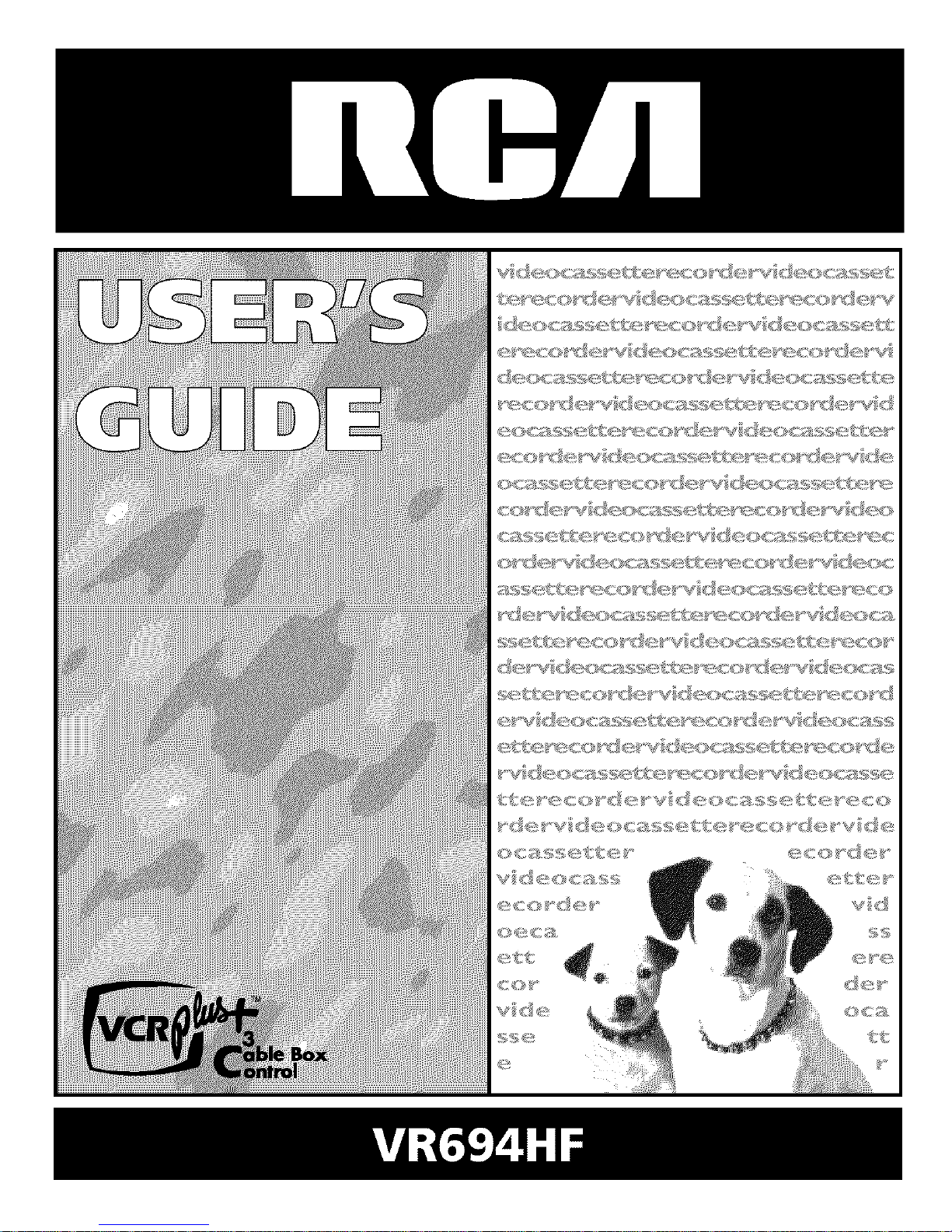
Page 2

WARNING
To reduce risk of fire or
shock hazard, do not
expose this product to
rain or moisture.
TO REDUCE THE RISKOF ELECTRICSHOCK, DO NOT REMOVE
COVER (OR BACK). NO USERSERVICEABLEPARTSINSIDE.
RISKOFELECTRICSHOCKREFERSERVICING TO QUALIFIED SERVICEPERSONNEL.
DO NOT OPEN
This symbol indicates "dangerous
This symbol indicates _ voltage" inside the product that
important instructions _ presents a risk of electric shock or
accompanying the product, personal injury.
Cautions
Caution: To reduce the risk of electric shock, match the wide blade of plug to wide
slot, and fully insert.
Attention: Pour eviter les chocs electriques, introduire la lame la plus large de la
fiche dans la borne correspondante de la prise et pousser jusq0 au fond.
Refer to the identification/rating label located on the back panel of your product
for its proper operating voltage.
FCCRegulations state that unauthorized changes or modifications to this
equipment may void the user's authority to operate it.
Cable TV Installer: This reminder is provided to call your attention to Article
820-40 of the National Electrical Code (Section 54 of the Canadian Electrical Code,
Part 1) which provides guidelines for proper grounding and, in particular, specifies
that the cable ground shall be connected to the grounding system of the building
as close to the point of cable entry as practical.
Care and Cleaning: Use a soft cloth or the dusting attachment of your vacuum cleaner to dust
yourVCR. Remove dust from the ventilation holes.
Plastic surfaces are easily scratched and can be marred by alcohol and
various solvents. Avoid excessive use of oil-based furniture polishes since
the materials used in the cabinet will accumulate more dust. A
nonabrasive, antistatic cleaner/polisher isrecommended.
Product Registration
Please fill out the product registration card and return it immediately, Returning the card allows us to contact you if needed,
Keep your sales receipt to obtain warranty parts and service and for proof of purchase. Attach it here and record the serial and model
numbers in case you need them. The numbers are located on the back of the product.
Model No. VR694HF
Serial No,
Purchase Date:
Dealer/Add ress/Pho ne:
i VCR Plus+ and PlusCode are registered trademarks of Gemstar Development Corporation.
Page 3
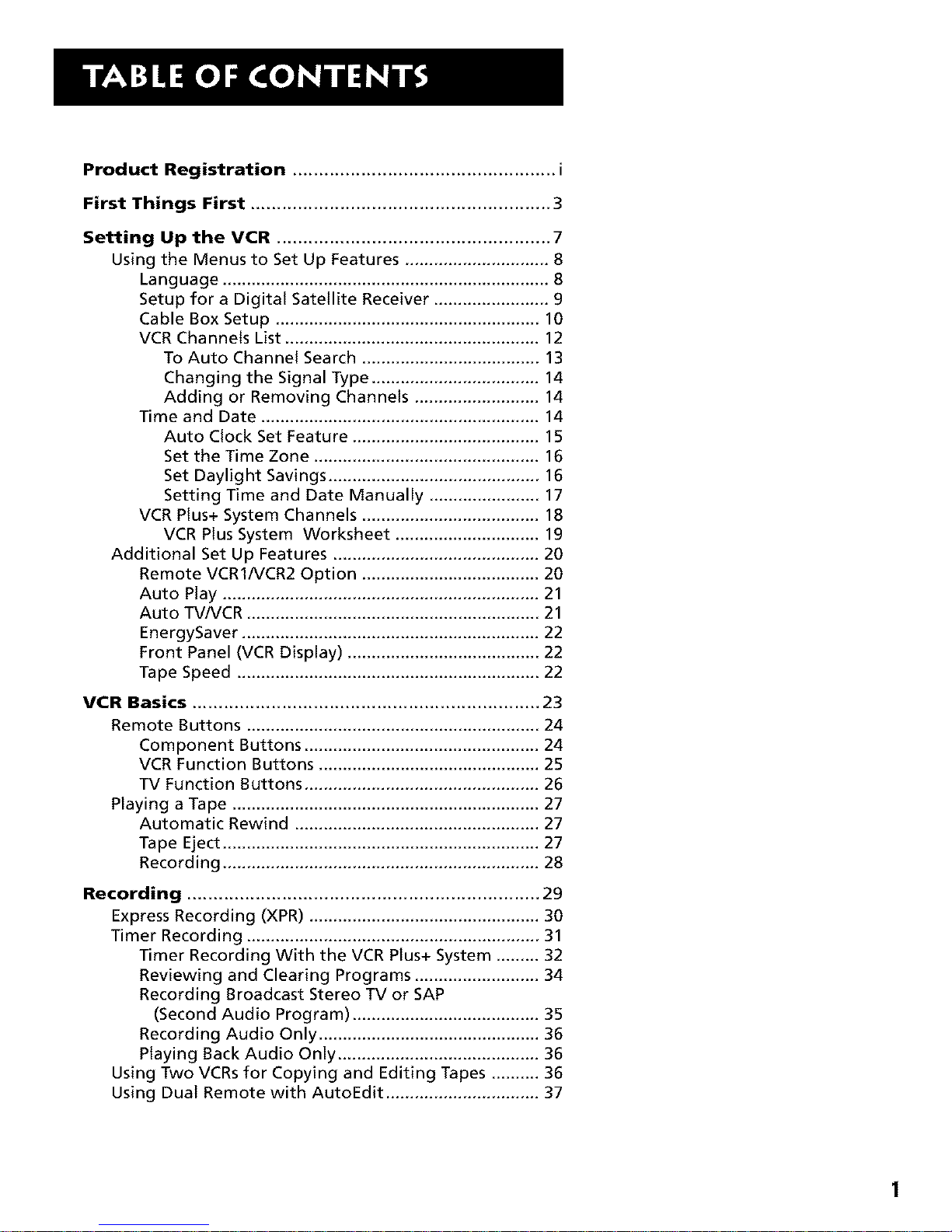
Product Registration .................................................. i
First Things First ......................................................... 3
Setting Up the VCR .................................................... 7
Using the Menus to Set Up Features .............................. 8
Language .................................................................... 8
Setup for a Digital Satellite Receiver ........................ 9
Cable Box Setup ....................................................... 10
VCR Channels List ..................................................... 12
To Auto Channel Search ..................................... 13
Changing the Signal Type ................................... 14
Adding or Removing Channels .......................... 14
Time and Date .......................................................... 14
Auto Clock Set Feature ....................................... 15
Set the Time Zone ............................................... 16
Set Daylight Savings ............................................ 16
Setting Time and Date Manually ....................... 17
VCR Plus+ System Channels ..................................... 18
VCR Plus System Worksheet .............................. 19
Additional Set Up Features ........................................... 20
Remote VCR1/VCR2 Option ..................................... 20
Auto Play .................................................................. 21
Auto TV/VCR ............................................................. 21
EnergySaver .............................................................. 22
Front Panel (VCR Display) ........................................ 22
Tape Speed ............................................................... 22
VCR Basics .................................................................. 23
Remote Buttons ............................................................. 24
Component Buttons ................................................. 24
VCR Function Buttons .............................................. 25
TV Function Buttons ................................................. 26
Playing a Tape ................................................................ 27
Automatic Rewind ................................................... 27
Tape Eject .................................................................. 27
Recording .................................................................. 28
Recording ................................................................... 29
Express Recording (XPR) ................................................ 30
Timer Recording ............................................................. 31
Timer Recording With the VCR Plus+ System ......... 32
Reviewing and Clearing Programs .......................... 34
Recording Broadcast Stereo TV or SAP
(Second Audio Program) ....................................... 35
Recording Audio Only .............................................. 36
Playing Back Audio Only .......................................... 36
Using Two VCRs for Copying and Editing Tapes .......... 36
Using Dual Remote with AutoEdit ................................ 37
1
Page 4
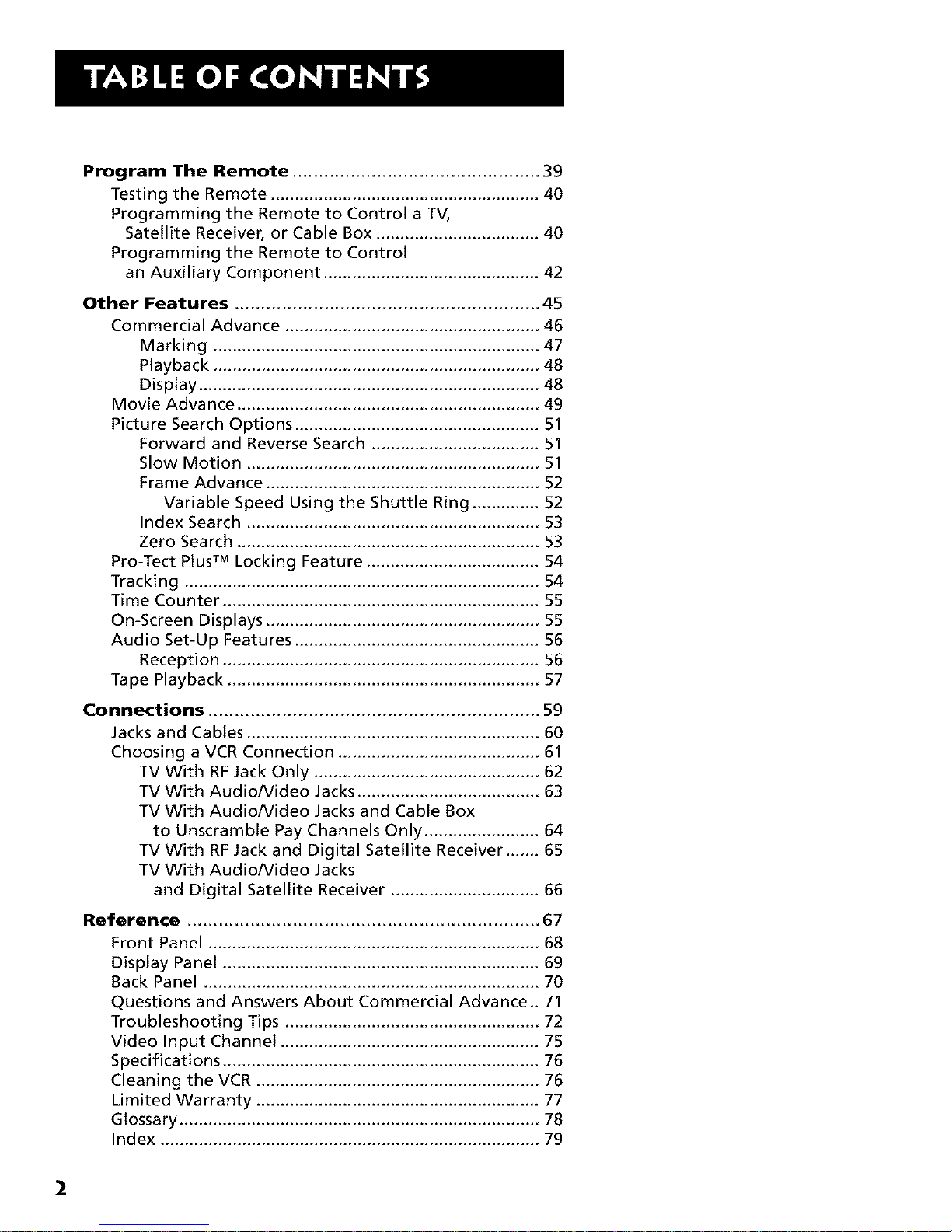
Program The Remote ............................................... 39
Testing the Remote ........................................................ 40
Programming the Remote to Control a TV,
Satellite Receiver, or Cable Box .................................. 40
Programming the Remote to Control
an Auxiliary Component ............................................. 42
Other Features .......................................................... 45
Commercial Advance ..................................................... 46
Marking .................................................................... 47
Playback .................................................................... 48
Display ....................................................................... 48
Movie Advance ............................................................... 49
Picture Search Options ................................................... 51
Forward and Reverse Search ................................... 51
Slow Motion ............................................................. 51
Frame Advance ......................................................... 52
Variable Speed Using the Shuttle Ring .............. 52
Index Search ............................................................. 53
Zero Search ............................................................... 53
Pro-Tect Plus TM Locking Feature .................................... 54
Tracking .......................................................................... 54
Time Counter .................................................................. 55
On-Screen Displays ......................................................... 55
Audio Set-Up Features ................................................... 56
Reception .................................................................. 56
Tape Playback ................................................................. 57
Connections ............................................................... 59
Jacks and Cables ............................................................. 60
Choosing a VCR Connection .......................................... 61
TV With RF Jack Only ............................................... 62
TV With Audio/Video Jacks ...................................... 63
TV With Audio/Video Jacks and Cable Box
to Unscramble Pay Channels Only ........................ 64
TV With RF Jack and Digital Satellite Receiver ....... 65
TV With Audio/Video Jacks
and Digital Satellite Receiver ............................... 66
Reference ................................................................... 67
Front Panel ..................................................................... 68
Display Panel .................................................................. 69
Back Panel ...................................................................... 70
Questions and Answers About Commercial Advance.. 71
Troubleshooting Tips ..................................................... 72
Video Input Channel ...................................................... 75
Specifications .................................................................. 76
Cleaning the VCR ........................................................... 76
Limited Warranty ........................................................... 77
Glossary ........................................................................... 78
Index ............................................................................... 79
2
Page 5
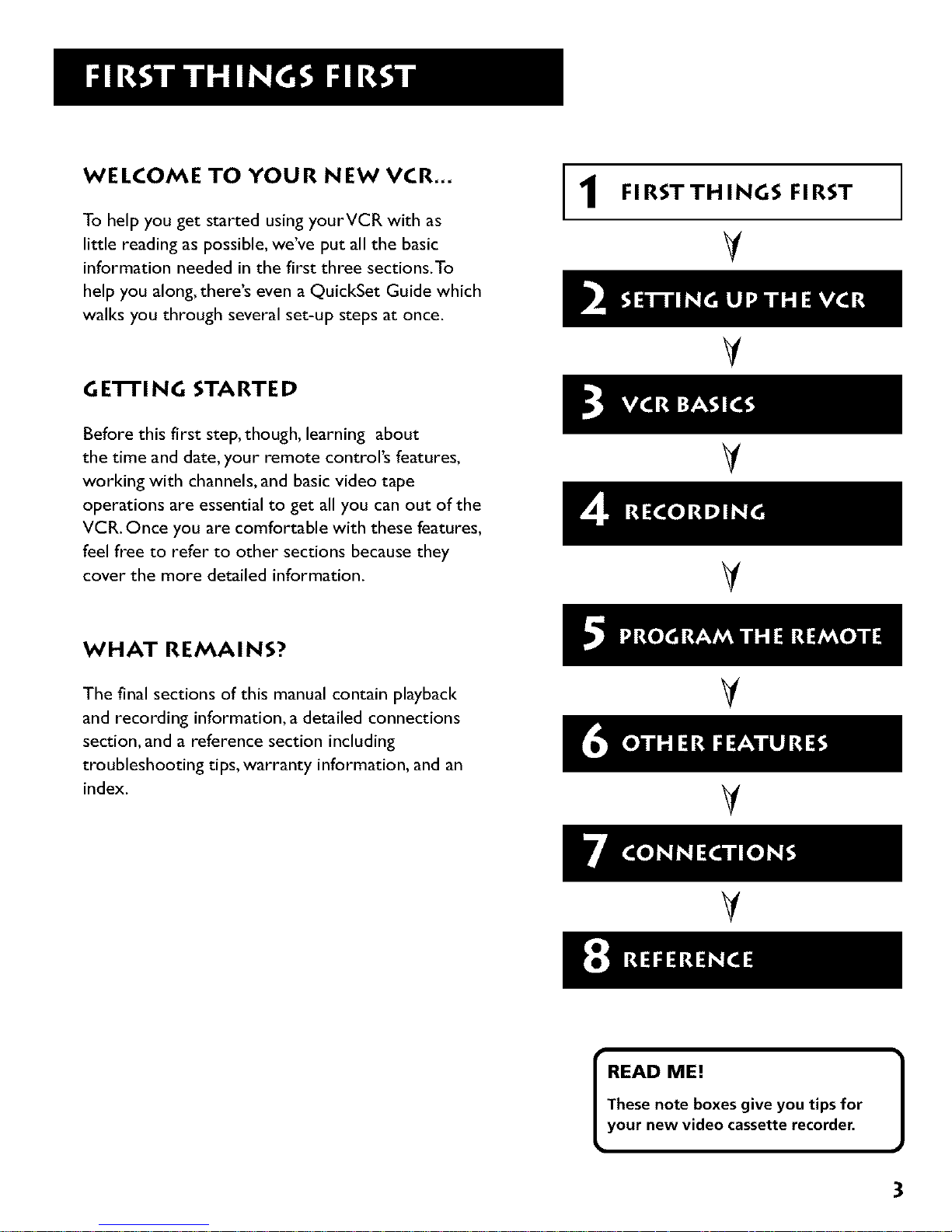
WELCOME TO YOUR NEW VCR...
To help you get started using yourVCR with as
little reading as possible, we've put all the basic
information needed in the first three sections.To
help you along, there's even a QuickSet Guide which
walks you through several set-up steps at once.
GE'rFING STARTED
Before this first step, though, learning about
the time and date, your remote control's features,
working with channels, and basic video tape
operations are essential to get all you can out of the
VCR. Once you are comfortable with these features,
feel free to refer to other sections because they
cover the more detailed information.
FIRSTTHINGS FIRST
V
V
V
V
WHAT REMAINS?
The final sections of this manual contain playback
and recording information, a detailed connections
section, and a reference section including
troubleshooting tips, warranty information, and an
index.
V
V
V
READ ME!
These note boxes give you tips for
your new video cassette recorder.
3
Page 6
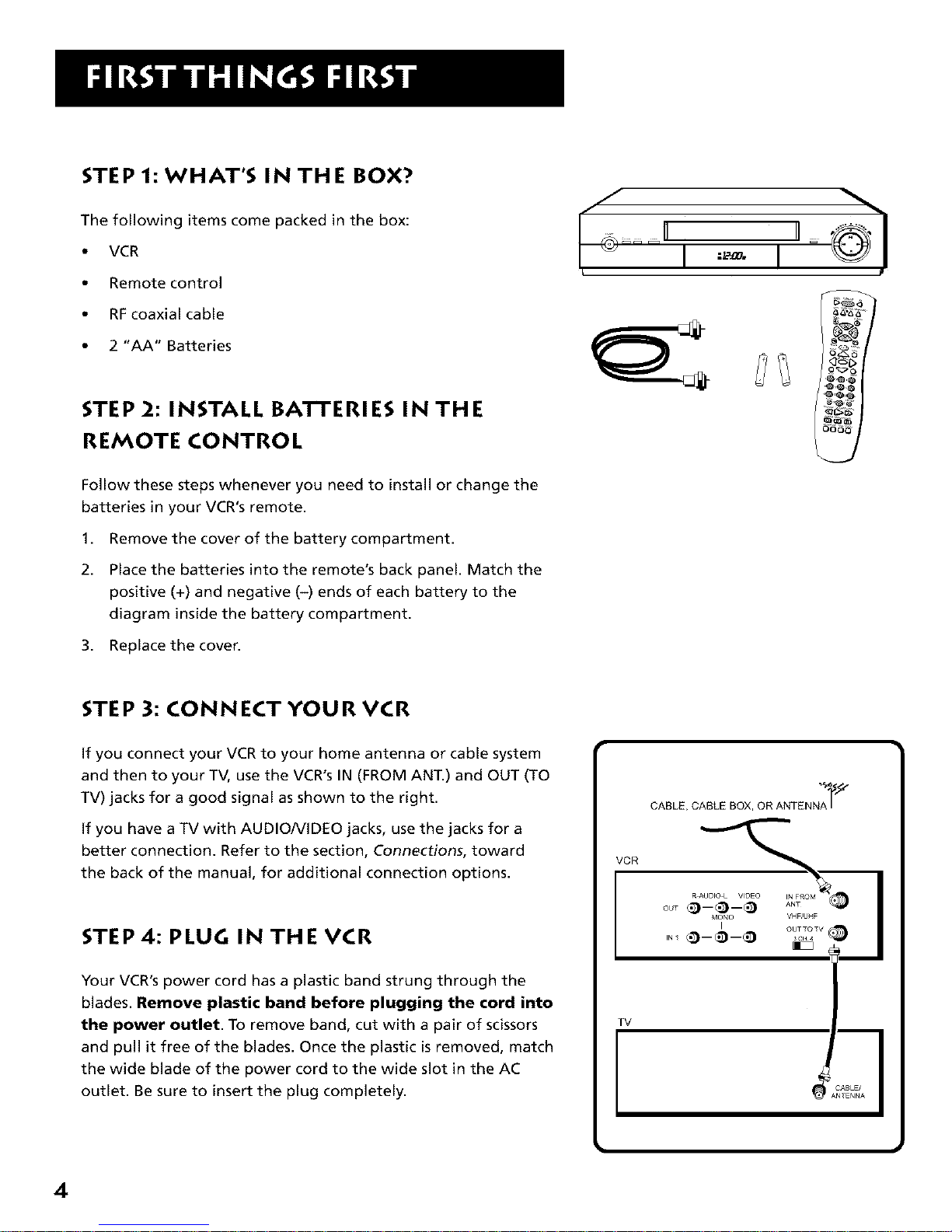
STEP 1: WHAT'S IN THE BOX?
The following items come packed in the box:
• VCR
• Remote control
• RFcoaxial cable
• 2 "AA" Batteries
STEP 2: INSTALL BATTERIES IN THE
REMOTE CONTROL
Follow these steps whenever you need to install or change the
batteries in your VCR's remote.
1. Remove the cover of the battery compartment.
2. Place the batteries into the remote's back panel. Match the
positive (+) and negative (-) ends of each battery to the
diagram inside the battery compartment.
3. Replace the coven
STEP 3: CONNECT YOUR VCR
if you connect your VCR to your home antenna or cable system
and then to your TV, use the VCR's IN (FROM ANT.) and OUT (TO
TV) jacks for a good signal as shown to the right.
if you have a TV with AUDIONIDEO jacks, use the jacks for a
better connection. Refer to the section, Connections, toward
the back of the manual, for additional connection options.
STEP 4: PLUG IN THE VCR
Your VCR's power cord has a plastic band strung through the
blades. Remove plastic band before plugging the cord into
the power outlet. To remove band, cut with a pair of scissors
and pull it free of the blades. Once the plastic is removed, match
the wide blade of the power cord to the wide slot in the AC
outlet. Be sure to insert the plug completely.
VCR
TV
CABLE, CABLE BOX, OR ANTENN_ "_/_"
CABLE/
4
Page 7
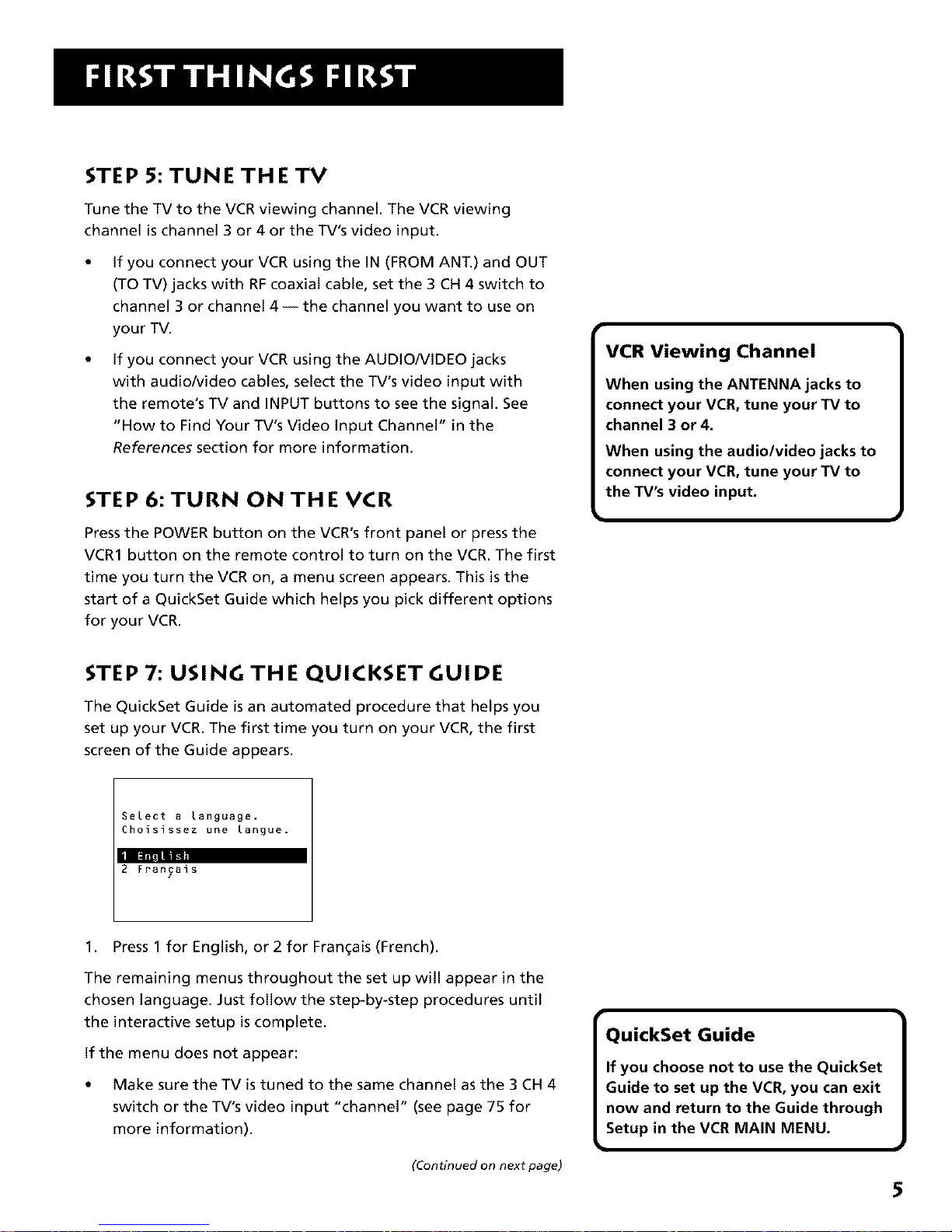
STEP 5: TUNE THE TV
Tune the TV to the VCR viewing channel. The VCR viewing
channel is channel 3 or 4 or the TV's video input.
if you connect your VCR using the IN (FROM ANT.) and OUT
(TO TV) jacks with RFcoaxial cable, set the 3 CH 4 switch to
channel 3 or channel 4 -- the channel you want to use on
your TV.
if you connect your VCR using the AUDIO/VIDEO jacks
with audio/video cables, select the TV's video input with
the remote's TV and INPUT buttons to see the signal. See
"How to Find Your TV's Video Input Channel" in the
References section for more information.
STEP 6: TURN ON THE VCR
Press the POWER button on the VCR's front panel or press the
VCR1 button on the remote control to turn on the VCR. The first
time you turn the VCR on, a menu screen appears. This is the
start of a QuickSet Guide which helps you pick different options
for your VCR.
VCR Viewing Channel
When using the ANTENNA jacks to
connect your VCR, tune your TV to
channel 3 or 4.
When using the audio/video jacks to
connect your VCR, tune your TV to
the TV's video input.
STEP 7: USING THE QUICKSET GUIDE
The QuickSet Guide is an automated procedure that helps you
set up your VCR. The first time you turn on your VCR, the first
screen of the Guide appears.
Select a language.
Choisissez une langue.
_m
2 Francais
1. Press 1 for English, or 2 for Fran_ais (French).
The remaining menus throughout the set up will appear in the
chosen language. Just follow the step-by-step procedures until
the interactive setup is complete.
if the menu does not appear:
• Make sure the TV is tuned to the same channel as the 3 CH 4
switch or the TV's video input "channel" (see page 75 for
more information).
QuickSet Guide
If you choose not to use the QuickSet
Guide to set up the VCR, you can exit
now and return to the Guide through
Setup in the VCR MAIN MENU.
(Continued on next page)
Page 8

6
• Make sure the VCR indicator is on in the VCR display if you
connected your VCR using the IN (FROM ANT.) and OUT (TO
TV) jacks.
• Check your connections.
If you choose to set up your VCR options individually rather than
setting them up in the Quickset Guide, then go to the next section.
STEP 8: ACCESS TH E MENUS
The MENU, arrow and number buttons on the remote control
let you access, select, and change your VCR's preferences. For
example, to turn the Auto Play feature on or off (see Setting Up
the VCRfor more information about Auto Play):
1. Press MENU to display the VCR MAIN MENU.
VCR MAIN MENU
1 VCR Plus+
2 Timer Recordings
3 Time
4 Channels
5 getup
7 Audio
8 Language
0 Exit
2. Press 6 to display the PREFERENCESmenu.
PREFERENCES
1 Remote Control: VCRI
D__, ---L
3 Auto TV/VCR: ON
4 EnergySaver: 2:00
5 Front Panel: AUTO
6 Tape Speed: SLP
7 Commercial Advance
0 Exit
3. Press 2 to toggle between Auto Play ON and OFF.
4. When you have made your choice, press 0 on the remote to
exit the Preferences menu and 0 to exit the Main Menu.
Once you understand how to use the menus, move on to the
next section.
Using the Arrow Buttons
Use the menu, arrow and OK buttons
on the remote control to access and
select menu items.
GUIDE INFO
0 /',,, 0
MENU CLEAR
Pressing the MENU button will bring
up the Main Menu. When menus are
displayed, you can either select the
item you want by pressing the same
number button on the remote, or by
using the up and down arrows to
scroll through items highlighting
them. If you scroll through menu
items, you must press the OK button
to select it.
You also set some of the VCR's
features (e.g., setting the clock) using
the on-screen displays and the
remote control arrow buttons in this
way.
You also use the left and right arrows
when setting up a timer program.
These buttons move from one
location to another, such as moving
from hours to minutes
Page 9
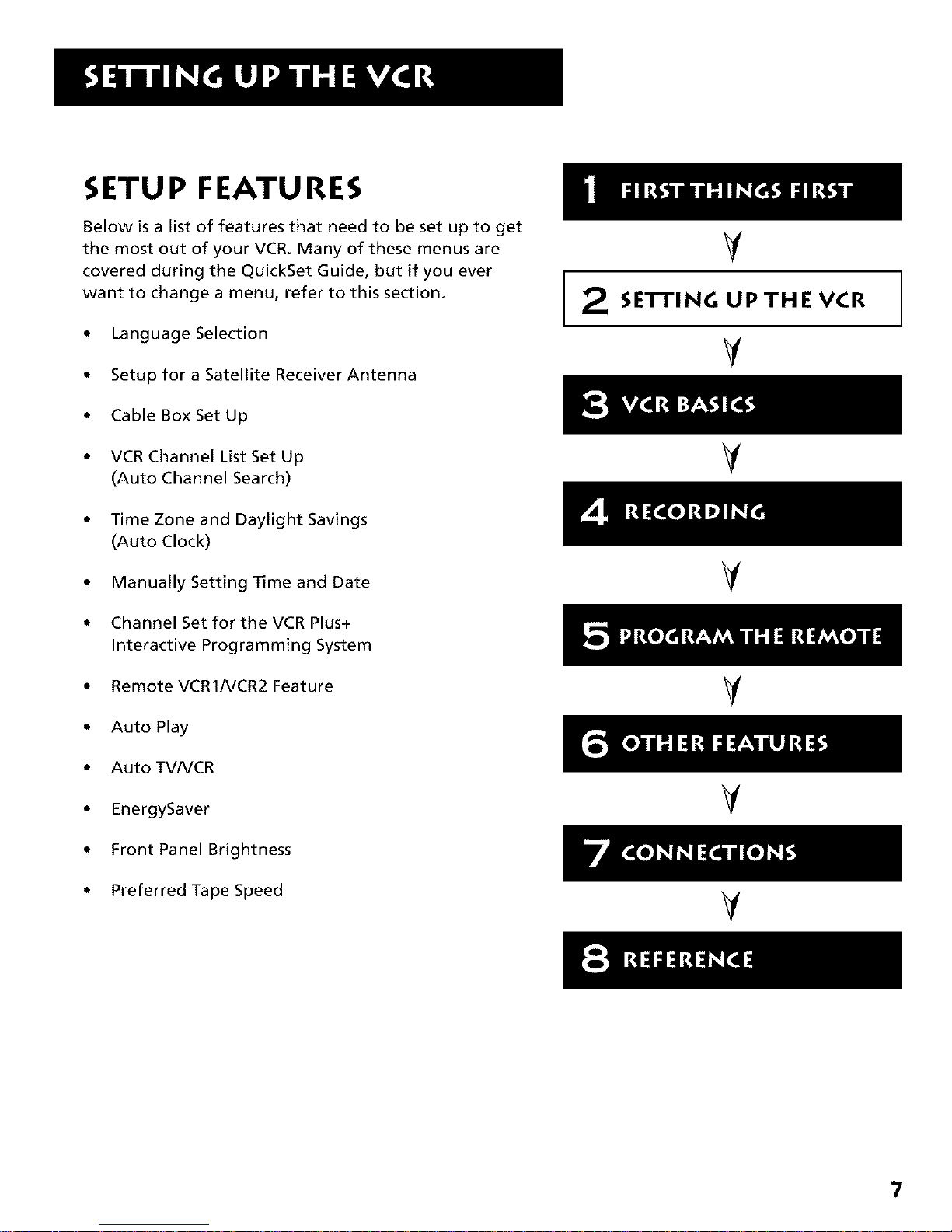
SETUP FEATURES
Below is a list of features that need to be set up to get
the most out of your VCR. Many of these menus are
covered during the QuickSet Guide, but if you ever
want to change a menu, refer to this section.
• Language Selection
• Setup for a Satellite Receiver Antenna
• Cable Box Set Up
• VCR Channel List Set Up
(Auto Channel Search)
• Time Zone and Daylight Savings
(Auto Clock)
• Manually Setting Time and Date
• Channel Set for theVCR Plus+
Interactive Programming System
• RemoteVCR1NCR2 Feature
• Auto Play
• AutoTVNCR
• EnergySaver
• Front Panel Brightness
• Preferred Tape Speed
2
V
SE'rFING UPTHE VCR
V
V
V
V
V
V
7
Page 10
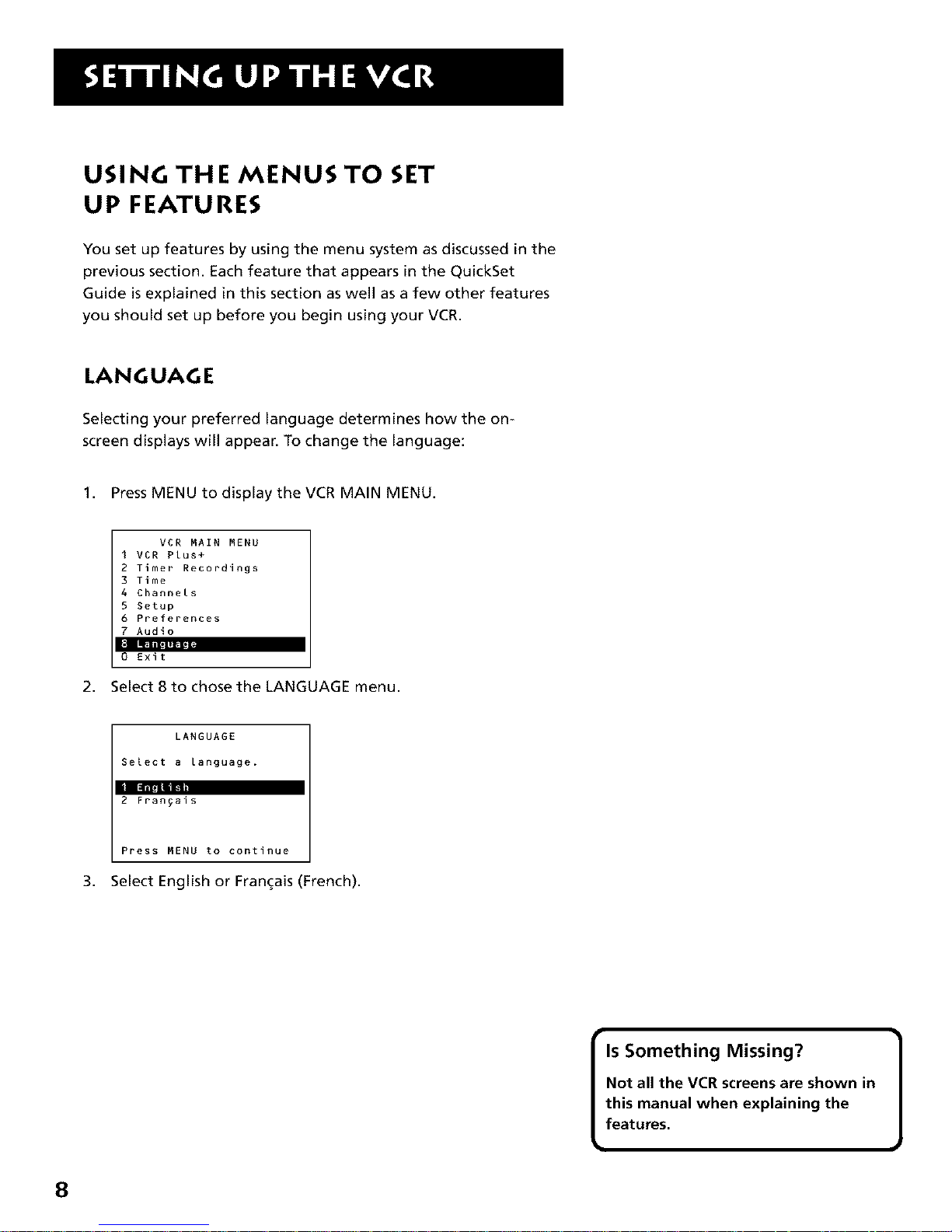
USING TH E MENUS TO SET
UP FEATURES
You set up features by using the menu system as discussed in the
previous section. Each feature that appears in the QuickSet
Guide is explained in this section as well as a few other features
you should set up before you begin using your VCR.
LANGUAGE
Selecting your preferred language determines how the on-
screen displays will appear. To change the language:
1. Press MENU to display the VCR MAIN MENU.
VCR MAIN MENU
I VCR Plus+
2 Timer Recordings
3 Time
4 Channels
5 Setup
6 Preferences
7 Audio
l iTll"
0 Exit
2. Select 8 to chose the LANGUAGE menu.
LANGUAGE
Select a language.
2 Fra_ais
Press MENU to continue
3. SelectEnglish or Frangais (French).
Is Something Missing?
Not all the VCR screens are shown in
this manual when explaining the
features.
]
8
Page 11
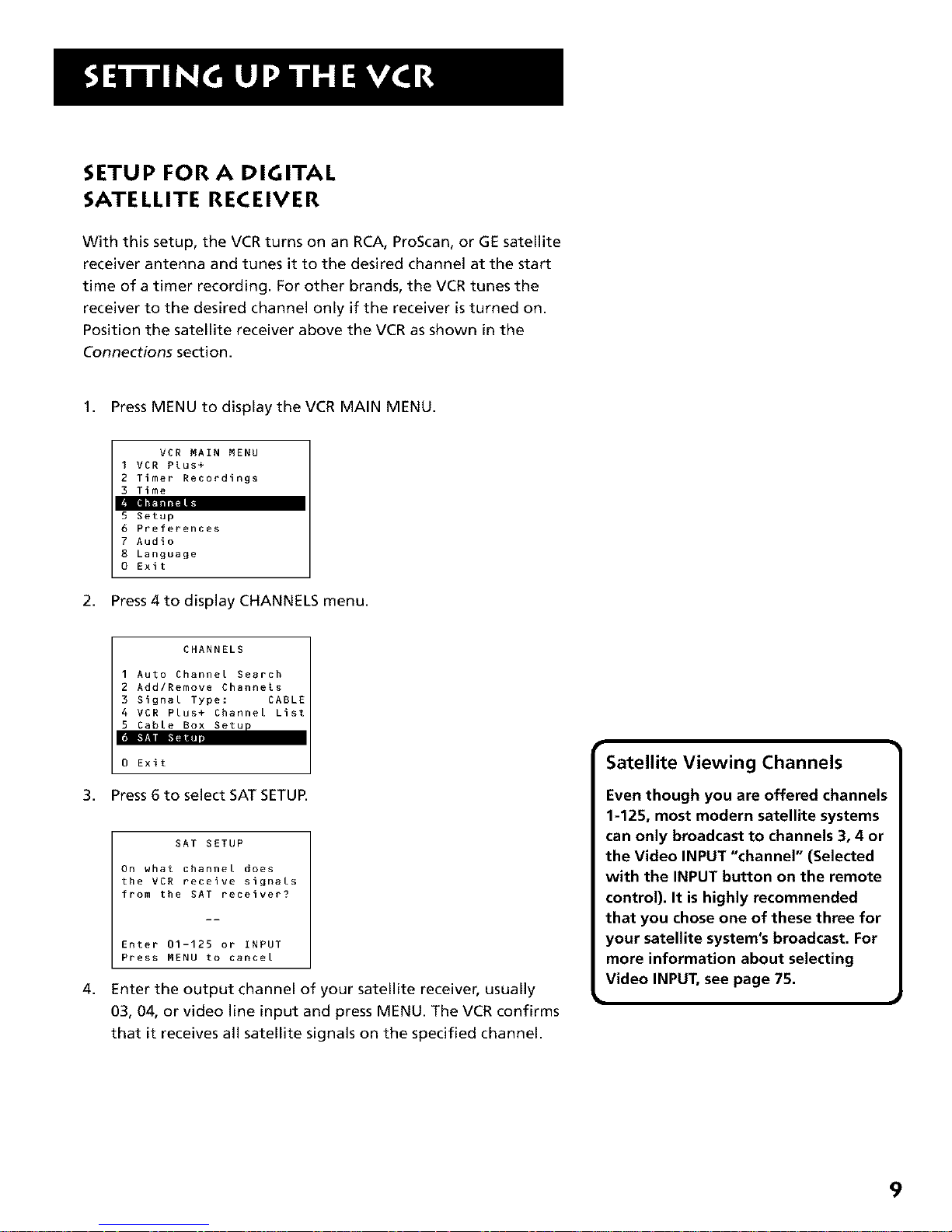
SETUP FOR A DIGITAL
SATELLITE RECEIVER
With this setup, the VCR turns on an RCA, ProScan, or GE satellite
receiver antenna and tunes it to the desired channel at the start
time of a timer recording. For other brands, the VCR tunes the
receiver to the desired channel only if the receiver isturned on.
Position the satellite receiver above the VCR as shown in the
Connections section.
1. Press MENU to displaythe VCR MAIN MENU.
VCR MAIN MENU
I VCR Plus+
2 Timer Recordings
3 Time
5 Setup
6 Preferences
7 Audio
8 Language
0 Exit
2. Press 4 to display CHANNELS menu.
3,
4,
CHANNELS
1 Auto Channel Search
2 Add/Remove Channels
3 Signal Type: CABLE
4 VCR Plus+ Channel List
5 Cable Box Setup
I
0 Exit
Press6 to selectSAT SETUP.
SAT SETUP
On what channel does
the VCN receive signals
from the SAT receiver?
Enter 01-125 or INPUT
Press MENU to cancel
Enter the output channel of your satellite receive_ usually
03, 04, or video line input and press MENU. The VCR confirms
that it receives all satellite signals on the specified channel.
Satellite Viewing Channels
Even though you are offered channels
%125, most modern satellite systems
can only broadcast to channels 3, 4 or
the Video INPUT "channel" (Selected
with the INPUT button on the remote
control). It is highly recommended
that you chose one of these three for
your satellite system's broadcast. For
more information about selecting
Video INPUT, see page 75.
9
Page 12
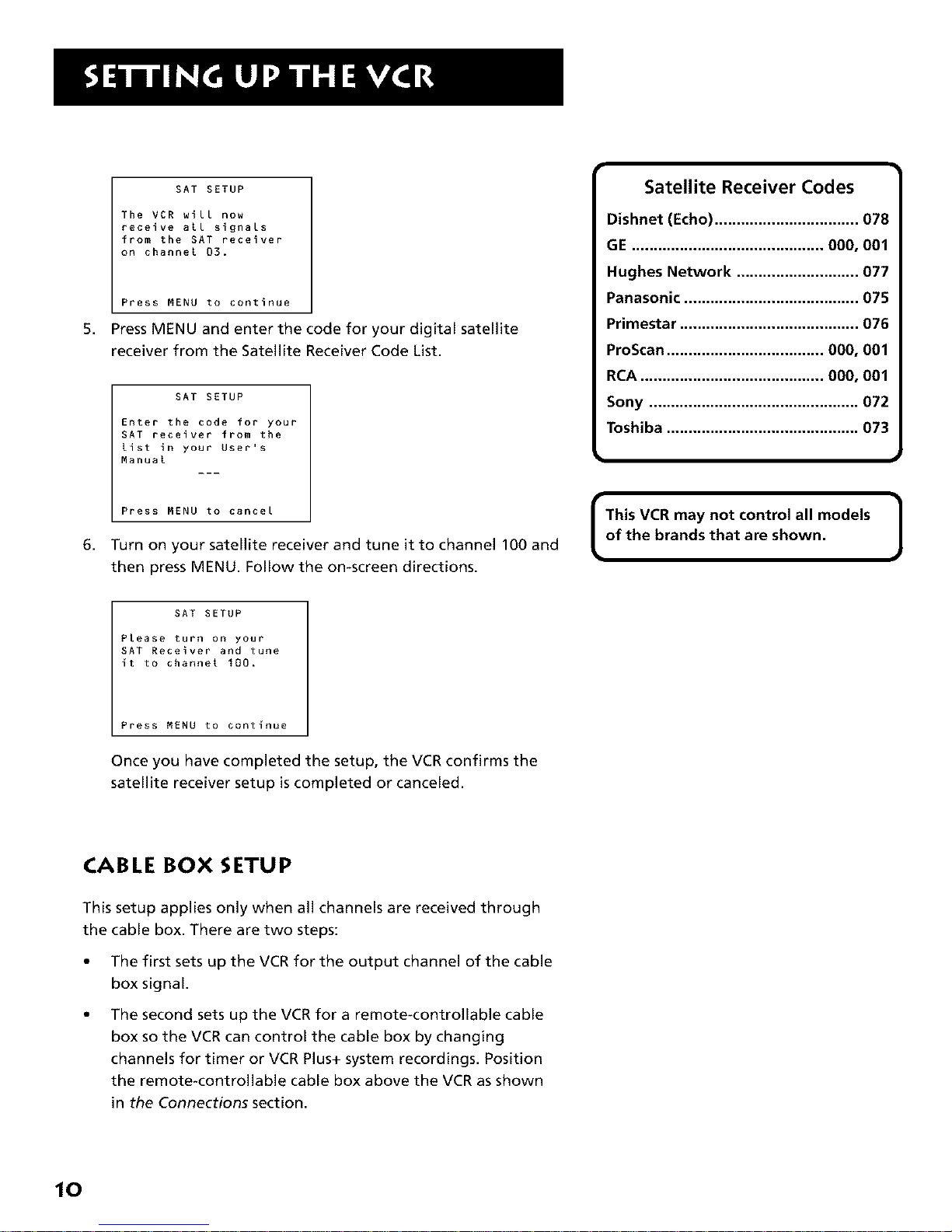
5,
6,
SAT SETUP
The VCR will now
receive all signals
from the SAT receiver
on channel 03.
Press MENU to continue
PressMENU and enterthe code foryour digitalsatellite
receiverfrom the SatelliteReceiverCode List.
SAT SETUP
Enter the code for your
SAT receiver from the
List in your User's
Manual
Press MENU to cancel
Turn on your satellitereceiverand tune itto channel 100 and
then pressMENU. Followthe on-screendirections.
Satellite Receiver Codes
Dishnet (Echo) ................................. 078
GE ............................................ 000, 001
Hughes Network ............................ 077
Panasonic ........................................ 075
Primestar ......................................... 076
ProScan .................................... 000, 001
RCA .......................................... 000, 001
Sony ................................................ 072
Toshiba ............................................ 073
I This VCR may not control all models
of the brands that are shown.
]
SAT SETUP
Please turn oR your
SAT Receiver and tune
it to channel 100.
Press MENU to continue
Once you have completed the setup,the VCR confirmsthe
satellitereceiversetupiscompleted orcanceled.
CABLE BOX SETUP
This setup applies only when all channels are received through
the cable box. There are two steps:
• The first sets up the VCR for the output channel of the cable
box signal.
The second sets up the VCR for a remote-controllable cable
box so the VCR can control the cable box by changing
channels for timer or VCR Plus+ system recordings. Position
the remote-controllable cable box above the VCR as shown
in the Connections section.
10
Page 13
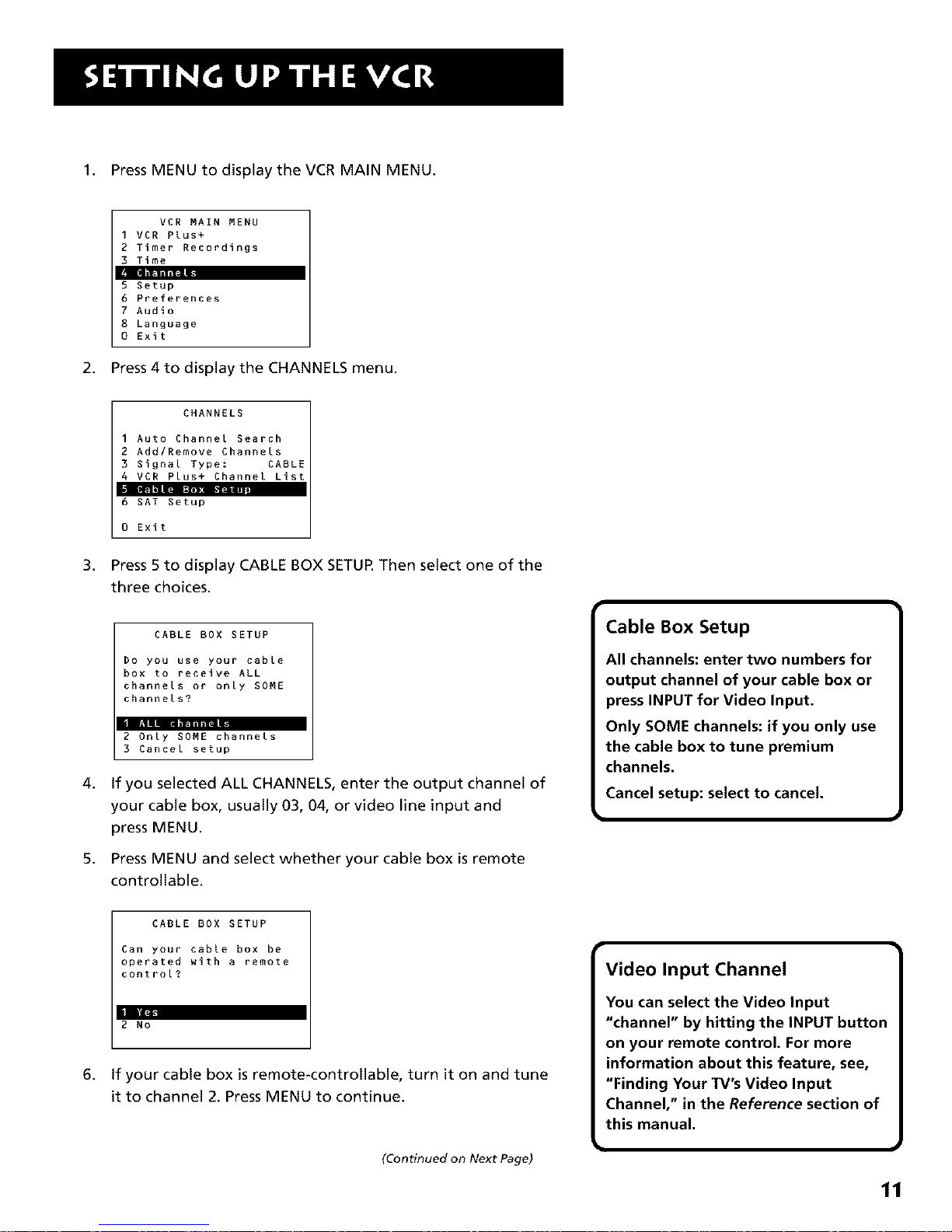
1. Press MENU to displaythe VCR MAIN MENU.
VCR MAIN MENU
I VCR Plus+
2 Timer Recordings
3 Time
5 Setup
6 Preferences
7 Audio
8 Language
0 Exit
2. Press 4 to display the CHANNELS menu.
3,
4,
5,
6,
CHANNELS
1 Auto Channel Search
2 Add/Remove Channels
3 Signal Type: CABLE
4 VCR Plus+ Channel List
6 SAT Setup
0 Exit
Press 5 to display CABLE BOX SETUR Then select one of the
three choices.
CABLE BOX SETUP
Do you use your cable
box to receive ALL
channels or only SOME
channels?
• _|l|a
2 Only SOME channels
3 Cancel setup
if you selected ALL CHANNELS, enter the output channel of
your cable box, usually 03, 04, or video line input and
press MENU.
Press MENU and select whether your cable box is remote
controllable.
CABLE BOX SETUP
Can your cable box be
operated with a remote
control?
il
2 No
if your cable box is remote-controllable, turn it on and tune
it to channel 2. Press MENU to continue.
(Continued on Next Page)
Cable Box Setup
All channels: enter two numbers for
output channel of your cable box or
press INPUT for Video Input.
Only SOME channels: if you only use
the cable box to tune premium
channels.
Cancel setup: select to cancel.
Video Input Channel
You can select the Video Input
"channel" by hitting the INPUT button
on your remote control. For more
information about this feature, see,
"Finding Your TV's Video Input
Channel," in the Reference section of
this manual.
11
Page 14
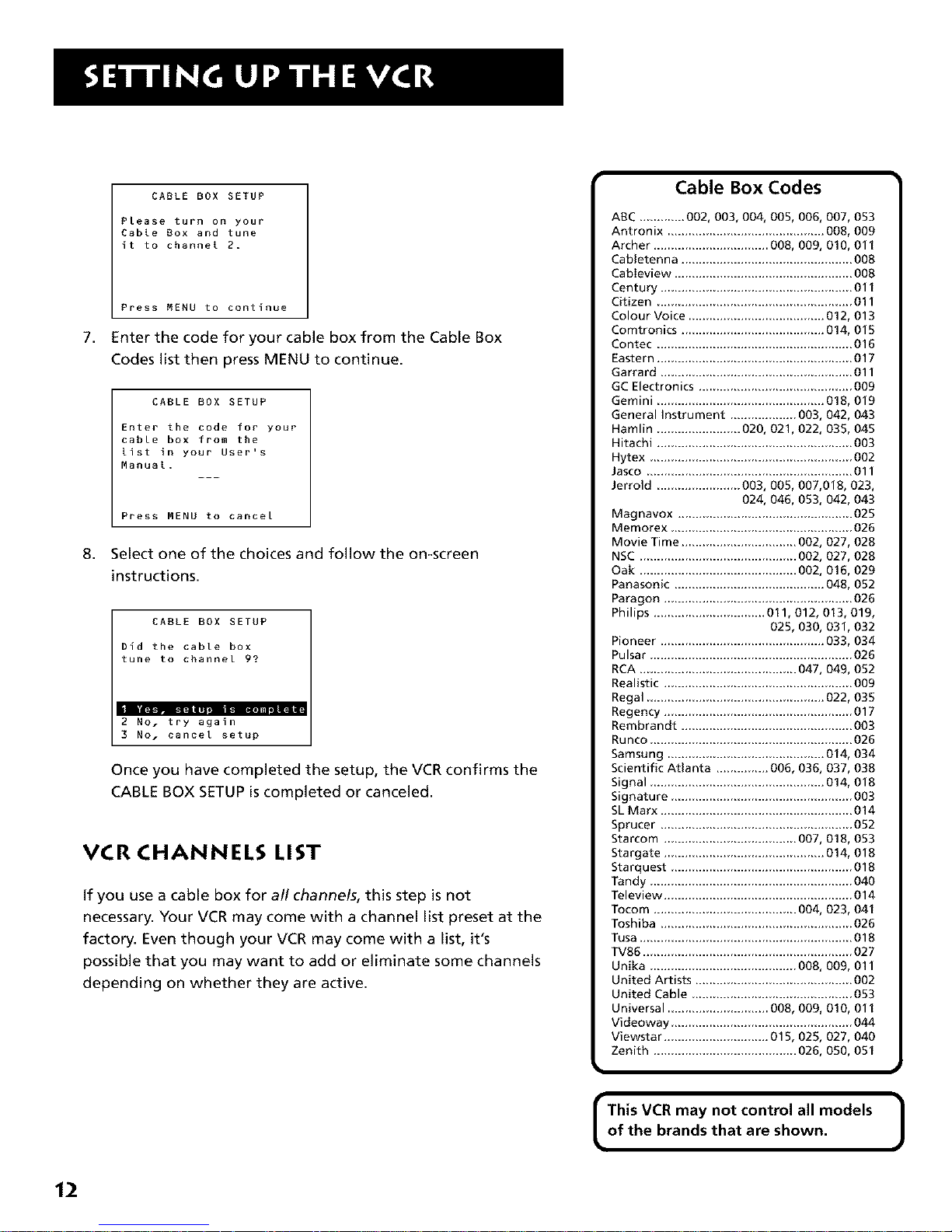
CABLE BOX SETUP
PLease turn on your
CabLe Box and tune
it to channel 2.
7,
Press MENU to continue
Enterthe code foryour cablebox from the Cable Box
Codes listthen pressMENU to continue.
CABLE BOX SETUP
Enter the code for your
cable box from the
List in your User's
Manual.
Press MENU to cancel
8. Selectone of the choicesand followthe on-screen
instructions.
CABLE BOX SETUP
bid the cable box
tune to channel 9?
2 NO. try again
3 No. cancel setup
Once you have completed the setup, the VCR confirms the
CABLE BOX SETUP is completed or canceled.
VCR CHANNELS LIST
If you use a cable box for all channels, this step is not
necessary. Your VCR may come with a channel list preset at the
factory. Even though your VCR may come with a list, it's
possible that you may want to add or eliminate some channels
depending on whether they are active.
Cable Box Codes
ABC ............. 002, 003, 004, 005, 006, 007, 053
Antronix .............................................008, 009
Archer ................................. 008, 009, 010, 011
Cabletenna ................................................. 008
Cableview ................................................... 008
Century ....................................................... 011
Citizen ........................................................ 011
Colour Voice ....................................... 012, 013
Comtronics ......................................... 014, 015
Contec ........................................................ 016
Eastern ........................................................ 017
Garrard ....................................................... 011
GC Electronics ............................................ 009
Gemini ................................................ 018, 019
General Instrument ................... 003, 042, 043
Hamlin ........................ 020, 021,022, 035, 045
Hitachi ........................................................ 003
Hytex .......................................................... 002
Jasco ........................................................... 011
Jerrold ........................ 003, 005, 007,018, 023,
024, 046, 053, 042, 043
Magnavox .................................................. 025
Memorex .................................................... 026
Movie Time ................................. 002, 027, 028
NSC ............................................. 002, 027, 028
Oak ............................................. 002, 016, 029
Panasonic ........................................... 048, 052
Paragon ...................................................... 026
Philips ................................ 011,012, 013, 019,
025, 030, 031,032
Pioneer ................................. 033, 034
Pulsar ...................................... 026
RCA 047, 049, 052
Realistic ........................................ 009
Regal ................................. 022, 035
Regency ....................................... 017
Rembrandt 003
Runco ........................................... 026
Samsung .............................. 014, 034
Scientific Atlanta ............ 006, 036, 037, 038
Signal .................................... 014, 018
Signature 003
SLMarx ......................................... 014
Sprucer ...................................... 052
Starcom 007, 018, 053
Stargate ................................. 014, 018
Starquest 018
Tandy 040
Teleview 014
Tocom .............................. 004, 023, 041
Toshiba ......................................... 026
Tusa ....................................... 018
TV86 ............................................................ 027
Unika .......................................... 008, 009, 011
United Artists ............................................. 002
United Cable .............................................. 053
Universal ...................... 008, 009, 010, 011
Videoway ...................................... 044
Viewstar .............................. 015, 025, 027, 040
Zenith ......................................... 026, 050, 051
I This VCR may not control all models |
of the brands that are shown.
J
12
Page 15
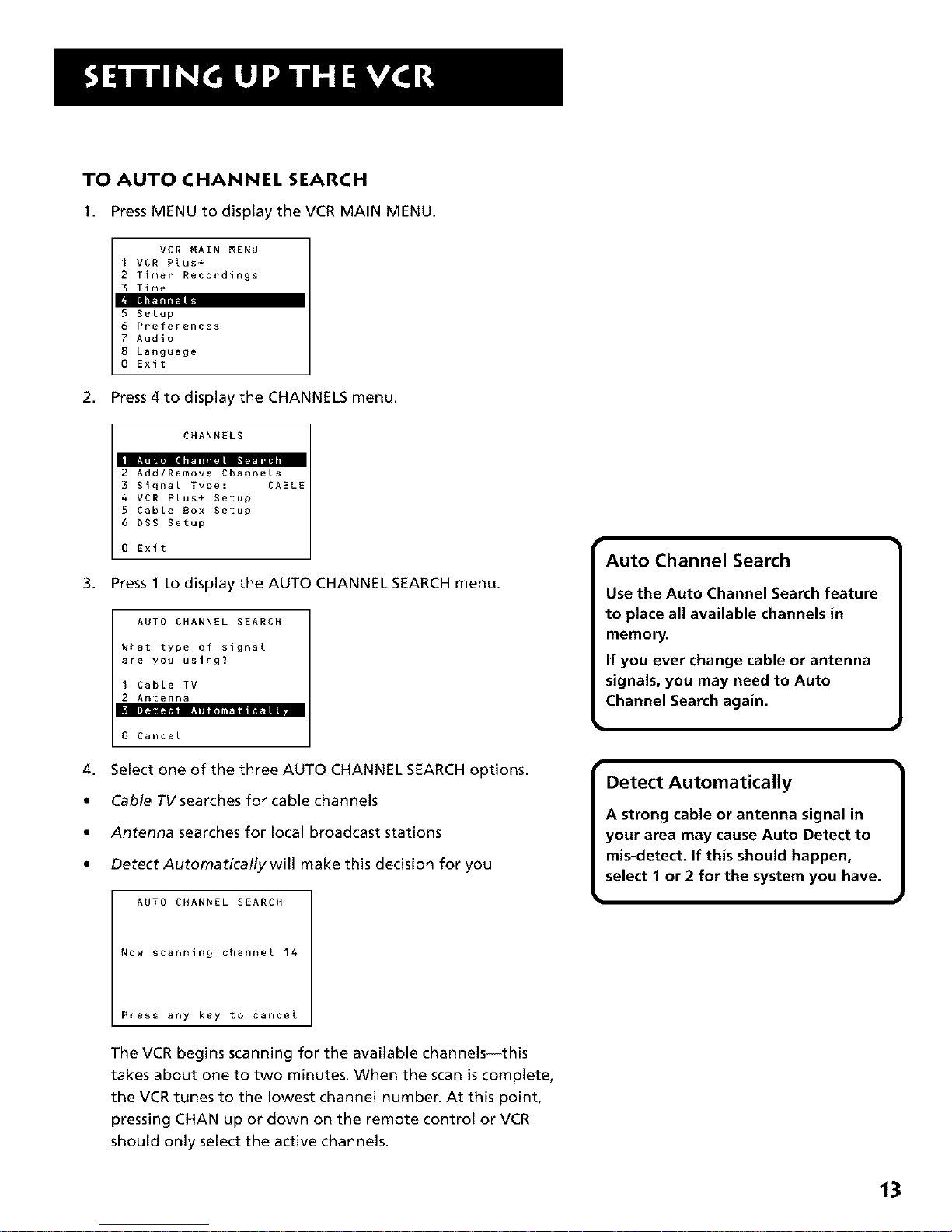
TO AUTO CHANNEL SEARCH
1. Press MENU to displaythe VCR MAIN MENU.
VCR MAIN MENU
I VCR Plus+
2 Timer Recordings
3 Time
5 Setup
6 Preferences
7 Audio
8 Language
0 Exit
2. Press 4 to display the CHANNELS menu.
CHANNELS
2 Add/Remove Channels
3 Signal Type: CABLE
4 VCR Plus+ Setup
5 Cable Box Setup
6 DSR Setup
0 Exit
3. Press 1 to display the AUTO CHANNEL SEARCH menu.
4,
AUTO CHANNEL SEARCH
What type of signal
are you using?
I Cable TV
2 Antenna
_liiz_m_i- _ :i lim*lnn_mml_lilI. . -
0 Cancel
Select one of the three AUTO CHANNEL SEARCH options.
Cable TV searches for cable channels
Antenna searches for local broadcast stations
Detect Automatically will make this decision for you
AUTO CHANNEL SEARCH
Now scanning channel 14
Press any key to cancel
The VCR begins scanning for the available channels--this
takes about one to two minutes. When the scan is complete,
the VCR tunes to the lowest channel number. At this point,
pressing CHAN up or down on the remote control or VCR
should only select the active channels.
Auto Channel Search
Use the Auto Channel Search feature
to place all available channels in
memory.
If you ever change cable or antenna
signals, you may need to Auto
Channel Search again.
Detect Automatically
A strong cable or antenna signal in
your area may cause Auto Detect to
mis=detect. If this should happen,
select I or 2 for the system you have.
]
13
Page 16
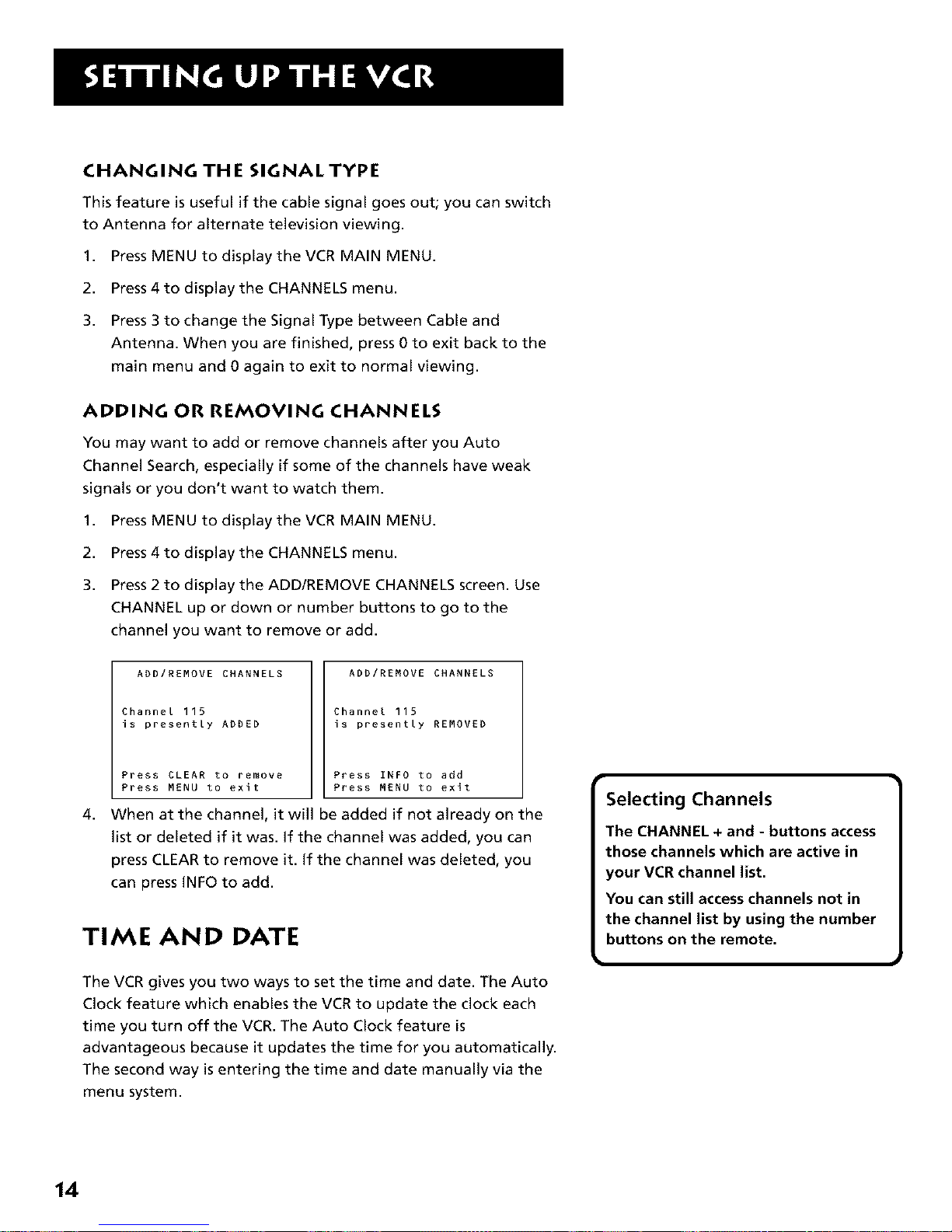
CHANGING THE SIGNAL TYPE
This feature is useful if the cable signal goes out; you can switch
to Antenna for alternate television viewing.
1. Press MENU to display the VCR MAIN MENU.
2. Press 4 to display the CHANNELS menu.
3. Press 3 to change the Signal Type between Cable and
Antenna. When you are finished, press 0 to exit back to the
main menu and 0 again to exit to normal viewing.
ADDING OR REMOVING CHANNELS
You may want to add or remove channels after you Auto
Channel Search, especially if some of the channels have weak
signals or you don't want to watch them.
1,
2.
3.
Press MENU to display the VCR MAIN MENU.
Press 4 to display the CHANNELS menu.
Press 2 to display the ADD/REMOVE CHANNELS screen. Use
CHANNEL up or down or number buttons to go to the
channel you want to remove or add.
4,
ADD/REMOVE CHANNELS
Channel 115
is presently ADDED
Press CLEAR to remove
Press MENU to exit
ADD/REMOVE CHANNELS
Channel 115
is presently REMOVED
Press INFO to add
Press MENU to exit
When at the channel, it will be added if not already on the
list or deleted if it was. If the channel was added, you can
press CLEAR to remove it. If the channel was deleted, you
can press INFO to add.
TIME AND DATE
The VCR gives you two ways to set the time and date. The Auto
Clock feature which enables the VCR to update the dock each
time you turn off the VCR. The Auto Clock feature is
advantageous because it updates the time for you automatically.
The second way is entering the time and date manually via the
menu system.
Selecting Channels
The CHANNEL + and - buttons access
those channels which are active in
your VCR channel list.
You can still access channels not in
the channel list by using the number
buttons on the remote.
14
Page 17

AUTO CLOCK SET FEATURE
The Auto Clock feature is set to ON at the factory. There are
certain steps that are required, such as Auto Channel Search,
setting the Time Zone, and setting the Daylight-Savings
feature, before the Auto Clock feature works. To set the Time
Zone:
1. Press MENU to displaythe VCR MAIN MENU.
VCR MAIN MENU
I VCR Plus+
2 Timer Recordings
4 Channels
5 Setup
6 Preferences
7 Audio
8 Language
0 Exit
2. Press 3 to display the TIME menu.
3,
4,
TIME
I Set Time and Date
2 Auto Clock Set: ON
4 Set Daylight Savings
0 Exit
Press3 to displaythe SET TIME ZONE screen.
SET TIME ZONE
What is your Time Zone?
1 Eastern
2 Central
3 Mountain
4 Pacific
5 Alaska
6 Hawaii
Press MENU to continue
Select your time zone.
If you select Automatic for your time zone, the VCR sets
the clock using the first Coordinated Universal Time
information it finds in a broadcast signal (usually on a PBS
station). If the time is not correct, select another time zone
or set the time and date through the menu system.
Auto Clock Info
With a cable box, the VCR will not
reset the clock after a power outage
unless the cable box is set to the
channel carrying the broadcast signal.
If Auto Clock Set is unsuccessful, try
tuning the VCR (or cable box) to a
channel carrying Extended Data
Services (XDS) information (usually
PBS), then turn the VCR off. If the time
does not set within 10 minutes, set
the time and date manually through
the Time menu.
Check local cable system or TV stations
for availability of channels with XDS
information.
15
Page 18
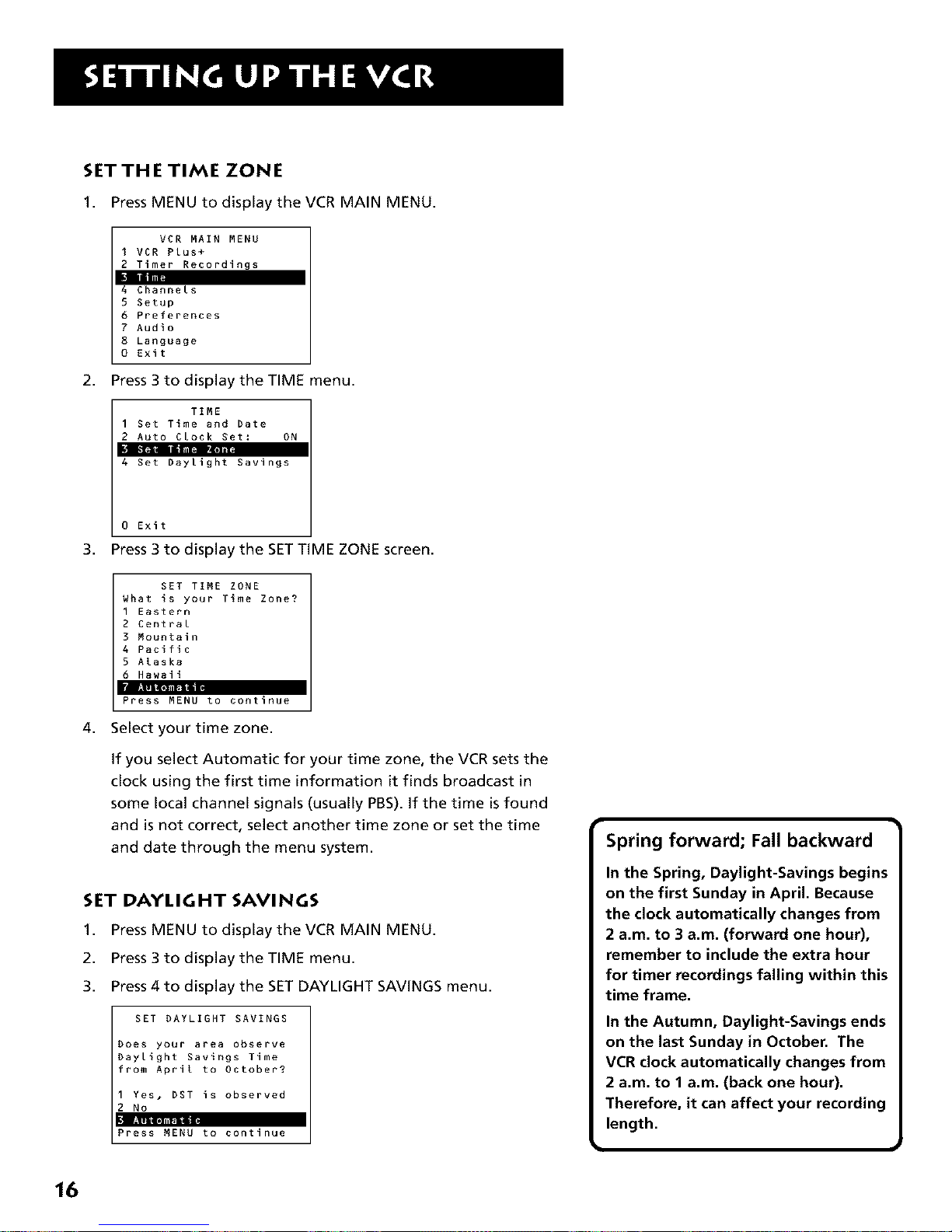
SET THE TIME ZONE
1. Press MENU to displaythe VCR MAIN MENU.
VCR MAIN MENU
I VCR Plus+
2 Timer Recordings
l
4 Channels
5 Setup
6 Preferences
7 Audio
8 Language
0 Exit
2. Press 3 to display the TIME menu.
TIME
I Set Time and Date
2 Auto Clock Set: ON
4 Set Daylight Savings
3,
0 Exit
Press 3 to display the SET TIME ZONE screen.
SET TIME ZONE
What is your Time Zone?
1 Eastern
2 Central
3 Mountain
4 Pacific
S Alaska
6 Hawaii
lltl_l J il,|_ ,1 •
Press MENU to continue
4. Select your time zone.
If you select Automatic for your time zone, the VCR sets the
clock using the first time information it finds broadcast in
some local channel signals (usually PBS). If the time isfound
and is not correct, select another time zone or set the time
and date through the menu system.
SET
1.
2.
3.
DAYLIGHT SAVINGS
Press MENU to display the VCR MAIN MENU.
Press 3 to display the TIME menu.
Press 4 to display the SET DAYLIGHT SAVINGS menu.
SET DAYLIGHT SAVINGS
Does your area observe
Daylight Savings Time
from April to October?
Yes, DST is observed
No
Press MENU to continue
Spring forward; Fall backward
In the Spring, Daylight-Savings begins
on the first Sunday in April. Because
the clock automatically changes from
2 a.m. to 3 a.m. (forward one hour),
remember to include the extra hour
for timer recordings falling within this
time frame.
in the Autumn, Daylight=Savings ends
on the last Sunday in October. The
VCR clock automatically changes from
2 a.m. to 1 a.m. (back one hour).
Therefore, it can affect your recording
length.
4
16
Page 19
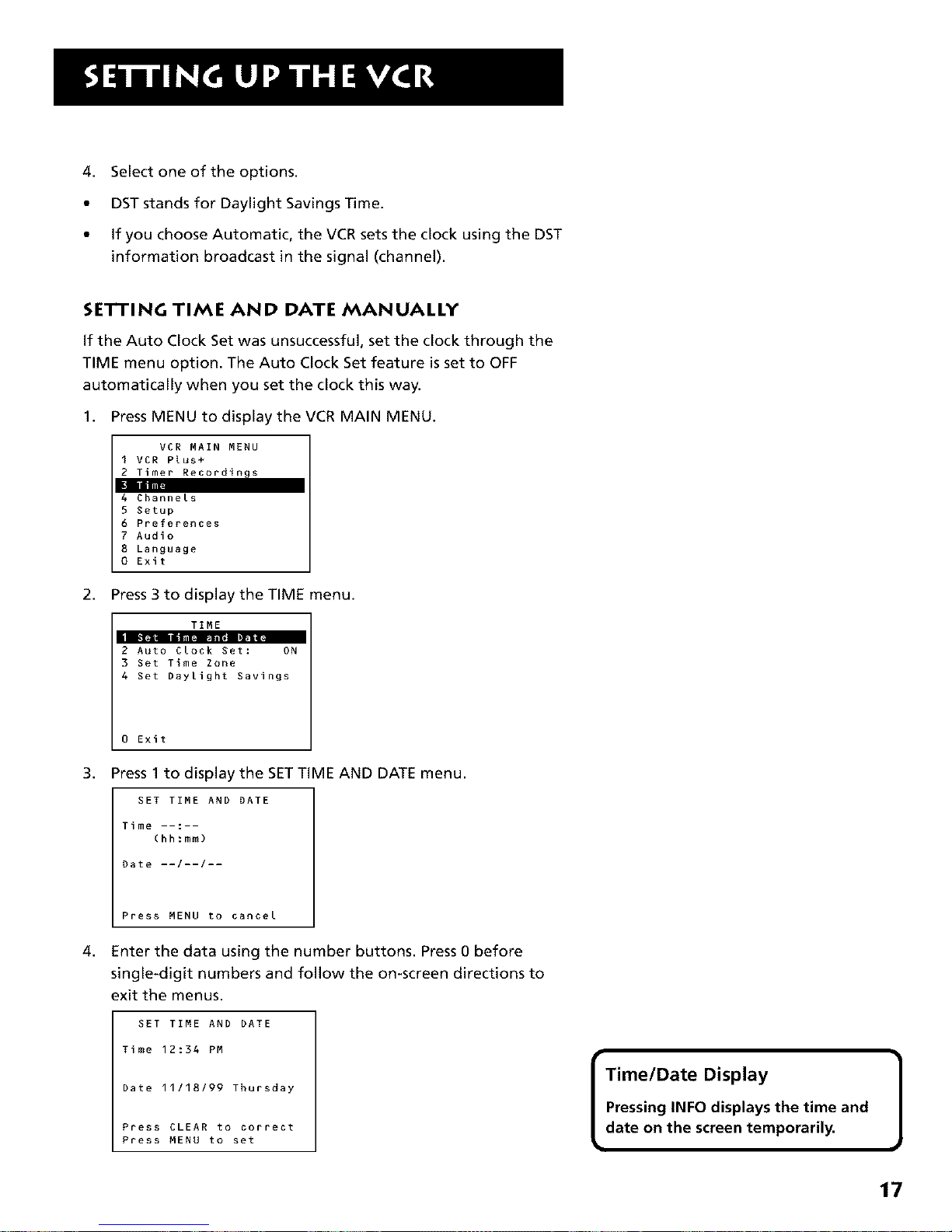
4. Select one of the options.
• DST stands for Daylight Savings Time.
• If you choose Automatic, the VCR sets the dock using the DST
information broadcast in the signal (channel).
SETTING TIME AND DATE MANUALLY
If the Auto Clock Set was unsuccessful, set the dock through the
TIME menu option. The Auto Clock Set feature is set to OFF
automatically when you set the dock this way.
1. Press MENU to displaythe VCR MAIN MENU.
VCR MAIN MENU
I VCR Plus+
2 Timer Recordings
D li
4 Channels
5 Setup
6 Preferences
7 Audio
8 Language
0 Exit
2,
Press 3 to display the TIME menu.
TIME
In _ Jim r4a.., i;_
2 Auto Clock Set: ON
3 Set Time Zone
4 Set Daylight Savings
3,
0 Exit
Press 1 to display the SET TIME AND DATE menu.
SET TIME AND DATE
Time --:--
(hh:mm)
Date --/--/--
4,
Press MENU to cancel
Enter the data using the number buttons. Press 0 before
single-digit numbers and follow the on-screen directions to
exit the menus.
SET TIME AND DATE
Time 12:34 PM
Date 11/18/99 Thursday
Press CLEAR to correct
Press MENU to set
l Time/Date Display 1
Pressing INFO displays the time and
date on the screen temporarily.
17
Page 20

VCR PLUS+ SYSTEM CHANNELS
Using the VCR Plus+ system can make programming timer
recordings for cable or off-air antenna easier. To use this system
to its fullest extent, you have to put in a little time now to set up
a channel list. A worksheet and abbreviated codes for typical
cable services in the United States and Canada are provided.
1. Press MENU to display the VCR MAIN MENU.
VCR MAIN MENU
1 VCR Plus+
2 Timer Recordings
3 Time
5 Setup
6 Preferences
7 Audio
8 Language
0 Exit
2. Press 4 to display the CHANNELS menu.
CHANNELS
I Auto Channel Search
2 Add/Remove Channels
3 Si_l T _d_ CABLE
5 Cable Box Setup
6 SAT Setup
0 Exit
3. Press 4 to display the VCR PLUS+ Channel List screen.
4,
VCR+ Channel My Channel
5 --
4 --
3 -> -> -> --
2 --
Use CH+/- to select
Press 0-9 to change
Press MENU to save
Enter the data following the on-screen directions using
your worksheet.
VCR+ Channel My Channel
5 46
4 --
3 -> -> -> 23
2 --
1 --
Use CN+/- to select
Press 0-9 to change
Press MENU to save
(Screen shown is for an example only,)
18
Two-Digit VCR Plus+ System
Channel Numbers for
Cable TV (U.S. List)
35 American Movie Classics
39 Arts &-Entertainment
57 Black Entertainment
54 Bravo
42 Cable News Network
45 Cinemax
98 Cinemax 2
37 The Discovery Channel
53 The Disney Channel
63 Entertainment Television
34 ESPN Sports Network
47 The Family Channel
33 Home Box Office
95 Home Box Office 2
96 Home Box Office 3
51 The Learning Channel
46 Lifetime
58 The Movie Channel
48 Music Television
49 The Nashville Network
38 Nickelodeon
64 Nostalgia Television
99 Quality Value Cable
41 Showtime
97 Showtime 2
59 Sports Channel
52 Turner Network Television
44 USA-Network
62 Video Hits 1
93 Viewer's Choice 1
94 Viewer's Choice 2
55 WGN Chicago
43 WTBS Atlanta
60 WWOR-New York
Seenext page for Canadian List
VCR Plus+ Programming System
Channel List
Refer to your local television list for a
complete VCR Plus+ system channel
list for your viewing area or contact
your cable company. Using the list
may save you some time.
Page 21
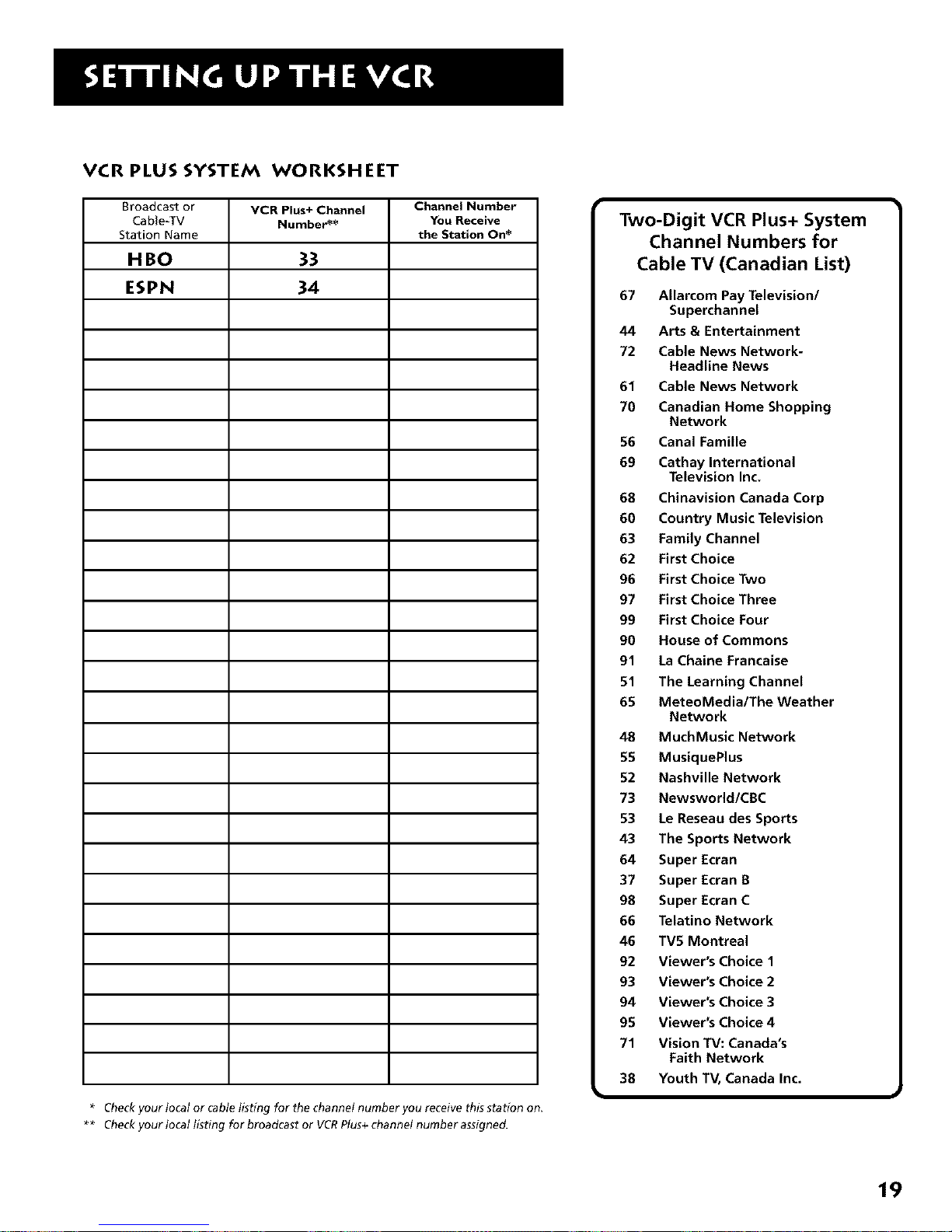
VCR PLUS SYSTEM WORKSHEET
Broadcast or VCR Plus+ Channel Channel Number
Cable-TV Number** You Receive
Station Name the Station On*
H BO 33
ESPN 34
Checkyour tocal or cable tisting for the channet number you receive this station on.
• _ CheckyourtocaltistingforbroadcastorVCRPtus+channetnumberassigned.
Two-Digit VCR Plus+ System
Channel Numbers for
Cable TV (Canadian List)
67 Allarcom Pay Television/
Superchannel
44 Arts & Entertainment
72 Cable News Network-
Headline News
61 Cable News Network
70 Canadian Home Shopping
Network
56 Canal Famille
69 Cathay International
Television Inc.
68 Chinavision Canada Corp
60 Country Music Television
63 Family Channel
62 First Choice
96 First Choice Two
97 First Choice Three
99 First Choice Four
90 House of Commons
91 La Chaine Francaise
51 The Learning Channel
65 MeteoMedia/The Weather
Network
48 MuchMusic Network
55 MusiquePlus
52 Nashville Network
73 Newsworld/CBC
53 Le Reseau des Sports
43 The Sports Network
64 Super Ecran
37 Super Ecran B
98 Super Ecran C
66 Telatino Network
46 TV5 Montreal
92 Viewer's Choice 1
93 Viewer's Choice 2
94 Viewer's Choice 3
95 Viewer's Choice 4
71 Vision TV: Canada's
Faith Network
38 Youth TV, Canada Inc.
19
Page 22
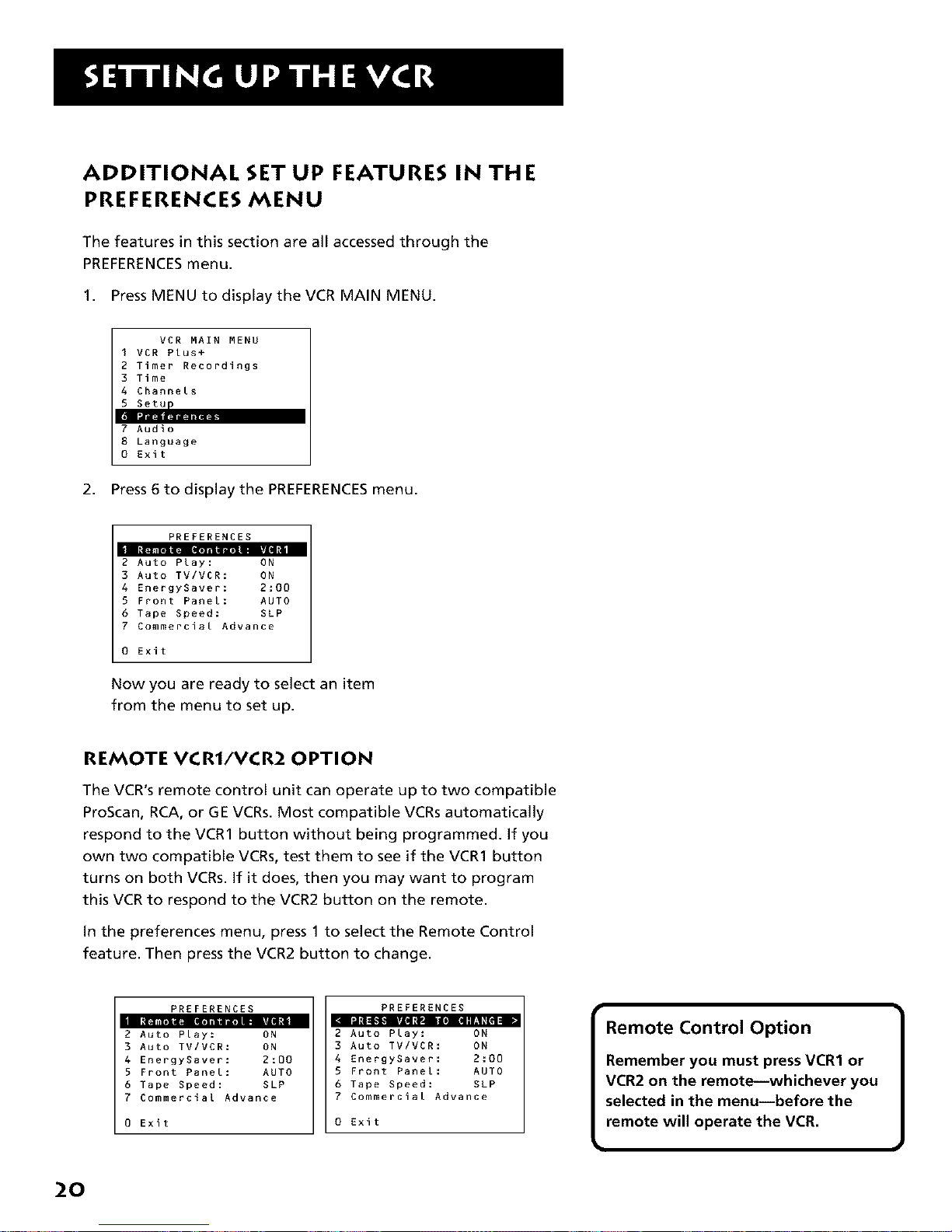
ADDiTiONAL SET UP FEATURES iN THE
PREFERENCES MENU
The features in this section are all accessed through the
PREFERENCESmenu.
1. Press MENU to displaythe VCR MAIN MENU.
VCR MAIN MENU
I VCR Plus+
2 Timer Recordings
3 Time
4 Channels
5 Setu
7 Audio
8 Language
0 Exit
2. Press 6 to display the PREFERENCESmenu.
PREFERENCES
in za_nl,a E_,alim_om_Tid _ i
2 Auto Play: ON
3 Auto TV/VCR: ON
4 EnergySaver: 2:00
5 Front Panel: AUTO
6 Tape Speed: SLP
7 Commercial Advance
0 Exit
Now you are ready to select an item
from the menu to set up.
REMOTE VCR1/VCR2 OPTION
The VCR's remote control unit can operate up to two compatible
ProScan, RCA, or GE VCRs. Most compatible VCRs automatically
respond to the VCR1 button without being programmed. If you
own two compatible VCRs, test them to see if the VCR1 button
turns on both VCRs. If it does, then you may want to program
this VCR to respond to the VCR2 button on the remote.
In the preferences menu, press 1 to select the Remote Control
feature. Then press the VCR2 button to change.
PREFERENCES
2 Auto Play: ON
3 Auto TV/VCR: ON
4 EnergySaver: 2:00
5 Front Panel: AUTO
6 Tape Speed: SLP
7 Commercial Advance
0 Exit
PREFERENCES
2 Auto Play: ON
3 Auto TV/VCR: ON
4 EnergySaver: 2:00
5 Front Panel: AUTO
6 Tape Speed: SLP
7 Commercial Advance
0 Exit
Remote Control Option
Remember you must press VCR1 or
VCR2 on the remote--whichever you
selected in the menu--before the
remote will operate the VCR.
20
Page 23

PREFERENCES
2 Auto Play: ON
3 Auto TV/VCR: ON
4 EnergySaver: 2:00
5 Front Panel: AUTO
6 Tape Speed: SLP
7 Commercial Advance
0 Exit
The VCR will only respond to the VCR2 button. To change the
remote setting back to VCR1, display the PREFERENCESmenu,
press 1, and then press the VCR1 button on the remote.
AUTO PLAY
This feature allows the VCR to automatically start playing when
you insert a tape with the safety tab removed. Press 2 to switch
between ON or OFF.
Select ON if you want a tape with its safety tab removed to
start playing automaticaUy when the tape is inserted.
Select OFF if you do not want a tape with its safety tab
removed to start playing automaticaUy.
AUTO TV/VC R
This feature controls whether the TV/VCR switch changes
automatically to the VCR mode, when the VCR is turned on.
Press 3 to switch between ON and OFF.
Select ON if you want the VCR to switch to the VCR mode
when the VCR isturned on. This only applies if you connect
the IN FROM ANT and OUT TO TVjacks of your VCR and TV
and watch your VCR on channel 3 or 4 of your T_
Select OFF if you want the VCR to remain in the TV mode.
This is useful if you watch your VCR on the TV's video input
and you don't want your antenna/cable signal interrupted
by the VCR.
Auto TV/VCR
Pressing TV•VCR on the VCR
(ANTENNA on remote) will still switch
between the VCR and TV modes.
VCR mode: VCR indicator in the
display panel lights.
TV mode: VCR indicator turns off.
21
Page 24
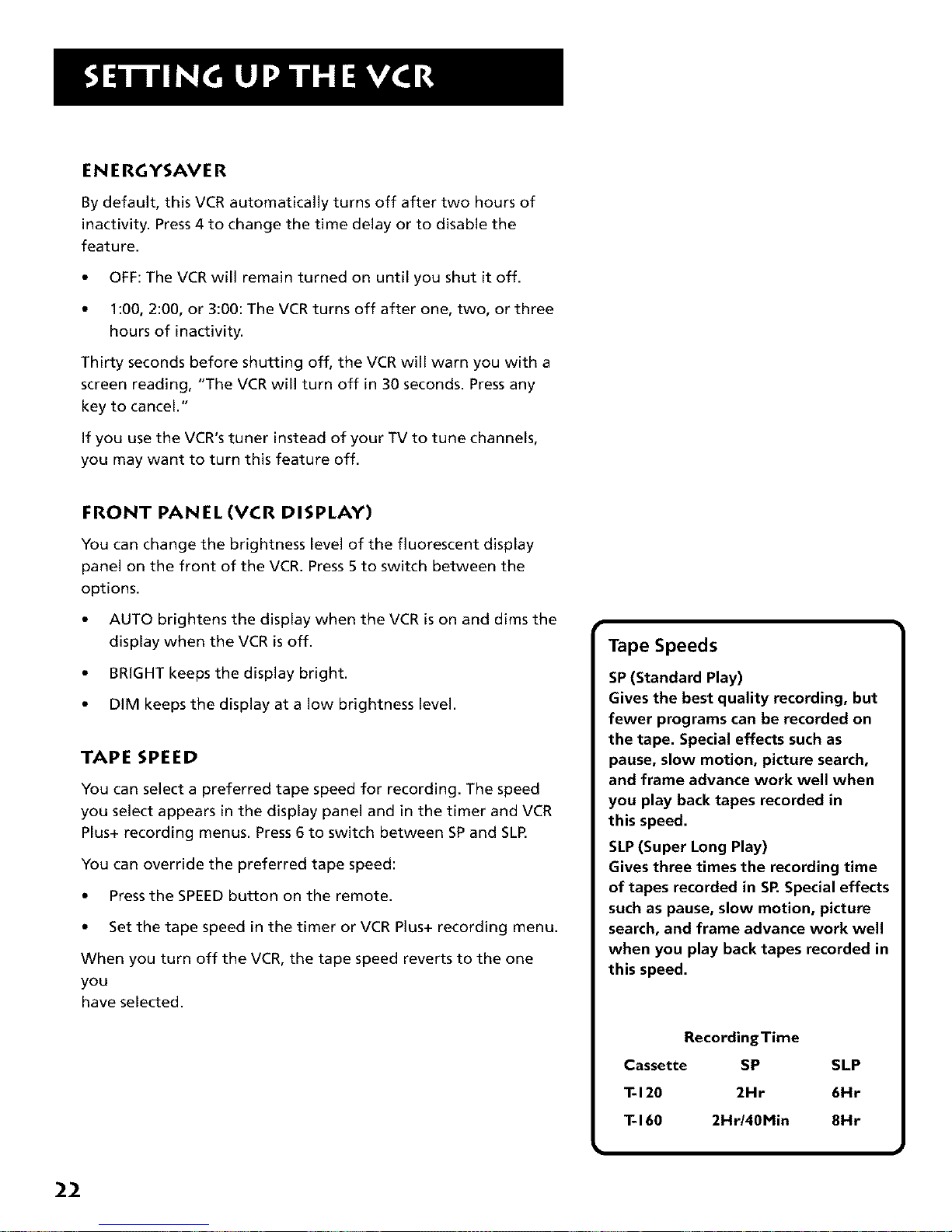
ENERGYSAVER
By default, this VCR automatically turns off after two hours of
inactivity. Press 4 to change the time delay or to disable the
feature.
• OFF: The VCR will remain turned on until you shut it off.
• 1:00, 2:00, or 3:00: The VCR turns off after one, two, or three
hours of inactivity.
Thirty seconds before shutting off, the VCR will warn you with a
screen reading, "The VCRwill turn off in 30 seconds. Press any
key to cancel."
If you use the VCR's tuner instead of your TV to tune channels,
you may want to turn this feature off.
FRONT PANEL (VCR DISPLAY)
You can change the brightness level of the fluorescent display
panel on the front of the VCR. Press 5 to switch between the
options.
• AUTO brightens the display when the VCR is on and dims the
display when the VCR is off.
• BRIGHT keeps the display bright.
• DIM keeps the display at a low brightness level.
TAPE SPEED
You can select a preferred tape speed for recording. The speed
you select appears in the display panel and in the timer and VCR
Plus+ recording menus. Press 6 to switch between SP and SLR
You can override the preferred tape speed:
• Pressthe SPEEDbutton on the remote.
• Set the tape speed in the timer or VCR Plus+ recording menu.
When you turn off the VCR, the tape speed reverts to the one
you
have selected.
22
Tape Speeds
SP (Standard Play)
Gives the best quality recording, but
fewer programs can be recorded on
the tape. Special effects such as
pause, slow motion, picture search,
and frame advance work well when
you play back tapes recorded in
this speed.
SLP (Super Long Play)
Gives three times the recording time
of tapes recorded in SR Special effects
such as pause, slow motion, picture
search, and frame advance work well
when you play back tapes recorded in
this speed.
RecordingTime
Cassette SP SLP
T-120 2Hr 6Hr
T- 160 2Hr/40Min 8Hr
Page 25

LEARN THE BASICS TO GET
YOU STARTE D
These VCR basics should be enough for you to
begin enjoying your VCR. Learning the remote
control functions, playing a recorded tape, and
recording a program should do just that.
However, there are other features that enhance
the enjoyment of your VCR, but they aren't
necessary to get you started. If you want to learn
more about your VCR, just keep reading.
V
V
3 VCR BASICS
V
V
V
V
V
I VCR Basicstells you what you need to |
know in order to watch a movie or tape
J
your favorite show.
23
Page 26
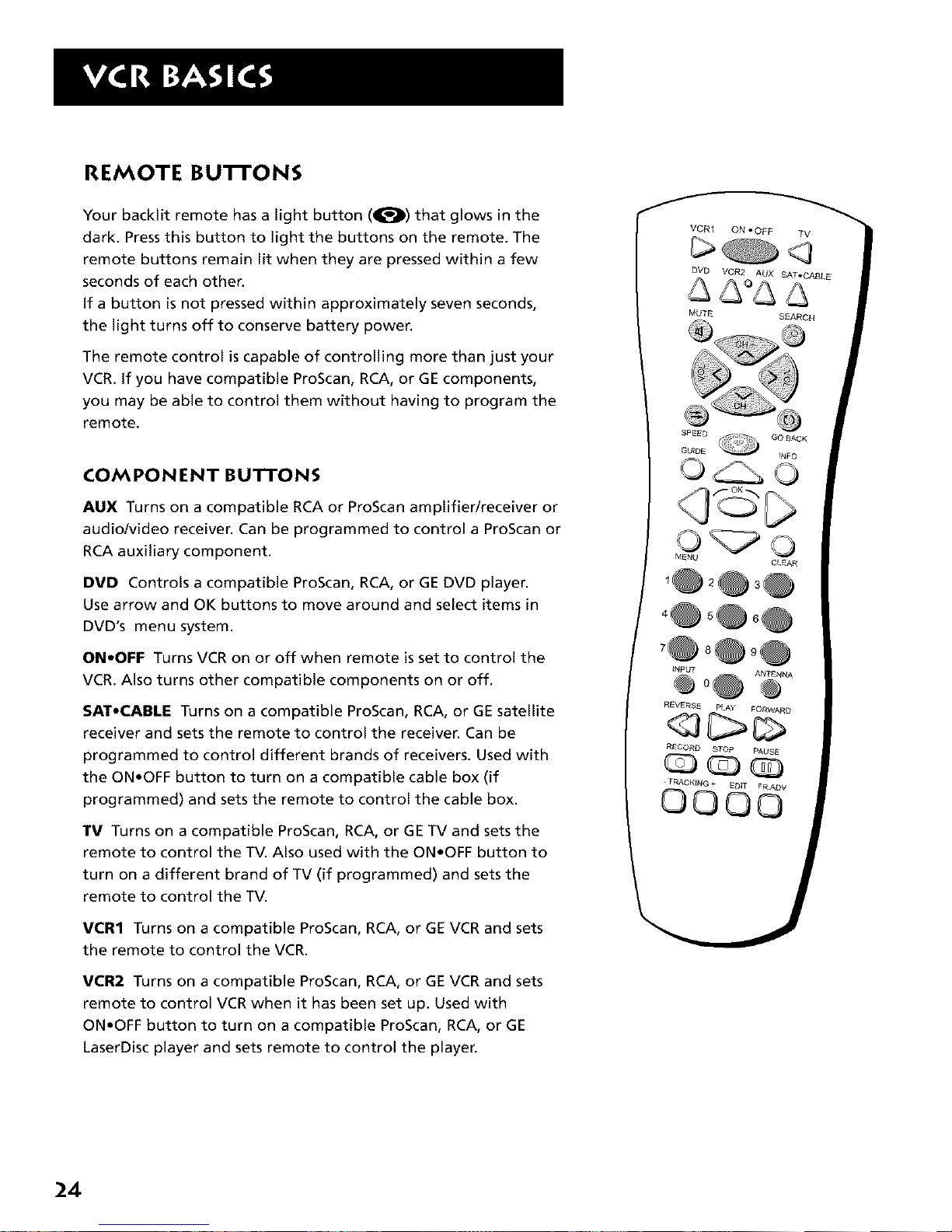
REMOTE BU'n'ONS
Your backlit remote has a light button (_) that glows in the
dark. Press this button to light the buttons on the remote. The
remote buttons remain lit when they are pressed within a few
seconds of each ©then
If a button is not pressed within approximately seven seconds,
the light turns off to conserve battery powen
The remote control is capable of controlling more than just your
VCR. If you have compatible ProScan, RCA, or GE components,
you may be able to control them without having to program the
remote.
COMPONENT BUTTONS
AUX Turns on a compatible RCA or ProScan amplifier/receiver or
audio/video receiver. Can be programmed to control a ProScan or
RCA auxiliary component.
DVD Controls a compatible ProScan, RCA, or GEDVD player.
Use arrow and OK buttons to move around and select items in
DVD's menu system.
ON,OFF Turns VCR on or off when remote is set to control the
VCR. Also turns other compatible components on or off.
SAT,CABLE Turns on a compatible ProScan, RCA, or GE satellite
receiver and sets the remote to control the receiven Can be
programmed to control different brands of receivers. Used with
the ON,OFF button to turn on a compatible cable box (if
programmed) and sets the remote to control the cable box.
TV Turns on a compatible ProScan, RCA, or GE TV and sets the
remote to control the TV. Also used with the ON,OFF button to
turn on a different brand of TV (if programmed) and sets the
remote to control the TV.
VCR1 Turns on a compatible ProScan, RCA, or GE VCR and sets
the remote to control the VCR.
VCR2 Turns on a compatible ProScan, RCA, or GE VCR and sets
remote to control VCR when it has been set up. Used with
ON,OFF button to turn on a compatible ProScan, RCA, or GE
LaserDisc player and sets remote to control the playen
VCRI ON • OFF TV
DVD VCR2 AUX SA_,CABLE
&&°& &
MUTE SEARCH
SPEED GO BACK
GUIDE INFO
(Y©g>
CLEAR
,@,@o@
,@o@
iNPUT
@ 0@ ANTE"NA
REVERSE PLAY FORWARD
RECORD STOp PAUS E
TRACKFNG ÷ EDIT FRADV
©©©©
24
Page 27
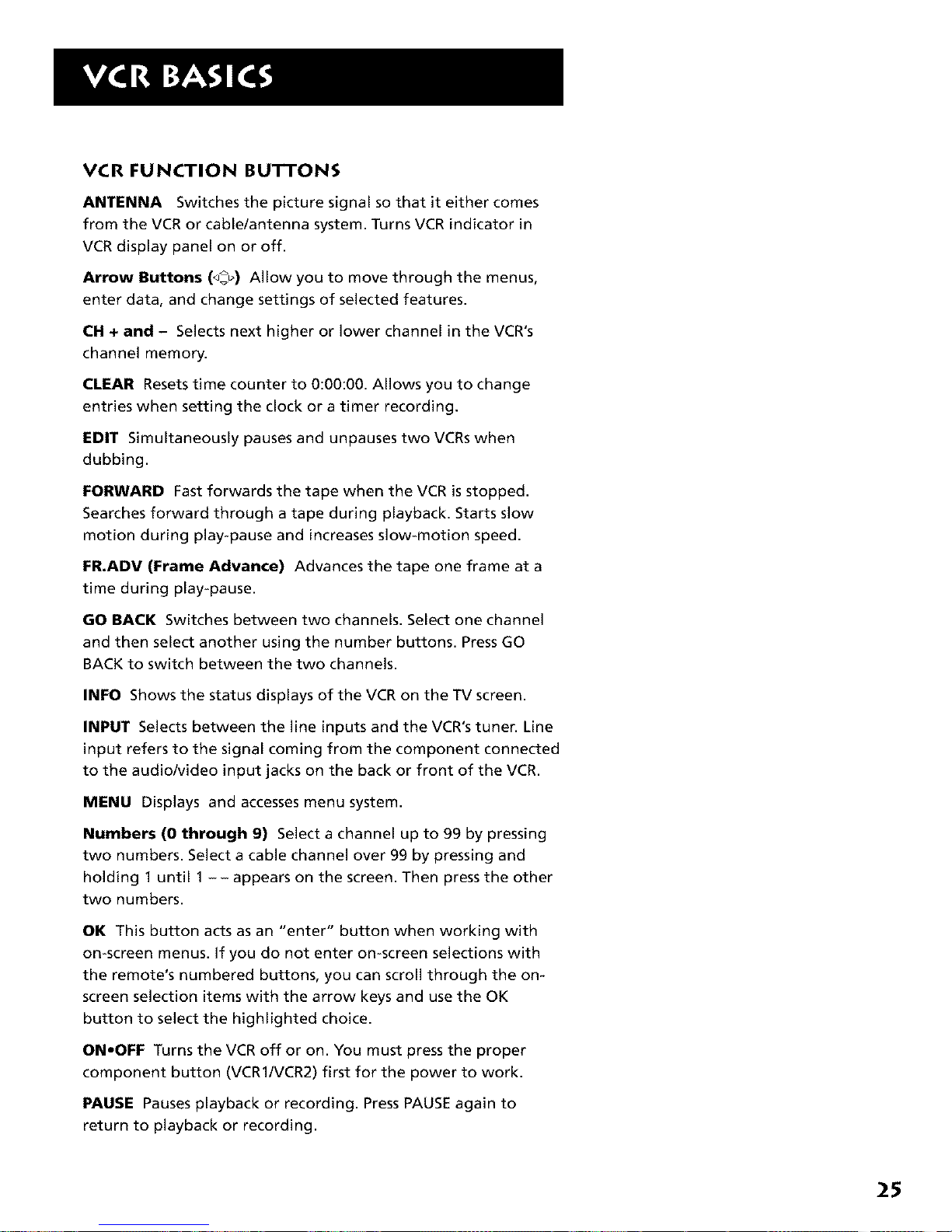
VCR FUNCTION BUTTONS
ANTENNA Switches the picture signal so that it either comes
from the VCR or cable/antenna system. Turns VCR indicator in
VCR display panel on or off.
Arrow Buttons (_) Allow you to move through the menus,
enter data, and change settings of selected features.
CH + and - Selects next higher or lower channel in the VCR's
channel memory.
CLEAR Resets time counter to 0:00:00. Allows you to change
entries when setting the clock or a timer recording.
EDIT Simultaneously pauses and unpauses two VCRs when
dubbing.
FORWARD Fast forwards the tape when the VCR is stopped.
Searches forward through a tape during playback. Starts slow
motion during play-pause and increases slow-motion speed.
FR.ADV (Frame Advance) Advances the tape one frame at a
time during play-pause.
GO BACK Switches between two channels. Select one channel
and then select another using the number buttons. Press GO
BACK to switch between the two channels.
INFO Shows the status displays of the VCR on the TV screen.
INPUT Selects between the line inputs and the VCR's tuner. Line
input refers to the signal coming from the component connected
to the audio/video input jacks on the back or front of the VCR.
MENU Displays and accesses menu system.
Numbers (0 through 9) Select a channel up to 99 by pressing
two numbers. Select a cable channel over 99 by pressing and
holding 1 until 1 -- appears on the screen. Then press the other
two numbers.
OK This button acts as an "enter" button when working with
on-screen menus. If you do not enter on-screen selections with
the remote's numbered buttons, you can scroll through the on-
screen selection items with the arrow keys and use the OK
button to select the highlighted choice.
ON.OFF Turns the VCR off or on. You must press the proper
component button (VCR1/VCR2) first for the power to work.
PAUSE Pauses playback or recording. Press PAUSE again to
return to playback or recording.
25
Page 28

PLAY Plays a tape.
RECORD Starts VCR recording. Also used for express recording.
REVERSE Rewinds the tape when the VCR isstopped. Searches
backward through a tape during playback. Starts slow motion
during play-pause and decreases slow-motion speed.
SEARCH Displays MOVIE I_, ADVANCE screen for prerecorded
movies or displays index and Zero search menus on TV screen.
Starts COMMERCIAL I_1_ADVANCE skipping during playback
SPEED Selects a recording speed (SPor SLP).
STOP Stops the current VCR function such as record, playback,
rewind, or fast forward.
TRACKING - and + Let you manually reduce the streaks that
may appear on the picture during play or slow motion. Reduces
picture "jitter" during stop-action (paused) playback.
TV FUNCTION BUTTONS
ANTENNA Switches between antenna systems on some TVs such
as between satllite antenna signals and stabdard TV antenna
signals.
CH + and - Selects next higher or lower channel in the TV's
channel memory.
CLEAR Removes menus or status displays from the screen.
GO BACK Switches between two channels. Select one channel
and then select another using the number buttons. Press GO
BACK to switch between the two channels.
GUIDE Displays channel guide on some TV's.
INFO Shows the TV's status displays on the TV screen.
MUTE Reduces volume to minimum level.
Numbers (0 through 9) Select a channel up to 99 by pressing
two numbers. Select a cable channel over 99 by pressing and
holding 1 until 1 -- appears on the screen. Then press the other
two numbers.
ON,OFF Turns the TV on and off if the TV component button
has been pressed first.
VOL < and > Raises and lowers sound of your television if the
TV component button has been pressed first.
VCR 1 ON ° OFF TV
C> <3
DVD VCR2 AUX SAT_CABLE
MUTE SFJ_RCH
TV Buttons
The TV buttons may not control all
features of all models of ProScan,
RCA, and GE TVs.
}
26
Page 29

PLAYING A TAPE
1. Tune the TV to your VCR viewing channel
(3, 4, or TV's video input).
2. Insert a tape in the VCR.
If the Auto Play feature isset to ON, the tape automatically
begins playback (if the safety tab on the cassette is removed).
• Press FWD or REV (FORWARD or REVERSEon the remote) to
position the tape.
• Press PLAY (if necessary) to begin tape play.
• Press PAUSE for stop action.
• Press TRACKING up or down (TRACKING + or - on the remote
control) to remove any streaks from the picture, if necessary.
• Press STOPto stop playback.
AUTOMATIC REWIND
The VCR automatically rewinds the tape if it reaches the end of
the tape during playback. While rewinding, you can press
ON•OFF and the VCR will turn off after rewinding.
TAPE EJECT
Press EJECTon the VCR when it is stopped to eject the tape.
Pause
If you pause, the VCR automatically
switches from pause to stop after a
few minutes to reduce tape wear.
]
Automatic Tracking
The VCR has automatic tracking which
adjusts the picture when playing back
a tape recorded on another VCR.
Automatic tracking is turned on
whenever a tape is inserted or the
VCR's power is turned on.
27
Page 30

RECORDING
if you want to record something that you're watching, you can
use basic recording.
1. Set the tape speed by pressing the SPEED button on the
remote. (See "Tape Speed" in Setting Up the VCR section for
information about tape speeds.)
2. Press the RECORD button to begin recording.
3. Press STOP to stop recording.
If you just want to pause the recording for a short time (like
during a commercial), press PAUSE instead of STOP.
Check the Safety Tab
No matter which recording option you use, make sure there +sa
tape in the VCR, and that the tape's safety tab is in place. You
cannot record on a tape with the safety tab removed.
Safety Tab
if the safety tab is removed and you want to record over it,
simply cover the hole with vinyl tape.
28
Page 31

SEVERAL RECORDING OPTIONS
Now that you've gone through the necessary steps to
operate your VCR, it's time to look at the different
recording features available to suit your needs.
Recording Features include:
• Recording (explained in
VCR Basics section)
• Express Recording
• Timer Recording
• Timer Recording with the VCR Plus+
Programming System
• Broadcast Stereo or Second Audio
Program (SAP)
• Audio Only Recording
• Copying and Editing Tapes
V
V
V
RECORDING
V
V
V
V
29
Page 32

RECORDING FEATURES
There are five ways to record programs:
• Recording lets you press one button to start recording a
program (See VCRBasics section).
• Express Recording (XPR) allows recording to start while a
program is being watched, and automatically stops recording
after a designated period of time.
• Timer Recording allows the VCR to be programmed for
automatic recording, starting and stopping at a
predetermined time.
Timer Recording with VCR Plus+ allows the VCR to be
programmed to record iust by entering a PlusCode
programming system number found in some TV program
guides.
EXPRESS RECORDING (XPR)
Use express recording when you want to quickly record the
remaining portion of the program you are watching.
1. Press the SPEED button on the remote if you want to
override the preferred Tape Speed setting.
2. Press the RECORD button to begin recording.
3. Repeatedly press the RECORD button to set up the recording
duration.
Rec Ch 36
Record Length 0:00
Press REC to set length
Rec Ch 36
Record Length 1:30
Press REC to set length
Each time you press the RECORD button, you add 30 or 60
minutes to the recording time (up to 4 hours).
The VCR continues to record for the amount of time you
indicate, and then automaticaUy turns off.
To stop an express recording, press and hold STOPfor several
seconds until STOPappears.
Express Recording (XPR)
Express recording is a great way to
tape the last quarter of the game, or
the last part of a movie when you
have to leave.
1
30
Page 33

TIMER RECORDING
You can set up as many as eight timer recording programs.
1. Press MENU to display the VCR MAIN MENU.
VCR MAIN MENU
I VCR Plus+
3 Time
4 Channels
5 Setup
6 Preferences
7 Audio
8 Language
0 Exit
2. Press 2 to display the TIMER RECORDINGS menu.
3.
TIMER RECORDINGS
2 Review Existing Progs.
3 Use VCR Plus+ Code
0 Exit
Select 1 to create a New Program.
How often should this
program record?
iI-: l
2 Daily (every day)
3 Weekdays (M-F)
4 Weekly (once per week)
0 Cancel
4. Select how often you want the program to record.
Program I (One time)
Channel --
Start Time --:--
End Time --:--
Start Date --/--l--
Tape Speed SLP
Press MENU to cancel
5. Enter the data for the program with the number buttons.
The data includes the channel number (press INPUT to select
the line input), start time including AM or PM, and end time.
The start date is automatically entered based on the VCR
clock. Both the date and speed can be changed.
Continued on Next Page
Timer Recording Information
The clock must be set correctly.
Insert a tape with the safety tab in
place and enough tape to record
the program.
The output of your cable box appears
in the Channel item of the timer
recording menu if you've set up the
VCR for a cable box for all channels.
PROGRAMS OVERLAP appears if you
have entered two programs where th_
times overlap.
TIMER appears in the display when
you turn off the VCR and a timer
recording has been set. TAPE flashes if
there is no tape in the VCR.
For cable box or satellite receiver, turn
it on and tune it to the channel you
want to record before the recording is
to begin.
31
Page 34

6,
Review the information to make sure it is correct, and then
press MENU to save.
Program 1 (One Time)
Channel 03 Cable
Start Time 08:00 PM
End Time 09:30 PM
Start Date 11/18/99 Thu
Tape Speed gLP
I=SP 2=SLP
Press CLEAR to correct
Press MENU to save
Program I has been saved
Remember to insert a
recordable tape and
turn the VCR off before
the program start time.
Press MENU to continue
TIMER RECORDING WITH THE VCR PLUS +
PROG RAMM ING SYSTEM
You can use VCR Plus+ to simplify timer programming by using
the PlusCode programming number shown in your local
television programming guide.
== =
Setting Up the Channel List
if you did not set up the VCR Plus+ channel list, you can do
it now.
1. Display the CHANNELS menu from the VCR MAIN MENU.
2. Display the VCR Plus+ Channel List menu.
3. Go to Setting Up Your VCR if you need more information on
setting up your VCR Plus+ channel list.
Using the VCR Plus+ Programming System
1. Press MENU to bring up the VCR MAiN MENU.
VCR MAIN MENU
I VCR Plus+
2 Timer Recordings
3 Time
CHANNELS
I Auto Channel Search
2 Add/Remove Channels
3 Signal Type: CABLE
VCR+ Channel My Channel
5 46
A --
3 -> -> -> 23
2 --
1 --
Use CH+/- to select
Press 0-9 to change
Press MENU to save
VCR MAIN MENU
ii_m i i
2 Timer Recordings
3 Time
4 Channels
5 getup
6 Preferences
7 Audio
8 Language
0 Exit
2. Press 1 to display the VCR PLUS+ system menu.
32
Page 35

VCR PLUS+
Enter PtusCode Number
(from TV Listing)
Press MENU to cancel
3. Enter the VCR PlusCode programming number shown in your
local television programming guide.
VCR PLUS+
Enter PlusCode Number
(from TV listing)
12876=
Press CLEAR to correct
Press MENU when done
(Screen shown is just an example).
4. Press MENU after entering the number.
NOW often should this
program record?
ill
2 Daily (every day)
3 Weekdays (M-F)
4 Weekly (once per week)
0 Cancel
5. indicate how often you want the program to be recorded.
6,
Program I (One time)
Channel 03 Cable
Start Time 08:00 PM
End Time 09:30 PM
Start Date 11/18/99 Thu
Tape Speed SLP
Press CLEAR to adjust
Press MENU to save
Change the speed with the SPEEDbutton on the remote or
the program end time with the CLEAR button on the remote
(if necessary).
Changing the end time comes in handy when you are
recording a program, such as a sporting event, that may
exceed the scheduled broadcast time.
7. Press MENU to save the program.
Continued on Next Page
33
Page 36

Program 1 has been saved
Remember to insert a
recordable tape and
turn the VCR off before
the program start time.
Press MENU to continue
Stopping a Timer Recording
To stop or cancel a timer recording in progress (even an express
recording):
• Press and hold the STOP button for several seconds until
STOP appears.
REVIEWING AND CLEARING PROGRAMS
To review programs that you have already set up:
1. Press 2 when the VCR MAIN MENU is displayed to display the
TIMER RECORDINGS menu.
TIMER RECORDINGS
2 Review Existing Progs.
3 Use VCR Plus+ Code
0 Exit
2. Press 2 to display the Review Existing Progs. screen.
Program 1 (One time)
Channel 104 Cable
Start Time 12:00 AM
End Time 01:30 AM
Start Date 11/18/99 Thu
Tape Speed SLP
Press CLEAR to erase
Press MENU for next prog
3. Press CLEAR to erase, or MENU to see the next program.
VCR Plus+ Recording
Clock must be set correctly.
Insert a tape with the safety tab in
place and enough tape to record the
program.
UNRECOGNIZED NUMBER... PLEASE
RE-ENTER appears when the VCR
does not recognize the PlusCode
number.
PROGRAMS OVERLAP appears if you
have entered two programs where
the times overlap.
TIMER appears in the display when
you turn off the VCR and a timer
recording has been set. TAPE flashes
if there is no tape in the VCR.
For a cable box, turn it on and tune it
to the channel you want to record
before the recording is to begin.
I
34
Page 37

RECORDING BROADCAST STEREO TV OR
SAP (SECOND AUDIO PROGRAM)
Some TV programs are broadcast with stereo audio or SAP
(Second Audio Program).
1,
2.
3.
Turn on the TV and tune it to the VCR viewing channel
(either 3, 4, or TV's video input).
Insert a tape with safety tab in place.
If your VCR viewing channel is 3 or 4, make sure the VCR
indicator appears in the VCR's display panel. If not, press
TV,VCR on the VCR or ANTENNA on the remote to turn it on.
4,
5,
6.
Press the SPEEDbutton on the remote if you want to
override the preferred Tape Speed setting. The tape speed
indicator appears on the TV screen.
Select the channel or line input to be recorded.
Set the Reception: STEREO/MONO/SAP feature for the type of
audio you want to record. See Other Features section.
AUDIO
2 Tape Playback: HI-FI
0 Exit
7. PressRECORD to startrecording.
8. PressSTOP when you arefinished.
35
Page 38

RECORDING AUDIO ONLY
You can record audio only from another audio source connected
to either the AUDIO IN 1 (R and L/MONO) jacks on the back of
the VCR or the jacks on the front of the VCR.
1. Press the INPUT button once to record from the back AUDIO
IN jacks. L1 will appear in the VCR's display panel.
Press the INPUT button twice to record from the front AUDIO
IN jacks. L2 will appear in the VCR's display panel.
2. Press the SPEED button on the remote if you want to
override the preferred Tape Speed setting.
3. Start audio source playing and press RECORD to begin
recording.
4. Press STOP when you are finished.
PLAYING BACK AUDIO ONLY
To get stereo sound, connect the AUDIO OUT jacks of the VCR to
the appropriate input on your amplifier or receiver. Do not use
the phono input. Refer to your amplifier or receiver user's guide.
USING TWO VCRS FOR COPYING AND
EDITING TAPES
I Recording audio only will erase 1
anything that was previously recorded I
on the tape. J
f Audio Connection 1
/ II
/I I I
/' ° '1
/= I
/ ....I_;_ @ @-@ @ I I
Use one VCR as the playback VCRand the other as the
recording VCR.
1. Turn on the TV and VCRs.
2,
3.
4,
Tune the TV to the VCR viewing channel (either 3, 4, or TV's
video input).
If you connected your VCR using the IN FROM ANT. and OUT
TO TV jacks, tune recording VCR to channel 3 or 4--the one
selected on the back of the playback VCR.
If you have connected your VCR using the audio/video jacks,
press INPUT on the recording VCR's remote to select the line
input. Select L1 for the jacks on the back of the VCR or L2 for
the jacks on the front.
Insert the tape you want to copy into the playback VCR.
insert a blank tape with safety tab in place into the
recording VCR.
36
Page 39

5. Press PLAY on the playback VCRto begin playback. When you
reach the point on the tape or program where you want to
begin copying, press PAUSE. You may need to adjust the
tracking.
6. Press the RECORD button, then press PAUSE, on the
recording VCR.
7. Press the PAUSE buttons on both VCRsat the same time to
begin copying the tape.
8. To edit segments that you do not want to copy:
• Press PAUSE on recording VCRto pause copying.
• Locate the next segment you want to copy on playback VCR
by using FWD, REV, and PLAY,and then press PAUSE.
• Press PAUSE on both VCRs at the same time to resume
copying.
9. Press STOP on both VCRs when you are finished.
USING DUAL REMOTE WITH AUTOEDIT
Use this VCR as the playback VCR and set it to respond to VCR2
on the remote as described in Setting Up the VCR section. Use
your other compatible VCR as the recording VCR, which should
respond
to VCR1.
1. Follow step 1-4 in the "Using Two VCRsfor Copying and
Editing Tapes."
2. Press VCR1 on remote to control recording VCR. Press
RECORD (REC), then PAUSE, to put recording VCR in
pause mode.
3. Press VCR2 on remote to control playback VCR.
4. Use FORWARD, REVERSE,and PLAY to locate the point where
you want to begin copying. Press PAUSE while VCR is playing
to put playback VCR in pause mode.
5. Press EDIT on remote to start the VCRs copying.
6. Press EDIT again when you want to pause copying.
7. Repeat step 4-6 as needed.
8. Press VCR1, STOP,then VCR2, STOP,when you are finished.
Caution:
The unauthorized recording of
satellite broadcasts, television
programs, or other copyrighted
materials may infringe the rights
of others.
Two VCR Connection
OR_ANTENNA
PLAYBACK VCR _,_
AUDIO L VIDEO
oo _-_-_
IN 1
RECORDING VCR
f......
OUT AN
VHF/U_F
TO TV TO TV
]
37
Page 40

Page 41

CONTROLLI NG YOU R OTH ER
COMPONENTS...
The remote's TV and SAT.CABLE buttons can be
programmed to control other brands of remote
controllable TVs, digital satellite receivers, and
cable boxes. The remote is already programmed to
operate most ProScan, RCA, and GE televisions and
satellite receivers.
The AUX button can be programmed to control a
ProScan or RCA auxiliary component.
V
V
V
V
I 5 PROGRAMTHE REMOTE
V
V
V
39
Page 42

ABOUT PROG RAMMI NG TH E
REMOTE
The universal remote's TV and SAT.CABLE buttons can be
programmed to control other brands of remote controlled TVs,
digital satellite receivers, and cable boxes. Your remote is already
programmed to operate most ProScan, RCA, and GE televisions as
well as digital satellite receivers.
The AUX button can be programmed to control a ProScan or RCA
auxiliary component.
TESTING THE REMOTE
To determine whether the universal remote needs to be
programmed, turn the component on (such as a TV), point the
remote at the TV and press the TV button. Then press ON.OFF,
CH +, or CH - to see if the TV responds to the remote commands.
if the TV does not respond, then the remote control needs to be
programmed.
PROGRAMMING TH E REMOTE TO
CONTROL A TV, SATELLITE RECEIVER, OR
CABLE BOX
The remote features Code Search, a technology that largely
automates the programming process. Follow these steps to
program the remote to control a TV, digital satellite receiver, or
cable box.
1. Turn on the component you want to control (TV, digital
satellite receiver, or cable box).
2,
Press and hold the button you want to program (TV or
SAT,CABLE). While holding the component button, press and
hold ON,OFF until the LED on the remote flashes, then
release both buttons.
3. Press and release PLAY, then wait five seconds.
The remote searches through a set of codes. If, after five
seconds, the component does not turn off, press PLAY again
to tell the remote to search the next set of codes.
You can press FORWARD to individually search through the
last ten codes that were transmitted when you pressed PLAY.
J
ONoOFF TV
SAT'CABLE
o
LED I
REVERSE pLAy FORWARD
STOP
You'll use these buttons when you
program the remote to control a TV,
digital satellite receiver, or cable box.
40
Page 43

4,
Repeat step 3 until the component turns off or you have
searched through all of the codes.
To cancel Code Search, press and hold CLEAR until the LED
turns off.
There are 20 total sets of codes. If the device does not turn
off after pressing PLAY 20 times, the remote cannot control
that particular component.
if the component you want to control does turn off:
1. Press and release REVERSE,then wait two seconds. Repeat
this step until the component turns back on. This means the
remote has identified the correct code.
2. To finish, press and hold STOP until the LED turns off.
Using Direct Entry
Direct Entry is another way to program your remote if the
Automatic Code Search is unsuccessful.
1. Turn on the component to be programmed.
2. Look up the brand and code number(s) for the component
in the code list on page 43.
3. Press and hold the component button on the remote you
want to program.
4. Enter the code from the list on page 43.
5. Release the button, and then press ON,OFF to see if the
component responds to the remote commands. If it doesn't,
try pressing the component button and then ON,OFF
again.
6. Repeat these steps using the next code listed for your brand
if you get no response.
OPERATING COMPONENTS
After programming the remote, see which buttons operate
your component.
1. Point the remote at the component, and press its
corresponding button on the remote.
2. Experiment to see which buttons operate your component.
Try pressing buttons that relate directly to the component
like the volume buttons for a television or stereo receiver.
This remote may not operate all
models and/or brands of components.
Note the difference between the VCR
and other component's on=screen
displays to determine which one the
remote is operating.
41
Page 44

PROGRAMMING TH E REMOTE TO
CONTROL AN AUXILIARY COMPONENT
Your remote can also control the brands of the equipment listed,
such as a radio, CD player, tape player, or phonograph. It is
already programmed to control some ProScan and RCA amplifiers
and audio/video receivers.
1. Turn on the component to be programmed.
2. Look up your component's code number on the code list.
3. Press and hold the AUX button.
4,
5.
Enter the 4-digit code from the code list on the next page.
Release the AUX button and press ON,OFF or CHAN up or
down to see if the auxiliary component responds to the
remote commands.
OPERATING THE AUXILIARY COMPONENT
After you have programmed your remote, see which buttons will
operate your component.
1,
2.
Point the remote at the component and press AUX. If it does
not turn on, press AUX and then ON,OFF.
You may want to experiment to see which buttons will
operate your component. Try pressing buttons, such as play,
REVERSE,and FORWARD.
ON'OFF
AUX
REVERSE _Y FORWARD
You'll use these buttons when you
program the remote to control an
auxiliary component.
m
Auxiliary Component Codes
ProScan/RCA/Dimensia
AM/FM 0003
Auxiliary Component 0004
CD 0007
SAT1 0008
SAT2 0011
DVD 0010
Phono 0005
=
I This remote may not operate all
models of the brands that are shown.
42
Page 45

j_
ABEX .............................................................................1172
Admiral ..............................................................1001, 1173
Adventura .....................................................................1174
Aiko ...............................................................................1016
Aileron ..........................................................................1046
Amtron .........................................................................1038
Akai ................................................................................1002
Anam N_dona{ .................................................1003, 1038
AOC .......................1004, 1005, 1006,1007, 1175, 1176
Audiovox ......................................................................1038
Belcor ............................................................................1004
8ell & Howell .........................................1001, 1083, 1162
Bradford ........................................................................103g
8rokwood ....................................................................1004
Candle ..........................................1004,1006, 100g, 1174
C_ehart .......................................................................1175
Celebrit 7 .......................................................................1002
Centurio .......................................................................1009
Citizen .........................................1004, 1006, 1008, 1016,
............................................1038, 1105,1171, 1174, 1177
Clairton ........................................................................1176
Color_yme ........................................................1004+I006
Concerto ...........................................................1004, 1006
ContedCony ...................1012, 1013, 1014, 1038, 1176
Craig ..............................................................................1038
Crown ................................................................1038, 1171
Curds-Mathes ......................................I000, I004, 1000,
.......................................................1015,1105, 1162, 1171
CXC ..............................................................................1038
Daewoo .................................................1004, I005, I000,
............................................1016, 1017,1018,1127,1171
D=ytron ...................................................1004, 1006, 1171
Dimensia .......................................................................I000
Dumont .............................................................1004, 115I
Dynatech ......................................................................1178
Electronband .....................................................1002, I 176
Electrohome ....................1003, I004, 1006, 1019, 1022
Emerson ...............1004, 1006, 1012, I014, 1023, 1024,
.....................1025, 1026, 1027, 1028, 1029,1030, 1031,
....................1032, 1033, 1034, 1035, 1036, 1037, 1038,
....................1039, 1041, 1042, 1043, 1044, 1046, 1047,
.......... 1123, 1124, 1162, 1171, 1176, 1177,1179, 119I
Envision ..............................................................1004, I006
Fisher ......................1048, 1049, 1050, 1051, 1162, 1180
Fujitso ............................................................................1046
Funai ...................................................................1038, I046
Futuretec ......................................................................1038
GE ..............I000, 1003, 1004, 1006, 1022, 1052, 1054,
........... 1055, 1087, 1164, 1165, 1166, 1167, 1168, 1181
Gibralter ............................................................1004, 1151
Goldstar .......................................1004, 1005, 1006, 1012
........... 1019, 1056, 1057, 1058, 1155, 1156, 1171, I I72
Grundy ....................................................1030, 1046, 1171
Hallmark ............................................................1004, 1006
Harvard .........................................................................1038
Hitachi ....................1004, 1006, 1012, 1013,1059, 1060,
........... 1061, 1135, 1136, 1137, I I38, 11391140, 1141,
........... 1142, 1143, 1144, 1145, 1146, 1148, 1150, 1179
IMA ................................................................................1038
Infinity ...........................................................................1002
]anei_..............................................................................1174
]BL ..................................................................................1062
JCB .................................................................................1002
JC panne7 ...................................1000, 1004, 1005, 1006,
................................1008, 1022, 1052, 1054, 1058, 1063,
............ 1064, 1072, 1087,1105, 1128, 1171,1I72,1 I81
]ensen .................................................................1004, 1006
]VC ...............................................1012, 1013, 1054, 1060,
........... 1065, 1066, 1067, 1089, 1157, 1158, 1159, 1182
Kawasho .................................................1002, 1004, 1006
Kaypani ..........................................................................1175
Kenwood ................................................1004, 1006, 1019
Kloss Novabeam ........................1068, 1069, 1174, 1183
KTV ...................................1038, 1070, 1171, 1176, 1177
Loewe ............................................................................1062
Logik ..............................................................................1083
Luxman ..............................................................1004, I00g
LXI ..........................................................I000, 1006, 1049,
................................1062,1071, 1072, 1073, 1162, 1181
Megatron ...........................................................1006, I059
Magnavox ....................................1004, 1006, 1008, 1019,
.......... 1062, 1068, 1069,1074, 1075, 1076, 1077, 1080,
........... 1089, 1130, 1131, 1132, 1133, 1134, 1183, 1184
Maiestic .........................................................................1083
Marants .........................................................................1002
Marantz ........................................1004,1006, 1062, 1078
MEI .................................................................................1176
Memorex ..........................1001, I006, 1082, 1083, 1162
MGA ............................................1004, 1005, 1006, 1019,
............................................1022, 1051,1079, 1080, 1082
Midland ...............................1054,1151,1171, 1172, 1181
Minut_ .............................................................................1052
Mitsubishi ......................................1004, 1005, 100g, 1019,
..............1022, 1051, 1079, 1080, 1081, 1082, 1082, 1125
Mont_omeryWard .......................................................1083
Motorola ..............................................................1003, 1173
MTC .........................1004, 1005, 1006, 1105,1176, 1178
Muldtech .............................................................1038, 1178
Muldvision ......................................................................1084
NAD ...............................................1006, 107I, 1072, 1185
NEC .....................................1003, 1004, 1005,1006, 1089
NIKKO .................................................................1006, 1016
NTC ................................................................................1016
Onwa ...............................................................................1038
Optimus ..........................................................................1185
Optonica ..............................................................1095, 1173
Or{on ...................................................................1035, 1191
P=nasonic.......................................1003, I054, I062, 1170
Philco .............I003, 1004, 1005, 1006, 1008, 1012, 1019,
.............. 1062, I068, 1069,1074, 1075, 1077, 1183, 1184
Philips ............1003, 1004, I008, 1012,1019, 1062, 1068,
................1069, 1074, 1075, 1076, 1006, 1087,1088,089
Riot ......................................................................1004, 1171
I_oneer ...........1004, 1006, 1090, 1091, 1092,1179, 1185
Portland ..............................1004, 1005, 1006, 1016, I I71
Price Club ......................................................................1105
Prism ...............................................................................1054
ProScan................................................................1000, 118I
Proton .................................1004, 1006, 1012,1093, 1175
Pulsar...............................................................................1151
Pulser ..............................................................................1004
Quasar ...........................................I003, I054, I070, I094
R=dioShack/Realistic .................1000, 1004, 1006, 1012,
...................................1038, 1049, I095, 1162,117I, 1172
RCA ....................................I000, 1003, 1004, 1005, 1006,
........................1007, 1019, 1096, 1098, 1099, 1100, 1101,
..............1102, 1103, 1129, 1179, 1181, 1187, 1188, 1190
Rhapsody ........................................................................1176
Runeo ..............................................................................1151
Sampo .................................1004, 1006, 1171, 1172, 1175
Samsung ........................................1004, 1005, 1006, 1012,
....................... 1015, 1019, 1104, 1105, 1106, 1171, I I72
Samsux ............................................................................1171
Sansui ..............................................................................1191
Sanyo ..............................................1004, 1048, 1049, I05&
...................................1080,1107, 1108, 1162, 1169, 1180
Scotch .............................................................................1006
Scott ...............1004, 1006, 1012, 1024, 1035, 1038, 1046
Sears ..............................................I000, 1004, 1006, 1013,
......................1019, 1046, 1048, 1049, 1050, 1051, I066,
..............1071, 1072, 1109, I 110, 1162, 1180,1181, 1189
Sharp .............................................1004, 1006, 1012, 1029,
....................... 1095,1111,1112,1113,1122,1171,1173
Shogun ............................................................................1004
Signature ...................................................1001, 1083, I 115
Simpson ..........................................................................1008
Sonic ................................................................................1176
Sony .................................................................................1002
Soundesign .........................1004, 1006, 1008,1038, 1046
Squareview .....................................................................1189
SSS.........................................................................1004, 1038
Starlite ............................................................................. 1038
Supre-mac 7 .................................................................... 1174
Supreme .......................................................................... 1002
Sylvania .......... 1004, 1006, 1008, 1019, 1062, 1068, 1069,
.. 1074, 1075, 1076, 1077, 1088, I 116, 1161, 1183, 1184
Symphonic ................................................ 1033, 1038, I I89
Tand 7 ............................................................................... 1173
Tatung ................................................................... 1003, 1178
Technics ..........................................................................1054
Techwood .................................................1004,1006, 1054
Tehnil_ ..........1004, 1005,1006, 1008, 1012, 1013, 1016,
..............1038, 1046, 1076, 1082, 1083, 1105, 1170, 1171
Telecapdon .....................................................................I 117
TMK ......................................................................1004, I006
Toshiba ..........................................1049, 1071, 1072, 1089,
..................................1105, 1109, I 117, I118, 1160, 1162
Totevision .......................................................................1171
UniversalL ...........................................................1052, 1087
Victor ...................................................................1060, 1182
Vidtech ......................................................1004,1005, 1006
Viking ...............................................................................1174
Wards ......................1000, 1001, 1004, 1005, I006, 1019,
.............1024, 1033, 1046, 1052,106Z 1068, 1069, 1074,
• 1075, 1076, 1083, 1087, 1088, 1095, 1119, I I20, I I84
Yamaha ...........................................1004, I005, 1006, 1019
Zenith ..................................1004, 1151, 1152,I J53, ] J54
ABC ................5002, 5003, 5004, 5005, 5006, 5007, 5053
Antronix ..............................................................5008, 5009
Archer ................................................... 5008, 5009, 5010, 501 I
Cabletenna ............................................................................ 5008
Cableview .............................................................................. 500g
Centur 7 ................................................................................. 501 I
Citizen .................................................................................... 50I I
Colour Voice .............................................................. 5012, 5013
Comtronics ................................................................ 5014, 5015
Contec ................................................................................... 5016
Eastern ................................................................................... 5017
Garrard .................................................................................. 501 I
GC Electronics ..................................................................... 5009
Gemini ............................................................. 5018, 5019, 5049
General Instrument ............................................................ 5003
Hamlin ........................................ 5020, 5021, 5022, 5035, 5045
Hitachi .................................................................................... 5003
HTtex ...................................................................................... 5002
]asco ....................................................................................... 501 I
]errold ...... 5003, 5005, 5007,5018, 5023, 5024, 5046, 5053
Magnavox ............................................................................... 5025
Memorex ............................................................................... 5026
Movie Time ..................................................... 5002, 5027, 5028
NSC .................................................................. 5002, 5027, 5028
Oak .................................................................... 5002,5016, 5029
panasonic .................................................................... 5048, 5052
Paragon .................................................................................. 5026
Philips ..... 501 I, 5012, 5013, 5019, 5025, 5030, 503 I, $032
Pioneer ........................................................................ 5033, 5034
Pulsar ...................................................................................... 5026
RCA .................................................................. 5047, 5049, 5052
Realistic ....................................................................... 5009, 5049
Regal ............................................................................ 5022, 5035
Regency ................................................................................. 5017
Rembrandt ............................................................................ 5003
Runco ..................................................................................... 5026
Samsung ...................................................................... 5014, 5034
Scientific At{anta .................................. 5006, 5036, 5037, 5038
Signal ............................................................................ 5014,5018
Signature ................................................................................ 5003
SL MaFx .................................................................................. 50 I4
Sprucer .................................................................................. 5052
Starcom ............................................................ 5007, 5018, 5053
Stargate ....................................................................... 5014, 5018
Starquest ................................................................................ 501g
Tand 7 ...................................................................................... 5040
Teleview ................................................................................. 5014
Tocom .............................................................. 5004, 5023, 5041
Toshiba ................................................................................... 5026
Tusa ......................................................................................... 5018
TV86 ....................................................................................... 5027
Unika ................................................................ 5008, 5009, 501 I
United Artists ....................................................................... 5002
United Cable ........................................................................ 5053
UnNersal ............................................... 5008, 5009, 5010, 501 I
Videow_y ............................................................................... 5044
Views1_r ................................................ SOI S, 5025, S027, S040
Zenith ............................................................... 5026, 5050, 5051
Ch_pparal ...................................................................5056, 5057
Drake ..........................................................................5058, 5059
GE ................................................................................5000, 500 I
General Instuments .......................................5060, 506 I, 5062
Panasonic ...............................................................................5075
Pr{mestar ...............................................................................5076
Proscan .......................................................................5000, 500 ]
RCA .............................................................................5000, 500 I
Realistic ..................................................................................5063
Sony ........................................................................................5072
STSI ........................................................................................5064
STS2........................................................................................5065
STS3........................................................................................5066
STS4........................................................................................5067
Toshiba ...................................................................................5068
Toshiba ...................................................................................5073
Uniden ....................................................................................5069
(ForsomePROSCAN,RCA,GEandDimensiabrandsonly)
AM/FM ...................................................................................0003
Auxiliary Component .........................................................0004
CD ..........................................................................................0007
SAT ] .......................................................................................000g
SAT2 .......................................................................................001 I
DVD .......................................................................................0010
Phono .....................................................................................0005
43
Page 46

Page 47

FEATURES TO ENHANCE VCR
OPERATION
• Commercial l_l, Advance*
• Movie l_l_Advance**
• Picture Search Options
• Pro-Tect Plus TM Locking
• Tracking
• Time Counter
• On-Screen Displays
• Audio Reception
• Audio Tape Playback
V
V
V
V
6
V
OTH ER FEATURES
V
V
COMMERCIAL •• ADVANCE is a registered trademark of SRT,Inc.
* MOVIE •• ADVANCE is a registered trademark of Aurthur D. Little Enterprises, Inc.
45
Page 48

COMME RCIAL ADVANCE
Commercial ,_" Advance is patented technology that detects an(] marks
most commercials on your tape for any recording that is more than 15
minutes long. After recording, the VCR rewinds the tape to the
beginning of the recording and determines where the commercials are
locate(]. It then marks the beginning and end of the detected
commercial segments, an(] when finished, returns the tape to the end of
the recording. It does not erase commercials from the tape.
During playback, the VCR automatically skips the detected commercial
segments, or you can chose to manually skip them. This feature reduces
three minutes of commercials to approximately 8-12 seconds of fast
forwarding in the SLPspeed. You can select a background display of
blue or seethe video asthe commercials are skipped.
Because television signals do not indicate where commercials are
locate(], this feature finds and marks them through a set of formulas
based on how television is broadcast today. Since television stations
broadcast differently and insert their own commercials, you may
experience some variations in this feature's effectiveness. Station
promotions, identifications, and announcements are not considered
commercials, but might be skipped. For more information, see
"Questions and Answers About Commercial I,I, Advance " in the
Reference section. All of the COMMERCIAL IH_ADVANCE features are
accessed through the Commercial Advance menu.
1. Press MENU to display the VCR MAIN MENU.
VCR MAIN MENU
1 VCR Plus+
2 Timer Recordings
3 Time
4 Channels
5 Set_.j_
7 Audio
8 Language
0 Exit
2. Press 6 to display the PREFERENCESmenu.
46
Page 49

VCR MAIN MENU
I VCR Plus+
2 Timer Recordings
3 Time
4 Channels
5 Setup
6 Preferences
8 Language
0 Exit
3. Press 7 to display the COMMERCIAL ADVANCE menu.
COMMERCIAL ADVANCE
1 Marking: ON
2 Playback: AUTO
3 Display: BLUE
0 Exit
Now you can select one of the COMMERCIAL P, ADVANCE features.
COMME RCIAL ,_ ADVANCE MARKI NG
Press 1 to turn commercial Marking: ON or OFF.
Select ON, and the VCR will mark commercials within
approximately 30 seconds for the foUowing types of
recording:
-- Timer, Timer with VCR Plus+, or Express Recording
Sets the VCR to automatically mark commercials after the
power is tuned off.
-- Recording Allows the VCR to prompt you to mark the
commercials once you've stopped recording.
The VCR is waiting to
mark commercials in the
program you recorded.
2 Mark them later
3 Don't mark commercials
The VCR will begin
marking in 30 seconds...
Select OFF and the VCR will not mark the commercials.
47
Page 50

COMMERCIAL,I_ ADVANCE PLAYBACK
Press2 to switch between Playback: AUTO and MANUAL.
• Select AUTO to have the VCR automatically advance through
the blocks of marked commercials.
it works with most 30, 45, and 60-second commercials.
A commercial group starting with the first two minutes or
last two minutes of a recording will not automatically be
skipped.
A commercial will not be skipped if a recording starts in the
middle of a commercial segment, one isolated commercial is
shown without others, or a commercial is longer than one
minute. Press FWD on the VCR (FORWARD on remote) to scan
through the commercial.
Part of a recorded program may be skipped if the program
segment is between commercials and less than one minute or
there are frequent dark and quiet scenes. If part of the
program is skipped, rewind the tape to the beginning of the
skipped program segment and press PLAY.
Select MANUAL and the VCR won't advance through the
blocks of marked commercials until you press SEARCH.
If you press SEARCH during playback of material other than
commercials, the VCR advances to the end of the next "marked"
commercial block and resumes playback.
The VCR resumes playback when it reaches the end of the marked
commercials.
COMMERCIAL I_ ADVANCE DISPLAY
Press3 to switch between Display: BLUE or VIDE().
• Select BLUE to display a blue background when the VCR
advances through the block of marked commercials.
• Select VIDEO to display the recorded video when the VCR
advances through the block of marked commercials.
48
Page 51

MOVI E I ADVANCE
MOVIE ,, ADVANCE helps you locate certain parts of prerecorded
movies (rented or purchase(]). This feature works two ways: 1) you can
go to the beginning of the movie, or, 2) you can skip from one preview
to the next. MOVIE I_1_ADVANCE works only on cassettes recorded in
the SPspeed with the safety tab removed.
1. To select MOVIE I_'ADVANCE, insert a tape with the safety
tab removed and press SEARCH. The following menu
appears:
2,
What type of tape
is this?
1>Purchased/Rented Movie
2 Home Recording
3 Other
Press CLEAR to cancel
Press 1 if the tape is a purchased or rented movie,
press 2 if it's a recording made at home, or press 3 if
it's something else, you don't know, or you do not want
to select MOVIE I_, ADVANCE.
Pressing 2 or 3 gives the same response and takes you to a
different search feature. If you accidentally make awrong
selection, press STOP on the VCR or remote control and
reinsert the tape. Press SEARCH.
If you press 1, the MOVIE ADVANCE menu appears.
3,
MOVIE ADVANCE
Would you like to go to
the start of the movie
or to the next preview?
_>Go to movie
2 GO to preview
Press CLEAR to cancel
Press 1 to advance directly to the beginning of the movie or
press 2 to view the first (next) preview.
l MOVIE !_!_ADVANCE works only on 1
cassettes recorded in the SPspeed
with the safety tab removed.
49
Page 52

Press 1 to Go To Movie. The following screen appears with
a blue background.
MOVIE ADVANCE
Searching for start
of movie...
Press STOP to cancel
When the movie is found, the following screen is displayed:
MOVIE ADVANCE
The movie is ready.
Press PLAY to start.
Press STOP to cancel
This display will time out after a few minutes and the VCR will enter the Stop mode
• Press 2 to Go To Preview. The following screen appears with
a video background:
Searching for preview
Press SEARCH to reverse
Press STOP to cancel
When a preview is detected, the VCR cues it and begins
playing.
5O
Press SEARCH for next
Preview Search Note
Any time during the preview search
mode, pressing SEARCH will reverse
the search direction.
]
Page 53

PICTURE SEARCH OPTIONS
The most basic way to search during playback is using the
FORWARD or REVERSEbuttons (FWD and REV on the VCR). This
section contains several other options available for searching a
tape.
FORWARD AND REVERSE SEARCH
You can search a tape during playback. Sound is turned off
during picture search. Search works well for tapes recorded at
the SPor SLPspeed.
1. Press FORWARD (FWD) to search forward or REVERSE(REV)
to search in reverse.
2. Press FORWARD (FWD) or REVERSE(REV) again or press PLAY
to return to normal playback.
SLOW MOTION
You can view a tape during play or play-pause using slow
motion. Slow motion works well for tapes recorded at the SPor
SLP speed.
1. in pause mode, press FORWARD (FWD) or REVERSE(REV) to
start slow-motion playback.
2. Press FORWARD (FWD) to increase or REVERSE(REV) to
decrease the speed of the search.
3. Use TRACKING + or - to remove any streaks from the picture.
4. Press PLAY to return to normal playback.
The VCR switches automatically from slow-motion playback
to stop after a few minutes.
51
Page 54

FRAME ADVANCE
Frame advance lets you view one-stop action frame after another
during playback. Frame advance works wen for tapes recorded at
the SPor SLPspeed.
1. Press PAUSE on the remote (PLAY/PAUSE on the VCR) to
freeze the action.
2. Press FR.ADV on the remote each time you want to view the
next frame of the scene.
3. Press PAUSE or PLAY on the remote (PLAY/PAUSE on the VCR)
to return to normal playback.
VARIABLE SPEED USING THE SHUTTLE RING
The shuttle ring on the VCR's front panel allows variable speed
searching during playback. The picture is best for tapes recorded
in the SPor SLPspeed.
1,
in play or still mode, turn the shuttle ring--clockwise for
forward or counterclockwise for reverse--to begin searching.
The farther you turn the dial, the faster the search speed.
2. Press PLAY/PAUSE to turn off the shuttle feature and return
to normal playback.
Additional Notes on the Shuttle Dial:
in the stop mode, turn the shuttle ring more than half way
clockwise to start fast forward and turn the shuttle ring more
than halfway counterclockwise to start rewind.
Some noise or streaks in the picture are normal during
searching.
After three minutes in still or slow, the VCR will go into stop
mode.
l Insert Tape: 1
Don't forget to insert a recorded tape
when using the search features.
52
Page 55

INDEX SEARCH
The VCR has a "VHS Index Search System" that automatically records
an index marl<on the tape every time you start a recording. During
playback you can locate the program you want to play by the number
of index marks or by scanning. The VCR wiII search forward or reverse
from the location you are on the tape.
TO SEARCH:
1. Press STOR
2. Press SEARCH on the remote to display the INDEX SEARCH
screen on the TV screen.
3,
4,
if you want to search through a certain number of index
marks, press two number buttons to enter the number of
marks you want to search. Press CLEAR on the remote to
correct an entry.
Press FORWARD (FWD) to search forward or REVERSE(REV)
to search in reverse. The VCR will locate your index mark and
begin playback. If you did not enter a specific index number,
the VCR will locate the next index mark and begin playback.
5. Press STOP to stop index searching.
Some index marks may be missed by the VCR:
• A mark too close to your location on the tape.
• The mark at the beginning of a recorded segment of five
minutes or less.
• The first index mark on the tape when you start at the
beginning of the tape.
INDEX SEARCH
Press REV or FWD
to begin scanning
OR
enter a specific
index number
Press SEARCH to exit
INDEX SEARCH
Searching for
index number 12...
Press STOP to cancel
INDEX SEARCH
Searching for
index marks...
Press STOP to cancel
ZERO SEARCH
The Zero Search feature enables the VCR to quickly return to a
counter reading of 0:00:00 anywhere on the tape. This is
especially convenient when you want to repeat a segment of the
tape several times.
Continued on Next Page
53
Page 56

1. Go to the beginning of the program you wish to return to.
2. Press CLEAR twice to reset the counter to 0:00:00.
3. Continue playing the tape.
4. Press STOR
5. Press SEARCH on the remote until the ZERO SEARCH screen
appears on the TV screen.
6. Press REVERSE(REV) to return to 0:00:00 on the tape.
7. Press STOP to stop zero searching.
PRO-TECT PLUS TM LOCKING FEATURE
To disable the usage of the VCR, or to protect your timer
recordings, you can lock the VCRso that the buttons on the VCR
or remote won't work.
To Lock: Press and hold either the remote control's ON,OFF,
VCR1, or VCR2 button (whichever controls your VCR) until
LOCK appears in the display. LOCK appears when the
feature is activated and if you attempt to turn on the VCR
while the feature is on.
To unlock the feature and turn on the VCR: Press and hold
either the remote's ON,OFF, VCR1, or VCR2 button
(whichever button your VCR is set to respond to) until LOCK
disappears.
ZERO SEARCH
Current tape counter is
2:17:25
Press REV to go to
0:00:00
Press SEARCH to exit
ZERO SEARCH
Searching for
0:00:00...
Press STOP to cancel
TRACKING
Your VCR has automatic tracking which removes the streaks or
noise from the picture. Automatic tracking is activated when
you insert a tape or turn on the VCR. Occasionally you may need
to manually adjust tracking, especially if the tape was recorded
on a different VCR. Use the TRACKING buttons to remove the
streaks or noise. You can also use tracking when you PAUSEa
tape to reduce jittering of the picture.
When you manually adjust the picture, automatic tracking is
turned off. To turn automatic tracking back on, ejec t the tape
and re-insert it.
Tracking has no effect during recording--only playback.
Locking Your VCR:
If a timer recording is programmed,
make sure your VCR is turned off.
Locking your VCR prevents the VCR
from being accidentally turned on.
]
54
Page 57

TIME COUNTER
The time counter shows the actual time it takes to record a
program or play back a segment of a recorded tape. It helps
locate the beginning or end of programs you taped. The time
counter resets to 0:00:00 whenever the tape is ejected from
the VCR.
For example, if you record a 30-minute program at the
beginning of the tape and you want to go to the end of that
program to begin another recording, you would:
1. Press INFO twice to display only the time counter.
2. Press CLEAR to reset the time counter to 0:00:00.
3. Press FORWARD (FWD) to forward the tape until the time
counter reads 0:30:00.
4,
5,
Press STOR This is the approximate end of the program. (You
may want to press PLAY to verify.) Now, you can begin
recording at this spot.
Press INFO twice to remove the time counter from the screen
and return to the normal display mode.
ON-SCREEN DISPLAYS
The INFO button shows the status of the VCR (Stop, Play Record,
etc.), channel number, time counter, date, time, and tape speed
on the TV screen. The date and time must be set before they can
be displayed.
1. Press INFO to see the on-screen displays. The current time is
displayed in the VCR's display panel.
2. Press INFO again to have only the time counter remain on
the screen. The time counter is displayed in the VCR's display
panel.
3. Press INFO again to have no displays appear on the TV screen.
The time counter remains in the VCR's display panel. This is
useful for dubbing tapes.
4. Press INFO again to return to the normal display. The current
time is displayed in the VCR's display panel.
Turning off the VCR also resets the displays.
2
3
0:30:00
Hours
Minutes
Seconds
Stop Ch 05 0:30:00
11/18/99 Thu I:30PM SLP
_R-scFeen
display (limes
0130:00
Time counler only
(dues not dme ou_)
No displays will appear
(useful fur dubbing)
55
Page 58

AUDIO SET-UP FEATURES
The audio setup features affect your tape playback and
recordings. The features in this section are accessed through the
AUDIO menu and are shown in the displays below.
1. Press MENU to bring up the VCR MAiN MENU.
VCR MAIN MENU
I VCR Plus+
2 Timer Recordings
3 Time
4 Channels
5 Setup
6 Preferences
7>Audio
8 Language
0 Exit
2. Press 7 to display the AUDIO menu.
AUDIO
11
2 Tape Playback: HI-FI
0 Exit
Now you are readyto selectan itemfrom the menu to setup.
RECEPTION
Some TV programs are broadcast with stereo audio or a second
audio program (SAP) which offers a second language. The
Reception feature lets you select the type of audio you want to
record. Press 1 to switch between Reception: STEREO,MONO,
and SAR
Select STEREOfor normal or stereo broadcast TV recording.
The STEREOindicator lights when the station you are tuned
to isbroadcasting stereo.
Select MONO if the stereo signal is weak and the sound is too
noisy.
Select SAP to record a second audio program instead of the
normal audio on both the hi-fi and linear tracks. The SAP
indicator lights when the station you are tuned to is
broadcasting SAR
56
Page 59

TAPE PLAYBACK
The VCR records the same audio on both the Hi-Fi stereo and
linear tracks on the tape. Hi-Fi sound is recorded on separate left
and right stereo channels. Monaural sound is recorded on the
linear track. Press 2 to switch between Tape Playback: HI-FI,
LINEAR, and MiX.
To enjoy Hi-Fi sound, connect your VCR to a stereo television or
amplifier/receiver using the audio jacks. The Tape Playback
feature lets you select which audio you play back.
• Select HI-FI to play back sound recorded on the Hi-Fi tracks
and for normal use. The Hi-Fi indicator lights.
• Select LINEAR to play back the sound recorded on the linear
monaural track, such as a second audio program (SAP), or a
dubbed voice-over.
• Select MIX to play back the sound recorded on both the
linear track and the Hi-Fi track, sound-on-sound. The Hi-Fi
indicator lights.
57
Page 60

Page 61

THINGS TO KNOW BEFORE
CONNECTING COMPONENTS
Protect Your Components
from Power Surges
• Connect all components before plugging any
power cords into the wall outlet.
• Always turn off the TV and other components
before you connect or disconnect any cables.
Position Cables Correctly to Avoid Audio Hum or
Interference
• Insert all cable plugs firmly into their jacks.
• Place the audio/video cables to the sides of the
TV's back panel instead of straight down the
middle after you connect your components.
• Try not to coil any twin-lead cables and keep
them away from the audio/video cables as much
as possible.
• Make sure all antennas and cables are properly
grounded. Refer to the Safety Tips sheet packed
with your unit.
Protect Your Components from overheating
• Do not block ventilation holes in any of the
components. Arrange the components so that
air can circulate freely.
• Do not stack components.
• Allow adequate ventilation when placing your
components in a stand.
• Place an amplifier or satellite receiver on the
top shelf of the stand so heated air rising from it
will not flow around other components.
V
V
V
V
V
V
CONNECTIONS
V
59
Page 62

CONNECTING YOUR VCR
Refer to these pages to help you connect your VCR.
JACKS AND CABLES
RF Jacks and Antenna Cables (F-type)
The RFjacks provide good picture and mono sound quality,
and must be used if audio/video connections are not available
for your TV.
These jacks are required for antenna or cable-TV connections.
The RFjacks on the VCR are labeled IN FROM ANT. and OUT
TO TV. The antenna cable supplied with your VCR is used to
connect the VCR's OUT TO TV jack and your TV's antenna input.
9
RF Jack
Audio/Video Jacks and Cables (RCA-type)
The audio/video jacks provide very good picture and sound
quality, and can be used if your TV has audio/video input jacks.
These jacks are used for most audio/video connections
between components. The VCR audio/video jacks are color
coded (yellow for video, red for right audio, and white for left
audio). If your TV only has one input for audio (mono), you
may need a Y-adapter to hear sound from both the right and
left audio channels.
Q
Audio/Video Jack
60
Page 63

CHOOSING A VCR CONNECTION
There are several different ways a VCR can be connected
ultimately to a TV. You may have a standard "terrestrial"
antenna, or perhaps you have cable or satellite service. You
might even have more than one of these options and this can
make wiring all the pieces correctly together a complex task.
Five connections are described in this section and one of them
should provide you with a VCR connection that works. These
five include:
• TVwith RFjack only
• TVwith audio/video jacks
• TV with audio/video jacks and cable box to unscramble pay
channels only
• TV with RFjack and satellite receiver
• TV with audio/video jacks and satellite receiver.
if you need to connect additional components not shown in the
diagrams and are unsure of how to connect them, refer to the
instruction manual that came with that particular component.
ADVANTAGES OF AUDIO/VI DEO CABLE
CONNECTIONS
Using a simple antenna cable connection gives you good picture
quality. If your television has audio/video jacks, I highly
recommend using them to get even better picture quality and
stereo sound when recording and playing back videotapes. These
connections give you more convenient operation by not having
to share the TV's antenna signal.
DON'T FORGET ABOUT TH E AUTO TV/VCR
FEATURE
The TV/VCR switch controls whether the picture signal is coming
from the VCR or the TV.
You can set the Auto TV/VCR feature to ON when using only the
iN FROM ANT. and OUT TO TV jacks and OFFwhen using the
AUDIO/VIDEO output jacks--so your TV signal is not interrupted
when the VCR isturned on. You can change the setting manually
by using the TV.VCR button on the VCR or the ANTENNA button
on the remote.
61
Page 64

TV WITH RF JACK ONLY
This connection assumes:
• You are connecting antenna, cable, or cable box system.
• Your television has only an RF input jack.
This connection provides:
• Mono sound playback from VCR.
• Record one channel while watching another (except
when using a cable box for all channels).
If your cable box isremote controllable:
• Position it above the VCR as shown. Make sure not to
block any of the VCR's ventilation holes.
To use this connection, you must have:
• One coaxial cable for cable or antenna connection; two
cables for a cable box
To connect:
1. Connect cables as shown.
2. Return to First Things First, then follow the steps.
Using This Connection
Tune your TV to channel 3 or 4, whichever one you selected
with the 3CH.4 switch on the back of the VCR.
Auto TV/VCR Setting:
• Set the Auto TV/VCR feature to ON.
To play a tape:
1. Insert a tape.
2. If necessary, press PLAY.
To record one program and watch another:
1. Begin recording a program using one of the
recording features.
2,
Press the TVoVCR button on the VCR (ANTENNA on
remote) and select a different channel on the TM
62
Position Remote-Controllable
Cable Box
VCR f--..._., I
_ CABLEBOX /
22222222-22222........
TRANSMITTER ,,
I /"VCR'S
_,'" SIGNAL
( 3
_/CR
CABLE, CABLE BOX, OR ANTENN_ _/_/
TV
ABLE/ IITEN_
Page 65

TV WITH AUDIO/VI DEO JACKS
This connection assumes:
• You are connecting an antenna, cable, or cable box system.
• Your television has audiolvideo jacks.
This connection provides:
• Stereo sound playback from VCR.
• Record one channel while watching another (except when
using a cable box for all channels).
If your cable box is remote controllable:
• Position it above the VCR as shown. Make sure not to block
any of the VCR'sventilation holes.
To use this connection, you must have:
• (I) coaxial cable for cablelantenna connection; (2) for
cable box
• (3) audiolvideo cables
Position Remote-Controllable
Cable Box
VCR f--..._., I
_ CABLEBOX /
22222222-22222........
TRANSMITTER ,,
I /"VCR'S
_,'" SIGNAL
( 3
To connect:
I. Connect cables as shown.
2. Return to First Things First, then follow the steps.
Using This Connection
Tune your "iV to its video input channel. Use of I"V,VCR button
on the VCR (ANTENNA on remote) is not required.
Auto TV/VCR Setting:
• Set the Auto TV/VCR feature to OFF.
To play a tape:
1. Insert a tape.
2. If necessary, press PLAY.
To record one program and watch another:
I. Begin recording a program using one of the
recording features.
2. Select a different channel on the TV.
CABLE, CABLE BOX, OR ANTENNA 2r_
63
Page 66

TVWITH AUDIO/VIDEO JACKS AND CABLE BOX
TO UNSCRAMBLE PAY CHANNELS ONLY
This connection assumes:
• You are using a cable box only to unscramble premium
channels.
• Your TV has audio/video input jacks.
This connection provides:
• Stereo sound playback from VCR.
• Recording a scrambled or unscrambled channel through the
cable box while watching an unscrambled channel.
If your cable box is remote controllable:
• Position it above the VCR as shown. Make sure not to block
any of the VCR'sventilation holes.
To use this connection, you must have:
• (3) coaxial cables
• (3) audio/video cables
• (1) splitter
To connect:
1. Connect cables as shown.
2. Return to First Things First, then follow the steps.
Using This Connection
Tune your TV to its video input channel. Use of TV.VCR button
on the VCR (ANTENNA on remote) is not required.
Auto TV/VCR Setting:
• Set the Auto TV/VCR feature to OFF.
To play a tape:
1. Insert a tape.
2. if necessary, press PLAY.
To record a scrambled or unscrambled program and watch
another unscrambled program:
1. Begin recording a scrambled or unscrambled program
through the cable box using one of the recording features.
2. Select an unscrambled channel on the TV.
Position Remote-Controllable
Cable Box
VCR
CABLE BOX
2Z:-22"-2-2222:........
TRANSMITTER ,,
SIGNAL
[ 3
All scrambled channels must be
viewed through the VCR.
For Cable Box Setup, select ALL
channels (see Setting Up the VCR).
CABLE
CABLE BOX
VCR
TV
]
64
Page 67

TVWITH RF JACK AND DIGITAL SATELLITE
RECEIVER
This connection assumes:
• You have a basic digital satellite system and your TV does not
have audio/video input jacks.
This connection provides:
• Mono sound playback from VCR, recording from a satellite
receiver, and recording one off-air or cable channel while
watching another.
If the VCR can control your digital satellite receiver:
• Position it above tile VCR as shown. Make sure not to block any of
the VCR's ventilation holes.
To use this connection, you must have:
• (4) coaxial cables and (3) audio/video cables
To connect:
1. Connect cables as shown.
2. Return to the First Things First Section, then follow the steps.
Using This Connection
• Tune your'iV to channel 3 or 4, whichever one you selected
with the 3CH.4 switch on the back of the VCR.
• To record and watch off-air or cable, tune your VCR to
channel 3 or 4 whichever one you selected with the CH3/CH4
switch on the back of the receiver. Turn off receiver.
• To watch and/or record from the digital satellite receiver,
tune your VCR to its line input (L1 if you have connected the
receiver to the back jacks or L2 for the front jacks).
Auto TV/VCR Setting:
• Set the Auto TV/VCR feature to ON.
To play a tape:
1. Insert a tape.
2. if necessary, press PLAY.
To record one off-air or cable program and watch another
1. Turn off the digital satellite receiver and begin recording a
program using a recording feature.
2. Press TV•VCR on the VCR (ANTENNA on remote) and select a
different channel on the TV.
To record a digital satellite receiver program
1. Turn on the receiver, tune the VCR to its line input, and begin
recording a program using a recording feature.
Position Remote-Controllable
Satellite Receiver
T.................................. ,, i
# SATEWTERECeVERii
,L _!
MCR'S====================================.
SIGNAL _
TRANSMITTER
Caution
The unauthorized recording of
satellite broadcasts, television
programs, or other copyrighted
materials may infringe the rights
of others.
CABLE,CABLE BOX OR ANTENNA_ _"
SATELLITE
ISA:E_I S (_=
TV
!
]
65
Page 68

TV WITH AUDIO/VIDEO JACKS AND DIGITAL
SATELLITE RECEIVER
This connection assumes:
• You have an advanced digital satellite system and your TV
has audio/video input jacks.
This connection provides:
• Stereo sound playback from VCR, recording from receiver
while watching cable or off-air channel, and recording one
cable or off-air channel while watching another.
To use this connection, you must have:
• (3) coaxial cables and (6) audio/video cables
If the VCR can control your digital satellite receiver:
• Position it above tile VCR as shown. Make sure not to block any of
the VCR's ventilation holes.
To connect:
1. Connect cables as shown.
2. Return to the First Things First Section, then follow the steps.
Using This Connection
• Tune your TV to its video input to record (or watch) the VCR
or satellite receiver.
• To record from the digital satellite receiver, tune your VCR to
its line input (L1 if you have connected the receiver to the
back jacks or L2 for the front jacks).
Auto TV/VCR Setting:
• Set the Auto TV/VCR feature to OFE Use of TVoVCR button
on the VCR (ANTENNA on remote) is not required.
To play a tape:
1. Insert a tape.
2. if necessary, press PLAY.
To record one off-air or cable program and watch another:
1. Begin recording a program using a recording feature.
2. Select a different channel on the TM
To record a digital satellite receiver program and watch a cable
or off-air channel:
1. Turn on the receiver, tune the VCR to its line input, and begin
recording a program using a recording feature.
2. Select a different channel on the TM
Position Remote-Controllable
Satellite Receiver
T.................................. ,, i
SATEWTERECaVERii
,L. _!
MCR'S====================================.
SIGNAL _
TRANSMITTER
66
Page 69

This section gives you some additional information
about the VCR, including a description of the unit's
controls and display.
This portion of the manual also contains
Troubleshooting Tips and a questions and answers
area for the COMMERCIALI_I_ADVANCE feature.
This information is offered to help to resolve a
number of simple problems.
Finally, this chapter contains warranty and
specifications information for your PROSCAN VCR.
V
V
V
V
V
V
V
REFERENCE
67
Page 70

FRONT PANEL
\ \ J
\ \
Front Panel Controls (Door Down) Remote Sensor
AUDIO (R and L) and VIDEO In Jacks Receives signals from another component like a VCR or camcorder
when it isconnected to these jacks. Use INPUT to select L2 to record from these jacks.
CHANNEL Up • and Down • Selects next higher or lower channel in the VCR's channel memory. Adjusts
tracking when a tape isplaying. Used for program express and moving through menu system.
CLEAR and Left • Resets time counter to 0:00:00. Allows you to change entries when setting the clock or
programming the timer. Used for program express and navigating through the menu system.
EJECT Ejects the tape.
FF Forwards the tape when the VCR is stopped. Searches the picture forward during playback. Starts slow
motion during play-pause and increases slow-motion speed.
INFO and Right • Displays information on the TV screen. Used for program express and navigating through
the menu system.
INPUT Selects between the line inputs and VCR's tuner. Line input refers to the signal coming from the
component connected to the audio/video input jacks on the back or front of the VCR.
MENU Displays and accesses VCR's menu system on the TV screen.
PLAY/PAUSE Plays a tape. Pauses action for viewing during playback. Pauses recording to prevent recording of
unwanted scenes.
POWER Turns the VCR on or off.
RECORD Starts VCR recording. Used for express recording.
Remote Sensor Receives signals from the remote control. Aim the remote at this sensor.
REV Rewinds the tape when the VCR isstopped. Searchesthe picture in reverse during playback. Starts slow
motion during play-pause and decreases slow-motion speed.
Shuttle Ring Turn clockwise to search forward or counterclockwise to search in reverse. Turn farther (over
halfway) clockwise to fast forward or farther counterclockwise to rewind.
STOP Stops the normal functions such as record, playback, rewind, fast-forward, or pause.
TV,VCR Switches the picture signal so that it either comes from the VCR or the TV cable/antenna signal.
68
Page 71

DISPLAY PANEL
_i_ VCR SLP Hi-Fi SAP STEREO
p I nu. RR. RR.RnAM
cn3 uu.uu, uu PM
Functions Clock/Counter
Cassette-In Indicator ( _i_ ) Cassette is inserted in VCR. Flashes when timer recording set and no tape
in VCR.
Clock/Counter Displays current time or time counter or channel numbers when switching channels.
Function Displays:
BYE Power off
CHAN, START, END, DATE, SPEED, SAVE, and SAVED
FFWD Fast forward
HELLO Power on
LOCK Appears for Pro-Tect PlusTM locking feature
OVERI.AP Timer programs overlap
PLAY Tape is in playback mode.
REC Record
REW Rewind
SRCH+ Forward picture search
SRCH- Reverse picture search
STILL Playback is paused; still-frame displayed
SLOW Tape playing back in slow motion
STOP Tape is in stop mode
TAPE Timer recording set, VCR turned off, and no tape in VCR
T-REC Timer recording in progress
X-REC Express recording in progress
Hi-Fi Indicator Lights when HI-FI or MIX is selected in the audio menu.
Speed Indicator (SP or SLP) Displays the recording speed.
SAP Indicator Lights when SAP isselected in the audio menu and Reception menu is set to SAR
STEREO Indicator Lights when the station you are tuned to is broadcasting stereo and Reception menu is set
to STEREO.
VCR Indicator (Applies only if the VCR Viewing Channel is 3 or 4). Press the TV,VCR on the VCR (ANTENNA on
remote) to turn on or off.
• VCR indicator on: Picture from VCR.
• VCR indicator off: Picture from TV channel.
69
Page 72

BACK PANEL
IN FROM @
R-AUDIO-L VIDEO ANT
OUT _ -- _ -- _ VHF/UHE
MONO
OUT TO TV
I _c. 4 @
3CH.4 Switch Selects the channel to which you will tune the TV
to see the VCR picture if you connect the VCR using one of the
basic hookups.
AUDIO (R and L/MONO) and VIDEO IN 1 Jacks Receives
signals from another component, like a VCR or camcorder, when
it is connected to these jacks. Use INPUT to select L1 to record
from these jacks.
AUDIO (R and L) and VIDEO OUT Jacks Sends signals from
VCR to another component, like a TV or VCR, when it is
connected to these jacks.
IN FROM ANT. Jack Receives a signal from an antenna or cable
system when attached.
OUT TO TV Jack Passessignal to TV using the cable supplied.
7O
Page 73

QUESTIONS AND ANSWERS ABOUT
COMME RCIAL,,ADVANCE
WILL COMMERCIALS BE SCANNED THROUGH ONLY ON PLAYBACK OF RECORDINGS?
Yes. The VCR does not rewind and mark commercial segments until after recording is finished.
HOW FAST DOES THE COMMERCIAL''ADVANCE VCR SCAN THROUGH THE COMMERCIAL
BREAKS?
in SLPtape speed, a 3-minute commercial break is scanned through in approximately 8-12 seconds, in SP,it
takes about 25-35 seconds.
ARE COMMERCIALS STILL RECORDED IF I WANT TO WATCH THEM?
Yes. The recorded program, including commercials, can be viewed by setting the Playback feature to MANUAL.
WHAT IF THE VCR SCANS FORWARD THROUGH PART OF MY PROGRAM?
Simply rewind the tape to just before the skipped segment, and press PLAY to view the program.
ONCE A RECORDING HAS BEEN MARKED, DOES COMMERCIAL'I_ADVANCE WORK EACH TIME
THE TAPE IS PLAYED?
Yes. If the Playback feature is set to AUTO, the marked commercials should be skipped each time the tape is
played in a COMMERCIALI_I_ADVANCE VCR.
AFTER MARKING COMMERCIALS, IS THE TAPE LEFT AT THE BEGINNING OR END OF THE
RECORDING?
The tape is left at the end of the recording so it is in position to begin additional programmed recordings.
DOES THE MARKING PROCESS INTERFERE WITH OTHER PROGRAMMED RECORDINGS?
No. If two or more recordings are programmed together without sufficient time to mark the first recording,
marking will take place after all recordings are completed.
WHAT HAPPENS IF THE MARKING PROCESS IS INTERRUPTED?
Marking can be interrupted to allow use of the VCR. Marking will resume again when the VCR's power is
turned off as long as the tape has not been ejected from the VCR.
DOES COMMERCIAL_I_ADVANCE WORK IN ALL RECORDING SPEEDS?
Yes, COMMERCIALI_I_ADVANCE works in SPand SLP.
WILL COMMERCIAL_ADVANCE MARKED RECORDINGS WORK IN NON-COMMERCIAL ADVANCE
VCRS?
A COMMERCIALI_I_ADVANCE marked recording will play in a non-commercial advance VCR, but commercials
will not automatically be skipped.
71
Page 74

TROUBLESHOOTING TIPS
NO POWER
• Check to make sure it is plugged into an operating outlet.
• Check to make sure your connections are correct.
VCR DOES NOT RESPOND TO REMOTE
• PressVCR1 (VCR2) to set remote to control the VCR.
• Check to make sure there are no objects between the VCR and remote.
• The batteries may need changing.
• Make sure to press the VCR1 or VCR2 button on the remote to operate the VCR--whichever one corresponds to the
Remote VCR1/VCR2 setting.
• Remove batteries for at least one minute, then replace them. This resets the remote, so it may require reprogramming.
REMOTE NO LONGER CONTROLS A PROSCAN, RCA, OR GE TV
• PressTV to set remote to control a compatible TV.
• Check to make sure the remote is programmed to control an ProScan, RCA, or GE TV.
POOR OR NO PICTURE FOR NORMAL TV VIEWING
• Check to make sure the VCR indicator is off.
• Check to make sure the TV is switched to an active channel.
• Check to make sure the antenna connections are secure and correct.
NOISY OR NO PICTURE DURING PLAYBACK
• PressTV•VCR on VCR (ANTENNA on remote) to turn VCR indicator on.
• Check TV channel selected (3 or 4) to make sure it matches the channel selected with 3CH.4 switch on
back of VCR.
• Check to make sure the TV's fine tuning is correct for the channel you have selected.
• Check video cable connections between VCR and TV monitor.
• Check to make sure the TV monitor is set to video input.
• Try another tape.
• Some noise/streaks are normal during search, stop action, frame advance, and slow-motion playback.
STREAKS IN PICTURE DURING NORMAL PLAYBACK
• Pressone of the TRACKING buttons to move streaks up or down for the best picture.
• Check to make sure the tape is of good quality and not worn out.
TIME COUNTER NOT WORKING OR TIME COUNTER NOT WORKING IN SEARCH MODES
• The time counter does not advance during unrecorded portions of tape. When an unrecorded segment of tape is
encountered, the time counter will hold its count until recorded material is detected again.
• A minus (-) will appear in front of the time if you rewind the tape farther back than a counter reading of 0:00:00.
72
Page 75

WILL NOT RECORD OR PLAY
• Check to make sure there is a tape in the VCR.
• Try ejecting and reinserting the cassette.
• Check to make sure the tape is not broken.
• Check to make sure the VCR is not in pause mode. Press PAUSE or PLAY to return to normal playback.
• Check the Pro-Tect PlusTM feature.
WILL NOT RECORD
• Check to make sure the safety tab isintact.
REWIND DOES NOT OPERATE
• Check to make sure the tape is not already rewound.
VCR PLUS OR TIMER RECORDING NOT MADE OR WRONG PROGRAM RECORDED
• Check to make sure the correct VCR Plus+ code is entered.
• Check to make sure the cable box or satellite receiver was turned on when recording was to begin.
• Check to make sure the program was entered correctly (wrong channel or times).
• Power interruption. Reset the clock.
• Check to see if time and date are correct--including AM/PM.
• Check to make sure the program did not exceed the tape's length or the tape was not rewound
beforehand.
• Check to make sure the VCR was turned off at the time recording was to start.
• Check to make sure there was a tape in the VCR and the cassette's safety tab was intact.
• VCR ejects cassette when the end of the tape is reached during a timer recording.
• Check to make sure VCR Plus+ setup was completed correctly.
CLOCK SHOWS INCORRECTTIME OR DATE
• Power interruption. Automatic clock set was not turned on or did not work properly. Check time
zone and daylight-savings settings.
• Make sure VCR or cable box is tuned to channel carrying XDS information.
• Auto clock set is not supported by digital satellite receivers. Set the clock manually.
TIME DID NOTADJUST I:OR DAYLIGHT-SAVING TIME
• Check to make sure daylight-saving feature isset correctly.
VCR MAKES NOISE WHEN STOPPED
• VCR is removing tape from heads. This is normal. The head cylinder inside the VCR will continue to
rotate for a few minutes after you put the VCR in the stop mode.
WILL NOT AUTO CHANNEL SEARCH ACTIVE CHANNELS CORRECTLY
• Check to make sure the antenna connections are secure and correct.
• Check to make sure the Signal Type: CABLE/ANTENNA feature is set correctly.
• If Detect Automatically was selected for the Signal Type in the AUTO CHANNEL SEARCH menu, try
using either CABLE TV or ANTENNA instead.
• May not be necessary if using a cable box for all channels. Contact your local cable company for more
information.
73
Page 76

TAPE PLAYS BACK IN SLOW MOTION
• PressPLAYto return to normal playback.
CASSETTE WITH SAFETY TAB REMOVED DOES NOT STARTTO PLAY AUTOMATICALLY
• Check to make sure the Auto Play ON/OFFfeature is set to ON.
TIMER OR TAPE INDICATOR FLASH ES
• Check to make sure there isa cassette in the VCRwhen a timer recording isset.
TIME COUNTER DISAPPEARS DURING SEARCHING
• This isnormal.
ON-SCREEN MENUS APPEAR IN ENGLISH OR FRENCH
• Check LANGUAGEfeature.
NO STEREO SOUND DURING PLAYBACK
• Check to make sure the Tape Playback feature isset to HI-FI to hear stereo sound during playback.
• Must use the AUDIO/VIDEO jacks on the back of the VCR to hear stereo sound.
STEREO AUDIO TOO NOISY
• Stereo signal is weak. Set Reception: STEREO/SAP/MONO feature to MONO.
• Pressone of the TRACKING up or down buttons to minimize the noise.
INDEX AND ZERO SEARCH FEATURES DO NOT OPERATE
• Check to see if MOVIE IH_ADVANCEfeature is activated.
CANNOT ACCESS MOVIE _'_' ADVANCE FEATURE
• The video cassette must have the safety tab removed and the recording must be in SPspeed.
• Home recording was selected for the tape type in the on-screen displaty. Eject cassette and reinsert.
VCR FORWARDS THROUGH COMMERCIALS OR MOMENTARILY DISPLAYS A BLUE SCREEN
DURING PLAYBACK
• Commercial I_, Advance feature is set to AUTO. Set it to MANUAL.
COMMERCIAL ADVANCE FEATURE DOES NOT MARK COMMERCIALS WHEN:
• The marking feature is set to OFF in the commercial advance menu. Set it to ON.
• A recording is less than 15 minutes or the commercial is longer than one minute.
• A single isolated commercial can not be marked.
• Recording started in the middle of a commercial segment.
• A commercial group within the first or last two minutes of a recording.
• Accuracy and effectiveness can vary depending on the program content and the characteristics of the
commercials.
• A commercial is between 30-and-45 seconds and 45-and-60 seconds.
• Effectiveness may vary when local television stations insert their own commercials.
COMMERCIALS RECORDED EVEN THOUGH COMMERCIAL ADVANCE FEATURE WAS SET
TO ON.
• Commercial advance isdesigned to record the commercials, mark them, and then skip over them during
playback.
74
Page 77

HOWTO FIND YOUR TV'S VIDEO
INPUT CHANNEL
You need to tune your TV to the Video Input Channel if you are
using the VCR's AUDIO/VIDEO OUT jacks to connect to the TV's
AUDIO/VIDEO INPUT jacks. You must select this "channel" before
you can see the VCR's menus, the cable or antenna reception,
and the content that's on a tape.
The Video Channel on TVs varies for different brands and
different models. Below are some steps to try:
• If your TV brand is RCA, GE, or PROSCAN, press the TV button
on the remote control that came with the VCR. Then press
the INPUT button on the remote.
• If you have another brand of TV, consult the section,
Programming The Remote, to see if the VCR's remote control
can be set to control your TV. If so, follow the step above.
If those options do not work, try the following ideas. You might
access the Video Input Channel by:
• pressing a button on the remote (see table below)
• selecting the channel from the TV's menu system
(see table below)
• tuning directly to the channel by selecting a specific channel
number (see table below)
• going through all the channels in the channel list by pressing
the channel up or down buttons on the TV.
Some common scenarios are listed in the Video Input Channel
Variations table that follows:
Video Input Channel Variations
Button/Switch Button on the Channel
on the TV TV Remote Number
VIDEO VID 1 0O
SIGNAL LINE 90
VID 1 VID 91
VID 2 VIDEO 92
S-VID S-VID 93
S-VIDEO INPUT VID 1
S-VIDEO VID 2
SOURCE
AUX
INPUT
Button
TV Button
DVD VCR2 AUX SAToCASLE
&&°&&
MUTE SEARCH
SPEED GOBACK
GUIDE INFO
r©C>
MENU CLEAR
,@8@0@
o@A NA
REVERSE PLAY FORWARD
RECORD STOP PAUSE
. TRACKING ÷ EDiT FR,ADV
OOOO
75
Page 78

SPECIFICATIONS
Format:
Record/Playback
System:
system
Video Signal System:
Antenna:
Tuner:
Type:
Power Requirement:
Power Consumption:
Dimensions:
Weight:
Other:
Storage Temperature
Range:
Operating
Temperature Range:
VHS
Video: 4-head
Audio: VHS Hi-Fi record/playback
EIA standard: NTSC color
75-ohm external VHF/UHF combined
antenna terminal
USA: 181 channels capability*
(125 cable channels)
Canada: 178 channels capability*
(122 cable channels)
AutoProgramming frequency synthesis
120V AC, 60 Hz
23 watts (standby < 3.3 watts)
3.7 inches high (93 ram)
17 inches wide (430 mm)
11.8 inches deep (300 ram)
7.7 pounds (3.5 kg)
Automatic head cleaner
- 22°F to +149°F
(-30°C to +65°C)
+41°Fto +104°F
(+5°C to +40°C)
*Check your cable company's compatibility requirements.
CLEANING THE VCR
Use a soft cloth or dusting attachment of your vacuum cleaner to
dust your VCR. Remove dust from the ventilation holes on the
top, back, sides, and bottom of the cabinet.
Plastic surfaces are easily scratched and can be marred by alcohol
and various solvents. Avoid excessive use of oil-based furniture
polishes since the materials used in the cabinet will accumulate
more dust. We recommend using a nonabrasive, antistatic
cleaner and polishen
I Specifications are subject to change. I
76
Page 79

LIMITED WARRANTY
What your warranty covers:
Any defect in materials or workmanship.
For how long after your purchase:
* 90 days for labor charges.
* One year for parts.
The warranty period for rental units begins with the first rental or 45 days from date of
shipment to the rental firm, whichever comes first.
What we will do:
* Pay any Authorized ProScan VCR Service Center the labor charges to repair your VCR.
* Pay any Authorized ProScan VCR Service Center for the new or, at our option, refurbished replacement
parts required to repair your VCR.
How you get service:
* Take your VCR to any Authorized ProScan VCR Service Center. To identify your nearest Authorized ProScan
VCR Service Center, ask your dealer, look in the Yellow Pages, or call 1-8OO-PROSCAN.
* Show the Authorized Service Center Representative your evidence of purchase date or first rental.
* Pick up your VCR when repairs are completed.
What your warranty does not cover:
• Customer instruction. (Your Owner's Manual clearly describes how to install, adjust, and operate your VCR.
° Any additional information should be obtained from your dealer.)
° Installation and related adjustments.
° Signal reception problems not caused by your VCR.
° Damage from misuse or neglect.
° Cleaning of video/audio heads.
• Batteries.
° A VCR that has been modified or incorporated into other products or is used for institutional or other
commercial purposes.
° A VCR purchased or serviced outside the U.S.A.
° Acts of God, such as but not limited to lightning damage.
Product Registration:
° Please complete and mail the Product Registration Card packed with your VCR. Jt will make it easier to
contact you should it ever be necessary. The return of the card is not required for warranty coverage.
How State Law relates to warranty:
° This warranty gives you specific legal rights, and you also may have other rights that vary from state to
state.
If you purchased your VCR unit outside the United States:
° This warranty does not apply. Contact your dealer for warranty information.
77
Page 80

GLOSSARY
AutoEdit Lets you control two VCRs simultaneously with a
single remote. Useful when making a copy of a video tape.
A/V Cables & Jacks Commonly called "RCA-type" cables.
Improves picture and sound quality. Required for stereo audio.
Code Search Simplifies programming the remote control by
not requiring you to identify and enter a code to operate a
component.
Commercial _, Advance Lets you skip commercials during
video tape playback.
EnergySaver Automatically turns the VCR off after a (user
definable) period of inactivity, cutting energy consumption.
Express Recording (XPR) A method of timer recording that
lets you tape the remaining portion of a program.
Movie ,_ Advance Helps you locate certain parts of
prerecorded movies (rented or purhased).
Pro-Tect Plus TM Allows you to "lock" the VCR so that the front
panel and remote control buttons don't work. Useful for
protecting timer recordings.
QuickSet Guide An interactive, menu-based guide which helps
you set up a number of your VCR's features. Also accessible
through the main on-screen menu.
SAP (Second Audio Program) A second sound track that may
be included with a stereo broadcast. Usually used for foreign
language dubs of programs.
Shuttle Ring A control on the VCR's front panel that allows
variable-speed control of picture search.
VCR Channels List A "list" of channels you want the VCR to be
able to tune when using the CH+/- buttons.
VCR Plus+ Simplifies timer recording by entering a PlusCode
Programming Number from an available TV listing.
XDS Extended Data Services--a system where time information
isencoded in a TV broadcast, allowing the VCR's clock to be set
automatically.
XPR See Express Recording.
78
Page 81

A
Accessories
included 4
Adding/removing channels 14
ANTENNA button
21, 35, 61, 62, 63, 64, 65, 66
Arrow buttons 6, 24, 25, 68
Audio
playback type 56
selecting 56
Audio code list 42
Audio features, set up 56
AUDIO menu 56
Audio only
playing back 36
recording 36
AudioNideo (A/V) jacks
5, 36, 60, 63, 66, 68, 70, 75
Auto channel search 13
Auto clock set 15
Auto play feature 21, 27
Auto TVNCRfeature 21, 61, 62, 65
AutoEdit feature 37
Automatic rewind 27
Automatic tracking 27, 54
AUX button 24, 42
AUX button codes 43
Auxiliary component codes 42
B
Back panel jacks 70
Back-lit remote 24
Basic recording 28
Basics, learning 23
Batteries
installing in the remote 4
Broadcast Stereo recording 35
BYE display 69
C
Cable box codes 12, 43
Cable box setup 10
Cables
positioning 59
types of 60
Cassette-in indicator 69
CH + and-buttons 25, 26, 40, 42
CHAN buttons 13
Channel 314 switch 5, 62, 65, 70
CHANNEL buttons 68
CHANNEL up and down buttons 14
Channel, VCR viewing 5
Channels, adding/removing 14
CHANNELS menu 9, 11, 13, 32
Choosing a VCR connection 61
CLEAR button
25, 26, 33, 41, 53, 55, 68
Clearing timer programs 34
Clock display 69
Code search feature 40
Codes for remote 43
COMMERCIAL ADVANCE 45, 46
display 48
marking 47
menu 47
playback 48
questions and answers 71
Component buttons 24
Connecting your VCR 4
Connections 59
A/V cable 61
choosing 61
TV with AN jacks 63
TV with AN jacks, cable box 64
TV with AN jacks, satellite receiver 66
TV with RFjack only 62
TV with RFjack, satellite receiver 65
two VCRs 37
Controls
back panel 70
front panel 68
Copying and editing tapes 36
79
Page 82

80
D
Date and time setting 14
Design specifications 76
Digital satellite receiver setup 9
Display panel 69
Displays, on screen 55
Dual remote with AutoEdit 37
DVD button 24
E
EDIT button 25, 37
EJECT button 27, 68
Eject, tape 27
EnergySaver feature 22
Express Recording (XPR) 30
F
F ADV button 25
Fast forward (shuttle ring) 52
FFWD display 69
FORWARD button
25, 27, 40, 42, 48, 51, 53, 55
FR ADV button 52
Frame advance 52
Front panel controls 68
FWD button 37, 48, 51, 53, 55
G
Glossary 78
GO BACK button 25, 26
GUIDE button 26
H
HELLO display 69
Hi-Fi indicator 69
I
IN (FROM ANT) jack
4, 21, 36, 60, 65, 70
Included accessories 4
Index search 53
Indicators in display panel 69
INFO button 17, 25, 55
INPUT button 5, 25, 31, 36, 68, 75
J
Jacks
AudioNideo (A/V) 75
Jacks, types of 60
L
L1 indicator 36, 65
L2 indicator 36, 65
Language feature 8
LED on remote 40
Left and right buttons 68
Light button 24
LOCK display 54, 69
Locking feature 54
M
MENU button
6, 8, 11, 13, 16, 20, 31, 46, 56, 68
MOVIE ADVANCE 49
MUTE button 26
N
Number buttons 6, 17, 25
Page 83

OK button 24
ON*OFFbutton 24, 40, 42, 54
On-screen displays 55
OUT (TOTV) jack
4, 5, 21, 36, 60, 65, 70
Overheating 59
OVERLAPdisplay 69
P
PAUSE button 25, 27, 37, 52, 54
Picture search options 51
PLAY button
26, 27, 37, 40, 48, 51, 62, 66
PLAY display 69
PLAY/PAUSE button 52, 68
Playing a tape 27
Plugging in the VCR 4
PlusCode number 32
POWER button 27
Power surges 59
PREFERENCES menu 20, 46
Pro-Tect Plus locking feature 54
Problem solving 72
Programming the remote 39
cable boxes 40
satellite receivers 40
TVs 40
Programming the remote to Control
an Audio compone
auxiliary component 42
PROGRAMS OVERLAP message 31, 34
q
QuickSet guide 5, 8
r
REC button 37
REC display 69
Reception: STEREO/MONO/SAP feature
35, 56
RECORD button 26, 28, 30, 35, 68
Recording
audio only 36
basic 28
broadcast stereo TV 35
copying and editing tapes 36
Express (XPR) 30
options 29
SAP 35
speeds 22
timer 31
timer with VCR Plus+ 32
Remote
buttons 24
installing batteries 4
programming for other components
40
sensor 68
Remote codes 43
Remote codes (other components) 43
Remote VCR1NCR2 option 20
Removing/adding channels 14
REV button 37, 68
REVERSE button
26, 27, 41, 42, 51, 53, 54
Reviewing timer programs 34
REWdisplay 69
Rewind (shuttle ring) 52
Rewind, automatic 27
81
Page 84

s
Safetytab 21, 28
SAP indicator 69
SAP, recording 35
SAToCABLE button 24, 40
Satellite receiver codes 10, 43
Search
forward 51
reverse 51
SEARCH button 26, 48, 53, 54
Sensor, remote 68
SETTIME AND DATE menu 17
SET TIME ZONE screen 15, 16
Set up
auto play feature 21
auto TVNCR feature 21
cable box 10
daylight-savings 16
digital satellite system 9
EnergySaver feature 22
features in PREFERENCES menu 20
front panel (VCR display) feature 22
language feature 8
remote VCR1NCR2 option 20
tape speed feature 22
time and date manually 17
using menu system 8
Shuttle ring 52, 68
Signal type
changing 14
selecting 14
Skipping commercials 45
SLOW display 69
Slow motion 51
SLP indicator 69
Solving problems 72
SP indicator 69
Specifications 76
Speed
SLP 22
SP 22
82
SPEED button 22, 28, 30, 33, 36
Speed indicators 69
Speeds, recording 22
SRCH+ and-display 69
STEREO indicator 69
STILL display 69
STOP button 26, 28, 30, 34, 41, 53, 68
Stopping a timer recording 34
T
T-REC display 69
Tab, safety 28
TAPE display 31, 34, 69
Tape eject 27
Tape playback feature 57
Tape playback: HI-FI/LINEAR/MIX 57
Tape, playing a 27
Tape speeds 22
Time and date setting 14
Time counter display 55, 69
Time display on TV 55
TIME menu 15
Time setting
set daylight saving 16
set time zone 15, 16
TIMER display 31, 34
Timer programs
clearing 34
reviewing 34
Timer recording 31
stopping 34
VCR Plus+ 32
TIMER RECORDINGS menu 31, 34
Tips, troubleshooting 72
Tracking 54
TRACKING buttons 26, 51, 54
Troubleshooting tips 72
TVbutton 5, 24, 40, 75
TV codes for remote 43
TV function buttons 26
TVoVCR button 21, 35, 61
TV's video input channel 75
Page 85

UNRECOGNIZEDNUMBER... message
34
Variable speed search 52
VCRbutton 5
VCRfunction buttons 25-26
VCRindicator 21, 35, 69
VCRMAIN MENU
5, 8, 11, 13, 17, 20, 31, 34, 46, 56
VCRPlus+
channel list menu 32
recording 32
system channel numbers 18
VCRPLUS+menu 32
worksheet for channels 19
VCRPlus+System
Cable Channel Numbers (Canada)
19
CableChannel Numbers (U.S.) 18
Channel Numbers 18
VCRviewing channel 5, 27
VCR1button 20, 37, 54
VCR2button 24, 37, 54
Viewing channel 5, 69
VOL buttons 26
X
X-REC display 69
Z
Zero search 53
83
Page 86

Page 87

Page 88

If your VCR needs service, please contact your dealer or the
nearest Service Center from the yellow pages. Please do not
send any products to the Indianapolis address listed in this
manual or on the carton. This will only add delays in service
for your product.
THOMSON CONSUMER ELECTRONICS
10330 North Meridian Street
Indianapolis, IN 46290
©1999 Thomson Consumer Electronics, Inc.
Trademark(s)® Registered
Marca(s) Registrada(s)
Printed in Japan
TO(::OIVI 15407620
VQTS3S39A
As an ENERGYSTAR® Partner, Thomson Consumer
Electronics has determined that this product or
product model meets the ENERGYSTAR® guidelines
for energy efficiency.
