Page 1

USER’S
GUIDE
VR676HF
VIDEO CASSETTE RECORDER
Page 2

i
Introduction
WARNING
To reduce the risk of
fire or shock hazard,
do not expose this VCR
to rain or moisture.
CAUTION: To reduce the risk of electric shock, match wide blade of plug to wide slot, fully insert.
ATTENTION: Pour éviter les chocs électriques, introduire la lame la plus large de la fiche dans la
borne correspondante de la prise et pousser jusqú au fond.
Do not defeat the safety feature of the plug. The wide blade fits into the wall socket only one way.
If you need an extension cord, make sure it matches the plug of the VCR.
For U.S.A. — Operate VCR only on 120 volts, 60Hz AC power (normal house power).
FCC Regulations state that unauthorized changes or modifications to this equipment may void the
user’s authority to operate it.
Please fill out the product registration card and return it immediately. Returning this card
allows us to contact you if needed.
Keep your sales receipt to obtain warranty parts and service and for proof of purchase.
Attach it here and record the serial and model numbers in case you need them. The numbers
are located on the back of the VCR.
Model No.__________________________________________________________________
Serial No. _____________________________________________________________________
Purchase Date: ________________________________________________________________
Dealer/Address/Phone: ________________________________________________________
_______________________________________________________________________________
_______________________________________________________________________________
Important Information
VR676HF
Cautions
Note To Cable TV Installer
Product Registration
This reminder is provided to call your attention to Article 820-40 of the National
Electrical Code (Section 54 of the Canadian Electrical Code, Part 1) which provides
guidelines for proper grounding and, in particular, specifies that the cable ground
shall be connected to the grounding system of the building as close to the point of
cable entry as practical.
WARNING
RISK OF ELECTRIC SHOCK
DO NOT OPEN
TO REDUCE THE RISK OF ELECTRIC SHOCK, DO NOT REMOVE
COVER (OR BACK). NO USER SERVICEABLE PARTS INSIDE.
REFER SERVICING TO QUALIFIED SERVICE PERSONNEL.
This symbol indicates “dangerous
voltage” inside the product that
presents a risk of electric shock or
personal injury.
This symbol indicates important
instructions accompanying the
product.
Page 3

1
Introduction
Table of Contents
Important Information
Warnings______________________________ i
Cautions ______________________________ i
Note to Cable TV Installer _______________ i
Product Registration ____________________ i
Hooking Up the VCR
Choosing a Hookup ____________________ 2
Antenna or Cable System Without a
Cable Box _________________________ 3
Cable System With Cable Box to
Unscramble All Channels ___________ 4
Cable System With Cable Box to
Unscramble Pay Channels___________ 5
RCA DSS®Satellite Receiver___________ 6-7
Connecting Two VCRs for Copying Tapes_ 8
Setting Up the VCR
Startup
Check Accessories With VCR ________ 9
Attach Power Cord to Back of VCR___ 9
Insert Batteries in Remote ___________ 9
Turn on the TV ____________________ 9
Turn on the VCR__________________ 10
Place Channels in VCR's Memory ___ 10
Add or Remove Channels from
VCR's Memory_________________ 10
Set the Time and Date _____________ 11
Use
TV•VCR Button _______________ 11
Set the Auto TV/VCR Feature _______ 11
Using the Remote Control
Component, VCR, TV, Cable Box, and
RCA DSS®Receiver Buttons_____ 12-13
Controlling a VCR ____________________ 14
Controlling a TV ______________________ 15
Controlling a Cable Box or
RCA DSS®Receiver__________________ 16
Controlling an Auxiliary RCA Component _ 17
Playing a Tape
Operating Instructions_________________ 18
Using the Playback Features
Tape Playback: HI-FI/LINEAR/MIX
Feature________________________ 19
Auto Play Feature_________________ 20
Auto Repeat Feature_______________ 20
Pause for Stop-Action______________ 21
Variable Speed Picture Search ______ 21
Frame Advance___________________ 22
Slow Motion______________________ 22
Automatic Tracking _______________ 23
Manual Tracking __________________23
Pro-Tect Plus™ Locking Feature ____ 23
DISPLAY Button __________________ 24
Time Counter_____________________ 24
Index Search _____________________ 25
Time Search ______________________ 26
Zero Search ______________________ 26
Blank Search _____________________ 27
Commercial Scan _________________ 27
Recording a Program
Types of Recordings___________________ 28
Recording Speeds _____________________ 28
Recording Pause ______________________ 28
Basic Recording –
Operating Instructions _____________ 29
Watch a TV Channel While VCR
is Recording a Different Channel ____ 29
Recording While You're Away
Setting Up the Cable Box or RCA
DSS®Receiver ______________ 30-31
VCR Plus+ Recording___________ 32-34
Timer Recording __________________ 35
Checking or Clearing VCR Plus+ or
Timer Recordings_______________ 36
Timer Recording From the
VCR’s Line Input _______________ 36
Express Recording (XPR)_______________ 37
Recording Broadcast Stereo TV or SAP___ 38
Recording Audio Only_________________ 39
Using Two VCRs for Copying
and Editing Tapes__________________ 40
Using Dual Remote with AutoEdit ______ 40
References
Location of Controls
Front Panel_______________________ 41
Back Panel _______________________ 42
Display Panel __________________ 42-43
Specifications_________________________ 44
Cleaning the VCR _____________________ 44
Limited Warranty _____________________ 45
Trouble Checks ____________________ 46-47
Index _____________________________ 48-49
Page 4

2
Hooking Up the VCR
Choosing a Hookup
The hookups on pages 3 through 7 are divided into two hookup types: Basic (A) and
Advanced (B and C).
The basic hookup shows the backs of TVs that have only an antenna/cable connection.
It is the easier of the two and additional accessories may not be needed.
The advanced hookups shows the VCR hooked up to a monitor/receiver
(TV with audio and video jacks). This connection may improve the picture quality as
well as convenience of operation.
Answer the questions to choose the hookup for your VCR.
1. How do you receive your TV signals?
Choose one answer from below.
A. Outside antenna – Turn to page 3.
B. Rabbit ears (set-top) and/or bow tie antenna – Turn to page 3.
C. Cable System – Go to question 2.
D. RCA DSS®Satellite System and another source (A, B, C) – Go to question 3.
2. What type of Cable-TV system* do you have?
Choose one answer from below.
A. Cable without a box – Turn to page 3.
B. Cable box to unscramble all the channels – Turn to page 4.
C. Cable box to unscramble only pay channels, such as HBO, Showtime,
Cinemax, etc. – Turn to page 5.
*You may need to contact your local cable company for assistance.
3. What type of RCA brand DSS®satellite system
do you have?
Choose one answer from below.
A. Satellite receiver connected to TV without audio/video inputs –
Turn to page 6.
B. Basic satellite receiver connected to TV with audio/video inputs –
Turn to page 7.
C. Deluxe satellite receiver connected to TV with audio/video inputs –
Turn to page 7.
Optional Hookups
How to hook up two VCRs for copying tapes?
A. Select a hookup by answering the questions above.
B. Then modify the connections as shown on page 8.
DSS®is a registered trademark of DIRECTV, Inc., a unit of GM Hughes Electronics.
Page 5

3
Hooking Up the VCR
CH
3 4
AUDIO
VIDEO
R
R
L
IN OUT
IN OUT
Back of VCR
Back of TV
300/75 Ohm
Adapter
OR
From Antenna
or Cable
Cable/
Antenna
OR
VHF
UHF
RF Coaxial Cable
(supplied)
75 to 75/300 Ohm
Separator
IN
FROM
ANTENNA
OUT
TO
TELEVISION
MONO
L
Antenna or Cable System Without a Cable Box
A. Basic hookup.
Use this hookup for a simple connection
which requires fewer accessories.
1. Set the CH3 CH4 switch on back of VCR
to either channel 3 or 4.
You will tune the TV to this channel and use the
TV•VCR button to watch the VCR.
2. Connect as shown.
This connection may require additional
accessories not provided.
3. Plug in power cords of VCR and TV.
4.
B. Advanced hookup.
Use this hookup for slightly improved
picture quality and more convenient
operation — use of TV•VCR button not
required.
1. Connect as shown.
This connection requires additional accessories
not provided.
If your TV is not stereo, you may need a
Y-adapter to hear sound from both channels.
2. Plug in power cords of VCR and TV.
3.
You will tune the TV to its video input to
watch the VCR.
Set the Auto TV/VCR feature to OFF.
See
page 11.
Continue to page 9.
Continue to page 9.
CH
3 4
AUDIO
VIDEO
R
R
L
IN OUT
IN OUT
S-VIDEO
AUDIO
CABLE /
ANTENNA
L /
MONO
RIGHT
VIDEO
INPUT
INOUT
Back of TV
Back of VCR
Audio/Video Cables
IN
FROM
ANTENNA
OUT
TO
TELEVISION
From Antenna
or Cable
OR
300/75 Ohm
Adapter
RF Coaxial Cable
(supplied)
MONO
L
A
B
Page 6

4
Hooking Up the VCR
Cable System With Cable Box to Unscramble All Channels
CH
3 4
AUDIO
VIDEO
R
R
L
IN OUT
IN OUT
Back of VCR
OUTIN
Cable Box
From Cable
RF Coaxial
Cable
Back of TV
Cable/
Antenna
OR
VHF
UHF
RF Coaxial Cable
(supplied)
75 to 75/300 Ohm
Separator
IN
FROM
ANTENNA
OUT
TO
TELEVISION
MONO
L
Position cable box.
Position the remote-controllable cable box on
top of the VCR. You may need to position it
at different angles before the VCR can
control it. Make sure the cable box does not
cover the transmitting window on top of the
VCR.
A. Basic hookup.
Use this hookup for a simple connection
which requires fewer accessories.
1. Set the CH3 CH4 switch on back of VCR
to either channel 3 or 4.
You will tune the TV to this channel and use the
TV•VCR button to watch the VCR.
2. Connect as shown.
This connection may require additional
accessories not provided.
3. Plug in power cords of VCR, TV, and
cable box.
4.
B. Advanced hookup.
Use this hookup for slightly improved
picture quality and more convenient
operation — use of TV•VCR button not
required.
1. Connect as shown.
This connection requires additional accessories
not provided.
If your TV is not stereo, you may need a
Y-adapter to hear sound from both channels.
2. Plug in power cords of VCR, TV, and
cable box.
3.
You will tune the TV to its video input to
watch the VCR.
Set the Auto TV/VCR feature to OFF. See
page 11.
Continue to page 9.
Continue to page 9.
A
B
Caution: The unauthorized recording of
satellite broadcasts, television programs, or
other materials may infringe the rights of others.
Transmitters
Remote Sensor
Cable Box
From Cable
Back of VCR
MONO
L
R
IN OUT
AUDIO
S-VIDEO
L
R
Audio/Video Cables
Back of TV
VIDEO
IN OUT
VIDEO
INPUT
RIGHT
AUDIO
L /
MONO
Cable Box
RF Coaxial
Cable
CH
3 4
INOUT
CABLE /
ANTENNA
OUTIN
IN
FROM
ANTENNA
OUT
TO
TELEVISION
RF Coaxial Cable
(supplied)
Page 7

5
Hooking Up the VCR
Cable System With Cable Box to Unscramble Pay Channels
(such as HBO, Showtime, Pay-Per-View, etc.)
Position cable box.
Position the remote-controllable cable box on
top of the VCR. You may need to position it
at different angles before the VCR can
control it. Make sure the cable box does not
cover the transmitting window on top of the
VCR.
A. Basic hookup.
Use this hookup for a simple connection
which requires fewer accessories.
1. Set the CH3 CH4 switch on back of VCR
to either channel 3 or 4.
You will tune the TV to this channel and use the
TV•VCR button to watch the VCR.
2. Connect as shown.
This connection may require additional
accessories not provided.
3. Plug in power cords of VCR, TV, and
cable box.
4.
B. Advanced hookup.
Use this hookup for slightly improved
picture quality and more convenient
operation — use of TV•VCR button not
required.
1. Connect as shown.
This connection requires additional accessories
not provided.
If your TV is not stereo, you may need a
Y-adapter to hear sound from both channels.
2. Plug in power cords of VCR, TV, and
cable box.
3.
Set the Auto TV/VCR feature to OFF. See
page 11.
You will tune the TV to its video input to
watch the VCR. All pay channels are
viewed through the VCR.
Continue to page 9.
Continue to page 9.
CH
3 4
AUDIO
VIDEOR
R
L
IN OUT
IN OUT
Back of VCR
OUTIN
Cable Box
From Cable
RF Coaxial
Cable
Back of TV
Cable/
Antenna
OR
VHF
UHF
RF Coaxial Cable
(supplied)
75 to 75/300 Ohm
Separator
IN
FROM
ANTENNA
OUT
TO
TELEVISION
MONO
L
A
B
Transmitters
Remote Sensor
Cable Box
From Cable
RF Coaxial
Cable
(supplied)
Signal
Splitter
Cable Box
OUTIN
MONO
L
R
IN OUT
AUDIO
S-VIDEO
Back of TV
Back of VCR
L
R
VIDEO
IN OUT
Audio/Video Cables
VIDEO
INPUT
RIGHT
INOUT
AUDIO
L /
MONO
CH
3 4
CABLE /
ANTENNA
IN
FROM
ANTENNA
OUT
TO
TELEVISION
Page 8

6
Hooking Up the VCR
RCA DSS®Satellite Receiver
CH
3 4
AUDIO
VIDEOR
R
L
IN OUT
IN OUT
VIDEO R AUDIO L
S-VIDEO
CH3
CH4
IN FROM ANT
SATELLITE IN
OUT TO TV
Back of VCR
Back of Satellite Receiver
From
Satellite
Dish
RF Coaxial Cable
Audio/Video Cables
(supplied)
From
Cable, Cable Box
or Antenna
Back of TV
Cable/
Antenna
OR
VHF
UHF
RF Coaxial Cable
(supplied)
75 to 75/300 Ohm
Separator
IN
FROM
ANTENNA
OUT
TO
TELEVISION
MONO
L
Position RCA DSS®receiver.
Position the receiver on top of the VCR. You
may need to position it at different angles
before the VCR can control it. Make sure the
receiver does not cover the transmitting
window on top of the VCR.
Do not stack electronic components or other
objects on top of the RCA DSS®receiver.
The slots on top of the receiver must be
left uncovered to allow proper airflow
to the unit. Blocking the airflow to the unit
could impair performance or damage your
receiver and other components. Also, do
not stack the RCA DSS®receiver on top of a
“hot component” such as an audio power
amplifier.
A. Basic hookup.
Use this hookup if your TV does not have
audio/video jacks.
1. Set the CH3 CH4 switch on back of
satellite receiver to either channel 3 or 4.
You will tune the VCR to this channel or its line
input (L1) to record from the receiver.
To watch the satellite receiver, turn off the VCR.
If you want to watch or record the signal from
your antenna, cable, or cable box, make sure the
satellite receiver is turned off.
2. Set the CH3 CH4 switch on back of VCR
to either channel 3 or 4.
You will tune the TV to this channel and use the
TV•VCR button to watch the VCR.
3. Connect as shown.
This connection may require additional
accessories not provided.
4. Plug in power cords of VCR, TV, and
receiver.
5.
Continue to page 9.
A
Caution: The unauthorized recording
of satellite broadcasts, television
programs, or other materials may
infringe the rights of others.
Transmitters
Remote Sensor
Satellite Receiver
Page 9

7
Hooking Up the VCR
RCA DSS®Satellite Receiver
B. Advanced hookup with
basic receiver.
Use this hookup if your TV has audio/video
jacks and your receiver has one set of
AUDIO/VIDEO jacks.
1. Set the CH3 CH4 switch on back of
receiver to either channel 3 or 4.
You will tune the VCR to this channel to record
from the satellite receiver.
To watch the satellite receiver, tune your TV to
its video input channel.
If you want to watch or record the signal from
your antenna, cable, or cable box, make sure the
satellite receiver is turned off.
2. Set the CH3 CH4 switch on back of VCR
to either channel 3 or 4.
You will tune the TV to this channel and use the
TV•VCR button to watch the VCR.
3. Connect as shown.
This connection may require additional
accessories not provided.
4. Plug in power cords of VCR, TV, and
receiver.
5.
C. Advanced hookup with
deluxe receiver.
Use this hookup if your TV has audio/video
jacks and your receiver has two sets of
AUDIO/VIDEO jacks.
1. Set the CH3 CH4 switch on back of VCR
to either channel 3 or 4.
You will tune the TV to this channel and use the
TV•VCR button to watch the VCR.
To record from the satellite receiver, you will
tune the VCR to its line input (L1).
To watch the satellite receiver, tune your TV to
its video input channel.
2. Connect as shown.
This connection may require additional
accessories not provided.
3. Plug in power cords of VCR, TV, and
receiver.
4.
Continue to page 9.
Continue to page 9.
CH
3 4
AUDIO
VIDEOR
R
L
IN OUT
IN OUT
VIDEO R AUDIO L
S-VIDEO
CH3
CH4
IN FROM ANT
SATELLITE IN
OUT TO TV
S-VIDEO
AUDIO
CABLE /
ANTENNA
L /
MONO
RIGHT
VIDEO
INPUT
INOUT
Back of TV
Audio/Video Cables
(supplied)
Back of VCR
Back of Satellite Receiver
From
Satellite
Dish
RF Coaxial Cable
(supplied)
RF Coaxial Cable
From
Cable, Cable Box
or Antenna
IN
FROM
ANTENNA
OUT
TO
TELEVISION
MONO
L
B
C
Caution: The unauthorized recording
of satellite broadcasts, television
programs, or other materials may
infringe the rights of others.
From
Satellite
Dish
From
Cable Box
or Antenna
Back of Satellite Receiver
CH3
CH4
IN FROM ANT
OUT TO TV
S-VIDEO
VIDEO R AUDIO L
Audio/Video Cables
(supplied)
MONO
L
IN OUT
AUDIO
S-VIDEO
L
R
VIDEOR
IN OUT
Audio/Video Cables
VIDEO
INPUT
RIGHT
INOUT
AUDIO
L /
MONO
CH
3 4
CABLE /
ANTENNA
SATELLITE IN
Back of VCR
IN
FROM
ANTENNA
OUT
TO
TELEVISION
RF Coaxial Cable
(supplied)
Back of TV
Page 10

8
Hooking Up the VCR
Connecting T wo VCRs for Copying Tapes
CH
3 4
AUDIO
VIDEO
R
R
L
IN OUT
IN OUT
CH
3 4
AUDIO
VIDEO
R
R
L
IN OUT
IN OUT
Playback VCR
RF Coaxial Cable
(supplied)
Recording VCR
Audio/Video
Cables
RF Coaxial
Cable
or
Use the previously selected
hookup to the TV.
From Antenna, Cable
or Cable Box
IN
FROM
ANTENNA
OUT
TO
TELEVISION
IN
FROM
ANTENNA
OUT
TO
TELEVISION
MONO
L
MONO
L
Option A hookup.
Use this hookup for a simple connection which
requires fewer accessories.
1. Select a hookup from pages 2 through 7
and then modify with this connection.
2. Set the CH3 CH4 switch on the playback
VCR to either channel 3 or 4.
You will tune the recording VCR to this channel
to receive the signal from the playback VCR.
3. Connect as shown.
This connection may require additional
accessories not provided.
4. Plug in power cords of VCRs and TV.
5.
Option B hookup.
Use this hookup for slightly improved copy
quality and more convenient operation — use of
TV•VCR button not required.
1. Select a hookup from pages 2 through 7
and then modify with this connection.
2. Connect as shown.
This connection requires additional accessories
not provided.
If your other VCR is not stereo, plug it into the
AUDIO L (MONO) jack of this VCR to hear
sound from both channels.
3. Plug in power cords of VCRs and TV.
4.
You will select the line (audio/video)
input on the recording VCR to receive the
signal from the playback VCR.
Continue to page 9.
Continue to page 9.
B
A
Caution: The unauthorized recording
of satellite broadcasts, television
programs, or other materials may
infringe the rights of others.
Playback VCR
MONO
L
R
MONO
L
R
Audio/Video
Cables
IN OUT
AUDIO
IN OUT
AUDIO
L
R
L
R
VIDEO
IN OUT
Audio/Video
Cables
VIDEO
IN OUT
RF Coaxial
Cable
or
Use the previously selected
hookup to the TV.
IN
FROM
ANTENNA
OUT
CH
3 4
TO
TELEVISION
Recording
VCR
IN
FROM
ANTENNA
OUT
CH
3 4
TO
TELEVISION
From Antenna, Cable
or Cable Box
Page 11

9
continued on next page
Setting Up the VCR
1. Check accessories with VCR.
Contact your dealer if any items are missing.
2. Attach power cord to back of VCR.
3. Insert batteries in remote.
4. Turn on the TV.
A. Turn on the TV.
B. If you used one of the basic hookups, tune the TV to the channel
selected with the CH3 CH4 switch on back of VCR.
If you used one of the advanced hookups, tune the TV to the TV’s
video input. (See TV owner’s manual for details.)
Remote
(Stock No. 221300)
EDIT
SEARCH
VOL
VOL
MUTE
PREV CH
DISPLAY
INPUT
1
4
7
TV•VCR
3
6
9
2
5
8
0
CLEAR
SPEED
REW
PLAY FF
STOP
PAUSE
REC
MENU
PROG
*
P
O
W
E
R
V
C
R
1
D
S
S
•
C
A
B
L
E
T
V
V
C
R
2
•
L
D
A
U
X
C
H
A
N
C
H
A
N
TRACKING
3
4
SLOW
–
+
F.ADV
RF Coaxial Cable
(Stock No. 207417)
2 “AAA” Batteries
Startup
2nd
1st
Power Cord
(Stock No. 218104)
Page 12

Setting Up the VCR
Startup
5. Turn on the VCR.
A. Press VCR1 on the remote.
The SETUP guide appears the first time the VCR is turned on
after connecting it. It is a step-by-step question-and-answer
procedure that helps you select the feature options to set up
the VCR quickly.
B. Press number button 1 on the remote to Begin setup and
answer the on-screen questions or press 2 to Cancel.
If you choose not to use the SETUP guide, follow the
remaining steps in this section to set up the VCR so it will
operate properly.
If you ever need to reconfigure your VCR, press MENU•PROG
to display the VCR MAIN MENU, then press 5 to select Setup.
6. Place channels in the VCR’s memory.
If you ever need to manually Auto Channel Search because you
change cable or antenna signals:
A. Press MENU•PROG to display the VCR MAIN MENU on the TV
screen. If this menu does not appear:
• Make sure TV is tuned to same channel as the CH3 CH4
switch on the back of the VCR or the TV’s video input (refer
to TV’s manual).
• Press VCR1, then press MENU•PROG again.
• If you use a basic hookup, check VCR indicator in display
panel – it should be on. Press TV•VCR to turn it on.
• Check the connections.
B. Press 4to display the CHANNELS menu.
C. Press 1 to begin Auto Channel Search.
The VCR automatically selects CABLE (cable TV) or ANTENNA.
If you need to change the setting manually, press 3.
7. Add or remove channels from the VCR’s memory.
You may want to add or remove channels if some of the channels
are not active, have weak signals, or you do not want to watch
them.
We recommend channels be placed in memory using the Auto
Channel Search feature described above before adding or removing
channels. Channels 2-13, L1, and L2 were placed in memory at the
factory.
A. Press VCR1 on the remote.
B. Press MENU•PROG on the remote to see the VCR MAIN MENU
on the TV screen.
C. Press 4 to display the CHANNELS menu.
D. Press 2 to display the ADD/REMOVE CHANNEL menu.
E. Follow the directions on the screen.
F. Add or remove more channels by entering channel numbers or
using CHANNEL up or down.
VCR MAIN MENU
1 VCR Plus+
2 Timer Recordings
3 Set Clock
4 Channels
CHANNELS
1 Auto Channel Search
2 Add/Remove Channels
3 Signal Type: CABLE
4 Cable/DSS Setup
5 VCR Plus+ Channel List
0 Exit
VCR MAIN MENU
1 VCR Plus+
2 Timer Recordings
3 Set Clock
4 Channels
CHANNELS
1 Auto Channel Search
2 Add/Remove Channels
ADD/REMOVE CHANNEL
CH 03
is presently ADDED
Press CLEAR to remove
Press MENU to exit
10
SETUP
The setup procedure
will help you configure
your VCR. Would you
like to begin the
setup procedure now?
1 Begin setup
2 Cancel
Page 13

11
Setting Up the VCR
8. Set the time and date.
When you first turn on the VCR, --:-- appears in
the clock area of the VCR’s display panel.
A. Press MENU•PROG on remote to display the
VCR MAIN MENU on the TV screen.
B. Press 3 to display SET CLOCK.
C. Enter the time and date with the number buttons on the remote.
• Press 0 before single-digit numbers.
Example: press 0, then 5, then 0, then 7 for a time
of 5:07. Press 1 for AM or 2 for PM.
• Press CLEAR on the remote to change incorrect entries.
D. Press MENU•PROG on remote to remove SET CLOCK from the
TV screen and start the clock. The time will appear in the VCR’s
display panel and the time and date will appear on the TV screen
when you press DISPLAY.
9. Use TV•VCR button.
Skip this step if you used one of the advanced hookups.
When using one of the basic hookups, the TV•VCR button lets you switch
between the picture coming from the VCR or the picture from the TV
channel. This button lets you record a program on the VCR while
watching another channel on the TV. Details are on page 29.
A. Press VCR1 to set the remote to control the VCR.
B. Press TV•VCR to see the picture from the VCR.
The VCR indicator lights in the display panel.
C. Press CHANNEL up or down on the VCR or CHAN on VCR’s remote
to change channels on the VCR.
The channel number changes in the display panel.
D. Press TV•VCR to see the TV channels.
The VCR indicator does not light in the display panel. Change
channels using the TV’s remote.
E. Return the TV to the VCR viewing channel — CH3 or CH4.
F. Press VCR1, then TV•VCR to switch back to the picture from the
VCR.
10. Set Auto TV/VCR feature.
If you used one of the basic hookups and did not connect the
audio/video jacks of the VCR to the TV, leave the Auto TV/VCR feature
set to ON.
If you have connected your VCR using the audio/video input of your
TV, you can prevent the VCR indicator from turning on automatically
and interrupting the cable or antenna signal to your TV.
A. Press MENU•PROG on the remote to see VCR MAIN MENU on the
TV screen.
B. Press 6 to display PREFERENCES.
C. Press 3 to select Auto TV/VCR: ON or OFF.
• Select ON if you used one of the basic hookups and watch the VCR
on channel 3 or 4 of your TV. The VCR will automatically switch
the TV•VCR setting to VCR every time the VCR is turned on, a
tape with the safety tab removed is inserted, or you press PLAY.
• Select OFF if you used one of the advanced hookups and watch
your VCR on the video input channel of your TV. The VCR
indicator will not turn on automatically and the signal from your
antenna or cable to your TV will not be interrupted.
Pressing TV•VCR on the remote will still turn the VCR indicator on
or off and switch the antenna system.
Startup
SLP
VCR
VCR MAIN MENU
1 VCR Plus+
2 Timer Recordings
3 Set Clock
SET CLOCK
Time --:--
(hh:mm)
Date --/--/--
Press MENU to exit
VCR MAIN MENU
1 VCR Plus+
2 Timer Recordings
3 Set Clock
4 Channels
5 Setup
6 Preferences
PREFERENCES
1 Remote Control: VCR1
2 Auto Play: ON
3 Auto TV/VCR: ON
4 Panel Display: AUTO
5 Set Auto Repeat
0 Exit
VCR Display Panel
Page 14
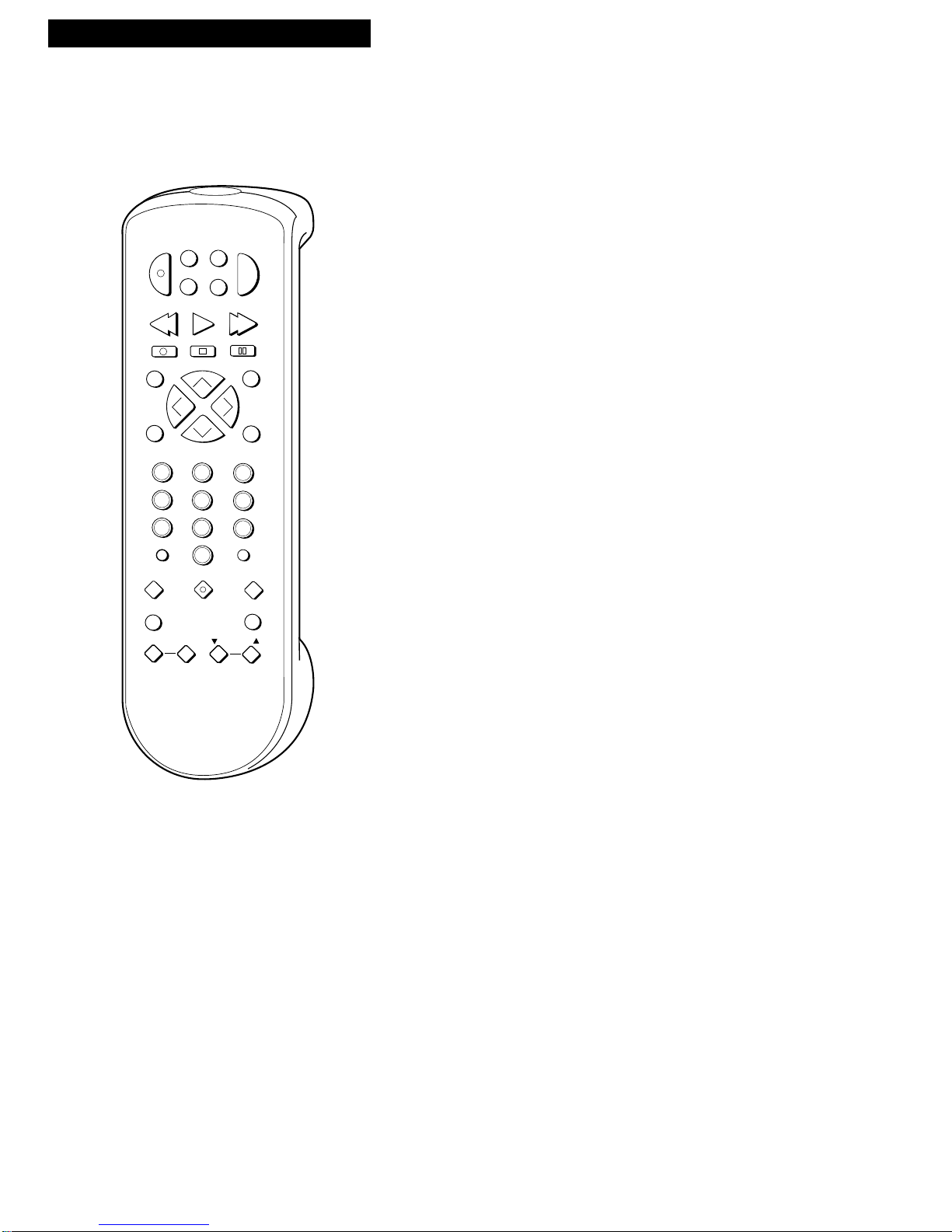
12
Using the Remote Control
Buttons
EDIT
SEARCH
VOL
VOL
MUTE
PREV CH
DISPLAY
INPUT
1
4
7
TV•VCR
3
6
9
2
5
8
0
CLEAR
SPEED
REW
PLAY FF
STOP
PAUSE
REC
MENU
PROG
*
P
O
W
E
R
V
C
R
1
D
S
S
•
C
A
B
L
E
T
V
V
C
R
2
•
L
D
A
U
X
C
H
A
N
C
H
A
N
TRACKING
3
4
SLOW
–
+
F.ADV
AUX (Auxiliary)
Used with POWER button to turn
on compatible RCA audio
component. See page 17.
DSS•CABLE
Turns on a compatible RCA cable
box or RCA DSS®satellite
receiver. See page 16.
Used with POWER button to turn
on another brand of cable box,
other than RCA, when the remote
is programmed to control that
cable box. See page 16.
TV
Turns on a compatible RCA,
ProScan, or GE TV and sets the
remote to control the TV.
Used with POWER button to turn
on another brand of TV, other
than RCA, when the remote is
programmed to control that TV.
See page 15.
VCR1
Turns on a compatible RCA,
ProScan, or GE VCR and sets
remote to control the VCR.
VCR2•LD
Turns on a compatible RCA,
ProScan, or GE VCR and sets
remote to control VCR when it
has been setup. See page 14.
Used with POWER button to turn
on compatible RCA or ProScan
LaserDisc player.
CHAN Up or Down
Selects next higher or lower
channel in the VCR’s channel
memory.
CLEAR
Resets time counter to 0:00:00.
Allows you to change entries
when setting the clock or VCR for
a VCR Plus+ or timer recording.
DISPLAY
Shows VCR operating displays
on the TV screen.
Displays the time counter.
EDIT
Signals two properly connected
compatible VCRs to begin
copying a tape. See page 40.
F.ADV (Frame Advance)
Lets you view one frame with
each press of the button while the
tape is paused.
FF (Fast Forward)
Fast forwards the tape when the
VCR is stopped.
Searches the picture in forward
motion during playback.
INPUT
Turns the line input on or off.
L1 or L2 appears in VCR’s
display panel and VIDEO1 or
VIDEO2 appears on TV screen.
Line input refers to the signal
coming from the component
connected to the audio/video
input jacks on the back (L1) or
front of the VCR (L2).
MENU•PROG
Displays the VCR MAIN MENU
on the TV screen.
Removes a menu from the
screen.
Numbers (0 through 9)
Select a channel up to 99 by
pressing two numbers.
Select a cable channel over 99 by
pressing and holding 1 until 1– –
appears on the screen. Then
press the other two numbers.
PAUSE
Pauses action for viewing during
playback.
Pauses recording to prevent
recording of unwanted scenes.
Component Buttons
Press one of the buttons to set the remote to operate that component.
VCR Function Buttons
Press VCR1 (VCR2•LD) to set remote to control the VCR to use the
function buttons.
Page 15

13
Using the Remote Control
CHAN Up or Down
Selects next higher or lower
channel in the TV’s channel
memory when remote is set to
control a TV.
CLEAR
Removes menus or status
displays from the screen.
DISPLAY
Shows the status displays on the
screen.
Removes menus or displays from
the screen.
MUTE
Turns the TV sound on or off.
Numbers (0 through 9 )
Select a channel up to 99 by
pressing two numbers.
Select a cable channel over 99 by
pressing and holding 1 until 1– –
appears on the screen. Then
press the other two numbers.
POWER
Turns off a compatible TV when
remote is set to control TV.
Used with TV button to turn on a
compatible TV, other than RCA,
when the remote is programmed
to control that TV. See page 15.
PREV CH (Previous Channel)
Switches between two channels.
Select one channel and then use
the number buttons to select
another. Press PREV CH to
switch between the two channels.
SLOW – / +
Used with the TV’s menus to
select and adjust features.
VOL Up and Down
Raises and lowers sound.
PLAY
Plays a tape.
POWER
Turns off VCR when remote is set
to control the VCR.
PREV CH (Previous Channel)
Switches between two channels.
Select one channel and then use
the number buttons to select
another. Press PREV CH to
switch between the two channels.
REC
Starts VCR recording.
Used for express recording (XPR).
See page 37.
REW (Rewind)
Rewinds the tape when the VCR
is stopped.
Searches the picture in reverse
motion during playback.
SEARCH
Displays INDEX, TIME, ZERO,
and BLANK SEARCH menus on
TV.
Lets you advance tape 60 or 120
seconds during playback.
SLOW – / +
Used for slow-motion playback.
SPEED (Tape Speed)
Selects a recording speed
(SP, LP, or SLP).
STOP
Stops the normal functions such
as record, playback, rewind, fast
forward, and pause.
TRACKING Up and Down
Lets you manually reduce the
streaks that may appear on the
picture during play or pause.
Reduces picture “jitter” during
stop-action playback.
TV•VCR
Switches the picture signal so
that it either comes from the VCR
or the TV channel. See page 11.
VCR Function Buttons
(continued)
TV Function Buttons
Press the TV button to set remote to control a compatible TV. Some buttons may not work with every TV.
CHAN Up or Down
Selects next higher or lower
channel.
Numbers (0 through 9)
Select a channel using the number
buttons.
POWER
Turns off a compatible cable box
or satellite receiver.
Cable Box and RCA DSS®Receiver Function Buttons
Press the DSS•CABLE button to set remote to control a compatible cable box or satellite receiver. Some buttons
may not work with every cable box or receiver. If you have an RCA DSS®receiver, test the “TV Function
Buttons” to see which ones operate the receiver.
Buttons
DSS®is a registered trademark of DIRECTV, Inc., a unit of GM Hughes Electronics.
Page 16

14
Using the Remote Control
Controlling a VCR
The VCR’s remote controls two compatible RCA, ProScan, or GE VCRs with the
VCR1 and VCR2•LD buttons. Most compatible VCRs automatically respond to
VCR1 without being programmed. If you own two compatible VCRs, test them to
see if VCR1 turns on both VCRs. If it does, then you may want to program this VCR
to respond to the VCR2•LD button on the remote.
Important Reminder: Remember you must
press VCR1 or VCR2•LD on the remote —
whichever you selected in the menu —
before the remote will operate this VCR.
VCR MAIN MENU
1 VCR Plus+
2 Timer Recordings
3 Set Clock
4 Channels
5 Setup
6 Preferences
Program the VCR for Remote Control
Set the Remote Control feature of the VCR to
the VCR1 or VCR2 position. The remote
then controls the VCR with either the VCR1
or VCR2•LD button — whichever position
you select in the menu.
1. Press MENU•PROG to display the VCR
MAIN MENU.
2. Press 6 to display PREFERENCES.
3. Press 1 to activate the Remote Control
feature.
4. Press VCR1 or VCR2•LD to change the
setting and program this VCR to
respond to the VCR1 or VCR2•LD
button — whichever you select.
PREFERENCES
1 Remote Control: VCR1
2 Auto Play: ON
3 Auto TV/VCR: ON
4 Panel Display: AUTO
5 Set Auto Repeat
Press VCR2 to change
PREFERENCES
1 Remote Control: VCR2
2 Auto Play: ON
3 Auto TV/VCR: ON
4 Panel Display: AUTO
5 Set Auto Repeat
0 Exit
Page 17

15
Remote
Brand * Button
Akai 03
AOC 06
Candle 06
Citizen 06
Colortyme 06
Concerto 06
Curtis Mathes 01,06
Daewoo 06
Daytron 06
Electrohome 06
Emerson 06
Envision 05,06
Fisher 05,08
GE 00,01,06,11
Goldstar 06
Hallmark 06
Hitachi 06
Infinity 04
J C Penney 00,01,06,09
JBL 04
Jensen 06
JVC 10,11
Kawasho 03,06
Kenwood 06
Loewe 04
Luxman 06
LXI 04,05,07
Magnavox 04,06
Marants 04
Marantz 04,06,12
MGA 06
Mitsubishi 06,12
MTC 06
Remote
Brand * Button
NAD 07
NEC 06
Panasonic 04,11
Philco 04,06
Philips 03,04,06
Pioneer 06
Portland 06
ProScan 01
Proton 06
Quasar 11
Radio Shack 01,05,13
RCA 01,06
Realistic 05
Sampo 06
Samsung 06,09
Sanyo 05,08
Sears 01,05,06,07,
08,10,
Sharp 06,13
Sony 03
Soundesign 06
Sylvania 04,06
Technics 11
Techwood 06
Teknika 06
TMK 06
Toshiba 05,07,09
Universal 00
Victor 10
Wards 00,01,04,06,
13
Zenith 02
Using the Remote Control
Controlling a TV
The VCR‘s remote is preprogrammed to control the basic functions of a compatible
RCA, ProScan, or GE TV. The remote can also be set up to control other
manufacturer‘s brands. To program the remote, use the remote buttons that
correspond to your brand.
Program the Remote for a TV
Operate the TV
After you have set up your remote to control your TV, test the TV buttons
to see which ones operate your TV.
1. Point the remote at the TV and press TV.
2. If TV does not turn on in step 1, press TV and then POWER.
3. Use the “TV Function Buttons” as described on page 13.
1. Turn on the TV.
2. Point the VCR’s
remote at the TV.
3. Hold the TV button
and press two
number buttons for
your brand. If the
TV changes
channels when the
CHAN up or down
button is pressed,
set up is complete.
4. Release the buttons.
5. Repeat steps 2 – 4
with two other
buttons if the first
ones do not work.
* The remote may not be able to control every
model TV of the brands listed.
Helpful Hint: Notice the difference
between the TV and VCR on-screen
displays. This is one way to tell if the
remote is set to control the VCR or the TV.
Page 18

16
Controlling a Cable Box or an RCA DSS®Receiver
The DSS•CABLE button on the VCR’s remote is preprogrammed to control either a
compatible RCA cable box or RCA DSS®satellite receiver. If your cable box is another
manufacturer’s brand and has its own remote, you will probably be able to program the
VCR’s remote to control your cable box. To program the VCR’s remote, enter the code that
corresponds to your brand.
Program the Remote
1. Turn on the cable
box.
2. Point the VCR
remote at the cable
box.
3. Hold the
DSS•CABLE button
and press two
number buttons to
enter the code for
your brand.
4. Release the buttons.
5. Press POWER on the
remote. If the cable
box turns off, setup is
complete.
6. Repeat steps 2 – 5
with a different code
if the first one does
not work.
Operate the Cable Box or RCA DSS®Satellite Receiver
After you have set up your remote (if required) to control your cable box, test the
buttons to see which ones operate your cable box or satellite receiver.
1. Point the remote at the cable box or satellite receiver and press DSS•CABLE.
2. If the cable box does not turn on in step 1, press DSS•CABLE and then POWER.
If the RCA DSS®satellite receiver does not turn on in step 1, reprogram the
remote using 00.
3. Use the “Cable Box or RCA DSS®Receiver Function Buttons” for the cable box
and test the “TV Function Buttons” to see which ones operate the satellite
receiver. See page 13.
Brand of Cable-TV Box*
ABC
Anvision
Cablestar
Eagle
Eastern International
General Instrument
Hamlin
Hitachi
Jerrold
Macom
Magnavox
NSC
Oak
Oak Sigma
Panasonic
Philips
Pioneer
Randtek
RCA
Regal
Regency
Samsung
Scientific Atlanta
Sylvania
Teknika
Texscan
Tocom
Unika
Universal
Viewstar
Warner Amex
Zenith
Code Number(s)
53,54
07, 08
07, 08
07,08
02
04, 05, 15, 23, 24, 25, 30, 36
12, 13, 34,48
37, 43
04, 05, 15, 23, 24, 25, 30, 36, 45, 46,47
37, 43
07, 08, 19, 26, 28, 29, 32, 33, 40, 41
09
01, 16, 38
16
03, 27, 39
07, 08, 19, 26, 28, 29, 32, 33, 40, 41
18, 20, 44
07, 08
00, 27
12, 13
02, 33
44
03, 22, 35
11
06
10, 11
17, 21,49, 50
31, 32, 41
51, 52
07, 08, 19, 26, 28, 29, 32, 33, 40, 41
44
14, 42
* The remote may not be able to control every cable box of the
brands listed.
Using the Remote Control
Page 19

17
RCA 03 07 06
05
AM/FM CD Tape
Phono
Type of Auxiliary Audio Equipment and Code*
Controlling an Auxiliary RCA Component
The remote that came packed with your VCR is also capable of controlling one compatible
RCA audio component, such as an AM/FM radio, CD player, tape player, or phonograph.
The remote must be programmed for the specific component it is to control. To program the
remote, use the code that corresponds to your component.
Program the Remote for an Auxiliary Component
1. Turn on the component.
2. Point the VCR’s remote at the component.
3. Hold the AUX button and press two number buttons to
enter the code for your component.
4. Release the buttons.
5. Press POWER on the remote. If the component turns
off, setup is complete.
Operate the Auxiliary Component
After you have set up your remote to control your component, test the buttons
to see which ones operate the component.
1. Point the remote at the component and press AUX.
2. If the component does not turn on in step 1, press AUX and then POWER.
3. Test the buttons on the remote to see which ones operate your component.
* The remote may not be able to control every RCA model of audio
equipment listed.
Using the Remote Control
Page 20

18
Playing a Tape
Operating Instructions
To Play a Tape
1. Turn on the TV and tune it to channel 3, 4, or TV’s video input
to see the picture from the VCR.
2. Insert a tape in the VCR.
VCR automatically turns on. The cassette-in indicator
lights, and the VCR indicator lights if the Auto TV/VCR feature
is set to ON. The tape automatically begins playback if the
safety tab on the cassette has been removed and the auto play
feature is turned on.
3. Press PLAY, if necessary. PLAY appears in the VCR’s display
panel.
4. Press TRACKING up or down to remove any streaks from the
picture, if necessary. Details are on page 23.
5. Press STOP.
6. Press REW on the remote or turn the shuttle ring on the VCR
toward REW.
The VCR will automatically rewind the tape if it reaches the
end of the tape during playback. While rewinding, you can
press POWER and the VCR will turn off after rewinding.
7. Press EJECT on the VCR to eject the tape once it is completely
rewound.
PLAY
STOP
PAUSE
RECORD
R
E
W
F
W
D
POWER
EJECT
Safety Tab
Page 21

19
Playing a Tape
Using the Playback Features
Tape Playback: HI-FI/LINEAR/MIX Feature
The VCR records the same audio on both the Hi-Fi and linear tracks on the tape. The Hi-Fi sound
is recorded on separate left and right stereo channels. Monaural sound is recorded on the linear
track.
To enjoy Hi-Fi sound, connect your VCR to a stereo television or amplifier/receiver using the
audio/video jacks. The Tape Playback: HI-FI/LINEAR/MIX feature lets you select which audio
you play back.
EDIT
SEARCH
VOL
VOL
MUTE
PREV CH
DISPLAY
INPUT
1
4
7
TV•VCR
3
6
9
2
5
8
0
CLEAR
SPEED
REW
PLAY FF
STOP
PAUSE
REC
MENU
PROG
*
P
O
W
E
R
V
C
R
1
D
S
S
•
C
A
B
L
E
T
V
V
C
R
2
•
L
D
A
U
X
C
H
A
N
C
H
A
N
TRACKING
3
4
SLOW
–
+
F.ADV
VCR MAIN MENU
1 VCR Plus+
2 Timer Recordings
3 Set Clock
4 Channels
5 Setup
6 Preferences
7 Audio
AUDIO
1 Reception: STEREO
2 Tape Playback: HI-FI
0 Exit
To Select Playback Sound
1. Press MENU•PROG to see the VCR MAIN
MENU on the TV screen.
2. Press 7 to see the AUDIO menu on the TV
screen.
3. Press 2 to switch between HI-FI, LINEAR,
or MIX sound.
• Select HI-FI to play back sound
recorded on the Hi-Fi track and for
normal use.
The HIFI indicator is lit in the VCR’s
display panel during Hi-Fi playback.
• Select LINEAR to play back the sound
recorded on the linear monaural track,
such as a second audio program (SAP).
The HIFI indicator turns off in the VCR’s
display panel during linear playback.
• Select MIX to play back the sound
recorded on both the linear track and
the Hi-Fi track, sound-on-sound.
Page 22

20
Using the Playback Features
Auto Play Feature
This feature lets you tell the VCR whether you want it to automatically start playing
a tape that is inserted with the safety tab removed.
1. Press MENU•PROG on the remote to see the VCR
MAIN MENU on the TV screen.
2. Press 6 to display the PREFERENCES menu.
3. Press 2 to select Auto Play: ON or OFF.
• Select ON to have a tape with its safety tab
removed start playing automatically.
• Select OFF if you do not want a tape with its
safety tab removed to start playing
automatically.
Auto Repeat Feature
The VCR will automatically repeat a segment of tape.
1. Locate the beginning of the segment you want the
VCR to repeat, and press STOP.
2. Press DISPLAY to display the time counter, and
press CLEAR to reset it to 0:00:00.
3. Press MENU•PROG on
the remote to see the
VCR MAIN MENU on
the TV screen.
4. Press 6 to display the
PREFERENCES menu.
5. Press 5 to display the
AUTO REPEAT menu.
6. Use the number buttons
to enter the length of
time of the segment you
want the VCR to repeat.
7. Press MENU•PROG
repeatedly to remove
the menus from the
screen.
The VCR will play the
tape until the specified
counter reading is
reached, rewind the
tape and replay the
segment over and over.
8. To stop auto repeat,
display the AUTO
REPEAT menu and
press CLEAR.
EDIT
SEARCH
VOL
VOL
MUTE
PREV CH
DISPLAY
INPUT
1
4
7
TV•VCR
3
6
9
2
5
8
0
CLEAR
SPEED
REW
PLAY FF
STOP
PAUSE
REC
MENU
PROG
*
P
O
W
E
R
V
C
R
1
D
S
S
•
C
A
B
L
E
T
V
V
C
R
2
•
L
D
A
U
X
C
H
A
N
C
H
A
N
TRACKING
3
4
SLOW
–
+
F.ADV
Playing a Tape
VCR MAIN MENU
1 VCR Plus+
2 Timer Recordings
3 Set Clock
4 Channels
5 Setup
6 Preferences
VCR MAIN MENU
1 VCR Plus+
2 Timer Recordings
3 Set Clock
4 Channels
5 Setup
6 Preferences
PREFERENCES
1 Remote Control: VCR1
2 Auto Play: ON
3 Auto TV/VCR: ON
4 Panel Display: AUTO
5 Set Auto Repeat
0 Exit
PREFERENCES
1 Remote Control: VCR1
2 Auto Play: ON
3 Auto TV/VCR: ON
4 Panel Display: AUTO
5 Set Auto Repeat
AUTO REPEAT
Set the length of time
you want the tape to
play in a repeating loop
Loop from 0:00 to -:--
(h:mm)
Press MENU to exit
Page 23

21
Pause for Stop Action
This feature stops the tape in action and allows you to examine the details of the
scene. Stop action works best for tapes recorded in the SP and SLP speed.
1. Press PAUSE during playback to stop the action.
STILL appears in the VCR’s display panel.
2. Press TRACKING up or down to reduce any
jittering of the picture.
3. Press PAUSE or PLAY to return to playback.
The VCR will automatically switch from stop-
action playback to stop after a few minutes.
Variable Speed Picture Search
You can search a picture during playback by fast forwarding or rewinding the
tape. Sound is turned off during picture search. The picture is best for tapes
recorded in the SP or SLP speed.
Variable Speed Search Using the Shuttle Ring
1. Press PAUSE during playback to stop the action.
2. Turn the shuttle ring on the front of the VCR
either direction.
3. Release the shuttle to return to pause.
4. Press PAUSE or PLAY to return to playback.
The VCR will automatically switch from stopaction playback to stop after a few minutes.
Fast Forward Search
1. During playback, press FF on the remote or turn
the shuttle ring clockwise toward FWD on the
VCR to search forward at a faster-than-normal
speed.
2. To return to playback, press FF on the remote,
PLAY, or turn the shuttle ring again.
Rewind Search
1. During playback, press REW on the remote or
turn the shuttle ring counterclockwise toward
REW on the VCR to search in reverse at a fasterthan-normal speed.
2. To return to playback, press REW on the remote,
PLAY, or turn the shuttle ring again.
Using the Playback Features
Playing a Tape
EDIT
SEARCH
VOL
VOL
MUTE
PREV CH
DISPLAY
INPUT
1
4
7
TV•VCR
3
6
9
2
5
8
0
CLEAR
SPEED
REW
PLAY FF
STOP
PAUSE
REC
MENU
PROG
*
P
O
W
E
R
V
C
R
1
D
S
S
•
C
A
B
L
E
T
V
V
C
R
2
•
L
D
A
U
X
C
H
A
N
C
H
A
N
TRACKING
3
4
SLOW
–
+
F.ADV
Page 24

22
Frame Advance
Frame advance lets you view one stop-action frame after another. Frame
advance works best for tapes recorded in the SP or SLP speed.
1. Press PAUSE to stop the action.
2. Press F.ADV each time you want to view a
frame of the scene.
3. Press PAUSE or PLAY to resume normal
playback.
Slow Motion
You can view the picture in slow motion during play or play pause.
SLOW – and + allow you to change the speed. Sound is turned off during slowmotion playback. Slow motion works best in the SP or SLP speed.
1. During playback, Press SLOW + or – to start
slow-motion playback.
SLOW appears in the VCR’s display panel.
2. Press SLOW + to increase the speed or – to
decrease the speed.
3. Use TRACKING up or down to remove any
streaks from the picture.
4. Press PLAY to return to playback.
The VCR will automatically switch from slowmotion playback to stop after a few minutes.
Using the Playback Features
Playing a Tape
EDIT
SEARCH
VOL
VOL
MUTE
PREV CH
DISPLAY
INPUT
1
4
7
TV•VCR
3
6
9
2
5
8
0
CLEAR
SPEED
REW
PLAY FF
STOP
PAUSE
REC
MENU
PROG
*
P
O
W
E
R
V
C
R
1
D
S
S
•
C
A
B
L
E
T
V
V
C
R
2
•
L
D
A
U
X
C
H
A
N
C
H
A
N
TRACKING
3
4
SLOW
–
+
F.ADV
Page 25

23
Using the Playback Features
Playing a Tape
EDIT
SEARCH
VOL
VOL
MUTE
PREV CH
DISPLAY
INPUT
1
4
7
TV•VCR
3
6
9
2
5
8
0
CLEAR
SPEED
REW
PLAY FF
STOP
PAUSE
REC
MENU
PROG
*
P
O
W
E
R
V
C
R
1
D
S
S
•
C
A
B
L
E
T
V
V
C
R
2
•
L
D
A
U
X
C
H
A
N
C
H
A
N
TRACKING
3
4
SLOW
–
+
F.ADV
Automatic Tracking
The VCR has automatic tracking which adjusts the picture when playing back
a tape recorded on another VCR. Automatic tracking is turned on whenever a
tape is inserted or the VCR’s power is turned on.
Manual Tracking
Occasionally, you may need to manually adjust tracking on a tape recorded on
a different VCR or camcorder. The TRACKING buttons on the remote or VCR
are used when playing a tape. They have no effect during recording.
• When streaks or snow appear, press
TRACKING up or down for the best possible
picture.
• Press TRACKING up or down during stop-
action pause to reduce picture “jitter”.
• Press both TRACKING buttons at the same
time to turn automatic tracking back on.
Pro-Tect Plus™ Locking Feature
To protect your timer recordings from any unwanted changes, lock the VCR.
The buttons on the VCR and remote will not operate the VCR. Just follow the
directions below.
To Lock the VCR
1. Set up your VCR for a timer recording.
2. Insert a cassette with safety tab intact.
3. Place VCR in stop mode.
4. Press and hold POWER on the remote for at
least six seconds until LOCK appears in the
VCR's display panel.
To Unlock the VCR
Press and hold VCR1 (VCR2•LD) on the remote
until HELLO appears in the VCR’s display panel
to unlock the controls.
Page 26

24
Using the Playback Features
Playing a Tape
DISPLAY Button
1. Press DISPLAY to display the status of the
VCR, channel number, time counter, date,
time, and tape speed on the TV screen. The
time will appear in the display panel.
The time and date must be set before they are
displayed. If you do not press DISPLAY again,
these displays will time out.
2. Press DISPLAY again to have only the time
counter remain on the TV screen. The time
counter will appear instead of the time in the
VCR’s display panel.
3. Press DISPLAY again to remove the time
counter from the TV screen.
The time counter will remain in the VCR’s
display panel and no status displays will
appear on the TV screen. This is convenient
for editing tapes.
4. Press DISPLAY again to return to the normal
status displays.
Turning off the VCR automatically returns the
displays to normal.
Time Counter
The time counter shows the actual time it takes to record a program or play
back a segment of a prerecorded tape. It helps locate the beginning or end of
programs you taped. The time counter resets to 0:00:00 whenever the tape is
ejected from the VCR.
For example, if a 30-minute program was recorded at the beginning of the
tape, you would:
1. Insert the prerecorded tape. Press STOP.
Make sure the tape is rewound.
2. Press DISPLAY twice to display only the time
counter on the TV screen.
3. Press CLEAR to reset the time counter to
0:00:00.
4. Press FF on remote or turn the shuttle on the
VCR clockwise to fast forward the tape until
the time counter reads 0:30:00. Press STOP
This is the approximate end of the program
and you can begin recording at this spot.
5. Press DISPLAY twice to remove the time
counter from the screen and return to the
normal displays.
EDIT
SEARCH
VOL
VOL
MUTE
PREV CH
DISPLAY
INPUT
1
4
7
TV•VCR
3
6
9
2
5
8
0
CLEAR
SPEED
REW
PLAY FF
STOP
PAUSE
REC
MENU
PROG
*
P
O
W
E
R
V
C
R
1
D
S
S
•
C
A
B
L
E
T
V
V
C
R
2
•
L
D
A
U
X
C
H
A
N
C
H
A
N
TRACKING
3
4
SLOW
–
+
F.ADV
0:30:00
STOP CH 05 0:30:00
11/18/95 Sat 01:30AM SLP
Hours
Seconds
Minutes
Press
DISPLAY
Status Displays
Will Time Out
Time Counter Only
Will Not Time Out
No Displays
Press
DISPLAY
Again
Press
DISPLAY
Again
Page 27

25
Index Search
The VCR has a “VHS Index Search System” that automatically records an index mark on the tape
every time you stop and start recording. During playback you can locate the program you want to
play by the number of index marks.
The VCR will automatically locate the index number you select. The VCR will search forward or
reverse from the location you are on the tape.
Using the Playback Features
Playing a Tape
EDIT
SEARCH
VOL
VOL
MUTE
PREV CH
DISPLAY
INPUT
1
4
7
TV•VCR
3
6
9
2
5
8
0
CLEAR
SPEED
REW
PLAY FF
STOP
PAUSE
REC
MENU
PROG
*
P
O
W
E
R
V
C
R
1
D
S
S
•
C
A
B
L
E
T
V
V
C
R
2
•
L
D
A
U
X
C
H
A
N
C
H
A
N
TRACKING
3
4
SLOW
–
+
F.ADV
INDEX SEARCH
Enter Index Number
01
Press FWD or REW
Press SEARCH to exit
0:30:00
3. Press two number buttons to enter the number
of index marks you want the VCR to search.
Press CLEAR to correct an entry.
4. Press FF on remote or turn the shuttle ring
clockwise toward FWD on the VCR to search
forward.
Press REW on remote or turn the shuttle ring
counterclockwise toward REW on the VCR to
search in reverse.
5. Press STOP to stop index searching.
Some index marks may be missed by the VCR.
• A mark too close to your location on the
tape.
• The mark at the beginning of a recorded
segment of five minutes or less.
• The first index mark on the tape when you
start at the beginning of the tape.
1. Insert the prerecorded tape and press STOP.
2. Press SEARCH on the remote to display the
INDEX SEARCH menu on the TV screen.
Page 28

26
Playing a Tape
EDIT
SEARCH
VOL
VOL
MUTE
PREV CH
DISPLAY
INPUT
1
4
7
TV•VCR
3
6
9
2
5
8
0
CLEAR
SPEED
REW
PLAY FF
STOP
PAUSE
REC
MENU
PROG
*
P
O
W
E
R
V
C
R
1
D
S
S
•
C
A
B
L
E
T
V
V
C
R
2
•
L
D
A
U
X
C
H
A
N
C
H
A
N
TRACKING
3
4
SLOW
–
+
F.ADV
Using the Playback Features
Time Search
The VCR will search forward or reverse the amount of time you select from the location you are on the
tape.
Zero Search
The zero search feature allows you to quickly return to a counter reading of 0:00:00 at
any spot on the tape. This is convenient when you want to watch a segment of the tape
several times.
1. Insert the prerecorded tape and press STOP.
2. Press SEARCH on the remote twice to display the
TIME SEARCH menu on the TV screen.
3. Press number buttons to enter the hour(s) and
minute(s) of the time counter reading you want the
VCR to search.
Press CLEAR to correct an entry.
4. Press FF on remote or turn the shuttle ring
clockwise toward FWD on the VCR to search
forward.
Press REW on remote or turn the shuttle ring
counterclockwise toward REW on the VCR to
search in reverse.
5. Press STOP to stop time searching.
1. Insert the prerecorded tape and press STOP.
2. Press DISPLAY twice to display only the time
counter on the TV screen.
3. Locate the point on the tape that you want to
return to quickly.
4. Press CLEAR to reset the time counter to 0:00:00.
5. You can continue to play the tape or perform other
functions. When you are finished, press STOP.
6. Press SEARCH three times to display the ZERO
SEARCH menu. The current tape counter is
displayed.
7. Press REW on the remote or turn the shuttle ring
counterclockwise toward REW on the VCR to return
to 0:00:00. The time counter is displayed in the
upper right corner of the TV screen during search.
If the time counter reading has a minus (– ) in front
of it, press FF on the remote or turn the shuttle ring
clockwise toward FWD to return to a reading of
0:00:00.
TIME SEARCH
Enter search time
0:30
Press FWD or REW
Press SEARCH to exit
ZERO SEARCH
Current tape counter is
2:17:25
Press REW to go to 0:00
Press SEARCH to exit
ZERO SEARCH
Current tape counter is
-2:17:25
Press FWD to go to 0:00
Press SEARCH to exit
Page 29

27
Playing a Tape
EDIT
SEARCH
VOL
VOL
MUTE
PREV CH
DISPLAY
INPUT
1
4
7
TV•VCR
3
6
9
2
5
8
0
CLEAR
SPEED
REW
PLAY FF
STOP
PAUSE
REC
MENU
PROG
*
P
O
W
E
R
V
C
R
1
D
S
S
•
C
A
B
L
E
T
V
V
C
R
2
•
L
D
A
U
X
C
H
A
N
C
H
A
N
TRACKING
3
4
SLOW
–
+
F.ADV
Using the Playback Features
Blank Search
The VCR searches for blank portions of the tape that are more than six seconds in
length.
1. Insert the tape and press STOP.
2. Press SEARCH on the remote four times to display
the BLANK SEARCH menu on the TV screen.
3. Press FF or REW to begin search for six seconds of
blank tape. A message appears on the screen if a
blank area is not found.
4. Press STOP to stop blank searching.
Commercial Scan
This is useful for scanning commercials or short program segments.
1. Press SEARCH once during playback to advance
the tape approximately 60 seconds.
2. Press SEARCH twice during playback to advance
the tape approximately 120 seconds.
BLANK SEARCH
Search for blank area
Press FWD to begin
Press SEARCH to exit
Page 30

28
Recording a Program
Your VCR provides different types of recording. These types are explained in the following sections:
Basic Recording – Operating Instructions
Recording While You're Away
VCR Plus+ Recording
Timer Recording
Express (XPR) Recording
Recording Broadcast Stereo TV or SAP (Second Audio Program)
Recording Audio Only
Using Two VCRs for Copying Tapes
Recording Speeds
Press SPEED on the remote to select a recording speed (SP, LP, or SLP). The speed you select appears
on the TV screen and in the VCR’s display panel. The VCR automatically selects the playback speed
(SP, LP, or SLP).
Types of Recordings
Cassette Recording Time
Type SP LP SLP
T120 2Hr 4Hr 6Hr
T160 2Hr 40Min 5Hr 20Min 8Hr
SP (Standard Play) gives the best quality recording.
That is why most prerecorded, rental tapes are
recorded in SP. Fewer programs can be recorded on
the tape. Special effects such as pause, slow motion,
picture search, and frame advance work well.
LP (Long Play) gives twice the recording time of tapes
recorded in SP. Special effects in playback are not
recommended in LP.
SLP (Super Long Play) gives three times the recording
time of tapes recorded in SP. Special effects such as
pause, slow motion, picture search, and frame advance
work well.
Recording Pause
This feature allows you to prevent recording short passages of unwanted material.
Press PAUSE during recording to stop and start
recording. REC P appears in the VCR’s display panel.
The VCR will automatically switch from pause to stop
after a few minutes.
Page 31

29
Recording a Program
To Make a Recording
Turn on the TV and tune it to the VCR viewing channel, either 3, 4, or TV’s video
input channel.
1. Insert a tape with safety tab in place.
The cassette-in indicator lights in the VCR’s
display panel.
2. Press VCR1 (VCR2•LD) to set remote to control
VCR.
3. If using one of the basic hookups, make sure the
VCR indicator appears in the VCR’s display panel.
If not, press TV•VCR to turn it on.
4. Select recording speed using SPEED on the remote.
The tape speed indicator appears in the VCR’s
display panel and on the TV screen.
5. Select the channel to be recorded.
The channel number appears in the VCR’s display
panel and on the TV screen.
6. Press RECORD on the VCR or REC on the remote
to begin recording. REC appears in the VCR’s
display panel while the VCR is recording.
Watch a TV Channel While VCR is Recording a
Different Channel
1. Follow steps 1 through 6 above.
2. If using one of the basic hookups, press TV•VCR to
switch to the TV channel. The VCR indicator will
turn off in the display panel.
3. Press TV to set the remote to control TV functions
for a compatible TV.
4. Select the channel you want to watch with the TV’s
channel buttons.
5. Press STOP when recording is finished.
Basic Recording – Operating Instructions
Page 32

Recording a Program
30
Recording While You’re Away
1. Press MENU•PROG to display the VCR MAIN
MENU on the TV screen
.
2. Press 4 to select CHANNELS menu.
3. Press 4 to select CABLE/DSS BOX SETUP
menu.
4. Cable box not used for all channels: Press 2.
You are finished with cable box setup.
Cable box or RCA DSS®receiver used for all
channels: Press 1 to continue .
5. Press two numbers on the remote to enter the
output channel of your cable box or satellite
receiver. Press 0 before a single-digit number.
Valid numbers are 01 – 99.
If you connected your cable box or satellite
receiver to the VCR using it’s AUDIO/VIDEO
OUT jacks, press INPUT on the remote to select
the VIDEO1 or VIDEO2 option.
Press CLEAR on the remote to correct an entry.
6. Press MENU•PROG to proceed.
The VCR now automatically enters the output
channel of your cable box or satellite receiver
as the channel to be recorded in the VCR
PLUS+ and TIMER RECORDINGS menus.
7. Press MENU•PROG to proceed.
8. Enter the code for your cable box or receiver.
RCA DSS Receiver: Enter 00 for the code.
The receiver should turn on and tune to
channel 200.
Setting Up the Cable Box or RCA DSS®Satellite Receiver
Cable/DSS Box Setup allows the VCR to record programs from a cable box or satellite
receiver. If your cable box or RCA DSS®satellite receiver can be controlled by remote, the
VCR may be able to tune it to the channel you want to record during VCR Plus+ and timer
recordings. You may need to position the remote-controllable cable box or satellite receiver
on top of the VCR at an angle to receive the infrared remote signal. See pages 4-7.
The VCR will tune your receiver to the correct
channel during timer recordings. – – – DSS
will appear for the channel in the timer
program menu.
continued on next page
Did the DSS receiver
turn on and tune to
channel 200?
1 YES, setup complete
2 NO, try another code
VCR MAIN MENU
1 VCR Plus+
2 Timer Recordings
3 Set Clock
4 Channels
CHANNELS
1 Auto Channel Search
2 Add/Remove Channels
3 Signal Type: CABLE
4 Cable/DSS Setup
5 VCR Plus+ Channel List
CABLE/DSS BOX SETUP
Is a cable box or DSS
receiver being used
with the VCR for all
channels?
1 Yes
2 No
CABLE/DSS BOX SETUP
Enter the output
channel of the cable
box or DSS receiver.
--
CABLE/DSS BOX SETUP
The VCR will now receive
all channels from the
cable box or DSS
receiver on VCR Ch 03
Press MENU to proceed
CABLE/DSS BOX SETUP
Enter the code for
your cable box or DSS
receiver from the list
in your User's Manual.
--
Press MENU to Proceed
Page 33

31
Recording a Program
Recording While You’re Away
Important: If your cable box or RCA DSS®satellite
receiver is not controlled by the VCR, turn on the cable
box or satellite receiver and tune it to the channel you
want to record before the recording is to begin.
Setting Up the Cable Box or RCA DSS®Satellite Receiver
Manually Controlled Cable Box: You are finished with
cable box setup. Press MENU•PROG to exit.
Remote Controlled Cable Box: Enter your cable box code
from the chart on page 16 and follow the on-screen
directions.
The VCR changes the cable box from channel 02 to channel
09 when you enter the correct code for your cable box. If
none of the codes work, the VCR does not control your
cable box.
9. Exit the menu system by following the directions on the
screen.
Recording While You’re Away
CABLE/DSS BOX SETUP
Please turn on the
cable box and tune it
to channel 2.
Press MENU to proceed
CABLE/DSS BOX SETUP
Did the cable box
tune to channel 9?
1 YES, setup complete
2 NO, try another code
Page 34

32
Recording a Program
Recording While You’re Away (VCR Plus+* Recording)
*VCR Plus+ and PlusCode are trademarks of Gemstar Development Corporation.
VCR Plus+ Setup for Antenna or Unscrambled Cable Systems
(Not Requiring a Cable Box or Cable Box VCR can control)
A VCR Plus+ channel number is assigned for each broadcast or cable channel. These
numbers are listed in most publications that list PlusCode* numbers.
2. Press MENU•PROG on the remote to display the
VCR MAIN MENU on the TV screen.
3. Press 4 to display CHANNELS menu.
4. Press 5 to display VCR Plus+ Channel List menu.
5. Using your worksheet, press two numbers to enter
each channel number you receive on a different
channel than the assigned VCR Plus+ channel
number.
Press CHAN up or down to move the numbers up
or down on the menu.
Press CLEAR on the remote to erase a number.
6. Press MENU•PROG when you are finished.
Auto channel search must be performed before
setting the VCR Plus+ channel list.
Standardized VCR Plus+ Channel Numbers for Cable-TV
U.S.A. List
35 American Movie Classics
39 Arts & Entertainment
57 Black Entertainment
54 Bravo
42 Cable News Network
45 Cinemax
98 Cinemax 2
37 The Discovery Channel
53 The Disney Channel
63 Entertainment Television
34 ESPN Sports Network
47 The Family Channel
33 Home Box Office
95 Home Box Office 2
96 Home Box Office 3
51 The Learning Channel
46 Lifetime
58 The Movie Channel
48 Music Television
49 The Nashville Network
38 Nickelodeon
64 Nostalgia Television
99 Quality Value Cable
41 Showtime
97 Showtime 2
59 Sports Channel
52 Turner Network Television
44 USA Network
62 Video Hits 1
93 Viewer’s Choice 1
94 Viewer’s Choice 2
55 WGN Chicago
43 WTBS Atlanta
60 WWOR New York
Canadian List
67 Allarcom Pay Television/Superchannel
44 Arts & Entertainment
72 Cable News Network-Headline News
61 Cable News Network
70 Canadian Home Shopping Network
56 Canal Famille
69 Cathay International Television Inc
68 Chinavision Canada Corp
60 Country Music Television
63 Family Channel
62 First Choice
96 First Choice Two
97 First Choice Three
99 First Choice Four
90 House of Commons
91 La Chaine Francaise
51 The Learning Channel
65 MeteoMedia/The Weather Network
48 MuchMusic Network
55 MusiquePlus
52 Nashville Network
73 Newsworld/CBC
53 Le Reseau des Sports
43 The Sports Network
64 Super Ecran
37 Super Ecran B
98 Super Ecran C
66 Telatino Network
46 TV5 Montreal
92 Viewer's Choice 1
93 Viewer's Choice 2
94 Viewer's Choice 3
95 Viewer's Choice 4
71 Vision TV: Canada’s Faith Network
38 Youth TV, Canada Inc
VCR MAIN MENU
1 VCR Plus+
2 Timer Recordings
3 Set Clock
4 Channels
CHANNELS
1 Auto Channel Search
2 Add/Remove Channels
3 Signal Type: CABLE
4 Cable/DSS Setup
5 VCR Plus+ Channel List
1. Prepare the worksheet on the opposing page for the
VCR Plus+ channels that are different than the
channels you receive them on. Refer to the chart
below for standardized VCR Plus+ channel numbers.
Broadcast or Cable-TV VCR Plus+ Channel Number You
Station Name Channel Number Receive This Station On
HBO 33 See Note 1
ESPN 34 See Note 1
ABC See Note 2 See Note 1
FOX See Note 2 See Note 1
Note 1: Check your local or cable listing for the channel number you receive this station on.
Note 2: Check your local listing for the broadcast or VCR Plus+ channel number assigned to this station.
SAMPLE
VCR+ Channel My Channel
5 -4 -3 -> -> -> -2 -1 --
Use CHAN up/dn to select
Press 0-9 to change
Press MENU to exit
Page 35

33
VCR Plus+ Channel Worksheet
Use this worksheet to create a list from which you can set up your VCR Plus+ channel list.
Broadcast or Cable TV
Station Name
(Such as ABC, NBC, CBS, etc.)
Channel Number You
Receive This Station On**
VCR Plus+
Channel Number*
(See Standardized VCR Plus+ Channel Chart)
Recording a Program
*Check your local listing for VCR Plus+ channel numbers assigned to network stations.
**Check your local or cable listing for the channel numbers to enter in this column.
Page 36

34
VCR MAIN MENU
1 VCR Plus+
Recording a Program
Recording While You’re Away (VCR Plus+ Recording)
The VCR Plus+ and timer program features let you program the VCR to record up to eight different programs within a one
year period. Before using VCR Plus+ to record a program, make sure that:
• The clock is set correctly.
• A tape with safety tab has been inserted with enough tape to record the programs.
• The remote is set to control the VCR — using VCR1 (VCR2•LD).
• The VCR is setup for VCR Plus+ programming.
• If you receive all channels through a cable box, setup the cable box as shown on pages 30-31.
• If you do not use a cable box for all channels, complete VCR Plus+ setup on pages 32-33.
VCR PLUS+
Enter PlusCode number
(from TV listing)
-
How often should this
program record?
1 One time
2 Daily (every day)
3 Weekdays (Mon - Fri)
4 Weekly (Once per week)
Program 1 (One Time)
Channel 08
Start Time 02:10 PM
End Time 03:35 PM
Start Date 11/18/95 Sat
Tape Speed SLP
Press CLEAR to correct
Press MENU to save
Setting a VCR Plus+ Recording
1. Press MENU•PROG on the remote to display the VCR MAIN
MENU on the TV screen.
2. Press 1 to display the VCR PLUS+ menu.
3. Press numbers on the remote to enter the PlusCode number
for the program you want to record. PlusCode numbers are
found in most local TV listings.
Press CLEAR on the remote to correct an entry.
4. Press MENU•PROG to enter the program.
If the VCR does not recognize the PlusCode number,
Unrecognized number... Please re-enter appears on the TV
screen. Check the number and enter it again.
5. Press 1, 2, 3, or 4 to select type of program.
1 One time – single program recorded once.
2 Daily – program recorded at same time every day.
3 Weekdays – program recorded at same
time Monday through Friday.
4 Weekly – program recorded at same time
once a week.
6. Select recording speed using SPEED on the remote.
7. Press CLEAR if you want to change the program end time.
This feature allows you to extend the recording time on VCR
Plus+ programs. This option may be useful when recording
programs such as sporting events that could go past
scheduled broadcast times.
8. Press MENU•PROG to enter your program. A reminder
appears which will time out.
PROGRAMS OVERLAP may appear on the screen if you
entered two programs where the times overlap.
9. The TIMER RECORDINGS menu appears. Press 3 to enter
an additional VCR Plus+ program, or press 0 to exit.
10.
Turn off the VCR before recording time.
TIMER appears in the VCR’s display panel when the timer
has been programmed.
11. If using a cable box, leave it turned on. If the VCR cannot
control the cable box, tune it to the channel you want to
record.
Stopping a Recording in Progress
With the VCR: Press POWER and then STOP within a few
seconds.
With the Remote: Press VCR1 (VCR2•LD) and then STOP
within a few seconds.
Page 37

35
Recording a Program
Recording While You’re Away (Timer Recording)
The VCR Plus+ and timer program features let you program the VCR to record up to eight
different programs within a one year period. Before setting the timer, make sure that:
• The clock is set correctly.
• A tape with safety tab has been inserted with enough tape to record the programs.
• The remote is set to control the VCR — using VCR1 (VCR2•LD).
• If you receive all channels through a cable box or RCA DSS®satellite receiver, setup
the cable box or RCA DSS®satellite receiver as described on pages 30-31.
Setting a Timer Recording
1. Press MENU•PROG on remote to display VCR MAIN MENU.
2. Press 2 to display TIMER RECORDINGS menu.
3. Press 1 to display Create a New Program menu.
4. Press 1, 2, 3, or 4 to select type of program.
1 One time — single program recorded once.
2 Daily — program recorded at same time every day.
3 Weekdays — program recorded at same
time Monday through Friday.
4 Weekly — program recorded at same time
once a week.
5. Press number buttons on the remote to enter the channel
number (or INPUT to select line input), start time including
AM or PM, end time, and start date of the recording. Just
follow the on-screen prompts.
Press CLEAR to correct an entry.
If you receive all channels from a cable box or satellite
receiver and have completed Cable Box Setup, the output
channel of your cable box or satellite receiver will
automatically appear on the menu.
6. Select recording speed using SPEED on the remote.
7. Press MENU•PROG to enter your program. A reminder
appears which will time out or you can press MENU•PROG
to return to the main menu.
PROGRAMS OVERLAP may appear on the screen if you
have entered two programs where the times overlap.
8. The TIMER RECORDINGS menu appears. Press 1 to enter
an additional timer program, or press 0 to exit.
9.
Turn off the VCR before recording begins.
TIMER appears in the VCR’s display panel when the timer
has been programmed.
10. If using a cable box or RCA DSS®satellite receiver, leave
it turned on. If the VCR cannot control the cable box or
receiver, tune it to the channel you want to record.
Stopping a Recording in Progress
With the VCR: Press POWER and then STOP within a few
seconds.
With the Remote: Press VCR1 (VCR2•LD) and then STOP
within a few seconds.
VCR MAIN MENU
1 VCR Plus+
2 Timer Recordings
TIMER RECORDINGS
1 Create a New Program
How often should this
program record?
1 One Time
2 Daily (every day)
3 Weekdays (Mon - Fri)
4 Weekly (Once per week)
Program 1 (One Time)
Channel --
Program 1 (One Time)
Channel 08
Start Time --:--
Program 1 (One Time)
Channel 08
Start Time 02:10 AM 1=AM
End Time --:-- 2=PM
Program 1 (One Time)
Channel 08
Start Time 2:10 PM
End Time 03:35 PM
Start Date 11/18/95 Sat
Tape Speed SLP
Press CLEAR to correct
Press MENU to save
Program 1
has been saved
Page 38

36
Recording a Program
Checking or Clearing VCR Plus+ or Timer Recordings
1. Press MENU•PROG on remote to display VCR
MAIN MENU on TV screen.
2. Press 2 to display the TIMER RECORDINGS menu.
3. Press 2 for Review Existing Progs. feature.
4. Press MENU•PROG to display information for the
next program.
5. Press CLEAR when the program you want to erase
appears on the screen.
Timer Recording From the VCR’s Line Input
The line input refers to the signal coming from the
AUDIO and VIDEO IN jacks of the VCR. Recording
from the line input is convenient if you have a satellite
receiver or similar component attached to these jacks.
To timer record from the component connected to the
VCR’s line input:
Press INPUT to enter VIDEO1 or 2 instead of the
channel number on the TV screen during timer
programming.
Program 1 (One Time)
Channel VIDEO1
Start Time --:-- -End Time --:-Start Date --/--/-Tape Speed SLP
Press CLEAR to correct
Press MENU to save
VCR MAIN MENU
1 VCR Plus+
2 Timer Recordings
TIMER RECORDINGS
1 Create a New Program
2 Review Existing Progs.
Program 1 (One Time)
Channel 08
Start Time 02:10 PM
End Time 03:35 PM
Start Date 11/18/95 Sat
Tape Speed SLP
Press CLEAR to delete
Press MENU for next prog
Recording While You’re Away
Page 39

37
Recording a Program
Express Recording (XPR)
Express recording lets you record up to four hours without using the timer program feature. The VCR will
turn off automatically at the end of the recording.
PLAY
STOP
PAUSE
RECORD
R
E
W
F
W
D
POWER
EJECT
SLP
VCR
H M
RECORD
Display showing 30
minutes remaining for
express recording.
EDIT
SEARCH
VOL
VOL
MUTE
PREV CH
DISPLAY
INPUT
1
4
7
TV•VCR
3
6
9
2
5
8
0
CLEAR
SPEED
REW
PLAY FF
STOP
PAUSE
REC
MENU
PROG
*
P
O
W
E
R
V
C
R
1
D
S
S
•
C
A
B
L
E
T
V
V
C
R
2
•
L
D
A
U
X
C
H
A
N
C
H
A
N
TRACKING
3
4
SLOW
–
+
F.ADV
Stopping a Recording in Progress
With the VCR: Press POWER and then STOP
within a few seconds.
With the Remote: Press VCR1 (VCR2•LD) and
then STOP within a few seconds.
Each press increases the time — 30 minutes up to four
hours.
The amount of time the VCR will record and X– REC
will appear in the VCR’s display panel.
You can increase the amount of recording time by
pressing REC on the remote or RECORD on the VCR.
RECORD LENGTH 0:00
CH 04
Press REC to set length
Express Display on
TV Screen
Press Recording
RECORD Time
0:30 (30 Min)
1:00 (1 Hr)
1:30 (1 Hr, 30 Min)
2:00 (2 Hrs)
3:00 (3 Hrs)
4:00 (4 Hrs)
0:00 (XPR Turns Off)
Operating Instructions
1. Turn on the VCR.
2. Insert a tape with safety tab in place.
3. Select the channel you want to record.
4. Select the desired recording speed using SPEED on
the remote.
5. Press RECORD on the VCR or REC on the remote to
activate recording.
6. Press RECORD on the VCR or REC on the remote
repeatedly until the amount of recording time for
the program is displayed in the VCR’s display panel
or on the TV screen.
Page 40

38
To Record Stereo Broadcast TV or SAP
Turn on the TV and tune it to the VCR viewing channel, either 3, 4, or TV’s video input.
1. Insert a tape with safety tab in place.
2. If using one of the basic hookups, make sure the VCR
indicator appears in the VCR’s display panel. If not,
press TV•VCR to turn it on.
3. Use SPEED on the remote to select a recording speed.
The tape speed indicator appears in the VCR’s display
panel and on the TV screen.
4. Select the channel or line input to be recorded.
The channel number or VIDEO1 or 2 appears on the TV
screen.
5. Set the Reception: STEREO/MONO/SAP feature for the
type of audio you want to record.
A. Press MENU•PROG to display the VCR MAIN MENU
on the TV screen.
B. Press 7 to display the AUDIO menu.
C. Press 1 to select the type of audio Reception: STEREO,
MONO, or SAP.
• Set to STEREO for normal recording and to record
broadcast stereo TV.
The STEREO indicator lights in the VCR’s display
panel when the station you are tuned to is
broadcasting stereo.
• Set to MONO if the stereo signal is weak and the
sound is too “noisy”.
• Set to SAP to record SAP (second audio program)
instead of the normal audio on both the hi-fi and
linear tracks.
The SAP indicator lights in the VCR’s display panel
when SAP is selected.
Set the Tape Playback: HI-FI/LINEAR/MIX feature to
LINEAR to hear SAP. Details are on page 19.
D. Repeatedly press 0 to remove the menus from the TV
screen.
6. Press REC on remote or RECORD on the VCR to start
recording. REC appears in the VCR’s display panel.
7. Press STOP when you are finished.
Recording Broadcast Stereo TV or SAP
(Second Audio Program)
Some TV programs are broadcast with stereo audio or a second audio language (SAP).
The Reception: STEREO/MONO/SAP feature lets you select the type of audio you want
to record.
Recording a Program
VCR MAIN MENU
1 VCR Plus+
2 Timer Recordings
3 Set Clock
4 Channels
5 Setup
6 Preferences
7 Audio
AUDIO
1 Reception: STEREO
2 Tape Playback: HI-FI
0 Exit
Page 41

39
Recording Audio Only
You can record audio only from another audio source connected to the AUDIO IN (L and R) jacks
on the back or front of the VCR.
To Record Audio Only
1. Press the INPUT button on remote to select a
line input.
Press INPUT once to record from the back
AUDIO IN jacks. L1 appears in the VCR’s
display panel and VIDEO1 appears on the TV
screen.
Press INPUT twice to record from the front
AUDIO IN jacks. L2 appears in the VCR’s
display panel and VIDEO2 appears on the TV
screen.
The VCR will record audio from the audio
equipment connected to the AUDIO IN jacks.
2. Use SPEED on the remote to select the
recording speed.
The tape speed indicator appears in the VCR’s
display panel and on the TV screen.
3. Make sure the Reception: STEREO/MONO/SAP
feature is set to STEREO.
A. Press MENU•PROG to display the VCR
MAIN MENU on the TV screen.
B. Press 7 to display the AUDIO menu.
C. Press 1 to select Reception: STEREO.
4. Start audio source playing and press REC on
remote or RECORD on the VCR to begin
recording.
REC appears in the VCR’s display panel.
5. Press STOP when you are finished.
Recording a Program
VCR MAIN MENU
1 VCR Plus+
2 Timer Recordings
3 Set Clock
4 Channels
5 Setup
6 Preferences
7 Audio
AUDIO
1 Reception: STEREO
2 Tape Playback: HI-FI
0 Exit
Page 42

40
Recording a Program
Using Two VCRs for Copying and Editing Tapes
Operating Instructions
(Refer to hookup on page 8.)
Use this VCR as the playback VCR and the other as the recording VCR. If you have two compatible VCR’s, use the
AutoEdit feature described below.
1. Turn on the TV and VCRs.
2. Tune TV to the VCR viewing channel, either 3, 4, or TV’s
video input.
3. If you have connected your VCR using Option A (page 8),
tune recording VCR to channel 3 or 4 — the one selected on
the back of the playback VCR.
If you have connected your VCR using Option B (page 8),
press INPUT on recording VCR’s remote to select the line
input. Select L1 to record from jacks on the back, or L2 to
record from jacks on the front.
4. Insert the tape you want to copy into playback VCR. Insert
a blank tape with safety tab in place into recording VCR.
To prevent recording on-screen displays from the playback
VCR, press DISPLAY three times. See page 24 for details.
5. Press PLAY, then PAUSE on playback VCR when you reach
the point on the tape or program where you want to begin
copying. If the tape was not recorded on the playback
VCR, streaks may appear and you may need to adjust
tracking.
6. Press RECORD, then PAUSE, on recording VCR.
7. Press PAUSE buttons on both VCRs at the same time to
begin copying the tape.*
8. Edit out segments that you do not want to copy by pressing
PAUSE on recording VCR to stop copying the tape. Then
locate the next segment you want to copy on the playback
VCR by using FWD, REW, and PLAY. Press PAUSE on the
playback VCR. Press PAUSE at the same time on both
VCRs to resume copying.
9. Press STOP on both VCRs when you are finished.
* You may turn off the TV after the recording has started as it
does not have to be on to copy a tape.
Using Dual Remote with AutoEdit
TM
Use this VCR as the playback VCR and set it to respond to VCR2•LD on the remote as
described on page 14. Use your other compatible VCR as the recording VCR, which should
respond to VCR1.
1. Follow steps 1 – 4 in the “Operating Instructions” above.
2. Press VCR1 on remote to control recording VCR. Press
RECORD, then PAUSE, to put recording VCR in pause
mode.
3. Press VCR2•LD on remote to control playback VCR.
4. Use FF, REW, and PLAY to locate the point where you want
to begin copying. Press PAUSE while VCR is playing to
put playback VCR in pause mode.
5. Press EDIT on remote to start the VCRs copying.
6. Press EDIT again when you want to stop the tape from
copying.
7. Repeat steps 4 – 6 as needed.
8. Press VCR1, STOP, then VCR2•LD, STOP, when you are
finished.
Caution: The unauthorized
recording of television
programs and other
materials may infringe the
rights of others.
Page 43

41
References
Location of Controls
PLAY
STOP
PAUSE
RECORD
R
E
W
F
W
D
POWER
EJECT
INPUT
TV • VCR
TRACKING
CHANNEL
VIDEO IN
AUDIO IN
R
L
M
O
N
O
AUDIO IN L•MONO and R Jacks
Receives audio signals from another
component, like a VCR or camcorder
when it is connected to these jacks.
Attach a component that is not stereo to
the
L•MONO jack to hear sound on both
channels.
CHANNEL/
TRACKING Up or Down
Selects next higher or lower channel in
the VCR’s channel memory.
Adjusts tracking when a tape is playing.
EJECT
Press when the VCR is stopped to eject
the cassette.
INPUT
Turns the line input on or off. L1 or L2
appears in VCR’s display panel and
VIDEO1 or VIDEO2 appears on the TV
screen.
Line input refers to the signal coming
from the component connected to the
audio/video input jacks on the back (L1)
or front of the VCR (L2).
PAUSE
Pauses action for viewing during
playback.
Pauses recording to prevent recording of
unwanted scenes.
PLAY
Plays a tape.
POWER
Turns the VCR on or off.
RECORD
Starts VCR recording.
Used for express recording (XPR).
Remote Sensor
Receives signals from the remote control.
Aim the remote at this sensor with no
objects between them.
Shuttle Ring
Rewinds and fast forwards the tape when
the VCR is stopped.
Searches the picture in variable speeds
during play pause.
Searches the picture in forward and
reverse during playback.
STOP
Stops the normal functions such as record,
playback, rewind, fast-forward, or pause.
TV•VCR
Switches the picture signal so that it either
comes from the VCR or the TV channel.
See page 11.
VIDEO IN Jack
Receives video signals from another
component, like a VCR or camcorder,
when it is connected to this jack.
Front Panel
Tape Compartment
Remote Sensor
Control Door
Open
Page 44

42
References
Location of Controls
Back Panel
CH3 CH4 Switch
Selects the channel to which you will tune the TV
to see the VCR picture if you connect the VCR
using one of the basic hookups.
IN FROM ANTENNA Connector
Receives the signal from an antenna, cable system,
or satellite receiver that is attached to this
connector.
OUT TO TELEVISION Connector
Passes signal to TV using the cable supplied.
AUDIO R and L (MONO) and VIDEO IN Jacks
Receives signals from another component, like a
VCR or camcorder, when it is connected to
these jacks. Use INPUT to select L1 in the VCR’s
display panel.
AUDIO R and L and VIDEO OUT Jacks
Sends signals from VCR to another component,
like a TV monitor or VCR, when it is connected
to these jacks.
CH
3 4
AUDIO
VIDEO
L
R
R
L
IN OUT
IN OUT
IN
FROM
ANTENNA
OUT
TO
TELEVISION
MONO
Display Panel
This VCR has a feature where you can change the brightness level of the fluorescent
display panel.
1. Press MENU•PROG on the remote to see the VCR MAIN
MENU on the TV screen.
2. Press 6 to display the PREFERENCES menu.
3. Press 4 to select Panel Display: AUTO, BRIGHT, or DIM.
• Select AUTO to keep the display panel bright when VCR
is on and dim when it is off.
• Select BRIGHT to keep the display panel bright.
• Select DIM to keep the display panel dim.
VCR MAIN MENU
1 VCR Plus+
2 Timer Recordings
3 Set Clock
4 Channels
5 Setup
6 Preferences
continued on next page
PREFERENCES
1 Remote Control: VCR1
2 Auto Play: ON
3 Auto TV/VCR: ON
4 Panel Display: AUTO
5 Set Auto Repeat
0 Exit
Page 45

43
References
Location of Controls
AM
SLP
VCR
STEREO
HIFI
Cassette-in Indicator ( )
Lights when a tape is in the VCR.
Channel Number or L1or L2
The channel number or line input is displayed.
Select L1 to record from the jacks on the back of the
VCR or L2 to record from the jacks on the front of
the VCR.
HIFI Indicator
Lights during playback when Playback: HI-FI/
LINEAR/MIX feature is set to HI-FI.
SAP Indicator ( )
Lights when the Reception: STEREO/MONO/SAP
feature is set to SAP.
Status Indicators
Show what the VCR is doing.
EJECT Ejecting Tape
FFWD Fast forward
HELLO Turned on or unlocked
LOCK Pro-Tect Plus turned on
REC P Record pause
PLAY Playback
REC Record
REW
Rewind
SRCH +
Forward search
SRCH –
Reverse search
SLOW +
Slow motion
SLOW –
Slow motion
STILL
Frame advance
STILL
Play pause
STOP VCR stopped
TAPE flashes Set for timer – no tape
TIMER Timer recording set
X-REC Express recording in progress
STEREO Indicator
Lights when the station you are tuned to is
broadcasting stereo.
Tape Speed Indicators (SP, LP, or SLP)
Press SPEED to change.
Time or Time Counter
Press DISPLAY to switch between the current time
and elapsed-time counter.
VCR Indicator (Applies Only to Basic Hookups)
Press TV•VCR to turn on or off.
VCR indicator on: Picture from VCR.
VCR indicator off: Picture from TV channel.
Display Panel
Status Indicators
Time or Time Counter
Cassette-in Indicator
Tape Speed
Indicator
SAP
Indicator
Channel Number or
Line Indicator
Page 46

44
References
Format: VHS
Record/Playback Video: 4-Head
System: Audio: 2 Hi-Fi record/playback system
Video Signal System: EIA standard: NTSC color
Antenna: 75-ohm external VHF/UHF combined
antenna terminal
Tuner: USA: 181 channels capability*
(125 cable channels)
Canada: 178 channels capability*
(122 cable channels)
Type: AutoProgramming frequency synthesis
Power Requirement: 120V AC, 60 Hz
Power Consumption: 22 watts
Dimensions: 3.5 inches high
(90 mm)
15.5 inches wide
(393 mm)
12.5 inches deep
(318 mm)
Weight: 9.3 pounds
(4.2 kg)
Storage Temperature
Range: - 22˚F to +149˚F
Operating
Temperature Range: +41˚F to +104˚F
*Check your cable company‘s compatibility requirements.
Cleaning the VCR
Use a soft cloth or dusting attachment of your vacuum cleaner to dust your
VCR. Remove dust from the ventilation holes on the top, back, sides, and
bottom of the cabinet.
Plastic surfaces are easily scratched and can be marred by alcohol and various
solvents. Avoid excessive use of oil-based furniture polishes since the materials
used in the cabinet will accumulate more dust. We recommend using a nonabrasive, anti-static cleaner and polisher.
Specifications
Page 47

45
References
Limited Warranty
What your warranty covers:
• Any defect in material or workmanship.
For how long after your purchase:
• Ninety days for labor charges.
• One year for parts.
The warranty period for rental units begins with the first rental.
What we will do:
• Pay any Authorized RCA VCR Servicenter the labor charges to repair
your VCR.
• Pay any Authorized RCA VCR Servicenter for the new or, at our option,
refurbished replacement parts required to repair your VCR.
How you get service:
• Take your VCR to any Authorized RCA VCR Servicenter. To identify
your nearest Authorized RCA VCR Servicenter, ask your dealer, look in
the Yellow Pages, or call 1-800-336-1900.
• Show the service technician your evidence of purchase date.
• Pick up your VCR when repairs are completed.
What your warranty does not cover:
• Customer instruction. (Your Owner’s Manual clearly describes how to
install, adjust, and operate your VCR. Any additional information should
be obtained from your Dealer.)
• Installation and related adjustments.
• Signal reception problems not caused by your VCR.
• Damage from misuse or neglect.
• Cleaning of video/audio heads.
• Remote control batteries.
• A VCR that has been modified or incorporated into other products or is
used for institutional or other commercial purposes.
• A VCR purchased or serviced outside the USA.
• Acts of God, such as but not limited to lightning charge.
Product Registration:
• Please complete and mail the Product Registration Card packed with
your VCR. It will make it easier to contact you should it ever be
necessary. The return of the card is not required for warranty coverage.
How state law relates to this warranty:
• This warranty gives you specific legal rights, and you also may have
other rights that vary from state to state.
If you purchased your VCR outside the United States:
• This warranty does not apply. Contact your dealer for warranty
information.
Page 48

46
References
Trouble Checks
Sometimes problems can be easily solved by checking a few basic things. Check below
before you call for help or take your VCR to an Authorized RCA VCR Servicenter.
No power
Remote locks up
VCR does not respond to remote
Remote no longer controls an RCA TV
Remote no longer controls a compatible TV, cable
box, satellite receiver, or auxiliary component
VCR only responds to VCR2•LD button on
remote
No picture when VCR turned on – using a basic
hookup
Poor or no picture for normal TV viewing
Snowy or no picture during playback
Time counter not working
Will not record or play
• Plug VCR into an operating outlet.
• Check connections.
• Remove batteries and hold down one or more buttons for several seconds to
drain the microprocessor inside the remote to reset it. Reinstall the batteries
and try remote again.
• Press VCR1 (VCR2•LD) to set remote to control the VCR. See page 14.
• Aim remote at VCR with no objects between them.
• Change batteries.
• Press TV to set remote to control a compatible TV. See page 15.
• Reprogram remote for RCA TV. See page 17.
• Aim remote at TV with no objects between them.
• Change batteries.
• Press TV, AUX, or DSS•CABLE to set remote to control the respective
compatible component. See pages 14-17.
• Aim remote at component with no objects between them.
• Reprogram remote after batteries have been changed.
• Reprogram remote to 00 to operate RCA DSS®satellite receiver. See page 16.
• Change batteries.
• Check setting of Remote Control: VCR1/VCR2 feature. See page 14.
• Press TV•VCR to turn VCR indicator on. See page 11.
• Check to see if Auto TV/VCR feature is set to OFF. See page 11.
• Press TV•VCR to turn VCR indicator off.
• Switch TV to an active channel.
• Check antenna connections.
• Press TV•VCR to turn VCR indicator on.
• Check TV channel selected (3 or 4) to make sure it matches the channel
selected with CH3 CH4 switch on back of VCR.
• Check TV’s fine tuning.
• Check video cable connections between VCR and TV monitor.
• Set TV monitor to video input channel.
• Try another tape.
• Some snow/streaks are normal during search, frame advance, slow-motion,
or stop-action playback.
• The time counter does not advance during unrecorded portions of tape.
When an unrecorded segment of tape is encountered, the time counter will
hold its count until recorded material is detected again.
• A minus (–) will appear in front of the time if you rewind the tape farther
back than a counter reading of 0:00:00.
• No cassette in VCR.
• Eject and re-insert cassette.
• Broken tape — try another cassette.
Trouble Here's what to try:
Page 49

47
References
Trouble Checks
Trouble Here's what to try:
Streaks in picture during normal playback
Will not record
Rewind does not operate
VCR Plus+ or timer recording not made
or wrong program recorded
Clock shows incorrect time or date
VCR makes noise when stopped
Will not auto channel search active
channels correctly
Cannot select channels over 69
Cassette with safety tab removed does not start to
play automatically
Segment of tape plays over and over
Stereo or SAP sound not recorded
No stereo sound during playback
Stereo audio too noisy
• Some snow/streaks are normal during search, frame advance, slow-motion,
or stop-action playback.
• VCR is in pause mode. Press PAUSE.
• Safety tab removed from cassette.
• Make sure the line indicator (L1 or L2) is turned off in VCR’s display panel
for normal recording from the VCR’s tuner. Press INPUT to turn off the line
indicator.
• Tape already rewound.
• Wrong PlusCode number entered.
• Cable box or satellite receiver was not turned on at time recording was to
begin. VCR cannot control cable box or satellite receiver, or component is
positioned incorrectly.
• Program entered incorrectly (wrong channel or times).
• Power interruption. Clock area in display panel will show - -:- -.
• Check to see if time and date are correct — including AM/PM.
• Program exceeded tape’s length or tape was not rewound beforehand.
• VCR was not turned off at the time recording was to start.
• No tape in VCR or cassette’s safety tab broken off.
• Power interruption. Clock on the front panel will show --:--.
• Clock was not set accurately (check AM/PM and date).
• Time counter display appears in VCR’s display panel. Press DISPLAY on
remote.
• VCR is removing tape from heads. This is normal. The head cylinder inside
the VCR will continue to rotate for a few minutes after you put the VCR in
the stop mode.
• Check antenna connections.
• Check Signal Type: CABLE/ANTENNA feature. See page 10.
• Cable channels over 69 can only be selected if Signal Type:
CABLE/ANTENNA feature is set to CABLE. Details are on page 10.
• Set Auto Play ON/OFF feature to ON. Details are on page 20.
• Auto Repeat feature turned on.
• Reception: STEREO/SAP/MONO feature must be set to STEREO to record
broadcast stereo. See page 38.
• Reception: STEREO/SAP/MONO feature must be set to SAP to record SAP.
See page 38.
• STEREO or SAP indicator not on. Station not broadcasting stereo or SAP.
• Tape Playback: HI-FI/LINEAR/MIX feature must be set to HI-FI to hear stereo
sound during playback. See page 19.
• Stereo signal is weak. Set Reception: STEREO/SAP/MONO feature to
MONO.
• Press one of the TRACKING up or down buttons to minimize the noise.
Page 50

48
References
Index
Displays, Status . . . . . . . . . . . . . . . . . . . . . . . . . .24
DSS Satellite Receiver Function Buttons . . . . .13
DSS•CABLE Button . . . . . . . . . . . . . . . . . . . .12,16
EDIT Button . . . . . . . . . . . . . . . . . . . . . . . . . . .12,40
Editing and Copying Tapes . . . . . . . . . . . . . . . .40
EJECT Button . . . . . . . . . . . . . . . . . . . . . . . . .18,41
Express Recording . . . . . . . . . . . . . . . . . . . . . . . .37
Express Recording, Stopping . . . . . . . . . . . . . . .37
F.ADV (Frame Advance) Button . . . . . . . . . .12,22
FF (Fast Forward) Button . . .12,21,24,25,26,27,40
First-Time Operation . . . . . . . . . . . . . . . . . . . .9-11
Frame Advance . . . . . . . . . . . . . . . . . . . . . . . . . .22
Front Panel . . . . . . . . . . . . . . . . . . . . . . . . . . . . . .41
HI-FI/LINEAR/MIX Feature . . . . . . . . . . . . . . . . .19
HIFI Indicator . . . . . . . . . . . . . . . . . . . . . . . . . .19,43
Hookup
Antenna . . . . . . . . . . . . . . . . . . . . . . . . . . .2,3
Audio/Video Jacks . . . . . . . . . . . . . . .2,3-8
Cable-TV . . . . . . . . . . . . . . . . . . . . . . . .2,3-5
RCA DSS®Satellite Receiver . . . . . . . . .6-7
Two VCRs . . . . . . . . . . . . . . . . . . . . . . . . . .8
IN FROM ANTENNA Connector . . . . . . . . .3-8,42
INDEX Feature . . . . . . . . . . . . . . . . . . . . . . . . . . .25
INDEX SEARCH Menu . . . . . . . . . . . . . . . . . . . .25
INPUT Button . . . . . . . . . . . . . . .12,30,36,39,40,42
L1 and L2 Indicators . . . . . . . . . . . . . . . . .41,42,43
Limited Warranty . . . . . . . . . . . . . . . . . . . . . . . .45
Line Input, Recording From . . . . . . . . . . . . . . . .36
LOCK Indicator . . . . . . . . . . . . . . . . . . . . . . . . . .23
Locking Feature . . . . . . . . . . . . . . . . . . . . . . . . . .23
LP Speed and Indicator . . . . . . . . . . . . . . . . .28,43
Manual Tracking . . . . . . . . . . . . . . . . . . . . . . . . .23
MENU•PROG Button
. . . . . .9,10,11,12,19,20,30,32,34,35,36,38,39
MUTE Button . . . . . . . . . . . . . . . . . . . . . . . . . .12-13
Number Buttons . . . . .11,12-13,14,15,16,17,19,20
On-Screen Displays . . . . . . . . . . . . . . . . . . . . . . .24
Operation
Audio Only, Recording . . . . . . . . . . . . . .39
Basic Recording . . . . . . . . . . . . . . . . . . . . .29
Broadcast Stereo TV, Recording . . . . . . .38
Copying Tapes . . . . . . . . . . . . . . . . . . . . .40
Express Recording . . . . . . . . . . . . . . . . . .37
First Time . . . . . . . . . . . . . . . . . . . . . . . .9-11
Playback . . . . . . . . . . . . . . . . . . . . . . . . . . .18
Timer Recording . . . . . . . . . . . . . . . . . . . .35
SAP, Recording . . . . . . . . . . . . . . . . . . . . .38
VCR Plus+ Recording . . . . . . . . . . . . .32-34
Operation, First Time . . . . . . . . . . . . . . . . . . . .9-11
OUT TO TELEVISION Connector . . . . . . . .3-8,42
Panel Display Feature . . . . . . . . . . . . . . . . . . . . .42
PAUSE Button . . . . . . . . . . . . . . . . .12,21,22,28,40
Pause for Stop Action . . . . . . . . . . . . . . . . . . . . .21
Pause, Recording . . . . . . . . . . . . . . . . . . . . . . . . .28
Picture Search, Variable Speed . . . . . . . . . . . . .21
PLAY Button . . . . . . . . . . .12-13,18,21,22,24,40,41
POWER Button . . . .12-13,15,16,17,23,34,35,37,41
PREFERENCE Menu . . . . . . . . . . . .11,14,19,20,42
PREV CH (Previous Channel) Button . . . . .12-13
Pro-Tect Plus™ Feature . . . . . . . . . . . . . . . . . . .23
Problems, Solving . . . . . . . . . . . . . . . . . . . . . .46-47
Accessories, Included . . . . . . . . . . . . . . . . . . . . . .9
Add or Remove Channels from Memory . . . . .10
ADD/REMOVE CHANNEL Menu . . . . . . . . . . . .10
Antenna Connections . . . . . . . . . . . . . . . . . . . . .2,3
AUDIO/VIDEO Jacks . . . . . . . . . . . .3-8,36,39,41,42
AUDIO Menu . . . . . . . . . . . . . . . . . . . . . . .19,38,39
Audio Components, RCA . . . . . . . . . . . . . . . . . .17
Audio Only, Recording . . . . . . . . . . . . . . . . . . . .39
AUTO REPEAT Menu . . . . . . . . . . . . . . . . . . . . .20
Auto Channel Search Feature . . . . . . . . . . . . . .10
Auto Play Feature . . . . . . . . . . . . . . . . . . . . . .18,20
Auto Repeat Feature . . . . . . . . . . . . . . . . . . . . . .20
Auto TV/VCR Feature . . . . . . . . . . . . . . . . . . . .11
AutoEdit Feature . . . . . . . . . . . . . . . . . . . . . . . . .40
Automatic Tracking . . . . . . . . . . . . . . . . . . . . . . .23
AUX (Auxiliary) Button . . . . . . . . . . . . . . . . .12,17
Back Panel . . . . . . . . . . . . . . . . . . . . . . . . . . . . . . .42
Basic Recording . . . . . . . . . . . . . . . . . . . . . . . . . .29
Batteries, Inserting in Remote . . . . . . . . . . . . . . .9
Blank Search . . . . . . . . . . . . . . . . . . . . . . . . . . . . .27
Cable Box Function Buttons . . . . . . . . . . . . . . . .13
Cable Box, Programming Remote . . . . . . . . . . .16
Cable Box, Setting Up . . . . . . . . . . . . . . . . . .30-31
Cable System With Cable Box . . . . . . . . . . . . .4-5
Cable System Without Cable Box
Connections . . . . . . . . . . . . . . . . . . . . . . .2,3
CABLE/DSS BOX SETUP Menus . . . . . . . .30-31
Card, Registration . . . . . . . . . . . . . . . . . . . . . . . . . .i
Cassette-In Indicator . . . . . . . . . . . . . . . . .18,29,43
CH3 CH4 Switch . . . . . . . . . . . . . . . . . . . . .3-7,9,42
CHAN and CHANNEL Up and Down
Buttons . . . . . . . . . .10,11,12-13,15,29,32,41
Channel Number Indicator . . . . . . . . . . . . . . . .43
CHANNELS Menu . . . . . . . . . . . . . . . . . . .10,30,32
Checking Timer and VCR Plus+ Programs . . .36
Checks, Trouble . . . . . . . . . . . . . . . . . . . . . . .46-47
Choosing a Hookup . . . . . . . . . . . . . . . . . . . . . . . .2
Cleaning the VCR . . . . . . . . . . . . . . . . . . . . . . . .44
CLEAR Button . . . . . . . . . . . . . . . . . . . . . . . . . . . . .
. . . . . . .11,12-13,20,24,25,26,30,32,34,35,36
Clearing Timer and VCR Plus+ Programs . . . .36
Commercial Scan . . . . . . . . . . . . . . . . . . . . . . . . .27
Connections . . . . . . . . . . . . . . . . . . . . . . . . . . . . .2-8
Connections
Antenna . . . . . . . . . . . . . . . . . . . . . . . . . . .2,3
Audio/Video Jacks . . . . . . . . . . . . . . .2,3-8
Cable-TV . . . . . . . . . . . . . . . . . . . . . . . .2,3-5
RCA DSS®Satellite Receiver . . . . . . . . .6-7
Two VCRs . . . . . . . . . . . . . . . . . . . . . . . . . .8
Contents . . . . . . . . . . . . . . . . . . . . . . . . . . . . . . . . .1
Controlling a TV . . . . . . . . . . . . . . . . . . . . . . . . .15
Controls
Back Panel . . . . . . . . . . . . . . . . . . . . . . . . .43
Display Panel . . . . . . . . . . . . . . . . . . . .42-43
Front Panel . . . . . . . . . . . . . . . . . . . . . . . . .41
Remote Control Buttons . . . . . . . . . . .12-13
Copying and Editing Tapes . . . . . . . . . . . . . . . .40
Copying Tape, Connections . . . . . . . . . . . . . . . . .8
Date, Set . . . . . . . . . . . . . . . . . . . . . . . . . . . . . . . . .11
Design Specifications . . . . . . . . . . . . . . . . . . . . . .44
DISPLAY Button . . . . . . . . . . . . . . .12-13,24,40,43
Page 51

49
Product Registration . . . . . . . . . . . . . . . . . . . . . . .i
Programming Remote for Cable Box . . . . . . . .16
Programming Remote to Control VCR . . . . . . .14
RCA DSS®Satellite Receiver . . . . . . . . . . . .6-7,16
REC and RECORD
Buttons . . . . . . . . . .12-13,29,37,38,39,40,41
REC Indicator . . . . . . . . . . . . . . . . . . . . . . . . .29,43
REC P (Record Pause) Indicator . . . . . . . . . .28,43
Reception: STEREO, MONO, SAPFeature . . . . .38,39
Recording
Audio Only . . . . . . . . . . . . . . . . . . . . . . . .39
Basic . . . . . . . . . . . . . . . . . . . . . . . . . . . . . .29
Broadcast Stereo . . . . . . . . . . . . . . . . . . . .38
Copying and Editing Tapes . . . . . . . . . .40
Express . . . . . . . . . . . . . . . . . . . . . . . . . . .37
SAP . . . . . . . . . . . . . . . . . . . . . . . . . . . . . . .38
Timer . . . . . . . . . . . . . . . . . . . . . . . . . . . . .35
Types of . . . . . . . . . . . . . . . . . . . . . . . . . . .28
VCR Plus+ . . . . . . . . . . . . . . . . . . . . . .32-34
Registration Card . . . . . . . . . . . . . . . . . . . . . . . . . .i
Remote Control . . . . . . . . . . . . . .12-13,14,15,16,17
Remote Control: VCR1/VCR2 Feature . . . . . . .14
Remote Sensor . . . . . . . . . . . . . . . . . . . . . . . . . . .41
Remove or Add Channels from Memory . . . . .10
REMOVE/ADD Channel Menu . . . . . . . . . . . . . .10
REW (Rewind) Button . . .12-13,18,21,25,26,27,40
Safety Precautions . . . . . . . . . . . . . . . . . . . . . . . . .i
SAP Indicator . . . . . . . . . . . . . . . . . . . . . . . . . .38,43
SAP, Recording . . . . . . . . . . . . . . . . . . . . . . . . . .38
Satellite Receiver, Connecting . . . . . . . . . . . . .6-7
Satellite Receiver, Setting Up . . . . . . . . . . . .30-31
Satellite System . . . . . . . . . . . . . . . . . .6-7,16,30-31
SEARCH Button . . . . . . . . . . . . . . .12-13,25,26,27
Search, Time . . . . . . . . . . . . . . . . . . . . . . . . . . . . .26
Sensor, Remote . . . . . . . . . . . . . . . . . . . . . . . . . . .41
SET CLOCK Menu . . . . . . . . . . . . . . . . . . . . . . . .11
Set the Time and Date . . . . . . . . . . . . . . . . . . . . .11
Setting a Timer Recording . . . . . . . . . . . . . . . . .35
Setting a VCR Plus+ Recording . . . . . . . . . . . . .34
Setting Up the VCR . . . . . . . . . . . . . . . . . . . . .9-11
SETUP Menu . . . . . . . . . . . . . . . . . . . . . . . . . . . .10
Setup Cable Box or DSS®Receiver . . . . . . .30-31
Shuttle Ring . . . . . . . . . . . . . . . . . . . . . . . .21,22,41
Signal Type: CABLE/ANTENNA Feature . . . . .10
SLOW + and – Buttons . . . . . . . . . . . . . . .12-13,22
Slow Motion . . . . . . . . . . . . . . . . . . . . . . . . . . . . .22
SLP Speed and Indicator . . . . . . . . . . . . . . . .28,43
Solving Problems . . . . . . . . . . . . . . . . . . . . . .46-47
SP Speed . . . . . . . . . . . . . . . . . . . . . . . . . . . . . .28,43
Specifications . . . . . . . . . . . . . . . . . . . . . . . . . . . .44
SPEED Button . . . . . . . . . . . . . . .12-13,28,29,38,39
Speeds, Recording . . . . . . . . . . . . . . . . . . . . . . . .28
Standardized VCR Plus+ Channel
Number Chart . . . . . . . . . . . . . . . . . . . . . .32
Startup . . . . . . . . . . . . . . . . . . . . . . . . . . . . . . . .9-11
Status Displays . . . . . . . . . . . . . . . . . . . . . . . . . . .24
Status Indicators . . . . . . . . . . . . . . . . . . . . . . . . . .43
STEREO Indicator . . . . . . . . . . . . . . . . . . . . .38,43
Stereo Broadcast TV, Recording . . . . . . . . . . . .38
STOP Button . . .12-13,18,25,26,29,34,35,37,40,41
Stop Action Pause . . . . . . . . . . . . . . . . . . . . . . . .21
Stopping a Timer Recording . . . . . . . . . . . . . . .35
Stopping a VCR Plus+ Recording . . . . . . . . . . .34
Stopping an Express Recording . . . . . . . . . . . . .37
Table of Contents . . . . . . . . . . . . . . . . . . . . . . . . . .1
Tape Playback: HI-FI/LINEAR/MIX Feature . . .19
Tape Speed Indicators . . . . . . . . . . . . . . . . . .28,43
Tape, Playing . . . . . . . . . . . . . . . . . . . . . . . . . . . .18
TIME SEARCH Menu . . . . . . . . . . . . . . . . . . . . .26
Time and Date, Set . . . . . . . . . . . . . . . . . . . . . . . .11
Time Counter . . . . . . . . . . . . . . . . . . . . . . . . . .24,43
Time Display . . . . . . . . . . . . . . . . . . . . . . . . . . . .43
Time Search . . . . . . . . . . . . . . . . . . . . . . . . . . . . . .26
Time, Set . . . . . . . . . . . . . . . . . . . . . . . . . . . . . . . .11
TIMER Indicator . . . . . . . . . . . . . . . . . .34,35,37,43
Timer Recording
Checking . . . . . . . . . . . . . . . . . . . . . . . . . .36
Clearing . . . . . . . . . . . . . . . . . . . . . . . . . . .36
Setting . . . . . . . . . . . . . . . . . . . . . . . . . . . . .35
Stopping . . . . . . . . . . . . . . . . . . . . . . . . . . .35
TIMER RECORDINGS Menu . . . . . . . . . .34,35,36
TRACKING Buttons . . . . . . . . . .12-13,18,22,23,41
Tracking, Automatic and Manual . . . . . . . . . . .23
Trouble Checks . . . . . . . . . . . . . . . . . . . . . . . .46-47
Turn On TV . . . . . . . . . . . . . . . . . . . . . . . . . . . . . . .9
Turn on VCR . . . . . . . . . . . . . . . . . . . . . . . . . . . . .10
TV Button . . . . . . . . . . . . . . . . . . . . . . . . . .12-13,15
TV Control with Remote . . . . . . . . . . . . . . . . . . .15
TV Function Buttons . . . . . . . . . . . . . . . . . . . . . .13
TV, Turn On . . . . . . . . . . . . . . . . . . . . . . . . . . . . . .9
TVs, Compatible Chart . . . . . . . . . . . . . . . . . . . .15
TV•VCR Button . . . . . . . . . . . . . .11,12-13,18,29,41
Types of Recordings . . . . . . . . . . . . . . . . . . . . . .28
Variable Speed Picture Search . . . . . . . . . . . . . .21
VCR Controls . . . . . . . . . . . . . . . . . . . . . . . . .41-43
VCR Function Buttons . . . . . . . . . . . . . . . . . .12-13
VCR Indicator . . . . . . . . . . . . . . . . . . . .11,18,29,43
VCR MAIN MENU . . . . . . . . . . . . . . . . . . . . . . . . . .
. . . . . . .10,11,14,19,20,32,34,35,36,38,39,42
VCR Plus+
Checking . . . . . . . . . . . . . . . . . . . . . . . . . .36
Clearing . . . . . . . . . . . . . . . . . . . . . . . . . . .36
Setting . . . . . . . . . . . . . . . . . . . . . . . . . . . . .34
Setup VCR Plus+ Channels . . . . . . . . . . .32
Stopping . . . . . . . . . . . . . . . . . . . . . . . . . . .34
VCR PLUS+ Menu . . . . . . . . . . . . . . . . . .34
VCR PlusCodes . . . . . . . . . . . . . . . . . . . . .34
Worksheet for Setting Up Channels . . .33
VCR, Cleaning . . . . . . . . . . . . . . . . . . . . . . . . . . .44
VCR, Turn On . . . . . . . . . . . . . . . . . . . . . . . . . . . .10
VCR1 and VCR2•LD
Buttons . . . . . . . .10,12,14,23,29,34,35,37,40
VCR1/VCR2 Feature . . . . . . . . . . . . . . . . . . . . . .14
VCRs Memory, Placing Channels In . . . . . . . . .10
VCRs, Connecting for Tape Copying . . . . . . . . .8
VOL (Volume) Up and Down Buttons . . . .12-13
Warranty, Limited . . . . . . . . . . . . . . . . . . . . . . . .45
Watch One Channel While Recording Another . . . . 29
XPR Recording . . . . . . . . . . . . . . . . . . . . . . . . . . .37
ZERO SEARCH Menu . . . . . . . . . . . . . . . . . . . . .26
References
Index
Page 52

For your nearest Authorized Servicenter
call toll-free in the U.S.A.
1-800-336-1900
Canadian Consumers –
Your toll free numbers are:
English: 1-800-522-0338
French: 1-800-522-0445
If your VCR needs service, please contact your dealer
or the nearest Servicenter from the yellow pages.
Please do not send any products to the Indianapolis
address listed in this manual or on the carton. This
will only add delays in service for your product.
10330 North Meridian Street
Indianapolis, IN 46290-1024
©1995 Thomson Consumer Electronics, Inc.
Trademark(s)® Registered
Marca(s) Registrada(s)
Printed in Singapore
Part Number 95-VR676HF-1R1
100%
RECYCLED PAPER
