Page 1
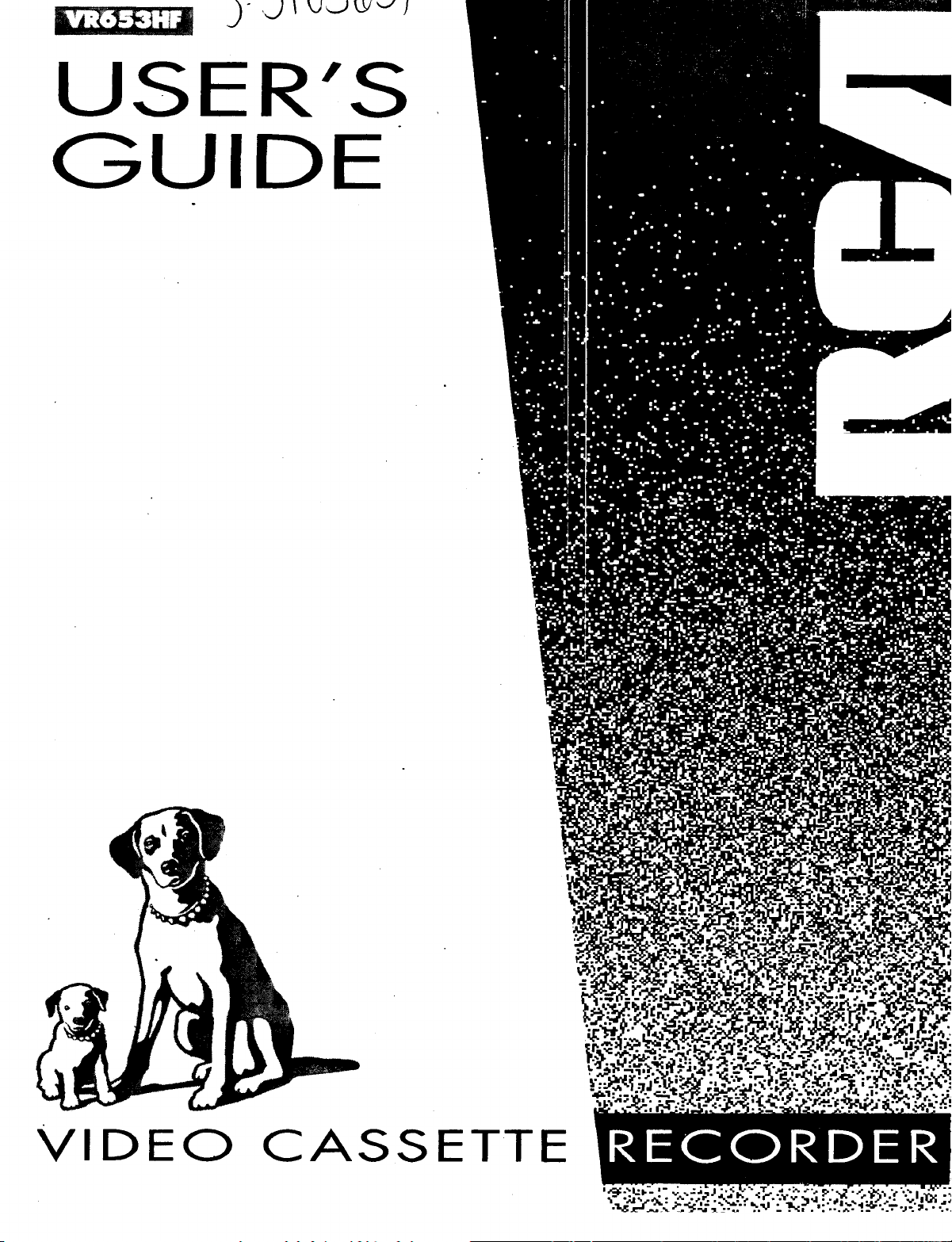
USER'S
GUIDE
VIDEO
CASSETTE
Page 2
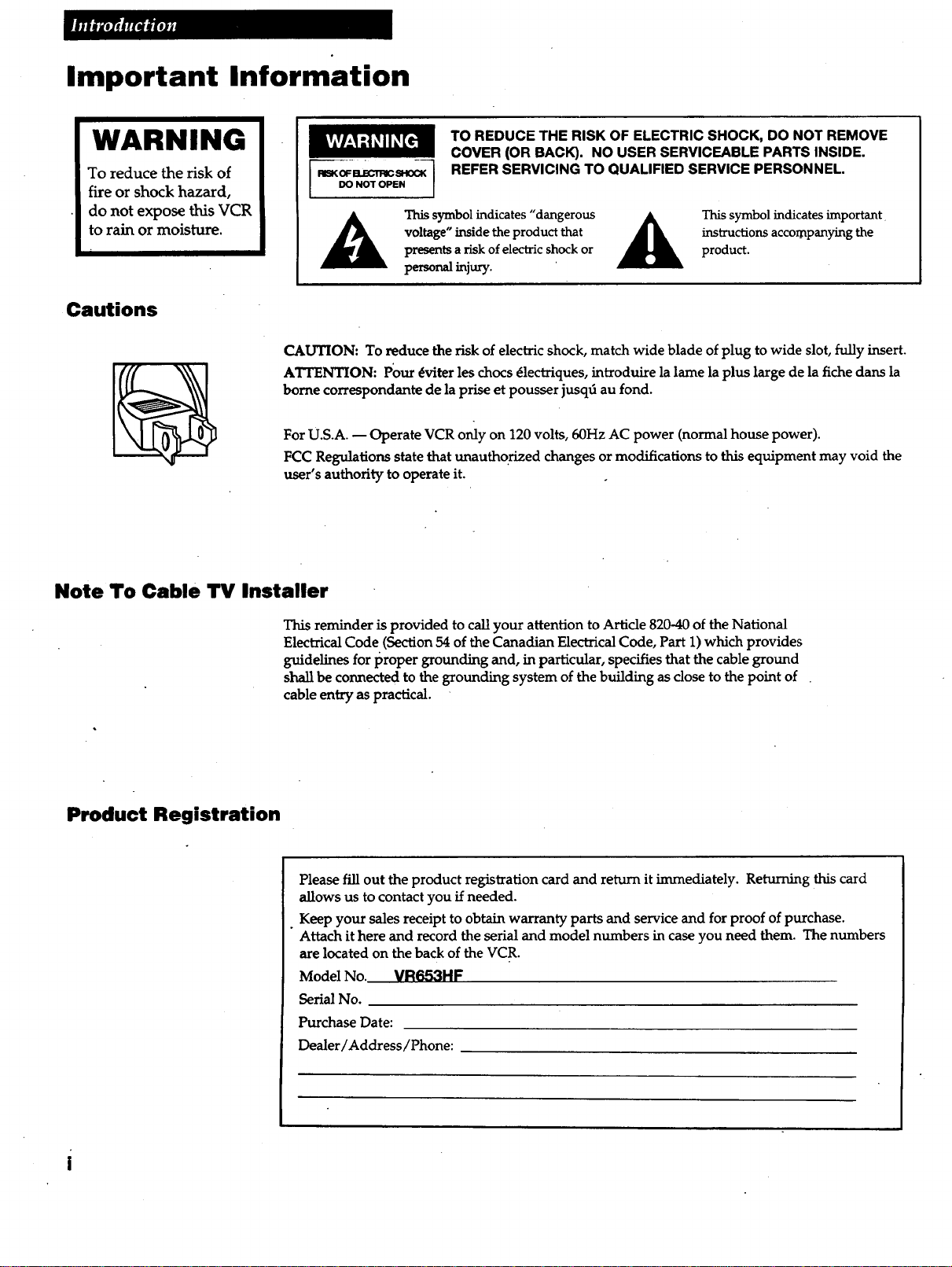
Important Information
WARNING
To reduce the risk of
fire or shock hazard,
do not expose this VCR
to rain or moisture.
Cautions
CAUTION: To reduce the risk of electric shock, match wide blade of plug to wide slot, fully insert.
ATTENTION: Pour dviter les chocs dlectriques, introduire la lame la plus large de la fiche dans la
borne correspondante de la prise et pousser jusqfi au fond.
For U.S.A. -- Operate VCR only on 120 volts, 60Hz AC power (normal house power).
FCC Regulations state that unauthorized changes or modifications to this equipment may void the
user's authority to operate it.
Note To Cable lrv Installer
DO NOT OPEN ]
This symbol indicates "dangerous
voltage" inside the product that
presents a risk of electric shock or
personal injury.
TO REDUCE THE RISK OF ELECTRIC SHOCK, DO NOT REMOVE
COVER (OR BACK). NO USER SERVICEABLE PARTS INSIDE.
REFER SERVICING TO QUALIFIED SERVICE PERSONNEL.
instructions accompanying the
This symbol indicates important
product.
Product Registration
This reminder is provided to call your attention to Article 820-40 of the National
Electrical Code (Section 54 of the Canadian Electrical Code, Part 1) which provides
guidelines for proper grounding and, in particular, specifiesthat the cable ground
shall be connected to the grounding system of the building as close to the point of
cable entry as practical.
Please fill out the product registration card and return it immediately. Returning this card
allows us to contact you if needed.
Keep your sales receipt to obtain warranty parts and service and for proof of purchase.
Attach it here and record the serial and model numbers in case you need them. The numbers
are located on the back of the VCR.
Model No. VR653HF
Serial No.
Purchase Date:
Dealer/Address/Phone:
Page 3
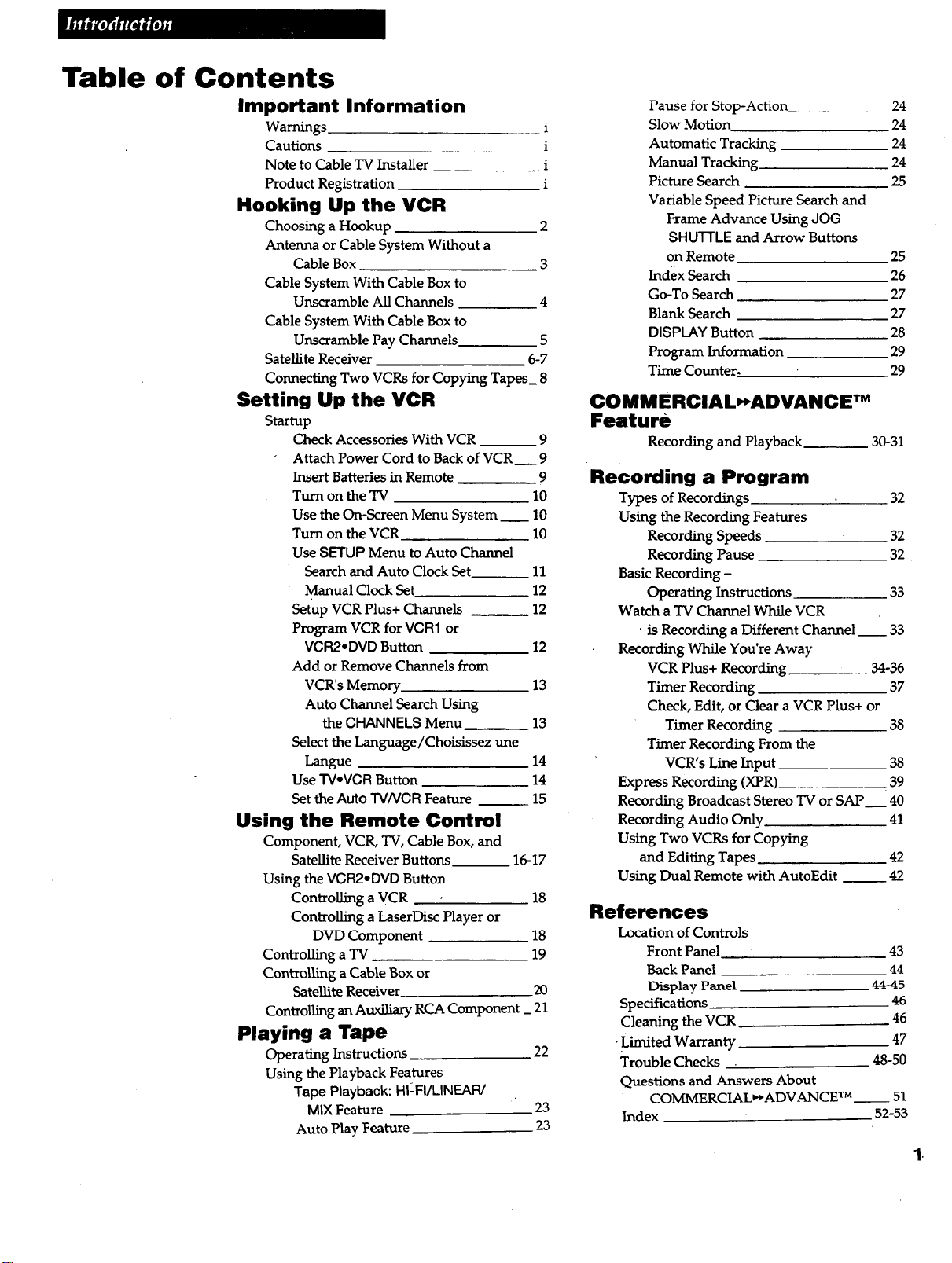
Table of Contents
Important Information
Warnings i
Cautions i
Note to Cable "IV Installer i
Product Registration i
Hooking Up the VCR
Choosing a Hookup 2
Antenna or Cable System Without a
Cable Box 3
Cable System With Cable Box to
Unscramble All Channels 4
Cable System With Cable Box to
Unscramble Pay Channels 5
Satellite Receiver 6-7
Connecting Two VCRs for Copying Tapes_ 8
Setting Up the VCR
Startup
Check Accessories With VCR 9
Attach Power Cord to Back of VCR 9
Insert Batteries in Remote 9
Turn on the TV 10
Use the On-Screen Menu System _ 10
Turn on the VCR 10
Use SETUP Menu to Auto Channel
Search and Auto Clock Set 11
Manual Clock Set 12
Setup VCR Plus+ Channels _ 12
Program VCR for VCR1 or
VCR2*DVD Button 12
Add or Remove Channels from
VCR's Memory. 13
Auto Channel Search Using
the CHANNELS Menu 13
Select the Language/Choisissez une
Langue 14
Use TVeVCR Button 14
Set the Auto TV/VCR Feature 15
Using the Remote Control
Component, VCR, TV, Cable Box, and
Satellite Receiver Buttons 16-17
Using the VCR2*DVD Button
Controlling a VCR 18
Controlling a LaserDisc Player or
DVD Component 18
Controlling a TV 19
Controlling a Cable Box or
Satellite Receiver 20
Controlling an Auxiliary RCA Component_ 21
Playing a Tape
Operating Instructions 22
Using the Playback Features
Tape Playback: HI2FI/LINEAR/
MIX Feature 23
Auto Play Feature 23
Pause for Stop-Action 24
Slow Motion 24
Automatic Tracking 24
Manual Tracking 24
Picture Search 25
Variable Speed Picture Search and
Frame Advance Using JOG
SHUTTLE and Arrow Buttons
on Remote 25
Index Search 26
Go-To Search 27
Blank Search 27
DISPLAY Button 28
Program Information 29
Time Counter. 29
COMMERClAL_ADVANCE TM
Feature
Recording and Playback 30-31
Recording a Program
Types of Recordings 32
Using the Recording Features
Recording Speeds 32
Recording Pause 32
Basic Recording -
Operating Instructions 33
Watch a TV Channel While VCR
• is Recording a Different Channel__ 33
Recording While You're Away
VCR Plus+ Recording 34-36
Timer Recording 37
Check, Edit, or Clear a VCR Plus+ or
Timer Recording 38
Timer Recording From the
VCR's Line Input 38
Express Recording (XPR)• 39
Recording Broadcast Stereo TV or SAP 40
Recording Audio Only 41
Using Two VCRs for Copying
and Editing Tapes 42
Using Dual Remote with AutoEdit __ 42
References
Location of Controls
Front Panel 43
Back Panel 44
Display Panel 44-45
Specifications 46
Cleaning the VCR 46
•Limited Warranty 47
Trouble Checks 48-50
Questions and Answers About
COMM'ERCIAL_ADVANCE TM_ 51
Index 52-53
.
Page 4
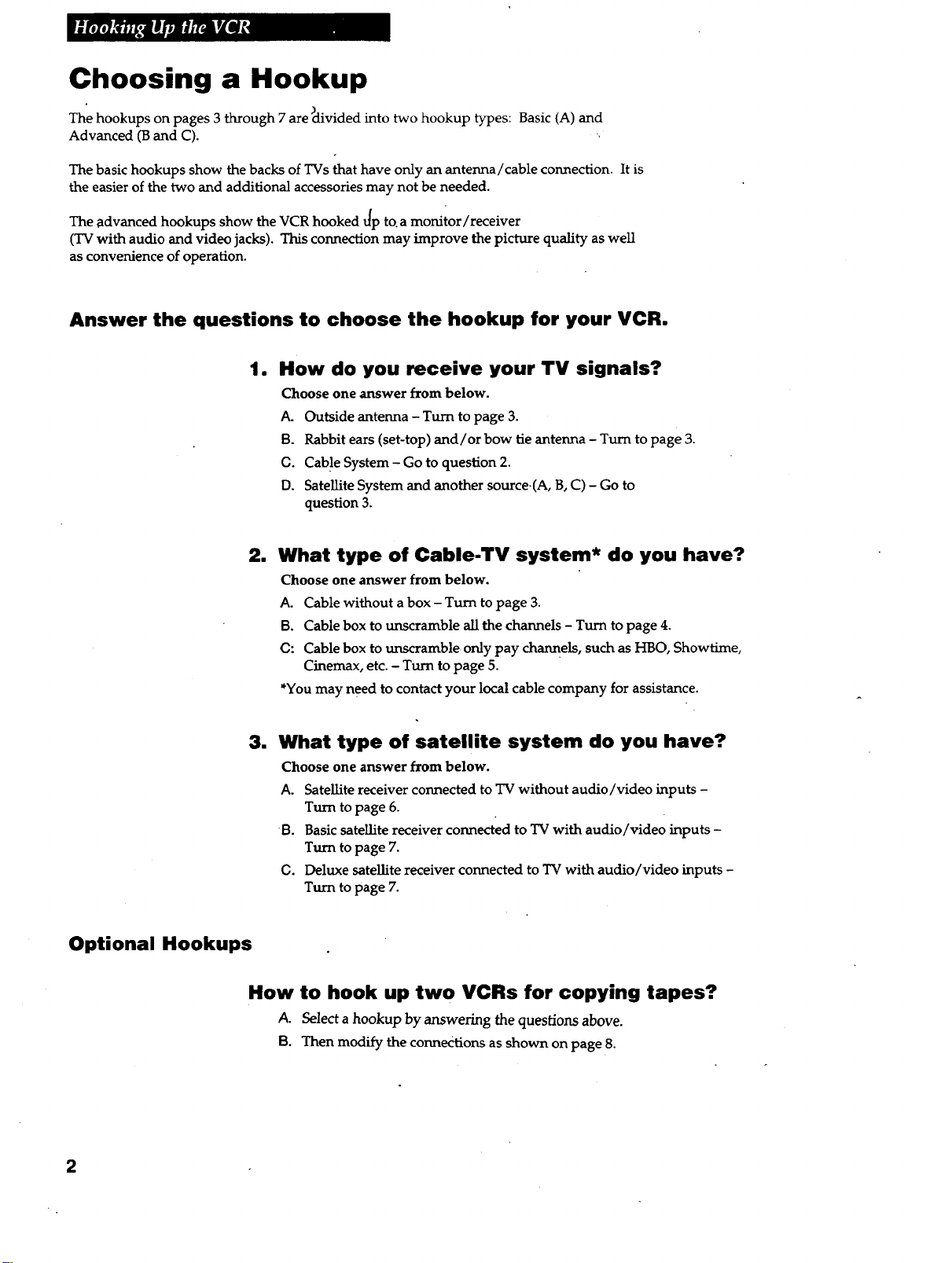
Choosing a Hookup
The hookups on pages 3 through 7 are _tivided into two hookup types: Basic (A) and
Advanced (B and C).
The basic hookups show the backs of TVs that have only an antenna/cable connection. It is
the easier of the two and additional accessories may not be needed.
The advanced hookups show the VCR hooked t/p to. a monitor/receiver
(TV with audio and video jacks). This connection may improve the picture quality as well
as convenience of operation.
Answer the questions to choose the hookup for your VCR.
1. How do you receive your TV signals?
Choose one answer from below.
A. Outside antenna - Turn to page 3.
B. Rabbit ears (set-top) and/or bow tie antenna - Turn to page 3.
C. Cab!e System - Go to question 2.
D. Satellite System and another source.(A, B, C) - Go to
question 3.
Optional Hookups
1
What type of Cable-TV system* do you have?
Choose one answer from below.
A. Cable without a box - Turn to page 3.
B. Cable box to unscramble all the channels - Turn to page 4.
(3: Cable box to unscramble only pay channels, such as HBO, Showtime,
Cinemax, etc. - Turn to page 5.
*You may need to contact your local cable company for assistance.
3. What type of satellite system do you have?
Choose one answer from below.
A. Satellite receiver connected to TV without audio/video inputs -
Turn to page 6.
[3. Basic satellite receiver connected to TV with audio/video inputs -
Turn to page 7.
C. Deluxe satellite receiver connected to TV with audio/video inputs -
Turn to page 7.
How to hook up two VCRs for copying tapes?
A. Select a hookup by answering the questions above.
B. Then modify the connections as shown on page 8.
Page 5
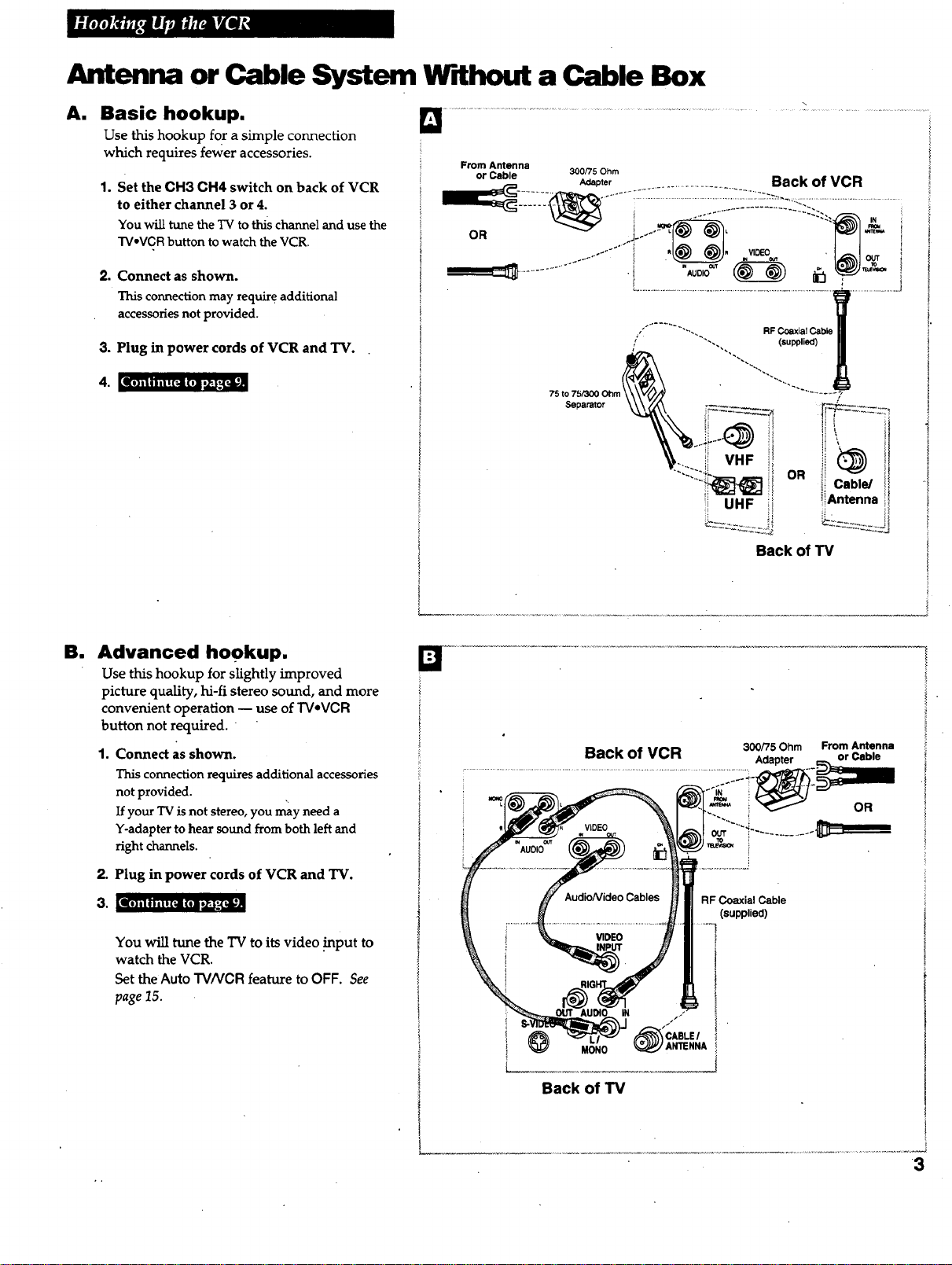
Antenna or Cable System Without a Cable Box
A. Basic hookup.
Use this hookup for a simple connection
which requires fewer accessories.
1o Set the CH3 CH4 switch on back of VCR
to either channel 3 or 4.
You willtunetheTV tothischanneland usethe
TVoVCRbutton to watch the VCR.
° Connect as shown.
Thisconnectionmay require additional
accessoriesnot provided.
3. Plug in power cords of VCR and "IV.
From Antenna
or Cable 300/75 Ohm
O__R '-" Adapter .....................Back of VCR
RF Coaxial Cabk
|l]ilili|![_lII]l_,_J;IN
all
Advanced hookup.
Use this hookup for slightly improved
picture quality, hi-fi stereo sound, and more
convenient operation _ use of TV*VCR
button not required.
1. Connect as shown.
This connection requires additional accessories
not provided.
If your TV is not stereo, you may need a
Y-adapter to hear sound from both left and
right channels.
75 to 75/30q
Separator
oR
Back of TV
Back of VCR 30o_s Ohm From Antenna
Adapter or Cable
i Cable/
iAntenna
ii
OR
2. Plug in power cords of VCR and TV.
II[e ] l i li ii ! [t,Ji (t] t_,_,, o-,(dl,:
You will tune the TV to its video .input to
watch the VCR.
Set the Auto TV/VCR feature to OFF. See
page 15.
@
MON0
Back of TV
RF Coaxial Cable
(supplied)
3
Page 6
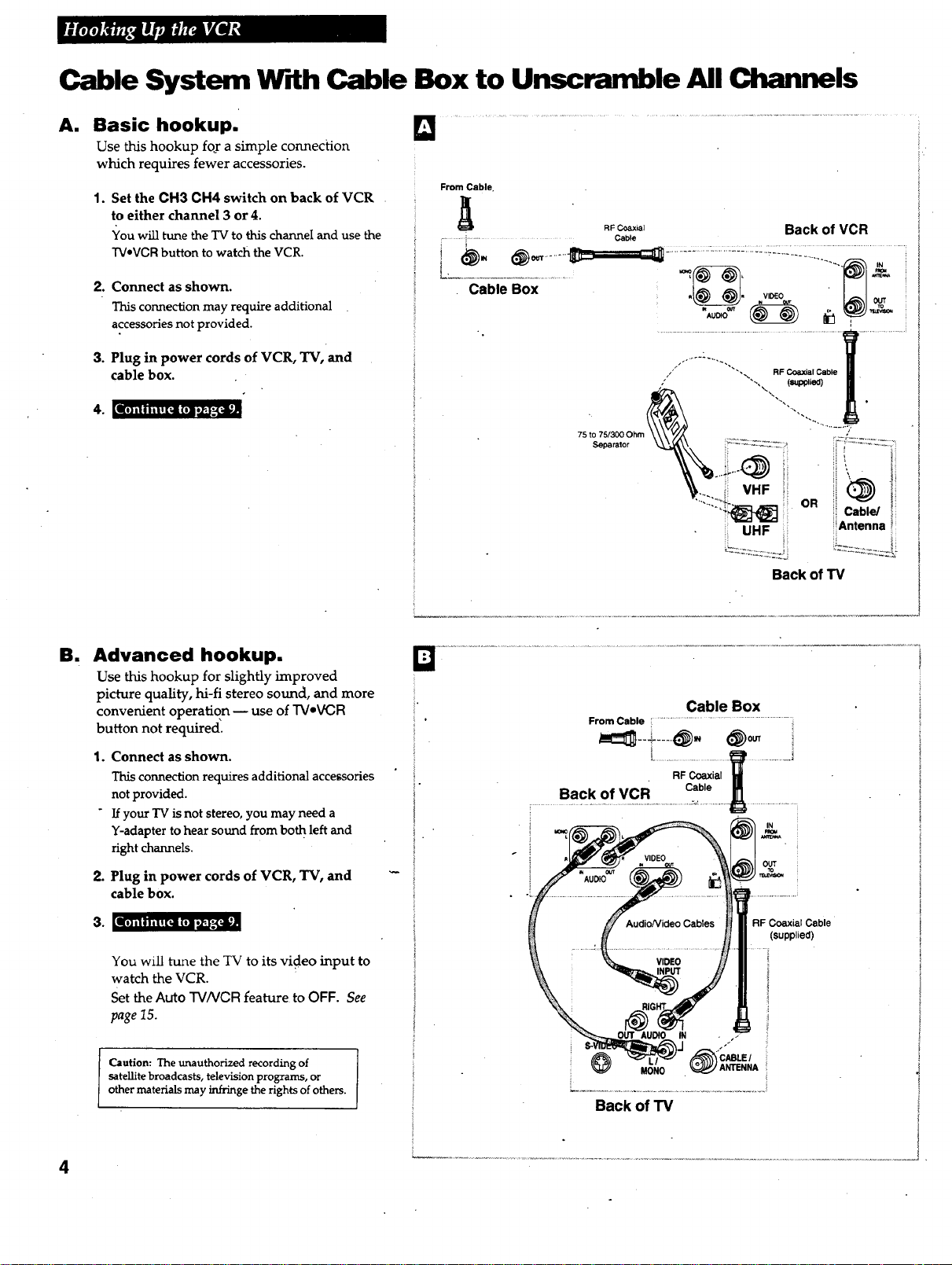
Cable System W_[thCable Box to Unscramble All Channels
AN
Basic hookup.
Use this hookup foy a simple connection
which requires fewer accessories.
1° Set the CH3 CH4 switch on back of VCR
to either channel 3 or 4.
You will tune the TV to this channeI and use the
From Cable.
RFCoax,a_ Back of VCR
......... E.................. Cable
TVoVCRbutton to watch the VCR.
....... .....................:_........
2.
Connect as shown.
This connection may require additional
accessories not provided.
3.
Plug in power cords of VCR, TV, and
cable box.
L:....-a..b-i;-.Bo............ .
ko) ni i i i i i I[_i (ohmod_.'_]i;
B. Advanced hookup.
Use this hookup for slightly improved
picture quality, hi-fi stereo sound, and more
convenient operation -- use of TVeVCR
button not required.
1. Connect as shown.
This connection requires additional accessories "
not provided, i
If your TV is not stereo, you may need a !
Y-adapter to hear sound from both left and ! .
rightchannels.
75 to 75/300 Ohm
Separator
i
Back of TV
Cable Box
_.
From Cable : .................................................................
___;__..._,,,_o_
RF Coaxial
Back of VCR Cable
2. Plug in power cords of VCR, TV, and
cable box.
[o] llllil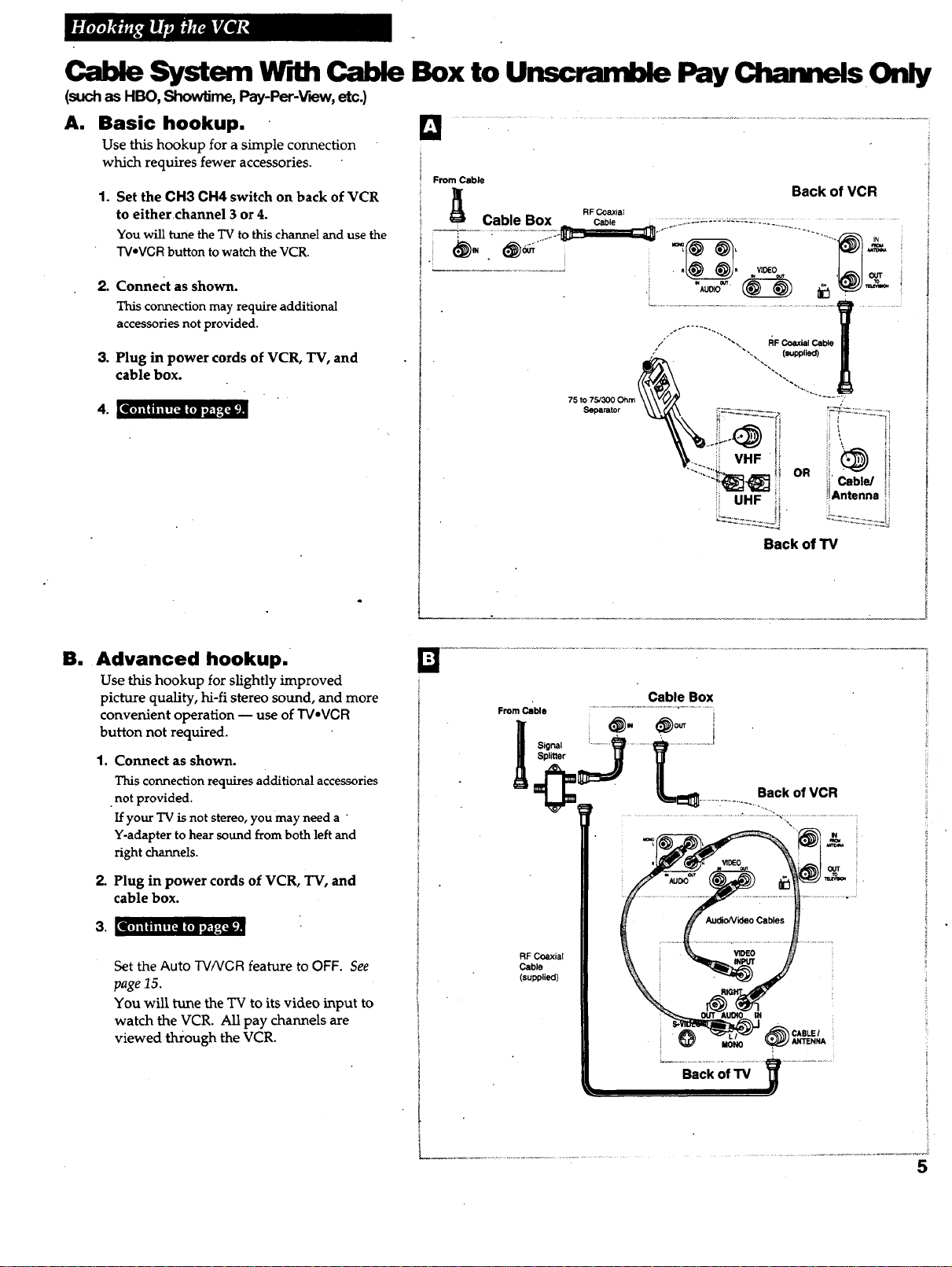
(suchasHBO,ShowUme,Pay-Per-_Fmw,etc.)
A. Basic hookup.
Use this hookup for a simple connection
which requires fewer accessories.
1. Set the CH3 CH4 switch on back of VCR
to eitherchannel 3 or 4.
You will tune the TV to this channel and use the
TVoVCRbutton to watch the VCR.
2. Connect as shown.
This connection may require additional
accessories not provided.
3. Plug in power cords of VCR, TV, and
cable box.
4. [1[11Ill I i|111(elI_._;i;_ll
Back of TV
B. Advanced hookup. •
Use this hookup for slightly improved
picture quality, hi-fi stereo sound, and more
convenient operation _ use of TV,VCR
button not required.
1° Connect as shown.
This connection requires additional accessories
not provided.
If your TV is not stereo, you may need a
Y-adapter to hear sound from both left and
right channels.
2. Plug in power cords of VCR, TV, and
cable box.
3. [|1] il nil i [;il (o]l _,-I;iiA
Set the Auto rvA/CR feature to OFF. See
page 15.
You will tune the TV to its video input to
watch the VCR. All pay channels are
viewed through the VCR.
RF Coaxiat
Cable
(supplied)
5
Page 8
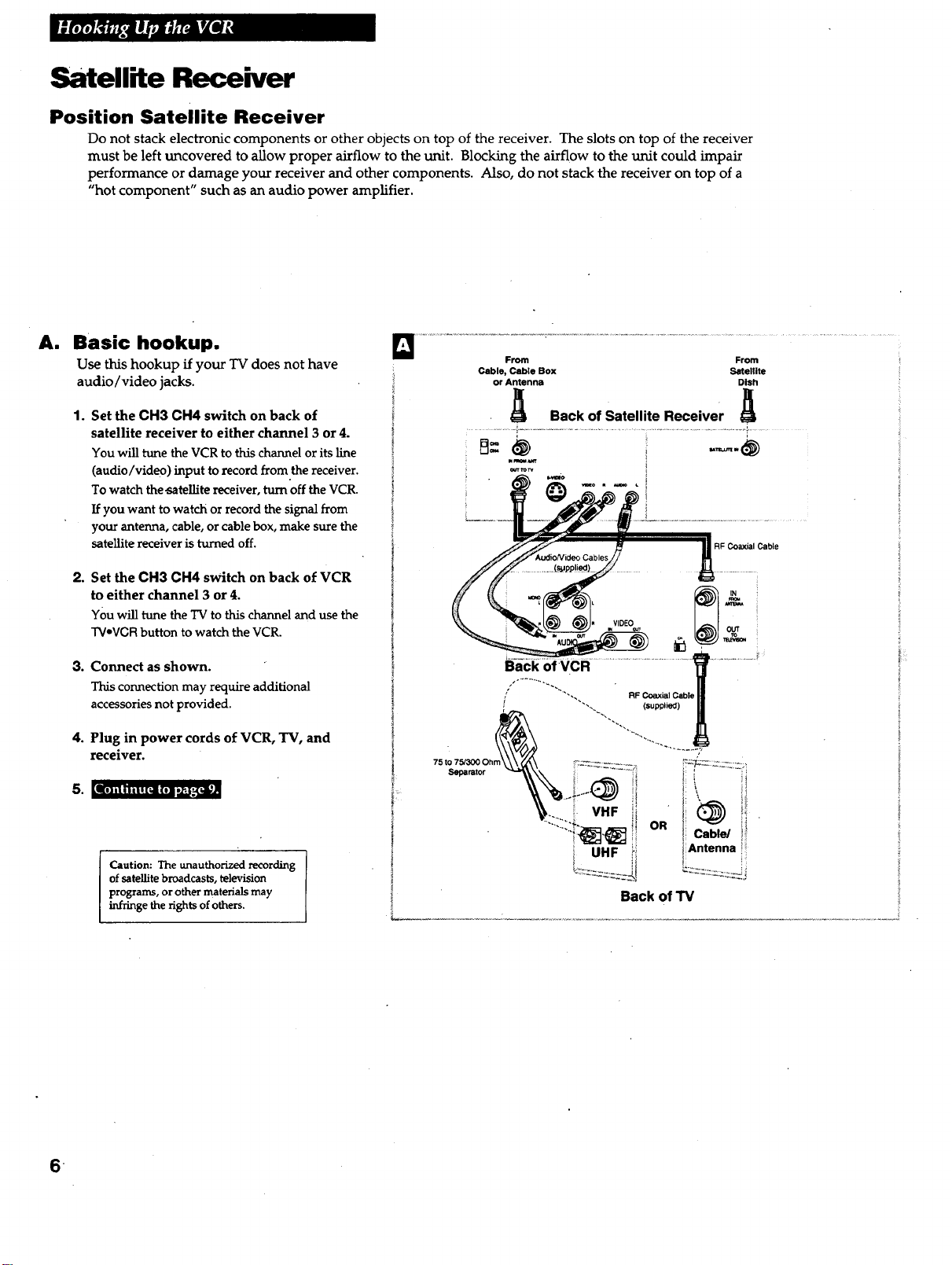
Satellite Receiver
Position Satellite Receiver
Do not stack electronic components or other objects on top of the receiver. The slots on top of the receiver
must be left uncovered to allow proper airflow to the unit. Blocking the airflow to the unit could impair
performance or damage your receiver and other components. Also, do not stack the receiver on top of a
"hot component" such as an audio power amplifier.
A. Basic hookup.
Use this hookup if your TV does not have
audio/video jacks.
1o Set the CH3 CH4 switch on back of
satellite receiver to either channel 3 or 4.
You will tune the VCR to this channel or its line
(audio/video) input to record from.the receiver.
To watch the _atellite receiver, turn off the VCR.
If you want to watch or record the signal from
your antenna, cable, or cable box, make sure the
satellite receiver is turned off.
RF Coaxial Cable
2. Set the CH3 CH4 switch on back of VCR
to either channel 3 or 4.
You will tune theTV to this channel and use the
TV-VCRbutton to watch the VCR.
.
Connect as shown.
This connection may require additional
accessories not provided.
4°
Plug in power cords of VCR, TV, and
receiver.
I[I} l I i I l i ! [1 (11 Dd_/_°-li
Caution: The unauthorized recording
of satellite broadcasts, television
programs, or other materials may
infringethe fightsofothers.
Back of VCR
WDEO
IL
Back of "IV
.
Page 9

Satellite Rece er
am
Advanced hookup with
basic receiver.
Use this hookup if your TV has audio/video
jacks and your receiver has one set of
AUDIO/VIDEO jacks.
1. Set the CH3 CH4 switch on back of
receiver to either channel 3 or 4.
You will tune the VCR to this channel to record
from the satellite receiver.
To watch the satellite receiver, tune your TV to
its video input channel.
If you want to watch or record the signal from
your antenna, cable, or cable box, make sure the
satellite receiver is turned off.
2. Set the CH3 CH4 switch on back of VCR
to either channel 3 or 4.
You will tune the TV to this channel and use the
TVeVGR button to watch the VCR.
3. Connect as shown.
This connection may require additional
accessories n_)t provided.
4. Plug in power cords of VCR, TV, and
receiver.
5. [1ol, I i I Ili [I lira i,_ll
/1
From From
Cable, Cable Box Satellite
or Antenna Dish
_ Back of Satellite Receiver _
mm_=am
_rt _o_
vmo m mmm L
RF Coaxial Cable
Back of VCR
AUDIO
Back of TV
VIDEO OUT
AuclioNiOeoCables
VIDEO
MONO ANTENNA
_ABLEI
RF Coaxial Cable
C. Advanced hookup with
deluxe receiver.
Use this hookup if your Tv has audio/video
jacks and your receiver has two sets of
AUDIO/VIDEO jacks.
1. Set the CH3 CH4 switch on back of VCR
to either channel 3 or 4.
You will tune the TV to this channel and use the
"[VeVCR button to watch the VCR.
To record from the satellite receiver, you will
tune the VCR to its line (audio/video) input.
To watch the satellite receiver, tune your TV to
its video input channel.
2. Connect as shown.
This connection may require additional
accessories not'provided.
3. Plug in power cords of VCR, TV, and
receiver.
4..[,k,] ii; =m [_ (,=._:R
Caution: The unauthorized recording
of satellite broadcasts, television
programs, or other materials may
infringe the rights of others.
7
Page 10

Connecting Two VCRs for Copying Tapes
Option A hookup.
Use this hookup for a simple connection which
requires fewer accessories.
1. Select a hookup from pages 2 through 7
and then modify with this connection.
2,
Set the CH3 CH4 switch on the playback
VCR to either channel 3 or 4.
You will tune the recording VCR to ttdschannel
to receive the signal from the playback VCR.
3. Connect as shown.
This connection may require additional
accessories not provided.
4. Plug in power cords of VCRs and TV.
|1] li i I it I 1_1 (11 I_,'_|
From Antenna, Cable
or Cable Box
Recording VCR (supp,ad)
I
II
I!
Audio/Video RF Coaxial I
II
_ Cables _ 41P Cable
Itlt i S
tt I
R R VIDEO
RR Coaxial Cable
VIDEO
s" or - - - I
Use the previously selected
hookup to the TV.
Option B hookup.
Use this hookup for slightly improved copy
quality, hi-fi stereo sound, and more convenient
operation -- use of "_/.VCR button not required.
1. Select a hookup from pages 2 through 7
and then modify with this connection.
2.
Connect as shown.
This connection requires additional accessories
not provided.
If your other VCR is not stereo, plug it into the
"AUDIO L (MONO) jack of this VCR to hear
sound from both left and right channels.
3. Plug in power cords of VCRs and TV.
Jill illlll![ll L(I] I l___*-i[|
You will select the line (audio/video)
input on the recording VCR to receive the
signal from the playback VCR.
Caution: The unauthorized recording
of satellite broadcasts, television
programs, or other materials may
infringe the fights of others.
Playback VCR
VIDEO TO'To ,
Audio/Video
VIDEO
_!' Cables P _ Cable
Recording
VCR
RF Coaxial I
! ,€_"L - or - - - I
_lt_-- Use the previously selected
" hookup to the TV.
From Antenna, Cable
or Cable Box
OUT
8
Page 11
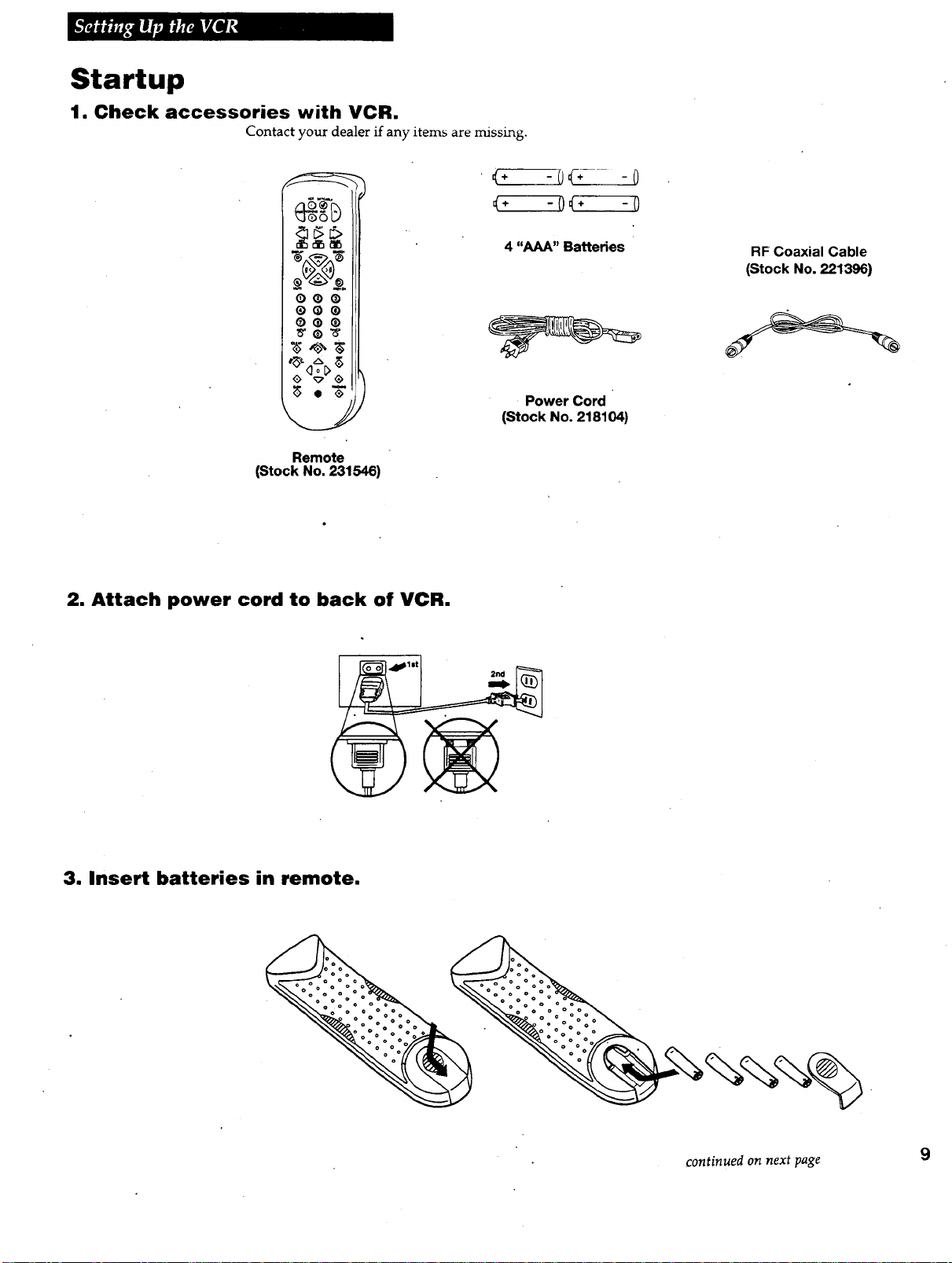
Startup
1. Check accessories with VCR.
Contact your dealer if any items are missing.
<* -0 O- - 0
t* -0_ ÷ -0
Q®®
<> _-0
Remote
(Stock No. 231546)
2. Attach power cord to back of VCR.
4 "AAA" Batteries
Power Cord
(Stock No. 218104)
RF Coaxial Cable
(Stock No. 221396)
3. Insert batteries in remote.
continued on next page 9
Page 12
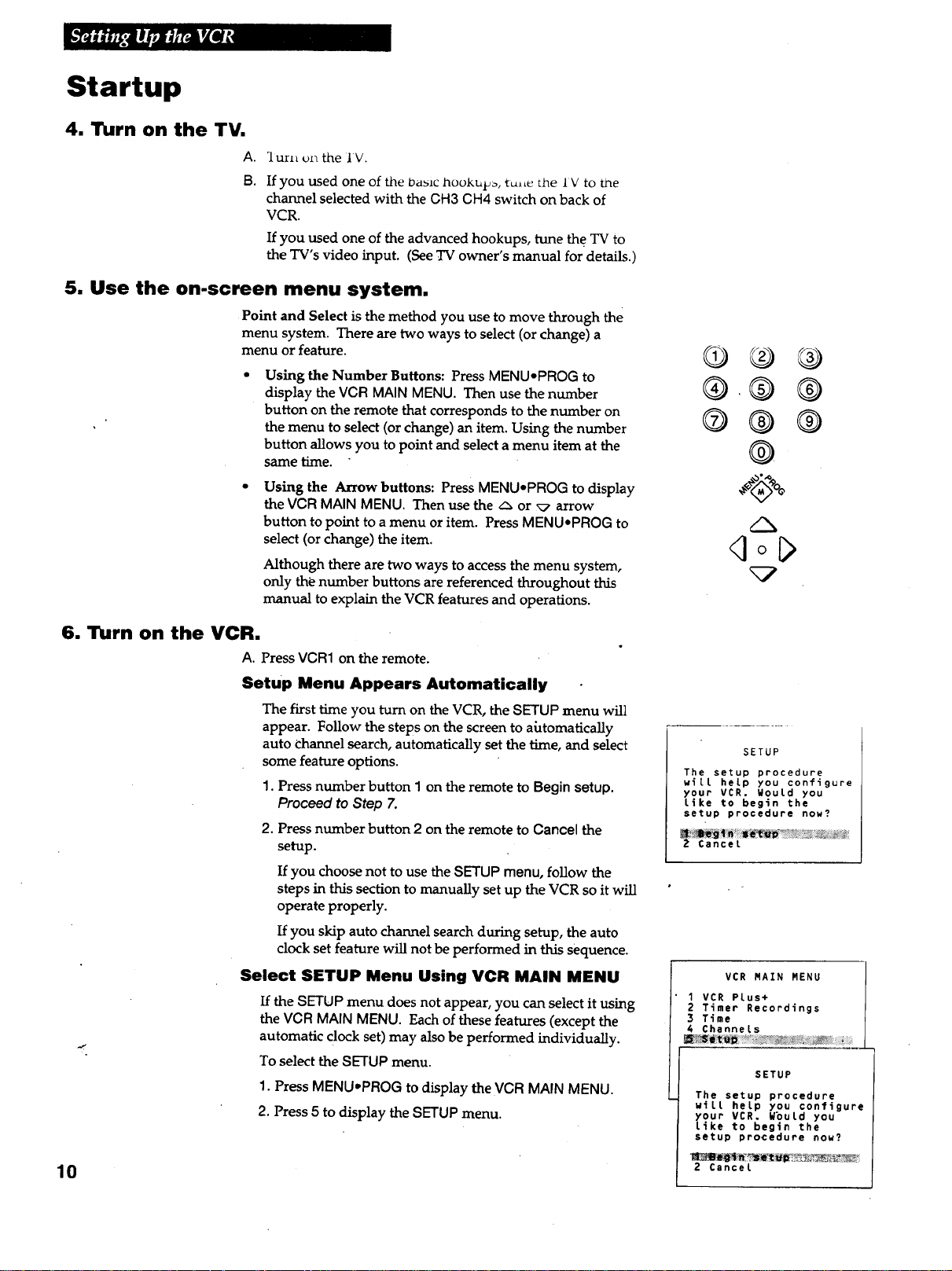
Startup
4. Turn on the TV.
A.
_lurn on the IV.
B.
If you used one of the 0asic hookups, tm_e the IV to me
channel selected with the CH3 OH4 switch on back of
VCR.
If you used one of the advanced hookups, tune the TV to
the TV's video input. (See TV owner's manual for details.)
5. Use the on-screen menu system.
Point and Select is the method you use to move through the
menu system. There are two ways to select (or change) a
menu or feature.
6. Turn on the VCR.
Using the Number Buttons: Press MENU.PROG to
display the VCR MAIN MENU. Then use the number
button on the remote that corresponds to the number on
the menu to select (or change) an item. Using the number
button allows you to point and select a menu item at the
same time.
Using the Arrow buttons: Press MENU-PROG to display
the VCR MAIN MENU. Then use the/', or _ arrow
button to point to a menu or item. Press MENUePROG to
select (or change) the item.
Although there are two ways to access the menu system,
only the number buttons are referenced throughout this
manual to explain the VCR features and operations.
A. Press VON1 on the remote.
Setup Menu Appears Automatically
The first time you turn on the VCR, the SETUP menu will
appear. Follow the steps on the screen to ahtomatically
auto channel search, automatically set the time, and select
some feature options.
1. Press number button 1 on the remote to Begin setup.
Proceed to Step 7.
2. Press number button 2 on the remote to Cancel the
setup.
If you choose not to use the SETUP menu, follow the
steps in this section to manually set up the VCR so it will
operate properly.
If you skip auto channel search during setup, the auto
clock set feature will not be performed in this sequence.
Select SETUP Menu Using VCR MAIN MENU
If the SETUP menu does not appear, you can select it using
the VCR MAIN MENU. Each of these features (except the
automatic clock set) may also be performed individually.
To select the SETUP menu.
1. Press MENU,PROG to display the VCR MAIN MENU.
2. Press 5 to display the SETUP menu.
®.®®
®®®
®
qol>
SETUP
The setup procedure
will help you configure
your VCR, Would you
Like to begin the
setup procedure now?
Cancel
VCR MAIN MENU
1 VCR Plus+
2 Timer Recordings
3 Time
4 Channels
SETUP
The setup procedure
will help you configure
your VCR. WbuLd you
Like to begin the
setup procedure now?
10
2 Cancel
Page 13
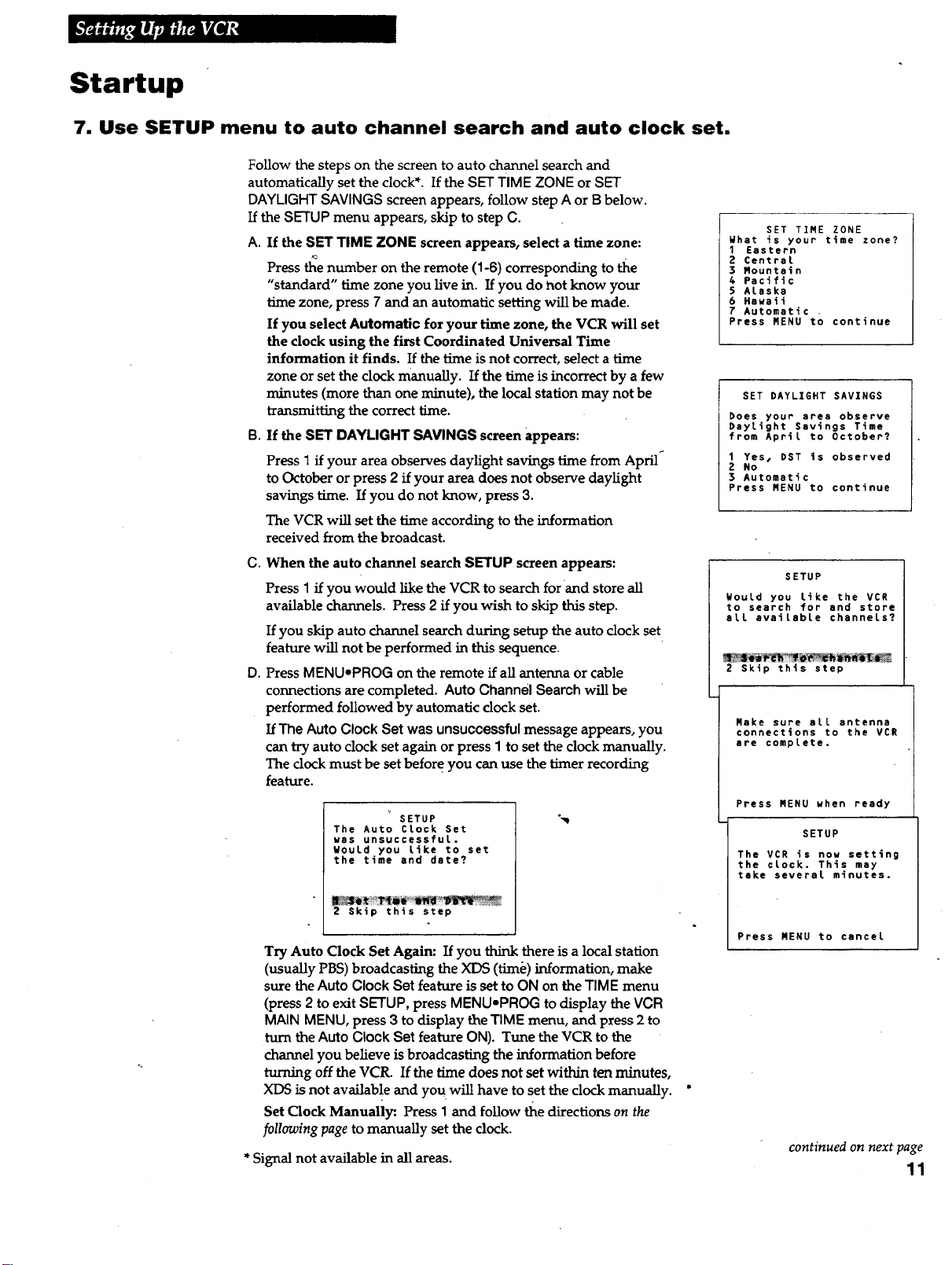
Startup
7. Use SETUP menu to auto channel search and auto clock set.
Follow the steps on the screen to auto channel search and
automatically set the clock*. If the SET TIME ZONE or SET
DAYLIGHT SAVINGS screen appears, follow step A or B below.
If the SETUP menu appears, skip to step C.
A. If the SET TIME ZONE screen appears, select a time zone:
Press the number on the remote (1-6) corresponding to tl_e
"standard" time zone you live in. If you do not know your
time zone, press 7 and an automatic setting will be made.
If you select Automatic for your time zone, the VCR will set
the clock using the first Coordinated Universal Time
information it finds. If the time is not correct, select a time
zone or set the dock manually. If the time is incorrect by a few
minutes (more than one minute), the local station may not be
transmitting the correct time.
B. If the SET DAYLIGHT SAVINGS screen appears:
Press 1 if your area observes daylight savings time from April"
to October or press 2 if your area does not observe daylight
savings time. If you do not know, press 3.
The VCR will set the time according to the information
received from the broadcast.
SET TIME ZONE
What is your time zone?
1 Eastern
2 Central
3 Mountain
4 Pacific
5 ALaska
6 Hawaii
7 Automatic .
Press MENU to continue
SET DAYLIGHT SAVINGS
Does your area observe
Daylight Savings Time
from April to October?
Yes. DST is observed
No
3 Automatic
Press MENU to continue
C. When the auto channel search SETUP screen appears:
Press I if you would like the VCR to search for and store all
available channels. Press 2 if you wish to skip this step.
If you skip auto channel search during setup the auto clock set
feature will not be performed in this sequence.
D.
Press MENU-PROG on the remote if all antenna or cable
connections are completed. Auto Channel Search will be
performed followed by automatic clock set.
If The Auto Clock Set was unsuccessful message appears, you
can try auto clock set again or press I to set the clock manually.
The clock must be set before you can use the timer recording
feature.
The Auto CLock Set
was unsuccessful.
Would you Like to set
the time and date?
2 Skip this step
SETUP
Try Auto Clock Set Again: If you think there is a local station
(usually PBS) broadcasting the XDS (time) information, make
sure the Auto Clock Set feature is set to ON on the TIME menu
(press 2 to exit SETUP, press MENU-PROG to display the VCR
MAIN MENU, press 3 to display the TIME menu, and press 2 to
turn the Auto Clock Set feature ON). Tune the VCR to the
channel you believe is broadcasting the information before
turning off the VCR. If the time does not set within ten minutes,
XDS is not available and you will have to set the clock manually.
Set Clock Manually: Press 1 and follow the directions on the
following page to manually set the clock.
* Signal not available in all areas.
SETUP
Would you Like the VCR
to search for and store
all available channels?
2 Skip this step
Make sure all antenna
connections to the VCR
are complete.
Press MENU uhen ready
SETUP
The VCR is now setting
the clock. This may
take several minutes.
Press MENU to cancel
continued on next page
11
Page 14
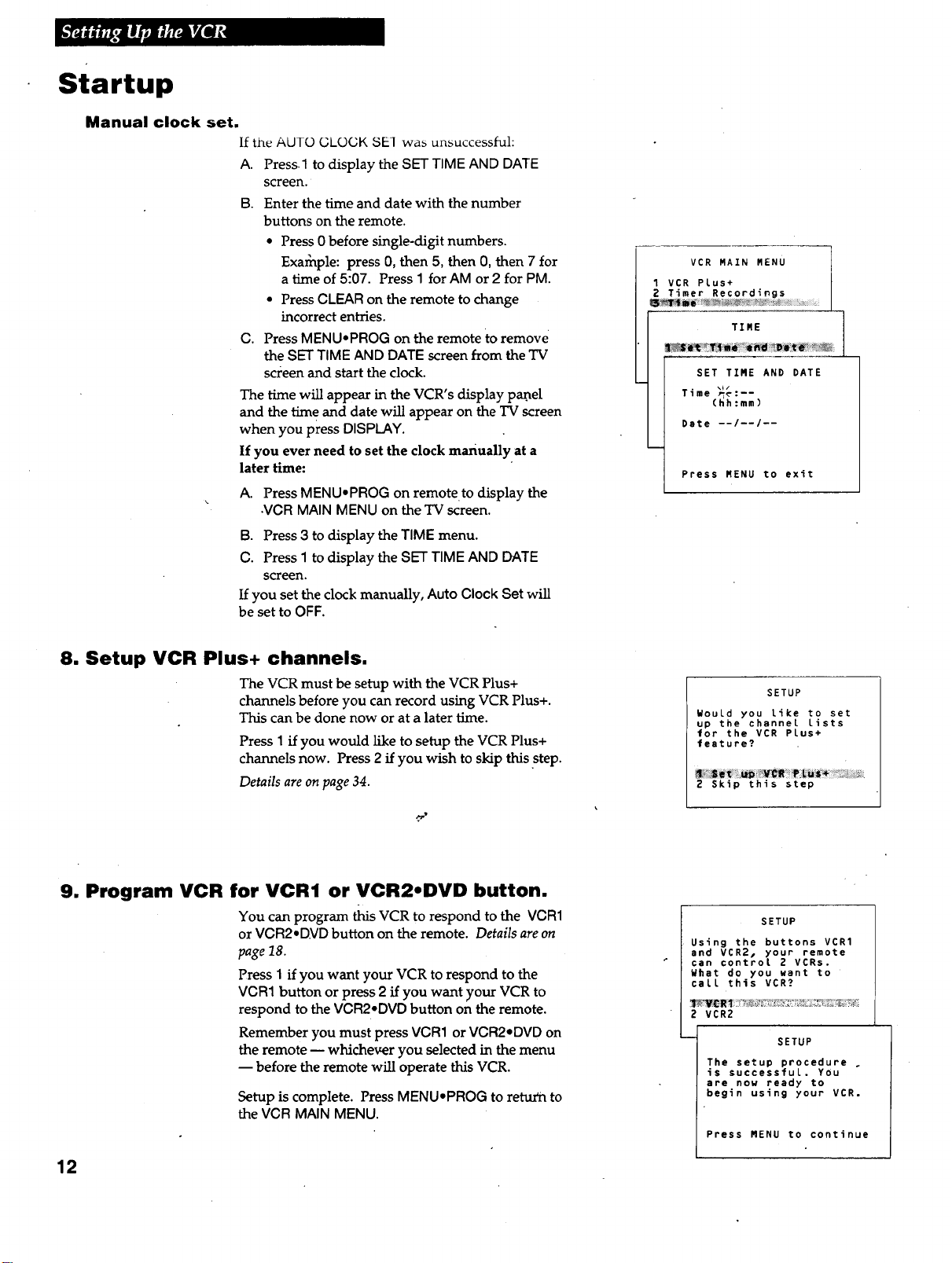
Startup
Manual clock set.
If the AUTO GLOGK SE] was unsuccessful:
A. Press.1 to display the SETTIME AND DATE
screen.
B. Enter the time and date with the number
buttons on the remote.
• Press 0 before single-digit numbers.
Example: press 0, then S, then 0, then 7 for
a time of 5:07. Press 1 for AM or 2 for PM.
• Press CLEAR on the remote to change
incorrect entries.
C. Press MENU•RflOG on the remote to remove
the SET TIME AND DATE screen from the TV
screen and start the clock.
The time will appear in the VCR's display pan.el
and the time and date will appear on the TV screen
when you press DISPLAY.
If you ever need to set the clock manually at a
later time:
A. Press MENU,PROG on remote to display the
•VCR MAIN MENU on the TV screen.
B. Press 3 to display the TIME menu.
C. Press I to display the SET TIME AND DATE
screen.
If you set the clock manually, Auto Clock Set will
be set to OFF.
VCR MAIN MENU
VCR PLus+
Timer Recordings
TIME [__
SET TIRE AND DATE
Time _:--
(hh:mm)
Date --I--I--
Press MENU to exit
/
I
8. Setup VCR Plus+ channels.
The VCR must be setup with the VCR Plus+
channels before you can record using VCR Plus+.
This can be done now or at a later time.
Press I if you would like to setup the VCR Plus+
channels now. Press 2 if you wish to skip this step.
Details are on page 34.
9. Program VCR for VCR1 or VCR2.DVD button.
You can program flus VCR to respond to the VCR1
or VCR2•DVD button on the remote. Details are on
page 18.
Press I if you want your VCR to respond to the
VCR3 button or press 2 if you want your VCR to
respond to the VCR2-DVD button on the remote.
Remember you must press VCR1 or VCB2,DVD on
the remote _ whichever you selected in the menu
-- before the remote will operate this VCR.
Setup is complete. Press MENU•PROG to return to
the VCR MAIN MENU.
SETUP
WouLd you Like to set
up the channeL Lists
for the VCR PLus+
feature?
2 Skip this step
SETUP
Using the buttons VCR1
and VCR2_ your remote
can control 2 VCRs.
What do you want to
caLL this VCR?
2 VCR2
SETUP
The setup procedure .
is successfuL. YOU
are now ready to
begin using your VCR.
Press MENU to continue
12
Page 15
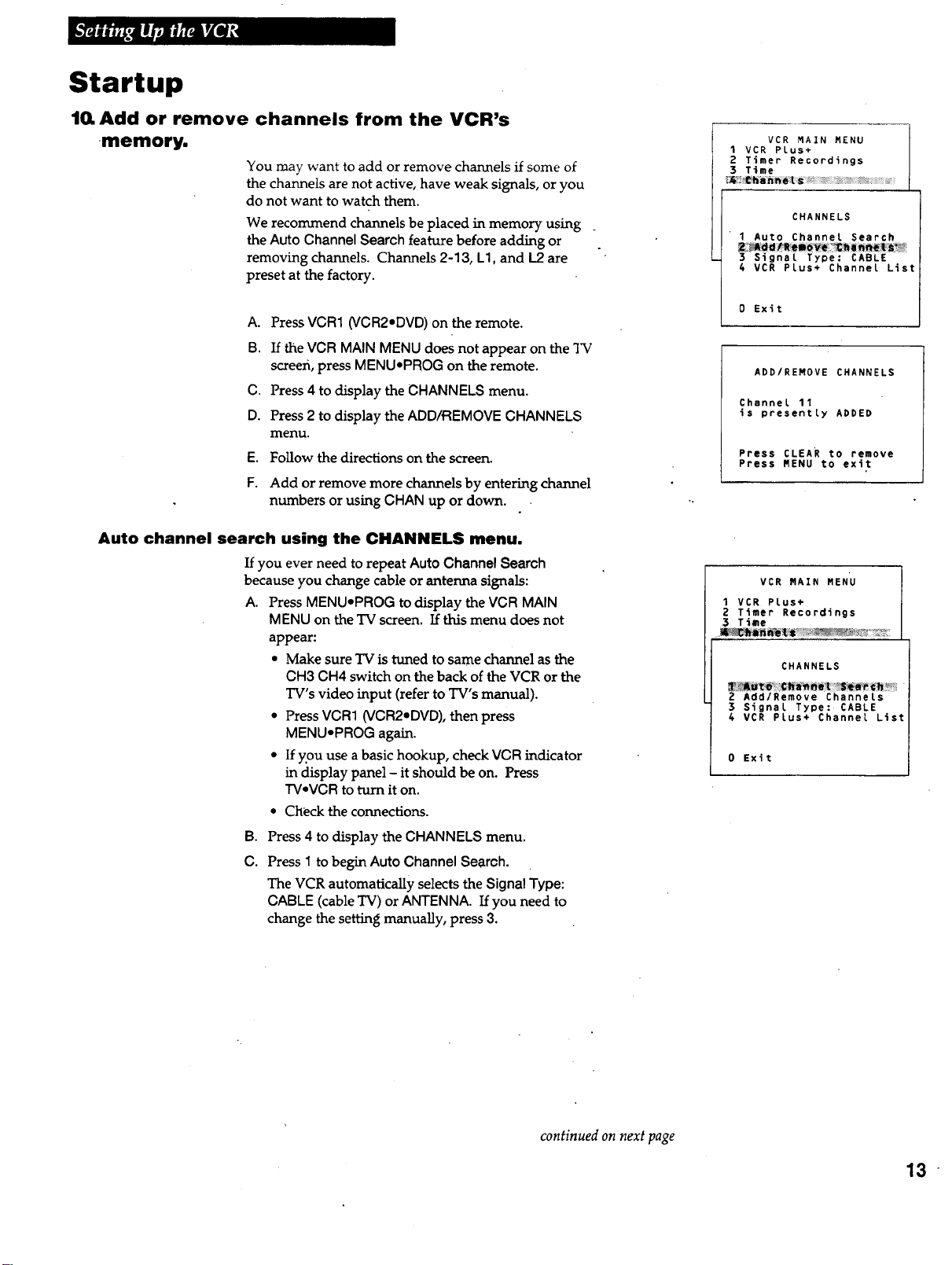
Startup
1(1 Add or remove channels from the VCR's
memory.
You may want to add or remove channels if some of
the channels are not active, have weak signals, or you
do not want to watch them.
We recommend channels be placed in memory using
the Auto Channel Search feature before adding or
removing channels. Channels 2-13, L1, and L2 are
preset at the factory.
A. Press VCR1 (VCR2-DVD) on the remote.
B. If the VCR MAIN MENU does not appear on the TV
screeIi, press MENUoPROG on the remote.
C. Press 4 to display the CHANNELS menu.
D. Press 2 to display the ADD/REMOVE CHANNELS
menu.
E. FoUow the directions on the screen.
F. Add or remove more channels by entering channel
numbers or using CHAN up or down.
Auto channel search using the CHANNELS menu.
If you ever need to repeat Auto Channel Search
because you change cable or antenna signals:
A. Press MENU*PROG to display the VCR MAIN
MENU on the TV screen. If fl'ds menu does not
appear:
a Make sure TV is tuned to same channel as the
CH3 CH4 switch on the back of the VCR or the
TV's video input (refer to TV's manual).
• Press VCR1 (VCR2*DVD), then press
MENU*PROG again.
• If you use a basic hookup, check VCR indicator
in display panel - it should be on. Press
TV•VCR to turn it on.
• Check the connections.
VCR MAIN MENU
1 VCR PLus+
2 Timer Recordings
3 Time
CHANNELS
1 Auto Channel Search
3 Signal Type: CABLE
4 VCR Plus+ Channel List
0 Exit
ADD/REMOVE CHANNELS
Channel 11
is presently ADDED
Press CLEAR to remove
Press MENU to exit
VCR MAIN MENU
I VCR PLus+
2 Timer Recordings
3 Time
CHANNELS
Z Add/Remove ChanneLs
Signal Type:CABLE
VCR PLus+ Channel List
0 Exit
B. Press 4 to display the CHANNELS menu.
C. Press 1 to begin Auto Channel Search.
The VCR automatically selects the Signal Type:
CABLE (cable TV) or ANTENNA. If you need to
change the setting manually, press 3.
continued on next page
13
Page 16
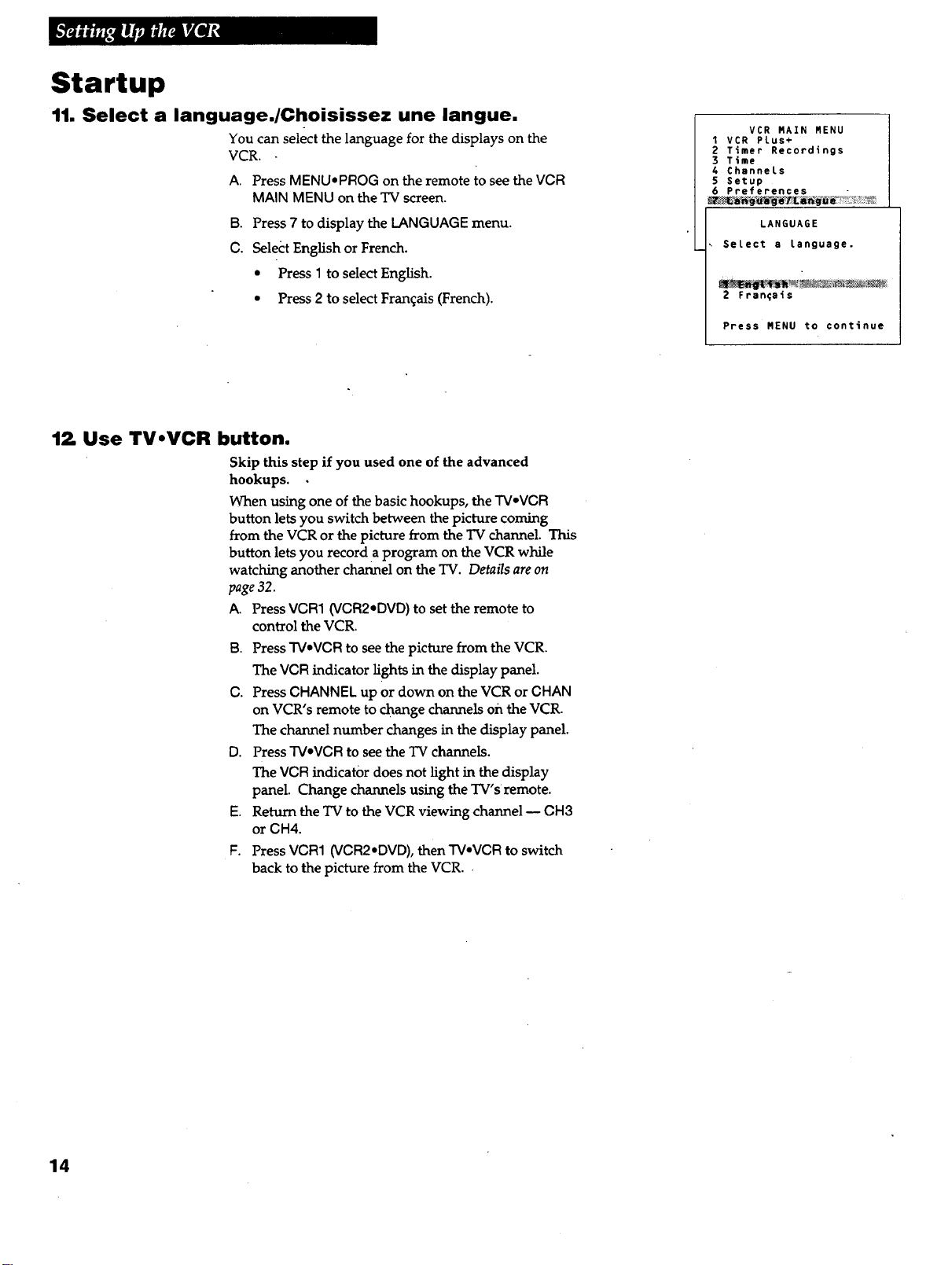
Startup
11. Select a language./Choisissez une langue.
You can select the language for the displays on the
VCR.
A. Press MENUoPROG on the remote to see the VCR
MAIN MENU on the TV screen.
B. Press 7 to display the LANGUAGE menu.
C. Select English or French.
• Press 1 to select English.
• Press 2 to select Fran_ais (French).
12, Use TVoVCR button.
Skip this step if you used one of the advanced
hookups.
When using one of the basic hookups, the "WoVGR
button lets you switch between the picture coming
from the VCR or the picture from the TV channel. This
button lets you record a program on the VCR while
watching another channel on the TV. Details are on
page 32.
A. Press VCR1 (VCR2eDVD) to set the remote to
control the VCR.
B. Press TVoVCR to see the picture from the VCR.
The VCR indicator lights in the display panel.
C. Press CHANNEL up or down on the VCR or CHAN
on VCR's remote to change channels on the VCR.
The channel number changes in the display panel.
D. Press "WoVCR to see the TV channels.
The VCR indicator does not light in the display
panel. Change channels using the TV's remote.
E. Return the TV to the VCR viewing channel u OH8
or GH4.
F. Press VCR1 (VCR2•DVD), then TV•VCR to switch
back to the picture from the VCR.
VCR RAIN RENU
1 VCR PLus+
2 Timer Recordings
3 T_me
4 ChanneLs
5 Setup
6 PrefePences
LANGUAGE
Select a language.
2 Fran;afs
Press RENU to continue
14
Page 17

Startup
13_ Set Auto TV/VCR feature.
If you used one of the basic hookups and did not
connect the audio/video jacks of the VCR to the TV,
leave the Auto TV/VCR feature set to ON.
If you have connected your VCR using the audio/video
input of your TV, you can prevent the VCR indicator
from turning on automatically and interrupting the
cable or antenna signal to your TV.
A. Press MENU-PROG on remote to see VCR MAIN
MENU on the TV screen.
B. Press 6 to display PREFERENCES.
C. Press 3 to select Auto TV/VCR: ON or OFF.
Select ON if you used one of the basic hookups
and watch your VCR on channel 3 or 4 of your
TV. The VCR will automatically switch the
TV.VCR setting to VCR every time the VCR is
turned on, a tape with the safety tab removed is
inserted, or you press PLAY.
Select OFF if you used one of the advanced
hookups and watch your VCR on the video input
channel of your TV. The VCR indicator will not
turn on automatically and the signal from your
antenna or cable to your TV will not be
interrupted.
Pressing W.VCR on the remote will still turn the
VCR indicator on or off and switch the antenna
signal.
VCR MAIN MENU -I]
1 VCR PLus+ J
2 Timer Recordings J
3 Time I
4 ChanneLs I
5 Setup I
PREFERENCES
1 Remote ControL: VCR1
2 AUtO PLay: ON
4 Front PaneL: AUTO
5 CA Nanking: ON
6 CA PLayback: AUTO
7 CA DispLay: BLUE
0 Exit
{
15
Page 18
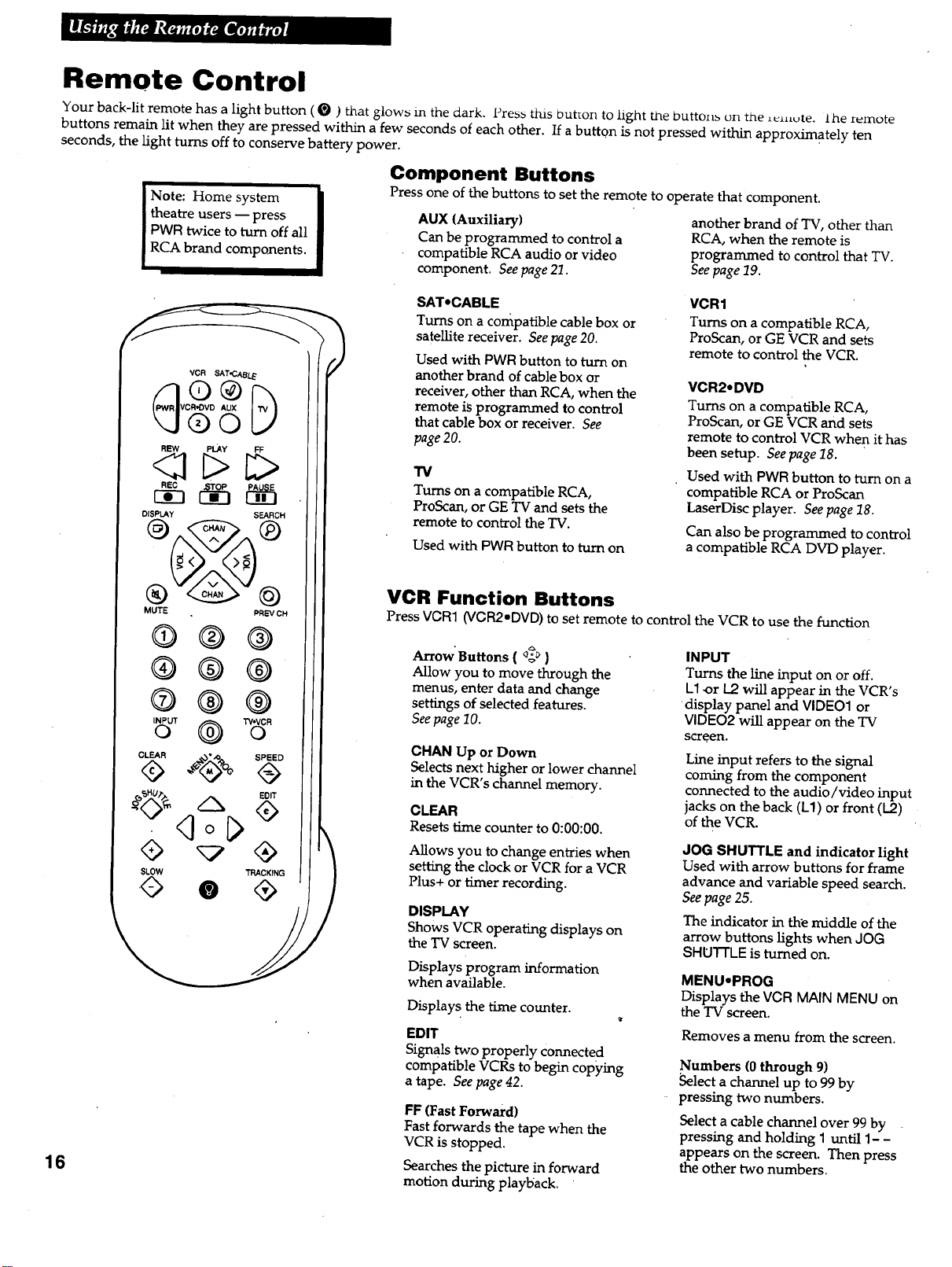
Remote Control
Your back-lit remote has a light button ( O ) that glows in the dark. Press this but_on to hght the t_utto_t_ on the _¢_L_,te. the remote
buttons remain lit when they are pressed within a few seconds of each other. If a butto.n is not pressed within approximately ten
seconds, the light turns off to conserve battery power.
Component Buttons
Press one of the buttons to set the remote to operate that component.
theatre users -- press
PWR twice to turn off all
I ote: Home system I
RCA brand components.
AUX (Auxiliary)
Can be programmed to control a
compatible RCA audio or video
component. See page 21.
another brand of TV, other than
RCA, when the remote is
programmed to control that TV.
Seepage 19.
16
VCR SAT,CABL_
V AUX
©
<_ PLAY FF
OISPt.AY SEARCH
MUTE PREV CH
@
®®
®
®®
®
®®
INPUT
0
CLEAR
sHU_,_
._° ,o SPEED
A
SLOW TRACKING
)
SAT*CABLE
Turns on a compatible cable box or
satellite receiver. See page 20.
Used with PWR button to turn on
another brand of cable box or
receiver, other than RCA, when the
remote is programmed to control
that cable box or receiver. See
page 20.
TV
Turns on a compatible RCA,
ProScan, or GE TV and sets the
remote to control the TV.
Used with PWR button to turn on
VCR1
Turns on a compatible RCA,
ProScan, or GE VCR and sets
remote to control the VCR.
VCR2,DVD
Turns on a compatible RCA,
ProScan, or GE VCR and sets
remote to control VCR when it has
been setup. See page 18.
Used with PWR button to turn on a
compatible RCA or ProScan
LaserDisc player. See page 18.
Can also be programmed to control
a compatible RCA DVD player.
VCR Function Buttons
Press VCR1 (VCR2.DVD) to set remote to control the VCR to use the function
ArrowButtons ( _> )
Allow you to move through the
menus, enter data and change
settings of selected features.
See page 10.
CHAN Up or Down
Selects next higher or lower channel
in the VCR's channel memory.
CLEAR
Resets time counter to 0:00:00.
Allows you to change entries when
setting the clock or VCR for a VCR
Plus+ or timer recording.
DISPLAY
Shows VCR operating displays on
the TV screen.
Displays program information
when available.
Displays the time counter.
EDIT
Signals two properly connected
compatible VCRs to begin copying
a tape. See page 42.
FF (Fast Forward)
Fast forwards the tape when the
VCR is stopped.
Searches the picture in forward
motion during playback.
INPUT
Turns the line input on or off.
L1 or L2 will appear in the VCR's
display panel and VIDEO1 or
VIDEO2 will appear on the TV
screen.
Line input refers to the signal
coming from the component
connected to the audio/video input
jacks on the back (L1) or front (I.2)
of the VCR.
JOG SHUTTLE and indicator light
Used with arrow buttons for frame
advance and variable speed search.
Seepage 25.
The indicator in th_ middle of the
arrow buttons lights when JOG
SHUTTLE is turned on.
MENU,PROG
Displays the VCR MAIN MENU on
the TV screen.
Removes a menu from the screen.
Numbers (0 through 9)
Select a channel up to 99 by
pressing two numbers.
Select a cable channel over 99 by
pressing and holding 1 until 1- -
appears on the screen. Then press
the other two numbers.
Page 19

Buttons
VCR Function Buttons
(continued)
TV Function Buttons
Press the "IVbutton to set remote to control a
Arrow Buttons( _ )
Allow you to move through the
menus, enter data and change
settings of selected features.
CHAN Up or Down
Selects next higher or lower
channel in the TV's channel
memory when remote is set to
control a TV.
CLEAR
Removes menus or status
displays from the screen.
DISPLAY
Shows the status displays on the
screen.
Removes menus or displays from
the screen.
PAUSE
Pauses action for viewing during
playback.
Pauses recording to prevent.
recording of unwanted scenes.
PLAY
Plays a tape.
PWR (Power)
Turns off VCR when remote is set
to control the VCR.
PREV CH (Previous Channel)
Switches between two channels.
Select one channel and then use the
number buttons to select another.
Press PREV CH to switch" between
the two channels.
REC
Starts VCR recording.
Used for express recording (XPR).
See page 39.
REW (Rewind)
Rewinds the tape when the VCR is
stopped.
Searches the picture in reverse
motion during playback.
SEARCH
Displays INDEX, GO-TO, and
BLANK SEARCH menus on TV.
Used during playback with the
.COMMERCIAL-.ADVANCE TM
feature. Seepages 30-31.
SLOW - / +
Used for slow-motion playback.
compatible TV. Some buttons may not work with every TV.
MUTE
Turns the TV sound on or off.
Numbers'(0 through 9 )
Select a channel up to 99 by
pressing two numbers.
Select a cable channel over 99 by
pressing and holding I until 1" -
appears on the screen, Then press
the other two numbers.
PWR (Power)
Turns off a compatible TV when
remote is set to control TV.
Used with TV button to turn on a
compatible TV, other than RCA,
when the remote is programmed
to control that TV. See page 19.
SPEED (Tape Speed)
Selects a recording speed
(SP, LP, or SLP).
STOP
Stops the normal functions such as
record, playback, rewind, fast
forward, and pause.
TRACKING Up and Down
Lets you manually reduce the
streaks that may appear on the
picture during play or pause.
Reduces picture "jitter" during
stop-action playback.
TV'VCR
Switches the picture signal so
that it either comes from the VCR
or the TV channel. See page 14.
PREV CH (Previous Channel)
Switches between two channels.
Select one channel and then use
the number buttons to select
another. Press PREV OH to
switch between the two channels.
Used as an ENTER button on
some TVs.
SLOW - / +
Used with the TV's menus to
select and adjust features.
-,a
VOL Up and Down
Raises and lowers sound.
Cable Box and Satellite Receiver Function Buttons
Press the SAT.CABLE button to set remote to control a compatible.cable box or satellite receiver. Some buttons
inay not work with every cable box or receiver. If you have an compatible RCA brand receiver, test the "TV
Function Buttons" tO see which ones operate the receiver.
CHAN Up or Down
Selectsnexthigher or lower
channel.
Numbers (0 through 9)
Select a channel using the number
buttons.
PWR (Power)
Turns off a compatible cable box
or satellite receiver when remote
is set to control it.
Page 20

Using the VCR2oDVD Button
Controlling a VCR
The VCR's remote controls two compatible RCA, ProScan, or GE VCRs with the VCR1 and VCR2,DVD
buttons. Most compatible VCRs automatically respond to VCR1 without being programmed. If you own two
compatible VCRs, test them to see if VCR1 turns on both VCRs. If it does, then you may want to program this
VCR to respond to the VCR2-DVD button on the remote.
Program the VCR for Remote Control
Setthe Remote Control feature of the VCR to
the VCR1 or VCR2 position. The remote then
controls theVCR with either the VCR1 or
VCR2*DVD button -- whichever position you
select in the menu.
1. Press MENU-PROG to display the VCR
MAIN MENU.
2. Press 6 to display PREFERENCES.
3. Press 1 to activate the Remote Control
feature.
4,
Press VCR1 or VCR2,DVD to change the
setting and program this VCR to respond
to the VCR1 or VCR2-DVD button
whichever you select.
VCR MAIN MENU |
1VCR Plus+
2 Timer Recordings
3 Time
4 Channels
5 Setup
2 Auto PLay: ...... ON
5 Auto TV/VCR: ON
4 Front Panel: AUTO
5 CA Marking: ON
PREFERENCES j
6 CA PLayback: AUTO
7 CA Dtsplay: BLUE
PREFERENCES
2 Auto Play: ON
3 Auto TV/VCR: ON
4 Front Panel: AUTO
5 CA Marking: ON
6 CA PLayback: AUTO
? CA Display: BLUE
Press VCR2 to change
|
press VCR1 or VCR2.DVD on the remote -- •
whichever you selected in the menu -II
I Important Reminder:. Remember you must /
before the remote will operate this VCR. 1
PREFERENCES
2 Auto PLay: ON
] Auto TV/VCR: ON
4 Front Panel: AUTO
$ CA Marking: ON
6 CA PLayback: AUTO
7 CA Display: BLUE
0 Exit
Controlling a LaserDisc Player or DVD Component
The VCR2*DVD button on the VCR's remote will also control the primary functions of an RCA, Pro,Scan, or GE
LaserDisc player without being programmed. It can also be programmed to control an RCA DVD component using
the code below. If you ever need to reprogram the remote to operate a VCR or LaserDisc player, use the code
Program the Remote Control
1. Turn on the component.
2. Point the VCR remote at the component
3. Hold the VCR2*DVD, button and press three numbers buttons to
enter the code for the component.
4. Release the buttons.
5. Press PWR. If the component turns off, setup is complete.
Operate the Component
IRCA, ProScan or GE Codes
037 037 078
18
After you have set up your remote to control your component, test the
remote buttons to see which ones operate it.
1. Point the remote at the component and press VCR2,DVD.
2. If the component does not turn on in step 1, press VCR2.DVD and
then PWR.
3. Test the remote buttons to see which ones operate the component.
Page 21

Controlling a TV
The VCR's remote is preprogrammed to control the basic functions of a compatible RCA, ProScan, or GE TV. The remote can also be
setup to control other manufacturer's brands. To program the remote, use the remote buttons that correspond to your brand.
Program the Remote for a TV
1. Turn on the TV.
2. Point the VCR's remote at _e TV.
3. Hold the TV button and press three number buttons for your brand.
4. Release the buttons.
5. Press PWR on the _:emote. If the TV turns off, setup is complete.
6. Repeat steps 2 - 4 with three other buttons if the first ones do not work.
TV Codes
Brand* Code
A-Mark ........................ 102
Admiral ....................... 005
Amtron ....................... 064
Akai ....... ................ 002,103
Anam ...................... 104,105
Anam National ............. 038,106
AOC ............ 011,019,027,088,107
Bell&Howell ................... 005
Candle ................. 011,027,033
Citizen .............. 011,027,033,064
Colortyme .............. 011,027,084
Concerto ................... 011,027
Contec/Cony .... 036,037,040,042,064
Craig .......................... 064
Curtis Mathes .... 008,011,015,027,037
CXC .......................... 064
Daewoo ............. 011,019,027,012
Ditytron .................... 011,027
Dimensia ...................... 000
Electrohome ..... 006,011,014,027,038,
........................... 061,068
Emerson ..... 011,026,027,028,029,050,
...... 031,032,037,042,053,064,065,067,
.......... 075,076,078,079,094,095,096
Envision ................... 011,027
Fisher ............... 017,021,039,041
Funai ......................... 064
Brand* Code
GE .......... 000,008,009,01t,012,027,
................. 038,068,086,089,091
Goldstar ........ 003,004,006,011,019,
........................ 027,037,050
Hallmark ................... 011,027
Hitachi ...... 009,011,027,036,057,040,
.......... 047,048,063,080,094,097,098
Infinity........................013
JBL ........................... 013
Jensen ..................... 011,027
JVC . .012,024,036,037,040,048,051,074
Kawasho ............... 002,011,027
Kanwood ........... 006,011,014,027
Kloss Novabeam ............ 035,043
KTV .......................... 078
Loewe ......................... 013
Luxman .................... 011,027
LXI .......... 000,013,018,021,023,054
Magnavox ...006,007,010,011,013,016,
...... 027,033,035,043,049,066,087,089
Marants ....................... 013
Marantz ............. 011,013,027,069
Memorex ...................... 005
MGA ........... 006,011,014,019,022,
................. 027,041,056,061,068
Mitsubishi ....... 006,011,014,019,022,
............. 027,041,055,056,061,068
Brand* Code
MTC ................... 011,019,027
Multivision .................... 081
NAD ...................... 018,023
NEC ......... 011,014,019,027,038,084
Panasonic ........ 012,013,038,086,111
Penney ...... 000,008,011,019,027,040,
.................... 068,077,086,088
Philco.... 006,087,010,011,013016,019,
.. ..... 027,033,035,057,038,043,087,089
Philips ...002,006,007,010,011,013,016,
......... _033,035,037,038,043,066,073
Pioneer .......... 011,027,045,062,093
Portland ............ 011,019,027,037
ProScan ....................... 000
Proton .............. 011,027,037,072
Quasar ................. 012,038,092
Radio Shack ..... 000,021,025,036,037,
........................ 059,064,078
RCA ........ 000,006,011,019,027,034,
.......... 038,044,046,088,100,101,109
Realistic ._ ..................... 021
Sempo ..................... 011,027
Semsung ........ 006,011,014,015,019
................. 027,036,037,077,110
Sanyo ........ 017,021,039,056,057,058
Scott ................... 028,037,064
Sears .... 000,006,011,014,017,018,021,
...023,027,039,040,041,051,071,083,095
Brand* Code
Sharp' . .......... 011,020,025,027,037
................. 052,053,059,060,108
Signature. ................. 085,094
Sony .......................... 002
Soundesign ............. 011,027,053
Sylvania ..... 006,007,010,011,013,016,
...... 027,033,035,043,049,066,087,089
Symphonic ................. 064,076
Tatung ........................ 038
Technics ....................... 012
Techwood .................. 011,027
Teknika ......... 011,019,027,083,056
....................... ,037,04.0,066
Telecaption .................... 090
TMK ...................... 011,027
Toshiba ......... 018,021,023,040,071,
........................ 077,085,090
Universal .................. 038,009
Victor ....................... 051
Vidted_ .................... 019,027
Wards ........... 000,005,006,007,008
...... 009,010,011,013,019,025,027,028,
.......... 035,04,3,059,066,076,082,089
Yamaha ............. 006,014,019,027
Zenith .....................001,099
* The remote may not be able to control every model TV of the brands listed.
Operate the TV
After you have set up your remote to control your TV, test the TV buttons to
see which ones operate your TV.
1. Point the remote at the TV and press W.
2. If TV does not turn on in step 1, press TV and then PWR.
3. Use the "TV Function Buttons" as described on page 17.
Page 22

Controlling a Cable Box or Satellite Receiver
The SAT.CABLE button on the VCR's remote is preprogrammed to control either a compatible RCA cable box or satellite
receiver. If your cable box or receiver is another manufacturer's brand and has its own remote, you will probably be able to
program the VCR's remote to control it. To program the VCR's remote, enter the code that corresponds to your brand.
Program the Remote for a Cable Box or Satellite Receiver
1. Turn on .the cable box or satellite receiver.
2. Point the VCR remote at the cable box or receiver.
3. Hold theSAT-CABLE button and press three number buttons to enter the code for your brand.
4. Release the buttons.
5. Press PWR on the remote. If the cable box or receiver turns off, setup is complete.
6. Repeat steps 2 - 5 with a different code if the first one does not work.
Cable Box Codes
Brand* Code
ABC ............. 022,046,053,054
Anvision ................ 007,008
Cablestar ................ 007,008
Diamond .................... 056
Eagle.................... 00%o08
Eastern Int ................... 002
General Instuments ........... 046
G1400 ........ 004,005,015,023,024,
..................... 025,030,036
Hamlin ....... 003,012,013,034,048
Hitachi .............. 037,043,046
Jerrold ....... 004,005,015,023,024,
...025,030,036, 045,046,047,062,065
Macom ................... 037,043
Brand* Code
Magnavox .... 007,008,019,021,026,
........... 028,029,032,033,040,041
NSC ........................ 009
Oak .......... . ...... 001,016,038
Oak Sigma ...... , ........... 016
Panasonic ......... 003,027,039,061
Philips .... 007,008,019,021,026,028,
.............. 029,032,033,040,041
Pioneer .............. 018,020,044
RCA .................... 000,027
Randtek ................. 007,008
Regal ................ 003,012,013
Regency ................. 002,033
Samsung " .044
Sci. Atlanta .... 003,022,035,063,064
Brand* Code
Signature ................... 046
Sprucer ..................... 027
Starcom ..................... 046
Stargate 2000 ................ 058
Sylvania ................. 011,059
Teknika ..................... 006
Texscan .............. 010,011,059
Tocom ........ 017,021,049,050,055
Unika ................ 031,032,041
Universal ............ 051,052,060
Viewstar...007,008,019,021,026,028
.............. 029,032,033,040,041
Warner Amex ............... 044
Zenith ............ 014,042,057,061
Brand* Code
Chaparral ............... 080,081
Cheyenne .................. 081
Drake ................... 082,083
GE .......................... 000
General Instruraents ...092,093,094
The remote i'nay not be able to control every cable box or satellite receiver of the brands listed.
Operate the Cable Box or Satellite Receiver
After you have setup your remote (if required) to control your cable box or receiver, test the buttons
to see which ones operate it.
1. Point the remote at the cable box or satellite receiver and press SAT,CABLE.
2. If the cable box does not turn on in step 1, press SAT*CABLE and then PWR.
3. Use the "Cable Box or Receiver Function Buttons" for the cable box and test the "TV Function
Buttons" to see which ones operate the satellite receiver. Seepage17.
2O
Satellite Receiver Codes
Brand* Code
Realistic ..................... 084
RCA ........ ................. 000
Sierra 1,011,0UI ............... 081
STS1 ........................ 085
STS2 ........................ 086
i Brand* .................... Code
i STS3 ........................ 087
i STS4 ........................ 088
i Toshiba ..................... 089
i Uniden ..................... 090
Video Cipher II............... 091
Page 23

Controlling an Auxiliary RCA Component
The remote that came packed with your VCR is also capable of controlling one compatible
RCA audio component, such as an AM/FM radio, CD player, tape players, phonograph,
RCA DSS®satellite receiver, or RCA DVD player. The remote must be programmed for the
specific component it is to control. To program the remote, use the code that corresponds to
your component.
Program the Remote for an Auxiliary Component
1. Turn on the component.
2. Point the VCR's remote at the component.
8. Hold the AUX button and press three number buttons to
enter the code for your component.
4. Release the buttons.
5. Press PWR on the remote. If the component turns off,
setup is complete.
Type of Auxili_ Equipment and Code
................................................................."_a_;_eT ..........i...................i_<_,sse.e........
AM/FM AUX I Phonol Tapel ICD [ DSS i Tape2 !DVD
RCA 003 004 I 005 i 006 007 t 008 I 009 I 010
*The remote may not be able to control every RCA model of auxiliary equipment listed.
Operate the Auxiliary Component
After you have setup your remote to control your component, test the
buttons to see which ones operate the component.
1. Point the remote at the component and press AUX.
2. "Ifthe component does not turn on in step 1, press AUX and then
PWR.
3. Test the buttons on the remote to see which ones operate your
component. Refer to the remote control section.
DSS ®is a registered trademark of DIRECTV, Inc., a unit of Hughes Electronics Corporation.
Page 24

Operating Instructions
To Play a Tape
1.
Turn on the TV and tune it to channel 3, 4, or TV's video input
to see the picture from the VCR.
2.
Insert a tape in the VCR.
VCR automatically turns on. The cassette-in _ indicator
lights, and the VCR indicator lights if the Auto TV/VCR feature
is set to ON. The tape automatically begins playback if the
safety tab On the cassette has been removed and the auto play
feature is ttu-ned on.
Safety Tab
m
Q
.
Press PLAY, if necessary. PLAY appears in the VCR's display
panel.
4,
Press TRACKING up or down to remove any streaks from the
picture, if necessary. Details are on page 24.
.
Press STOP.
6.
Press REW.
The VCR will automatically rewind the tape if it reaches the
end of the tape during playback. While rewinding, you can
press POWER and the VCR will turn off after rewinding.
7.
Press EJECT on the VCR to eject the.tape once it is completely
rewound.
22
Page 25

Using the Playback Features
Tape Playback: HI.FI/LINEAR/MIX Feature
The VCR records the same audio on both the Hi-Fi and linear tracks on the tape. The Hi-Fi stereo sound is
recorded on separate left and right stereo channels. Monaural sound is recorded on the linear track.
To enjoy Hi-Fi sound, connect your.VCR to a stereo television or amplifier/receiver using the audio/video
jacks. The Tape Playback: HI-FI/LINEAR/MIX feature lets you select which audio you play back.
To Select Playback Sound
1. Press MENUepROG to seethe VCR MAIN
MENU on the TV screen.
2. Press 8 to see the AUDIO menu on the TV
screen.
3. Press 2 to switch between HI-FI, LINEAR, or
MIX sound.
* Select HI-FI to play backsound recorded
on the Hi-Fi track and for normal use.
The HIFI indicator is lit in the VCR's
display panel during Hi-Fi playback.
, Select LINEAR to play back the sound
recorded on the linear monaural track -
used to playback a second audio program
(SAP).
• Select MIX to play back the sound recorded
on both the linear track and the Hi-Fi track,
sound-on-sound.
VCR MAIN MENU
1 VCR PLus+
2 Timer Recordings
3 Time
4 ChanneLs
5 Setup
6 Preferences
7 Language/Langue
___i_,,i_
1 Reception: STEREO
0 Exit
AUDIO
Auto Play Feature
This feature lets you tell the VCR whether you want it to automatically start
playing a tape that is inserted with the safety tab removed.
1. Press MENU•PROG on the remote to see the VCR
MAIN MENU on the TV screen.
2. Press 6 to display the PREFERENCES menu.
3. Press 2 to selectAuto Play: ON or OFF.
• Select ON to have a tape with its safety tab
removed start playing automatically.
• Select OFF if you do not want a tape with its
safety tab removed to start playing
automaticaUy.
VCR MAIN MENU
1 VCR PLus+
2 Timer Recordings
3 Time
4 ChanneLs
5 Setup
PREFERENCES
lte_ote _ontrol; Y_I
3 Auto TV/VCR: ON
6 Front PaneL: AUTO
$ CA Marking: ON
6 CA PLayback: AUTO
7 CA DispLay: BLUE
0 Exit
Page 26

Using the Playback Features
Pause for Stop Action
This feature stops the tape in action and allows you to examine the details of the
scene. Stop action works best for tapes recorded in the SP and SLP speed.
1. Press PAUSE during playback to stop the action.
STILL appears in the VCR's display panel.
2. Press TRACKING up or down to reduce any jittering
of the picture.
3. Press PAUSE or PLAY to return to playback.
The VCR will automatically switch from stop-action
playback to stop after a few minutes.
Slow Motion
You can view the picture in slow motion during play or play pause.
SLOW- and + allow you to change the speed. Sound is turned off during
slow-motion playback. Slow motion works best in the SP or SLP speed.
1. During playback, press SLOW + or - to start
slow-motion playback.
SLOW appears in the VCR's display panel.
2. Press SLOW + to increase the speed or - to
decrease the speed.
8. Use TRACKING up or down to remove any
streaks from the picture.
4. Press PLAY to return to playback.
The VCR will automatically switch from slow-
motion playback to stop after a few minutes.
Automatic Tracking
The VCR has automatic tracking which adjusts the picture when playing back
a tape recorded on another VCR. Automatic tracking is turned on whenever a
tape is inserted or the VCR's power is turned on.
Manual Tracking
Occasionally, you may need to manually adjust tracking on a tape recorded on
a different VCR or camcorder. The TRACKING.buttons on the remote or VCR
are used when playing a tape. They have no effect during recording.
• When streaks or snow appear, press
TRACKING up or down for the best possible
picture.
• Press TRACKING up or down during stop-
action pause to reduce picture "jitter".
• Press both TRACKING buttons at the same
time to turn automatic tracking back on.
24
Page 27

Using the Playback Features
Picture Search
You can search a picture during playback by fast forwarding or rewinding the
tape. Sound is turned off during picture search. The picture is best for tapes
recorded in the SP or SLP speed.
Fast Forward Search
1. During playback press FF on the remote or FWD
on the VCR to search forward at a faster-than-
normal speed.
2. To return to playback, press FF on the remote,
FWD on the VCR, or PLAY.
Rewind Search
1. During playback, press REW to search in reverse
at a faster-than-normal speed.
2. To return to playback press REWoor PLAY.
Variable Speed Picture Search and_l:rame Advance --
Using JOG SHUTTLE and Arrow ( _ o _ ) Buttons on Remote
You can also use the JOG SHUTTLE and arrow ( _ ) buttons on the remote to
search a picture during playback. Turning on ,JOG SHUTTLE (the light in the middle
of the arrow buttons turns on) enables you to search forward and backward through
a tape while in the PLAY or STILL mode.
Sound is turned off during picture search and frame advance. Tapes recorded in SP
or SLP speed give the best picture.
Shuttle Control
When the VCR is playing a tape, press JOG SHUTTLE to have the VCR enter the still
mode. STILL appears in the display panel.
1. Press _ and release to search forward slowly. The
speed is increased with each press of the _ button.
As the speed increases, the display changes from
SLOW+ to SRCH+. Pressing the <_ button
decreases the speed. Press PLAY to return to normal
playback and turn off jog shuttle.
2,
Press Q and release to search in reverse slowly. The
speed is increased with each press of the _] button.
As the speed increases, the display changes from
SLOW- to $RCH-. Pressing [_ decreases the
reverse speed. Press PLAY to return to normal
playback and turn off jog shuttle.
Jog Control (Frame Advance)
When you turn on JOG SHUTTLE during playback, you are in the STILL mode.
From this mode, you can advance the tape flame by frame.
1. Press /', to advance or _ to reverse the picture
one frame at a time. The display switches between
STILL and SLOW- or SLOW+. Press PLAY or PAUSE
to return to normal playback and turn off jog shuttle.
25
Page 28

Using the Playback Features
Index Search
The VCR has a "VHS Index Search System" that automatically records an index
mark on the tape every time you stop and start recording. During playback you can
locate the program you want to play by the number of index marks.
The VCR will automatically locate the index number you select. The VCR will
search forward or reverse from the location you are on the tape.
1. Insert the prerecorded tape and press STOP.
2. Press SEARCH on the remote to display the INDEX
SEARCH menu on the TV screen.
3. Press two number buttons to enter the number of index
marks you want the VCR to search.
Press CLEAR to correct an entry.
4. Press FF on remote or FWD on the VCR to search forward
or press REW to search in reverse.
The time counter is displayed in the upper right comer of
the TV screen during search.
0:30:00
INDEX SEARCH
Enter I_d,ex Number
Press FUD or REW
Press SEARCH to exit
5. Press STOP to stop index searching.
Some index marks may be missed by the VCR.
• A mark too close to your location on the tape.
• The mark at the beginning of a recorded
segment of five minutes or less.
• The first index mark on the tape when you
start at the beginning of the tape.
26
Page 29

Using the Playback Features
Go-To Search
The g_to searchfeature allows you to locate a counter reading on the tape.
1. Insert the prerecorded tape and press STOP.
2. Press SEARCH on the remote twice to display the GO-TO
SEARCH menu on the TV screen.
GO-TO SEARCH
Current tape counter is
Press _W or FF to go to
Press SEARCH to exit
3. Press number buttons to enter the hour(s) and n_nute(s) of
the time counter reading you want the VCR to search.
Press CLEAR to correct an entry.
4. Press FF on the remote or FWD on the VCR to search
forward or flEW to search in reverse.
The time counter is displayed in the upper right corner of
the TV screen during search.
5. Press STOP to stop go-to searching.
2:17:25
Op_oo:oo
Blank Search
The VCR searches for blank portions of the tape that are more than six
seconds in length.'
I. Insert the tape and press STOP.
2. Press SEARCH on the remote three times
to display the BLANK SEARCH menu on
the TV screen.
BLANK SEARCH
Press FF to begin
searching for bLank
section of tape.
Press SEARCH to exit
3. Press FF to begin searching for six seconds
of blank tape. A message appears on the
screen if a blank area is not found.
4. Press STOP to stop bl .a_nksearching.
27
Page 30

Using the Playback Features
DISPLAY Button
1°
Press DISPLAY to display the status of
the VCR, channel number, station ID (if
available), lime counter, title of program
(if available), date, time, and tape speed
on the TV screen. The time will appear
in the display panel.
The time and date must be set before
they are displayed. If you do not press
DISPLAY again, these displays will time
out.
2. Press DISPLAY again to display
information about the program that is
playing (if available).
If program information is not available,
Title Unavailable will appear.
3. Press DISPLAY again to have only the
time counter remain on the TV screen.
The time counter will appear instead of
the time in the VCR's display panel.
4. Press DISPLAY again to remove the time
counter from the TV screen.
The time counter will remain in the
VCR's display panel and no status
displays will appear on the TV screen.
This is convenient for editing tapes.
5.
Press DISPLAY again. No displays will
appear on the screen. The clock will
appear in the display panel.
Turning off the VCR returns the displays
to normal.
STOP CH 05 '0:30:00
Title: Joan's Hour
11118/96 Mon 01:30AM SLP
WAB¢
S_tus Displays
Will Time Out
28
Page 31

Using the Playback Features
Program Information
Some stations broadcast program h_formation along with the program. When this
information is available, it will be displayed automatica.lly when you press the DISPLAY
button.
1.
Press DISPLAY to display the status displays on the TV
screen. The title of the program and station ID will
appear if it is available.
If program information is not available, Title Unavailable
will appear.
,
Press DISPLAY again to display information about the -
program (start time, length, time remaining and rating)
on the screen. This display will time out automatically if
no button is pressed, or:
Press DISPLAY three times toremove the PROGRAM
DETAILS screen from the TV. The clock will appear in
the VCR's display panel.
Time Counter .,
The time counter shows the actual time it takes to recorda program or play back a
segment of a prerecorded tape. It helps locate the beginning or end of programs you
taped. The time counter resets to 0:00:00 whenever the tape is ejected from the VCR.
For example, if a 30-minute program was recorded at the beginning of the tape, you
woald:
STOP CH 05 0:30:00
WABC
Title: Joan's Hour
11/18/96 Mon 01:30AM SLP
PROGRAM DETAILS
Joan's Hour
Start 11:00 PM
Time Remaining 00:15
Length 01:00
Rat4ng PG
1. Insert the prerecorded tape. Press STOP. Make sure
the tape is rewound.
2. Press DISPLAY three times to display only the time
counter on the TV screen.
0:30:00
Minutes]
Seconds
I
Time Counter Only
Will NOtTime Out
3. Press CLEAR to reset the time counter to 0"00:00.
4. Press FF on remote or FWD on VCR to fast
forward the tape until the time counter reads
0:30:00. Press STOP.
This is the approximate end of the program and
you can begin recording at this spot.
5. Press DISPLAY twice to remove the time counter
from the screen. The clock win appear in the
VCR's display panel.
Page 32

Recording and Playback
COMMERCIALP*ADVANCE TM is a patented technology that detects and marks most commercials on
your tape for any recording that is more than 15 minutes long. During playback, the VCR automatically
skips the detected commercial segments or you can choose to manually skip them. This feature reduces
three minutes of commercials into approximately 8-12 seconds of fast forwarding in the SLP speed. You
can select a background of blue or see the video as the commercials are skipped.
,after recording, the VCR rewinds the tape to the beginning of the recording and determines where the
commercials are located. It then marks the beginning and end of the detected commercial segments and
returns the tape to the end of the recording. It does not erase the commercials from the tape.
Because television signals do not indicate where commercials are located, this feature finds and marks
them through a set of formulas based on how television is broadcast today. Since television stations
broadcast differently and insert their own commercials, you may experience some variations in this
feature's effectiveness. Station promotions, identifications, and announcements are not considered
commercials -- but might be skipped.
See page 51 for answers to common questions about COMMERCIAL _ADVANCE TM .
COMMERClAL_ADVANCE TM Marking
1. Press MENUepROG to display the VCR MAIN MENU.
2. Press6 to display the PREFERENCES menu.
3. Make sure CA Marking is set to ON. If not, press 5.
The VCR will-mark most commercials for the
following types of recording:
• VCR Plus+, Timer, or Express Recording: The
VCR will automatically mark the commercials after
the power is turned off.
• Manual Recording: When you press STOP to stop
recording, the VCR will ask you if you want to mark
the commercials. Just follow the on-screen display.
MARK and COMM alternate in the display panel
while the VCR is marking commercials.
To Stop COMMERCIAL_ADVANCE TM
Marking
Press STOP to cancel commercial marking.
1 VCR PLus+
2 Timer Recordings
3 Time
4 Channels
5 Setup
1 Remote Control: VCR1
2 Auto PLay: ON
3 Auto TV/VCR: ON
4 Front Panel: AUTO
6 CA Playback: AUTO
? CA Display: BLUE
0 Exit
The VCR is waiting to
mark commercials in the
program you recorded.
__'_!_,_
2 Hark them Later
3 Don't mark commercials
The VCR will begin
marking in 30 seconds...
VCR HAZN MENU
PREFERENCES
To Turn Off Marking
For special VCR use (such as editing or copying) or if you decide not to use this
feature, turn COMMERCIAL-,ADVANCE TM marking (CA Marking) off.
1. Press MENUmpROG to display the VCR MAIN MEN0.
2. Press 6 to display the PREFERENCES menu.
3. Press 5 toselect CA Marking: OFF.
The VCR will not mark the commercials.
COMMERCIAL_*ADVANCE TM is a trademark of Arthur D. Little Enterprises, Inc.
A Jerry Iggulden invention licensed by Arthur D. Little Enterprises, Inc.
3O
Harking Commercials...
Press STOP to cancel
PREFERENCES"
1 Remote Control: VCR1
2 Auto PLay: ON
3 Auto TV/VCR: ON
6 Front Panel: AUTO
,6 CA PLayback: AUTO
7 CA Display: BLUE
0 Exit
Page 33

Recording and Playback
To Select a Background for Playback
1. Press MENU,PROG to display the VCR MAIN
MENU.
2.
Press 6 to display the PREFERENCES menu.
3.
Press 7 to select CA Display: BLUE or VIDEO.
• Select BLUE to have the VCR display a blue
screen while it advances through the block of
marked commercials.
• Select VIDEO to have the VCR display the video
as it advances through the block of marked
commercials.
To Play Back a Recording Made Using COMMERClAL_.ADVANCE TM
1. Press MENU-PROG to display the VCR MAIN
MENU.
2.
Press 6 to display the PREFERENCES menu.
3.
Press 6 to select CA Playback: AUTO or MANUAL.
• Select AUTO to have the VCR automatically
advance through the blocks of marked
commercials.
Itworks with most 30, 45, and 60-second
commercials.
A commercial group starting within the first two
minutes or last two minutes of a recording will not
be automatically skipped.
A commercial will not be skipped if the recording
starts in the middle of a commercial segment, one
isolated commercial is shown without others, or a
commercial is longer than one minute. Press FF to
scan through the commercial
It is possible that part of a recorded program
might be skipped if the program segment is
between commercials and less than one minute or
there are frequent dark and quiet scenes. If part of
the program is skipped, rewind the tape to the
beginning of the skipped program segment and
press PLAY.
• Select MANUAL and the VCR will not advance
through the blocks of marked commercials until.
you press SEARCH.
The VCR will resume playback when it reaches the
end of the marked commercials.
If you press SEARCH during playback of material
other than commercials, the VCR will still advance
to the end of the next "marked" commercial block
and resume playback.
1 Remote Control: VCR1
2 Auto PLay: ON
3 Auto TV/VCR: ON
4 Front PaneL: AUTO
5 CA Marking: ON
6 CA Playback: AUTO
0 Exit
PREFERENCES
V_R RAIN RENU
1 VCR PLus+
2 Timer Recordings
3 Time
4 ChanneLs
5 Setup
PREFERENCES
1 Remote ControL: VCR1
2 Auto PLay: ON
3 Auto TV/VCR: ON
4 Front PaneL: AUTO
CA Rarking.: ON
7 CA DispLay: BLUE
0 Exit
31
Page 34

Types of Recordings
Your VCR provides different types of recording. These types are explained in the following sections:
Basic Recording - Operating Instructions
Recording While You're Away
VCR Plus+ Recording
Timer Recording
Express (XPR) Recording
Recording Broadcast Stereo TV or SAP (Second Audio Program)
Recording Audio Only
Using Two VCRs for Copying Tapes
Using the Recording Features
Recording Speeds
Press SPEED on the remote,to select a recording speed (SP, LP, or SLP). The speed
you select appears on the TV screen and in the VCR's display panel. The VCR
automatically selects the playbacl_ speed (SP, LP, or SLP)..
Cassette Recording Time
Type SP LP SLP
T120 2Hr 4Hr 6Hr
T160 2Hr 40Min 5I-Ir20Min 8Hr
SP (Standard Play) gives the best quality recording.
That is why most prerecorded, rental tapes are
recorded in SP. Fewer programs can be recorded on
the tape. Special effects such as pause, slow motion,
picture search, and frame advance work well.
LP (Long Play) gives twice the recording time of tapes
recorded in SP. Special effects in playback are not
recommended in LP.
SLP (Super Long Play) gives three times the recording
time of tapes recorded in SP. Special effects such as
pause, slow motion, picture search, and frame
advance work well.
Recording Pause
This feature allows you to prevent recording short passages of unwanted material.
Press PAUSE during recording to stop and start
recording. REC P appears in the VCR's display
panel.
TheVCR will automatically switch from pause to
stop after a few minutes.
32
Page 35

Basic Recording
- Operating Instructions
To Make a Recording
Turn on the TV and tune it to the VCR viewing channel, either 3, 4, or TV's video input channel.
' 1. Insert a tape with safety tab in place.
The cassette-in indicator ( _ ) lights in the VCR's
display panel.
2. Press VCR1 (VGR2.DVD) to set remote to control VCR.
3. If using one of the basic hookups, make sure the VCR
indicator appears in the VCR's display panel. If not,
press TV*VCR to turn it on.
4. Select recording speed using SPEED on the remote.
The tape speed indicator appears in the VCR's display
panel and on the TV screen.
5. Select the channel to be recorded.
The channei number appears in the VCR's display panel
and on the TV screen.
6. Press RECORD on the VCR or REC on the remote to
begin recording. REC appears in the VCR's display panel
while the VCR is recording.
Watch a TV Channel While VCR is Recording a
Different Channel
1.
Follow steps 1 through 6 above.
2.
If using one of the basic hookups, press TV*VCR to switch
to the TVv.hannel. The VGR indicator will turn off in the
display panel.
o
Press TV to set the remote to control TV functions for a
-compatible TV.
4.
Select the channel you want.to watch .with the TV's
channel buttons.
-5. Press STOP when recording is finished.
Page 36

Recording While You're Away (VCR Plus+* Recording)
VCR Plus+ Setup for Antenna or Unscrambled Cable Systems
(Not Requiring a Cable Box)
A VCR Plus+ channel number is assigned for each broadcast or cable channel. These
numbers are listed in most publications that list PlusCode* numbers.
1,
Prepare the worksheet on the opposing page for the
VCR Plus+ channels that are different than the
channels you receive them on. Refer to the chart
below for standardized VCR Plus+ channel numbers.
Broadcast or Cable-TV VCR Plus+
Station Name Channel Number
HBO __ 33
ESPN , A_ _r 34
ABC ,_ _ SeeNote2
FOX _? See Note 2
Note 1: Check your local orcable listing for the channelnumber you receive this stationon.
Note2: Checkyourlocallistingfor the broadcast or VCRPlus+channelnumberassignedtothis station.
2.
Press MENU,PROG on the remote to display the
VCR MAIN MENU on the TV screen.
3. Press 4 to display CHANNELS menu..
4. Press 4 to display VCR Plus+ Channel List menu.
5. Using your worksheet, press two numbers I_0enter
each channel number you receive on a
Channel Number You
Receive This Station On
See Note 1
See Note 1
See Note 1
See Note I
VCR MAIN NENU
1VCR PLus+
2 Timer Recordings
3 Ttme
....%_,,_
CHANNELS
1 Auto ChanneL Search
2 Add/Remove ChanneLs
3 Signal Type: CABLE
channel than the assigned VCR Plus+ channel
number.
Press CHAN up or down to move the numbers up
• 0 Exit
or down on the menu.
Press CLEAR on the remote to erase a number.
6.
Press MENU*PROG when you are finished.
VCR+ Channel My Channel
4 _77
Auto channel search must be performed before
setting the VCR Plus+ channel list.
Use CHAN up/dn to select
Press 0-9 to change
Press MENU to exit
Standardized VCR Plus+ Channel Numbers for Cable-TV
U.S.A. List 58 The Movie Channel
35 American Movie Classics 48 Music Television
39 Arts & Entertainment 49 The Nashville Network
57 Black Entertalnment 38 Nickelodeon
54 Bravo 64 Nostalgia Television
42 Cabl_ News Network 99 Quality Value Cable
45 Cinemax 41 Showtime
98 Cinemax 2 .- 97 Showtime 2
37 The Discovery Channel 59 Sports Channel
53 The Disney Channel 52 Turner Network Television
63 Entertainment Television 44 USA Network
34 ESPN Sports Network 62 Video Hits 1
47 The Family Channel 93 Viewer's Choice 1
33 Home Box Office 94 Viewer's Choice 2
95 Home Box Office 2 55 WGN Chicago
96 Home Box Office 3 43 WTBS Adam
51 The Learning Channel 60 WWOR New York
46 Lifetime
*VCR Plus+ and PlusCode are trademarks of Gemstar Development Corporation.
34
Canadian List
67 AllarcomPayT&'vi_Ve_a_l
44 Arts & Entertainment
72 Cable News Ne_vork-HeadlineNews
61 Cable News Network
70 CanadianHome ShoppingNetwork
56 Canal Famille
69 Cathay International Television Inc
68 Chinavision Canada Corp
60 Country Music Television
63 Family Channel
62 First Choice
96 First Choice Two
97 First Choice Three
99 First Choice Four
90 HouseofCommons
•91 LaChaineFrancaise
51 The l..oaming Channel
65 MeteoMediaffheWeatherNetwonk
48 MuchMusic Network
55 MusiquePlus
52 Nashville Network
73 Newsworld/CBC
53 Le Reseau des Sports
43 The Sports Network
64 Super Ecran
37 Super Ecran B
•98 Super Ecran C
66 Telatino Network
46 TV5 Montreal
92 Viewer's Choice I
93 Viewer's Choice 2
94 Viewer's Choice 3
95 Viewer'sChoice4
71 V'_on TV :Camda's F_ithNetwork
38 Youth TV, Canada Inc
Page 37

VCR Plus+TM Channel Worksheet
Use this worksheet to create a list from which you can set up your VCR Plus+ channel list.
!
Broadcast or Cable TV VCR Plus+
Station Name Channel Number*
(Such as ABC, NBC, CBS, etc.) (See StandardizedVCR Plus+ Channel Chart)
Channel Number You
Receive This Station On**
[ *Check your local listing for VCR Plus+ channel numbers assigned to network stations.
**Check your local or cable listing for the channel numbers to enter in this column.
I
Page 38

Recording While You're Away (VCR Plus+ Recording)
The VCR Plus+ and timer program features let you program the VCR to record up to eight different programs within a one
year period. Before using VCR Plus+ to record a program, make sure that:
• The clock is set correctly.
• A tape with safety tab has been inserted with enough tape to record the programs.
• The remote is set to control the VCR -- using VCR1 (VCR2.DVD).
• The VCR is setup for VCR Plus+ programming.
• If you do not use a cable box for all channels, complete VCR Plus+ setup on page 34.
Setting a VCR Plus+ Recording
1. Press MENU•PROG on the remote to display the VCR MAIN
MENU on the TV screen.
2. Press 1 to display the VCR PLUS+ menu.
3. Press numbers on the remote to enter the PlusCode number
for the program you want to record. PlusCode numbers are
found in most local TV listings.
Press CLEAR on the remote to correct an entry.
4. Press MENUopROG to enter the program.
If the VCR does not recognize the PlusCode number,
Unrecognized number... Please re-enter appears on the TV
screen. Check the number and enter it again.
5. Press 1, 2, 3, or 4 to select type of program.
1 One Time - single program recorded once.
2 Daily - program recorded at same time every day.
3 Weekdays - program recorded at same
time Monday through Friday.
4 Weekly - program recorded at same time
once a week.
,
Select recording speed using SPEED on the remote.
7.
Press CLEAR if you want to change the program end time.
This feature allows you to extend the recording time on VCR
Plus+ programs. This option may be useful when recording
programs such as sporting events that could go past
scheduled broadcast times.
8. Press MENUmPROG to enter your program. A reminder
appears which will time out.
PROGRAMS OVERLAP may appear on the screen if you
entered two programs where the times overlap.
9. The TIMER RECORDINGS menu appears. Press 3 to enter
an additional VCR Plus+ program, or press 0 to exit.
10. Turn off the VCR before recording time.
TIMER appears in the VCR's display panel when the timer
has been programmed.
11. If using a cable box, leave it turned on and tuned to the
channel you want to record.
VCR MAIN MENU
VCR PLUS+
Enter PLusCode number
(from TV Listing)
/1\
Press MENU to exit
How often shouLd this
program record?
2 DaiLy (every day)
3 Weekdays (M-F)
4 WeekLy (Once per week)
Program 1 (One Time)
Channet 08
Start Time 02:10 PM
End Time 03:35 PM
Start Datex11/18196 Mon
Tape Speed _LP
1=$P 2=LP 3_$LP
Press CLEAR to correct
Press MENU to save
Program 1 has been saved
Remember to insert a
recordabLe tape and
turn the VCR off before
the program start time.
Stopping a Recording in Progress
With the VCR: Press POWER and then STOP within a few
seconds.
With the Remote: Press VCR1 (VCR2eDVD) and then STOP
within a few seconds.
|Note: Timer programs will not be erased during
36
Power outages. To clear a program see page 38. I
I
Page 39

Recording While You're Away (Timer Recording)
The VCR Plus÷ and timer program features let you program the VCR to record up to eight
different programs within a one year period. Before setting the timer, make sure that:
• The clock is set correctly.
• A tape with safety tab has been inserted with enough tape to record the programs.
• The remote is set to control the VCR -- using VCR1 (VCR2*DVD).
Setting a Timer Recording
1. Press MENUmPROG on remote to display VCR MAIN MENU.
2. Press 2 to display TIMER RECORDINGS menu.
3. Press I to display Create a New Program menu.
4. Press 1, 2, 3, or 4 to select type of program.
•1 One Time -- single program recorded once.
2 Daily -- program recorded at same time every day.
3 Weekdays -- program recorded at same
time Monday through Friday.
4 Weekly -- program recorded at same time
once a week.
5. Press number buttons on the remote to enter the channel
number (INPUT to select one of the video inputs), start time
including AM or PM, end time, and start date of the
recording. Just follow the on-screen prompts.
Press CLEAR to correct an entry.
6. Select recording speed using SPEED on the remote.
7. Press MENU-PROG to enter your program. A reminder
appears which will time out or you can press MENU-PROG
to return to the VCR MAIN MENU.
PROGRAMS OVERLAP may appear on the screen if you
have entered two programs where the times overlap.
8. The TIMER RECORDINGS menu appears. Press I to enter
an additional timer program, or press 0 to exit.
9. Turn off the VCR before recording begins.
TIM ERappears in the VCR's display panel when the timer
has been progratnmed.
10.
If using a cable box, leave if turned on and tuned to the
channel you want to record.
Stopping a Recording in Progress
With the VCR: Press POWER and then STOP within a few
seconds.
With the Remote: Press VCR1 (VCR2mDVD) and then STOP
within a few seconds.
VCR MAIN MENU
2 Timer Recordings
TI_ER RECORDINGS
How often should this
program record?
2 Daily (every day)
3 Weekdays (_-F)
4 Weekly (Once per week)
Program 2 (One Time)
Channel \_-
Program 2 (One Time)
Channel \08
Start Time_:--
Program 2 (One Time)
Channel 08 \l/
Start Time 02:10 AM 1=AM
End Time --:--/ 1\2=PM
Program 2 (One Time)
Channel 08
Start Time 2:10 PM
End Time 03:35 PM
Start Date _)18/96 Mort
Tape Speed SLP
I=SP 2=LP /3_SLP
Press CLEAR to correct
Press MENU to save
Program 2 has been saved
Remember to insert a
recordable tape and
turn the VCR off before
the program start time.
INote: Timer programs will not be erased during I
power outages. To clear a program see page 38.
I
37
Page 40

Recording While You're Away
Check, Edit, or Clear a VCR Plus+ or Timer Recording
1. Press MENU,PROG on remote to display VCR MAIN
MENU on TV screen.
2. Press 2 to display the TIMER RECORDINGS menu.
3. Press 2 for Review Existing Progs. feature.
The first program in the timer is displayed.
• Check the Programs: Press MENUePROG to display
information for the next program.
• Edit the Program: Press DISPLAY to edit the program.
The frequency menu appears first so you can change
how often you want to record the program.
How often should this
program record?
2 DaiLy (every day)
3 Weekdays (N-F)
4 WeekLy (Once per week)
0 Cancel
Press a number button to select the type of program you
want to record.
VCR RAIN MENu
1 VCR PLus+
TIRER RECORDINGS
1 Create a New Program
Program 1 (One Time)
ChanneL 08
Start Time 02:10 PM
End Time 03:35 PN
.Start Date 11/18/96 Non
_eed SLP
Program 2 (One Time)
Channel 08
Start Time 2:10 PN
End Time .03:35 PN
Start Date 11/18/96 Non
T_p,e Speed SLP
1=_,_ 2=LP 3=SLP
Press CLEAR to correct
Press RENU to save
Edit the rest of the program using the CLEAR and
number buttons. "
• Clear the Program: Press CLEAR when the program
appears.
• Timer Recording From the VCR's Line Input
The line input refers to the signal coming from the
AUDIO and VIDEO IN jacks of the VCR. Recording
from the line input is convenient if you have a satellite
receiver or similar component attached to these jacks.
To timer record from the component connected to the
VCR's line input:
Press INPUT to enter VIDE01 in place of the channel
number to record from the jacks on the back of the
VCR or VIDEO2 to record from the jacks on the front of
the VCR.
Program 1 (One Time)
Channel _IDE01
Start Time /T_':--
End Time
Start Date--/--/--
Tape Speed SLP
Press CLEAR to correct
Press RENU to exit
• \ /
38
Page 41

Express Recording (XPR)
Express recording lets you record up to four hours without using the timer program feature. The VCR will
turn off automatically at the end of the recording.
Operating Instructions
1. Turn on the VCR.
2. Insert a tape with safety tab in place.
3. Select the channel you want to record.
4. Select the desired recording speed using SPEED on
5. Press RECORD once on the VCR or REC once on the
6. Press RECORD twice on the VCR or REC twice on
7. Repeatedly press RECORD on the VCR or REC on
RECORD LENGTH 0:00-
Press REC to set Length
Express Display on
0
Q
\I J_ Fm-- _I, _1-1 I-I1-1
" I -'1"-- "
the remote.
remote to activate normal recording.
the remote to activate express recording.
the remote until the amount of recording time for
the program is displayed in the VCR's display panel
or on the TV screen.
Press Recording
RECORD Time
CH 04
TV Screen
-- 0:30 (30 Min)
1:00 (1 Hr)
1:30 (1 Fir,30 Min)
2:00 (2 Hrs)
3:00 (3 Hrs)
4:00 (4 Hrs)
0:00 (Stops)
_'" _'¢ C L U,' _1I.I, U 121
I
I
I
I
I
I
(Normal Recording)
I
Display showing 30
minutes remaining for
express recording.
6
\
RECORD
Each press increases the time-- 30 minutes up to four
hours.
The amount of time the VCR will record and X- REG
will appear in the VCR's display panel.
You can increase the amount of recording time by
pressing REC on the remote or RECORD on the VCR.
Stopping a Recording in Progress
With the VCR: Press POWER and then STOP
within a few seconds.
With the Remote: Press VCR1 (VCR2,DVD) and 39
then STOP within a few seconds.
Page 42

Recording Broadcast Stereo TV or SAP
(Second Audio Program)
Some TV programs are broadcast with stereo audio or a second audio language (SAP).
The Reception: STEREO/MONO/SAP feature lets you select the type of audio you want
to record.
To Record Stereo Broadcast TV or SAP
Turn on the TV and tune it to the VCR viewing channel, either 3, 4, or TV's video input.
1. Insert a tape with safety tab in place.
2. If using one of the basic hookups, make su,re the VCR
indicator appears in the VCR's display panel. If not,
press TV*VCR to turn it on.
3. Use SPEED on the remote to select a recording speed.
The tape speed indicator appears in the VCR'.s display
panel and on the TV screen.
4. Select the channel or lJ_neinput to be recorded.
The channel number or VIDEO appears on the TV screen.
5. Set the Reception: STEREO/MONO/SAP feature for the
type of audio you want to record.
A. Press MENU.PROG to display the VCR MAIN MENU
on the TV screen.
B. Press 8 to display the AUDIO menu.
C. Press 1 to select the type of audio Reception: STEREO,
MONO, or SAP.
• Set to STEREO for normal recording and to record
broadcast, stereo TV.
The STEREO indicator lights in the VCR's display
panel when the station you are tuned to is
broadcasting stereo.
• Set to MONO if the stereo signal is weak and the
sound is too "noisy".
• Set to SAP to record SAP (second audio program)
instead of the main audio on the linear track. The
main (or normal) audio will still be recorded on the
hi-fi tracks.
The SAP indicator ( • ) lights in the VCR's display
panel.
Set the Tape Playback: HI-FI/LINEAR/MIX feature to
LINEAR to hear SAP. Details are on page23.
D. Repeatedly press 0 to remove the menus from the TV
screen.
VCR MAIN MENU
1 VCR Plus+
2 Timer Recordings
3 Time
4 Channels
5 Setup
6 Preferences
7 Language/Langue
AUDIO
2 Tape PLayback: H1-FI
0 Exi
4O
6. Press REC on remote or RECORD on the VCR to start
recording. REC appears in the VCR's display panel.
7. Press STOP when you are finished.
Page 43

Recording Audio Only
You can record audio only from another audio source connected to the AUDIO IN (L MONO and R) jacks
on the back or front of the VCR. Any video on the tape will be erased when you record audio only.
To Record Audio Only
1. Press the INPUT button to select a line input.
Press INPUT once to record from the back
AUDIO INjacks. L1 appears in the VCR's
display panel.
Press INPUT twice to record from the front
• AUDIO INjacks. 1.2appears in the VCR's
display panel and VIDEO2 appears on the TV
screen.
The VCR will record audio from the audio
equipment connected to the AUDIO INjacks.
2. Use SPEED on the remote to select the
recording speed.
The tape speed indicator appears in the VCR's
display panel and on the TV screen.
3. Make sure the Reception: STEREO/MONO/SAP
feature is set to STEREO.
A. Press MENU,PROG to display the VCR
MAIN MENU on the TV screen.
B. Press 8 to display the AUDIO menu.
C. Press I to select Rec.eption: STEREO.
4. Start audio source playing and press REC on
remote or RECORD on the VCR to begin
recording.
REC appears in the VCR's display panel.
5. Press STOP when you are finished.
VCR RAIN MENU
1VCR PLus+
2 Timer Recordings
3 T_me
4 ChanneLs
5 Setup
6 Preferences
7 Langua_e!Langue
2 Tape PLayback: HI-FI
0 Exit
AUDIO
41
Page 44

Recording Audio Only
You can record audio only from another audio source connected to the AUDIO IN (L MONO and R) jacks
on the back or front of the VCR. Any video on the tape will be erased when you record audio only.
Page 45

Using Two VCRs for Copying and Editing Tapes
Operating Instructions (Refer to hookup on page 8.)
Use this VCR as the playback VCR and the other as the recording VCR. If you have two compatible VCR's, use the
AutoEdit feature described below.
1. Turn on the TV and VCRs.
2,
Tune TV to the VCR viewing channel, either 3, 4, or TV's
video input.
Caution: The unauthorized
recording of television
programs and other
materials may infringe the
rights of others.
3.
If you have connected your VCR using Option A (page 8),
tune recording VCR to channel 3 or 4 -- the one selected on
the back of the playback VCR.
If you have connected your VCR using Option B (page 8),
press INPUT on recording VCR to select the line input.
Select L1 to record from the jacks on the back or 1.2 to
record from the jacks on the front.
4.
Insert the tape you want to copy into playback VCR. Insert
a blank tape with safety tab in place into recording VCR.
To prevent recording on-screen displays .from the playback
VCR, press DISPLAY four times. See page 28for details.
5.
Press PLAY, then PAUSE on playback VCR when you reach
the point on the tape or program where you want to begin
copyIng. If the tape was not recorded on the playback
VCR, streaks may appear and you may need to adjust
tracking.
6.
Press REGORD, then PAUSE, on recording VCR.
7.
Press PAUSE buttons on both VCRs at the same time to
begin copying the tape.*
8,
Edit out segments that you do not want to copy by pressing
PAUSE on recording VCR to stop copying the tape. Then
locate the next segment you want to copy on the playback
VCRby using FWD, RE-W, and PLAY. Press PAUSE on the
playback VCR. Press PAUSE at the same time on both
VCRs to resume copying.
9. Press STOP on both VCRs when you are finished.
* You may turn off the TV after the recording has started as it
does not have to be on to copy a tape.
Using Dual Remote with AutoEdit TM
Use this VCR as the playback VCR and set it to r'espond to VCR2eDVD on the remote as
described on page 18. Use your other compatible VCR as the recording VCR, which should
respond to VCR1.
1. Follow steps 1 - 4 in the "Operating Instructions" above.
2. Press VCR1 on remote to control recording VCR. Press
RECORD, then PAUSE, to put recording VCR in pause
mode.
3. Press VGR2.DVD On remote to control playback VCR.
4. Use FF, REW, and PLAY to locate the point where you want
to begin copying. Press PAUSE while VCR is playing to
put playback VCR in pause mode.
5. Press EDIT on remote to start the VCRs copying.
6. Press EDIT again when you want to stop the tape from
copying.
7. Repeat steps 4 - 6 as needed.
8. Press VCR1, STOP, then VCR2,DVD, STOP, when you are
42
finished.
Page 46

Location of Controls
Front Panel
Tape Compartment
9-
Control Door
Open
AUDIO (L'MONO and R) and VIDEO IN
Jacks
Receives audio and video signals from
another component, like a VCR or
camcorder when it is connected to these
jacks.
Attach a component that is not stereo to
the L*MONO jack to hear sound on both
channels.
Select L2 to record from these jacks.
CHANNEL/I'RACKING Up or Down
Selects next higher or lower channel in
the VCR's channel memory.
Adjusts tracking when a tape is playing.
EJECT
Press when the VCR is stopped to eject
the cassette.
Remote Sensor
Q
<X>
m
Q
PAUSE
Pauses action for viewing during playback.
Pauses recording to prevent recording of
unwanted scenes.
PLAY
Plays a tape.
POWER
Turns the VCR on or off.
RECORD
Starts VCR recording.
Used for express recording (XPR).
Remote Sensor
Receives signals from the remote control.
Aim the remote at this sensor with no
objects between them.
FWD (Fast Forward)
Fast forwards the tape when the VCR is
stopped.
Searches the picture forward during
playback.
INPUT
Turns the line input on or off. L1 or L.2
appears in VCR's display panel and
VIDEO1 or VIDEO2 appears on the TV
screen,
Line input refers to the signal coming
from the component connected to the
audio/video input jacks on the back (L1)
or front (L2) of the YCR.
REW (Rewind)
Rewinds the tape when the VCR is
stopped.
Searches the picture in reverse during
playback.
STOP
Stops the normal functions such as record,
playback, rewind, fast-forward, or pause.
TV*VCR '
Switches the picture signal so that it either
comes from the VCR or the TV channel.
See page 14.
43
Page 47

Location of Controls
Back Panel
. R R VtDEO
I AUDIO
L
CH3 CH4 Switch
Selects the channel to which you will tune the TV
to see the VCR picture if you connect the VCR
using one of the basic hookups.
IN FROM ANTENNA Connector
Receives the signal from an antenna, cable system,
or satellite receiver that is attached to this
connector.
OUT TO TELEVISION Connector
Passes signal to TV using the cable supplied.
Display Panel
This VCR has a feature where you can change the brightness level of the fluorescent
display panel.
1. Press MENU*PROG on the remote to see the VCR MAIN
MENU on the TV screen.
2. Press 6 to display the PREFERENCES menu.
3. Press 4 to select Front Panel: AUTO, BRIGHT, or DIM.
• Select AUTO to keep the display panel bright when VCR
is on and dim when it is off.
• Select BRIGHT to keep the display panel bright.
• Select DIM to keep the display panel dim.
VIDEO and AUDIO (R and L MONO) IN Jacks
Receives signals from another component, Like
a VCR or camcorder, when it is connected to
these jacks..Use INPUT to select L1 in the
VCR's display panel.
Attach a component that is not stereo to the L
MONO jack to hear sound on both channels.
VIDEO and AUDIO (R and L) OUT Jacks
Sends signals from VCR to another, component,
like a TV monitor or VCR, when it is connected
to these jacks.
VCR MAIN MENU
I VCR Plus+
2 Timer Recordings
3 Time
4 Channels
5 Setup
PREFERENCES
1 Remote Control: VCR1
2 Auto Play: ON
3 Auto TV/VCR: ON
5 CA Rarking: ON
6 CA PLayback: AUTO
7 CA Display: BLUE
0 Exit
44 continued on next page
Page 48

Location of Controls
Display Panel (continued)
Cassette-in Indicator
HIFI _=--=] VCR
Tape Speed
Indicator SAP
SLP STEREO •
PE,__
Status Indicators
Cassette-in Indicator (_)
Lights when a tape is in the VCR.
Channel Number, L1, or 1.2.
The channel number or line input is displayed.
Select L1 to record from the jacks on the back of the
VCR or L2 to record from the jacks on the front of
the VCR.
HIFI Indicator
Lights during hi-fi playback when Tape Playback:
HI.FI/LINEAR/MIX feature is setto HI-FI.
SAP Indicator ( • )
Lights when the Reception: STEREO/MONO/SAP
feature is set to SAP.
Status Indicators
Show what the VCR is doing.
COMM
/MARK
EJECT
FFWD
HELLO
MARK 30
PLAY
F_EC,
REC P
CA marking in progress
Ejecting Tape
Fast forward
Turned on
Marking process countdown
Playback
Record
Record pause
Time orTime Counter
Indicator
I i
Ij-l. J-I I--IAM
!Lt' LI LI
I
REW Rewind
SRCH + Forward search
SRCH - Reverse search
SLOW + Slow motion
STILL Frame advance
STILL Play pause
STOP VCR stopped
TAPE flashes Set for timer - no tape
TIMER Timer recording set
X-REC Express recording in progress
STEREO Indicator
Lights when the station you are tuned to is
broadcasting stereo.
Tape Speed Indicators (SP, LP, or SLP)
Press SPEED to change.
Time or Time Counter
Press DISPLAY to switch between the current time
and time counter.
VCR Indicator (Applies Only to Basic Hookups)
Press TV,VCR to turn on or off.
VCR indicator on: Picture from VCR.
VCR indicator off: Picture from TV channel.
Channel Number or
Line Indicator
I
mO
U J-_
45
Page 49

Specifications
Format:
Record/Playback
System:
Video Signal System:
Antenna:
Tuner:.
VHS
Video: 4-Head
Audio: 2 Hi-Fi record/playback system
EIA standard: N_SC color
75-ohm external VHF/UHF combined
antenna terminal
USA: "181channels capability*
Canada: 178 channels capability*
Type:
Power Requirement:
Power Consumption:
Dimensions:
Autoprogramming frequency synthesis
120V AC, 60 Hz
22 watts
3.5 inches high
(90ram)
15.5 inches wide
(393 mm)
12.5 inches deep
(318 mm)
Weight: 9.5 pounds
(4.3 kg)
(125cable channels)
(122 cable channels)
Storage Temperature
Range:
Operating
Temperature Range:
*Check your cable company's compatibility requirements.
Cleaning the VCR
Use a soft cloth or dusting attachment of your vacuum cleaner to dust your
VCR. Remove dust from the ventilation holes on the top, back, sides, and
bottom of the cabinet.
Plastic surfaces are easily scratched and can be marred by alcohol and various
solvents. Avoid excessive use of oil-based furniture polishes since the materials
used in the cabinet will accumulate more dust. We recommend using a non-
abrasive, anti-static cleaner and polisher.
- 22°F (- 30"C) to +149"F (+65°C)
+41"F (+5°C) to +104"F (+40°C)
46
Page 50

Limited Warranty
What your warranty covers:
• Any defect in material or workmanship.
For how long after your purchase:
• Ninety days forlabor charges.
• One year for parts.
The warranty period for rental units begins with the first rental or 45 days
from the date of shipment to the rental firm, whichever comes first.
What we will do:
Pay any Authorized RCA VCR Servicenter the labor charges to repair
your VCR.
Pay any Authorized RCA VCR Servicenter for the new or, at our option,
refurbished replacement parts required to repair your VCR.
How you get service:
• Take your VCR to any Authorized RCA VCR Servicenter. To identify
your nearest Authorized RCA VCR Servicenter, ask your dealer, look in
the Yellow Pages, or call 1-800-336-1900.
• Show the service technician your evidence of purchase date.
• Pick up your VCR when repairs are completed.
What your warranty does not cover:
• Customer instruction. (Your Owner's Manual clearly describes how to
install, adjust, and operate your VCR. Any additional information should
be obtained from your Dealer.)
.- Installation and related adjustments.
• Signal reception problems not caused by your VCR.
• Damage from misuse or neglect.
• Cleaning of video/audio heads.
• Remote control batteries.
• A VCR that has been modified or incorporated into other products or is
used for institutional or other commercial purposes.
• A VCR purchased or serviced outside the USA.
• Acts of God, such as but not limited to lightning damage.
Product Registration:
• Please complete and mail the Product Registration Card packed with
your VCR. It will make it easier to contact you should it ever be
necessary. The return of the card is not required for warranty coverage.
How state law relates to this warranty:
• This warranty gives you specific legal rights, and you also may have
other rights that vary from state to state.
If you purchased your VCR outside the United States:
• This warranty does not apply. Contact your dealer for warranty
47
Page 51

Trouble Checks
Sometimes problems can be easily solved by checking a few basic things. Check below before you call for help or
take your VCR to an'_Authorized RCA VCR Servicenter.
Trouble i Here's what to try:
No power 1 • Plug VCR into an operating outlet.
I • Check connections.
Clock shows incorrect time or date • Make sure time zone and daylight savings information is entered correctly.
See page 11. _.
• If auto clock set is off by a few minutes, station may be sending inaceurate
time information.
• Clock was not set accurately (check AM/PM and date).
• Time counter display appears in display panel. Press DISPLAY on remote.
VCR does not respond to remote • Press VCR1 (VCF_oDVD) to set remote to control the VCR. See page 18.
• VCR2-DVD button may be set to control a DVD. See page 18 to change back
to VCR2.
• Aim remote at VCR with no objectsbetween them.
• Change batteries.
Remote no longer controls an RCA TV
Remote no longer controls a compatible TV, cable
box, sateUite receiver, or auxiliary component
VCR only responds to VCF_•DVD button on
remote
No picture when VCR turned on - using a basic
hookup
Poor or no picture.for normal TV viewing
• Press TV to setremote to control the corresponding compatible TV. Seepage19.
• Reprogram remote for RCA TV. Seepage19;
• Aim remote at TV with no objectsbetween them.
• Change batteries.
• Remove batteries and hold down oneor more buttons for several seconds to
drain the microprocessor inside the remote to reset it. Reinstall the batteries
and try remote again.
• Press "rv,AUX, VCR2.DVD or"SAT.CABLE to set remote tocontrol a
compatible component. Seepages18-21.
• Aim remote at component with no objectsbetween them.
• Reprogram remote after batteries have been changed.
• Reprogram remote to 000 to operate compatible RCA brand satellite receiver.
• Change batteries.
• Remove batteries and hold down one or more buttons for several seconds to
drain the microprocessor inside the remote to reset it. Reinstall the batteries
and try remote again.
* Check setting of Remote Control: VCR1/VCR2 feature. Seepage 18.
• Press TV.VCR to turn VCR indicator on. See page 14.
• Check to see if Auto TVWCR feature is set to OFF. See page 15.
• Press "W.VCR to turn VCR indicator off.
• Switch TV to an active channel..
• Check antenna connections.
Snowy or no picture during playback
.....................................................................................................................................or st0_-ac_£np 1,ayback.
• Press TV.VCR to turn VCR indicator on.
• Check TV channel selected (3 or 4) to make sure it matches the channel
selected with CH3 C__4 switch on back of VCR.
• Check TV's fine tuning.
• Check video cable connections between VCR and TV monitor.
• Set TV monitor to video input charu?el.
• Try another tape.
• Some snow/streak_are normal during search, frame advance, slow-motion,
48
Page 52

Trouble Checks
Trouble
Time counter not working
Will not record or play
• The time counter does not advance during unrecorded portions of tape.
When an unrecorded segment of tape is encountered, the time counter will
hold its count until recorded material is detected again.
• A minus (-) will appear in front of the time ff you rewind the tape farther
back than acounter reading of 0:00:00.
L
• No cassette in VCR.
Here's what to try:
• Eject and re-insert cassette.
...........................- ...................,_i,...............................................................j;_ z,B ro,ken tap.o_e _ _try _ano_er ca,,,,sse._e_ .......................... _,,._.....................................................................................
Streaks in picture during normal playback • _ome snow/streaks are normal during search, frame.advance, slow-motion,
t _, or stop-action playback.
Rewind does not operate t • Tape already rewound.
Will not record
VCR Plus+ or timer recording not made
or wrong program recorded
.i
VCR is in pause mode. Press PAUSE.
Safety tab removed from cassette.
1"
Make sure the line indicator (L1 or 1.2)is turned off in VCR's display panel for
normal recording from the VCR's tuner. Press iNPUT to turn off the line
indicator.
• Wrong PlusCode number entered.
• Cable box or satellite receiver was not turr_ed on at timerecording was fo
begin.
• Program entered incorrectly (wrong channel or times).
• Power interruption. Clock area in display panel will show ,:,
• Check to see if time and date are correct -- including AM/PM.
• Program exceeded tape's length or tape was not rewound beforehand.
• VCR was not turned off at the time recording was to start.
• No tape in VCR or cassette's safety tab broken off.
VCR makes noise when stopped
VCR is paused during playback • VCR is in pause mode. Press PAUSE or PLAY.
Will not auto search active
channels correctly
Cannot select channels over 69 • Cable channels over 69 can only be selected if Signal Type:. CABLE/ANTENNA
Cassette with safety tab removed does not start to i • Set Auto Play ON/OFF feature to ON. Details are on page 23.
play automatically t "
...................................................................................................................................... v..................... ,................................. _,................................................................................................................... ......................................................................................................................................... ,
Remote control's backlighting does not stay on • Press the remote buttons within a few seconds of each other or the light will
VCR is removing tape from heads. This is normal. The head cylinder inside
the VCR will continue to rotate for a few minutes after you put the VCR in the
stop mode.
• JOG SHUTTLE on remote is turned on. Press JOG SHU3-FLE again to turn off
JOG SHUTI-LE.
• Check antenna connections.
• Check Signal Type: CABLE/ANTENNA feature. See page 13.
feature is set to CABLE. Details are on page 13.
turn off to conserve battery power. Details are on page 16.
f
(continued on next page)
49
Page 53

Trouble Checks
Trouble Here's what to try:
ii ........
Stereo or SAP sound not recorded
i • Reception: STEREO/MONO/SAP feature must be set to STEREO to record
i broadcast stereo. See page 40.
• Reception: STEREO/MONO/SAP feature must be set to SAP to record SAP on
i the linear track. See page 40.
I • STEREO indicator not on. Station not broadcasting stereo or SAP.
No stereo sound during playback
Stereo audio too noisy
VCR forwards through commercials or
momentarily displays a blue screen during
playback
VCR forwards through a rental or prerecorded
tape displaying a blue screen
COIvIIVlERCIAL,_ADVANCE TM feature does
not mark commercials
• T_ipe Playback: HI-FI/LINEAR/MIX feature must be set to HI-FI to hear stereo
sound during playback. See page 23.
Must use advanced hookups for stereo playback. See pages 3-7.
Stereo signal isweak: Set Reception: STEREO/MONO/SAP feature to MONO.
Pressone of the TRACKING up or down buttons to minLmizethe noise.
COMMERCIAI._ADVANCE TM CA Playback feature set to AUTO.
Seepages30-31.
Some tapes use specialcontroltrack marking. Set the
COlVI_CIAL-.ADVANCE TM CA Playback feature,in the Preferences menu to
MANUAL
The commercial advance feature does not mark commercials urider thefollowing
situations:
• CA Marking: ON/OFF feature set to OFF. See page 31.
• Recording is less than 15 minutes.
• A single isolated commercial cannot be marked.
• Recording started in the middle of a commercial segment.
• The commercial is longer than one minute.
• A commercial group within the first or last two minutes of a recording.
•• It does not mark commercials between 30-and-45 seconds and 45-and-60
seconds.
• Accuracy and effectiveness can vary depending upon program content and
the characteristics of the commercials.
• Effectiveness may vary when local television stations insert their own
commercials.
Commercials recorded even though
COMIvlERCIAL,_ADVANCE TM feature was
turned on.
5O
• COIVIMERC'_L,_ADVANCE TM is designed to record the commercials, mark
them, and then skip over the marked commercials during playback.
Page 54

Questions and Answers About COMMERCIAL ADVANCE TM
Question Answer
Will commercials be scanned through only on
playback of recordings?
How fast does the COMMERCIALI_ADVANCE TM
VCR scan through the commercial breaks?
Are commercials still recorded if I want to watch
them?
What if the VCR scans forward through part of my
program?
Once a recording has been marked, does
COMMERCIALI_ADVANCE TM work each time
the tape is played?
After marking commex_dals, is the tape left at the
beginning or end of the recording?
the marking process interfere with other
programmed recordings?
What happens if the marking process is interrup_ted?
Yes. The VCR does not rewind and mark commercial segments until after
recording is finished.
In'SLP tape speed, a 3-minute commercial break is scanned through in
approximately 8-12 seconds. In SP, it takes about 25-35 seconds.
Yes. The recorded program, including commercials, can be viewed by setting
theCA Playbackfeatureto MANUAL.
Simply rewind the tape tojust before the skipped segment, a_adpress PLAY to
view the program.
Yes. If the CA Playback feature is set to AUTO, the marked commercials
should be skipped each time the tape is played in a
COMMERCIAL_ADVANCE TM VCR_
The tape is left at the end of the recording so it is in position to begin
additional programmed recordings.
No. If two or more recordings are programmed together without sufficient
time to mark the fixst recording, marking will take place after all recordings
have completed.
Marking can be interrupted tO allow use of the VCR. Marking will resume
again when the VCR's power is turned off as long as the tape has not been
ejected from the VCR.
Does COMMERCIALIH_ADVANCETM work in all
recording speeds?
Will COMMERCIALI_ADVANCE TM marked
recordings work in non-
COMMERCIALI_ADVANCE TM VCRs?
Yes, COMMERCIALI_ADVANCE TM works in SP, LP, and SLP.
A COIVlMERCIALI_ADVANCE TM marked recording will play in a non-
COM_RCIALI_ADVANCE TM VCR, but commercials will not automatically
be skipped.
51
Page 55

Index
A
Accessories, Included ............... 9
Add or Remove Channels from
Memory ....................... 13
ADD/REMOVE CHANNEl Menu ..... 13
Antenna Connections .............. 2,3
Arrow Buttons ............ 10,16-17,25
Attaching Power Cord .............. 9
AUDIO and VIDEO
Jacks ............ 3-6,18,23,38,41:,44
Auto Channel Search Feature ........ 11
Auto Clock Set Feature ............. 11
Auto Play Feature ............... 22,23
Auto TV/VCR Feature ........... 15,22
AutoEdit Feature .................. 42
Automatic Tracking ................ 25
AUX (Auxiliary) _utton .......... 16,21
B
Back Panel ........................ 44
Basic Recording ................... 33
Batteries, Inserting in Remote ........ 9
Blank Search Feature" . ............. 27
Brightness, Front Panel .............. 44
Broadcast Stereo, Recording ......... 40
BYE Indicator ...................... 45
C
Cable Box Codes ................... 20
Cable Box Function Buttons
• on Remote ..................... 17
Cable System With Cable Box ..... 2,3-5
Cable System Without Cable Box
Connections ................... 2,3
Card, Registration ................... i
Cassette-In Indicator .......... 22,33,45
CH3 CH4 Switch .......... 3-8,10,13,44
CHAN and CHANNEL*TRACKING
Buttons ............. 13,16-17,34,43
Channel Number Indicator .......... 45
CHANNELS Menu ............... 13,34
Checking Timer andVCR
Plus+ Programs .38
Checks, Trouble ................ 48-50
Choisissez une Langue ............. 14
Choosing a Hookup ................. 2
Cleaning the VCR .................. 46
CLEAR Button
.......... 16-17,26,27,29,34,36,37,38
Clearing Timer and VCR Plus+
Programs ........... ........... 38
Clock Set Manual . .•................ 12
COMM/MARK Indicators ......... 30,45
COMM ERCIALI*,ADVANCE TM
Feature .................. 30-31,51
COMM ERCIALH*ADVANCE TM
Questions and Answers ......... 51
Connections
Antenna System ............... 2,3
Cable System With Cable Box..2,4-5
Cable System Without Cable
Box ........................ 2,3
Satellite System ................ 6-7
Two VCRs for Tape Copying ...... 8
Contents ........................... 1
Controlling a Cable Box or
Satellite Receiver ............... 20
Controlling a DVD Component ...... 18
Controlling a LaserDisc Player ...... 18
Controlling a TV ................... 19
Controlling a VCR ................. 18
Controlling an Auxiliary
RCA Component ............... 21
Copying and Editing Tapes ......... 42
Copying Tape, Connections .......... 8
D
Design Specifications ............... 46
DISPLAY Button ......... 16-17,28,29,42
Display Panel ................... 44-45
Displays, Status ................... 28
E
EDIT Button .................... 16,42
Editing and Copying Tapes ......... 42
Editing Timer Programs ............ 38
EJECT Button .................. 22,43
EJECT Indicator ................... 45
Express Recording ................. 39
Express Recording, Stopping ........ 39
mF--
F--F'VVD Indicator ................. 45
Fast Forward Search ............... 25
FF and FWD (Fast Forward)
Buttons ........ 16,25,26,27,29,42,43
First-Time Operation ............. 9-15
Frame Advance ................... 25
Front Panel ....................... 43
Front Panel: AUTO/BRIGHT/DIM
Feature ....................... 44
FWD and FF (Fast Forward)
Buttons ........ 16,24,26,27,29,42,43
--G--
Go-To Search Feature .............. 27
GO-TO SEARCH Menu ............. 27
H
HELLO Indicator :................. 45
HIFI Indicator ................... 40,45
Hookup, Choosing.. ................ 2
Hookups
Antenna System ............... 2,3
Cable System With Cable Box..2,4-5
Cable System Without Cable
Box ........................ 2,3
Satellite System ................ 6-7
Two VCRs for Tape Copying ...... 8
IN FROM ANT (Antenna)
Connector .................. 3-8,44
Index Feature ..................... 26
INDEX SEARCH Menu ............. 26
Information, Program .............. 29
INPUT Button ...... 16,36,38,41,42,43,44
m j__
JOG SHUTTLE Button ........... 16,25
L1 and 1.2 Indicators ............. 38,45
LANGUAGE Menu ................. 14
Language, Selecting ................ 14
LaserDisc Player, Controlling
with Remote ................... 18
Limited Warranty .................. 47
Line Indicators (L1 and 1_2) ....... 38,45 "
Line Input, Recording From ......... 38
LP Speed ......................... 32
--M B
Manual Clock Set .................. 12
Manual Tracking .................. 25
MENU.PROG Button .... 10,11,12,13,16
..... 18,23,30-31,34,36,37,38,40,41,44
Menu Navigation .................. 10
MUTE Button ................... 16-17
N
Number Buttons .............. 10,16-17
toO--
On-Screen Displays ................ 28
On-Screen Menu System ............ 10
Operation
Audio Only Recording .......... 41
Broadcast Stereo Recording ...... 40
COMMERCIAD, I,ADVANCE TM 30-31
Express (XPR) Recording ........ 39
First Time ................... 9-15
Playback ...................... 22
Playback Features ........... 23-29
Recording .................. 32-42
Recording Features ............. 32
Remote Control ............. 16-21
SAP Recording ................. 40
Timer Recording ............... 37
52
Page 56

Index
VCR Plus+ Recording ........ 34-36
OUT TO TV Connector .......... 3-8,44
P
PAUSE Button ........ 16-17,24,32,42,43
Pause for Stop Action .............. 24
Pause, Recording .................. 32
Picture Search ..................... 25
Play a Tape ....................... 22
PLAY Button ............ 16-17,24,42,43
PLAY Indicator .................... 45
Playback ......................... 22
Playback Sound, Selecting .......... 23
POWER Button .......... 22,36,37,39,43
Power Cord, Attaching .............. 9
PREFERENCES Menu .15,18,23,30-31,44
PREV CH (Previous Channel)
Button ...................... 16-17
Problems, Solving ............... 48-50
Product Registration ................. i
PROGRAM DETAILS Screen ...... 28,29
Program Information ............... 29
PWR (Power) Button . .16-17,18,19,20,21
--Q--
Questions and Answers About
Commercial Advance ........... 51
R
REC and RECORD
Buttons ..... 16-17,33,39,40,41,42,43,
BEG Indicator ............. 33,40,41,45
REC P Indicator ................. 32,45
Reception: STEREO/MONO/SAP
Feature ....................... 40
Recording
Audio Only ................... 41
Basic .......................... 32
Broadcast Stereo ............... 40
Express (XPR) .................. 39
Features ....................... 32
From Video Input .............. 38
SAP ......................... '.40
Timer ........................ 37
VCR Plus+ ................. 34-36
Recording Audio Only ............. 41
Recording, Basic ................... 33
Registration Card .................... i
Remote Batteries, Inserting ........... 9
Remote Control: VCR1/VCR2
Feature ....................... 18
Remote Sensor " .43
Remove or Add Channels from
Memory .".................. :...13
REMOVE/ADD Channel Menu ....... 13
REW (Rewind)
Button .... 16-17,22,25,26,27,29,43,45
Rewind Search .................... 25
S
Safety Precautions ................... i
SAP Indicator ................... 40,45
SAP, Recording .................... 40
Satellite Receiver Codes ............ 20
Satellite Receiver Connections ...... 6-7
SATeCABLE Button ............. 16,20
SEARCH Button ........... 16-17,26-28
Select a Language .................. 14
Sensor, Remote .................... 43
SET DAYLIGHT SAVINGS Menu ..... 11
SET TIME AND DATE Menu ......... 12
SET TIME ZONE Menu ............. 11
Setting a VCR Plus+ Recording ...... 36
Setting Up the VCR ............. _9-15
SETUP Menu .............. 10,11,12,13
Signal Type: CABLE/ANTENNA
Feature ....................... 13
SLOW + and - Buttons ........ 16-17,25
SLOW Indicator ................. 24,45
Slow Motion ...................... 24
SLP Speed ............ '............ 32
Solving Problems ............... 48-50
SP Speed ......................... 32
Specifications ..................... 46
SPEED Button
.......... 16-17,32,33,36,37,39,40,41
Speeds, Recording ................. 32
SRCH + and - Indicators ......... 24,45
Standardized VCR Plus+ Channel ,
Numbers for Cable-TV ........ 34
Startup .9-15
Status Displays .................... 28
Status Indicators ................... 45
STEREO Indicator .......... . .... 40,45
Stereo TV, Recording ............... 40
STILL Indicator ................. 24,45
Stop Action Pause ................. 24
STOP Button ....... 16-17,22,27,29,33,36
" . ............ 37,39,40,41,42,43,45
Stopping a Timer Recording ........ 37
Stopping a VCR Plus+ Recording .... 36
Stopping an Express Recording ...... 39
_T m
Table of Contents ................... 1
TAPE Indicator .................... 45
Tape Playback: HI-I/LINEAR/MIX
Feature ..................... 23
Tape Speed Indicators .............. 45
Tape, Playing ..................... 22
Time Counter ................... 29,45
Time Display ...................... 45
TIME Menu ....................... 12
TIMER Indicator .............. 36,37,45
Timer Recording
Checking ................. ...38
Clearing .................... 38
Editing ..................... 38
From Video Input ............ 38
Setting ...................... 37
Stopping .................... 37
TIMER RECORDINGS Menu ...36,37,38
TRACKING Up and Down
Buttons ............. 16-17,22,24
Tracking, Automatic and Manual .... 24
Trouble Checks ................. 48-50
Turn on TV ....................... 10
Turn On VCR ..................... 10
"IVButton ...................... 16,19
TV Codes ................ : ........ 19
TV Function Buttons on Remote ..... 17
TV, Turn On ...................... 10
TV*VCR Button ....... 14,15,16-17,33,43
•Types of Recordings.. ............... 32
U
Using the VCR2.DVD Button ........ 18
V
Variable Speed Picture Search ....... 25
VCR Controls ............. . ..... 43-45
VCR Function Buttons on Remote .16-17
VCR Indicator ........... 14,15,22,33,45
VCR MAIN MENU ....... 10,11,12,13,18
............ 23,30-31,34,36-38,40,41
VOR PLUS+ Menu ... i ............. 36
VCR Plus+ Recording
Channel List ................. 34
Checking .................... 38
Clearing .................... 38
Editing ..................... 38
Codes ...................... 36
From Video Input ............ 38
Setting .... .................. 36
Stopping .................... 36
Worksheet for Channels ....... 35
VCR PlusCodes ................... 36
VCR, Cleaning .................... 46
VCR, Turn On ..................... 10
VCR1 and VCR2-DVD Buttons
........ 10,12,13,14,16,18,36,37,39,42
VCRs Memory, Placing Channels .... 11
VCRs, Connecting for Tape Copying . .8
VOL (Volume) Up or Down
Button ...................... 16-17
nWm
Warranty, Limited ................. 47
Watch One Channel While
Recording Another ............. 33
X
X-REC Indicator ................ 39,45
XPR Recording .................... 39
53
Page 57

For your nearest Authorized Servicenter
call toll-free in the U.S.A.
1-800-336-1900
Canadian Consumers -
Your toll free numbers are:
English: 1-800-522-0338
French: 1-800-522-0445
If your VCR needs service, please contact your dealer
or the nearest Servicenter from the yellow pages.
Please do not send any products to the Indianapolis
address listed in this manual or on the carton. This
will only add delays in service for your product.
_o_1HOM_ CONSUMERELECTRONICS
10330 North Meridian Street
Indianapolis, IN 46290-1024
©1996 Thomson Consumer Electronics, Inc.
Trademark(s)@ Registered
Marca(s) Registrada(s)
Printed in Singapore
Part Number 96-VR653HF-1R1
20587770S/t
Contents of this publication
®
are printed on recycled paper.
