Page 1
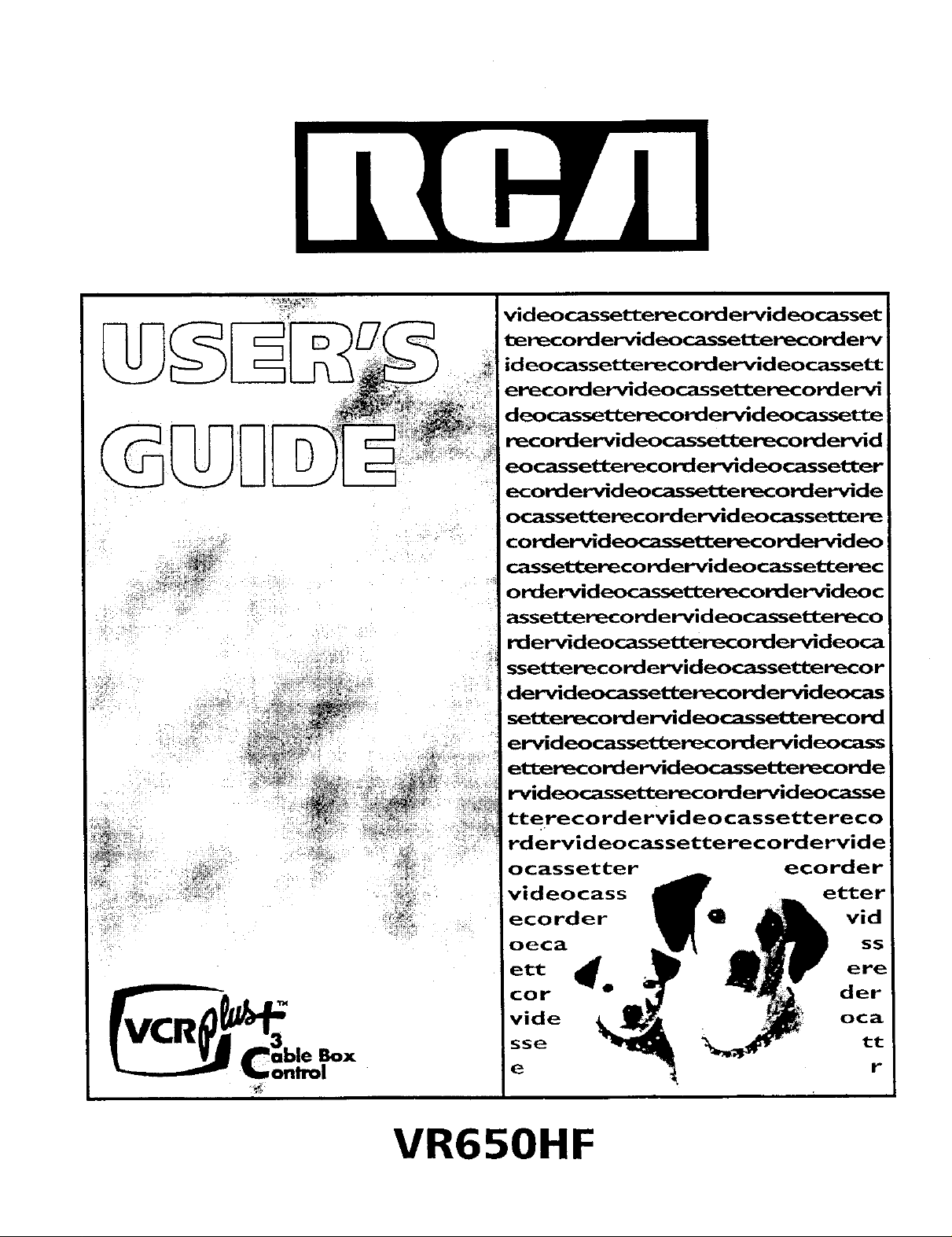
rid eocassetterecord ervid eocasset
t_recordervideocassetterecorderv
ideocassetterecordervideocassett
ereco rdervideocasset_cerecordervi
deocassetterecordervideocassette
recordervideocassetterecordervid
eocassettereco rdervideocassetter
ecordervid eocassetter_cordervide
ocassettereco rdervideocassettere
cordervideocassetterecordervideo i
cassettereco rdervideocasselL_cerec
o rdervideocassetterecordervideoc
assettereco rd ervideocassettereco
rdervideocassetterecordervideoca
ssettereco rd ervideocassetterecor
dervideocassetterecordervideocas
setterecordervideocasset_erecord
ervideocassetterecordervideocass
etl_recordervideocassettenecorde
rvideocassettereco rdervideocasse
tterecordervideocassettereco
rdervideocassetterecordervide
ocassetter ecorder
videocass etter
ecorder Q vid
oeca ss
ett _ e re
cor _• der
vide oca
sse tt
e r
VR650HF
Page 2
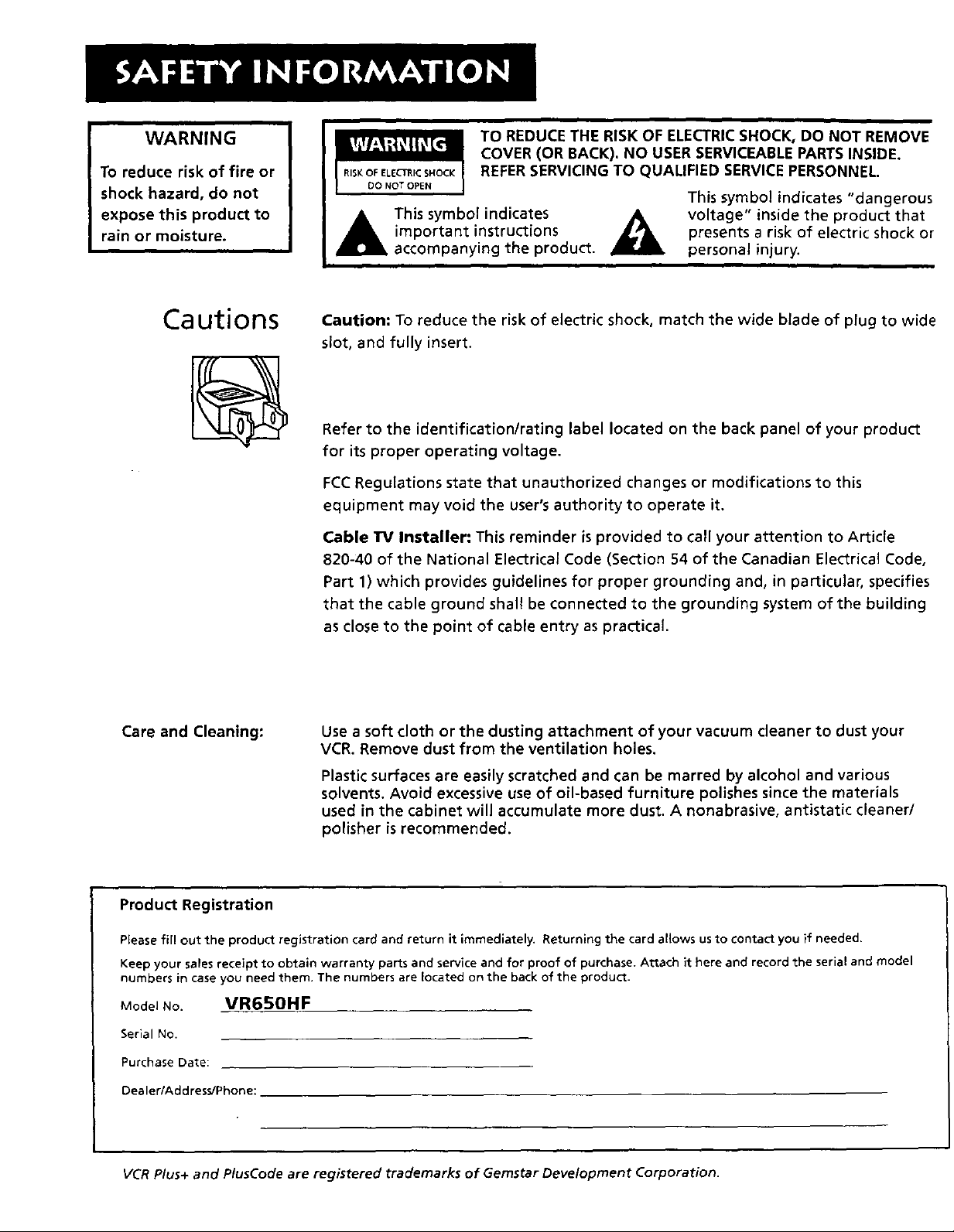
WARNING
To reduce risk of fire or
shock hazard, do not
expose this product to
rain or moisture.
Cautions Caution: To reduce the risk of electric shock, match the wide blade of prug to wide
COVER (OR BACK). NO USER SERVICEABLEPARTS INSIDE.
REFERSERVICING TO QUALIFIED SERVICE PERSONNEL.
TO REDUCE THE RISK OF ELECTRIC SHOCK, DO NOT REMOVE
This symbol indicates "dangerous
A This symbol indicates _, voltage" inside the product that
important instructions _ presents a risk of electric shock or
accompanying the product, personal injury.
slot, and fully insert.
Refer to the identification/rating label located on the back panel of your product
for its proper operating voltage.
FCCRegulations state that unauthorized changes or modifications to this
equipment may void the user's authority to operate it.
Cable TV Installer: This reminder is provided to call your attention to Article
820-40 of the National Electrical Code (Section 54 of the Canadian Electrical Code,
Part 1) which provides guidelines for proper grounding and, in particular, specifies
that the cable ground shall be connected to the grounding system of the building
as close to the point of cable entry as practical.
Care and Cleaning: Use a soft cloth or the dusting attachment of your vacuum cleaner to dust your
VCR. Remove dust from the ventilation holes.
Plastic surfaces are easily scratched and can be marred by alcohol and various
solvents. Avoid excessive use of oil-based furniture polishes since the materials
used in the cabinet will accumulate more dust. A nonabrasive, antistatic cleaner/
polisher is recommended.
Product Registration
Please fill out the product registration card and return it immediately. Returning the card allows us to contact you if needed.
Keep your sales receipt to obtain warranty parts and service and for proof of purchase. Attach it here and record the serial and model
numbers in case you need them. The numbers are located on the back of the product.
Model No. VR650HF
Serial No.
Purchase Date:
Dealer/Address/Phone:
VCR Plus+ and PlusCode are registered trademarks of Gernstar Development Corporation.
Page 3
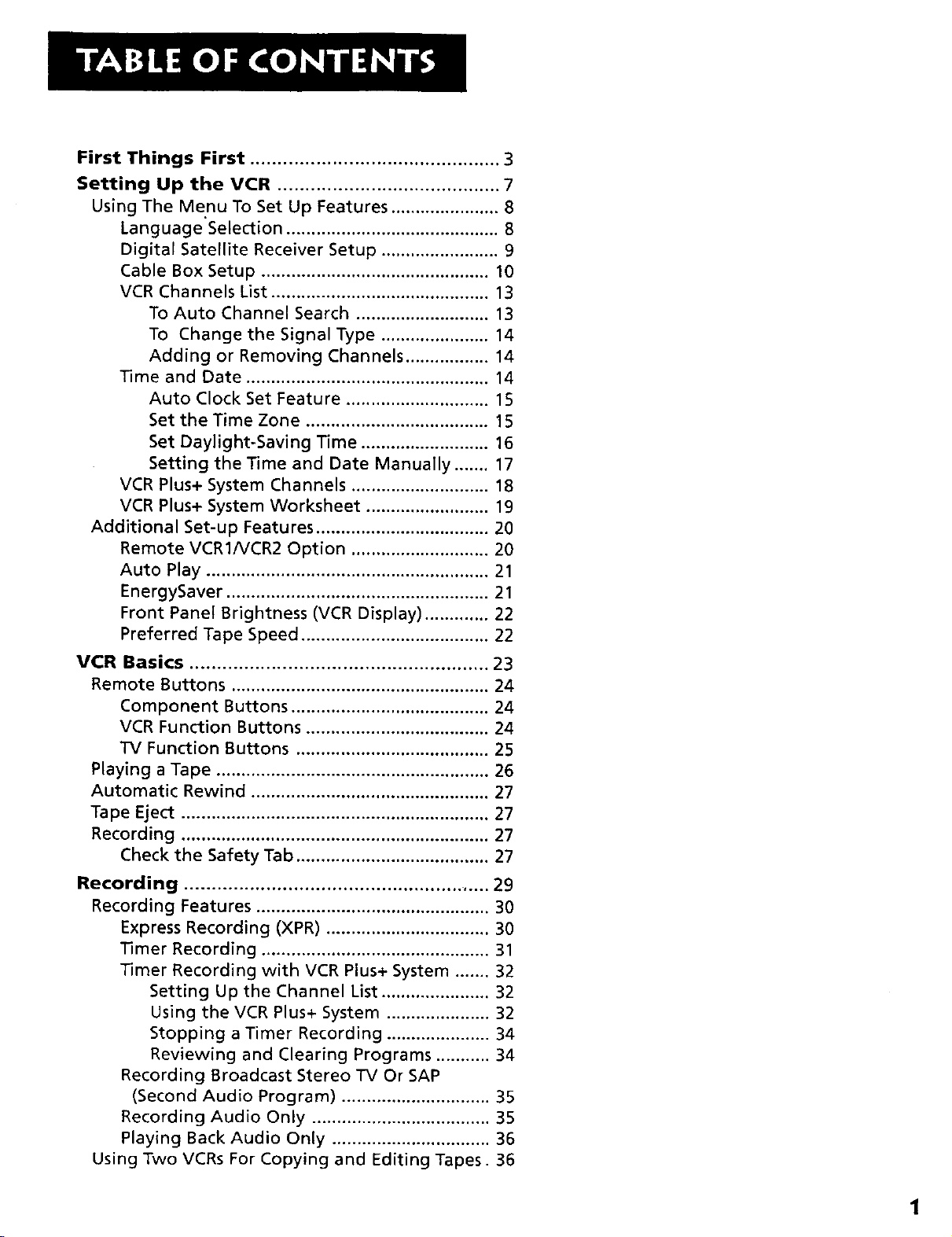
First Things First .............................................. 3
Setting Up the VCR ......................................... 7
Using The Menu To Set Up Features ...................... 8
Language Selection ........................................... 8
Digital Satellite Receiver Setup ........................ 9
Cable Box Setup .............................................. 10
VCR Channels List ............................................ 13
To Auto Channel Search ........................... 13
To Change the Signal Type ...................... 14
Adding or Removing Channels ................. 14
Time and Date ................................................. 14
Auto Clock Set Feature ............................. 15
Set the Time Zone ..................................... 15
Set Daylight-Saving Time .......................... 16
Setting the Time and Date Manually ....... 17
VCR Plus+ System Channels ............................ 18
VCR Plus+ System Worksheet ......................... 19
Additional Set-up Features ................................... 20
Remote VCR1/VCR2 Option ............................ 20
Auto Play ......................................................... 21
EnergySaver ..................................................... 21
Front Panel Brightness (VCR Display) ............. 22
Preferred Tape Speed ...................................... 22
VCR Basics ....................................................... 23
Remote Buttons .................................................... 24
Component Buttons ........................................ 24
VCR Function Buttons ..................................... 24
TV Function Buttons ....................................... 25
Playing a Tape ....................................................... 26
Automatic Rewind ................................................ 27
Tape Eject .............................................................. 27
Recording .............................................................. 27
Check the Safety Tab ....................................... 27
Recording ........................................................ 29
Recording Features ............................................... 30
Express Recording (XPR) ................................. 30
Timer Recording .............................................. 31
Timer Recording with VCR Plus+ System ....... 32
Setting Up the Channel List ...................... 32
Using the VCR Plus+ System ..................... 32
Stopping a Timer Recording ..................... 34
Reviewing and Clearing Programs ........... 34
Recording Broadcast Stereo TV Or SAP
(Second Audio Program) .............................. 35
Recording Audio Only .................................... 35
Playing Back Audio Only ................................ 36
Using Two VCRs For Copying and Editing Tapes. 36
1
Page 4
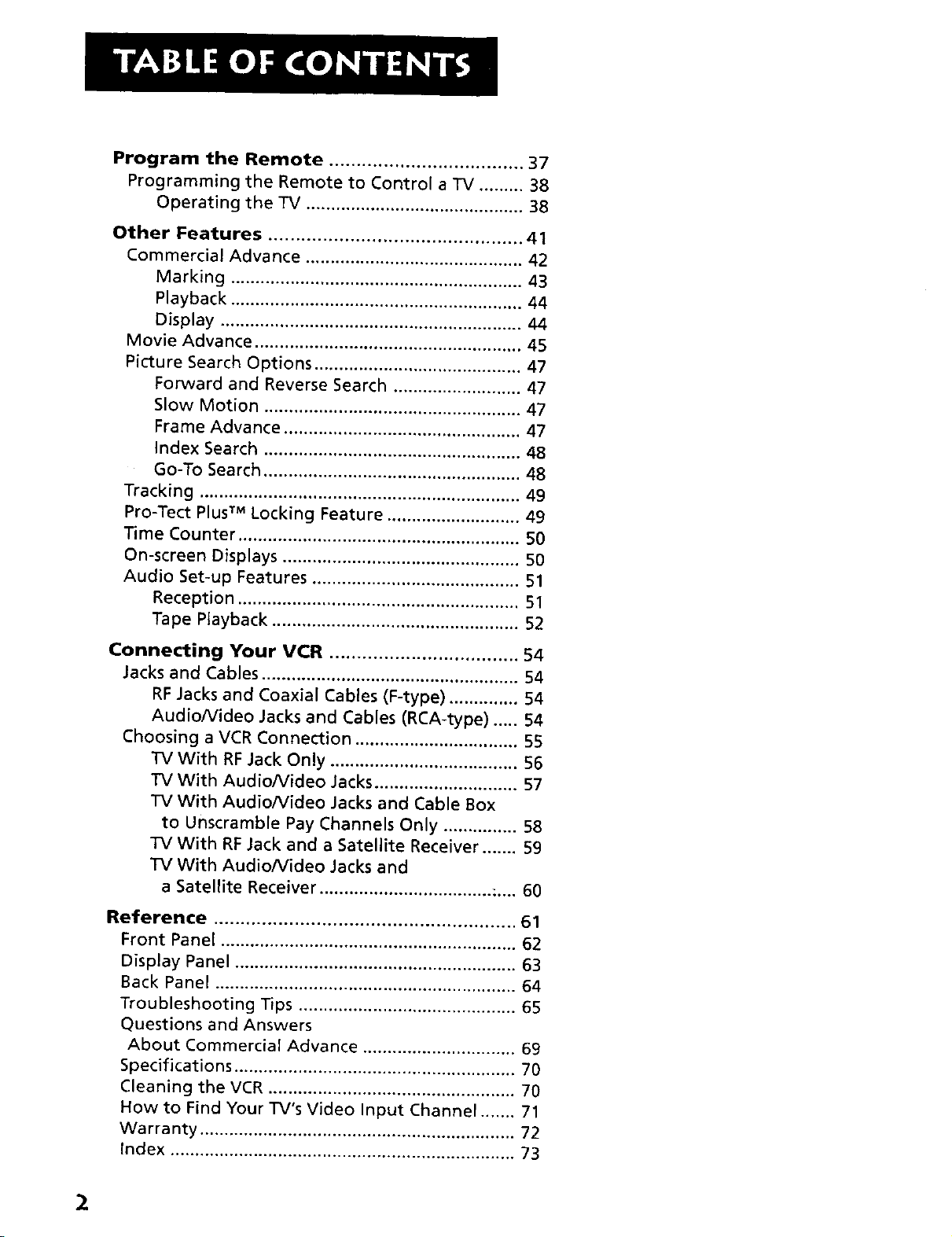
Program the Remote .................................... 37
Programming the Remote to Control a TV ......... 38
Operating the TV ............................................ 38
Other Features ............................................... 41
Commercial Advance ............................................ 42
Marking ........................................................... 43
Playback ........................................................... 44
Display ............................................................. 44
Movie Advance ...................................................... 45
Picture Search Options .......................................... 47
Forward and Reverse Search .......................... 47
Slow Motion .................................................... 47
Frame Advance ................................................ 47
Index Search .................................................... 48
Go-To Search .................................................... 48
Tracking ................................................................. 49
Pro-Tect Plus TM Locking Feature ........................... 49
Time Counter ......................................................... 50
On-screen Displays ................................................ 50
Audio Set-up Features .......................................... 51
Reception ......................................................... 51
Tape Playback .................................................. 52
Connecting Your VCR ................................... 54
Jacks and Cables .................................................... 54
RF Jacks and Coaxial Cables (F-type) .............. 54
Audio/Video Jacks and Cables (RCA-type) ..... 54
Choosing a VCR Connection ................................. 55
TV With RF Jack Only ...................................... 56
"iV With Audio/Video Jacks ............................. 57
TV With Audio/video Jacks and Cable Box
to Unscramble Pay Channels Only ............... 58
TV With RF Jack and a Satellite Receiver ....... 59
TV With Audio/video Jacks and
a Satellite Receiver ................................... ;.... 60
Reference ........................................................ 61
Front Panel ............................................................ 62
Display Panel ......................................................... 63
Back Panel ............................................................. 64
Troubleshooting Tips ............................................ 65
Questions and Answers
About Commercial Advance ............................... 69
Specifications ......................................................... 70
Cleaning the VCR .................................................. 70
How to Find Your TV's Video input Channel ....... 71
Warranty ................................................................ 72
Index ...................................................................... 73
2
Page 5
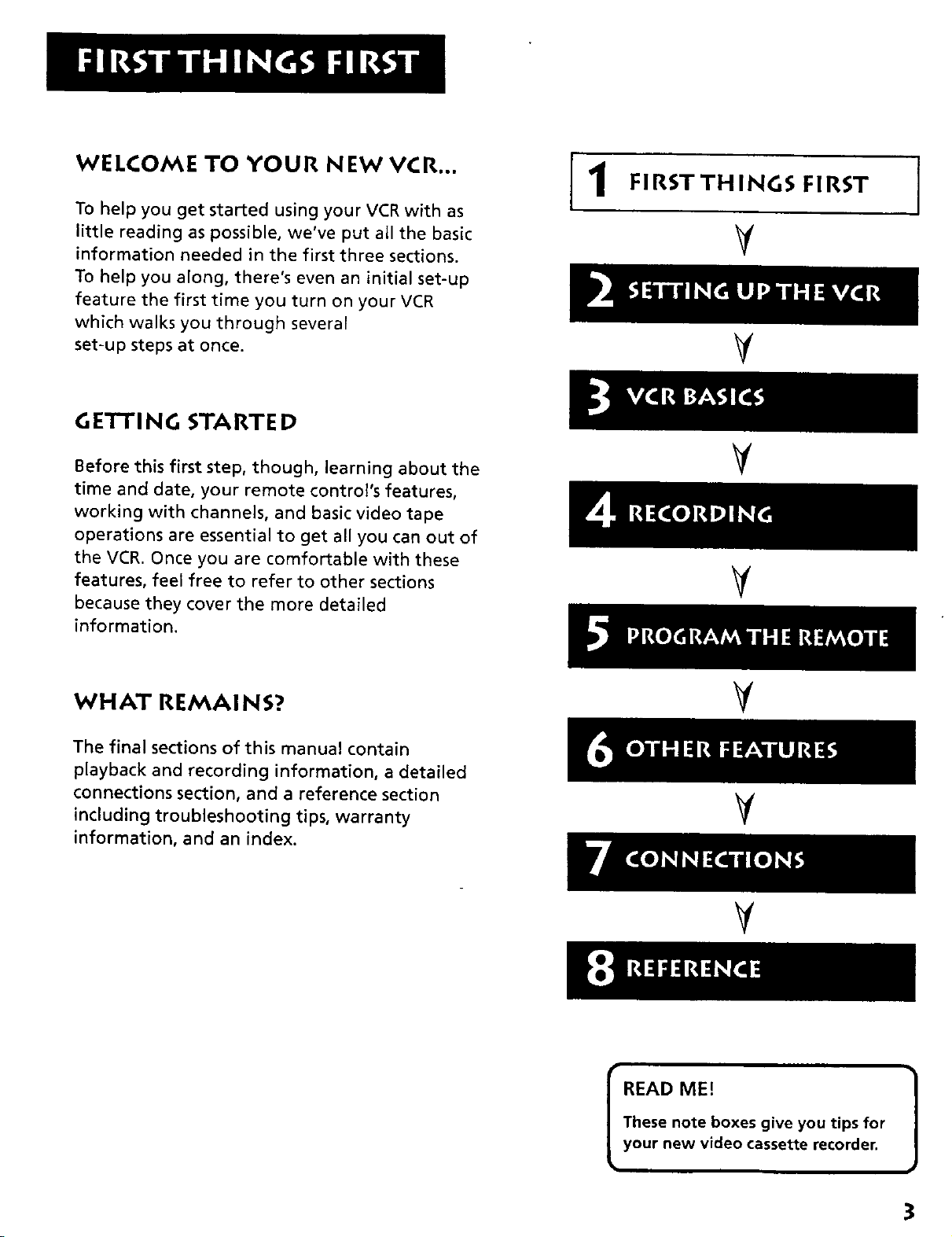
WELCOME TO YOUR NEW VCR...
To help you get started using your VCR with as
little reading as possible, we've put all the basic
information needed in the first three sections.
To help you along, there's even an initial set-up
feature the first time you turn on your VCR
which walks you through several
set-up steps at once.
GETTI NG STARTE D
11
FIRSTTHINGS FIRST
Before this first step, though, learning about the
time and date, your remote control's features,
working with channels, and basic video tape
operations are essential to get all you can out of
the VCR. Once you are comfortable with these
features, feel free to refer to other sections
because they cover the more detailed
information.
WHAT REMAI NS?
The final sections of this manual contain
playback and recording information, a detailed
connections section, and a reference section
including troubleshooting tips, warranty
information, and an index.
¥
V
V
V
These note boxes give you tips for
I READ ME! 1
your new video cassette recorder.
3
Page 6
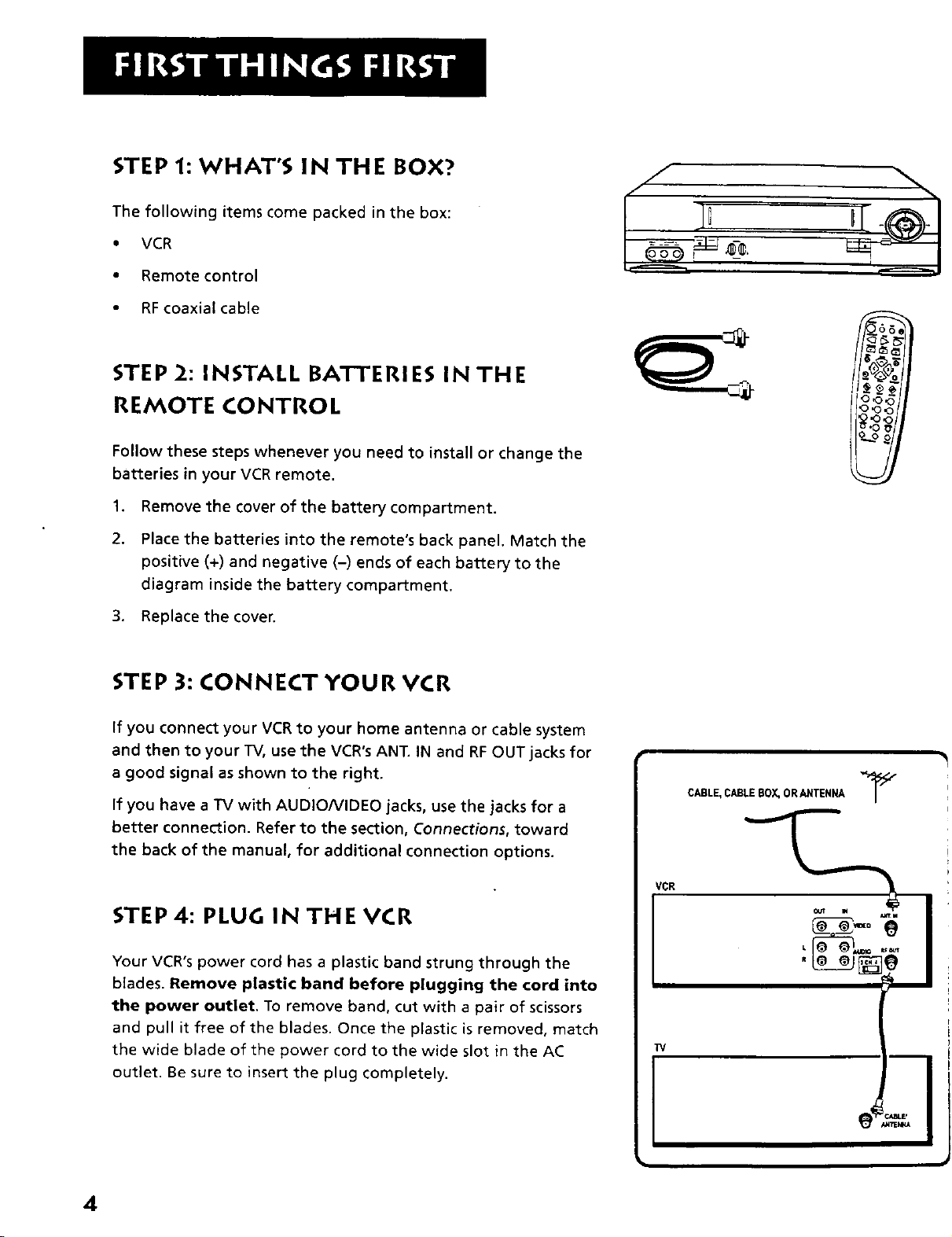
STEP 1: WHAT'S IN THE BOX?
The following items come packed in the box:
• VCR
• Remote control
• RF coaxial cable
STEP 2: INSTALL BATTERIES IN THE
REMOTE CONTROL
Follow these steps whenever you need to install or change the
batteries in your VCR remote.
.
Remove the cover of the battery compartment.
2.
Place the batteries into the remote's back panel. Match the
positive (+) and negative (-) ends of each battery to the
diagram inside the battery compartment.
3. Replace the cover.
STEP 3: CONNECT YOUR VCR
If you connect your VCR to your home antenna or cable system
and then to your TV, use the VCR°s ANT. IN and RF OUT jacks for
a good signal as shown to the right.
If you have a "IV with AUDIO/VIDEO jacks, use the jacks for a
better connection. Refer to the section, Connections, toward
the back of the manual, for additional connection options.
STEP4: PLUG IN THE VCR
Your VCR's power cord has a plastic band strung through the
blades. Remove plastic band before plugging the cord into
the power outlet. To remove band, cut with a pair of scissors
and pull it free of the blades. Once the plastic is removed, match
the wide blade of the power cord to the wide slot in the AC
outlet. Be sure to insert the plug completely.
CABLE,CABLE BOX.OR ANTENNA _J_
VCR
TV
4
Page 7
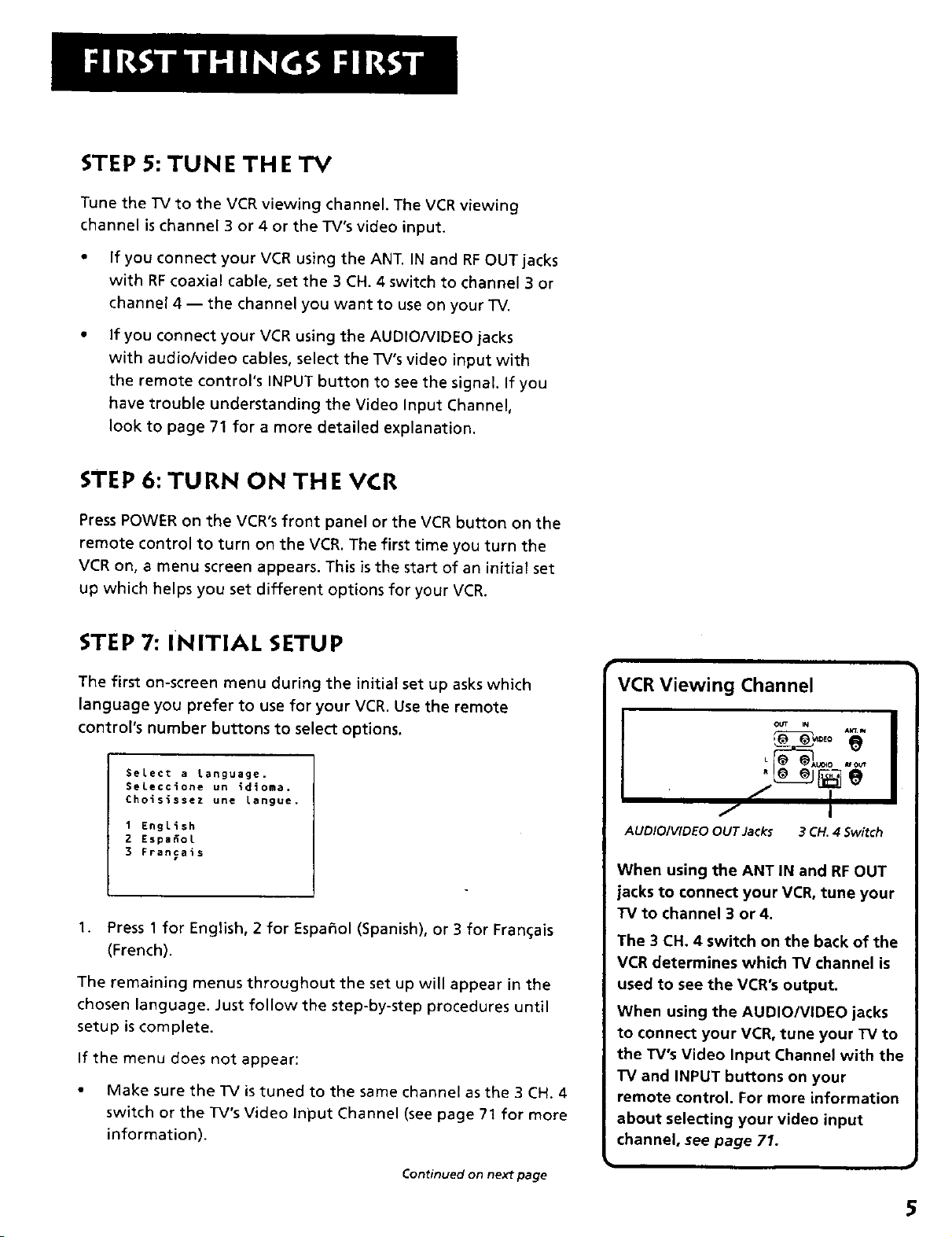
STEP 5: TUNE THE TV
Tune the TV to the VCR viewing channel. The VCR viewing
channel is channel 3 or 4 or the TV's video input.
• If you connect your VCR using the ANT. IN and RF OUT jacks
with RF coaxial cable, set the 3 CH. 4 switch to channel 3 or
channel 4--the channel you want to use on your TV.
If you connect your VCR using the AUDIO/VIDEO jacks
with audio/video cables, select the TV's video input with
the remote control's INPUT button to see the signal If you
have trouble understanding the Video Input Channel,
look to page 71 for a more detailed explanation.
STEP 6: TURN ON THE VCR
Press POWER on the VCR's front panel or the VCR button on the
remote control to turn on the VCR. The first time you turn the
VCR on, a menu screen appears. This is the start of an initial set
up which helps you set different options for your VCR.
STEP 7: INITIAL SETUP
The first on-screen menu during the initial set up asks which
language you prefer to use for your VCR. Use the remote
control's number buttons to select options.
SeLect a Language.
Seleccione un idioma,
Cholsissez une langue.
1 EngLish
2 Espafiol
3 Francais
1. Press 1 for English, 2 for Espa_ol (Spanish), or 3 for Fran_;ais
(French).
The remaining menus throughout the set up will appear in the
chosen language. Just follow the step-by-step procedures until
setup is complete.
If the menu does not appear:
• Make sure the "IV is tuned to the same channel as the 3 CH. 4
switch or the TV's Video Input Channel (see page 71 for more
information).
VCR Viewing Channel
' []e
J
AUDIO/VIDEO OUT Jacks
When using the ANT IN and RF OUT
jacks to connect your VCR, tune your
TV to channel 3 or 4.
The 3 CH. 4 switch on the back of the
VCR determines which TV channel is
used to see the VCR's output.
When using the AUDIO/VIDEO jacks
to connect your VCR, tune your TV to
the TV's Video Input Channel with the
]'V and INPUT buttons on your
remote control. For more information
about selecting your video input
channel, see page 71.
3 CH. 4 Switch
Continued on nex_ page
5
Page 8
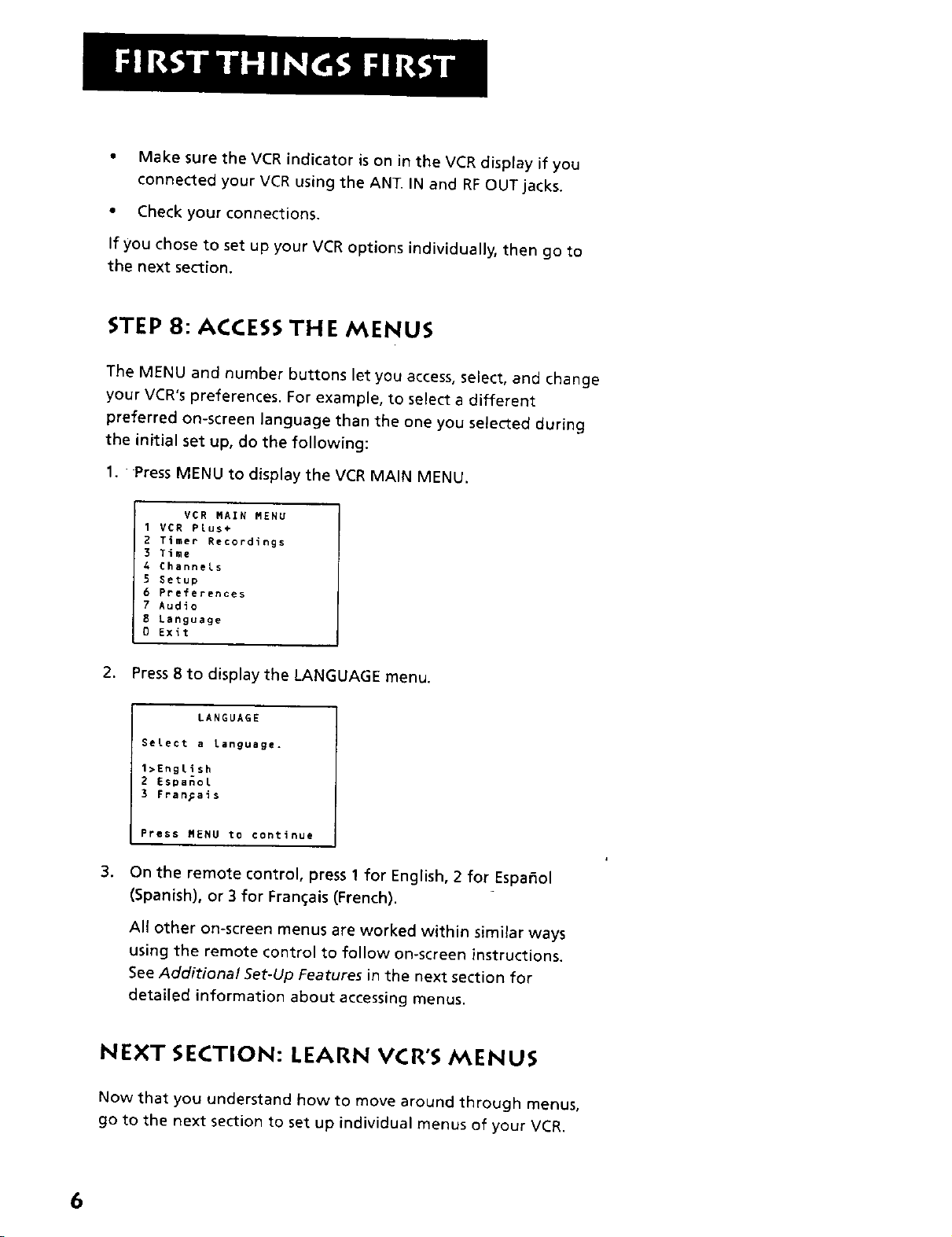
• Make sure the VCR indicator is on in the VCR display if you
connected your VCR using the ANT. IN and RF OUT jacks.
• Check your connections.
If you chose to set up your VCR options individually, then go to
the next section.
STEP 8: ACCESS THE MENUS
The MENU and number buttons let you access, select, and change
your VCR's preferences. For example, to select a different
preferred on-screen language than the one you selected during
the initial set up. do the following:
1. Press MENU to display the VCR MAIN MENU.
VCR _AIN _EHU
1 VCR Plus÷
2 Timer Recordings
3 Time
4 Channels
5 getup
6 Preferences
7 Audlo
8 Language
0 Exit
2. Press 8 to display the LANGUAGE menu.
LANGUAGE
Select a language.
l_English
2 Espa_ol
3 Fran_ais
Press MENU to continue
.
On the remote control, press 1 for English, 2 for Espa_ol
(Spanish), or 3 for Fran(;ais (French).
All other on-screen menus are worked within similar ways
using the remote control to follow on-screen instructions.
See Additional Set-Up Features in the next section for
detailed information about accessing menus.
NEXT SECTION: LEARN VCR'S MENUS
Now that you understand how to move around through menus,
go to the next section to set up individual menus of your VCR.
6
Page 9
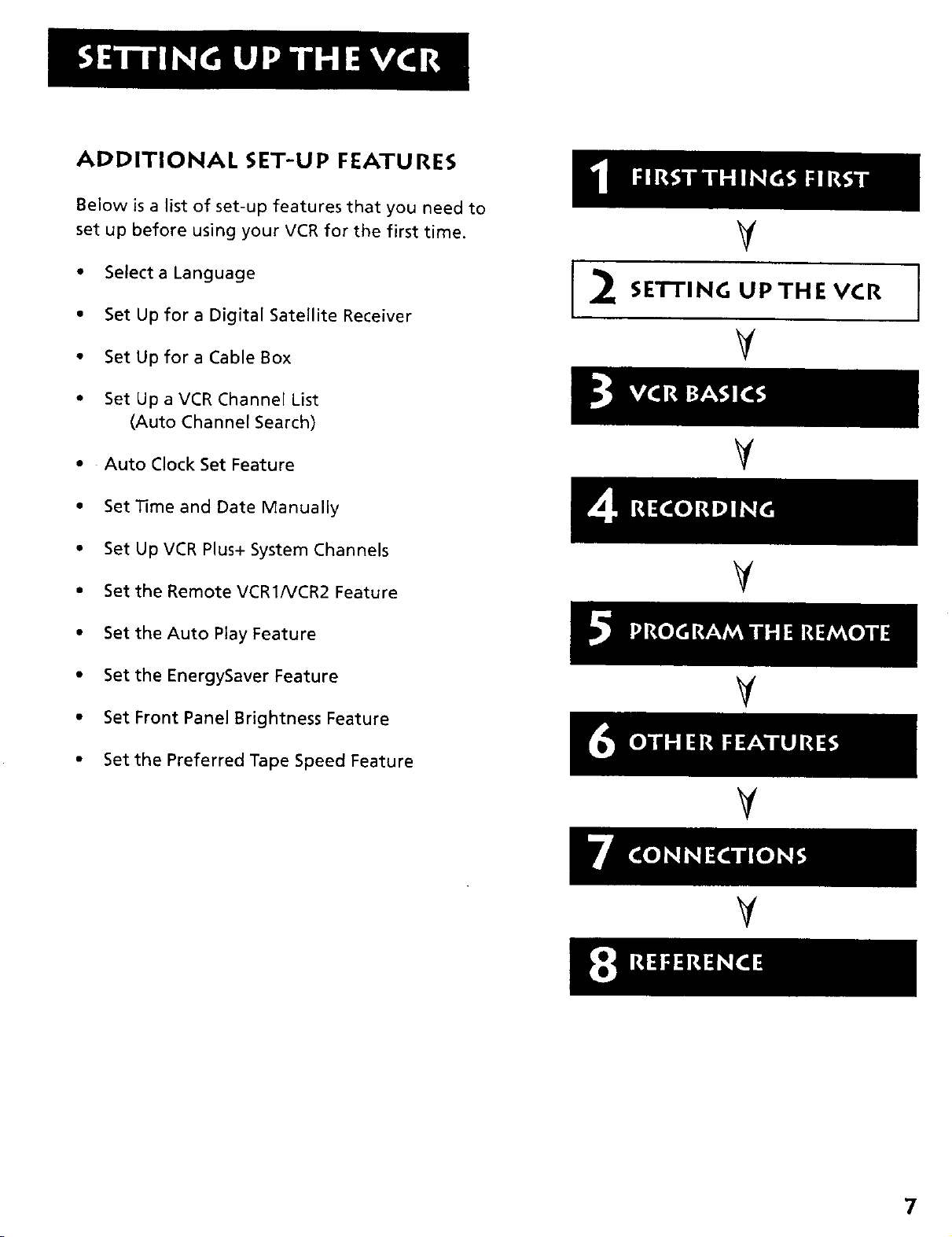
ADDITIONAL SET-UP FEATURES
Below is a list of set-up features that you need to
set up before using your VCR for the first time.
• Select a Language
• Set Up for a Digital Satellite Receiver
V
SETTINGUPTHEVCR
• Set Up for a Cable Box
• Set Up a VCR Channel List
(Auto Channel Search)
• Auto Clock Set Feature
• Set Time and Date Manually
• Set Up VCR Plus+ System Channels
• Set the RemoteVCR1NCR2 Feature
• Set the Auto Play Feature
• Set the EnergySaver Feature
• Set Front Panel Brightness Feature
• Set the Preferred Tape Speed Feature
V
V
V
V
V
V
7
Page 10
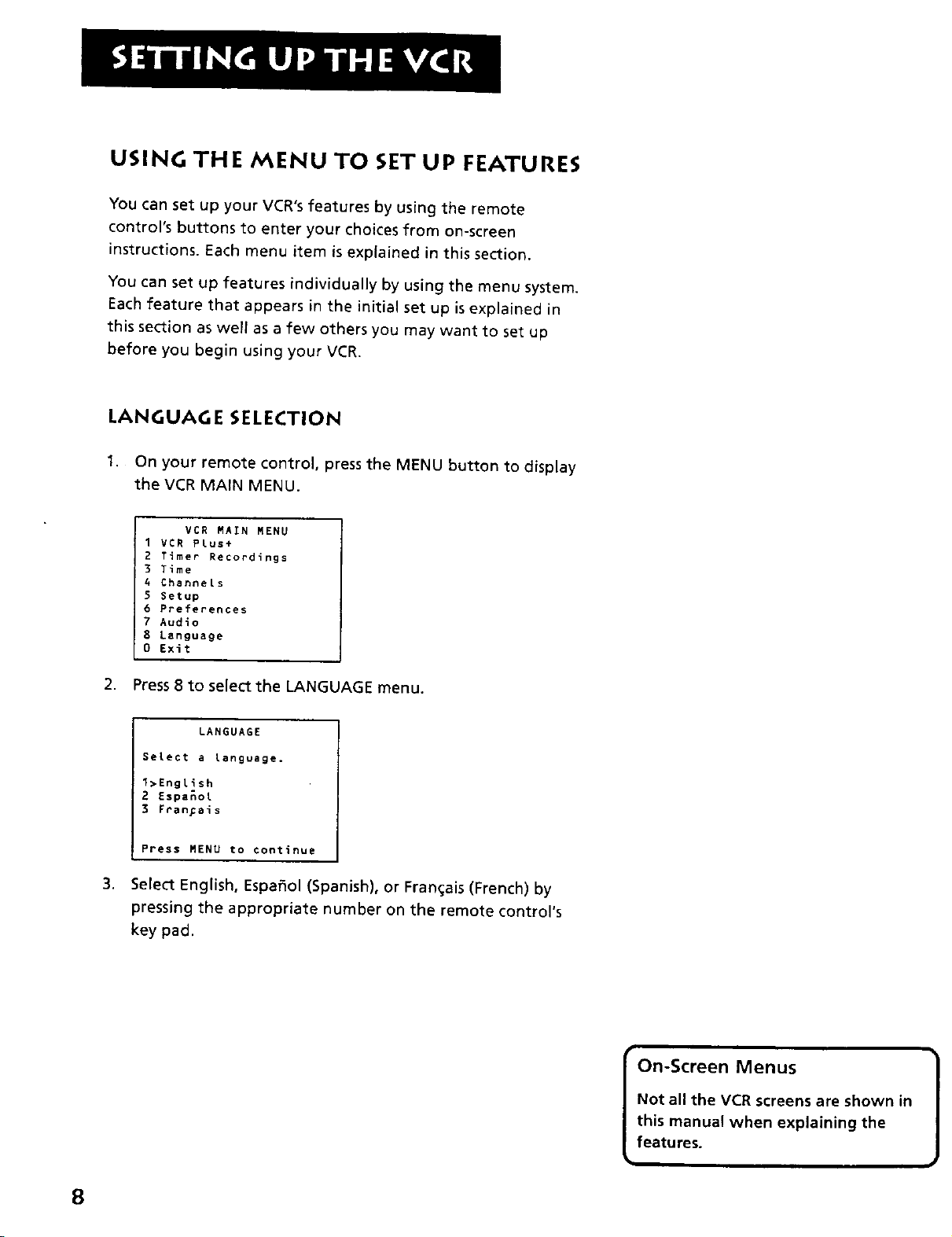
USING THE MENU TO SET UP FEATURES
You can set up your VCR's features by using the remote
control's buttons to enter your choices from on-screen
instructions. Each menu item is exp(ained in this section.
You can set up features individually by using the menu system.
Each feature that appears in the initial set up is explained in
this section as well as a few others you may want to set up
before you begin using your VCR.
LANGUAGE SELECTION
1. On your remote control, press the MENU button to display
the VCR MAIN MENU.
VCR MAIN MENU
I VCR Plus+
2 Timer Recordings
3 Time
G Channels
5 Setup
6 Preferences
7 Audio
8 Language
0 Exit
2. Press 8 to select the LANGUAGE menu.
LANGUAGE
Select a language.
1>English
2 Espanol
3 Fran_ais
Press MENU to continue
,
Select English, Espat_ol (Spanish), or Fran_ais (French) by
pressing the appropriate number on the remote control's
key pad.
On-Screen Menus
Not all the VCR screens are shown in
this manual when explaining the
features.
8
Page 11
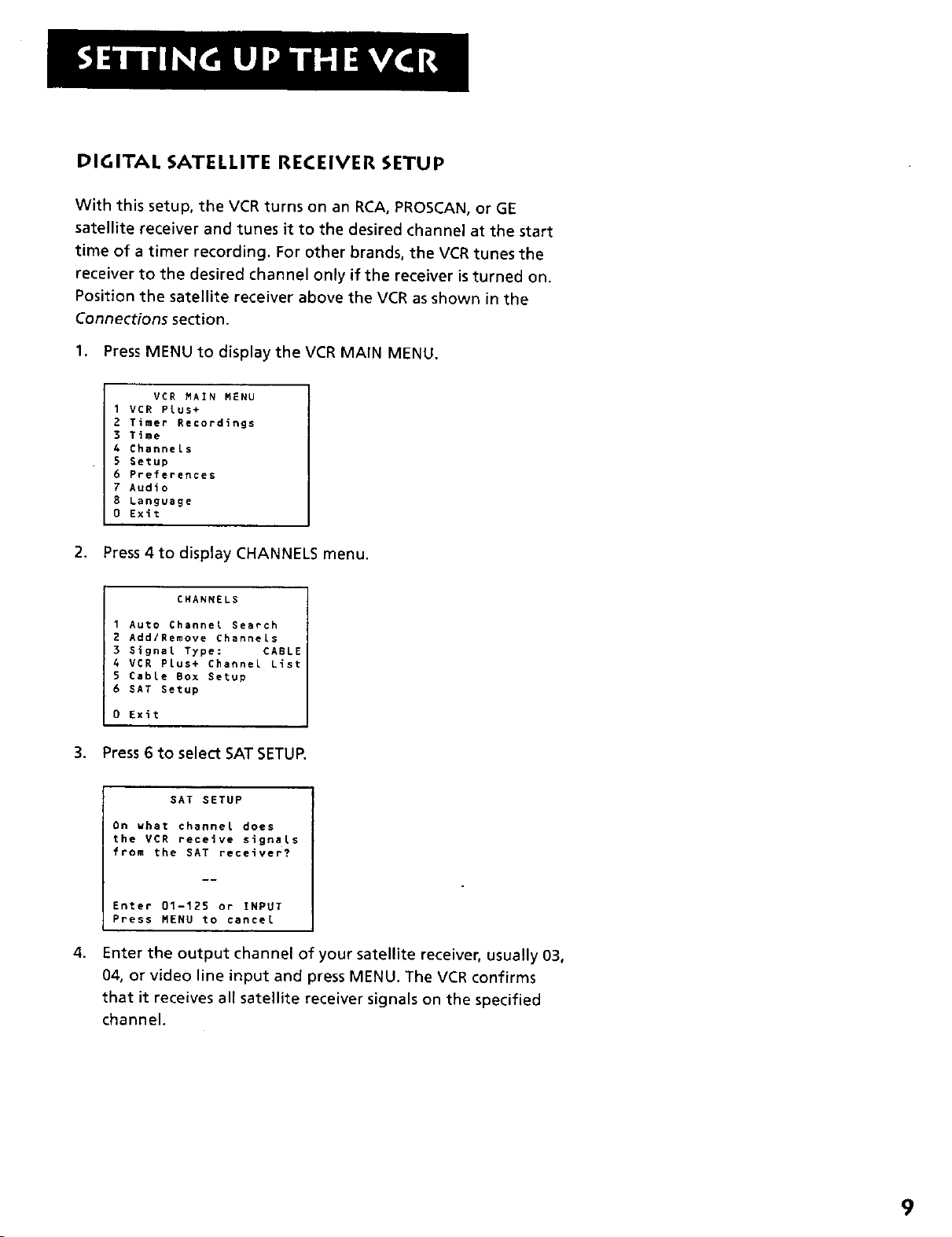
DIGITAL SATELLITE RECEIVER SETUP
With this setup, the VCR turns on an RCA, PROSCAN, or GE
satellite receiver and tunes it to the desired channel at the start
time of a timer recording. For other brands, the VCR tunes the
receiver to the desired channel only if the receiver is turned on.
Position the satellite receiver above the VCR as shown in the
Connections section.
1. Press MENU to display the VCR MAIN MENU.
VCR MAIN MENU
I VCR Plus+
2 Timer Recordings
3 Time
4 Channels
5 Setup
6 Preferences
7 Audio
E Language
0 Exit
2. Press 4 to display CHANNELS menu.
CHANNELS
1 Auto Channel Search
2 Add/Remove Channels
3 Signal Type: CABLE
4 VCR Plus+ Channel List
5 Cable Box Setup
6 SAT Setup
0 Exit
,
Press6 to selectSAT SETUR
SAT SETUP
On what channel does
the VCR receive signals
from the SAT receiver?
Enter 01-125 or INPUT
Press MENU to cancel
4,
Enter the output channel of your satellite receiver, usually 03,
04, or video line input and press MENU. The VCR confirms
that it receives all satellite receiver signals on the specified
channel.
9
Page 12
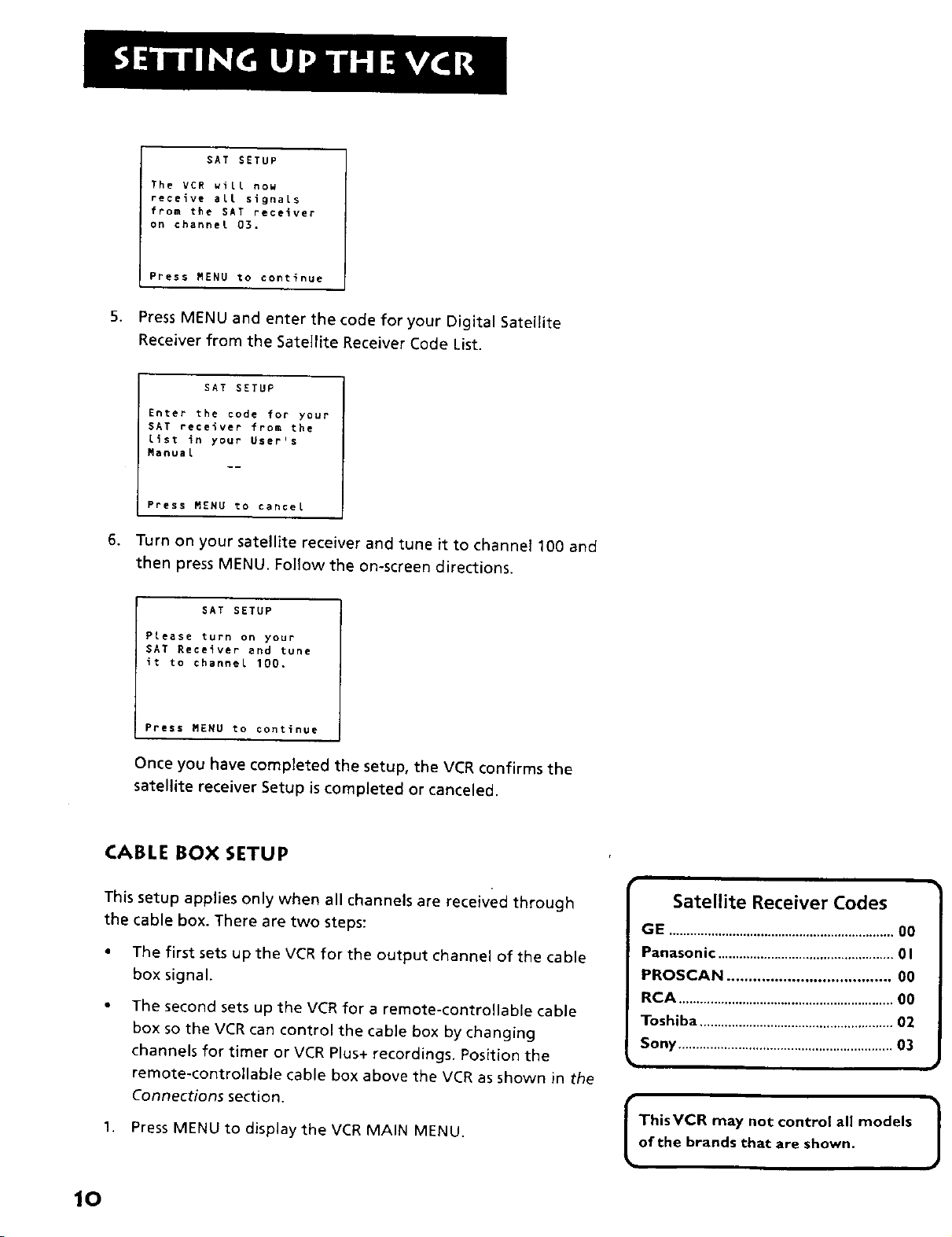
SAT SETUP
The VCR will now
receive all signals
from the SAT receiver
on channel 0_.
Press MENU to continue
5. Press MENU and enter the code for your Digital Satellite
Receiver from the Satellite Receiver Code List.
SAT SETUP
Enter the code for your
SAT receiver from the
list in your User's
Manual
Press MENU to cancel
6. Turn on your satellite receiver and tune it to channet 100 and
then press MENU. Follow the on-screen directions.
SAT SETUP
Please turn on your
SAT Receiver and tune
it to channel 100.
Press MENU to continue
Once you have completed the setup, the VCR confirms the
satellite receiver Setup is completed or canceled.
CABLE BOX SETUP
This setup applies only when all channels are received through
the cable box. There are two steps:
• The first sets up the VCR for the output channel of the cable
box signal.
The second sets up the VCR for a remote-controllable cable
box so the VCR can control the cable box by changing
channels for timer or VCR Plus+ recordings. Position the
remote-controllable cable box above the VCR as shown in the
Connections section.
1. Press MENU to display the VCR MAIN MENU.
Satellite Receiver Codes
GE ................................................................O0
Panasonic ..................................................0 I
PROSCAN ...................................... 00
RCA .............................................................O0
Toshiba .......................................................02
Sony .............................................................03
IThisVCR may not control all models /
of the brands that are shown. /
J
10
Page 13
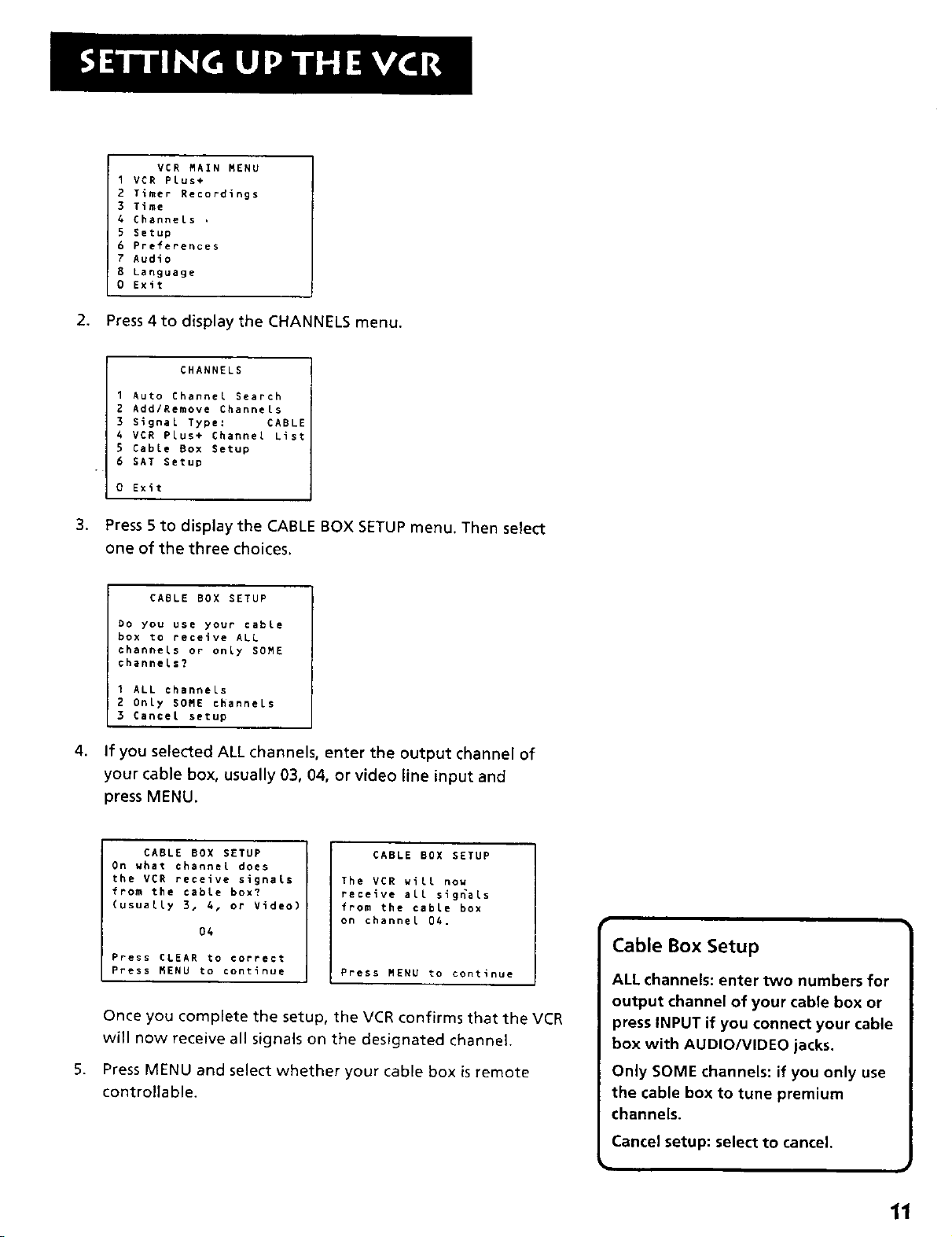
VCR MAIN MENU
I VCR Plus+
2 Timer Recordings
3 Time
4 Channels ,
5 Setup
6 Preferences
7 Audio
B Language
0 Exit
2. Press 4to display the CHANNELS menu.
CHANNELS
I Auto Channel Search
2 Add/Remove Channels
3 Signal Type: CABLE
4 VCR Plus+ Channel List
S Cable Box Setup
6 SAT Setup
0 Exit
3. Press 5 to display the CABLE BOX SETUP menu. Then select
one of the three choices.
CABLE BOX SETUP
DO you use your cable
box to receive ALL
channels or only SOME
channels?
1 ALL channels
2 Only SOME channels
S Cancel setup
4.
If you selected ALL channels, enter the output channel of
your cable box, usually 03, 04, or video line input and
press MENU.
CABLE BOX SETUP
On what channel does
the VCR receive signals
from the cable box?
(usually 3, 4, or Video)
O4
Press CLEAR to correct
Press MENU to continue
CABLE BOX SETUP
The VER will now
receive all sigRals
from the cable box
on channel 04.
Press MENU to continue
Once you complete the setup, the VCR confirms that the VCR
will now receive all signals on the designated channel.
5,
Press MENU and select whether your cable box is remote
controllable.
Cable Box Setup
ALL channels: enter two numbers for
output channel of your cable box or
press INPUT if you connect your cable
box with AUDIO/VIDEO jacks.
Only SOME channels: if you only use
the cable box to tune premium
channels.
Cancel setup: select to cancel.
11
Page 14
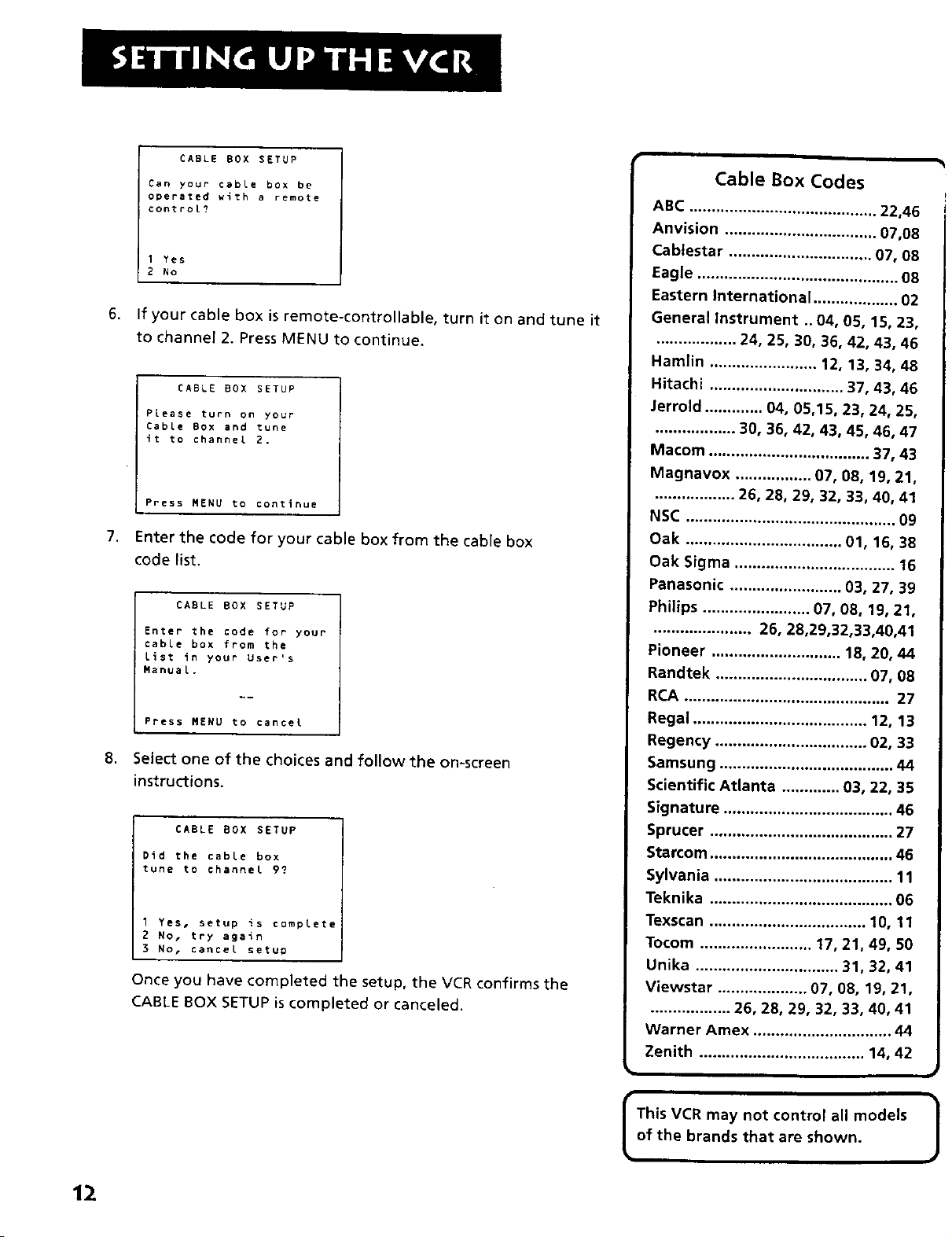
CABLE BOX SETUP
Can your cable box be
operated with a remote
control?
1 Yes
2 No
6,
If your cable box is remote-controllable, turn it on and tune it
to channel 2. Press MENU to continue.
CABLE BOX SETUP
Please turn on your
Cable BOX and tune
it to channel 2,
Press MENU to continue
7,
Enter the code for your cabte box from the cable box
code list.
CABLE BOX SETUP
Enter the code for your
cable box from the
List in your User's
ManuaL.
Press MENU to cancel
,
Select one of the choices and follow the on-screen
instructions.
CABLE BOX SETUP
Did the cable box
tune to channel 9_
I Yes, setup is complete
2 No, try again
3 No. cancel setup
Once you have completed the setup, the VCR confirms the
CABLE BOX SETUP is completed or canceled.
Cable Box Codes
ABC .......................................... 22,46
Anvision .................................. 07,08
Cablestar ................................ 07, 08
Eagle ............................................. 08
Eastern International ................... 02
General Instrument .. 04, 05, 15, 23,
.................. 24, 25, 30, 36, 42, 43, 46
Hamlin ........................ 12, 13, 34, 48
Hitachi .............................. 37, 43, 46
Jerrold ............. 04, 05,15, 23, 24, 25,
.................. 30, 36, 42, 43, 45, 46, 47
Macom .................................... 37, 43
Magnavox ................. 07, 08, 19, 21,
.................. 26, 28, 29, 32, 33, 40, 41
NSC ............................................... 09
Oak ................................... 01, 16, 38
Oak Sigma .................................... 16
Panasonic ......................... 03, 27, 39
Philips ........................ 07, 08, 19, 21,
...................... 26, 28,29,32,33,40,41
Pioneer ............................. 18, 20, 44
Randtek .................................. 07, 08
RCA .............................................. 27
Regal ....................................... 12, 13
Regency .................................. 02, 33
Samsung ....................................... 44
Scientific Atlanta ............. 03, 22, 35
Signature ...................................... 46
Sprucer ......................................... 27
Starcom ......................................... 46
Sylvania ........................................ 11
Teknika ......................................... 06
Texscan ................................... 10, 11
Tocom ......................... 17, 21, 49, 50
Unika ................................ 31, 32, 41
Viewstar .................... 07, 08, 19, 21,
.................. 26, 28, 29, 32, 33, 40, 41
Warner Amex ............................... 44
Zenith ..................................... 14, 42
12
of the brands that are shown.
This VCR may not control all models |
i
J
Page 15
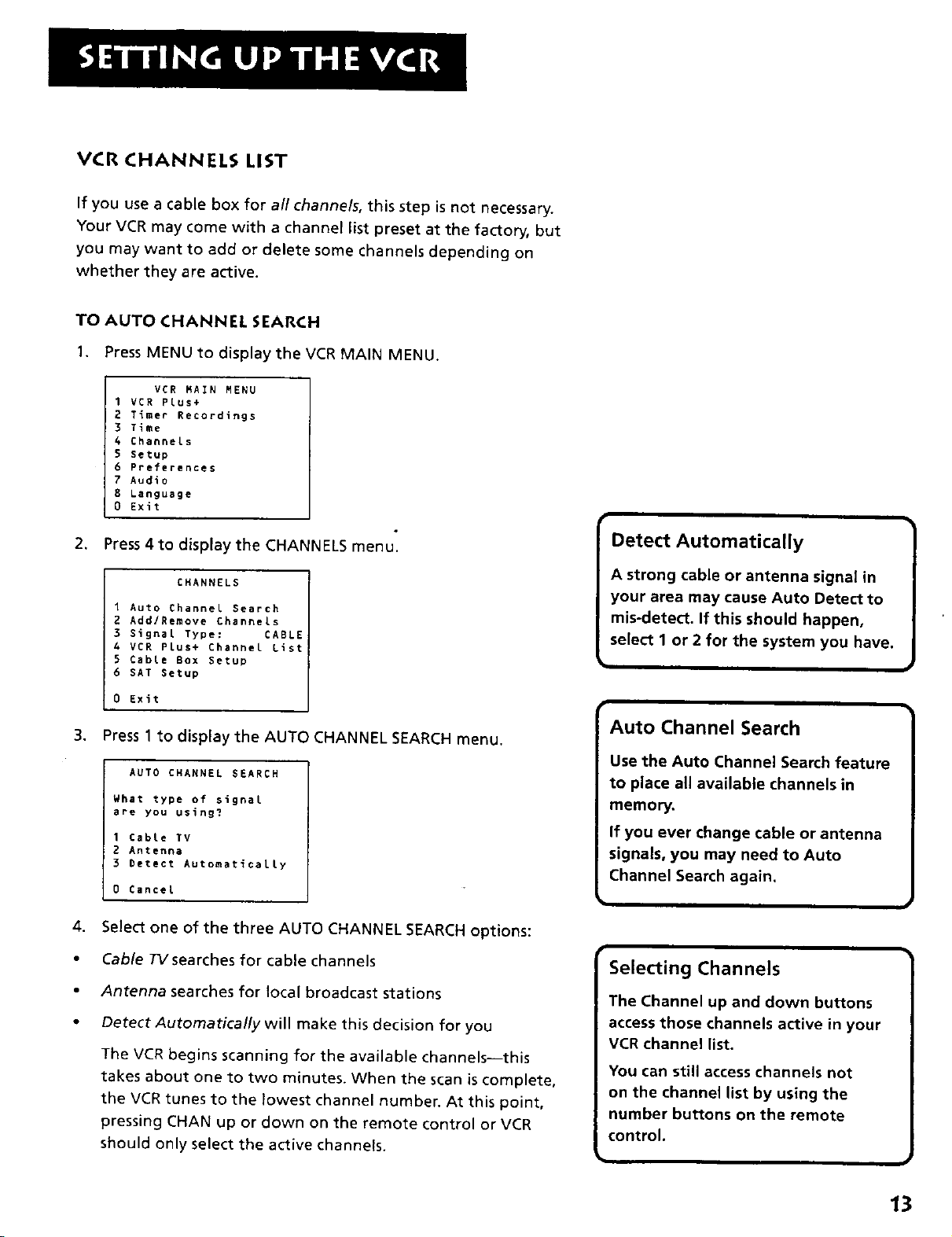
VCR CHANNELS LIST
If you use a cable box for all channels, this step is not necessary.
Your VCR may come with a channel list preset at the factory, but
you may want to add or delete some channels depending on
whether they are active.
TO AUTO CHANNEl. SEARCH
1. Press MENU to display the VCR MAIN MENU.
VCR _A_H _EB_
I VCR Plus+
2 Timer Recordings
3 Time
4 Channels
5 Setup
6 Preferences
7 Audio
8 Language
0 Exit
2. Press 4to display the CHANNELS menu.
CHANNELS
1 Auto Channel Search
2 Add/Remove Channels
3 Signal Type: CABLE
4 VCR Plus+ Channel List
5 Cable Box Setup
6 SAT Setup
0 Exit
3. Press 1 to display the AUTO CHANNEL SEARCH menu.
AUTO CHA_NEL SEARCH
What type of signal
are you using?
1 Cable TV
2 Antenna
3 Detect AutomaticalLy
0 Cancel
ii
A strong cable or antenna signal in
your area may cause Auto Detect to
mis-detect. If this should happen,
Detect Automatically 1
select 1 or 2 for the system you have.
Auto Channel Search
Use the Auto Channel Search feature
to place all available channels in
memory.
If you ever change cable or antenna
signals, you may need to Auto
Channel Search again.
.
Select one of the three AUTO CHANNEL SEARCH options:
Cable TVsearches for cable channels
Antenna searches for local broadcast stations
Detect Automatically will make this decision for you
The VCR begins scanning for the available channels--this
takes about one to two minutes. When the scan iscomplete,
the VCR tunes to the lowest channel number. At this point,
pressing CHAN up or down on the remote control or VCR
should only select the active channels.
Selecting Channels
The Channel up and down buttons
access those channels active in your
VCR channel list.
You can still access channels not
on the channel list by using the
number buttons on the remote
control.
13
Page 16
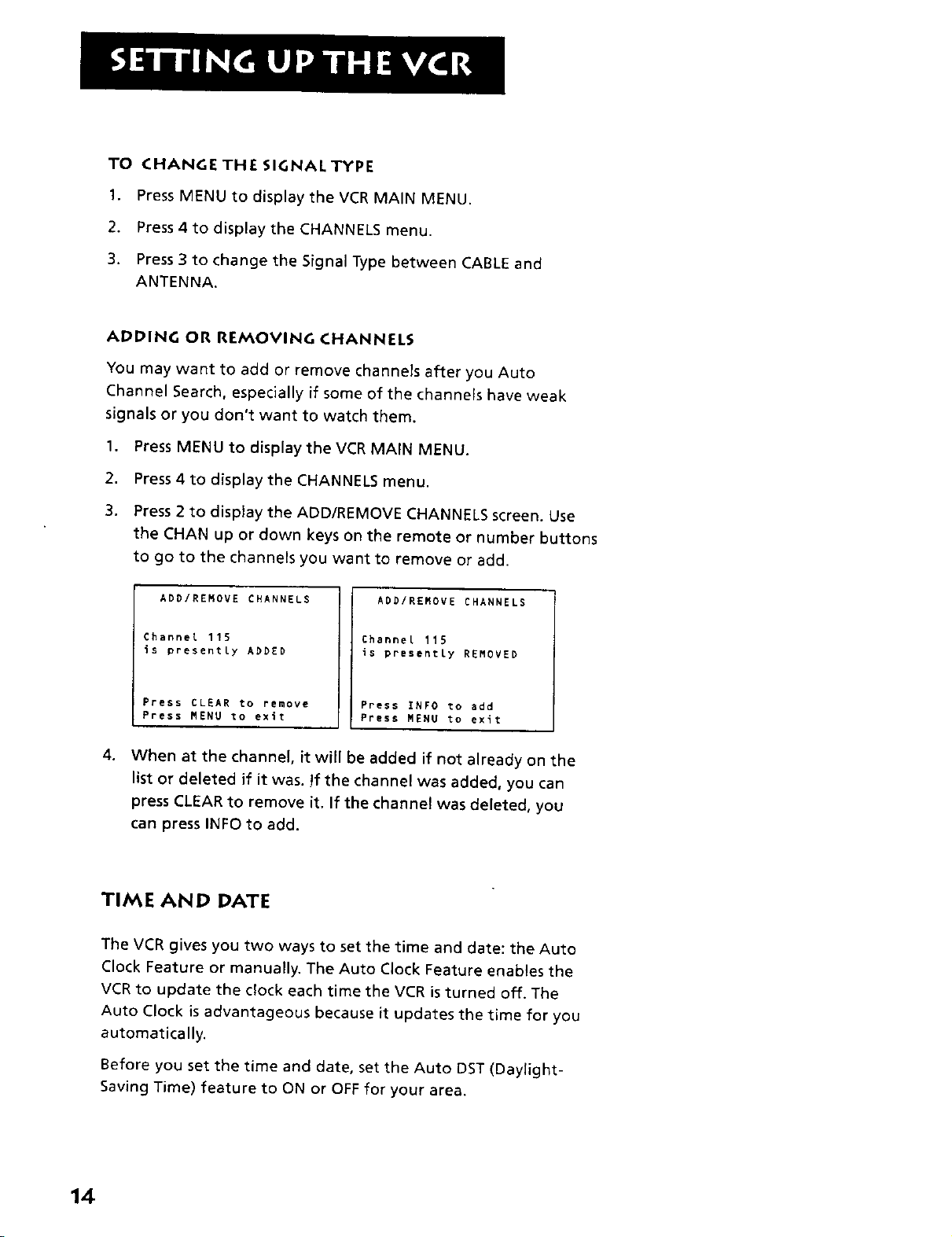
TO CHANGE THE SIGNAL TYPE
1. Press MENU to display the VCR MAIN MENU.
2. Press 4 to display the CHANNELS menu.
3. Press 3 to change the Signal Type between CABLE and
ANTENNA.
ADDING OR REMOVING CHANNELS
You may want to add or remove channels after you Auto
Channel Search, especially if some of the channels have weak
signals or you don't want to watch them.
1,
Press MENU to display the VCR MAIN MENU.
2.
Press 4 to display the CHANNELS menu.
3.
Press 2 to display the ADD/REMOVE CHANNELS screen. Use
the CHAN up or down keys on the remote or number buttons
to go to the channels you want to remove or add.
ADD/REMOVE CHANNELS
Channel 115
is presently ADDED
Press CLEAR to remove
Press MENU to exit
ADD/REMOVE CHANNELS
Channel 115
is presently REMOVED
Press INFO to add
Press MENU to exit
4. When at the channel, it will be added if not already on the
list or deleted if it was. !f the channel was added, you can
press CLEAR to remove it. If the channel was deleted, you
can press INFO to add.
TIME AND PATE
The VCR gives you two ways to set the time and date: the Auto
Clock Feature or manually. The Auto Clock Feature enables the
VCR to update the clock each time the VCR is turned off. The
Auto Clock is advantageous because it updates the time for you
automatically.
Before you set the time and date, set the Auto DST (Daylight-
Saving Time) feature to ON or OFF for your area.
14
Page 17
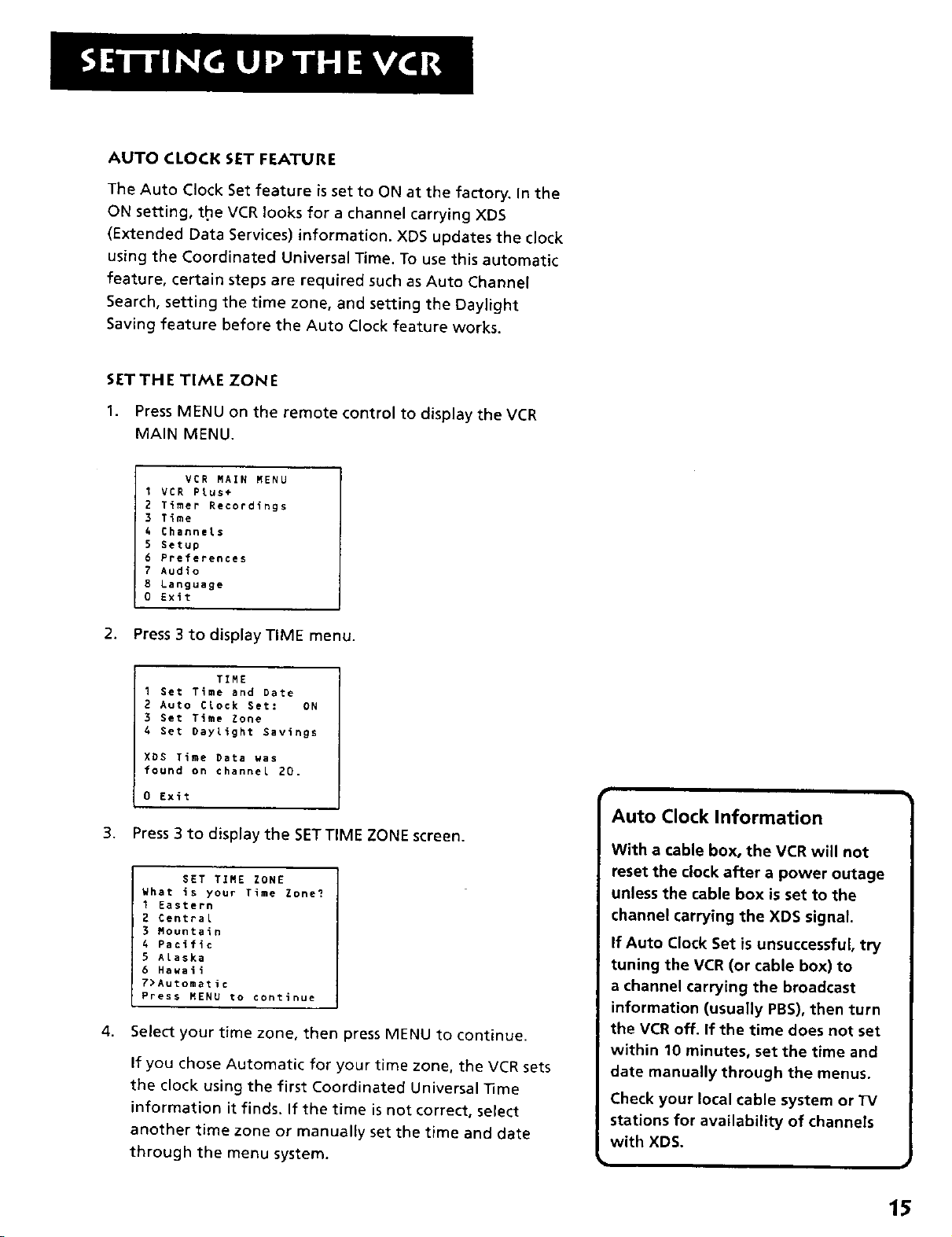
AUTO CLOCK SET FEATURE
The Auto Clock Set feature is set to ON at the factory. In the
ON setting, t.he VCR looks for a channel carrying XDS
(Extended Data Services) information. XDS updates the clock
using the Coordinated Universal Time. To use this automatic
feature, certain steps are required such as Auto Channel
Search, setting the time zone, and setting the Daylight
Saving feature before the Auto Clock feature works.
SET THE TIME ZONE
1. Press MENU on the remote control to display the VCR
MAIN MENU.
VCR MAIN MENU
I VCR PLus+
2 Timer Recordings
S Time
ChanneLs
5 Setup
6 Preferences
7 Audio
Language
0 Exit
2. Press 3 to display TIME menu.
I Set Time and Date
2 Auto Clock Set: ON
3 Set Time Zone
4 Set Daylight Savings
XDE Time Data was
found on channel 20.
0 Exit
TIME
3. Press 3 to display the SET TIME ZONE screen.
SET TIME ZONE
What is your Time Zone?
I Eastern
2 Central
3 Mountain
4 Pacific
5 Alaska
6 Hawaii
7>Automatic
Press MENU to continue
4. Select your time zone, then press MENU to continue.
If you chose Automatic for your time zone, the VCR sets
the clock using the first Coordinated Universal lime
information it finds. If the time is not correct, select
another time zone or manually set the time and date
through the menu system.
Auto Clock Information
With a cable box, the VCR will not
reset the clock after a power outage
unless the cable box is set to the
channel carrying the XDS signal.
If Auto Clock Set is unsuccessful, try
tuning the VCR (or cable box) to
a channel carrying the broadcast
information (usually PBS), then turn
the VCR off. If the time does not set
within 10 minutes, set the time and
date manually through the menus.
Check your local cable system or TV
stations for availability of channels
with XDS.
15
Page 18
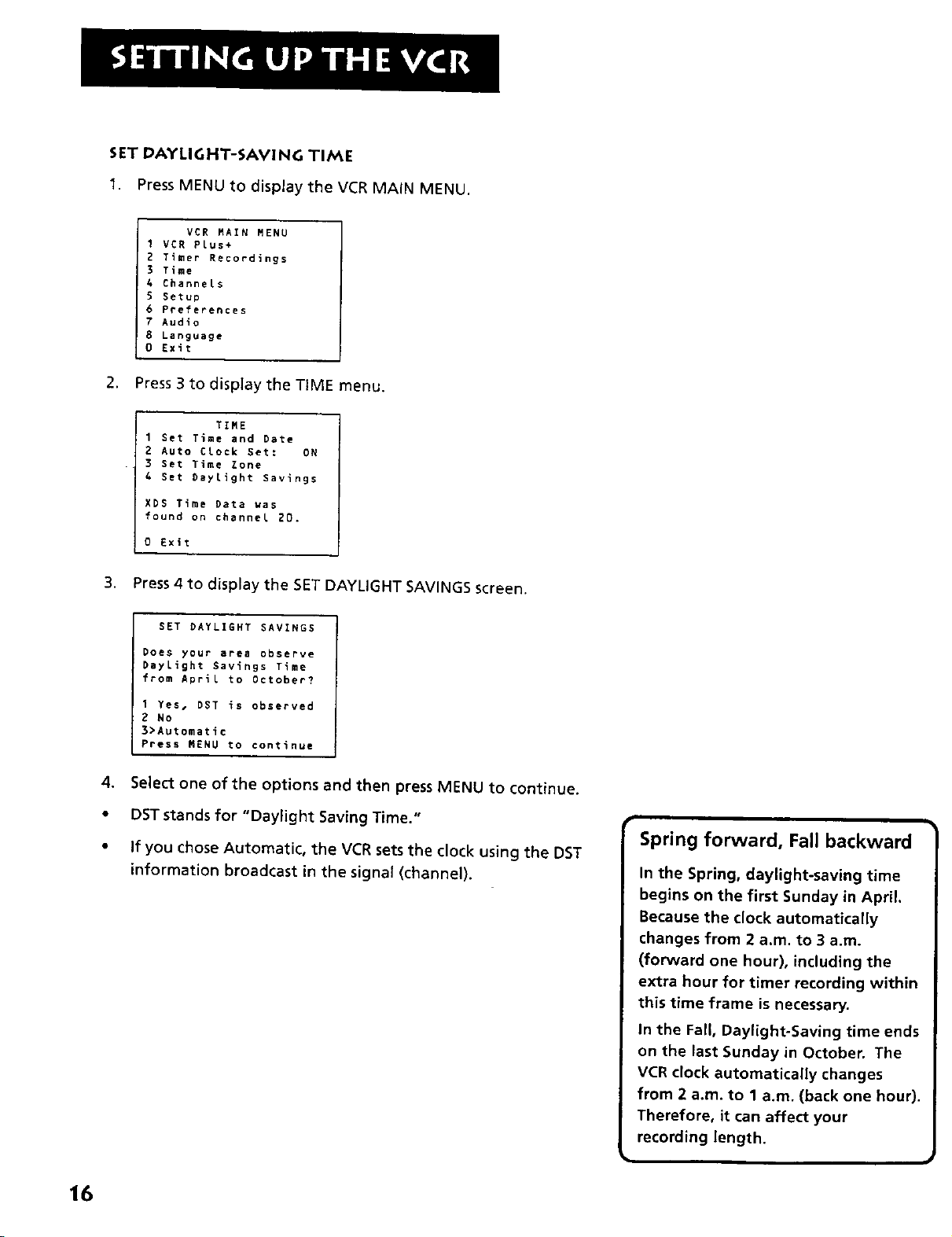
SET DAYLIGHT-SAVING TIME
1. Press MENU to display the VCR MAIN MENU.
VCR RAIN MENU
I VCR PLus+
2 Timer Recordings
3 Time
4 Channels
5 Setup
6 Preferences
7 Audio
8 Language
0 Exit
2. Press 3 to display the TIME menu.
1 Set Time and Date
2 Auto Crock Set: ON
3 Set Time Zone
4 Set Daylight Savings
XDS Time Data was
found on channel 20.
O Exit
rIME
3. Press 4 to display the SET DAYLIGHT SAVINGS screen.
SET DAYL]gHT SAVINGS
Does your 8rea observe
Daylight Savings Time
from April to October?
1 Yes, OST is observed
2 No
3>Automatic
Press MENU to continue
4. Select one of the options and then press MENU to continue.
• DSTstands for "Daylight Saving Time."
• If you chose Automatic, the VCR sets the clock using the DST
information broadcast in the signal (channel).
Spring forward, Fall backward
In the Spring, daylight-saving time
begins on the first Sunday in April,
Because the clock automatically
changes from 2 a.m. to 3 a.m.
(forward one hour), including the
extra hour for timer recording within
this time frame is necessary.
In the Fall, Daylight-Saving time ends
on the last Sunday in October. The
VCR clock automatically changes
from 2 a.m. to 1 a.m. (back one hour).
Therefore, it can affect your
recording length.
16
Page 19
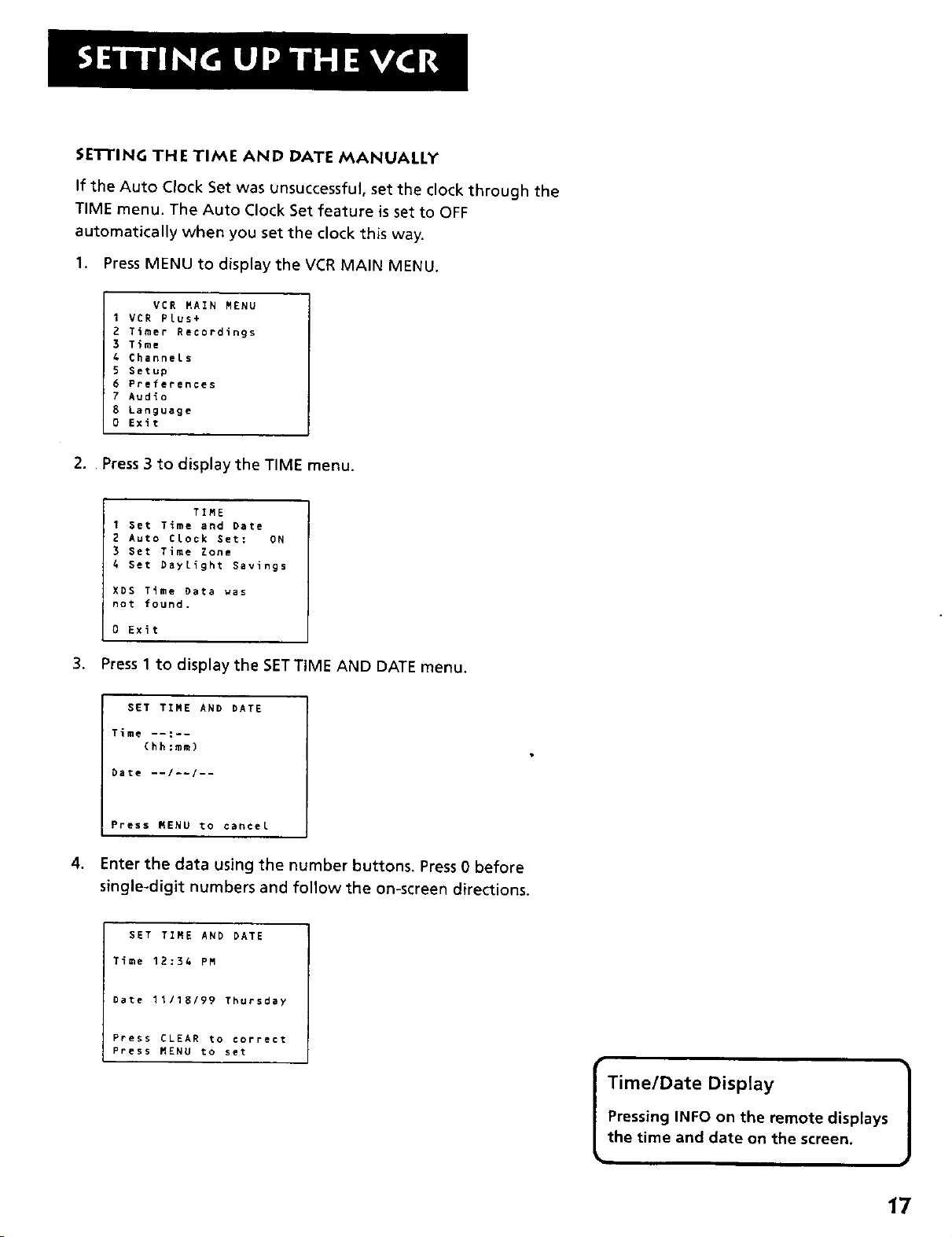
SE'FFING THE TIME AND DATE MANUALLY
If the Auto Clock Set was unsuccessful, set the clock through the
TIME menu. The Auto Clock Set feature is set to OFF
automatically when you set the clock this way.
1. Press MENU to display the VCR MAIN MENU.
VCR MAIN MENU
1 VCR PLus+
? Timer Recordings
3 Time
& ChanneLs
5 Setup
6 Preferences
7 Audio
8 Language
0 Exit
2. Press 3 to display the TIME menu.
1 Set Time and Date
2 Auto CLock Set: ON
3 Set Time Zone
4 Set Daylight Savings
XDS Time Data was
not found.
0 Exit
TIME
3. Press 1to display the SET TiME AND DATE menu.
SET TIME AND DATE
Time --:--
(hh:mm)
0ate -I/--/--
Press I_ENU to cancel
4. Enter the data using the number buttons. Press 0 before
single-digit numbers and follow the on-screen directions.
SET TIME AND DATE
Time 12:34 PM
Date 11/18/99 Thursday
Press CLEAR to correct
Press MENU to set
Pressing INFO on the remote disptays
Time/Date Display 1
the time and date on the screen,
17
Page 20
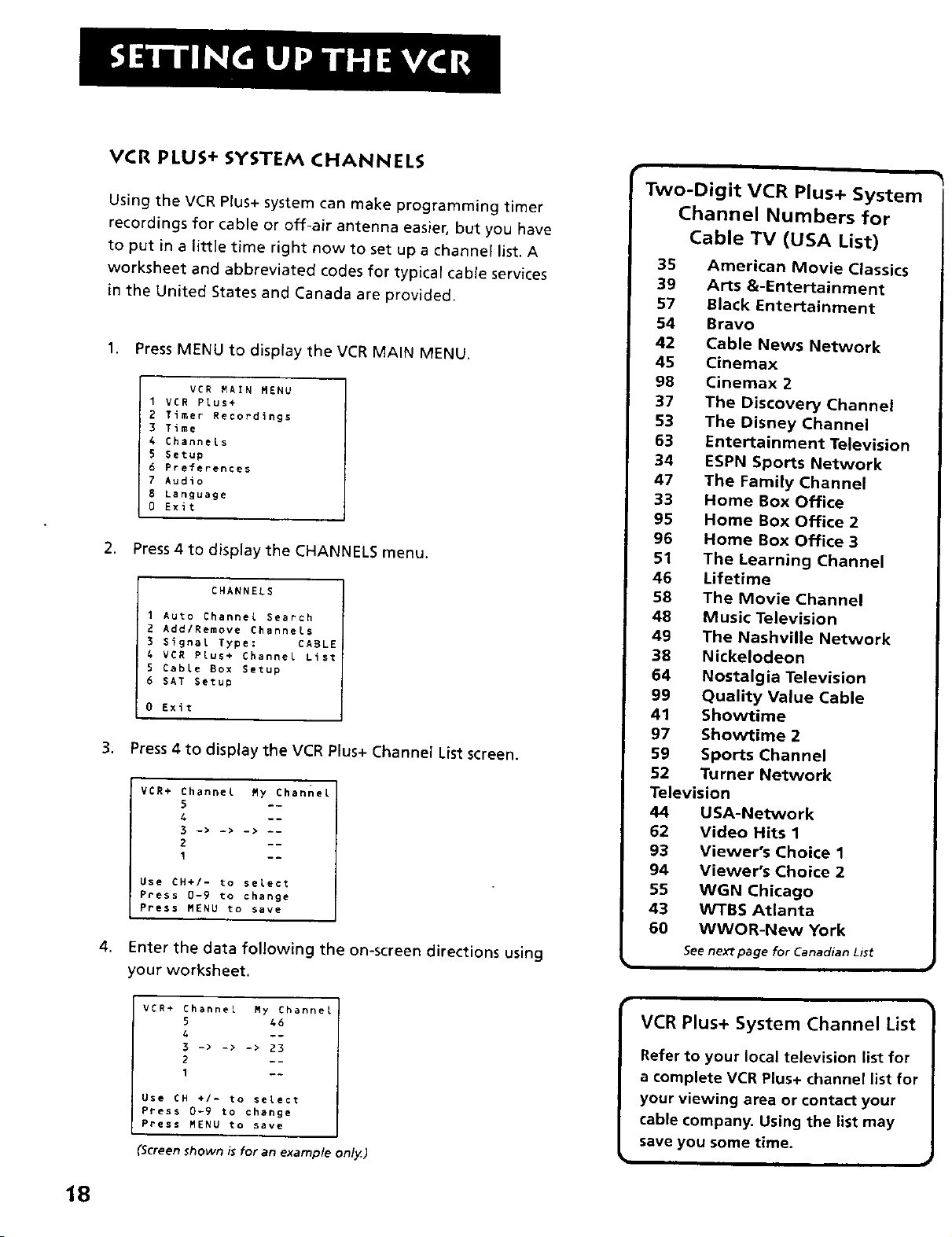
VCR PLUS+ SYSTEM CHANNELS
Using the VCR Plus+ system can make programming timer
recordings for cable or off-air antenna easier, but you have
to put in a little time right now to set up a channel list. A
worksheet and abbreviated codes for typical cable services
in the United States and Canada are provided.
1. Press MENU to display the VCR MAIN MENU.
VCR MAIN MENU
1 VCR PLus+
2 Timer Recordings
3 Time
4 Channels
5 Setup
6 Preferences
7 Audio
8 Language
0 Exit
2. Press 4 to display the CHANNELS menu.
CHANNELS
I Auto Channel Search
2 Add/Remove Channels
3 Signal Type: CABLE
4 VCR PLus+ Channel List
5 Cable Box Setup
6 SAT Setup
0 Exit
3. Press 4 to display the VCR Plus+ Channel List screen.
VCR+ Channel My Channel
S .-
4 --
3 -> -> -> --
2 --
Use ¢H÷/- to select
Press 0-9 to change
Press MENU to save
4.
Enterthe data following the on-screen directions using
your worksheet.
Two-Digit VCR Plus+ System
Channel Numbers for
Cable TV (USA List)
35 American Movie Classics
39 Arts &-Entertainment
57 Black Entertainment
54 Bravo
42 Cable News Network
45 Cinemax
98 Cinemax 2
37 The Discovery Channel
53 The Disney Channel
63 Entertainment Television
34 ESPN Sports Network
47 The Family Channel
33 Home Box Office
95 Home Box Office 2
96 Home Box Office 3
51 The Learning Channel
46 Lifetime
58 The Movie Channel
48 Music Television
49 The Nashville Network
38 Nickelodeon
64 Nostalgia Television
99 Quality Value Cable
41 Showtime
97 Showtime 2
59 Sports Channel
52 Turner Network
Television
44 USA-Network
62 Video Hits 1
93 Viewer's Choice 1
94 Viewer's Choice 2
55 WGN Chicago
43 WTBS Atlanta
60 WWOR-New York
See next page for Canadian List
18
VCR+ Channel My Channel
5 46
4 --
3 -> -> -> 23
2 --
Use CH +/- to select
Press 0-9 to change
Press MENU to save
(Screen shown is for an example only.)
VCR Plus+ System Channel List
Refer to your local television list for
a complete VCR Plus+ channel list for
your viewing area or contact your
cable company. Using the list may
save you some time.
Page 21
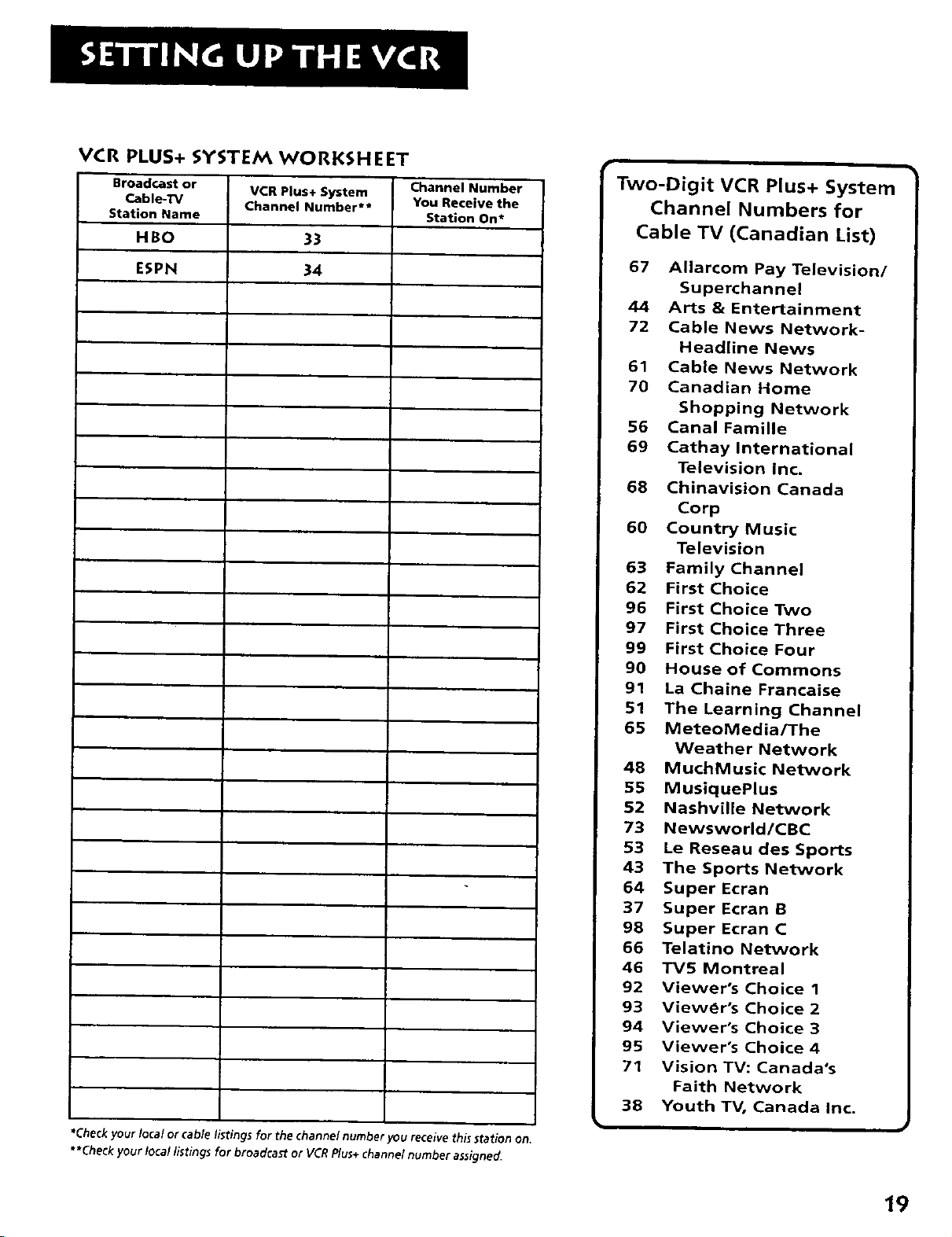
VCR PLUS+ SYSTEM WORKSHEET
Broadcast or
Cable-TV
Station Name
HBO
ESPN
VCR Plus+ System
Channel Number**
33
34
Channel Number
You Receive the
Station On*
Two-Digit VCR Plus+ System
Channel Numbers for
Cable TV (Canadian List)
67 Allarcom Pay Television/
Superchannel
44 Arts & Entertainment
72 Cable News Network-
Headline News
61 Cable News Network
70 Canadian Home
Shopping Network
56 Canal Famille
69 Cathay International
Television Inc.
68 Chinavision Canada
Corp
60 Country Music
Television
63 Family Channel
62 First Choice
96 First Choice Two
97 First Choice Three
99 First Choice Four
90 House of Commons
91 La Chaine Francaise
51 The Learning Channel
65 MeteoMedia/The
Weather Network
48 MuchMusic Network
55 MusiquePlus
52 Nashville Network
73 Newsworld/CBC
53 Le Reseau des Sports
43 The Sports Network
64 Super Ecran
37 Super Ecran B
98 Super Ecran C
66 Telatino Network
46 TV5 Montreal
92 Viewer's Choice 1
93 Viewer's Choice 2
94 Viewer's Choice 3
95 Viewer's Choice 4
71 Vision TV: Canada's
Faith Network
38 Youth TV, Canada Inc.
•Check your local or cable listings for the channel number you receive thisstation on.
• *Check your local listings for broadcaSt or VCRPlus+ channel number assigned.
19
Page 22
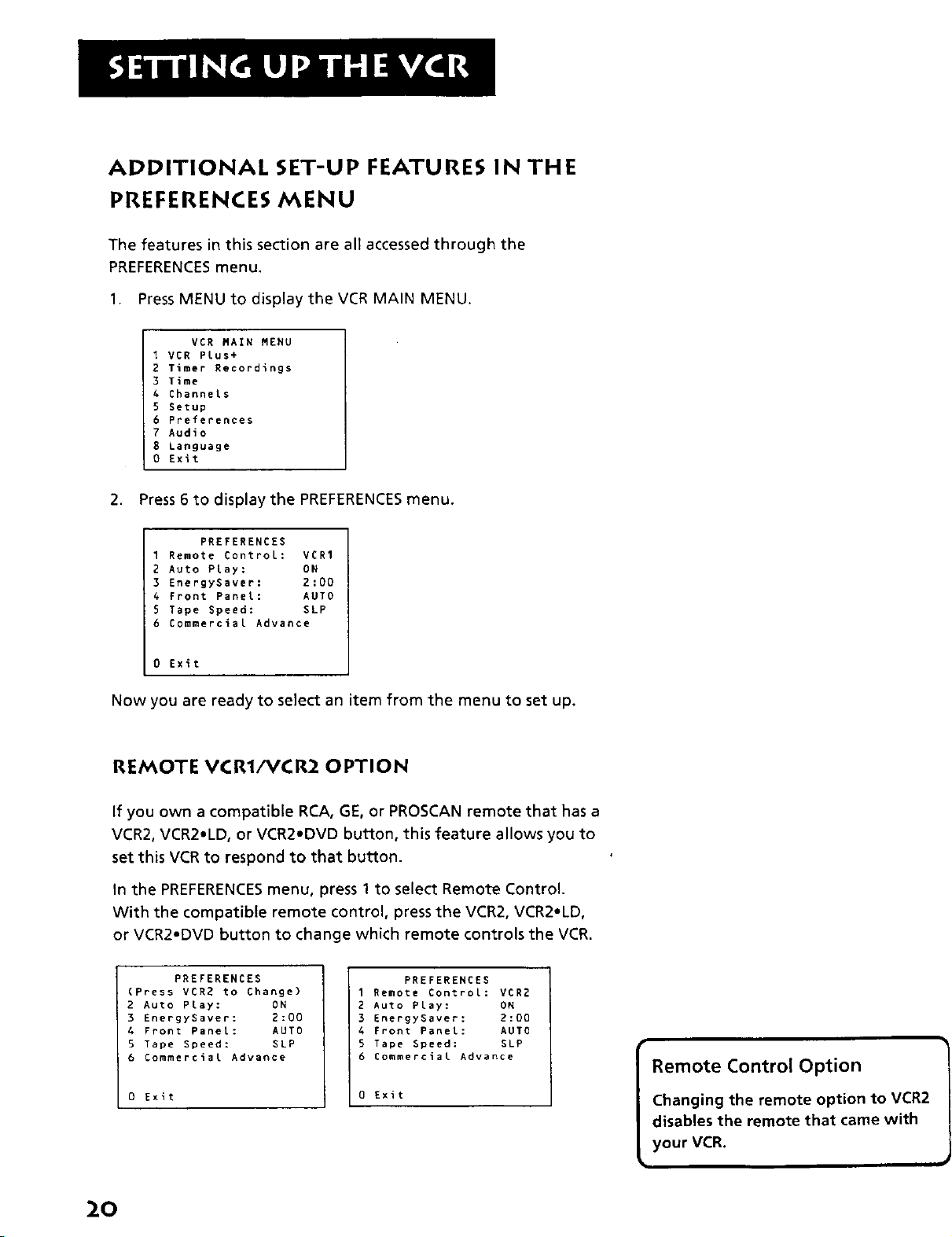
ADDITIONAL SET-UP FEATURES IN THE
PREFERENCES MENU
The features in this section are all accessed through the
PREFERENCESmenu.
1. Press MENU to display the VCR MAIN MENU.
VCR MAIN MENU
I VCR PLus+
2 Timer Recordings
3 Time
4 Channels
5 Setup
6 PrefereNces
7 Audio
8 Language
O Exit
2. Press 6 to display the PREFERENCESmenu.
PREFERENCES
1 Remote Control: VCR1
2 Auto Play: ON
3 EnergySaver: 2:00
4 Front Panel: AUTO
5 Tape Speed: SLP
6 Commercial Advance
0 Exit
Now you are ready to select an item from the menu to set up.
REMOTE VCR1/VCR2 OPTION
If you own a compatible RCA, GE, or PROSCAN remote that has a
VCR2, VCR2.LD, or VCR2.DVD button, this feature allows you to
set this VCR to respond to that button.
In the PREFERENCESmenu, press 1 to select Remote Control.
With the compatible remote control, press the VCR20 VCR2.LD,
or VCR2-DVD button to change which remote controls the VCR.
PREFERENCES
(Press VCR2 to Change)
2 Auto Play: ON
3 EnergySaver: 2:00
4 Front Panel: AUTO
5 Tape Speed: SLP
6 Commercial Advance
0 Exit
PREFERENCES
1 Remote Control: VCR2
2 Auto Play: ON
3 EnergySaver: 2:00
4 Front Panel: AUTO
5 Tape Speed: SLP
6 Commercial Advance
0 Exit
Remote Control Option
Changing the remote option to VCR2
disables the remote that came with
your VCR.
2O
Page 23
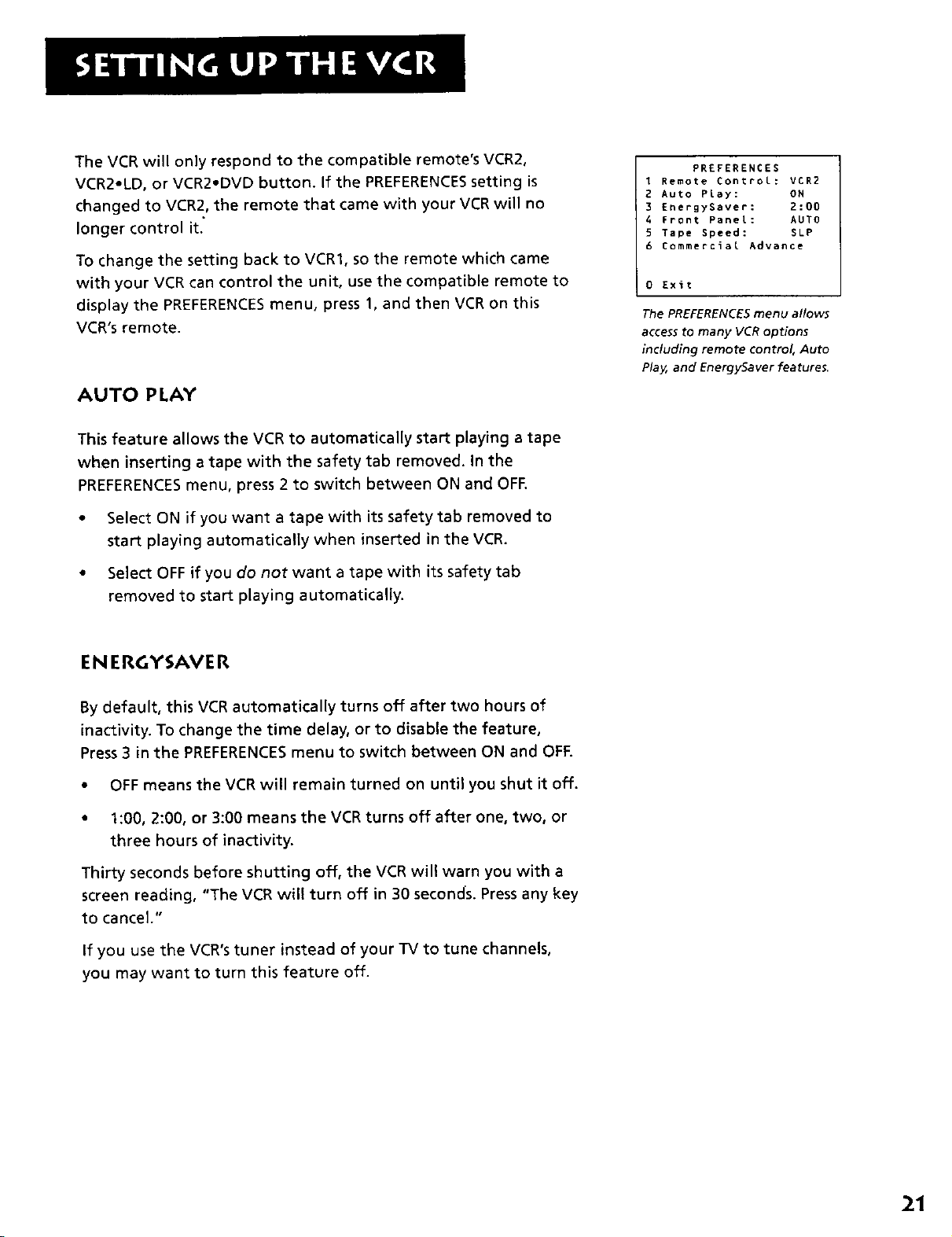
The VCR will only respond to the compatible remote's VCR2,
VCR2oLD, or VCR2oDVD button. If the PREFERENCESsetting is
changed to VCR2, the remote that came with your VCR will no
longer control it.'
To change the setting back to VCRI0 so the remote which came
with your VCR can control the unit, use the compatible remote to
display the PREFERENCESmenu, press 1, and then VCR on this
VCR's remote.
AUTO PLAY
This feature allows the VCR to automatically start playing a tape
when inserting a tape with the safety tab removed. In the
PREFERENCESmenu, press 2 to switch between ON and OFR
• Select ON if you want a tape with its safety tab removed to
start playing automatically when inserted in the VCR.
• Select OFF if you do not want a tape with its safety tab
removed to start playing automatically.
PREFERENCES
I Remote ControL: VCR2
2 Auto PLay: ON
3 EnergySaver: 2:00
4 Front PaneL: AUTO
5 Tape Speed: $LP
6 Commercial Advance
0 Exit
The PREFERENCES menu allows
access to many VCR options
including remote control, Auto
Play, and EnergySaver features.
EN ERGYSAVE R
By default, this VCR automatically turns off after two hours of
inactivity. To change the time delay, or to disable the feature,
Press 3 in the PREFERENCESmenu to switch between ON and OFF.
• OFF means the VCR will remain turned on until you shut it off.
• 1:00, 2:00, or 3:00 means the VCR turns off after one, two, or
three hours of inactivity.
Thirty seconds before shutting off, the VCR wil! warn you with a
screen reading, "The VCR will turn off in 30 seconds. Press any key
to cancel."
If you use the VCR's tuner instead of your TV to tune channels,
you may want to turn this feature off.
21
Page 24
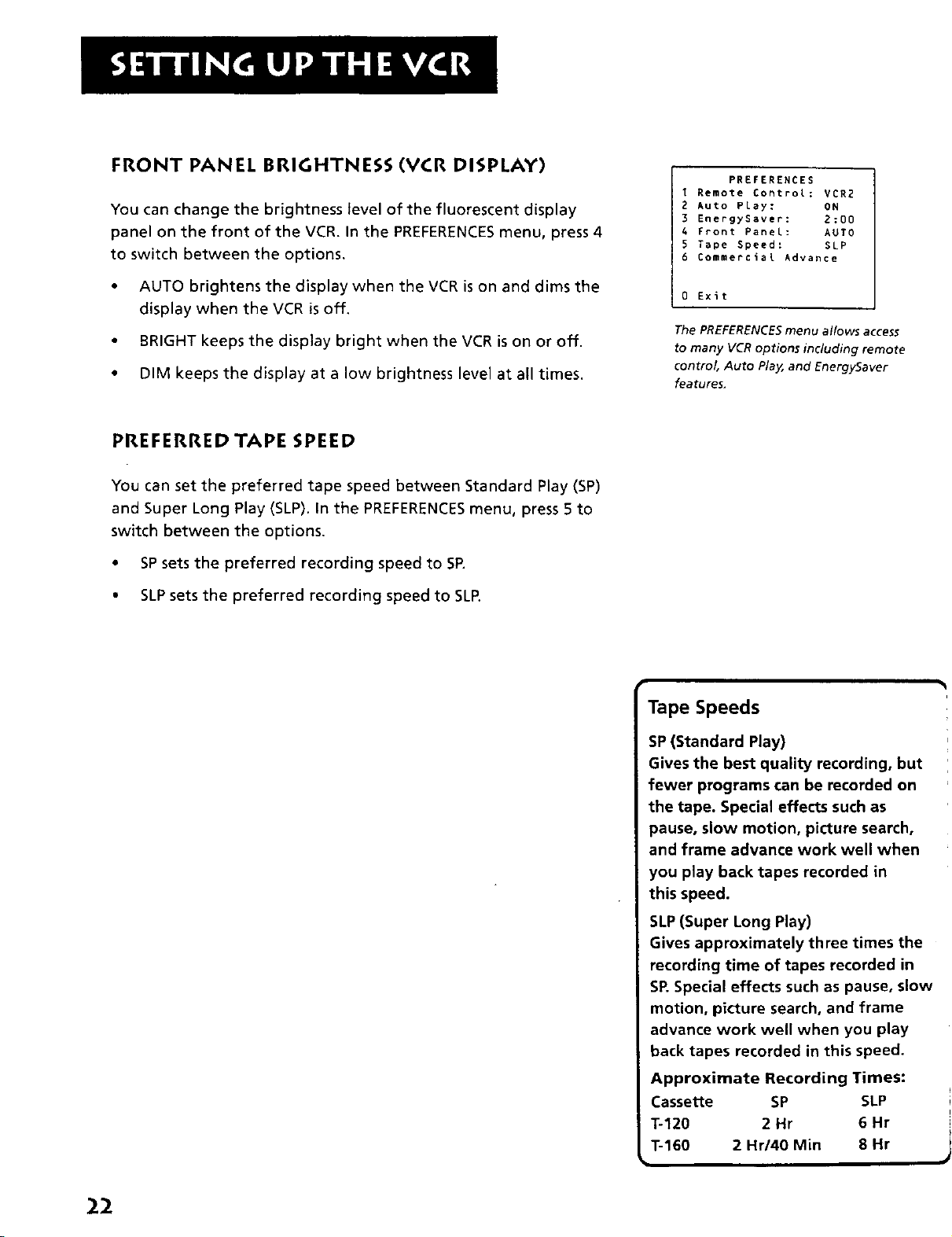
FRONT PANEL BRIGHTNESS (VCR DISPLAY)
You can change the brightness level of the fluorescent display
panel on the front of the VCR. In the PREFERENCESmenu, press 4
to switch between the options.
PREFERENCES
1 Remote Control: VCR2
2 Auto PLay: ON
3 EnergySaver: 2:00
4 Front Panel: AUTO
5 Tape Speed: SLP
6 Commercial Advance
• AUTO brightens the display when the VCR is on and dims the
display when the VCR is off.
• BRIGHT keeps the display bright when the VCR is on or off.
• DIM keeps the display at a low brightness level at all times.
PREFERRED TAPE SPEED
You can set the preferred tape speed between Standard Play (SP)
and Super Long Play (SLP). In the PREFERENCESmenu, press 5 to
switch between the options.
• SPsets the preferred recording speed to SP.
• SLP sets the preferred recording speed to SLR
0 Exit
The PREFERENCES menu allows access
to many VCR options including remote
control, Auto Play, and EnergySaver
features.
Tape Speeds
SP (Standard Play)
Gives the best quality recording, but
fewer programs can be recorded on
the tape. Special effects such as
pause, slow motion, picture search,
and frame advance work well when
you play back tapes recorded in
this speed.
22
SLP(Super Long Play)
Gives approximately three times the
recording time of tapes recorded in
SR Special effects such as pause, slow
motion, picture search, and frame
advance work well when you play
back tapes recorded in this speed.
Approximate Recording Times:
Cassette SP SLP
T-120 2 Hr 6 Hr
T-160 2 Hr/40 Min 8 Hr
Page 25

LEARN THE BASICS TO GET
YOU STARTED
These VCR basics should be enough for you to begin
enjoying your VCR. Learning the remote control
functions, playing a recorded tape, and recording a
program should do just that.
This section shows you the basics of using your VCR. It
discusses things like using the remote control, playing
a tape, and recording programs.
V
V
q3 BAd,c,
V
V
V
V
V
to know in order to watch a movie or
tape your favorite show.
VCR Basics tells you what you need
23
Page 26

REMOTE BU'n'ONS
The backlit remote has a light button (e) that glows in the dark.
Press this button to light the buttons on the remote. The remote
buttons remain lit when they are pressed within a few seconds of
each other. If a button is not pressed within approximately seven
seconds, the light turns off to conserve battery power.
The remote control is capable of controlling your VCR and many
brands of televisions. If you have an R_:A, GE, or PROSCAN TV,
you may be able to control it without having to program the
remote.
COMPONENT BUTTONS
ON.OFF Turns off VCR when remote is set to control the VCR.
Also turns some compatible components on and off.
TV Turns on a compatible RCA, GF, or PROSCAN TV and sets the
remote to control the TV. Also used with the ON,OFF button to
turn on a different brand of TV (if programmed) and sets the
remote to control the "iV.
VCR Turns on a compatible RCA, GE, or PROSCAN VCR and sets
the remote to control the VCR.
VCR FUNCTION BUTTONS
CHAN Up or Down Selects next higher or lower channel in the
VCR's channel memory.
CLEAR Resets time counter to 0:00:00. Allows you to change
entries when setting the clock or a timer recording.
F.ADV Lets you view one frame with each press of the button
when tape is in pause.
FORWARD Fast forwards the tape when the VCR is stopped.
Searches forward through a tape during playback. Starts slow
motion during play-pause and increases slow-motion speed.
GO BACK Switches between two channels. Select one channel
and then select another using the number buttons. Press GO
BACK to switch between the two channels. In menu mode, press
to go back to a previous menu.
INFO Shows the status displays on the TV screen.
24
Page 27

INPUT Selects between the VCR's line input or tuner. Line input
refers to the signal coming from the component connected to
the AUDIO/VIDEO IN jacks on the back (L1) or front (L2) of the
VCR.
MENU Brings up VCR MAIN MENU on the TV screen.
Numbers (0 through 9) Select a channel up to 99 by pressing
two numbers. Select a cable channel over 99 by pressing and
holding 1 until 1 - - appears on the screen. Then press the other
two numbers.
PAUSE Pauses playback or recording. Press PAUSE again to
return to playback or recording.
PLAY Plays a tape.
RECORD Starts VCR recording. Also used for Express recording.
REVERSE Rewinds the tape when the VCR is stopped. Searches
backward through a tape during playback. Starts slow motion
during play-pause and decreases slow-motion speed.
SEARCH Displays INDEX and GO-TO Search menus on TV screen
when VCR is stopped. Advances the tape 30 seconds of recorded
material during playback. Each press advances the tape an
additional 30 seconds up to five minutes.
SPEED Selects a recording speed (SP or SLP).
STOP Stops the current VCR function such as record, playback,
rewind, or fast forward.
TRACKING Up or Down Lets you manually reduce the streaks
that may appear on the picture during play, slow motion, or
pause. Reduces picture "jitter" during stop-action playback.
TVoVCR Switches the picture signal so that it either comes from
the VCR or cable/antenna system.
TV FUNCTION BU'I-FONS
CHAN Up or Down Selects next higher or lower channel in the
TV's channel memory.
CLEAR Removes menus or status displays from the screen.
GO BACK Switches between two channels. Select one channel
and then select another using the number buttons. Press GO
BACK to switch between the two channels.
TV Buttons
The TV buttons may not control all
features of all models of RCA, GE, or
ProScan TVs.
r
If you have trouble getting a picture
on the TV screen, refer to "How to
Find Your TV's Video Input Channel"
on page 71 or the "Troubleshooting"
section starting on page 65.
25
Page 28

INFO Shows the TV's status displays on the TV screen.
INPUT Selects between the TV's input channel or tuner. Press to
see the VCR signal if you connected your VCR using the
AUDIO/VIDEO jacks.
MUTE Reduces volume to minimum level.
Numbers (0 through 9) Select a channel up to 99 by pressing
two numbers. Select a cable channel over 99 by pressing and
holding 1 until 1 -- appears on the screen. Then press the other
two numbers.
ON.OFF Turns a compatible TV off and on.
VOL Up and Down Raises and lowers sound of TV.
PLAYING A TAPE
1. Tune the TV to your VCR viewing channel (3, 4, or TV's video
input--see page 71 for more about the video input channel).
2. insert a tape in the VCR.
If the Auto Play feature is set to ON, the tape automatically
begins playback (if the safety tab on the cassette is removed).
* Press FWD on VCR (FORWARD on remote) or REV on VCR
(REVERSE on remote) to position the tape.
• Press PLAY PAUSE (if necessary) on VCR (PLAY on remote) to
begin tape play.
• Press PLAY PAUSE (PAUSE on remote) for stop action.
- Press TRACKING up or down to remove any streaks from the
picture, if necessary.
. Press STOP•EJECT on VCR (STOP on remote) to stop playback.
26
If you pause, the VCR automatically
switches from pause to stop after a
I Pause 1
few minutes to reduce tape wear.
Automatic Tracking
The VCR has automatic tracking
which adjusts the picture when
playing back a tape recorded on
another VCR. Automatic tracking is
turned on whenever a tape is
inserted or the VCR's power is
turned on.
Page 29

AUTOMATI C R EWI N D
The VCR automatically rewinds the tape if it reaches the end of
the tape during playback. While rewinding, you can press
POWER on the VCR (ON.OFF on remote) and the VCR will turn
off after rewinding.
TAP E EJECT
Press STOP.EJECT on the VCR (STOP on remote) for a few seconds
when it is stopped to eject the tape. A tape can be ejected even
when the VCR is off.
RECORDING
If you want to record something that you're watching, you can
use basic recording. For more detailed information, refer to the
"Recording" section starting on the next page.
1. Set the tape speed by pressing TAPE SPEED on the VCR
(SPEED on the remote).
2. Press the RECORD button to begin recording.
3. Press STOP to stop recording.
If you just want to pause the recording for a short time
(such as during a commercial), press PAUSE instead of STOR
• For more information about in-depth recording features,
refer to the next section.
CHECK THE SAFETY TAB
No matter which recording option you use, you need to make
sure there is a tape in the VCR, and that the tape's safety tab is in
place. You cannot record on a tape with the safety tab removed.
If the safety tab is removed and you want to record over it,
simply cover the hole with vinyl tape.
Tape Speeds
SP (Standard Play)
Gives the best quality recording, but
fewer programs can be recorded on
the tape. Special effects such as
pause, slow motion, picture search,
and frame advance work well when
you play back tapes recorded in
this speed.
SLP(Super Long Play)
Gives three times the recording time
of tapes recorded in SR Special effects
such as pause, slow motion, picture
search, and frame advance work well
when you play back tapes recorded in
this speed.
Recording Time
Cassette SP SLP
T-120 2Hr 6Hr
Safety Tab
To160 2Hr/40 Min 8Hr
27
Page 30

Page 31

SEVERAL RECORDING OPTIONS
Now that you've gone through the basic steps
necessary to operate your VCR, it's time to explain
the different advanced recording features available
to suit your needs.
Recording Features on your VCR include:
V
• Recording (explained in
the VCR Basics section)
• Express Recording (XPR)
• Timer Recording
• Timer Recording with VCR Plus+
Interactive Program Guide System
• Broadcast Stereo or
Second Audio Program (SAP)
• Audio Only Recording
• Copying and Editing Tapes
V
RECORDING
I
V
V
V
V
29
Page 32

RECORDING FEATURES
There are four ways to record programs:
• Recording- pressing one button to start recording a
program (see VCR Basics section)
• Express Recording- starts recording a program already
being watched, and automatically stopping recording after
a designated period of time
• Timer Recording- automatically starts and stops a
recording at a predetermined time
• Timer Recording with VCR Plus+ System- programming
the VCR by just entering a PlusCode programming number
found in TV guides.
EXPRESS RECORDING (XPR)
Use express recording when you want to quickly record the
remaining portion of the program you are watching.
1. Set the tape speed to SPor SLP by pressing TAPE SPEED on
the VCR (SPEED on the remote).
2. Press the RECORD button to begin recording.
3. Repeatedly press the RECORD button to set up the recording
time duration.
R£C CH 36
Record Length 0:00
Press REC to set tength
REC CH 36
Record Length 1:30
Press REC to set Length
Each time you press the RECORD button, you increase the
recording time (up to 4 hours).
The VCR continues to record for the amount of time you
indicate, and then automatically turns off.
To stop an express recording, press and hold STOP for three
seconds.
Express Recording
Expressr ecording isa gr eat way to
tape the lastquarter of the game, or
the last part of a movie when you
haveto leave.
30
Page 33

TIMER RECORDING
You can set up as many as eight timer recording programs.
1. Press MENU to display the VCR MAIN MENU.
VCR MAIN MENU
1 VCR PLus+
2 Timer Recordings
3 Time
4 ChanneLs
5 Setup
6 Preferences
7 Audio
8 Language
O Exit
2. Press 2 to display the TIMER RECORDINGS menu.
TIMER RECORDINGS
1 Create a Mew Program
2 Review Existing Progs.
3 Use VCR PLus+ Code
0 Exit
3. Select 1 to Create a New Program.
How often should this
program record?
i One time
E Da_ly (every day)
3 Weekdays (N-F)
4 WeekLy (once per week:
0 Cancel
4. Select how often you want the program to record.
Program 1 (One time)
Channel --
Start T_me --:--
End Time --:--
Start Date --/--I--
Tape Speed SLP
Press MENU to cancel
5. Enter the data for the program with the number buttons.
The data includes the channel number (press INPUT to select
the line input), start time, and end time (including AM or PM).
The start date is automatically entered based on the VCR
clock. The date and/or speed can be changed when flashing.
Timer Recording Information
The Clock must beset cor rectly.
Insert a tape with the safety tabin
place and enough tapeto r ecord
the pr ogram.
"PROGRAMSOVERLAP"appearsif
youhaveenter edtwopr ograrns
whose t_mesoverlap.
TheTimer ((_) indicator appears in
the displaywhen you tur noffthe
VCRand atimer r ecor ding has been
set. Itflashes if ther e isnotapeinthe
VC_
When r ecor ding fr om a cable box or
sateUiter eceiverthat the VCRcannot
contr ol,tur non that unit and tune it
to the channel you want to r ecord
before the r ecor ding isto begin. The
VCRchannel should be setto the
cable box" soutput channel (usually
Channel 3 or4).
31
Page 34

,
Review the information to make sure it iscorrect, and then
press MENU to save.
Program I (One Time)
Channel 104 Cable
Start Time 08:00 PM
End Time 09:50 PM
Start Date 11/18/99 Thu
Tape Speed SLP
Press CLEAR to correct
Press MENU to save
Program 1 has been saved
Remember to insert a
recordabLe tape and
turn the VER off before
the program start time.
Remember to _eave yo_
cable box on and tuned
to the desired channel
w -
TIMER RECORDING WITH VCR PLUS+
INTERACTIVE PROGRAM GUIDE SYSTEM
You can use the VCR Plus+ system code numbers to simp!ify timer
programming if you have cable IV and don't receive all channels
through a cable box, the VCR can control the cable box, or if you
receive your TV signal off-air.
SETTING UPTHE CHANNEL LIST
if you did not set up the VCR Plus+ programming system channel
list, you can do it now.
1. Display the CHANNELS menu from the VCR MAIN MENU.
2. Display the VCR Plus+ Channel List screen.
3. Go to section four, Setting Up Your VCR, if you need more
information on settingup your VCR Plus+ programming
system channel list.
vcg MAZN MENU
VCR PLus +
Ticer Recordings
Time
ChlnneLs
Auto Channel Search
Add/Remove Channels
CHANNELS 1
Signal Type: CABLE
VCR Plus+ Channel List
VCR÷ Charnel My channel
5 46
3 1> -> -> 23
2 ----
_se C_ ÷1- to select
Press 0-9 to change
Press MENU to save
USING THE VCR PLUS+ PROGRAMMING SYSTEM
1. Press MENU to bring up the VCR MAIN MENU.
VCR MAIN RENU
1 VCR PLus+
2 Timer Recordings
3 Time
4 Channels
5 Setup
6 Preferences
7 Audio
8 Language
0 Exit
2. Press 1 to display the VCR Plus+ system menu.
32
Ifyour eceivea|lchannelsthr ough
your cable box on Channel 3 or 4
and the VCRcannot ¢ontr ol your
cablebox, you must use the r egular
13merRecor dingmethodtor ecord
program_
Page 35

VCR PLUS+
Enter PLusCode Number
(from TV Listing)
Press MENU to cancel
,
Enter the VCR Plus(ode programming number shown in
your local television guide,
VCR PLUS+
Enter PLus(ode N_ber
(from TV Listing)
12876
Press CLEAR to correct
PreSs MENU when done
4. Press MENU to enter the VCR PlusCode system number.
HOW often should this
program record?
1 One time
2 Daily (every day)
3 Weekdays (M-F)
4 Weekly (once per week)
0 Cancel
VCR Plus+ Interactive Program
Guide System Recording
rJock must be set cot rectly,
5. Indicate how often you want the program to be recorded.
Program I (One time)
Channel 03 Cable
Start Time 08:00 PM
End Time 09:30 PM
Start Date 11/18/99 Thu
Tape Speed SLP
Press CLEAR to adjust
Press MENU to save
Change the recording speed with the SPEED button on the
remote or the program end time with the CLEAR button on
the remote (if necessary).
Changing the end time comes in handy when you are
recording a program, such as a sporting event, that may
exceed the scheduled broadcast time.
I. Press MENU to save the program.
Continued on Next Page
Insert a tape with the safety tab in
_laceand enough tape to r ecordthe
program.
The Timer ((_) indicator appears in
the displaywhen you tur nof fthe
VCRand atimer r ecor ding has been
set It flashes if ther e isno tape inthe
VO_
PROGRAMSOVERLAPappears if you
haveenter edtwopr ogramswher e
the times overlap,
UNRECOGNIZEDNUMBER..,PLEASE
RE-ENTERappears when the VCRdoes
not r ecognizethe PlusCode
programming systemnumber
Timer r ecor dingswi[| not be lost in
the event ofan extended power
outage.
33
Page 36

Program I has been save,
Remember to insert a
recordable tape and
turn the VCR off before
the program start time.
Remember to leave your
cable box on and tuned
to the desired channel
STOPPING A TIMER RECORDING
To stop or cancel a timer recording in progress (e_n an
express recording):
• Press and hold the STOP button for a few secmds.
REVIEWING AND CLEARING PROGR_S
To review programs that you have already set up:
1. Press 2 when the VCR MAiN MENU is displayed_) display
the TIMER RECORDINGS menu.
TIMER RECORDINGS
1 Create a New Program
2 Review Existing Progs.
3 Use VCR PLus+ Code
0 Exit
2. Press 2 to display the Review Existing Progs. screen.
Program 1 (One Time)
Channel 104 Cabte
Start Time 08:00 PM
End Time 09:30 PM
Start Date 11/18/99 Thu
Tape Speed SLP
Press CLEAR to erase
Press MENU for next prog
3. Press CLEAR to erase or MENU to see the next program.
34
Page 37

RECORDING BROADCAST STEREO TV OR SAP
(SECOND AUDIO PROGRAM)
Some TV programs are broadcast with stereo audio or SAP
(Second Audio Program).
1. Turn on the TV and tune it to the VCR viewing channel
(either 3, 4, or TV's video input).
2. Insert a tape with safety tab in place.
3. If your VCR viewing channel is 3 or 40 make sure the VCR
indicator appears in the VCR's display panel. If not, press
TVoVCR to turn it on.
4. Use TAPE SPEEDon VCR (SPEEDon remote) to select a
recording speed. The indicator appears on the TV screen.
5. Select the channel or line input to be recorded.
6. Set the Reception: STEREO/MONO/SAP feature for the type of
audio you want to record. See Other Features section.
AUDIO
1 Reception: STEREO
2 Tape PLayback: HI-FI
Video Input Channel Explained
If you're having trouble understanding
the TV's Video Input Channel, turn to
page 71 for more information.
0 Exit
7. Press RECORD to start recording,
8. Press STOP when you are finished.
RECORDING AUDIO ONLY
You can record audio only from another audio source connected
to the AUDIO IN (R and L) jacks on the back or front of the VCR.
. Press the INPUT button on the remote to select the line
input (L1 or L2). Select (L1) to record from the back jacks or
(L2) to record from the front jacks. The VCR will record audio
from the audio equipment connected to the AUDIO IN jacks,
2. Use TAPE SPEED on the VCR (SPEED on the remote) to select
the recording speed.
3. Start audio source playing and press RECORD to begin
recording.
4. Press STOP when you are finished.
anything that was pr eviously
I Recor ding audio only will erase
recor ded on the tape.
Audio Connection
BACK OF VCR
BACK OF AMPLIFIER / RECEIVER
}
35
Page 38

PLAYING BACK AUDIO ONLY
To get stereo sound, connect the AUDIO OUT jacks of the VCR to
the appropriate input on your amplifier or receiver. Do not use
the phono input. Refer to your amplifier or receiver user's guide.
USING TWO VCRS FOR COPYING AND
EDITI NG TAPES
Use one VCR as the playback VCR and the other asthe
recording VCR.
1. Connect the VCRs using the diagram at the right.
2. Turn on both VCRs and TV.
3. Tune the "IV to the VCR viewing channel (either 3, 4, or TV's
video input). (See page 71 for more information.)
4. If you are using coaxial cables for the connection, tune
recording VCR to channel 3 or 4_the one selected on the
playback VCR.
If you are using audio/video cables, select the line input on
the recording VCR.
5. Insert the tape you want to copy into playback VCR. Insert a
blank tape with its safety tab in place into recording VCR.
6. Using visual search, locate the segment you want to copy on
the playback VCR. Pause the tape at this location.
7. Press RECORD on the recording VCR, then PAUSE.
Caution:
The unautkized r ecor ding of
satellite br adcasts,television
programs/other copyrighted
materials rayinfringe _e fights
of others,
Two VCR Connection
CABLEBOX
ORANTENNA_
8. Press PAUSE on both VCRs to begin copying.
9. Press PAUSE on both VCRs to stop copying.
10. Repeat steps 6-9 to copy or edit additional segments.
36
PLAYBACK VCR
RECORDING VCR
TO "IV
e
TO TV
Page 39

CONTROL YOUR TELEVISION
The remote can be programmed to control
a television.
It is programmed to control an RCA, GE, or
PROSCAN TV. Other manufacturer's brands need
to be programmed.
V
V
n5
PROGRAM TH E REMOTE
I
V
V
V
37
Page 40

ABOUT PROGRAMMING THE REMOTE
The remote can be programmed to control other brands of
remote controllable TVs. It is already programmed to operate
most RCA, GE, and PROSCAN televisions.
PROGRAMMING THE REMOTE TO CONTROL
ATV
If the TV does not turn on when you press the TV button, the
remote needs to be programmed.
Follow these steps to program the remote to control your
particular TV:
1.
Turn on the "IV.
2.
Find your TV brand and code number(s) on the code list on
the next page.
.
Press and hold the TV button on the remote.
4.
Enter the code from the code list.
5.
Release TV, and then press CHAN up or down. If the TV
responds to the remote commands, the remote is
programmed.
.
If the TV does not respond, repeat these steps using the next
code listed for your TV's brand.
OPERATING THE TV
After you set up the remote, see which buttons operate your TV.
1. Point the remote at the TV, and press the TV button.
If theTV does not turn on, press the TV button and then
press the ONoOFF button.
2. You may want to experiment to see which buttons operate
your TV. Try pressing buttons, such as VOL and MUTE. See
"TV Function Buttons" in the VCR Basics Section for details.
This remote may not operate all
models of the brands that are
shown.
Note the difference between the TV
and VCR on-screen displays to see
which one the remote is operating.
38
Page 41

TV Codes
Akai .................................. 03
AOC ............................. 06,12
Candle .............................. 06
Citizen .............................. 06
Colortyme ........................ 06
Concerto ........................... 06
Curtis Mathes .............. 01,06
Daewoo ....................... 06,12
Daytron ............................ 06
•Electrohome ................ 06,12
Emerson ............................ 06
Envision ....................... 05,06
Fisher ........................... 05,08
GE ...................... 00,01,06,11
Goldstar ....................... 06,12
Hallmark. .......................... 06
Hitachi ......................... 06,14
NAD .................................. 07
NEC ................................... 06
Panasonic ............... 04,08,11
Philco ...................... 04,06,12
Philips ................ 03,04,06,12
Pioneer ............................. 06
Portland ....................... 06,12
ProScan ............................. 01
Proton ............................... 06
Quasar .............................. 11
Radio Shack ............ 01,05,13
RCA ......................... 01,06,12
Realistic ............................ 05
Sampo ............................... 06
Samsung ................. 06,09,12
Sanyo ........................... 05,08
Sears ................. 01,05,06,07,
Infinity .............................. 04
J C Penney .... 00,01,06,09,12
JBL..................................... 04
Jensen ............................... 06
JVC ............................... 10,11
Kawasho ...................... 03,06
Kenwood ..................... 06,12
Loewe ............................... 04
Luxman ............................. 06
LXI ........................... 04,05,07
Magnavox .............. 04,06,12
Marantz ....................... 04,06
MGA ............................ 06,12
Mitsubishi .................... 06,12
MTC .................................. 06
08,10,12
Sharp ........................... 06,13
Sony .................................. 03
Soundesign ....................... 06
Sylvania .................. 04,06,12
Technics ............................ 11
Techwood ......................... 06
Teknika ............................ 06
TMK .................................. 06
Toshiba .............. 05,07,08,09
Universal .......................... 00
Victor ................................ 10
Wards ...... 00,01,04,06,12,13
Yamaha ............................ 12
Zenith ............................... 02
39
Page 42

Page 43

FEATURES TO ENHANCE
VCR OPERATION
• Commerciall,, Advance"
• Movie ,_ Advance'"
• Picture Search Options
• Tracking
• Pro-Tect Plus" Locking
• Time Counter
• On-Screen Displays
• Audio Reception
• Audio Playback
V
V
V
V
* COMMERCIAL • • ADVANCE is a registered trademark of SRT, Inc.
** MOVIE I_lb ADVANCE is a registered trademark of Aurthur D. Little Enterprises, Inc.
V
16 FEA-,'o, 5
V
V
41
Page 44

COMME RCIAL,, ADVANCE
COMMERCIAL _1_ADVANCE is patented technology that detects
and marks most commercials on your tape for any recording that
is more than 15 minutes long. After recording, the VCR rewinds
the tape to the beginning of the recording and determines where
the commercials are located. It then marks the beginning and end
of the detected commercial segments, and when finished, returns
the tape to the end of the recording. It does not erase
commercials from the tape,
During playback, the VCR automatically skips the detected
commercial segments, or you can chose to manually skip them.
This feature reduces three minutes of commercials to
approximately 8-12 seconds of fast forwarding in the SLPspeed.
You can select a background display of blue or see the video as
the commercials are skipped.
Because television signals do not indicate where commercials are
located, this feature finds and marks them through a set of
formulas based on how television is broadcast today. Since
television stations broadcast differently and insert their own
commercials, you may experience some variations in this feature's
effectiveness. Station promotions, identifications, and
announcements are not considered commercials, but might be
skipped. For more information, see "Questions and Answers
About COMMERCIAL ,I_ ADVANCE " in the Reference section. All
of the COMMERCIAL 1,1_ADVANCE features are accessed through
the COMMERCIAL ADVANCE menu.
1. Press MENU to display the VCR MAIN MENU.
VCR fiAIN MENU
1VCR PLus+
2 Timer gecordings
3 Time
4 ChanneLs
5 Setup
6 Preferences
7 Audio
8 Language
0 Exit
2. Press 6 to display the PREFERENCESmenu.
42
Page 45

PREFERENCES
1 Remote Control: VCR1
2 Auto Play: ON
3 EnergySaver: 2:00
& Front Panel: AUTO
5 Tape Speed: SLP
6 Commercial Advance
Q Exit
3. Press 6 to display the COMMERCIAL ADVANCE menu.
COMMERCIAL ADVANCE
1 Marking: ON
2 PLayback: MANUAL
3 Display: BLue
0 Exit
Now you can select one of the COMMERCIAL,, ADVANCE
features.
COMMERCIAL bl_ ADVANCE Marking
Press1to turn commercial Marking ON or OFF.
• Select ON, and the VCR will mark commercials within
approximately 30 seconds for the following types of
recording:
-- Timer, Timer with VCR Plus+, or Express Recording
Sets the VCR to automatically mark commercials after the
power is tuned off.
-- Recording Allows the VCR to prompt you to mark the
commercials when you've stop the recording.
The VCR is waiting to
mark commercials in the
program you recorded.
I Hark them now
2 Mark them Later
3 Don't mark commercials
The VCR will begin
marking in 30 seconds...
Select OFF and the VCR will not mark the commerciafs.
43
Page 46

COMMERCIAL,, ADVANCE Playback
Press2 to switch between Playback: AUTO and MANUAL.
• Select AUTO to have the VCR automatically advance through
the blocks of marked commercials.
It works with most 30, 45, and 60-second commercials.
A commercial group starting with the first two minutes or
last two minutes of a recording will not automatically be
skipped.
A commercial will not be skipped if a recording starts in the
middle of a commercial segment, one isolated commercial is
shown without others, or a commercial is longer than one
minute. Press FWD on the VCR (FORWARD on remote) to scan
through the commercial.
Part of a recorded program may be skipped if the program
segment is between commercials and less than one minute or
there are frequent dark and quiet scenes. If part of the
program is skipped, rewind the tape to the beginning of the
skipped program segment and press PLAY.
• Select MANUAL and the VCR won't advance through the
blocks of marked commercials until you press SEARCH.
If you press SEARCH during playback of material other than
commercials, the VCR advances to the end of the next "marked"
commercial block and resumes playback.
The VCR resumes playback when it reaches the end of the
marked commercials.
COMMERCIAL,b ADVANCE Display
Press 3 to switch between Display: BLUE or VIDEO..
• Select BLUE to display a blue background when the VCR
advances through the block of marked commercials.
• Select VIDEO to display the recorded video when the VCR
advances through the block of marked commercials.
44
Page 47

MOVI E ADVANCE
MOVIE I_ ADVANCE helps you locate certain parts of
prerecorded movies (rented or purchased). This feature works
two ways: 1) you can go to the beginning of the movie, or, 2) you
can skip from one preview to the next. MOVIE _Ip ADVANCE
works only on cassettes recorded in the SPspeed with the safety
tab removed.
1. To select MOVIE I_1_ADVANCE, insert a tape with the safety
tab removed and press SEARCH. The following menu
appears:
MOVIE ADVANCE
What type of tape
is this?
I Purchased/Rented Movie
2 Home Recording
3 Other
Press CLEAR to canceL
.
Press 1 if the tape is a purchased or rented movie,
press 2 if. it's a recording made at home, or press 3 if
it's something else, you don't know, or you do not want
to select MOVIE I_1_ADVANCE.
Pressing 2 or 3 gives the same response and takes you to a
different search feature. If you accidentally make a wrong
selection, press STOP.EJECT on the VCR (STOP on remote)
and reinsert the tape. Press SEARCH.
If you press 1, the MOVIE ADVANCE menu appears.
MOVIE ADVANCE
WouLd you tike to go to
the start of the movie
or to the next preview?
1 Go to movie
2 GO to preview
Press CLEAR to cancel
3,
Press 1 to advance directly to the beginning of the movie or
press 2 to view the first (next) preview.
MOVIE I_, ADVANCE works only on
cassettes recorded in the SP speed
with the safety tab removed.
]
45
Page 48

Press 1 to Go To Movie. The following screen appears with
a blue background.
MOVIE ADVANCE
What type of tape
is this?
1 Purchased/Rented Movie
2 Home Recording
3 Other
Press CLEAR to Cancel
When the movie is found, the following screen is displayed:
MOVIE ADVANCE
The movie is ready.
Press PLAY to start,
Press STOP to cancel
This display will time out after a few minutes and the VCR will enter the Stop mode.
• Press 2 to Go To Preview, The following screen appears with
a video background:
Starching for preview
Press SEARCH to reverse
Press STOP to Cancel
When a preview is detected, the VCR cues it and begins
playing.
Press SEARCH for next
r
Preview Search Note
46
Any time during the preview search
mode, pressing SEARCH will reverse
the search direction.
w
Page 49

PICTURE SEARCH OPTIONS
The most basic way to search during playback is using the
FORWARD or REVERSEbuttons on the remote. This section
contains several other options available for searching a tape.
FORWARD AND REVERSE SEARCH
You can search a tape during playback. Sound is turned off
during picture search. Search works well for tapes recorded at
either the SPor SLPspeed.
1.
Press FORWARD to search forward or REVERSEto search in
reverse.
2.
Press FORWARD or REVERSEagain or press PLAY to return to
normal playback.
SLOW MOTION
You can view a tape during play or play-pause using slow
motion. Slow motion works well for tapes recorded at the
SPor SLP speed.
1. During playback, press PAUSE and then FORWARD or
REVERSE to begin slow-motion playback.
2. Press FORWARD to increase or REVERSEto decrease the
speed of the search.
3. Use TRACKING up or down to remove any streaks from the
picture.
4. Press PLAY to return to normal playback. The VCR switches
automatically from slow-motion playback to stop after a
few minutes,
FRAME ADVANCE
Frame advance lets you view recorded action one frame after
another during playback, Frame advance works well for tapes
recorded at the SPor SLP speed.
• Pressing PAUSE "freezes" the action.
• Pressing RADV repeatedly views single frames of the action.
• Pressing PAUSE or PLAY returns normal playback.
47
Page 50

INDEX SEARCH
The VCR has a "VHS Index Search System" that automatically
records an index mark on the tape every time you start a
recording.
During playback you can rotate the program you want to play
by the number of index marks or by scanning. The VCR will
search forward or reverse from the location you are on the tape.
To Search:
1. Press STOR
2. Press SEARCH on the remote to display the INDEX SEARCH
screen.
3. If you want to search through a certain number of index
marks, press two number buttons to enter the number of
marks you want to search. Press CLEAR on the remote to
correct an entry.
4. Press FORWARD to search forward or REVERSEto search in
reverse. The VCR will locate your index mark and begin
playback. If you did not enter a specific index number, the
VCR will locate the next index mark and begin playback.
5. Press STOP to end index searching.
Some index marks may be missed bythe VCR:
• A mark too close to your location on the tape
• The mark at the beginning of a recorded segment of five
minutes or less
• The first index mark on the tape when you start at the
beginning of the tape
INDEX SEARCH
Press REV OR FWD
to begin scanning
OR
enter a specific
index number
Press SEARCH to exit
INDEX SEARCH
Searching for
index number 12.,,
Press STOP to cancel
INDEX SEARCH
Searching for
index marks...
Press STOP to cancel
GO-TO SEARCH
The Go-To Search feature enables the VCR to quickly locate a
counter reading anywhere on the tape. When the VCR locates
the counter reading, it will begin playback.
1. Press STOR
2. Press SEARCH on the remote until the GO-TO SEARCH screen
appears on the screen.
48
GO-TO SEARCH
Current tape counter is
Press REV or FWD
to go to -:--:DO
Press SEARCH to exit.
2:17:2S
Page 51

Press number buttons to enter the hour and/or minute of
3.
the counter reading you want the VCR to "go to." Press
CLEAR on the remote to correct an entry.
4,
Press FORWARD to search ahead or REVERSEto search
behind.
5.
Press STOP to end Go-To searching.
TRACKING
Your VCR has automatic tracking which removes interference like
streaks or "snow" from the picture. Automatic tracking is
automatically activated when you insert a tape or turn on the
VCR. Occasionally you may need to manually adjust tracking,
especially if the tape was recorded on a different VCR. Just use
the TRACKING buttons to reduce the distortion. You can also use
tracking when you pause a tape to reduce jittering of the
picture.
When you manually adjust the picture, automatic tracking is
turned off. To turn automatic tracking back on, press both
TRACKING buttons on the front of the VCR at the same time, or
eject the tape and re-insert it. Tracking has no effect during
recording- only playback.
GO-TO SEARCH
iurrent tape counter is
Press REV or FWD
to go to 0:00:00
Press SEARCH to exit.
2:17:25
PRO-TECT PLUSTM LOCKI NG FEATU RE
To disable the usage of the VCR, or to protect your timer
recordings, you can lock the VCR so that the buttons on the
VCR or remote won't work.
To Lock: Press and hold the VCR button on the remote
for approximately six seconds. SAFE appears.
To Lock While a Timer Recording is in Progress: Press
and hold the VCR button on the remote for approximately
six seconds.
• To Unlock: Press and hold the VCR button on the remote for
approximately six seconds.
If you insert a pre-recorded tape
with the safety tab removed-- Index
and Go-To searches are not available.
Locking Your VCR
If a timer recording is programmed,
make sure your VCR is turned off.
Locking your VCR prevents the VCR
from being accidentally turned on.
49
Page 52

TIME COUNTER
The time counter shows the actual time it takes to record a
program or play back a segment of a recorded tape. It helps
locate the beginning or end of programs you taped. The time
counter resets to 0:00:00 whenever the tape is ejected from
the VCR.
For example, if you record a 30-minute program at the
beginning of the tape and you want to go to the end of
that program to begin another recording, you would:
1. Press INFO twice to display the time counter.
2. Press CLEAR to reset the time counter to 0:00:00.
3. Press FORWARD to forward the tape until the time counter
reads 0:30:00.
4_
Press STOP. This is the approximate end of the program.
(You may want to press PLAY to verify.) Now, you can
begin recording at this spot.
.
Press INFO to remove the time counter from the
screen and return to the normal display mode.
0:30:00
HOUR$'--_
MINUTES [
SECONDS
_mer Counter on-screen disptay shows
hours, minutes and seconds
of a segment of tape.
ON-SCREEN DISPLAYS
The INFO button shows the status of the VCR (STOP, PLAY,
RECORD, etc.), channel number, time counter, date, time, and
tape speed on the TV screen. The date and time must be set
before they can be displayed.
!. Press INFO to see the on-screen displays.
2. Press INFO again to have only the time counter remain
on the screen.
3. Press INFO again to remove the time counter from the screen.
Turning off the VCR also resets the displays.
Stop Ch 05 0:30:00
HOURS_ '_ L
MINUTES
11118199 Thu 01=30PM SLP
On-screen display (times out)
2
MINUTES
77me counter only (does not time out)
SEGON{
0:30:00 I
SECONDS
5O
Page 53

AUDIO SET-UP FEATURES
The audio set-up features enhance your tape playback and
recordings. The features in this section are accessed through the
AUDIO menu and are shown in the displays below.
1. Press MENU to display the VCR MAIN MENU.
VCR MAIN MENU
1 VCR Plus+
2 Timer Recordings
3 Time
4 Channels
5 Setup
6 Preferences
7 Audio
8 Language
O Exit
2. Press 7 to display AUDIO menu.
AUDIO
I Reception: STEREO
2 Tape Playback: HI-FI
O Exit
Now you are ready to selectan item from the menu to setup.
RECEPTION
Some TV programs are broadcast with stereo audio or a
Second Audio Program (SAP) which offers a second language.
The reception feature lets you select the type of audio you want
to record. Press 1 to switch between Reception: STEREO, MONO,
and SAR
• Select STEREOfor normal or stereo broadcast TV recording.
• Select MONO if the stereo signal is weak and the sound is too
noisy.
• Select SAP to record a Second Audio Program instead of
normal audio on both the Hi-Fi and linear tracks.
audio-video cables with a compatible
TV or receiver. Using only the RF OUT
To receive Hi-Fi stereo sound, use
jack will not produce stereo sound.
51
Page 54

TAPE PLAYBACK
The VCR records the same audio on both Hi-Fi and linear tracks
on the tape. Hi-Fi sound is recorded on a separate left and right
stereo channels. Monaural sound is recorded on the linear track.
Press 2 to switch between tape playback: HI-FI, LINEAR, and MIX.
To enjoy Hi-Fi sound, connect your VCR to a stereo television or
amplifier/receiver using the AUDIO/VIDEO jacks. The Tape
Playback feature lets you select which audio you use during
playback.
• Select HI-FI to p{ay back sound recorded on the Hi-Fi track
and for normal use.
• Select LINEAR to play back sound recorded on a linear
monaural track, such as a Second Audio Program (SAP),
or a dubbed voice.
• Select MIX to ptay back the sound recorded on both the
linear and Hi-Fi tracks, sound-on-sound.
52
Page 55

THINGS TO KNOW BEFORE
CON N ECTI NG COMPON ENTS
Protect Your Components from Power Surges
• Connect all components before plugging any power
cords into the wall outlet.
• Always turn off the TV and other components
before you connect or disconnect any cables.
V
V
Position Cables Correctly to Avoid Audio Hum or
Interference
• Insert all cable plugs firmly into their jacks.
• Place the audio/video cables to the sides of the TV's
back panel instead of straight down the middle
after you connect your components.
• Try not to coil any twin-lead cables and keep them
away from the audio/video cables as much as
possible.
• Make sure all antennas and cables are properly
grounded, Refer to the Safety Tips sheet packed
with your unit.
Protect Your Components from Overheating
• Do not block ventilation holes in any of the
components. Arrange the components so that air
can circulate freely.
V
V
V
V
CONNECTIONS
V
• Do not stack components.
• Allow adequate ventilation when placing your
components in a stand.
• Place an amplifier or satellite receiver on the top
shelf of the stand so heated air rising from it will
not flow around other components.
53
Page 56

CONNECTING YOUR VCR
Refer to these pages to help you connect your VCR.
JACKS AND CABLES
RF Jacks and Coaxial Cables (F-type)
The RFjacks provide good picture and mono sound quality,
and must be used if audio/video connections are not available
for your TV.
These jacks are required for antenna or cable-TV connections.
The RFjacks on the VCR are labeled ANT. IN and RF OUT. The
coaxial cable supplied with your VCR is used to connect the
VCR's RF OUT jack and your "l'V's antenna input.
Audio/Video Jacks and Cables (RCA-type)
The AUDIONIDEO jacks provide very good picture quality and
stereo sound, and can be used if your "IV has audio/video
input jacks.
e
RFJack
These jacks are used for most audio/video connections
between components. The VCR AUDIO/VIDEO jacks are color
coded (yellow for video, white for audio). If your TV has one
input for audio, you may need a Y-adapter to hear sound
from both channels.
Audio/VideoJack
54
Page 57

CHOOSING A VCR CONNECTION
There are several different ways to connect your VCR,
depending on whether or not you have cable service, and if
you have a cable box, and whether some of the channels are
scrambled, and maybe you have a satellite receiver along with
cable (but no cable box), or a satellite receiver and no cable
or... welt, you get the picture.
Five connections are described in this section and one of them
should provide you with a VCR connection that works.
• _with RF jack only
• TV with audio/video jacks
• _ with audio/video jacks and cable box to unscramble
pay channels only
• TV with RF jack and satellite receiver
• "IV with audio/video jacks and satellite receiver
If you need to connect additional components not shown in
the diagrams here (and are unsure of how to connect them),
refer to the instruction manual that came with that particular
component.
ADVANTAGES OF AUDIO/VIDEO CABLE
CONNECTIONS
Using a simple coaxial cable connection gives you good
picture quality. If your television has audio/video jacks, I highly
recommend using them to get even better picture quality and
stereo sound when recording and playing back videotapes.
These connections give you more convenient operation by not
having to share the TV's antenna signal.
55
Page 58

TV WITH RF JACK ONLY
This connection assumes:
• You are connecting antenna, cable, or cable box system.
• Your television has only an RFinput jack.
Position RemoLe-Controllabte
Cable Box
VCR
CABLE BOX_
This connection provides:
• Mono sound playback from VCR.
• Record one channel while watching another (except
when using a cable box for all channels).
To use this connection, you must have:
• (1) coaxial cable for cable or antenna connection; (2) for
cable box
If your cable box is remote controllable:
• Position it above the VCR as shown. Make sure not to
block any of the VCR's ventilation holes.
To connect:
1. Connect cables as shown.
2. Return to First Things First, then follow the steps.
Using This Connection
Tune your TV to channel 3 or 4, whichever one you selected
with the 3 CH. 4 switch on the back of the VCR.
To play a tape:
1. Insert a tape.
I l
CABLE,CABLEBOX,ORANTENNA
TRANSMITTER
VCR'S
SIGNAL
2. If necessary, press PLAY.
To record one program and watch another:
1. Begin recording a program using one of the
recording features.
2. Press the TVoVCR button and select a different channel
on the TV.
56
VCR
"W
Page 59

"IV WITH AUDIO/VIDEO JACKS
Position Remote+Controllable
Cable Box
This connection assumes:
• You are connecting an antenna, cable, or cable box system.
• Your television has audio/video jacks.
This connection provides:
• Stereo sound playback from VCR.
• Record one channel while watching another (except when
using a cable box for all channels).
To use this connection, you must have:
• (1) coaxial cable for cable/antenna connection; (2) for
cable box
• (3) audio/video cables
If your cable box is remote controllable:
• Position it above the VCR as shown, Make sure not to block
any of the VCR's ventilation holes.
To connect:
1. Connect cables as shown.
VCR
c _
i
TRANSMITTER
VCN'S
SLGNAL
2. Return to First Things First, then follow the steps.
Using This Connection
Tune your TV to its video input channel. Use of TVoVCR button is
not required.
To play a tape:
1. Insert a tape.
2. If necessary, press PLAY.
To record one program and watch another:
1. Begin recording a program using one of the
recording features.
2. Select a different channel on the TV.
CABLE, CABLE BOX, OR ANTENNA_
VCR
TV
57
Page 60

TVWITH AUDIO/ViDEO JACKS AND CABLE BOX
TO UNSCRAMBLE PAY CHANNELS ONLY
PosJtJon Remote.Control)able
CabJe 8ox
VCR
This connection assumes:
• You are using a cable box only to unscramble premium
channels.
• Your TV has audio/video input jacks.
This connection provides:
• Stereo sound playback from VCR.
• Recording a scrambled or unscrambled channel through the
cable box while watching an unscrambled channel.
To use this connection, you must have:
• (3) coaxial cables
• (3) audio/video cables
• (1) splitter
If your cable box is remote controllable:
• Position it above the VCR as shown. Make sure not to block
any of the VCR's ventilation holes.
To connect:
1. Connect cables as shown.
_...,.+.-+'+"+'+"'+'" _
VCR'S
SIGNAL
All scrambled channels must be
viewed through the VCR.
For Cable Box Setup, select ALL
channels. See page 10.
2. Return to First Things First, then follow the steps,
Using This Connection
Tune your TV to its video input channel. Use of TV•VCR button is
not required.
To play a tape:
1. _nsert a tape.
2. If necessary, press PLAY.
To record a scrambled or unscrambled program and watch
another unscrambled program:
1. Begin recording a scrambled or unscrambled program
through the cable box using one of the recording features.
2. Select an unscrambled channel on the TV.
+=1
58
Page 61

TVWITH RF JACK AND DIGITAL SATELLITE
RECEIVER
This connection assumes:
• You have a basic digital satellite receiver and your TV does
not have audio/video input jacks.
VCR
Posit;on Remote*Controllable
Satellite Receiver
..... .,- ............ -........
SATELLITE RECEIVER _i
This connection provides:
• Stereo sound playback from VCR, recording from a digital
satellite receiver, and recording one off-air or cable channel
while watching another.
To use this connection, you must have:
• (4) coaxial cables and (3) audio/video cables
If the VCR can control your digital satellite receiver:
• Position it above the VCR as shown. Make sure not to block
any of the VCR's ventilation holes.
To connect:
1. Connect cables as shown.
2. Return to the First Things First Section, then follow the steps.
Using This Connection
• Tune your TV to channel 3 or 4, whichever one you selected
with the 3 CH. 4 switch on the back of the VCR.
• To record and watch off-air or cable, tune your VCR to
channel 3 or 4 whichever one you selected with the 3 CH. 4
switch on the back of the receiver. Turn off receiver.
/
TRANSMITTER
Caution
The unauthorized recording of
satellite broadcasts, television
programs, or other copyrighted
materials may infringe the rights
of others.
SATELLI_RECEIVER
VCR*S
SIGNAL
1
• To watch and/or record from the digital satellite receiver,
tune your VCR to its line input. L1 appears in display.
To play a tape:
1. Insert a tape.
2. If necessary, press VCR and then PLAY.
To record one off-air or cable program and watch another:
1. Turn off the digital satellite receiver and begin recording a
program using a recording feature.
2. Press TV.VCR and select a different channel on the TV.
To record a digital satellite receiver program:
1. Turn on the receiver, tune the VCR to its line input, and begin
recording a program using a recording feature.
VCR
59
Page 62

TV WITH AUDIO/VIDEO JACKS AND DIGITAL
SATELLITE RECEIVER
Position Remote-Controllable
Saterlite Receiver
This connection assumes:
• You have an advanced digital satellite receiver and your TV
has audio/video input jacks.
This connection provides:
• Stereo sound playback from VCR,recording from receiver while
watching cable or off-air channel, and recording one cable or off-
air channel while watching another.
To use this connection, you must have:
• (3) coaxial cables and (6) audioMdeo cables
If the VCR can control your digital satellite receiver:
• Position it above the VCR asshown. Make sure not to block
any of the VCR's ventilation holes.
To connect:
1. Connect cables as shown.
2. Return to the First Things First Section, then follow the steps.
Using this Connection
• Tune your TV to its video input to record (or watch) the VCR
or digital satellite receiver.
VCR
SATELLITE RECEIVER
........ ':L;':_.. ""•,'"'"_. ,,t........ VCR'S
...... SIGNAL
/
TRANSMLI_ER
CABLE OR ANTENBA'_
• To record from the digital satellite receiver, tune your VCR to
its line input. L1 appears in the display.
To play a tape:
1. Insert a tape.
2. If necessary, press VCR and then PLAY.
To record one off-air or cable program and watch another:
1. Begin recording a program using a recording feature.
2. Select a different channel on the TV.
To record a digital satellite receiver program and watch a cable
or off-air channel:
1. Turn on the receiver, tune the VCR to its fine input, and begin
recording a program using a recording feature.
2. Select a different channel on the TV.
SATELUTE SIGNAL
SATELLITE RECBVER
e
60
Page 63

This section gives you some additional
information about the VCR, including a
description of the unit's controls and displays.
You will also find the section, Troubleshooting
Tips, and a question and answer section about
COMMERCIAL I_, ADVANCE in this Appendix.
These areas might help resolve some of those
simple problems.
Finally, this section of the manual also contains
your warranty information.
Y
Y
V
¥
REFERENCE
V
V
I
61
Page 64

FRONT PANEL
\
RemoteSensor
AUDIO (LEFT MONO and RIGHT) and VIDEO INPUT Jacks Receives signals from
another component, like a VCR or camcorder, when it is connected to these jacks. Use
INPUT on the remote to select L2 to record from these jacks.
CHANNEL TRACKING Up or Down Selects next higher or lower channel in the VCR's
channel memory. Adjusts tracking when a tape is playing. Press both together to recenter
tracking.
FWD Forwards the tape when the VCR is stopped. Searches the picture forward during
playback. Starts slow motion during play-pause and increases slow-motion speed.
PLAY PAUSE Plays a tape. Pauses action for viewing during playback. Pauses recording
to prevent recording of unwanted scenes.
POWER Turns the VCR on or off.
RECORD Starts VCR recording. Used for express recording.
Remote Sensor Receives signals from the remote control. Aim the remote at this
sensor.
REV Rewinds the tape when the VCR is stopped. Searches the picture in reverse during
playback. Starts slow motion during play-pause and decreases slow-motion speed.
STOpoEJECT Stops the normal functions such as record, playback, rewind, fast-forward,
or pause. Ejects the tape when the VCR is stopped.
TAPE SPEED Selects a recording speed (either SPor SLP).
Transmitter Transmits signal to a compatible remote-controllable cable box or digital
satellite receiver.
TVoVCR Switches the picture signal so that it either comes from the VCR or the cable/
antenna system.
62
Page 65

DISPLAY PANEL
Time, Channel Number, Line Input Indicator (L1 or L2), Tape Speed Indicator, or Status
Indicator
Channel Number or Line Input Indicator The channel number appears when the VCR is tuned
to a channel. The line indicator (L1 or L2) appears when the VCR's line input is selected. Select L1 to
record from the back jacks or L2 to record from the front jacks.
Time The current time appears. Only an AM indicator appears with the time. There is no indicator
for PM.
Status Indicators Show what the VCR is doing.
• EJCI" (Eject) Cassette ejected
• FF Fast forwarding
• HI VCR turned on and BYE VCR turned off
• PLAY In playback (flashes during play-pause and slow)
• REC Recording and RECP For record-pause or pause mode
• REW Rewinding
• RO:30 Express recording in progress
• SAFE Pro-Tect Plus feature turned on
• SCH and SCH - Forward or reverse search
• SP and SLP Tape speed
• STILL Play-pause
• STOP Tape is stopped
Timer Indicator (C)) Lights during an express or timer recording or when the VCR is set for a timer
recording and turned off. Flashes when a timer recording is set and there is no tape in the VCR.
VCR Indicator (Applies only if the VCR Viewing Channel is 3 or 4). Press the TVoVCR button to turn
on or off.
• VCR indicator on: Picture from VCR.
• VCR indicator off: Picture from TV channel.
63
Page 66

BACK PANEL
OUT IN
_" AUDIO _OUT
AJ_T. IN
3 CH. 4 Switch Selects the channel to which you will tune
the TV to see the VCR picture if you connect the VCR using
one of the basic hookups.
AUDIO (L and R) and VIDEO IN Jacks Receives signals from
another component, like a VCR or camcorder, when it is
connected to these jacks. Use INPUT on the remote to select LI to
record from these jacks.
AUDIO and VIDEO OUT Jacks Sends signals from VCR to
another component, like a iV or VCR, when it isconnected to
these jacks.
ANT, IN Jack Receives a signal from an antenna or cable
system when attached.
RF OUT Jack Passes signal to TV using the cable supplied.
64
Page 67

TROU BLESHOOTI NG TI PS
No power
• Check to make sure it is plugged into an operating outlet.
• Check to make sure your connections are correct.
VCR does not respond to remote
• Check to make sure there are no objects between the VCR and
remote.
• The batteries may need changing.
• Make sure the Remote VCR1/VCR2 setting is set to VCR1 so the
remote that came packed with your VCR can operate it.
Poor or no picture for normal TV viewing
• Check to make sure the VCR indicator is off.
• Check to make sure the TV is switched to an active channel.
• Check to make sure the antenna connections are secure and correct.
Snowy or no picture during playback
• Press TV.VCR to turn VCR indicator on.
• Check "IV channel selected {3 or 4) to make sure it matches the
channel selected with 3 CH. 4 switch on back of VCR.
• Check to make sure the TV's fine tuning is correct for the channel
you have selected.
• Check video cable connections between VCR and TV monitor.
• Check to make sure the TV monitor isset to Video Input
(see page 71 for more information).
• Try another tape.
• Some snow/streaks are normal during search, stop action, frame
advance, and slow-motion playback.
Streaks in picture during normal playback
• Press one of the TRACKING buttons to move streaks up or down for
the best picture.
• Check to make sure the tape is of good quality and not worn out.
Time counter not working or time counter not working in search
modes
The time counter does not advance during unrecorded portions of
tape. When an unrecorded segment of tape is encountered, the
time counter will hold its count until recorded material is detected
again.
65
Page 68

• A minus (-) will appear in front of the time if you rewind the tape
farther back than a counter reading of 0:00:00.
The time counter disappears during search; this is normal.
Will not record or play
• Check to make sure there is a tape in the VCR.
• Try ejecting and reinserting the cassette.
• Check to make sure the tape is not broken.
• Check to make sure the VCR is not in I_ause mode. Press PAUSE or PLAY
to return to normal playback,
• Check the ProTect Plus TM feature.
Rewind does not operate
• . Checkto make sure the tape is not already rewound.
VCR Plus+ or timer recording not made or wrong program recorded
• Checkto make sure the correct VCR Plus+program number isentered.
• Check to make sure the program was entered correctly (wrong cha nnel
or times).
• VCR cannot turn on or control cable box or satellite receiver. Check to
make sure VCR was set up for cable box or satellite receiver control or
try repositioning the cable box or satellite receiver,
• Check to make sure the cable box or satellite receiver was turned on
when recording was to begin.
• Power interruption. Reset the clock.
• Check to see if time and date are correct - including AM/PM.
• Check to make sure the program did not exceed the tape's length or
the tape was not rewound beforehand.
• Check to make sure the VCR was turned off at the time recording was
to start.
• Check to make sure there was a tape in the VCRand the cassette's
safety tab was intact.
• VCR ejects cassette when the end of the tape is reacl_ed during a timer
recording.
Check to make sure VCR Plus+ setup was completed correctly.
Will not record
• Check to make sure the safety tab is intact.
• Check to make sure the VCR is not in the line mode. Press INPUT on the
remote.
66
Page 69

Clock shows incorrect time or date
• Power interruption.
• Check to make sure the clock is set accurately (check AM/PM and date).
• Check Daylight-Saving setting. Clock may have adjusted for daylight-
saving.
• Time did not adjust for Daylight-Saving time
• Check to make sure daylight-saving feature is set correctly.
VCR makes noise when stopped
• VCR is removing tape from heads. This is normal. The head cylinder
inside the VCR will continue to rotate for a few minutes after you put
the VCR in the stop mode.
Will not Auto Channel Search active channels correctly
• Check to make sure the antenna connectionsare secure and correct.
Checkto make sure the Signal Type: CABLE/ANTENNAfeature isset
correctly.
If Detect Automatically was selected for the Signal Type in the AUTO
CHANNEL SEARCH menu, try using either CABLE TV or ANTENNA
instead.
• May not be necessary if using a cable box for all channels. Contact your
local cable company for more information.
Tape plays back in slow motion
• PressPLAYto return to normal playback.
Cannot select channels over 69
• Cable channels over 69 can only be selected if Signal Type: CABLE/
ANTENNA feature is set to CABLE.
Cassette with safety tab removed does not start to play
automatically
• Check to make sure the AUTO PLAY ON/OFF feature is set to ON.
Timer (Q) indicator flashes
The clock is not set.
• Check to make sure there is a cassette in the VCR when a timer
recording is set.
Time counter disappears during searching
• This is normal.
On-screen menus appear in English, French, or Spanish
• Check LANGUAGE feature.
67
Page 70

No stereo sound during playback
• Check to make sure the TAPE PLAYBACK feature is set to Hi-Fi to
hear stereo sound during playback. The tape you are playing must be
recorded in Hi-Fi in order to use the HI-FI feature.
• Must use the AUDIO/VIDEO jacks on the VCR to hear stereo sound,
Stereo audio too noisy
• Stereo signal isweak, Set reception: STEREO/SAP/MONO feature
to MONO.
• Press one of the TRACKING up or down buttons to minimize the noise,
Index and Go-To search features do not operate
• Check to see if MOVIE ,I_ADVANCE feature isactivated.
cannot access MOVIE ,, ADVANCE feature
• Cassette must have safety tab removed and be recorded in SPspeed.
• Home Recording was selected for the tape type in the menu. Eject
cassette and reinsert.
VCR forwards through commercials or momentarily displays a blue
screen during playback.
• Commercial Advance Playback feature is set to AUTO. Set it to
MANUAL.
COMMERCIAL I_, ADVANCE feature does not mark commercials
when:
• The Marking feature is set to OFF in the COMMERCIAL ADVANCE
menu. Set it to ON.
• A recording is less than 15 minutes or the commercial is longer than
one minute.
• A single isolated commercial can not be marked.
• Recording started in the middle of a commercial segment.
• A commercial group within the first or last two minutes of a recording.
• Accuracy and effectiveness can vary depending upon program content
and the characteristics of the commercials.
• A commercial is between 30-ands45 seconds and 45-and-60 seconds.
• Effectiveness may vary when local television stations insert their own
commercials.
Commercials recorded even though COMMERCIAL b, ADVANCE
feature was set to ON.
• COMMERCIAL I,!_ ADVANCE is designed to record the commercials,
mark them, and then skip over the marked commercials during
playback,
68
Page 71

QUESTIONS AND ANSWERS ABOUT COMMERCIALI>i ADVANCE
Will commercials be scanned through only on playback of recordings?
Yes. The VCR does not rewind and mark commercial segments until after recording is finished.
How fast does the COMMERCIALI*I_ADVANCE VCR scan through the commercial breaks?
In SLPtape speed, a 3-minute commercial break is scanned through in approximate[y 8-12 seconds. In SP,it
takes about 25-35 seconds.
Are commercials still recorded if I want to watch them?
Yes. The recorded program, including commercials, can be viewed by setting the Playback feature to
MANUAL.
What if the VCR scans forward through part of my program?
Simply rewind the tape to just before the skipped segment, and press PLAY to view the program.
Once a recording has been marked, does COMMERCIAL,I_ADVANCE work each time the tape is played?
Yes. If the Playback feature is set to AUTO, the marked commercials should be skipped each time the tape is
played in a C.OMMERCIALI_)'ADVANCE VCR.
After marking commercials, is the tape left at the beginning or end of the recording?
The tape is left at the end of the recording so it isin position to begin additional programmed recordings.
Does the marking process interfere with other programmed recordings?
No. If two or more recordings are programmed together without sufficient time to mark the first recording,
marking will take place after all recordings are completed.
What happens if the marking process is interrupted?
Marking can be interrupted to allow use of the VCR. Marking win resume again when the VCR's power is
turned off as long asthe tape has not been ejectedfrom the VCR.
Does COMMERCIALI_I_ADVANCE work in all recording speeds?
Yes, COMMERCIAL,_ADVANCE works in SPand SLP.
Will COMMERCIAL,bADVANCE marked recordings work in non-Commercial Advance VCRs?
A COMMERCIALI_b'ADVANCE marked recording win play in a non-commercial advance VCR, but
commercials will not automatically be skipped.
69
Page 72

SPECIFICATIONS
Format:
Record/Playback
System:
Video Signal System:
Antenna:
Tuner:
Type:
Power Requirement:
Power Consumption:
Dimensions:
VHS
Video: 4-head
Audio: Stereo recordlplayback system
EIA standard: NTSC color
75-ohm external VHFIUHF combined
antenna terminal
USA: 181 channels capability*
(125 cable channels)
Canada: 178 channels capability*
(I 22 cable channels)
AutoProgramming frequency synthesis
120V AC, 60 Hz
17 watts
3.54 inches high (90 ram)
14.96 inches wide (380 mm)
10.94 inches deep (278 ram)
Weight:
Storage Temperature
Range:
Operating
Temperature Range:
*Check your cable company's compatibility requirements.
7.9 pounds (3.6 kg)
- 22°F to +149°F
(-30"C to +65"C)
+41°F to +I04°F
(+5"C to +40"C)
CLEANING THE VCR
Use a soft cloth or dusting attachment of your vacuum cleaner to
dust your VCR. Remove dust from the ventilation holes on the
cabinet.
Plastic surfaces are easily scratched and can be marred by alcohol
and various solvents. Avoid excessive use of oil-based furniture
polishes since the materials used in the cabinet will accumulate
more dust. We recommend using a nonabrasive, antistatic
cleaner and polisher.
70
I Specifications are subject to change. I
Page 73

HOWTO FIND YOURTV'S VIDEO INPUT
CHANNEL
You need to tune your TVto the Video Input Channel if you are
using the VCR's AUDIONIDEO OUT jacks to connect to the TV's
AUDIO/VIDEO INPUT jacks. You must select this "channel" before
you can see the VCR's menus, the cable or antenna reception,
and the content that's on a tape.
The Video Channel on l'Vs varies for different brands and
different models. Below are some steps to try:
• If your TV brand is RCA, GE, or PROSCAN, press the TV button
on the remote control that came with the VCR. Then press
the INPUT button on the remote.
• tf you have another brand of TV, consult the section,
Programming The Remote, to see if the VCR's remote control
can be set to control your TV. If so, follow the step above.
If those options do not work, try the following ideas. You might
access the Video Input Channel by:
"IV
Button
• pressing a button on the remote (see table below)
• selecting the channel from the TV's menu system
(see table below)
• tuning directly to the channel by selecting a specific channel
number (see table below)
• going through all the channels in the channel list by pressing
the channel up or down buttons on the TV.
Some common scenarios are listed in the Video Input Channel
Variations table that follows:
Video Input Channel Variations
Button/Switch Button on the Channel
on the TV TV Remote Number
VIDEO VID 1 00
SIGNAL LINE 90
VID 1 VID 91
VID 2 VIDEO 92
S-VID S-VID 93
S-VIDEO INPUT VlD 1
S-VIDEO rID 2
SOURCE
AUX
INPUT
Button
71
Page 74

LIMITE D WARRANTY
What your warranty covers:
• Any defect in materials or workmanship.
For how long after your purchase:
• Ninety days for labor charges.
• One year for parts.
The warranty period for rental units begins with the first rental or 45 days from date of shipment to the rental firm,
whichever comes first.
What we will do:
• Pay any Authorized RCA VCR Service Center the labor charges to repair your VCR.
• Pay any Authorized RCA VCR Service Center for the new or, at our option, refurbished replacement parts required to
repair your VCR.
How you get service:
• Take your VCR to any Authorized RCA VCR Service Center. To identify your nearest Authorized RCA VCR Service Center,
ask your dealer, look in the Yellow Pages, or call 1-800-336-1900.
• Show the Authorized Service Center Representative your evidence or purchase date or first rental.
• Pick up your VCR when repairs are completed.
What your warranty does not cover:
• Customer instruction. (Your Owner's Manual clear]y describes how to install, adjust, and operate your VCR. Any
additional information should be obtained from your Dealer.}
• Installation and related adjustments.
• SignaJ reception problems not caused by your VCR.
• Damage from misuse or r_eglect.
• Cleaning of video/audio heads.
• Batteries.
• A VCR that has been modified or incorporated into other products or is used for institutional or other commercial
purposes.
• A VCR purchased or serviced outside the USA.
• Acts of God, such as but not limited to lightning damage.
Product Registration:
• Please complete and mail the Product Registration Card packed with your VCR. It will make it easier to contact you
should it ever be necessary. The return of the card is not required for warranty coverage.
How state law relates to this warranty:
• This warranty gives you specific legal rights and you also may have other rights that vary from state to state.
If you purchased your VCR outside the United States:
• This warranty does not apply. Contact your dealer for warranty information.
72
Page 75

SYMBOLS
3 CH. 4 switch 56, 59
A
Adding/removing channels 14
ANTIN jack 4, 5, 6, 64
ANT. IN and RF OUT jacks 54, 59
Audio
playing back 36
recording 35
AUDIO menu 51
Audio reception feature 51
Audio set-up features 51
AUDIONIDEOjacks 25, 54, 55, 57, 58, 60, 71
Audio/video jacks 5, 35, 36, 62, 64
Auto channel search 13
AUTO CHANNEL SEARCH menu 13
Auto clock feature 14
Auto clock set feature 15
Auto play feature 21, 26
Automatic rewind 27
Automatic tracking 26
B
Batteries
installing in the remote 4
Broadcast stereo recording (SAP) 35
Buttons, remote 24
CHAN buttons 25, 38
Channel 3/4 switch 5, 64
CHANNEL buttons 24
Channel List 32
Channel number display 63
Channet, VCR viewing 5
CHANNEL.TRACKING button 62
Channels
adding/removing 14
CHANNELS men 32
CHANNELS menu 9, 11, 13, 18
Cleaning the VCR 70
CLEAR button 24, 25, 34, 48, 49, 50
Clearing programs 34
COMMERCIAL ADVANCE 41, 42, 43, 44
questions and answers 69
COMMERCIAL ADVANCE menu 43
Component buttons 24
Connecting your VCR 4
Connections 53
audio/video cable advantages 55
choosing 55
information 54
TV with AUDIONIDEO jacks 57
TV with AUDIONIDEO jacks and cable box to
unscram 58
TV with AUDIONIDEO jacks and satellite receiver
60
TV with RF jack and satellite receiver 59
TV with RFjack only 56
two VCRs 36
Copying and editing tapes 36
C
Cable box codes 12
Cable box setup 10
CABLE BOX SETUP menu 11
Cables
positioning 53
types of 54
D
Daylight-saving time 16
Digital satellite system setup 9
DST information 16
73
Page 76

E
L
Eject 27
EnergySaver 21
Express Recording (XPR) 30
F
F.ADV button 24, 47
Forward and reverse search 47
FORWARD button 26, 47, 48, 49, 50
Frame advance 47
Front panel diagram 62
Front panel display feature 22
FWD button 26, 62
G
GO BACK button 24, 25
Go-To Search 48
GO-TO SEARCH screen 48
L line indicator 63
Language feature 8
LANGUAGE menu 6, 8
Limited warranty 72
LINE indicator 35
Line input indicator 63
Locking feature 49
ha
MENU button 33
MENU button
6, 8, 9, 10, 11, 13, 15, 16, 17, 18, 25, 31,
32, 33, 34, 42, 51
MUTE button 26, 38
N
Number buttons 6, 17, 25, 26
Index search 48
iNDEX SEARCH screen 48
Indicator Panel 62
INFO button 24, 26, 50
INPUT button 26
INPUT button 25, 35, 71
I
Jacks
ANT IN 64
ANT. IN and RF OUT 54, 59
AUDIONIDEO 54, 55, 57, 58, 60, 71
Audio/video 64
RF ou'r 64
types of 54
O
OFF button 24, 26
ON.OFF button 27, 38
On-screen Displays 50
Overheating 53
P
PAUSE button 25, 26, 27, 36, 47
Picture search options 47
PLAY button 25, 26, 47, 50, 56, 57, 58, 59, 60, 62
PLAY°PAUSE button 26
Playback: HI-FI, LINEAR, and MIX 52
Playing a tape 26
Plugging in the VCR 4
POWER button 5, 27, 62
Power surges 53
74
Page 77

PREFERENCESmenu 20, 21, 22, 42
Pro-Tect Plus Locking Feature 49
Problem solving 65
Programming the remote 37
to operate TVs 38
R
Reception: STEREO, MONO, and SAP feature 51
Reception: STEREO/MONO/SAP 35
RECORD button 25, 27, 35, 36, 62
Record protect tab 27
Recording 27
audio only 35
basic 27
broadcast stereo "IV 35
copying and editing tapes 36
express 30
SAP 35
speeds 22
timer 31
VCR plus+ 32
XPR 30
Remote
buttons 24
component buttons 24
installing batteries 4
TV function buttons 25
Remote Control Option 20
Remote sensor 62
Remote VCR1NCR2 option 20
Remove or add channels 14
REV button 25, 26, 62
REVERSEbutton 26, 47, 48, 49
Review Existing Progs. screen 34
Reviewing programs 34
Rewind, automatic 27
RF OUT jack 4, 5, 6, 64
S
SAFE indicator 63
Safety tab 26, 27
SAP (Second Audio Program) 35
Satellite receiver codes 10
Search
forward and reverse 47
frame advance 47
go-to 48
index 48
slow-motion 47
SEARCH button 25, 4B
Second Audio Program (SAP), recording 35
SET DAYLIGHT SAVINGS screen 16
SETTIME AND DATE menu 17
SETTIME ZONE screen 15
Set up
cable box 10
digital satellite system 9
language 8
using menus 8
Setup, initial 5
Signal type, changing 14
Skipping commercials 41
Slow-motion search 47
SLP (tape speed) 27
SLPindicator 63
Solving problems 65
SP indicator 63
SP (tape speed) 27
Specifications 70
Speed
SLP 22
SP 22
SPEEDbutton 25, 27, 33, 35
Speeds, recording 22
Status Indicators
PLAY 63
SCH and SCH- 63
75
Page 78

Status indicators 63
BYE 63
EJEC(Eject) 63
FF 63
R0:30 63
REC 63
REW 63
SAFE 63
STOP 63
STOPbutton 25, 26, 27, 34, 35, 48, 50
STOP.EJECT button 26
STOP.EJECT button 27, 62
T
Tape eject 27
Tape Playback 52
Tape, playing 26
Tape speed 27
TAPE SPEED button 27
Tape speed indicator 63
Tape speed, setting preferred 22
Tape speeds 22
Time and date 14
Time Counter 50
TIME menu 15, 16, 17
Time zone 15
TIMER indicator 63
Timer recording 30
stopping 34
with VCR Plus+ 30
TIMER RECORDINGS menu 31, 34
Tips, troubleshooting 65
TRACK buttons 25
Tracking 49
TRACKING button 47
TRACKING buttons 26, 49
Troubleshooting tips 65
TV button 24, 38, 71
TV codes 39
TV function buttons 25
TV, programming the remote to control 38
TV.VCR button 25, 35, 56, 57, 58, 59, 63
TV's video input channel 71
V
VCR button 5, 24
VCR channels list 13
VCR, cleaning 70
VCR functionbuttons 24
VCR indicator 6, 35, 63
VCR MAIN MENU
6, 8, 9, 10, 13, 15, 16, 17, 31, 32, 34, 51
VCR Plus+ 18
worksheet for channels 19
VCR Plus+ channel list 18
Canada 19
USA 18
VCR Plus+ Channel List screen 18
VCR Plus+ recording 33
VCR Plus+ system menu 32
VCR PlusCode programming number 33
VCR viewing channel 5
VOL buttons 26, 38
W
Warranty 72
X
XDS (Extended Data Services) 15
XPR (express recording) 30
76
Page 79

Page 80

IfyourVCRneedsservice,pleasecontact your dealer or
the nearest Servicenter from the yellow pages. Please do
not send any products to the Indianapolis address listed
in this manual or on the carton. This will only add delays
in service for your product.
THOMSON CONSUMER ELECTRONICS
10330 North Meridian Street
Indianapolis, IN 46290
©1999 Thomson Consumer Electronics, Inc.
Trademark(s)® Registered
P_ted in the U.S.A.
TOCOM 1540782A
As an ENERGYSTAR ® Partner, Thomson Consumer
Electronics has determined that this product or
product model meets the ENERGYSTAR ® guidelines
for energy efficiency.
