RCA VR562 Owner’s Manual
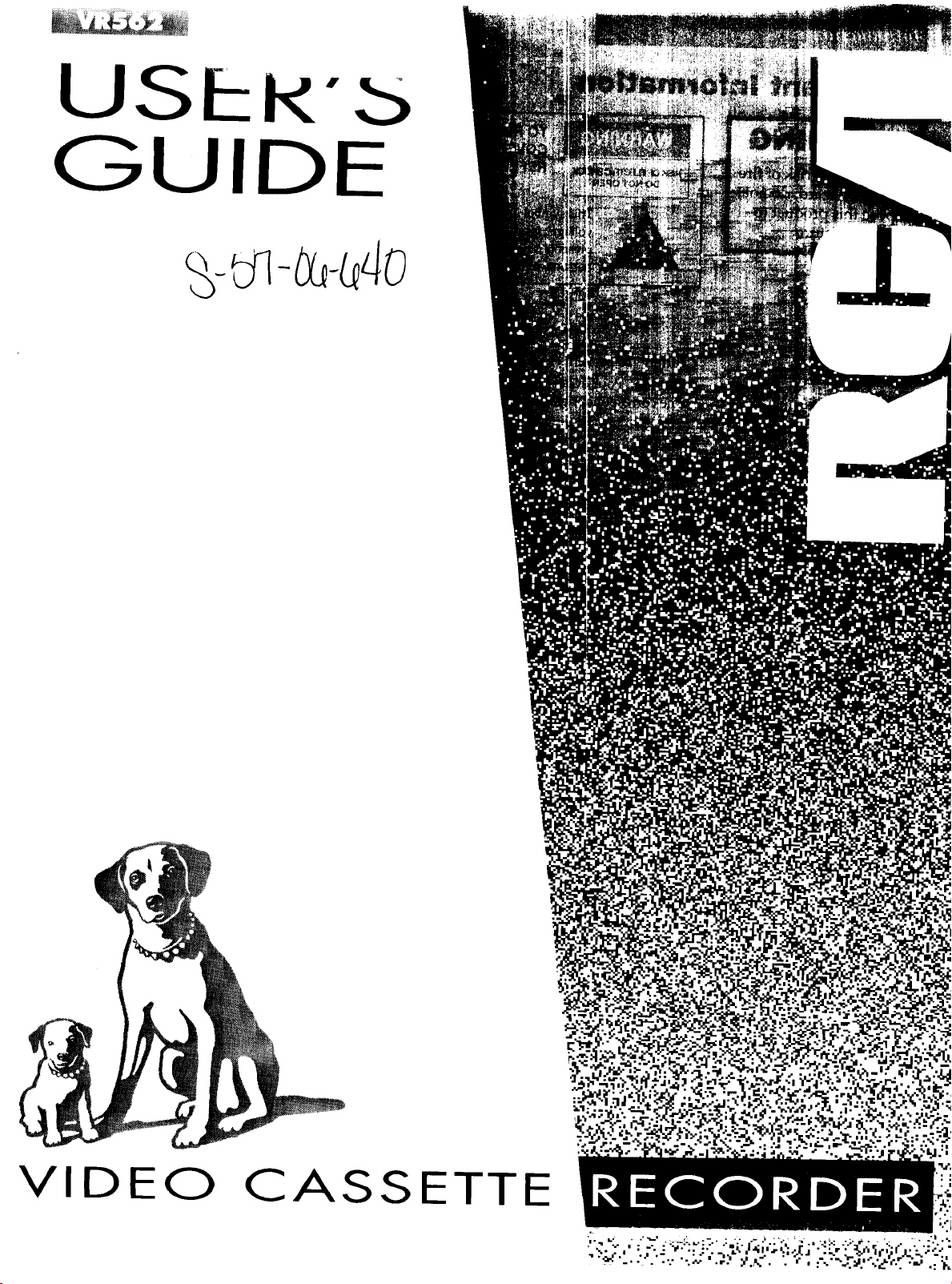
USE:R'b
GUIDE
VIDEO
CASSETTE
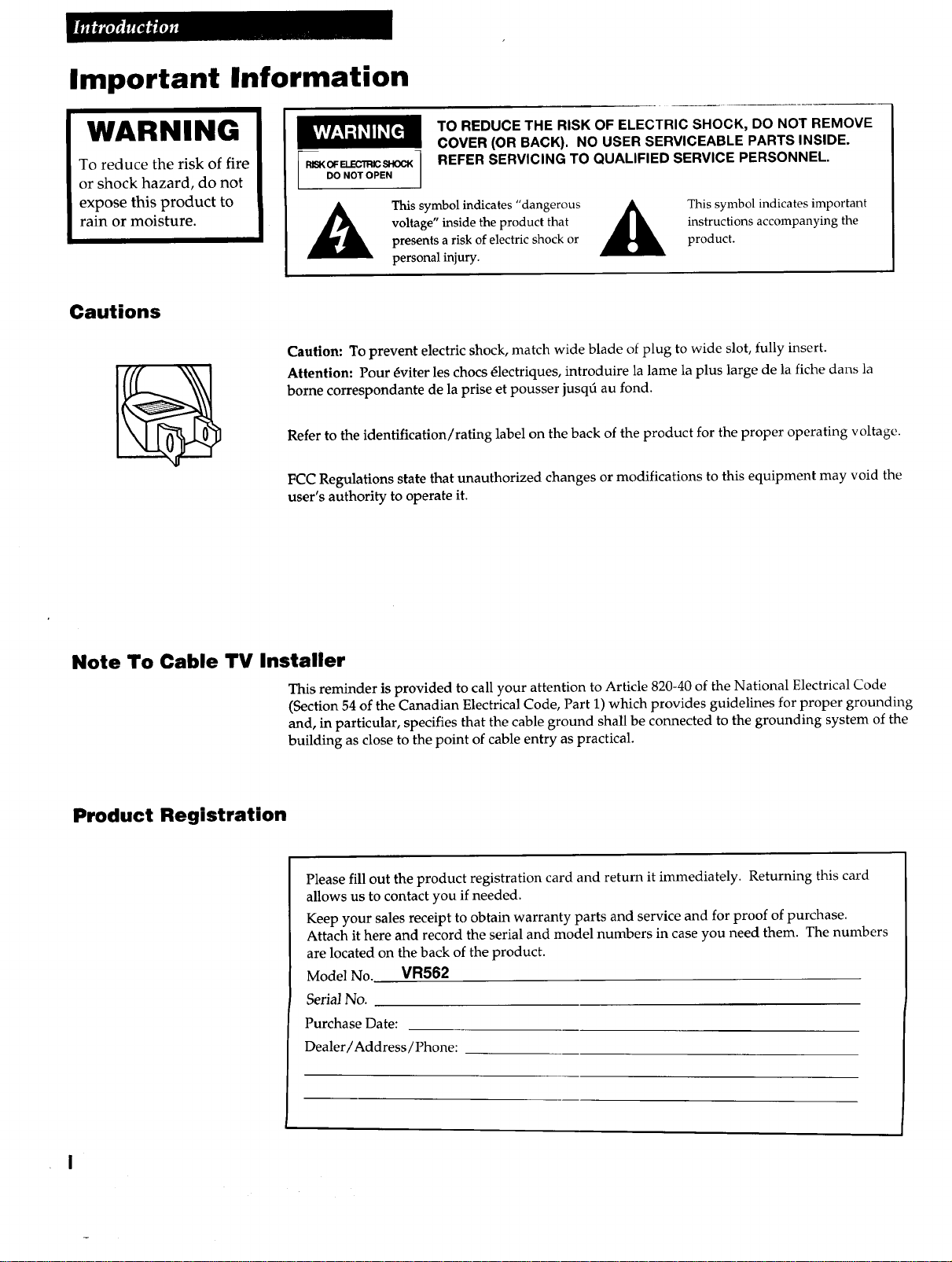
Important Information
WARNING
To reduce the risk of fire
or shock hazard, do not
expose this product to
rain or moisture.
Cautions
TO REDUCE THE RISK OF ELECTRIC SHOCK, DO NOT REMOVE
COVER (OR BACK). NO USER SERVICEABLE PARTS INSIDE.
_ OF ELECTRIC SI-KX_ 1
DO NOT OPEN /
Caution: To prevent electric shock, match wide blade of plug to wide slot, fully insert.
Attention: Pour _viter les chocs _lectriques, introduire la lame la plus large de la fiche dans la
borne correspondante de la prise et pousser jusqt_ au fond.
Refer to the identification/rating label on the back of the product for the proper operating voltage.
FCC Regulations state that unauthorized changes or modifications to this equipment may void the
user's authority to operate it.
REFER SERVICING TO QUALIFIED SERVICE PERSONNEL.
This symbol indicates "dangerous
voltage" inside the product that
presents a risk of electric shock or
personal injury.
instructions accompanying the
This symbol indicates important
product.
Note To Cable I"V Installer
This reminder is provided to call your attention to Article 820-40 of the National Electrical Code
(Section 54 of the Canadian Electrical Code, Part 1) which provides guidelines for proper grounding
and, in particular, specifies that the cable ground shall be connected to the grounding system of the
building as close to the point of cable entry as practical.
Product Registration
Please fill out the product registration card and return it immediately. Returning this card
allows us to contact you if needed.
Keep your sales receipt to obtain warranty parts and service and for proof of purchase.
Attach it here and record the serial and model numbers in case you need them. The numbers
are located on the back of the product.
Model No. VR562
Serial No.
Purchase Date:
Dealer/Address/Phone:
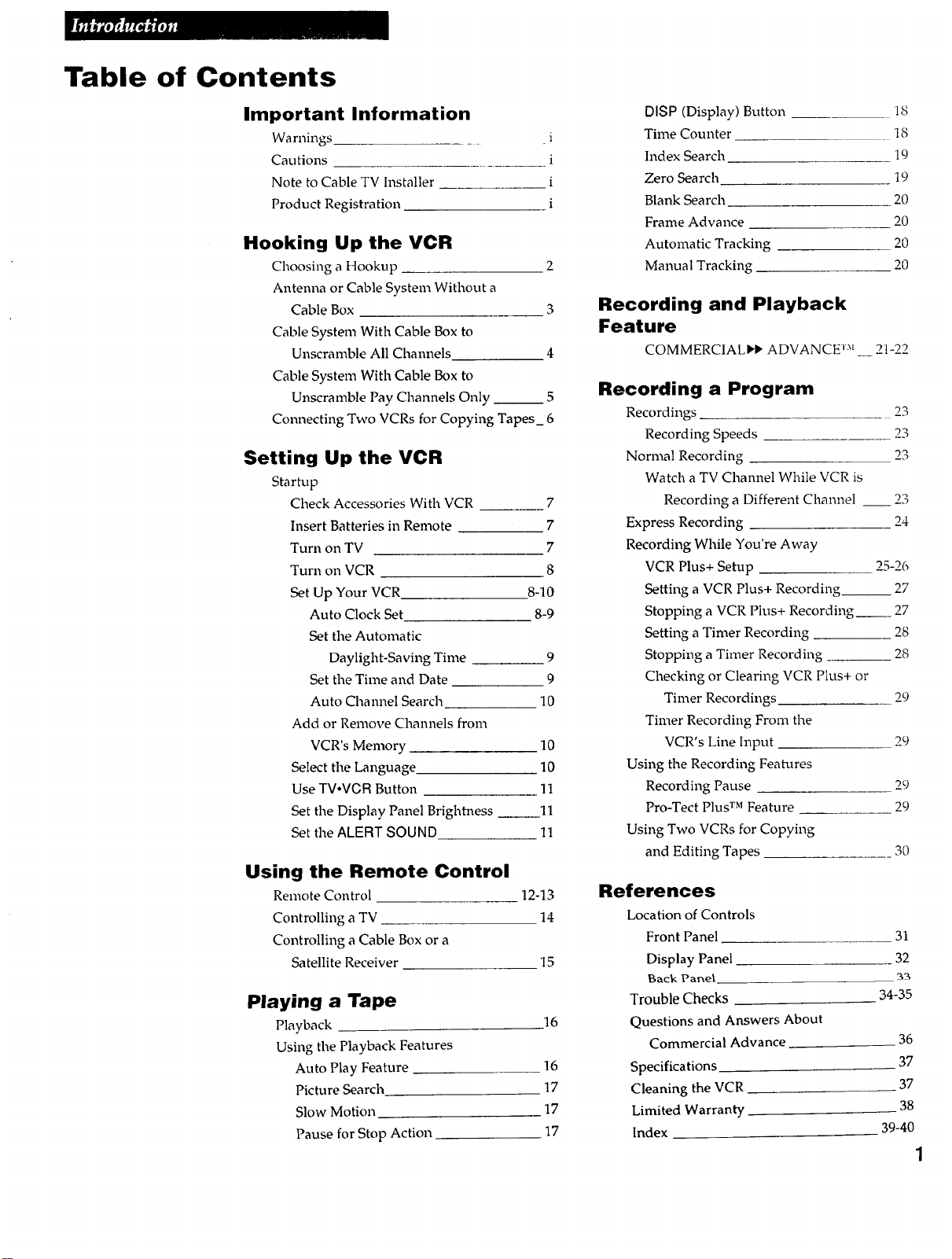
Table of Contents
Important Information
Warnings
Cautions
Note to Cable TV Installer
Product Registration
Hooking Up the VCR
Choosing a Hookup 2
Antenna or Cable System Without a
Cable Box 3
Cable System With Cable Box to
Unscramble All Channels 4
Cable System With Cable Box to
Unscramble Pay Channels Only __ 5
Connecting Two VCRs for Copying Tapes_ 6
Setting Up the VCR
Startup
Check Accessories With VCR 7
Insert Batteries in Remote 7
Turn on TV 7
Turn on VCR 8
Set Up Your VCR 8-10
Auto Clock Set 8-9
Set the Automatic
Daylight-Saving Time 9
Set the Time and Date 9
Auto Channel Search 10
Add or Remove Channels from
VCR's Memory 10
Select the Language. 10
Use TV.VOR Button 11
Set the Display Panel Brightness 11
Set the ALERT SOUND 11
Using the Remote Control
Remote Control 12-13
Controlling a TV 14
Controlling a Cable Box or a
Satellite Receiver 15
Playing a Tape
Playback 16
Using the Playback Features
Auto Play Feature 16
Picture Search 17
Slow Motion 17
Pause for Stop Action 17
DISP (Display) Button 18
i
i
i
i
Time Counter 18
Index Search 19
Zero Search 19
Blank Search 20
Frame Advance 20
Automatic Tracking 20
Manual Tracking 20
Recording and Playback
Feature
COMMERCIAL'I* ADVANCE TM __ 21-22
Recording a Program
Recordings 23
Recording Speeds 23
Normal Recording 23
Watch a TV Channel While VCR is
Recording a Different Channel __ 23
Express Recording 24
Recording While You're Away
VCR Plus+ Setup 25-26
Setting a VCR Plus+ Recording__ 27
Stopping a VCR Plus+ Recording__ 27
Setting a Timer Recording 28
Stopping a Timer Recording 28
Checking or Clearing VCR Plus+ or
Timer Recordings 29
Timer Recording From the
VCR's Line Input 29
Using the Recording Features
Recording Pause 29
Pro-Tect Plus TM Feature 29
Using Two VCRs for Copying
and Editing Tapes 30
References
Location of Controls
Front Panel 31
Display Panel 32
Back Panel 33
Trouble Checks 34-35
Questions and Answers About
Commercial Advance 36
Specifications 37
Cleaning the VCR 37
Limited Warranty 38
Index 39-40
1
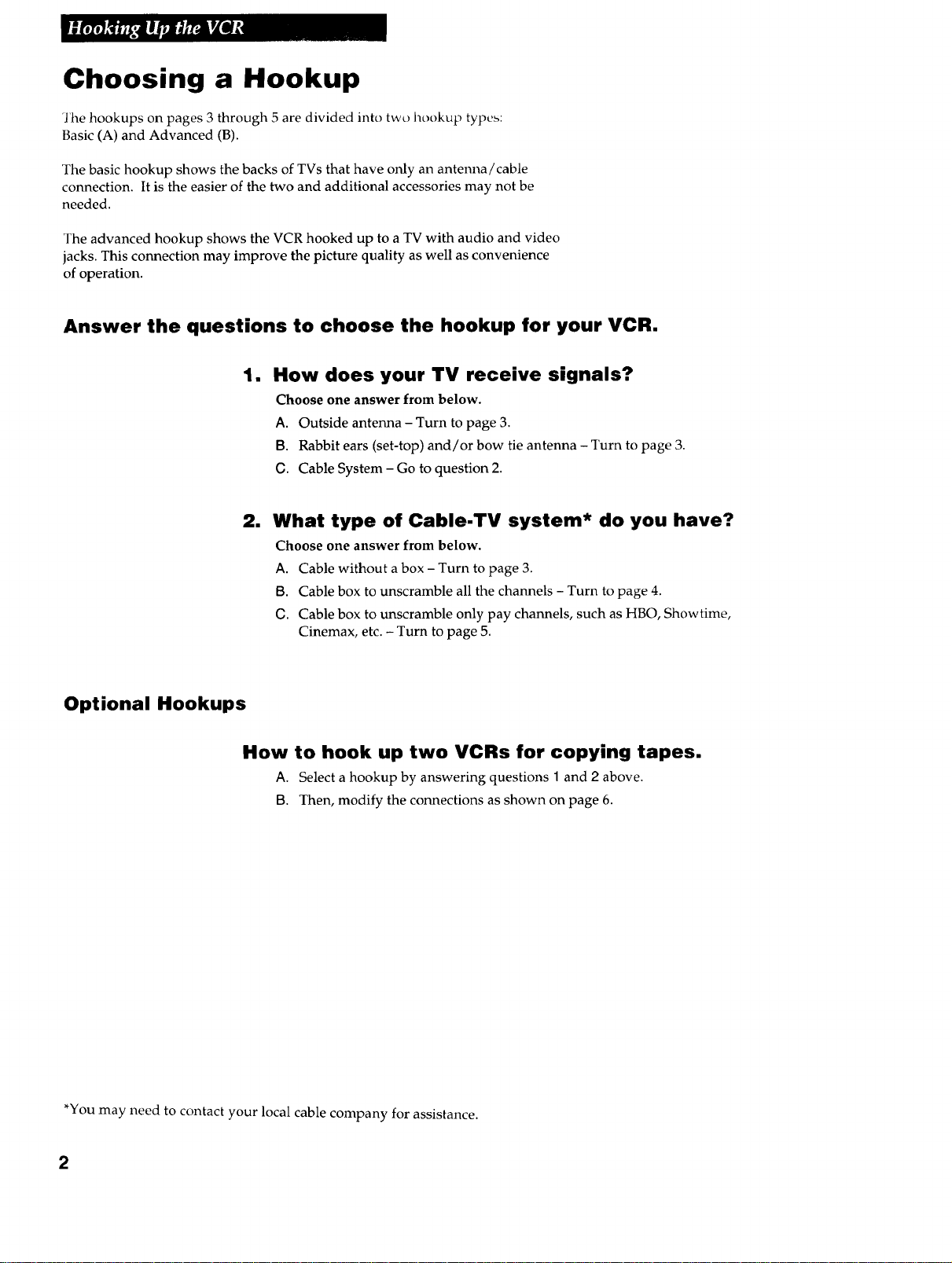
Choosing a Hookup
The hookups on pages 3 through 5 are divided into two hookup types:
Basic (A) and Advanced (B).
The basic hookup shows the backs of TVs that have only an antenna/cable
connection. It is the easier of the two and additional accessories may not be
needed.
The advanced hookup shows the VCR hooked up to a TV with audio and video
jacks. This connection may improve the picture quality as well as convenience
of operation.
Answer the questions to choose the hookup for your VCR.
1. How does your TV receive signals?
Choose one answer from below.
A. Outside antenna - Turn to page 3.
B. Rabbit ears (set-top) and/or bow tie antenna - Turn to page 3.
G. Cable System - Go to question 2.
2. What type of Cable-TV system* do you have?
Choose one answer from below.
A. Cable without a box - Turn to page 3.
[3. Cable box to unscramble all the channels - Turn to page 4.
G. Cable box to unscramble only pay channels, such as HBO, Showtime,
Cinemax, etc. - Turn to page 5.
Optional Hookups
How to hook up two VCRs for copying tapes.
A. Select a hookup by answering questions 1 and 2 above.
[3. Then, modify the connections as shown on page 6.
*You may need to contact your local cable company for assistance.
2
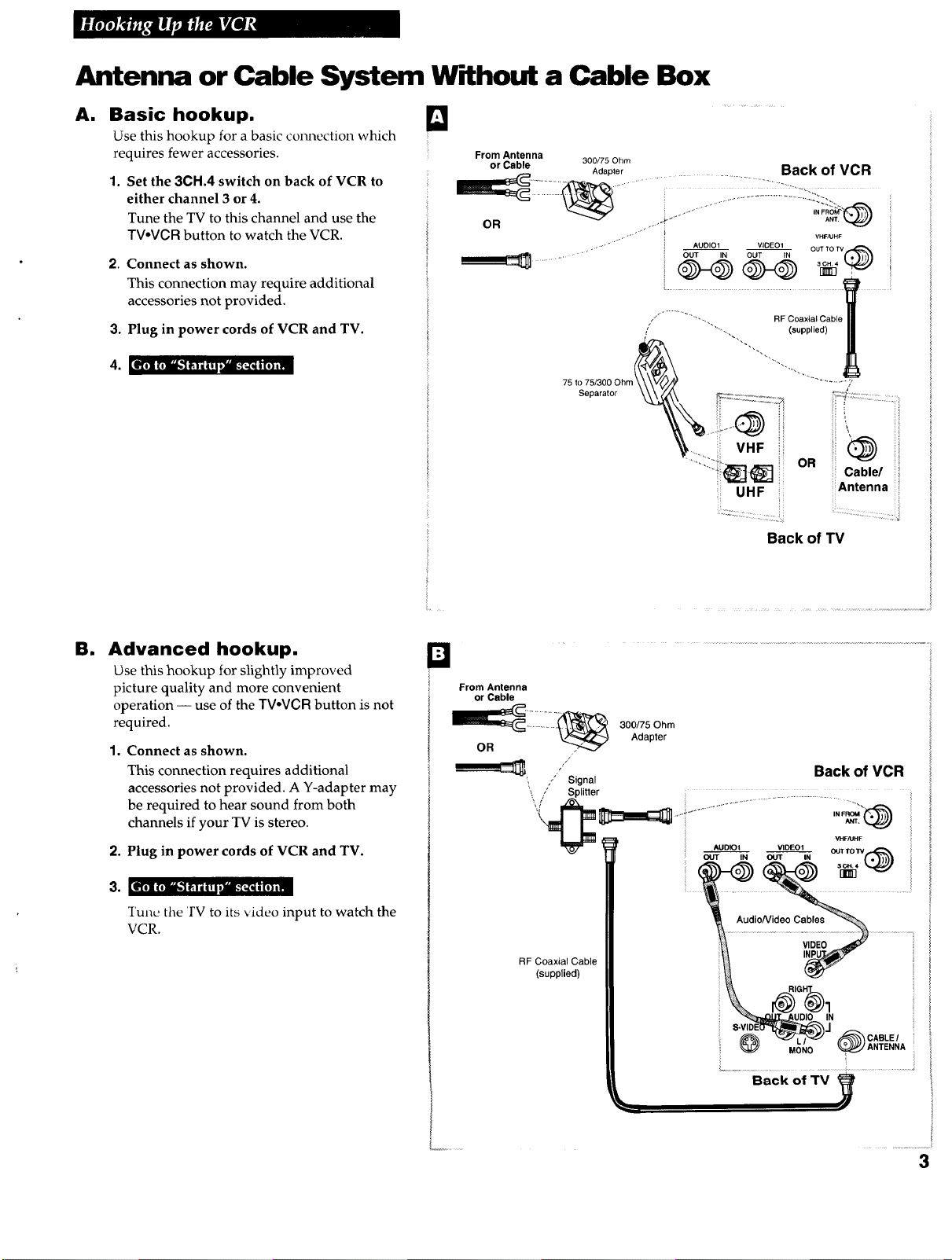
Antenna or Cable System Without a Cable Box
A. Basic hookup. _]
Use this hookup for a basic connection which
requires fewer accessories.
1. Set the 3CH.4 switch on back of VCR to
either channel 3 or 4.
Tune the TV to this channel and use the
TV.VCR button to watch the VCR.
2. Connect as shown.
This connection may require additional
accessories not provided.
3. Plug in power cords of VCR and TV.
i,_lfflr_,,i]k'Trtn_
Separator
B. Advanced hookup.
Use this hookup for slightly improved
picture quality and more convenient
operation -- use of the TVoVGR button is not
required.
1. Connect as shown.
This connection requires additional
accessories not provided. A Y-adapter may
be required to hear sound from both
channels if your TV is stereo.
2. Plug in power cords of VCR and TV.
3. [_[o]m_Jhk'l i_'T;ITl';'aw.'_;we[o)=m
Tune the 'FV to its video input to watch the
VCR.
2
From Antenna
or Cable
VHF i
OR _ ii
UHF
Back of TV i
/' Signal Back of VCR
,, / Splitter
AUDIOt VIDEO1
OUT IN OUT IN 3[]_ f. _'_'_'
AudioNideo Cables
RF Coaxial Cable
(supplied)
OU_TOTV
VIDEO
IN
MONO _ ANTENNA
Cable/ i
Antenna
. o
VHFAJHF
>
, /
_ CABLE
Back of TV _ I
3
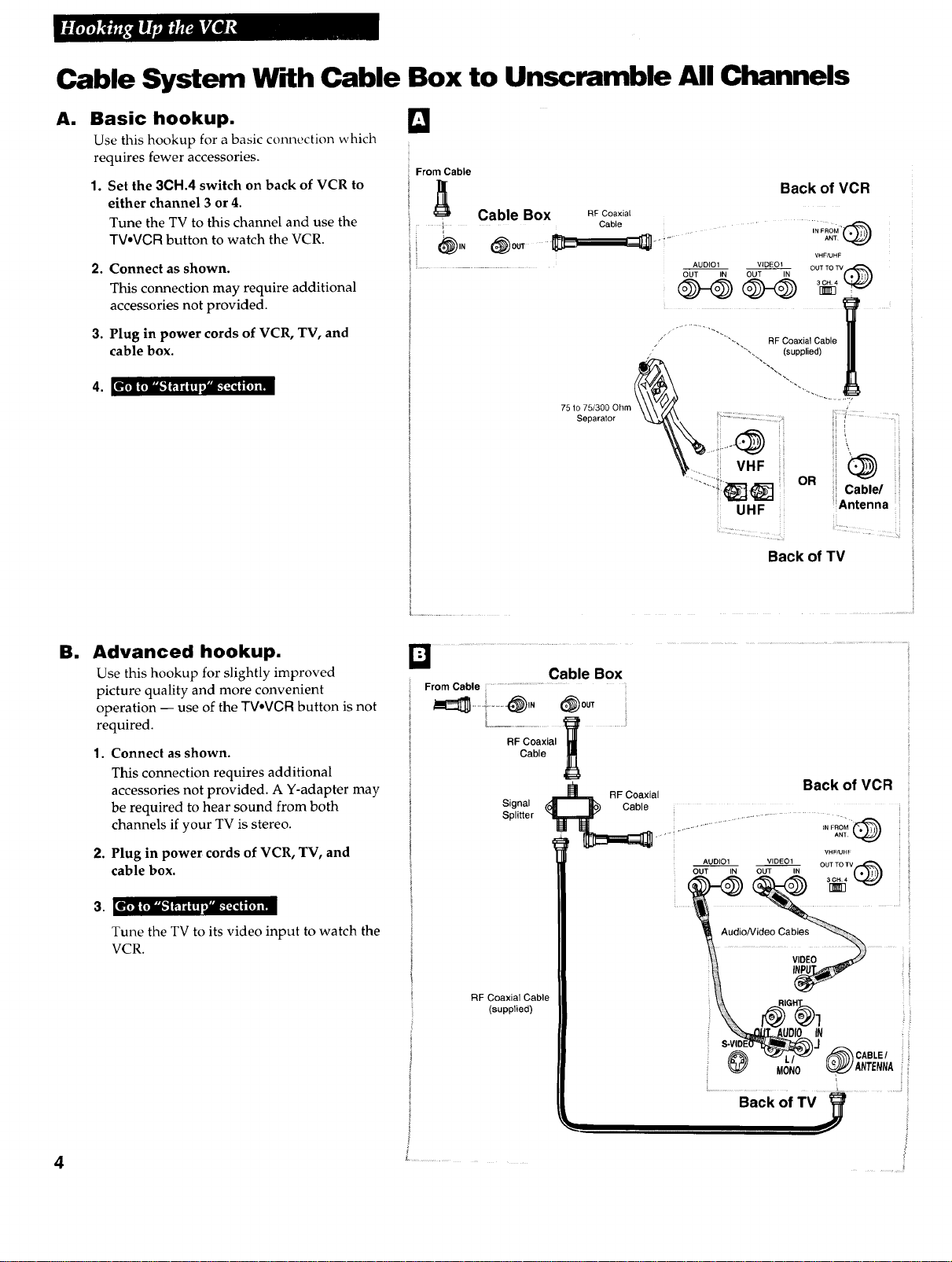
Cable System W_dh Cable Box to Unscramble All Channels
Basic hookup.
A. 131
Use this hookup for a basic connection which
requires fewer accessories.
1. Set the 3CH.4 switch on back of VCR to
either channel 3 or 4.
Tune the TV to this channel and use the
TV.VCR button to watch the VCR.
2,
Connect as shown.
This connection may require additional
accessories not provided.
3.
Plug in power cords of VCR, TV, and
cable box.
From Cable
• Cable Box .F coa×ial
.... I Cable " ..... -
! _ ANT
i i AUDIOI VIDEOI
/ "-, RF Coaxial Cable
"" "_-, (supplied)
75 to
Separator
Back of VCR
OUT TO TV
IN FROM "
VHF/UHF
El
Advanced hookup.
Use this hookup for slightly improved
picture quality and more convenient
operation -- use of the TVeVCR button is not
required.
1. Connect as shown.
This connection requires additional
accessories not provided. A Y-adapter may
be required to hear sound from both
channels if your TV is stereo.
2. Plug in power cords of VCR, TV, and
cable box.
3. [_,] milk'l;mmvaL_;qi[,},m
Tune the TV to its video input to watch the
VCR.
From Cable ...............................
"%;;coa;,a,_ .......
Cable
Signal
Splitter
_RF Back of VCR
RF Coaxial Cable
(supplied)
Cable Box
Back of TV
Coaxial
.......... IN FROM _,._..j• • •" "" ..... AN1
VHF/UHF
AUDIO1 VIDEO1 OUTTO lrV
OU-_---_N OU'T'I-_N (_
....
Audio
VIDEO
_........
Back of TV

Cable System W_dftCable Box to Unscrand)le Pay Channels Only
(such as HBO, Showtime, Pay-Per-View,etc.)
A.
Basic hookup.
Use this hookup for a basic connection which
requires fewer accessories.
1. Set the 3CH.4 switch on back of VCR to
either channel 3 or 4.
Tune the TV to this channel and use the
TV,VCR button to watch the VCR.
2,
Connect as shown.
This connection may require additional
accessories not provided.
3,
Plug in power cords of VCR, TV, and
cable box.
From Cable
i _ Back of VCR i
i . Cable Box RFCoaxial .......................................................
IN OUT ...... }i
........ AUDIO1 VIDEO1 OUT TO TV
Cable .................................................
VHF/UHF
OUT IN OUT IN
," "", RF Coaxial Cable '
/ "" .... (supplied)
75 to 75/300 Ohm %Separator ............. '!:
®
_(_ OR Cable/ i
UHF Antenna
El
Advanced hookup.
Use this hookup for slightly improved
picture quality and more convenient
operation -- use of the TVoVCR button is not
required.
1. Connect as shown.
This connection requires additional
accessories not provided. A Y-adapter may
be required to hear sound from both
channels if your TV is stereo.
2. Plug in power cords of VCR, TV, and
cable box.
Tune the 1 V to its video input to watch the
VCR. View all pay channels through the
VCR.
_] Fi0m Cable i Cable Box
w ®,. 00,
II Signal ......... _ _'
to.....
AUDIO1 VIDI:O1 OUT TO TV
Audio
RF Coaxial
Cable
(supplied)
Back of TV
Back of VCR
........._,.:...iL.........
IN FROM
VHF/UHF
VIDEO _.._y
ANT
@ .o.o _j,.T_.,,
_ f
Back Of TV_
_--_ CABLE/ ;_
5
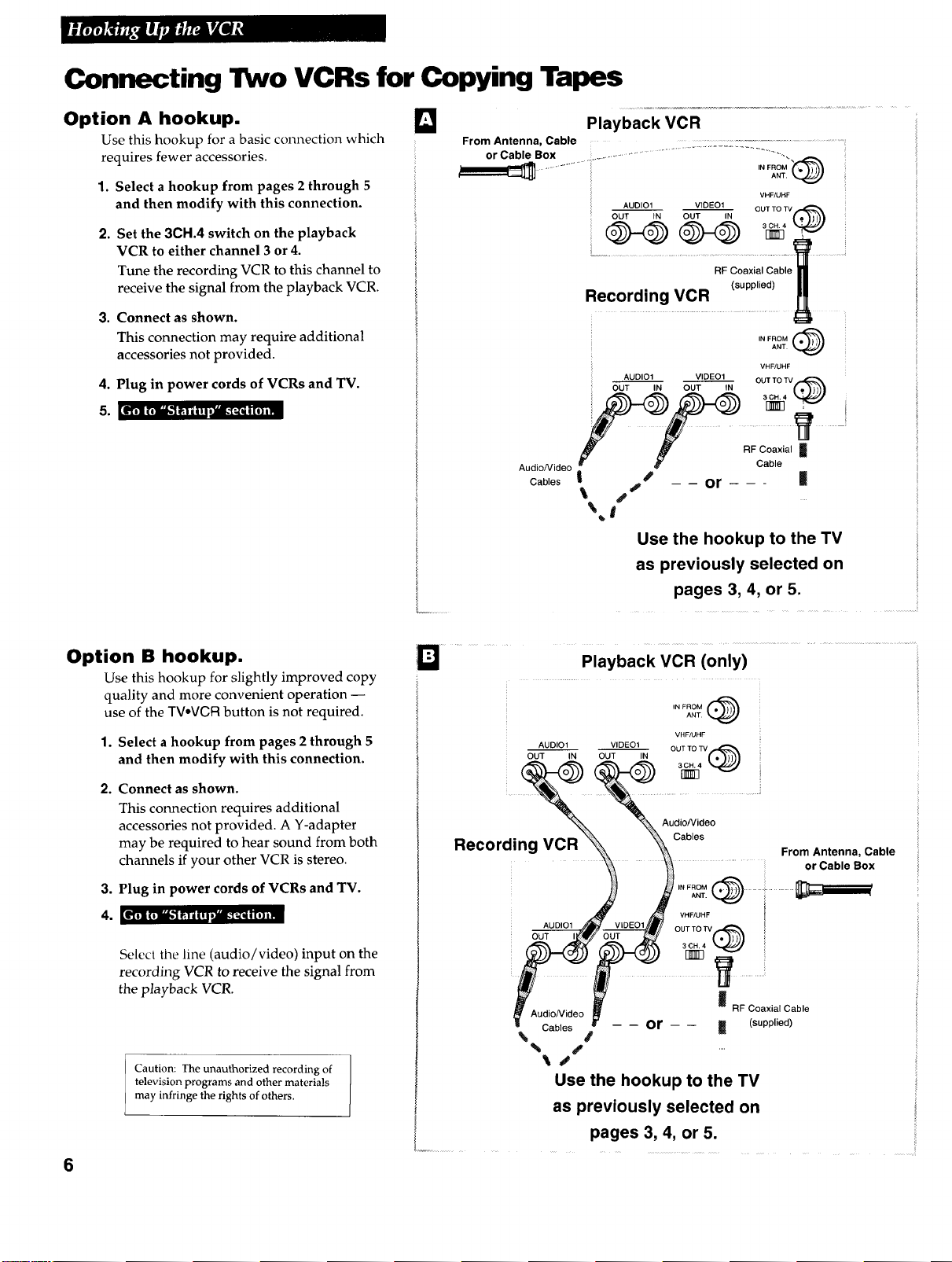
Connecting Two VCRs for Copying Tapes
Option A hookup.
Use this hookup for a basic connection which
requires fewer accessories.
1. Select a hookup from pages 2 through 5
and then modify with this connection.
2.
Set the 3CH.4 switch on the playback
VCR to either channel 3 or 4.
Tune the recording VCR to this channel to
receive the signal from the playback VCR.
3. Connect as shown.
This connection may require additional
accessories not provided.
4. Plug in power cords of VCRs and TV.
k'[_] _"]Ik'1 ;_I'ii'_,)/m.-[_ i (e)i]
D
From Antenna Cable ...............................................
or Cable Box _................................................................ -. --
. - .................. IN FROMANT.__
VHF/UHF
OUT IN OUT IN
AUDIO1 VIDEO1 3[_4 _
OUT TO TV
............................................
Recording VCR (supp,,e_)
ANT.
IN FROM @
VHF/UHF
oo_Oo,o1,,o0_,oE%oo.o.Mf:%--_
FF RFCoaxia,|
Audio/Video Cable
Playback VCR
Cables I =p_ -- -- or - - - |
_ s
\4 t
Use the hookup to the TV
Option B hookup.
Use this hookup for slightly improved copy
quality and more convenient operation --
use of the TVoVCR button is not required.
1. Select a hookup from pages 2 through 5
and then modify with this connection.
2. Connect as shown.
This connection requires additional
accessories not provided. A Y-adapter
may be required to hear sound from both
channels if your other VCR is stereo.
3. Plug in power cords of VCRs and TV.
4. lens ffmk'1w/( ,,Jm._;_,[mm
Select the line (audio/video) input on the
recording VCR to receive the signal from
the playback VCR.
as previously selected on
pages 3, 4, or 5.
Playback VCR (only)
ANT.
IN FROM
AUDIO1 VlDFO1 OUT FO TV .,-_,
OU_-'-IN OU'T"_IN ( • _li]|
!! ...............
_N.N NXK Audio/Video
Hecoralng-""la VCRvuH_x \\_ Cables
AUDIO1_ _ OUTTO,V_'_ i
g Audio/Video I RF Coaxial Cable
_l Cables or _ (supplied)
VHF/UHF
"k_\ From Antenna, Cable
,\ ........ or Cable Box
" VHF/UHF
Caution: The unauthorized recording of
television programs and other materials
may infringe the rights of others.
\s
Use the hookup to the TV
as previously selected on
pages 3, 4, or 5.
6
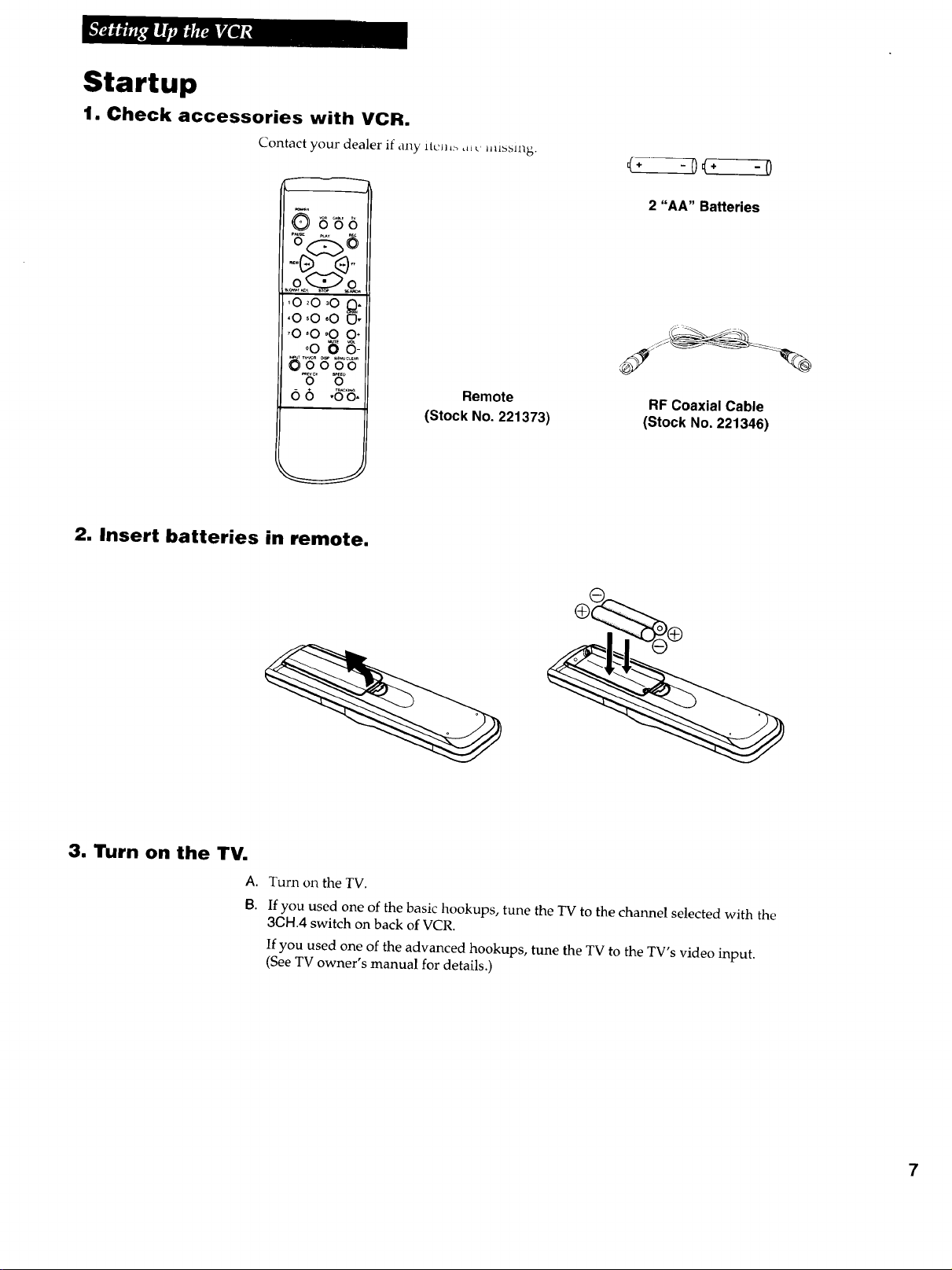
Startup
1. Check accessories with VCR.
Contact your dealer if any lt_u,_ ,_. _m_.
mR
,000.0
_0,0 o0 O*
00 00-
0 0
6 6 ,_'6.
2. Insert batteries in remote.
Remote
(Stock No. 221373)
2 "AA" Batteries
RF Coaxial Cable
(Stock No. 221346)
3. Turn on the TV.
A. Turn on the TV.
B. If you used one of the basic hookups, tune the TV to the channel selected with the
3CH.4 switch on back of VCR.
If you used one of the advanced hookups, tune the TV to the TV's video input.
(See TV owner's manual for details.)
7
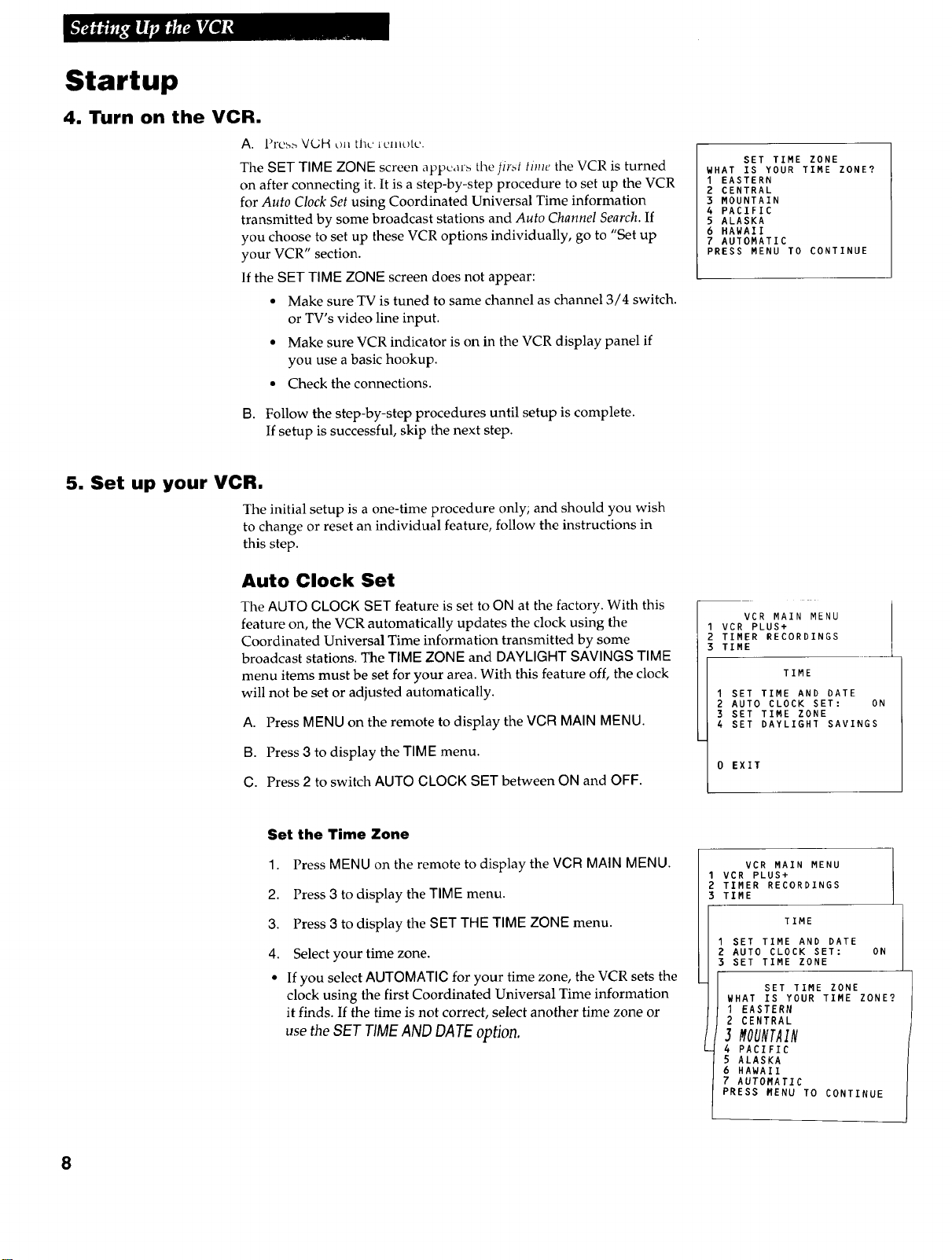
Startup
4. Turn on the VCR.
5. Set up your VCR.
A. Prcs._ VGH on the lumotc.
The SET TIME ZONE screen appears tile jirst time the VCR is turned
on after connecting it. It is a step-by-step procedure to set up the VCR
for Auto ClockSet using Coordinated Universal Time information
transmitted by some broadcast stations and Auto Channel Search. If
you choose to set up these VCR options individually, go to "Set up
your VCR" section.
If the SET TIME ZONE screen does not appear:
• Make sure TV is tuned to same channel as channel 3/4 switch.
or TV's video line input.
• Make sure VCR indicator is on in the VCR display panel if
you use a basic hookup.
• Check the connections.
B. Follow the step-by-step procedures until setup is complete.
If setup is successful, skip the next step.
Tile initial setup is a one-time procedure only; and should you wish
to change or reset an individual feature, follow the instructions in
this step.
SET TIME ZONE
WHAT IS YOUR TIME ZONE?
I EASTERN
2 CENTRAL
3 MOUNTAIN
4 PACIFIC
5 ALASKA
6 HAWAII
7 AUTOMATIC
PRESS MENU TO CONTINUE
Auto Clock Set
The AUTO CLOCK SET feature is set to ON at the factory. With this
feature on, the VCR automatically updates the clock using the
Coordinated Universal Time information transmitted by some
broadcast stations. The TIME ZONE and DAYLIGHT SAVINGS TIME
menu items must be set for your area. With this feature off, the clock
will not be set or adjusted automatically.
A. Press MENU on the remote to display the VCR MAIN MENU.
B. Press 3 to display the TIME menu.
C. Press 2 to switch AUTO CLOCK SET between ON and OFF.
Set the Time Zone
1. Press MENU on the remote to display the VCR MAIN MENU.
2. Press 3 to display the TIME menu.
3. Press 3 to display the SET THE TIME ZONE menu.
4. Select your time zone.
• If you select AUTOMATIC for your time zone, the VCR sets the
clock using the first Coordinated Universal Time information
it finds. If the time is not correct, select another time zone or
use the SET TIME AND DATEoption.
VCR MAIN MENU
VCR PLUS+
TIMER RECORDINGS
TIME
TIME
1 SET TIME AND DATE
2 AUTO CLOCK SET: ON
3 SET TIME ZONE
4 SET DAYLIGHT SAVINGS
0 EXIT
VCR MAIN MENU
1 VCR PLUS+
2 TIMER RECORDINGS
3 TIME
TIME
I SET TIME AND DATE
2 AUTO CLOCK SET:
3 SET TIME ZONE
SET TIME ZONE
WHAT IS YOUR TIME ZONE?
I EASTERN
2 CENTRAL
J MOUNTAIN
4 PACIFIC
5 ALASKA
6 HAWAII
7 AUTOMATIC
PRESS MENU TO CONTINUE
ON
8
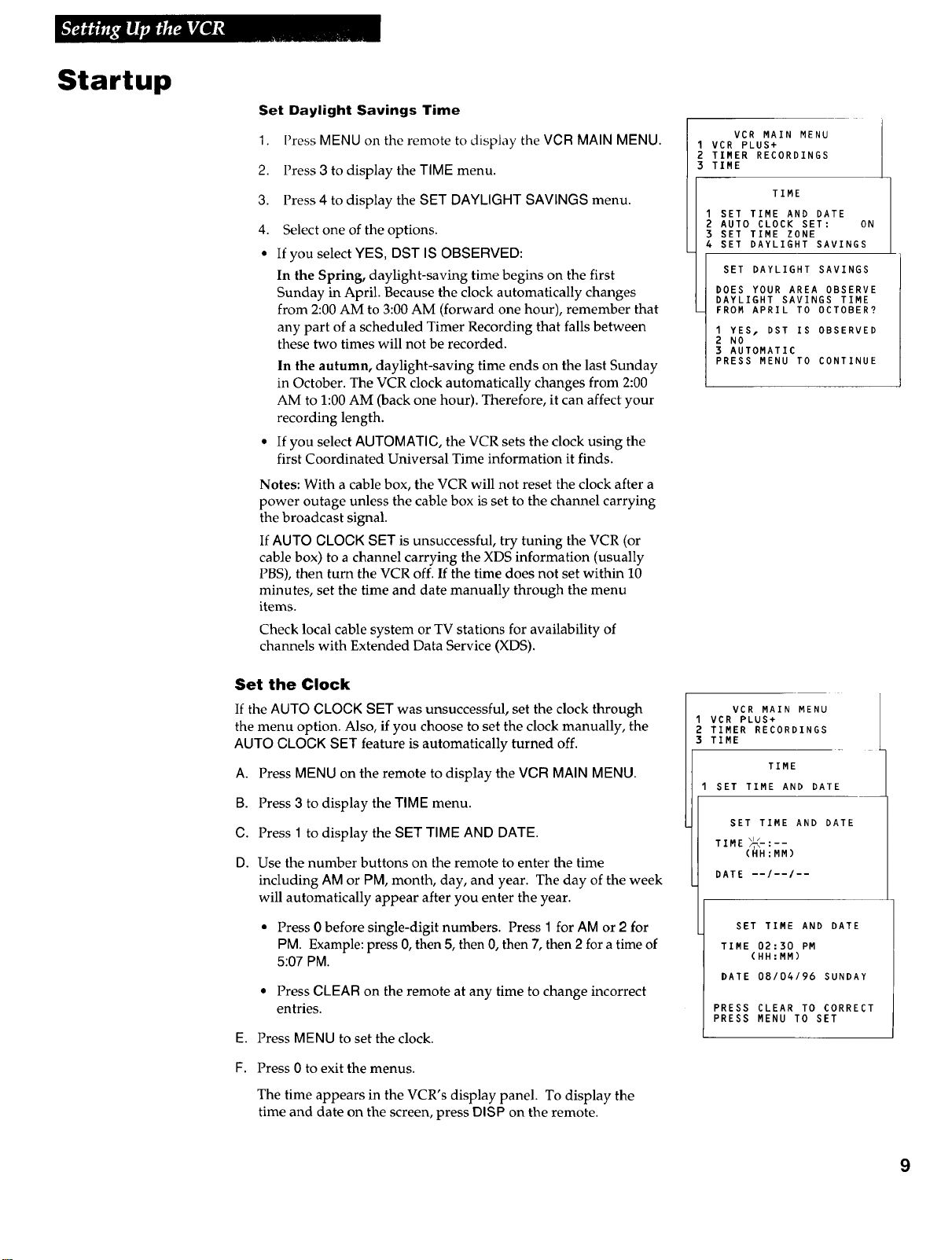
Startup
Set Daylight Savings Time
1. Press MENUon the remote to display the VCR MAINMENU.
2. Press 3 to display the TIME menu.
3. Press 4 to display the SET DAYLIGHT SAVINGS menu.
4. Select one of the options.
• If you select YES, DST IS OBSERVED:
In the Spring, daylight-saving time begins on the first
Sunday in April. Because the clock automatically changes
from 2:00 AM to 3:00 AM (forward one hour), remember that
any part of a scheduled Timer Recording that falls between
these two times will not be recorded.
In the autumn, daylight-saving time ends on the last Sunday
in October. The VCR clock automatically changes from 2:00
AM to 1:00 AM (back one hour). Therefore, it can affect your
recording length.
• If you select AUTOMATIC, the VCR sets the clock using the
first Coordinated Universal Time information it finds.
Notes: With a cable box, the VCR will not reset the clock after a
power outage unless the cable box is set to the channel carrying
the broadcast signal.
If AUTO CLOCK SET is unsuccessful, try tuning the VCR (or
cable box) to a channel carrying the XDS information (usually
PBS), then turn the VCR off. If the time does not set within 10
minutes, set the time and date manually through the menu
items.
Check local cable system or TV stations for availability of
channels with Extended Data Service (XDS).
VCR MAIN MENU
1 VCR PLUS+
2 TIMER RECORDINGS
3 TIME
TIME
I SET TIME AND DATE
2 AUTO CLOCK SET: ON
3 SET TIME ZONE
4 SET DAYLIGHT SAVINGS
SET DAYLIGHT SAVINGS
DOES YOUR AREA OBSERVE
DAYLIGHT SAVINGS TIME
FROM APRIL TO OCTOBER?
I YES. DST IS OBSERVED
2 NO
3 AUTOMATIC
PRESS MENU TO CONTINUE
Set the Clock
If the AUTO CLOCK SET was unsuccessful, set the clock through
the menu option. Also, if you choose to set the clock manually, the
AUTO CLOCK SET feature is automatically turned off.
A. Press MENU on the remote to display the VCR MAIN MENU.
B. Press 3 to display the TIME menu.
C. Press 1 to display the SET TIME AND DATE.
D. Use the number buttons on the remote to enter the time
including AM or PM, month, day, and year. The day of the week
will automatically appear after you enter the year.
• Press 0 before single-digit numbers. Press 1 for AM or 2 for
PM. Example: press 0, then 5, then 0, then 7, then 2 for a time of
5:07 PM.
• Press CLEAR on the remote at any time to change incorrect
entries.
E. Press MENU to set the clock.
F. Press 0 to exit the menus.
The time appears in the VCR's display panel. To display the
time and date on the screen, press DISP on the remote.
VCR MAIN MENU
1 VCR PLUS+
2 TIMER RECORDINGS
3 TIME
TIME
I SET TIME AND DATE
SET TIME AND DATE
\i/
TIME -'I',,-:--
(HH:MM)
DATE --/--/--
SET TIME AND DATE
TIME 02:30 PM
(HH:MM)
DATE 08/04/96 SUNDAY
PRESS CLEAR TO CORRECT
PRESS MENU TO SET
9
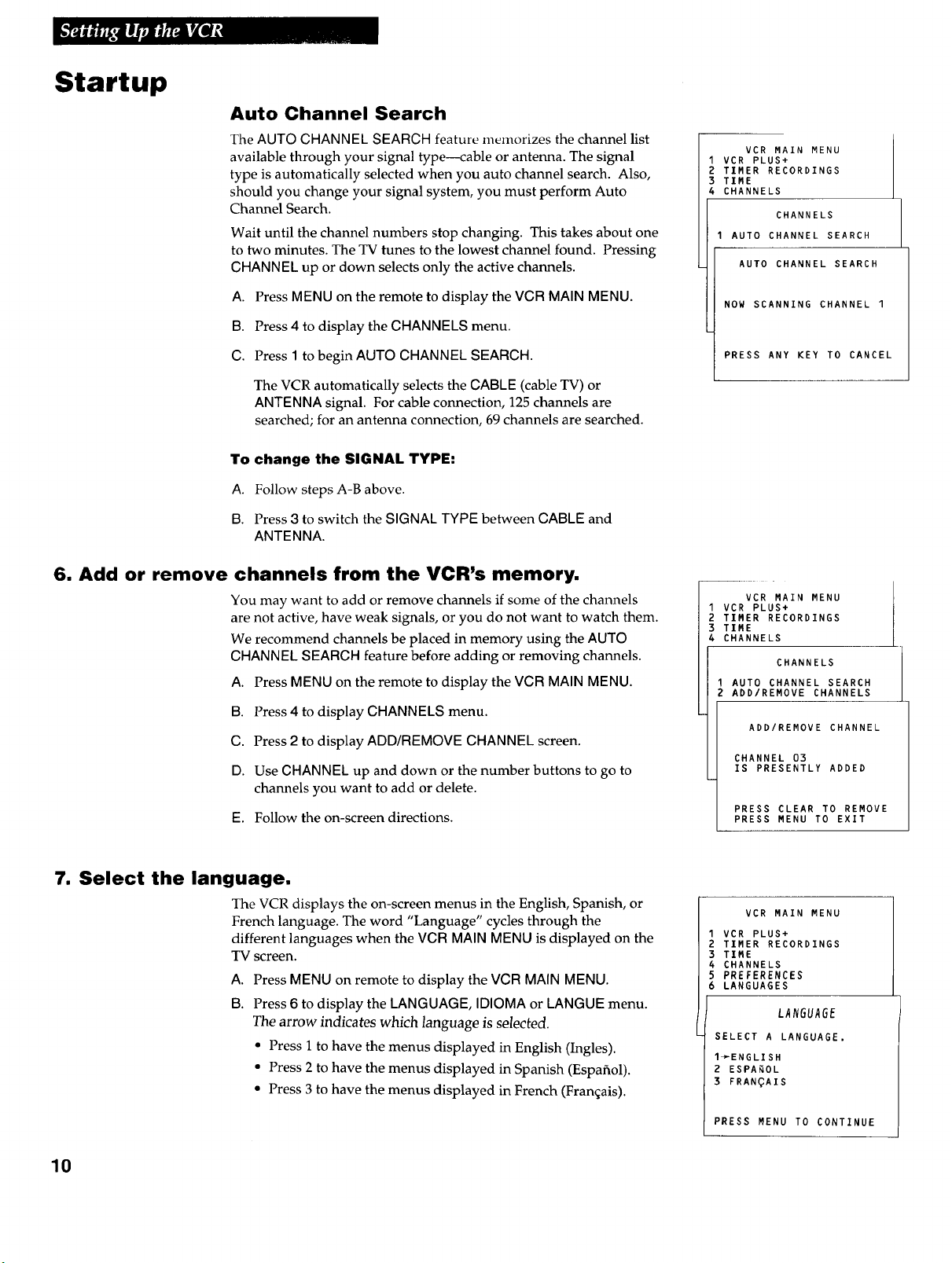
Startup
Auto Channel Search
The AUTO CHANNEL SEARCH feature memorizes the channel list
available through your signal type--cable or antenna. The signal
type is automatically selected when you auto channel search. Also,
should you change your signal system, you must perform Auto
Channel Search.
Wait until the channel numbers stop changing. This takes about one
to two minutes. The TV tunes to the lowest channel found. Pressing
CHAN N EL up or down selects only the active channels.
VCR MAIN MENU
1 VCR PLUS+
2 TIMER RECORDINGS
3 TIME
4 CHANNELS
CHANNELS
AUTO CHANNEL SEARCH
AUTO CHANNEL SEARCH
A. Press MENU on the remote to display the VCR MAIN MENU.
B. Press 4 to display the CHANNELS menu.
C. Press 1 to begin AUTO CHANNEL SEARCH.
The VCR automatically selects the CABLE (cable TV) or
ANTENNA signal. For cable connection, 125 channels are
searched; for an antenna connection, 69 channels are searched.
To change the SIGNAL TYPE:
A. Follow steps A-B above.
B. Press 3 to switch the SIGNAL TYPE between CABLE and
ANTENNA.
6. Add or remove channels from the VCR's memory.
You may want to add or remove channels if some of the channels
are not active, have weak signals, or you do not want to watch them.
We recommend channels be placed in memory using the AUTO
CHANNEL SEARCH feature before adding or removing channels.
A. Press MENU on the remote to display the VCR MAIN MENU.
B. Press 4 to display CHANNELS menu.
C. Press 2 to display ADD/REMOVE CHANNEL screen.
D. Use CHANNEL up and down or the number buttons to go to
channels you want to add or delete.
E. Follow the on-screen directions.
NOW SCANNING CHANNEL 1
PRESS ANY KEY TO CANCEL
VCR MAIN MENU
1 VCR PLUS+
2 TIMER RECORDINGS
3 TIME
4 CHANNELS
CHANNELS
I AUTO CHANNEL SEARCH
2 ADD/REMOVE CHANNELS
ADD/REMOVE CHANNEL
CHANNEL 03
IS PRESENTLY ADDED
PRESS CLEAR TO REMOVE
PRESS MENU TO EXIT
7. Select the language.
The VCR displays the on-screen menus in the English, Spanish, or
French language. The word "Language" cycles through the
different languages when the VCR MAIN MENU is displayed on the
TV screen.
A.
B.
10
Press MENU on remote to display the VCR MAIN MENU.
Press 6 to display the LANGUAGE, IDIOMA or LANGUE menu.
The arrow indicates which language is selected.
• Press 1 to have the menus displayed in English (Ingles).
• Press 2 to have the menus displayed in Spanish (Espaf_ol).
• Press 3 to have the menus displayed in French (Fran_ais).
VCR MAIN MENU
1 VCR PLUS+
2 TIMER RECORDINGS
3 TIME
4 CHANNELS
5 PREFERENCES
6 LANGUAGES
LANGUAGE
SELECT A LANGUAGE.
1÷ENGLISH
2 ESPAQOL
3 FRAN_AIS
PRESS MENU TO CONTINUE
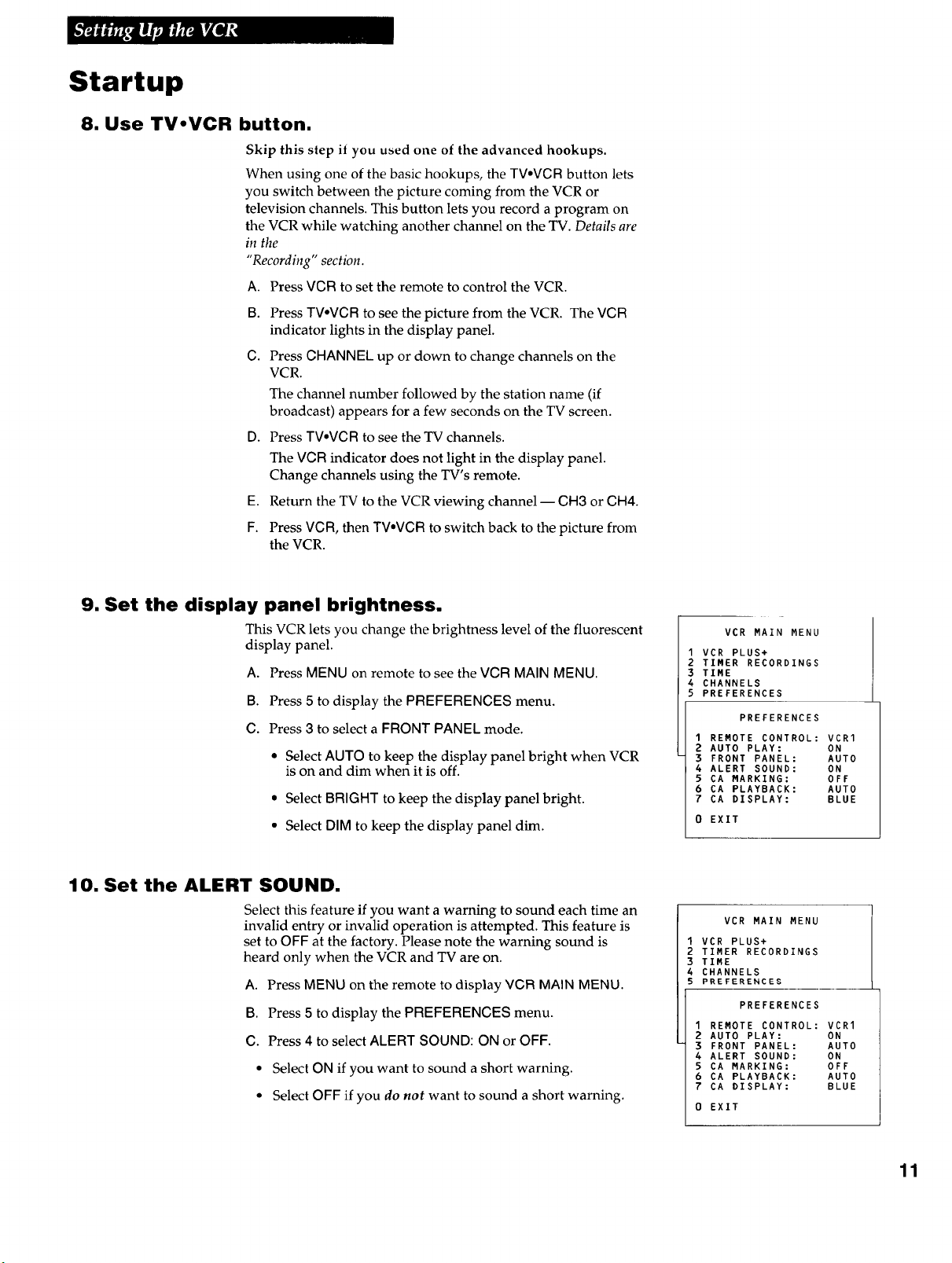
Startup
8. Use TV°VCR button.
Skip this step if you used one of the advanced hookups.
When using one of the basic hookups, the TV.VCR button lets
you switch between the picture coming from the VCR or
television channels. This button lets you record a program on
the VCR while watching another channel on the TV. Details are
in the
"Recording" section.
A. Press VCR to set the remote to control the VCR.
B. Press TVoVCR to see the picture from the VCR. The VCR
C. Press CHANNEL up or down to change channels on the
D. Press TV.VCR to see the TV channels.
E. Return the TV to the VCR viewing channel -- CH3 or CH4.
F. Press VCR, then TV°VCR to switch back to the picture from
indicator lights in the display panel.
VCR.
The channel number followed by the station name (if
broadcast) appears for a few seconds on the TV screen.
The VCR indicator does not light in the display panel.
Change channels using the TV's remote.
the VCR.
9. Set the display panel brightness.
This VCR lets you change the brightness level of the fluorescent
display panel.
A. Press MENU on remote to see the VCR MAIN MENU.
B. Press 5 to display the PREFERENCES menu.
C. Press 3 to select a FRONT PANEL mode.
° Select AUTO to keep the display panel bright when VCR
is on and dim when it is off.
• Select BRIGHT to keep the display panel bright.
• Select DIM to keep the display panel dim.
10. Set the ALERT SOUND.
Select this feature if you want a warning to sound each time an
invalid entry or invalid operation is attempted. This feature is
set to OFF at the factory. Please note the warning sound is
heard only when the VCR and TV are on.
A. Press MENU on the remote to display VCR MAIN MENU.
B. Press 5 to display the PREFERENCES menu.
C. Press 4 to select ALERT SOUND: ON or OFF.
• Select ON if you want to sound a short warning.
° Select OFF if you do not want to sound a short warning.
VCR MAIN MENU
I VCR PLUS+
2 TIMER RECORDINGS
3 TIME
4 CHANNELS
5 PREFERENCES
PREFERENCES
1 REMOTE CONTROL: VCRI
2 AUTO PLAY: ON
3 FRONT PANEL: AUTO
4 ALERT SOUND: ON
5 CA MARKING: OFF
6 CA PLAYBACK: AUTO
7 CA DISPLAY: BLUE
0 EXIT
VCR MAIN MENU
1 VCR PLUS+
2 TIMER RECORDINGS
3 TIME
4 CHANNELS
5 PREFERENCES
PREFERENCES
I REMOTE CONTROL: VCRI
2 AUTO PLAY: ON
3 FRONT PANEL: AUTO
4 ALERT SOUND: ON
5 CA MARKING: OFF
6 CA PLAYBACK: AUTO
7 CA DISPLAY: BLUE
0 EXIT
11
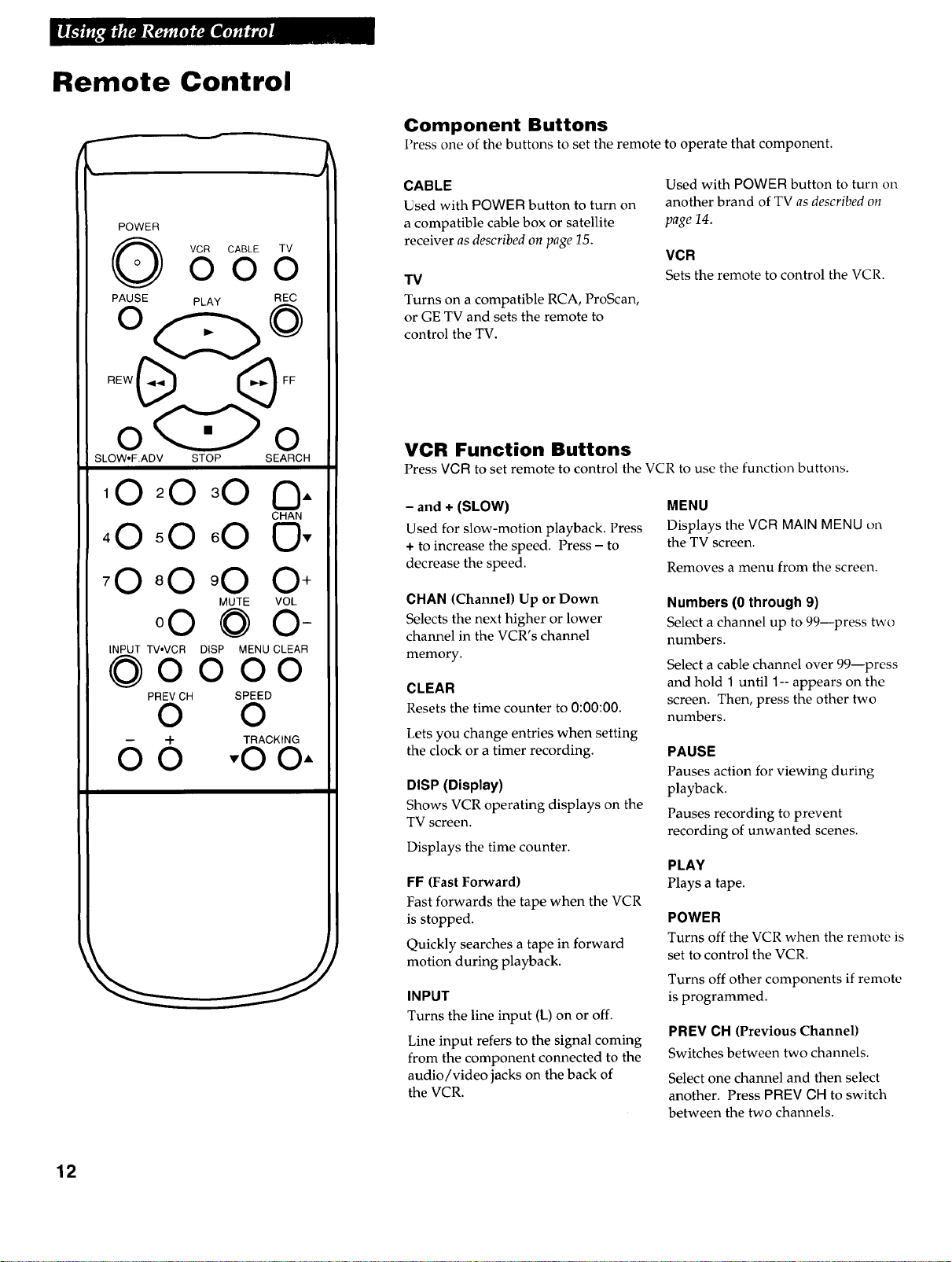
Remote Control
Component Buttons
Press one of the buttons to set the remote to operate that component.
POWER
5 CABLE TVO0
PAUSE PLAY REC
o@o
SLOW, F.ADV STOP SEARCH
,0 o O"
CHAN
40 50 60 O"
70 80 90 04-
MUTE VOL
o000-
INPUT TV°VCR DISP MENU CLEAR
00000
PREV CH SPEED
0 0
4- TRACKING
6 o .oo.
CABLE
Used with POWER button to turn on
a compatible cable box or satellite
receiver as described on page 15.
Used with POWER button to turn on
another brand of TV as described on
page 14.
VCR
TV
Turns on a compatible RCA, ProScan,
or GE TV and sets the remote to
control the TV.
Sets the remote to control the VCR.
VCR Function Buttons
Press VCR to set remote to control the VCR to use the function buttons.
- and ÷ (SLOW)
Used for slow-motion playback. Press
÷ to increase the speed. Press - to
decrease the speed.
CHAN (Channel) Up or Down
Selects the next higher or lower
channel in the VCR's channel
memory.
CLEAR
Resets the time counter to 0:00:00.
Lets you change entries when setting
the clock or a timer recording.
DISP (Display)
Shows VCR operating displays on the
TV screen.
Displays the time counter.
FF (Fast Forward)
Fast forwards the tape when the VCR
is stopped.
Quickly searches a tape in forward
motion during playback.
INPUT
Turns the line input (L) on or off.
Line input refers to the signal coming
from the component connected to the
audio/video jacks on the back of
the VCR.
MENU
Displays the VCR MAIN MENU on
the TV screen.
Removes a menu from the screen.
Numbers (0 through 9)
Select a channel up to 99--press two
numbers.
Select a cable channel over 99--press
and hold 1 until 1-- appears on the
screen. Then, press the other two
numbers.
PAUSE
Pauses action for viewing during
playback.
Pauses recording to prevent
recording of unwanted scenes.
PLAY
Plays a tape.
POWER
Turns off the VCR when the remote is
set to control the VCR.
Turns off other components if remote
is programmed.
PREV CH (Previous Channel)
Switches between two channels.
Select one channel and then select
another. Press PREV CH to switch
between the two channels.
12
