RCA RTD3133H Owner's Manual
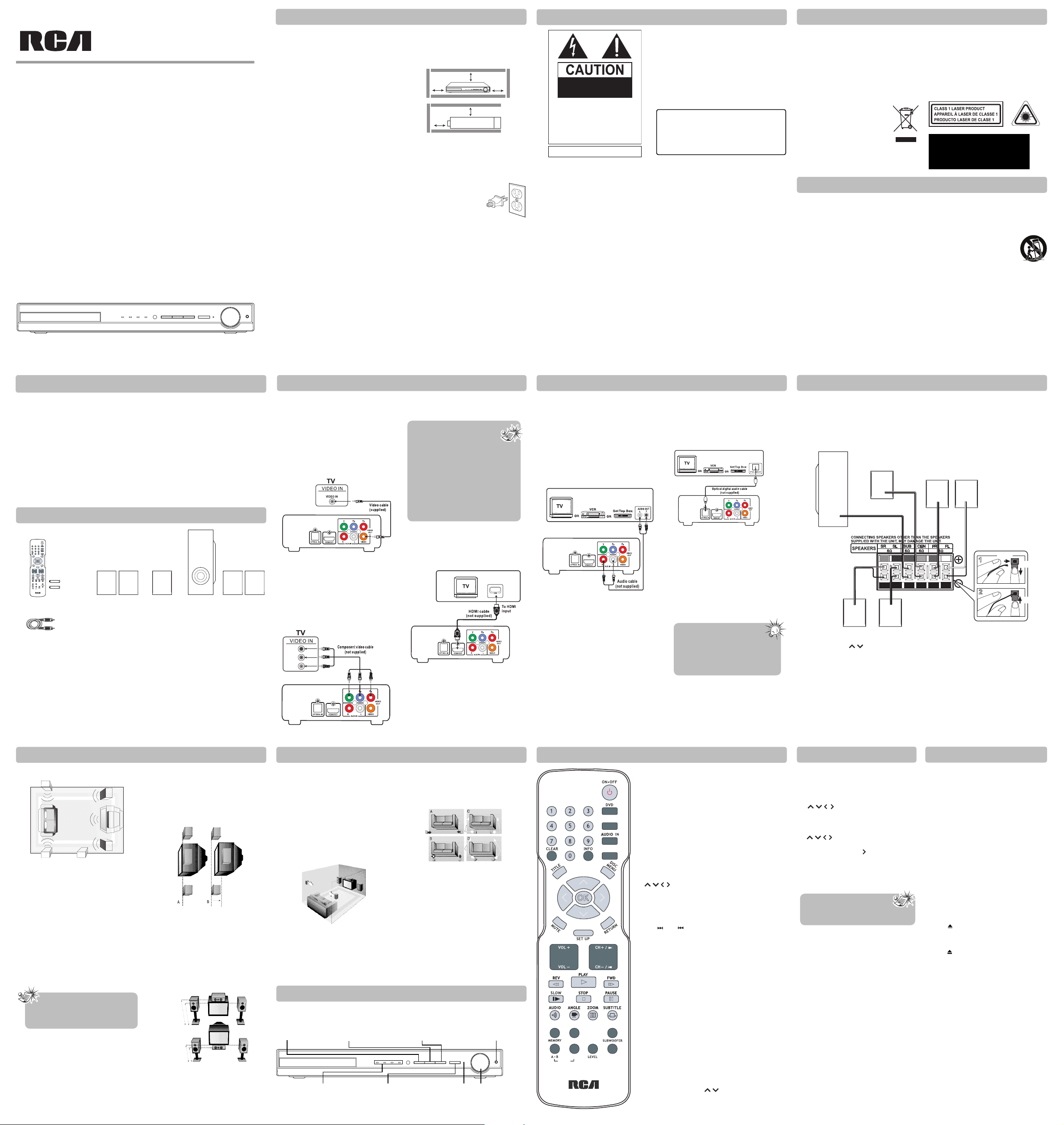
USER MANUAL
RTD3133H
It's important to read this instruction prior to using your new product for the rst time.
- 1 -
- 4 -
- 8 - - 9 - - 10 - - 11 -
- 5 - - 6 - - 7 -
- 2 - - 3 -
This device complies with part 15 of the FCC
Rules. Operation is subject to the following two
conditions: (1) This device may not cause harmful
interference, and (2) this device must accept any
interference received, including interference that
may cause undesired operation.
This equipment has been tested and found to
comply with the limits for a Class B digital device,
pursuant to part 15 of the FCC Rules. These limits
are designed to provide reasonable protection
against harmful interference in a residential
installation. This equipment generates, uses
and can radiate radio frequency energy and, if
not installed and used in accordance with the
instructions, may cause harmful interference to
radio communications.
However, there is no guarantee that interference
will not occur in a particular installation. If this
equipment does cause harmful interference
to radio or television reception, which can be
determined by turning the equipment off and
on, the user is encouraged to try to correct the
interference by one or more of the following
measures:
Reorient or relocate the receiving antenna.
•
Increase the separation between the
•
equipment and receiver.
Connect the equipment into an outlet on a
•
circuit di erent from that to which the receiver
is connected.
Consult the dealer or an experienced radio /
•
TV technician for help.
WARNING: Changes or modi cations to this unit
not expressly approved by the party responsible
for compliance could void the user's authority to
operate the equipment.
FCC Information
Connections and Setup
Connections and Setup
Connections and Setup
Overview of Controls - Front Panel Controls
Overview of Controls
Overview of Controls
Playing Discs - Basic Functions
Connections and Setup Connections and Setup
Important Information
Important Information
Important Safety Instructions
This product complies with DHHS Rules 21
CFR Subchapter J. Applicable at the date of
manufacture.
Ventilation
You must adequately ventilate the product. Make
sure there is adequate space around the unit
to provide proper air ow for ventilation. See
diagram.
For your safety
The AC power plug is polarized
(one blade is wider than the
other) and only ts into AC
power outlets one way. If the
plug won’t go into the outlet
completely, turn the plug over
and try to insert it the other way.
If it still won’t t, contact a quali ed electrician to
change the outlet, or use a di erent one. Do not
attempt to bypass this safety feature.
Removing the power plug is the only way to
completely remove power from your product. Make
sure the power plug remains easily accessible.
Note
This DVD player is designed and manufactured to
respond to the Region Management Information.
If the Region number of a DVD disc does not
correspond to the Region number of this DVD
player, this player cannot play the disc. The Region
number for this DVD player is Region 1.
THE LIGHTNING FLASH AND ARROWHEAD WITHIN
THE TRIANGLE IS A WARNING SIGN ALERTING YOU
OF “DANGEROUS VOLTAGE” INSIDE THE PRODUCT.
THE EXCLAMATION POINT WITHIN THE TRIANGLE
IS A WARNING SIGN ALERTING YOU OF IMPORTANT
INSTRUCTIONS ACCOMPANYING THE PRODUCT.
CAUTION: TO REDUCE THE RISK OF ELECTRIC
SHOCK, DO NOT REMOVE COVER (OR BACK). NO
USER SERVICEABLE PARTS INSIDE. REFER SERVICING
TO QUALIFIED SERVICE PERSONNEL.
WARNING: TO PREVENT FIRE OR ELECTRICAL SHOCK HAZARD, DO NOT EXPOSE THIS PRODUCT
TO RAIN OR MOISTURE.
CAUTION: USE OF CONTROLS OR ADJUSTMENTS OR PERFORMANCE OF PROCEDURES OTHER
THAN THOSE SPECIFIED MAY RESULT IN HAZARDOUS RADIATION EXPOSURE.
CAUTION: DANGER OF EXPLOSION IF BATTERY IS INCORRECTLY REPLACED. REPLACE ONLY WITH
THE SAME OR EQUIVALENT TYPE.
WARNING: MAINS PLUG IS USED AS DISCONNECT DEVICE AND IT SHOULD REMAIN READILY
OPERABLE DURING INTENDED USE. IN ORDER TO DISCONNECT THE APPARATUS FROM MAINS
COMPLETELY, THE MAINS PLUG SHOULD BE DISCONNECTED FROM THE MAINS SOCKET OUTLET
COMPLETELY.
Service information
This product should be serviced only by those
specially trained in appropriate servicing
techniques.
Main plug is used as the disconnect device,
it shall remain operable and should not be
obstructed during intended use. To be completely
disconnected the apparatus from supply mains, the
main plug of the apparatus shall be disconnected
from the mains socket outlet completely.
Caution
Invisible laser radiation when open and interlocks
defeated. Avoid exposure to beam. Class 1 laser
product.
This system must be opened only by quali ed
technicians to prevent accidents caused by the
laser beam.
DVD copy protection
In accordance with the DVD standard, your DVD
player is equipped with a Copy Protection system,
which can be switched on and o by the DVD
disc itself, in order to make any recording of the
relevant DVD disc onto a videotape of very poor
picture quality, or even impossible. This product
incorporates copyright protection technology
that is protected by method claims of certain U.S.
patents and other intellectual property rights
owned by Macrovision Corporation and other
rights owners. Use of this copyright protection
technology must be authorized by Macrovision
Corporation, and is intended for home use only
unless otherwise authorized by Macrovision
Corporation Reverse engineering or disassembly
is prohibited.
Important battery information
• Do not mix di erent types of batteries or new
and old batteries. Do not use rechargeable
batteries.
• In order to avoid any risk of explosion, observe
the polarities indicated inside the battery
compartment. Replace only with the type of
batteries speci ed. Do not dispose of them in a
re or recharge them.
• If you are not using the remote control for a long
period of time, remove the batteries.
Illustrations contained in this document are for
representation only.
Please respect the environment and
prevailing regulations. Before you
dispose of batteries or accumulators, ask your dealer whether they
are subject to special recycling and if
they will accept them for disposal.
WARNING
To reduce the risk of re or electric shock, do
not expose this product to rain or moisture. The
apparatus shall not be exposed to dripping or
splashing and that no objects lled with liquids,
such as vases, should be placed on the apparatus.
CAUTION:
This product utilizes a laser. Use of controls or
adjustments or performance of procedures other
than those specified may result in hazardous
radiation exposure. Do not open covers and do
not repair yourself. Refer servicing to qualified
persionnel.
Visible and invisible laser radiation when open
and interlocks defeated.
DO NOT STARE INTO BEAM.
Please read and save for future reference.
Some of the following information may not apply
to your particular product; however, as with any
electronic product, precautions should be observed
during handling and use.
Read these instructions.
•
Keep these instructions.
•
Heed all warnings.
•
Follow all instructions.
•
Do not use this apparatus near water.
•
Clean only with a dry cloth.
•
Do not block any ventilation openings. Install in
•
accordance with the manufacturer’s instructions.
Do not install near any heat sources such as
•
radiators, heat registers, stoves, or other apparatus
(Including ampli ers) that produce heat.
Do not defeat the safety purpose of the polarized
•
or grounding-type plug. A polarized plug has
two blades with one wider than the other. A
grounding type plug has two blades and a third
grounding prong. The wide blade or the third
prong is provided for your safety. If the provided
plug does not fit into your wall outlet, consult
an electrician for replacement of the obsolete
outlet.
Protect the power cord from being walked on
•
or pinched particularly at plugs, convenience
receptacles, and the point where they exit from
the apparatus.
Only use attachments / accessories speci ed by
•
the manufacturer.
Use only with a cart, stand, tripod,
•
bracket, or table speci ed by the
manufacturer, or sold with the
apparatus. When a cart is used,
use caution when moving the
cart / apparatus combination to
avoid injury from tip-over.
Unplug this apparatus during lightning storms
•
or when unused for long periods of time.
Refer all servicing to qualified service
•
personnel. Servicing is required when the
apparatus has been damaged in any way, such
as the power cord or plug is damaged, liquid
has been spilled or objects have fallen into the
apparatus, the apparatus has been exposed to
rain or moisture, does not operate normally, or
has been dropped.
Portable Cart
Warning
Important Safety Instructions
Additional safety information
• Apparatus shall not be exposed to dripping or
splashing and no objects lled with liquids, such as
vases, shall be placed on the apparatus.
• Always leave su cient space around the product for
ventilation. Do not place product in or on a bed, rug,
in a bookcase or cabinet that may prevent air ow
through vent openings.
• Do not place lighted candles, cigarettes, cigars, etc.
on the product.
• Connect power cord only to AC power source as
marked on the product.
• Care should be taken so that objects do not fall into
the product.
• Do not attempt to disassemble the cabinet. This
product does not contain customer serviceable
components.
If your product operates on batteries, adhere to the
following precautions:
A. Any battery may leak electrolyte if mixed with a
di erent battery type, if inserted incorrectly, or if all
batteries are not replaced at the same time.
B. Any battery may leak electrolyte or explode if disposed
of in re or an attempt is made to charge a battery
not intended to be recharged.
C. Discard leaky batteries immediately. Leaking batteries
can cause skin burns or other personal injury. When
discarding batteries, be sure to dispose of them in the
proper manner, according to your state/provincial and
local regulations.
D. Battery shall not be exposed to excessive heat such
as sunshine, re or the like.
• Where the mains plug or an appliance coupler is used as a disconnect device, the disconnect device shall
remain readily operable.
• Other important use and cleaning information at the end of the booklet.
Connecting to TV’s Analog Video Input
Method 2
Component video jacks (Pr, Pb, Y)
• The component video jacks are color-coded green,
blue and red.
• Additional component video cables (not supplied)
are required to provide best picture quality. They
are usually color-coded green, blue and red.
• Connect the component video OUT jacks on the
receiver to the component video IN jacks on your
TV so the video content goes from the receiver to
the screen.
Method 1
Composite video jack (yellow)
• The basic video jack is color-coded yellow.
• Video cable (yellow) is supplied for the connection
for good picture quality.
• Connect the video OUT jack on the receiver to
the Video IN jack on your TV so the video content
goes from the receiver to the screen.
• If your television is a high de nition
television, use the unit's HDMI
output to get the highest possible
video resolution. If unable to use a
HDMI connection, use the unit's component
video output and set the Progressive Scan
option in the Video menu to ON, to get the
next highest possible video resolution.
• If one of the devices is not working, check
that all the cables have been inserted
properly into the jacks.
• Connecting mono components to your
receiver: If your component has only one
output for audio (mono), connect it to the
white audio jack on the receiver and don’t
use the cable’s red plugs.
Getting sound from external sources
such as TV
Using AUDIO IN jack
1. Connect the Ø3.5mm AUDIO IN jack on the front
panel of the unit to the headphone output on mp3
players.
2. Press either SOURCE on the main unit or AUDIO IN
on the remote control to select AUDIO IN mode.
3. If you wish to change the Sound Mode setting (5.1
Channels or Stereo mode), please see instructions on
Page 18 under Channels setting section.
Using AUX IN (ANALOG R/L) jacks
1. Connect the AUX IN (ANALOG R/L) jacks on the
back of the unit to the AUDIO OUT jacks on VCR,
TV, Set Top Box or other component.
2. Press the AUX IN button on the remote control
to activate the sound from the external source.
3. The unit will default to playing in 5.1 Channels.
However, if you’d like to change the Sound
Mode Setting, please see how to change
Channels setting on page 18 (5.1 Channels or
Stereo mode).
Using OPTICAL IN jack
1. Connect the OPTICAL IN jack on the back of the unit
to the OPTICAL OUT jack on VCR, TV, Set Top Box or
other component.
2. Press the DIGITAL button on the remote control to
activate the sound from the external source.
3.
If you wish to change the Surround Mode setting (NOT
RECOMMENDED!), please see instructions on page 18
for
Channels
setting.
Note
Ø3.5mm to Ø3.5mm audio cables (not included).
Notes
• Refer to the owner’s manual of the connected TV
as well.
• If you use your TV’s speakers for audio and you
nd the TV doesn’t play the unit’s audio correctly,
you may need to switch the Audio setting on your
unit (see section 18 of this sheet).
• When using HDMI cable, do not connect to
other analog video outputs.
• Suggest using Ø3.5mm AUDIO IN
jack for MP3 player and AUX IN
jacks for equipment such as TV,
VCR, Satellite or Cable Box.
• If the AUX IN (or AUDIO IN) audio signal
is mono, you may not receive audio on
all speakers.
Connecting the speakers
Speaker wires are color-coded to match the terminals. Connect the speaker wire from the back of each
speaker to the corresponding color terminal at the back of the unit. Press down the tab to open the
terminal and insert the wire. Release the tab to lock wire in the terminal.
• When connecting the speakers, make sure the polarities (“+” speaker wire to “+” on the receiver. For
example, red wire to red terminal on the receiver) of speaker wires and terminals match. If the cords are
reversed, the sound will be distorted. Do not let the speaker wires touch each other, it will damage the
Home Theater’s ampli er.
Note
Insert 2 “AAA” batteries in the remote
control prior to use.
Accessories provided
Remote control and 2
AAA batteries
Left and right
front speakers
Center speaker
Composite
Video Cable
Things to consider before you connect
• Ensure that the mains supply in your house
complies with that indicated on the identi cation
sticker located on the back of your unit.
• Install your unit horizontally, away from
any source of heat ( replace) or appliances
creating strong magnetic or electric elds. The
components of this unit are sensitive to heat.
The maximum ambient temperature should not
exceed 35°C / 95°F.
• Leave enough space around the unit to allow
adequate ventilation: 10 cm/4 inches on either
side and above the top, and 5 cm/2 inches at the
rear.
• The humidity of the room should not exceed 75%.
If you have to use the unit outdoors, do not expose
it to rain or splashing water. The apparatus should
not be exposed to dripping or splashing and no
objects lled with liquids, such as vases, should
be placed on the apparatus.
• Moving the unit from a cold place to a warm one
can cause condensation on some components
inside the unit. Let the condensation disappear
on its own before turning the unit on again.
• Before moving the unit, make sure the disc tray
is empty.
Better surround placement
Location
If possible, place surround speakers to either side
of the listening area, not behind it.
Height
If space permits, install surround speakers 2-3 feet
above viewers. This helps to minimize localization
e ects.
Aiming
Aim surround speakers straight across the room,
not down at viewers, to help create a more open,
spacious surround sound eld.
Alternative surround placement
Rear wall
If rear wall mounting is the only choice, aim the
speakers at each other (A), towards the front (B) or
towards the sidewalls (C, D).
Experiment with placement until sounds seem to
surround you, rather than come from behind you.
No adjacent walls
Surround speakers can go on stands facing each
other to approximate sidewall mounting (A), or to
the sides or rear of the viewing area, aimed upwards;
they can go right on the oor, or preferably, a few
feet o the oor such as on end tables (B).
Test tone/Channel balance
Channel balance
Your receiver is equipped with a test signal
generator to help you balance the audio level for
each channel. See Audio Setup under The Setup
Menu section of Instruction Book for details on
how to access this feature .
As the signal “travels” from channel to channel,
use the VOL controls to adjust each channel to the
same loudness level.
Level adjustment and surround channel level
expectation
Even though you may adjust the surround channels
to be as loud as the others on the test signal, you
might nd that surround channels seem quieter
for actual TV and Movie content. This is because
producers use surround for subtle atmospherics
and ambience, and only rarely for special e ects.
ON•OFF: Turns on/o the unit.
DVD: Selects the DVD mode.
DIGITAL: Selects the Optical Digital input (for listening
to audio input from connected TV, VCR or
SetTop BOX).
AUDIO IN: Selects the Front Audio Input.
AUX IN: Selects the Auxiliary input (for listening to
audio input from connected TV, VCR or SetTop BOX).
0-9: Number entry.
CLEAR: Quits the current setting manually from the
TV screen without saving change.
INFO: Accesses the display information.
TITLE: Accesses the title menu of DVD discs.
DISC MENU: Accesses the disc menu during playback.
OK: Con rms your selection.
/ / / : To navigate through the menus.
MUTE: Mutes and restores the sound.
SETUP: Enters Setup menu.
RETURN: Returns to the normal operation after using
the setup menu.
VOL +/- : Adjusts the sound volume.
CH+/
, CH–/ : Directly accesses the next or previous
chapter (DVD) or track (CD).
REV: Starts reverse accelerated play.
PLAY: Starts playing a disc.
FWD: Starts forward accelerated play.
SLOW: Selects SLOW motion function.
STOP: Stops playback.
PAUSE: Freezes frame, accesses frame advance.
AUDIO: Accesses the audio function.
ANGLE: Accesses the camera angle function for DVD
disc.
ZOOM: Accesses the Zoom function.
SUBTITLE: Selects the subtitle languages or turns
subtitle o ( if available).
MEMORY: Creates programs.
RANDOM: Turns on/o random playback on CDDA discs.
SUBWOOFER: Selec ts among subwoofer output levels
(soft/balance/strong/powerful).
REPEAT A-B: Performs point-to-point repeat playback on
a DVD or CD.
REPEAT DISC: Repeats chapter or title of a DVD.
Repeats single track or whole CD.
LEVEL: To change setting, rst press LEVEL button,
and press
/ buttons to select a speaker
channel, then adjust the value using VOL +/-.
HDMI: Changes video output signals
(Auto, 480p, 720p, 1080i or 1080p).
Using remote control to navigate through
the on-screen menus
Use / / / and OK on the remote control to
navigate through the on-screen displays (the DVD
player’s menu, the Info Display that appears during
playback, or a disc’s menu).
Use
/ / / on the remote to move through onscreen menus in the direction of the arrow button
(e.g., to move right, press
). The arrow buttons
are used to highlight an option. Once highlighted,
press OK to select the option that is highlighted.
Compatible discs
• DVD, DVD-R, DVD-RW, DVD+R, DVD+RW
• CD, CD-R, CD-RW
Compatible formats
• DVD, JPEG
• CD
Regional coding
Your unit has been designed to process regional
management information stored on DVD discs.
The regional code for your unit is 1. Discs that have
a di erent regional code will not play.
Operating the DVD receiver
1. Turn on your television set.
2. Press ON•OFF on the remote control or ON/
STANDBY located on the front panel of the unit.
Press DVD on the remote control.
3. If you wish to switch from 5.1 Channels to Stereo
(NOT RECOMMENDED!), see instructions on page
18 under Channels setting section for changing
sound mode (Stereo or 5.1 Channels mode).
Loading disc
1. Press on the front panel of the unit to open
the disc tray.
2. Place a disc onto the disc tray with the label side
up.
3. Press
again to close the disc tray.
Playback
Switch the unit and the TV set on.
1. After loading a disc, playback starts
automatically, or the disc menu appears. If the
disc menu appears, select the Play option to
begin playback.
2. Press STOP to stop playback.
Accelerated play
While the disc is playing, press REV or FWD one or
more times to vary the speed and direction of the
accelerated play. Press PLAY to resume normal
playback.
Pause
While the disc is playing, press PAUSE once for
freeze frame. Press PLAY to resume normal playback.
Frame advance
1. Press PAUSE twice. “Step” is displayed.
2. Each time you press PAUSE button, the picture
advances one frame.
3. Press PLAY to resume normal playback.
7 cm
7 cm
10 cm
10 cm
10 cm
SEE MARKING ON BACK OF PRODUCT
To adjust each speaker volume level for optimum listening experience.
(1) Press the LEVEL and
/ button on the remote control to select a speaker channel.
(2) Press the VOL+/- buttons to adjust the value up or down (between 0dB and 10dB).
(3) Repeat step (1) and (2) for the other speakers (Left, Right, Center, Left Surround, Right Surround and
Subwoofer).
Speaker gains may be set to levels of up to 10dB, actual max levels may also depend on your Volume
Setting.
Left and right
Surround
Speakers
DIGITAL
AUX IN
RANDOM
DISC
REPEAT
HDMI
Rear of the unit
Rear of the unit
Rear of the unit
Rear of the unit
Rear of the unit
This class B digital apparatus complies
with Canadian ICES-003.
Cet appareil numérique de la classe B
est conforme à la norme NMB-003
du Canada.
Subwoofer
Connections and Setup
Note: Center speaker provided with this
unit is magnetically shielded to protect
your TV set. It is not recommended to place
the front speakers, surround speakers and
subwoofer near the TV set.
1. Left, Right (Front Speakers)
Front speakers carry primarily music and sound
e ects.
2. Center
In surround mode, the center speaker carries
most of the dialog as well as music and e ects.
It should be set between the left and right
speakers.
3. Surround (Rear Speakers)
The surround speakers’ overall sound balance
should be as close as possible to the front
speakers. Proper placement is vital to establish
an evenly distributed sound eld.
4. Subwoofer
A subwoofer is designed to reproduce powerful
low bass e ects (explosions, the rumble of
spaceships, etc.).
Courtesy Dolby Laboratories
Front speaker placement
For best results, follow the speaker placement
below.
Alignment
Align the center speaker evenly with (A) or slightly
behind (B) (the left and right speakers), but not
ahead of them.
Angle
Place the left and right speakers to form a 45degree angle with your favorite viewing position
to duplicate the soundtrack mixer’s perspective.
Height
The three front speakers should be as close as
possible to the same height. This often requires
placing the center speaker directly on top (A) or
beneath (B) the TV set.
Positioning speakers
1
3
3
1
4
2
Connecting to a TV’s HDMI input
HDMI stands for High De nition Multimedia
Interface. HDMI transfers digital audio and
uncompressed digital video on a single cable.
Press the HDMI button on the remote control to
change output signals as follows: Auto, 480p,
720p,1080i and 1080p.
Green and
Black
Purple and Black
Gray and Black Blue and Black
Red and
Black
White and
Black
Rear Speakers
(Surround Sound)
Front Speakers
Right
Right
Left
Left
Center Speaker
Subwoofer
Insert
Press
Release
SOURCE button - Selects the input sources.
Press repeatedly to select:
• DVD – to watch DVD videos.
•
AUX IN (rear) / AUDIO IN (front) / OPTICAL
IN (rear) - to listen to the audio input from
the connected TV, VCR or Set Top Box.
PLAY/PAUSE button Starts/pauses playing
a disc.
VOLUME control Adjusts the volume.
ON/STANDBY buttonSwitches the unit on
and o .
AUDIO IN jack connects audio
devices.
OPEN/CLOSE button Opens and closes the
disc tray.
DVD indicator
AUX IN indicator
AUDIO IN indicator
DIGITAL indicator
ON/STANDBY indicator
RISK OF ELECTRIC SHOCK
DO NOT OPEN
WARNING: SHOCK HAZARD
- DO NOT OPEN
AVIS: RISQUE DE CHOC
ÉLECTRIQUE-NE PAS OUVRIR
]
-+
-+
Y
P
B
P
R
A
B
DIGITAL
AUX IN
RANDOM
REPEAT
DISC
HDMI
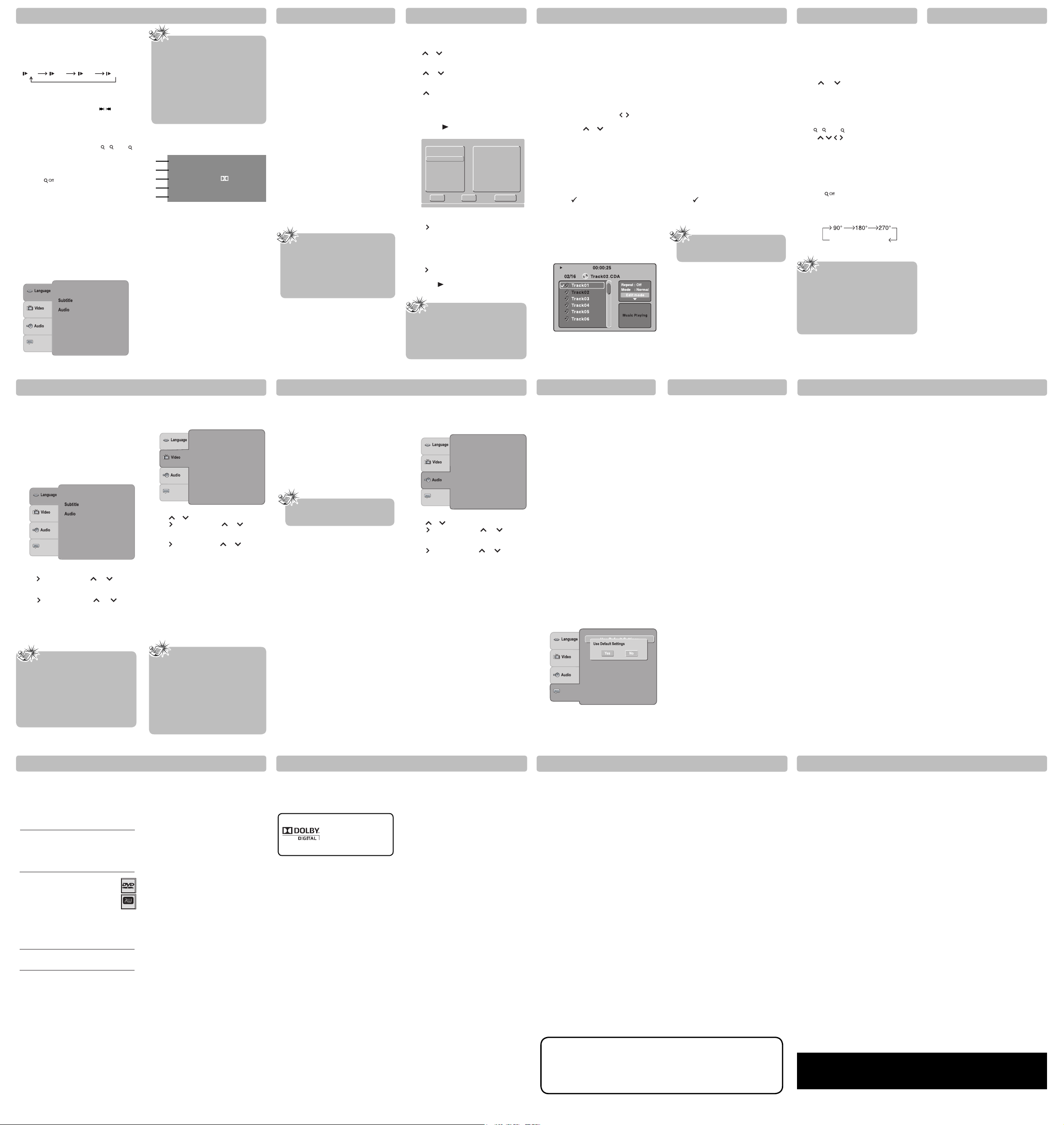
DVD Programmable MemoryBasic Playback Operations Playing CDs
Additional Information
Printed in China
811-313391W070
Additional Information
Limited Warranty
Limited Warranty
Additional Information
The Setup Menu
AUDIO IN/DIGITAL IN/AUX IN
Note
The program will be deleted if disc tray is
opened.
Note
Depending on the DVDs, you may not be
able to view the mode as selected.
Notes
• The time taken for the contents of the disc to
be displayed varies according to the size and
number of JPEG les on the disc. If nothing
is displayed after a few minutes, the le sizes
may be too large. Reduce the les’ resolution
and write another disc.
• Before inserting a disc, make sure it is
compatible with the unit.
1.
Press the MEMORY button.
2. Use
or button to select the title you want,
then press the OK button on the remote control
to con rm.
3. Use
or button to select the chapter you
want, then press the OK button on the remote
control to con rm.
4. Use
button to move the cursor to the top
of the chapter list and press the OK button to
return to Title window.
5. Then repeat steps 2 to 4 to add additional titles
and chapters.
6. Press the
PLAY button to start the
programmed playback.
Repeating a speci c title/chapter (DVD)
While the disc is playing, press the REPEAT DISC
button on the remote control repeatedly to select
Repeat Title or Repeat Chapter.
The current title / chapter is played repeatedly.
Resuming normal DVD playback
While the disc is playing, press the REPEAT DISC
button until the Repeat O indicator displays on
the screen.
For the CD playback, please see Playing CDs.
Repeating a speci c section
You can play a speci c section repeatedly.
1. While the disc is playing, press the REPEAT A-B
button at the beginning of the section you
want to play repeatedly (“Rep A-” is displayed).
2. Press the REPEAT A-B button again at the end of
the section (“Rep A-B” is displayed).
3. The unit will immediately begin replaying your
selection.
1. Select Edit mode in the Toolkit then press OK
button to start edit mode.
2. Select a le/track or more les/tracks you want
in the original view list with the OK button.
3. Select Add to program in the Toolkit then
press OK . "
" will disappear from the screen.
It means that the les/tracks you have selected
already added into the program view list.
4. Select Program view in the Toolkit then press OK
to open the les/tracks in the Program view list
that you already selected in step 2.
5. Press PLAY to playback all les/tracks in the
Program view list.
TV, VCR or Set Top Box can be connected to AUX
IN/OPTICAL IN jacks at the back of the unit or
AUDIO IN at the front panel so that sound from the
auxiliary component comes into the unit and out
through the speakers.
Connecting auxiliary components
Refer to “Getting sound from external sources
such as TV” for details on connecting the auxiliary
components to the unit.
Selecting AUDIO IN / DIGITAL IN / AUX
IN mode
Press either SOURCE on the main unit or AUDIO IN
/ DIGITAL / AUX IN on the remote control to select
AUDIO IN, DIGITAL IN or AUX IN mode.
Sound output in AUX IN mode (or
AUDIO IN/DIGITAL IN mode)
• If you wish to change the Surround Sound
setting from 5.1 Channels to Stereo (not
recommended), please see Channels setting on
page 18.
• If the AUX IN (or AUDIO IN/DIGITAL IN) audio
signal is mono, you may not receive audio on all
speakers.
Rotate an image
Press the ANGLE button repeatedly. The image will
rotate in the clockwise direction as follows:
1. Press the SETUP button.
2. Press
or to select Audio.
3. Press button, then press or to select
desired option (Subwoofer, Test tones, Digital
Output, Night Mode and Channels).
4. Press
button, then press or button to
make adjustments, press the OK button.
5. Repeat steps 2 and 3 above to adjust other options.
6. Press the SETUP button to exit menu.
AUDIO SETUP
You can adapt your unit to other equipment and
access speci c functions with the Audio Setup
menu.
DEFAULT
This option allows you to return the unit’s settings
to the original factory settings. Any changes you
have made to the unit’s settings will be reverted
back to the original settings.
Troubleshooting
The unit does not switch on.
• Make sure it is plugged in.
• Press the ON•OFF button on the remote control
or the ON/STANDBY button on the unit.
The device switches o spontaneously.
• To save power, the device switches o
automatically when it is in STOP mode for more
than 30 minutes without any user intervention.
Switch it on again.
• It might be impossible to read the disc.
• Insert the disc with the printed side facing up.
• Check that the disc can actually be played by
this device.
• Check that the disc’s regional code matches the
unit’s regional code. This unit’s regional code is 1.
• Clean the disc.
There is no picture.
• Check that the TV is operating correctly.
• Check the connections.
• Select the AV input assigned to the unit on the
TV.
• Replace the HDMI cable with a better one. A
bad HDMI cable can cause loss of video.
• Press HDMI button on remote control several
times to toggle among di erent HDMI Resolution.
The picture is of poor quality (with snow or
lines).
• Check the connections.
There is no sound or the sound is of poor
quality.
• Check the connections.
• If you connected to a TV using HDMI, and you
are using the TV’s speakers for your audio
source, then make sure to select “PCM”.
• Make sure the speakers are connected.
• Make sure the MUTE function is not on.
No surround sound.
• Check the speaker con guration in the Setup
menu (See Positioning speaker or Audio
Setup).
I can’t nd my le in the JPEG listing.
• Make sure the le name is valid.
The remote control does not work or works
only intermittently.
• Check that batteries are inserted or change
them.
• Aim the remote control at the unit. The infrared
beam must not be blocked or interrupted.
• Check that the remote control is con gured
to control the device you are trying to operate
with it.
The subtitles do not appear.
• Check that the DVD disc provides subtitles.
• Refer to the section on how to display subtitles.
The disc menu language is not the correct one.
• The disc menu language has not been set up.
• The language of your choice is not available on
the disc .
Precautions
Use
• If your unit has been stored in a cool place
for any length of time, during a journey for
example, wait for about 2 hours before using
it.
• The openings located on the top and bottom
are for ventilation and must not be obstructed.
• During thunderstorms, we recommend that
you isolate the unit from the electrical supply
so that it is not damaged by electrical or
electromagnetic surges.
• This unit is designed for continuous use.
Switching o the unit to standby mode does
not disconnect it from the mains supply. To
completely isolate the equipment, remove the
plug from the mains jack as some components
remain connected to the electrical supply.
• If you notice any burning or smoke, disconnect
the unit immediately to avoid any risk of
electrocution.
• Do not attempt to look inside the unit through
the disk tray opening or any other opening.
You may be electrocuted or exposed to laser
radiation.
• This unit is for domestic use only and must not
be used for industrial purposes.
• Total or partial copying of recordings protected
by copyright legislation, without the explicit
permission of the holder of the rights,
contravenes current legislation. Copying or
downloading music les for sale or any other
business purpose constitutes or could constitute
a violation of copyright law.
Cleaning
• Use a soft, dry, clean cloth. Regularly dust the
vents at the back or sides.
• Using solvents, abrasive or alcohol-based
products risks damaging the unit.
• If an object or liquid enters inside the unit,
unplug it immediately and have it checked by
an authorized servicer or service center.
Handling and caring for discs
• Handle your discs with care. Hold the disc with
your ngers at the edges or through the hole.
• Insert the disc with the label facing up (for a
single-sided disc).
• Place the disc properly into the tray in the
allotted holder.
• Use a soft cloth to clean discs if necessary,
always wiping from the centre to the edge.
• Always put discs back in their cases after use
and store in a vertical position.
• Do not close the tray with two discs in it or with
a disc not sitting correctly in the holder.
• Do not play cracked, chipped or warped discs
nor try to repair them with adhesive tape or
glue.
• Do not write on a disc.
• Do not move the unit when a disc is being
played.
• Do not scratch discs or store them in places
exposed to direct sunlight, high humidity or
high temperatures.
• Do not use aerosol cleaners, benzene, anti-static
liquids or any other solvent for cleaning discs.
When cleaning, wipe gently with a soft damp
(water only) cloth from the centre to the edge,
avoiding circular motions, which could cause
scratches and interference during playback.
Sound Enhancement Systems
This receiver is equipped with several built-in
sound enhancement systems.
Manufactured under license
from Dolby Laboratories.
”Dolby”, “Pro Logic“, and
the double-D symbol
are trademarks of Dolby
Laboratories.
Dimensions (H x W x D mm) :
Unit: 55 x 430 x 255
Front Speakers: 105 x 85 x 85
Center Speaker: 105 x 85 x 85
Rear Speakers: 105 x 85 x 85
Subwoofer: 285 x 130 x 245
AVC MULTIMEDIA ("AVC") makes the following limited warranty. These limited warranties extend to the
original consumer purchaser and is limited to non-commercial user of the product.
One Year Parts & Labor Warranty
AVC products purchased in the United States are warranted to be free from defects in materials or
workmanship for a period of one year from the date of their original retail purchase. If the unit fails to
conform to this warranty, we will service the product using new or refurbished parts and products, at
AVC 's sole discretion.
During a period of one year from the e ective warranty date, AVC will provide, when needed, service
labor to repair a manufacturing defect at its designated Service Center. To obtain warranty service in the
United States, you must rst call our Customer Support Center at 1-877-252-6873 or 1-800-506-5746,
during the hours listed in the box below. The deternination of service will be made by AVC customer
support.
PLEASE DO NOT RETURN YOUR UNIT TO AVC WITHOUT PRIOR AUTHORIZATION. New or
remanufactured replacements for defective parts or products will be used for repairs by AVC at its
designated Service Center for one year from the defective warranty date. Such replacement parts or
products are warranted for an additional one year from the date of repair or replacement. The Customer
will be required to ship the unit to the Service Center indicated at the time Customer Support is
contacted to make the necessary repairs. The customer is responsible for all transportation charges to
the service facility.
Packaging and Shipping Instruction
When you send the product to the AVC ser vice facility you must use the original carton box and packing
material or an equivalent as designated by AVC.
In the event your product requires repair after the limited warranty period has expired, please contact
our Customer Support Center at 1-877-252-6873, 1-800-506-5746 or
www.RCAav.com
Hours: Monday-Thursday: 9am-7pm, Friday: 9am-5pm, Saturday: 9am-NOON Eastern time.
Important:
You are responsible for any transportation, shipping or insurance relative to the return of the product to
our Product Returns Center.
Your Responsibility
(1) You must retain your bill of sale to provide proof of purchase.
(2) These warranties are e ective only if the product is purchased and operated in the U.S.A. or Canada.
(3) Warranties extend only to defects in material or workmanship, and do not extend to any product or
parts which have been lost or discarded, or damage to product or parts caused by misuse, accident,
improper operation or maintenance, or use in violation of instructions provided with the product,
or to product which has been altered or modi ed without authorization of AVC, or to products or
parts thereof which have had the serial number removed or changed.
Out of Warranty
Dolby Pro Logic
The Pro Logic mode uses the built-in circuit to
steer the Left, Center, Right and Mono Surround
channel audio signals and uses all ve speakers
to play both stereo and Dolby Pro Logic program
source, such as TV and VCR.
You can use this mode with any stereo program
source (such as VCR/TV) to enjoy multi-channel
sound experience.
Dolby Digital
The Dolby Digital mode lets you enjoy full digital
surround from software processed in the Dolby
Digital format. Dolby Digital provides better
sound quality and a more powerful presence
than conventional Dolby Surround. This unit is
equipped with Dolby Digital 5.1-channel so that
you can enjoy enhanced full digital surround
sound. The new system provides stereo separation
of the rear speakers (Rear-Right, Rear-Left). Adding
the subwoofer channel to the 5 channels for bass
sounds (counted as 0.1 channel) results in 5.1
channels that bring you the most sophisticated
Dolby Digital sound enjoyment.
Additional Information
DVD-Video
Digital video discs - 12 cm, single or double sided,
single or dual layer. DVDs are high density optical
discs on which high quality picture and audio are
recorded by means of digital signals.
DVD-R, DVD-RW, DVD+R, DVD+RW
Most DVD-R and DVD+R (one recording
only), DVD-RW and DVD+RW discs
(rewritable), depending on the DVD
writer and discs used. Recordings using
DVD-R and DVD-RW discs must be made
in Video DVD mode. Recordings using
DVD+RW discs must be made in accordance with
the speci cations for DVD+RW discs with a 4.7 GB
capacity.
Audio CDs
Audio CDs (12 cm).
CD-R, CD-RW
Most CD-R (one recording only) and
CD-RW discs (rewritable).
CD-Rs written during a multisession recording can be
played, provided that the session has ended before
the disc is played (depending on the write software).
Compatible Formats
In order to ensure playback, discs must conform
with DVD or CD standards. This unit may not play
some recordings or fi les due to differences in
recording formats, software used and disc types.
However, depending on the condition of the
CD-writer, computer and the disc used, you may
nd that not all discs will play. When playing a
CD-R disc, it is normal for the unit to take up to
60 seconds to recognize the disc before starting
to play.
If the disc is not recognized after a period of 120
seconds, remove the disc, and insert it again.
• Do not use its full capacity.
• CD-Rs should be preferably used instead of
CD-RWs (rewritable CDs) as, in certain cases,
CD-RW playback may be faulty.
• Use reliable, good-quality CD write software.
• Close all other applications on the computer to
ensure reliable CD-R disc recording.
JPEG les
CD-R and CD-RW with JPEG les. Certain JPEG
les, in cluding progressive JPEG les, cannot be
read by this unit.
The total number of les and folders on the disc
should be less than 650. Make sure that les
have the “.jpg” extension. Files without the “.jpg”
extension will not be able to be read by the unit
--- even thought the les are shown as JPEG
images on your computer.
JPEG les are image les. Make sure that they have
a resolution of less than 2 megapixels.
1. Press the OPEN/CLOSE button to open the disc
tray.
2. Place a disc that contains JPEG les and close
the disc tray.
A list of folders/fi les will appear on the screen.
Press
or button to select your desired
le, and then press OK or PLAY button to start
playback.
Press the STOP button to display a folder list.
Playing JPEG Files
All warranties implied by state law, including the implied warranties of merchantability and tness for
a particular purpose, are expressly limited to the duration of the limited warranties set forth above.
With the exception of any warranties implied by state law as hereby limited, the foregoing warranty
is exclusive and in lieu of all other warranties, guarantees, agreements and similar obligations of
manufacturer or seller with respect to the repair or replacement of any parts. In no event shall AVC be
liable for consequential or incidental damages.
No person, agent, distributor, dealer or company is authorized to change, modify or extend the terms
of these warranties in any manner whatsoever. The time within action must be commenced to enforce
any obligation of AVC arising under the warranty or under any statute, or law of the United States or any
state thereof, is hereby limited to one year from the date of purchase. This limitation does not apply to
implied warranties arising under state law.
This warranty gives you speci c legal rights and you may also have other rights, which may vary from
state to state. Some states do not allow limitation on how long an implied warranty lasts, when an action
may be brought, or the exclusion or limitation of incidental or consequential damages, so the above
provisions may not apply to you.
For more information on other products and services, please contact our web site at
www.RCAav.com
Important: Also keep your “Bill of Sale” as proof of purchase.
Model no. ................................................................................ Product name ........................................................................
Type of set ............................................................................................................................................................................................
Serial no. ........................................................................................ Invoice no. .........................................................................
Date purchased .......................................................................... Dealer name ...........................................................................
FOR SERVICE AND REPAIR, PLEASE VISIT
www. RCAav.com
Speci cations and external appearance are subject to change without notice.
You can combine your favorite titles/chapters and
play them in the order you determine.
Play modes for CD
Make sure that a disc you want to play is compatible
with this unit.
1. Press the OPEN/CLOSE button to open the disc
tray.
2. Place a CD
with the printed side facing up.
3. Press OPEN/CLOSE to close the disc tray.
A list of folders/fi les will appear on the screen.
4. To stop playback, press STOP.
When playing CDs, you are able to modify the
Play Modes through the Toolkit which appears
on the right in the window. Press
/ button on
the remote control to navigate between the left/
right windows and
or button on the remote
control to select les/tracks or play mode items.
Then press the OK button. Please refer to below
steps to playback les/tracks in the Program view
list:
Notes
• Some discs may not permit memory playback
operation.
• To exit the Program menu, press the MEMORY
button.
• The programmed selections will be cleared
when you open the disc tray or turn o the unit.
The Toolkit has the following play mode items:
• Repeat (O /Single/All):
O : Resumes normal playback.
Single: Repeats the current track/ le.
All: Repeats all les on the current folder or all
tracks on the disc.
• Mode (Normal/Random/Music Intro):
Normal: Resumes normal playback.
Random: Playbacks track/ le in random order.
Music Intro: Only playback the rst 10 seconds
of all tracks on the disc.
• Edit mode: Program operation works only when
"Edit mode" is selected.
• Program view: To view tracks/ les in the
"Program view" list. It is disabled when the
"Program view" list is empty.
• Add to program: Add les/tracks to the "Program
view" list. It is disabled if the "Edit mode" item is
not selected.
• Browser view: To view les/tracks in the original
view list.
• Clear program: Delete the les/tracks in the
Program view list. Select a le/track or more you
want to delete in full stop mode (press STOP
twice). "
" will appear besides the deleted le/
track. Select Clear program and then press OK .
It is disabled if the Edit mode is not selected.
Video out
Component: Corresponding to your TV which has
a component video inputs.
P-Scan: Select if you connect the DVD to
your TV which has a component
video that support progressive
scan.
If there is a distorted picture on the
TV, wait 15 seconds for automatic
recover.
HDMI: High De nition Multimedia
Interface. Select if you connect the
unit to TV via HDMI input.
HDMI Resolution
Select the HDMI resolution according to the
performance of the connected TV. If the Video out
is not set to “HDMI”, you cannot select the “HDMI
Resolution”.
View Mode
Fill: Fill the screen with decoded image.
Original: Display image as it ’s original size.
Auto Fit: Automatically t the decoded image
on screen without distortion. Black
bars will be present on top/bottom or
left/right of screen.
Pan Scan: Select when a standard 4:3 TV is
connected. Displays pictures cropped
to ll your TV screen. Sides of the
picture are cut o .
Test Tones
Enables you to test and adjust Speaker levels.
Select the Speaker (O , Left, Center, Right, Right
surr., Left surr. or Subwoofer) you wish to test. A
tone will be output to that Speaker. User can then
adjust the Speaker level by pressing VOL+/-. Press
the OK button to select a di erent Speaker, or press
SETUP button to exit.
Subwoofer
“On” should be selected if your subwoofer is
connected. If “O ” is selected, no sound will be
output by subwoofer.
Notes
• A-B repeat can only be used within the same
title. If the start and end of the section to be
repeated are in di erent titles, A-B repeat is
cancelled.
• The A-B repeat function does not operate
in scenes where di erent camera angles are
recorded.
Resuming normal DVD playback
While the disc is playing, press the REPEAT A-B
button until the RepAB O indicator displays on
the screen.
Changing the programmed selections
1. Press the MEMORY button.
2. Press
button to select “Clear”, then press the
OK button to clear them one by one.
3. Follow above steps 2-4 to program the new title
and chapter.
Resuming normal playback
1. Press the MEMORY button.
2. Press
button to select “Clear All”, then press the
OK button. All the programs will be cleared.
3. Press the
PLAY button to resume normal
playback.
The Setup Menu
- 12 -
- 16 -
- 20 - - 21 - - 22 -
- 17 - - 18 - - 19 -
- 13 - - 14 - - 15 -
The Setup Menu
To access the Setup Menu you must fi rst be in DVD
Mode.
There are four options in the main setup menu:
Language, Video, Audio and Default.
1. Press the SETUP button.
2. Press
button, then press or to select
desired option (Player Menu, Subtitle, Audio or
DVD menu).
3. Press
button, then press or button
to select a preferred language, press the OK
button.
4. Repeat steps 2 and 3 above to adjust other
options.
5. Press the SETUP button to exit menu.
1. Press the SETUP button.
2. Press
or to select Video.
3. Press
button, then press or to select
desired option (Aspect Ratio, View Mode,
Video out and HDMI Resolution).
4. Press
button, then press or button to
make adjustments, press the OK button.
5. Repeat steps 2 and 3 above to adjust other
options.
6. Press the SETUP button to exit menu.
Notes
• If the selected language is not available on a
disc, the disc’s language will be used instead.
• If the language chosen is available, it is
automatically selected when you display the
subtitles or press SUBTITLE on the remote
control. Otherwise, the subtitle language
indicated on the disc is selected.
LANGUAGE SETUP
With this menu, you can set the language for Player Menu, Subtitle, Audio and DVD menu.
If you chose “English” during initial set-up, any
menus generated by the disc are in English, and
so is the language of the dialogs (if this language
is available on the disc).
VIDEO SETUP
It allows you to set video mode for the Aspect Ratio,
View Mode, Video out and HDMI Resolution.
Aspect Ratio
Depending on the format of the DVDs, you can
choose the picture format (aspect ratio) best
suited to the format of your TV screen:
4:3 : Select when a standard 4:3 TV is connected.
Displays pictures cropped to ll your TV
screen.
16:9 : Select when a 16:9 TV is connected.
Notes
• The displayable picture size is preset on the
DVD. Therefore, the playback picture of some
DVDs may not conform to the picture size
you select.
• When you play DVDs recorded in the 4:3
picture size only, the playback picture always
appears in the 4:3 picture size regardless of
the TV Shape setting.
• Select 16:9 to conform the LCD screen on
the unit. Always be sure that your TV Shape
conforms to the actual TV in use if you
connect the unit to a TV.
Magnifying image
Press ZOOM repeatedly to enlarge the image in 3
levels (
, 2 and 3).
• Press
/ / / buttons to view a di erent part
of the image. You may move the image from the
center position to UP, DOWN, LEFT and RIGHT
direction. When you reach the edge of the
image, the display will not shift anymore in that
direction.
• Resuming normal playback
To turn ZOOM o , press the ZOOM repeatedly
until the
is displayed.
Basic Playback Operations
Notes
• When you press STOP, the unit stores the
point where playback was interrupted. If
you press PLAY again, playback resumes
from this point.
• To stop playback completely or to start
again from the beginning, press STOP twice.
If the unit is left in STOP mode for more than
5 minutes without any user interaction, a
screen saver is activated. At the end of 30
minutes without any user interaction, the
unit switches o automatically.
Variable slow motion
1. Press SLOW button on the remote in play
mode.
2. Each time the SLOW button is pressed the
speed of slow-motion playback changes in the
following sequence:
3. Press PLAY to resume normal playback.
Changing chapter/track
While the disc is playing, press the
/ button to
go immediately to the next or previous chapter, or
to the next or previous track.
Zoom into an image
1. While a disc is playing, press ZOOM repeatedly
to enlarge the image in 3 levels (
, 2 and
).
2. Move from one area to another (pan) using the
arrow buttons.
3. To turn ZOOM o , press the ZOOM repeatedly
until the
is displayed.
Random playback
While the audio CD is playing, press the RANDOM
button on the remote control to activate/inactivate
the random playback.
Random: All tracks will be played randomly.
Random O : To resume normal playback.
Types of menus
• Disc menu — The appearance and contents of
this menu varies according to the type of disc
you have inserted. It is separate from the Setup
menu.
• Setup menu — Press SETUP to access this
menu.
Display Info (information)
1. Press INFO on the remote while a disc is playing
to display information on operation status.
Night Mode
Night mode is Dynamic Range Control (DRC) option
for analog audio output. It limits the volume of louder
passages of a movie (such as action sequences), while
keeping quieter passages at normal volume level.
Channels
It allows you to select the speaker output mode
(Stereo or 5.1 Channels).
A Shows the elapsed time from the beginning
of the title which is currently playing.
B Shows the number of the title/chapter
currently playing and total titles/chapter on
disc.
C Shows the type of the audio currently
selected is displayed.
D Shows the subtitle number and language
currently selected is displayed.
E Shows the current angle is displayed.
2. Press INFO again on the remote to exit.
DVD Video 00:13:18 01:15:08
Title 1/21 Chapter 7/29
Audio 1/3
6 Ch Eng
Subtitle 1/6 Eng
Angle 1/1 Bitrate 5.625Mbps
A
B
C
D
E
No rotation (original)
Need more help?
Please visit online help at http://www.RCAav.com
Digital Output
Select the Digital Audio Output format that
matches your audio system’s capabilities. If your
audio system supports Dolby Digital (surround
sound), you should select “Raw” setting. If your
system only supports Stereo (or if you’re using your
TV’s stereo speakers for audio playback), then you
select “PCM” setting. Note, you’ll only experience
full surround sound if you use the COAXIAL Digital
Audio output, and have selected “Raw” setting.
Please also note that not all DVDs have surround
sound audio tracks.
• If using HDMI connection to TV for Video AND Audio playback, you should select “PCM” setting, so
as to ensure a stereo (not surround sound) signal
is passed to your TV’s speakers.
1/ 2 1/ 4 1/ 6 1/ 8
Player Menu
DVD menu
Default
1
: English
: Off
: English
: English
3
Program
1
Title1
Title2
Title3
Title4
Title5
Title6
Play
Clear Clear All
2
3
4
5
6
7
8
9
10
11
12
13
14
15
16
1
Player Menu
DVD menu
Default
: English
: Off
: English
: English
Aspect Ratio : 16:9
View Mode : Auto Fit
Video out : HDMI
HDMI Resolution : 480p
Default
Subwoofer : On
Test tones : Off
Digital Output : PCM
Night Mode : Off
Channels : 5.1 Channels
Default
Default
DVD+Rewritable
