Page 1
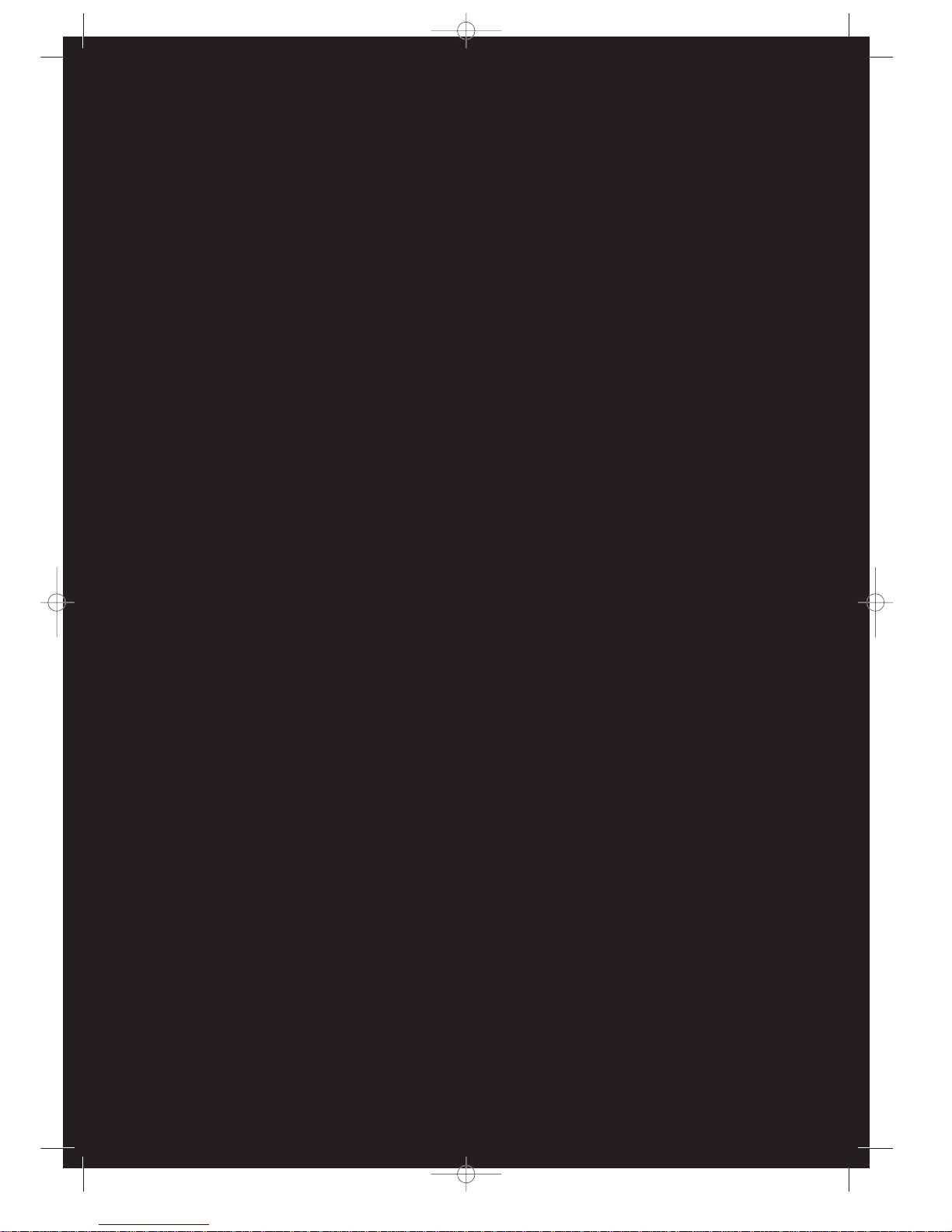
IMPORTADOR
Comercializadora Thomson de México, S.A. de C.V.
Miguel de Cervantes Saavedra 57
Col. Ampliación Granada
C.P. 11529 Mexico D.F.
Telefono: (55)25 81 53 20
R.F.C.: CTM-980723-KS5
0151
EXPORTER
Thomson Inc.
P.O. Box 1976
Indianapolis, IN 46206 - 1976
©2003 Thomson Inc.
Trademark(s) ® Registered
Marca(s) Registrada(s)
Marque(s) Deposée
55814590 (EN/F/E)
www.rca.com
www.rca.com/LatinAmerica
Printed in China / Impreso en China
RTD300 EN 7/25/03 2:36 PM Page 2
Page 2
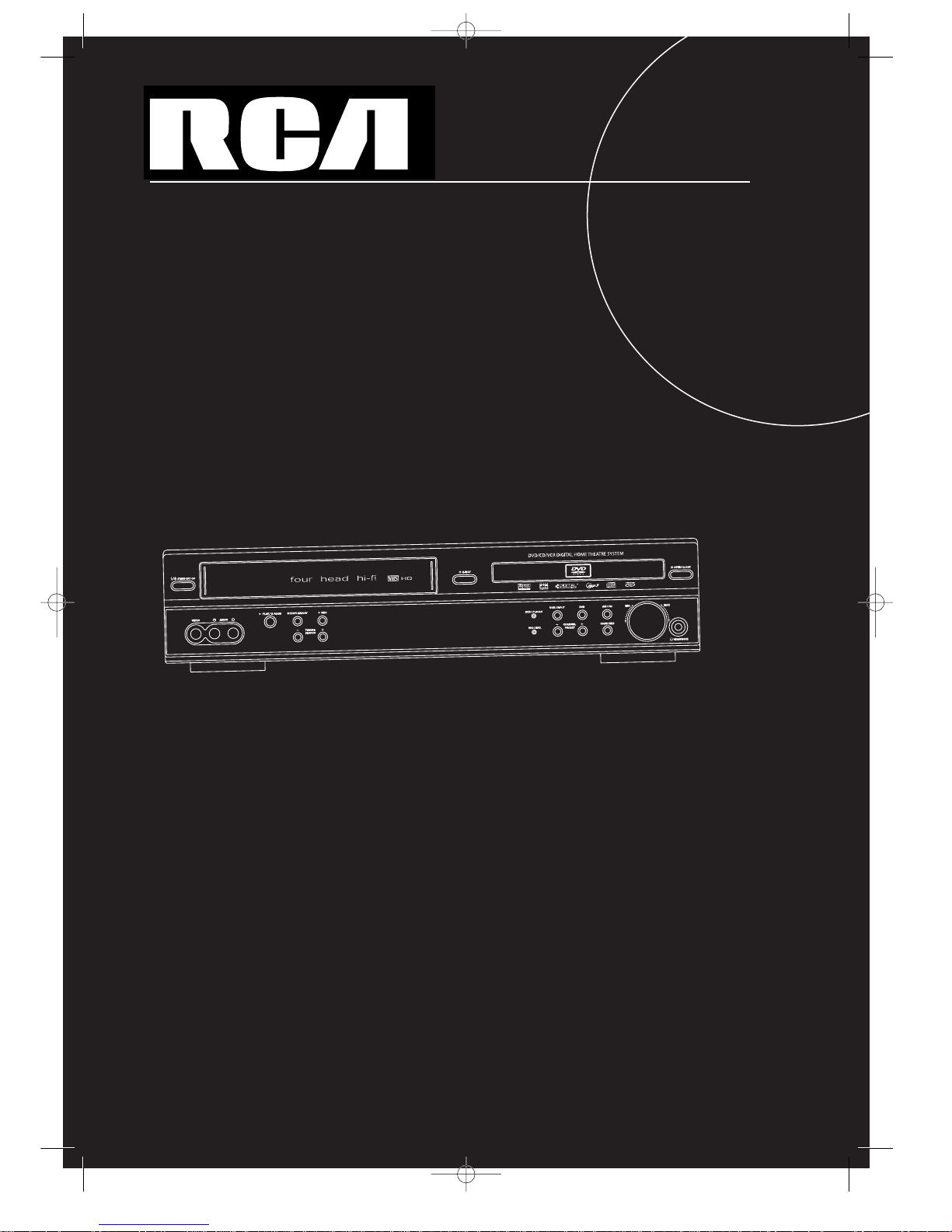
usermanual
RTD300
It is important to read this instruction book prior to using your new product for the first time.
Es importante leer este manual antes de usar por vez primera su euipo.
RTD300 EN 7/25/03 2:36 PM Page 3
Page 3
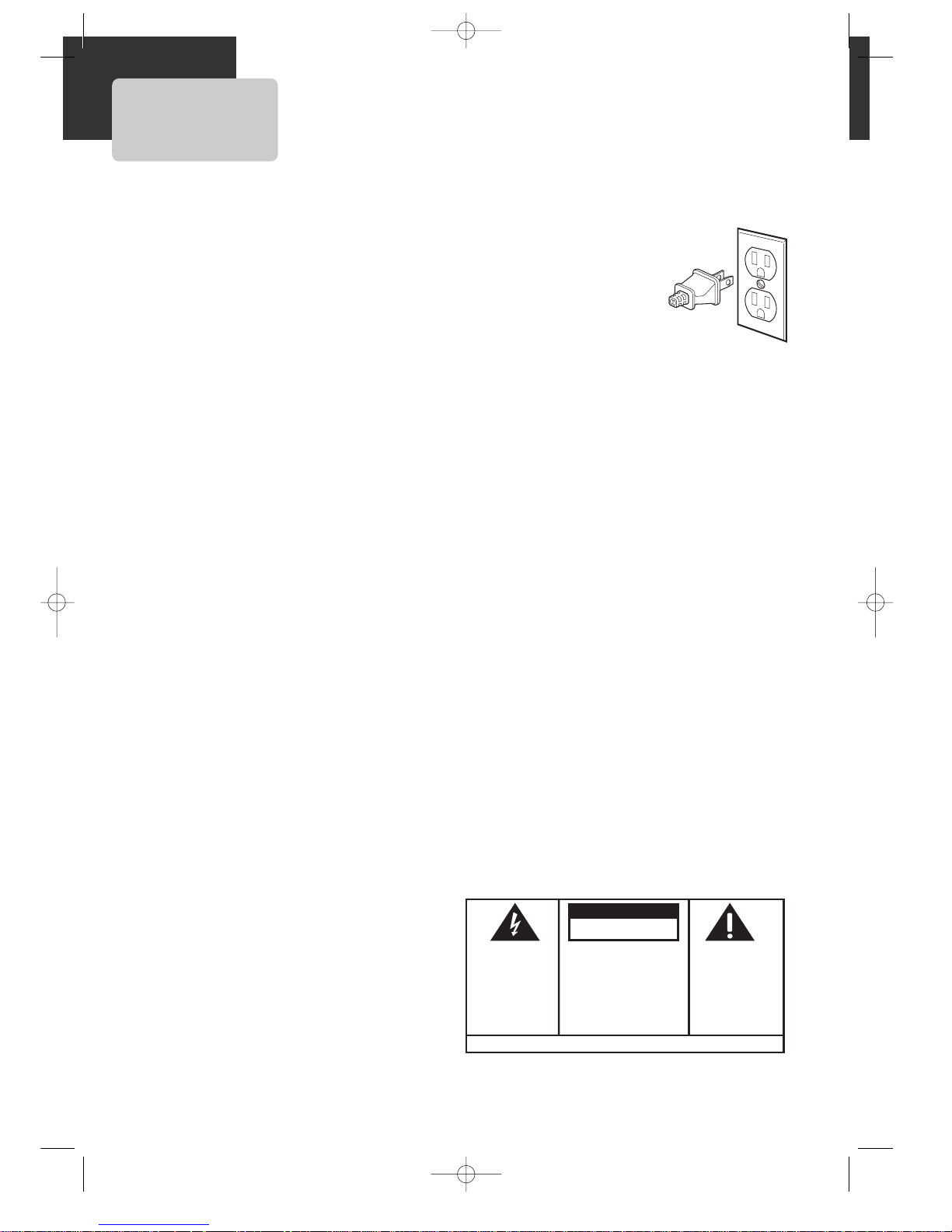
This device complies with Part 15 of the FCC Rules.
Operation is subject to the following two conditions:
(1) This device may not cause harmful interference,
and (2) this device must accept any interference
received, including interference that may cause
undesired operation.
In accordance with FCC requirements, changes or
modifications not expressly approved by Thomson Inc.
could void the user’s authority to operate this
product.
This device generates and uses radio frequency (RF)
energy, and if not installed and used properly, this
equipment may cause interference to radio and
television reception.
If this equipment does cause interference to radio or
television reception (which you can determine by
unplugging the unit), try to correct the interference
by one or more of the following measures:
• Re-orient the receiving antenna (that is, the
antenna for the radio or television that is
"receiving" the interference).
• Move the unit away from the equipment that is
receiving interference.
• Plug the unit into a different wall outlet so that
the unit and the equipment receiving interference are
on different branch circuits.
If these measures do not eliminate the interference,
please consult your dealer or an experienced
radio/television technician for additional
suggestions. Also, the Federal Communications
Commission has prepared a helpful booklet, "How To
Identify and Resolve Radio TV Interference Problems."
This booklet is available from the U.S. Government
Printing Office, Washington, DC 20402. Please specify
stock number 004-000-00345-4 when ordering copies.
This product complies with DHHS Rules 21 CFR
Subchapter J. Applicable at the date of
manufacture.
Technical Specification
Product: DVD + VCR Home Theatre System
Brand: RCA
Model: RTD300
Electrical current consumption
Power Supply: 120V ~ 60Hz
Power consumption: 95 Watts
IMPORTER
Comercializadora Thomson de México, S.A. de C.V.
Miguel de Cervantes Saavedra No. 57
Col. Ampliación Granada
C.P. 11529 Mexico D.F.
Telefono: (55)25 81 53 20
RFC: CTM-980723-KS5
FCC Information
For Your Safety
The AC power plug is
polarized (one blade is wider
than the other) and only fits
into AC power outlets one
way. If the plug won’t go into
the outlet completely, turn
the plug over and try to insert
it the other way. If it still
won’t fit, contact a qualified electrician to change
the outlet, or use a different one. Do not attempt to
bypass this safety feature.
CAUTION: TO PREVENT ELECTRIC SHOCK, MATCH
WIDE BLADE OF PLUG TO WIDE SLOT, FULLY INSERT.
For Your Records
In the event that service should be required, you may
need both the model number and the serial number.
In the space below, record the date and place of
purchase, and the serial number:
Model No.
Remote Control No.
Date of Purchase
Place of Purchase
Serial No.
Service Information
This product should be serviced only by those
specially trained in appropriate servicing techniques.
For instructions on how to obtain service, refer to the
warranty included in this Guide.
WARNING:
TO PREVENT FIRE
OR ELECTRICAL
SHOCK HAZARD,
DO NOT EXPOSE THIS PRODUCT
TO RAIN OR MOISTURE.
SEE MARKING ON BOTTOM / BACK OF PRODUCT
CAUTION
RISK OF ELECTRIC SHOCK
DO NOT OPEN
THE EXCLAMATION
POINT WITHIN THE
TRIANGLE IS A
WARNING SIGN
ALERTING YOU OF
IMPORTANT
INSTRUCTIONS
ACCOMPANYING
THE PRODUCT.
THE LIGHTNING
FLASH AND ARROWHEAD WITHIN THE
TRIANGLE IS A
WARNING SIGN
ALERTING YOU OF
"DANGEROUS
VOLTAGE" INSIDE
THE PRODUCT.
CAUTION: TO REDUCE THE
RISK OF ELECTRIC SHOCK,
DO NOT REMOVE COVER
(OR BACK). NO USERSERVICEABLE PARTS INSIDE. REFER SERVICING
TO QUALIFIED SERVICE
PERSONNEL.
RTD300 EN 7/25/03 2:36 PM Page 4
Page 4
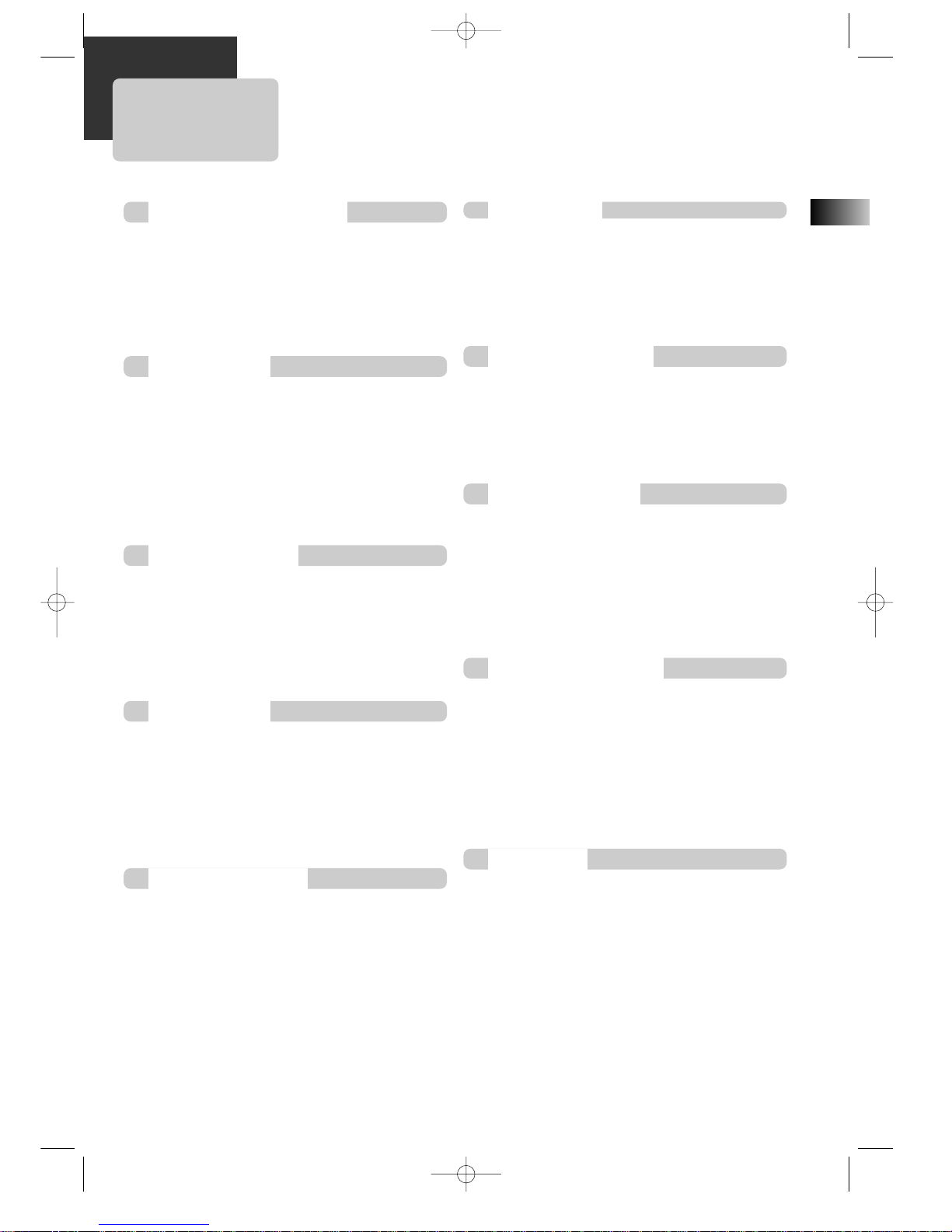
EN
1
Contents
FCC Information
Contents .................................................. 1
Identification of Controls .............................. 2
Remote Control ........................................ 5
Connecting with TV .................................... 7
FM/AM Antenna connection ..........................8
Speaker system connection .......................... 9
Connecting with Other Video Equipment ........ 10
Output Select .......................................... 11
Clock Set .............................................. 12
Memorizing TV Channels ............................ 13
VCR Playback .......................................... 15
Using advanced features ............................ 16
Hi-Fi Stereo Playback (Hi-Fi Model only) .......... 20
DVD initial setting
LANGUAGE Setup .................................... 21
DISPLAY Setup ........................................ 22
AUDIO Setup.......................................... 24
RATINGS Setup ...................................... 26
DVD Playback .......................................... 28
Playing a desired scene .............................. 30
Confirming the current PLAY mode on screen .. 34
AUDIO language, SUBTITLE language
and 3D AUDIO .......................................... 36
ZOOM, Multi Angle and Digest play ................ 37
About mp3 discs . ...................................... 38
Displaying menus in a disc. .......................... 39
Recording .............................................. 40
Timer Recordings .................................... 42
Watching and Recording Cable TV ................ 45
Presetting the radio stations ........................ 46
Listening to the radio ................................47
Speaker Setup for enjoying the surround sound
effect .................................................... 48
Delay Time Setting .................................... 50
Setting the sound level .............................. 52
About DVD .............................................. 53
Basic information about VCR and Videotape .... 55
Troubleshooting Tips (DVD) .......................... 56
Troubleshooting Tips (VCR) .......................... 57
Specifications .......................................... 59
Care & maintenance .................................. 60
LImited Warranty (U.S.) .............................. 61
LImited Warranty (Canada) ..........................62
Product Information
Installation
VCR Operation
DVD Setup
DVD Operation
Recording
Radio Operation
Speaker Setup
More Information
Warranty
RTD300 EN 7/25/03 2:36 PM Page 5
Page 5
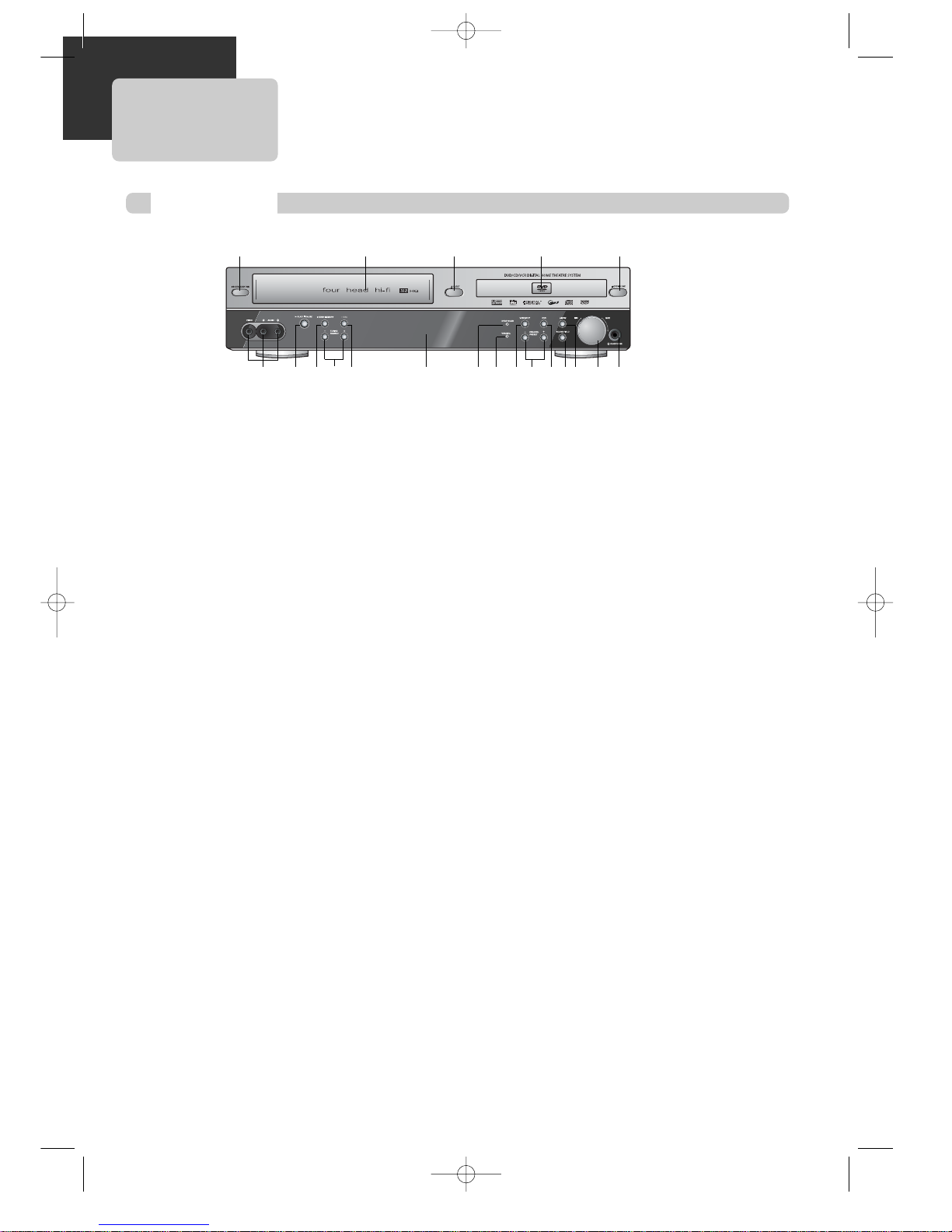
2
Identification of Controls
1 Power (STANDBY/ON) button
Powers the device on/off when AC
power supply is connected.
2 Videotape deck
Insert the desired video tape here.
3 Eject button
Ejects the tape.
4 Disc tray
5 Open/Close Tray button
Opens and closes disc tray. Place a disc
on the disc tray with the label side up.
6 Video / Audio input 3 jack
Connect a cable to the video/audio out
jacks on a camcorder, another VCR, or
another audio visual source.
7 Playback/PAUSE button
Plays videotape or disc. Press this button
during playback to pause playback or
recording modes.
8 Stop/MEMORY button
Stops the current DVD or VCR functions.
Stores radio stations.
9 Tuning & Search –/+
Search- (1 ): Rewinds the currently
videotape in VCR mode. Search
backwards at different speeds (x2, x4,
x8, etc.) in DVD mode. Searches
backwards when activated during video
tape playback.
Search+( ¡): Fast forwards the
current video tape in VCR mode. Search
forward at different speeds (x2, x4, x8,
etc.) in DVD mode. Searches forward
when activated during video tape and
DVD playback.
Tuning –/+ : Scans all available radio
stations.
; Record button
In VCR mode, starts recording of a TV
program or program from another
sources (except DVD).
A Operation Display Window
Displays device operations. For more
information, see “Operation Display
Window” on the next page.
B DVD/P-SCAN indicator
The indicator lights in green in DVD
mode.
The indicator lights in red in P-Scan
mode.
C VHS/REC indicator
Illuminate in VCR mode.
D VCR/OUTPUT button
Selects among VCR mode and other
output modes.
E Channel & Preset –/+
Selects the preset TV broadcasting
channel or preset radio stations.
F DVD button
Selects DVD mode.
G SOUND FIELD button
Adjusts the Sound Fields and Graphic
Equalizer.
H AM/FM button
Selects RADIO mode.
I Volume control
Adjusts the sound level from the
speakers connected to the unit.
J Headphone jack
Front panel
12345
67890 A BCD
EF
GH
JI
RTD300 EN 7/25/03 2:36 PM Page 6
Page 6
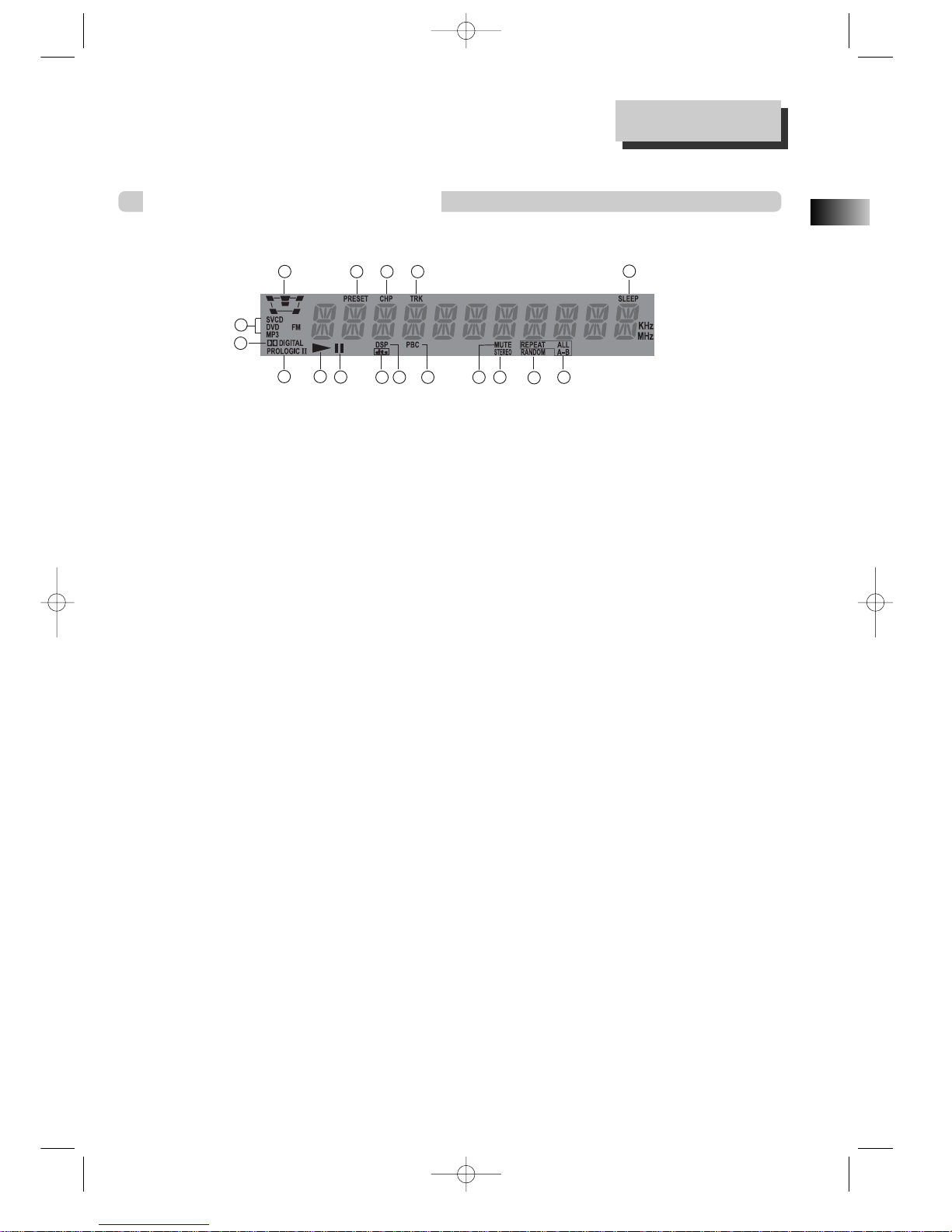
EN
3
Operation Display Window
Identification of Controls
11
Speaker setup indicator
22
Memorised TV broadcasting channel
or radio stations
33
Chapter indicator
44
Track indicator
55
Sleep time indicator
66
Playback disc indicator
77
Dolby Digital indicator
88
Prologic II indicator
99
Playback indicator
00
Pause indicator
AA
DTS indicator
BB
DSP indicator
CC
PBC (Playback Control) indicator
DD
FM Stereo indicator
EE
Mute indicator
FF
Random playback indicator
GG
Repeat playback indicator
1
8 9 10 11 12 13 14
15
16 17
7
2 3 4 5
6
RTD300 EN 7/25/03 2:36 PM Page 7
Page 7
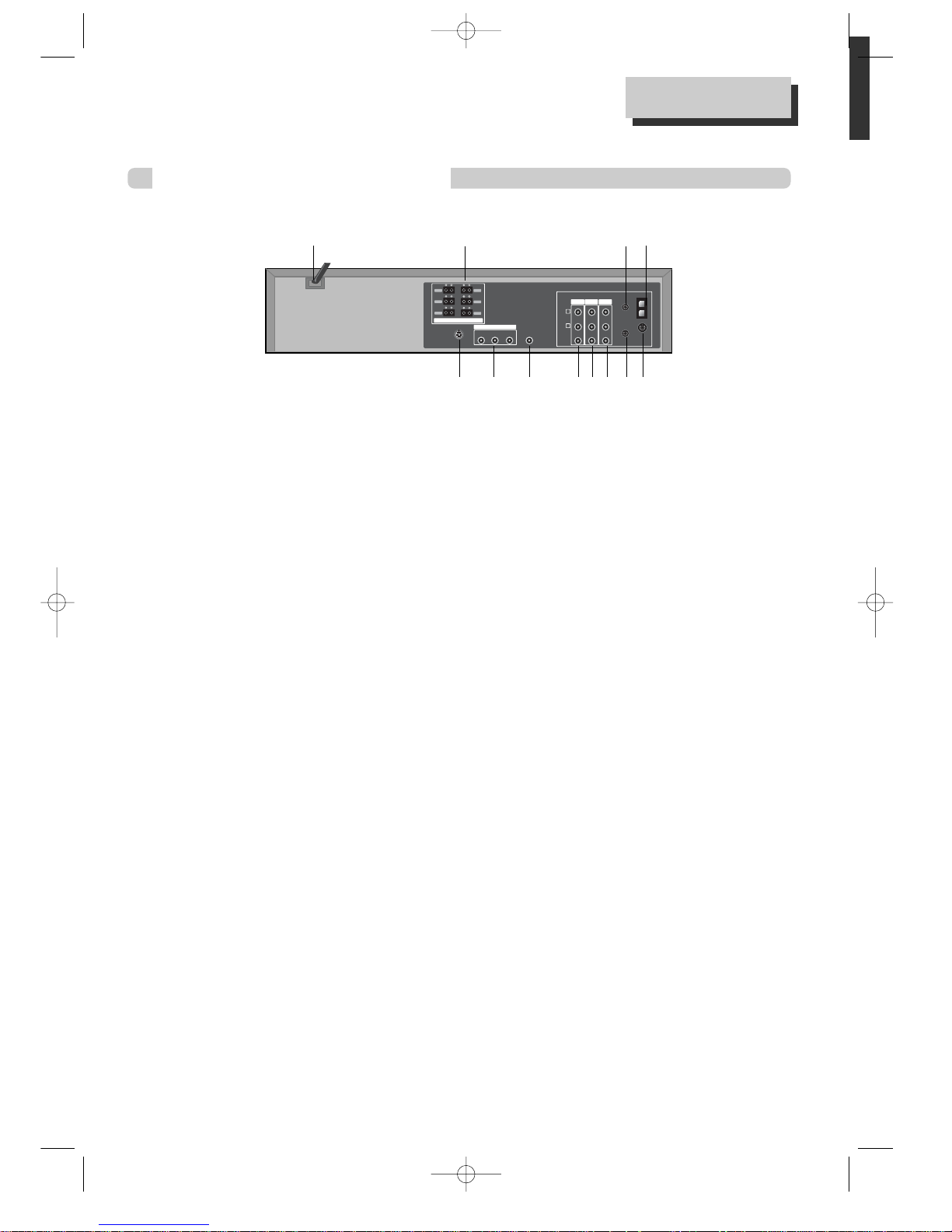
Rear Panel
11
Power Cord
Jack for supplying power to the unit.
Connect to a wall outlet.
22
Analog 5.1 Speaker Out Jack
Connect each of the speaker wires to
the satellite speakers.
Speaker cords, 1 for each speaker, are
needed for connection.
When connecting the speakers, make
sure the polarities ("+" side of the
speaker wire to "+" on the receiver) of
speaker wires and terminals are
matched.
33
Connection to Antenna Cable
Connect a coaxial cable from your
cable wall outlet or antenna to the
ANT IN jack on the back of your
DVD/VCR unit.
44
AM Antenna Jack
55
S-Video Output Jack (DVD only)
66
COMPONENT (Progressive) Out Jack
(DVD only)
To obtain better screen quality,
connect the unit to a TV or monitor
with a COMPONENT(480i or 480p)
input.
Note: VCR signal is only available
from Composite Video Out jack and
RF Out. You must always connect
these to the TV in order to set up and
use your unit.
77
Subwoofer Pre-Output Jack
Connect an active subwoofer to
improve bass performance especially
in a large room.
88
A/V Output Jack
99
A/V Input 2 Jack
;;
A/V Input 1 Jack
AA
Connection to TV
Required connection for VCR
operation. Connect on end of the RF
cable to the RF Out Jack on the back
of the unit and the other end to the
ANT IN jack on the back of your TV.
BB
FM Antenna Jack
Identification of Controls
FRONT-R FRONT-L
REAR-L
WOOFER
REAR-R
CENTER
SPEAKER
COMPONENT OUT
IN 1
IN 2OUT
S-VIDEO OUT
WOOFER OUT
AUDIO
ANT.IN
AM
FM
RF.OUT
R
L
VIDEO
Pr Pb Y
IMPEDANCE USE 6Ω (WOOFER USE 6Ω)
4
1
2
3
4
5
6
7
8 9 0 A B
RTD300 EN 7/25/03 2:36 PM Page 8
Page 8
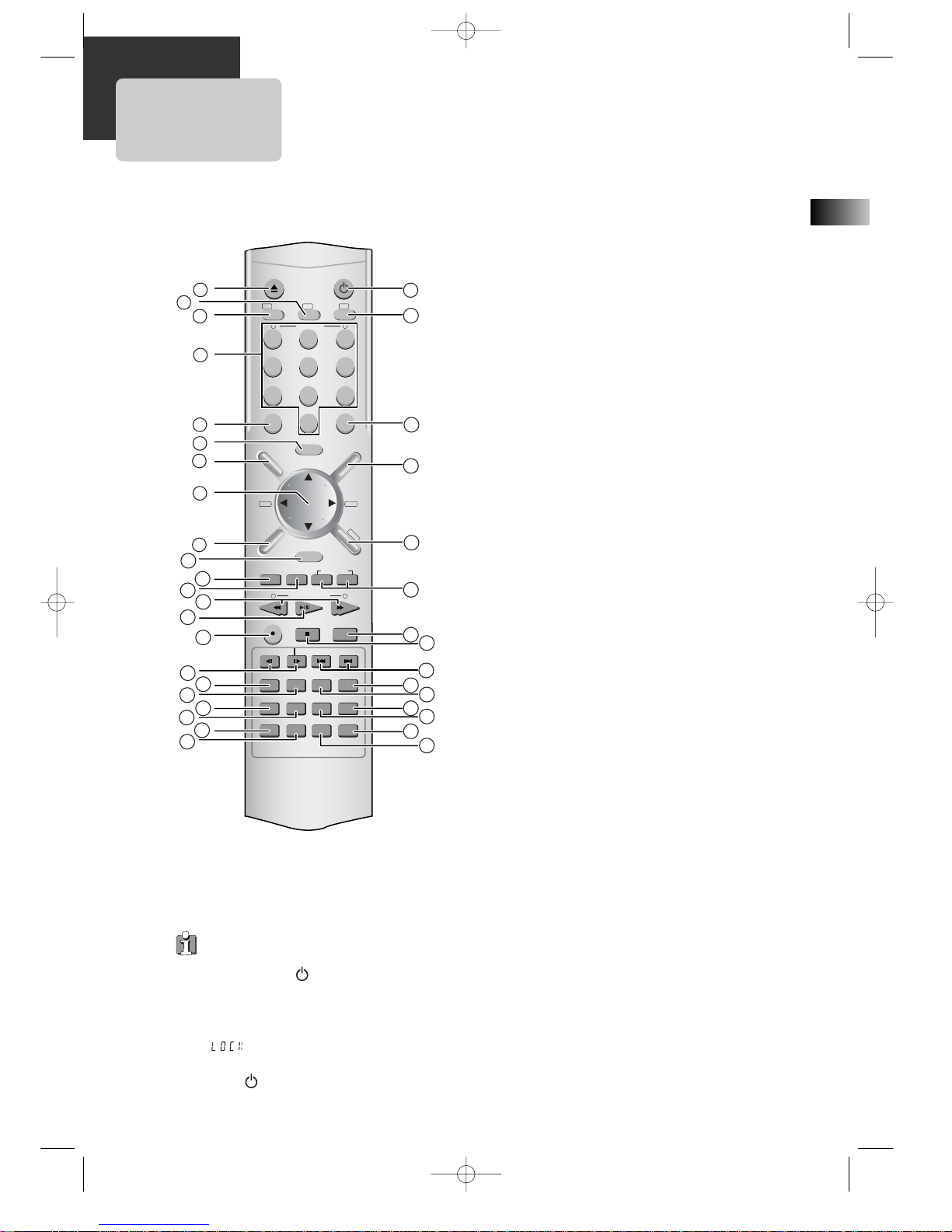
EN
5
1 [DVD] Open/Close button, [VCR] Eject button
2 DVD SELECT button
3 VCR SELECT button
4 [DVD, VCR] Number button , [VCR] Tracking –/+
button
5 CLEAR button
6 SETUP button
7 [DVD] Title /PBC button
8 [DVD, VCR] Use to highlight a selection on the menu
and adjust certain settings, [RADIO] Adjust the
volume
9 [DVD] Menu button
0 ENTER (Confirm selections on a menu screen) button
A [DVD] ZOOM button
B [VCR] TIMER RECORDING button, [DVD] program
button
C [DVD, VCR] Forward / Reverse Search button,
[RADIO] Scan all available radio stations
D Play/Pause button
E [VCR] Record button
F STEP FORWARD/REVERSE button
G [DVD] Chapter/Title/Time Search button
H [DVD] Subtitle Select button, [RADIO] Switch
between AM or FM button
I [DVD] Repeat Playback button
J [DVD] REPEAT a defined period from A to B button
K SOUND MUTE button
L [DVD, VCR] Clock/Counter button
M Power button
N TV SELECT button
O 100/P-SCAN button
[VCR] Used to enter three digit numbers.
[DVD] Switches to P-Scan mode.
P [DVD, VCR] OSD Display button
Q [RADIO] FM/AM Select button
R [VCR] Channel Up/Down button, [RADIO] Tune to the
presetted stations
S [DVD] Angle, [VCR] Record Speed button
T Stop/MEMORY (Enter the number of a selected
chapter, track, station or channel) button
U [DVD] PREVIOUS (move to the previous chapter or
track) / Next (Move to the next chapter or track)
button, [VCR] Frame Advance button in pause mode
V [DVD] SOUND FIELD button
W [DVD] AUDIO Language Select, [VCR] AUDIO Select
button, [RADIO] Set FM Mode to Stereo or Mono
sound
X [DVD] Sound LEVEL button
Y [DVD] DELAY button
Z sleep button
[ TV/VCR Select, TV INPUT button
Child Lock!!! (VCR mode)
Press the power [ ] button on the remote
control for about 8 seconds. No buttons on
the front panel and the remote control can
be operated now and the Lock indicator
(“ ”) will be displayed on the window
display. To release child lock, press the
power [ ] button on the remote control
for about 8 seconds.
Remote Control
OPEN/CLOSE
–
TRACKING
CLEAR
SETUP
ENTER
OK
ZOOM
REC
PROGRAM
MEMORY
SEARCH SUBTITLE AUDIO SOUND FIELD
REPEAT A–B DELAY LEVEL
MUTE CLK/CNT TV/VCR
TV INPUT
SLEEP
STEP
SPEED/ANGLE
CH/PRESET
DISPLAY
FM/AM
MENU
TITLE/PBC
100/P-SCAN
+
/INPUT
12 3
45 6
7809
VCR
POWER
DVD TV
VOL+VOL–
–
TUNING & SEARCH
+
–
+
1 23
24
25
26
27
28
29
30
31
33
35
37
32
34
36
2
10
12
14
16
18
20
22
3
4
5
6
7
8
9
11
13
15
17
19
21
RTD300 EN 7/25/03 2:36 PM Page 9
Page 9
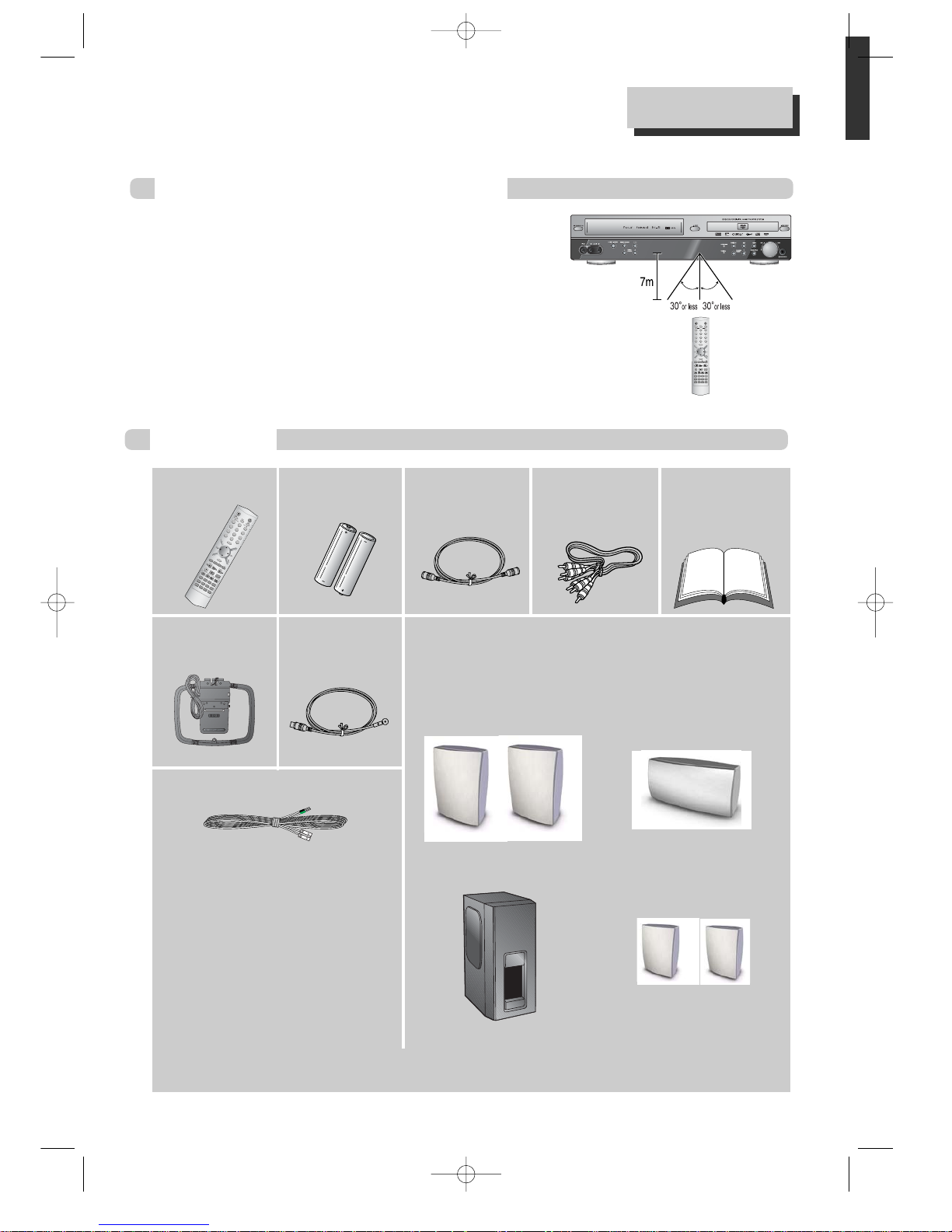
Instructions in using remote control
Remote Control
Accessories
• Operate the remote control within 7m from the unit.
• Do not press 2(two) buttons at the same time.
•Keep the unit away from humid and dusty areas.
To purchase accessories not supplied with the unit, contact your nearest dealer or service center. Owner’s
manual and warranty are not sold additionally.
Remote Control 2 Batteries RF cable
Audio/Video
(Composite) Cable
Owner’s Manual/
Warranty/
Safety Leaflet/
Quick Connection
Guide
AM antenna FM antenna
OPEN/CLOSE
–
TRACKING
CLEAR
SETUP
ENTER
OK
ZOOM
REC
PROGRAM
MEMORY
SEARCH SUBTITLE AUDIO SOUND FIELD
REPEAT A–B DELAY LEVEL
MUTE CLK/CNT TV/VCR
TV INPUT
SLEEP
STEP
SPEED/ANGLE
CH/PRESET
DISPLAY
FM
/AM
M
E
NU
T
ITLE
/
PBC
100/P-SCAN
+
/INPUT
123
456
7809
VCR
POWER
DVD TV
VOL+VOL–
–
TUNING & SEARCH
+
–
+
OPEN/CLOSE
–
TRACKING
CLEAR
SETUP
ENTER
OK
ZOOM
REC
PROGRAM
MEMORY
SEARCH SUBTITLE AUDIO SOUND FIELD
REPEAT A–B DELAY LEVEL
MUTE CLK/CNT TV/VCR
TV INPUT
SLEEP
STEP
SPEED/ANGLE
CH/PRESET
DISPLAY
FM/AM
MENU
TITLE/PBC
100/P-SCAN
+
/INPUT
123
456
78
0
9
VCR
POWER
DVD
TV
VOL+
VOL–
–
TUNING & SEARCH
+
–
+
6
• 1 X green/black wire for center
speaker
• 1 X red/black wire for front right
speaker
• 1 X white/black wire for front left
speaker
• 1 X purple/black wire for subwoofer
• 1 X blue/black wire for rear left
speaker
• 1 X gray/black wire for rear right
speaker
+
-
Front Speakers
Center Speakers
Rear Speakers
(Surround Sound)
Subwoofer
Unpacking The Speakers
• one set of speakers including 1 set of left and right front
speakers, 1 centre speaker, 1 subwoofer and 1 set of left and
right rear speakers.
6 Speaker Cables:
RTD300 EN 7/25/03 2:36 PM Page 10
Page 10
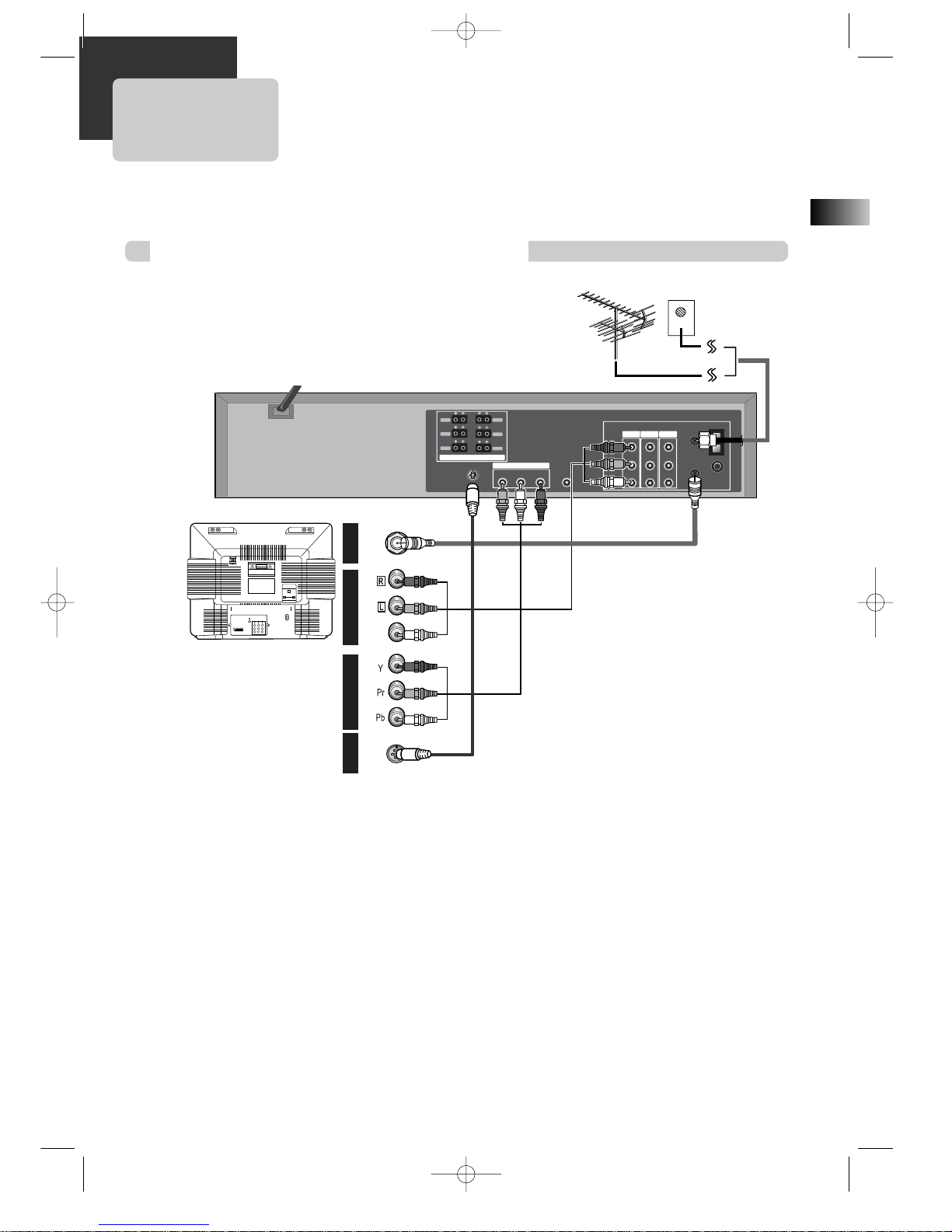
EN
7
Various methods in connecting with TV
Connecting with TV
■ During initial setup, the RF output channel for video is set to CH 3. This setting can be changed from the
“Channel SET” screen in VCR operation (refer to page 13).
■ To see the picture from this unit, set your TV to CH3 once the RF cable is connected.
Audio connection
Connect the Audio cables (red and white)from the Audio/Video (composite) cable to the Audio Jack
on the back of the DVD-Video player and the TV. Match the colour between the cable and the jacks
when making the connections. Connect the left (white) and right (red) audio cables to the AUDIO
OUT L(white) and R (red) jack on the DVD-Video player and the AUDIO IN jacks on the TV.
AUDIO
VIDEO
S-VIDEO
ANT INPUT
S-VIDEO INPUT
A/V INPUTCOMPONENT INPUT
CAUTION
CAUTION: TO REDUCE THE RISK OF ELECTRIC SHOCK.
DO NOT REMOVE COVER (OR BACK).
NO USER SERVICEABLE PARTS INSIDE.
REFER SERVICING TO QUALIFIED SERVICE PRESONNEL.
RISK OF ELECTRIC SHOCK
DO NOT OPEN
201816 141210 864 3
211917 151311 975 31
FRONT-R FRONT-L
REAR-L
WOOFER
REAR-R
CENTER
SPEAKER
COMPONENT OUT
IN 1
IN 2OUT
S-VIDEO OUT
WOOFER OUT
AUDIO
ANT.IN
AM
FM
RF.OUT
R
L
VIDEO
Pr Pb Y
IMPEDANCE USE 6Ω (WOOFER USE 6Ω)
<Outside Antenna or
Wall Antenna Outlet>
RF Cable
Connection
Basic Audio/Video
Connection
<Rear Panel of TV>
<Rear Panel of unit>
Optional (DVD only)
Optional (DVD only)
RTD300 EN 7/25/03 2:36 PM Page 11
Page 11

Connecting with TV
8
FRONT-R FRONT-L
REAR-L
WOOFER
REAR-R
CENTER
SPEAKER
COMPONENT OUT
IN 1
IN 2OUT
S-VIDEO OUT
WOOFER OUT
AUDIO
ANT.IN
AM
FM
RF.OUT
R
L
VIDEO
Pr Pb Y
IMPEDANCE USE 6Ω (WOOFER USE 6Ω)
To listen to radio broadcast, connect the FM and AM antenna supplied with your unit.
• Connect the AM loop antenna to the AM antenna connector.
• Connect the supplied FM wire antenna to the FM antenna connector on the back of the DVD-Video player or
connect a coaxial 75 cable (not supplied) to the wall socket and to the FM antenna connector.
• To prevent interference, keep the AM loop antenna away from DVD Receivers and other components that causes
interference.
• If the FM wire antenna is connected, be sure to fully extend and keep it as horizontal as possible.
FM/AM Antenna connection
AM loop antenna
(supplied)
FM wire antenna
(supplied)
Video Connection
With the yellow cable (Video Cable) from the Audio/Video Composite Cable, connect the Video Out
(yellow) jack on the DVD-Video player to the Video IN jack on the TV.
Connect the TV to the DVD-Video player with the RF cable provided with the unit. Plug one end of
the RF cable into the “RF OUT” jack on the rear panel of the DVD-Video and the other end to the
“ANT. IN” jack on the TV.
Optional (DVD only): If your TV has component video jacks, connect the component video cables
(not supplied) to the Component Out (DVD only) jacks (Pb, Pr and Y) on the back of the DVD/Video
player and the TV by matching the colours between the cables and the jacks. This connection
provides better quality picture than composite video type.
Optional(DVD only): If your TV has a S-Video jack,
use a S-Video cable (not supplied) to enjoy higher
quality pictures.
Connect a S-Video cable to the S-Video Out jack on the back of the DVD-Video and
the S-Video jack on the back of the TV.
Note: Be sure to change the TV input on your TV when switching between DVD and Video mode.
RTD300 EN 7/25/03 2:36 PM Page 12
Page 12
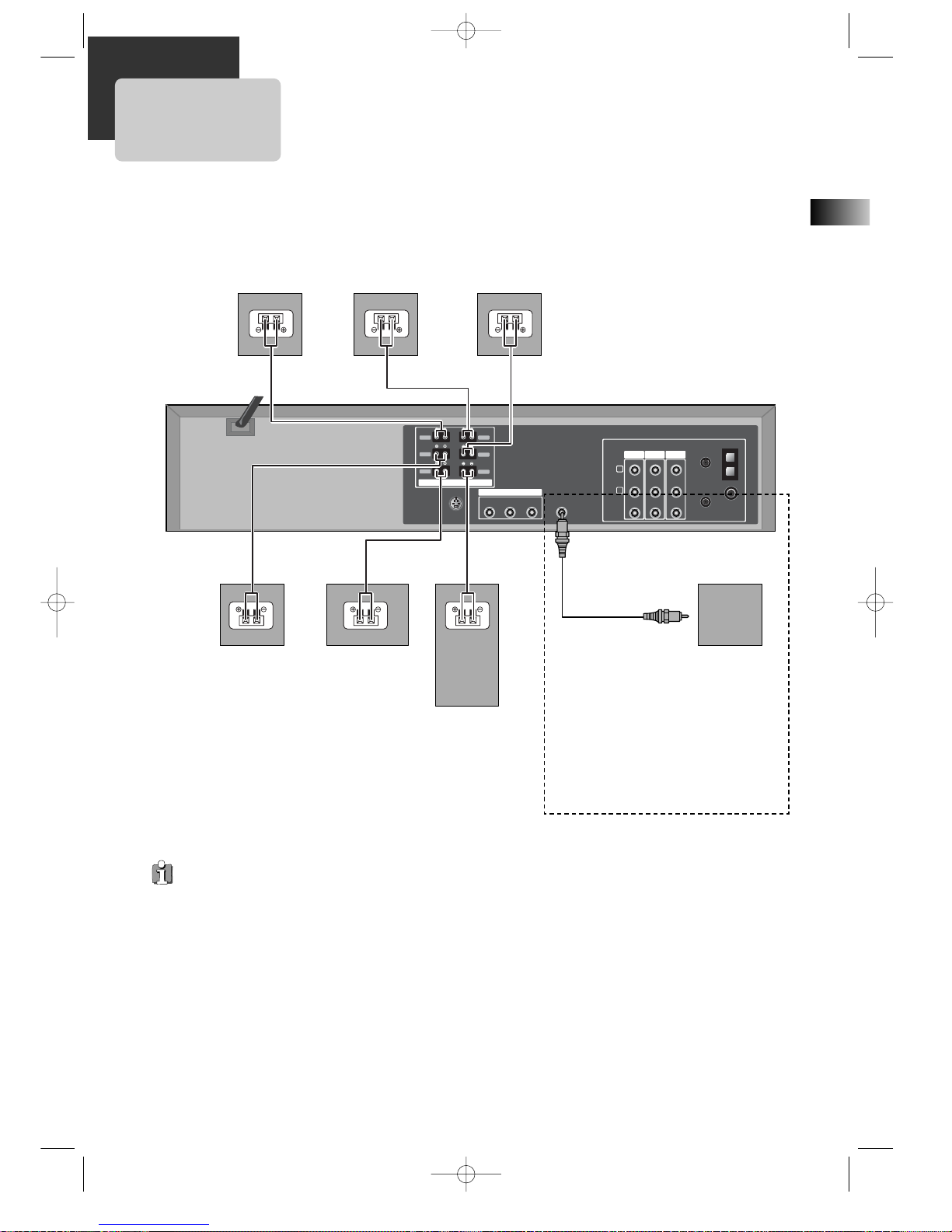
EN
9
FRONT-R FRONT-L
REAR-L
WOOFER
REAR-R
CENTER
SPEAKER
COMPONENT OUT
IN 1
IN 2OUT
S-VIDEO OUT
WOOFER OUT
AUDIO
ANT.IN
AM
FM
RF.OUT
R
L
VIDEO
Pr Pb Y
IMPEDANCE USE 6Ω (WOOFER USE 6Ω)
Speaker system connection
Connect the speakers using the supplied speaker cords by matching the colors of the terminals and those of the
cords. To obtain the best possible surround sound, adjust the speaker parameters (distance, level, etc.)
• Be sure to match the speaker cord to the appropriate terminal on the component: + to + and – to –. If the cords are
reversed, the sound will be distorted and will lack bass.
• If you use front speakers with low maximum input rating, adjust the volume carefully to avoid excessive output on
the speakers.
• Do not disassemble the front cover of supplied speaker.
Front speaker
(right)
Front speaker
(left)
Rear speaker
(left surround)
Rear speaker
(right surround)
Center speaker
Subwoofer
Subwoofer
Optional:
You can connect an active subwoofer
to the WOOFER OUT connector using a
monaural audio cord (not supplied) to
improve bass performance, especially
in a large room. When you connect an
active subwoofer, disconnect the
woofer from the WOOFER speaker
connector.
RTD300 EN 7/25/03 2:36 PM Page 13
Page 13
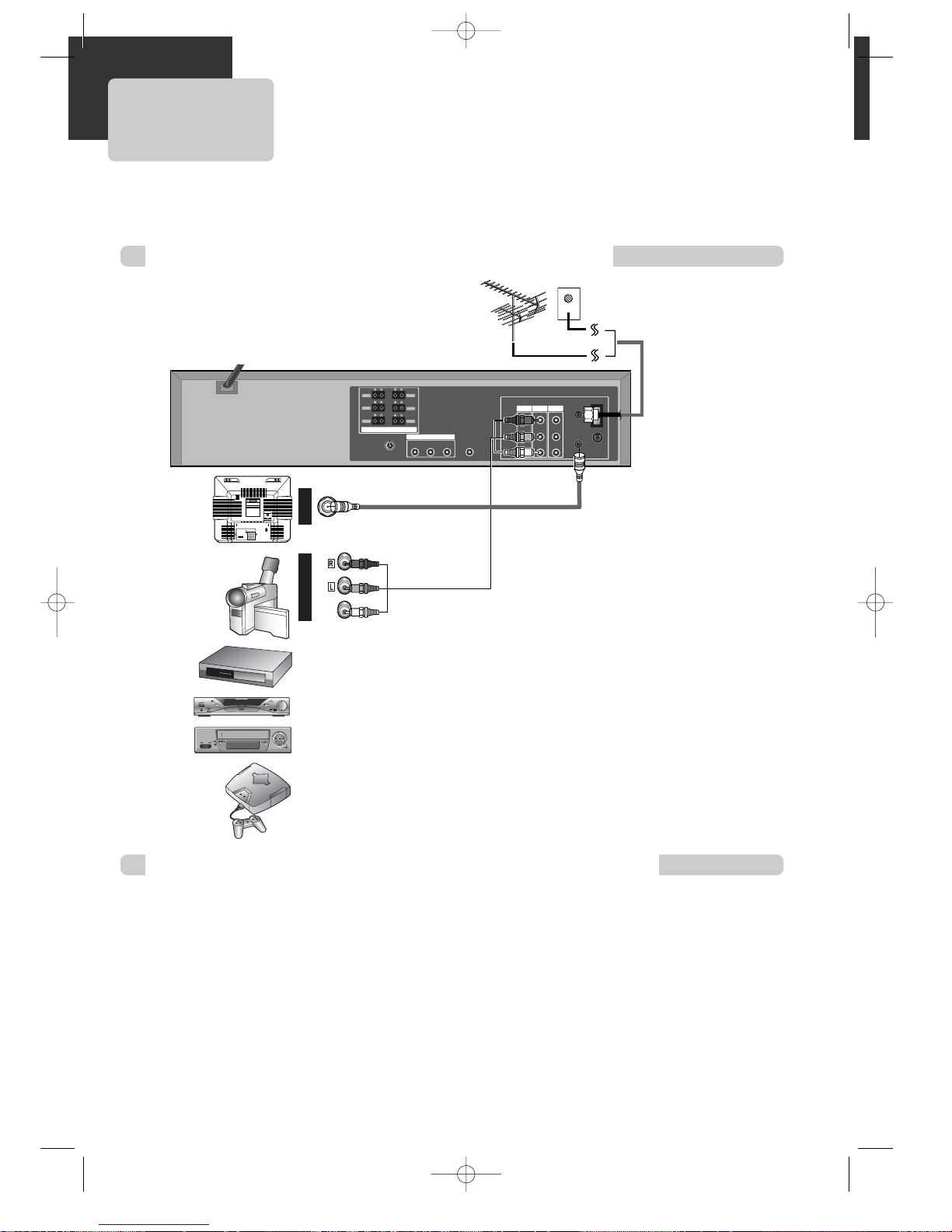
10
Connection with other audio/video equipment
Connecting with Other Equipment
How to Copy (Edit) Tape from Other Video Equipment
■ You can connect a wide variety of audio/video equipment to your DVD-Video system including : an
additional VCR, Laser Disc Player, DVD Player, Camcorder, Satellite Receiver or Video Game. Since all
of these devices use essentially the same connections, they will be described together.
AUDIO/VIDEO Cable
1
1 Use the Audio/Video (Composite) cable to connect the Audio/Video
Out jack on another video equipment to the Audio/Video In jack on the
rear panel (or front panel) of DVD-Video system.
2
2 Use the RF cable to connect the “ANT. IN” jack on your TV to the
“RF.OUT” jack on the DVD-Video system.
3
3 To record contents from another video equipment with the DVD-Video
system, insert a recording tape, with the recording tab attached, into
the unit.
1
1
Turn on the unit.
2
2 Press the [VCR INPUT] button on the remote control to select among “VIDEO 1”, “VIDEO 2” or “VIDEO 3”
on the TV screen. Select the one that pertains to the video equipment that you want to record.
3
3 Press [PLAY] on the additional video equipment that you want to record.
4
4 Press the [REC] button on the unit to begin recording contents from the selected video equipment.
5
5 Press the [Pause] button on the unit to stop recording temporarily. Press again to resume.
(Caution) If the unit remains in pause mode for more than 5 minutes, it will stop automatically to
protect the tape from being damaged.
AUDIO
VIDEO
ANT INPUT
A/V OUTPUT
CAUTION
CAUTION: TO REDUCE THE RISK OF ELECTRIC SHOCK.
DO NOT REMOVE COVER (OR BACK).
NO USER SERVICEABLE PARTS INSIDE.
REFER SERVICING TO QUALIFIED SERVICE PRESONNEL.
RISK OF ELECTRIC SHOCK
DO NOT OPEN
2018161412 108643
2119171513 119753 1
FRONT-R FRONT-L
REAR-L
WOOFER
REAR-R
CENTER
SPEAKER
COMPONENT OUT
IN 1
IN 2OUT
S-VIDEO OUT
WOOFER OUT
AUDIO
ANT.IN
AM
FM
RF.OUT
R
L
VIDEO
Pr Pb Y
IMPEDANCE USE 6Ω (WOOFER USE 6Ω)
RTD300 EN 7/25/03 2:36 PM Page 14
Page 14
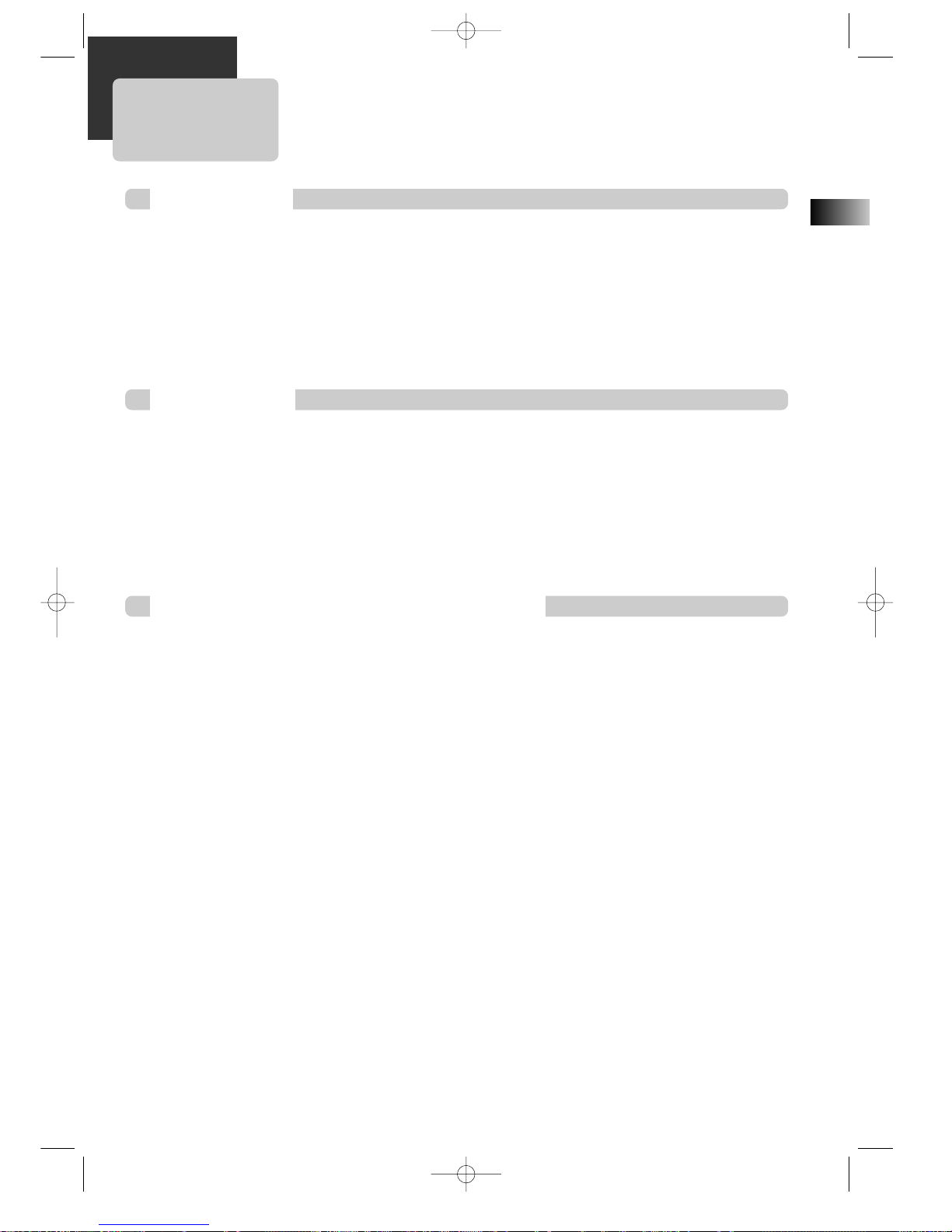
EN
11
To Select DVD
Press the [VCR INPUT] button.
To toggle and select VCR PLAYBACK, BROADCASTING RECEPTION or EXTERNAL INPUT, press the [VCR INPUT]
button repeatedly.
Output Select
To Select VCR
Press the [DVD] button.
Press [DVD] to select DVD mode, the DVD indicator lights on the front panel. The remote control can then be
used to access DVD functions.
Press the [VCR] button.
Press the [VCR] button to select VCR mode. The VHS indicator lights on the front panel. The remote control
will operate VCR functions.
To Select Watch Modes or External Input
RTD300 EN 7/25/03 2:36 PM Page 15
Page 15
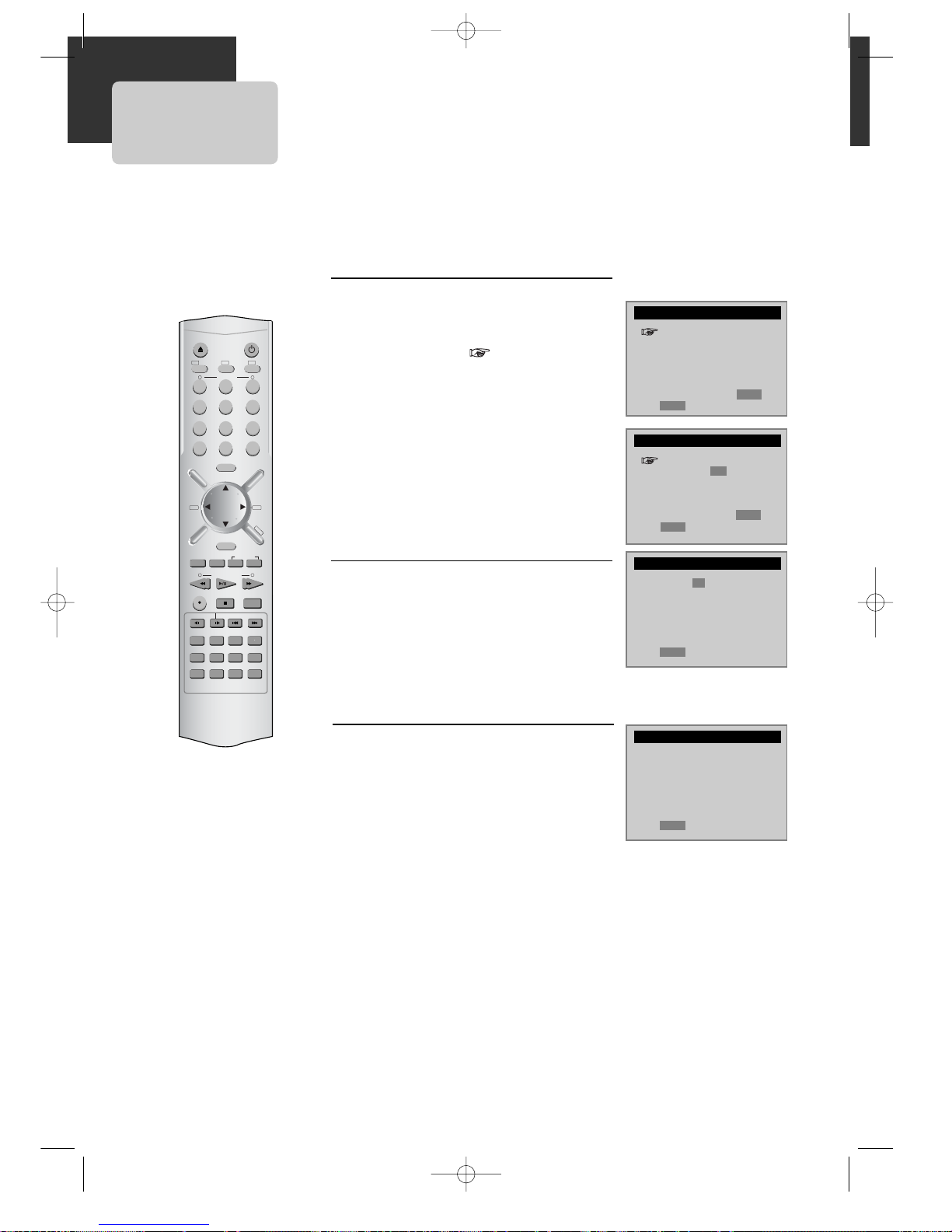
12
CLOCK SET
CLOCK SET
SETUP
■ Set TV to your selected channel (CH3 or CH4) or the AV input you have
chosen.
■ Press [VCR] on the remote control to select VCR mode and follow the
procedures below.
Clock Set
1
1
2
2
3
3
Press the [SETUP] button to view
SETUP menu.
With the cursor at CLOCK SET, press
[ENTER] to view CLOCK SET menu.
From the CLOCK SET menu, select Time
and Date Set by pressing the [ENTER]
button.
When CLOCK SET is complete,
press the [SETUP] button.
Set the current date and time
with the [
55
, ∞∞, 22,
33
] buttons or
the [NUMBER] button.
For DATE SET, follow the order of Month /
Day / Year ; for TIME SET, follow the
order of Hour / Minute.
CLOCK SET
TIMER RECORDINGS
CHANNEL SET
FUNCTIONS
LANGUAGE SELECT
Move:
55 ∞∞
Select: ENTER
End: SETUP
Time and Date Set
Auto DST : ON
Move:
55 ∞∞
Select: ENTER
End: SETUP
CLOCK SET
Time - - : - -
(hh:mm)
Date - - / - - / 20 - -
Move:
22 33
Input:
55 ∞∞
End: SETUP
Time 11 : 01 AM
Date 05 / 24 / 2003 (Sat)
(mm/dd/yy)
Move:
22 33
Input:
55 ∞∞
End: SETUP
OPEN/CLOSE
–
TRACKING
CLEAR
SETUP
ENTER
OK
ZOOM
REC
PROGRAM
MEMORY
SEARCH SUBTITLE AUDIO SOUND FIELD
REPEAT A–B DELAY LEVEL
MUTE CLK/CNT TV/VCR
TV INPUT
SLEEP
STEP
SPEED/ANGLE
CH/PRESET
DISPLAY
FM/AM
MENU
TITLE/PBC
100/P-SCAN
+
/INPUT
123
456
7809
VCR
POWER
DVD TV
VOL+VOL–
–
TUNING & SEARCH
+
–
+
RTD300 EN 7/25/03 2:36 PM Page 16
Page 16
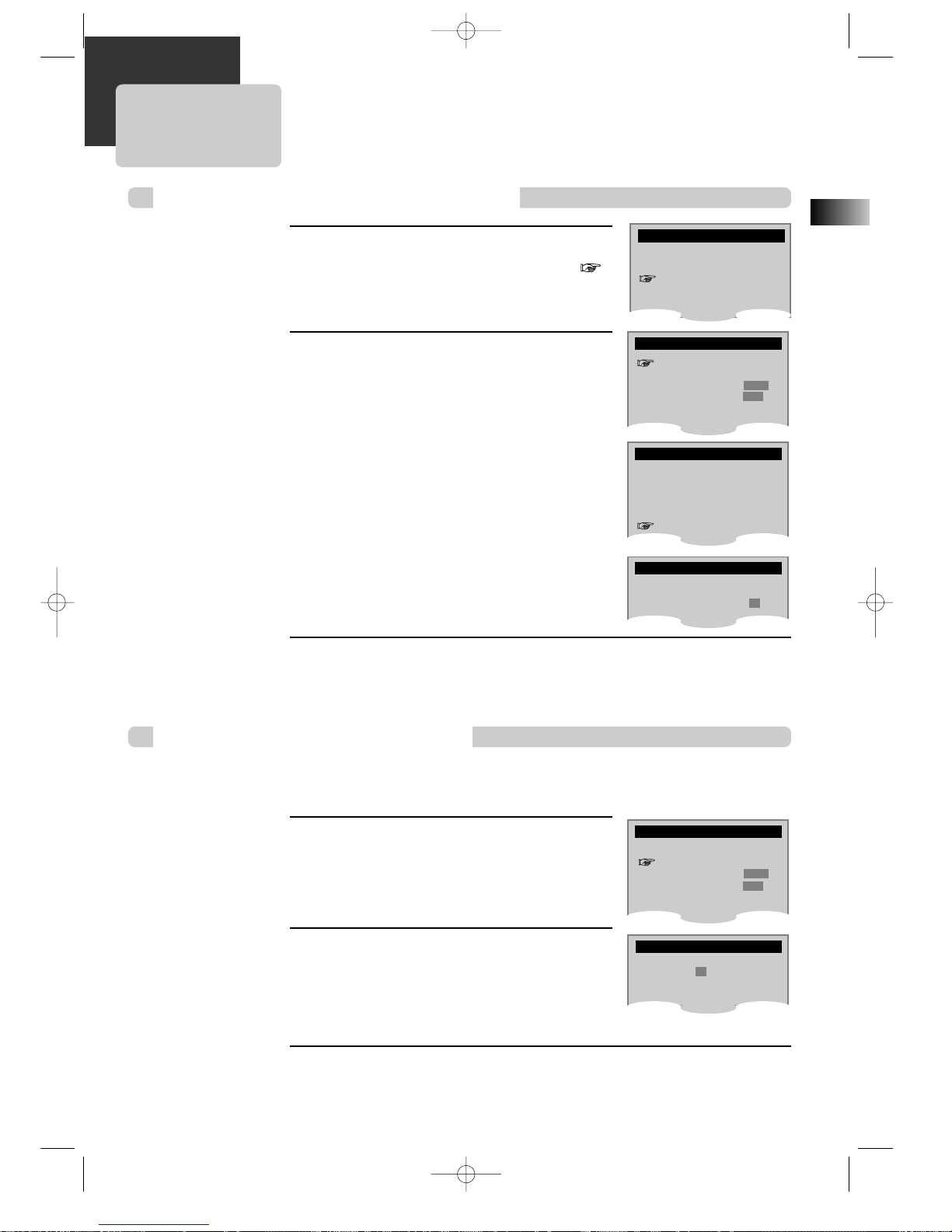
EN
13
Channel 02
is now ADDED.
What type of signal are
you using?
Cable TV
Antenna
Detect Automatically
CHANNEL SET
CLOCK SET
TIMER RECORDINGS
CHANNEL SET
FUNCTIONS
LANGUAGE SELECT
To Memorize Channels Automatically
Memorizing TV Channels
To Memorize Channels Manually
1
1
Press the [SETUP] button.
Press the [ ∞ ] button to move the cursor
down to CHANNEL SET. Press [ENTER] to view
CHANNEL SET menu.
Select “AUTO CHANNEL SEARCH”.
With the cursor at AUTO CHANNEL SEARCH,
press [ENTER] to select the type of signal you
have.
Select “Detect Automatically” with
the [
∞ ] button.
Press [ENTER] and the auto channel search
starts.
Channel number changes successively from 01
to 125, while only broadcasting channels are
memorized automatically. When the Automatic
Channel Set process is completed, the first
memorized channel is displayed.
2
2
3
3
1
1
2
2
3
3
Check the memorized channels.
To check the memorized channels, press [CH up or down] on the remote
control.
■ To add additional channels without affecting your existing stored channels, follow the steps below:
Press the [SETUP] button and select
“CHANNEL SET”.
Select “Add/Remove Channels”.
Select and store a channel.
Press the [NUMBER] buttons on the remote
control to select the desired channel to store.
Press [3] to change “REMOVED” into “ADDED”.
Check the memorized channel.
To check the stored channels, press [CH up or down] on the remote control.
SETUP
Auto Channel Search
Add/Remove Channels
Signal Type: CABLE
Channel Change: CH3
AUTO CHANNEL SEARCH
AUTO CHANNEL SEARCH
Now scanning channel 11
CHANNEL SET
Auto Channel Search
Add/Remove Channels
Signal Type: CABLE
Channel Change: CH3
ADD/REMOVE CHANNELS
RTD300 EN 7/25/03 2:36 PM Page 17
Page 17
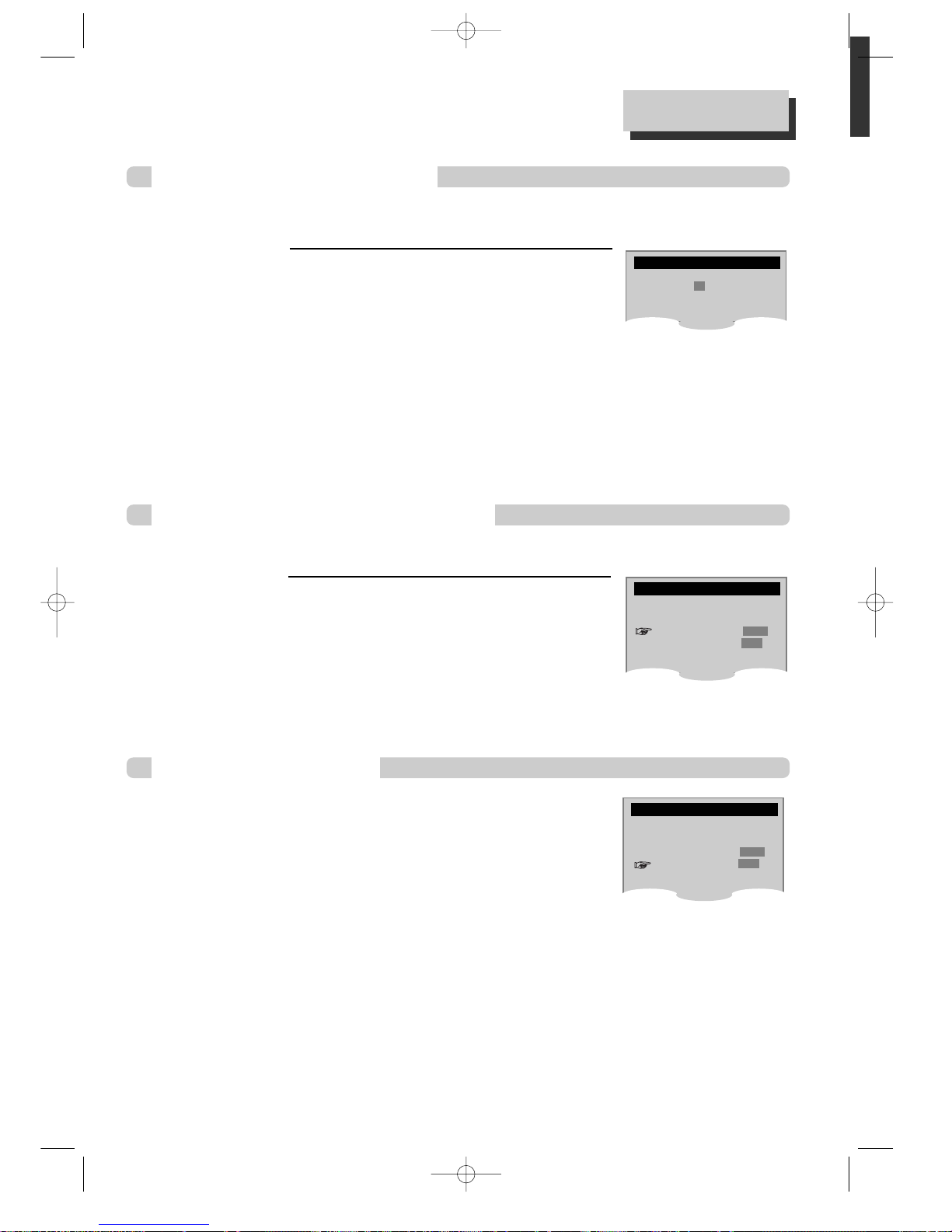
14
1
1 Press the [SETUP] button and select
“CHANNEL SET”. Select “Add/Remove
Channels”.
2
2 Select the channel to delete.
Use the [NUMBER] buttons on the remote control to enter
the channel to delete.
Press the [3] button to select “ADDED” or press the [2] button to select
“REMOVED” under the channel number.
3
3
To make sure the selected channel has been deleted, press [CH up or down] on the
remote control.
Channel 02
is now ADDED.
To Delete Channels Manually
Memorizing TV Channels
Selecting cable or antenna viewing
To Set Output Channel
ADD/REMOVE CHANNELS
CHANNEL SET
Auto Channel Search
Add/Remove Channels
Signal Type: CABLE
Channel Change: CH3
■ Follow the procedures below to delete stored channels.
■ You can set the viewing mode on your VCR, choose either CABLE (cable system connection) or ANTENNA
(antenna connection).
Press the [SETUP] button and select
“CHANNEL SET”. Select “Channel Change”.
Press [ENTER] to set the exclusive video channel (CH3 or
CH4).
To set the viewing mode:
From the CHANNEL SET menu, press [
∞∞
] to move the
cursor down to SIGNAL TYPE. Press [ENTER] to toggle
between CABLE and ANTENNA.
When the desired viewing mode is displayed, press
[SETUP] twice to exit.
CHANNEL SET
Auto Channel Search
Add/Remove Channels
Signal Type: CABLE
Channel Change: CH3
RTD300 EN 7/25/03 2:36 PM Page 18
Page 18
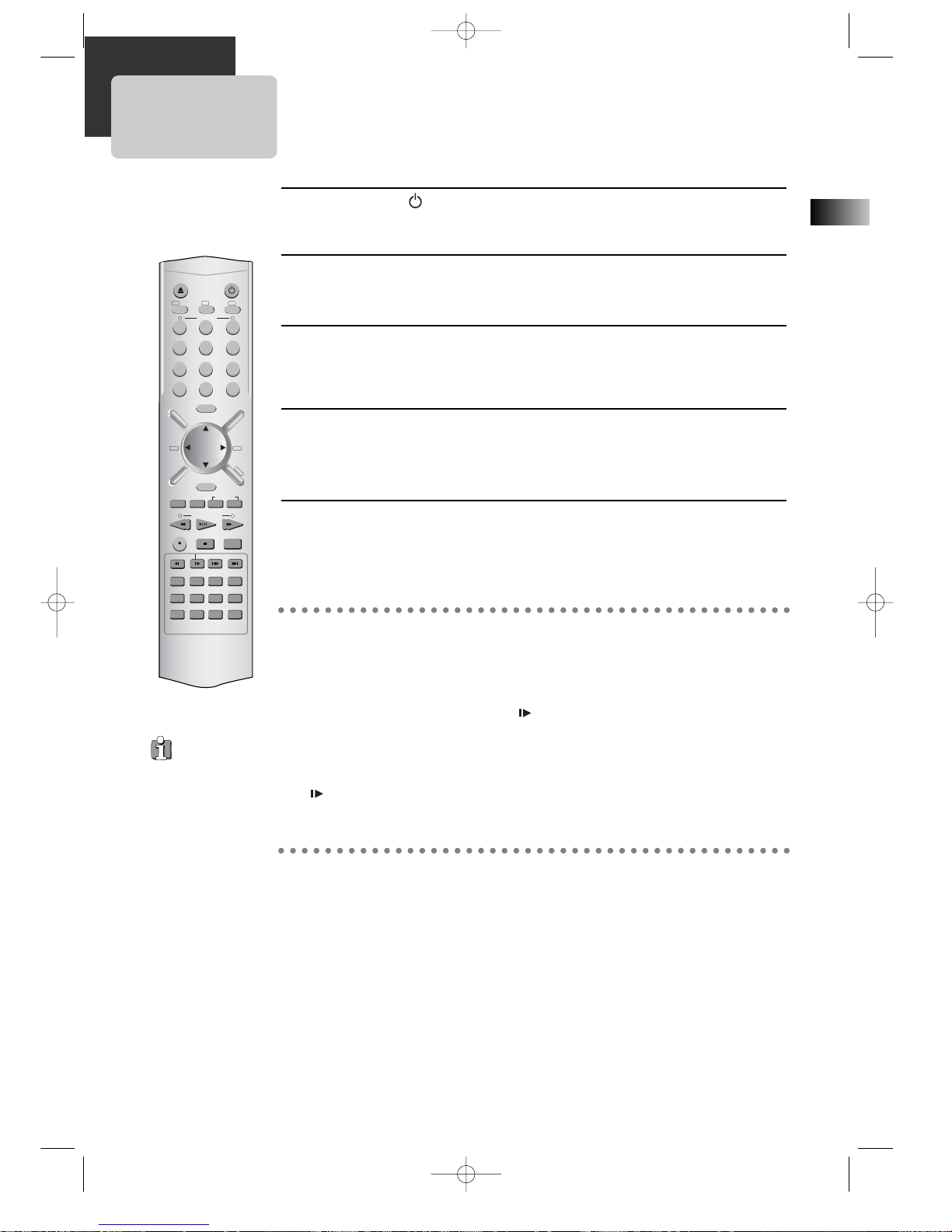
EN
15
VCR Playback
Press the [ ] button to power on the unit.
Press the [VCR] button on the remote control to select VCR mode.
Insert the desired tape.
To start playback, press the [PLAY] button.
If the picture jumps or is in poor quality, adjust the tracking manually with the
[TRACKING + or –] button.
To stop playback, press the [ ■ ] button.
To pause playback, press the [PLAY/PAUSE] button in playback mode.
Press again to resume.
Press the [EJECT] button on the front panel or the [OPEN/CLOSE]
button on the remote control to eject the tape.
1
1
2
2
3
3
4
4
5
5
Various Playback Methods
■ For fast forward or fast reverse playback, press [¡] or [1] during Playback.
■ For a still picture, press [PLAY] during playback to watch the desired screen in
pause mode.
■ For slow-motion playback, press the [ ] button in play mode to watch the desired
screen in the slow forward playback.
* NOTE: VCR does not support Slow Reverse Playback.
■ If you want to watch a series of screens one by one, (FRAME ADVANCE) press the
[] button repeatedly in Pause mode . Each time you press this button, the next
frame is displayed.
To Adjust Display
This product includes an Automatic Tracking function that adjusts the display
automatically for clearer pictures. (During automatic display adjustment, “Adjusting
Display” is displayed on the TV screen.)
Manual adjustments can also be used to improve the following:
- poor picture in Playback mode,
- streaks on the upper or lower part of the screen during slow motion playback,
- the picture jitters in pause mode.
Use the [TRACKING + or –] buttons on the remote control to manually adjust the display.
This DVD/Video
system is equipped
with an autodetector that can
detect
contamination on
tape heads.
If the tape head is
contaminated, a
notice shows on the
display.
If this occurs, rub
the heads with a
head-cleaner. (Refer
to “How to use a
head-cleaner” for
details.)
OPEN/CLOSE
–
TRACKING
CLEAR
SETUP
ENTER
OK
ZOOM
REC
PROGRAM
MEMORY
SEARCH SUBTITLE AUDIO SOUND FIELD
REPEAT A–B DELAY LEVEL
MUTE CLK/CNT TV/VCR
TV INPUT
SLEEP
STEP
SPEED/ANGLE
CH/PRESET
DISPLAY
FM/AM
MENU
TITLE/PBC
100/P-SCAN
+
/INPUT
123
456
7809
VCR
POWER
DVD TV
VOL+VOL–
–
TUNING & SEARCH
+
–
+
RTD300 EN 7/25/03 2:36 PM Page 19
Page 19
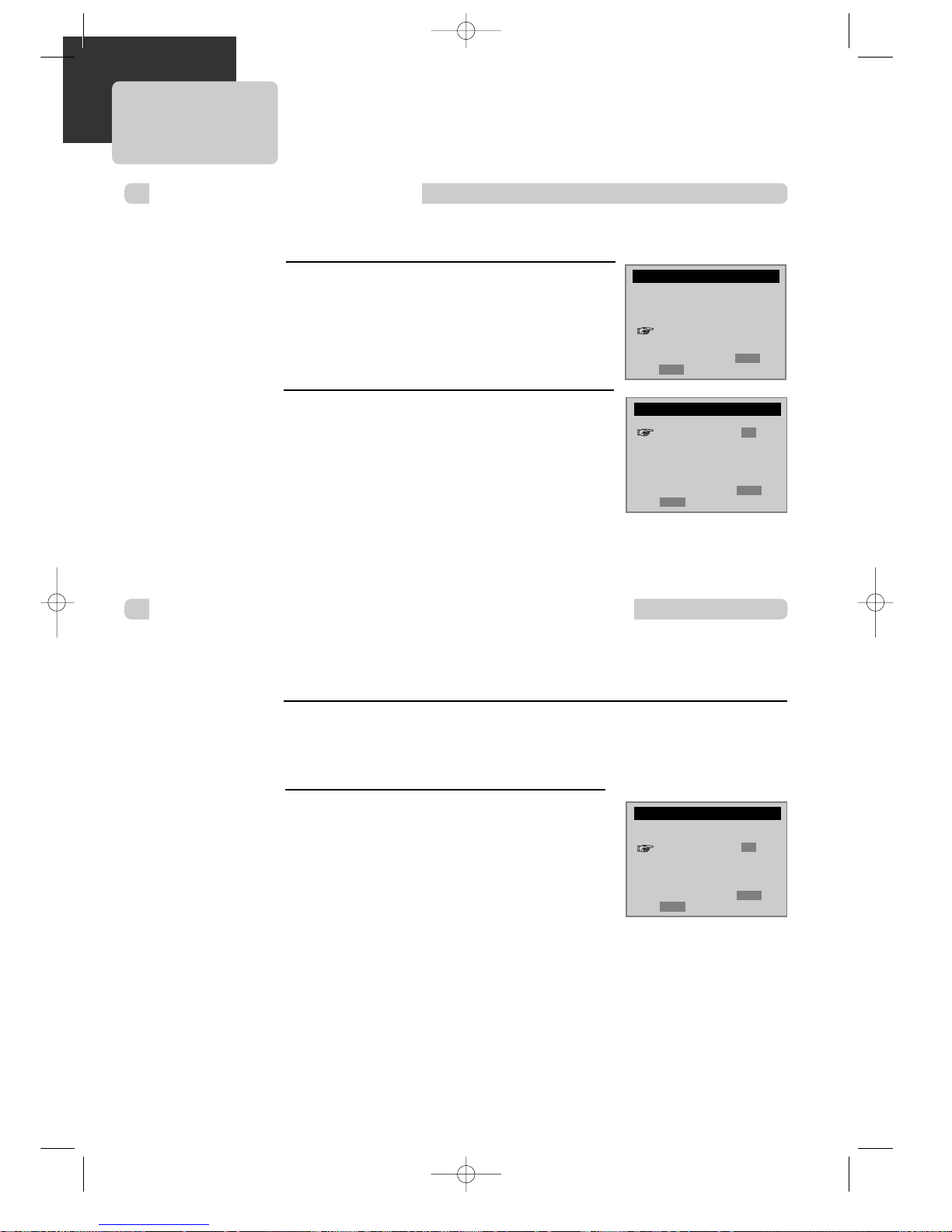
16
Press the [SETUP] button to display the
SETUP menu.
Move the cursor down to select “FUNCTIONS”
with the [∞] button. The FUNCTION menu is
displayed.
Move the cursor to “AutoPlay” and
press [ENTER] to select between ON
and OFF.
- Select ON if you want a tape with its safety
tab removed to start playing automatically
when the tape is inserted.
- Select OFF if you do not want a tape with its
safety tab removed to start playing
automatically.
Play the tape automatically
Press the [SETUP] button to display the SETUP menu.
Move the cursor down to “FUNCTIONS” using the [∞] button and press [ENTER]
to display the “FUNCTIONS” menu.
Using advanced features
Switch the VCR to TV or VCR mode automatically
1
1
SETUP
CLOCK SET
TIMER RECORDINGS
CHANNEL SET
FUNCTIONS
LANGUAGE SELECT
Move:
55 ∞∞
Select: ENTER
End: SETUP
■ This feature allows the VCR to automatically start playback when a tape (with it’s safety tab removed) is
inserted.
2
2
Move the cursor down to select “Auto
TV/VCR” and press [ENTER] to select
between ON and OFF.
- Select ON if you want the VCR to switch to
VCR mode when the VCR is turned on or
when a cassette is inserted. This cuts off
other incoming signals that may cause
interference.
Note: This is only applicable if you have
connected the RF cable to the ANT.IN jack on
your TV and RF OUT jacks on your VCR. Your
VCR must also be set to channel 3 on your
TV.
1
1
■ This feature controls whether the TV/VCR changes to VCR mode automatically when the VCR is turned on.
The purpose of this switch is to avoid interference between an incoming antennal signal and the output of
your VCR.
2
2
FUNCTIONS
Auto Play: ON
Auto TV/VCR: ON
Index Search
Go-To Search
Move:
55 ∞∞
Select: ENTER
End: SETUP
FUNCTIONS
Auto Play: ON
Auto TV/VCR: ON
Index Search
Go-To Search
Move:
55 ∞∞
Select: ENTER
End: SETUP
- Select OFF if you want the VCR to remain in TV mode. This is useful if you
watch your VCR on the TV’s video input and you don’t want your
antenna/cable signal interrupted by the VCR.
RTD300 EN 7/25/03 2:36 PM Page 20
Page 20
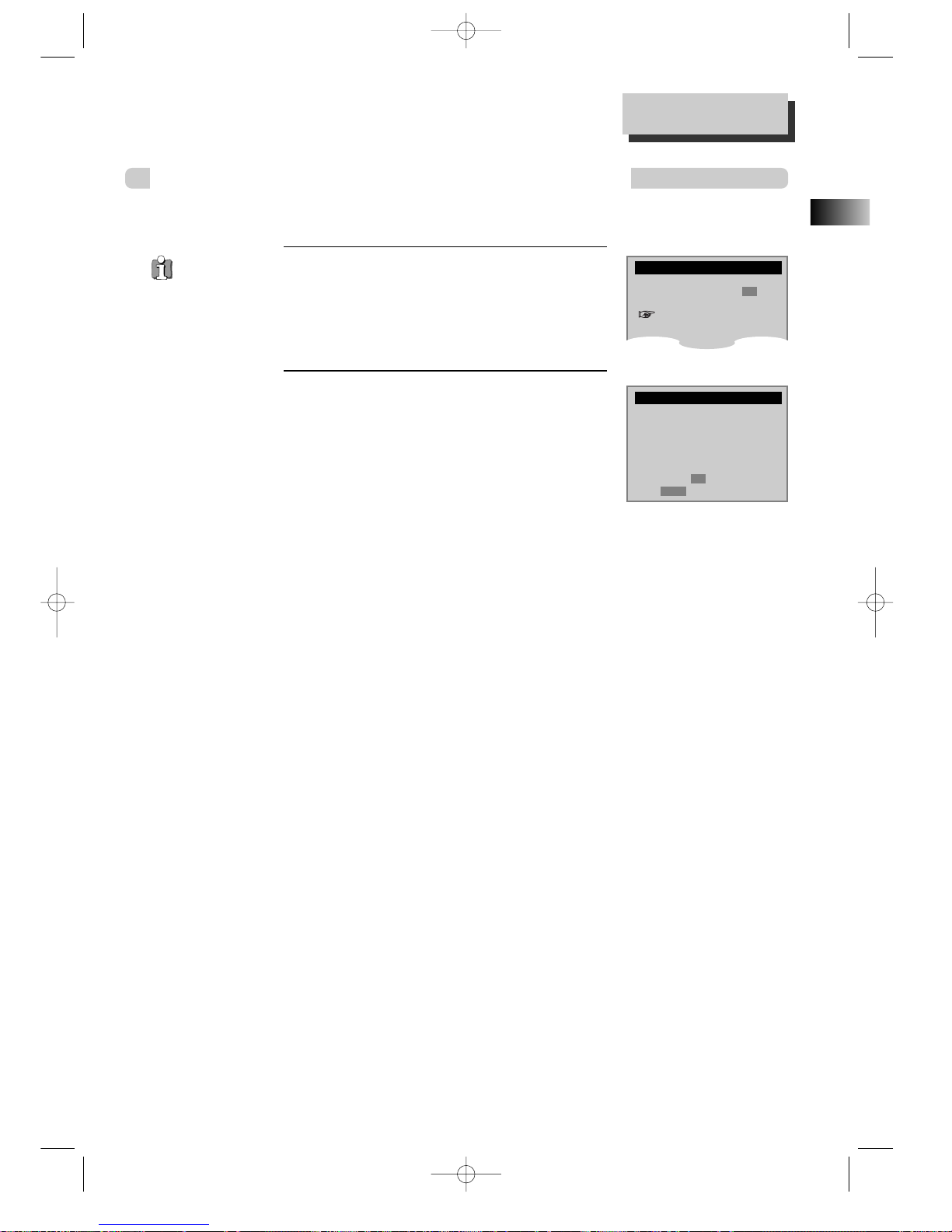
17
EN
Searching a cassette tape for programs (indexing)
Press the [SETUP] button to display the
SETUP menu.
Select “FUNCTIONS” from the SETUP menu and
press [ENTER] to display the “FUNCTIONS”
menu.
Select “Index Search” from the
“FUNCTIONS” menu and press
[ENTER] to show the INDEX SEARCH
menu.
To search through a certain number of index
marks, enter the number of marks you want to
search with the number buttons (the entry
must be a two digit number).
Press [CLEAR] on the remote control to correct
an entry.
or
Press REW to search backward or FF to search
forward. The VCR will locate your index mark
and begin playback. If you did not enter a
specific index number, the VCR will locate the
next index mark and begin playback. Press
STOP to stop index searching.
Using advanced features
1
1
2
2
FUNCTIONS
Auto Play: ON
Auto TV/VCR: ON
Index Search
Go-To Search
INDEX SEARCH
Press REW or FF
to begin searching
or
Enter a specific
index number
- -
End: SETUP
■ When you record a programs, the VCR places an index mark at the start of each recording. To search for an
index mark:
• If two
recordings
overlap, the index
mark for the
second program
will be erased.
Therefore, when
you use the index
feature to find the
second program,
the VCR will skip
over it.
• If you record
multiple programs
in one recording
session, the VCR
will only find the
index mark that
was placed on the
video cassette tape
when the recording
session began.
RTD300 EN 7/25/03 2:36 PM Page 21
Page 21

18
Searching with the tape counter (go- to search)
1
1
2
2
■ You can mark a segment of the video cassette with the tape counter that will help you easily locate the
segment later.
Press the [SETUP] button and select
“FUNCTIONS” from the SETUP menu.
The FUNCTIONS menu is displayed.
Select “Go-To Search” from the
“FUNCTIONS menu.
The tape counter is displayed on the screen.
Input the tape counter you want to go to and
press REW or FF. The VCR will search for the
time counter you want.
Some index
marks may be
missed by the
VCR :
• A mark too close
to your current
location on the
tape.
• The mark at the
beginning of a
recorded segment
of five minutes or
less.
• The first index
mark on the tape
when you start at
the beginning of
the tape.
FUNCTIONS
Auto Play: ON
Auto TV/VCR: ON
Index Search
Go-To Search
GO-TO SEARCH
Current tape counter is
2 : 17 : 18
Press REW or FF
to go to - : - - : 00
Marking a tape for zero search
1
1 Use PLAY, REW, or FF to reach for the point on the tape where you want to mark as
0:00:00.
2
2 Press the [DISPLAY] button to display the tape counter on the screen.
3
3 Press [CLEAR] to reset the tape counter to 0:00:00.
4
4
You can continue to play the tape or perform other functions with the VCR.
Using advanced features
Display (O.S.D)
1
1 Press the [DISPLAY] button once to display the tape counter, clock and status mode
on the TV screen.
2
2 Press the [DISPLAY] button the second time and only the tape counter remains on the
screen.
3
3 Press the[DISPLAY] button the third time and the tape counter also disappears from
the screen and to return to the original display.
RTD300 EN 7/25/03 2:36 PM Page 22
Page 22

19
EN
Using advanced features
CLOCK SET
SETUP
CLOCK SET
TIMER RECORDINGS
CHANNEL SET
FUNCTIONS
LANGUAGE SELECT
Move:
55 ∞∞
Select: ENTER
End: SETUP
LANGUAGE SELECT
Daylight-Saving Time
Changing the on-screen menu language
Press the [SETUP] button and select “CLOCK SET”
from the SETUP menu.
Move the cursor down to “Auto DST” with the[∞] button .
Press [ENTER] to switch between ON
and OFF.
- Select ON if you want the VCR’s clock to
automatically adjust to daylight-saving time.
- Select OFF if you do not want the VCR’s clock
to adjust to daylight-saving time.
SPRING Forward ; Fall Backward
In the Spring, daylight-saving time begins on the first Sunday in April. Because the
clock automatically changes from 2:00 AM to 3:00 AM (forward one hour), remember to
include the extra hour for timer recording falling within this time frame.
In the Autumn, daylight-saving time ends on the last Sunday in October.
The VCR clock automatically changes from 2:00 AM to 1:00 AM (back one hour).
Therefore, it can affect your recording length.
■ You may select the language of the VCR’s menu: English, Spanish, or French.
Press the [SETUP] button and select
“LANGUAGE SELECT” from the “SETUP”
menu.
The “LANGUAGE SELECT” menu is displayed.
Select among English, Spanish or
French by pressing the [55] or [∞∞]
buttons.
Press [ENTER] to confirm your
selection.
1
1
2
2
1
1
2
2
Time and Date Set
Auto DST : ON
Move:
55 ∞∞
Select: ENTER
End: SETUP
Select a language.
English
Spanish
French
Move:
55 ∞∞
Select: ENTER
End: SETUP
RTD300 EN 7/25/03 2:36 PM Page 23
Page 23

20
•Press the [AUDIO] button repeatedly to select among playback qualities.
• “Hi-Fi” signal lights up at the top of a screen.
• If the Hi-Fi sound on the tape is not stable (background noise), select LINEAR to reduce them.
Playing a tape in Hi-Fi high-quality
Forced Mono
Recording Stereo or Secondary Audio Programs (SAP)
Hi-Fi Stereo Playback (Hi-Fi Model only)
• In some cases, the receiving conditions may be poor when receiving stereo or SAP (Secondary Audio
Programs) broadcasting. This may causes frequent interference or the volume may become uncontrollable.
•Press [AUDIO] in stereo or SAP mode to select mono sound.
To return to stereo sound, either press the [AUDIO] button again or reselect the channel.
• When recording a stereo signal, the recording is in Hi-Fi mode.
• SAP is only available for areas with such station services.
•Programs are broadcasted in mono or stereo sound, or with a SAP.
•Press [AUDIO] repeatedly to select among STEREO, MONO and SAP.
• The following guidelines will help you decide on the best method for recording programs. Choose:
- Select Stereo reception for normal recordings and for recording stereo broadcasting television.
- Select Mono reception if the stereo signal is weak or when there is interference.
- Select SAP reception to record a second audio program. An example of a SAP is a program that is
broadcasted in English, but has a Spanish SAP.
•You can only record stereo and SAPs if the program is broadcasted in stereo or has SAP. Consult a
television guide for program broadcasting information.
STEREO MONO SAP
Hi-Fi LINEAR MIX
RTD300 EN 7/25/03 2:36 PM Page 24
Page 24

21
EN
DVD initial setting
LANGUAGE Setup
Display Audio
Ratings
Language
Audio : English
Subtitle : English
DVD Menu : English
OSD Language : English
1
1
2
2
3
3
■ A user can set OSD language, Audio, Subtitle and Disc Menu.
“OSD” stands for
“On Screen Display”.
Only those
languages
available on the disc
will appear as one of
the language options.
In STOP or RESUME STOP mode,
press the [SETUP] button to display
the DVD “SETUP” menu.
Select “Language” from the top
menu bar with the [2] or [3]
buttons.
Press the [55] or [∞∞] buttons to select
among “Audio” (dialogue language),
“Subtitle” (subtitle language), “DVD Menu”
(disc menu) and “OSD Language” (onscreen menu language).
press [ENTER] to display language options
for the selected category.
Press the [55] or [∞∞] buttons to move the
cursor to the preferred language and press
[ENTER] to confirm.
Note: If the selected language is not
available on a disc, the disc’s default
language will be chosen instead.
Audio : English
Subtitle : English
DVD Menu : English
OSD Language : English
Default
> English
French
Spanish
Audio : English
Subtitle : English
DVD Menu : English
OSD Language : English
Default
English
> French
Spanish
Display Audio
Ratings
Language
Display Audio
Ratings
Language
Audio : English
Subtitle : English
DVD Menu : English
OSD Language : English
Subtitles Off
Default
> English
French
Spanish
Display Audio
Ratings
Language
Audio : English
Subtitle : English
DVD Menu : English
OSD Language : English
Default
> English
French
Spanish
Display Audio
Ratings
Language
Audio : English
Subtitle : English
DVD Menu : English
OSD Language : English
> English
French
Spanish
Display Audio
Ratings
Language
RTD300 EN 7/25/03 2:36 PM Page 25
Page 25

22
DISPLAY Setup
■ A user can set up a connected TV condition and screen.
Display
Audio Ratings
Language
Aspect Ratio : Letter Box (4:3)
Screen Saver : Off
Video Out : S-Video
1
1
In STOP or RESUME STOP mode,
press the [SETUP] button to display
the DVD SETUP menu.
Press the [2 ] or [ 3] buttons to select
“Display” from the top menu bar.
Press the [55] or [∞∞] buttons to
select among Display settings.
Press [ENTER] to show the options
available for each display setting.
Select among display setting options
using the [55] or [∞∞] buttons.
Press [ENTER] to confirm your
selection.
Aspect Ratio:
• Letterbox (4:3) - The movies will be
played in their original (height to width
ratio) aspect ratio. The entire frame of
the movie can be seen on the TV screen
but black bars may show on the top and
bottom of the screen.
• Widescreen 16:9 - Only choose this setting
if your TV is a widescreen TV or Images
may appear distored.
•Pan & Scan (4:3) - Only the center of the
original screen will be shown on the TV
screen.
2
2
Aspect Ratio :
Screen Saver :
Video Out :
Widescreen (16:9)
> Letter Box (4:3)
Pan & Scan (4:3)
DVD initial setting
Display
Audio Ratings
Language
3
3
Aspect Ratio :
Screen Saver :
Video Out : S-Video
Widescreen (16:9)
> Letter Box (4:3)
Pan & Scan (4:3)
Display
Audio Ratings
Language
RTD300 EN 7/25/03 2:36 PM Page 26
Page 26

23
EN
Aspect Ratio : Letter Box (4:3)
Screen Saver :
Video Out :
Aspect Ratio : Letter Box (4:3)
Screen Saver : Off
Video Out :
Off
>On
Progressive
Component
>S-Video
Display
Audio Ratings
Language
Display
Audio Ratings
Language
Screen Saver:
• On - If a screen remains on the TV display
for a period of time, the TV can be
damaged. Set the screen saver to On and
the screensaver will start automatically if
the unit remains in resume stop, stop or
pause status for about 5 minutes. The DVD
logo moves continuously on the screen.
• Off - Turns off the screen saver feature.
Video Out:
• Progressive - Select Progressive to activate
progressive scan.
• Component - Select Component you have
connected the Component Out jacks.
• S-Video - Select S-Video if you have made
a S-Video connection and want to set it as
the output format.
DVD initial setting
You can also
select and deselect progressive
scan by pressing and
holding the P-SCAN
button on the remote
control.
RTD300 EN 7/25/03 2:36 PM Page 27
Page 27

24
DVD initial setting
AUDIO Setup
Display Audio Ratings
Language
Dynamic Range : On
Speaker Setup : Configure
■ Audio settings can be adjusted to match the speakers connected with the unit.
In STOP or Resume STOP mode,
press the [SETUP] button to
display the DVD setup menu.
Press the [2 ] or [ 3] buttons to select
“Audio” from the top menu bar.
To adjust volume range, select
“Dynamic Range” from the
“Audio” menu using the [55] or
[∞∞] buttons.
Press [ENTER] to display Dynamic Range
options.
• Off : The volume range is the same as
what is recorded on the disc (default).
• On : The volume range is compressed to
make loud sound softer and soft sound
louder.
Press [55] or [∞∞] to make your
selection and [ENTER] to confirm.
To adjust speaker settings to
match the DVD/VCR player, select
“Speaker Setup” from the
“Audio” menu using the [55] or
[∞∞] button.
Press [ENTER] to display the “Speaker
Setup” screen.
1
1
2
2
Dynamic Range :
Speaker Setup :
Off
>On
OPEN/CLOSE
–
TRACKING
CLEAR
SETUP
ENTER
OK
ZOOM
REC
PROGRAM
MEMORY
SEARCH SUBTITLE AUDIO SOUND FIELD
REPEAT A–B DELAY LEVEL
MUTE CLK/CNT TV/VCR
TV INPUT
SLEEP
STEP
SPEED/ANGLE
CH/PRESET
DISPLAY
FM/AM
MENU
TITLE/PBC
100/P-SCAN
+
/INPUT
123
456
7809
VCR
POWER
DVD TV
VOL+VOL–
–
TUNING & SEARCH
+
–
+
Display Audio Ratings
Language
3
3
Do not adjust
Speaker Type and
speaker Distance
settings if you are
using the speakers
provided with this
unit.
Adjust the speaker
settings only if you
have upgraded your
speakers.
Dynamic Range : On
Speaker Setup : Configure
Display Audio Ratings
Language
4
4
RTD300 EN 7/25/03 2:36 PM Page 28
Page 28

25
EN
DVD initial setting
Speaker Setup
Left
Type: Small
Level: 0.0 dB
Delay: 0 ms
Center
Type: Small
Level: 0.0 dB
Delay: 0 ms
Right
Type: Large
Level: 0.0 dB
Delay: 2 ms
Type: Small
Level: 0.0 dB
Delay: 0 ms
L. Surr.
Type: On-LPF On
Level: 0.0 dB
SUB.W
Type: Small
Level: 0.0 dB
Delay: 0 ms
R.Surr.
Speaker Setup : Default
Select :
55 ∞∞ 22 33
Test Tone :33/8
Level : 1 ¡ Delay : 4 ¢
To select among the speakers
(LEFT, CENTER, RIGHT, L.SURR..,
SUB.W and R.SURR), press the
[55], [∞∞], [22], or [33] buttons.
To adjust the Level setting for the
speaker you have selected above,
press the [11] or [¡¡] buttons.
To adjust the Delay setting for the
speaker you have selected above,
press the [
77
11
] or [
¡¡
77
] buttons.
Note: For additional speaker setting
information, refer for to Speaker Setup
on page 48.
5
5
6
6
Speaker Setup
LEFT
Type: Small
Level: 0.0 dB
Delay: 0 ms
CENTER
Type: Small
Level: 0.0 dB
Delay: 0 ms
RIGHT
Type: Small
Level: 0.0 dB
Delay: 2 ms
Type: Small
Level: 0.0 dB
Delay: 0 ms
L.SURR.
Type: On
Level: 0.0 dB
SUB.W
Type: Small
Level: 0.0 dB
Delay: 0 ms
R.SURR.
Speaker Setup : Default
Select :
55 ∞∞ 22 33
Test Tone :33/8
Level : 1 ¡ Delay : 4 ¢
RTD300 EN 7/25/03 2:36 PM Page 29
Page 29

26
RATINGS Setup
Display Audio
Ratings
Language
Password : Unassigned
Parental : 8 ADU
Default: Reset
1
1
2
2
3
3
In STOP or RESUME STOP mode,
press the [SETUP] button to display
the DVD Setup menu.
Press the [2 ] or [ 3] buttons to select
“Ratings” from the top menu bar.
The Ratings menu is displayed.
To enter a password for ratings
setup, press the [55] or [∞∞]
buttons to select “Password” from
the Ratings menu and press
[ENTER].
Enter a NEW password screen appears.
Enter a 4 digit password with the number
buttons on the remote control.
You will be prompted to enter your new
password again for confirmation.
To setup rating limits, select
“Parental” from the Ratings menu
by pressing the [55] or [∞∞]
buttons.
Press the [ENTER] button. You will be
asked to enter the password if a password
has been assigned.
The rating list appears on the screen.
There are 8 rating levels: from 1 (suitable
for general audience) to 8 (for mature
audience only).
The initial
password is 3308.
In case you forget
newly-input
password, you can
use 3308 as a
password.
“Parental Lock”
can only be
activated if:
• A password has
been set and the unit
is in Lock mode.
• the disc has a
rating assigned.
Enter NEW password:
– – – –
Display Audio
Ratings
Language
Enter password:
– – – –
Display Audio
Ratings
Language
Password : Unassigned
Parental : 8 ADULT
Default: Reset
1G
2
3PG
4 PG-13
5
6 PG-R
7 NC-17
>8 ADULT
DVD initial setting
• Parental Control restricts the type of discs that can be played on the DVD/VCR according to their ratings.
Discs that do not fall within the rating limits can not be played unless the rating password is entered.
Display Audio
Ratings
Language
RTD300 EN 7/25/03 2:36 PM Page 30
Page 30

27
EN
4
4
DVD initial setting
Press [55] or [∞∞] buttons to move
the cursor to the rating level where
you find is acceptable. A password
is required to play discs with
ratings higher then the level
selected.
To return to DVD settings, select
Default from the Ratings menu by
pressing the [55] or [∞∞] buttons
and select Reset.
Display Audio
Ratings
Language
Password : Unassigned
Parental : 8 ADU
Default: Reset
> Reset
5
5
RTD300 EN 7/25/03 2:36 PM Page 31
Page 31

28
DVD initial setting
DVD Playback
Press the [ ] button to turn on the unit.
Press the [DVD] button to select DVD mode.
Press the [OPEN/CLOSE] button to open the disc tray.
Place a disc firmly on the disc tray with the labelled side facing upwards.
Insert the disc and press the [OPEN/CLOSE] button to close the
tray.
The disc tray is closed and after checking the disc’s condition, Playback or Stop
function starts to operate.
For playback, press the [PLAY/PAUSE] button.
• In the case of DVD,
DVD menus and titles are displayed on the TV screen.
• In the case of S-VCD and VCD2.0
the menus are displayed on TV screen and it is converted into PBC
(Playback Back Control) mode.
• In the case of CD, VCD1.1 and mp3,
the disc plays in the order of its track numbers.
- CD - - mp3 -
1
1
2
2
3
3
4
4
5
5
To stop playback, press the [
77
] button.
To pause playback, press the [PLAY/PAUSE] button in playback mode.
Press again to resume playback.
>Track 001 (00:03:12)
Track 002 (00:03:54)
Track 003 (00:02:08)
Track 004 (00:03:16)
Track 005 (00:03:11)
Track 006 (00:04:48)
Track 007 (00:03:48)
Track 008 (00:03:02)
Track 009 (00:04:23)
Track 010 (00:04:14)
Track 011 (00:04:50)
Track 012 (00:03:30)
Track List
Use 5 ∞ arrows to find a track.
Press ENTER to start playing a track.
CD
T : 001/015 E:00:02:05
> +000 /
+001 CD01
002 A Track001.mp3
003 A Track002.mp3
004 A Track003.mp3
005 A Track004.mp3
006 A Track005.mp3
007 A Track006.mp3
008 A Track007.mp3
009 A Track008.mp3
Track List
Use 5 ∞ arrows to find a track.
Press ENTER to start playing a track.
MP3
T: 000/199 E:00:00:52
CD01
Press the [OPEN/CLOSE] button to open and close
the disc tray to remove the disc.
OPEN/CLOSE
–
TRACKING
CLEAR
SETUP
ENTER
OK
ZOOM
REC
PROGRAM
MEMORY
SEARCH SUBTITLE AUDIO SOUND FIELD
REPEAT A–B DELAY LEVEL
MUTE CLK/CNT TV/VCR
TV INPUT
SLEEP
STEP
SPEED/ANGLE
CH/PRESET
DISPLAY
FM/AM
MENU
TITLE/PBC
100/P-SCAN
+
/INPUT
123
456
7809
VCR
POWER
DVD TV
VOL+VOL–
–
TUNING & SEARCH
+
–
+
RTD300 EN 7/25/03 2:36 PM Page 32
Page 32

29
EN
Various Playback Methods
■ For fast forward or fast reverse playback, press the [¡] or [1] button during
playback.
• Fast reverse playback may be unavailable for some DVDs.
• Unavailable for mp3 discs.
■ For slow forward or slow reverse playback, press the [4] or [¢] buttons in
pause mode. You can watch the desired screen in the slow motion.
• Slow reverse playback is not available for video CDs. The indicator appears.
■ For a still picture, press the [PAUSE] button in Playback mode to watch the desired
screen in Pause status.
DVD initial setting
RTD300 EN 7/25/03 2:36 PM Page 33
Page 33

30
To skip scenes in a disc
Playing a desired scene
DVD, VCD, VCD2.0, CD, MP3
Press the [TITLE/PBC] or [MENU]
button.
A list of the titles on the disc is displayed.
For VCD discs, the menu screen will appear
only when the disc has PBC function and PBC
ON is activated.
Select the desired title with the
[55], [∞∞], [22], or [33] buttons and
press [ENTER] to start playing the
selected title.
2
2
1
1
Directly moving to a desired title (DVD)
During playback, press the [NEXT
¡¡
77
] button to skip to the next
chapter (or track).
The screen advances to the next chapter (or track) and starts playback.
During playback, press the [
77
11
PREV] button to skip to the previous
chapter (or track).
The screen moves to the previous chapter (or track) and starts playback.
■ Some movie discs may contain multiple titles. If the disc has a movie title menu included on it, the [TITLE]
button can be used to select the movie title. Details of operation may differ depending on the disc used.
• Selecting a title may not be available on some DVD discs.
DVD
RTD300 EN 7/25/03 2:36 PM Page 34
Page 34

31
EN
Playing a programmed order
>Track 001 (00:03:12)
Track 002 (00:03:54)
Track 003 (00:02:08)
Track 004 (00:03:16)
Track 005 (00:03:11)
Track 006 (00:04:48)
Track 007 (00:03:48)
Track 008 (00:03:02)
Track 009 (00:04:23)
Track 010 (00:04:14)
Track 011 (00:04:50)
Track 012 (00:03:30)
CD Playlist
Use 5 ∞ arrows to find a track.
Press ENTER to add/remove from program.
Use 23arrows to select a button or list.
Play
>Track 015 (00:05:12)
Track 014 (00:02:33)
>Track 015 (00:05:12)
Track List
In stop mode, press the [PROGRAM]
button.
The CD Playlist screen appears. Use the [5] or
[∞] buttons to move the cursor to the track you
want to add to the playlist.
Press the [ENTER] button to add it to the
Playlist. The track will be displayed on the
bottom right box.
Press the [2] or [3] buttons to select “Play” and
press [ENTER] to begin program playback.
Press the [2] or [3] buttons to select “Clear
All” and press [ENTER] to clear CD Playlist.
After creating the playlist, press the[PLAY] button.
Then, titles and chapters (track) are played in the above-programmed order.
To exit from Program Play mode, press the [SETUP] button in Program menu
screen.
Press the [REPEAT] button in playback mode and select the repeat
period by using the [55] or [∞∞] buttons.
- DVD - - CD -
1
1
2
2
Playing a desired scene
Repeating a defined period
• Chapter : Plays the current chapter repeatedly.
• Title : Plays the current title repeatedly.
• Track : Plays the current track repeatedly.
• Disc : Plays the current disc repeatedly.
• Random : Tracks on the disc will be playback in random order.
• Off : Cancel repeat playback mode.
1/4:Off 1/3:Off
2/4:Chapter 2/3:Track
3/4:Title 3/3:Disc
4/4:Disc
+
Clear All
Use 5∞arrows to find a track.
Press ENTER to add/remove from program.
Use 23arrows to select a button or list.
Play
Track 001
Track 005
Track 010
>Track 015
Clear All
DVD, VCD, CD
DVD, VCD, CD, MP3
➝
➝➝➝
➝
➝➝
RTD300 EN 7/25/03 2:36 PM Page 35
Page 35

32
Repeating a defined period from A to B
Searching DVD with a title number, a chapter number or a time
Playing a desired scene
1
1
2
2
3
3
1
1
2
2
A mp3 disc can
not be repeated from
A to B.
DVD, VCD, CD
DVD
■ Repeating a defined segment on the disc from A to B.
At the point where you want to start
the repeat playback, press the [A-B]
button.
The repeat AB icon appears on the screen and
repeat playback start position (A) is set.
At the point where you want to end
the repeat playback, press the [A-B]
button again.
The repeat playback end position (B) is set and
a defined segment from A to B will be played
repeatedly.
To search with a title number, select
the title window with the [22] or [33]
buttons.
Enter the title number to be searched using
the [NUMBER] buttons or the [5] or [∞]
buttons.
To search with a chapter number,
select the chapter window with the
[22] or [33] buttons.
Enter the chapter number to be searched using
the [NUMBER] buttons or the [5] or [∞]
buttons.
To cancel repeat playback mode and return to normal
playback, press the [A-B] button.
_ _0 019 01:46:03
001 _ _0 01:46:03
B
A
A
B
T
C
T
C
• Press the [SEARCH] button. The display shows the total number of titles, chapters and the duration of the
movie.
RTD300 EN 7/25/03 2:36 PM Page 36
Page 36

33
EN
To search with a track number, select
the track number window with the
[22] or [33] buttons.
Enter the track number to be searched using
the [NUMBER] buttons or the [5] or [∞]
buttons.
If PBC OFF is selected, the screen to the right appears. Enter the track
number to be searched using the [NUMBER] buttons.
Searching VCD and CD with a track number or time
1
1
_ _0 01:46:03
2
2
If you want to search with a track time,
press the [22] or [33] buttons to
highlight the track elapse time box.
If PBC OFF is selected, the screen to the right
appears. The display shows the current track
elapse time and the total disc time. Enter the
track time to be searched using the [NUMBER]
buttons.
3
3
After entering the track number or the track time to be searched,
press the [ENTER] button.
Playback starts from the selected position.
Playing a desired scene
001 _ _:_ _:0
VCD, CD
T
T
3
3
4
4
To search with a time, select the time
window with the [22] or [33] buttons.
Enter the time to be searched using the
[NUMBER] buttons.
When the entry is complete, press the
[ENTER] button.
PLAY starts from the selected position.
001 019
_ _:_ _:_ _0
T
C
• Press the [SEARCH] button. The display shows the track number and time.
RTD300 EN 7/25/03 2:36 PM Page 37
Page 37

34
Confirming the current DVD disc mode
Confirming the current PLAY mode on screen
Confirming the current VCD, CD disc mode
VCD, DVD
DVD
1
1
During playback, press the [DISPLAY]
button.
The display shows the current title, current
chapter and time elapsed.
Press the [DISPLAY] button again.
The current audio selection is displayed.
Press the [DISPLAY] button the third
time.
The display shows the subtitle language
selected and the repeat playback mode.
To exit from Display mode, press the [DISPLAY]
button again.
2
2
3
3
During playback, press the [DISPLAY] button.
The display shows the current track number, audio
selection, repeat playback mode and the time elapsed.
To exit Display mode, press the [DISPLAY] button again.
001 020 01:46:03
T
C
1/4:AC-3, 5.1Ch. -English
1/4:Subtitles Off 2/2:Random
001 02:49:29 1/3:Stereo
T
PBC On
PBC
RTD300 EN 7/25/03 2:36 PM Page 38
Page 38

35
EN
The Track List appears automatically in Playback
mode.
The display shows mp3 File information on the disc
including mp3 File names and directory lists.
With the [5] or [∞] buttons, move the cursor to the mp3
music File. To play mp3 File, press the [ENTER] button.
Confirming the current mp3 disc mode
Confirming the current PLAY mode on screen
> +000 /
+001 CD01
002 A Track001.mp3
003 A Track002.mp3
004 A Track003.mp3
005 A Track004.mp3
006 A Track005.mp3
007 A Track006.mp3
008 A Track007.mp3
009 A Track008.mp3
Track List
Use 5 ∞ arrows to find a track.
Press ENTER to start playing a track.
MP3
T: 000/199 E:00:00:52
CD01
MP3
RTD300 EN 7/25/03 2:36 PM Page 39
Page 39

36
Selecting an audio language
AUDIO language, SUBTITLE language and 3D AUDIO
■ The user may select an audio language and subtitle language if a disc includes Multiple languages.
1/4:Subtitles Off
1/4:AC-3, 5.1Ch.English
Selecting a subtitle language
DVD
DVD
Selecting Sound Fields
DVD, VCD, CD
Press the [AUDIO] button to display audio
information available on the DVD disc.
If a DVD disc includes audio information, press the [5]
or [∞] buttons to select the desired audio language.
Press the [AUDIO] button to confirm your selection.
(English (ENG), French (FRE), Spanish (SPA), etc.).
Press the [SUBTITLE] button to display
subtitle information available on the DVD
disc.
If a DVD disc includes subtitle information, press the [5]
or [∞] buttons to select the desired subtitle language.
Press the [SUBTITLE] button to confirm your selection.
(English (ENG), French (FRE), Spanish (SPA), etc.).
■ Sound Fields and Graphics Equalizer can be set to create digital sound effects that
resemble sounds in a real environment. Different modes will give you different feel of
size and type of listening environment.
To toggle among sound field selections, press the [SOUND FIELD] button repeatedly in
playback mode.
DVD mode
DVD (only for 2CH) : OFF ➝ PROLOGIC II ➝ MOVIE ➝ MUSIC ➝ MATRIX ➝ OFF...
VCD CD, mp3 : OFF ➝ PROLOGIC II ➝ MOVIE ➝ MUSIC ➝ MATRIX ➝ CLASSIC ➝ HALL
➝ THEATER ➝ OFF...
• That function is ineffective to a DVD disc supporting 5.1 Audio channel & DTS.
VCR mode
OFF➝ PROLOGIC II➝ MOVIE➝ MUSIC➝ MATRIX➝ CLASSIC ➝ HALL➝ THEATER ➝
OFF...
RADIO mode
OFF➝ PROLOGIC II➝ MOVIE➝ MUSIC ➝ MATRIX ➝ CLASSIC➝ HALL➝ THEATER ➝
OFF...
Certain discs
may not support
audio select or
subtitle select.
RTD300 EN 7/25/03 2:36 PM Page 40
Page 40

37
EN
Using the zoom function
ZOOM, Multi Angle and Digest play
■ A picture can be magnified by about 2, 4 or 8 times the actual size.
In playback or still mode, press the [ZOOM]
button repeatedly until the picture magnifies
to the desired level.
The picture is magnified 2 times (X2) ➝ 4 times (X4) ➝
8 times (X8) ➝ OFF.
To view other sections of the current picture, press the
[5], [∞], [2] or [3] button.
Press the [ANGLE] button to display angle
information available on the DVD disc.
If a DVD disc includes multi angle information, press the
[5] or [∞] buttons to select the desired angle. Press
the [ANGLE] button to confirm your selection.
The angle screen appears on the display to show the
current angle number and the total number of angles
available.
If this feature is not available on the DVD disc, “Not
available” is displayed.
■ If a DVD disc includes multi angle information, a scene can be viewed in multiple angles.
1/1:Not available
Different Angle
DVD
VCD, DVD
RTD300 EN 7/25/03 2:36 PM Page 41
Page 41

38
Playing a disc containing mp3 files
About mp3 discs
1
1
Turn on your television and select the channel assigned to this DVD player.
2
2 Press the DVD open [OPEN/CLOSE] button, the disc tray opens.
3
3 Place a mp3 disc on the disc tray with the label side up.
4
4 Press the DVD open [OPEN/CLOSE] button, the disc tray closes.
5
5
Wait while the unit loads the disc and displays the directory structure on the
screen.
6
6 Press the [5] or [∞] navigation buttons on the remote control to select the file you
want to listen to, then press the [ENTER] button to select the file for playback.
■ Play and Pause
Press the [PLAY/PAUSE] button to start playback and pause playback.
■ Search for a track
The [SEARCH] button works on CD audio only.
■ To stop playback
Press the [STOP ■] button.
■ To skip to the next or previous file
• Press the [NEXT ¢ ] button on the remote control during playback to skip to
the beginning of the next file.
• Press the [ 4 PREV] button on the remote control during playback to skip to
the beginning of the previous file.
■ To select a track
Input the track number using the numeric buttons to select and play the desired
song.
The ability of this unit to read mp3 discs is dependent on the followings:
• The Bit Rate must be within 64-256 kbps.
• The maximum number of directories should not exceed 32.
• The maximum depth level of directories should not exceed 4.
• File names must incorporate the “mp3” file extension. EXAMPLE: ********. mp3 where each *
is a letter or number.
• Use only letters and/or numbers in file names. If special characters are used, the file and/
or folder names may not be displayed correctly on the on-screen display.
• The CD-R or CD-RW discs should be written using the ‘disc at once’ method.
• The disc should use ISO 9660 format.
This unit is compatible with mp3 files recorded on CD-R and CD-RW discs.
mp3
RTD300 EN 7/25/03 2:36 PM Page 42
Page 42

39
EN
To display menus on a disc
Displaying menus in a disc
■ If a disc includes menus, follow the steps below:
1
1
2
2
Press the [TITLE/PBC] or [MENU] button to display menus on a
disc.
• Menus may vary from disc to disc.
• For VCD2.0, select PBC ON mode by pressing the [TITLE/PBC] button.
* This function is not available for CD and VCD1.1.
Move the cursor to the desired item with arrow [55], [∞∞], [22] or
[33] buttons and press [ENTER] or [PLAY] to select the item.
DVD, VCD2.0
RTD300 EN 7/25/03 2:36 PM Page 43
Page 43

40
To Record With VCR
To Enjoy Another TV Channel or DVD during recording
1
1
2
2
3
3
4
4
5
5
6
6
7
7
Press the [ ] button to turn the unit on.
•Press the [VCR] button on the remote control to select VCR mode.
•Turn on the TV and select Ch 3, or press the [INPUT] button on your TV set
to select External Input mode.
Insert a recordable tape into the VCR cassette deck.
Insert a tape with its recording tab attached.
With the [CHANNEL], [NUMBER] and [INPUT] buttons, select the
desired broadcasting channel or external input unit to record.
Select the desired speed (SP or SLP) with [SPEED] button.
Press the [REC] button to start recording.
To pause recording, press the [PAUSE] button.
When the unit remains in pause mode for 5 minutes, the recording is stopped
automatically.
To stop recording, press the [STOP] button.
1
1 To watch another TV channel while recording, press the [TV/VCR] button.
Change the TV channel with the [CHANNEL] buttons on your TV.
2
2 To play DVD during video recording, insert a DVD disc.
Load the desired DVD disc into the disc compartment, press the [DVD] button to
select DVD OUTPUT mode and press the [PLAY] button.
Recording
OPEN/CLOSE
–
TRACKING
CLEAR
SETUP
ENTER
OK
ZOOM
REC
PROGRAM
MEMORY
SEARCH SUBTITLE AUDIO SOUND FIELD
REPEAT A–B DELAY LEVEL
MUTE CLK/CNT TV/VCR
TV INPUT
SLEEP
STEP
SPEED/ANGLE
CH/PRESET
DISPLAY
FM/AM
MENU
TITLE/PBC
100/P-SCAN
+
/INPUT
123
456
7809
VCR
POWER
DVD TV
VOL+VOL–
–
TUNING & SEARCH
+
–
+
RTD300 EN 7/25/03 2:36 PM Page 44
Page 44

41
EN
To Record From DVD To Videotape during DVD playback
One Touch timer Recording (OTR)
Recording
1
1 Press the [DVD] button on the remote control to select DVD mode.
Insert the desired DVD disc.
If the DVD disc has copyright protection, you will not be able to record the DVD.
Insert a recordable tape.
2
2 Play the DVD disc and press the [REC] button.
DVD starts playback and VCR starts recording.
3
3 To stop recording, press the [■] button.
Recording automatically stops when DVD playback is finished or the VHS tape has
reached the end.
1 First, follow the steps 1 to 4 in “Recording With VCR”.
2 Press the [REC] button repeatedly to select recording options. See the “Recording
Times Table” below.
Once ........... continuous recording until you press the STOP button
Twice .......... recording for 30 mins from current time
3 (times)....... recording for 1 hour
9..................recording for 4 hours
10 ................returns to continuous recording (Pressing [REC] once)
3
3 To stop recording, press and hold the [STOP] button more than 5 seconds.
■ To start recording the current TV program while it is being watched, follow the procedures below. The
recording time increases by 30 minutes every time [REC] is pressed.
This product incorporates copyright protection technology that is protected by method claims of certain U.S
patents and other intellectual property rights owned by Macrovision Corporation and other rights owners.
Use of this copyright protection technology must be authorized by Macrovision Corporation, and is intended
for home and other limited viewing uses only unless otherwise authorized by Macrovision Corporation.
Reverse engineering or disassembly is prohibited.
........
........
RTD300 EN 7/25/03 2:36 PM Page 45
Page 45

42
TIMER RECORDINGS
Timer Recordings
1
1
2
2
3
3
4
4
5
5
Press the [SETUP] button and select
“TIMER RECORDINGS” from the SETUP
menu.
Move the cursor to “TIMER
RECORDINGS” with [∞] and press the [ENTER]
button.
Press the [55] or [∞∞] buttons to select
“Make a New Program”.
Press the [ENTER] button to select “Make a
new Program”.
Select how often you want the
program to be recorded.
Move the cursor to the desired recording
type with the [ ∞ ] button and press [ENTER] to
select.
For Timer Recording method details, see
“Various TIMER REC” on page 44.
Select the broadcasting channel to be
recorded with [NUMBER] buttons.
** If Converter Box and video are connected
to the Video/Audio terminal, set to
“EXTERNAL INPUT” on TIMER REC CH by
using the “INPUT” button.
Set the date and time for recording.
Select the date, start time and end time for
recording with the [NUMBER] buttons.
■ Turn on the TV.
■ Make sure that current time is set correctly on the DVD/VCR.
■ Insert a recordable tape with its safety tab in place.
■ Prior to the setting, press the [VCR] button select VCR mode.
SETUP
CLOCK SET
TIMER RECORDINGS
CHANNEL SET
FUNCTIONS
LANGUAGE SELECT
Move: 5∞ Select: ENTER
End: SETUP
TIMER RECORDINGS
Make a New Program
Review/Cancel Programs
Move: 5∞ Select: ENTER
End: SETUP
PROGRAM1 (ONE TIME)
How often do you want
to record program?
One Time
Daily (Sun-Sat)
Weekdays (Mon-Fri)
Weekly (Once a Week)
Move: 5∞ Select: ENTER
End: SETUP
PROGRAM1 (ONE TIME)
Channel 0 4 Cable
Start Date - - / - Start Time - - : - - AM
End Time - - : - - AM
Tape Speed SP
Move: 23 Input: 5∞
Video: INPUT End: SETUP
Channel 104 Cable
Start Date - - / - Start Time - - : - - AM
End Time - - : - - AM
Tape Speed SP
Move: 23 Input: 5∞
Video: INPUT End: SETUP
When moves to “Cable”, select between “ Cable” and ”Antenna” with
the [∞] or [55] button
RTD300 EN 7/25/03 2:36 PM Page 46
Page 46

43
EN
PROGRAM1 (ONE TIME)
Program 1 has been saved.
For program recording,
insert a cassette.
PROGRAM1 (ONE TIME)
To Confirm or Cancel TIMER RECORDINGS
Timer Program Setting
6
6
7
7
Set proper recording speed.
Select SP or SLP with the [∞] or [55] buttons.
For more information on recording speed, see
“Using video cassette” on page 44.
Press the [SETUP] button to save
settings.
“Program # has been saved. For program
recording, insert a cassette....” message is
displayed.
On the reserved time, TIMER RECORDINGS
starts to operate.
1
1
2
2
Select “Review/Cancel Programs”
from the “TIMER RECORDINGS” menu
with the [∞∞] or [55] buttons and press
[ENTER].
Recording details are displayed.
To change timer recording settings, use the the
[∞] or [55] buttons to move to the setting you
want to change and re-enter the new details.
To erase, press the [CLEAR] button on the
position of the details to delete.
Press the [PROGRAM] button in VCR mode.
You can set the Timer Program.
Before timer program setting, clock must be set to the correct time and video mode
must be selected.
Timer Recordings
PROGRAM1 (ONE TIME)
TIMER RECORDINGS
Make a New Program
Review/Cancel Programs
Move: 5∞ Select: ENTER
End: SETUP
If a recordable
tape is not inserted in
Stop mode under
Power ON, “Waiting
for TIMER
RECORDINGS. Insert a
recordable tape”
message is displayed
on the center of
screen for all changes
or output conversions
incurred during TIMER
RECORDINGS SET.
Channel 104 Cable
Start Date 06 / 04
Start Time 10 : 10 AM
End Time 11 : 10 AM
Tape Speed SP
Move: 23 Input: 5∞
Video: INPUT End: SETUP
Channel 104 Cable
Start Date 06 / 04
Start Time 10 : 10 AM
End Time 11 : 10 AM
Tape Speed SP
Move: 23 Input: 5∞
Video: INPUT End: SETUP
Channel 104 Cable
Start Date 06 / 04
Start Time 10 : 10 AM
End Time 11 : 10 AM
Tape Speed SP
Cancel: CLEAR Move: 5∞
End: SETUP
RTD300 EN 7/25/03 2:36 PM Page 47
Page 47

44
Various TIMER RECORDINGS
Using video cassettes
One Time : The TIMER RECORDINGS setting will only be activated at the specified time once.
Daily : The TIMER RECORDINGS of the desired program will be recorded daily from Sunday to Saturday.
Weekday : TIMER RECORDINGS is activated at the same time from Monday to Friday.
Weekly : TIMER RECORDINGS is activated weekly at the same time and day as specified in the program.
Before you play or record on a video cassette tape, be certain to read this information on proper care and use
of video cassettes.
Only use video cassettes that bear the VHS mark: .
There are four types of video cassettes: T-60, T-90, T-120, and T-160. The amount you can record on a tape is
dependent upon the tape speed at which you record. The table below lists the recording time(hours:minutes)
for each tape type according to recording speed.
Tape Type SP Mode (Standard Play) SLP Mode (Extended Play)
T-60 1:00 3:00
T-90 1:30 4:30
T-120 2:00 6:00
T-160 2:40 8:00
Protecting video cassettes from accidental erasure
Cassettes have a safety tab to prevent erasure. Break off the safety tab with a screw driver. If
you wish to record on a cassette without a safety tab, cover the hole with cellophane tape.
Inserting video cassettes
Firmly insert the cassette into the cassette compartment with the label side up. An inverted cassette cannot be
inserted.
Removing video cassettes
Press [EJECT] on the front panel and the VCR will eject the tape. Pull the cassette out gently.
• Audio-visual material may include works of copyright which must not be recorded without authorization of the
copyright owner.
• If you insert a video cassette without a safety tab into the unit:After setting the timer recording program,“ ”
will blink on the display panel in power off mode and the unit will automatically eject the cassette. In power
on mode, the unit will playback automatically.
• If you insert a video cassette with a safety tab into the unit : After setting the timer recording program,the
unit will enter stand-by mode in power off mode.
• Do not attempt to pull out the video cassette once the unit begins to load the video cassette.
• Do not insert fingers or any foreign objects beyond the door flaps of the cassette compartment; this could
lead to injury or equipment damage.
• Do not attempt to insert a video cassette if the unit is unplugged.
Timer Recordings
RTD300 EN 7/25/03 2:36 PM Page 48
Page 48

45
EN
To Watch and Record Cable TV Simultaneously
TIMER RECORDINGS of Cable TV
1
1
2
2
1
1
2
2
3
3
Power on the converter and select the channel to watch or to record.
Power on the DVD-video and set the channel of the DVD-video to the
converter-connected channel (CH03/04/EXTERNAL INPUT).
Power on the TV and set the channel to the video-connected channel
(CH03/04/VCR).
Simultaneous Recording and Watching
The CH selected on the converter is displayed on TV screen. Press the [REC]
button on the DVD-Video to record the CH selected on the converter, and press
the [REC] button more than 2 times to select One Touch timer Recording (OTR).
Reserve VCR.
Follow the procedures under “Timer Recording” on page 42. CH3 (or CH4,
EXTERNAL INPUT) where the converter-connected channel is set should be
entered as the video channel. Enter the date and time of the cable program for
TIMER RECORDINGS.
Adjust Converter.
Set converter to the cable TV channel to be recorded.
For example, to record CH48, select CH48 with the CONVERTER CHANNEL
SELECT buttons.
If TIMER RECORDING is set to record converter channel, it is available of
reservation.
Complete Reservation.
When the converter is turned on, video powers on automatically and starts
recording at the reserved time.
** It is not possible to watch one cable TV program while recording another
program simultaneously. (e.g. Record NBC program while watching CNN
program). (Owing to mechanical features of converter, it is unavailable of
simultaneous reception of two channels.)
Watching and Recording Cable TV
RTD300 EN 7/25/03 2:36 PM Page 49
Page 49

46
Presetting the radio stations
■ 50 preset stations are available for storing FM and AM stations. Before tuning, make sure that you have
turned the volume down to its minimum.
1
1
2
2
3
3
4
4
5
5
Press the [FM/AM] button until the FM or AM indicator appears in
the display window.
Press the [FM/AM] button repeatedly to select between FM and AM frequencies.
Press and hold the [TUNING – or +] buttons for about two seconds
until the frequency indication starts to change, then release.
Scanning stops when the DVD Receiver has tuned to a station.
Press the [MEMORY] button.
A preset number shows on the display.
Press the [PRESET – or +] button to select the preset number you
want.
Press the [MEMORY] button again.
The station is stored.
Tune to a station with a weak signal
Press the [TUNING – or +] button repeatedly in step 2 to tune to the station manually.
To clear all the memorized stations
Press and hold the [MEMORY] button for about three seconds. “CLEAR ALL” appears on
the display window. Press the [MEMORY] button again and the preset stations will be
cleared.
RTD300 EN 7/25/03 2:36 PM Page 50
Page 50

47
EN
Listening to the radio
■ To set preset radio stations first, see “Presetting radio stations” on the previous page.
1
1
2
2
3
3
Press the [FM/AM] button until the AM or FM indicator appears on
the display window.
The last received station is tuned in.
Press the [PRESET – or +] buttons repeatedly to select the preset
station you want.
Adjust the volume by rotating the VOLUME knob on the front
panel or pressing the [VOL-] or [VOL +] buttons repeatedly until
the desired volume level is reached.
To turn off the radio
Press POWER to turn the unit off or select another function mode (DVD, VCR, VIDEO 1 or
VIDEO 2).
To listen to non-preset radio stations
• Use manual or automatic tuning in step 2.
• For manual tuning, press the [TUNING - or +] buttons repeatedly.
• For automatic tuning, press and hold the [TUNING - or +] buttons for about two
seconds.
RTD300 EN 7/25/03 2:36 PM Page 51
Page 51

48
Surround Sound Audio Components
Room features affecting sound
Speaker Setup for enjoying the surround sound effect
DTS Digital Surround, Dolby Digital and Dolby Pro Logic technologies can be used to enjoy 3-dimensional sound
effects with video image. We recommend you use the following devices.
• Hi-Fi Stereo VCR to play the program sources.
• Large screen TV monitor for a high-quality video image.
• Use the program sources (e.g. LD, DVD, VIDEO TAPE etc.) labeled with DTS Digital Surround ( ) or Dolby
Digital Surround ( or ) Dolby Pro Logic Surround.
Manufactured under license from Dolby Laboratories. “Dolby”, “Pro Logic”, and the double-D symbol are
trademarks of Dolby Laboratories. Confidential Unpublished works. Copyright 1992- 1997 Dolby
Laboratories. All rights reserved.
Manufactured under license from Digital Theater Systems, Inc. US Pat. No. 5,451,942 and other worldwide
patents issued and pending. “DTS” and “DTS Digital Surround” are trademarks of Digital Theater Systems,
Inc. Copyright 1996, 2000 Digital Theater Systems, Inc. All rights reserved.
If the room is made of concrete and hard materials like wood walls, you will not hear the ultimate surround
effects. The walls of the room must have the appropriate absorption factor and be able to "reflect" the sound
for the proper effect. If the room has too much sound reflection, try repositioning the furniture. You may also
need to hang curtains etc. to absorb more of the sound - experiment with the room’s acoustics.
RTD300 EN 7/25/03 2:36 PM Page 52
Page 52

49
EN
Speaker Positioning
A typical speaker setup uses 6 speakers: 2 front speakers, a center speaker, 2 rear speakers, and a subwoofer.
Add a sub-woofer to hear excellent bass sound, DTS digital surround or Dolby Digital surround. Set up a listening
position; a couch or chairs, etc. as shown in the speaker positioning example.
• Front speakers
We recommend that the height of the tweeters of the front speakers be at the same height as the listener’s
ears, to the left and right of the TV. See speaker positioning example for speaker placement.
• Center speaker
Ideally, the center speaker and front speakers would be positioned at the same height. Place the center
speaker above or below the television.
• Rear speakers (Surround)
Place left and right surround speakers behind the listening area. These speakers help recreate sound motion
and atmosphere; required for surround playback. For optimum sound effects, do not place the rear speakers
too far behind the listening position. Install them at or above the height of the listener’s ears. It is also
effective to point the rear speakers
toward a wall or ceiling, to further
dis-perse the sound.
If the room is small and the listeners
area is near the rear wall, set the
rear speakers opposite each other
about 2 - 3 feet higher than the
listeners’ ears.
• Subwoofer
Place it an appropriate position. (See
speaker positioning example.)
Speaker Setup for enjoying the surround sound effect
Notes
•We recommend that you use magnetic shielded speakers for the front left/right
speakers and center speaker to prevent video noise from appearing on the TV
picture.
• Use speakers in your setup that have similar tonal characteristics.
Front Speaker
(Left)
Center Speaker
Front Speaker
(Right)
Surround
Speaker (Left)
Surround
Speaker (Right)
Speaker Positioning Example
Subwoofer
Speaker
RTD300 EN 7/25/03 2:36 PM Page 53
Page 53

50
Delay Time Setting
Surround delay time setting
Center delay time setting (Dolby Digital mode only)
Delay Time Setting
■ In Dolby Digital or Dolby Pro Logic mode it is assumed that the time it takes the sound from each speaker to
reach the listener, is the same. But if the time interval from the center or rear left and right speakers to the
listener is closer than the time interval from the listener to the front
left and right speaker, the sound of center or rear left and right
speaker will reach the listener first; instead of the sound of the front
speakers. (It is desirable that the sound from the front speakers reach
the listener first.)
Dolby Digital and Dolby Pro Logic modes provide speaker time delay
adjustments to resolve this problem; you can manually set the delay
time of the center or rear left and right speakers so that the sound
from all speakers will arrive simultaneously to the listener.
The interval from the speakers to the listener. If the distance from the listener to each speaker is the same in
the Dolby Digital and Dolby Pro Logic mode, the delay time of each speaker is as follows.
In Dolby Digital mode
Center delay time : 0ms, Rear delay time: 5ms
In Dolby Pro Logic mode
Center delay time : (no setting), Rear delay time : 15-30ms
If the rear delay time is set in Dolby Digital mode, in the Dolby Pro Logic mode the delay time will be set
automatically. The delay time is 1 msec per foot.
If the center and rear speakers are further than the front speak-ers from the listener, the delay time will be set
at minimum.
If the distance of DS is equal to or longer than the DF in the left figure, set the Surround Delay Time as 0ms.
Otherwise, change the setting according to the specifications below.
Ex) If the distance from front speakers to the listener is 10 ft. and from rear speakers from the listener is 5 ft.,
in the Dolby Digital mode the rear delay time is 5 msec.
10 ft. (DF) - 5 ft. (DS) = 5 ft. (B)
5 ft. (B) = 5 ft. / 1 ft. = 5msec
If the distance of DF is equal to the distance of DC in the left figure, set the Center Delay Time as 0ms.
Otherwise, change the setting according to the specifications below.
Ex) If the distance from the front speakers to the listener is 10 ft. and from the center speaker to the listener
is 8 ft., the center delay time is 2msec.
10 ft. (DF) - 8 ft. (DC) = 2 ft. (A)
2 ft. (A) / 1 ft. = 2msec
Ideal Front Speaker
Ideal Surround Speaker
RTD300 EN 7/25/03 2:36 PM Page 54
Page 54

51
EN
Setting the delay time in the Dolby Digital and Dolby Pro Logic modes
Delay Time Setting
1
1
2
2
Press the [DELAY] button.
The current surround delay time appears in the display window.
Press the [DELAY] button to select the desired speaker to set.
Each time you press the [DELAY] button, it changes in the following order:
FL (Front Left) ➝ CT (Center) ➝ FR (Front Right) ➝ SR (Surround Right) ➝
SL (Surround Left)
Press the [55or ∞∞] buttons to change the delay time.
Repeat steps 2-3 to adjust the sound Delay of the other
channels.
3
3
4
4
RTD300 EN 7/25/03 2:36 PM Page 55
Page 55

52
Setting the sound level of the desired channel
Setting the Balance between each channel by using the test tone
1
1
2
2
3
3
4
4
Press the [LEVEL] button.
The LEVEL indicator appears on the display.
Press the [LEVEL] button to select the desired speaker to set.
Each time you press the [LEVEL] button, it changes in the following order;
FL (Front Left) ➝ CT (Center) ➝ FR (Front Right) ➝ SR (Surround Right) ➝ SL
(Surround Left) ➝ WF (Subwoofer)
Press the [55or ∞∞] buttons to adjust the sound level of the
selected channel.
Repeat steps 2-3 to adjust the sound level of the other channels.
1
1
2
2
Select test tone mode by pressing
the [TEST TONE] button.
A short (hiss) noise can be heard in the
speakers one by one for 2 seconds in the
following order;
FL (Front Left) ➝ C (Center) ➝ FR (Front Right)
➝ SL (Surround Left) ➝ SW (Subwoofer) ➝
SR (Surround Right)
Adjust the sound level the same way as described in “Setting the
sound level of the desired channel” above, so that all the speaker’s sound level is same from the listener’s position.
If you adjust the sound level when operating the test tone, it will be paused in
the current speaker channel.
■ In Dolby Digital and Dolby Pro Logic mode use the test tone function to adjust the
sound balance of the speakers from the listener’s position in DVD initial setup mode.
(Refer to “Audio Setup” on page 24)
To adjust the
volume of all the
speakers at one time,
use the VOLUME
control.
Setting the sound level
Speaker Setup
LEFT
Type: Small
Level: 0.0 dB
Delay: 0 ms
CENTER
Type: Small
Level: 0.0 dB
Delay: 0 ms
RIGHT
Type: Small
Level: 0.0 dB
Delay: 2 ms
Type: Small
Level: 0.0 dB
Delay: 0 ms
L.SURR.
Type: On
Level: 0.0 dB
SUB.W
Type: Small
Level: 0.0 dB
Delay: 0 ms
R.SURR.
Speaker Setup : Default
Select :
55 ∞∞ 22 33
Test Tone :33/8
Level : 1 ¡ Delay : 4 ¢
RTD300 EN 7/25/03 2:36 PM Page 56
Page 56

53
EN
REGION MANAGEMENT INFORMATION
This unit is designed and manufactured to respond to the Region Management information that
is recorded on a DVD disc. The region number of this player is “1”. If the region number
described on the DVD discs does not correspond to the Region number of this player, the player
will not play this disc. This player will play DVD discs made for “ALL” regions. Therefore, this
player will play DVD discs marked with labels containing the region number “1” or “ALL”.
(Region 1) (Region ALL)
1
ALL
Disc type Playable Restriction
DVD Possible Region number 1 or Region number All
Video CD Possible Version 1.0/1.1/2.0, SVCD/CVD
CD Possible PCM
CD-G Possible Only Audio playback
CD-ROM Possible mp3 File
CD-R Possible Video-CD/CD/CD-ROM (mp3 File)
CD-RW Possible Video-CD/CD/CD-ROM (mp3 File)
DVD-R Possible DVD Video
DVD-RW Possible DVD Video
DVD+RW Possible DVD Video
DVD-ROM Impossible
DVD-RAM Impossible
Photo CD Impossible
Playable Disc
Terms related with DVD
About DVD
DVD A DVD (abbreviation of Digital Versatile Disc or Digital Video Disc) can include 135 minutes of video
information. And for audio, it can hold up to 8 kinds of languages and 32 kinds of subtitle languages.
By using MPEG-2 video compression and digital 3D surround sound, DVD realizes high-defined screen
and quality sound like a movie theater.
CDDA A CDDA (abbreviation of Compact disc digital audio) is a music disc that is currently used.
mp3 Audio compression format that enables audio files to be stored and transferred on a computer with a
relatively small file size. It enables you to enjoy CD quality music. (Short for MPEG-1 Layer 3)
PBC This is recorded on a Video CD 2.0, Video CD 3.0, SVCD and CVD. The scenes or information to be
viewed (or listened to) can be selected interactively with the TV monitor by looking at the menu
shown on the TV monitor. It stands for PlayBack Control.
• DVD, Video CD (Version 1.1, 2.0), S-VCD and Audio CD
RTD300 EN 7/25/03 2:36 PM Page 57
Page 57

54
Handling Disc
Cleaning Disc
CHAPTER It means the information recorded in a DVD. A title in a DVD is divided into many tracks, of which
a track is called as a chapter. A certain scene of a screen can be quickly searched with the
chapter number.
TITLE It means the information recorded in a DVD. A DVD can be divided into many titles.
TRACK It means the information recorded in a video CD and audio CD. A disc consists of many a track,
for which a user can search a certain position.
dts Digital Theatre System is a 5.1 -channel surround sound system, which is widely used in movie
theatres around the world. It enables the bit rate to be increased to provide good sound quality.
“DTS” and “DTS Digital Out” are trademarks of Digital Theater Systems, Inc.
Multi Angle Some DVD discs contain the various scenes that have been simultaneously shot from a number of
different angles.
PCM Linear PCM is a signal-recording format used in a CD, while CD is recorded in 44.1kHz/16bit, a
DVD is recorded in 48KHz/16bit up to 96KHz/24bit.
Dolby Digital Dolby Digital enables the delivery of mono through 5.1-channel audio at data rates from 32 kbps
to 640 kbps, thus offering flexibility and economical performance as well as uncompromised
sound quality.
Bitstream Digital audio data that is decoded into an analog signal for subsequent output to speakers.
Lt/Rt It indicates L/R of Dolby Digital 2CH Downmix output.
Downmix DOWNMIX is reproducing the proper audio when audio format recorded on a disc differs from the
output audio channel configuration. For example, with just one stereo speaker system you can
hear full 5.1 channel audio.
S-VIDEO The S-VIDEO output separates the color (C) and luminance (Y) signals before transmitting them to
the TV set in order to achieve a sharper picture. So this must be selected from the menu to
enable the S-VIDEO output to function.
COMPONENT It is called color difference signal and is a technology to divide and transmit Luminance (Y) signal
B-Y (Pb) and R-Y (Pr) color difference (progressive scan) signal. This technology supplies clearer
and more vivid picture than composite video type.
About DVD
•To keep a disc clean condition, please do not touch a side containing play information.
• Do not attach a bit of paper or sticky tape on it.
• Do not expose a disc to a direct sunlight or electric heating systems.
• After using it, please keep a disc in a case.
• Before using it, please rub it from center toward outside with clean clothes.
• Do not use any type of solvent such as thinner, benzol (benzene), commercial cleaning
goods or antistatic sprays.
RTD300 EN 7/25/03 2:36 PM Page 58
Page 58

55
EN
Terms related with VCR
What is dew condensation symptom?
How to use a head cleaner
Basic information about VCR and Videotape
AFT Automatic fine tuning, a circuit that automatically adjusts TV reception to optimum condition.
CABLE Cable television.
Index Search A feature of this VCR that automatically records an index each time recording begins. It helps
you locate a particular segment of the tape quickly and easily.
SLP Super Long Play, an intermediate tape recording speed that combines most of the picture/audio
quality obtainable at the standard recording speed with some of the tape economy of Extended
Play.
OSD On-screen display of information pertinent to the features of the VCR.
OTR One-touch recording, a feature that allows you to record the program you’re watching by
pressing the REC key. Each press of the key increases the recording time by 30 minutes, up to
four hours.
RF Radio frequency, the composite audio/video signal supplied to a TV receiver (or other video
component) by an antenna or cable system.
Safety tab The plastic tab at the back of a video tape cassette which, when removed, prevents accidental
erasure of a recording.
SP Standard play, the recording speed to use when the best picture quality is of prime importance
(and when total recording time is not).
• If a VCR is moved from a cool place to a warm and damp place or a place facing a direct cool wind from airconditioner...and others, temperature varies sharply, which makes dew on head drums of VCR.
If dew condensation occurs,
1 First, turn it on for one or two hours before using it.
2 Do not use it because it may develop troubles of a VCR or videotape.
• In case of a old or contaminated videotape, screen may not be clean from the contamination of VCR heads.
Please remove contaminants using a head-cleaner like below order.
1 Insert a head-cleaner into VCR.
2Press [PLAY] for 5 seconds, and then press [FF] for about 10 seconds.
3 Eject a head-cleaner from VCR.
• If the screen is not clean yet, please repeat the above 2 or 3 times more.
• A head-cleaner is not for sale. Please ask it for the nearest agent.
• In case a user ask the removal of contaminants of us, the user should pay extra charges.
FF (10 secs)
PLAY (5 secs)
RTD300 EN 7/25/03 2:36 PM Page 59
Page 59

56
• The player does not play.
• No sound comes through.
•A disc is playing but screen does not
appear or poor screen appears.
• Sound is irregular.
•Remote control does not work.
• Dolby Digital sound does not work.
• [AUDIO] or [SUBTITLE] button does
not work.
• [ANGLE] button does not work while
a DVD is playing.
• “MENU” does not appear while a
DVD is playing.
• Screen is unstable or appears only in
black and white. (or Subtitle shakes)
• mp3 (CD-R) file name appears with
strange letters.
• Any mp3 (CD-R) file isn’t displayed.
➤ Check the DVD’s region code matches that of the unit. Region code 1
or All.
➤ The disc is inserted with the label side facing upwards.
➤ If it is a CD-ROM for PC or DVD-ROM, it does not work.
➤ Sound is mute in “Slow-motion” playback or during “PAUSE” mode.
(There is no sound in abnormal speed play)
➤ Make sure all cables are securely inserted into the appropriate jacks.
➤ Check the operative condition of theTV or amplifier.
➤ From the SETUP menu, check the “AUDIO” items.
➤ Make sure the TV is turned on.
➤ Make sure connections are made correctly.
➤ The unit may be in “PAUSE” mode.
➤ A disc is contaminated or may be damaged.
➤ Check the connection with Dolby Digital amplifier.
➤ Make sure all cables are securely inserted into the appropriate jacks.
➤ Some contaminants may be in the connection terminal.
➤ Check the distance between the remote control and the unit.
➤ Remove any obstacles between the unit and the remote.
➤ Battery may be weak or exhausted.
➤ Make sure you have selected the correct mode. e.g. when you operate
DVD, press the [DVD] button to select DVD mode.
➤ Unplug the power plug and plug it in again.
➤ Dolby Digital sound can only work with Dolby Digital amplifier.
➤ Check for a “Dolby Digital ” mark on your DVD.
➤ Check to make sure connection is correct.
➤ The DVD disc does not include language information.
➤ “ANGLE” only works if the DVDs disc contains multi angle scenes Not
all scenes have multiple angles.
➤ Check the distance between the remote control and the unit.
➤ Remove any obstacles between the unit and the remote.
➤ Please check if the battery in the remote control is exhausted.
➤ The DVD may not contain menu information.
➤ The disc may be contaminated or may be damaged.
➤ If you playback a DVD disc of PAL system whose region code is “ALL”,
the playback screen may shake.
➤ The unit only display mp3 file names in Alphabets (A~Z, a~z), numbers
(0~9), special symbols on the keyboard (~, !, @, #, $ ....) and has a
maximum of 10 letters.
➤ The letters except above case will be displayed like “----”.
➤ If the surface of the disk is damaged, the file display and playback may
be impossible.
Troubleshooting Tips (DVD)
Symptom Checks
RTD300 EN 7/25/03 2:36 PM Page 60
Page 60

57
EN
Troubleshooting Tips (VCR)
•“Power On” does not work.
• It does not work even in “Power On”
mode.
•A videotape is not inputted in.
• The videotape is ejected after it is
inserted.
•A videotape can not be ejected.
•A channel on video and a play screen
does not appear.
• Noise (screen noise) appears on
screen.
• Noise appears on screen after
recording.
• There is noise during playback.
• Sound and screen are irregular.
• There is sound but screen does not
appear.
• Screen is irregular and stripes
appears.
• The "Screen Error" message is
displayed on the screen.
• While recording and playing, the top
of screen extremely waves.
•A screen is not clear.
• The screen is unstable in pause mode
or the screen is no clear in slow
motion playback.
➤ Make sure the power plug is plugged into an electrical outlet.
➤ Make sure a videotape is inserted.
➤ Try unplugging the power plug and plugging it back in again.
➤ Make sure the power plug is plugged into an electrical outlet.
➤ Make sure a videotape is inserted.
➤ Make sure the videotape is inserted in correctly (the side with the
transparent window should be facing upwards)
➤ Have you inserted a videotape again just after the tape was ejected?
Try it again after fully ejecting it.
➤ When a videotape is forced to be ejected, the tape may not be
inserted. In this case, pull out an outlet, and then push the tape
smoothly.
➤ A safe mode to protect the videotape is operated automatically. Pull
out the tape and insert it again.
➤ If the product has been in use for a long time, a videotape may not be
ejected because the film might be stretched. In this case, pull out the
power plug for about 10minutes and then press the [0] button.
➤ Check your antenna’s connection.
➤ TV channel should be fixed on video channel (3 or 4).
➤ Check to see if your antenna signal is weak. If it is, connect a
frequency amplifier to the device.
➤ Press the[TV/VCR] button and “VCR” is displayed on the display panel.
➤ While in no use of VCR, was it turned on?
➤ Are you watching another channel while recording?
➤ Select TV by pressing the [TV/VCR] button on remote control.
➤ Some noise or blot may appear at the beginning of the videotape or in
resume “PAUSE”mode, which are not breakdown.
➤ Press [TRACKING + / -] for better screen. Videotape may be poor so try
another one.
➤ Use a head-cleaner to clean VCR heads. VCR heads may be
contaminated.
➤ VCR signals are not stable like TV signals, the screen may be unstable
or curved while playing. To fix this problem, use horizontal
adjustment.
➤ If the videotape is recorded on another product or old one, streaks
may appear on the screen.
➤ Try to adjust the screen with the [TRACKING+/–] buttons.
➤ Try to use a head-cleaner.
➤ Try to use a head-cleaner.
➤ Try to adjust the screen with the [TRACKING+/–] buttons.
Symptom Checks
RTD300 EN 7/25/03 2:36 PM Page 61
Page 61

58
• Can not record a TV program.
• Once [REC] is pressed, the videotape
is ejected automatically.
• Can not record Cable TV with timer
reording.
• In spite of pressing [CHANNEL], a
channel can not be set.
• While duplicating, screen is not clear
and is distorted.
• remote control does not work.
• Buttons on remote control do not
work.
• VISS index search does not work.
• Cable broadcasting can not be
selected.
➤ Check whether a channel is fixed on video. If not, you have to turn it
into “TV” by pressing the [VCR INPUT] button.
➤ Check the timer recording information to make sure it is correct.
➤ Make sure RF cables inputted antenna connection is correctly.
➤ Does a CH number selected in display section appear?
➤ Make sure the safety tab on the tape is not broken. (If it is, use scotch-
tape to tape it)
➤ Check whether the screen is displayed in VCR Only Channel. Press the
[VCR INPUT] button on the remote control to adjust "General
Broadcast" condition.
➤ Make sure the RF cable is connected to the "ANT.IN" terminal.
➤ Make sure the clock is right.
➤ Make sure the timer recording info is right.
➤ Make sure the safety tab on the tape is not broken. (If it is, use scotch-
tape to tape it)
➤ Make sure the cable data output code connection is correct.
➤ Were a converter manufacturer setup and output channel right?
➤ Did you enter a password? (Please cancel it.)
➤ Make sure the player is turned on.
➤ You may not memorize channels.
➤ Please check your channel setting or press a number button.
➤ Some tapes or discs are copyright protected by the manufacturer.
These tapes cannot be duplicated in a good condition.
➤ Battery may be weak or exhausted.
➤ A receiver of remote control may be different with a sender.
➤ If the videotape is positioned at the beginning, “VISS REW” and “REW”
do not work.
➤ If the videotape is positioned at the end, “FF”, “VISS FF”, “PLAY” and
“REC” does not work.
➤ Please check whether another button is pressed.
➤ Are you playing a tape that is not recorded in this recorder? (Try to
record it with the recorder.)
➤ You may have started recording in “REC-PAUSE” mode. Start recording
in stop mode only.
➤ Select “CABLE” not “NETWORK” from the “CHANNEL SETTING”.
Symptom Checks
Troubleshooting Tips (VCR)
RTD300 EN 7/25/03 2:36 PM Page 62
Page 62

59
EN
Specifications
Power AC 120V, 60Hz
Consumed electricity 95W (supplementary 4W)
Weight 6.45kg
Dimension (WxHxD) 430mm x 91mm x 370mm
Operative temperature +5°C~35°C
Installation condition Horizontal / Relative humidity under 80%
Received channels VHF: 2-13 CH / UHF: 14-69 CH / Cable: 1-125
Signal type NTSC COLOR
Antenna Input/output U/V-mixed: 75Ω unbalanced
VIDEO input 1.0 Vp-p unbalanced, RCA JACK
AUDIO input -8.8dBm, RCA JACK
VHF output 3 or 4 CH
Playable tape Very high dense tapes with VHS marks
Playable disc DVD, VIDEO-CD, CD (12mm), CD (8mm), MP3, CD-R, CD-RW
Tape speed SP: 33.35mm/s, SLP: 11.12mm/s
Playtime SP: 2hrs, SLP: 6hrs (use of T-120 tape)
Clock display 12 hrs AM/PM
Time Recording 8 programs a year
RTD300 EN 7/25/03 2:36 PM Page 63
Page 63

60
Care and Maintenance
Disconnect the audio system from the power source before
performing any maintenance.
Cleaning
Clean the exterior of the system using a soft dust cloth.
The player
CAUTION! This system operates with a laser. It must be opened
by only a qualified technician.
• Never move the player during playback.
• Never put more than one discs on a tray or put a disc
slipping out of the guide area.
Handling discs
• Do not touch the signal surfaces.
• Hold discs by the edges, or by one
edge and the hole.
• Do not affix labels or adhesive tapes to the label surfaces.
• Do not scratch or damage the label. Discs rotate at high
speeds inside the player.
• Do not use damaged (cracked or warped) discs.
Cleaning discs
• Dirty discs can cause poor sound
and visual quality. Always keep discs
clean by wiping them gently with a
soft cloth from the inner edge toward the outer perimeter.
Never wipe the disc in a circular motion since circular
scratches are likely to occur and could cause noise during
playback.
• If a disc becomes dirty, wet a soft cloth in water, wring it out
well, wipe the dirt away gently, and then remove any water
drops with a dry cloth.
• Do not use record cleaning sprays or antistatic agents on
discs. Also, never clean discs with benzene, thinner, or other
volatile solvents which may cause damage to disc surface
Disc lens care
• When your disc lens gets dirty it can also cause the system
to output poor sound and visual quality. To clean the lens you
will need to purchase a disc lens cleaner which can maintain
the output sound and visual quality of your
system. For instructions on cleaning the disc lens, refer to the
ones accompanying the lens cleaner.
Important battery information
• Remove the batteries to avoid leakage if you do not use your
remote control for more than one month.
• Discard leaky batteries immediately as leaking batteries may
cause skin burns or other personal injuries.
• Dispose of batteries in the proper manner, according to
provincial and local regulations.
• Any battery may leak electrolyte if mixed with a different
battery type, if inserted incorrectly, if all batteries are not
replaced at the same time, if disposed of in fire, or if an
attempt is made to charge a battery not intended to be
recharged.
Safety precautions
• Never open the cabinet under any circumstances. Any
repairs or internal adjustments should be made only by a
trained technician.
• Never operate this product with the cabinet removed.
• Do not touch the player with wet hands. If any liquid enters
the player cabinet, take the player to a trained technician for
inspection.
• This player uses a laser to read the data on the disc. The
laser mechanism corresponds to the cartridge and stylus of a
record player. Although this product incorporates a laser pickup lens, it is completely safe when operated according to
directions.
• Discs rotate at high speed inside the player. Do not use
damaged, warped, or cracked discs.
• Do not touch the pick-up lens which is located inside the disc
compartment. Also, to keep dust from collecting on the pickup lens do not leave the compartment door open for an
extended period of time. If the lens becomes dirty, clean it
with a soft brush, or use an air blower brush designed for
camera lenses.
• The apparatus shall not be exposed to dripping and
splashing.
Headset safety
• Do not play your headset at a high volume. Hearing experts
warn against extended high-volume play.
• If you experience a ringing in your ears, reduce volume or
discontinue use.
• You should use extreme caution or temporarily discontinue
use in potentially hazardous situations.
• Even if your headset is an open-air type designed to let you
hear outside sounds, don’t turn up the volume so high that you
are unable to hear what is around you.
Don’t infringe
This product should only be used for the purposes for which it
is sold, that is, entertainment, violating no copyright law. Any
attempts to use this product for which it is not intended is
unlawful and therefore not condoned by Thomson.
The descriptions and characteristics given in this document are given as a
general indication and not as a guarantee. In order to provide the highest
quality product possible, we reserve the right to make any improvement or
modification without prior notice. The English version serves as the final
reference on all products and operational details should any discrepancies arise
in other languages.
V
i
d
e
o
D
i
s
c
T
h
o
m
s
o
n
D
i
g
i
t
a
l
RTD300 EN 7/25/03 2:36 PM Page 64
Page 64

61
EN
Limited warranty (U.S.)
What your warranty covers:
• Defects in materials or workmanship.
For how long after your purchase:
• One year from date of purchase for labor and
parts
• The warranty period for rental units begins with
the first rental or 45 days from date of shipment to
the rental firm, whichever comes first.
What we will do:
• Pay any Authorized RCA Audio Service Center the
labor charges to repair your unit.
• Pay any Authorized RCA Audio Service Center for
the new or, at our option, refurbished replacement
parts required to repair your unit.
How you get service:
• Take your unit to any Authorized RCA Audio
Service Center. To identify your nearest Authorized
RCA Audio Service Center, ask your dealer, look in the
Yellow Pages, or call 1-800-336-1900.
• Show the Authorized Service Center
Representative your evidence of purchase date or
first rental.
• Pick up your unit when repairs are completed.
• Proof of purchase in the form of a bill of sale or
receipted invoice which is evidence that the product
is within the
warranty period must be presented to obtain
warranty service. For rental firms, proof of first
rental is also required.
What your warranty does not cover:
• Customer instruction. (Your Owner’s Manual
describes how to install, adjust, and operate your
unit. Any additional information should be obtained
from your dealer.)
• Installation and related adjustments.
• Signal reception problems not caused by your unit.
• Damage from misuse or neglect.
• Cleaning of audio heads.
• Batteries.
• A unit that has been modified or incorporated into
other products or is used for institutional or other
commercial
purposes.
• A unit purchased or serviced outside the U.S.A.
• Acts of nature, such as but not limited to lightning
damage.
Product Registration:
• Please complete and mail the Product Registration
Card packed with your product. It will make it easier
to contact you should it ever be necessary. The
return of the card is not required for warranty
coverage.
Limitation of Warranty:
• THE WARRANTY STATED ABOVE IS THE ONLY
WARRANTY APPLICABLE TO THIS PRODUCT. ALL
OTHER WARRANTIES, EXPRESS OR IMPLIED
(INCLUDING ALL IMPLIED WARRANTIES OF
MERCHANTABILITY OR FITNESS FOR A PARTICULAR
PURPOSE) ARE HEREBY DISCLAIMED. NO VERBAL
OR WRITTEN INFORMATION GIVEN BY THOMSON
INC., ITS AGENTS OR EMPLOYEES SHALL CREATE A
GUARANTY OR IN ANY WAY INCREASE THE SCOPE
OF THIS
WARRANTY.
• REPAIR OR REPLACEMENT AS PROVIDED UNDER
THIS WARRANTY IS THE EXCLUSIVE REMEDY OF THE
CONSUMER. THOMSON INC. SHALL NOT BE LIABLE
FOR INCIDENTAL OR CONSEQUENTIAL DAMAGES
RESULTING FROM THE USE OF THIS PRODUCT OR
ARISING OUT OF ANY BREACH OF ANY EXPRESS OR
IMPLIED WARRANTY ON THIS PRODUCT. THIS
DISCLAIMER OF WARRANTIES AND LIMITED
WARRANTY ARE GOVERNED BY THE LAWS OF THE
STATE OF
INDIANA. EXCEPT TO THE EXTENT PROHIBITED BY
APPLICABLE LAW, ANY IMPLIED WARRANTY OF
MERCHANTABILITY OR FITNESS FOR A PARTICULAR
PURPOSE ON THIS PRODUCT IS LIMITED TO THE
APPLICABLE WARRANTY PERIOD SET FORTH ABOVE.
How State Law relates to warranty:
• Some states do not allow the exclusion nor
limitation of incidental or consequential damages, or
limitations on how long an implied warranty lasts, so
the above limitations or exclusions may not apply to
you.
• This warranty gives you specific legal rights, and
you also may have other rights that vary from state
to state.
If you purchased your unit outside the United
States:
• This warranty does not apply. Contact your dealer
for warranty information.
Service calls which do not involve defective materials
or workmanship are not covered by this warranty.
Costs of such service calls are the sole responsibility
of the purchaser.
RTD300 EN 7/25/03 2:36 PM Page 65
Page 65

62
What your warranty covers:
• Defects in materials or workmanship.
For how long after your purchase:
• One year from date of purchase for labor and
parts
• The warranty period for rental units begins with
the first rental or 45 days from date of shipment to
the rental firm, whichever comes first.
What we will do:
• Pay any Authorized RCA Audio Service Center the
labor charges to repair your unit.
• Pay any Authorized RCA Audio Service Center for
the new or, at our option, refurbished replacement
parts required to repair your unit.
How you get service:
• Take your unit to any Authorized RCA Audio
Service Center. To identify your nearest Authorized
RCA Audio Service Center, ask your dealer, look in the
Yellow Pages, or call 1-800-336-1900.
• Show the Authorized Service Center
Representative your evidence of purchase date or
first rental.
• Pick up your unit when repairs are completed.
• Proof of purchase in the form of a bill of sale or
receipted invoice which is evidence that the product
is within the warranty period must be presented to
obtain warranty service. For rental firms, proof of
first rental is also required.
What your warranty does not cover:
• Customer instruction. (Your Owner’s Manual
describes how to install, adjust, and operate your
unit. Any additional information should be obtained
from your dealer.)
• Installation and related adjustments.
• Signal reception problems not caused by your unit.
• Damage from misuse or neglect.
• Cleaning of audio heads.
• Batteries.
• A unit that has been modified or incorporated into
other products or is used for institutional or other
commercial purposes.
• A unit purchased or serviced outside Canada.
• Acts of nature, such as but not limited to lightning
damage.
Product Registration:
• Please complete and mail the Product Registration
Card packed with your product. It will make it easier
to contact you should it ever be necessary. The
return of the card is not required for warranty
coverage.
Limitation of Warranty:
• THE WARRANTY STATED ABOVE IS THE ONLY
WARRANTY APPLICABLE TO THIS PRODUCT. NO
VERBAL OR WRITTEN INFORMATION GIVEN BY
THOMSON MULTIMEDIA LTD., ITS AGENTS OR
EMPLOYEES SHALL CREATE A GUARANTY OR IN ANY
WAY INCREASE THE SCOPE OF THIS WARRANTY.
• REPAIR OR REPLACEMENT AS PROVIDED UNDER
THIS WARRANTY IS THE EXCLUSIVE REMEDY OF THE
CONSUMER. THOMSON MULTIMEDIA LTD. SHALL NOT
BE LIABLE FOR INCIDENTAL OR CONSEQUENTIAL
DAMAGES RESULTING FROM THE USE OF THIS
PRODUCT. EXCEPT TO THE EXTENT PROHIBITED BY
APPLICABLE PROVINCIAL LAW, ANY IMPLIED
WARRANTY OF MERCHANTABILITY OR FITNESS FOR A
PA RTICULAR PURPOSE ON THIS PRODUCT IS LIMITED
TO THE APPLICABLE WARRANTY PERIOD SET FORTH
ABOVE.
How Provincial Laws relates to warranty:
• This warranty gives you specific legal rights which
are in addition to statutory warranties that may vary
from Province to Province.
If you purchased your unit outside Canada:
• This warranty does not apply. Contact your dealer
for warranty information.
Service calls which do not involve defective materials
or workmanship are not covered by this warranty.
Costs of such service calls are the sole responsibility
of the purchaser.
Limited warranty (Canada)
RTD300 EN 7/25/03 2:36 PM Page 66
