Page 1

ST60 Depth
Instrument
Owner’s
Handbook
Document number: 81038-4
Date: 1 April 2004
Page 2

Raymarine, ST60 and SeaTalk are trademarks of Raymarine Limited
© Handbook cont ents c opyright Raymarine Limited 2004
Page 3

Preface i
Preface
Important information
Safety notices
WARNING: Product installation & operation
This equipment must be installed and operated in accordance
with the Raymarine instructions provided. Failure to do so could
result in personal injury, damage to your boat and/or poor product
performance.
WARNING: Electrical safety
Make sure you have switched off the power supply before you
start installing this product.
WARNING:
Although we have designed this product to be accurate and
reliable, many factors can affect its performance. Therefore, it
should serve only as an aid to navigation and should never replace
commonsense and navigational judgement. Always maintain a
permanent watch so you can respond to situations as they
develop.
EMC conformance
All Raymarine equipment and accessories are designed to the best industry
standards for use in the recreational marine environment.
The design and manufacture of Raymarine equipment and accessori es conform to
the appropriate Electromagnetic Compatibility (EMC) standards, but correct
installation is required to ensure that performance is not compromised.
Handbook information
To the best of our knowledge, the information in this handbook was correct when
it went to press. However, Raymarine cannot accept liability for any inaccuracies
or omissions it may contain.
In addition, our policy of continuous product improvement may change
specifications without n otice. Therefore, Raymarine cannot ac cept liability for any
differences between the product and the handbook.
Page 4

ii ST60 Depth Instrument Owner’s Handbook
Page 5

Preface iii
Contents
Preface ......................................................................................................................i
Important information ..................................................................................... i
Safety notices .......................................................................................... i
EMC conformance ................................................................................... i
Handbook information ............................................................................ i
Contents................................................................................................... iii
Introduction .................................................................................................... v
Data inputs ..................................................................................................... v
SeaTalk ................................................................................................... v
Stand alone operation ........................................................................... vi
Remote control .............................................................................................. vi
Mounting options .......................................................................................... vi
Depth transducers ......................................................................................... vi
Parts supplied ................................................................................................ vi
Chapter 1: Operation ............................................................................................1
1.1 Getting started ....................................................................................... 1
1.2 Normal operation ................................................................................... 1
Depth measurement units ...................................................................... 1
Displayed information ............................................................................ 1
Alarms .................................................................................................... 2
Offsets .................................................................................................... 4
1.3 Display settings ...................................................................................... 4
Illumination ............................................................................................ 4
Contrast ................................................................................................. 4
1.4 Pop-up Pilot ............................................................................................ 5
1.5 Remote control ...................................................................................... 5
Chapter 2: Maintenance & Troubleshooting .....................................................7
2.1 Maintenance .......................................................................................... 7
Servicing and safety ............................................................................... 7
Instrument ............................................................................................. 7
Transducer ............................................................................................. 7
Cabling ................................................................................................... 8
2.2 Troubleshooting ..................................................................................... 8
Preliminary procedures .......................................................................... 8
Fixing faults ............................................................................................ 8
Technical support ................................................................................... 9
World wide web ............................................................................... 9
Telephone help line .......................................................................... 9
Help us to help you ........................................................................... 9
Page 6

iv ST60 Depth Instrument Owner’s Handbook
Chapter 3: Installation .......................................................................................11
3.1 Planning your installation .....................................................................11
Site requirements ................................................................................. 11
Transducer ......................................................................................11
Instrument ......................................................................................13
EMC installation guidelines ..................................................................14
Suppression ferrites ........................................................................ 15
Connections to other equipment ....................................................15
3.2 Procedures ...........................................................................................16
Unpacking ............................................................................................16
Fitting the instrument ...........................................................................16
Surface mounting ...........................................................................16
Flush mounting .............................................................................. 17
Fitting the low-profile bezel ......................................................17
Flush mounting procedure .......................................................19
Bracket mounting ...........................................................................20
Fitting transducer .................................................................................20
Running transducer cable ...............................................................20
Fitting ferrite ...................................................................................21
Connecting the instrument ................................................................... 22
Types of connection ........................................................................22
Signal connections .........................................................................22
Power supply connections ..............................................................23
SeaTalk systems ..............................................................................23
Stand alone instruments ..........................................................23
Chapter 4: Calibration ........................................................................................ 25
4.1 Introduction ..........................................................................................25
EMC conformance ................................................................................25
4.2 User calibration ....................................................................................25
Procedure .............................................................................................25
Depth units .....................................................................................26
Depth offset ...................................................................................27
Setting offset values .......................................................................28
Shallow lock .........................................................................................28
Pop-up pilot ..........................................................................................28
Leaving User calibration .......................................................................28
4.3 Intermediate calibration .......................................................................28
Leaving Intermediate calibration ..........................................................29
4.4 Dealer calibration .................................................................................30
User calibration on/off ..........................................................................30
Response settings .................................................................................30
Boat show mode ................................................................................... 30
Factory defaults ....................................................................................32
Leaving Dealer calibration ....................................................................32
Page 7

Preface v
Introduction
Thank you for purchasing a Raymarine prod uct. We are sure your ST60 instrument
will give you many years of trouble-free operation.
This handbook describes how to install and use the Raymarine ST60 Depth
instrument. This instrument provides accurate depth information, in either feet,
meters or fathoms, on a high quality Liquid Crystal Display (LCD). The instrument
is constructed in a rugged weather-proofed case to provide reliable performance,
even under the most demanding conditions.
D4321_2
Data inputs
The ST60 Depth instrument receives data either from an appropriate depth
transducer and/or from a SeaTalk instrumentation system.
SeaTalk
SeaTalk enables a number of compatible instruments to operate as a single,
integrated navigational system. Instruments in a SeaTalk system are linked by
means of a single cable, which feeds both power and data. Instruments can
therefore be added to the system by plugging them into the network. SeaTalk is
flexible enough to adapt to any number of compatible instruments without
requiring a central processor. SeaTalk can also communicate via an interface, with
non-SeaTalk equipment using the internationally-accepted National Marine
Electronics Association (NMEA) protocol.
In a SeaTalk system, each instrument can be either a master or dedicated repeater
unit. A master instrument is directly connected to a transducer (the device that
provides the raw data), and provides data and control for the service it is
providing, to all other equipment on the SeaTalk network. A slave instrument is
Page 8

vi ST60 Depth Instrument Owner’s Handbook
not directly connected to a transducer but repeats information provided by other
equipment in the SeaTalk network.
The ST60 Depth instrument can fulfil both master and repeater roles.
Stand alone operation
In Stand alone operation, the ST60 Depth instrument is connected only to the
relevant transducer and does not display information from, or provide
information to, any other instruments.
Remote control
When connected to SeaTalk, the ST60 Depth instrument can be controlled
remotely by a SeaTalk Remote Keypad Unit, to provide instant remote access to
the various display readouts.
Mounting options
If you do not want to surface mount your ST60 instrument, options are available
for:
• Flush mounting. If you have ordered the flush mounting option a low-profile
bezel and four fixing screws are provided.
• Bracket mounting.
Depth transducers
Various optional transducer types are available to suit different situations and hull
types. Refer to
Chapter 3, Installation
Parts supplied
Unpack your ST60 instrument and check that the following items are present:
• Item 1,ST60 Depth instrument with standard bezel for surface mounting.
• Item 2, Fixing studs (2).
• Item 3, Thumb nuts (2).
• Item 4, Gasket.
• Item 5, Depth transducer.
• Item 6, SeaTalk interconnection cable.
• Item 7, Power cable.
• Item 8, Instrument Cover.
, for details.
Page 9
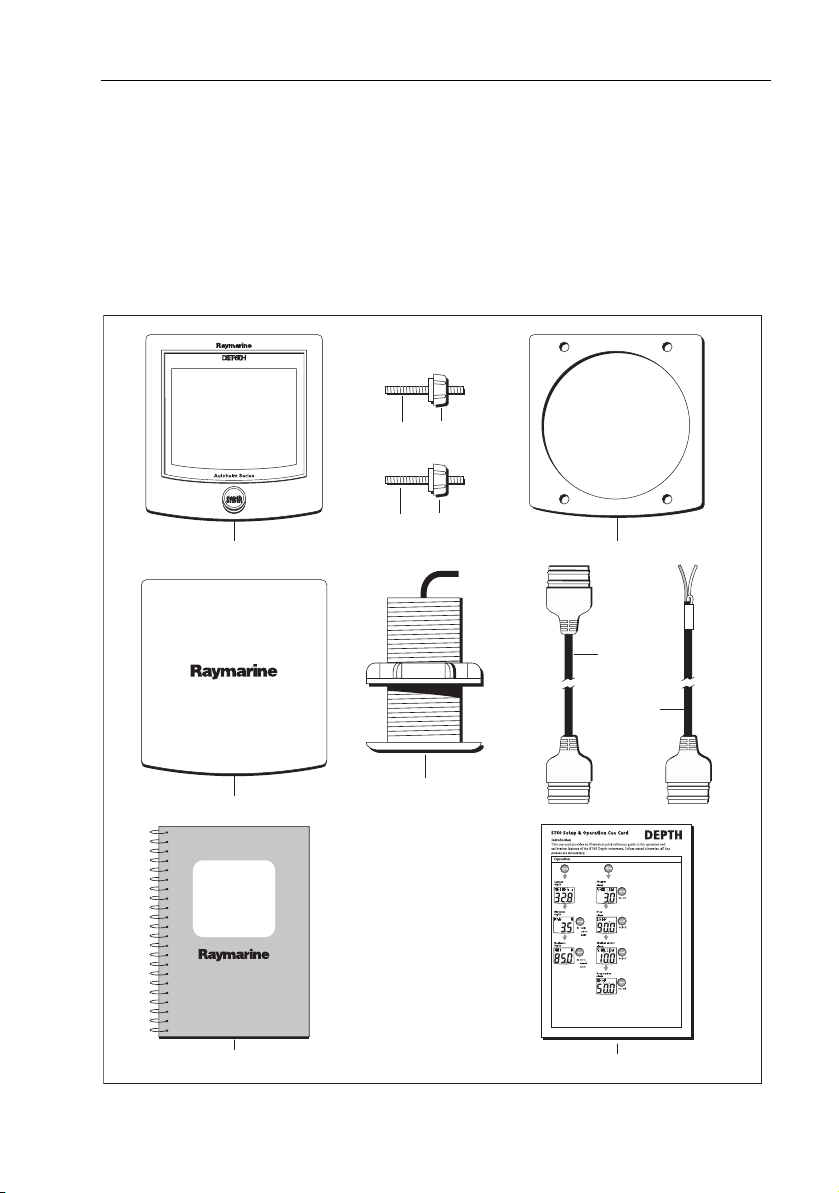
Preface vii
• Item 9, Owner’s Handbook. A Warranty document and fitting templates are
included in this Handbook.
• Item 10, Cue Card.
Spare spade terminals are also provided, to re-terminate the transducer cable if it
has to be cut to facilitate installation.
Note:
The above packing list is for an ST60 Depth system. Where an instrument is pur-
chased separately, a transducer is not included.
32
32
1 4
8
ST60
Depth
Instrument
Owner's
Handbook
9
6
7
5
10
D4438-3
Page 10

viii ST60 Depth Instrument Owner’s Handbook
Page 11

Chapter 1: Operation 1
Chapter 1: Operation
1.1 Getting started
This handbook describes how to operate, maintain and install the Raymarine
ST60 Depth instrument.
CAUTION: Calibration requirement
The ST60 Depth instrument is calibrated to default settings when
supplied. To ensure optimum performance on your boat, this
product MUST be calibrated before use. Do NOT use the product
until it has been calibrated using the procedures in Chapter 4,
Calibration.
1.2 Normal operation
Use the flow charts in this Chapter to operate your ST60 Depth instrument. The
flow charts show the sequence of key presses and displays for the various
operating tasks. All key presses are momentary unless otherwise stated.
Depth measurement units
The depth measurement units can be either feet, meters or fathoms. The required
units are selected during user calibration (see
Chapter 4, Calibration
).
Displayed information
When first switched on, your ST6 0 Depth instrument shows the current depth. The
instrument memorizes the minimum and maximum depth values encountered
during the period it is switched on, and these can be recalled at any time (see the
Reading depth values
The display will revert to the current depth display after 8 seconds.
You can rese t the MIN and MAX values by pressing the
The current depth display provides depth-trend indicator arrows to show whether
the depth is increasing or decreasing. A rising sea-bed is shown by an up arrow
and a lowering sea-bed by a down arrow.
If there is no depth signal from the transducer for more than 30 seconds, the last
known depth is displayed and LAST flashes at the top of the screen. If depth
information is not received from the transducer or from SeaTalk, then dashes are
displayed.
flow chart).
reset ke y for 3 s econ ds.
Page 12

2 ST60 Depth Instrument Owner’s Handbook
Switch on
Current
depth
depth
Minimum depth
Reading depth values
Press
reset
for 3 s to reset
MIN or MAX display
depth
Maximum depth
depth
D4347-1
Alarms
An alarm condition occurs if:
• The depth is less than the SHALLOW or SHALLOW anchor threshold.
• The depth is more than the DEEP anchor threshold.
• The DEEP threshold value is crossed, with the seabed rising or falling.
An alarm condition is indicated by an audible beep and a flashing alarm symbol
on the display. The display will also show the relevant caption, either SHALLOW
or DEEP , and for anchor alarms an anchor symbol.
When the instrument is operating as a master, you can check the alarm thresholds
and if necessary set them up (see
alarm key to select the required alarm threshold, then:
• To enable or disable the alarm, press the
disabled, the associated screen shows an OFF legend.
• To change the value of the alarm threshold, press the offset and reset keys
together to enter adjust mode, then use these keys individually to set the
required value.
Alarm thresholds
reset key for 1 second. If an alarm is
flow chart). To do this, use the
Page 13

Chapter 1: Operation 3
alarm
Shallow alarm
alarm
Deep alarm
Shallow anchor
Deep anchor
Alarm thresholds
alarm
alarm
alarm
alarm
To enable/disable any alarm
Press
(toggle action)
To enter/exit adjust mode
Press
offset
In adjust mode, use
offset
to decrease, or
reset
and
for 1 second
together
reset
reset
to increase
D4348-1
Page 14

4 ST60 Depth Instrument Owner’s Handbook
Offsets
Depths are measured from the transducer to the sea bed. However, offsets to the
actual distances measured can be applied during calibration (see
Calibration
from the keel or the depth from the waterline (W/L).
To see the offsets applied on your vessel, press the offset key. If the instrument is
operating as a master, the display will show the size of the offset (either positive
or negative) and the appropriate legend:
• When the offset is a positive value, the legend W/L is displayed.
• When the offset is a negative value, the legend KEEL is displayed.
• When the offset is zero, the legend OFFSET is displayed. With zero offset
), so that the displayed depth reading represents either the depth
applied, the displayed depth reading is measured from the transducer.
Chapter 4,
1.3 Display settings
Illumination
When the instrument is first powered up, the display illumination is set to its
lowest (courtesy) level, to facilitate initial access to the keys. To adjust the level of
illumination:
1. Hold down the
nation-adjust mode.
2. There are four preset illumination levels. Momentarily press the
cycle through these levels until you reach the level you want.
3. Press any other key to leave the illumination-adjust mode.
Note:
The display will time out to normal operation 7 seconds after the last key press.
depth key for approximately one second, to enter the illumi-
depth key to
Contrast
To adjust the display contrast:
1. Enter the illumination-adjust mode as described above.
2. Hold down the
the contrast-adjust mode.
3. There are four preset contrast settings. Momentarily press the
cycle through these settings until you achieve optimum display quality.
4. Press any other key to leave the contrast-adjust mode.
Note:
The display will time out to normal operation 7 seconds after the last key press.
depth key for a further two seconds approximately, to enter
depth key to
Page 15

Chapter 1: Operation 5
1.4 Pop-up Pilot
A Pop-up Pilot facility enables instruments connected to SeaTalk to constantly
monitor any changes to the autopilot mode and to the course settings. If one of
these parameters changes, the new value is immediately displayed on the ST60
instrument for 5 seconds, after which time the display reverts to the previous
display.
This facility can be enabled or disabled during User calibration (see
Calibration
).
Chapter 4,
1.5 Remote control
When it is connected to SeaTalk, the ST60 Depth instrument can be controlled
remotely with a SeaTalk Remote Keypad Unit. Remote control of an instrument is
indicated by a REMOTE legend on the display, to indicate that the keypad has
control.
Details on how to use the remote control facility can be found in the
Remote Keypad Owner’s Handbook
.
SeaTalk
Page 16

6 ST60 Depth Instrument Owner’s Handbook
Page 17

Chapter 2: Maintenance & Troubleshooting 7
Chapter 2: Maintenance & Troubleshooting
2.1 Maintenance
Servicing and safety
• Raymarine equipment should be serviced only by authorised Raymarine service technicians. They will ensure that servicing procedures and replacement
parts used will not affect performance. There are no user-serviceable parts in
any Raymarine product.
• Some products generate high voltages, and so never handle the cables/connectors when power is being applied to the equipment.
• When powered up, all electrical equipment produces electromagnetic fields.
These can cause adjacent pieces of electrical equipment to interact with one
another, with a consequent adverse effect on operation. In order to minimise
these effects and enable you to get the best possible performance from your
Raymarine equipment, guidelines are given in the installation instructions, to
enable you to ensure minimum interaction between different items of equipment, i.e. ensure optimum Electromagnetic Compatibility (EMC).
• Always report any EMC-related problem to your nearest Raymarine dealer.
We use such information to improve our quality standards.
• In some installations, it may not be possible to prevent the equipment from
being affected by external influences. In general this will not damage the
equipment but it can lead to spurious resetting action, or momentarily may
result in faulty operation.
Instrument
Certain atmospheric conditions may cause condensation to form on the
instrument window. This will not harm the instrument and can be cleared by
increasing the illumination setting to Level 3.
Periodically clean your ST60 instrument with a soft damp cloth. Do NOT use
chemical and abrasive materials to clean the instrument.
Transducer
Refer to the Installation and Maintenance instructions supplied with the
transducer.
Page 18

8 ST60 Depth Instrument Owner’s Handbook
Cabling
Examine all cables for chafing or other damage to the outer shield and, where
necessary, replace and re-secure.
2.2 Troubleshooting
Preliminary procedures
Changes in the electronic environment may adversely affect the operation of your
ST60 equipment. Typical examples of such changes are:
• Electrical equipment has rec ently been installed or moved aboard your vessel.
• You are in the vicinity of another vessel or shore station emitting radio signals.
If you appear to have a problem, first ensure that the EMC requirements are still
being met before further investigating the problem.
Fixing faults
All Raymarine products are subjected to comprehensive test and quality
assurance programmes prior to packing and shipping. However, if a fault occurs,
the following table may help to identify and rectify the problem.
Fault Cause Remedy
Display blank No power supply Check power supply.
Check SeaTalk cabling and connector
security
Check fuse/circuit breaker
No transfer of information between SeaTalk
instruments (e.g. illumination levels).
Failure of a group of
SeaTalk instruments.
LAST flashing or dashes
displayed continuously
(depth greater than 3 ft)
LAST flashes when
under way
SeaTalk cable or
connector fault
SeaTalk cable or
connector fault
Transducer cable or
connector fault
Aerated water due
to -boat wakes,
propeller wash etc.
Check security of SeaTalk connectors.
Check condition of SeaTalk cables.
Isolate faulty instrument by disconnecting instruments one by one.
Check the security of SeaTalk connectors between functioning and
non-functioning instruments
Check the condition of the transducer cable and the security of the
connections
Ensure reading stabilizes when clear
of disturbed water.
Page 19

Chapter 2: Maintenance & Troubleshooting 9
Technical support
Raymarine provides a comprehensive customer support service, on the world
wide web and by telephone help line. Please use either of these facilities if you are
unable to rectify a problem.
World wide web
Please visit the Customer Support area of our web site at:
• www.raymarine.com
As well as providing a comprehensive Frequently Asked Questions section and
servicing information, the web site gives e-mail access to the Raymarine Technical
Support Department and a details of the locations of Raymarine agents,
worldwide.
Telephone help line
If you do not have access to the world wide web, please call our help line.
In the USA, call:
• +1 800 539 5539, extension 2444 or
• +1 603 881 5200 extension 2444
In the UK, Europe the Middle East or the Far East, call:
• +44 (0) 23 9271 4713 (voice)
• +44 (0) 23 9266 1228 (fax)
Help us to help you
When requesting service, please quote the following product information:
• Equipment type.
• Model number.
• Serial number.
• Software issue number.
The Software issue number can be ascertained by means of the Intermediate
Calibration facility, see
Chapter 4, Calibration
.
Page 20

10 ST60 Depth Instrument Owner’s Handbook
Page 21

Chapter 3: Installation 11
Chapter 3: Installation
This chapter describes how to install the ST60 Depth instrument, and associated
depth transducer. The transducer is fitted in the hull of the vessel and is connected
to the rear of the instrument. The actual type of transducer depends on the type of
hull in which it is to be installed.
For advice, or further information regarding the installation of this equipment,
please contact the Raymarine Product Support Department or your own National
Distributor.
3.1 Planning your installation
Before starting the installation, spend some time considering the best positions
for both transducer and instrument, such that the
EMC installation guidelines
(below) are satisfied.
Site requirements
Transducer
2.94 in (75 mm )
diameter
Site Requirements
and the
2.00 in (51 mm)
diameter
2.94 in (75 mm)
diameter
Depth transducer dimensions
3.50 in (89 mm)
0.19 in (5 mm)
D4445-3
Page 22

12 ST60 Depth Instrument Owner’s Handbook
The transducer types required for the various hull types are as follows:
Hull material Transducer type
Glass reinforced plastic (GRP) M78713 Through hull plastic
M78718 Retractable through hull
Steel M78713 Through hull plastic
M78718 Retractable through hull
Aluminium M78713 Through hull plastic
M78718 Retractable through hull
Wood M78714 Through hull bronze
M78719 Retractable through hull
Other transducer types are also available for specific requirements. For further
details, contact your local Raymarine dealer.
For accurate depth readings the transducer should be sited within the clear water
flow areas indicated by the shaded areas in the following diagram.
Sailing vessel
Planing power
vessel
Displacement power
vessel
Transducer siting
D4349-1
The transducer should also:
• Be ahead of the propellers (by a minimum of 10% of the water line length).
• Be at least 6 in (150 mm) away from the keel (ideally ahead of the keel if a sail-
ing yacht).
• Be as nea r as pos sible to the center line o f the ve ssel .
Page 23

Chapter 3: Installation 13
• Be clear of other through-hull fittings or projections.
• Have sufficient clearance inside the hull to fit the nut.
• Have 4 in (100 mm) of headroom to allow for withdrawal.
• Be within 10
° of the vertical, forward, aft and athwart ships.
There must also be a viable route for the transducer cable to be routed to the
instrument.
10˚ maximum
Maximum transducer angle
D4350-1
Instrument
CAUTION:
The presence of moisture at the rear of the instrument could cause
damage either by entering the instrument through the breathing
hole or by coming into contact with the electrical connectors.
ST60 instruments can be fitted either above or below deck, provided the rear of
the instrument is sited where it is protected from contact with water.
Each instrument must also be positioned where:
• It is easily read by the helmsman.
• It is protected against physical damage.
• It is at least 9 in (230 mm) from a compass.
Page 24

14 ST60 Depth Instrument Owner’s Handbook
• It is at least 20 in (500 mm) from radio receiving equipment.
• There is reasonable rear access for installation and servicing.
With standard
bezel
diameter
3.54 in (90 mm)
4.53 in (115 mm)
4.33 in (110 mm)
With low
profile bezel
4.85 in (123 mm)
ST60 instrument dimensions
0.25 in
(6.2 mm)
0.95 in
(24 mm)
1.4 in
(35 mm)
0.6 in
(15 mm)
3.54 in (90 mm)
diameter
4.85 in (123 mm)
D5785-4
EMC installation guidelines
All Raymarine equipment and accessories are designed to the best industry
standards for use in the recreational marine environment.
Their design and manufacture conforms to the appropriate Electromagnetic
Compatibility (EMC) standards, but correct installation is required to ensure that
performance is not compromised. Although every effort has been taken to ensure
that they will perform under all conditions, it is important to understand what
factors could affect the operation of the product.
The guidelines given here describe the conditions for optimum EMC performance,
but it is recognized that it may not be possible to meet all of these conditions in all
situations. To ensure the best possible conditions for EMC performance within the
constraints imposed by any location, always ensure the maximum separation
possible between different items of electrical equipment.
Page 25

Chapter 3: Installation 15
For optimum EMC performance, it is recommended that wherever possible:
• Raymarine equipment and cables connected to it are:
• At least 3 ft (1 m) from any equipment transmitting or cables carrying
radio signals e.g. VHF radios, cables and antennas. In the case of SSB
radios, the distance should be increased to 7 ft (2 m).
• More than 7 ft (2 m) from the path of a radar beam. A radar beam can normally be assumed to spread 20 degrees above and below the radiating
element.
• The equipment is supplied from a separate battery from that used for engine
start. Voltage drops below 10 V in the power supply to our products, and
starter motor transients, can cause the equipment to reset. This will not damage the equipment, but may cause the loss of some information and may
change the operating mode.
• Raymarine specified cables are used. Cutting and rejoining these cables can
compromise EMC performance and must be avoided unless doing so is
detailed in the installation manual.
• If a suppression ferrite is attached to a cable, this ferrite should not be
removed. If the ferrite needs to be removed during installation it must be reassembled in the same position.
Suppression ferrites
The following illustration shows typical cable suppression ferrites used with
Raymarine equipment. Always use the ferrites supplied by Raymarine.
D3548-6
Connections to other equipment
If your Raymarine equipment is to be connected to other equipment using a cable
not supplied by Raymarine, a suppression ferrite MUST always be attached to the
cable near the Raymarine unit.
Page 26

16 ST60 Depth Instrument Owner’s Handbook
3.2 Procedures
As it is not possible to describe procedures for all possible installation scenarios,
the procedures given here describe the broad requirements for installing depth
transducers and the ST60 Depth instrument. Adapt these procedures as
appropriate, to suit your individual requirement.
CAUTION:
Where it is necessary to cut holes (e.g. for cable routing and
instrument mounting), ensure that these will not cause a hazard
by weakening critical parts of the vessel’s structure.
Unpacking
Unpack your ST60 equipment and check that the items described in the
are present.
Each ST60 instrument is supplied with a standard bezel for surface mounting.
Optional mounting kits are available for flush mounting and bracket mounting
the instrument. If you have ordered the flush mounting option a low-profile bezel
and four fixing screws are also provided.
Fitting the instrument
The ST60 Depth instrument can be installed using one of a number of different
mounting options:
• Surface mounting. Gives a profile of approximately 0.95 in (24 mm).
• Flush mounting. Gives a profile of approximately 0.25 in (6 mm).
• Bracket mounting.
The ST60 instruments can also be mounted behind a panel with just the
instrument dial and keys visible.
Preface
Surface mounting
To surface mount your ST60 instrument (see the
1. Ensure that:
• The selected location is clean, smooth and flat.
• There is sufficient space behind the selected location to accommodate the
rear of the instrument and connectors.
2. Apply the surface mount template (supplied at the rear of this handbook) to
the selected location and mark the centers for the fixing studs (1) and the
aperture (3) that will take the rear casing of the instrument.
Surface mounting
illustration):
Page 27

Chapter 3: Installation 17
11223455
Surface mounting
D4337-2
3. Drill out the two 0.2 in (5 mm) fixing stud clearance holes (2).
4. Cut out the clearance hole (3) then remove the template.
5. Peel off the protective sheet from the self-adhesive gasket (4) then stick the
gasket into position on the rear of the instrument.
6. Screw the two fixing studs into the threaded sockets on the rear of the instrument.
7. Mount the assembled instrument, studs, bezel and gasket into the panel.
Secure from behind with the thumb nuts (5).
Flush mounting
The Flush Mounting Kit uses a low-profile bezel to reduce the fitted profile of the
instrument, to approximately 0.25 in (6 mm) above the panel fascia.
Fitting the low-profile bezel
In order to flush-mount your ST60 instrument, you must first replace the standard
bezel with the low-profile bezel as follows:
1. Hold the instrument in both hands with the display towards you.
2. Using both thumbs, gently press an upper corner of the instrument from the
bezel, then remove the bezel from the instrument. Retain the rubber keypad
which is released when the bezel is removed.
Page 28

18 ST60 Depth Instrument Owner’s Handbook
D4537-2
3. Referring to the
Fitting the low-profile bezel
illustration, place the instrument
face upwards on a flat surface and place the rubber keypad (7) in position
around the display window (i.e. so that each key outline is located over its
associated key on the instrument).
789
Fitting the low profile bezel
D4359-2
4. Snap the low-profile bezel (8) in position over the instrument, so that the rubber keys are correctly located in the holes on the bezel.
Page 29

Chapter 3: Installation 19
CAUTION:
It is essential that only screws of the correct size are used to
secure the instrument to the bezel. Failure to observe this caution
could result in damage to both the instrument and the bezel.
5. Using the four, self-tapping screws (9) provided, secure the instrument and
bezel together. Fit the screws from the rear of the instrument and tighten
them sufficiently to secure the instrument and bezel together. DO NOT OVERTIGHTEN.
Flush mounting procedure
Flush mount your instrument (see the
1. Assemble the ST60 instrument and low-profile bezel as described under
ting the low-profile bezel
.
Flush mounting
illustration) as follows:
Fit-
Flush mounting
113
4
556
D4338-3
2. Ensure that:
• The panel on which you intend to mount the instrument is between
0.12 in (3 mm) and 0.78 in (20 mm) thickness.
• The selected location is clean, smooth and flat.
• There is sufficient space behind the selected location to accommodate the
rear of the instrument and connectors.
Page 30

20 ST60 Depth Instrument Owner’s Handbook
3. Apply the flush mount template (supplied at the rear of this handbook) to the
selected location and mark out the aperture into which the assembled instrument and bezel will sit.
4. Cut out the aperture (3) for the assembled instrument and bezel and remove
the template.
5. Peel off the protective sheet from the self-adhesive gasket (4) then stick the
gasket into position on the rear of the bezel.
6. Screw the two fixing studs (1) into the threaded sockets on the rear of the
instrument.
7. Mount the assembled instrument, studs, bezel and gasket into the panel.
8. Locate the flush mount bracket (6) onto the fixing studs and secure the assembly to the panel with the thumb-nuts (5).
Bracket mounting
A Control Unit Mounting Bracket (Part No. E25009) enables you to mount your
ST60 instrument in locations where other forms of mounting are impractical.
Although this provides a useful alternative method for securing your instrument,
it is only suitable for use in positions where the instrument will not be exposed to
water.
To bracket mount your ST60 instrument, do so in accordance with the Control Unit
Mounting Bracket Instruction Sheet.
Fitting transducer
The ST60 Depth instrument is supplied, with a through-hull depth transducer.
The depth transducer is supplied with detailed instructions for installation and
maintenance. Before attempting to install the depth transducer, read these
instructions and the
Once you are satisfied you can meet all the installation requirements, install the
transducer in accordance with the accompanying installation instructions.
Running transducer cable
Each transducer type has a 14 m (45 ft) cable fitted with spade terminals for
connection to the ST60 Depth instrument. The manner in which you run the cable
will depend on the locations of the transducer and instrument.
Observing the following guidelines, run the transducer cable to the ST60 Depth
instrument:
• If the cable has to be fed through the deck, always use a proprietary deck
gland.
Site requirements
for transducers described in this Chapter.
Page 31

Chapter 3: Installation 21
• Where cables are fed through holes, always use grommets to prevent chafing.
• Secure long cable runs so they do not present a hazard.
• Do not route the cable through bilges.
• Wherever possible, route the cable away from fluorescent lights, engines,
radio transmitting equipment, as these may cause interference.
• Although the transducer cable is fitted with spade connectors for direct connection to the rear of the instrument, it may be necessary to remove these to
facilitate installation, e.g. if the cable has to be routed through narrow apertures. Extra spade connectors are provided, to replace any that are removed
when running the cable. When fitting spade connectors, prepare the cable as
at (a) in the following illustration, then fold back the wire strands and insert
into the spade connector as at (b). Ensure the wire strands do not extend
beyond the rear of the spade connector insulation, then crimp the connector
to the wire.
6 mm
D4467-6
(a)
(b)
50 mm
3 mm
Fitting ferrite
Fit a suppression ferrite near the instrument end of the transducer cable, as
follows.
1. Release the catch on the ferrite, open it up then snap it closed around the
cable.
2. Position the ferrite as close as possible to the instrument end of the cable
(maximum 1 foot (300 mm) from the end) and fit a tie-wrap on the cable
either side of the ferrite, to hold it in position.
1 ft (300 mm) maximum
Ferrite
Transducer cable
Tie-wraps
D4469-4
Page 32

22 ST60 Depth Instrument Owner’s Handbook
Connecting the instrument
Types of connection
The ST60 Depth instrument, can be connected:
• As a stand-alone, master instrument connected directly to the depth transducer.
• As a SeaTalk repeater.
If instruments are connected to SeaTalk, no separate power connection is
necessary. Where a SeaTalk system includes an autopilot, the power for the
system is provided by the autopilot.
A range of Raymarine SeaTalk extension cables is available to connect separated
instruments. These cables are supplied with a SeaTalk connector fitted to each
end. A junction box can be used to join cables.
Signal connections
Make the necessary connections to your ST60 instrument (see the
ST60 Depth instrument
illustration).
Connections to
SeaTalk cable
Black
Blue
Screen
Cable from transducer
Connections to ST60 Depth instrument
SeaTalk cable
D4355-2
Page 33

Chapter 3: Installation 23
Power supply connections
SeaTalk systems
CAUTION:
When instruments are connected to SeaTalk, ensure that the
power supply for the SeaTalk 12 V line is protected by a 5 A fuse.
Systems with a large number of instruments on the SeaTalk bus may require
connections to the power supply from each end of the system (‘ring-main’ style),
to maintain sufficient voltage throughout the system.
This requirement depends on the total length of the cable run and the total
number of instruments in the system, as follows:
Cable run No. of instruments Power connections
Up to 10 m 13 maximum
26 maximum
Up to 2 0 m 7 ma xim um
13 maximum
Red
5 A fused,
12 V dc supply
(typically provided
by autopilot)
Screen
Red
Screen
1234
20
SeaTalk power connections
19
1
2
1
2
Instruments
5 to 16
18
17
D4311-1
Stand alone instruments
Stand-alone instruments are not connected to SeaTalk and therefore need to be
connected to an alternative 12 V power source. Power cables are available in 2 m
and 9 m lengths.
Page 34

24 ST60 Depth Instrument Owner’s Handbook
To fit a power cable:
1. Ensure the intended power source is switched off.
2. Run the power cable from the instrument to a suitable 12 V dc power source.
3. If the cable has not already been trimmed at the power supply end:
i. Cut the cable to length and trim back an appropriate amount of the outer
sheath.
ii. Cut back and insulate the yellow wire.
4. Connect the screen to the power supply 0 V terminal.
5. Connect the red wire via a 3 A circuit breaker to the power supply +12 V terminal.
6. Insert the power cable connector into one of the SeaTalk connectors at the
rear of the instrument.
3 A over-current
circuit breaker
12 V dc
supply
Red
Screen
Power connections for stand-alone instrument
D4310-2
Page 35

Chapter 4: Calibration 25
Chapter 4: Calibration
4.1 Introduction
The ST60 Depth instrument is set up with factory-programmed default settings, so
in order to optimise the performance of the instrument on board a particular
vessel, the procedures in this Chapter must be carried out immediately after the
completion of installation, and before the equipment is used for navigational
purposes.
Where practicable, the calibration procedures are presented diagrammatically to
show the sequence of key presses and the resulting displays. Adjustment
instructions are given where applicable.
Note:
The procedure for setting alarm threshold levels is given in Chapter 1, Operation.
EMC conformance
Always check the installation before going to sea to make sure that it is not
affected by radio transmissions, engine starting etc.
4.2 User calibration
The User calibration procedures enable you to:
• Set the required units for depth readings.
• Set the offset for depth readings, i.e. determine whether depth readings are
from the keel of the vessel or from the water line.
• Lock the shallow alarm.
• Set pop-up pilot display on or off.
Procedure
To carry out a User calibration:
1. Power up the ST60 Depth instrument.
2. Press the
User calibration entry screen is displayed.
Note:
3. Referring to the
Use the
keys to set the required values at each screen.
depth and alarm keys for approximately 2 seconds so that the
The User calibration entry screen will time out to the main display after 7 seconds.
User calibration
depth key to cycle from screen to screen and the offset and reset
diagram, carry out the calibration procedure.
Page 36

26 ST60 Depth Instrument Owner’s Handbook
Depth offset
Hold down and
Entry
screen
Depth units
depth
either or
depth
for approximately 2 seconds
At each screen use
offset
to set the required values
alarm
depth
reset
depth
Pop-up pilot
User calibration
Depth units
Use this screen to select the units in which depth information is displayed. Either
FEET, FATHOMS or METRES .
depth
Shallow
alarm lock
depth
D4351-2
Page 37

Chapter 4: Calibration 27
Depth offset
Depths are measured from the transducer to the sea bed. However, you can use
the depth offset screen to apply offsets to this distance, so that the displayed
depth reading represents either the depth from the keel or the depth from the
water line (W/L). In order to do this, you need to know the vertical separation
between the transducer position and:
• The bottom of the keel. This requires a negative offset.
• The water line. This requires a positive offset.
Depth offsets
W/L
(+ve offset
values)
OFFSET
(offset value
of 0.0)
KEEL
(-ve offset
values)
D4352-1
The legend at the top of the Depth offset screen reflects the value you set up, i.e.
W/L for positive offsets, KEEL for negative offsets and OFFSET for zero offset.
Page 38

28 ST60 Depth Instrument Owner’s Handbook
Setting offset values
WARNING:
The use of incorrect offset values could result in misleading depth
information being displayed with a consequent risk of running
aground.
Use the offset (decrement) and reset (increment) keys to set the required offset
value.
If you want to display the actual depth reading from the transducer, set a value of
0.0.
If you want to apply a W/L (water line) offset or a KEEL offset, adjust the
displayed reading until the correct offset value is shown (positive for W/L ;
negative for KEEL ).
Shallow lock
When set to On, prevents inadvertent alteration to the shallow depth alarm
setting.
Note:
The procedure for setting alarm threshold levels is given in Chapter 1, Operation.
Pop-up pilot
Switches the pop-up pilot function on and off.
Leaving User calibration
Hold down the depth and alarm keys for 2 seconds to save your settings, exit
User calibration and resume normal operation.
4.3 Intermediate calibration
Intermediate calibration enables you to:
• Check the instrument software version.
• Set the instrument status - either MASTER or REPEATER . This feature is par-
ticularly useful in preventing interference when using another product (e.g. a
fishfinder) that operates at 200 kHz.
Page 39

Chapter 4: Calibration 29
Hold down and
Software
version
Instrument
status
Intermediate calibration
depth
for approximately 4 seconds
alarm
depth
D4353-1
To access the Intermediate calibration screens, hold down the depth and alarm
keys for approximately 4 seconds.
To set the instrument status:
1. Press the
2. Press the
press either
Note:
depth key to select the Instrument status screen.
offset and reset keys simultaneously to enter adjust mode, then
offset or reset to set the required status.
You must not allocate more than one MASTER depth instrument in any system.
3. Press the offset and reset keys simultaneously again, to leave the adjust
mode.
Leaving Intermediate calibration
Hold down the depth and alarm keys for 2 seconds to save your settings, exit
Intermediate calibration and resume normal operation.
Page 40

30 ST60 Depth Instrument Owner’s Handbook
4.4 Dealer calibration
The Dealer calibration procedure (see
following parameters to be set:
• User calibration on/off.
• Depth response.
• Boat show mode on/off.
Dealer calibration also gives access to the Factory defaults screen. This enables
you to re-apply the factory settings if you want to reset the instrument to a known
operating condition.
To commence Dealer calibration, hold down the
for approximately 12 seconds, to select the Dealer calibration entry page. Press
the
offset and reset keys together, to proceed with the calibration, then use the
depth key to proceed from screen to screen as calibration progresses.
Dealer calibration
depth and alarm keys together
diagram) enables the
User calibration on/off
Use either the offset key o r the reset key to switch the User calibration either
ON or OFF as required. With OFF selected, User calibration and Intermediate
calibration are both disabled. This feature is particularly useful aboard charter
vessels, to prevent unwanted alteration of calibration settings.
Response settings
The depth response value determines the frequency at which information is
updated. A low number provides a smooth response and a high number a much
livelier response.
Use the
offset (decrement) and reset (increment) keys to set the required value.
Response values are from 1 to 15.
Boat show mode
CAUTION:
Do NOT enable this mode. It must only be used for demonstration
purposes.
Ensure that the Boatshow Mode Use is set to OFF. If necessary, use the
reset ke y to ach ieve this.
offset or
Page 41

Chapter 4: Calibration 31
Response
Hold down and
depth
depth
for approximately 12 seconds
Entry
screen
offset
Calibration
on/off
At each screen use
offset
either or
and
alarm
reset
reset
depth
Factory
defaults
Dealer calibration
depth
to set the required values
Boat show mode
depth
D4354-2
Page 42

32 ST60 Depth Instrument Owner’s Handbook
Factory defaults
You can use this screen to reset the operating parameters to the factory default
values. Use the
Note that the selection you make at this screen will be applied when you exit the
screen, so be sure you make the correct selection.
If you want to apply the factory defaults, ensure the display shows YES , but if
you want to retain the current values, ensure that the display shows
NO .
offset and reset keys to make the required selection.
Leaving Dealer calibration
Hold down the depth and alarm keys for 2 seconds to save your settings, exit
Dealer calibration and resume normal operation.
Page 43

ST60 Surface Mount Template
TOP
Drill 5mm (3/16in) diameter
Machine hole
90mm (3.54in)
diameter
Shaded areas to be removed
Drill 5mm (3/16in) diameter
D4436-1
Page 44

Page 45

ST60 Flush Mount Template
114 mm
TOP
Shaded area to be removed
109 mm
4 holes
6 mm diameter
D4437-1
Page 46

