Page 1
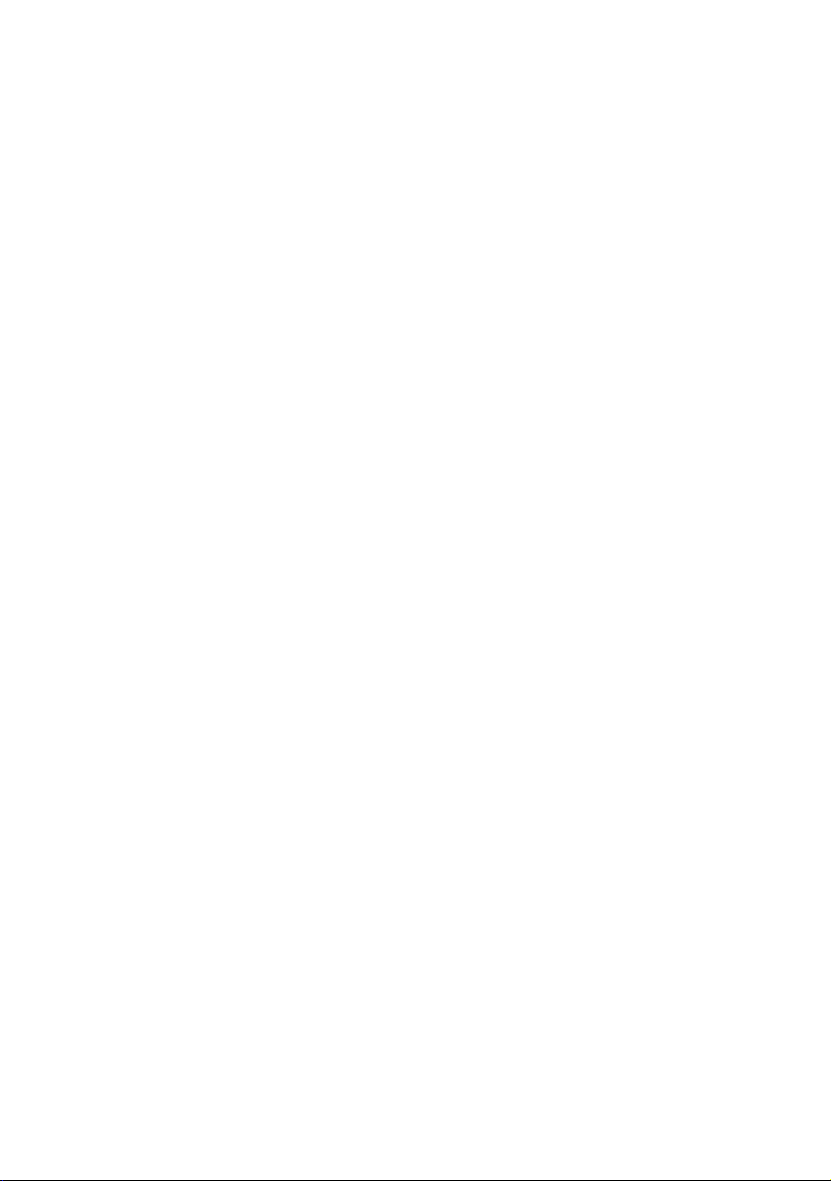
ST6002
SmartPilot
Controller
Operating Guide
Document reference: 81269 -1
Date: December 2005
Page 2
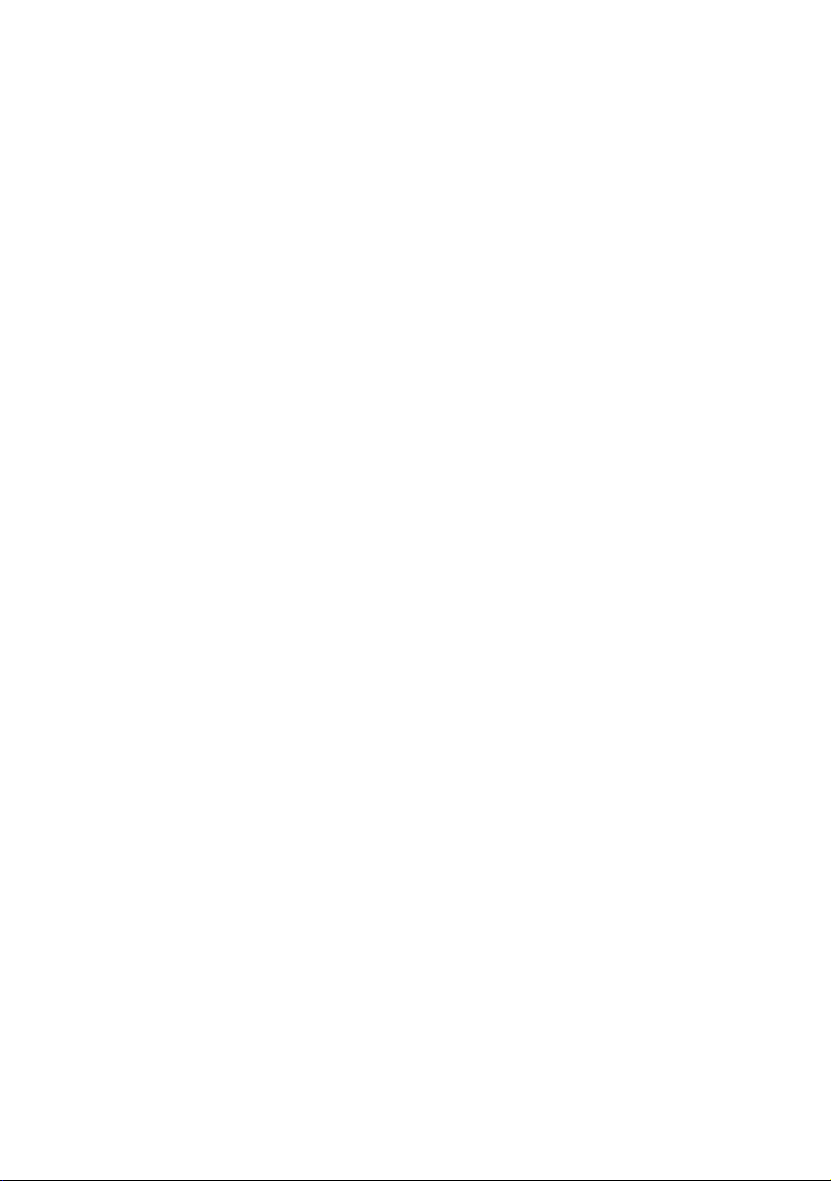
Autohelm, HSB (High Speed Bus), SailPilot, SeaTalk and SportPilot are registered trademarks of Raymarine Ltd.
Raymarine, AST (Advanced Steering Technology), AutoAdapt, AutoLearn, AutoRelease, AutoSeastate, AutoTack, AutoTrim,
FastTrim, GyroPlus, RayGyro, RayPilot and WindTrim are trademarks of Raymarine Ltd.
Raymarine and SeaTalk are trademarks of Raymarine Ltd
Handbook contents © Raymarine Ltd. 2005.
Page 3
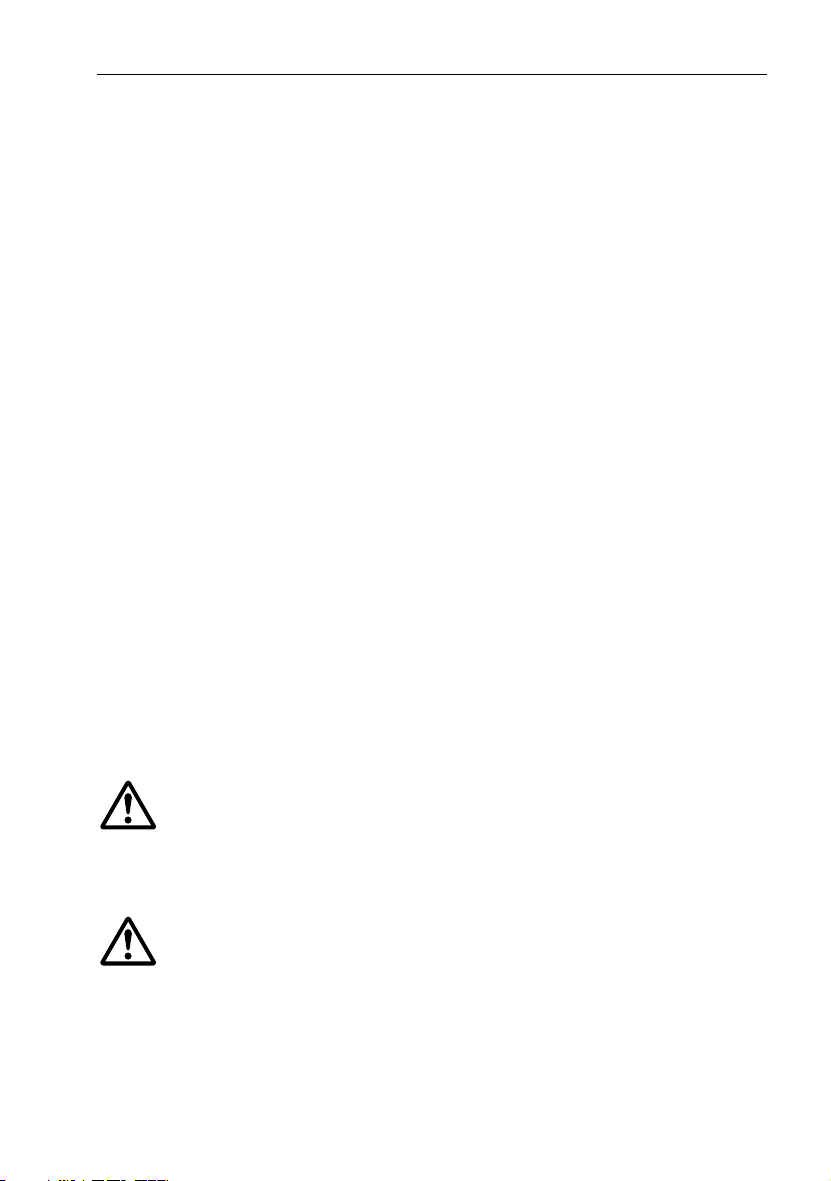
Important Information
About the documentation provided
Welcome to Raymarine SmartPilot. The autopilot system that will steer your boat
to a heading automatically, accurately, reliably and comfortably.
SmartPilot documentation is arranged so that you can install, commission and
quickly use your SmartPilot, keeping to hand only the information necessary.
• Installation Sheets - One per element of the system, these easy to understand sheets guide you through the installation process. These can be discarded once the installation is complete.
• SmartPilot Commissioning Guide - Describes how to connect, commission and configure the system. Supplied with systems only.
• Quick Start Guide - Once commissioned, use your Smart Pilot right away
with this handy guide to the main operations.
• Operating Guide - This handbook. Contains a detailed description of the
SmartPilot’s features and functions.
Warranty
To register your new Raymarine product, please take a few minutes to fill out the
warranty card. It is important that you complete the owner information and
return the card to us to receive full warranty benefits. You can also register online
at
www.raymarine.com
i
Safety notices
WARNING: Calibration
We supply this product calibrated to default settings that should
provide initial stable performance for most boats. To ensure
optimum performance on your boat, you must complete the
procedures in
WARNING: Navigation aid
Although we have designed this product to be accurate and
reliable, many factors can affect its performance. As a result, it
should only be used as an aid to navigation and should never
replace common sense and navigational judgement. Always
maintain a permanent watch so you can respond to situations as
they develop.
SmartPilot Commissioning Guide
before use.
Page 4

ii ST6002 SmartPilot Controller Operating Guide
Your Raymarine SmartPilot will add a new dimension to your boating enjoyment.
However, it is the skipper’s responsibility to ensure the safety of the boat at all
times by following these basic rules:
• Ensure that someone is present at the helm AT ALL TIMES, to take manual
control in an emergency.
• Make sure that all members of crew know how to disengage the autopilot.
• Regularly check for other boats and any obstacles to navigation – no matter
how clear the sea appears, a dangerous situation can develop rapidly.
• Maintain an accurate record of the boat’s position by using either a navigation aid or visual bearings.
• Maintain a continuous plot of your boat’s position on a current chart. Ensure
that the locked autopilot heading will steer the boat clear of all obstacles.
Make proper allowance for tidal set – the autopilot cannot.
• Even when your autopilot is locked onto the desired track using a navigation
aid, always maintain a log and make regular positional plots. Navigation signals can produce significant errors under some circumstances and the autopilot will not be able to detect these errors.
Product disposal
Waste Electrical and Electronic (WEEE) Directive
The WEEE Directive requires the recycling of waste electrical and
electronic equipment.
Whilst the WEEE Directive does not apply to some of Raymarine's products, we
support its policy and ask you to be aware of how to dispose of this product.
The crossed out wheelie bin symbol, illustrated above, and found on our products
signifies that this product should not be disposed of in general waste or landfill.
Please contact your local dealer, national distributor or Raymarine Technical
Services for information on product disposal.
EMC Conformance
All Raymarine equipment and accessories are designed to the best industry
standards for use in the recreational marine environment. Their design and
manufacture conforms to the appropriate Electromagnetic Compatibility (EMC)
standards, but correct installation is required to ensure that performance is not
compromised.
Page 5

Important Information iii
Handbook information
To the best of our knowledge, the information in this handbook was correct when
it went to press. However, Raymarine cannot accept liability for any inaccuracies
or omissions it may contain. In addition, our policy of continuous product
improvement may change specifications without notice. As a result, Raymarine
cannot accept liability for any differences between the product and the
handbook.
Page 6
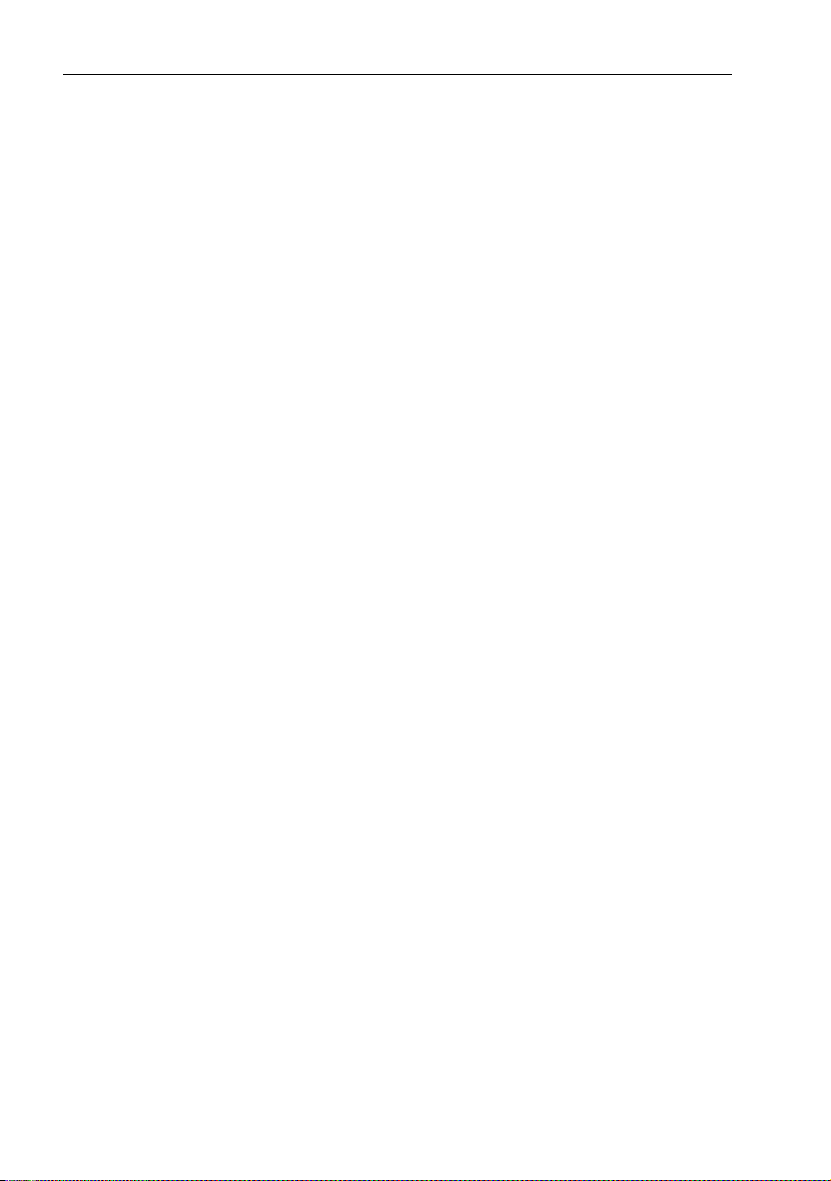
iv ST6002 SmartPilot Controller Operating Guide
Page 7
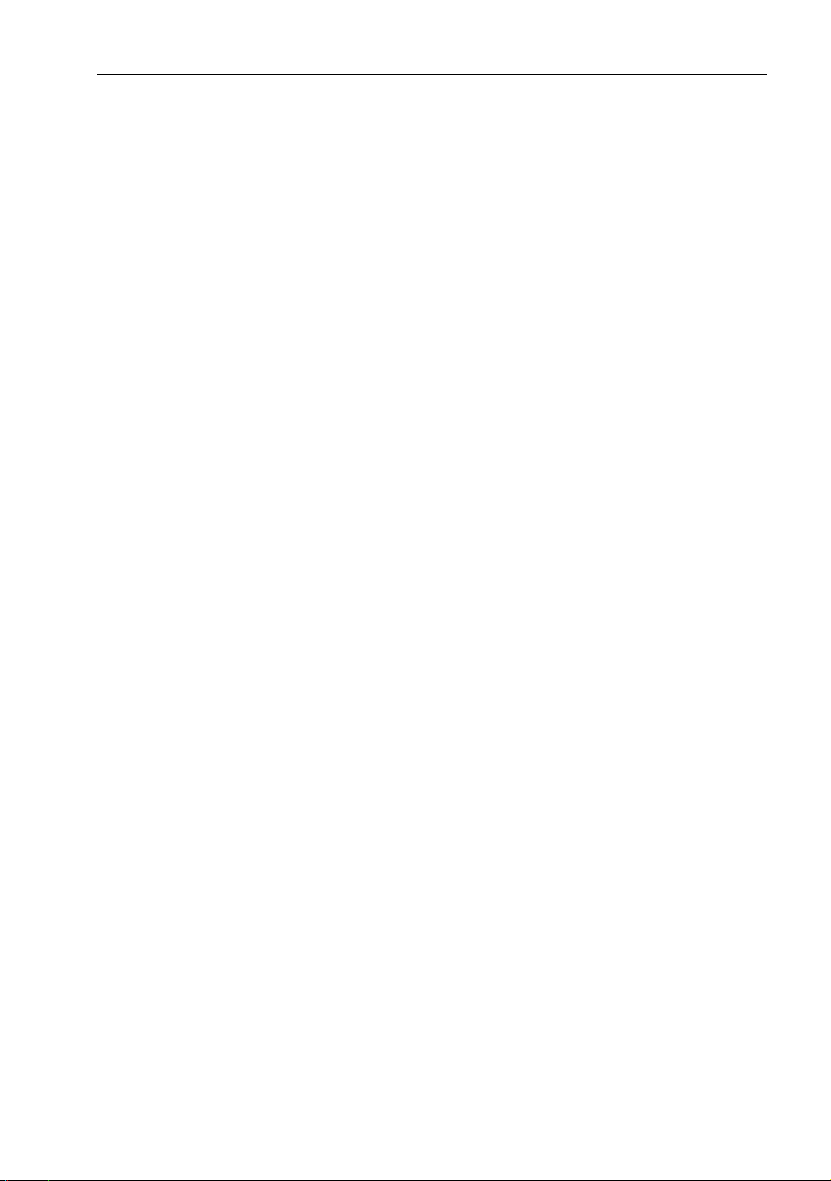
v
Contents
Important Information ................................................................................................. i
About the documentation provided ........................................................................ i
Warranty ................................................................................................................. i
Safety notices .......................................................................................................... i
WARNING: Calibration ................................................................................. i
WARNING: Navigation aid .......................................................................... i
Product disposal ..................................................................................................... ii
EMC Conformance ................................................................................................. ii
Handbook information .......................................................................................... iii
Contents ................................................................................................................ v
Chapter 1: SmartPilot Operation ............................................................................... 1
1.1 Introduction ..................................................................................................... 1
SmartPilot Functions ........................................................................................ 1
Extended systems ............................................................................................. 2
1.2 Using the control unit ....................................................................................... 2
Switching on and off......................................................................................... 2
Start-up mode.......................................................................................... 3
Keypad functions .............................................................................................. 3
What does the display tell me? ......................................................................... 4
1.3 Using the SmartPilot to steer your boat ............................................................ 4
CAUTION: Maintain a permanent watch................................................. 4
How do I automatically steer to a heading?...................................................... 4
How do I return to hand steering? .................................................................... 5
How do I change course in Auto mode?............................................................ 5
Can I dodge an obstacle and then resume course? ........................................... 6
1.4 How do I adjust the performance of my SmartPilot? ........................................ 6
Off Course warning........................................................................................... 8
1.5 Using the SmartPilot with sail boats ................................................................. 9
Using the SmartPilot to automatically tack (AutoTack)..................................... 9
CAUTION: Allow time for course changes .............................................. 9
How do I prevent accidental gybes? ................................................................. 9
Gusty conditions ............................................................................................. 10
1.6 Can I adjust the display lighting& contrast? ................................................... 10
How do I adjust the lights? ............................................................................. 10
How do I adjust the contrast? ......................................................................... 11
Page 8
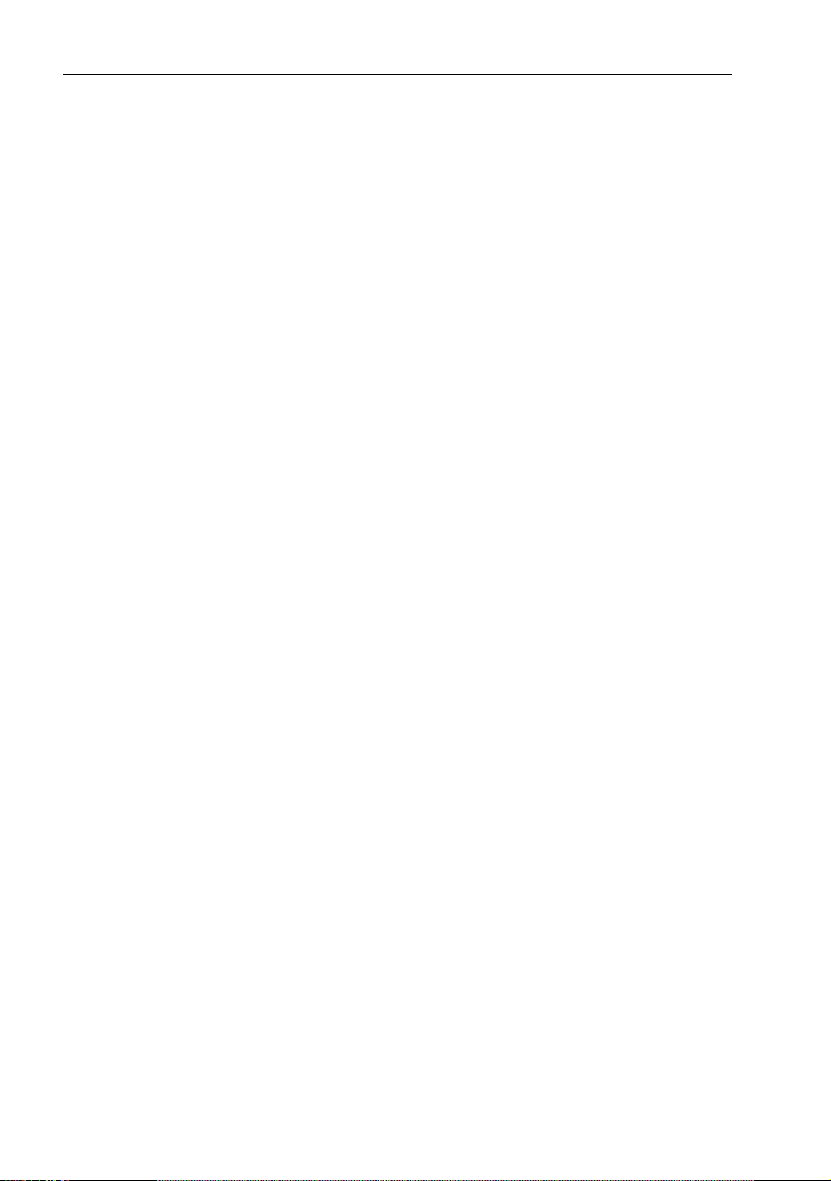
vi ST6002 SmartPilot Controller Operating Guide
Chapter 2: Advanced Operation ...............................................................................13
2.1 How do I follow a route set on a Chartplotter? ...............................................13
How do I activate Track mode?........................................................................ 13
CAUTION: Make suitable preparations for entering track mode.13
How do I leave Track mode?............................................................................ 14
What is Cross track error? ...............................................................................14
Tidal stream compensation .............................................................................15
How do I dodge an obstacle in Track mode?.................................................... 15
What happens when I arrive at a waypoint? ................................................... 16
How do I skip a waypoint? (SeaTalk chartplotters) ................................ 16
WARNING: Ensure navigation safety17
What is the Waypoint Advance warning? ............................................. 17
What happens when I get to the end of the route?..........................................17
2.2 Using Wind Vane mode – sail boats ...............................................................18
What is Wind Vane mode? ..............................................................................18
Wind information............................................................................................ 18
True and apparent wind......................................................................... 18
WindTrim ...............................................................................................18
How do I select Wind Vane mode? ..................................................................18
How do I leave Wind Vane mode? ...................................................................19
How do I dodge an obstacle in Wind Vane mode?........................................... 19
What is a Wind Shift warning? ........................................................................20
How do I use AutoTack in Wind Vane mode? ..................................................20
Operating hints for Wind Vane mode .............................................................. 21
2.3 How do I display boat data? ...........................................................................21
Can I display Waypoint names?.......................................................................22
Warning messages..........................................................................................22
Shallow warning (SHALLOW).............................................................. 22
Man Overboard warning (MOB) ........................................................... 22
2.4 User Calibration Options ................................................................................22
How do I access User Calibration settings? .....................................................23
User Calibration pages....................................................................................23
AutoTack angle (SAILBOAT only) ........................................................... 23
Gybe inhibit (SAILBOAT only)................................................................. 23
Wind selection (SAILBOAT only)......................................................................24
WindTrim (SAILBOAT only)..................................................................... 24
Response level .......................................................................................24
Page 9
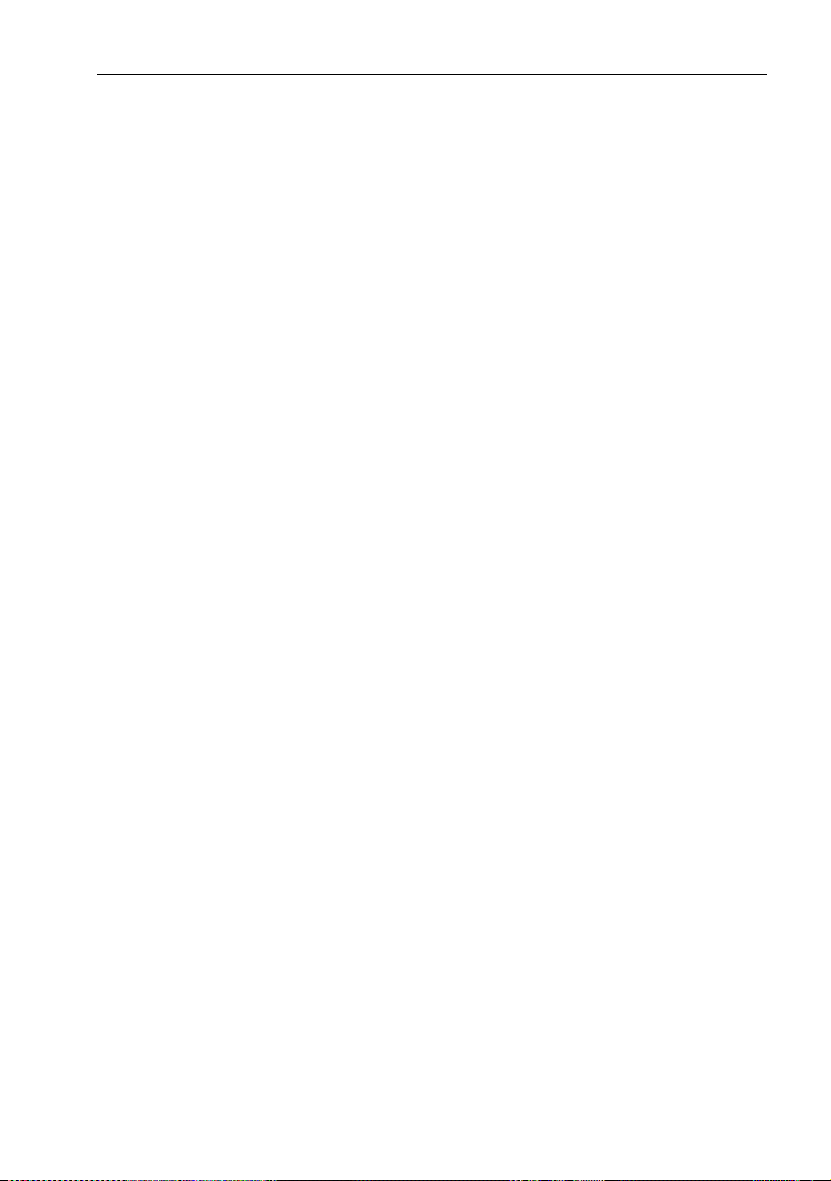
vii
Chapter 3: Fault Finding & Maintenance ............................................................... 27
3.1 Fault finding ................................................................................................... 27
SmartPilot alarm messages ............................................................................ 28
3.2 General maintenance ..................................................................................... 30
Routine checks................................................................................................ 30
CAUTION: Do not dismantle SmartPilot products ............................. 30
Cleaning the display ....................................................................................... 30
CAUTION: Avoid damage when cleaning.............................................. 30
EMC advice..................................................................................................... 31
Product support .............................................................................................. 31
World wide web..................................................................................... 31
Telephone help line................................................................................ 31
Help us to help you ................................................................................ 32
Product details table .............................................................................. 33
Specifications ................................................................................................................ 35
ST6002 control unit .............................................................................................. 35
SmartPilot computer functions ............................................................................. 35
Glossary........................................................................................................................... 36
Index ................................................................................................................................. 39
Page 10

viii ST6002 SmartPilot Controller Operating Guide
Page 11
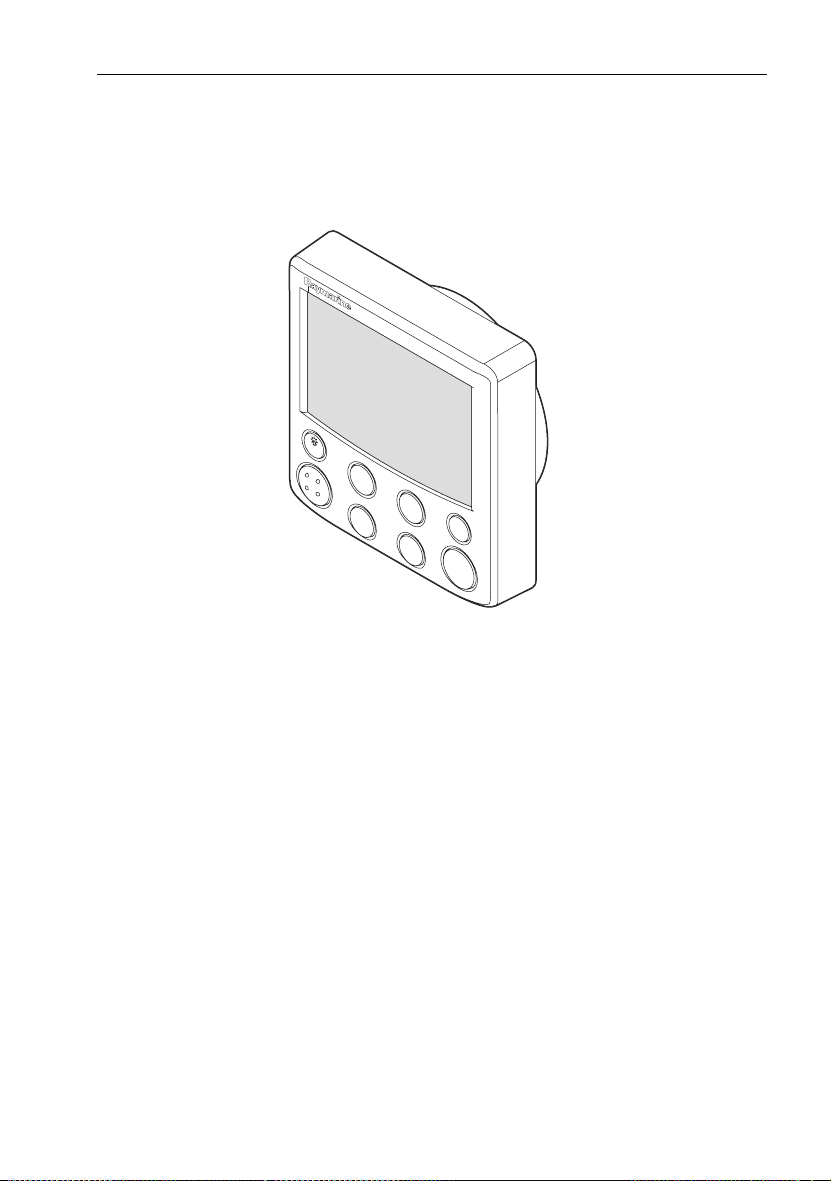
Chapter 1: SmartPilot Operation
1.1 Introduction
DISP
ST
-
1
ANDBY
+
1
-
10
The SmartPilot controller is a SeaTalk® compatible autopilot control unit. It is
designed as the main controller for the SmartPilot system.
TRACK
10
AUT
O
D8727-1
1
The SmartPilot controller operates in the following modes:
• Standby: SmartPilot off. You have manual control of the boat.
• Auto: The SmartPilot steers the boat to maintain a locked heading.
• Track: The SmartPilot steers the boat to maintain a track between two waypoints created on a navigation aid.
• Wind Vane: The SmartPilot steers the boat to maintain a course relative to a
true or apparent wind angle.
The SmartPilot controller also provides:
• automatic tack (AutoTack) in Auto and Wind Vane modes.
• waypoint advance feature in Track mode.
SmartPilot Functions
The functions provided with your SmartPilot system depend on whether the
SmartPilot computer contains an internal GyroPlus yaw sensor.
Page 12
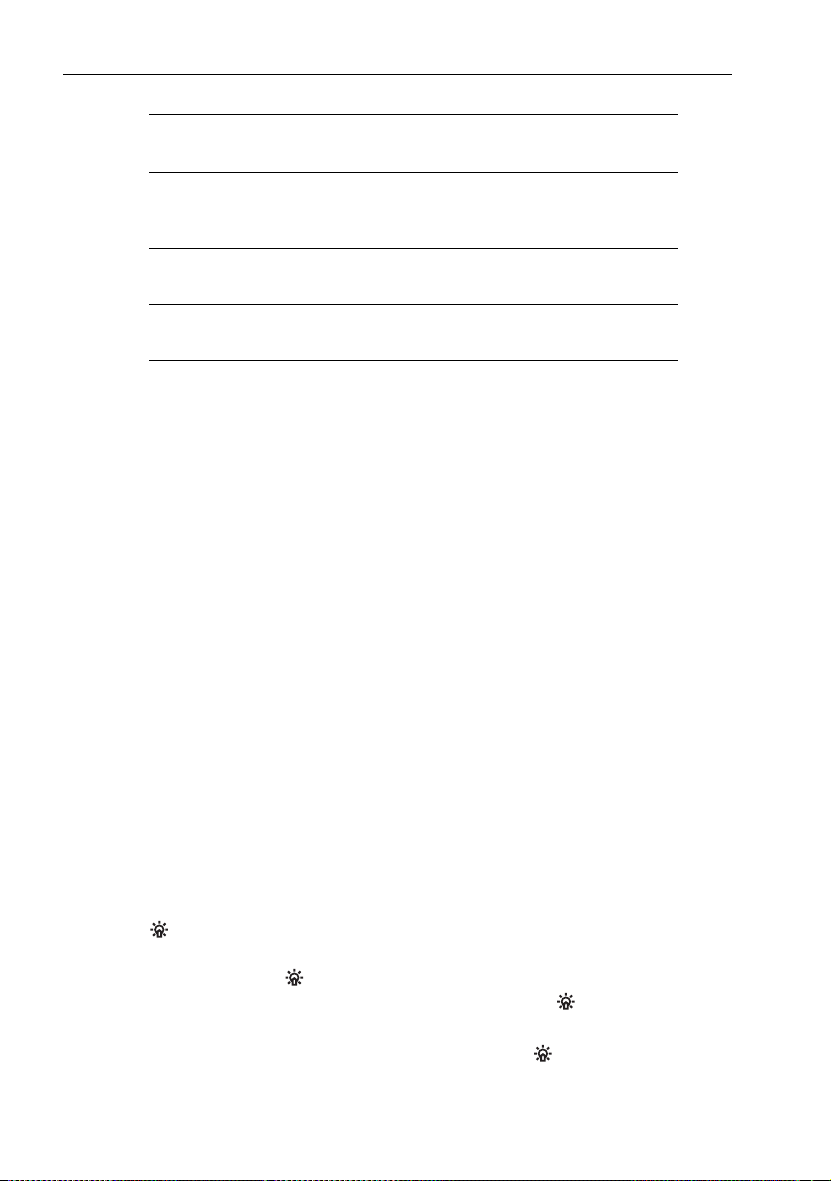
2 ST6002 SmartPilot Controller Operating Guide
:
S1G, S2G and S3G systems
(with GyroPlus)
Non-G systems
(without GyroPlus)
Internal GyroPlus yaw sensor provides
enhanced course keeping using AST
(Advanced Steering Technology)
Steering to true and apparent wind in
Wind Vane mode
Equipped with AutoLearn, Raymarine’s
self-learning calibration system
Full basic functionality: uses Raymarine
steering algorithm without AST
Steering to true and apparent wind in
Wind Vane mode
Extended systems
You can connect the SmartPilot controller to other Raymarine SeaTalk equipment
so it can send and receive SeaTalk data:
• it can use waypoint information from a SeaTalk navigation instrument to provide track control.
• it can use boat speed from a SeaTalk speed instrument to optimize track-keeping performance.
• it can use wind information from a SeaTalk wind instrument for Wind Vane
steering.
You can also use the SmartPilot with any navigator or wind instrument that
transmits National Marine Electronics Association (NMEA) 0183 data.
The SmartPilot control unit can display SeaTalk and NMEA instrument data in a
user-defined selection of data pages.
For further information on other connections to your system see
Commissioning Guide.
SmartPilot
1.2 Using the control unit
Switching on and off
All the time that power is applied to the SmartPilot controller, you can use the
disp button to switch the instrument off and on as follows:
• To switch the SmartPilot controller off, ensure it is in the Standby mode, then
hold down the
switch off count down of 4 seconds occurs. Keep the
during this period, to switch off the instrument.
• To switch the instrument back on, hold down the
imately 1 second.
disp button for approximately 5 seconds. After this time, a
disp button pressed
disp button for approx-
Page 13
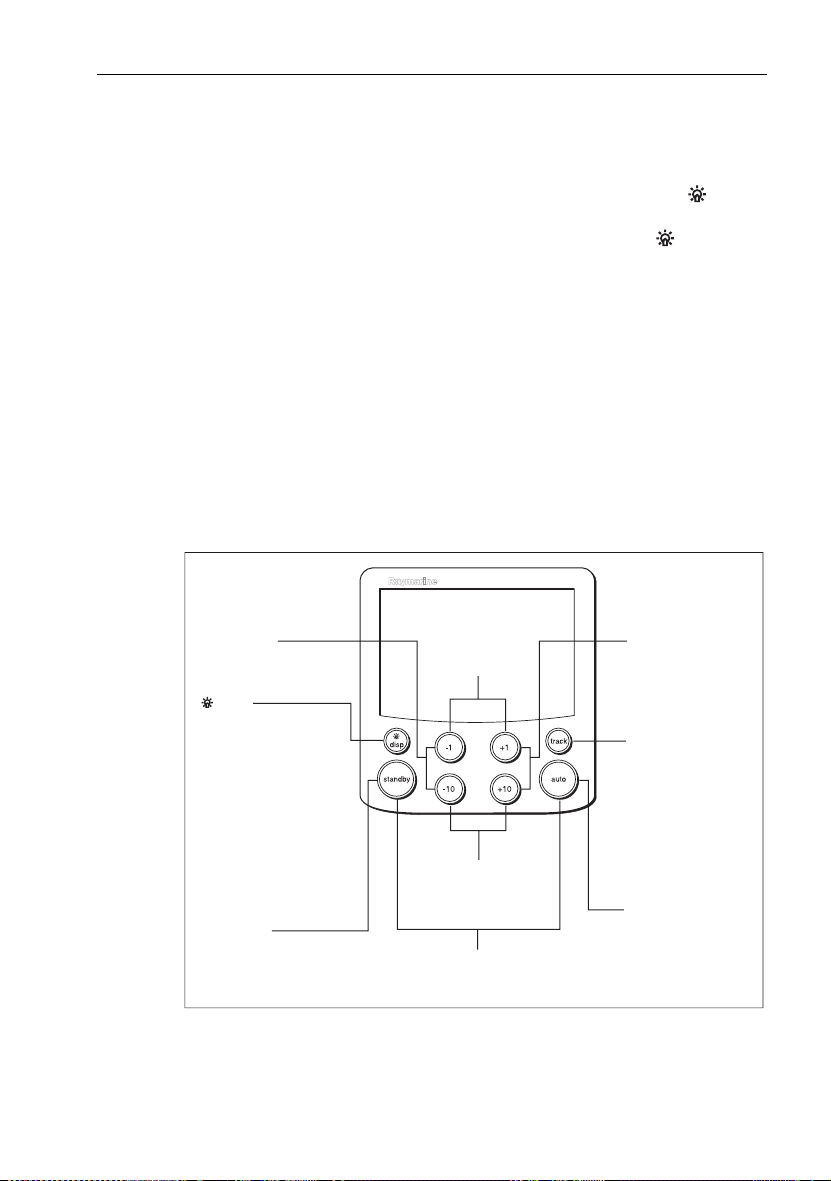
Chapter 1: SmartPilot Operation 3
When the power supply is switched off, the SmartPilot controller buttons have no
effect.
Notes: (1)
Each time power to the SmartPilot controller is switched on, the control-
ler is initially in the on condition. You do not need to use the
disp
button to switch the controller on.
(2)
When the SmartPilo t controller is on, the operation of the
disp
button
will perform other operating functions, as described below.
Start-up mode
The SmartPilot always powers up in Standby mode with the display showing the
boat’s current compass heading.
Note:
You can press
standby
at any time to return to manual steering.
Keypad functions
The SmartPilot is controlled using simple push-button operations, all of which are
confirmed with a short beep. In addition to the main single-button functions,
there are several dual-button operations.
-1 plus +1
-1 plus -10
Press together for
AutoTack to port
DISP
Press to display data
pages
Press for 1 second for
lamp adjust
Press for 3 seconds for
contrast adjust
Press for 9 seconds (in
Standby mode) for power
down
When powered down, press
for 1 second to power up
STANDBY
Press for
Standby mode
Press for 2 seconds
to enter Calibration mode
Press for Response level
Press for 1 second
for Rudder Gain
Course change keys
Port 1˚ Starboard 1˚
Port 10˚ Starboard 10˚
STANDBY plus AUTO
Press for Wind Vane mode
(if a wind vane is connected)
+1 plus +10
Press together
for AutoTack
to starboard
TRACK
Press for Track
mode from Auto
(if a navigator is
connected)
Press to accept
waypoint advance
Press for 1 second
to skip waypoint
AUTO
Press for Auto mode
D5449-3
Page 14
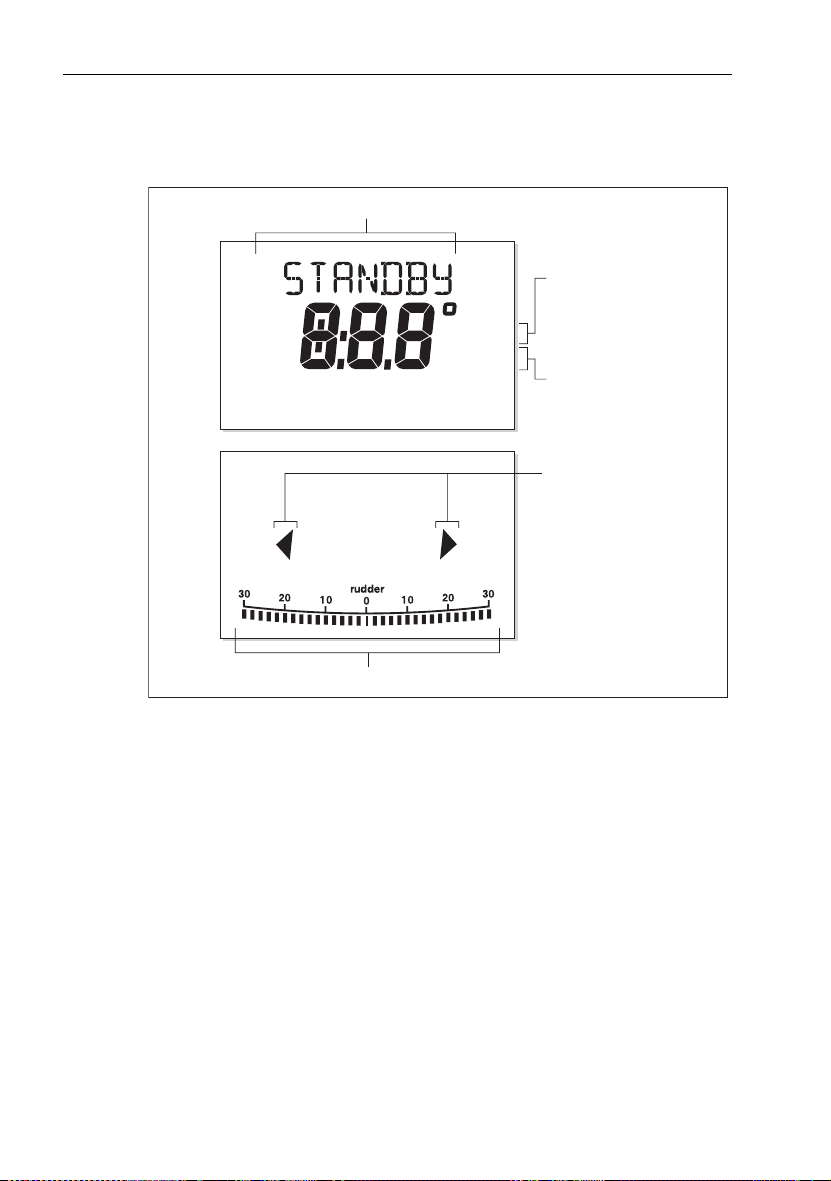
4 ST6002 SmartPilot Controller Operating Guide
What does the display tell me?
The SmartPilot display screen provides the following information:
Variable text region (up to 9 characters/digits)
Distance units:
• no units = kilometres
n
S
MAG
TRUE
m
M
• nm = nautical miles
• SM = statute miles
Heading indicators
Port and Starboard
direction-to-steer
indicators
Rudder position indicator
The bar graph at the bottom of the screen indicates the current position of the
rudder, as measured by the rudder position sensor.
1.3 Using the SmartPilot to steer your boat
CAUTION: Maintain a permanent watch
Automatic course control makes it easier to sail a boat, but it is
NOT a substitute for good seamanship. ALWAYS maintain a
permanent watch by the helm.
How do I automatically steer to a heading?
1. Steady the boat on the required heading.
2. Press auto.
The SmartPilot is now in AUTO mode and will steer to the chosen heading,
shown on the display. This mode is often known as “point-and-shoot”.
D5457-3
Page 15
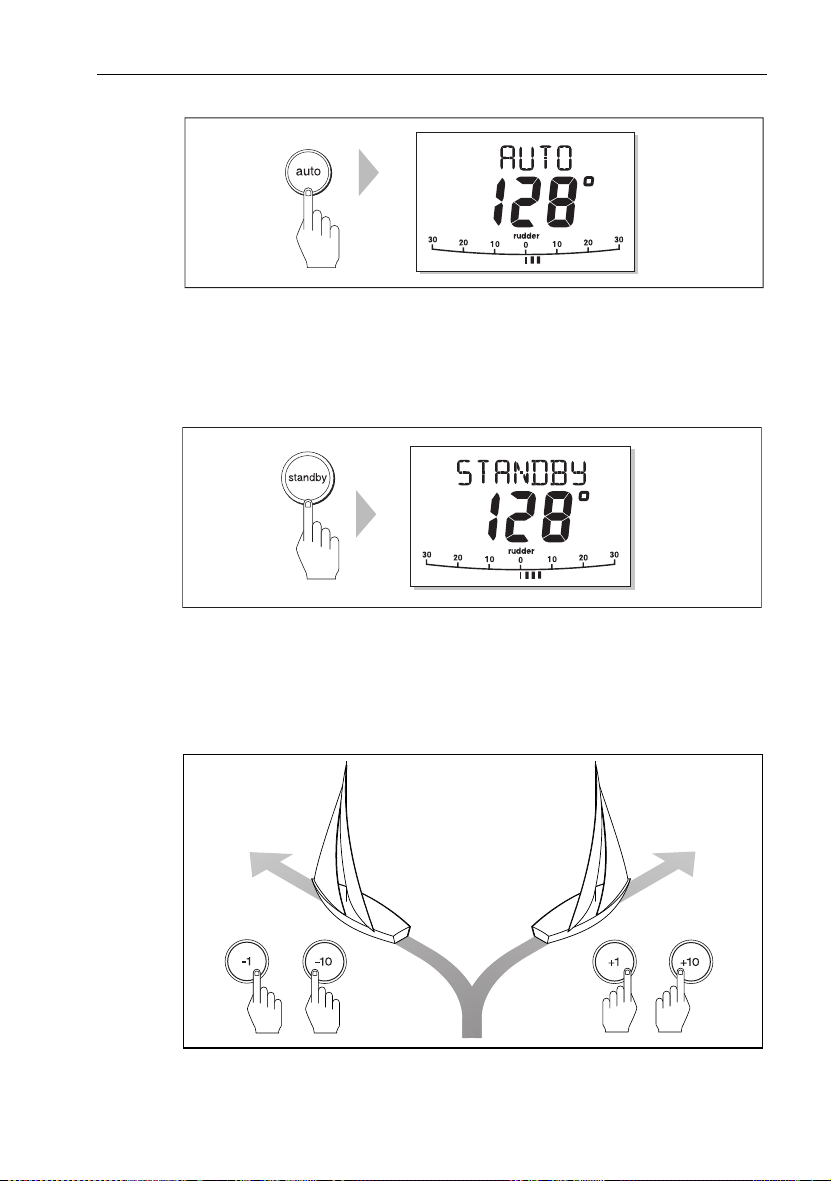
Chapter 1: SmartPilot Operation 5
TRUE
D3560-6
How do I return to hand steering?
Press standby to disengage the SmartPilot:
•in STANDBY mode, you have manual control of the boat and the display
shows the boat’s current compass heading.
TRUE
D3561-6
How do I change course in Auto mode?
In Auto mode, use the -1 and -10 (port) and +1 and +10 (starboard) buttons to
change the locked heading in steps of 1° or 10°. For example: press
times for a 30° course change to port.
-10 three
Port Starboard
or
or
D3320-3
Page 16

6 ST6002 SmartPilot Controller Operating Guide
Can I dodge an obstacle and then resume course?
To avoid an obstacle when your boat is under autopilot control, you can dodge the
obstacle and then resume your previous course.
Obstacle
Original
course
Dodge
D3303-3P
1. Select a course change in the appropriate direction. For example, press -10
three times for a 30°dodge to port.
2. When safely clear of the obstacle, reverse the previous course change (for
example, press
+10 three times).
1.4 How do I adjust the performance of my
SmartPilot?
The principal method of adjusting the performance of SmartPilot systems is by
changing the response level. This is the only user adjustment you should need to
make to your SmartPilot on a regular basis.
The response level controls the relationship between the SmartPilot’s course
keeping accuracy and the amount of helm/drive activity. When you turn on your
SmartPilot it will always be at the default level. (This level can be adjusted in User
Calibration
see page 24)
When you require extra tight course keeping (e.g. for pilotage in confined and
sheltered waters), increase the setting. If you want to minimize drive activity and
conserve battery power, decrease the setting.
You can make temporary adjustments to the response level when using your
SmartPilot on a day-to-day basis. By doing this you can match performance to
conditions as they occur.
Page 17
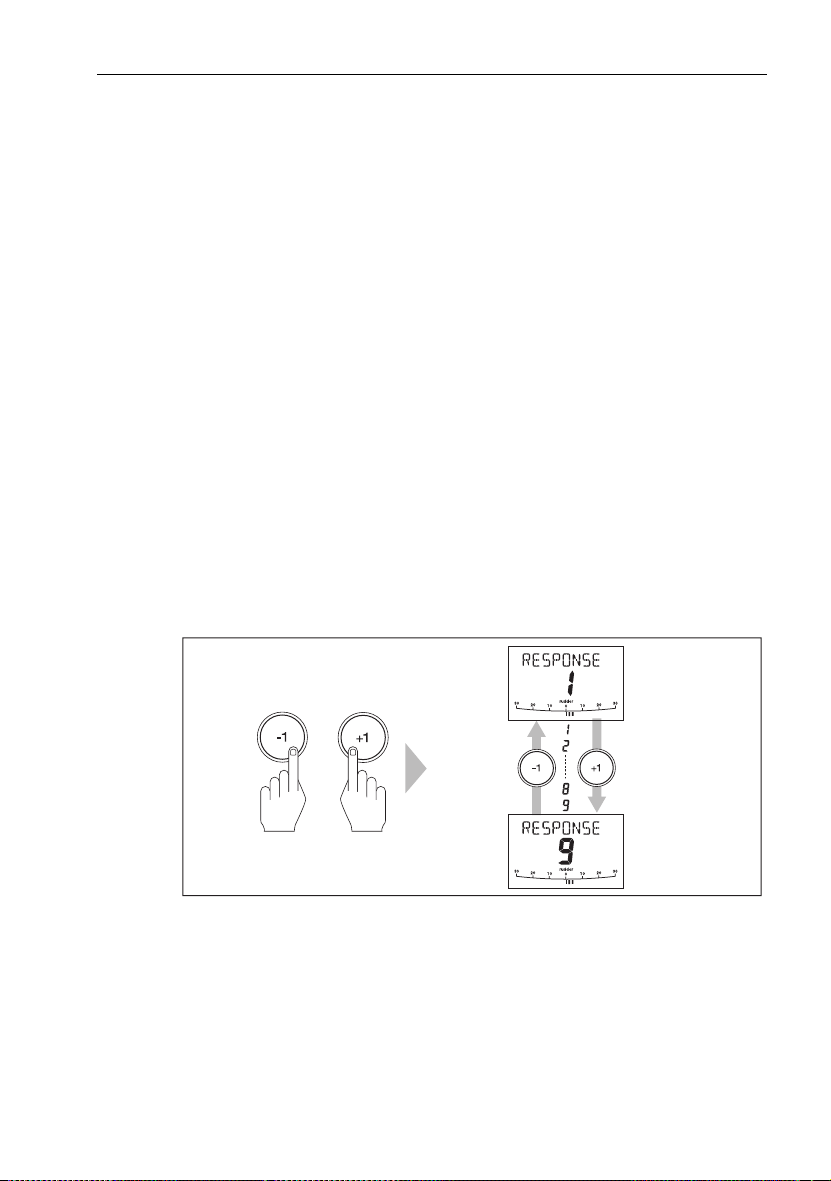
Chapter 1: SmartPilot Operation 7
Note:
You will lose these temporary changes to response level whenever the system is
powered off. You can make permanent adjustments in User Calibration (See page 24). This
determines the default power-up response level.
Adjusting performance – S1G, S2G and S3G systems
S1G, S2G and S3G systems have 9 levels of response:
• level 9 to 7 give the tightest course keeping and greatest rudder activity
(and power consumption). This can lead to a rough passage in open waters as
the SmartPilot may ‘fight’ the sea.
• levels 6 to 4 should give good course keeping with crisp, well controlled
turns under normal operating conditions.
• level 3 to 1 minimizes the amount of pilot activity. This conserves power, but
may compromise short-term course-keeping accuracy.
With these points in mind, you should use the following procedure to make
temporary adjustments to the response level when required:
1. Display the RESPONSE screen by pressing the
-1 and +1 buttons together
momentarily.
Note:
The
RESPONSE
sioning Guide) so you can also access it by pressing
screen is set as a default data page (see SmartPilot Commis-
disp
and then scrolling through the
data pages.
2. Press -1 or +1 to change the response level.
Decrease
response
Increase
response
3. Press disp or wait for 5 seconds to return to the previous display.
Adjusting performance – Non-G systems
Non-G SmartPilot systems have three different response levels:
• Response Level 1: AutoSeastate on (Automatic deadband)
The SmartPilot will gradually ignore repetitive boat movements and only
react to true variations in course. This provides the best compromise between
power consumption and course keeping accuracy.
D5452-3
Page 18

8 ST6002 SmartPilot Controller Operating Guide
• Response Level 2: AutoSeastate off (Minimum deadband)
This setting provides tighter course keeping but will lead to increased power
consumption and drive unit activity.
• Response Level 3: AutoSeastate off + yaw damping
This setting provides the tightest possible course keeping by introducing
counter rudder yaw damping You can adjust the counter rudder setting in
Dealer Calibration (see
SmartPilot Commissioning Guide
).
To make a temporary change to the response setting:
1. Display the RESPONSE screen by pressing the
2. Press
3. Press
Note:
-1 or +1 to change the response between levels 1 to 3.
disp or wait for 5 seconds to return to the previous display.
You will lose these temporary changes to response level whenever the system is
-1 and +1 buttons together.
powered off. You can make permanent adjustments in User Calibration (see page 24).
Off Course warning
= deviation to port
= deviation to starboard
D3315-5
The SmartPilot warns you when you have been off course from the locked heading
for longer than 20 seconds. It shows whether the deviation is to port or starboard.
Note:
The default off course angle is set at 20º. You can adjust this angle in Dealer Cali-
bration (see SmartPilot Commissioning Guide).
1. To cancel the off course warning, press standby to return to manual steering.
2. Check whether your boat is carrying too much sail, or whether the sails are
badly balanced. You can usually significantly improve course keeping by
improving the sail balance.
Note:
The SmartPilot also clears the warning if the heading recovers or if you change
course.
Page 19

Chapter 1: SmartPilot Operation 9
1.5 Using the SmartPilot with sail boats
Using the SmartPilot to automatically tack (AutoTack)
CAUTION: Allow time for course changes
When making major course changes, the trim on the boat may
change substantially. Due to this, the SmartPilot may take some
time to settle accurately onto the new course.
The SmartPilot has a built in automatic tack facility (AutoTack) that turns the boat
through 100° in the required direction. If you have set the vessel type to
SAIL BOAT, you can adjust the default AutoTack angle in User Calibration (see
page 23
).
• to AutoTack to port: press the -1 and -10 buttons together
• to AutoTack to starboard: press the +1 and +10 buttons together
AutoTack - Port
AutoTack - Starboard
Wind
AutoTack
angle
AutoTack
angle
Wind
How do I prevent accidental gybes?
The gybe inhibit feature stops the boat from performing an AutoTack away from
the wind – this will prevent accidental gybes. This feature can be disabled if
required
Note:
tion.
With gybe inhibit on:
• you will be able to perform an AutoTack into the wind.
• the autopilot will prevent the boat from performing an AutoTack away from
(see page 23)
.
For the gybe inhibit feature to work, the SmartPilot needs suitable wind informa-
the wind, to prevent accidental gybes.
D5399-1
Page 20

10 ST6002 SmartPilot Controller Operating Guide
With gybe inhibit off:
• you can perform an AutoTack into or away from the wind.
Note:
Gybe inhibit is switched on as a default but can be disabled in User Calibration (see
page 34).
Gusty conditions
In gusty conditions, the course may tend to wander slightly, particularly if the sails
are badly balanced. If you take the following precautions, the SmartPilot will be
able to maintain competent control even in gale force conditions:
• You can improve course keeping by improving the sail balance:
• do not allow the boat to heel over excessively.
• ease the mainsheet traveller to leeward to reduce heeling and weather
helm.
• if necessary, reef the mainsail a little early.
• In very strong winds and large seas, you should avoid sailing with the wind
dead astern:
• ideally, bring the wind at least 30° away from a dead run.
• in severe conditions, you may also need to remove the mainsail and sail
under headsail only.
1.6 Can I adjust the display lighting& contrast?
How do I adjust the lights?
You can adjust the display and keypad lighting by:
1. Pressing
turn on the lights.
.
1 second
disp for 1 second from any mode to access the LAMP screen and
D3313-5
Page 21

Chapter 1: SmartPilot Operation 11
2. Press the disp button to cycle through the possible illumination settings:
LAMP 3 (the brightest setting), LAMP 2, LAMP 1, OFF, LAMP 1,
LAMP 2, LAMP 3 and so on:
• as you change the setting, the illumination on any other SeaTalk instruments or control units will also change.
3. The display automatically returns to the previous mode if you do not press a
button for 10 seconds:
• if you press another mode button within 10 seconds you will select the
mode assigned to that button (for example:
standby selects Standby mode).
Notes: (1)
You can also adjust the lighting level from any other SeaTalk instrument
or control unit.
(2)
When you switch off the unit you lose any changes you have made to
the lighting level.
auto selects Auto mode,
How do I adjust the contrast?
To set the display contrast level:
1. With the autopilot in Standby mode, press the
access the LAMP screen.
2. Press the
disp button for one second again, to display the CONTRAST
screen.
3. Use the
up and down arrow buttons to set the required contrast level (from
1 to 15).
4. The display automatically returns to the previous mode if you do not press a
button for 10 seconds:
Note:
if you press another mode button within 10 seconds you will select the mode assigned to that button (for example:
mode).
auto
selects Auto mode,
disp button for one second to
standby
selects Standby
Page 22

12 ST6002 SmartPilot Controller Operating Guide
Page 23

Chapter 2: Advanced Operation
2.1 How do I follow a route set on a Chartplotter?
CAUTION: Safety in Track mode
Track mode provides accurate track keeping even in complex
navigational situations. However, it is still the skipper’s
responsibility to ensure the safety of their boat at all times
through careful navigation and frequent position checks. Track
mode assists precise navigation and removes the tasks of
compensating for wind and tidal drift. However, you MUST still
maintain an accurate log with regular plots.
In Track mode, the SmartPilot maintains a route between waypoints created on a
navigation system. It makes any course changes necessary to keep your boat on
course, automatically compensating for tidal streams and leeway.
Track mode is available only if you have connected the SmartPilot to a suitable
navigation system providing SeaTalk or NMEA information.
Commissioning Guide for connection details)
Your SmartPilot system can receive route information from:
• a SeaTalk navigation instrument or chartplotter.
• a navigation system transmitting data in NMEA 0183 format.
(See SmartPilot
13
How do I activate Track mode?
CAUTION: Make suitable preparations for entering track mode
When you enter Track mode, the SmartPilot will bring the boat
onto the track in a controlled way. The closer the boat is to the correct heading and track, the quicker it will settle the boat onto the
new course. To avoid an unexpected turn, align the boat approximately with the required track before entering Track mode.
Starting with the SmartPilot in AUTO mode and your chartplotter following a
route.
1. Press track to enter Track mode.
2. Wait for the warning to sound.
The display will show the bearing to the next planned waypoint and the direction in which the boat will turn to reach this waypoint.
Page 24

14 ST6002 SmartPilot Controller Operating Guide
3. If it is safe for the boat to turn onto the new course, press the track button:
• the SmartPilot will turn the boat onto the new course.
• the display will show the heading required to achieve the required track.
Notes: (1)
The rate of turn when in Track mode is set using the
TURN RATE
cali-
bration setting. Adjust this as appropriate for optimum comfort.
(2)
If the boat is more than 0.3 nm from the track, the Large Cross Track Error
warning will sound (see page 14).
Automatic track acquisition
Waypoint at 270˚ Waypoint at 270˚
Current
heading
TRUE
From auto mode, press track to enter Track mode . . . . . . then press track again to turn boat to waypoint.
Previous
heading
TRUE
How do I leave Track mode?
You can leave Track mode at any time by:
• pressing auto to return to Auto mode.
• pressing standby to steer manually in Standby mode.
What is Cross track error?
Cross track error (XTE) is the distance between the current position and a planned
route. The SmartPilot receives the cross track error information from the
navigation equipment, and displays the XTE in nautical miles (nm), statute miles
(SM) or kilometres (km).
D5414-4
If the cross track error is greater than 0.3 nm, the SmartPilot will sound the Large
Cross Track Error warning and show whether you are to the port (Pt) or starboard
(Stb) of the planned track.
Page 25

Chapter 2: Advanced Operation 15
Cross track error (XTE)
more than 0.3 nm
Actual route
Planned route
Waypoint 1
Waypoint 2
Tidal stream compensation
Under most conditions, the SmartPilot will hold the selected track to within ±0.05
nm (300 ft) or better. It takes account of the boat’s speed when computing course
changes to ensure optimum performance.
Waypoint 2
Boat's speed over ground
Tidal component
D5415-4
Boat's speed through water
Waypoint 1
How do I dodge an obstacle in Track mode?
In Track mode you still have full control from the keypad.You can make a dodge
maneuver by using the course change buttons (
desired course change.
On making a dodge maneuver, the autopilot will revert to AUTO mode. Once you
are safely past the obstacle, reinitiate Track mode to continue on your planned
route.
-1, +1, -10 or +10) to select the
D3261-4
Page 26

16 ST6002 SmartPilot Controller Operating Guide
What happens when I arrive at a waypoint?
As the boat arrives at the target waypoint the chartplotter will select the next
target waypoint and transmit this to the SmartPilot. It will then detect the new
target waypoint name, sound a Waypoint Advance warning and display the
Waypoint Advance (NEXT WPT) screen. This shows the new bearing to the next
waypoint and the direction the boat will turn to acquire the new track.
Waypoint arrival and advance
Next target
Waypoint at 270˚
New target
waypoint at 270˚
Target
Waypoint
TRUE
Waypoint arrival Waypoint advance
Old target
Waypoint
How do I get to the next waypoint in a route?
When the Waypoint Advance warning sounds, the SmartPilot suspends Track
mode and maintains the current boat heading.To advance to the next waypoint:
1. Check that it is safe to turn onto the new track.
2. Press the track button. This will cancel the Waypoint Advance warning and
turn the boat towards the next waypoint.
Note:
If you do not press
track
to accept the Waypoint Advance, the SmartPilot will
maintain the current heading and continue sounding the warning.
How do I skip a waypoint? (SeaTalk chartplotters)
If you want to advance to the next waypoint before you have arrived at the
target waypoint, you can skip a waypoint by pressing
display will then show the Waypoint Advance screen for the next waypoint. Check
it is safe to turn, then press track to turn the boat towards the next waypoint.
track for 1 second. The
TRUE
D5416-4
Page 27

Chapter 2: Advanced Operation 17
WARNING: Ensure navigation safety
Skipping a waypoint will take you straight to the next waypoint.
Check your navigation before making the turn.
What is the Waypoint Advance warning?
The SmartPilot activates the Waypoint Advance warning (NEXT WPT?) in Track
mode whenever the target waypoint name changes. This occurs when:
• you select automatic acquisition by pressing track from Auto
• you request waypoint advance by pressing track for 1 second in Track mode
(with SeaTalk navigators only)
• the boat arrives at the target and the navigator accepts the next waypoint
• you activate the Man Overboard (MOB) function (see
When the warning sounds, the SmartPilot continues on its current heading but
displays:
• the bearing to the next waypoint
• the direction the boat will turn to take up that bearing
How do I respond to a Waypoint Advance warning?
To respond to a Waypoint Advance warning:
• check that it is safe to turn onto the new track, then press track to accept the
waypoint advance
• alternatively, you can cancel the warning without accepting the waypoint
advance by pressing:
• auto to continue on the same heading, or
• standby to return to manual control
page 22
)
What happens when I get to the end of the route?
The SmartPilot displays the ROUTE COMPLETED warning when you have
reached the last waypoint on a route in Track mode.
• press auto to continue on the same heading.
• or press standby to return to manual control.
Page 28

18 ST6002 SmartPilot Controller Operating Guide
2.2 Using Wind Vane mode – sail boats
Note:
You can only select Wind Vane mode if the SmartPilot is receiving suitable SeaTalk
or NMEA wind direction information.
What is Wind Vane mode?
When the SmartPilot is in Wind Vane mode it uses the fluxgate compass as the
primary heading reference. As changes in the true or apparent wind angle occur,
it adjusts the locked heading to maintain the original wind angle.
Wind information
To use Wind Vane mode, the SmartPilot must receive wind information from one
of the following sources:
• SeaTalk wind instrument connected to the autopilot via SeaTalk
• NMEA wind instrument
• Raymarine pushpit wind vane connected via a SeaTalk interface
True and apparent wind
SmartPilots can maintain a course relative to either an apparent or true wind
angle in Wind Vane mode
The default setting is apparent wind. If required, you can change this to true wind
in User Calibration (see
page 24
).
WindTrim
In Wind Vane mode the SmartPilot uses WindTrim to eliminate the effects of
turbulence and short term wind variations. This provides smooth and precise
performance with minimal power consumption. You can adjust the wind
response (WindTrim) level in User Calibration (see
the SmartPilot responds to changes in the wind direction. Higher wind trim
settings will result in a pilot that is more responsive to wind changes.
page 24
) to control how quickly
How do I select Wind Vane mode?
You can select Wind Vane mode from either Standby or Auto mode:
1. Steady the boat onto the required wind angle.
2. Press standby and auto together to select Wind Vane mode and lock the
current wind angle:
• the display shows the locked heading (e.g. 128°) and the wind angle
(e.g. WIND 145P indicates an wind angle of 145° to port)
Page 29

Chapter 2: Advanced Operation 19
• if the SmartPilot does not enter Wind Vane mode, it is not receiving wind
data - check the instrument and connections
+
MAG
D3565-6
3. In Wind Vane mode, the SmartPilot will then adjust the boat’s heading to
maintain the locked wind angle.
How do I leave Wind Vane mode?
You can leave Wind Vane mode by:
• pressing auto to return to Auto mode.
• pressing standby to return to manual control.
How do I adjust the locked wind angle
You can adjust the locked wind angle by using the -1, +1, -10 and +10 buttons to
change course. For example, to bear away by 10° when the boat is on a starboard
tack:
• press
• the autopilot will then adjust the locked heading as required to maintain the
Note:
wind angles, you should only use this method to make minor adjustments to the wind angle. For major changes, return to Standby mode, steer onto the new heading, then reselect
Wind Vane mode.
-10 to turn the boat 10° to port – the locked wind angle and locked
heading will both change by 10°.
new wind angle.
Because turning the boat affects the relationship between the true and apparent
How do I dodge an obstacle in Wind Vane mode?
In Wind Vane mode you still have full control from the keypad. You can make a
dodge maneuver by using the course change buttons (
select the desired course change.
After you have avoided the hazard, you can cancel the dodge course change by
making an equal course change in the opposite direction.
-1, +1, -10 or +10) to
Page 30

20 ST6002 SmartPilot Controller Operating Guide
What is a Wind Shift warning?
If the autopilot detects a wind shift of more than 15° it will sound the wind shift
warning and display the WIND SHIFT message:
• To cancel the warning, and retain the existing wind angle and new heading,
press
standby and auto together.
• Alternatively, to cancel the warning and return to the previous heading:
• adjust the locked wind angle using the
• press
standby to return to hand steering, steer onto the required head-
ing, and press
standby and auto together to return to Wind Vane mode
-1, +1, -10 and +10 buttons.
with the new wind angle.
How do I use AutoTack in Wind Vane mode?
Note:
If you use the AutoTack function in Wind Vane mode, make sure the wind vane has
been centered accurately.
The SmartPilot has a built in automatic tack facility (AutoTack) that turns the boat
through 100° in the required direction:
• to AutoTack to port: press the -1 and -10 buttons together.
• to AutoTack to starboard: press the +1 and +10 buttons together.
AutoTack - Port
AutoTack - Starboard
Wind
Note:
If you have set the vessel type to
AutoTack
angle
AutoTack
angle
SAIL BOAT
Wind
D5399-2
, you can adjust the default Auto-
Tack angle in User Calibration (see page 23).
When you AutoTack in Wind Vane mode, the boat turns through the AutoTack
angle. The SmartPilot will then trim the heading to mirror the locked wind angle
from the previous tack.
Page 31

Chapter 2: Advanced Operation 21
Operating hints for Wind Vane mode
• Always trim your sails carefully to minimize the amount of standing helm.
• Reef the headsail and mainsail a little early rather than too late.
• In Wind Vane mode the SmartPilot will react to long-term wind shifts, but will
not correct for short-term changes such as gusts.
• In gusty and unsteady inshore conditions, it is best to sail a few degrees further off the wind so that changes in wind direction can be tolerated.
2.3 How do I display boat data?
Use the disp button to show ‘data pages’ of SeaTalk or NMEA data:
1. Press disp to access the first data page, and press it again to cycle through
each data page in turn:
• when you cycle past the last data page, the display returns to the current
SmartPilot mode screen (for example, AUTO).
• 4 data pages are set in the factory as a default (see diagram): within User
setup you can select up to 15 pages and control the information they display (see
Notes: (1)
Default data pages
SmartPilot Commissioning Guide
).
If the SmartPilot system cannot obtain the required information, the data
page will show dashes instead of a value.
(2)
The direction-to-steer arrows relate to the data page information.
(3)
Most data pages show repeated data so you cannot adjust them: the
exceptions are the
which you can adjust using the
RESPONSE
-1
and
RUDDER GAIN
and
+1
buttons
data pages,
Data page 4
Data page 3
Autopilot mode
Press for 1 sec to
return to previous
data page
Data page 1
Data page 2
D5455-3
Page 32

22 ST6002 SmartPilot Controller Operating Guide
Can I display Waypoint names?
If waypoints have been given names, the SmartPilot controller will display them
on the Cross Track Error (XTE), Bearing To Waypoint (BTW) and Distance To
Waypoint (DTW) data pages:
• waypoint names of five characters or less are displayed together with the
page name (as shown by screen A below).
• waypoint names of more than five characters alternate with the page name
(as shown by screen B below).
• if the waypoint name has more than nine characters, the display only shows
the first nine characters.
TRUE TRUE
A
TRUE
Warning messages
Shallow warning (SHALLOW)
The SmartPilot shows the Shallow warning if it receives a shallow depth message
from an instrument on the SeaTalk system. Press standby or disp to cancel the
warning.
Man Overboard warning (MOB)
The SmartPilot activates the Man Overboard warning if it receives a man
overboard (MOB) message from another instrument on the SeaTalk system. It
displays the text MOB instead of the waypoint number for the XTE, DTW and
BTW data pages.
2.4 User Calibration Options
The calibration information in this handbook relates to only those settings that
can be adjusted during normal operation (USER CAL). For information on all
available calibration settings, see
Note:
Many of the settings are sailboat specific and will only be displayed if your vessel
type is set to
SAILBOAT.
SmartPilot Commissioning Guide.
B
D8561-1
Page 33

Chapter 2: Advanced Operation 23
How do I access User Calibration settings?
You can only access the calibration mode from Standby mode:
1. With the SmartPilot in Standby mo de, press and hold the standby button for
2 seconds. The display will change to show DISPLAY CAL.
2. Press the disp button once, the display will now show USER CAL.
3. Press auto to enter User Calibration.
The first page of User Calibration will now be displayed.
4. To access other User Calibration pages, press disp to scroll down through the
items within that grouping:
5. When you reach an item you wish to adjust, use the -1, +1, -10 and +10 buttons (as appropriate) to change the value.
6. When you have made all the changes you want to make, press and hold
standby for two seconds to exit calibration mode and save changes.
User Calibration pages
AutoTack angle (SAILBOAT only)
The AutoTack angle is the angle through which the boat will turn when you select
an automatic tack.
Screen Text Options
AUTO TACK 40° to 125° in 1° steps
Gybe inhibit (SAILBOAT only)
With gybe inhibit on:
• you will be able to perform an AutoTack into the wind
• to prevent accidental gybes, the SmartPilot will prevent the boat from performing an AutoTack away from the wind
With gybe inhibit off, you can perform an AutoTack into or away from the wind.
Screen Text Options
GYBE STOP ON (Default) = Gybe inhibit on (gybes prevented)
OFF = Gybe inhibit off (gybes permitted)
Page 34

24 ST6002 SmartPilot Controller Operating Guide
Wind selection (SAILBOAT only)
This screen determines whether the boat steers to apparent or true wind in Wind
Vane mo de.
Options
WIND APP (Default) SmartPilot steers to apparent wind angle
WIND TRUE SmartPilot steers to true wind angle
WindTrim (SAILBOAT only)
WindTrim controls how quickly the SmartPilot responds to changes in the wind
direct ion. H ighe r w ind tri m set ti ngs wi ll res ult in a syste m th at is mo re resp onsi ve
to wind changes.
Screen Text Options
WIND TRIM Range = 1 to 9
1 to 3 - Least responsive to wind changes (less system
activity)
4 to 6 - Moderate response to wind changes
7 to 9 - Most responsive to wind changes (more system
activity)
Response level
This sets the default SmartPilot response level setting. The response level controls
the relationship between course keeping accuracy and the amount of helm/drive
activity. You can make temporary changes to response during normal operation,
as described in
S1G, S2G and S3G systems
Screen Text Options
RESPONSE
Chapter 1, SmartPilot Operation
Range = 1 to 9
levels 9 to 7 gives the tightest course keeping and greatest rudder activity (and power consumption). This can lead
to a rough passage in open waters as the SmartPilot may
‘fight’ the sea.
levels 6 to 4 should give good course keeping with crisp,
well controlled turns under normal operating conditions.
levels 3 to 1 minimizes the amount of pilot activity. This
conserves power, but may compromise short-term coursekeeping accuracy.
.
Page 35

Chapter 2: Advanced Operation 25
Non-G SmartPilot systems
Screen Text Options
RESPONSE 1
RESPONSE 2
RESPONSE 3
AutoSeastate on (Automatic deadband).
The SmartPilot will gradually ignore repetitive boat movements and only react to true variations in course. This provides the best compromise between power consumption
and course keeping accuracy.
AutoSeastate off (minimum deadband).
This setting provides tighter course keeping but will lead to
increased power consumption and drive unit activity.
AutoSeastate off + counter rudder yaw damping.
This setting provides the tightest possible course keeping
by introducing counter rudder yaw damping.
Page 36

26 ST6002 SmartPilot Controller Operating Guide
Page 37

Chapter 3: Fault Finding & Maintenance
All Raymarine products are designed to provide many years of trouble-free
operation. We also put them through comprehensive testing and quality
assurance procedures before shipping.
This chapter provides information about identifying problems, interpreting alarm
messages, maintaining your SmartPilot and obtaining product support.
If a fault occurs with your SmartPilot, use the fault finding tables in this section to
help identify the problem and provide a solution. If you cannot resolve the
problem yourself, refer to the product support information.
3.1 Fault finding
SYMPTOM POSSIBLE CAUSE and SOLUTION
27
Display is blank No power – check the power and SeaTalk fuses on
Data page display shows
stationary dashes
Display shows rotating dashes Compass calibration in progress (see SmartPilot
Displayed compass heading
does not agree with the boat’s
compass
No display bar on the display Rudder bar switched off in Display Calibration –
Rudder bar display moves in
opposite direction to rudder
Boat turns slowly and takes a
lo ng t ime to come o nto cour se
Boat overshoots when turning
onto a new course
The SmartPilot ‘hunts’ when
trying to position the rudder
course computer, then check main fuse/circuit
breaker.
The control unit is not receiving necessary data from
other instruments – check cabling.
Commissioning Guide).
You have not calibrated the compass. Carry out the
deviation and alignment procedures (see SmartPilot
Commissioning Guide).
RUDD BAR or STEER BAR.
select
Reverse the red and green rudder position sensor
connections at the course computer.
Rudder gain too low. Complete AutoLearn or increase
gain setting.
Rudder gain too high. Complete AutoLearn or
decrease gain setting.
Adjust the
Commissioning Guide). Increase the damping one
level at a time until the autopilot stops hunting, and
always use the lowest acceptable value.
RUDD DAMP setting (see SmartPilot
Page 38

28 ST6002 SmartPilot Controller Operating Guide
SYMPTOM POSSIBLE CAUSE and SOLUTION
The SmartPilot appears to be
unstable on Northerly
headings in the Northern
hemisphere (or Southerly
headings in the Southern
hemisphere)
You cannot enter Seatrial
Calibration
The SmartPilot will not ‘talk’
to other SeaTalk instruments
Position information not
received
The SmartPilot will not auto
advance to the next waypoint
Non-Raymarine 24 V
autopilots clutch slipping
When holding a constant
course in STANDBY mode, the
heading continuously changes
Northerly/Southerly heading correction (AutoAdapt)
is not set up (see SmartPilot Commissioning Guide).
[Does not apply to S1G, S2G and S3G systems.]
Seatrial calibration lock is on – turn off the calibration
protection feature in Dealer Calibration (see
lot Commissioning Guide
Cabling problem – make sure all the cables are connected properly.
Navigator not transmitting the correct position data.
No bearing to waypoint information received from
the navigator.
Check that the clutch fuse is in the correct position.
E.g. 24 V position for 24 V clutches.
The Autopilot is conne cted to a Raymarine Pathfinder
unit with the “Bridge NMEA Heading” option
switched on. Disable this feature on the Pathfinder
unit.
).
SmartPilot alarm messages
When the SmartPilot detects a fault or failure on the system, it will activate one of
the alarm messages listed in the following table.
• Unless otherwise stated, you should respond to the alarm by pressing
standby to clear the alarm and return to manual control, before you attempt
to resolve the problem.
• In some situations, the SmartPilot will raise more than one alarm. When you
have dealt with the first alarm, it will display the next alarm.
SmartPi-
Page 39

Chapter 3: Fault Finding & Maintenance 29
ALARM MESSAGE POSSIBLE CAUSE and SOLUTION
AUTO RELEASE
CURRENT LIMIT
DRIVE STOPPED
LOW BATTERY
LRN FAIL 1, 2 or 4
MOT POW
SWAPPED
Possible fault with rudder position sensor – check connections.
OR
Stern (I/O) drives only – you have taken manual control of steering
with AutoRelease on. The alarm cancels automatically after 10 seconds.
Serious drive failure – the drive is taking too much current due to
short-circuit or jamming. Check the drive unit.
The autopilot is unable to turn the rudder (this occurs if the weather
load on helm is too hi gh, or if the rudder position sen sor has passed
beyond the preset rudder limits or rudder end-stops).
Check drive and rudder position sensor.
Supply voltage has dropped below acceptable limits.
To respond to a Low Battery alarm:
• press standby to clear the alarm and return to hand steering
• start the engine to recharge the battery
AutoLearn not completed successfully.
Fail ure codes:
1 = AutoLearn has not been carried out (default setting)
2 = AutoLearn failed, usually due to manual interruption
4 = AutoLearn failed, probably due to drive or compass failure
Repeat the AutoLearn procedure.
Motor cables a re connected to power term inals (and power cables
are connected to motor terminals) at course computer. Turn off
power and swap over connections.
NO DATA
NO PILOT
Caused by any of the following situations:
• the compass is not connected
• the autopilot is in Wind Vane mode and it has not received wind
angle data for 30 seconds
• the autopilot is in Track mode and:
• the autopilot is not receiving SeaTalk navigation data, or
• the position sensor (GPS, Loran, Decca) is receiving a low
strength signal – this will clear when the signal improves
Check connections to the compass, wind instrument and navigator.
Note:
The autopilot stops adjusting the heading as soon as it loses
data.
The controller is not receiving data from the SmartPilot computer.
Check connections and check course computer is switched on.
Page 40

30 ST6002 SmartPilot Controller Operating Guide
ALARM MESSAGE POSSIBLE CAUSE and SOLUTION
RG FAIL
SEATALK and
FAIL 1 or 2
SEATALK and FAIL
GyroPlus yaw sensor has failed:
• If you have a S1G, S2G or S3G course computer with internal
GyroPlus sensor – call a Raymarine service agent.
• If you have a Non-G
yaw sensor – check the sensor and connections, then call a Raymarine service agent.
SeaTalk data problem on one of the SeaTalk lines – check connections.
The control unit cannot transmit data to the SeaTalk system. Make
sure all SeaTalk cables are connected properly.
3.2 General maintenance
Routine checks
CAUTION: Do not dismantle SmartPilot products
The SmartPilot computer and controller should be serviced only
by authorized Raymarine service technicians. These products do
not contain any user serviceable parts.
The SmartPilot computer does NOT contain user-serviceable parts. If you remove
the main cover you will invalidate the warranty. The controller is also a sealed
unit, so user maintenance is limited to the following checks
• make sure all cable connectors are firmly attached
• examine for signs of wear or damage – replace any damaged cables
Note:
Do not use chemical or abrasive materials to clean the SmartPilot computer. If the
ca se is di rty , wi pe i t with a cle an, dam p cloth .
s
course computer with external GyroPlus
Cleaning the display
CAUTION: Avoid damage when cleaning
Take care when cleaning the display. Avoid wiping the display
screen with a dry cloth as this could scratch the screen coating. If
necessary, use only a mild detergent.
• Never use chemical or abrasive materials to clean the controller. If it is dirty,
wipe it with a clean, damp cloth.
• In certain conditions, condensation may appear inside the display screen. This
will not harm the unit, and you can clear it by switching on the illumination for
a short time.
Page 41

Chapter 3: Fault Finding & Maintenance 31
EMC advice
• When powered up, all electrical equipment produces electromagnetic fields.
These can cause adjacent pieces of electrical equipment to interact with one
another, with a consequent adverse effect on operation.
• To minimize these effects and enable you to get the best possible performance from your Raymarine equipment, guidelines are given in the installation instructions, to enable you to ensure minimum interaction between
different items of equipment, i.e. ensure optimum Electromagnetic Compatibility (EMC).
• Always report any EMC-related problems to your nearest Raymarine dealer.
We use such information to improve our quality standards.
• In some installations, it may not be possible to prevent the equipment from
being affected by external influences. In general this will not damage the
equipment but it can lead to spurious resetting action, or momentarily may
result in faulty operation.
Product support
Raymarine provides a comprehensive customer support service, on the world
wide web and by telephone help line. Please use either of these facilities if you are
unable to rectify a problem.
World wide web
Please visit the Customer Support area of our web site at:
www.raymarine.com
As well as providing a comprehensive Frequently Asked Questions section and
servicing information, the web site gives e-mail access to the Raymarine Technical
Support Department and a details of the locations of Raymarine agents,
worldwide.
Telephone help line
If you do not have access to the world wide web, please call our help line.
In the USA, call:
• +1 800 539 5539, extension 2444 or
• +1 603 881 5200 extension 2444
In the UK, Europe the Middle East or the Far East, call:
• +44 (0) 23 9271 4713 (voice)
• +44 (0) 23 9266 1228 (fax)
Page 42

32 ST6002 SmartPilot Controller Operating Guide
Help us to help you
When requesting service, please quote the following product information:
•Equipment type.
• Model number.
• Serial number.
• Software issue number.
The following illustration shows how to display the software information:
• press and hold standby for 4 seconds:
• after 2 seconds you will see the DISPLAY CAL screen
• then after another 2 seconds you see controller software version
• press disp to display the computer software version
• press disp again to display the total number of hours the SmartPilot has been
used in Auto mode.
Software information
TRUE
4 seconds
software version
Time autopilot
used in Auto
Control unit
Course computer
software version
1 second
1 second1 second
D5493-3
Page 43

Chapter 3: Fault Finding & Maintenance 33
Product details table
For future reference, you may want to use this table to record serial and software
information for your SmartPilot:
Serial Number Software Version
SmartPilot Controller
SmartPilot Computer
Hours Used hours
Page 44

34 ST6002 SmartPilot Controller Operating Guide
Page 45

Specifications
ST6002 control unit
Nominal supply voltage: 12 V DC via SeaTalk
Operating voltage range: 10 V to 15 V DC
Current consumption (in Standby mode) 60 mA (less than 200 mA with full lighting)
Operating temperature: 0 °C to +70 °C (32 °F to 158 °F)
Water protection: waterproof to CFR46
Overall dimensions:
width
height
depth
Keypad: 8 button illuminated keypad
110 mm (4.33 in)
115 mm (4.53 in)
41 mm (1.62 in)
35
Liquid Crystal Display (LCD): shows heading, locked course and navigational data, and
LCD illumination: 3 brightness levels + off
Input connections: SeaTalk (x2) and NMEA 0183
Output connections: SeaTalk (x2)
CE approvals: conforms to: 89/336/EC (EMC), EN60945:1997
up to 7 data pages
SmartPilot computer functions
SmartPilot computer
S1G, S2G and S3G systems Non-G systems
• Internal GyroPlus yaw sensor
• Enhanced course keeping using AST
•FastTrim
• Full access to AutoLearn, providing
automatic steering calibration
• Improved track-keeping
• Steers to true and apparent wind in Wind
Van e mod e
• Improved calibration access
• Full basic functionality
•Improved track-keeping
• Steers to true and apparent wind in Wind Vane
mode
• Improved calibration access, but without
AutoLearn
• Uses Raymarine steering algorithm without AST
•No FastTrim
Page 46

36 ST6002 SmartPilot Controller Operating Guide
Glossary
Term
AST Advanced St eering Te chnology (AST) is Raymarine’s unique advanced steering
AutoLearn Self-learning calibration feature available on S1G, S2G and S3G autopilot sys-
AutoTrim The AutoTrim setting determines the rate at which the autopilot applies ‘stand-
AWG American Wire Gauge.
CE Marked on Raymarine products that comply with defined European Commu-
counter rudder Counter rudder is the amount of rudder the autopilot applies to try to prevent
CR pump Constant Running hydraulic pump.
DC Direct current.
EMC
(Electromagnetic
Compatibility)
Meaning
algorithm. It uses inputs from a wide variety of sensors to tune the autopilot’s
operation to provide superior control of the boat in any condition.
tems.
ing helm’ to correct for trim changes caused by varying wind loads on the sails
or superstructure.
nity standards.
the boat from yawing off course. Higher counter rudder setting s result in more
rudder being applied.
When powered up, all electrical equipment produces electromagnetic fields.
These can cause adjacent pieces of electrical equipment to interact with one
another, and this can degrade their performance. By following the EMC guidelines in this handbook, you can minimize these effects by ensuring optimum
Electromagnetic Compatibility (EMC) between equipment.
Fluxgate Standard Raymarine compass supplied with course computer core pack.
GPS Global Positioning System.
GyroPlus Raymarine’s GyroPlus yaw sensor that measures the boat’s rate of turn. It is
built into the S1G, S2G and S3G course computers.
I/O drive Inboard/Outboard or stern drive.
MOB Man overboard.
nm Nautical mile.
Page 47

Glossary 37
Term
NMEA The NMEA (National Maritime Electronics Association) protocol is an interna-
response The autopilot response level controls the relationship between course keeping
rudder gain Rudder gain is a measure of how much helm the autopilot will apply to correct
SeaTalk SeaTalk is Raymarine’s proprietary communication system. It links the prod-
SeaTalk bus This refers to the continuous SeaTalk system connecting together a series of
SM Statute (land) mile.
VHF Very High Frequency (radio).
WindTrim WindTrim (wind response) controls how quickly the autopilot responds to
XTE Cross track error.
Ya w
Meaning
tionally accepted serial communication interface standard for sharing data
between electronic equipment. Raymarine products can share information
with non-SeaTalk equipment using the NMEA 0183 protocol.
accuracy and the amount of helm/drive activity.
course errors. The higher the setting the more rudder will be applied.
ucts to provide a single, integrated system sharing power and data.
Raymarine units.
changes in the wind direction. Higher wind trim settings will result in a pilot
that is more responsive to wind changes.
The boat’s rate of turn (°/sec).
Page 48

38 ST6002 SmartPilot Controller Operating Guide
Page 49

Index
39
A
Alarms, 28
AUTO RELEASE
CURRENT LIMIT
DRIVE STOPPED
LARGE XTE
LOW BATT
LRN FAIL
MOB
MOT POW SWAPPED
NEXT WPT
NO DATA
NO PILOT
OFF COURSE
RG FAIL
SEATALK FAIL 1 or 2
SEATALK/STLK FAIL
SHALLOW
WINDSHIFT
Auto mode
AutoTack
Changing course
Dodging obstacles
Off course warning
AutoRelease
Alarm
AutoTack
in wind vane mode
C
Contrast, 11
Controller
Specifications
Course changes
Cross track error
Explanation
LARGE XTE warning
Current limit alarm
, 14
, 29
, 29
, 22
, 17
, 29
, 29
, 30
, 22
, 20
, 4
, 9
, 29
, 9, 23
, 5
, 14
, 8
, 29
, 35
, 29
, 29
, 29
, 5
, 30
, 6
, 8
, 20
, 29
, 30
, 14
D
Data pages, 21
Display
Contrast, 11
Illumination
Dodging obstacles
Drive stopped alarm
F
Fault finding, 27
Following a route
G
Glossary, 36–37
Gybe inhibit
GyroPlus fail alarm
H
Help lines, 31
I
Illumination, 10
K
Keypad
Illumination
Keypad functions
L
Learn fail alarm, 29
Lighting
Low battery alarm
M
Maintenance, 30
Man Overboard alarm
Motor boats
Power Steer, 6
Motor/Power swapped alarm
N
Next WPT warning, 17
No data alarm
No pilot alarm
, 10
, 6
, 29
, 13
, 9, 23
, 30
, 10
, 3
, 10
, 29
, 22
, 29
, 29
, 29
Page 50

40 ST6002 SmartPilot Controller Operating Guide
O
Off course warning
Description
P
Performance adjustment, 6
non-G systems
S1G, S2G and S3G systems
Power stee r
Preventing gybes
Product support
R
Response level, 24
RG fail alarm
Rotary Control
Route completed
S
Safety notices, i
Tra ck mode
Sailboats
AutoTack
Preventing gybes
SeaTalk
SeaTalk fail 1 or 2
SeaTalk fail alarm
Service
Settings
AutoTack, 23
Gybe inhibit
Response level
User calibration
Wind type
WindTrim
Shallow alarm
SmartPilot
Disengaging
Engaging
Functions
Specifications
Standby Mode
Switching on/off
, 8
, 7
, 6
, 9
, 31
, 30
, 3
, 17
, 13
, 9
, 9
, 30
, 30
, 31
, 23
, 24
, 22
, 24
, 24
, 22
, 5
, 4
, 1
, 35
, 5
, 2
, 7
T
Technical support, 31
Tra ck mode
U
User Calibration, 22
W
Waypoint
Wind angle
Wind type
Wind vane mode
WindTrim
, 13
Cross track error
, 15
Dodge
Next waypoint
Route completed
Safety
Tidal compensation
Waypoint names
Advance
Advance warning
Arrival
Skipping
Adjusting
, 17
, 13
, 16
, 16
, 16
, 19
, 24
, 18
Adjusting wind angle
Apparent wind
AutoTack
Dodge
Enabling
Operating hints
Tru e w ind
Wind shift warning
WindTrim
, 18
, 20
, 19
, 18
, 21
, 18
, 18
, 18, 24
, 14
, 17
, 15
, 22
, 17
, 19
, 20
Page 51

Raymarine World Wide Warranty I
Raymarine World Wide Warranty
Raymarine Inc.
APPLICABLE TO PRODUCTS SOLD THROUGH OFFICIAL RAYMARINE INC. DEALERS, DISTRIBUTORS AND BOAT
BUILDERS WITHI N THE AMERICAS AND CARI BBEAN.
Limited warranty
Subject to the terms, conditions and limitations set forth in this U.S. Limited Warranty (hereinafte r the ‘Warranty’),
Raymarine warrants that its prod ucts, when properly installed an d used, will be free from defects in material and
workmanship for a period of twenty-fo ur (24) months (with respect to VHF radios, a period of thirty-six (36) months),
from the date of first purchase (the ‘Warranty Period’).
For the purposes of this warranty, ‘date of first purchase’ means the date that the product was purchased by the first
retail customer; or in th e case of a product installed on a new v essel by a certified Raymarine original equipm ent
manufacturer (a ‘Raymarine OEM’), the date that such vessel was purchased by the first retail cu stomer.
Raymarine will, at its sole option, repair or replace any defective products or components returned during the
Warranty Period in accordance with the te rms, conditions and limitation s set forth below. Such repairs or
replacement will be the sole remedy of the customer under this Warranty.
Obtaining Warranty Service
Standard Warranty Service
To qualify for standard warranty service the product must be returned to a Raymarine-certified service agent, or
directly to Raymarine in person , or by mail (i) within the Warranty Period, and (ii) within thirty (30) days of the alleged
product failure.Any products returned b y mail must be securely packaged and sent pre-paid and in sured to
Raymarine or to a Raymarine-certified service agent. All products, whether returned in person or by mail, must be
accompanied by a cop y of the original sales receipt, to be eligib le for standard warranty service.
A list of Raymarine-ce rtified service agents is available from Raymarine Technical Support or at
www.raymarine.com
‘On Board’ Warranty Service
For any Raymarine product or system that (i) has been installed on your vessel by a Raymarine-certified service agent
or by a Raymarine OEM, and (ii) has a MSR P equal to or greater than USD $2,500, you are eligible to re ceive warranty
service by a Raymarine certified service agent on-board your vessel (‘On Board Warranty Service’) for a period of 12
months from the date of first purchase of such product or system, or the d ate of first purchase of the vessel on which
such product or system has been installed (the ‘On Board Warranty Period’). In order to obtain On Board Warranty
Service eligible customers MUST:
• (i) within the On Board Warranty Period, and (ii) within thirty (30) days from the date of the alleged failure
giving rise to the warranty cla im for which you are requesting On Board Warranty Service, contact a local
Raymarine-certified service agent and request On Board Warranty Service.
• Present to the Raymarine-certified service agent a co py of the original sales receipt for the product,
together with proof of the date of installation of the product by a Raymarine-certified service agent. The
service agent may at its sole optio n, accept or deny such pro of of purchase and proof of installation as sufficient to qualify you fo r On Board Warranty Service.
Costs associated with travel, mileage, taxi fares, launch or docking fees, aircraft or vehicle rental, meals, customs,
shipping, communicatio n charges, and service agent travel costs are specifically excluded from coverage under this
Warranty and are your responsibility. In addition, this Warranty does not cover fees associated with hauling,
shipping or towing your vessel to a Raymarine-certified agent.
Page 52

II
Upon the expiration of the On Board Warranty Period, you are still eligi ble to receive standard warranty service for the
remaining term of the Warranty Period, but will not be eligible for continued On Board Warranty Service.
Limitations and Exclusions
In addition to any other limitations and exclusions set forth herein, Raymarine is not responsible for, and this
Warranty does not cover:
• failures due to abuse, misuse, accident, unauthorized alteratio n or repair, improper instal lation (whether or
not by a Raymarine-certified service agent), shipping damage or corrosion;
• Costs associated with routine system checkouts, alignment/calibration, seatrials or commissioning;
• repair or replacement of consumable items, including, witho ut limitation, fuses, batteries, drive belts, radar
mixer diodes, snap-in impeller carriers, impellers, impeller bearings and impeller shafts;
• costs associated with overtim e or premium labor costs;
• differences in material, coloring or size that may ex ist between actual products and the pictures or descriptions of such products in our advertising, advertising literature or on the Intern et;
• products purchased by a customer from a United States dealer via the Internet if such products were not
delivered and installed within the United States; or
• the replacement of m issing components from the package of a ny product purchased through an online
auction site.
Other conditions
This Warranty is fully transferable provided that you furnis h the original proof of purchase to Raymarin e or, in the case
of On Board Warranty Service, to a Raymarine-certifi ed service agent. This Warranty is void if th e label bearing the
serial number has been removed or defaced.
TO THE EXTENT CONSISTENT WITH STATE AND FEDERAL LAW, THE FOREGOING WARRANTY IS
RAYMARINE’S SOLE WARRANTY AND IS APPLICABLE ONLY TO NEW PRODUCTS PURCHASED IN THE
UNITED STATES OF AMERICA. THE PROVISIONS OF THIS WARRANTY ARE IN LIEU OF ANY OTHER WRITTEN
WARRANTY, WHETHER EXPRESSED OR IMPLIED, WRITTEN OR ORAL, INCLUDING ANY WARRANTY OF
MERCHANTABILITY OR FITNESS FOR A PARTICULAR PURPOS E.
THE LIABILITY OF RAYMARINE TO A CUSTOMER UNDER THIS WARRANTY, WHETHER FOR BREACH OF CONTRACT,
TORT, BREACH OF STATUTORY DUTY OR OTHERWISE SHALL IN NO EVENT EXCEED AN AMOUNT EQUAL TO TEN (10)
TIMES THE MANUFACTURER’S SUGGESTED RETAIL PRICE OF THE PRODUCT GIVING RISE TO SUCH LIABILITY AND
IN NO EVENT SHALL RAYMARINE BE LIABLE FOR SPECIAL, INCIDENTAL, CONSEQUENTIAL OR INDIRECT DAMAGES.
SOME JURISDICTIONS DO NOT ALLOW EXCLUSION OR LIMITATION OF INCIDENTAL OR CONSEQUENTIAL
DAMAGES SO THE ABOVE LIMITATIONS OR EXCLUSIONS MAY NOT APPLY TO YOU. THIS WARRANTY GIVES YOU
SPECIFIC LEGAL RIGHTS AND YOU MAY ALSO HAVE OTHER RIGHTS, WHICH VARY FROM JURISDICTION TO
JURISDICTION.
This Warranty supersedes and replaces all previous Warranties.
January 2005
Page 53

Raymarine World Wide Warranty III
Raymarine UK Ltd.
APPLICABLE TO PRODUCT SOLD THROUGH OFFICIAL RAYMARINE UK LTD. DEALERS, DISTRIBUTORS AND BOAT
BUILDERS WITHIN EUROPE, THE MIDDLE AN D FAR EAST, AFRICA AND AUSTRALASIA.
Limited Warranty
The Raymarine warranty terms and conditions as described below do not af fect the customers leg al rights and
complies with EU Direc tive 1999/44/EC.
In order to ensure that the product continues to operate efficiently and reliably, we recommend that, be fore using the
product, the customer carefully reads the Owner’s Handbook and follows the advice on the safe and correct
operation and use of the product. We recommend that the Raymarine p roduct is installed by a Raymarine certified
installer. Installation by persons other than a Raymarine certified installer may invalidate the warranty.
1. Product warranty
1.1 Raymarine warrants each ne w product to be of good materials and workmanship. Raymarine, or its approved
agents, will repair or exchange under warranty any parts or product proven to be defective in material or
workmanship under normal u se, for a period of 2 years (24 months) from da te of sale to end user, subject to the limits
contained in this warranty document.
1.2 The Raymarine warranty covers the parts and labour associated with any warranty repair as described above,
provided that the product is returned to Raymarine or one of its approved agents.
1.3 Raymarine reserve the right to replace under warranty, not repair, certain Raymarine products subject to the
limitations below, provided that they are returned to the nearest Raymarine National Distributor. For details of such
products refer to the internet at
2. Onboard warranty
2.1 In addition to the Product warranty cover as describ ed above, Raymarine will, authorize onboard warranty service
by the nearest Raymar ine approved service agent, subject to the m aximum mileage and other limits referred to in
paragraph 4.12 below, on products, where proof of installation, or commission b y Raymarine certified installers, can
be shown.
2.2 The warranty provides for onboard repair or exchange of the product, by Raymarine or its approved service
agents, for a period of 2 years (24 month s), subject to the limits contained in this warran ty document. In the case of a
product installed, by a Raym arine certified OEM installer, on a new boat prior to the sale of the boat to a customer, the
2-year period will beg in on the date of the sale of the boat to the customer. In the case of a product installed, by a
Raymarine certified installer, on a boat already in the possession of th e customer, the 2-year period will begin on the
date of the commissioning of the installed product.
2.3 Certain Raymarine products are not covered by onboard warranty unless the products are pre-registered and on
board warranty is purchased from the Raymarine certified installer. For details of such products refer to the internet at
www.raymarine.com
2.4 The Purchaseable onboar d warranty is subject to the limitations belo w.
www.raymarine.com
or contact your n earest Raymarine National Distri butor.
or contact your nearest Raymarine National Distributor.
3.Obtaining warranty service
3.1 In the event of warranty service being required, the customer should cont act Raymarine Tech nical Support or the
nearest Raymarine approved service agen t - the contact details of Raymarine Technical Support and a full list of the
names and details of worldwid e service agents are available on the internet at
Owner’s Handbook.
www.raymarine.com
and in the
Page 54

IV
3.2 In cases where the customer is requesting a warranty service and a Raymarine certified installer has not installed
the product; i.e. Product warranty, the affected product must be returned to the customer’s local Raymarine approved
service agent or direct to Raymarine with:
3.2.1 proof of purch ase showing the date of purchase and the name of th e supplier of the product; and
3.2.2 the serial number of the affected product; or
3.2.3 a warranty card c ompleted by the product supplier (which will contain the information required by
paragraphs 3.2.1 and 3.2.2).
Subject to the limitation s below, the product will be repaired or replaced (at the discretion of Raymarine o r a
Raymarine Service Agent) at no further cost and promptly returned to the customer.
3.3 In cases where the customer is making a warranty claim and the product has been installed by a Raymarine
certified installer, (boat builder, installer, dealer etc.) i.e. Onboard warranty, the nearest Raymarine approved service
agent should be conta cted and onboard service requested (whi ch will be subject to the limits referred t o in paragraph
4.12 below). Before the onboard warranty service is performed, the customer mu st have available:
3.3.1 proof of purch ase showing the date of purchase and the name of th e supplier of the product; and
3.3.2 the serial number of the affected product; or
3.3.3 proof of installatio n of the product by a Raymarine certified installe r; or
3.3.4 a warranty card c ompleted by the product supplier (which will contain the information required by
paragraphs 3.3.1 and 3.3.3).
3.4 In cases where onboard warranty has been purchased - as described in 2.3; the nearest Raymarin e approved
service agent should be contacted an d onboard service requested, information detailed i n 3.3.1 and 3.3.2 is required.
Onboard warranty service will only be performed if the product serial number confirms that the onboard warranty
service has been purchased and is valid.
4. Warranty limitations
4.1 Raymarine warranty policy does not apply to any product that has been subjected to accident, abuse or misuse,
shipping damage, alterations, corrosion, incorrect and/or non-authorized service, or products on which the serial
number has been altered, mutila ted or removed.
4.2 Certain products do n ot carry the onboard warranty, as described in section 2 above, unless the onboard warranty
cover is purchased at the time of installation. The purchaseable onbo ard warranty is only available on products
purchased in specific territories, for further details refer to the internet at
nearest Raymarine National Distributor.
4.3 Products purchased outside the country of installation will not be covered by onboard warranty.
4.4 Raymarine assumes no responsibility for damage incurred during installation or as a result of improper
installation.
4.5 This warranty does not cover routine system checkouts, alignment/calibration, seatrials or comm issioning, unless
required by replacement of part(s) in the area being aligned.
4.6 Raymarine assumes no responsibility for damage caused by or to other equipment, systems or components
occasioned by improper or unauthorized connection, or use, of the product.
4.7 Consumable items, including, but not limited to: fuses, batteries, drive belts, radar mixer diodes, snap-in impeller
carriers, impellers, impeller bearings, and impeller sh afts are specifically excluded from this warranty. A complete list
of the consumable items relati ng to each product can be found in the Owner’s Handbook an d/or on the internet at
www.raymarine.com
4.8 All costs associated with tra nsducer replacement, other than the cost of the transducer i tself, are specifically
excluded from this warranty.
4.9 Overtime/premium labour portion of services outside of normal working hou rs is not covered by this warranty.
.
www.raymarine.com
or contact your
Page 55

Raymarine World Wide Warranty V
4.10 If repairs are necessary under the warranty, the affected product must be forwarded to a Ray marine facility or a
Raymarine approved service agent, at the owner’s expense.
4.11 The Raymarine warranty does not cover a ny differences in material, coloring or size between those alluded to in
corporate advertising, literature or published on the internet, which are not specifically objected to at the time of
delivery.
4.12 Travel costs other than auto mileage, tolls and two (2) hours travel time, are specifically excluded from the
warranty on all products. Costs, which a re excluded from the coverage of this warranty, include but are not limited to;
taxi fares, launch fees, aircraft rental, subsistence, customs, shipping, and com munications charges etc.
4.13 Neither Raymarine nor a Raymarine service agent shall be liable for any incidental, indirect, consequential or
special (including punitiv e or multiple) damages, nor shall Raymarine or a R aymarine service agent be liable for any
loss of profit, business, contracts, opportunity, goodwill or other similar loss. The liability of Raymarine or a Raymarine
service agent to a customer under this warranty, whether for breach of contract, tort, breach of statutory d uty or
otherwise, shall not exceed US$ 1,000,000. Nothing in this paragraph 4.13 shall limit the liability of Raymarine or a
Raymarine service agen t in respect of death or personal injury cau sed by its negligence, fraud or any other liability
which by law, cannot be excluded or limited.
4.14 All Raymarine p roducts sold or provided hereunder ar e merely aids to navigation. It is the responsibility of the
user to exercise discretion and proper navigational skill independent of any Raymarine product.
Document Number 80 009_1
January 2005
Page 56

VI
Raymarine Service Centers
Complete product information and interactive help is available at:
www.raymarine.com
North and South America
Europe, Middle East, Africa
and Australasia
Raymarine Technical Support
1-800-539-5539
Raymarine Technical Support
+44 (0) 23 9271 4713
or, +1 603-881-5200
Product Repair and Service
Raymarine Product Repair Center
21 Manchester Street,
Merrimack,
NH 03054-4801
USA
Product Repair and Service
Raymarine plc
Anchorage Park
Portsmouth
PO3 5TD
England
Help us to help you
To allow us to respond to your needs faster, please quote the Equipment type,
Model number and Serial number when requesting service
Stick barcode label here
Purchased from Purchase date
Dealer address
D8033-1
Installed by Installation date
Commissioned by Commissioning date
Owners name
Mailing address
