Page 1
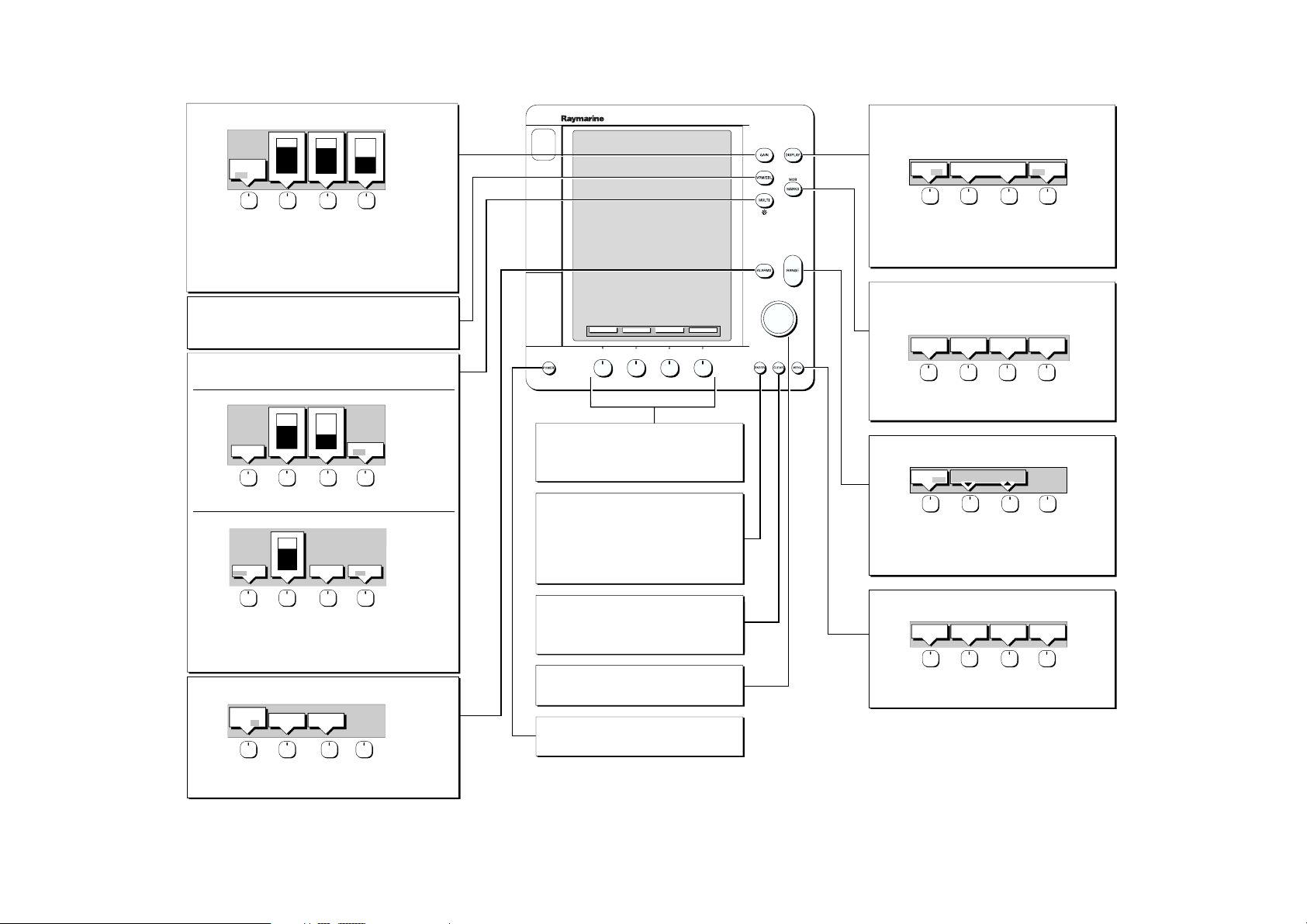
GAIN Use to adjust GAIN, COLOR GAIN, and STC.
·
Press to display soft keys
GAIN
ADJUST
200 50
·
Press GAIN ADJUST to select the frequency you are adjusting.
·
Press GAIN to cycle from MANUAL through three levels of automatic
gain adjustments: CRUISING, TROLLING, and FISHING.
·
Press COLOR GAIN soft key to toggle between AUTO and MANUAL.
·
Press STC to select MANUAL (or AUTO with Digital Sounder Module).
·
For MANUAL settings, adjust slider using trackpad.
·
Press ENTER to finish.
VRM/EBL Use to identify a position with depth and distance
behind boat.
·
Press to place VRM/EBL if one not already placed.
·
Adjust position using trackpad, and press ENTER to finish.
MULTI Controls display lighting/contrast (mono) or brightness, back ground color, and color threshold (color) controls and white line feature.
·
Press to display soft keys.
AUTO
80%
CRUISING
MANUAL
75%
COLR GAIN
40%
STC
Monochrome LCD
37%70%
POWER
LIGHT CONTRAST
AUTO LO HI
·
Press soft keys to toggle between ON/OFF.
·
Adjust slider using trackpad, and press ENTER to finish.
WHT LINE
OFF ON
Color LCD: Press and hold MULTI key for brightness to 100%.
ON
70%
POWER
AUTO LO HI
LIGHT
·
Press soft key to toggle POWER between AUTO/LO/HI.
·
Adjust brightness (LIGHT) slider using trackpad.
·
Press COLOR SETTINGS to access B'GROUND COLOR, COLOR THRESH
or COLOR SET soft keys.
·
Press soft key to turn WHT LINE OFF or ON.
·
Press ENTER to finish.
ALARMS Use to set up the Fishfinder alarms.
·
Press to display the alarms soft keys.
FISH
SHALLOW
ALARM
ALARM
OFF ON
·
Press FISH soft key to toggle fish alarm ON/OFF.
·
Press SHALLOW/DEEP to access corresponding alarm set up soft keys.
·
Press ENTER to finish.
COLOR
SETTINGS
DEEP
ALARM
WHT LINE
OFF ON
Soft Key Labels:
Change when you press a key.
Default soft key labels are shown.
ZOOM
FREQUENCY
Soft Keys
·
Press to select option, or slider.
·
Labels change when you press soft/dedicated key.
·
Elipses (...) after the text indicate that pressing soft key
leads to another screen of soft key options.
ENTER
·
Confirms selection and (if appropriate) clears current
soft key labels. Unit performs the selected task, accepts
changes, or displays more options.
·
When cursor text is displayed, takes cursor control of
the object.
·
When arrow-head cursor symbol is displayed, drops the
object under cursor control.
CLEAR
·
Sonar mode: functions as the ENTER key.
·
Chart or Radar mode: cancels operation in progress and
returns to the previous display.
·
Deletes an object/function under cursor control.
Trackpad
·
Controls cursor position and the slider values.
·
Hold the trackpad down to move the cursor faster.
POWER
·
Press and hold until unit beeps to turn on display.
·
Press for 3 seconds to turn off display.
BTM.LOCK
A-SCOPE
DISPLAY Controls display mode windows.
·
Press for display mode and soft keys display.
·
Press again to toggle through display modes, and ENTER.
·
Press and hold for 2 seconds for full screen display.
PLACE WPT
AT VESSEL
SONAR
SET UP¬
SELECT
WINDOWS
SHIFT
50 FT
WAYPOINT
LIST
SCROLL
SPEED
SPLIT
HOR VER
LOAD/SAVE
USER CARD
TRIP
RESET
WINDOWS
OFF ON
·
Press SPLIT to toggle HORizontal display windows or VERtical
sonar data window.
·
Press WINDOWS to toggle window OFF/ON.
·
Press SELECT WINDOWS to choose window option.
·
Press ENTER to finish.
MARKS / MOB Controls waypoints, and Man Overboard function.
·
Press to display waypoint soft keys.
·
Press and hold for 2 seconds to activate or cancel MOB.
If full screen is Sonar mode, MOB switches to Chart mode.
PLACE WPT
AT CURSOR
·
Press soft key to place waypoint at cursor or vessel, display the
waypoint list, or load/save a C-MAP user card.
·
Press ENTER to finish.
RANGE Used to adjust Range and Range shift.
·
Press to display soft keys
RANGE
AUTO MAN
·
Press RANGE to toggle between AUTO/MAN adjustment.
·
Press top of RANGE key to decrease range (move up).
·
Press bottom of RANGE key to increase range (move down).
·
Press SHIFT keys to adjust range shift value.
·
Press ENTER to finish.
MENU Provides access to setup options.
·
Press to display soft keys.
SYSTEM
SET UP¬
·
Press soft key to display required setup menu, then use trackpad
to select option and soft key to change option.
·
Press ENTER to close menu, and CLEAR to finish.
D5561-3
Quick Reference Card: Sonar Mode Controls
86066-3
Page 2
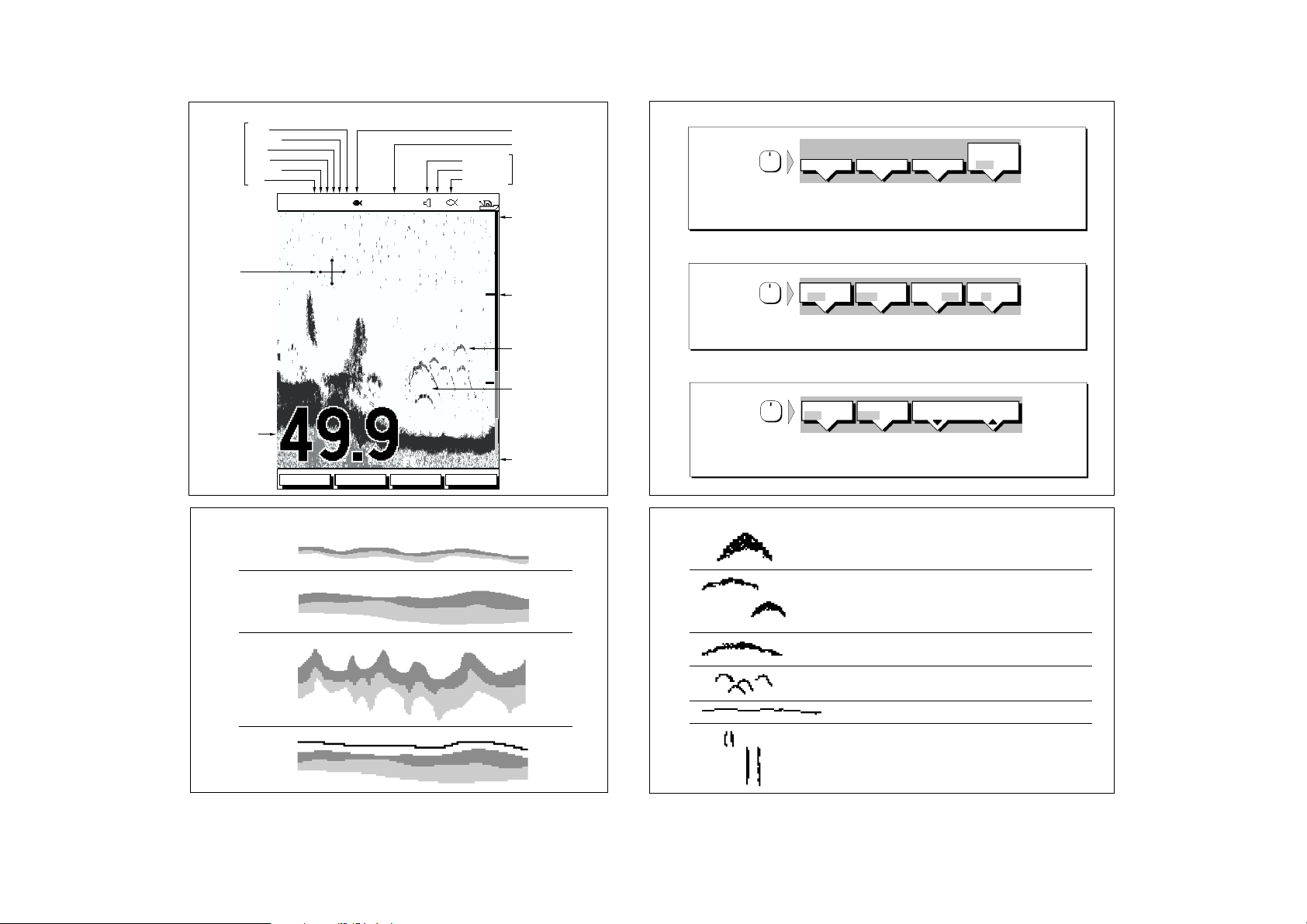
SONAR MODE DISPLAY
Power
Frequency
Auto
Zoom
Mode
Range
Indicators
Color gain
Gain
AUTO GCRZFH
Cursor,
controlled
by trackpad
Target Depth ID On
Frequency
Alarm enabled
Shallow, Deep
Fish
50kHz
18
22
38
SD
32
33
35
37
36
36
42
0
20
40
Alarm
Indicators
Water surface
Depth markers
Target image (return)
Target image depth
DEFAULT SOFT KEYS
FREQUENCY
ZOOM
BTM. LOCK
Bottom depth
Range
60
ZOOMFREQUENCY
ft
BTM.LOCK A-SCOPE
BOTTOM INDICATIONS FISH INDICATIONS
A
Hard bottom (sand)
AUTO
50KHZ 200KHZ SPLIT
· Press AUTO FREQUENCY to toggle between auto/manual adjust, or
press the appropriate soft key to select frequency.
· Then press ENTER.
ZOOM
OFF ON
· Press the appropriate soft key to select zoom option.
· Then press ENTER.
BTM.LOCK
OFF ON
· Press the appropriate soft key to select Bottom Lock display and press
BTM. LOCK RANGE soft key to select range.
· Press ENTER to continue.
ZOOM
FULL SPLT
BTM.LOCK
FULL SPLT
AUTO MAN
FREQUENCY
OFF ON
ZOOM
BTM.LOCK RANGE
50 FT
ZOOM
X 2 4 6
An arch-shaped image indicates a fish.
B
Soft bottom (mud)
50 kHz
The same fish appears differently when shown by the
50 kHz or 200 kHz transducer beams.
200 kHz
C
Rocky bottom
A shallow arch is generated when the the boat is moving slowly.
This indicates a group of small fish.
A fish moving under a stopped boat shows as a line.
D
White line feature on:
When the boat is moving very fast, a fish appears as two parallel lines.
D5029-4
