Rand McNally TND Tablet, TND Tablet 80 Quick Start Guide
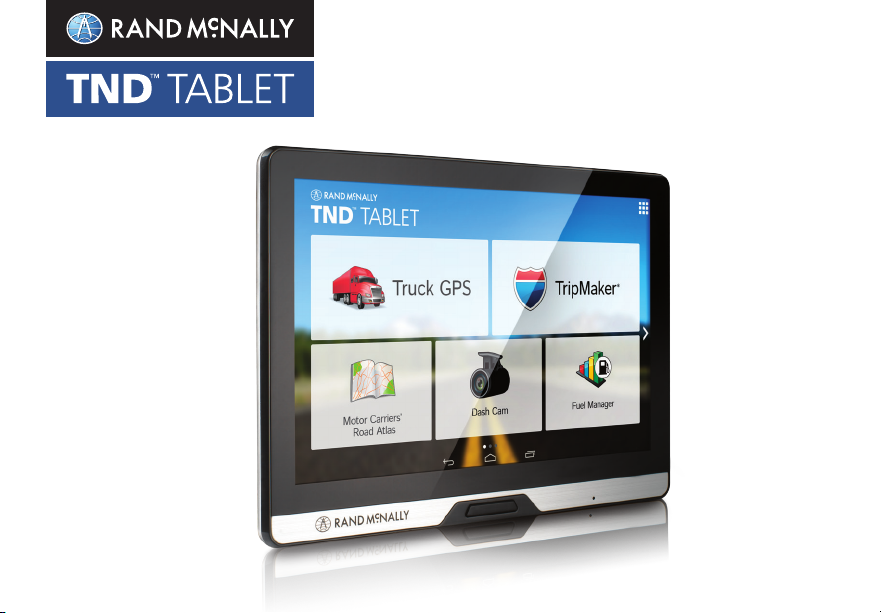
QUICK START GUIDE

Your TND™ Tablet
Volume
Down Up Power Dash cam
Video out
Micro USB
SD Card
Audio Out
Main Menu
1
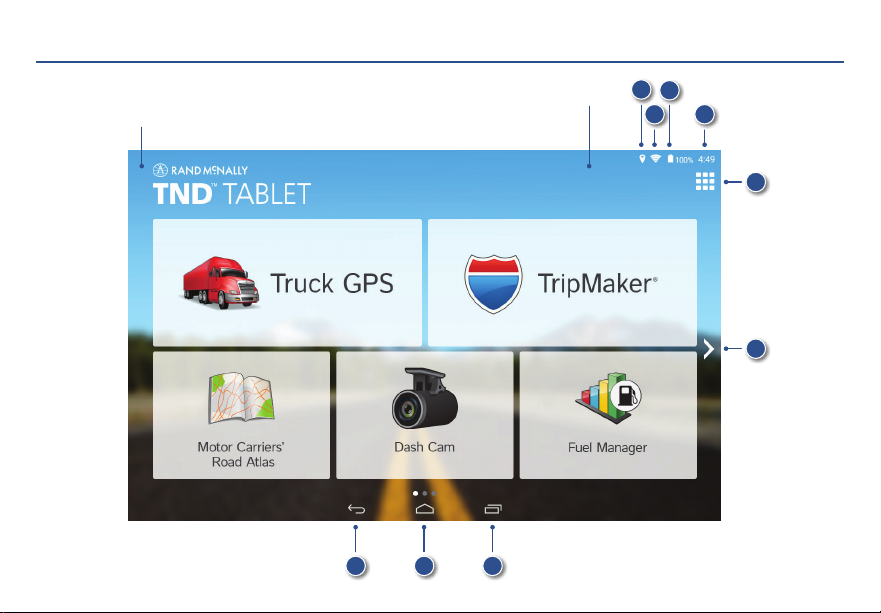
Android User Interface
Swipe down at left
to view notifications
Swipe down at right
to view settings
87 9
1
2 4
3
5
6
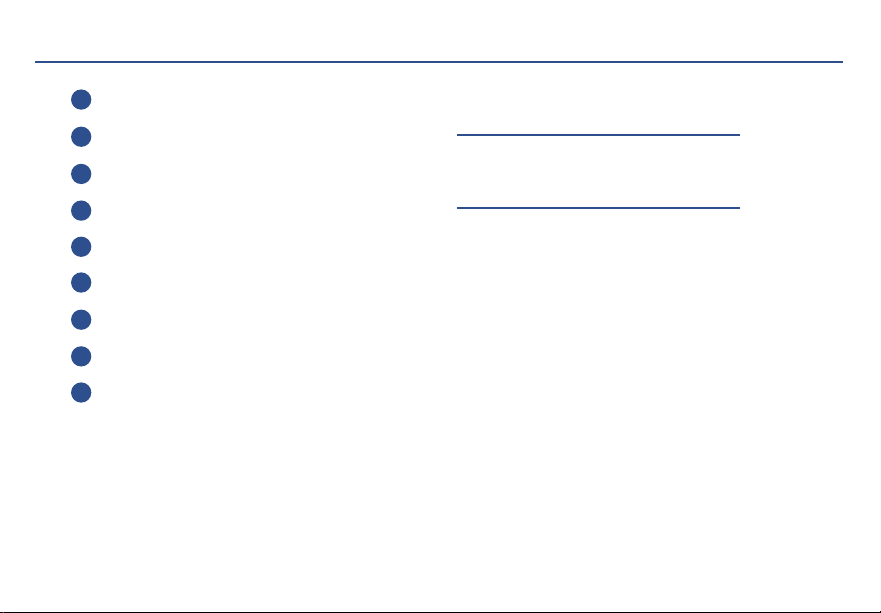
Android User Interface
1
GPS is on
2
Wi-Fi is on
3
Indicates remaining battery power
Current time
4
View installed apps
5
6
Tap or swipe right to view second home screen
7
Back
Return to last home screen
8
View open apps
9
For more tips on your device,
visit randmcnally.com/support
3
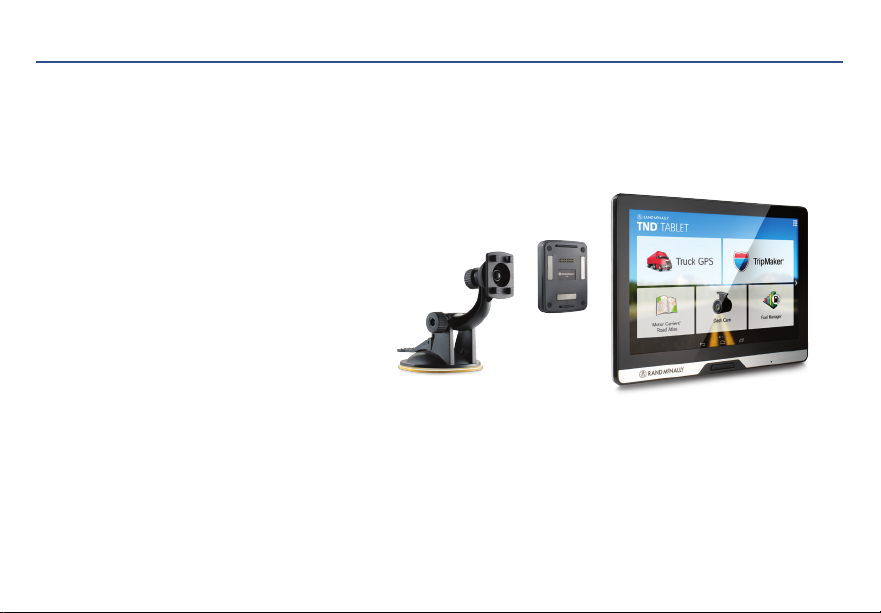
Install the Mount
NOTE: Follow all local regulations governing the placement of the mount. Select an area with a line of sight to the sky
and GPS satellites to ensure reliable GPS information.
1. Clean and dry the mounting area.
2. Remove the suction cup protective film.
3. Adjust the angle of the mount using the thumbscrew.
4. Pull the suction cup lever up to release suction.
5. Clip the two pieces of the mount together.
Slide up to secure.
6. Plug the power cord into the mount and the
vehicle’s 12-volt power source.
7. Attach the tablet to the mount.
8. Place and hold the mount suction cup against the
mounting surface.
9. Press the suction cup lever down until it snaps into place.
10. Adjust the tablet so that it can be easily seen and does not block the driver’s line of sight.
4
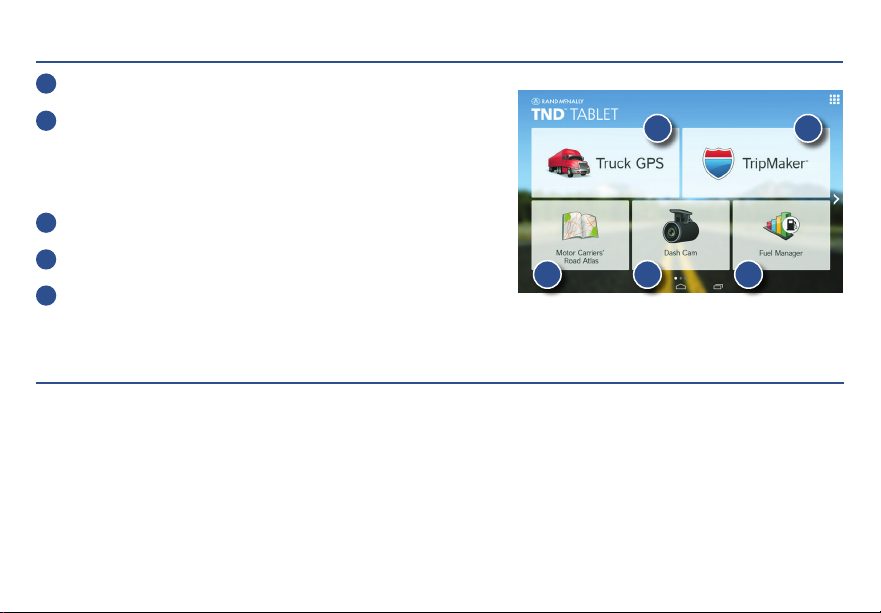
Main Menu
1
IntelliRoute® TND™ Main Menu
2
TripMaker
Use the online planning tool to plan a trip with
multiple via points and transfer it to the navigation app
as a multi-stop trip.
3
Motor Carriers' Road Atlas
Dash Cam
4
Fuel Manager
5
®
Pre-Installed Apps
The following apps are ready to use on your tablet:
• Profit Gauges and Fuel Manager, powered by Let’s Truck
• TRANSFLO® Mobile+ document scanning
• TruckItSmart load board
Additional apps are available in the Rand McNally Market.
1 2
3 4 5
5
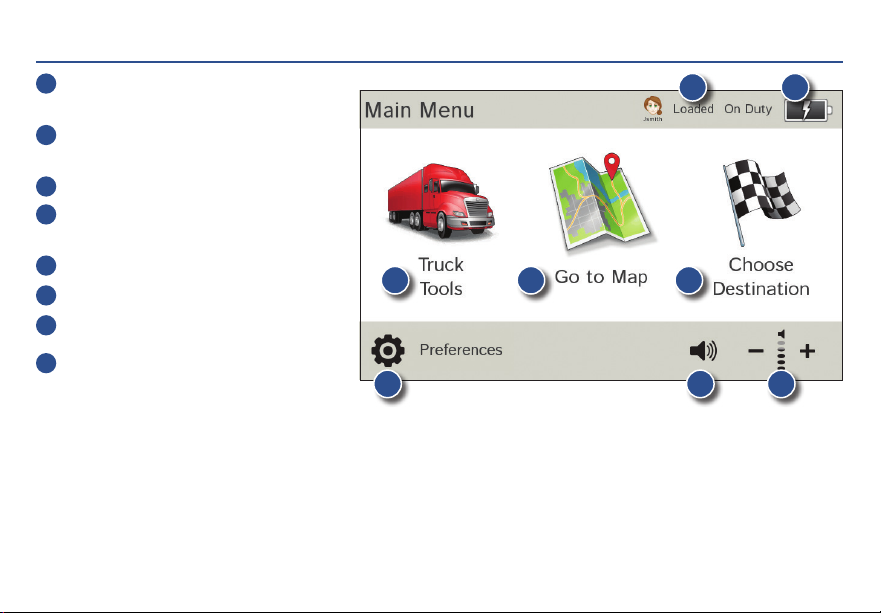
Truck GPS > Main Menu
1
Enter truck information and access
truck-specific use tools.
2
Show location on the map and view
navigation instructions.
3
Choose a destination.
4
Select device, route and map preferences.
Access the tutorial.
5
Mute/unmute the speaker.
6
Adjust speaker volume.
7
Indicates charge when running on battery.
Change driver profile, trailer load,
8
or driver status.
1
4 5
2
Note: You can select different color schemes in Preferences > General > Skin Style. The following screen images
appear in the “Ice” style. Some screens may appear different, based on model number.
Note: From other screens, tap the Main Menu icon in the bottom right corner to return to the Main Menu.
6
8
3
7
6
