Radio Shack FLATFOTO B-020405 Owner's Manual
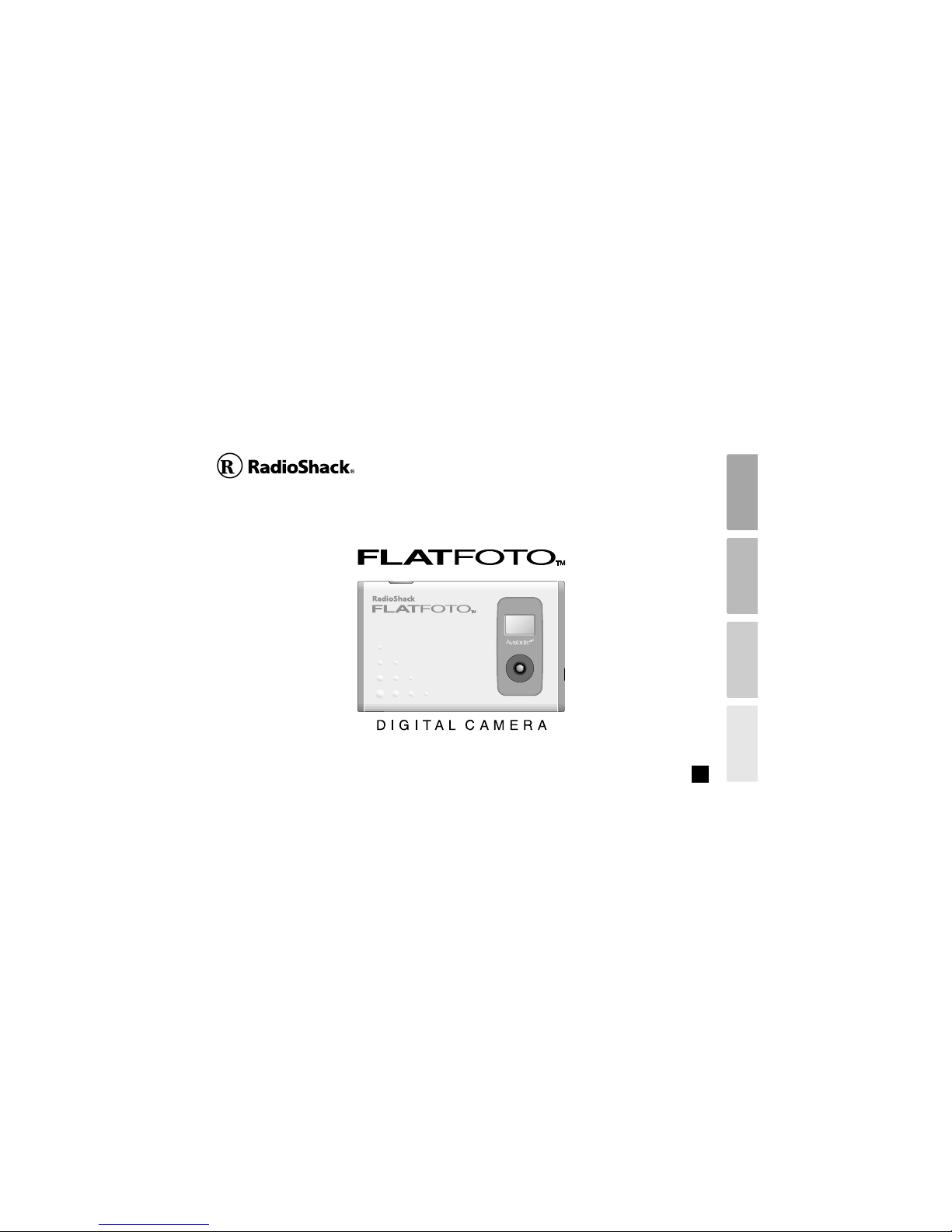
B-020405
E
Owner's Manual
www.radioshack.com
Battery Charge
Camera Software Data
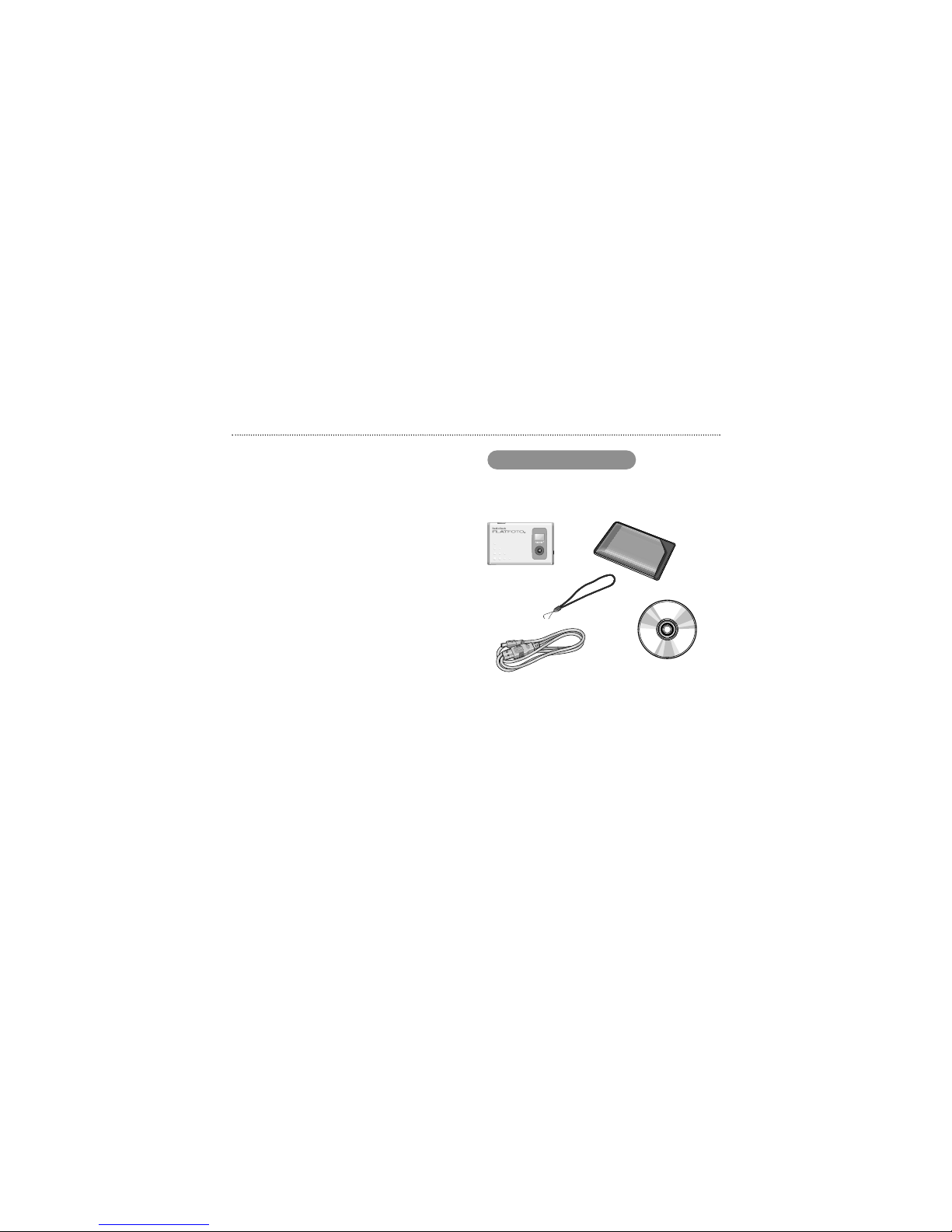
2
Brief Description
Every effort has been made to ensure that this product is
complete. If any items are missing from the package,
contact the store from which you purchased the camera.
Keep the camera packaging in a safe place as it will be
needed if you return the camera for repairs, etc.
Package Contents
Strap
USB cable
Camera
Soft case
CD-ROM
The digital camera “FLATFOTO” is a slim and compact
digital camera no bigger than a business card and only 6
mm thick, making it incredibly portable and convenient.
And the FLATFOTO’s simple and straightforward
controls make it easy to take pictures and then download
your digital images to a computer. The bundled “ArcSoft
PhotoImpression3.0” software on the enclosed CD-ROM
provides a range of functions that make it easy for you to
modify your images, create calendars or postcards and
print out what you have created on your printer.
Trademark Information
h AutobriteTMis trademark of SMaL Camera Technologies,
Inc., Cambridge, MA, USA.
h Microsoft and Windows are trademarks of the Microsoft
Corporation of the U.S. and other countries. Windows is
an abbreviated term referring to the Microsoft Windows
Operating System.
h Pentium is trademark of Intel Corporation.
h Macintosh, Power Macintosh, iMac, Mac OS are
registered trademarks of Apple Computer, Inc.
h PhotoImpression
TM
is trademark of ArcSoft, Inc.
h All other company or product names are trademarks or
registered trademarks of the respective companies.
h RadioShack and RadioShack.com are trademarks used
by RadioShack Corporation.
After purchasing this product, be sure to
check that the package contains all the items
listed below.
User’s manual, Quick start guide, Warranty
card
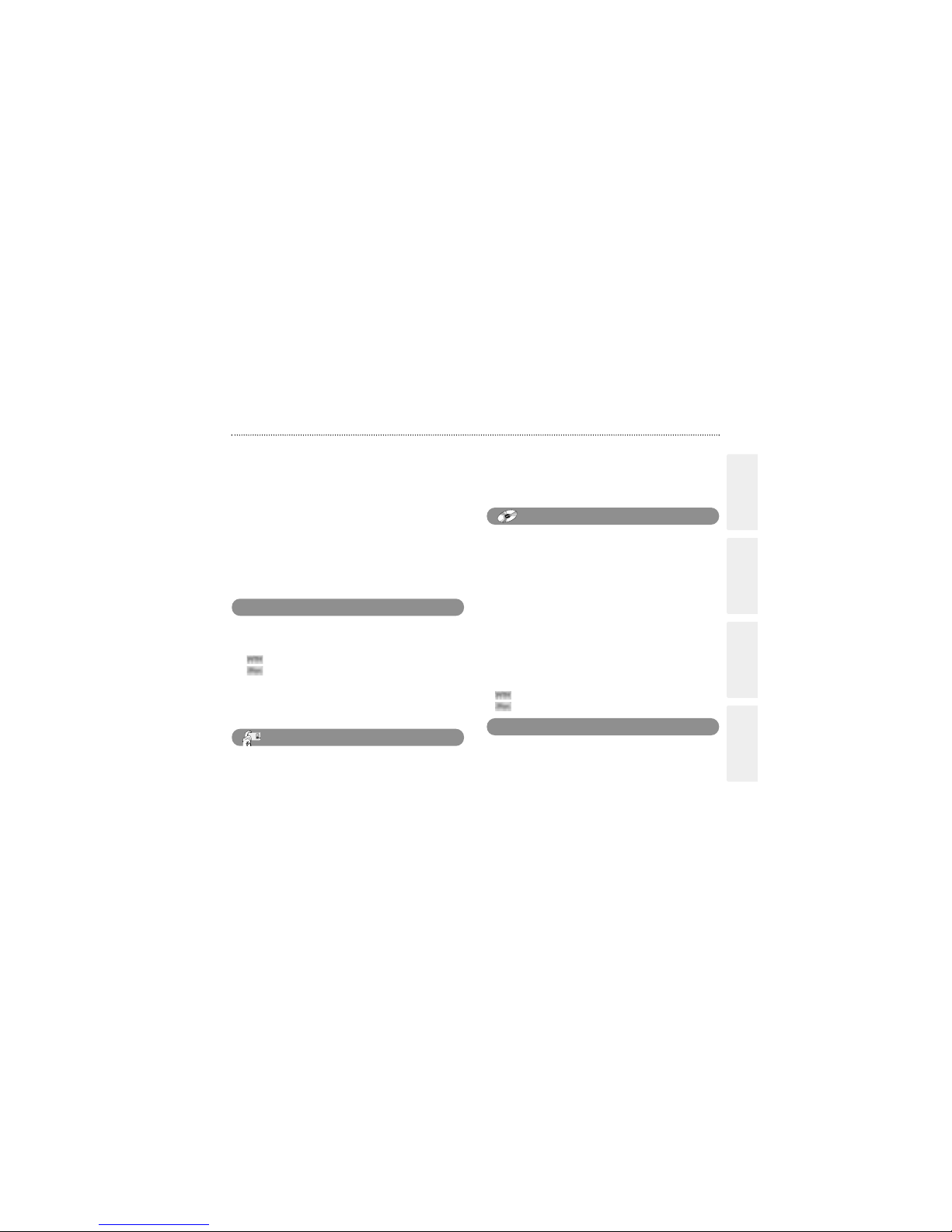
3
Battery Charge
Camera Software Data
Contents
Brief Description
...................................................
2
Package Contents
..............................................
2
Safety Notes
.........................................................
4
Notes on Using Your Camera Correctly
...............
5
Notes on the Battery
.............................................
6
Nomenclature
.......................................................
8
Switching On and Off
.........................................
8
Auto Power Off Function
..................................
8
Attaching the Strap
.............................................
9
Liquid Crystal Display (LCD)
............................
10
GUIDE TO CAMERA OPERATIONS
.................
11
A
SELECTING THE IMAGE SIZE
....................
24
e
DELETING IMAGES
......................................
25
l
SETTING THE BEEP TONE
.........................
26
INSTALLING THE SOFTWARE
.........................
12
Guide to Software
.............................................
13
INSTALLING FLATFOTO Photo Album
...........
14
For Windows
..........................................
14
For Macintosh
........................................
18
CONNECTING THE CAMERA TO A PC
<Using the USB Cable>
......................................
20
CHARGING THE BATTERY
...............................
21
About the Battery Life
.......................................
21
z
Battery Charge
TAKING PICTURES
...........................................
22
About the Autobrite™ Technology
...................
23
USING FLATFOTO Photo Album
.......................
27
DOWNLOADING IMAGES
...............................
28
DISPLAYING DOWNLOADED IMAGES
..........
30
MODIFYING CAMERA SETTINGS,
DELETING ALL IMAGES, FORMATTING,
AND RESETTING THE FILE COUNTER
.........
32
USING FLATFOTO Photo Album as TWAIN Driver
...
34
USING PhotoImpression3.0
...............................
36
INSTALLING PhotoImpression3.0
...................
36
USING PhotoImpression3.0
.............................
38
Get Photo
.......................................................
40
Edit
.................................................................
42
Create
............................................................
43
UNINSTALLING THE SOFTWARE
....................
44
For Windows
.............................................
44
For Macintosh
...........................................
46
Software
Data
TROUBLESHOOTING
........................................
47
Specifications
......................................................
49
System Requirements
........................................
50
Camera
©2002 RadioShack Corporation. All Rights Reserved.
RadioShack and RadioShack.com are trademarks used by RadioShack Corporation.
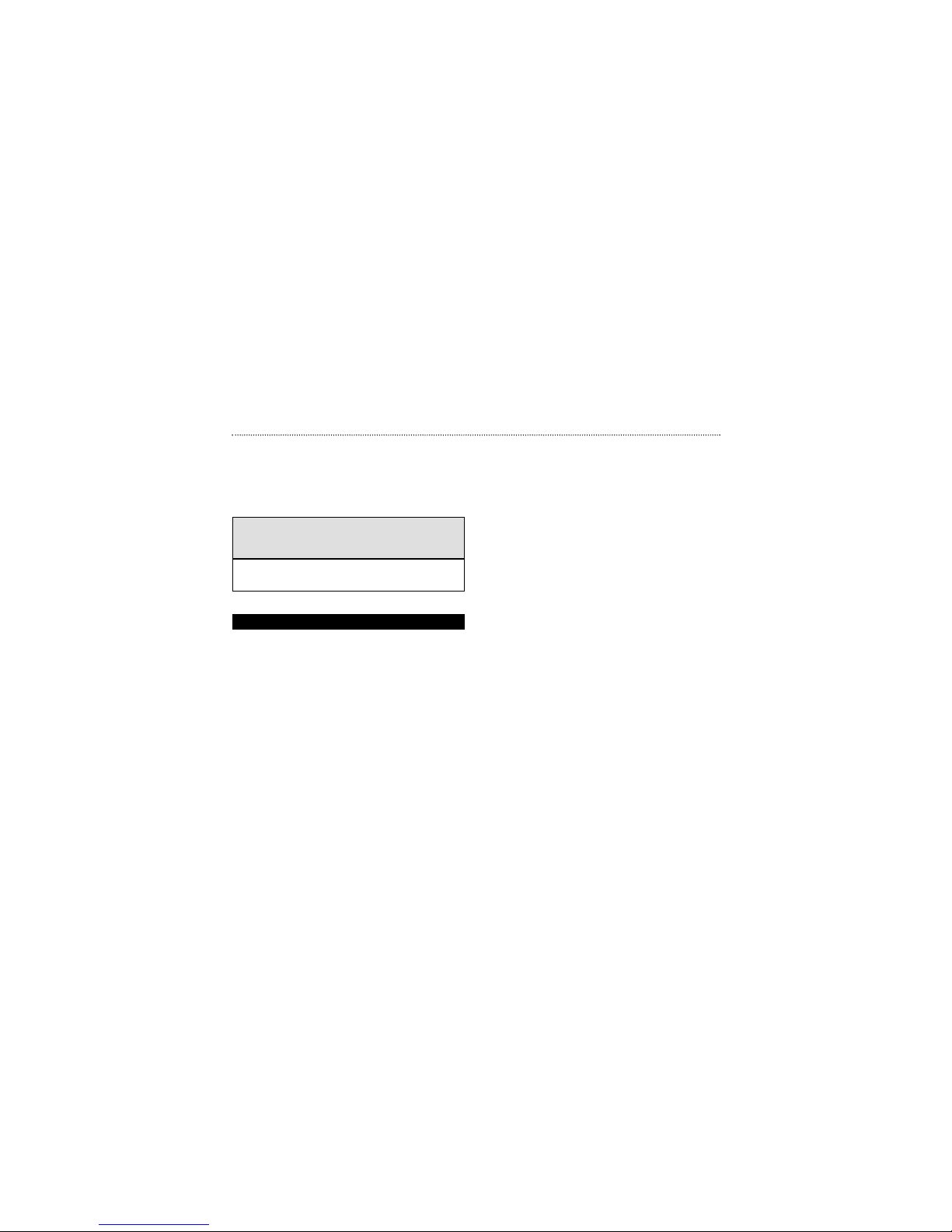
4
Safety Notes
To ensure that you use your camera correctly, read these
Safety Notes and your User’s manual carefully beforehand.
The warning given here provide important safety information
and should be observed at all times.
h The enclosed disk is a computer CD-ROM. Never attempt
to play this disk on an ordinary music CD player as it may
produce extremely high noise levels that could damage
your hearing or your audio equipment.
h The camera is precision instrument. Never attempt to take
this part apart. There is a serious danger of a powerful
electric shock.
h Do not drape the connection cord around your neck or
otherwise treat the cable carelessly as this could result in
suffocation.
h Do not look through the viewfinder at the sun or other
strong light. This could damage your eyesight.
h Do not leave the camera in locations exposed to direct
sunlight as this could cause a fire due to the action of the
lens.
Safety Notes
Be sure to read these Safety Notes before using the products.
■ The icon shown below is used in this document to indicate
the severity of the injury or damage that can result if the
information indicated by the icon is ignored and the product
is used incorrectly as a result.
This icon indicates that death or serious
injury can result if the information is
ignored.
Z
WARNING
Z
WARNING
h Do not bring the camera close to a flame or throw it into
the fire.
h Do not drop the camera or otherwise subject it to strong
impact.
h Do not immerse the camera in water.
hGeneral Information
h Do not use the camera while you are walking, running,
driving or operating machinery. This can result in a
serious accident.
h Request regular internal testing and cleaning for your
camera. Build-ups of dust in your camera can cause fire
or shock.
h Do not use this device in aircraft or hospitals. The use of
this device in an aircraft or hospital can cause
malfunctions in the control devices used in aircraft
hospitals.

5
Battery Charge
Camera Software Data
Notes on Using Your Camera Correctly
hTest Shots Prior to Photography
For particularly important photographs (such as weddings
and overseas trips), always take a test photograph and view
the image to make sure that the camera is functioning
normally.
✽ RadioShack Corporation assumes no responsibility for
any incidental losses (such as the costs of photography
or the loss of income from photography) incurred as a
result of faults with this products.
hNotes on Copyright
Image recorded using your digital camera system cannot be
used in ways that infringe copyright laws without the
consent of the owner, unless intended only for personal
use. Note that some restrictions apply to the photographing
of stage performances, entertainments and exhibits, even
when intended purely for personal use. Users are also
asked to note that the transfer of memory containing
images or data protected under copyright laws is only
permissible within the restrictions imposed by those
copyright laws.
hLiquid Crystal
If the LCD is damaged, take particular care with the liquid
crystal in the panel. If any of the following situations arise,
take the urgent action indicated.
h If liquid crystal comes in contact your skin:
Wipe the area with a cloth and then wash thoroughly with
soap and running water.
h If liquid crystal gets into your eye:
Flush the affected eye with clean water for at least 15
minutes and then seek medical assistance.
h If liquid crystal is swallowed:
Flash your mouth thoroughly with water. Drink large
quantities of water and induce vomiting. Then seek
medical assistance.
hHandling Your Digital Camera
This camera contains precision electronic components. To
ensure that images are recorded correctly, do not subject
the camera to impact or shock while an image is being
recorded.
hPlaces to Avoid
Do not use or store the camera in the following type of
locations:
h In the rain or in very humid, dirty or dusty places.
h Places subject to extreme temperature rises, such as in
direct sunlight or closed car in summer.
h Extremely cold places.
h Places subject to strong vibration.
h Places affected by smoke or steam.
h Places subject to strong magnetic fields (such as near
motors, transformers or magnets).
h In contact with chemicals such as pesticides or next to
rubber or vinyl products for long periods of time.
h Sandy places such as beaches or deserts, or places
where there is wind borne sand.
hNotes on Condensation
If the camera is carried suddenly from a cold location into a
warm place, water droplets may form on the inside of the
camera or on the lens (condensation). When this occurs,
switch the camera off and wait an hour before using the
camera.
hCleaning Your Camera
h Use blower brush to remove dust from the lens, LCD or
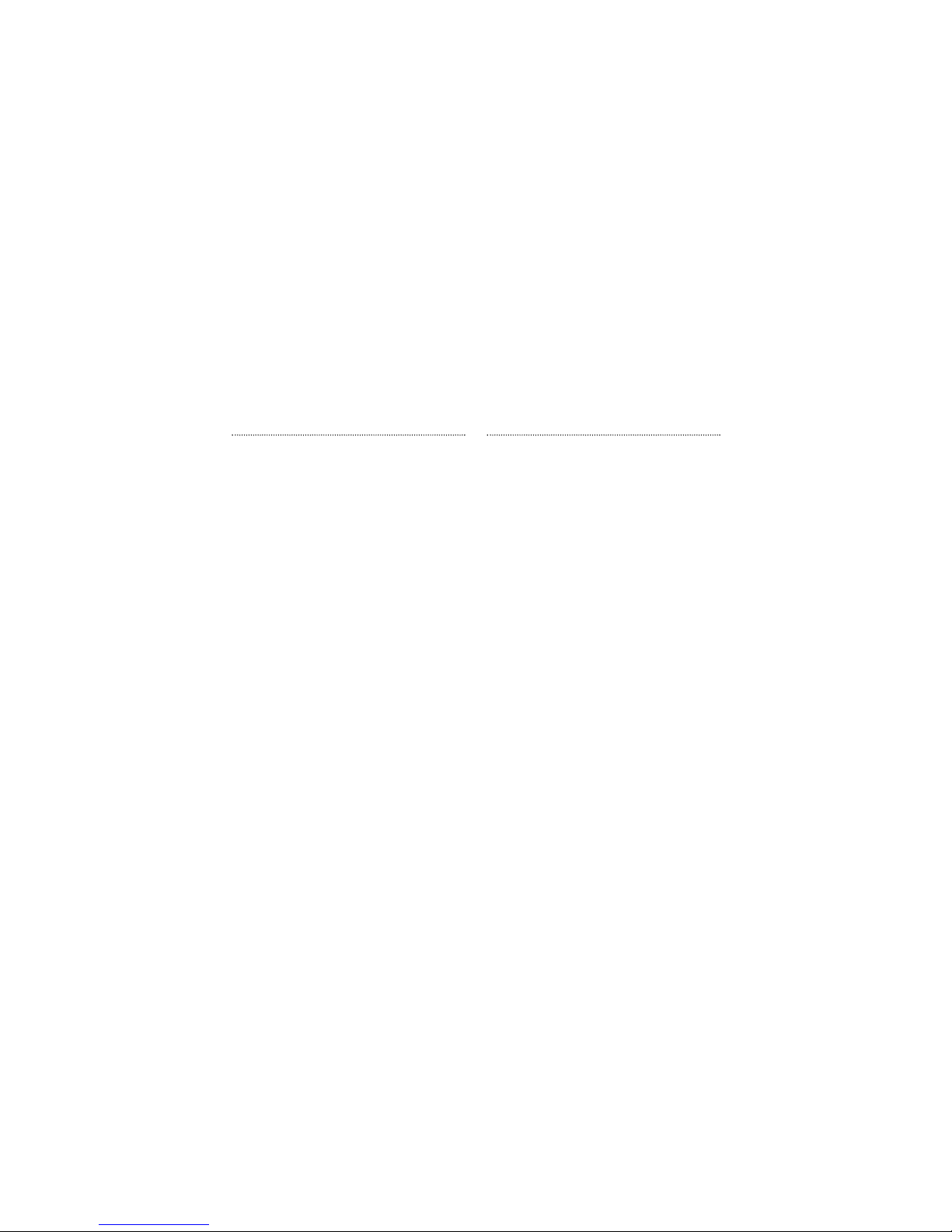
6
hLithium-Ion Battery Features
h Lithium-ion battery loses its charge even when not used.
Charge the battery just before taking pictures (1 to 2 days
beforehand).
h To ensure that your lithium-ion battery lasts as long as
possible, push the lens back in and switch the camera off
promptly when you are not using the camera.
h The number of available shots will be lower in cold
locations or at low temperatures. You can increase the
amount of power produced by putting the camera in your
pocket or another warm place to heat it just before taking
pictures. If you are using a heating pad, take care not to
place the camera directly against the pad.
hCharging the Battery
h This camera can be charged at ambient temperatures
between 0°C – +40°C and it takes approximately 2 hours
to charge a fully depleted the battery.
h The lithium-ion battery does not need to be fully
discharged or exhausted flat before being charged.
hBattery Life
At normal temperatures, the battery can be used at least
500 times.
If the time for which the battery provides power shortens
markedly, this indicates that the battery has reached the
end of its effective life. Please contact the store from which
you purchased the camera.
Notes on the Battery
✽ This camera has a built-in lithium-ion battery. Always observe
the precautions given below.
h The built-in lithium-ion battery is not fully charged at
shipment and must be charged up before being used
(/P.21).
viewfinder as these surfaces, and then wipe lightly with a
soft, dry cloth.
Leaving the lens extended for long periods can allow dust
to enter the camera’s viewfinder. However, this does not
affect the image.
h Do not scratch hard objects against the lens, LCD or
viewfinder as these surface are easily damaged.
h Clean the body of the camera with a soft, dry, cloth. Do
not use volatile substances such as thinners, benzine or
insecticide, as these may react with camera body and
cause deformation or remove the coating.
hUsing the Camera Overseas
When traveling overseas, do not place your camera in the
check-in baggage. Baggage handling at airports may
subject baggage to violent shocks, and the camera may be
damaged internally even when no external damage is
visible.
hOthers
h To view the images you have shot, you will need a PC
that conforms to the hardware and software requirements
given in the table on P.12.
h You will need a printer to print out the images you have
shot.
h RadioShack Corporation assumes no responsibility
whatsoever for any damages or loss of revenue incurred
as a result of the deleting of data stored in the computer
memory due to a fault or any other cause.

7
Battery Charge
Camera Software Data
hDisposing of This Product
When disposing of this product, do so in accordance with your local waste disposal regulations.
To prevent fire or shock hazard, do not expose the unit to rain or moisture.
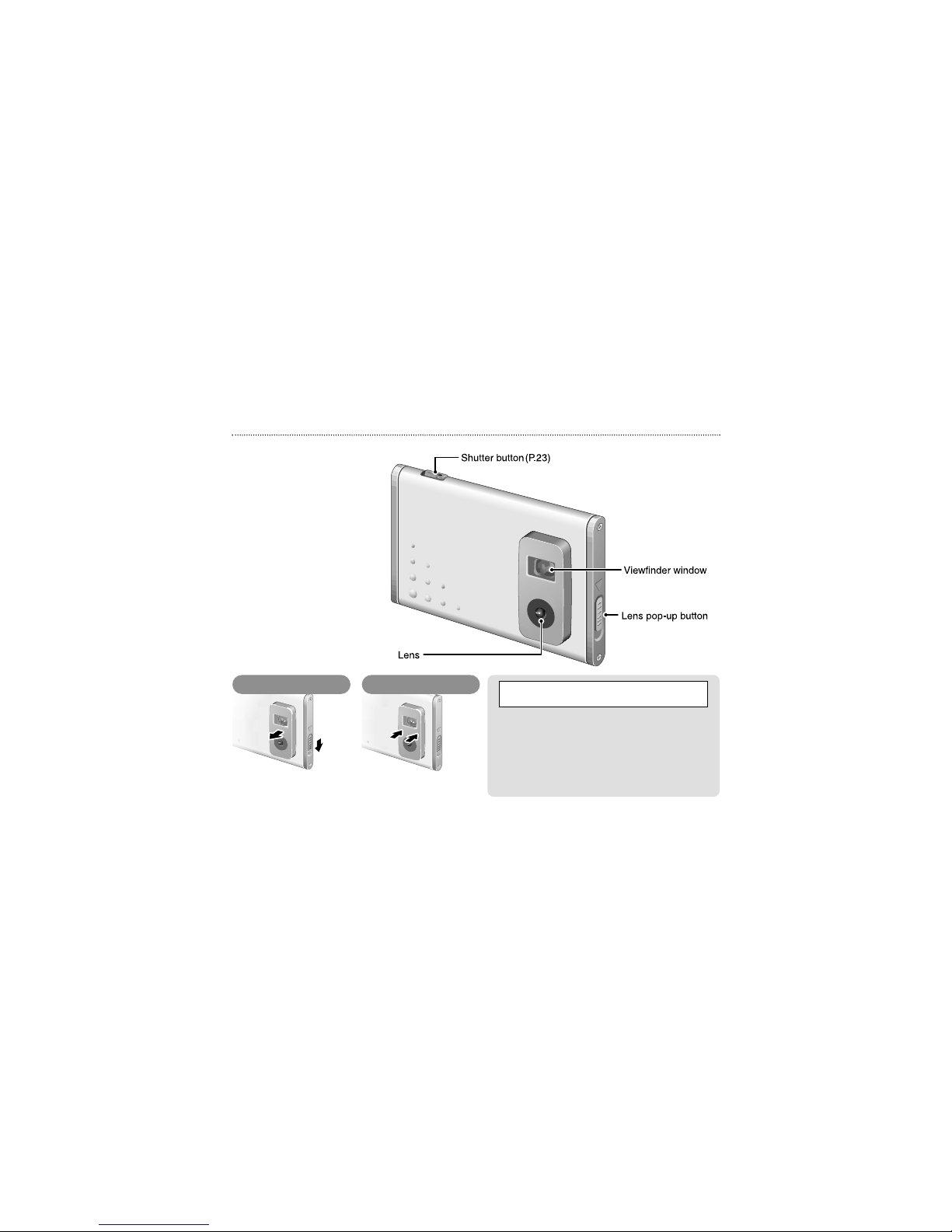
8
Nomenclature
Press the lens pop-up button.
Switching On Switching Off
Push the lens back in.
The Auto Power Off function automatically switches the
camera off to avoid wasting battery power when the
camera is left unused for 30 seconds while switched on.
✽ The Auto Power Off function does not operate when a
USB connection is being used.
h To take pictures after the camera has automatically
switched off (Auto Power Off), push the lens back in and
then pop it up again.
h If you intend to leave the camera unused for a long period,
push the lens back in and completely switch the camera off.
Auto Power Off Function
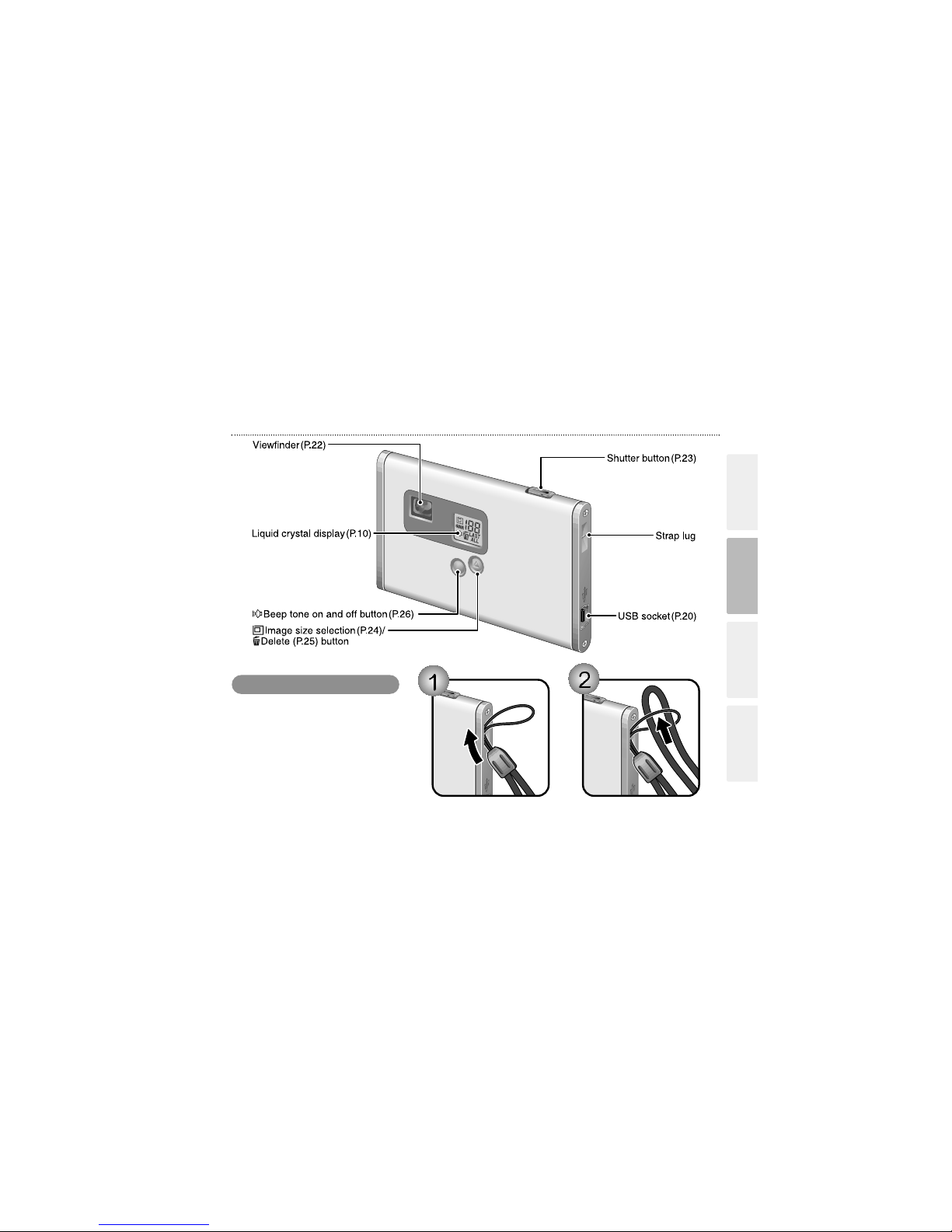
9
Battery Charge
Camera Software Data
Battery Charge
Attach the enclosed strap. When using a
commercial strap, check the strength and
other properties of strap.
Attaching the Strap
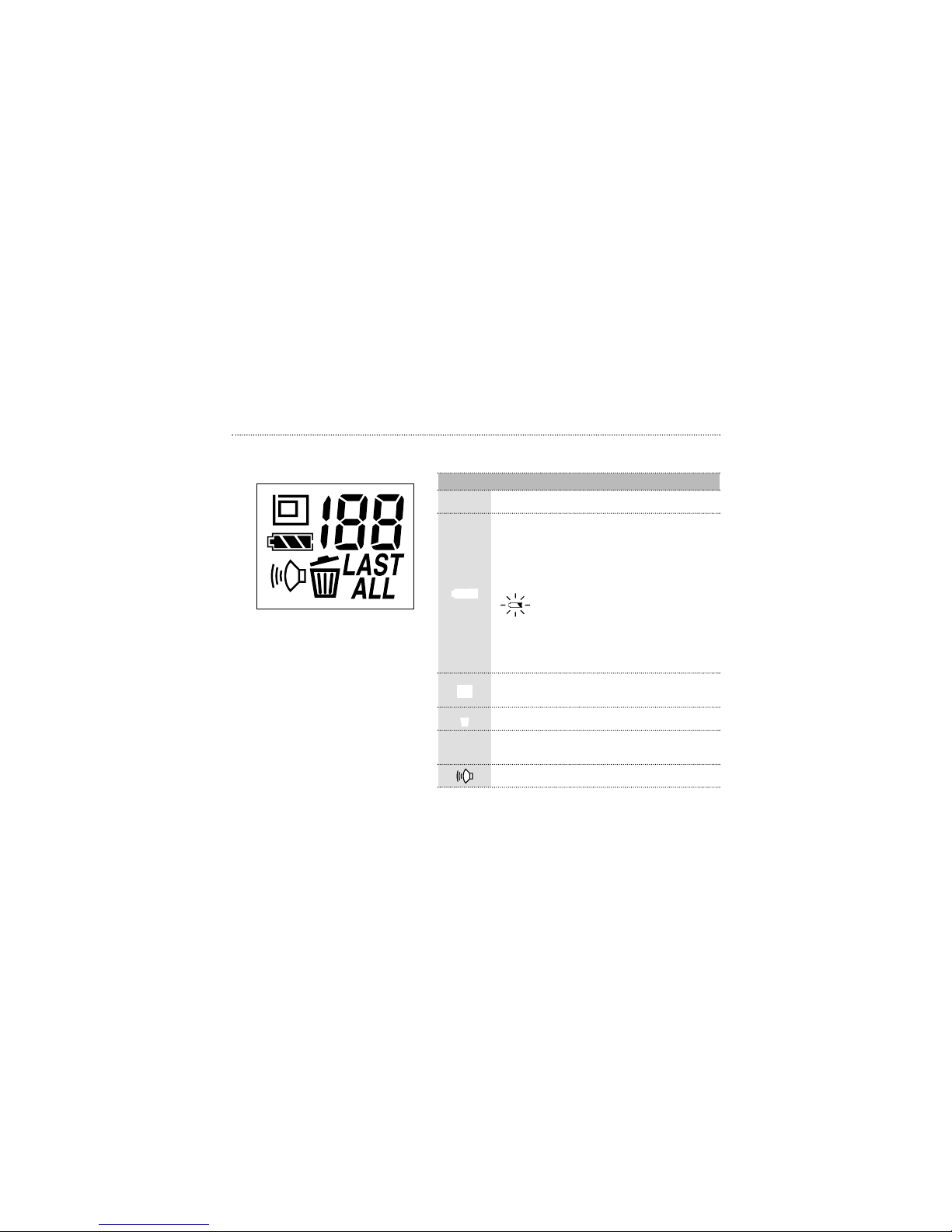
10
Liquid Crystal Display (LCD)
0
Number of Available Shots (1-101), etc.
P.23
S
D
S
: Deletes the last image shot
D
: Deletes all the images
P.25
Beep Tone on
P.26
Battery Status
z: The battery has ample charge.
x: The battery is approximately half
charged.
c: The battery charge is low. Recharge
the battery as it will run out shortly.
(Flashes 5 times and the camera
switches off.)
: The battery is exhausted. Recharge
the battery immediately.
✽ Avoid switching the camera on and off
repeatedly when the battery is low on
charge.
P.21
LCD Description
See page
Image Size B: 640 × 480 pixels
C: 320 × 240 pixels
P.24
Delete Mode
P.25
z
e
A
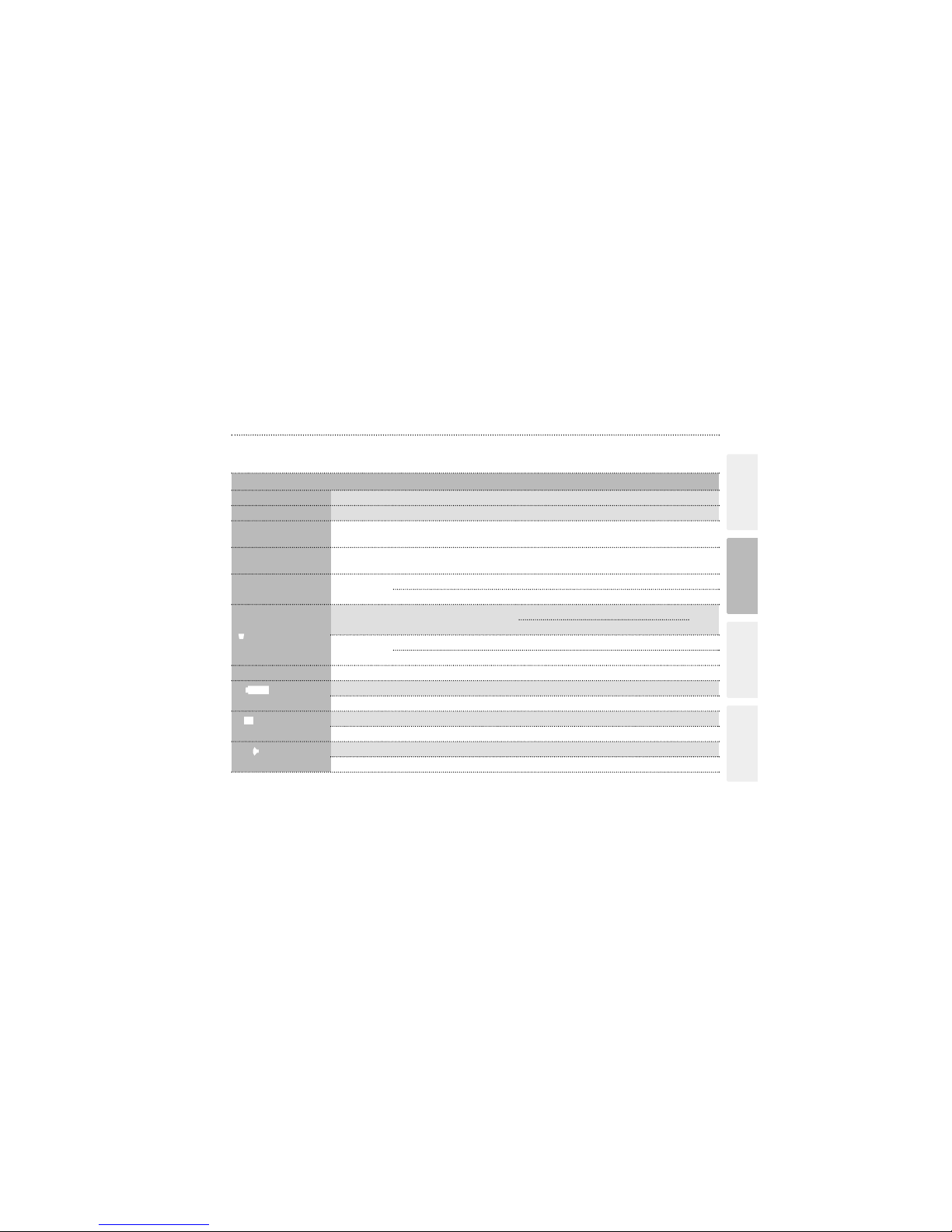
11
Battery Charge
Camera Software Data
GUIDE TO CAMERA OPERATIONS
Taking pictures
Taking pictures
P.22
PURPOSE
Camera
Switch on and off
Switching on and off
P.8
Camera
Connecting the
camera to a PC
Connecting the camera to a
PC
P.20
Camera and PC
Downloading
(Saving) images
Downloading images
[Camera] / [Download images]
✽
Install the “FLATFOTO Photo Album” software
beforehand (/P.12).
P.28
Camera and PC
Checking camera
images
Charging the camera battery
Downloading images
[Camera] / [Download images]
[View]/[List] [Thumbnails] [Slideshow]
P.28
Camera and PC
Camera
Camera and PC
Camera and PC
Displaying downloaded images
Deleting images
To delete the last image you shot:
S
To delete all the images: D
Deleting all images
[Camera] / [Configuration] / [Delete All Images]
Formatting
[Camera] / [Configuration] / [Format]
P.30
P.25
P.32
P.32
Charging the battery P.21
Camera
Liquid crystal display
Modifying camera settings
Modifying camera settings
Modifying camera settings
P.10
Camera and PC
[Camera]/[Configuration]/Battery Status
P.32
Camera
Selecting the image size P.24
Camera and PC
[Camera] / [Configuration] / Resolution
P.32
Camera
Setting the beep tone P.26
Camera and PC
[Camera] / [Configuration] / Beep
P.32
INSTRUMENTS
HEADING, ETC.
See page
✽ Camera: Use the digital camera “FLATFOTO” only.
Camera and PC: Connect the camera to your PC with the USB cable, and launch “FLATFOTO Photo Album”.
e Deleting images
z Checking
the battery status
l Setting the
beep tone
A Selecting the
image size
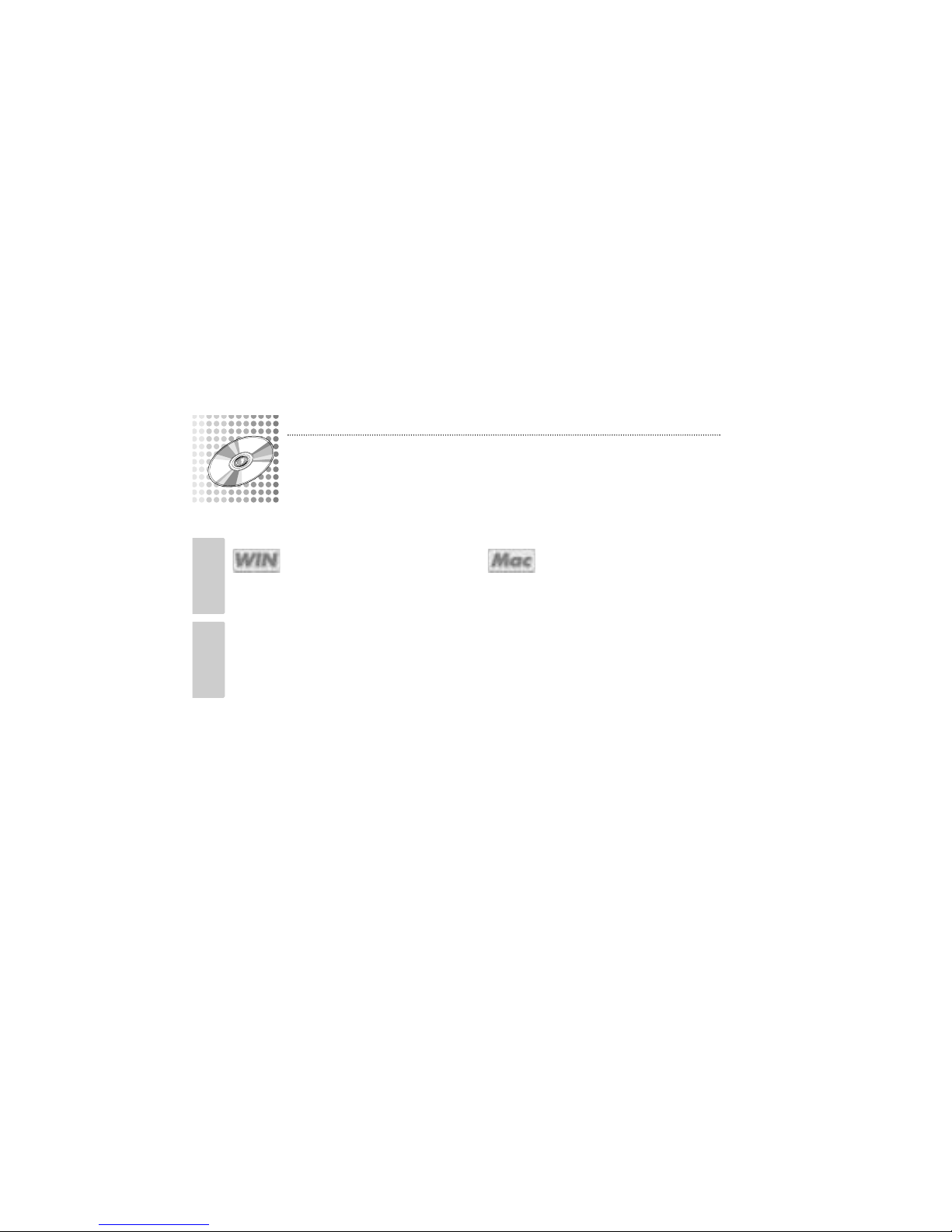
12
INSTALLING THE SOFTWARE
■Pre-installation Checklist
h Compatible Macs: Power Macintosh G3 200 MHz
minimum (models with USB
support as standard)
h Operating system: Mac OS 8.6-9.0, 9.1, 9.2
h RAM: 32MB minimum
h Hard disk space: 200MB minimum
h Other: A CD-ROM for driver and software installation
h Compatible PCs: IBM PC/AT or compatible (models
with USB support as standard)
h Operating system: Windows 98 (including the second
edition), Windows Millennium
Edition (Windows Me), Windows
2000 Professional
✽
, Windows XP
Professional
✽
, Windows XP Home
Edition
✽
h CPU: 200 MHz Pentium or better
h RAM: 32MB minimum
h Hard disk space: 200MB minimum
h Other: A CD-ROM for driver and software installation
✽ Users of Windows 2000 Professional, Windows XP
Professional, Windows XP Home Edition should log on
under an Administrator account (e.g. “Administrator”).
Because this camera uses USB bus power to charge the battery, the software must
be installed beforehand.
Windows Macintosh
Windows Macintosh
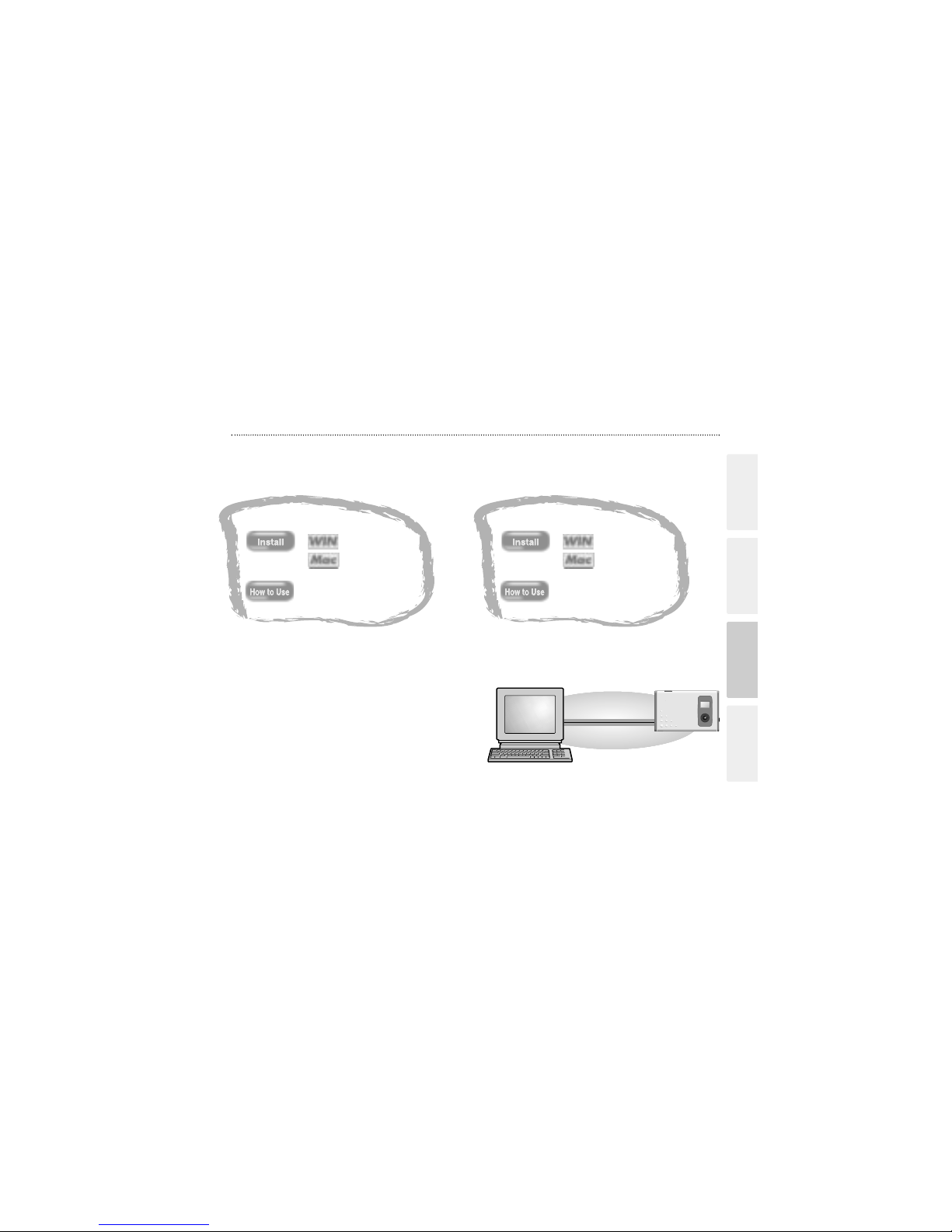
13
Battery Charge
Camera Software Data
Guide to Software
The enclosed CD-ROM contains the software shown below.
h FLATFOTO Photo Album
Software for tasks such as downloading images you
have shot on the camera, checking and deleting the
downloaded images, and modifying the camera
settings. This software is also used when a TWAINcompatible application downloads images directly from
the camera.
h When you install “FLATFOTO Photo Album”, the
camera driver and TWAIN driver are also installed
automatically.
✽ This software is needed to connect the camera to your
PC using the USB cable.
Software to make it easy for you to download camera
images and modify them, create calendars or postcards.
✽ This software is TWAIN-compatible.
Page 14
Page 18
Page 16
Page 36
Page 27
h PhotoImpression3.0
Page 38
USB cable
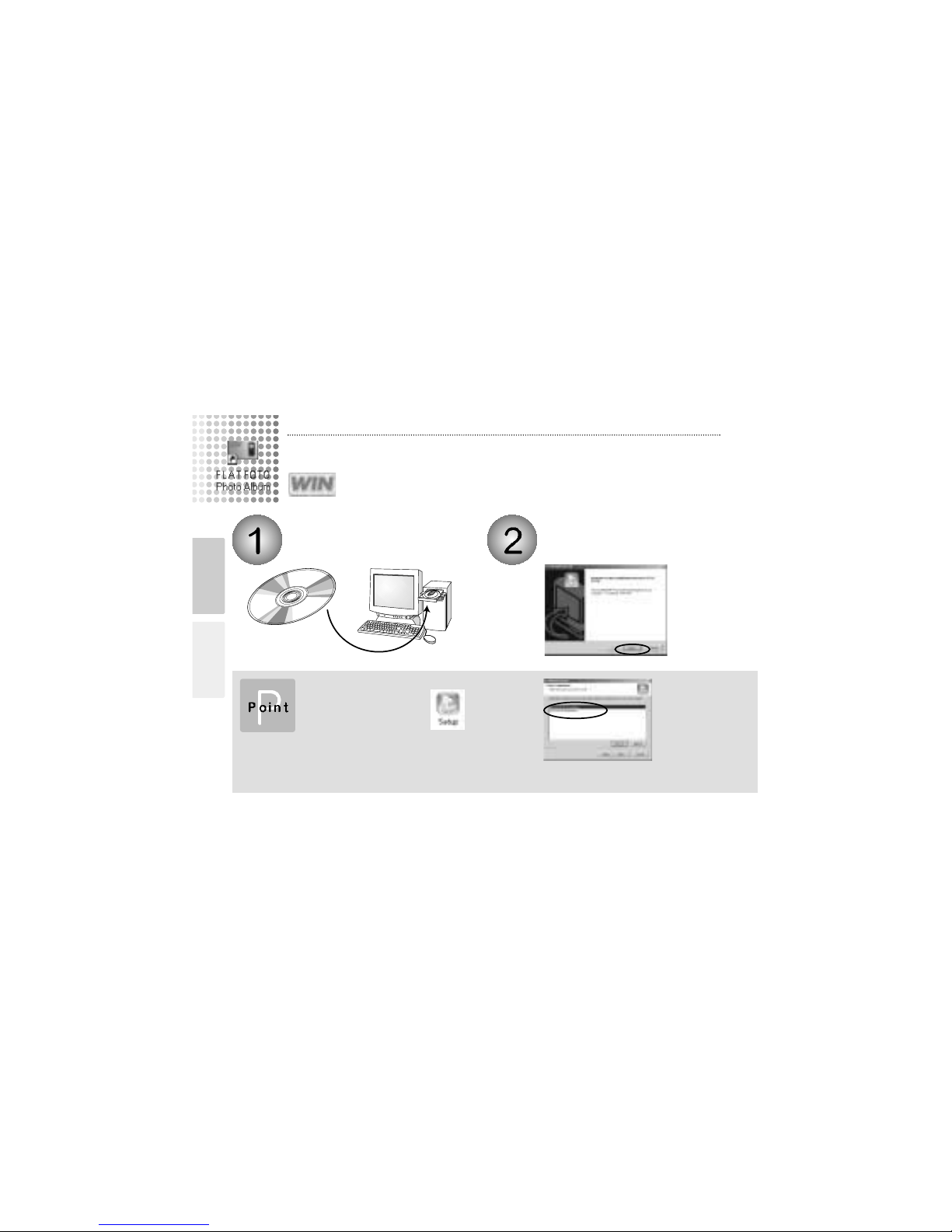
14
For Windows
✽ In Windows, you can install “FLATFOTO Photo Album” and “PhotoImpression3.0” in succession.
INSTALLING FLATFOTO Photo Album
Switch on your PC and load the
enclosed CD-ROM.
The installer starts up
automatically.
CD-ROM
■Starting up the installer manually
Double-click [SETUP] or
[SETUP.exe] in the CD-ROM
window.
✽ The way file names are displayed differs as described below
depending on your computer settings.
h File extensions (3-letter suffers indicating the file type) may
be shown or hidden (e.g. Setup.exe or Setup)
h Text may be shown normally or all in uppercase (e.g. Setup
or SETUP).
You can select the softwares you want to
install.
✽ Deselected software is not installed.
Windows Macintosh
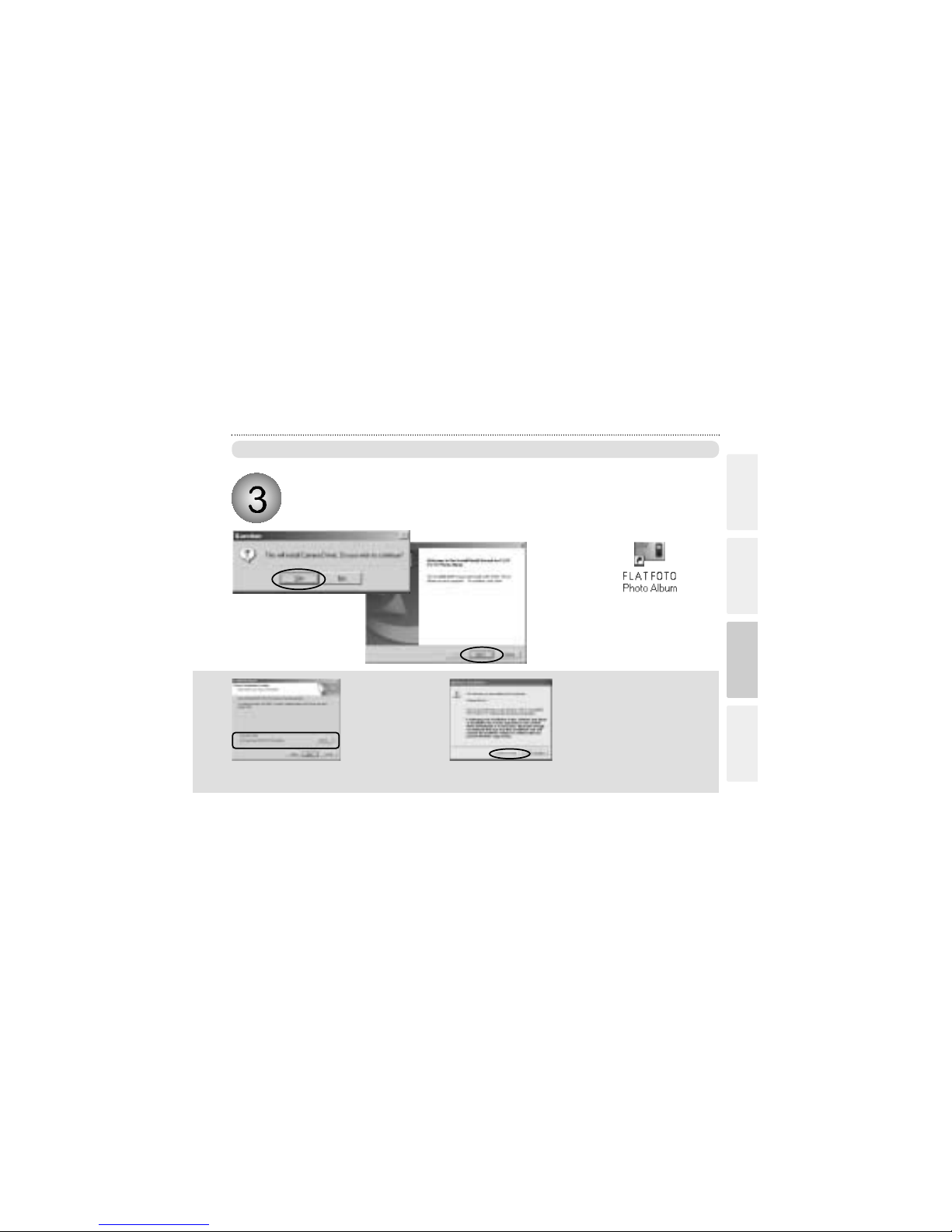
15
Battery Charge
Camera Software Data
Install FLATFOTO Photo Album.
✽ The camera driver and TWAIN driver are also installed automatically.
If you are finished to install,
[FLATFOTO Photo Album]’s
short cut is displayed on the
desk top.
Do not connect the camera to your PC using the USB cable until the software installation is completed.
You can change the installation
destination folder.
The screen on the left appears in Windows
2000 and Windows XP, but it has been
confirmed that installation can continue
without problems. Just click the [Continue
Anyway] button.
✽ The actual screens may differ from the screens shown in the explanation.
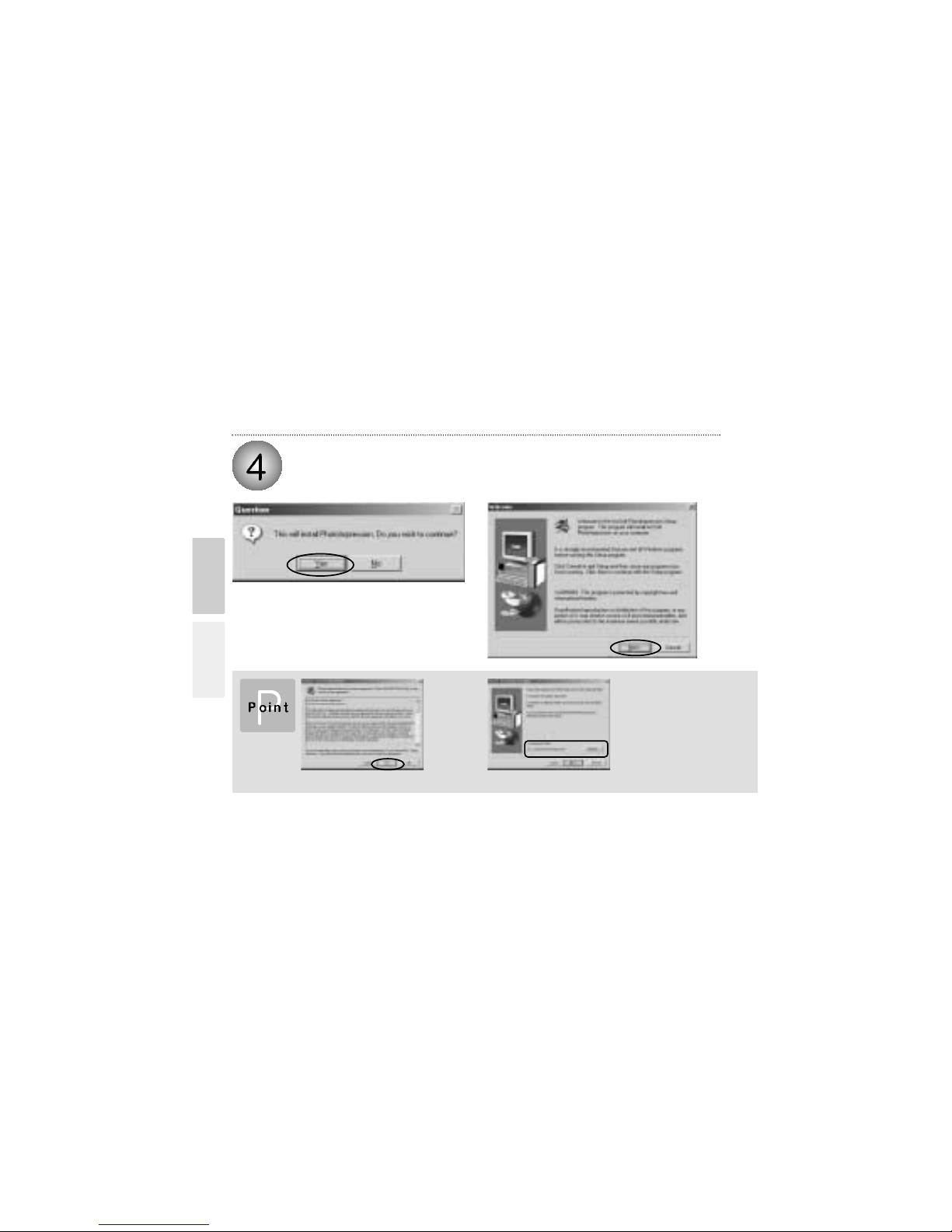
16
Install PhotoImpression3.0.
Click the [Yes] button in the “Software
License Agreement” window.
You can change the installation
destination folder.
Windows Macintosh
