Page 1
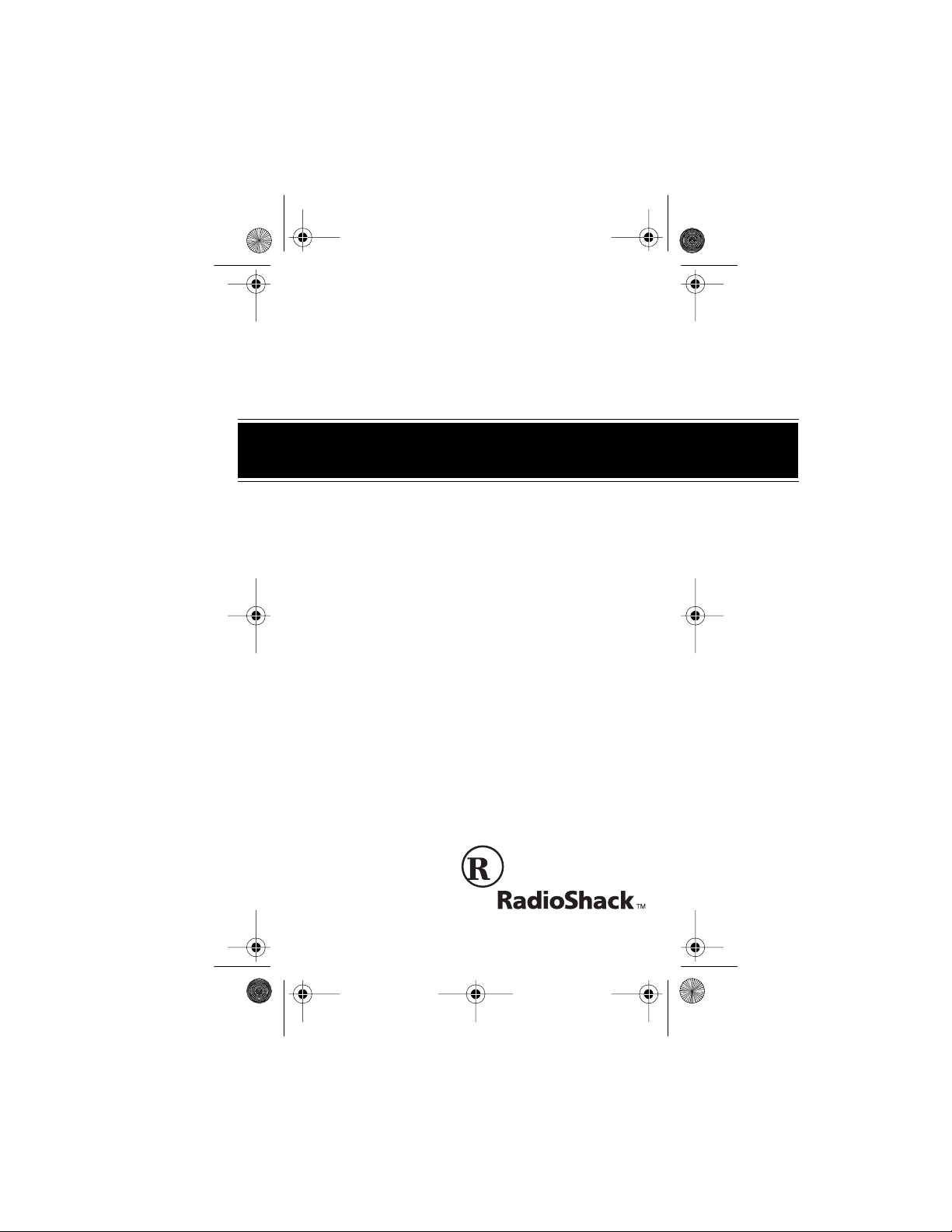
17-116 5.fm Page 1 Wednesday, Ju ly 21, 1999 2: 46 PM
Cat. No. 17-1165
OWNER’S MANUAL
Please read before using this equipment.
CT-354
Handheld Cellular Phone
Page 2
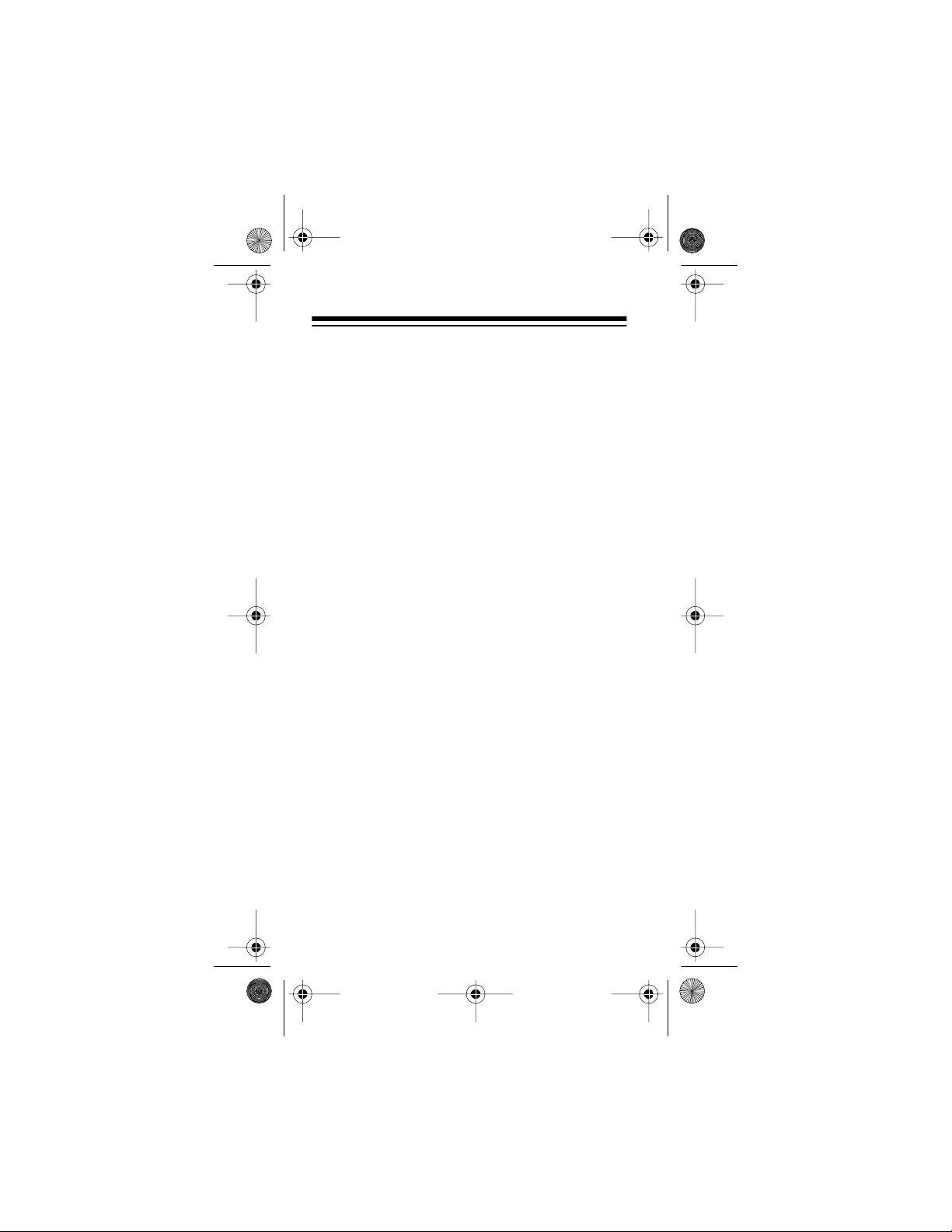
17-116 5.fm Page 2 Wednesday, Ju ly 21, 1999 2: 46 PM
FEATURES
Your RadioShack CT-354 Handheld Cellular
Phone combines advanced technology and design
simplicity. To complement its small size and easyto-use design, the CT-354 provides this full range
of features.
Easy-to-Read Digital Display
— the supertwist
liquid-crystal display provides essential call information and can be easily read from almost any angle.
Two One-Touch Dialing Memories
— let you dial
an important number at the touch of a single button.
Memory Dialing
— lets you store up to 20 phone
numbers in memory, and dial any stored number
by simply entering its one- or two-digit memory
number (1–20).
Memor y Scrolling
— lets you rapidly search the
speed-dial memory for a number you stored.
Last Number Redial
— lets you quickly display
and redial any of the last five telephone numbers
called.
Security Features
— to prevent unauthorized
phone use, you can set up to four different levels of
call rest rictions (t o allow only incoming calls, for example) while still allowing calls to the preprogrammed emergency number.
©
1997 Tandy Corporation.
RadioShack is a trademark used by Tandy Corporation.
All Rights Reserved.
2
Page 3
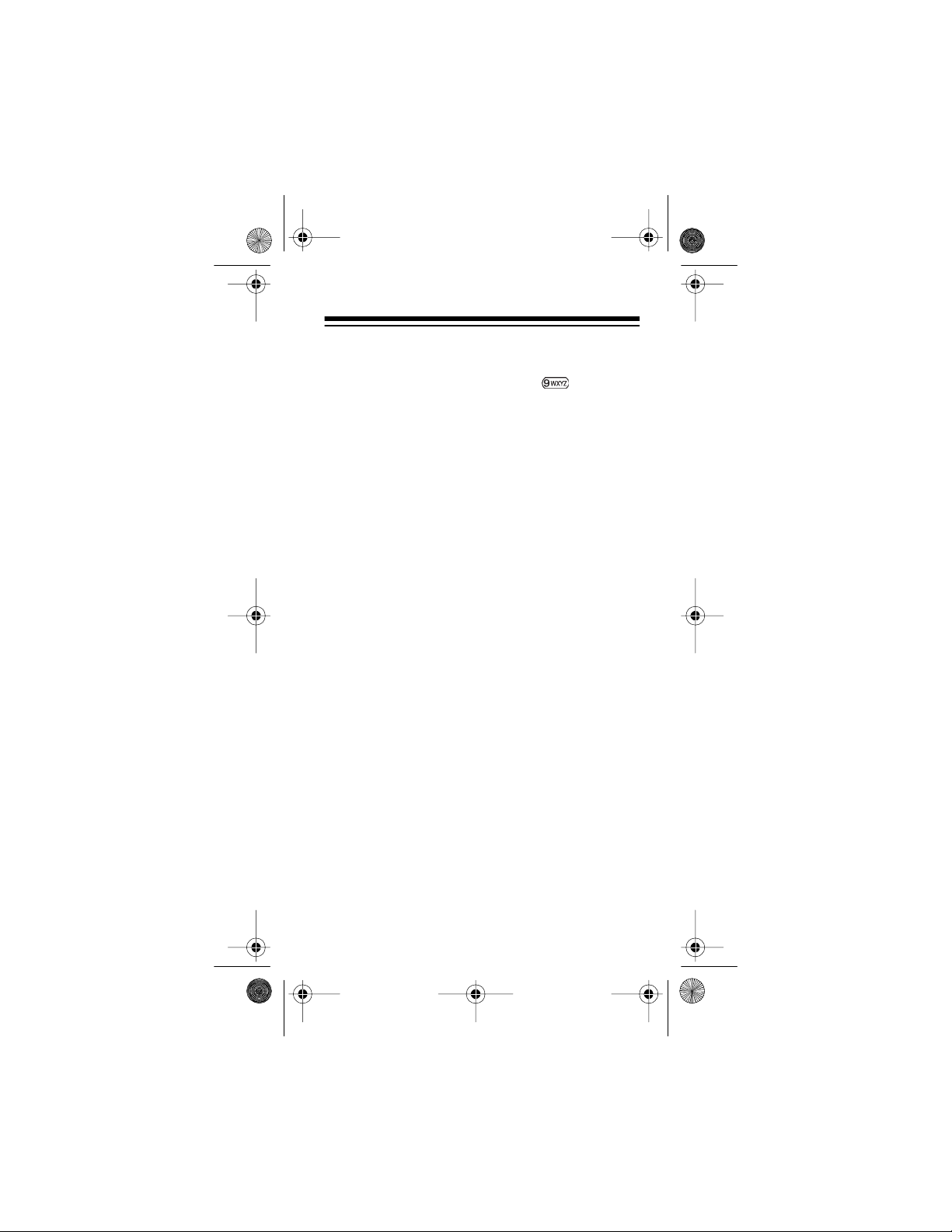
17-116 5.fm Page 3 Wednesday, Ju ly 21, 1999 2: 46 PM
One-Touch Emergency Dialing — lets you dial
the emergency number preprogrammed into your
phone, by briefly holding down the key.
Scratchpad Memory — lets you temporarily store
a number (during a call, for example), then easily
dial it or store it in memory.
Keyguard — helps prevent accidental key presses
when your phone is in a pocket or bag, for example.
Ample Talk and Standby Time — the supplied
battery (fully charged) provides about 2 hours of
talk time or 26 hours of standby time.
Silent Service — lets you set the phone to quietly
beep instead of ring when it receives a call, to
avoid disturbing others.
Call Timers — let you keep track of the individual
and cumulative call time (air-time), and includes a
timer that you can reset at any time (so you can
track monthly air-time, for example).
Two Phone Number Capability — lets you use
this one phone with two different cellular services,
with a different phon e num ber from each.
We recommend you record your phone’s Electronic Serial Number (ESN) here. The number is on the
handset under the bat tery.
Serial Number _________________________
3
Page 4
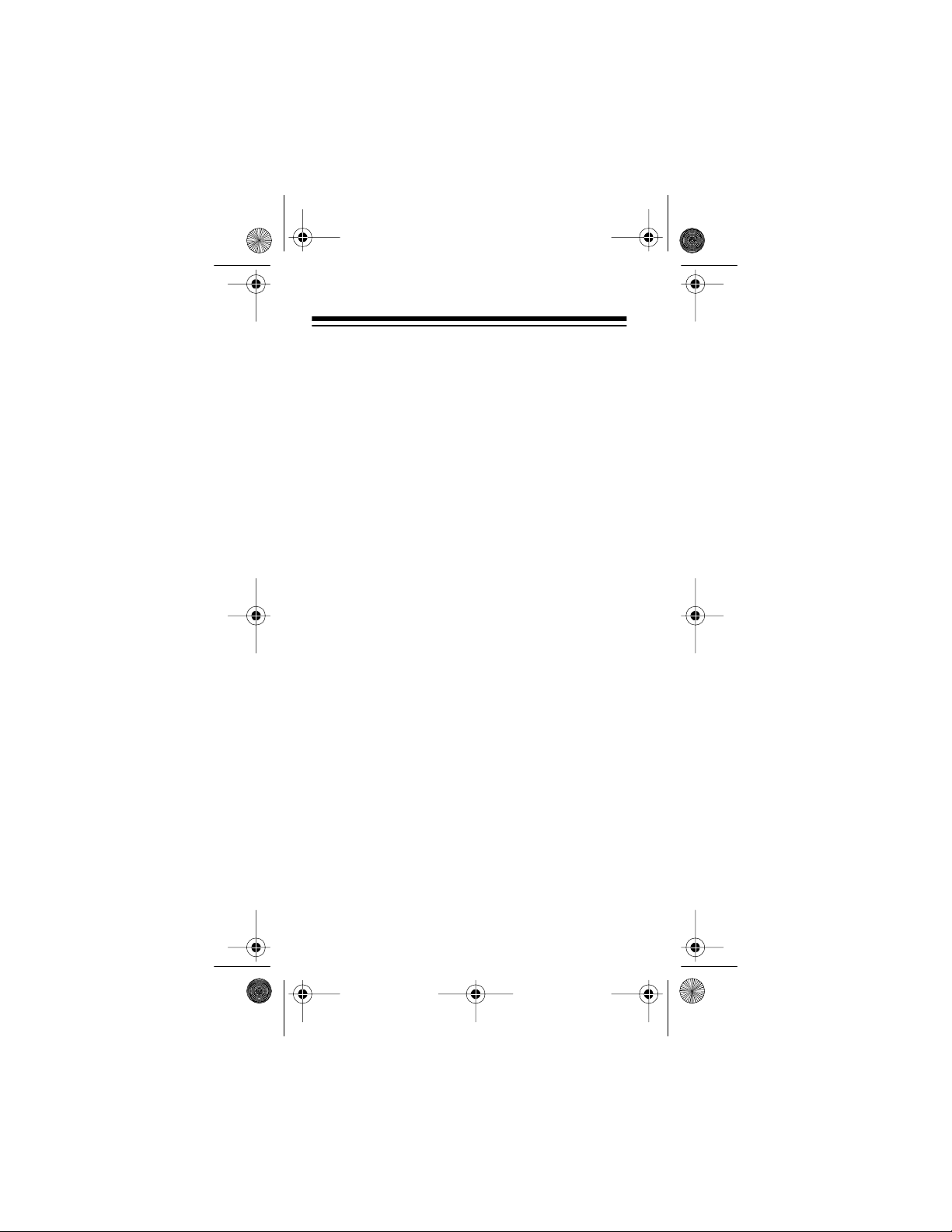
17-116 5.fm Page 4 Wednesday, Ju ly 21, 1999 2: 46 PM
CONTENTS
A Look at the Display ................. .. ............ ......... 6
Preparation ........................................................ 8
Installing the Battery ..................................... 8
Important Battery Tips .................................. 8
Charging the Battery .................................. 10
When to Recharge the Battery ........... . 11
Discharging Batteries ................................. 12
Basic Operation ............................................... 13
Turning the Phone On/Off .......................... 13
Making a Call ............................................. 13
Signal Strength .............. .. ............ ....... 14
Receiving a Call ......................................... 15
Adjusting the Volume ................................. 15
Making Emergency Calls ........................... 16
Last Number Redial ................................... 17
Using Memory .................................................. 18
Storing a Number in Memory ..................... 18
Using Quick Store ............................... 20
One-Touch/Speed Dialing .. ........................ 21
Memory Scrolling ....................................... 21
Clearing a Memory ..................................... 22
Using Scratchpad Memory ......................... 23
Menu Overview ................................................ 24
Security Features ............................................ 26
Selecting a Call Restriction Level ............... 26
Turning One-Touch Emergency
Dialing On/Off ............................................. 28
Turn ing Keyguard On/Off ............. .. ............ 29
4
Page 5
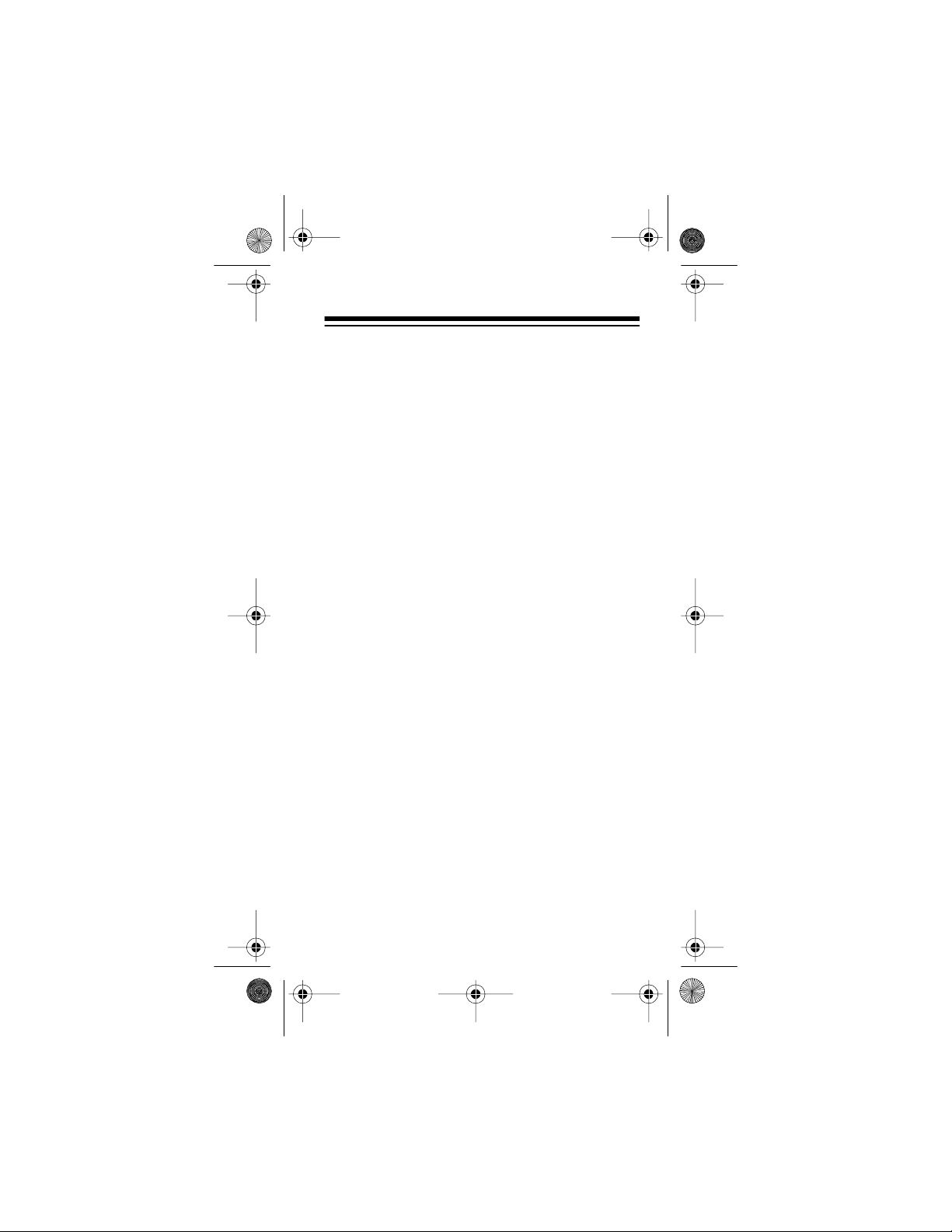
17-116 5.fm Page 5 Wednesday, July 21, 1999 2:46 PM
Cellu la r S y s te m Fe a t ur e s ............... ... .. ........ .. . 30
Selecting the Active Phone Number .......... 30
Setting the Cellular System Type ............... 31
Roaming .................................................... 33
SID Screening ............................................ 34
Special Features .............................................. 36
Call Timers ................................................. 36
Backlight Control ........................................ 37
Keypad Tones ............................................ 38
Ring Volum e ...... ... ..................... ... .. ........ .. . 39
Ring Type . ........ .. ... ....... .. ... ....... .. ... ............. 40
One-Touch Dialin g ....... ...................... .. ... ... 40
Changing the Lock Code ........................... 41
Using Calling Card Dialing ......................... 42
Storing a Calling Card Number............ 42
Using a Stored Calling Card Numbe r . 43
Using Touch Tone Services ..... ................... 44
Adding a Pause .................................. 45
Adding a Wait ..................................... 45
Special Phone Services .............. ............... 45
PIN Code Dialing ....................................... 46
Accessories ..................................................... 48
Safety Information ........................................... 49
Traffic Safe ty ............. ... .. ........ .. .. ............... . 49
Operating Environment .............................. 49
Emergency Calls ........................................ 51
FCC Regulations ........................................ 52
Troubleshooting .............................................. 53
Care and M a in t en a n c e . ....... ... .. ....... ... .. ........... 54
Spec ific ation s ... ..... .. ..... ..... ..... .. ..... ..... .. ..... ..... . 55
5
Page 6
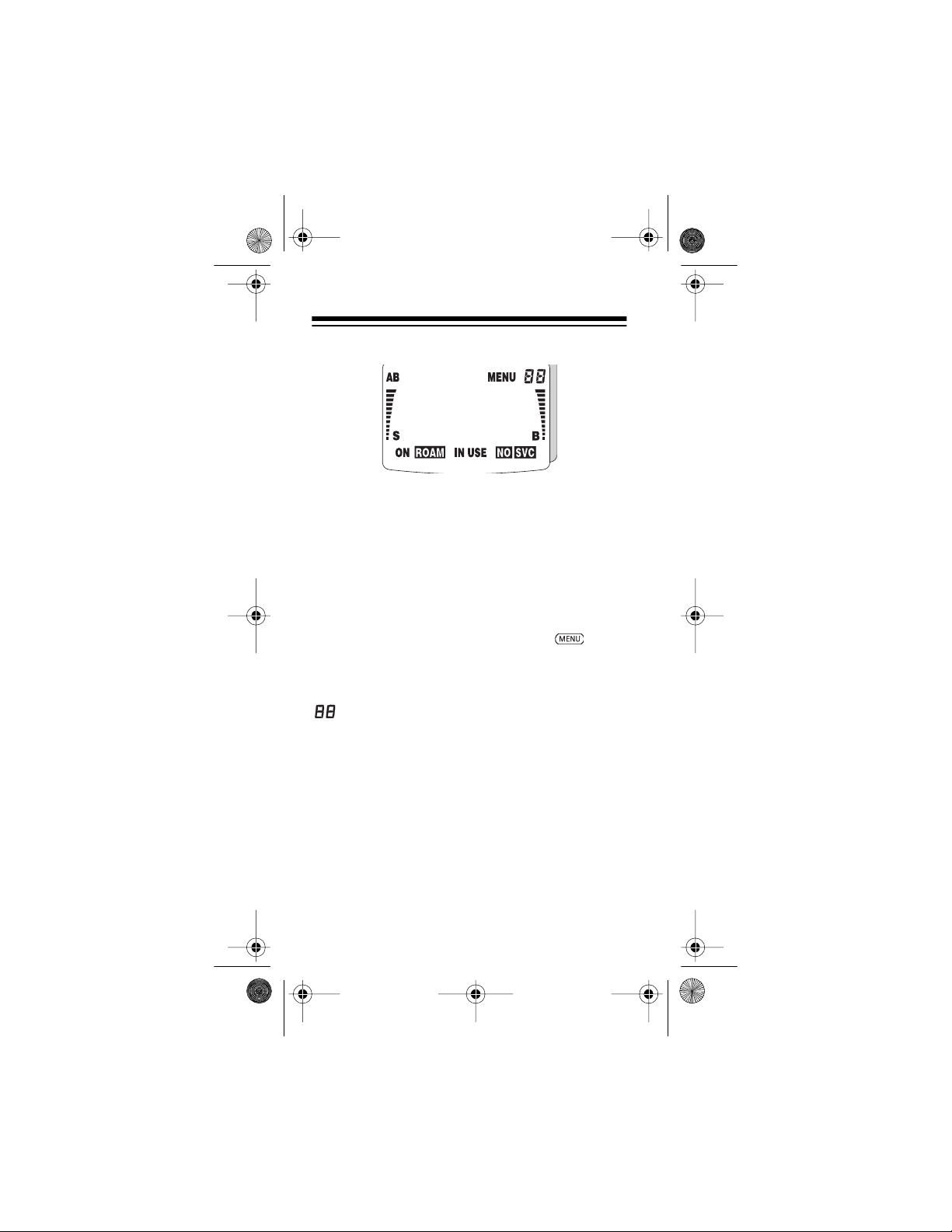
17-116 5.fm Page 6 Wednesday, July 21, 1999 2:46 PM
A LOOK AT THE DISPLAY
AB
MENU
ON
ROAM
6
Indicates t he type of network selected:
........ ............ A system only
A
........ ............ B system only
B
.................. Both systems
AB
No Indicator
See “Setting the Cellular System
Type” on Page 31.
Appears when you pr ess to select a menu functi on.
See “Menu Overview” on Page 24.
Indicates the number of a selected
memory or menu function.
See “Using Memory” on Page 18 or
“Menu Overview” on Page 24.
Appears when the phone is on.
See “Turning the Phone On/Off” on
Page 13.
Appears when you roam using your
home syste m. Flashes when y ou roam
using a non-home system.
See “Roaming” on Page 33.
..... Home area only
Page 7
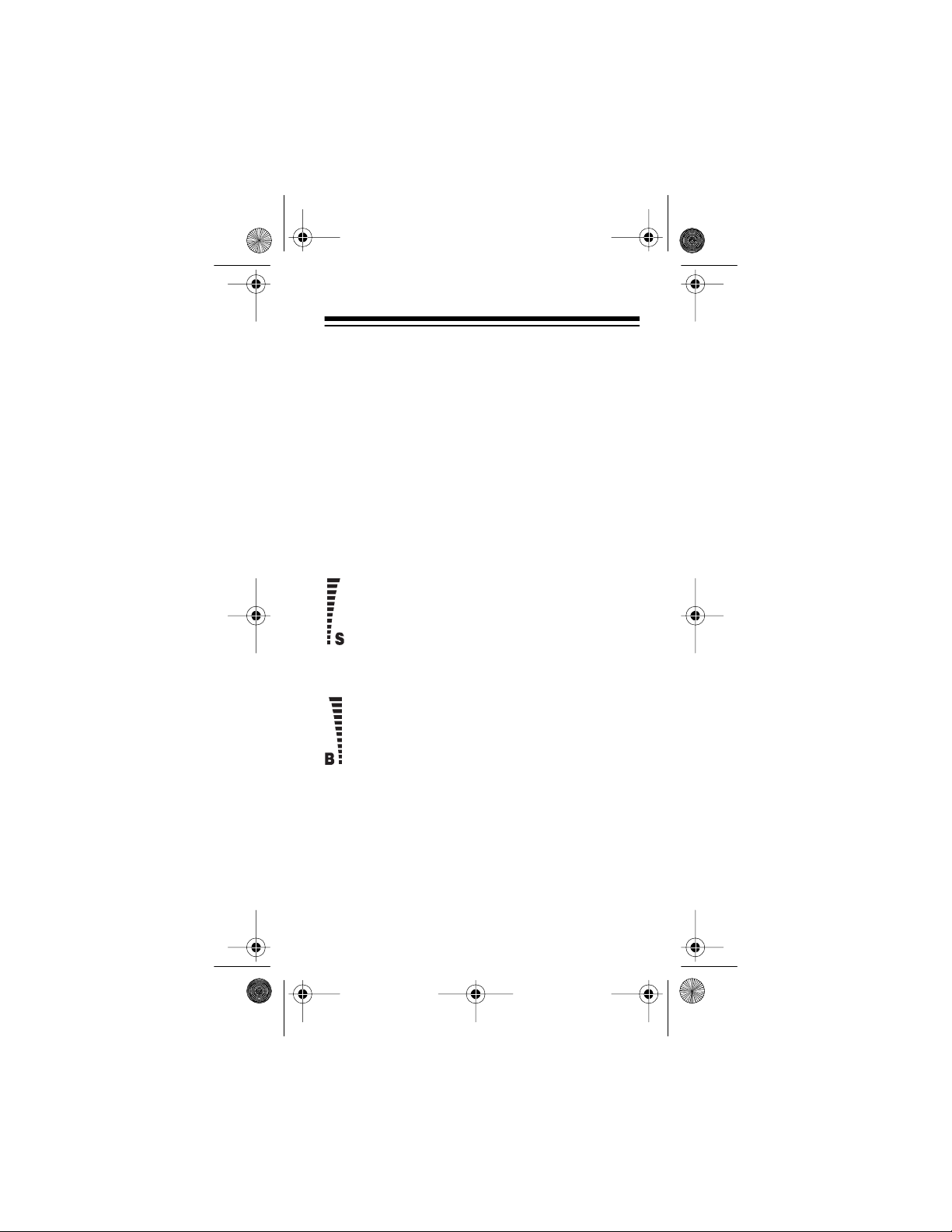
17-116 5.fm Page 7 Wednesday, July 21, 1999 2:46 PM
IN USE
NO SVC
Appears during a call.
See “Making a Call” on Page 13 or
“Receiving a Call” on Page 15.
Appears when you are not within a
supported cell ular service area.
See “Setting the Cellular System
Type” on Page 31.
Note: The
flashes when SID screening is set to
on and cellular service is not available
(see “SID Screening” on Page 34).
Indicates the cellular signal strength.
The higher the bar, the stronger the
signal.
part of this indicator
NO
See “Adjusting the Volume” on
Page 15.
Indicates the battery charge level. The
higher the bar, the more charge left in
the battery.
See “When to Recharge the Battery”
on Page 11.
7
Page 8
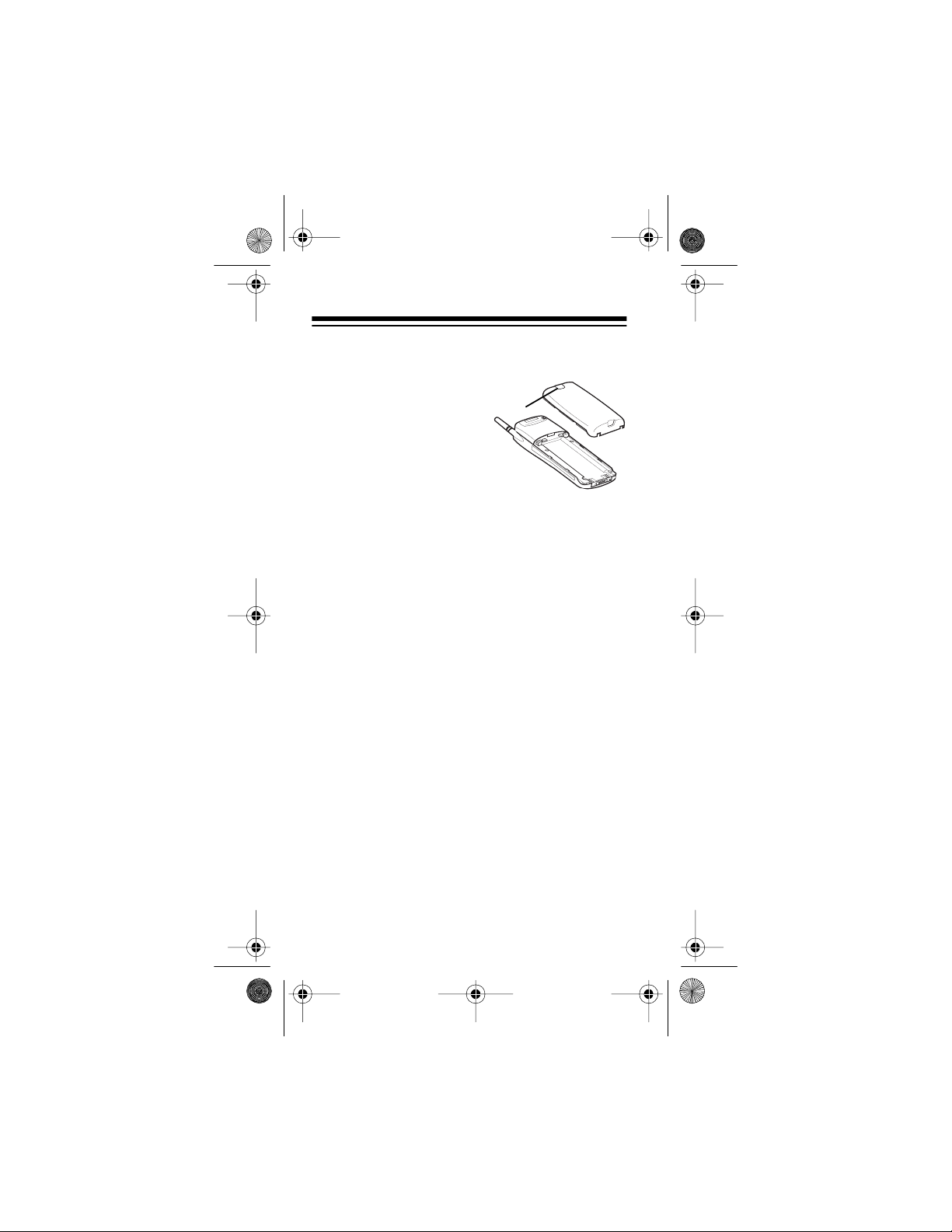
17-116 5.fm Page 8 Wednesday, July 21, 1999 2:46 PM
PREPARATION
INSTALLING THE BATTERY
To install the battery, place
it flat against the back of
the phone with the tab facing up and toward the top
of the phone. Then slide
the battery toward the top
of the phone until it snaps
into place .
To remove the battery, be sure the phone is turned
off, then hold down the tab and slide the battery
down and lift it off the phone.
IMPORTANT BATTERY TIPS
• You must fully charge a new battery at least 24
hours before you firs t use it. See “Charging the
Battery” on Page 10.
• Use only the supplied charger and use only
batteries recommended for this phone.
• A new battery’s full performance is achieved
only after two or three complete charge and
discharge cycles.
• When you are not using the charger, disconnect it from power. Do not leave the battery
connected to the charger for more than a
week, since overcharging could shorten the
battery’ s life. If left unused, a f ully charged battery discharges itself in about a week.
Tab
8
Page 9
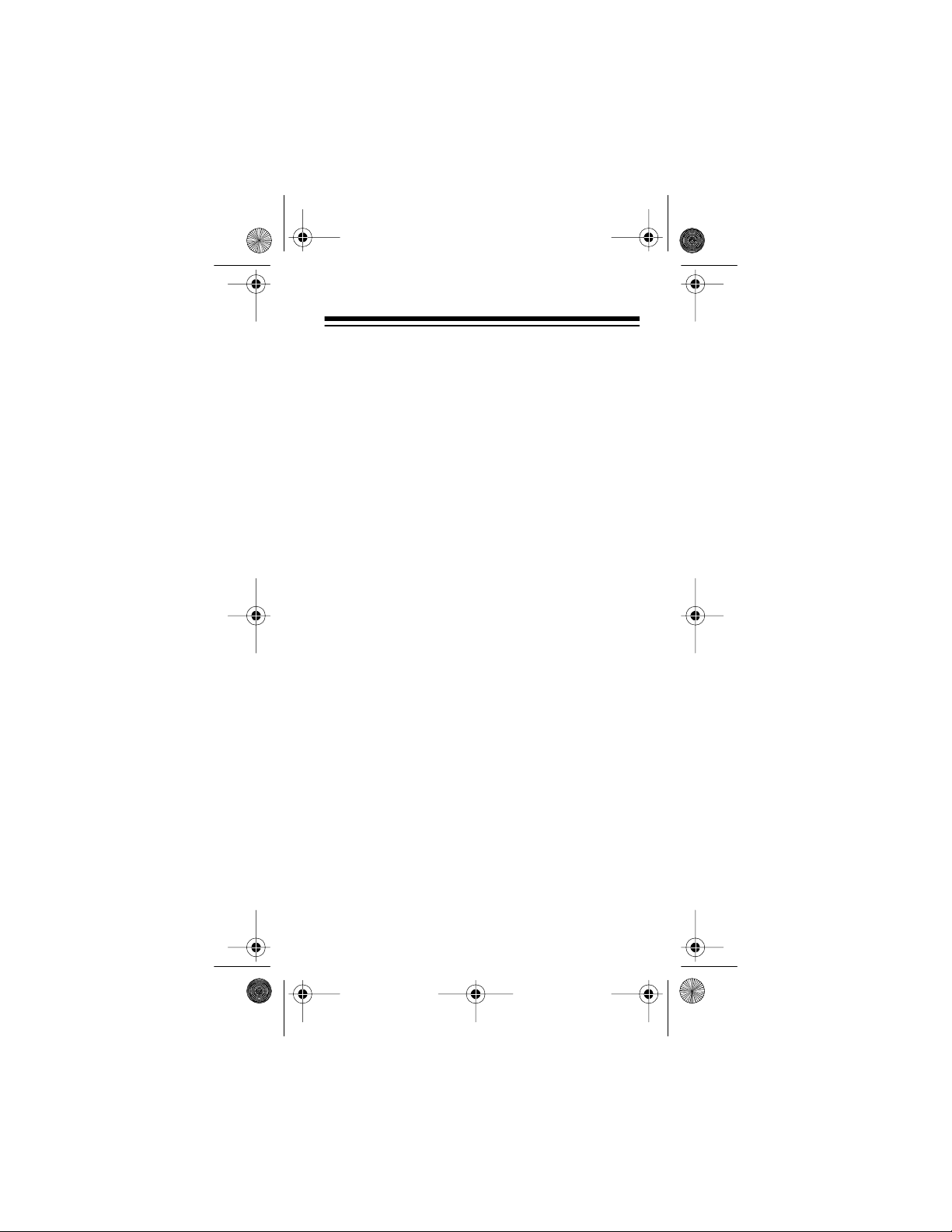
17-116 5.fm Page 9 Wednesday, July 21, 1999 2:46 PM
• When the battery is not in use, store it
uncharged in a cool and dar k place.
• The battery is a sealed unit with no serviceable parts. Do not try to open the case.
• You can purchase additional standard or
extended capacity batteries through your local
RadioShack store.
• A battery can be charged and discharged hundreds of times, but it eventually wears out.
When the operating time (talk time and
standby time) is noticeably shorter than normal, it is time to get a new battery.
• Leaving the batt ery in a hot or cold place, such
as in a closed car in the summer or winter,
reduces the battery’s capacity and life. Always
try to keep the battery between 59° and 77°F
(15° and 25°C). A phone with a too hot or too
cold battery might not work, even when the
battery is fully charged, until the battery
returns to a normal temperature. Nickel metal
hydride (NiMH) batteries are particularly limited in temperatures below 14°F (–10°C).
• Use the battery only for its intended purpose.
• Never use any charger or battery that is damaged or worn out.
9
Page 10
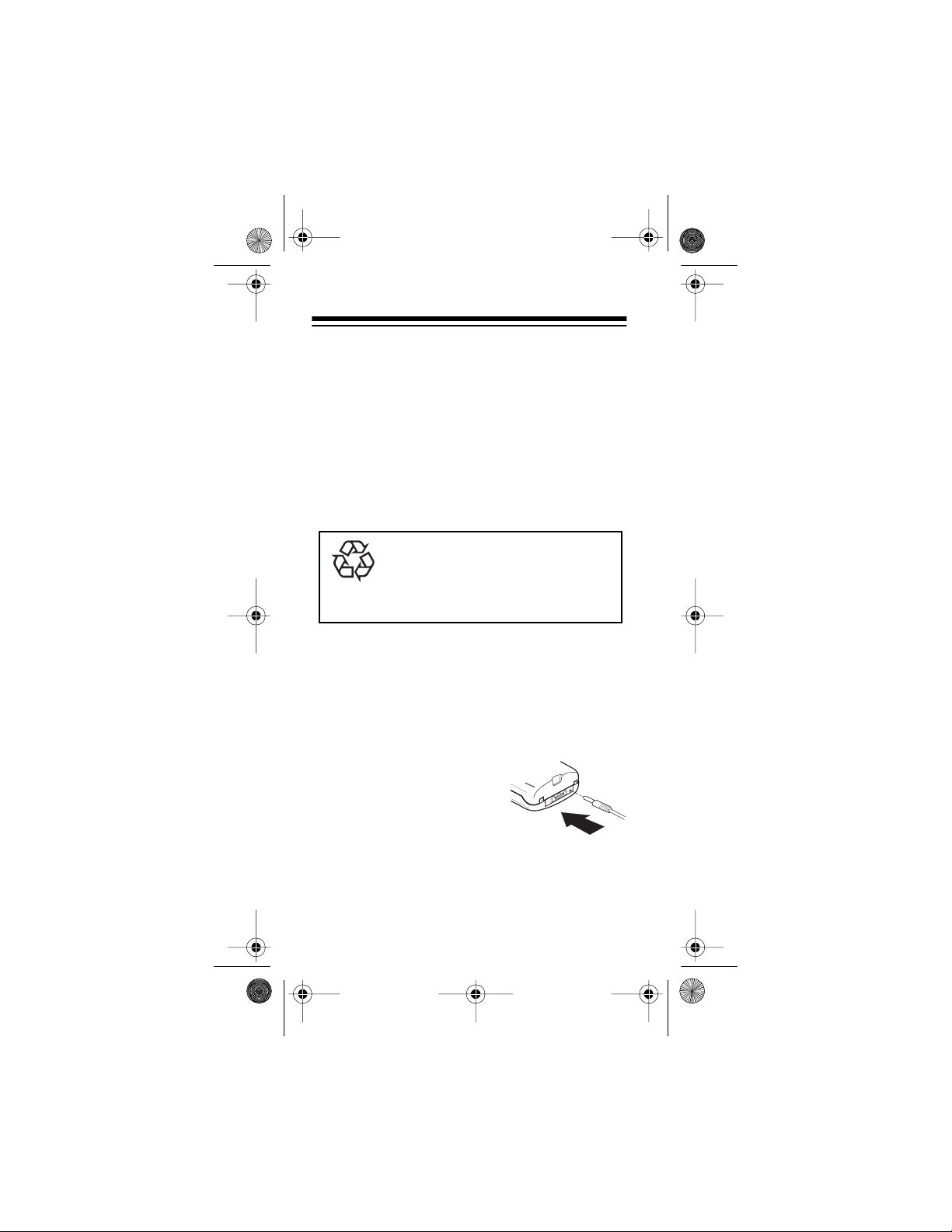
17-116 5.fm Page 10 Wednesday, J uly 21, 1999 2: 46 PM
• Do not short circuit the battery. Accidental
short circuiting can occur when a metal object
(coin, paper clip, pen, or similar) directly connects the battery’s + and – terminals (the
metal strips on the back of the battery), such
as when you carry a spare battery in your
pocket or purse. Short circuiting the terminals
might damage the battery or the object connected to it.
• Do not dispose of batteries in a fire!
Nickel Cadmium and Nickel Metal
Hydride batteries must be recycled
NiCd
NiMh
or disposed of properly. They must
not be disposed of in municipal
waste.
CHARGING THE BATTERY
Once you install the battery on the phone, follow
these steps to charge the battery using the supplied charger .
1. Insert the charger’s
barrel plug into the
jack on the bottom of
the phone.
2. Connect the charger’s AC plug to a standard
AC outlet. The phone’s battery charge bar
appears and begins to scroll.
10
Page 11
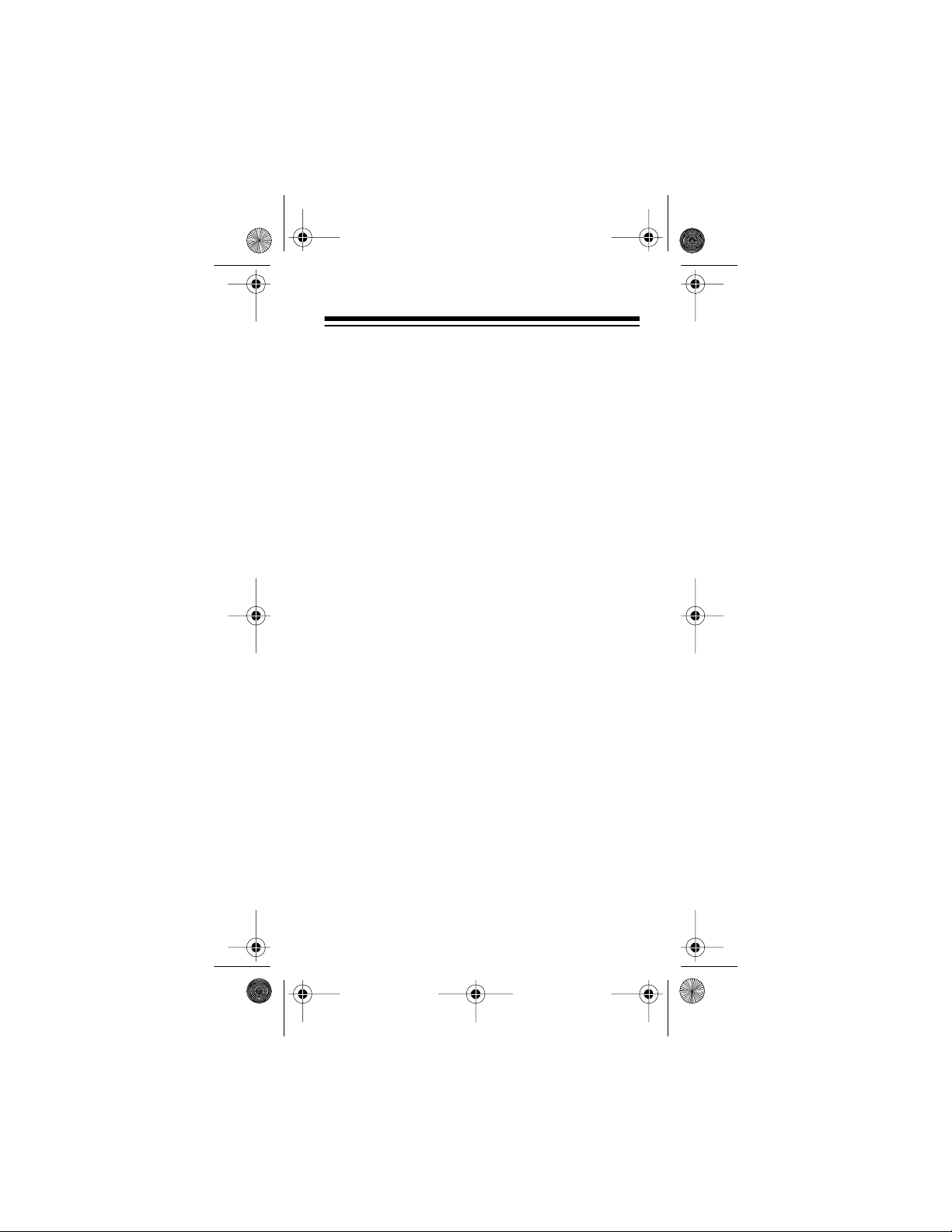
17-116 5.fm Page 11 Wednesday, J uly 21, 1999 2: 46 PM
Notes:
• You can use your phone during charging.
For faster charging, however, do not use
the phone and turn it off.
• If the battery is too hot or cold, charging
stops until the battery temperature returns
to normal.
3. The battery charge bar stops scrolling when
the battery is fully charged. Disconnect the
charger from the AC outlet first, then disconnect it from the phone.
Using the supplied battery (fully charged), you
have about 2 hours of talk time or 26 hours of
standby time.
When to Re ch arge the Battery
Your phone displays the battery charge bar whenever the phone is on to keep you informed about
the battery’s power level. The higher the bar, the
more power there is left in the battery.
You can recharge the battery (as described in
“Charging the Battery” on Page 10) at any time.
However, when your phone gives you these lowbattery in dications, recharge the battery as soon as
possible:
• When only a few minutes of talk time remain,
the phone sounds a warning tone and displays
BATTERY LOW
at regular intervals.
11
Page 12
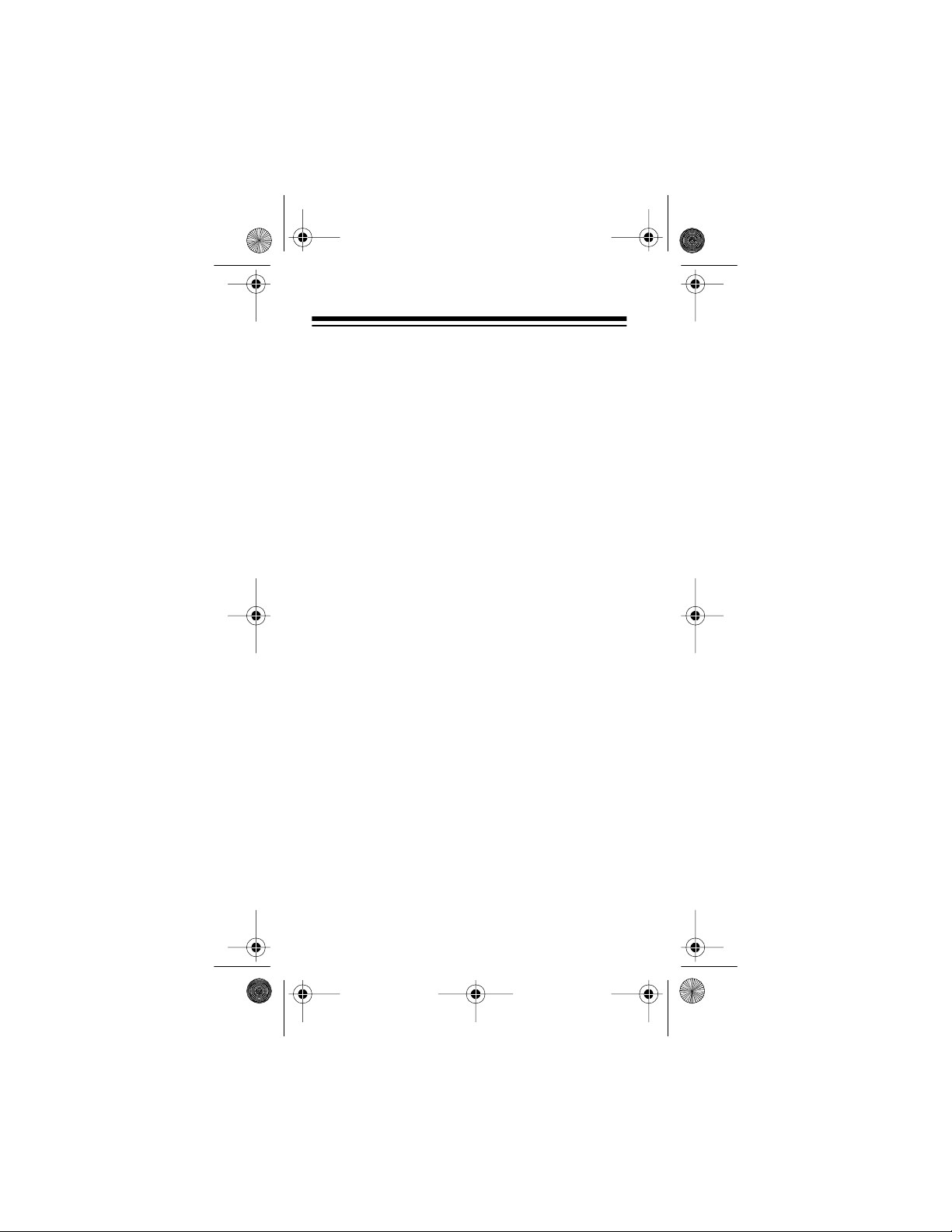
17-116 5.fm Page 12 Wednesday, J uly 21, 1999 2: 46 PM
• When the battery charge level is too low for
the phone to operate, the phone displays
RECHARGE BATTERY
tone. The phone automatically turns off about
10 seconds later.
and sounds a warning
Note: The phone does
ing tones if silent service is set to on (see “Ring
Type” on Page40).
not
sound low batt ery warn-
DISCHARGING BATTERIES
Rechargeable batteries last longer and perform
better if allowed to fully discharge occasionally.
You can do this by leaving the phone on until the
phone automatically turns off or you can use the
battery discharge feature of any approved accessory available for your phone.
Do not try to discharge the battery by any other
means.
12
Page 13
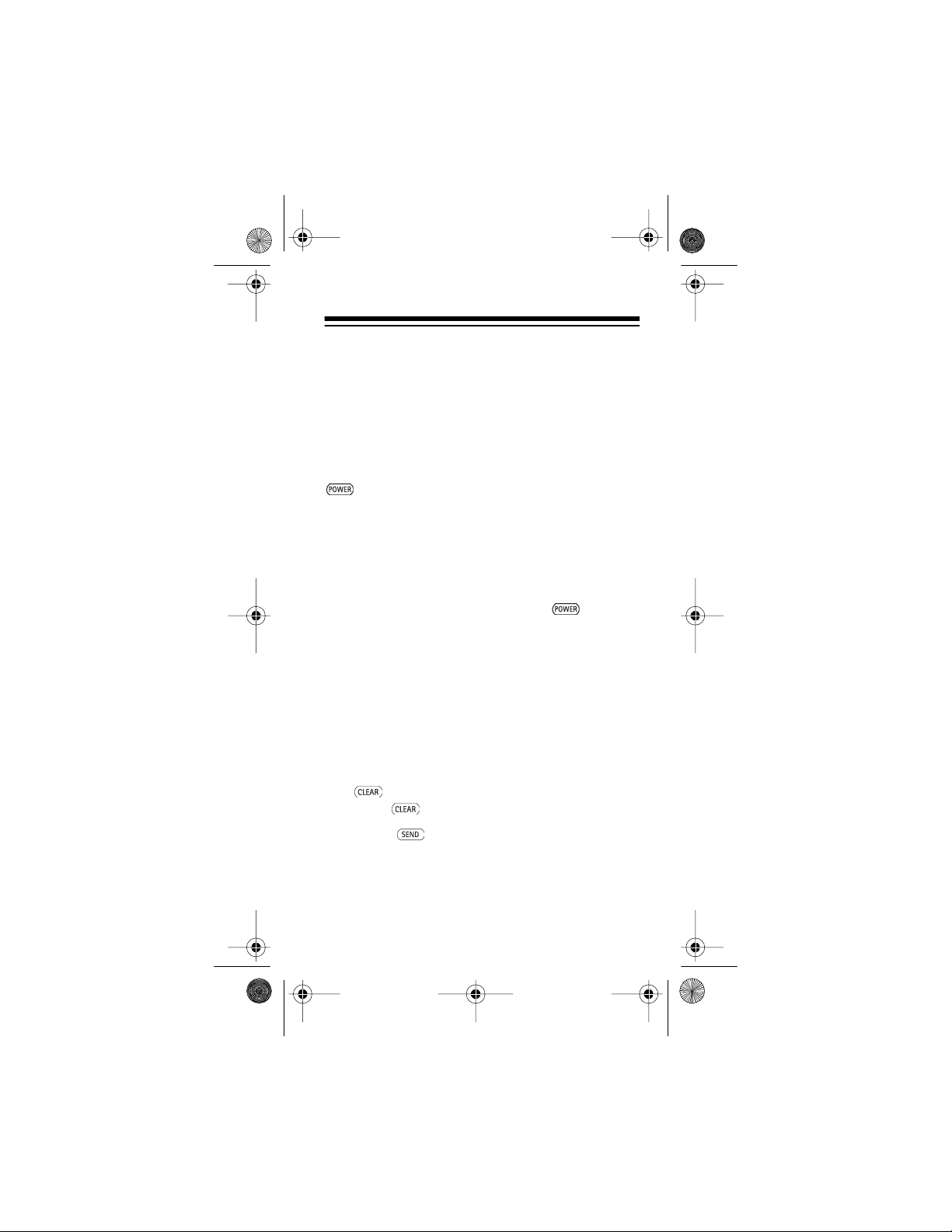
17-116 5.fm Page 13 Wednesday, J uly 21, 1999 2: 46 PM
BASIC OPERATION
TURNING THE PHONE ON/OFF
Note:
If your phone has an extendable antenna,
extend the antenna fully. Avoid touching the antenna with the phone turned on.
The phone must be turned on before you can make
or answer calls. To turn on the phone, hold down
until the phone beeps. The phone performs a
short self-test, then it briefly displays the activated
phone number (see “Selecting the Active Phone
Number” on Page 30). The phone is ready to use
when the signal strength and battery charge bars
appear.
To turn off the phone, hold down until the
phone beeps.
MAKING A CALL
1. Use the number keys to enter the phone number you want to dial. Include the area code, if
necessary.
Note:
If you make a mistake, repeatedly press
to delete digits one at a time, or hold
down to clear all digits.
2. Press to dial the phone number. The
phone displays
ber you dialed.
IN USE
and the phone num-
13
Page 14
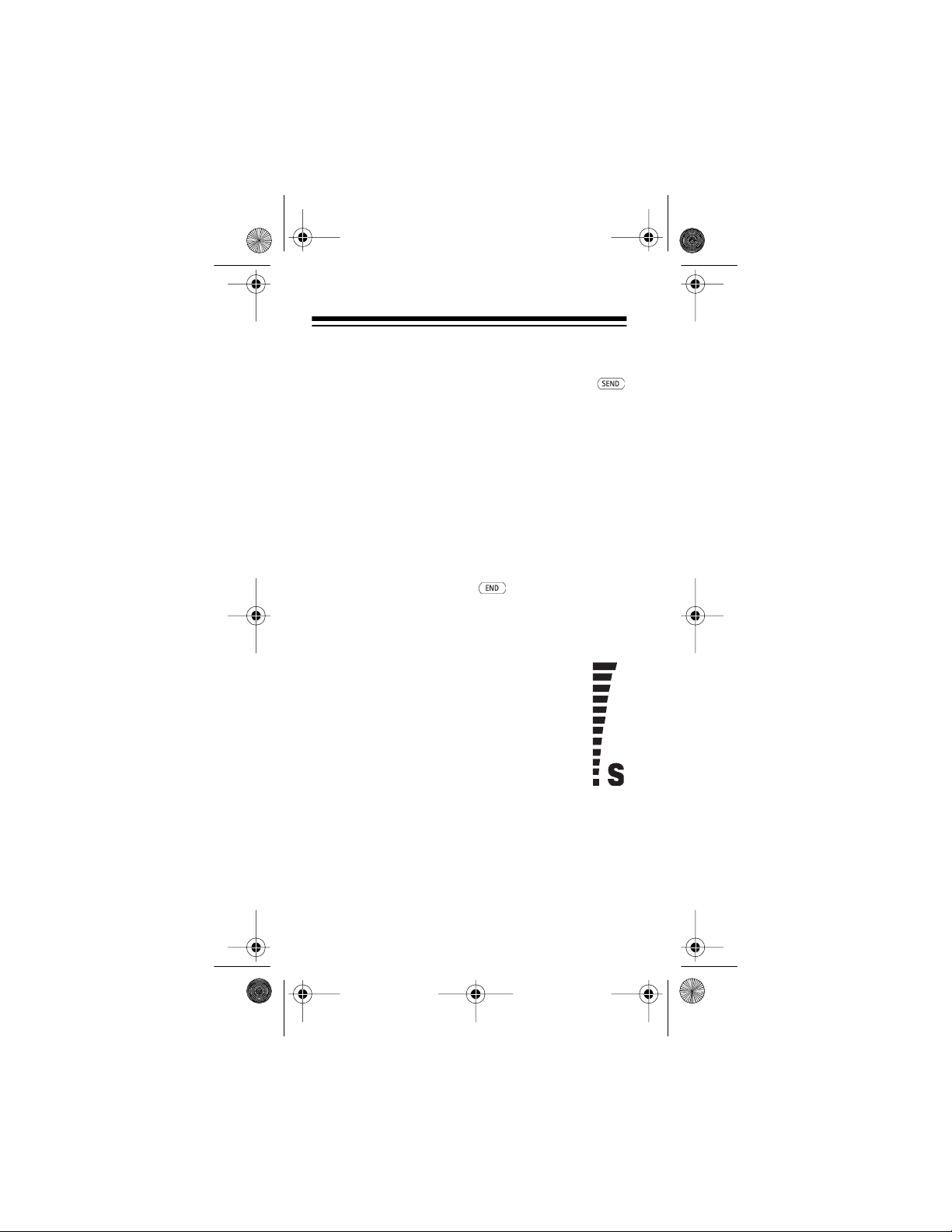
17-116 5.fm Page 14 Wednesday, J uly 21, 1999 2: 46 PM
If PIN code dialing is set to ON (see “PIN Co de
Dialing” on Page 46), the phone displays
then
CALL
again after you hear the tone to send your PIN
code and complete the cal l.
Notes:
•
NO SVC
side the cellular service area. See “Signal
Strength.”
•
NOT ALLOWED
make a restricted call (see “Selecting a Call
Restriction Level” on Page 26).
3. To end the call, press .
WAIT FOR PROMPT
(no service) appears if you are out-
briefly appears if you try to
. Press
Signal Strength
The vertical bar on the left of the display
shows the strength of the cellular signal
your phone is receiving. The higher the
bar, the stronger the signal.
PIN
If the signal strength is low, try movi ng to
a different location. If you are using the
phone in a bui lding, try moving closer to
a window.
If
NO SVC
lar service area. This means you cannot make or
receive calls until you move the phone back inside
the cellular service area.
14
appears, the phone is outside the cellu-
Page 15
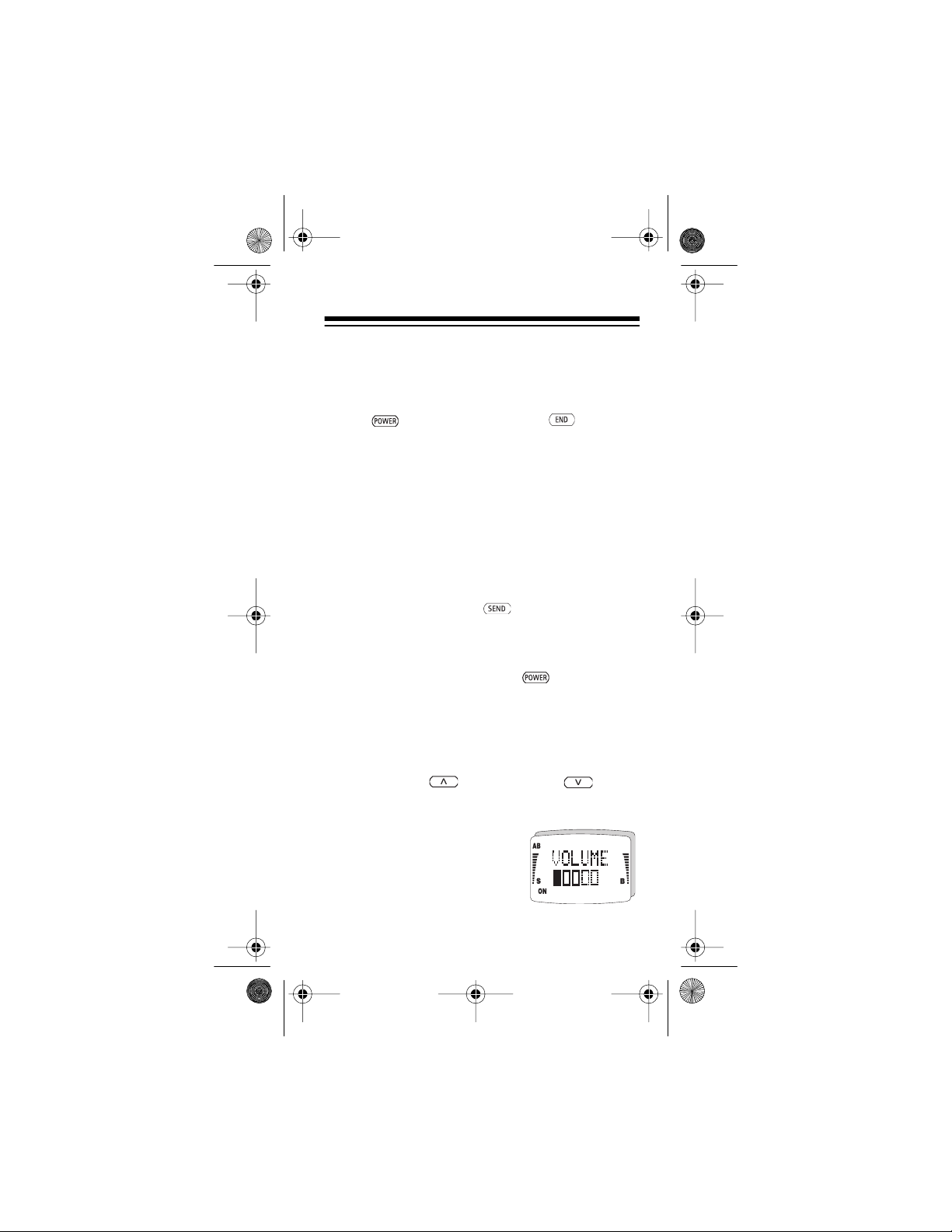
17-116 5.fm Page 15 Wednesday, J uly 21, 1999 2: 46 PM
RECEIVING A CALL
When the phone receives an incoming call, it rings
and flashes
except . To end the call, press .
Notes:
• If you selected silent service (see “Ring Volume” on Page 39), the phone does not ring.
Instead, the keypad and display backlights
flash,
phone beeps.
• If keyguard is set to ON (see “Turning Keyguard On/Off” on Page 29), you can answer a
call only by pressing .
. To answer a call, press any key
CALL
flashes on the display, and the
CALL
If you do not answer a call
CALLS
until you press any key (except ).
MISSED
(where NN is the number of calls)
, the phone displays
NN
ADJUSTING THE VOLUME
To increase or decrease the earpiece volume during a call, press (to increase) or (to decrease).
The phone displays
and a horizontal bar indicating the volume level. The
more filled bar segments, the
higher the volume.
VOLUME
15
Page 16
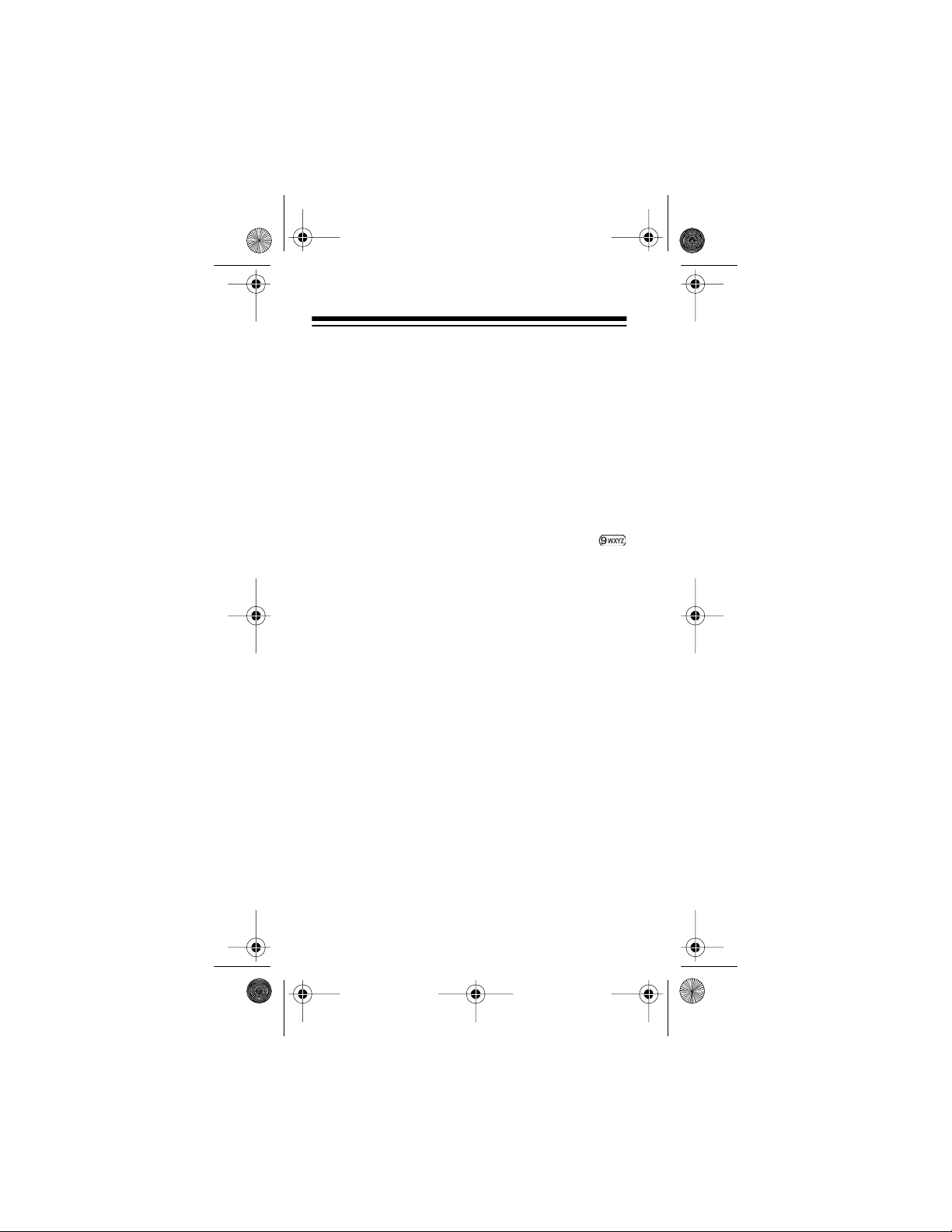
17-116 5.fm Page 16 Wednesday, J uly 21, 1999 2: 46 PM
MAKING EMERGENCY CALLS
We program your primary local emergency number
(such as 911) into your phone at the time of activation. To prevent unwanted emergency calls, however, your phone’s one-touch emergency dialing
feature is preset to off. To set it to on, see “Turning
One-Touch Emergency Dialing On/Off” on
Page 28.
To quickly dial the emergency number
emergency dialing is set to on), hold down
until the phone displays
Notes:
• The emergen cy number programmed into your
phone might not be valid in all areas. (For
example, not all areas have 911 service.) If
you use the phone out side its primary service
area, you might have to manually dial an
emergency number that is different from the
one programmed into your phone.
• One-touch emergency dialing does not operate if keyguar d is turned on (see “Turning Keyguard On/Off” on Page 29) or if one-touch
emergency diali ng is turned off.
Important:
give your name and cellular phone number, as well
as the location of the incident. Remember that your
phone might be the only means of communication
at the accident scene. Do not end the call until you
are advised you may do so.
16
When you make an emergency call,
EMERG. CALL TRY
(if one-touch
.
Page 17
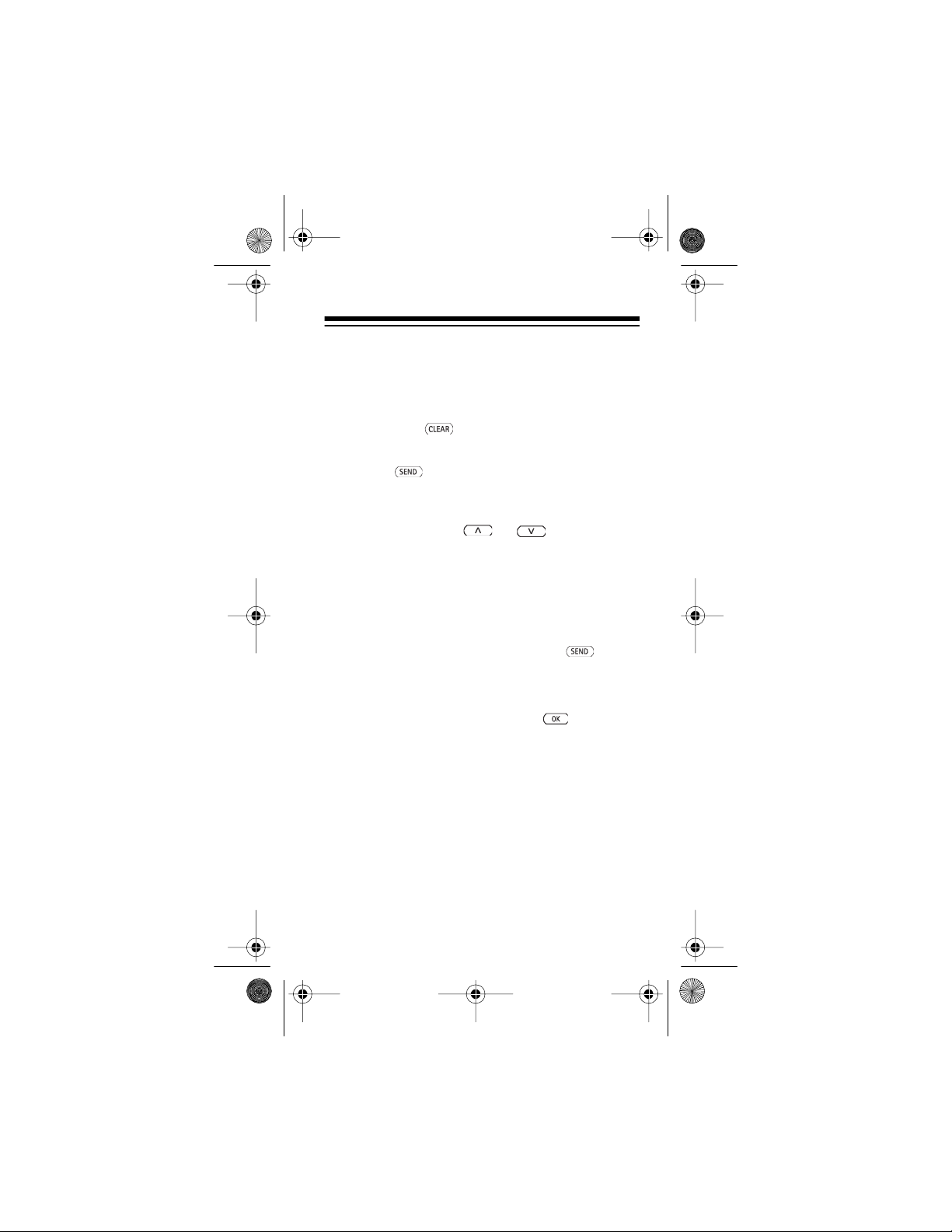
17-116 5.fm Page 17 Wednesday, J uly 21, 1999 2: 46 PM
LAST NUMBER REDIAL
Follow these steps to view and dial the last five
phone numbers called.
1. Hold down to clear the display (if necessary).
2. Press . The phone displays the last number dialed.
3. To scroll through the last five numbers dialed,
repeatedly press or . As you press
the key, the phone displays the phone number
and its corresponding redial memory number
(
L0–L4
Note:
ory, the phone displays
4. To dial a displayed number, press again.
Hint:
you called into the first empty speed-dial memory,
recall that num ber, then hold down for about 1
second (see “Using Quick Store” on Page 20).
).
If no number is stored in a redial mem-
LOCATION EMPTY
To quickly store one of the last five numbers
.
17
Page 18

17-116 5.fm Page 18 Wednesday, J uly 21, 1999 2: 46 PM
USING MEMORY
STORING A NUMBER IN
MEMORY
Your phone has 22 memory locations — 20 speeddial and 2 one-touch ( and ). Each memory location can hold a phone number of up to 32
digits.
Follow these steps to store a phone number in
memory.
Note:
If you do not press a key for about 15 seconds during these steps, the phone exits the memory mode and (depending on the step) clears the
display, turns off the backlight, or displays
STORED
. Start again from Step 1.
1. Hold down to clear the display, then
press .
The phone prompts you to enter the phone
number (
2. Enter the area code (if necessary) and phone
number , then press .
The phone suggests the first empty speed-dial
memory (such as
ory is full, prompts you to enter a speed-dial
memory number (
NUMBER?
).
STORE TO 5?
STORE TO?
).
) or, if mem-
NOT
18
Page 19

17-116 5.fm Page 19 Wednesday, J uly 21, 1999 2: 46 PM
3.
To store the number in the suggested speeddial memory
, press .
To store the number in a different memory
enter that memory’s two-digit number then
press .
To store the number in one-touch priority
memory 1 or 2
The phone displays
Note:
• If you try to store to a memory number
higher than 20, the phone displays
INVALID LOCATION
ory function. Start again at Step 1.
• If the selected memory is full, the phone
prompts you to replace the contents
(
REPLACE CONTENT?
To replace the contents, press . The
phone displays
• To exit the memory function without storing
the number, press . The phone displays
tried to store. Store the number in a different memory or hold down to clear the
display.
, press or .
STORED
STORED
NOT STORED
.
and exits the mem-
).
.
and the number you
,
19
Page 20

17-116 5.fm Page 20 Wednesday, J uly 21, 1999 2: 46 PM
Hints:
• Using Memory Location 1 — If one-touch
dialing is set to on (see “One-Touch Dialing”
on Page 40), you can hold down for
about 1 second to quickly dial the number
stored in memory location 1. For convenience,
store a frequently called telephone number
(such as your home or office number) in this
location.
• Using Memory Location 20 — Setting the
phone to use the call restriction level
(see “Selecting a Call Restriction
ONLY
ING
Level” on Page 26) does not prevent you from
speed-dialing the number stored in memory
location 20. If you plan to use this call restriction level, store a frequently called telephone
number (such as your home number or some
other “priority” number) in memory location 20.
INCOM-
Using Quick Store
To quickly store a phone number in the fir st unused
speed-dial memory, enter the phone number, then
hold down for about 1 second. The phone
briefly displays
ory number it selected.
If all speed-dial memory locations are full, the
phone briefly displays
you tried to store reappears. To store the number,
clear a memory location (see “Clearing a Memory”
on Page 22), then try again.
20
STORED
and the speed-dial mem-
NO SPACE
, then the number
Page 21

17-116 5.fm Page 21 Wednesday, J uly 21, 1999 2: 46 PM
ONE-TOUCH/SPEED DIALING
To dial the number st ored in either one-touch priority memory
( or ), simply press that key.
To speed dial the number stored in Memory 1
one-touch dialing is turned on — see “One-Touch
Dialing” on Page 40), hold down for about 2
seconds.
To speed dial a number stored in any other memory
, enter that memory’s number, then press .
Note:
If the selected memory is empty, the phone
displays
LOCATION EMPTY
.
(if
MEMORY SCROLLING
To scroll forward or backward through all numbers
stored in memory
memory location), press (forward) or
(backward). The phone displays the stored phone
number and its corres ponding memory number.
To begin scrolling from a specific memory number
first enter that number, then press or . If
the selected memory is empty, the phone displays
LOCATION EMPTY
memory in sequence.
To dial a displayed numb er, press .
(beginning with the first or last
, then it displays the next
,
21
Page 22

17-116 5.fm Page 22 Wednesday, J uly 21, 1999 2: 46 PM
CLEARING A MEMORY
1. Hold down to clear the display.
2. Press .
The phone prompts you for the memory num-
ber (
LOCATION?
3. Enter the memory number or press the onetouch memory key ( or ) you want to
clear, then press .
The phone displays
number. (If the selected memory is empty, the
phone displays
4. To clear the selected memory, press .
The phone briefl y displays
the operation, then it displays
the next stored numbe r in memory sequence.
Repeat this step for each memory you want to
clear.
Note:
To exit without clearing the selected
memory, pres s . The phone displays
ERASED
5. When you finish, press to exit.
.
).
ERASE?
and the stored
LOCATION EMPTY
ERASED
ERASE?
.)
to confirm
and
NOT
22
Page 23

17-116 5.fm Page 23 Wednesday, J uly 21, 1999 2: 46 PM
USING SCRATCHPAD MEMORY
Your phone’s scratchpad memory lets you temporarily store a phone number
useful, for example, when you don’t have a pencil
and paper handy!
Follow these steps to store a number in the
scratchpad memory.
1. Be sure the display is clear, then enter the
number you want to store.
2. Press , then press .
3. Press so
press to store the number in the scratchpad memory. (Any number previ ously stored in
the scratchpad memory is replaced by the new
number .)
Note:
The scratchpad memory is automatically
cleared each time you turn off the phone.
STORE TO #?
To recall the scratchpad memory
or . (If the scratchpad memory is empty,
the phone displays
LOCATION EMPTY
during
a call. This is
appears, then
, press then
.)
To dial the number stored in scratchpad memory
recall it, then press .
To quickly transfer a number from the scratchpad
memory to the first empty speed-dial memory
call the scratchpad memory, then hold down
for about 1 second (see “Using Quick Store” on
Page 20).
, re-
23
,
Page 24

17-116 5.fm Page 24 Wednesday, J uly 21, 1999 2: 46 PM
MENU OVERVI EW
This section lists your phone’s easy-to-use menu
functions, the shortcut keys (if any) you can use to
access the functions, and the pages in this manual
where you can find full descriptions of the functions.
To select a specific menu function
, press that func-
tion’s shortcut keys (if any).
To scroll forward or backward through all menu
functions
, press then (forward) or
(backward). Press to select a displayed function.
You See Shortcut/Description
STORE TO
MEMORY
FIND
LOCATION
ERASE
LOCATION
RESTRICT
CALLS
SYSTEM
SELECT
CALL
TIMERS
Stores phone nu mbers
Recalls phone nu mbers
Erases phone num b ers
Sets a call restriction level
Selects roaming mode
Displays the length of
calls and resets the timers
See
Pg.
18
21
22
26
31
36
24
Page 25

17-116 5.fm Page 25 Wednesday, J uly 21, 1999 2: 46 PM
You See Shortcut/Descripti on
LIGHTS
KEYPAD
TONES
RINGING
VOLUME
RINGING
Sets the display and keypad backlights
Turns keypad tones on/off
Selects the ring volume
Selects the ring type 40
TYPE
EMERGENCY
KEY 9
1 TOUCH
DIALING
NAM
SELECT
CALLING
CARD
CHANGE
LOCKCODE
Turns emerge ncy onetouch dialing on/off
Turns on/off for
one-touch dialing
Displays and selects the
active cellular number
Selects and activates the
callin g ca r d op tion
Changes the 4-digit lock
code
See
Pg.
37
38
39
28
40
30
42
41
SID
SCREEN
KEYGUARD
Turns SID screening
on/off
Turns keyguard on/off
34
29
25
Page 26

17-116 5.fm Page 26 Wednesday, J uly 21, 1999 2: 46 PM
SECURITY FEATURES
SELECTING A CALL
RESTRICTION LEVEL
Your phone is preset to let you (or anyone else)
dial any ty pe of number (local or long distance) and
freely access any information stored in its memory.
To prevent unauthorized use of your phone, however, you can enter your 4-digit lock code (see
“Changing the Lock Code” on Page 41) and set
any of these varying levels of call rest rictions.
Restriction
Level
ALLOW ALL No restrictions (default setting).
INCOMING
ONLY
MEMORY
ONLY
EASYDIAL
ONLY
All incoming calls can be answered.
Outgoing calls are restricted to the
number stored in Mem or y 20 an d the
pre-programmed emergency number.
The memory cannot be accessed or
changed.
All incoming calls can be answered.
Outgoing calls are restricted to numbers stored in memory (including the
pre-programmed emergency number).
The memory cannot be changed.
All incoming calls can be answered.
Outgoing calls are restricted to numbers stored in the one- touch priority
memories (
20, and the pre-programmed emergency num ber. The memory ca nnot be
acces se d or ch anged.
Description
and ), Memory
26
Page 27

17-116 5.fm Page 27 Wednesday, J uly 21, 1999 2: 46 PM
Follow these steps to select a call restriction level.
Important: You can dial the pre-programmed
emergency number and the number stored in
Memory 20
you select.
1. Press . The phone displays the cur-
2. Repeatedly press or until you see
3. Enter your lock code, then press .
If you selected any setting except ALLOW ALL, the
phone briefly displays
one tries to use a restricted feature.
regardless
rent setting.
the settin g you want to use, then press to
select that setting.
The phone prompts you for your 4-digit lock
code (
LOCKCODE?
Note: If you enter the wrong lock code, the
phone displays
Step 1 and ent er the correct code.
of which ca ll restriction level
).
CODE ERROR
NOT ALLOWED
. Start again at
when any-
27
Page 28

17-116 5.fm Page 28 Wednesday, J uly 21, 1999 2: 46 PM
TURNING ONE-TOUCH
EMERGENCY DIALING ON/OFF
One-touch emergency dialing lets you call the primary emergency number programmed into your
phone by holding down for about 2 seconds.
One-touch emergency dialing is preset to off on
your phone. To turn it on or off at any time, follow
these steps.
1. Press , then repeatedly press or
until the phone displays
KEY
9.
2. Press . The phone displays
if one-touch emergency dialing is on, or
ON
EMERG. 9 OFF
3. Press or to select the
then press to store your selec tion.
if it is off.
EMERGENCY
EMERG.9
other setting
,
28
Page 29

17-116 5.fm Page 29 Wednesday, J uly 21, 1999 2: 46 PM
TURNING KEYGUARD ON/OFF
You can use keyguard to disable the phone’s keypad and prevent accidental key presses (when the
phone is in a purse or pocket, for example).
To turn on keyguard
down for about 2 seconds (this is handy when
you are ending a call, for exam ple).
, press or hold
When keyguard is on:
• The phone displays
until you press a key .
• When you press any key, the phone displays
PRESS MENU
guard.
• T o answer a call, you must press . During
the call, keyguard automatically turns off.
• When you press to end a call, keyguard
automatically turns back on.
• You cannot turn off the phone.
• You cannot use one-touch emergency dialing.
However, you can manually dial the emergency number programmed into your phone
(911, for example) and press to place
the call. The phone does not display any digit
until you have entered the entire number.
to prompt you to turn off key-
To turn off keyguard
plays
NOW PRESS *
ly displays
KEYGUARD OFF
KEYGUARD ACTIVE
, press . The phone dis-
. Press . The phone brief-
.
29
Page 30

17-116 5.fm Page 30 Wednesday, J uly 21, 1999 2: 46 PM
CELLULAR SYST EM
FEATURES
SELECTING THE ACTIVE
PHONE NUMBER
Every cellular telephone has at least one NAM
(Number Assignment Module), which is used to
store its phone numb er.
Your phone has two NAMs. If you subscribe to two
cellular ser vices (for example, competitive cellular
systems in your area or cellul a r systems in different
cities), we programmed each of your phone’s
NAMs with a different phone number at the time of
activation.
If your phone is programmed with two different
numbers, follow these steps to select the active
number (the number you want to use to make and
receive cal ls).
1. Press , then repeatedly press or
until the phone displ ays
2. Press . The phone displays the active
phone number.
3. Press or to display and select the
other number
selection.
,
then press to store your
NAM SELECT
.
Notes:
• You cannot change the active number during a
call. If you try to, the phone displays
PROGRESS
30
and exits the menu.
CALL IN
Page 31

17-116 5.fm Page 31 Wednesday, J uly 21, 1999 2: 46 PM
• If you want to receive calls on both numbers at
the same time
warding through your cellular service providers, you can set both numbers on your phone
to forward to the other number if not
answered. Contact your cellular service providers for details.
and
you subscribe to call for-
SETTING THE CELLULAR
SYSTEM TYPE
Every cellular market area has two cellular service
providers. One of the providers is designated
vider A
and the other
We activated your phone to operate based on your
cellular service provider’s designation (A or B). If
you travel with your phone to a city where you do
not subscribe to cellular service, however, you can
select any of these system settings on your phone
(based on how you want the phone to operate in
that city).
Provider B
.
Pro-
Notes:
• Using the phone in a city where you do not
subscribe to a cellular service is referred to as
roaming
• The designation (A or B) that appears with the
setting is based on the selected phone number’s NAM.
. See “Roaming” on Page33.
31
Page 32

17-116 5.fm Page 32 Wednesday, J uly 21, 1999 2: 46 PM
• Usually, it is less expensive to use the same
company for cel lular service when you are in
your home city and when you roam . To do this,
you need to know whether your cellular service provider is type A or B in your home city
and in each city where you plan to travel.
• It is possible for a cellular service provider to
be (or have agreements with) Provider A in
some cities and Prov ider B in others.
HOME TYPE (A or B) — Use this setting if you are
roaming and your home city cellular service provider is the same provider type as in the city you have
travelled to (for example, if the company is Provider A in both cities) .
NON-HOME TYPE (A or B) — Use this setting if
you are roaming and your home city cellular service provider is the opposite provider type from the
city you have travelled to (for example, the company is Provi der A in yo ur home city and Provider B i n
the other city).
HOME AREA — Use this setting if you do not want
to roam (you can only use the phone within the
area covered by your home cellular service provider).
BOTH SYSTEMS — Use this setting if you want
the phone to use
either
Provider A or Provider B.
The phone uses its home system when possible
and the non-home type system when service is not
available on i ts home system.
32
Page 33

17-116 5.fm Page 33 Wednesday, J uly 21, 1999 2: 46 PM
Follow these steps to set the cellular system ty pe.
1. Press . The phone displays the current setting.
2. Repeatedly press or until you see
the settin g you want to use, then press to
select and store that setting.
ROAMING
Using the phone in a city where you do not subscribe to a cellular service is referred to as
ing
. When you roam,
phone is using its home type system, and flashes
when it is using a cellular system that is different
from your hom e system (non-home type system).
In some areas, the cellular system’s computer automatically recognizes roaming telephones. In other areas, you must contact the service provider
before it can recognize your phone. The operator
needs to know your telephone number, your
phone’s ESN (Electronic Serial Number), and how
you plan to pay for your calls. There is normally an
additional char ge for roaming calls.
turns on steadily if the
ROAM
roam-
Note:
Your phone’s ESN is under the phone’s battery. (However, the roaming cellular service providers can usually automatically determine your
phone’s ESN when you call.)
33
Page 34

17-116 5.fm Page 34 Wednesday, J uly 21, 1999 2: 46 PM
SID SCREENING
If two different cellular market areas are located
close to one another, a cal l designated for the A (or
B) carrier in one market can sometimes be placed
using the A (or B) carrier located in the other market area. This can result in unwanted roaming and
higher charges.
At the time of activation, we program a code into
your phone that uniquely identifies your cellular
carrier. To prevent unwanted roaming, your
phone’s System Identity (SID) screening feature
lets you set your phone to look for your designated
carrier’s code signal each time you place a call, so
the calls you place use
Notes:
• When SID screening is set to on and the
phone cannot locate your designated carrier’s
signal code, your call will not go through. The
phone will not roam.
• Depending on the service area, some emergency calls might go through, even if SID
screening is set to on and the phone cannot
locate your designated carrier’s code signal.
• When SID screen ing is set to OFF, your phone
automatically roams according to the selected
cellular system type (see “Setting the Cellular
System T ype” on Page 31).
only
your carrier .
34
Page 35

17-116 5.fm Page 35 Wednesday, J uly 21, 1999 2: 46 PM
Follow these steps to turn SID screening on or off.
1. Press , then repeatedly press or
until the phone displays
Note:
If no SID information has been pro-
grammed into your phone, the message
ALLOWED
appears and the phone exits the
SID SCREEN
NOT
menu.
2. Press . The phone displays the current
settin g (
SID SCRN ON
or
SID SCRN OFF
).
3. Press or to select the other setting
then press to store your selection.
The phone prompts you for your 4-digit lock
code (
LOCKCODE?
).
4. Enter your lock code, then press .
Note:
If you enter the wrong lock code, the
phone displays
CODE ERROR
. Start again at
Step 1 and ent er the correct code.
.
,
35
Page 36

17-116 5.fm Page 36 Wednesday, J uly 21, 1999 2: 46 PM
SPECIAL FEATURES
CALL TIMERS
Your phone has four call timers that let you check
the length of you r cal ls in minutes and seconds (for
example, 12345:12 equals 12,345 minutes and 12
seconds). You can view the timers at any time
(even during a call), and you can reset all but one
of the call timers.
Note:
The actual time invoiced f or call s by your cellular service provider might vary from the time
shown on your phone, depending on network features, rounding-off for billing, and so on.
Follow these steps to view or reset the timers.
1. Press .
2. Press or t o scroll through the timer
displays.
LAST
rent call.
TOTAL 1
have made on the active phone number (not
including the call in progress, if any).
TOTAL 2 —
have made on the phone number that is
active.
LIFE
calls you have made using both of your phone
numbers (cannot be reset).
— Shows the length of the last or cur-
— Shows the length of all calls you
Shows the length of all calls you
not
— Shows the combined length of all
36
Page 37

17-116 5.fm Page 37 Wednesday, J uly 21, 1999 2: 46 PM
CLEAR TIMERS
except for LIFE.
3. To clear the timers, press when the
phone displays
prompts you to enter your 4-digit lock code
(
LOCKCODE?
press . The phone briefly displays
CLEARED
ERS
been reset.
To exit the timer display
timers, press .
— Resets all call timers
CLEAR TIMERS
). Enter your lock code and
. The phone
TIM-
to confirm that the t imers have
without
clearing the
BACKLIGHT CONTROL
Your phone is preset to turn on its display and keypad backlights each time you pre ss a key, then turn
them off within about 15 seconds af ter the last keypress.
To set the phone so the backlights do not turn on
(to conserve battery power, for example), or to set
them to turn on again, fol low these steps.
1. Press . The phone displays the current setting (
2. Press or to select the other setting.
3. Press to store your sel ection.
LIGHTS ON
or
LIGHTS OFF
).
When you select the sett ing LIGHTS ON:
37
Page 38

17-116 5.fm Page 38 Wednesday, J uly 21, 1999 2: 46 PM
• And the phone is used as a portable phone or
connected to a charger, the lights turn on for
15 seconds when you press a key or receive a
call.
• And the phone is connected to a han dsfree car
kit, the light s remain on continuously.
When you select the setting LIGHTS OFF:
• And the phone is used as a portable phone or
connected to a charger, the lights do not turn
on at all.
• And the phone is connected to a han dsfree car
kit, the lights turn on for 15 seconds when you
press a key.
KEYPAD TONES
Your phone is preset to sound a tone each time a
key is pressed. To turn the keypad tones off or on
at any time, fol low these steps.
1. Press . The phone displays the current setting (
).
OFF
2. Press or to select the other setting.
3. Press to store your selecti on.
KEYTONES ON
or
KEYTONES
Note:
Your phone automatically turns off the keypad tones if you select SILENT SERVICE (see
“Ring Volume” on Page 39).
38
Page 39

17-116 5.fm Page 39 Wednesday, J uly 21, 1999 2: 46 PM
RING VOLUME
You can select one of these three ring volumes for
the phone:
•
RINGING LOW
•
RINGING HIGH
•
SILENT SERVICE
ring. Instead, the keypad and display backlights flash,
the phone sounds a short beep. This setting
also turns off the phone’s keytone s (even if the
keytones feat ure is set to ON).
Follow these steps to set the ring volume.
1. Press . The phone displays the current setting (
, or
LOW
2. Repeatedly press or to scroll
through the other settings. The phone di splays
each setting and sounds the corresponding
ring twice.
3. When you hear or see the set ting you want to
use, press to select and store that setting.
— the ring is quiet.
— the ring is loud.
— the phone does not
flashes on the display, and
CALL
RINGING HIGH, RINGING
SILENT SERVICE
).
Note:
If you select SILENT SERVICE, the phone
displays SILENT when there is no call in progress
and when you are not using another function.
39
Page 40

17-116 5.fm Page 40 Wednesday, J uly 21, 1999 2: 46 PM
RING TYPE
Follow these steps to select from five different ring
patterns that your phone can sound when it receives a call.
1. Press , then repeatedly press or
until the phone displays
.
TYPE
2. Press . The phone displays the current
setting (
3. Repeatedly press or to scroll
through the other settings. The phone sounds
a sample ring for eac h sett ing.
4. When you hear or see the setting you want to
use, press to select and store that setting.
RINGING TYPE 1
to 5).
RINGING
ONE-TOUCH DIALING
One-touch dialing lets you call the number stored
in speed-dial memory 1 by holding down for
about 2 seconds.
Follow these steps to turn one-touch dialing on or
off.
1. Press , then repeatedly press or
until the phone displays
DIALING
2. Press . The phone displays the current
setting (
40
.
1 TOUCH ON
or 1
TOUCH OFF
1 TOUCH
).
Page 41

17-116 5.fm Page 41 Wednesday, J uly 21, 1999 2: 46 PM
3. Press or to select the other setting.
4. Press to store your selection.
CHANGING THE LOCK CODE
At the time of activation, we program your phone
with (and give you) a 4-digit lock code required to
change the settings of some menu functions (such
as SID screening, call restrictions, and calling card
dialing).
To change your 4-digit lock code, follow these
steps.
1. Press , then repeatedly press or
until the phone displays
LOCKCODE
2. Press . The phone prompts you for your
4-digit lock code (
3. Enter your 4-digit lock code, then press .
The phone prompts for the new lock code
(
NEW CODE?
Note:
phone displays
Step 1 and ent er the correct code.
4. Enter the new 4-digit lock code then press
new lock code (
5. Enter the new lock code again, then press
confirm the change.
.
LOCKCODE?
).
If you enter the wrong lock code, the
CODE ERROR
. The phone prompts you to confirm the
CONFIRM
to store it.
STORED
).
appears briefly to
CHANGE
).
. Start again at
41
Page 42

17-116 5.fm Page 42 Wednesday, J uly 21, 1999 2: 46 PM
USING CALLING CARD DIALING
Storing a Calling Card Number
The calling card feature lets you select from three
preprogrammed long-distance carrier names and
store a long-distance calling card number in the
phone’s memory, so you can place long-distance
calls from this phone using that number.
Follow these steps to select a carrier name and enter your calling card number.
1. Press , then repeatedly press or
until the phone displays
.
CARD
2. Press . The phone prompts you for your
4-digit lock code (
3. Enter your 4-digit lock code, then press .
The phone displays the name of the last
selected carrier, or
been selected.
Note:
If you enter the wrong lock code, the
phone displays
Step 1 and enter the correct code.
4. Repeatedly press or until you see
the carrier you want to use, then press .
If you select
card information and exits the menu. If you
select one of the preprogrammed carriers, the
phone prompts you for that carrier’s network
access number (
LOCKCODE?
NO CARD
CODE ERROR
NO CARD
, the phone erases all
ACCESS NUMBER?
CALLING
)
if no ca rrier has
. Start again at
).
42
Page 43

17-116 5.fm Page 43 Wednesday, J uly 21, 1999 2: 46 PM
5. If you must dial a number (such as an 800
number) to access the carrier, enter that number. Then press . If you do not have to
dial an access number, simply press .
The phone prompts you for the card number
(
CARD ID CODE?
Note: To exit without changing the calling card
settings (if you are changing only the access
number , for example), press .
6. Enter the card number, then press .
The phone briefl y displays
that the selected card information is activated
and stored.
).
STORED
to confirm
Using a Stored Calling Card Number
Follow these steps to make a call usi ng the calling
card number you stored.
1. Enter the desired area code and phone number, then hold down until the phone displays
CARD CALL
remains on the display until the access number is sent to the network, then the phone
prompts you t o wait for a dial tone (
PROMPT
Note: If no calling card is stored in memory,
the phone makes a normal call to the phone
number you entered.
).
and IN
USE. CARD CALL
WAIT FOR
43
Page 44

17-116 5.fm Page 44 Wednesday, J uly 21, 1999 2: 46 PM
2. When you hear the carrier’s calling card tone,
press . The phone sends the phone number to the network.
the display until the transmission is complete.
The phone then prompts you to wait for
another dial tone (
3. When you hear the dial tone, press
again. The phone sends the card number to
the network. Continue with the call as you normally would.
Notes: This procedu re might not apply t o all calling
card options programmed into your phone. For
more informati on, contact your calli ng card carrier.
CARD CALL
WAIT FOR PROMPT
remains on
).
USING TOUCH TONE SERVICES
To use your cellular phone to control answering
machines and special telephone services (such as
bank-by-phone or voicemail), simply enter touchtone commands using your phone’s keypad after
the service answe rs.
Or, you can store the service’s command sequence in a speed-dial memory (see “Storing a
Number in Memory” on Page18), then follow the se
steps after the service answers.
1. Recall the memory that contai ns the command
sequence.
2. Press . The phone sends the commands as touch tones.
44
Page 45

17-116 5.fm Page 45 Wednesday, J uly 21, 1999 2: 46 PM
Adding a Pause
Some services, such as voicemail, require you to
enter an access code then pause before entering
additional digits. To include a pause in a sequence
when storing it in memory, press . The
phone displays
the phone pauses for 2
tered a pause. If you need a longer pause, enter
multiple pauses , one after the other.
. When you send the sequence,
p
1
/2 seconds where you en-
Adding a Wait
If you do not know in advance how long you must
wait before sending additional commands, insert a
wait in your sequence by pressing
at the appropriate place. The phone displays
When you send the sequence, the phone waits for
you to press before it sends the rest of the
stored sequence.
.
w
SPECIAL PHONE SERVICES
Your cellular service provider might offer special
options that let you receive or make a second call
or conference two calls together using your
phone’s key.
Contact your cellular service provider for additional
details about these special services or billing.
45
Page 46

17-116 5.fm Page 46 Wednesday, J uly 21, 1999 2: 46 PM
PIN CODE DIALING
For security, some cellular service carriers require
you to dial a personal ident ification number (PIN) in
addition to the phone number each time you place
a call. Th is is sometim es referre d to as “PIN cod e
dialing.”
Notes:
• This servi ce is not requir ed (or availabl e) on all
networks. Check with your local service provider.
• If you subscribe to this service, a PIN code is
assigned or selected at the time you activate
your phone.
If you subscribe to PIN code diali ng with your cellular carrier, you can store the PIN code into your
phone’s memory and set the phone to automatically send the code at the press of a button when you
place a cal l.
Follow these steps to program your PIN code and
turn PIN code dialing on or off.
1. Enter
(this spells * # PIN CALL #).
The phone prompts for your PIN code (
CODE?
2. To store your PIN code in the phone’s memor y
and turn on PIN code dialing, enter your PIN
code (maximum of 4 digits), then press .
PIN CALL ON
46
)
appears briefly.
PIN
Page 47

17-116 5.fm Page 47 Wednesday, J uly 21, 1999 2: 46 PM
To turn off PIN code dialing, sim ply press
without entering a number.
appears briefly.
When PIN code dialing is set to ON, the phone displays
PIN CALL
you press to place a call. When you hear the
tone, press again to automatically dial your
stored PIN code. The phone briefly displays
SENDING PIN...
code.
Notes:
• When PIN code dialing is set to ON, you can
place a call to the emergency number programmed into your phone (as usual) without
sending the PIN code.
• If you place a call using a cellular service that
does not support PIN code dialing (and PIN
code dialing is set to ON),
then
WAIT FOR PROMPT
to confirm it has sent the PIN
WAIT FOR PROMPT
connected without your PIN code.
PROMPT
disappears after you end the call.
PIN CALL OFF
after
PIN CALL
appear, but the call is
and
WAIT FOR
47
Page 48

17-116 5.fm Page 48 Wednesday, J uly 21, 1999 2: 46 PM
ACCESSORIES
A new, extensive range of accessories is available
for your phone through your local RadioShack
store. You can select the accessories that best
meet your needs.
Important:
phone manufacturer. Using any other type invalidates any approval or warranty applying to the
phone, and might be dangerous.
Here are a few practical rules for accessory operation:
• Keep the accessor ies out of the reach of chil-
• When you disconnect any accessory’s power
• Regularly check all cellular phone equipment
• Have only qualified personnel install complex
Use only accessori es approved by the
dren.
cord, pull the plug, not the cord.
in your vehicle to be sure it is mounted and
operating pro perly.
car accessories.
48
Page 49

17-116 5.fm Page 49 Wednesday, J uly 21, 1999 2: 46 PM
SAFETY INFORMATION
TRAFFIC SAFETY
• Do not use a handheld phone while driving a
vehicle. If using a handheld phone, park the
vehicle before taking or making a call.
• Always secure the phone in its holder; do not
place the phone on the passenger seat or
where it can break loose in a collision or sudden stop.
• Never use a phone alert device that operates
your vehicle’s lights or horn. This is illegal in
most areas.
Remember, always put road safety first!
OPERATING ENVIRONMENT
• Remember to follow all speci al regulations and
always turn off your phone whenever you are
required to do s o, or when it might cau se interference or be dangerou s.
• Any radio transmitting equipment, including
cellular phones, might interfere with inadequately protected medical devices. Consult a
physician or the manufacturer of the medical
device if you have any questions. Other electronic equipment might al so be subject to inte rferenc e.
49
Page 50

17-116 5.fm Page 50 Wednesday, J uly 21, 1999 2: 46 PM
• As with other mobile radio transmitting equipment, for your safety, only use your phone in
the normal operating position (held to your ear
with the antenna pointing over your shoulder).
• Turn off the phone while getting gasoline (at a
filling station). Observe restrictions on the use
of radio equipment in fuel depots (fuel storage
and distribution areas), chemical plants, or
around blasting operations.
• Do not store or carry flammabl e liquids, gases,
or explosive materials in the same compartment as a cellular phone or any of its parts or
accessories.
• Only qualified personnel should install or service the phone in a vehicle. Faulty installation
or service might be danger ous and could inv alidate the phone’s warranty.
• Electronic fuel injection systems, electronic
anti-lock braking systems, electronic cruise
control systems, and other electronic systems
can malfunction due to the lack of protection
from radio signals. Check regularly that all cellular phone equipment in your vehicle is
mounted and operating properly.
• Turn off your cellular phone when in an aircraft. The use of cellular phones in an aircraft
might be dangerous to the operation of the aircraft, disrupts the cellular networks, and is illegal.
50
Page 51

17-116 5.fm Page 51 Wednesday, J uly 21, 1999 2: 46 PM
Failure to observe these instructions could lead to
suspension or denial of cellul ar telephone services,
legal action, or bot h.
EMERGENCY CALLS
IMPORTANT!
operates using radio signals, cellular, and land line
networks, as well as user-programmed functions.
These factors make it impossible to guar antee connection in all conditions. Therefore, you should
never rely solely upon any cellular phone for essential communications (such as medical emergencies).
Remember, to make or receive any calls, the
phone must be turned on and in a service ar ea with
adequate cellular signal strength.
You might not be able to make emergency calls on
all cellular phone networks or when certain network
services or phone features are set. Check with
your local servi ce providers.
This phone, like any cellular phone,
51
Page 52

17-116 5.fm Page 52 Wednesday, J uly 21, 1999 2: 46 PM
FCC REGULATIONS
A cellular phone m ight cause TV or radio interference, even when it is operating normally. The FCC
can require you to stop using your cellular phone if
you cannot eliminate the interference. If you require assistance, contact your local RadioShack
store.
This device complies with Parts 15 and 68 of the
FCC Rules. Operation is subject to the condition
that this device does not cause harmful interference.
52
Page 53

17-116 5.fm Page 53 Wednesday, J uly 21, 1999 2: 46 PM
TROUBLESHOOTING
If the power does not come on or stay on:
• Make sure the battery is properly installed and
charged.
• Be sure that the contacts on the battery and
the charging stand are clean. If they are not,
clean them with a soft clot h or pencil eraser.
• The battery charge might be too low for operation. Check the display and listen for the low
battery warning tones.
If the power comes on, but the phone does not
work:
• Make sure that the antenna is properly
installed and, if your phone has an extendable
antenna, make sure that the antenna is
extended to its fu ll length.
• Check to see if there is an error message on
the display after turning it on. If so, contact
your local Rad ioShack store for assistance.
53
Page 54

17-116 5.fm Page 54 Wednesday, J uly 21, 1999 2: 46 PM
CARE AND MAINTENANCE
Your RadioShack CT-354 Handheld Cellular Phone is an
example of superior design and craftsmanship and
should be treated with care. These suggestions allow you
to enjoy this phone for many years.
• Keep the phone and all its parts and accessories out
of the reach of children.
• Keep the phone dry. Precipitation, humidity and liquids mi ght contai n minerals tha t corrode electronic
circuits.
• Do not use or store the phone in dusty, dirty areas.
Its moving parts can be damag ed.
• D o not stor e the phon e in hot areas. Tempera ture
extrem es can short en the life of elec troni c devi ces,
damage batteries, and warp or melt plastic parts.
• Do not store the phone in cold areas. When the
phone wa rms up (to its no rmal operat ing tempera ture), moisture can form inside the phone, which
could damage the phone’s electronic circuits.
• Do n ot attem pt to ope n t he ph one. Non -ex pert h an dling of the phone can damage it.
• Do not drop, knock, or shake the phone. Rough handling can break internal circuit boards.
• Do not use harsh chemicals, cleaning solvents, or
strong detergents to clean the phone. Wipe it with a
soft cloth slightly dampened in a mild soap and
water solution.
Modify ing or tampering with your phone’s internal components could violate its w arranty and void your FCC authorization to use it. If the phone or any of its accessories are
not working properly, take them to your local RadioShack
store for assistance.
54
Page 55

17-116 5.fm Page 55 Wednesday, J uly 21, 1999 2: 46 PM
SPECIFICATIONS
Dimensions ........................ Width: 21/8 in (54 mm)
Depth: 1
1
/4 in (159 mm)
1
/8 in (29 mm)
Height: 6
Weight ............................................ 8.6 oz. (245 g)
with Supplied Battery
Transmitting Power .............. 0.6 W (+2 dB –4 dB)
Operating Voltage
Internal Battery ...................................... 4.8 V
Input to Charger .......... 110 V (AC), 12 V (car)
Frequency Band ........ 824.040–848.970 MHz (TX)
869.040–893.970 MH z (RX)
Number of Channel s ....................................... 832
Memories ...................................... 20 Speed Dial,
2 Priority,
1 Scratchpad
Specifications are typical; individual units might
vary. Specifications are subject to change and improvement without noti ce.
55
Page 56

y
y
)
y
y
y
17-116 5.fm Page 56 Wednesday, J uly 21, 1999 2: 46 PM
Limited One-Year Warrant
This product is warranted by RadioShack against manufacturing defects
in material and workmanship under normal use for one (1) year from the
date of purchase from RadioShack company-owned stores and authorized RadioShack franchisees and dealers. In the event of a product defect during the warranty period, take the product and the RadioShack
sales receipt as proof of purchase date to any RadioShack store. RadioShack will, at its option, unless otherwise provided by law: (a) correct
the defect by product repair without charge for parts and labor; (b) replace the product with one of the same or similar design; or (c) refund the
purchase price. All replaced parts and products, and products on which a
refund is made, become the property of RadioShack. New or reconditioned parts and products may be used in the performance of warrant
service. Repaired or replaced parts and products are warranted for the
remainder of the original warranty period. You will be charged for repair or
replacement of the product made after the expiration of the warranty period.
This warranty does not cover: (a) damage or failure caused by or attributable to acts of God, abuse, accident, misuse, improper or abnormal usage, failure to follow instructions, improper installation or maintenance,
alteration, lightning or other incidence of excess voltage or current; (b
any repairs other than thos e provided by a RadioShack Authorized Service Fac ility; (c) consumables such as fuses or batteries; (d) cosmetic
damage; (e) transportation, shipping or insurance costs; or (f) costs of
product removal, installation, set-up service adjustment or reinstallation.
EXCEPT AS PROVIDED HEREIN, RadioShack MAKES NO EXPRESS
WARRANTIES AND ANY IMPLIED WARRANTIES, INCLUDING THOSE
OF MERCHANTABILITY AND FITNESS FOR A PARTICULAR PURPOSE, ARE LIMITED IN DURATION TO THE DURATION OF THE
WRITTEN LIMITED WARRANTIES CONTAINED HEREIN. EXCEPT AS
PROVIDED HEREIN, RadioShack SHALL HAVE NO LIABILITY OR RESPONSIBILITY TO CUSTOMER OR ANY OTHER PERSON OR ENTITY
WITH RESPECT TO ANY LIABILITY, LOSS OR DAMAGE CAUSED DIRECTLY OR INDIRECTLY BY USE OR PERFORMANCE OF THE
PRODUCT OR ARISING OUT OF ANY BREACH OF THIS WARRANTY,
INCLUDING, BUT NOT LIMITED TO, ANY DAMAGES RESULTING
FROM INCONVENIENCE, LOSS OF TIME, DATA, PROPERTY, RE VENUE, OR PROFIT OR ANY INDIRECT, SPECIAL, INCIDENTAL, OR
CONSEQUENTIAL DAMAGES, EVEN IF RadioShack HAS BEEN ADVISED OF THE POSSIBILITY OF SUCH DAMAGES.
Some states do not allow the limitations on how long an implied warrant
lasts or the exclusion of incidental or consequential damages, so the
above limitations or exclusions may not apply to you. This warranty gives
ou specific legal rights, and you may also have other rights which var
from state to state.
RadioShack Customer Relations, Dept. W, 100 Throckmorton St.,
Suite 600, Fort Worth, TX 76102
We Service What We Sell
1/97
A Division of Tandy Corporation
RadioShack
Fort Worth, Texas 76102
9351254
2/97 Printed in Canada
