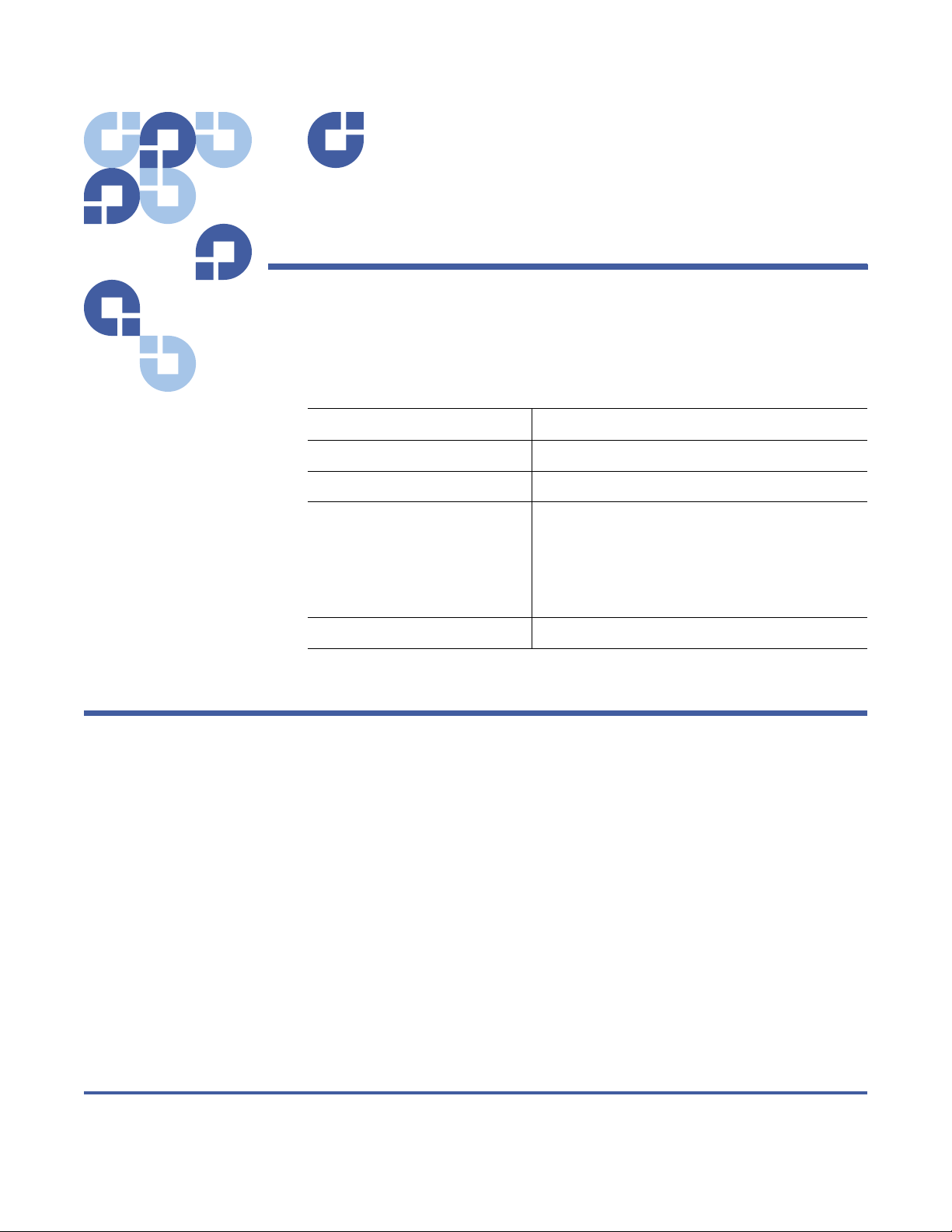
Release Notes
Product Scalar® i40 and Scalar i80
Release Version i1
Firmware Version 110G.GS005
Contents
Operating Systems
(R
emote Web Client)
Date June 2010
Purpose of This Release . . . . . . . . . . . . . . . . . . . . . . . . . . . . . . . . . . . . . . . . . . . 2
New Features and Enhancements . . . . . . . . . . . . . . . . . . . . . . . . . . . . . . . . . . . 2
Compatibility Matrix . . . . . . . . . . . . . . . . . . . . . . . . . . . . . . . . . . . . . . . . . . . . . 4
General Usage Notes. . . . . . . . . . . . . . . . . . . . . . . . . . . . . . . . . . . . . . . . . . . . . 5
Resolved Issues . . . . . . . . . . . . . . . . . . . . . . . . . . . . . . . . . . . . . . . . . . . . . . . . . 5
Known Issues . . . . . . . . . . . . . . . . . . . . . . . . . . . . . . . . . . . . . . . . . . . . . . . . . . 6
Documentation . . . . . . . . . . . . . . . . . . . . . . . . . . . . . . . . . . . . . . . . . . . . . . . . . 7
Microsoft® Windows®:
Internet Explorer® 6.0 and 7.0;
Mozilla® Firefox® 1.0.6 and later versions
Solaris™:
Linux®:
Firefox 1.0.6 or later
Firefox 1.0.6 or later
Contacting Quantum . . . . . . . . . . . . . . . . . . . . . . . . . . . . . . . . . . . . . . . . . . . . 7
© 2010 Quantum Corporation. All rights reserved. 6-66547-07 Rev B, June 2010
Quantum, the Quantum logo, and Scalar are registered trademarks of Quantum Corporation, registered in the U.S.A. and
other countries. All other trademarks are the property of their respective companies. Specifications are subject to change
without notice.

Release Notes
6-66547-07 Rev B
June 2010
Purpose of This Release
These release notes describe the product’s resolved issues and currently known
issues for the current release. Visit http://www.quantum.com
description and information about the Scalar i40 and Scalar i80 tape libraries.
New Features and Enhancements
This version of firmware supports the following new features and
enhancements:
• LTO-5 tape drive support — The library now supports LTO-5 half-height SAS
tape drives.
• Operator panel home screen refresh — The home screen now refreshes
every 5 seconds to provide better access to information about how the
library is performing.
for a complete
• Operator panel power save — To help save power, the operator panel screen
goes blank after a configurable period of inactivity on the operator panel.
The default period is 30 minutes. You can set the period to 15 minutes, 30
minutes, 45 minutes, 60 minutes, or never. To change the setting, select
Setup > System Settings > Power Save on the operator panel. To restore
the screen after it has gone dark, press any of the four navigation buttons
on the library. The operator panel will self-restore under certain conditions,
and will never go dark under certain conditions (see the
Scalar i80 User’s Guide
• Operator panel fast scrolling — You can hold down a button and it will
continue to scroll to the end of its range instead of having to press the
button repeatedly to scroll through long lists.
• Editing fields on the operator panel — The manner in which you edit most
numerical fields on the operator panel has changed. Instead of editing each
digit individually, you now edit an entire segment of the entry (for example,
the month, day, or octet).
• Tape drives report on operator panel — A new Tape Drives report has been
added to operator panel (select Reports > Tape Drives). The report
provides: the online/offline mode; the partition to which the tape drive is
assigned; whether the tape drive is the control path of the partition;
whether the tape drive is ready, active, or mounted; and the WWNN (if the
tape drive is Fibre Channel) or SAS address (if the tape drive is SAS).
• Robot status — The robot status is now displayed on the operator panel
instead of the library status. The robot status provides more details than the
library status did. See the
complete description.
for details).
Scalar i40 and Scalar i80 User’s Guide
Scalar i40 and
for a
2 Purpose of This Release

Release Notes
6-66547-07 Rev B
June 2010
• Select “ALL” option available on operator panel — If more than one option
exists within a selection menu (for example: tape cartridges, tape drives,
partitions), you can now select all items as well as selecting a single item .
• Close ALL tickets available on operator panel — if there is at least one
diagnostic ticket, you have the option to close all at once.
• Selection lists of one skipped — On the operator panel, when you would
normally select an item on which to perform an action or view information
(for example, a partition into which you will import a cartridge; a tape drive
to unload; an I/E station to unlock) and only one item would be in the list
(for example, the library contains only one partition, tape drive, or I/E
station), the library skips the selection screen and immediately performs the
operation or displays an informational screen.
• Diagnostic ticket listing changed on operator panel — Previously the screen
displayed Library, Tape Drives, and Media as options to choose from even if
no tickets existed for one or more of these subsets. Now, the library only
displays the subsets if they contain tickets.
• Enhanced error messages on operator panel — The error messages have
been updated to provide more specific details about the error and how to
resolve it. Previous versions had more generic error messages.
• Installation and Verification Test (IVT) Prerequisite Testing — The library
automatically runs a series of prerequisite checks to make sure the library is
ready to run the full IVT or any of its individual subtest diagnostic tests
(robotics, tape drive, and magazine test). If all is in order, the IVT or
diagnostic test starts. If a prerequisite is not met, the test does not start and
a message displays telling you how to resolve it. Previously, the IVT would
begin and then fail if a prerequisite was not met. A new prerequisite for this
release is that all diagnostic tickets must be closed. This helps isolate
diagnostic tickets that may occur during testing.
• LDAP and Kerberos configuration changes — The remote authorization
configuration screen was updated to make it easier to understand. The Test
Settings button was enhanced to provide a more comprehensive and
accurate test of the LDAP and Kerberos settings. In the past, if you used
Microsoft Active Directory®, you needed to use either Kerberos or Windows
Services for Unix®. Now, you do not need to use either.
New Features and Enhancements 3
