Page 1
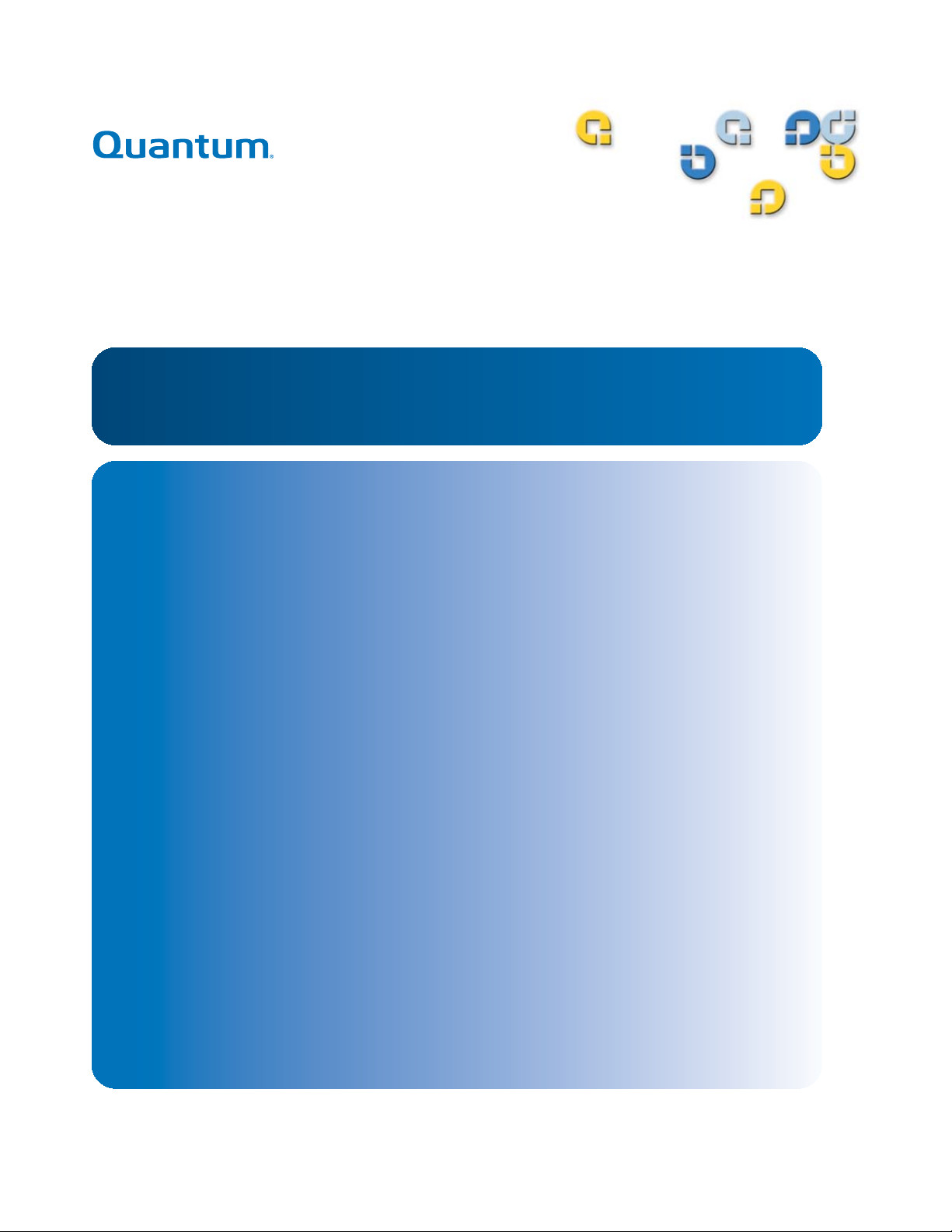
Quantum Scalar i40 and Scalar i80
6-66545-001 Rev B
Quantum Scalar i40 and Scalar i80
Scalar Libraries
User’s Guide User’s Guide User’s Guide User’s Guide
Page 2
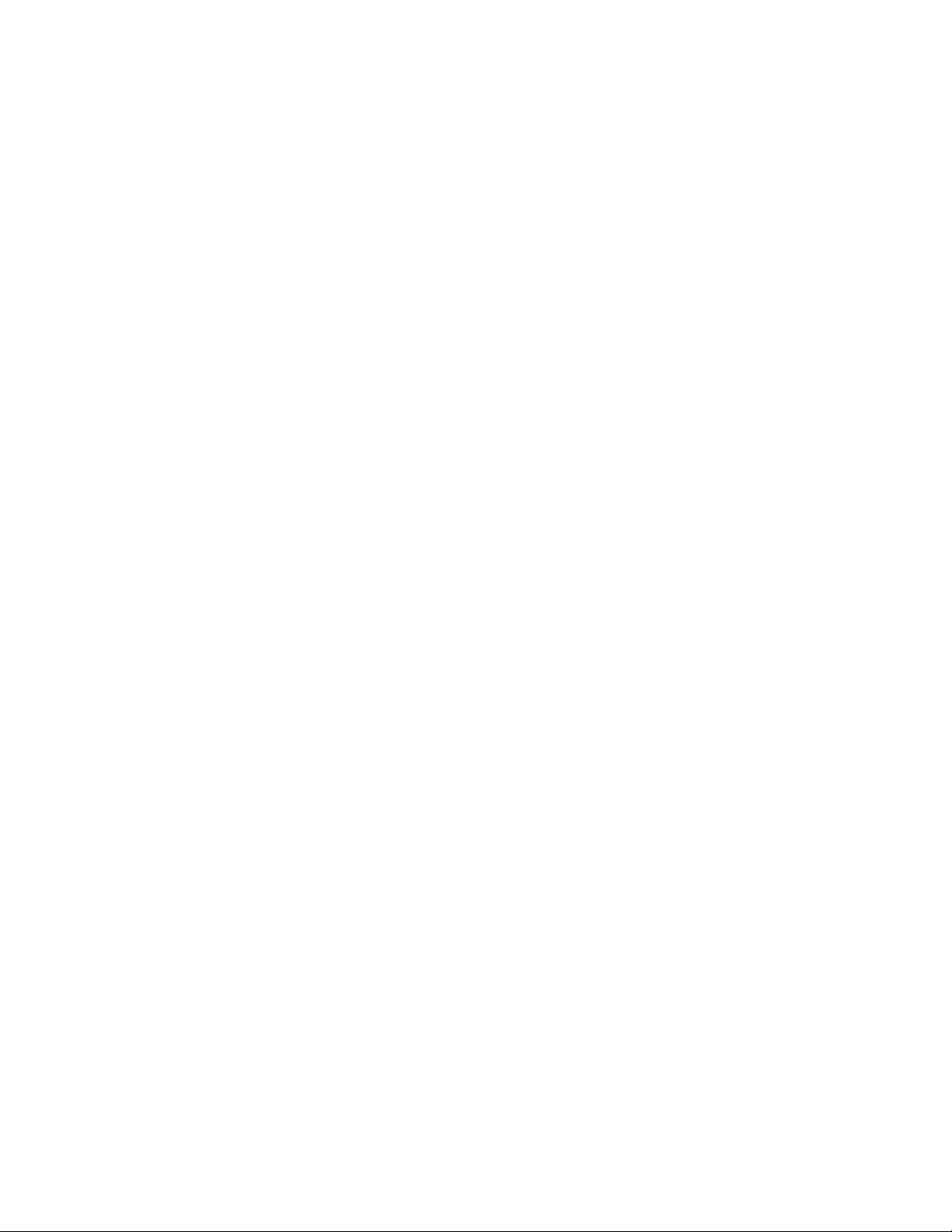
ii Quantum Scalar i40 and Scalar i80 User’s Guide
Scalar i40 and Scalar i80 User’s Guide, 6-66545-001 Rev B, November 2009, Product of USA.
Quantum Corporation provides this publication “as is” without warranty of any kind, either express or
i
mplied, including but not limited to the implied warranties of merchantability or fitness for a particular
purpose. Quantum Corporation may revise this publication from time to time without notice.
COPYRIGHT STATEMENT
Copyright 2009 by Quantum Corpor
ation. All rights reserved.
Your right to copy this manual is limited by copyright law
. Making copies or adaptations without prior
written authorization of Quantum Corporation is prohibited by law and constitutes a punishable
violation of the law.
TRADEMARK STATEMENT
Quantum, the Quantum logo, and Scalar are
registered trademarks of Quantum Corporation, registered
in the U.S. and other countries.
Backup. Recovery. Archive. It’s What We Do., StorageCare, and Vi
sion are trademarks of Quantum.
LTO and Ultrium are trademarks of HP, IBM, and Quantum in
the U.S. and other countries. All other
trademarks are the property of their respective companies.
Specifications are subject to change without notice.
Page 3
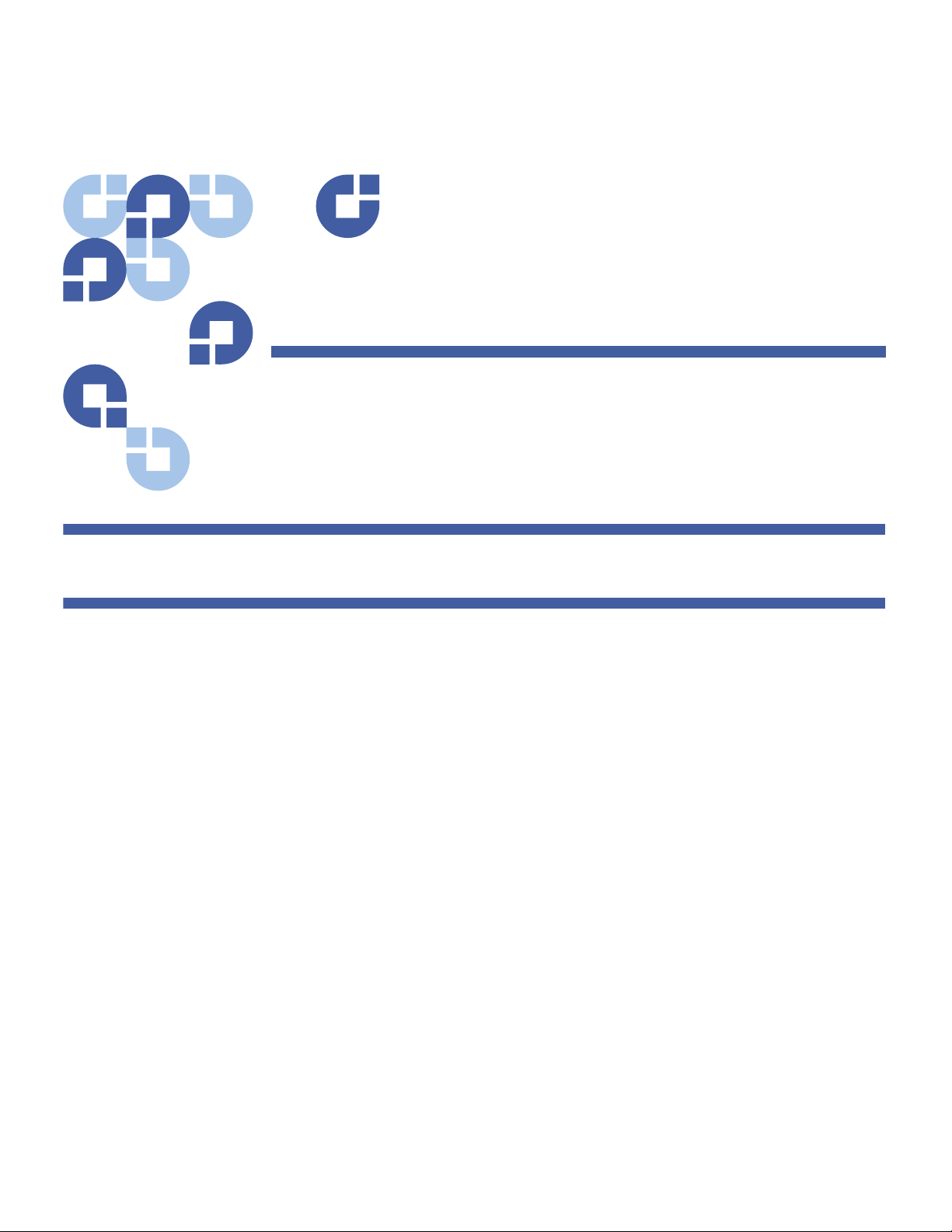
Quantum Scalar i40 and Scalar i80 User’s Guide iii
Contents
Preface xix
Chapter 1 Description 1
Overview . . . . . . . . . . . . . . . . . . . . . . . . . . . . . . . . . . . . . . . . . . . . . . . . 1
Library Components . . . . . . . . . . . . . . . . . . . . . . . . . . . . . . . . . . . . . . . 2
Front Panel . . . . . . . . . . . . . . . . . . . . . . . . . . . . . . . . . . . . . . . . 2
Robotic System and Barcode Scanner . . . . . . . . . . . . . . . . . . . . 3
Magazines . . . . . . . . . . . . . . . . . . . . . . . . . . . . . . . . . . . . . . . . 4
Power Supply . . . . . . . . . . . . . . . . . . . . . . . . . . . . . . . . . . . . . . 7
System Control Board . . . . . . . . . . . . . . . . . . . . . . . . . . . . . . . . 7
Tape Drives . . . . . . . . . . . . . . . . . . . . . . . . . . . . . . . . . . . . . . . . 8
Standard Features . . . . . . . . . . . . . . . . . . . . . . . . . . . . . . . . . . . . . . . . 10
User Interface . . . . . . . . . . . . . . . . . . . . . . . . . . . . . . . . . . . . . 10
Partitions . . . . . . . . . . . . . . . . . . . . . . . . . . . . . . . . . . . . . . . . 10
Control Path Modification. . . . . . . . . . . . . . . . . . . . . . . . . . . . 10
Support for WORM . . . . . . . . . . . . . . . . . . . . . . . . . . . . . . . . . 11
Licensable Features . . . . . . . . . . . . . . . . . . . . . . . . . . . . . . . . . . . . . . . 11
Capacity on Demand (COD) . . . . . . . . . . . . . . . . . . . . . . . . . . 11
Advanced Reporting . . . . . . . . . . . . . . . . . . . . . . . . . . . . . . . . 11
Page 4
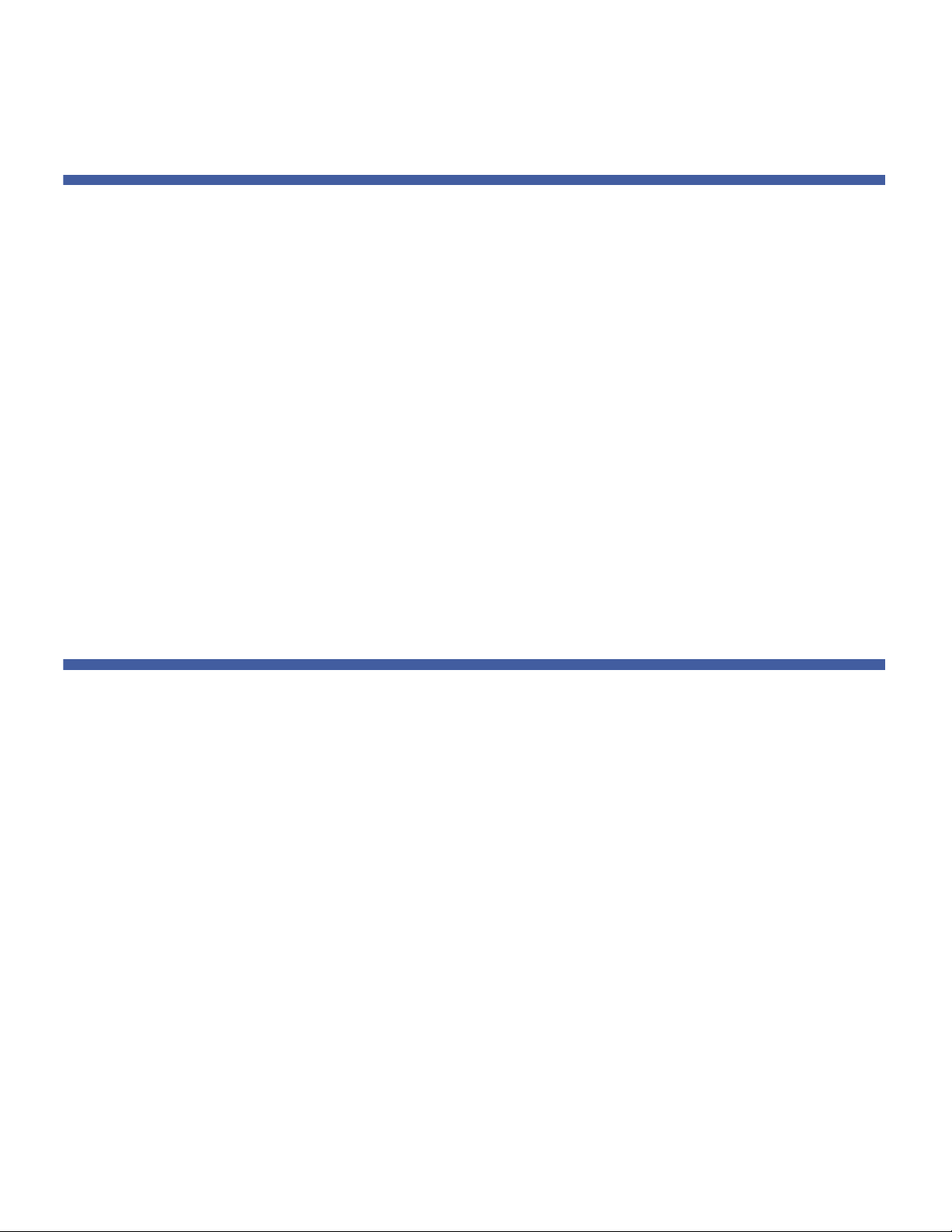
Contents
iv Quantum Scalar i40 and Scalar i80 User’s Guide
Chapter 2 Initial Installation and Setup 13
Required Tools and Equipment . . . . . . . . . . . . . . . . . . . . . . . . . . . . . . 13
Before You Begin. . . . . . . . . . . . . . . . . . . . . . . . . . . . . . . . . . . . . . . . . 14
Unpacking the Library . . . . . . . . . . . . . . . . . . . . . . . . . . . . . . . . . . . . . 14
Accessory Kit Items . . . . . . . . . . . . . . . . . . . . . . . . . . . . . . . . . . . . . . . 18
Installing the Library in a Rack or Desktop Kit . . . . . . . . . . . . . . . . . . . 18
Installing Tape Drives. . . . . . . . . . . . . . . . . . . . . . . . . . . . . . . . . . . . . . 18
Connecting the Cables. . . . . . . . . . . . . . . . . . . . . . . . . . . . . . . . . . . . . 19
Turning the Library ON and Configuring Network Settings . . . . . . . . . 19
Accessing the Library Via the Web Client. . . . . . . . . . . . . . . . . . . . . . . 25
Configuring Partitions . . . . . . . . . . . . . . . . . . . . . . . . . . . . . . . . . . . . . 26
Importing Tape Cartridges. . . . . . . . . . . . . . . . . . . . . . . . . . . . . . . . . . 26
Saving the Library Configuration . . . . . . . . . . . . . . . . . . . . . . . . . . . . . 26
Configuring the Host Software . . . . . . . . . . . . . . . . . . . . . . . . . . . . . . 26
Chapter 3 Understanding the User Interface 27
Operator Panel . . . . . . . . . . . . . . . . . . . . . . . . . . . . . . . . . . . . . . . . . . 27
Operator Panel Layout and Functions . . . . . . . . . . . . . . . . . . . 28
Navigating and Editing on the Operator Panel . . . . . . . . . . . . 30
Web Client. . . . . . . . . . . . . . . . . . . . . . . . . . . . . . . . . . . . . . . . . . . . . . 31
Tips . . . . . . . . . . . . . . . . . . . . . . . . . . . . . . . . . . . . . . . . . . . . . 31
Sorting Information In Tables . . . . . . . . . . . . . . . . . . . . . . . . . 32
Web Client Layout and Functions . . . . . . . . . . . . . . . . . . . . . . 32
Web Client Home Page . . . . . . . . . . . . . . . . . . . . . . . . . . . . . . 34
System Summary . . . . . . . . . . . . . . . . . . . . . . . . . . . . . . . . . . 34
Subsystem Status . . . . . . . . . . . . . . . . . . . . . . . . . . . . . . . . . . 35
Menu Trees . . . . . . . . . . . . . . . . . . . . . . . . . . . . . . . . . . . . . . . . . . . . . 36
Page 5
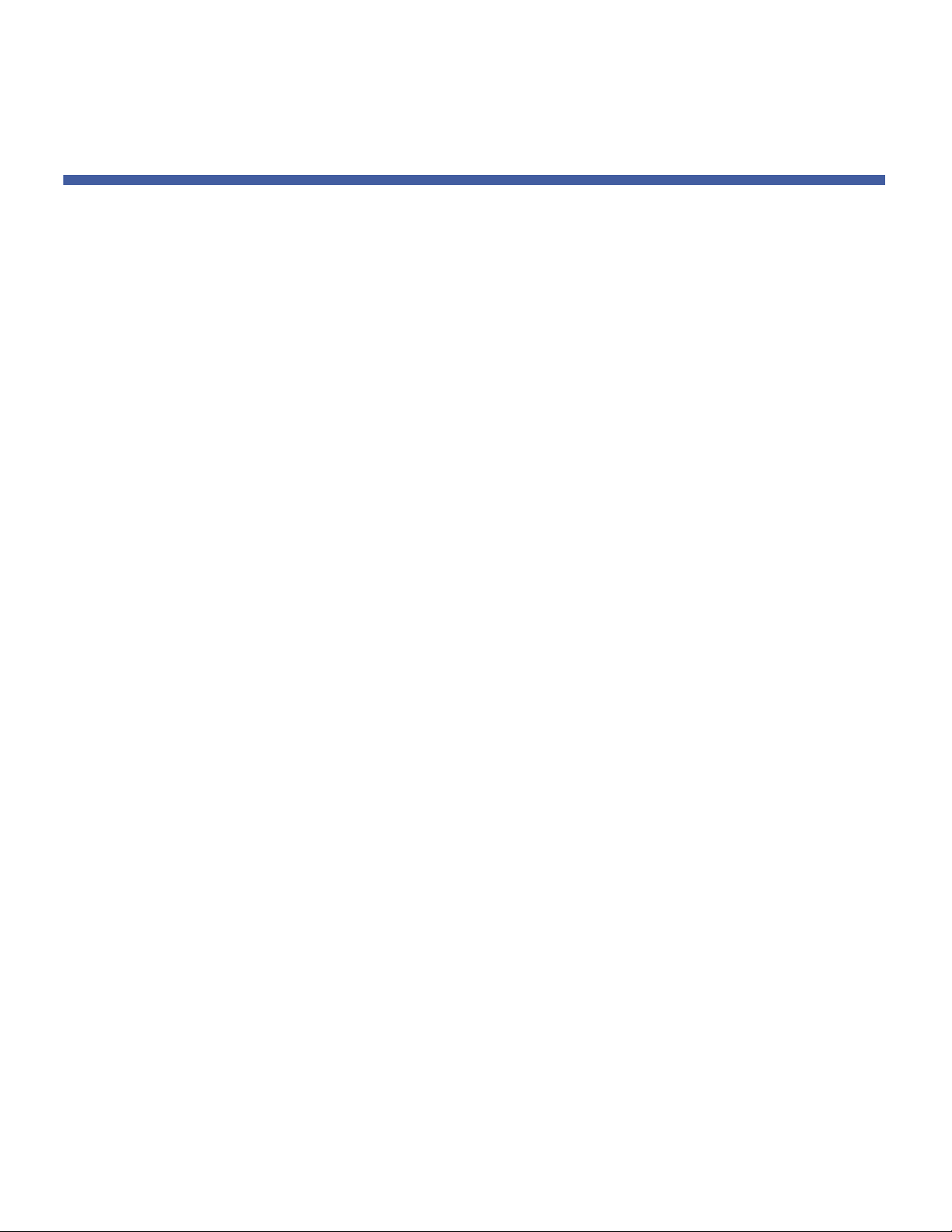
Contents
Quantum Scalar i40 and Scalar i80 User’s Guide v
Chapter 4 Configuring the Library 39
Using the Setup Wizard. . . . . . . . . . . . . . . . . . . . . . . . . . . . . . . . . . . . 41
Default Configuration . . . . . . . . . . . . . . . . . . . . . . . . . . . . . . . . . . . . . 42
Configuring Network Settings . . . . . . . . . . . . . . . . . . . . . . . . . . . . . . . 42
Library Host Name . . . . . . . . . . . . . . . . . . . . . . . . . . . . . . . . . 43
DHCP . . . . . . . . . . . . . . . . . . . . . . . . . . . . . . . . . . . . . . . . . . . 43
IP Addresses . . . . . . . . . . . . . . . . . . . . . . . . . . . . . . . . . . . . . . 44
Default Gateway, Subnet Mask, Network Prefix, and
DNS Addresses . . . . . . . . . . . . . . . . . . . . . . . . . . . . . . . . . . . . 45
Configuring SNMP Settings . . . . . . . . . . . . . . . . . . . . . . . . . . . . . . . . . 45
Registering External Management Applications . . . . . . . . . . . 46
Enabling SNMP Versions . . . . . . . . . . . . . . . . . . . . . . . . . . . . . 47
Enabling SNMP Authentication Traps . . . . . . . . . . . . . . . . . . . 47
Modifying the SNMP Community String . . . . . . . . . . . . . . . . . 48
Downloading the SNMP MIB. . . . . . . . . . . . . . . . . . . . . . . . . . 48
Setting the Date, Time, and Time Zone . . . . . . . . . . . . . . . . . . . . . . . . 49
Setting the Date and Time Manually. . . . . . . . . . . . . . . . . . . . 50
Setting the Date and Time Using the Network Time
Protocol . . . . . . . . . . . . . . . . . . . . . . . . . . . . . . . . . . . . . . . . . 50
Setting the Time Zone. . . . . . . . . . . . . . . . . . . . . . . . . . . . . . . 51
Setting Daylight Saving Time . . . . . . . . . . . . . . . . . . . . . . . . . 51
Working With Partitions . . . . . . . . . . . . . . . . . . . . . . . . . . . . . . . . . . . 52
Automatically Creating Partitions . . . . . . . . . . . . . . . . . . . . . . 53
Manually Creating Partitions. . . . . . . . . . . . . . . . . . . . . . . . . . 55
Modifying Partitions . . . . . . . . . . . . . . . . . . . . . . . . . . . . . . . . 57
Deleting Partitions . . . . . . . . . . . . . . . . . . . . . . . . . . . . . . . . . 57
Viewing the Current Partitions . . . . . . . . . . . . . . . . . . . . . . . . 58
Changing Access to Partitions. . . . . . . . . . . . . . . . . . . . . . . . . 59
Taking a Partition Online or Offline. . . . . . . . . . . . . . . . . . . . . 59
Configuring Cleaning Slots . . . . . . . . . . . . . . . . . . . . . . . . . . . . . . . . . 61
Configuring I/E Station Slots . . . . . . . . . . . . . . . . . . . . . . . . . . . . . . . . 63
Configuring Tape Drive Parameters . . . . . . . . . . . . . . . . . . . . . . . . . . . 65
Configuring Control Paths. . . . . . . . . . . . . . . . . . . . . . . . . . . . . . . . . . 67
Adding or Upgrading Licensable Features . . . . . . . . . . . . . . . . . . . . . . 68
Viewing Your License Keys . . . . . . . . . . . . . . . . . . . . . . . . . . . 68
Viewing Installed Licenses. . . . . . . . . . . . . . . . . . . . . . . . . . . . 68
About License Keys . . . . . . . . . . . . . . . . . . . . . . . . . . . . . . . . . 69
Page 6
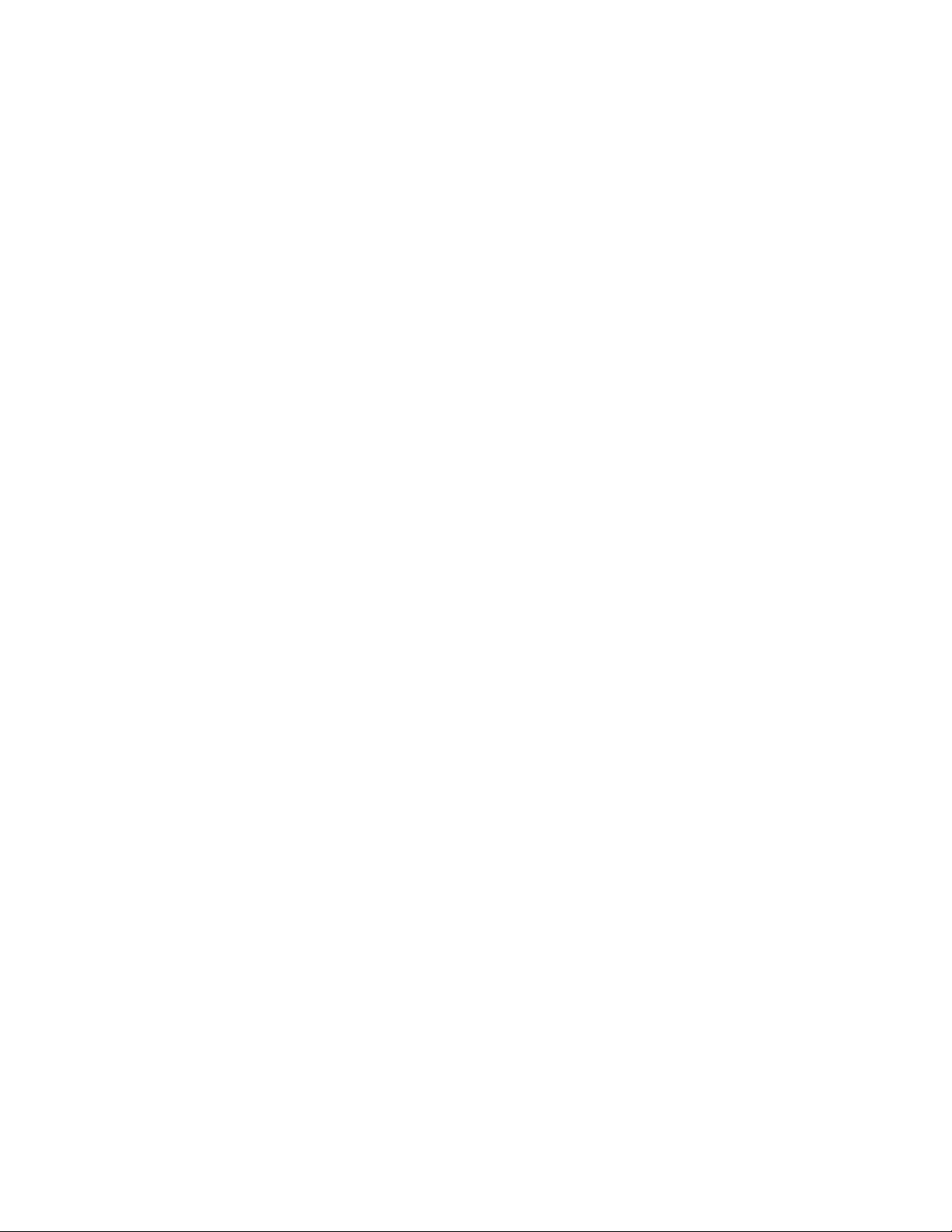
Contents
vi Quantum Scalar i40 and Scalar i80 User’s Guide
Obtaining a License Key . . . . . . . . . . . . . . . . . . . . . . . . . . . . . 69
Applying a License Key . . . . . . . . . . . . . . . . . . . . . . . . . . . . . . 70
Working With E-mail Notifications . . . . . . . . . . . . . . . . . . . . . . . . . . . 71
Creating E-mail Notifications . . . . . . . . . . . . . . . . . . . . . . . . . 72
Modifying E-mail Notifications . . . . . . . . . . . . . . . . . . . . . . . . 73
Deleting E-mail Notifications . . . . . . . . . . . . . . . . . . . . . . . . . 74
Configuring the Library E-Mail Account. . . . . . . . . . . . . . . . . . . . . . . . 74
Setting Customer Contact Information . . . . . . . . . . . . . . . . . . . . . . . . 77
Configuring the Service Port . . . . . . . . . . . . . . . . . . . . . . . . . . . . . . . . 77
Working With Local User Accounts . . . . . . . . . . . . . . . . . . . . . . . . . . . 78
Using the Web Client Default Administrative User Account . . 79
Privilege Levels . . . . . . . . . . . . . . . . . . . . . . . . . . . . . . . . . . . . 80
Creating Local User Accounts on the Web Client . . . . . . . . . . 81
Modifying Local User Accounts on the Web Client . . . . . . . . . 82
Deleting Local User Accounts on the Web Client . . . . . . . . . . 82
Enabling and Creating Passwords on the Operator Panel . . . . 83
Disabling Passwords on the Operator Panel . . . . . . . . . . . . . . 85
Modifying Passwords on the Operator Panel . . . . . . . . . . . . . 85
Resetting Passwords on the Operator Panel . . . . . . . . . . . . . . 86
Working With LDAP User Accounts (Remote Authentication) . . . . . . . 86
Local Authentication vs. Remote Authentication . . . . . . . . . . 86
Using Microsoft Active Directory. . . . . . . . . . . . . . . . . . . . . . . 87
LDAP Server Guidelines . . . . . . . . . . . . . . . . . . . . . . . . . . . . . . 87
Enabling and Configuring LDAP on the Library. . . . . . . . . . . . 88
Configuring Kerberos . . . . . . . . . . . . . . . . . . . . . . . . . . . . . . . 90
Generating the Kerberos Service Keytab File . . . . . . . . . . . . . . 91
Setting the Session Timeout . . . . . . . . . . . . . . . . . . . . . . . . . . . . . . . . 93
Configuring System Settings . . . . . . . . . . . . . . . . . . . . . . . . . . . . . . . . 93
Unload Assist . . . . . . . . . . . . . . . . . . . . . . . . . . . . . . . . . . . . . 94
Logical Serial Number Addressing. . . . . . . . . . . . . . . . . . . . . . 94
Manual Cartridge Assignment . . . . . . . . . . . . . . . . . . . . . . . . 95
SNMP . . . . . . . . . . . . . . . . . . . . . . . . . . . . . . . . . . . . . . . . . . . 96
SMI-S . . . . . . . . . . . . . . . . . . . . . . . . . . . . . . . . . . . . . . . . . . . 96
Configuring Security Settings . . . . . . . . . . . . . . . . . . . . . . . . . . . . . . . 97
Network Interface . . . . . . . . . . . . . . . . . . . . . . . . . . . . . . . . . . 97
SSH Services . . . . . . . . . . . . . . . . . . . . . . . . . . . . . . . . . . . . . . 97
Internet Control Message Protocol (ICMP) . . . . . . . . . . . . . . . 98
Remote Access Via Web Client . . . . . . . . . . . . . . . . . . . . . . . . 98
Page 7
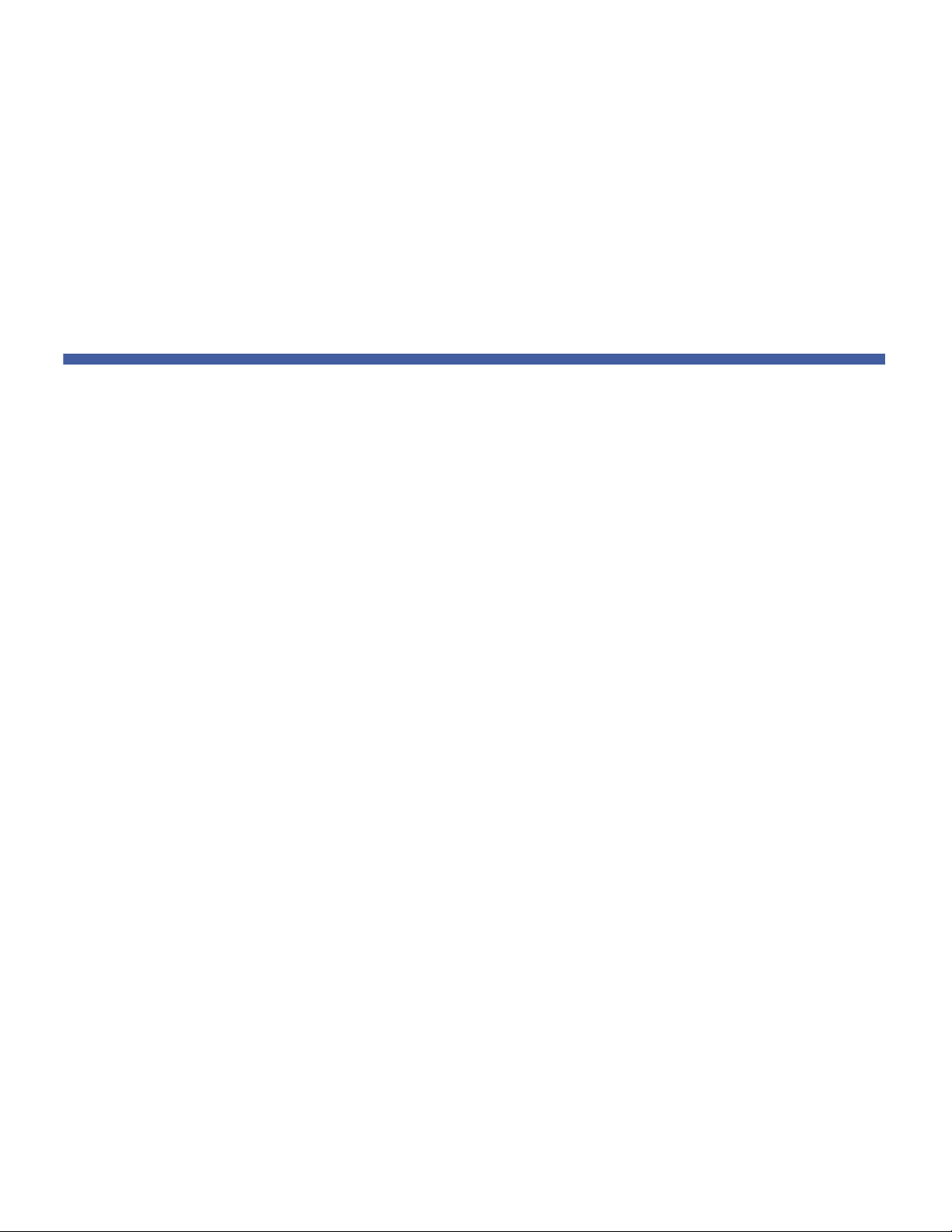
Contents
Quantum Scalar i40 and Scalar i80 User’s Guide vii
Remote Service Login . . . . . . . . . . . . . . . . . . . . . . . . . . . . . . . 99
SSL . . . . . . . . . . . . . . . . . . . . . . . . . . . . . . . . . . . . . . . . . . . . . 99
Saving and Restoring the Library Configuration . . . . . . . . . . . . . . . . 100
Saving the Library Configuration . . . . . . . . . . . . . . . . . . . . . 101
Restoring the Library Configuration . . . . . . . . . . . . . . . . . . . 101
Registering the Library. . . . . . . . . . . . . . . . . . . . . . . . . . . . . . . . . . . . 102
Chapter 5 Performing Library Operations 103
Logging In . . . . . . . . . . . . . . . . . . . . . . . . . . . . . . . . . . . . . . . . . . . . . 104
Simultaneous Logins. . . . . . . . . . . . . . . . . . . . . . . . . . . . . . . 104
Logging In for the First Time. . . . . . . . . . . . . . . . . . . . . . . . . 104
Logging In Using the Operator Panel . . . . . . . . . . . . . . . . . . 104
Logging In Via the Web Client . . . . . . . . . . . . . . . . . . . . . . . 105
Logging In When LDAP or Kerberos is Enabled . . . . . . . . . . . 105
Logging Out . . . . . . . . . . . . . . . . . . . . . . . . . . . . . . . . . . . . . . . . . . . 106
Shutting Down, Restarting, Turning Off, and Removing Power. . . . . 107
Shutting Down the Library . . . . . . . . . . . . . . . . . . . . . . . . . . 107
Restarting the Library . . . . . . . . . . . . . . . . . . . . . . . . . . . . . . 109
Turning Off the Library . . . . . . . . . . . . . . . . . . . . . . . . . . . . . 111
Completely Removing Library Power. . . . . . . . . . . . . . . . . . . 111
Emergency Power-off Procedure. . . . . . . . . . . . . . . . . . . . . . 112
Taking the Library Offline . . . . . . . . . . . . . . . . . . . . . . . . . . . 113
Unlocking the I/E Station . . . . . . . . . . . . . . . . . . . . . . . . . . . . . . . . . . 113
Releasing Magazines . . . . . . . . . . . . . . . . . . . . . . . . . . . . . . . . . . . . . 114
Releasing Magazines via the User Interface. . . . . . . . . . . . . . 115
Releasing Magazines Manually . . . . . . . . . . . . . . . . . . . . . . . 116
Performing Media Operations . . . . . . . . . . . . . . . . . . . . . . . . . . . . . . 117
Importing Tape Cartridges . . . . . . . . . . . . . . . . . . . . . . . . . . 117
Bulk Loading Tape Cartridges . . . . . . . . . . . . . . . . . . . . . . . . 121
Moving Tape Cartridge . . . . . . . . . . . . . . . . . . . . . . . . . . . . . 121
Exporting Tape Cartridges. . . . . . . . . . . . . . . . . . . . . . . . . . . 123
Loading Tape Drives . . . . . . . . . . . . . . . . . . . . . . . . . . . . . . . 125
Unloading Tape Drives . . . . . . . . . . . . . . . . . . . . . . . . . . . . . 127
Cleaning Tape Drives . . . . . . . . . . . . . . . . . . . . . . . . . . . . . . . . . . . . . 128
Valid Cleaning Cartridges . . . . . . . . . . . . . . . . . . . . . . . . . . . 130
About AutoClean . . . . . . . . . . . . . . . . . . . . . . . . . . . . . . . . . 130
Enabling AutoClean . . . . . . . . . . . . . . . . . . . . . . . . . . . . . . . 130
Page 8
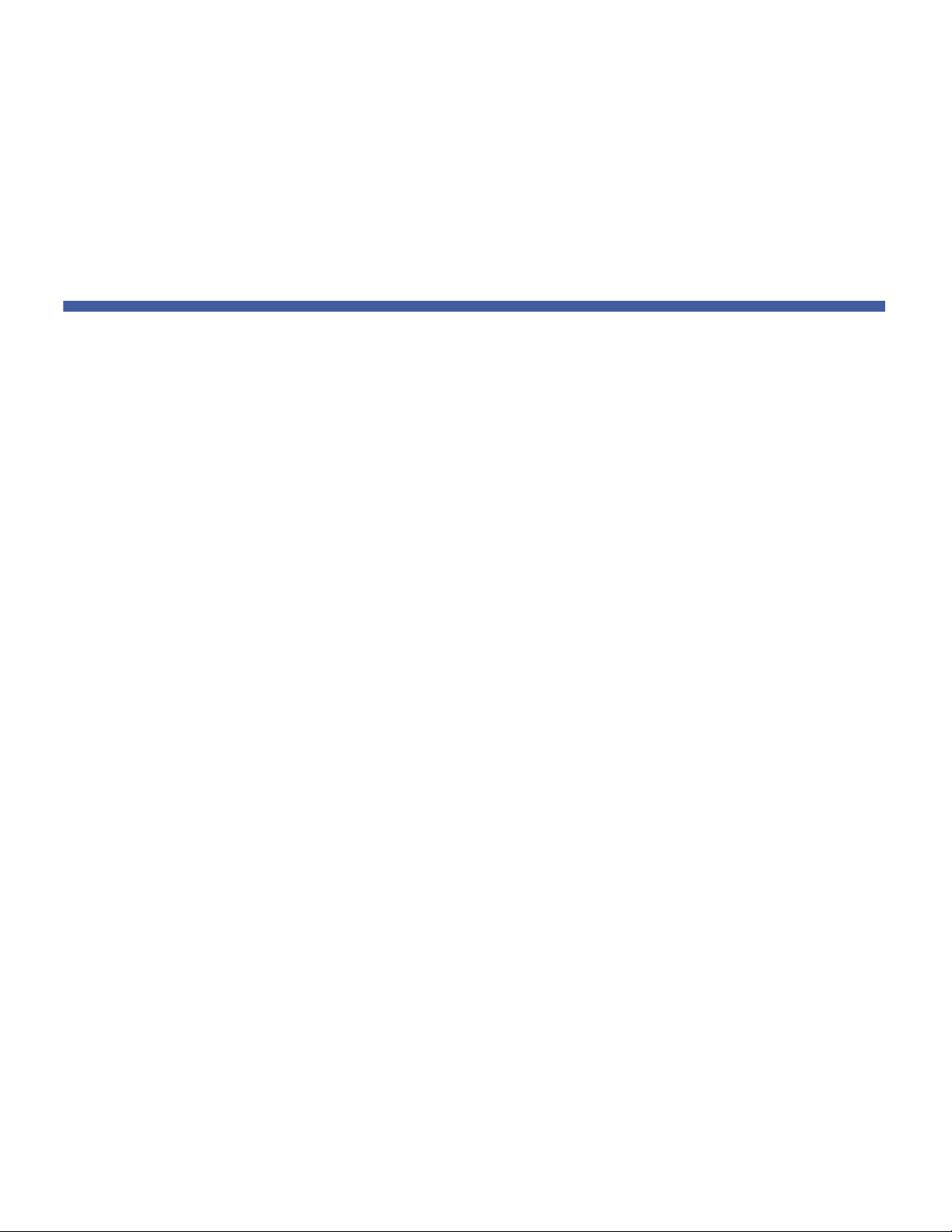
Contents
viii Quantum Scalar i40 and Scalar i80 User’s Guide
Importing Cleaning Cartridges . . . . . . . . . . . . . . . . . . . . . . . 131
Exporting Cleaning Cartridges . . . . . . . . . . . . . . . . . . . . . . . 133
Manually Cleaning Tape Drives . . . . . . . . . . . . . . . . . . . . . . . 134
Taking a Tape Drive Online or Offline . . . . . . . . . . . . . . . . . . . . . . . . 137
Chapter 6 Getting Information About the Library 139
Viewing Library Information . . . . . . . . . . . . . . . . . . . . . . . . . . . . . . . 140
Viewing System Information . . . . . . . . . . . . . . . . . . . . . . . . . . . . . . . 140
Viewing the Library Configuration Report . . . . . . . . . . . . . . . . . . . . . 141
Saving and E-mailing the Library Configuration Record. . . . . . . . . . . 143
Saving the Configuration Record . . . . . . . . . . . . . . . . . . . . . 144
E-mailing the Configuration Record . . . . . . . . . . . . . . . . . . . 145
Viewing the Network Settings Report . . . . . . . . . . . . . . . . . . . . . . . . 145
Viewing the Logged in Users Report . . . . . . . . . . . . . . . . . . . . . . . . . 146
Viewing the All Slots Report . . . . . . . . . . . . . . . . . . . . . . . . . . . . . . . 147
Viewing, Saving, and E-mailing Logs. . . . . . . . . . . . . . . . . . . . . . . . . 148
Cleaning Log. . . . . . . . . . . . . . . . . . . . . . . . . . . . . . . . . . . . . 148
Diagnostic Tickets Log . . . . . . . . . . . . . . . . . . . . . . . . . . . . . 149
Tape Drive Log . . . . . . . . . . . . . . . . . . . . . . . . . . . . . . . . . . . 149
Viewing Library Information on the Operator Panel . . . . . . . . . . . . . 151
Viewing Partition Information. . . . . . . . . . . . . . . . . . . . . . . . 151
Viewing Network Settings. . . . . . . . . . . . . . . . . . . . . . . . . . . 151
Viewing the Date, Time, and Time Zone . . . . . . . . . . . . . . . . 152
Viewing Licenses. . . . . . . . . . . . . . . . . . . . . . . . . . . . . . . . . . 152
Using Advanced Reporting . . . . . . . . . . . . . . . . . . . . . . . . . . . . . . . . 152
Required Firmware . . . . . . . . . . . . . . . . . . . . . . . . . . . . . . . . 153
Using the Reports and Understanding the Data . . . . . . . . . . 153
Loading and Reloading Advanced Reporting Data . . . . . . . . 154
Configuring the Drive Resource Utilization Report . . . . . . . . 154
Configuring the Media Integrity Analysis Report. . . . . . . . . . 156
Saving and E-mailing Advanced Reporting Data . . . . . . . . . . 157
Creating and Using a Template. . . . . . . . . . . . . . . . . . . . . . . 158
Deleting Advanced Reporting Data. . . . . . . . . . . . . . . . . . . . 158
Viewing the Open Source License Agreement . . . . . . . . . . . . . . . . . . 159
Viewing the Copyright Statement . . . . . . . . . . . . . . . . . . . . . . . . . . . 160
Page 9
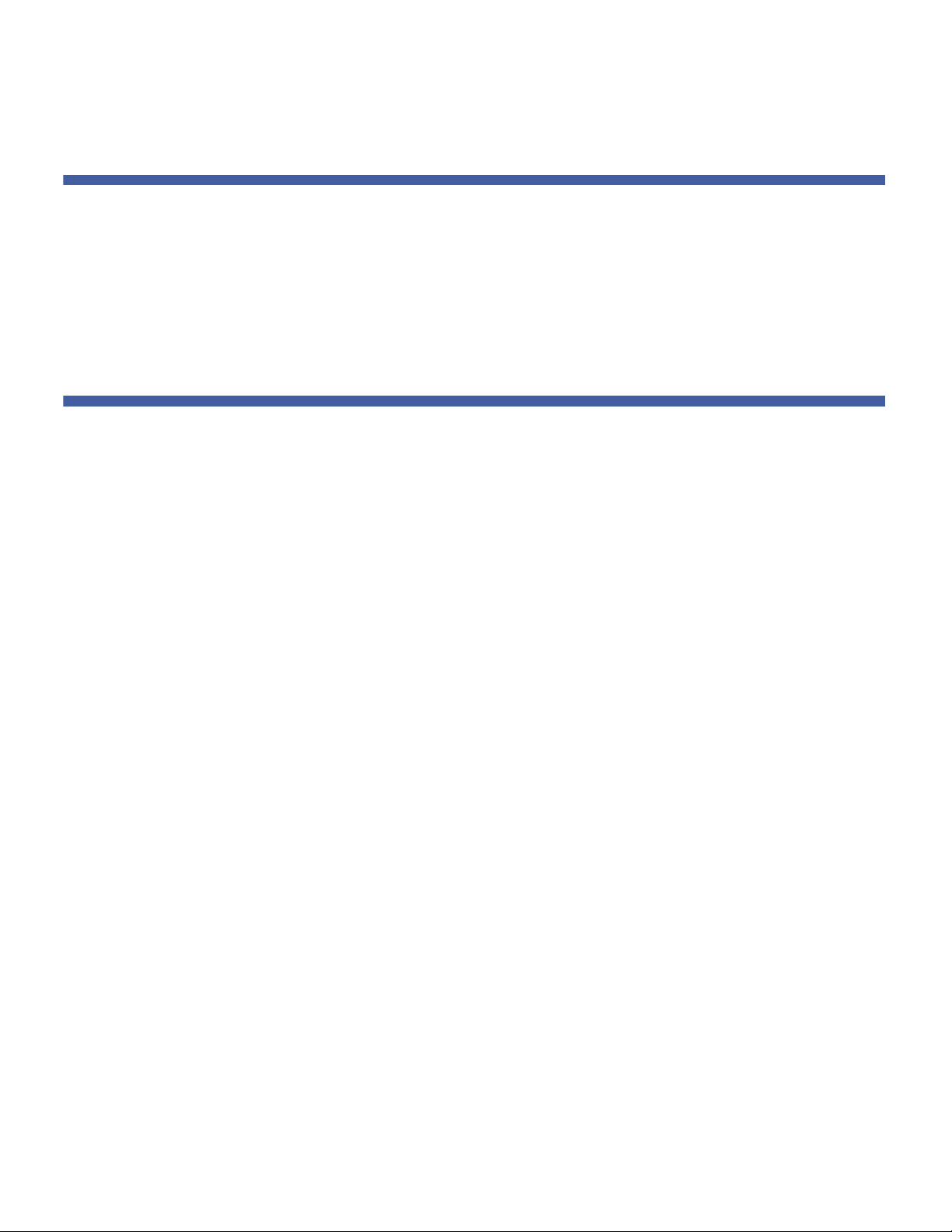
Contents
Quantum Scalar i40 and Scalar i80 User’s Guide ix
Chapter 7 Updating Firmware 161
Upgrading Library Firmware . . . . . . . . . . . . . . . . . . . . . . . . . . . . . . . 161
Updating and Autoleveling Tape Drive Firmware . . . . . . . . . . . . . . . 164
About Tape Drive Firmware Autoleveling . . . . . . . . . . . . . . . 164
Uploading Tape Drive Firmware Used in Autoleveling. . . . . . 166
Deleting Tape Drive Firmware Used in Autoleveling . . . . . . . 168
Initiating Tape Drive Firmware Autoleveling . . . . . . . . . . . . . 169
Chapter 8 Installing, Removing, and Replacing Components 171
Taking ESD Precautions . . . . . . . . . . . . . . . . . . . . . . . . . . . . . . . . . . . 172
Connecting Library Cables . . . . . . . . . . . . . . . . . . . . . . . . . . . . . . . . . 173
Installing the Rack Mount Kit (Rail Kit) . . . . . . . . . . . . . . . . . . . . . . . 174
Supported Rack Types. . . . . . . . . . . . . . . . . . . . . . . . . . . . . . 175
Space Requirements . . . . . . . . . . . . . . . . . . . . . . . . . . . . . . . 175
Tools Required . . . . . . . . . . . . . . . . . . . . . . . . . . . . . . . . . . . 176
Rack Mount Kit Contents . . . . . . . . . . . . . . . . . . . . . . . . . . . 176
Installing the Rack Mount Shelves. . . . . . . . . . . . . . . . . . . . . 177
Installing the Library In a Rack. . . . . . . . . . . . . . . . . . . . . . . . . . . . . . 186
Removing the Library From a Rack . . . . . . . . . . . . . . . . . . . . . . . . . . 188
Installing the Library in a Desktop Kit . . . . . . . . . . . . . . . . . . . . . . . . 189
Kit Contents . . . . . . . . . . . . . . . . . . . . . . . . . . . . . . . . . . . . . 191
Tools Required . . . . . . . . . . . . . . . . . . . . . . . . . . . . . . . . . . . 191
Space Requirements . . . . . . . . . . . . . . . . . . . . . . . . . . . . . . . 192
Procedure . . . . . . . . . . . . . . . . . . . . . . . . . . . . . . . . . . . . . . . 192
Removing the Library from a Desktop Kit . . . . . . . . . . . . . . . . . . . . . 197
Removing and Replacing the Front Bezel. . . . . . . . . . . . . . . . . . . . . . 198
Required Tools . . . . . . . . . . . . . . . . . . . . . . . . . . . . . . . . . . . 198
Bezel Replacement Kit Contents . . . . . . . . . . . . . . . . . . . . . . 198
Bezel Replacement Procedure . . . . . . . . . . . . . . . . . . . . . . . . 198
Removing and Replacing the Chassis. . . . . . . . . . . . . . . . . . . . . . . . . 202
Required Tools . . . . . . . . . . . . . . . . . . . . . . . . . . . . . . . . . . . 203
Procedure . . . . . . . . . . . . . . . . . . . . . . . . . . . . . . . . . . . . . . . 203
Removing and Installing a Filler Plate . . . . . . . . . . . . . . . . . . . . . . . . 213
Removing and Installing a Tape Drive Filler Plate . . . . . . . . . 213
Removing and Installing a Power Supply Filler Plate . . . . . . . 214
Page 10
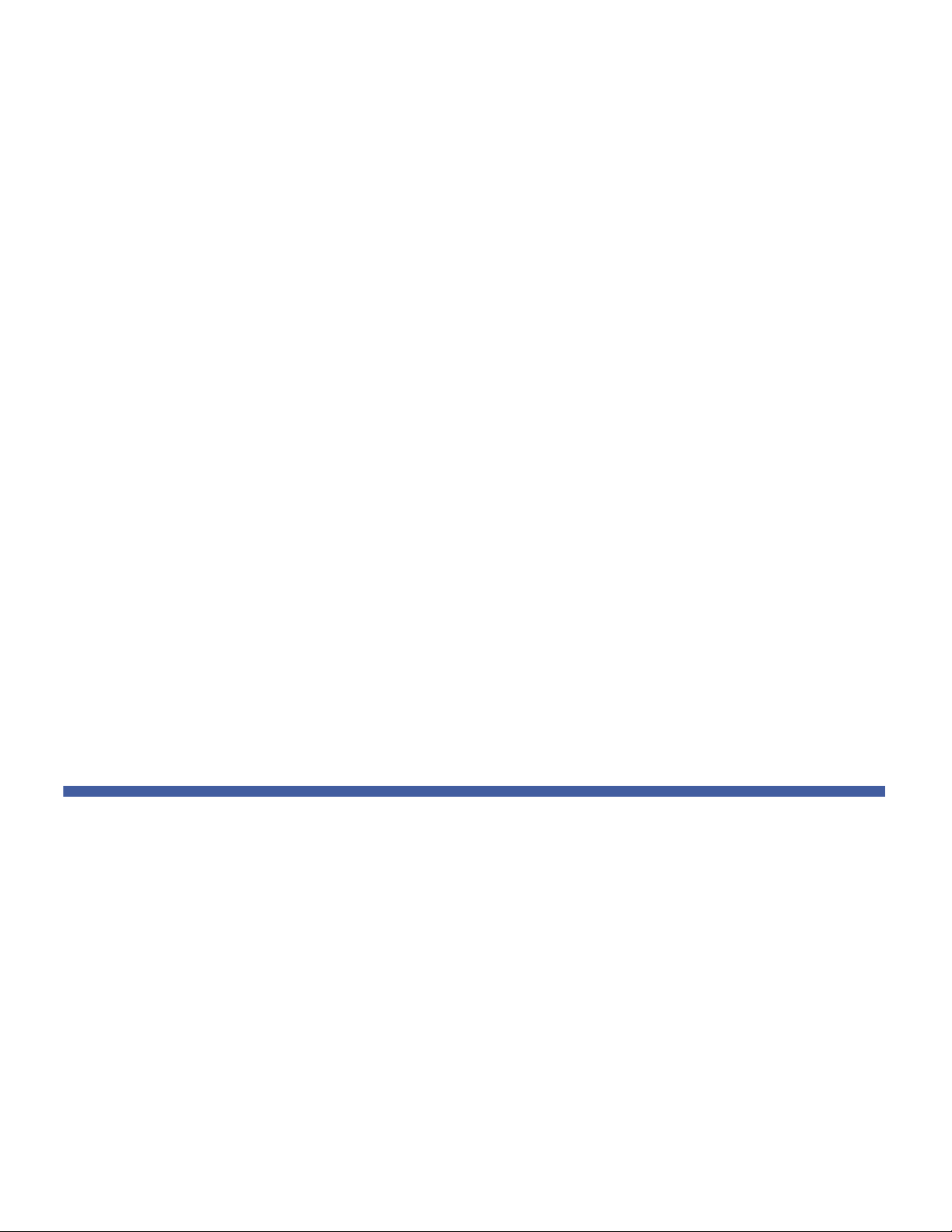
Contents
x Quantum Scalar i40 and Scalar i80 User’s Guide
Removing and Replacing a Magazine . . . . . . . . . . . . . . . . . . . . . . . . 215
Required Tools . . . . . . . . . . . . . . . . . . . . . . . . . . . . . . . . . . . 215
Magazine Replacement Kit Contents . . . . . . . . . . . . . . . . . . 215
Creating a Backup Map of Cartridge Locations . . . . . . . . . . . 216
Removing the Magazine from the Library . . . . . . . . . . . . . . . 216
Installing the Magazine. . . . . . . . . . . . . . . . . . . . . . . . . . . . . 217
Removing and Installing a Power Supply. . . . . . . . . . . . . . . . . . . . . . 220
Replacing a Power Supply in a Single-Power-Supply
System (Scalar i40 and Scalar i80). . . . . . . . . . . . . . . . . . . . . 221
Adding or Replacing a Redundant Power Supply on the
Scalar i80 . . . . . . . . . . . . . . . . . . . . . . . . . . . . . . . . . . . . . . . 222
Removing and Replacing the System Control Board . . . . . . . . . . . . . 223
Replacing the System Control Board . . . . . . . . . . . . . . . . . . . 224
Installing Library Firmware . . . . . . . . . . . . . . . . . . . . . . . . . . 226
Restoring the Library Configuration . . . . . . . . . . . . . . . . . . . 228
Manually Reconfiguring the Library . . . . . . . . . . . . . . . . . . . 229
Removing and Replacing a Tape Drive. . . . . . . . . . . . . . . . . . . . . . . . 231
Preparing Partitions and Control Paths . . . . . . . . . . . . . . . . . 231
Removing a Tape Drive from the Library . . . . . . . . . . . . . . . . 232
Installing a Tape Drive. . . . . . . . . . . . . . . . . . . . . . . . . . . . . . 233
Packaging the Library for Moving or Shipping. . . . . . . . . . . . . . . . . . 237
Packaging Kit Contents . . . . . . . . . . . . . . . . . . . . . . . . . . . . . 237
Creating a Backup Map of Cartridge Locations . . . . . . . . . . . 237
Procedure . . . . . . . . . . . . . . . . . . . . . . . . . . . . . . . . . . . . . . . 237
Replacing the Robot . . . . . . . . . . . . . . . . . . . . . . . . . . . . . . . . . . . . . 242
Chapter 9 Troubleshooting 243
About Diagnostic Tickets. . . . . . . . . . . . . . . . . . . . . . . . . . . . . . . . . . 244
Viewing, Closing, and Resolving Diagnostic Tickets . . . . . . . 245
Capturing the Library Snapshot. . . . . . . . . . . . . . . . . . . . . . . . . . . . . 247
Troubleshooting Library “Not Ready” Messages . . . . . . . . . . . . . . . . 248
“Not Ready” Messages on the Operator Panel . . . . . . . . . . . 248
“Not Ready” Messages on the Web Client . . . . . . . . . . . . . . 248
Retrieving Tape Drive Logs. . . . . . . . . . . . . . . . . . . . . . . . . . . . . . . . . 250
Interpreting LEDs. . . . . . . . . . . . . . . . . . . . . . . . . . . . . . . . . . . . . . . . 250
Front Panel LEDs . . . . . . . . . . . . . . . . . . . . . . . . . . . . . . . . . . 251
System Control Board LEDs. . . . . . . . . . . . . . . . . . . . . . . . . . 252
Page 11
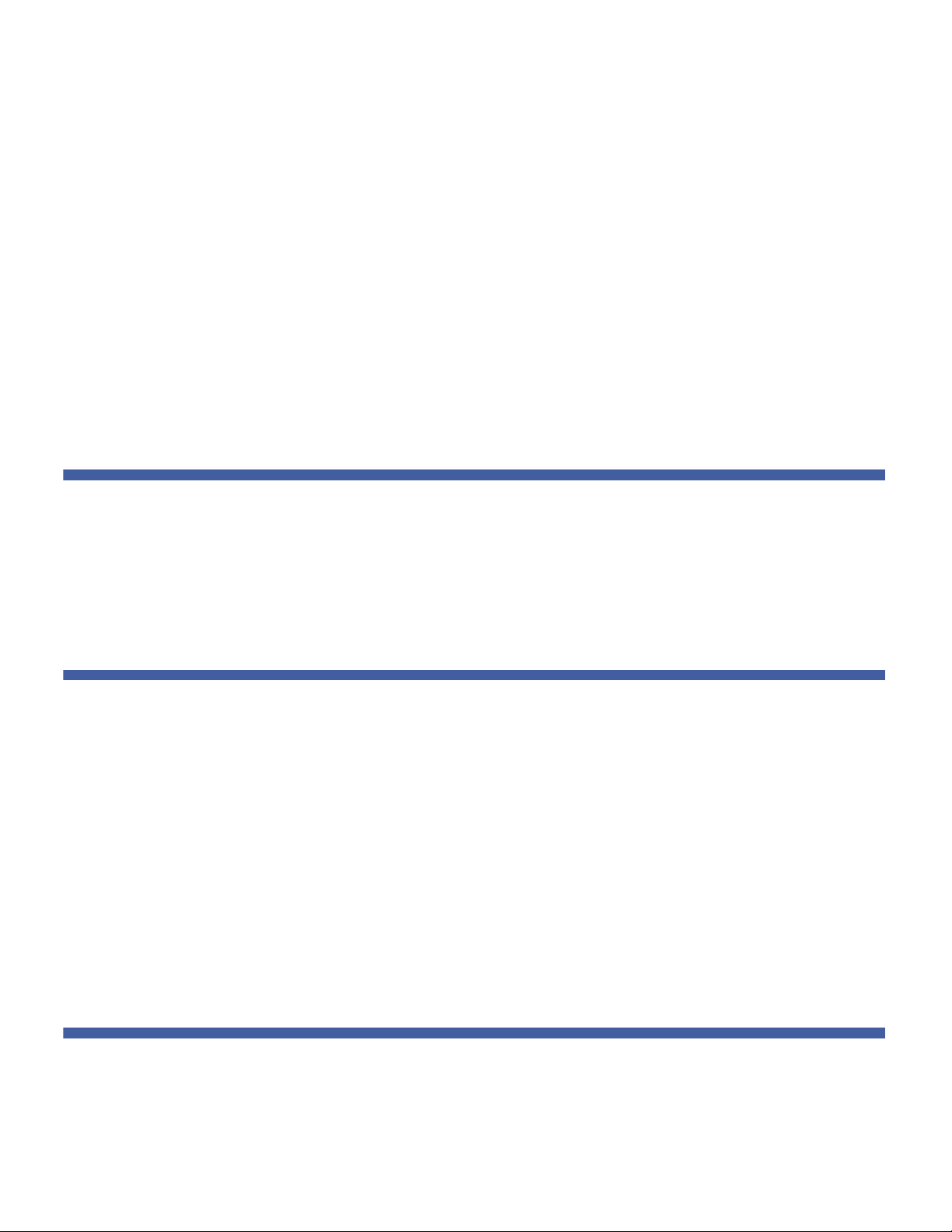
Contents
Quantum Scalar i40 and Scalar i80 User’s Guide xi
Tape Drive/Sled LEDs. . . . . . . . . . . . . . . . . . . . . . . . . . . . . . . 253
Power Supply LED . . . . . . . . . . . . . . . . . . . . . . . . . . . . . . . . . 255
Running the Installation and Verification Test (IVT). . . . . . . . . . . . . . 255
Running the IVT Diagnostic Subtests Individually – Robotics,
Tape Drive, and Magazine Tests . . . . . . . . . . . . . . . . . . . . . . . . . . . . 257
Running the Random Move Test . . . . . . . . . . . . . . . . . . . . . . . . . . . . 258
Performing Library Diagnostics . . . . . . . . . . . . . . . . . . . . . . . . . . . . . 259
Resetting a Tape Drive . . . . . . . . . . . . . . . . . . . . . . . . . . . . . 260
Robotics Get/Put Test. . . . . . . . . . . . . . . . . . . . . . . . . . . . . . 261
Resetting Factory Defaults. . . . . . . . . . . . . . . . . . . . . . . . . . . . . . . . . 261
Chapter 10 Working With Cartridges and Barcodes 263
Handling Cartridges Properly. . . . . . . . . . . . . . . . . . . . . . . . . . . . . . . 264
Write-Protecting Tape Cartridges. . . . . . . . . . . . . . . . . . . . . . . . . . . . 265
Barcode Requirements. . . . . . . . . . . . . . . . . . . . . . . . . . . . . . . . . . . . 265
Installing Barcode Labels . . . . . . . . . . . . . . . . . . . . . . . . . . . . . . . . . . 267
Appendix A Specifications 269
Physical Specifications . . . . . . . . . . . . . . . . . . . . . . . . . . . . . . . . . . . . 269
Capacity . . . . . . . . . . . . . . . . . . . . . . . . . . . . . . . . . . . . . . . . . . . . . . 270
Environmental Specifications. . . . . . . . . . . . . . . . . . . . . . . . . . . . . . . 271
Air Clearance Requirements. . . . . . . . . . . . . . . . . . . . . . . . . . . . . . . . 271
Power Specifications . . . . . . . . . . . . . . . . . . . . . . . . . . . . . . . . . . . . . 272
Communication Interfaces. . . . . . . . . . . . . . . . . . . . . . . . . . . . . . . . . 272
Supported Tape Drives . . . . . . . . . . . . . . . . . . . . . . . . . . . . . . . . . . . 273
Supported Media. . . . . . . . . . . . . . . . . . . . . . . . . . . . . . . . . . . . . . . . 273
Supported Internet Browsers. . . . . . . . . . . . . . . . . . . . . . . . . . . . . . . 274
Appendix B Tape Alert Flag Descriptions 275
Page 12
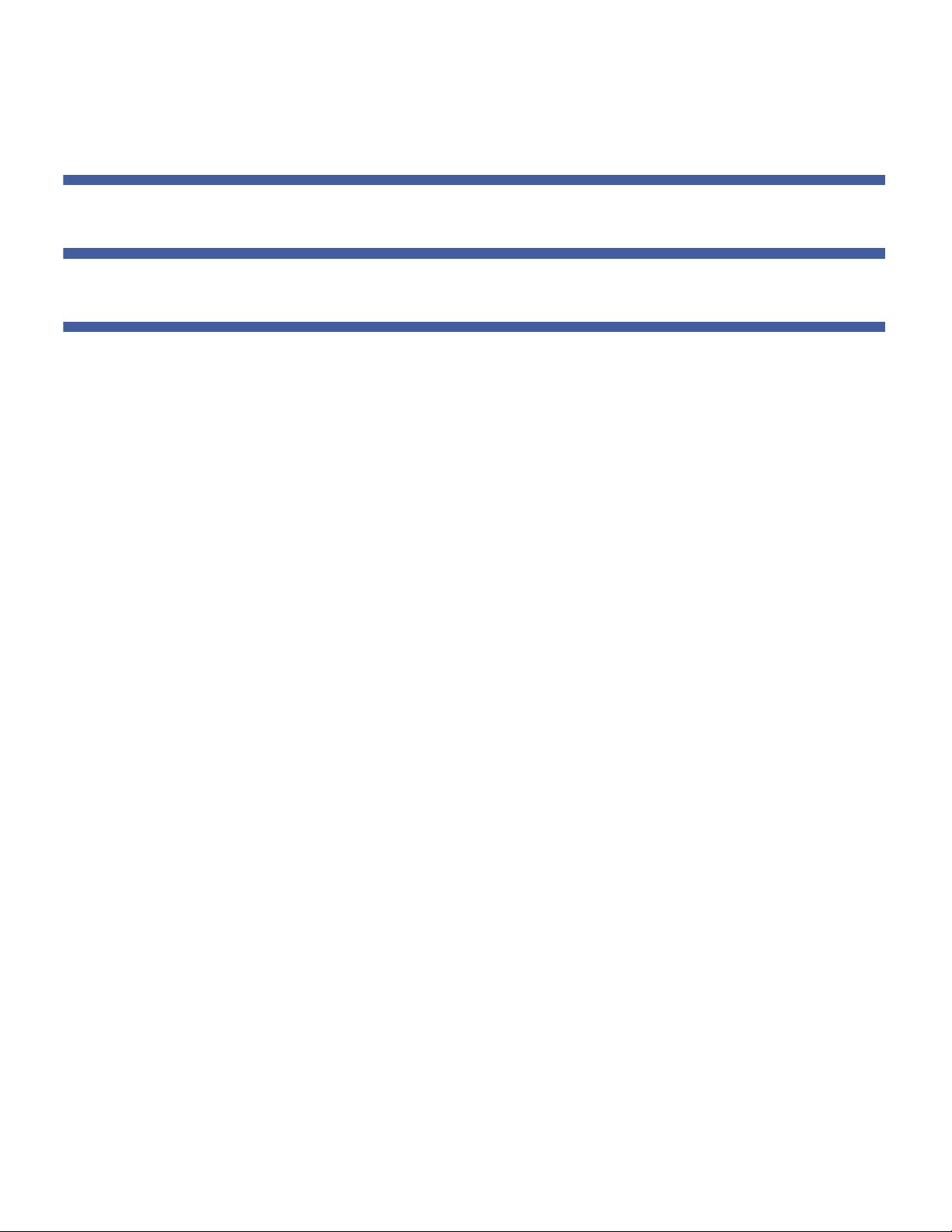
Contents
xii Quantum Scalar i40 and Scalar i80 User’s Guide
Appendix C Disposal of Electrical and Electronic Equipment 285
Glossary 287
Index 297
Page 13
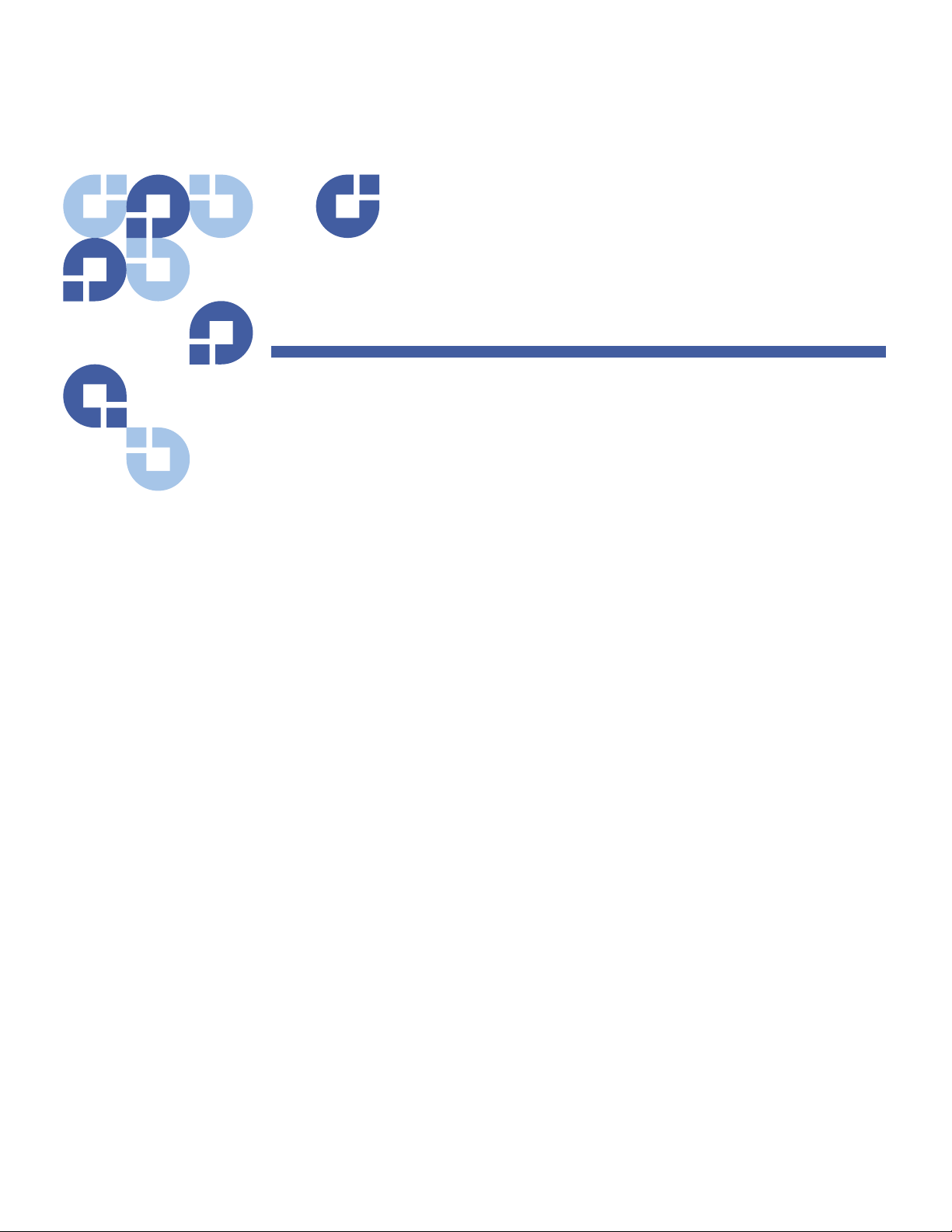
Quantum Scalar i40 and Scalar i80 User’s Guide xiii
Figures
Figure 1 Front Panel . . . . . . . . . . . . . . . . . . . . . . . . . . . . . . . . . . . . . 2
Figure 2 Scalar i40 Internal Layout and Magazine Slot
Location Coordinates . . . . . . . . . . . . . . . . . . . . . . . . . . . . . 5
Figure 3 Scalar i80 Internal Layout and Magazine Slot
Location Coordinates . . . . . . . . . . . . . . . . . . . . . . . . . . . . . 6
Figure 4 Scalar i80 Back Panel Components . . . . . . . . . . . . . . . . . . . 9
Figure 5 Scalar i80 Back Panel Components . . . . . . . . . . . . . . . . . . . 9
Figure 6 Packaging . . . . . . . . . . . . . . . . . . . . . . . . . . . . . . . . . . . . . 15
Figure 7 Pushing Down on Thumbscrews to Release Robot . . . . . . 16
Figure 8 Removing the Robot Restraint . . . . . . . . . . . . . . . . . . . . . 17
Figure 9 Turning on the Library . . . . . . . . . . . . . . . . . . . . . . . . . . . 20
Figure 10 Setup Wizard – Initial Screen . . . . . . . . . . . . . . . . . . . . . . 20
Figure 11 Setup Wizard – Date/Time Screen . . . . . . . . . . . . . . . . . . 21
Figure 12 Changing the Date and Time . . . . . . . . . . . . . . . . . . . . . . 22
Figure 13 Setup Wizard – Setup Network Screen . . . . . . . . . . . . . . . 22
Figure 14 Setup Wizard – Licenses Screen . . . . . . . . . . . . . . . . . . . . 23
Figure 15 Setup Wizard – Current Configuration Screen . . . . . . . . . 24
Figure 16 Setup Wizard Complete . . . . . . . . . . . . . . . . . . . . . . . . . . 25
Figure 17 Operator Panel User Interface - Home Page . . . . . . . . . . . 28
Page 14
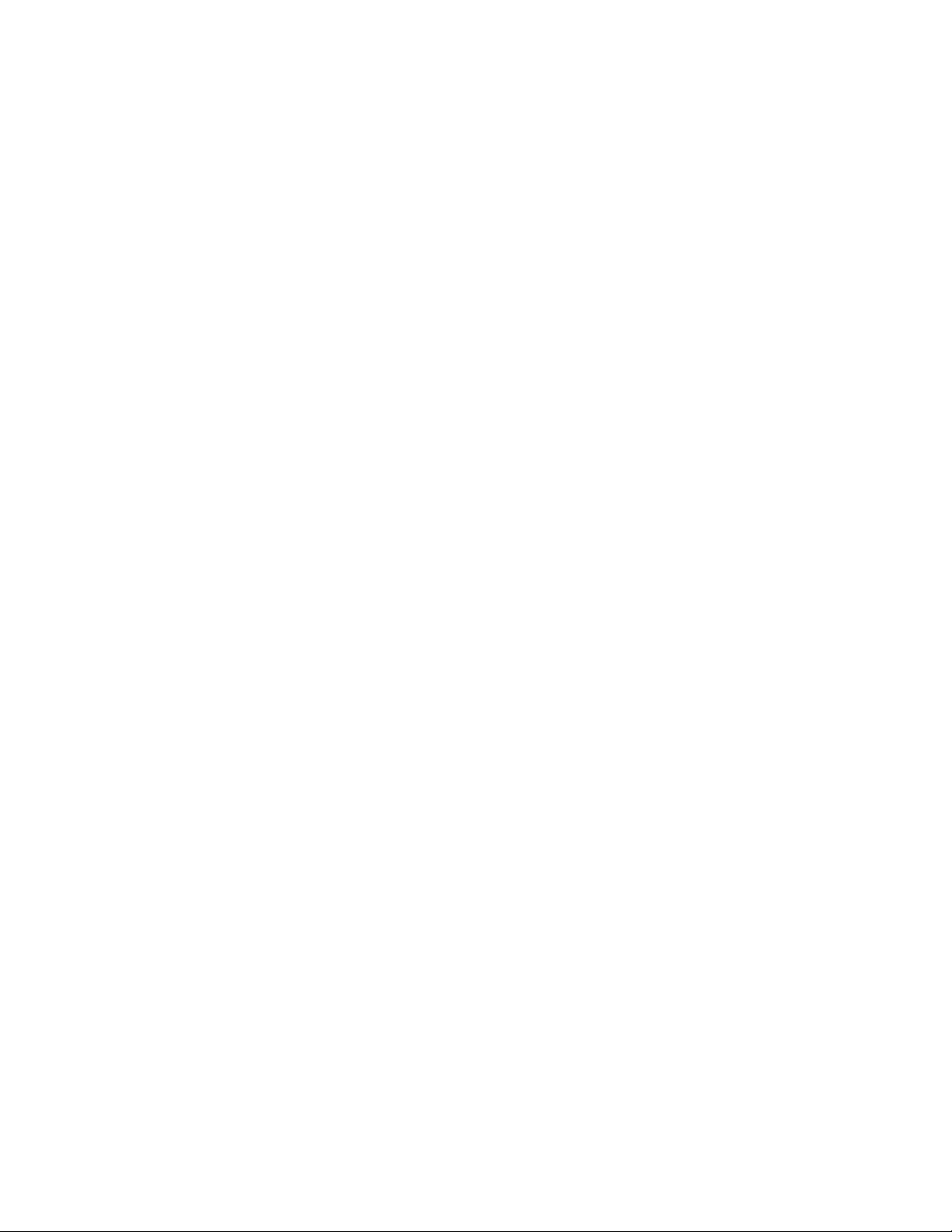
Figures
xiv Quantum Scalar i40 and Scalar i80 User’s Guide
Figure 18 Changing the Date and Time . . . . . . . . . . . . . . . . . . . . . . 31
Figure 19 Web Client User Interface - Home Page . . . . . . . . . . . . . . 33
Figure 20 Operator Panel Menus . . . . . . . . . . . . . . . . . . . . . . . . . . . 37
Figure 21 Web Client Menus . . . . . . . . . . . . . . . . . . . . . . . . . . . . . . 38
Figure 22 Shutdown in Progress Message . . . . . . . . . . . . . . . . . . . 108
Figure 23 Ready to Power Down Message . . . . . . . . . . . . . . . . . . . 108
Figure 24 Ready to Power Down Message . . . . . . . . . . . . . . . . . . . 109
Figure 25 Series of Restart Messages . . . . . . . . . . . . . . . . . . . . . . . 110
Figure 26 Magazine Unlocked Message . . . . . . . . . . . . . . . . . . . . . 114
Figure 27 Magazine Unlocked Message . . . . . . . . . . . . . . . . . . . . . 115
Figure 28 Magazine Release Latch Access . . . . . . . . . . . . . . . . . . . 117
Figure 29 Saving and E-mailing the Report Data . . . . . . . . . . . . . . 157
Figure 30 Template and Report Data Functions . . . . . . . . . . . . . . . 159
Figure 31 Reinstalled Components . . . . . . . . . . . . . . . . . . . . . . . . . 174
Figure 32 Rack Mount Shelf Depth Requirements . . . . . . . . . . . . . 178
Figure 33 Assembling the Left and Right Rack Mount Shelves . . . . 179
Figure 34 Rail Adapter Types . . . . . . . . . . . . . . . . . . . . . . . . . . . . . 180
Figure 35 Assembling the Left-Hand Rack Mount Shelf . . . . . . . . . 181
Figure 36 Installing the Rack Mount Shelves . . . . . . . . . . . . . . . . . 183
Figure 37 Tightening the Rack Mount Shelves . . . . . . . . . . . . . . . . 184
Figure 38 Location for Installing the Clip Nut or Cage Nut. . . . . . . 186
Figure 39 Magazine Release Latch Access Holes. . . . . . . . . . . . . . . 187
Figure 40 Securing the Scalar i40 and Scalar i80 in the Rack . . . . . 188
Figure 41 Desktop Kit, Scalar i40 and Scalar i80. . . . . . . . . . . . . . . 190
Figure 42 Magazine Release Latch Access Holes. . . . . . . . . . . . . . . 193
Figure 43 Location of Rubber Feet on Bottom of Library . . . . . . . . 194
Figure 44 Installing the side panels . . . . . . . . . . . . . . . . . . . . . . . . 196
Figure 45 Installing the Top Cover . . . . . . . . . . . . . . . . . . . . . . . . . 197
Figure 46 Bezel Screw Locations on Bottom of Library. . . . . . . . . . 200
Page 15
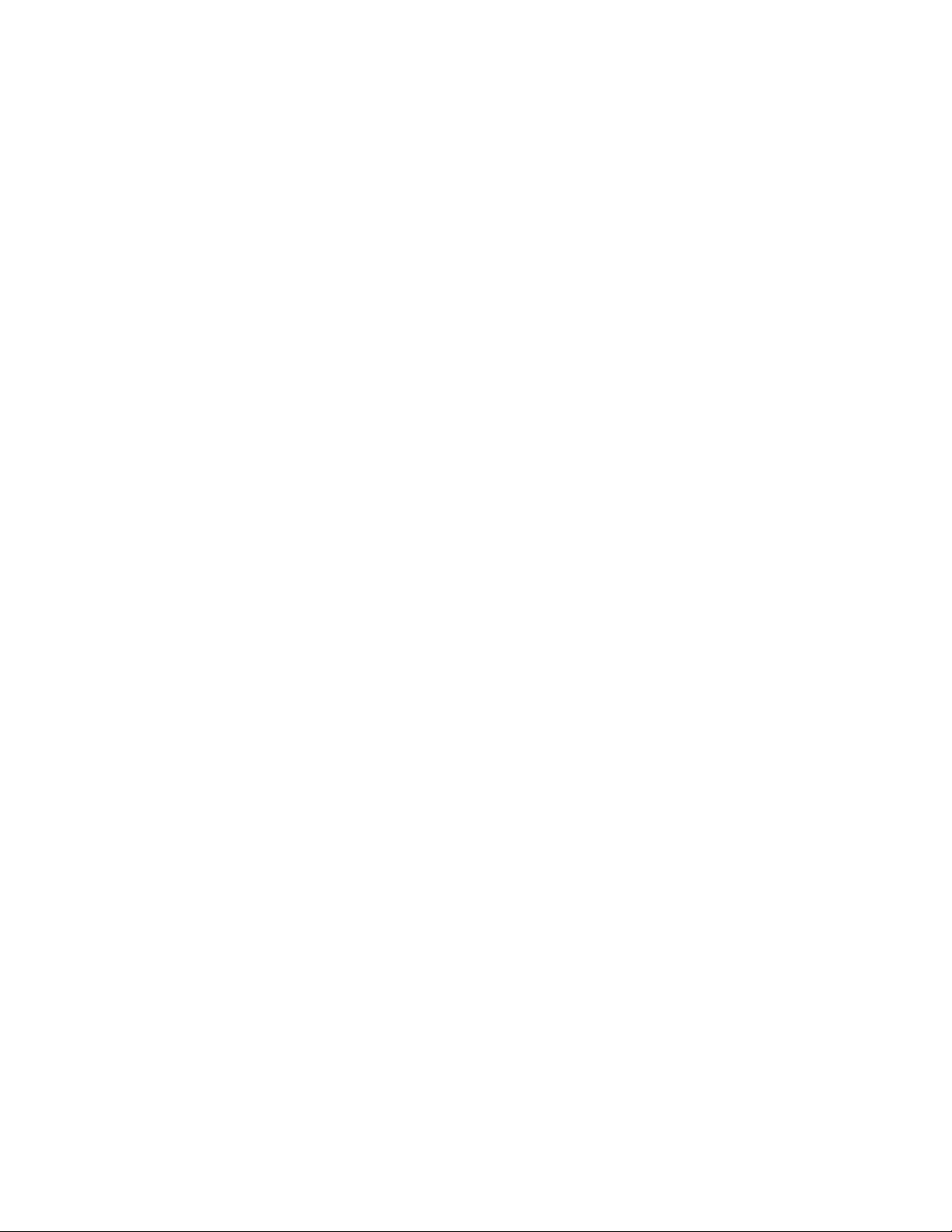
Figures
Quantum Scalar i40 and Scalar i80 User’s Guide xv
Figure 47 Bezel Screws . . . . . . . . . . . . . . . . . . . . . . . . . . . . . . . . . . 201
Figure 48 Components to Remove . . . . . . . . . . . . . . . . . . . . . . . . . 206
Figure 49 Removing the Robot Restraint . . . . . . . . . . . . . . . . . . . . 207
Figure 50 Restraining the Robot. . . . . . . . . . . . . . . . . . . . . . . . . . . 209
Figure 51 Reinstalled Components . . . . . . . . . . . . . . . . . . . . . . . . . 212
Figure 52 Filler Plates Installed . . . . . . . . . . . . . . . . . . . . . . . . . . . . 215
Figure 53 Magazine Release Latch Access Holes. . . . . . . . . . . . . . . 217
Figure 54 Proper Orientation (Right-Side Magazine) . . . . . . . . . . . 218
Figure 55 Removing/Installing the Magazine Bezel. . . . . . . . . . . . . 219
Figure 56 Single Power Supply System. . . . . . . . . . . . . . . . . . . . . . 221
Figure 57 Redundant Power Supply System . . . . . . . . . . . . . . . . . . 221
Figure 58 Ethernet Port Locations on the SCB . . . . . . . . . . . . . . . . 226
Figure 59 Acceptable Installation Locations for Full-Height
Tape Drives . . . . . . . . . . . . . . . . . . . . . . . . . . . . . . . . . . . 234
Figure 60 Installing a Tape Drive . . . . . . . . . . . . . . . . . . . . . . . . . . 235
Figure 61 Restraining the Robot. . . . . . . . . . . . . . . . . . . . . . . . . . . 240
Figure 62 Packing the Library for Shipping. . . . . . . . . . . . . . . . . . . 241
Figure 63 Front Panel LEDs. . . . . . . . . . . . . . . . . . . . . . . . . . . . . . . 251
Figure 64 System Control Board LEDs. . . . . . . . . . . . . . . . . . . . . . . 252
Figure 65 Fibre Channel Tape Drive LEDs . . . . . . . . . . . . . . . . . . . . 254
Figure 66 Power Supply LED. . . . . . . . . . . . . . . . . . . . . . . . . . . . . . 255
Page 16
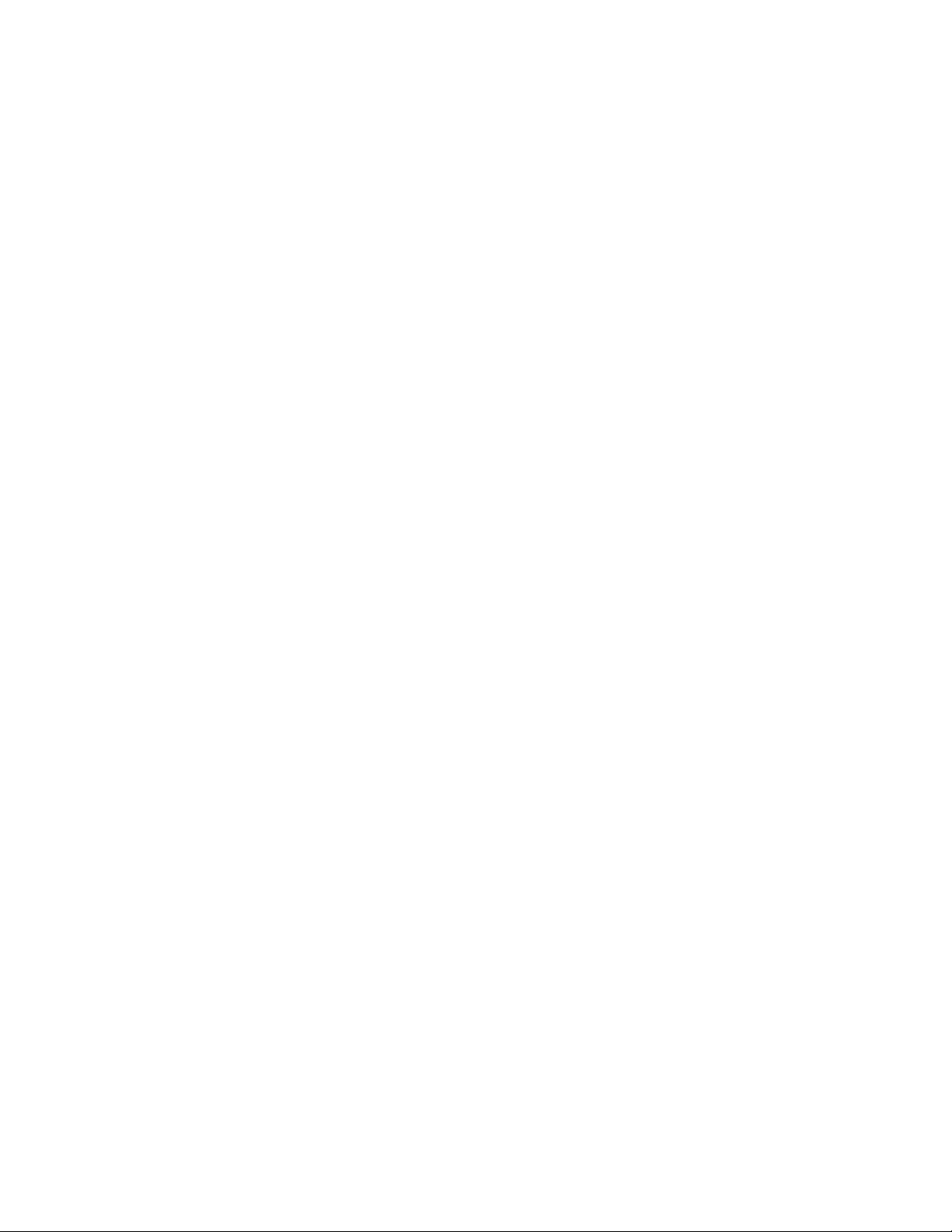
Figures
xvi Quantum Scalar i40 and Scalar i80 User’s Guide
Page 17
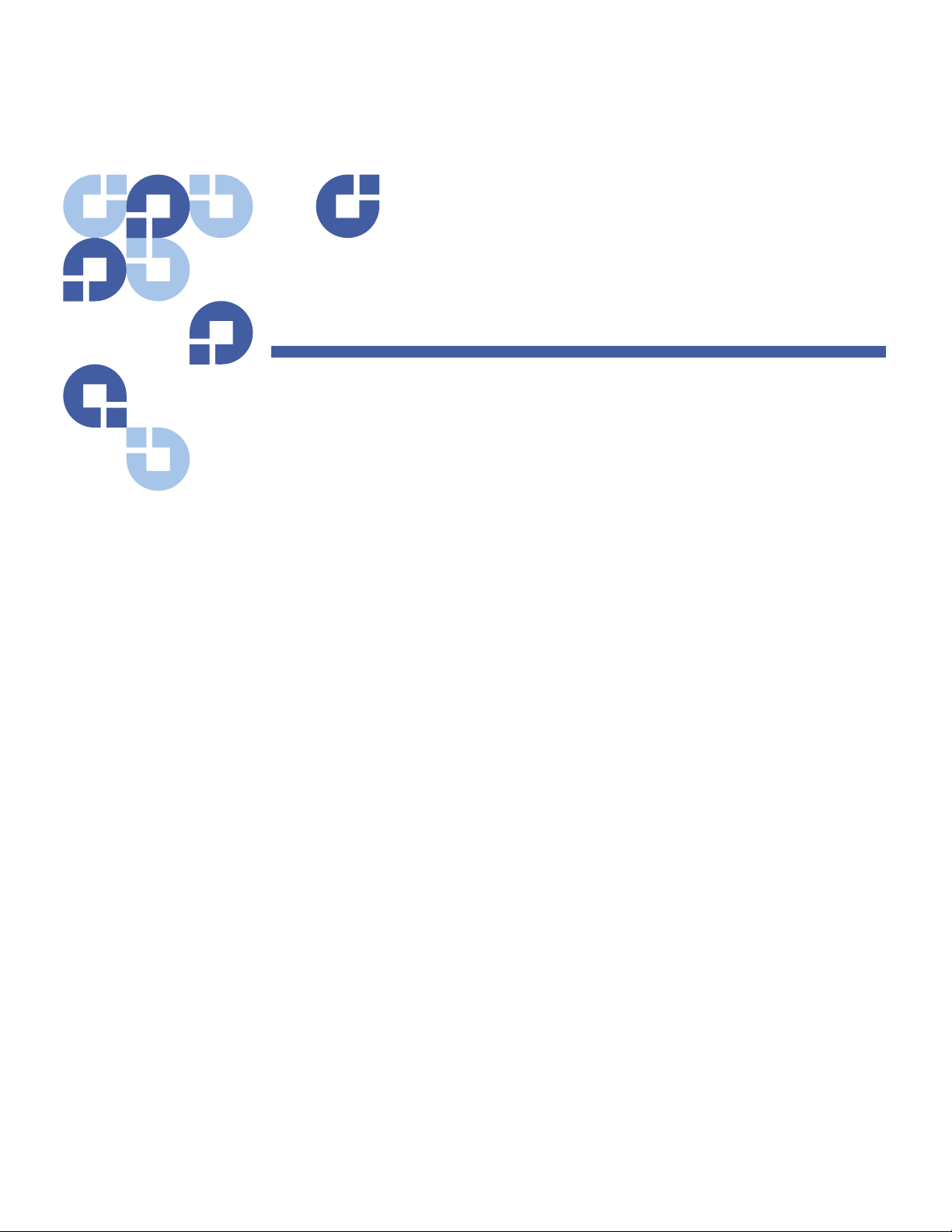
Quantum Scalar i40 and Scalar i80 User’s Guide xvii
Ta b l e s
Table 1 Front Panel Features . . . . . . . . . . . . . . . . . . . . . . . . . . . . . . 2
Table 2 Operator Panel Functions . . . . . . . . . . . . . . . . . . . . . . . . . 28
Table 3 Web Client Screen Elements . . . . . . . . . . . . . . . . . . . . . . . 34
Table 4 Fibre Channel Tape Drive Configurable Settings . . . . . . . . 65
Table 5 Base Library . . . . . . . . . . . . . . . . . . . . . . . . . . . . . . . . . 269
Table 6 Library Installed in a Desktop Kit . . . . . . . . . . . . . . . . . . 270
Table 7 Tape Alert Flag Severity Codes . . . . . . . . . . . . . . . . . . . . 275
Table 8 Tape Alert Flag Descriptions . . . . . . . . . . . . . . . . . . . . . . 276
Page 18

Tables
xviii Quantum Scalar i40 and Scalar i80 User’s Guide
Page 19
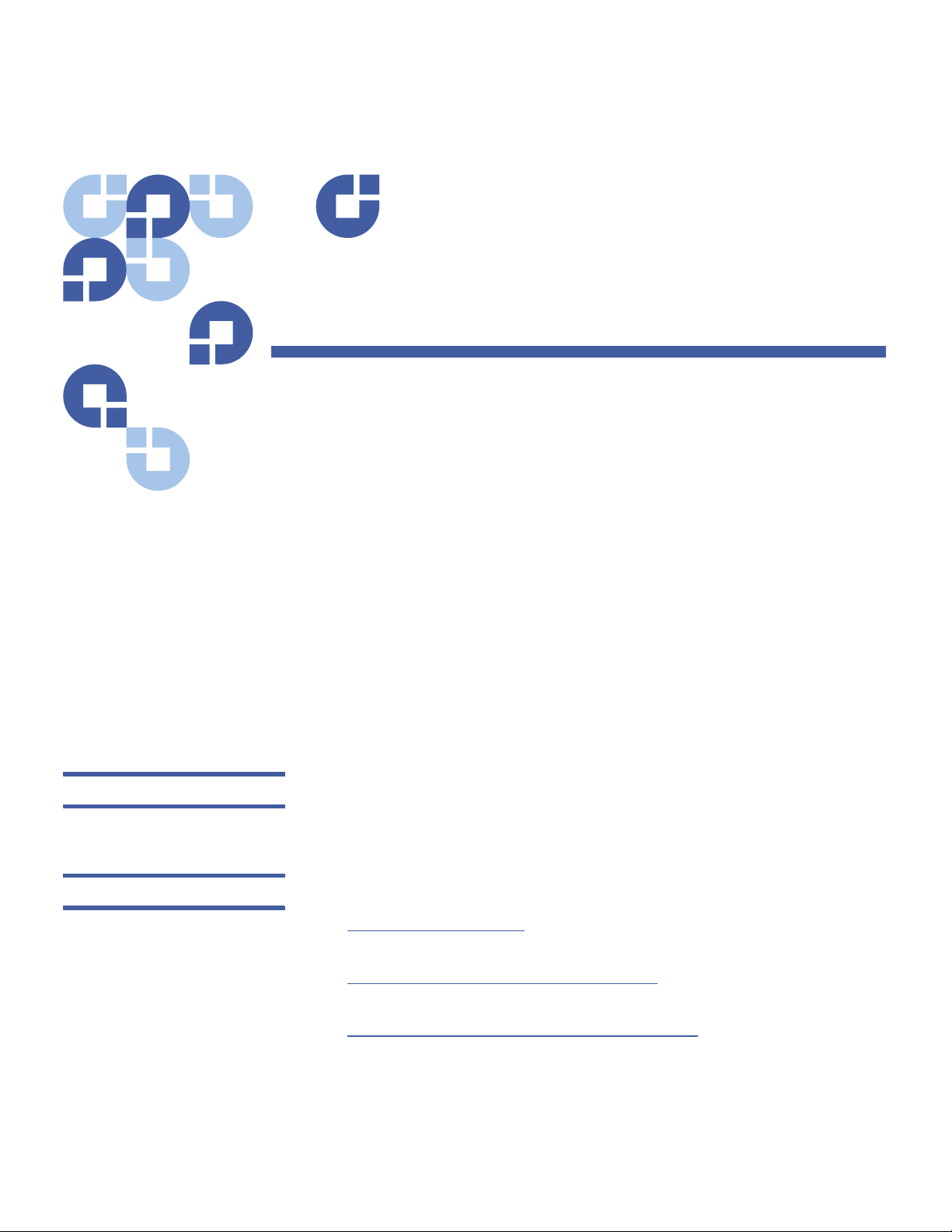
Quantum Scalar i40 and Scalar i80 User’s Guide xix
Preface
This manual introduces the Quantum Scalar® i40 and Scalar i80 and
discusses:
• System operations
• Configuration
• Web and operator panel interface
• Installation and replacement
• Basic troubleshooting
Audience This manual is written for Scalar i40 and Scalar i80 operators, system
administrators, and field service engineers.
Document Organization Following is a brief description of chapter contents.
• Chapter
1, Description provides a physical description of the library,
its components, and major features.
• Chapter
2, Initial Installation and Setup explains how to install and
configure your library.
• Chapter
3, Understanding the User Interface describes the
appearance and function of the operator panel and Web client.
Page 20
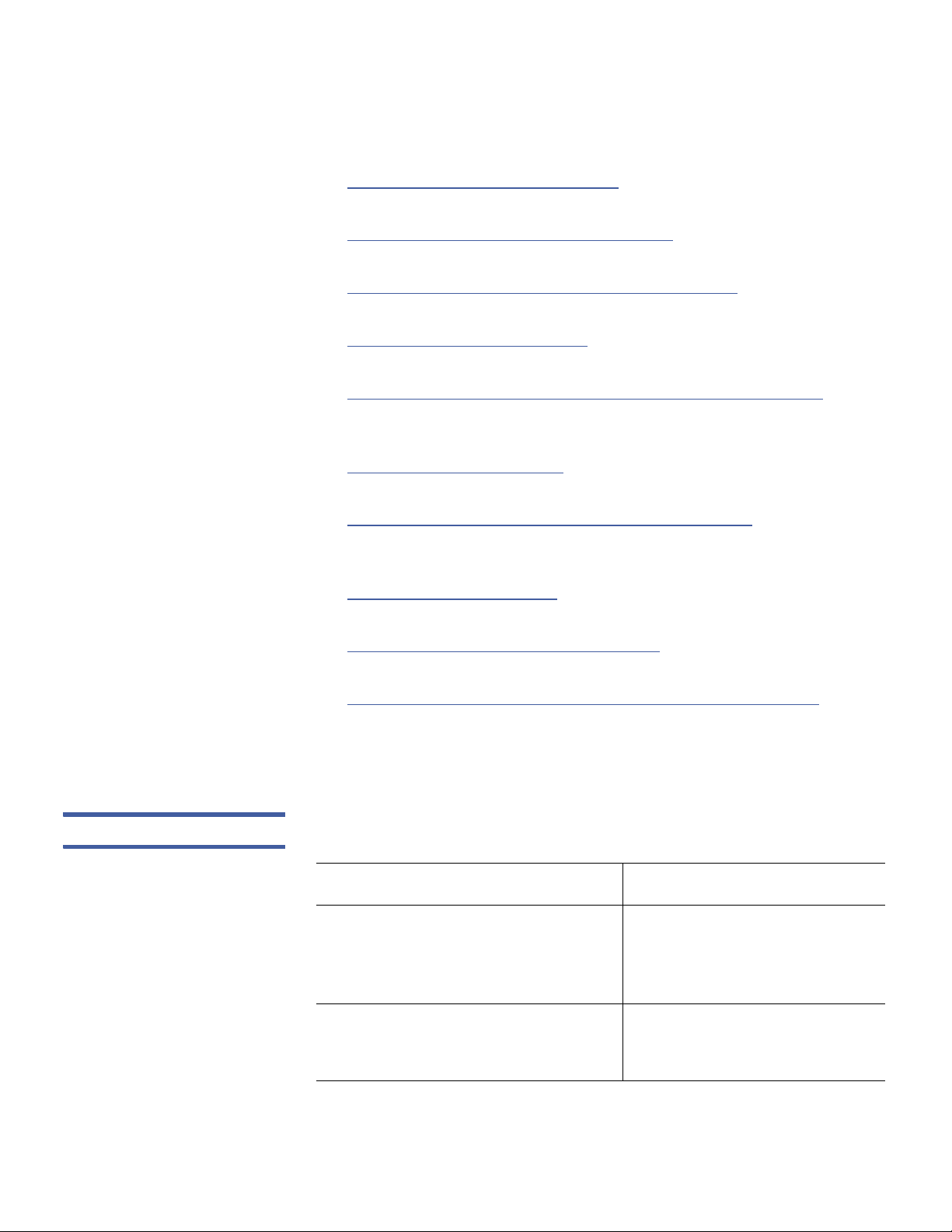
Preface
xx Quantum Scalar i40 and Scalar i80 User’s Guide
• Chapter 4, Configuring the Library provides instruction and
description for all the configurable features of the library.
• Chapter
5, Performing Library Operations explains how to run the
library from the operator panel and Web client.
• Chapter
6, Getting Information About the Library describes all of
the reporting features on the library.
• Chapter
7, Updating Firmware describes how to upgrade library
firmware and install and autolevel tape drive firmware.
• Chapter
8, Installing, Removing, and Replacing Components
provides detailed instruction on how to install, remove, and replace
all the physical components of the library
.
• Chapter
9, Troubleshooting describes the library’s troubleshooting
tools, including diagnostic tickets, LEDs, and tests.
• Chap
ter
10, Working With Cartridges and Barcodes provides basic
information about how to label and care for media used in the
library
.
• Appendix
A, Specifications provides physical, environmental, power,
and other specifications about the library
, tape drives, and media.
• Appendix
B, TapeAlert Flag Descriptions lists all the Tape Alerts you
may encounter in a diagnostic ticket.
• Appendix
C, Disposal of Electrical and Electronic Equipment
provides information on disposing and recycling.
The document concludes with a glossary and index.
Notational Conventions This manual uses the following conventions:
Convention Example
File and directory names, menu
comman
ds, button names, and
window names are shown in bold
font.
/data/upload
Menu names separated by arrows
i
nd
icate a sequence of menus to be
navigated.
Utilities > Firmware
Page 21
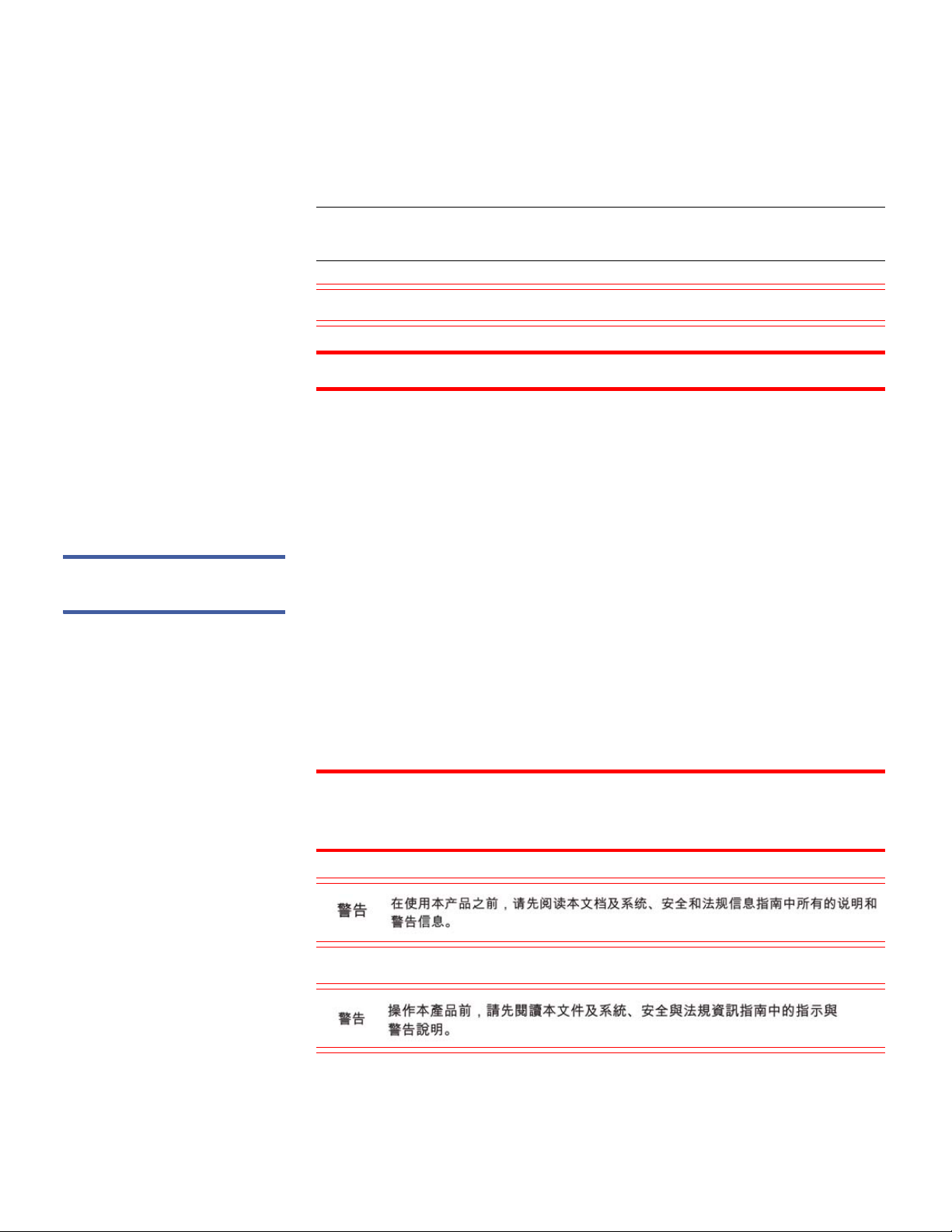
Preface
Quantum Scalar i40 and Scalar i80 User’s Guide xxi
The following formats indicate important information:
Note: Note emphasizes important information related to the main
topic.
Caution: Caution indicates potential hazards to equipment or data.
WARNING: Warning indicates potential hazards to personal safety.
• Right side of the system — Refers to the right side as you face the
component being described.
• Left side of the system — Refers to the left
side as you face the
component being described.
Product Safety
Statements
Quantum will not be held liable for damage arising from unauthorized
use of the product. The user assumes all risk in this aspect.
This unit is engineered and manufactured to meet all safety and
regu
latory requirements. Be aware that improper use may result in
bodily injury, damage to the equipment, or interference with other
equipment.
The
System, Safety, and Regulatory Information Guide
is located on the
Scalar i40 and Scalar i80 documentation and training CD.
WARNING: Before operating this product, read all instructions and
warnings in this document and in the
System, Safety, and
Regulatory Information Guide
.
Page 22
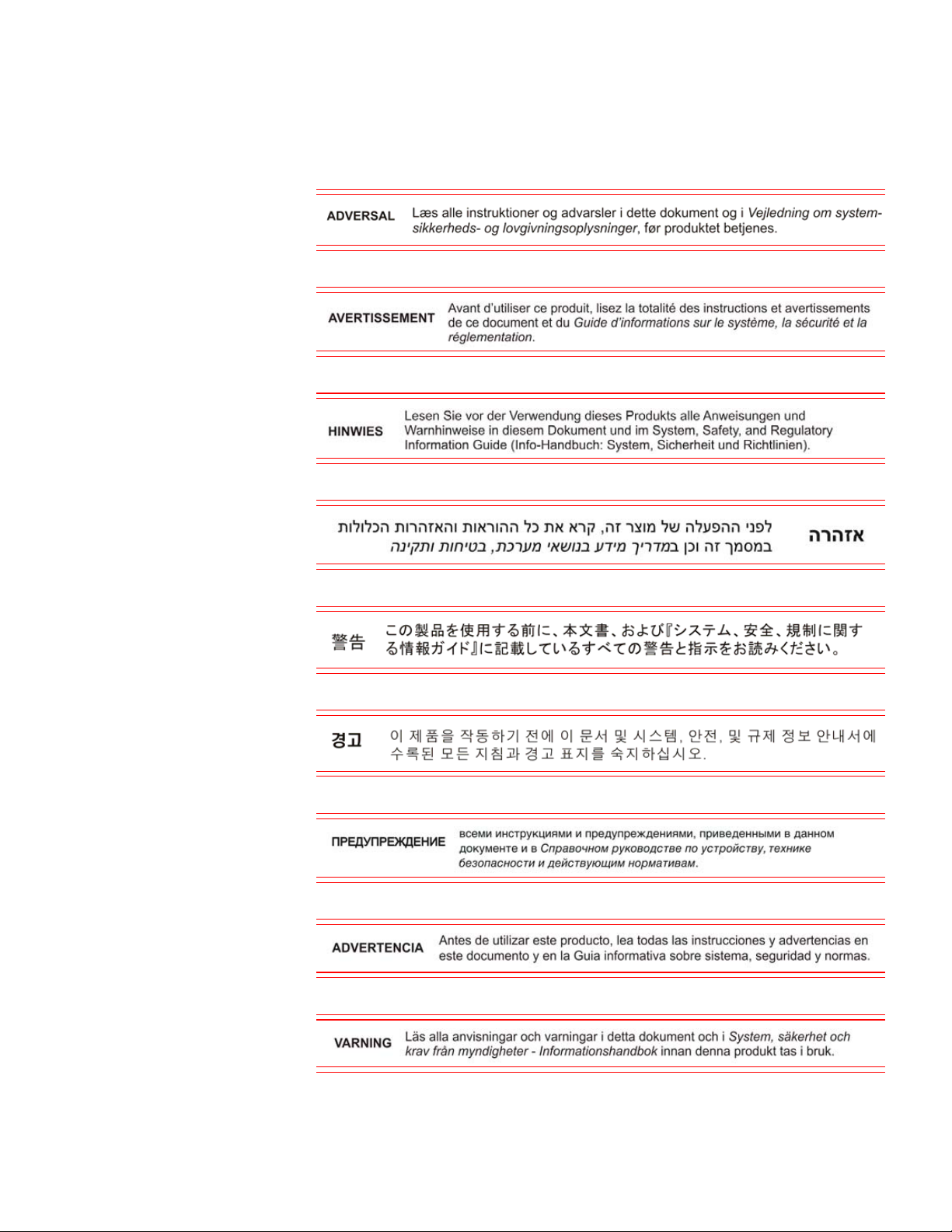
Preface
xxii Quantum Scalar i40 and Scalar i80 User’s Guide
Page 23
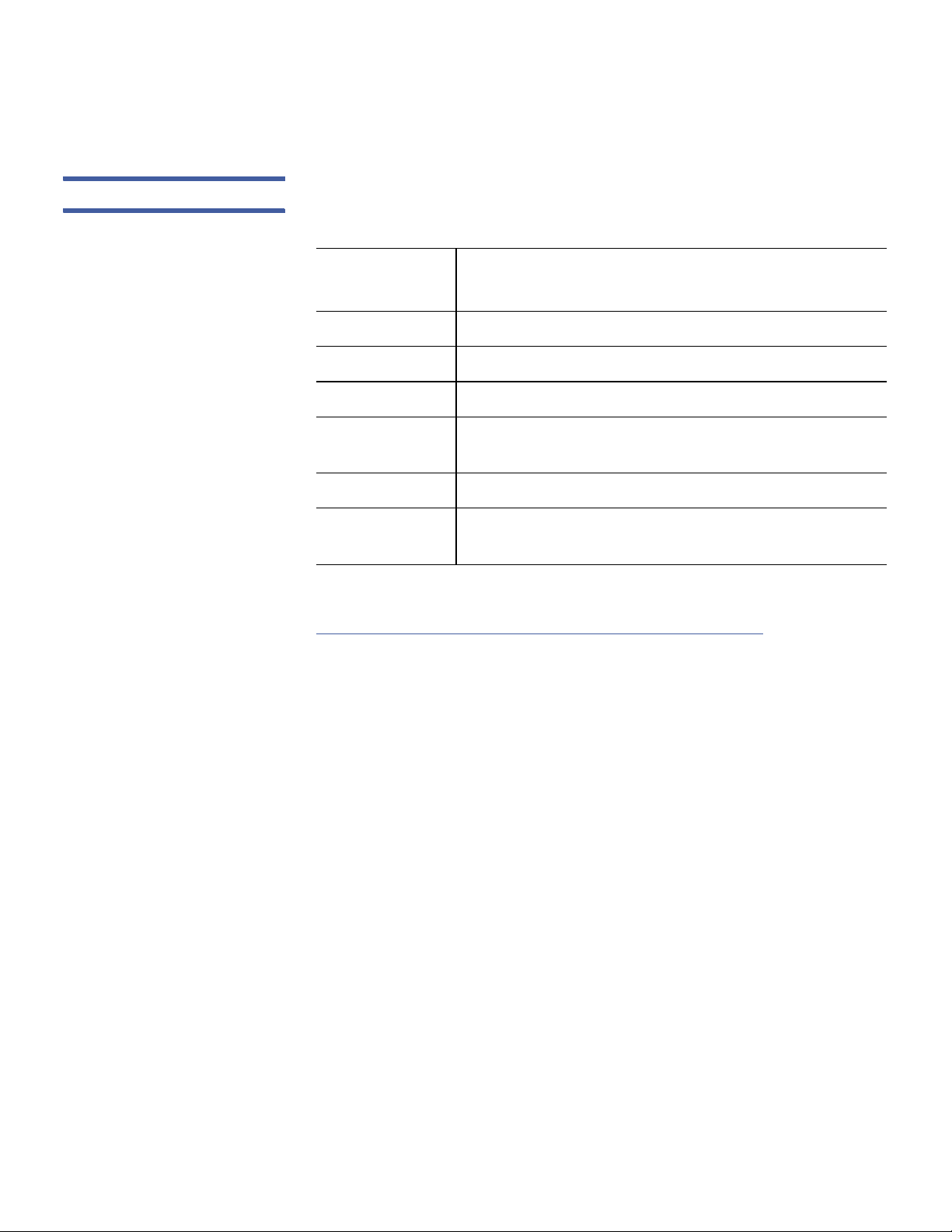
Preface
Quantum Scalar i40 and Scalar i80 User’s Guide xxiii
Related Documents The following Quantum documents are also available for Scalar i40 and
Scalar i80 systems:
Document
No. Document Title
6-66546-xxx
Scalar i40 and Scalar i80 Quick Start Guide
6-66547-xxx
Scalar i40 and Scalar i80 Release Notes
6-00618-xx
System, Safety, and Regulatory Information
6-66773-xx
Scalar i40 and Scalar i80 Basic SNMP Reference
Guide
6-00423-xx
Quantum Intelligent Libraries SCSI Reference Guide
6-01317-xx
Quantum Intelligent Libraries SMI-S Reference
Guide
For the most up to date product information and documentation, see:
http://www.quantum.com/ServiceandSupport/Index.aspx
SCSI-2 Specification
The SCSI-2 communications specification is the proposed American
National Standard for information systems, dated March 9, 1990.
Copies may be obtained from:
Global Engineering Documents
15 Inverness Way, East
Englewood, CO 80112
(800) 854-7179 or (303) 397-2740
Page 24
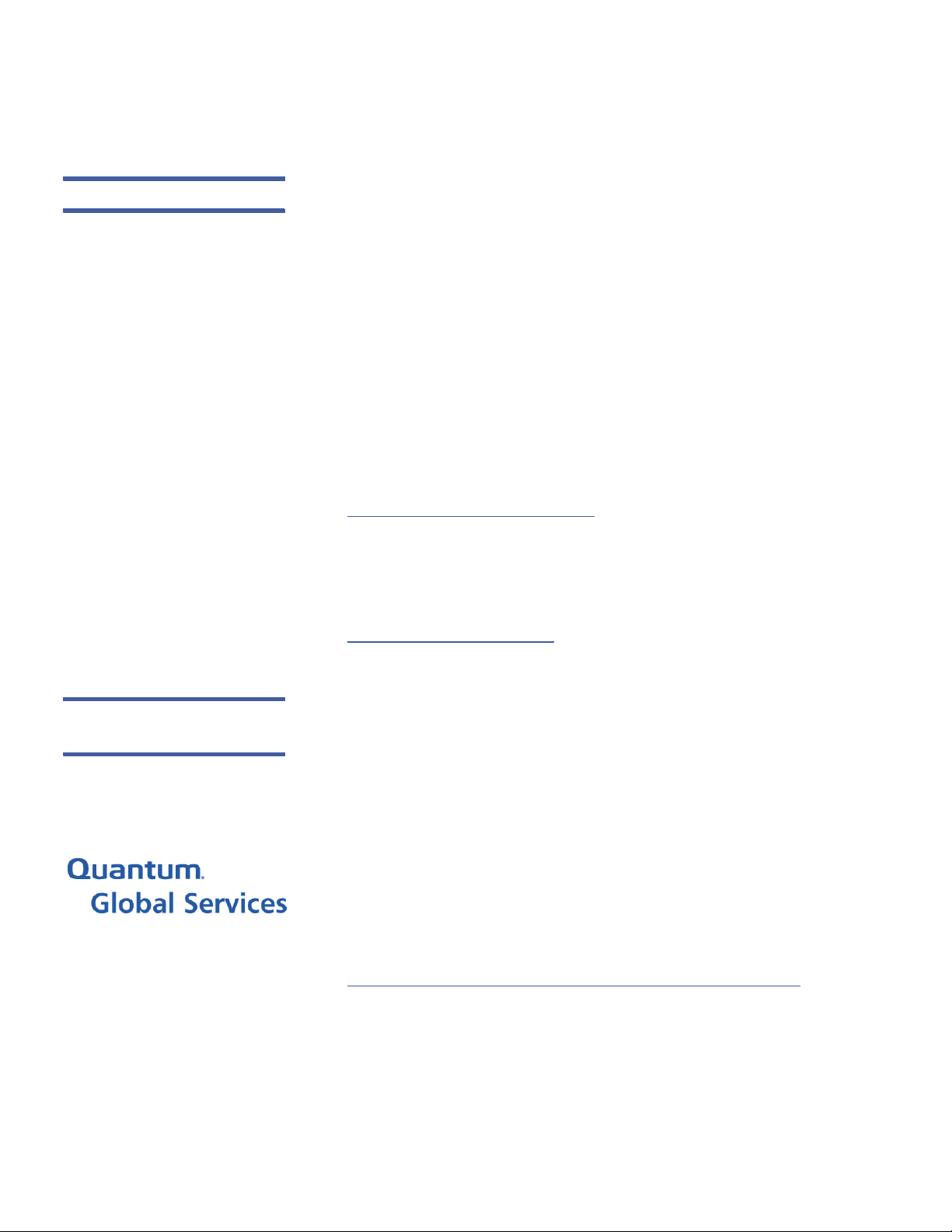
Preface
xxiv Quantum Scalar i40 and Scalar i80 User’s Guide
Contacts Quantum company contacts are listed below.
Quantum Corporate Headquarters
To order documentation on the Scalar i40 or Scalar i80 or other
products, contact:
Quantum Corporation
(Corporate Headquarters)
1650 Technology Drive, Suite 700
San Jose, CA 95110-1382
Technical Publications
To comment on existing documentation send e-mail to:
doc-comments@quantum.com
Quantum Home Page
Visit the Quantum home page at:
http://www.quantum.com
Getting More
Information or Help
StorageCare™, Quantum’s comprehensive service approach, leverages
advanced data access and diagnostics technologies with crossenvironment, multi-vendor expertise to resolve backup issues faster and
at lower cost.
Accelerate service issue resolution with these exclusive Quantum
StorageCare services:
• Service and Support Web site -
Register products, license
software, browse Quantum Learning courses, check backup
software and operating system support, and locate manuals, FAQs,
firmware downloads, product updates and more in one convenient
location. Benefit today at:
http://www.quantum.com/ServiceandSupport/Index.aspx
• eSupport - Submit online service requests, update contact
information, add attachments, and receive status updates via
e-mail. Online Service accounts are free from Quantum. That
account can also be used to access Quantum’s Knowledge Base, a
Page 25
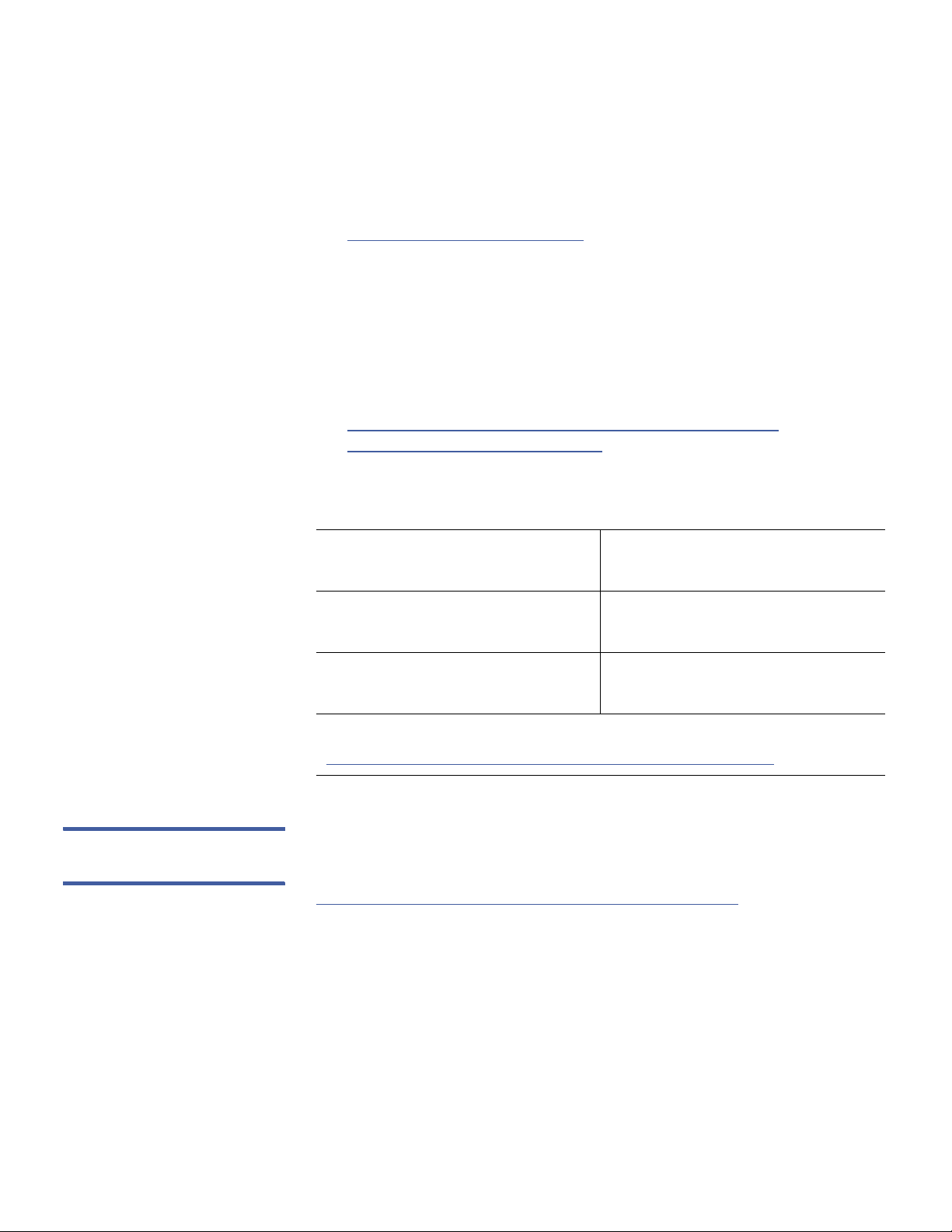
Preface
Quantum Scalar i40 and Scalar i80 User’s Guide xxv
comprehensive repository of product support information. Sign up
today at:
http://www.quantum.com/osr
• StorageCare Guardian - Securely links Quantum hardware and the
diagnostic data from the surrounding storage ecosystem to
Quantum's Global Services Team for faster, more precise root cause
diagnosis. StorageCare Guardian is simple to set up through the
internet and provides secure, two-way communications with
Quantum’s Secure Service Center. More StorageCare Guardian
information can be found at:
http://www.quantum.com/ServiceandSupport/Services/
GuardianInformation/Index.aspx
For further assistance, or if training is desired, contact Quantum
Customer Support Center:
United States 800-284-5101 (toll free)
949-725-2100
EMEA 00800-4-782-6886 (toll free)
+49 6131 3241 1164
APAC +800 7826 8887 (toll free)
+603 7953 3010
For worldwide support:
http://www.quantum.com/ServiceandSupport/Index.aspx
Worldwide End-User
Product Warranty
For more information on the Quantum Worldwide End-User Standard
Limited Product Warranty:
http://www.quantum.com/pdf/QuantumWarranty.pdf
Page 26
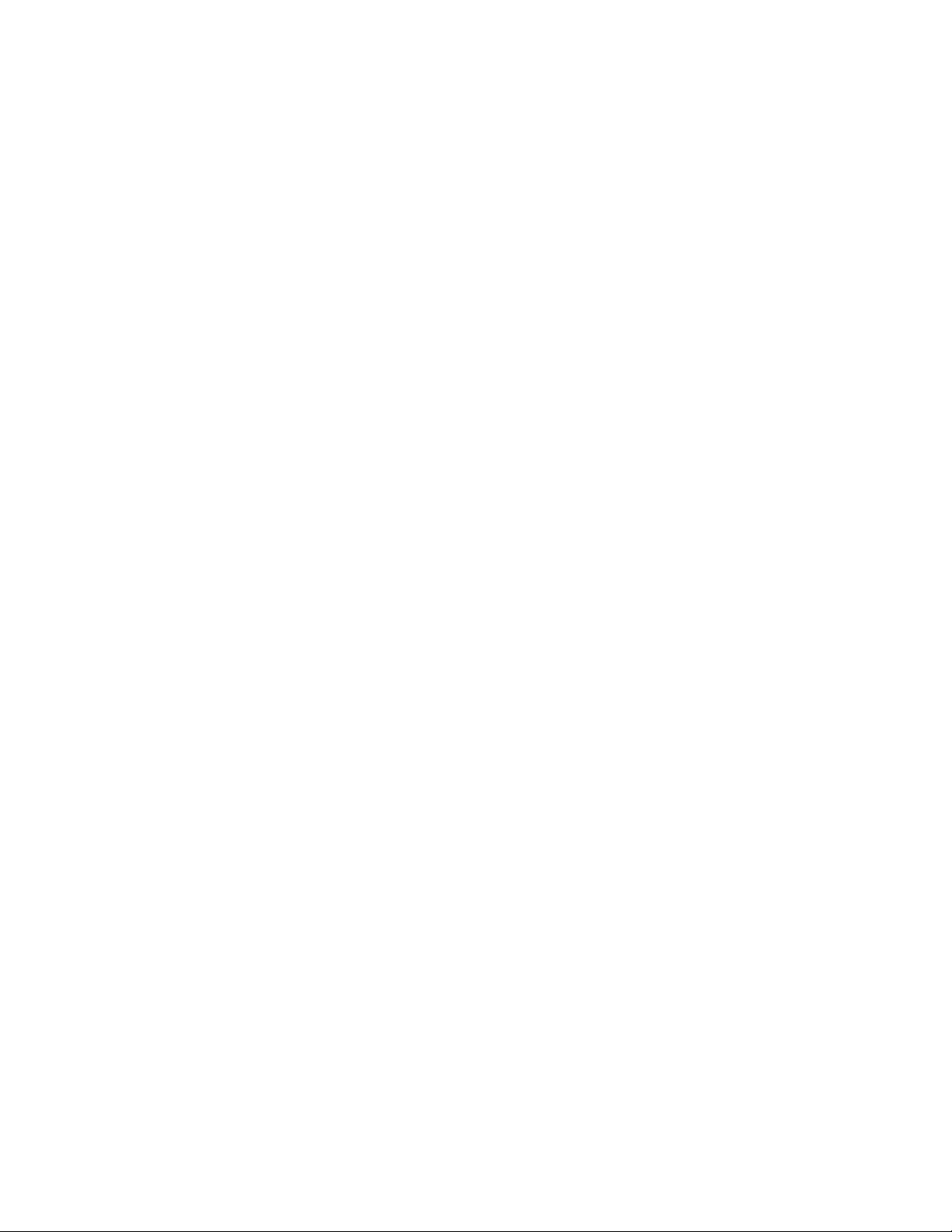
Preface
xxvi Quantum Scalar i40 and Scalar i80 User’s Guide
Page 27
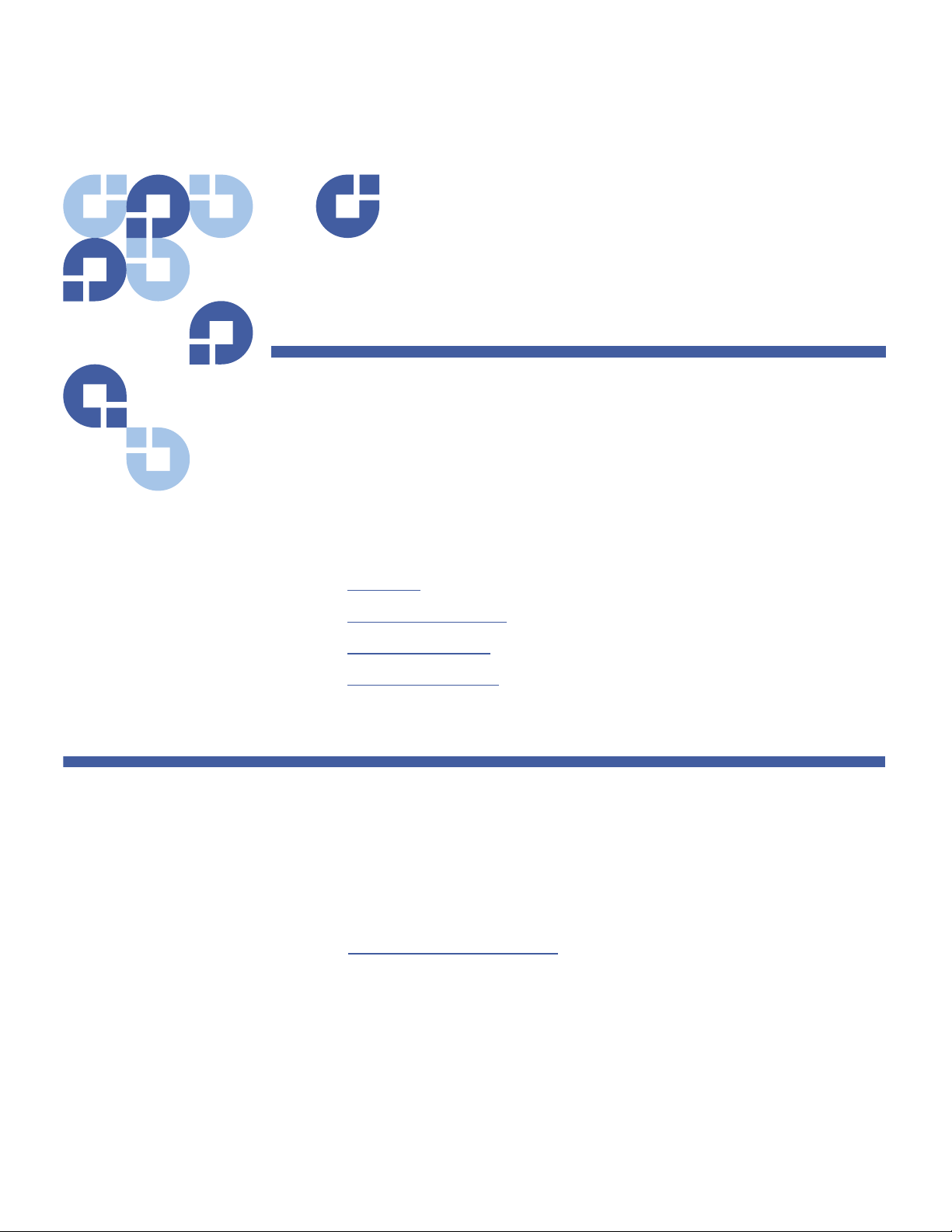
Quantum Scalar i40 and Scalar i80 User’s Guide 1
Chapter 1
Description
This chapter covers the layout and basic functionality of the library,
including:
•
Overview
• Library Components
• Standard Features
• Licensable Features
Overview
The Scalar i40 and i80 tape libraries automate the retrieval, storage, and
management of tape cartridges. Tape cartridges are stored in the library
and mounted and dismounted from tape drives using firmware running
on the library or software running on the host systems.
See Appendix
A, Specifications for library capacity and a list of tape
drives and media supported by the Scal
ar i40 and Scalar i80 libraries.
Page 28
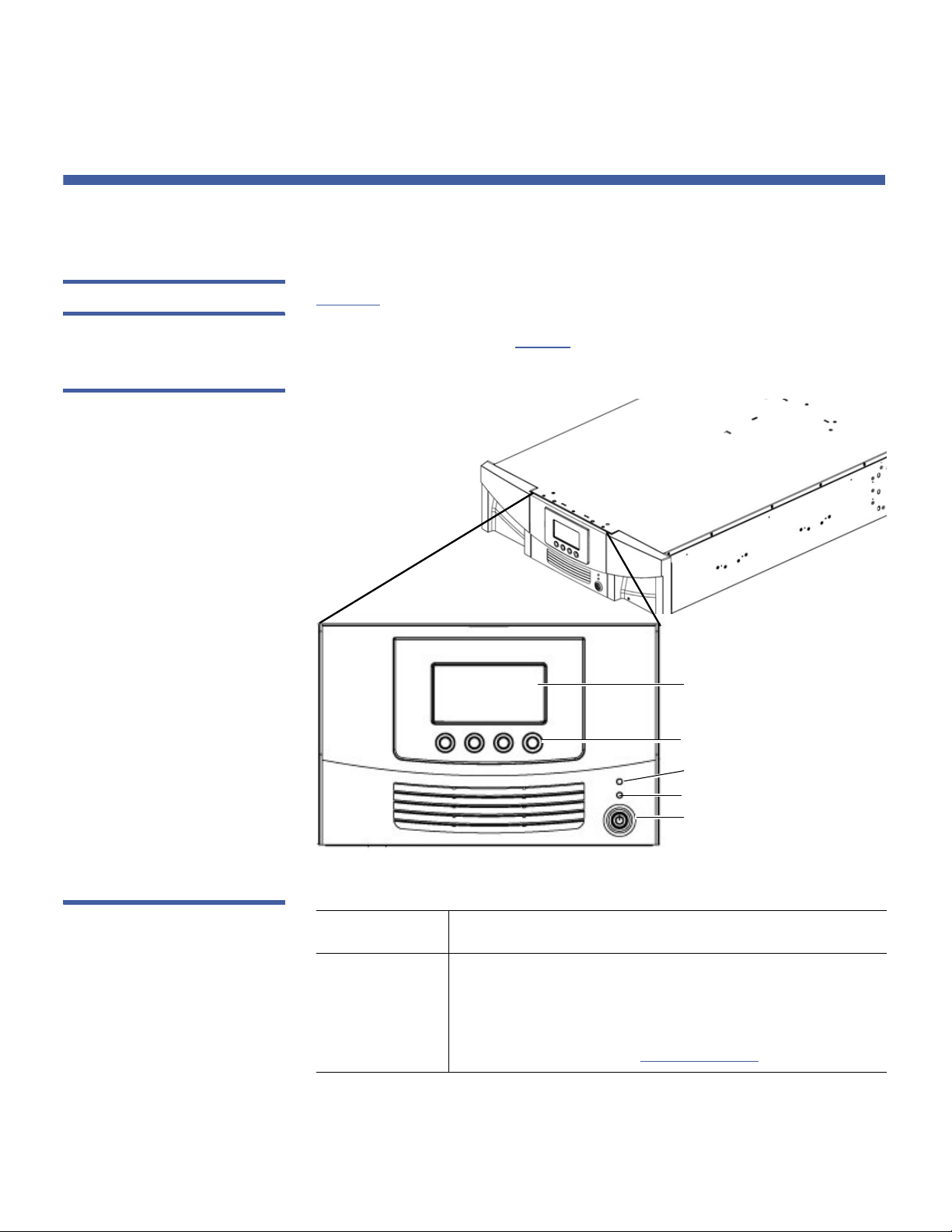
Chapter 1: Description
Library Components
2 Quantum Scalar i40 and Scalar i80 User’s Guide
Library Components
Front Panel Figure 1 illustrates the features of the operator panel. The picture shows
the Scalar i40, but the features are the same on the Scalar i80. These
features are descr
ibed in Tab le
1.
Figure 1 Front Panel
Operator panel screen
Ticket indicator LED
Power-on LED
Power button
Navigation/selection buttons
Table 1 Front Panel Features
Feature Description
Operator
panel scre
en
The operator panel displays library status
information and allows you to access the library
menus. These menus allow you to view or change
the library settings and run diagnostic tests. For
more information, see
Operator Panel on page 27.
Page 29
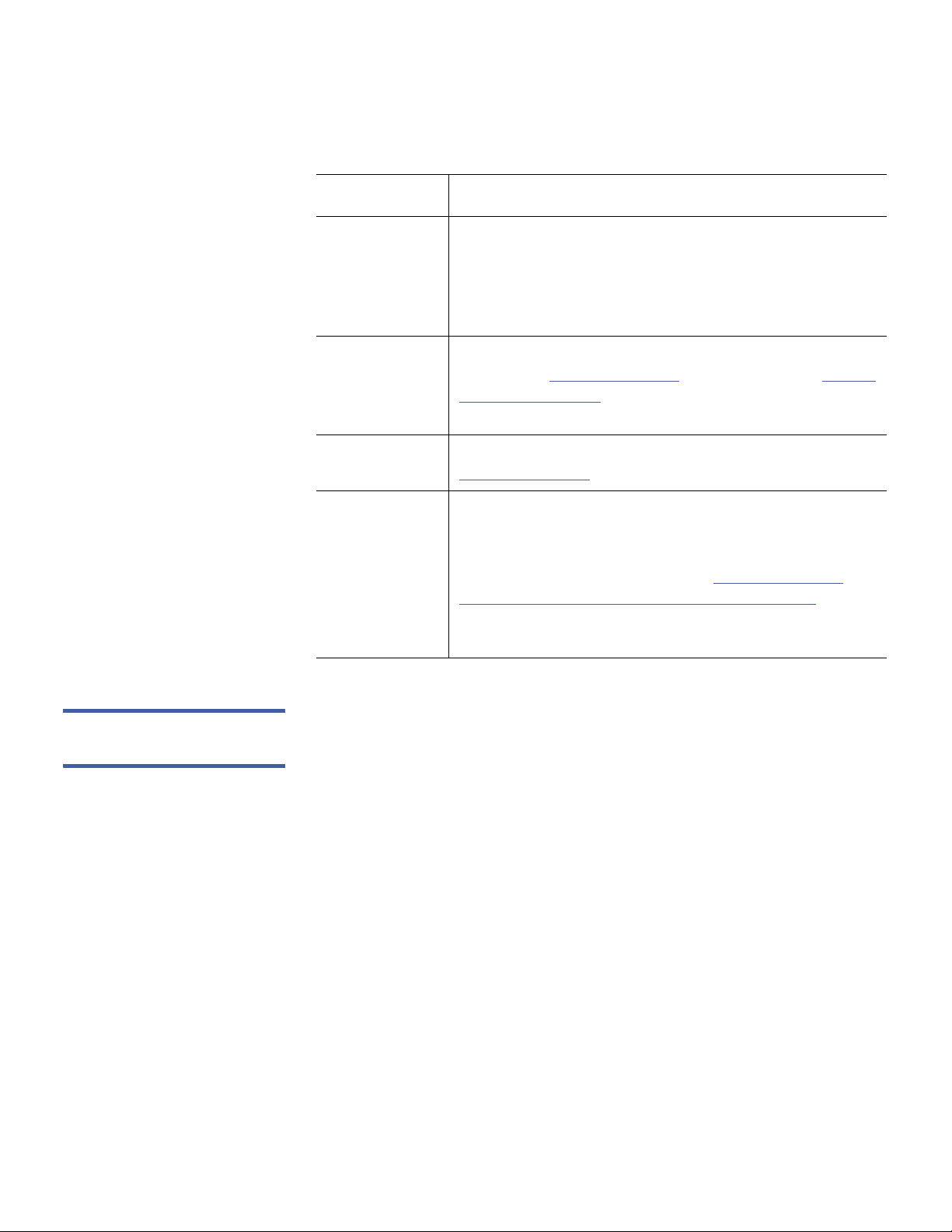
Chapter 1: Description
Library Components
Quantum Scalar i40 and Scalar i80 User’s Guide 3
Robotic System and
Barcode Scanner
The robotic system identifies and moves the cartridges between the
storage slots, tape drives, and the I/E station. The robotic arm (picker)
has picker fingers that enable it to grab tape cartridges and move them
into and out of slots and tape drives.
A barcode scanner is attached to the library’s robotic hand
. This barcode
scanner automatically identifies the slots and cartridges in the library, if
the cartridges are fitted with acceptable barcode labels.
Each tape cartridge must contain a unique, matching-readable barcode
that the ba
rcode scanner reads during the inventory process. During the
inventory process, the barcode scanner reads the barcode labels on the
tape cartridges and empty slots to identify the types of tape cartridges
that are installed in the library.
Tape cartridges cannot have duplicate barcode labels. This bar
code
identifies the cartridge. The library stores the physical location of the
tape cartridge in an inventory database. All library or host requests
typically reference the location of the tape cartridges based on this
Four navigation/selection
buttons
These buttons, in combination with the operator
panel display
, are used to scroll through screens and
select options or commands. The functionality of
these buttons changes depending on the currently
displayed operator panel screen.
Ticket indicator LED
Indicates whether a diagnostic ticket exists on the
library
. See
Front Panel LEDs on page 251 and About
Diagnostic Tickets on page 244 for more informa-
tion.
Power-on LED Indicates whether library power is on or off. See
Front Panel LEDs on page 251 for more information.
Power button Push-button that turns the library on or off.
Turning off the library using the power button turns
off th
e robot and operator panel, but power still
runs to the power supplies. See
Shutting Down,
Restarting, Turning Off, and Removing Power on
page 107 for instructions on how to shut down the
library safely.
Feature Description
Page 30
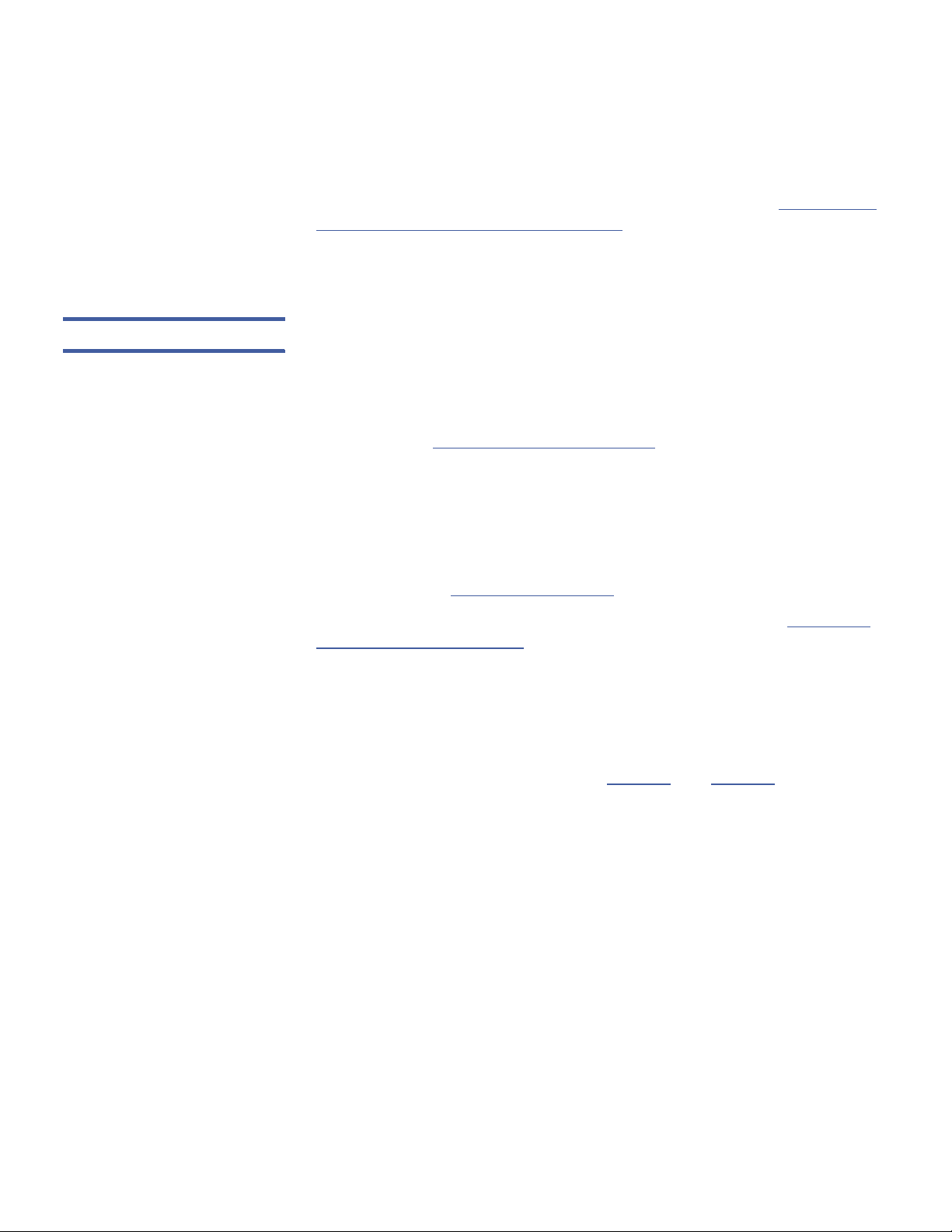
Chapter 1: Description
Library Components
4 Quantum Scalar i40 and Scalar i80 User’s Guide
barcode number. Barcode labels are mandatory and must adhere to
specific standards. For more information on barcodes, see
Chapter 10,
Working With Cartridges and Barcodes.
Robots can only be replaced by a Quantum Support technician.
Magazines Magazines are removable and contain storage and import/export
station slots for cartridges. Each magazine has 20 slots, arranged in four
columns of five slots each. The Scalar i40 contains two magazines; the
Scalar i80 contains four. The right magazines provide up to five slots
each for use as an import/export (I/E) station. For more information on I/
E stations, see
Configuring I/E Station Slots on page 63.
The library will run if one or more magazi
nes is open or removed;
however, it runs at reduced speed. The library will not move a cartridge
to an open or removed magazine, but it will move a cartridge to any of
the other installed magazines.
You can open the magazines using library software or manually. For
in
formation, see
Releasing Magazines on page 114.
For information on removing and replacing magazines, see
Removing
and Replacing a Magazine on page 215.
Magazine Slot Location Coordinates
Each slot in the installed magazine is numbered with location
coordinates. The library location coordinate contains three digits as
follows: [Magazine],[Column],[Slot]. Figure
2 and Figure 3 show the
magazines and list all of the location coordinates.
• Ma
gazine — Library magazine level is represented by the first digit
of a library coordinate. In a Scalar i40, there is only one level of
magazine. The coordinate is always zero. In a Scalar i80 library, the
bottom magazines are indicated by a zero; the top magazines are
indicated by the number 1.
• Column — A storage column
is a group of slots arranged vertically
in the library. Columns are represented by the second digit of a
library coordinate. Columns are identified relative to the front left of
the library. The column in the front left of the library is number 1.
The column numbering continues around the library in a clockwise
direction. The I/E station column is always number 8.
Page 31

Chapter 1: Description
Library Components
Quantum Scalar i40 and Scalar i80 User’s Guide 5
• Slot — Slots (both storage and I/E station) are represented by the
third digit of the library location coordinate. Within each magazine
column, slots are numbered from 1 to 5, starting at the top of the
magazine.
Figure 2 Scalar i40 Internal
Layout and Magazine Slot
Location Coordinates
Left magazine
Right magazine
Robot
Ta p e Drives
Left Magazine Right Magazine
0,1,1 0,2,1 0,3,1 0,4,1 0,5,1 0,6,1 0,7,1 0,8,1
0,1,2 0,2,2 0,3,2 0,4,2 0,5,2 0,6,2 0,7,2 0,8,2
0,1,3 0,2,3 0,3,3 0,4,3 0,5,3 0,6,3 0,7,3 0,8,3
0,1,4 0,2,4 0,3,4 0,4,4 0,5,4 0,6,4 0,7,4 0,8,4
0,1,5 0,2,5 0,3,5 0,4,5 0,5,5 0,6,5 0,7,5 0,8,5
Page 32

Chapter 1: Description
Library Components
6 Quantum Scalar i40 and Scalar i80 User’s Guide
Figure 3 Scalar i80 Internal
Layout and Magazine Slot
Location Coordinates
Robot
Top left
magazine
Top righ t
magazine
Bottom left
magazine
Bottom right
magazine
Top L e ft M a ga z i ne Top Right Magazine
1,1,1 1,2,1 1,3,1 1,4,1 1,5,1 1,6,1 1,7,1 1,8,1
1,1,2 1,2,2 1,3,2 1,4,2 1,5,2 1,6,2 1,7,2 1,8,2
1,1,3 1,2,3 1,3,3 1,4,3 1,5,3 1,6,3 1,7,3 1,8,3
1,1,4 1,2,4 1,3,4 1,4,4 1,5,4 1,6,4 1,7,4 1,8,4
1,1,5 1,2,5 1,3,5 1,4,5 1,5,5 1,6,5 1,7,5 1,8,5
Bottom Left Magazine Bottom Right Magazine
0,1,1 0,2,1 0,3,1 0,4,1 0,5,1 0,6,1 0,7,1 0,8,1
0,1,2 0,2,2 0,3,2 0,4,2 0,5,2 0,6,2 0,7,2 0,8,2
0,1,3 0,2,3 0,3,3 0,4,3 0,5,3 0,6,3 0,7,3 0,8,3
0,1,4 0,2,4 0,3,4 0,4,4 0,5,4 0,6,4 0,7,4 0,8,4
0,1,5 0,2,5 0,3,5 0,4,5 0,5,5 0,6,5 0,7,5 0,8,5
Page 33

Chapter 1: Description
Library Components
Quantum Scalar i40 and Scalar i80 User’s Guide 7
Power Supply The Scalar i40 and Scalar i80 libraries support single power
configurations consisting of a single AC line input and single DC power
supply. The Scalar i80 library supports a redundant power configuration
consisting of a dual AC line input and dual DC power supplies.
If you have a Scalar i80 and are only usin
g one power supply, the power
supply should be installed in the upper power supply slot, and a filler
plate must cover the empty power supply slot (see Figure
5 on page 9).
If you are using redundant power, you can hot add or hot swap a power
supply (power
to the library remains on while you add or exchange the
hardware).
The Scalar i40 power supply cannot be in
stalled in a Scalar i80. However,
the Scalar i80 power supply works in either the Scalar i40 or the
Scalar i80.
Warning: The power outlet must be available near the library and
must be easily accessible.
The power system consists of the following components:
• Power supply
• AC power cord
The power supply has one status LED. For more information, see
Power
Supply LED on page 255.
For information on removing and replacing power supplies, see
Removing and Installing a Power Supply on page 220.
System Control Board The system control board (SCB) contains the library firmware and
processor. It manages the entire library, including the operator panel
and robot, and is responsible for running system tests to ensure that the
library is functioning properly. The SCB has two Ethernet ports:
• Left port — for remote management (Web client)
• Right port — for service only. In rare cases, you m
ay need to change
the IP address of the port if it conflicts with your library IP address
(see
Configuring the Service Port on page 77).
See Figure
4 on page 9 and Figure 5 on page 9 for port locations.
Page 34

Chapter 1: Description
Library Components
8 Quantum Scalar i40 and Scalar i80 User’s Guide
The SCB contains one LED, in addition to two LEDs on each Ethernet
port (for a total of 5 LEDs). For more information, see
System Control
Board LEDs on page 252.
For information on removing and replacing the SCB, see
Removing and
Replacing the System Control Board on page 223.
Tape Drives Every library configuration must contain at least one tape drive.
See Appendix
A, Specifications for a list of tape drives and media
supported by the Scalar i40 and Scalar i80 libraries.
The library supports mixing different tape drive types within
the library
and within partitions. For information on how to do this, see
Working
With Partitions on page 52.
Tape drives are installed into tape drive slots in the rear of the library. If a
tape drive
slot is empty, a filler plate must cover the empty slot (see
Figure
5 on page 9).
Caution: Filler plates are required to maintain proper library cooling.
Do not run the library with uncovered slots.
SAS tape drives have one status LED. Fibre Channel tape drives contain a
status and a link LED. For more information on tape drive LEDs, see
Ta pe
Drive/Sled LEDs on page 253.
All tape drives contain only one cable connector.
For information on removing and replacing tape drives,
see Removing
and Replacing a Tape Drive on page 231.
Installed Tape Drive Location Coordinates
Installed tape drives have a two-digit location coordinate. These are the
coordinates shown in the library configuration report. The first digit is
always zero. The second digit indicates the location of the tape drive
relative to the other tape drives. The bottommost tape drive has
location coordinates [0,1], the next-to-bottom has location coordinates
[0,2], and so on.
Page 35

Chapter 1: Description
Library Components
Quantum Scalar i40 and Scalar i80 User’s Guide 9
Figure 4 Scalar i80 Back Panel
Components
Ethernet
cable in LEFT
SCB port
Tape drive cable
Power supply cord
Service port –
do not use
Figure 5 Scalar i80 Back Panel
Components
Ethernet
cable in LEFT
SCB port
Tape drive cables
Tape drive
filler plate
Power supply
cord
Service port –
do not use
Power supply
filler plate
Page 36

Chapter 1: Description
Standard Features
10 Quantum Scalar i40 and Scalar i80 User’s Guide
Standard Features
This section describes several features of Scalar i40 and Scalar i80
libraries.
User Interface The operator panel is located on the front of the library and allows you
to work locally on the library via the user interface. The Web client
allows you to view and perform library functions from remote sites and
is accessible through a browser. The operator panel and Web client
contain a different user interface and functionality.
See Chapter
3, Understanding the User Interface for more information
about the operator panel and the Web client.
Partitions Partitions are virtual sections within a library that present the
appearance of multiple, separate libraries for purposes of file
management, access by multiple users, or dedication to one or more
host applications.
Organizing the library into partitions divides the resources into virtual
se
ctions. If one of the resources is not available due to a failure or other
cause, the other partitions and their assigned components are still
available. Partitions can also be used to control access to portions of the
library by granting permissions to user accounts to access certain
partitions.
For more information on partitions, see
Working With Partitions on
page 52.
Control Path
Modification
The control path tape drive is used to connect a partition to a host
application. Only one tape drive can be selected as the control path at
one time. By default, the first tape drive assigned to a partition is
designated the control path. In the event that the control path
connection to the host application fails, you can select a new control
path for the partition. See
Configuring Control Paths on page 67.
Page 37

Chapter 1: Description
Licensable Features
Quantum Scalar i40 and Scalar i80 User’s Guide 11
Support for WORM Scalar i40 and Scalar i80 tape libraries support WORM (write once, read
many) technology. WORM allows non-rewriteable and non-erasable
data to be written and provides extra data security by prohibiting
accidental data erasure. The WORM feature is supported whenever you
use WORM cartridges.
Licensable Features
In addition to the standard features, the following additional, licensable
features are available:
•
Capacity on Demand (COD)
• Advanced Reporting
For information on how to obtain and install a license key, see Adding or
Upgrading Licensable Features on page 68.
Capacity on Demand
(COD)
All Scalar i40 and Scalar i80 library configurations ship with the
purchased number of slots pre-activated. After the initial purchase of
your library, you can activate any remaining inactive slots in your library
by purchasing a COD license upgrade.
• The Scalar i40 base configuration has 25 slots activated. You can
buy a CO
D license to activate the remaining 15 slots.
• The Scalar i80 base configuration has 50 slots activated. You can
buy a CO
D license to activate the remaining 30 slots.
To see your library’s current configuration
and slot availability, open the
Library Configuration Report (choose
Reports > Library Configuration
from the Web client).
Advanced Reporting Advanced Reporting provides the following reports that you can
configure for viewing and analysis:
•
Drive Resource Utilization Report—Provides tape drive usage
information, showing you which tape drives are working at
Page 38

Chapter 1: Description
Licensable Features
12 Quantum Scalar i40 and Scalar i80 User’s Guide
optimum capacity and which are under-utilized. This can help you
allocate your tape drive resources properly.
•
Media Integrity Analysis Report—Provides Tape Alert count for
various combinations of tape drives, tape cartridges, and Tape Alert
flags. This can help you determine if a problem is due to a specific
tape drive or tape cartridge.
For information on how to use the advanced reporting capabilities, see
Using Advanced Reporting on page 152.
The Advanced Reporting license applies to your entire
library, regardless
of library size. This means you only need to purchase the license once. If
you increase the size of your library, your existing license applies to your
new library configuration.
Page 39

Quantum Scalar i40 and Scalar i80 User’s Guide 13
Chapter 2
Initial Installation and Setup
This chapter covers how to set up your library for the first time and get
it ready for use, including:
•
Unpacking the Library
• Accessory Kit Items
• Turning the Library ON and Configuring Network Settings
• Accessing the Library Via the Web Client
Required Tools and Equipment
• Ethernet cable
Page 40

Chapter 2: Initial Installation and Setup
Before You Begin
14 Quantum Scalar i40 and Scalar i80 User’s Guide
Before You Begin
Refer to the following sections of this manual for important information
that you need when installing and setting up your library:
•
Environmental Specifications on page 271
•
Taking ESD Precautions on page 172
Unpacking the Library
Note: Unpack the library as close to the installation location as
possible.
1 Inspect the outer library packaging for damage. If there is any
damage evident on the library packaging, do not continue with the
installation and contact Quantum customer support.
2 Open
the library packing box and remove the accessory kit and the
rail kit box (see Figure
6). Some configurations come with tape
drives installed in the library, and some
come with tape drives
packaged separately. If yours comes with tape drives packaged
separately, remove them and set aside for installation later.
Page 41

Chapter 2: Initial Installation and Setup
Unpacking the Library
Quantum Scalar i40 and Scalar i80 User’s Guide 15
Figure 6 Packaging
Kit tray
Accessory kit
To p foam
Bottom foam
Library front bezel
Packing box
Rail kit
3 With the help of a second person, lift the library chassis out of the
shipping carton and place it on a table approximately waist high.
WARNING: Two people are required to safely lift the library out of
its packaging or into a rack.
Page 42

Chapter 2: Initial Installation and Setup
Unpacking the Library
16 Quantum Scalar i40 and Scalar i80 User’s Guide
Caution: Lift the library chassis at the sides. Avoid putting the
weight of the library chassis on the front bezel.
4 Remove the anti-static wrapping from the library. Keep the anti-
static wrapping intact so that you can use it later if needed.
5 Save the packing box, packaging material, and anti-static wrapping
in case you need to m
ove or ship the library in the future.
6 Remove the robot restraint. The r
obot restraint consists of four (4)
thumbscrews, a mylar sheet, and a small metal clip, located on the
top cover of the library. See Figure
7 and Figure 8.
a Partially unscrew (about 3 or 4 turns) all four thumbscrews, but
do not remove them.
b Using your fingers, carefully push
down on two diagonally
positioned thumbscrews. Push them down as far as they will go.
This ensures that the robot can initialize freely. See Figure
7.
Figure 7 Pushing Down on
Thumbscrews to Release Robot
Push down on two diagonally
positioned thumbscrews
c Completely unscrew and remove the four thumbscrews from
the top cover (see Figure
8). Save the thumbscrews in case you
need to move or ship the library in the future.
Page 43

Chapter 2: Initial Installation and Setup
Unpacking the Library
Quantum Scalar i40 and Scalar i80 User’s Guide 17
Note: The robot may stay at the top of the library, or it may
move downward toward the floor of the library. If it
moves downward, you will hear the gears turning as it
moves. This is normal.
d Remove the mylar sheet and metal clip and discard. You will not
need to use them again.
Figure 8 Removing the Robot
Restraint
Metal
clip
Mylar
sheet
7 Remove the protective plastic sheet covering the front panel
display.
Page 44

Chapter 2: Initial Installation and Setup
Accessory Kit Items
18 Quantum Scalar i40 and Scalar i80 User’s Guide
Accessory Kit Items
Open the accessory kit and make sure all of the following items are
present:
• Power cord(s) – one for each power supply
• Scalar i40 and Scalar i80 Documentation and Training CD
• Scalar i40 and Scalar i80 Quick Start Guide
•
China RoHS
statement
• System, Safety, and Regulatory Information Guide
• 2.5 mm Allen wrench (for installing the rail kit)
• 3 mm Allen wrench (for installing the rail kit)
Installing the Library in a Rack or Desktop Kit
Follow the instructions in Installing the Rack Mount Kit (Rail Kit) on
page 174 or
Installing the Library in a Desktop Kit on page 189.
Installing Tape Drives
If your library did not come with all tape drives installed, follow the
instructions in
Installing a Tape Drive on page 233.
Page 45

Chapter 2: Initial Installation and Setup
Connecting the Cables
Quantum Scalar i40 and Scalar i80 User’s Guide 19
Connecting the Cables
Follow the instructions for connecting the cables in Connecting Library
Cables on page 173.
Turning the Library ON and Configuring Network
Settings
Caution: Before turning the library on, make sure you removed the
shipping restraint (4 thumbscrews, mylar sheet, metal clip)
from the top of the library! Otherwise, the library will not
initialize. See Figure 8 on page 17.
1 Tu
rn the li b rary ON by pressing the power button on the front bezel
(see Figure
9).
• The green power LED on the front panel above the power
button
illuminates, and the LCD screen turns on. The library
goes through a connection and initialization sequence. This can
take 5 to 17 minutes, depending on the size of your library.
• The status LED on the rear of each drive sled turns green during
in
itialization.
Page 46

Chapter 2: Initial Installation and Setup
Turning the Library ON and Configuring Network Settings
20 Quantum Scalar i40 and Scalar i80 User’s Guide
Figure 9 Turning on the Library
Power LED
Power
button
2 When initialization completes, the Setup Wizard screen appears on
the operator panel (see Figure
10). The operator panel screen
contains a menu bar with operations that correspond to the four
physical buttons below
it. The menu operations and button
functions change with each screen.
Figure 10 Setup Wizard –
Initial Screen
Navigation/selection
buttons
Menu bar
3 Before proceeding, verify the Ethernet cable is connected and all of
your tape drives are installed.
4 Do one of the following:
•
To configure basic network settings using the Setup Wizard,
press the button below Next on
the menu bar. You will be
guided through a series of screens where you can accept or
change the default configuration settings (date, time, IP
address, licenses, partitions, I/E station slots, and cleaning slots).
Once you accept a setting, you move to the next one.
Page 47

Chapter 2: Initial Installation and Setup
Turning the Library ON and Configuring Network Settings
Quantum Scalar i40 and Scalar i80 User’s Guide 21
Remember that you can always change the configuration later if
needed.
• To cancel out of the Setup Wizard and begin using the library
immediately, press the button below Cancel on the menu bar.
This accepts the library’s default configuration, including an
IPv4 address assigned by DHCP (see
Default Configuration on
page 42). You can change any of the configuration settings later
using the Set
up menus on the operator panel or the Web client.
It is easier to configure the library using the Web client, so you
may wish to cancel now. To access the Web client immediately,
skip the rest of this section and go to
Accessing the Library Via
the Web Client on page 25.
5 The Setup Date/Time screen appe
ars (see Figure 11).
Figure 11 Setup Wizard –
Date/Time Screen
Do one of the following:
• To accept the date and time, press the Accept button.
• To change the date or time, press the Change button.
The Date
field becomes available to edit and the menu bar button
designations change. Use the Left and Right buttons to move
through the date field, one digit at a time. Use the Up and
Down buttons to change each digit of the date value. As you
press Right, each digit of the date fills in. Continue to press the
Right button to go to the Time field and edit it the same way.
See Figure
12. When you reach the last digit of the Time field,
the Right button designation
changes to Apply. Press the Apply
button. The new date and time display, and you can Accept or
Change. Once you press Accept, you move to the next step.
Page 48

Chapter 2: Initial Installation and Setup
Turning the Library ON and Configuring Network Settings
22 Quantum Scalar i40 and Scalar i80 User’s Guide
Figure 12 Changing the Date
and Time
Note: You cannot change the time zone on the operator panel.
You can change it later using the Web client.
6 The Setup Network screen appears, listing a default host name
(which you cannot change here but you can change later on the
Web client) and an IPv4 address assigned by DHCP (see Figure
13).
Figure 13 Setup Wizard –
Setup Network Screen
Do one of the following:
• To accept the IP address, press the Accep
t button.
• To change the IP address, press the Change button. Comp
lete
the network configuration screens and press Accept when
finished.
• If you accept IPv4 as the protocol, you can choose to get an
IP address via DHCP or enter a static
IP address. If you
choose DHCP, the IP address, mask, and gateway are
displayed. If you choose not to use DHCP, use the directional
buttons as described in Step
5 on page 21 to enter a static
IP address, mask, and gateway.
Page 49

Chapter 2: Initial Installation and Setup
Turning the Library ON and Configuring Network Settings
Quantum Scalar i40 and Scalar i80 User’s Guide 23
• If you choose IPv6 as the protocol, the library supplies a
stateless IPv6 address and displays it, along with other
network settings, on two screens. Use the Next and Back
buttons to view the screens. You can only change these
settings via the Web client.
7 The Current Licenses screen appears, which lists the number of
licensed and unlicensed slots in the library and whether an
Advanced Reporting license is installed (see Figure
14). If you
ordered Capacity on Demand (COD) or Advanced Reporti
ng
features, they may already be installed on your library, depending
on the library configuration you ordered. If they are not installed,
you will have received, separately, a License Key Certificate
containing instructions on how to retrieve your license key from the
Quantum Web site. Once you have retrieved your license key, you
may add it now or any time later. (If you did not receive your License
Key Certificate, contact Quantum Support.)
Figure 14 Setup Wizard –
Licenses Screen
Do one of the following:
• To accept the settings and go to the next step, press Accept.
•
To change the settings, press Change. Yo
u can only change the
settings if you have a new license key to enter. If you have a
license key, press Add, then enter the license key using the
directional buttons as described in Step
5 on page 21 and press
Accept when
complete. If you need to add another license key,
perform the Change operation again.
8 The Current Configuration screen appears, displaying the defaul
t
number of partitions, I/E station slots, and cleaning slots (see
Figure
15).
Page 50

Chapter 2: Initial Installation and Setup
Turning the Library ON and Configuring Network Settings
24 Quantum Scalar i40 and Scalar i80 User’s Guide
Figure 15 Setup Wizard –
Current Configuration Screen
Do one of the following:
• To accept the current settings, press Accept.
•
To change any of the settings, press Change. Th
is will delete the
current partitions, and you are asked to confirm you want to do
this. If you agree, the library deletes the partitions, which take
about 30 seconds. When the partitions are deleted, you are
guided through several more screens to change the number of
partitions, I/E station slots, and cleaning slots. Use the
directional buttons as described in Step
5 on page 21 and press
Accept when comp
lete.
• Partitions — The minimum number of partitions you can
create
is one. The maximum is equal to the number of tape
drives installed in the library. The library assigns resources
proportionately among the partitions. You can change
resource allocation later via the Web client. For details, see
Working With Partitions on page 52.
• I/E Station Slots — You can create a maximum of five I/E
station sl
ots on a Scalar i40 and a maximum of ten on a
Scalar i80. The mini
mum is zero. Be aware that if you
config
ure zero I/E station slots, you will not be able to
import and export tape cartridges.
• Cleaning Slots — You can configure a minimum of zero and
a maximu
m of four cleaning slots.
Page 51

Chapter 2: Initial Installation and Setup
Accessing the Library Via the Web Client
Quantum Scalar i40 and Scalar i80 User’s Guide 25
9 The Setup Wizard is complete (see Figure 16). Press the Exit button.
Figure 16 Setup Wizard
Complete
Accessing the Library Via the Web Client
It is recommended that you use the Web client to perform most library
functions. The Web client is easier to use than the operator panel, and it
presents more information and options than the operator panel does.
To access the library via the Web client:
1 From the operator panel, press the Rep
orts button.
2 Press the Down button until Network Settings is hi
ghlighted.
3 Press the Select button.
4 Make note of your library’s IP address that is displayed on the
screen
.
5 Enter the IP address in your Internet browser to
bring up the
library’s Web client login screen.
6 Enter the default user name: adm
in
7 Enter the default password: password
8 Click OK.
Page 52

Chapter 2: Initial Installation and Setup
Configuring Partitions
26 Quantum Scalar i40 and Scalar i80 User’s Guide
Configuring Partitions
You may wish to configure partitions via the Web client if the Setup
Wizard could not set them up exactly as you want them. To configure
partitions, see
Working With Partitions on page 52.
Importing Tape Cartridges
See Importing Tape Cartridges on page 117 and Bulk Loading Tape
Cartridges on page 121 for instructions on how to import cartridges
into the library.
Saving the Library Configuration
Save the library configuration every time you change the configuration
or firmware. For instructions, see
Saving the Library Configuration on
page 101.
Configuring the Host Software
Before you can use the library for backup, you need to configure your
host application. Refer to your host software documentation for
instructions on configuring your host.
Page 53

Quantum Scalar i40 and Scalar i80 User’s Guide 27
Chapter 3
Understanding the User
Interface
The user interface for the Scalar i40 and Scalar i80 libraries is available in
two formats: the operator panel and the Web client. Operations on the
library can be performed locally on the operator panel or remotely on
your computer using the Web client.
Both the operator panel and Web client user interfaces are required to
operate
the library. Some functionality is only available through the Web
client, and some functionality is only available through the operator
panel. However, it is recommended that you use the Web client rather
than the operator panel to perform most library operations.
This chapter covers:
•
Operator Panel
• Web Client
• Menu Trees
Operator Panel
The operator panel is located on the front panel of the physical library.
The operator panel screen contains a menu bar with operations that
correspond to the four physical buttons below it. The menu operations
and button functions change with each screen.
Page 54

Chapter 3: Understanding the User Interface
Operator Panel
28 Quantum Scalar i40 and Scalar i80 User’s Guide
Operator Panel Layout
and Functions
Figure 17 shows the operator panel user interface. Tab l e 2 describes the
operator panel functions.
Figure 17 Operator Panel User
Interface - Home Page
Title bar
Menu bar
Navigation/selection
buttons
Name
Library Status Health status
Active display
Table 2 Operator Panel
Functions
Operator Panel
Element
Description
Title bar The title bar is present on every screen, and
contains three fields: nam
e, library status, and
diagnostic ticket status.
Page 55

Chapter 3: Understanding the User Interface
Operator Panel
Quantum Scalar i40 and Scalar i80 User’s Guide 29
Name The name field changes depending on the menu
selection. On the home page, this field displays
the library type (Scalar i40 or Scalar i80). On
active menu pages, the field displays the name of
the menu or function of the screen. On
diagnostic ticket pages, it displays the subsystem
that the diagnostic ticket refers to (library, tape
drives, or media).
Library status The library’s current status. The status can be any
of the
f
ollowing:
• Init – The library is currently in the process of
initial
izing.
• Ready – The library’s robotics are operational.
• Not Ready – The library’s robotics are not
ready.
Health status The
health status field displays an icon
representing the health of the library.
Heart — Library is in good health (no open
or unopened diagnostic tickets are present).
Trian gle — Library health is degraded
(library contains open or unopened l
ow- or
high-priority diagnostic tickets).
Exclamation point — Immediate attention
is required (library contains open or
unope
ned urgent diagnostic tickets).
Active display The active display provides information or menu
items according to th
e selected menu item or
operation.
Menu bar The menu bar displays the function associated
with each of the navigation/selection buttons.
The button f
unction changes with each menu.
Common functions are navigation (up, down,
left, right, next) and menu selection (select, apply,
exit, yes, no, cancel).
Operator Panel
Eleme
n
t Description
Page 56

Chapter 3: Understanding the User Interface
Operator Panel
30 Quantum Scalar i40 and Scalar i80 User’s Guide
Navigating and Editing
on the Operator Panel
You use the four navigation/selection buttons exclusively to move
through the menus and commands on the operator panel.
From the home page, the menu bar lists the four main menu headings.
Pressing the button correspon
ding to a menu item brings up the list of
sub-menu items. The item you are currently on is highlighted. Press the
buttons corresponding to Up, Down, Left, or Right to navigate to a
desired menu item. As you move through the items, the highlighting
moves with you so you always know which item you are on. Press the
button corresponding to Select to select a highlighted item or action.
This in turn brings up either another sub-menu, a screen where you can
modify settings or perform operations, or a screen displaying
information.
To edit a modifiable field, such as date, time,
IP address, and so on, use
the Left and Right buttons to move through the field, one digit at a
time. Use the Up and Down buttons to change each the value of each
digit or letter. When you reach the value you want, press the Right
button. As you press Right, each digit fills in. If there are multiple fields,
continue to press the Right button to go to the next field and edit it the
same way. When you reach the last digit of the last field, the Right
button designation changes to Apply. Press the Apply button. The new
information displays. Press Exit to exit. For an example, see Figure
18 on
page 31.
Navigation/
Sele
ction
Buttons
The physical buttons enable you navigate menus
and start and stop library operations according to
the functions listed in the button bar. Not all
buttons are functional for every operation. See
Navigating and Editing on the Operator Panel on
page 30 for more information.
Operator Panel
Eleme
nt Description
Page 57

Chapter 3: Understanding the User Interface
Web Client
Quantum Scalar i40 and Scalar i80 User’s Guide 31
Figure 18 Changing the Date
and Time
Web Client
The Web client interface is accessible from supported Web browsers (see
Supported Internet Browsers on page 274).
To access the library from a remote location, the library must be
connecte
d to your network via an Ethernet connection. Simply enter the
library’s IP address in your Internet browser bar to access the Web client.
See
Configuring Network Settings on page 42 for information on
setting the network configuration settings fo
r remote use.
Tips Keep the following tips in mind when using the Web client:
• You must disable Web browser popup blockers to use the Web
client in
terface and the library’s online Help. Add the Scalar i40 or
Scalar i80’s Internet Protocol (IP) address to the list of trusted/
allowed sites on your Scalar i40- or Scalar i80-supported browser, so
the Web client pages will automatically refresh.
• Do not use your Internet browser Back button to navigate the W
eb
client pages. Instead, use the buttons provided within the Web
client.
Page 58

Chapter 3: Understanding the User Interface
Web Client
32 Quantum Scalar i40 and Scalar i80 User’s Guide
• Log out of the library before closing the Internet browser window
when you are using the Web client. If you do not log out, the
session will remain open. Clicking the close button (
X) in the upper-
right corner of the Web client closes the browser window but does
not log you out.
Sorting Information In
Ta bl es
You can sort information displayed in tables if the table column heading
is bold. Click the column heading and the information will sort. Click
again to toggle from ascending to descending.
Web Client Layout and
Functions
Figure 19 on page 33 shows the Web client interface. Table 3 on
page 34 explains the Web client interface elements.
Page 59

Chapter 3: Understanding the User Interface
Web Client
Quantum Scalar i40 and Scalar i80 User’s Guide 33
Figure 19 Web Client User
Interface - Home Page
Header
Menu bar
Active
display
Online
help
Logout
Home
View diagnostic tickets
“Library is not ready”
message area
Page 60

Chapter 3: Understanding the User Interface
Web Client
34 Quantum Scalar i40 and Scalar i80 User’s Guide
Table 3 Web Client Screen
Elements
Web Client
Element Description
Header The header is present on all pages and contains
the library type
(Scalar i40 or Scalar i80) and three
buttons:
Home — Brings you to the home page.
Help — Displays the online help.
Logout — Logs out of the current session.
A message in the header alerts you when the
robot is
not ready to perform library functions.
See
Troubleshooting Library “Not Ready”
Messages on page 248 for more information on
“Library Not Ready” messages displ
ayed in the
header.
Menu bar Displays the available menu ch
oices. The choices
vary depending on login privileges.
The far right of the menu bar also displays the
name of the
logged-in user, with the associated
privilege level indicated in brackets.
Active display The active display provides information or menu
items according to th
e selected menu item or
operation.
Web Client Home Page The home page displays status and health information in the active
display portion of the window (see Figure
19 on page 33). See System
Summary and Subsystem Status below for more information.
System Summary The system summary is available on the home page of the Web client.
It provides tabular data on the capacity of the library’s partitions, slots,
and tape dri
ves. It also displays whether partitions are online or offline
Page 61

Chapter 3: Understanding the User Interface
Web Client
Quantum Scalar i40 and Scalar i80 User’s Guide 35
(in the Storage Slots section). The current user’s login privileges
determine which partitions are displayed (see
Privilege Levels on
page 80).
Subsystem Status You can quickly gauge the health of the library by observing the color of
the three subsystem status buttons located at the bottom of the home
page. These buttons provide quick access to information about the
“health” of the library for faster recovery if problems occur. You can
select the buttons to view diagnostic tickets that report problems in the
subsystems.
The three subsystems are:
•
Library — This subsystem represents connectivity, control, cooling,
power, and robotics.
•
Drives — This subsystem represents tape drive components, such as
tape drives, tape drive firmware, and tape drive sleds.
•
Media — This subsystem represents media components, such as
cartridges and barcode labels.
Each button has three states indicated by color. The three states are:
Green (check mark) — No diagnostic tickets exist, or, if any tickets
do exist, they have all been closed.
Yellow (exclamation point) — The library contains open or
unopened, low or high priority diagnostic tickets.
Red (“X” mark) — The library contains open or unopened urgent
diagnostic tickets.
If the color of a subsystem button is red or yellow, you can click the
button to display the corresponding
Diagnostic Tickets screen. This
screen lists library, drives, or media tickets, depending on which button
was selected. See
About Diagnostic Tickets on page 244 for more
information.
Page 62

Chapter 3: Understanding the User Interface
Menu Trees
36 Quantum Scalar i40 and Scalar i80 User’s Guide
Menu Trees
The following menus organize operations and commands into logical
groupings:
•The Setup menu
consists of commands that users with
administrative privileges can use to set up and configure various
aspects of the library, including partitions, I/E station slots, cleaning
slots, control paths, network settings, drive settings, users,
notifications, date and time, licenses, library registration, and email.
•The Opera
tions/Actions menu consists of commands that enable
users to change the library’s mode of operations, import and export
cartridges, load and unload tape drives, move media, lock or unlock
the I/E station, log off, and shut the library down. The menu is called
Actions on the operator panel and Operations on the Web client.
•The To
o ls menu consists of commands that you can use to maintain
your library such as viewing diagnostic tickets, generating
diagnostic logs, identifying drives, configuring the internal network,
saving and restoring the library configuration, setting system and
security settings, and updating firmware, and performing library
diagnostics.
•The Re
ports menu provides various kinds of library information.
Administrative users have access to all menu comm
ands, but users’
privileges are more limited.
Figure
20 lists the operator panel menus. Figure 21 lists the Web client
menus.
Page 63

Chapter 3: Understanding the User Interface
Menu Trees
Quantum Scalar i40 and Scalar i80 User’s Guide 37
Figure 20 Operator Panel
Menus
Setup
Network Configuration
Date & Time
License Installation
Dedicated Slots
Tape Drives (FC)
Configure Partitions
Account Settings
Security Services
Actions
Change Partition Mode
Import Cleaning Tape
Unlock I/E Station
Magazine
Release
Tape Drive
Unload
Change Mode
Manual Cleaning
Reset
Shutdown
Tools
IVT
Diagnostics
Random Move Test
Service Network
Reset Factory Defaults
Reports
Diagnostic Tickets
About Library
Partitions
Network Settings
Date/Time
Licenses
Copyright Statement
Admin Privileges Only
All Users
ACCESS KEY
Operator Panel
Main Menu Bar
I/E
Import Tape
Export Tape
Export Cleaning Tape
Robotics Test
Tape Drive Test
Magazine Test
Library
Tape Drives
Media
Password Settings
Session Timeout
Logout*
Modify Password*
Service Only
* Only Available if LUI
Passwords are enabled
NOTE: If passwords are not
enabled on the operator
panel, all users have access
to all menus and functions.
Cleaning
I/E
Network IF
SSH Services
ICMP
Web client
Service User
SNMP V1/V2
SSL
Unload Assist
System Settings
Logical SN Addr
Man Cart Assign
SNMP
SMI-S
Shutdown Library
Restart Library
View Current
Partitions
Auto-Create Partitions
Delete Partitions
Page 64

Chapter 3: Understanding the User Interface
Menu Trees
38 Quantum Scalar i40 and Scalar i80 User’s Guide
Figure 21 Web Client Menus
Setup
Setup Wizard
Partitions
Cleaning Slots
I/E Station Slots
E-Mail Account
Setup
Drive Settings
Control Path
License
Notification
Contact Information
Network Management
Network
SNMP
SNMP Trap
Registrations
User Management
User Accounts
Remote Authentication
Reset LUI Passwords
Date & Time
Register Library
Operations
Media
Import
Move
Export
Cleaning Media
Export
Import
Partitions
Change Mode
Drive
Unload
Load
Change Mode
I/E Station Unlock
Release Magazines
System Shutdown
Tools
All Diagnostic Tickets
Capture Snapshot
Save/Restore
Configuration
E-mail Configuration
Record
Save Configuration Record
Drive Operations
Download SNMP MIB
Update Library Firmware
Diagnostics
Reports
System Information
Library Configuration
Network Settings
Logged In Users
All Slots
Log Viewer
Advanced Reporting
Drive Resource
Utilization
Media Integrity Analysis
About
Scalar i40/i80
Open Source Licenses
Log Out
Admin Privileges Only
All Users
ACCESS KEY
Robotics
Drives
Exit
Web Client
Main Menu Bar
Shutdown
Restart
Page 65

Quantum Scalar i40 and Scalar i80 User’s Guide 39
Chapter 4
Configuring the Library
A Setup Wizard is available to assist you with the initial configuration of
the library. The Setup Wizard, however, contains only a subset of
configuration tasks. The operator panel and Web client menus provide
access to all configuration options that are included in the Setup Wizard
and many that are not.
This chapter covers the Setup Wizard and all of the other configuration
options. P
aths to open the appropriate screens on both the operator
panel and the Web client are given for each task. (For complete menu
trees, see
Menu Trees on page 36.)
Note: These operations should not be performed concurrently by
multiple administrative users logged in from different
locations. You can access the screens, but you cannot apply
changes while another administrative user is performing the
same operation.
Caution: Always save the library configuration after modifying a
configurable item. This will allow you to restore the most
current settings if necessary. See
Saving and Restoring the
Library Configuration on page 100.
Note: Power cycling (powering the library on and off) is not necessary
to configure the library.
Page 66

Chapter 4: Configuring the Library
40 Quantum Scalar i40 and Scalar i80 User’s Guide
This chapter covers:
•
Using the Setup Wizard
• Configuring Network Settings
• Configuring SNMP Settings
• Setting the Date, Time, and Time Zone
• Working With Partitions
• Configuring Cleaning Slots
• Configuring I/E Station Slots
• Configuring Tape Drive Parameters
• Configuring Control Paths
• Adding or Upgrading Licensable Features
• Working With E-mail Notifications
• Configuring the Library E-Mail Account
• Setting Customer Contact Information
• Configuring the Service Port
• Working With Local User Accounts
• Working With LDAP User Accounts (Remote Authentication)
• Setting the Session Timeout
• Configuring System Settings
• Configuring Security Settings
• Saving and Restoring the Library Configuration
• Registering the Library
Page 67

Chapter 4: Configuring the Library
Using the Setup Wizard
Quantum Scalar i40 and Scalar i80 User’s Guide 41
Using the Setup Wizard
When you first power on the library, the operator panel displays the
Setup Wizard, which walks you through the initial configuration of the
library’s basic operational settings.
The Setup Wizard on the operator panel appears when you first install
your l
ibrary. It appears once only. It will also appear after SCB
replacement, resetting factory defaults, or downgrading library
firmware. You must either complete the Setup Wizard or cancel out of
it. If you cancel, you accept the library’s default configuration (see
Default Configuration). You can modify the default configuration at any
time later using the Setup Wizard on the W
eb client, or by using the
Setup menu options from the operator panel or Web client.
Operator Panel
The Setup Wizard on the operator panel is covered in detail in
Chapter
2, Initial Installation and Setup.
Web Client
Click Setup > Setup Wizard. Work through several screens that enable
you to add licenses; set date, time, and time zone; configure cleaning
slots; configure I/E station slots; and auto-create partitions.
Page 68

Chapter 4: Configuring the Library
Default Configuration
42 Quantum Scalar i40 and Scalar i80 User’s Guide
Default Configuration
The library comes with a default configuration, which you can modify at
any time. The default configuration is as follows:
Feature Default Configuration
Library host name library
Network settings IPv4, DHCP enabled
IPv6 disabled
Number of partitions Equal to the number of installed tape
drive types
(Fibre Channel or SAS).
Storage slots are divided equally
among the partitions.
Number of I/E station slots 5
Number of cleaning slots 0
Configuring Network Settings
The operator panel Setup Wizard allows you to configure network
settings that allow remote access to the library from the Web client. At a
minimum, you must initially configure the network IP address from the
operator panel. After the initial configuration, you can modify the
network settings from either the operator panel or the Web client.
Note: Changing the network settings may interrupt the library
connection and library communication. Your current browser
session may become invalid. If this happens, you must close
your browser and then restart it to reconnect to the library with
your new configuration settings.
Page 69

Chapter 4: Configuring the Library
Configuring Network Settings
Quantum Scalar i40 and Scalar i80 User’s Guide 43
Note: Make sure that the library is connected to the network before
modifying network settings. If the Ethernet cable is not
installed properly, you cannot configure the network settings.
Install one end of the Ethernet cable in the left-most Ethernet
port of the system control board (SCB) located on the back of
the library. Make sure the other end of the Ethernet cable is
installed in the appropriate LAN port on your LAN.
You can configure the following network settings. Some settings are
only available on the Web client; others are only available on the
operator panel, as described below.
Library Host Name The host name is the network name you want to assign to the library.
The library name is limited to 12 lowercase alphanumeric characters and
dashes (-).
You can view, but not modify, the library host name on the operator
panel
. To modify the library host name, you must use the Web client.
Web Client
1 Select Setup > Network Management > Network.
2 T
ype a name in the Library Name field, and click Apply.
DHCP DHCP is enabled by default. When DHCP is enabled, the library obtains
an IP address automatically. If DHCP is disabled, you must manually
enter an IP address, default gateway, and subnet mask/net prefix. You
can enable/disable DHCP from the operator panel or Web client.
Operator Panel
Select Setup > Network Configuration.
Web Client
Select Setup > Network Management > Network.
Page 70

Chapter 4: Configuring the Library
Configuring Network Settings
44 Quantum Scalar i40 and Scalar i80 User’s Guide
IP Addresses The library can support both IPv4 and IPv6 network settings at the same
time. For more details see the bullets below.
Caution: If you change the IP address on your library, make sure to
change it on any host applications that access the library.
Note: Be sure to add your library’s IP address to the list of trusted/
allowed sites on your library-supported browser, so the Web
client pages automatically refresh.
• IPv4 Addresses — The library always supports IPv4 network
settings. The library can support either a DHCP-obtained or a static
IPv4 address.
IPv4 addresses must be entered in dot notation (for example,
19
2.168.0.1). They are limited to numeric characters and do not
allow values exceeding 255 for dot-separated values.
• IPv6 Addre
sses — IPv6 is disabled by default and can only be
enabled/disabled via the operator panel. Once enabled, you must
use the Web client to modify the address. Unlike IPv4, the library
can support both DHCP-obtained and static IPv6 addresses at the
same time.
IPv6 addresses must be entered in the proper notation. IPv6 address
can be e
ntered in the most common notation, as eight groups of
four hexadecimal digits. 2001:0ff8:55cc:033b:1319:8a2e:01de:1374
is an example of a valid IPv6 address. Also, if one or more of the
four-digit groups contains 0000, you can omit the zeros and replace
them with two colons (::), as long as there is only one double colon
used in an address. Using this notation,
2001:0ff8:0000:0000:0000:0000:01de:1374 is the same as
2001:0ff8::01de:1374.
You can configure IPv4 addresses on the operator panel or Web client.
Y
ou can set the library to use IPv6 via the operator panel, but you must
use the Web client to configure a static IPv6 address.
Operator Panel
Select Setup > Network Configuration.
Page 71

Chapter 4: Configuring the Library
Configuring SNMP Settings
Quantum Scalar i40 and Scalar i80 User’s Guide 45
Web Client
Select Setup > Network Management > Network.
Default Gateway,
Subnet Mask, Network
Prefix, and DNS
Addresses
• Default Gateway — The IP address of the default gateway for your
portion of the Ethernet network. For IPv4, this setting can only be
changed if DHCP is disabled.
• Subnet Mask (IPv4 only) — Available only if DHCP is disabled.
• Network Prefix (IPv6 only). Can be entered only on the Web client.
• Primary DNS Address (optional, Web client only) — Must be entered
as an IP address. This text
box is available only if DHCP is disabled.
• Secondary DNS Address (optional, W
eb client only) — Must be
entered as an IP address. This text box is available only if DHCP is
disabled.
Operator Panel
Select Setup > Network Configuration.
Web Client
Select Setup > Network Management > Network.
Configuring SNMP Settings
Simple Network Management Protocol (SNMP) is a light-weight
protocol designed for remote management and monitoring of
infrastructure devices. The library provides SNMP support, so an external
management application can be configured to receive library SNMP
information. The library supports SNMP by publishing a Management
Information Base (MIB) that can be queried to obtain the status of the
library and many of its individual components. SNMP information can
be obtained from the library using SNMP Traps and GET queries.
Page 72

Chapter 4: Configuring the Library
Configuring SNMP Settings
46 Quantum Scalar i40 and Scalar i80 User’s Guide
For more information about SNMP, see the
Scalar i40 and Scalar i80
Basic SNMP Reference Guide
(6-66773-xx).
For information on integrating MIBs with an SNMP management
application, contact your network management application vendor.
Registering External
Management
Applications
Administrative users can register transport protocols, IP addresses, and
port numbers of external management applications to enable them to
receive SNMP traps from the library. (By default, the library ignores all
SNMP SET operations, so external management applications cannot
register themselves to receive SNMP traps from the library.)
After registering the transport protocols,
IP addresses, and
corresponding port numbers, you can perform a test to verify that the
library can send the SNMP traps to the addresses.
When registering external management applications to receive SNMP
traps, you
can set the following parameters:
• Transport — The transport protocol. This should be the same as the
transport proto
col configured on the SNMP trap receiver. Select one
of the following:
• UDP - User Datagram Protocol for IPv4
• UDP6 - User Datagram Protocol for IPv6
• TCP - Transmission Control Protocol for IPv4
• TCP6 - Transmission Control Protocol for IPv6
• Host Name/IP Address — The host name or the IP address of the
ex
ternal management application you want to register. A host name
may be entered only if DNS is enabled. Otherwise, IP addresses must
entered. For information on DNS, see
Default Gateway, Subnet
Mask, Network Prefix, and DNS Addresses on page 45.
• Port — the port number of the external application you want to
register
. The default port number for an external application is 162.
You can only perform these functions from the Web client.
Web Client
1 Select Setup > Network Management > SNMP Trap
Registrations.
Page 73

Chapter 4: Configuring the Library
Configuring SNMP Settings
Quantum Scalar i40 and Scalar i80 User’s Guide 47
2 Click one of the following buttons to perform these actions:
• Create — Adds the IP address and port number of the external
application to the list of registered addresses that will be sent
SNMP traps.
• Delete — Deletes a selected IP addr
ess and port number.
• Te
s t — This test simply sends the traps; it does not check to see
if they were received. You must check the external management
applications to verify that the traps were received.
Enabling SNMP
Versions
The library supports SNMP v1, v2c, and v3.
You can enable or disable support for SNMP v1 and v2c. They are
enab
led by default. The recommended practice is to disable SNMP v1
and SNMP v2c in highly secure environments.
SNMP v3 is always enabled
and cannot be disabled.
The authentication algorithm
is set to MD5, and the encryption is
disabled system-wide.
Operator Panel
1 Select Setup > Security Services > SNMP V1/V2
2 Press Mo
dify.
3 Sc
roll to select Enabled or Disabled and press Apply.
4 Press Ex
it.
Web Client
1 Select Setup > Network Management > SNMP.
2 Selec
t the SNMP V1 and V2c enabled check box to enable SNMP v1
and v2c. Clear the SNMP V1 and V2c enabled check box to disable
SNMP v1 and v2c.
Enabling SNMP
Authentication Traps
The library allows you to enable or disable SNMP authentication traps.
When the library receives an SNMP message that does not contain the
correct community string or other authentication information, the
Page 74

Chapter 4: Configuring the Library
Configuring SNMP Settings
48 Quantum Scalar i40 and Scalar i80 User’s Guide
library sends an SNMP authentication trap message to the external
management application, indicating the authentication failure. SNMP
authentication traps are disabled by default.
Web Client
1 Select Setup > Network Management > SNMP.
2 Selec
t the SNMP Authentication Traps check box to enable SNMP
authentication traps. Clear the SNMP Authentication Traps check
box to disable SNMP authentication traps.
Modifying the SNMP
Community String
Administrative users can modify the SNMP community string. The SNMP
community string is a text string that acts as a password to authenticate
GET and GET-NEXT SNMP v1 and SNMP v2c messages exchanged
between the library and an external management application. The
SNMP community string used by the library must match the string used
by the external management application.
The default SNMP community string on the library is: pu
blicCmtyStr.
For security purposes, this string should be modified. When modifying
the community string, adhere to the following guidelines: the
community string is case-sensitive, cannot be empty, and cannot exceed
32 characters.
You can only modify the SNMP community string from the Web client
Web Client
1 Select Setup > Network Management > SNMP.
2 Ente
r a new community string in the SNMP Community text box
under New Settings.
3 Click Apply.
Downloading the SNMP
MIB
The SNMP Management Information Base (MIB) is for library customers,
partners, third-party management software developers, and other
parties interested in integrating the Scalar i40 and Scalar i80 with
commercial management frameworks. The Scalar i40 and Scalar i80
Page 75

Chapter 4: Configuring the Library
Setting the Date, Time, and Time Zone
Quantum Scalar i40 and Scalar i80 User’s Guide 49
libraries support SNMP by publishing a MIB that can be queried to
obtain the status of the library and many of its individual components.
Administrative users can download the SNMP MIB
from the library. The
MIB can then be installed on an SNMP external management
application.
For more information about the library MIB, see the
Scalar i40 and
Scalar i80 Basic SNMP Reference Guide
(6-66773-xx) or contact
Quantum Support.
For information on integrating MIBs with an SNMP management
applicatio
n, contact your network management application vendor.
Web Client
1 Select Tools > Download SNMP MIB.
2 Save the
file to a known location.
Setting the Date, Time, and Time Zone
You can either set the library date, time, and time zone settings
manually or configure the Network Time Protocol (NTP). NTP allows you
to synchronize the library date and time with other components in your
IT infrastructure.
If NTP is enabled, the IP address of at l
east one NTP server must be
configured. Contact your network administrator for NTP server IP
address information.
You can configure the date and time on both the operator panel and
the
Web client. You can view the time zone on the operator panel, but
must use the Web client to change it. You can only configure NTP
settings on the Web client.
Note: The following operations should not be performed
concurrently by multiple administrative users logged in from
different locations. You can access the appropriate screens, but
you cannot apply changes while another administrative user is
performing the same operation.
Page 76

Chapter 4: Configuring the Library
Setting the Date, Time, and Time Zone
50 Quantum Scalar i40 and Scalar i80 User’s Guide
Setting the Date and
Time Manually
Date and time settings are used to log the date and time events take
place and to set the time for automatic backup and restore functions. At
a minimum, you should set the library’s date and time as part of the
initial library configuration.
The time is set to a 24 hour clock. For example, four o’clock in the
afternoon
is entered as 16:00.
Operator Panel
1 Select Setup > Date & Time.
2 Modify the date and time using the method
described in Navigating
and Editing on the Operator Panel on page 30.
Web Client
1 Select Setup > Date & Time.
2 Refer to the library Web client online help for detailed instructions.
T
o view the help, click the Help icon in the upper right corner of the
screen.
Setting the Date and
Time Using the Network
Time Protocol
The library supports the Network Time Protocol (NTP). NTP allows you to
synchronize the library date and time with other components in your IT
infrastructure. Administrative users can either modify the date and time
zone settings manually or configure NTP.
If NTP is enabled, the time zone and IP addresses of at
least one NTP
server must be configured on the library. Contact your network
administrator for NTP server IP address information.
Details on NTP settings include:
• At least one NTP server must be configured and available.
• NTP is enabled on the Date & Time screen. When NTP is enabled,
you cannot manually
configure date and time. For more information
on setting date and time manually, see
Setting the Date and Time
Manually on page 50.
• You can enter an IP address for a primary and an
alternate (optional)
NTP server.
Page 77

Chapter 4: Configuring the Library
Setting the Date, Time, and Time Zone
Quantum Scalar i40 and Scalar i80 User’s Guide 51
• NTP server IP addresses must be entered in the proper format. See
Configuring Network Settings on page 42 for the proper format of
IPv4 and IPv6 addresses.
• After you apply NTP settings, system clock synchronization may take
several minutes.
You can only enable and configure NTP on the Web client.
Web Client
1 Select Setup > Date & Time.
2 Refer to the library Web client online help for detailed instructions.
T
o view the help, click the Help icon in the upper right corner of the
screen.
Setting the Time Zone To select your time zone from a list, disable Use Custom Time Zone
setting and select your time zone.
If your time zone does not appear on the list, or you want more control
over your time se
ttings, enable Use Custom Time Zone and set a
Universal Coordinated Time (UTC) offset.
You can only set the time zone via the Web client.
Web Client
1 Select Setup > Date & Time.
2 Refer to the library Web client online help for detailed instructions.
T
o view the help, click the Help icon in the upper right corner of the
screen.
Setting Daylight Saving
Time
If you selected your time zone from the drop-down list (see Setting the
Time Zone on page 51), the library automatically adjusts for daylight
saving time. There is no need to manually rese
t the clock for time
changes.
Page 78

Chapter 4: Configuring the Library
Working With Partitions
52 Quantum Scalar i40 and Scalar i80 User’s Guide
However, if you set a custom time zone, the library will not
automatically adjust for daylight saving time. You must enable the Use
Custom Daylight Saving Time setting. Once enabled, you can set start
and stop times to an accuracy of one minute.
You can only set daylight saving time on the Web client.
Web Client
1 Select Setup > Date & Time.
2 Refer to the library Web client online help for detailed instructions.
T
o view the help, click the Help icon in the upper right corner of the
screen.
Working With Partitions
Partitions are virtual sections within a library that present the
appearance of multiple, separate libraries for purposes of file
management, access by multiple users, or dedication to one or more
host applications. The library must contain at least one unassigned tape
drive and slot to create a partition.
There are two ways to create partitions:
• Automatically — Library reso
urces are assigned proportionately
among the partitions. Tape drives are grouped according to their
interface type (FC or SAS). When you automatically create partitions,
you add to the number of existing partitions. You can create
partitions automatically on either the operator panel or the Web
client. For more information, see
Automatically Creating Partitions
on page 53.
• Manually — An administrative user can create partitions one at a
ti
me. Creating partitions manually gives you more control over
resource allocation. When you manually create partitions, you add
to the number of existing partitions. You can only create partitions
manually on the Web client. For more information, see
Manually
Creating Partitions on page 55.
Page 79

Chapter 4: Configuring the Library
Working With Partitions
Quantum Scalar i40 and Scalar i80 User’s Guide 53
You can modify a partition if you need to change its settings. For
example, the partition name, emulation type, media barcode format (to
report to host), and number of assigned tape drives and slots can be
modified. For information on modifying partitions, see
Modifying
Partitions on page 57.
When a partition is no longer needed, it can be deleted. For information
on
deleting partitions, see
Deleting Partitions on page 57.
Administrative users can create, delete, and control
access to all library
partitions. Users can be given access to only certain partitions and
denied access to others. For information on changing partition access
for users, see
Changing Access to Partitions on page 59.
Details on partitions include:
• A partition consists of one tape drive and one slot at a minimum.
The
tape drive or slot cannot be shared with another partition.
• The default configuration for the library is one partition per tape
drive i
nterface type (Fibre Channel or SAS) installed in the library.
• Partition names are limited to 12 lower-case alphanumeric
characters and underscores
(_).
• The maximum number of partitions that can be created is equal to
the
number of tape drives in the library. The minimum number of
partitions is one.
• Import/export (I/E) station slots are shared between all partitions.
P
artitions take temporary ownership of I/E station slots performing
certain operations, such as importing and exporting cartridges.
Automatically Creating
Partitions
Automatic partitioning assigns available library resources
proportionately among the partitions, grouping tape drives according
to their interface type (FC or SAS).
The library must contain at least one unassigned tape drive and one
unassigned slot to autom
atically create a partition. If no unassigned
tape drives or slots exist, you must modify or delete one or more
partitions to free up resources. For more information, see
Modifying
Partitions on page 57 and Deleting Partitions on page 57.
You can select the number of partitions to create, from a minimum of
on
e to a maximum that equals the number of unassigned tape drives in
your library.
Page 80

Chapter 4: Configuring the Library
Working With Partitions
54 Quantum Scalar i40 and Scalar i80 User’s Guide
If you choose to create fewer partitions than the default, but more than
one partition, some resources will not be assigned to a partition.
However, if you choose to create one single partition, all available
resources will be assigned to the one partition.
When the library automatically creates partitions,
it assigns the first tape
drive in the partition as the control path. You can change the control
paths at any time. See
Configuring Control Paths on page 67 more
information.
Before automatically creating partitions,
verify that all tape drives are
unloaded and that all cartridges are in their appropriate storage slots.
For information on unloading tape drives, see
Unloading Tape Drives on
page 127.
Operator Panel
1 Select Setup > Configure Partitions > Auto-Create Partitions.
(If not available, you do not have available resources. Modify or
delete partitions to
create resources.)
2 Use the Up and Down buttons t
o select the number of partitions
you want to create.
3 Press Apply.
4 Save
the library configuration (see Saving the Library Configuration
on page 101).
Web Client
1 Select Setup > Partitions.
2 Click Automatic. (
If not available, you do not have available
resources. Modify or delete partitions to create resources.)
The Automatically C
reate Partitions screen appears.
By default, the library applies the Scal
ar i40-i80 library emulation
type and Standard media barcode format to each partition. You can
change these settings by modifying the partition after it has been
created (see
Modifying Partitions on page 57).
3 Usi
ng the Partitions drop-down list, select the number of partitions
to create.
4 Click Apply.
Page 81

Chapter 4: Configuring the Library
Working With Partitions
Quantum Scalar i40 and Scalar i80 User’s Guide 55
5 Save the library configuration (see Saving the Library Configuration
on page 101).
Manually Creating
Partitions
You can manually create partitions any time after the initial
configuration of the library. The maximum number of partitions that can
be created is equal to the number of tape drives in the library.
The library must contain at least o
ne unallocated tape drive and one
unallocated slot to manually create a partition. If no unallocated tape
drives or slots exist, you must modify or delete partitions to free
resources. For more information, see
Modifying Partitions on page 57
and
Deleting Partitions on page 57.
When the library automatically creates partitions,
it assigns the first tape
drive in the partition as the control path. You can change the control
paths at any time. See
Configuring Control Paths on page 67 more
information.
Before automatically creating partitions,
verify that all tape drives are
unloaded and that all cartridges are in their appropriate storage slots.
For information on unloading tape drives, see
Unloading Tape Drives on
page 127.
You can create partitions manually only on the Web client.
Web Client
1 Select Setup > Partitions.
2 Click Man
ual.
3 T
ype a name to describe the new partition into the Enter Name text
box.
4 Sele
ct one of the following emulation types from the Emulation
Type drop-down list:
• Sca
lar i40-i80 (default)
• ADIC Scalar i500
• Quantum Scalar i500
• Quantum Scalar i2000
• ADIC Scalar i2000
Page 82

Chapter 4: Configuring the Library
Working With Partitions
56 Quantum Scalar i40 and Scalar i80 User’s Guide
5 Select one of the following media barcode formats (for reporting to
host) from the Set Media Barcode Format drop-down list:
• Standard Six — Si
x character barcode number with or without
a one or two-character media ID, for example, “XXXXXXL4” or
“XXXXXX”. Only the six character barcode is reported to the
host.
• Plus Six — Si
x character barcode number followed by a media
ID, for example, “XXXXXXL3”. Six character barcode and media
ID are reported to the host.
• Extended
— Five to 15 characters total, including a barcode
number and optional media ID. All characters are reported to
the host, regardless of having a media ID or not. If a media ID is
included, the label must have a five to 13 character barcode
followed by a media ID, for example, “XXXXXXXXXXXXXL2”. If
a media ID is not included, the label must have a five to 15
character barcode, for example, “XXXXXXXXXXXXXXX”.
• Me
dia ID Last — Five to 13 character barcode number followed
by media ID, for example, “XXXXXXXXXXXXXLT”. The media ID
is reported to the host last.
• Me
dia ID First — Five to 13 character barcode number
preceded by media ID, for example, “L4XXXXXXXXXXXXX”. The
media ID is reported to the host first.
• Standard
— (default) Five to 15 characters total, including a
barcode number and optional media ID. The media ID is not
reported to the host. If a media ID is included, the label must
have a five to 13 character barcode followed by a media ID, for
example, “XXXXXXXXXXXXXL3”. If a media ID is not included,
the label must have a five to 15 character barcode, for example,
“XXXXXXXXXXXXXXX”.
6 T
ype the number of slots to assign to the new partition into the
Enter Number of Slots text box.
7 Under the Sel
ect Drives section, assign one or more available tape
drives to the partition by selecting the check box located to the left
of the tape drive.
8 Click Apply.
9 Save
the library configuration (see Saving the Library Configuration
on page 101).
Page 83

Chapter 4: Configuring the Library
Working With Partitions
Quantum Scalar i40 and Scalar i80 User’s Guide 57
Modifying Partitions You can modify partition settings any time after a partition is created.
For example, you can modify the name, emulation type, media barcode
format, and number of assigned tape drives and slots.
The library automatically takes the partition offline before modifying it
and places
it back online after it has been modified.
The tape drive set as the control path for a particular partition cannot be
deleted from
that partition. The check box associated with the control
path is grayed out. For more information on setting the control path,
see
Configuring Control Paths on page 67.
Before modifying partitions, verify that
all tape drives are unloaded and
that all cartridges are in their appropriate storage slot location. For
information on unloading tape drives, see
Unloading Tape Drives on
page 127.
You can modify partitions only on the Web client.
Web Client
1 Select Setup > Partitions.
2 Sele
ct a partition and click Modify.
3 Modify any of the
settings. For a description of what each setting
means, see
Manually Creating Partitions on page 55.
4 Save
the library configuration (see Saving the Library Configuration
on page 101).
Deleting Partitions A partition can be deleted when it is no longer needed. After a partition
is deleted, its resources (tape drives and slots) become unassigned and
can be used to create new partitions or added to existing partitions.
Before deleting a partition, unload cartridges from the tape drives
within the partition and then export all cartrid
ges from the partition.
Remove the cartridges from the I/E station after exporting them. For
information on unloading tape drives, see
Unloading Tape Drives on
page 127. For information on exporting cartridges, see
Exporting Tape
Cartridges on page 123s. You can also remove cartridges by releasing
the magazine and removing them by hand (see
Releasing Magazines on
page 114). If you do this, be sure to only remove cartridges assigned to
Page 84

Chapter 4: Configuring the Library
Working With Partitions
58 Quantum Scalar i40 and Scalar i80 User’s Guide
that partition (see Viewing the Library Configuration Report on
page 141).
After a partition is deleted, its resources (for example, tape drives and
sl
ots) become available and can be reassigned to new or existing
partitions.
Deleting a partition does not delete users assigned to that partition.
However
, if these users are not assigned to other partitions, they will not
be able to perform any library operations. For information on how to
assign a user to another partition, see
Changing Access to Partitions on
page 59.
Note: You may need to modify settings in your host application as a
result of deleting a partition. See your host application
documentation.
You can delete partitions on both the operator panel and the Web
client.
Operator Panel
1 Select Setup > Configure Partitions > Delete Partition.
2 Use the Up and Down buttons t
o select a partition from the list.
3 Press De
lete.
4 Save
the library configuration (see Saving the Library Configuration
on page 101).
Web Client
1 Select Setup > Partitions.
2 Sele
ct a partition and click Delete.
3 Save
the library configuration (see Saving the Library Configuration
on page 101).
Viewing the Current
Partitions
You can view basic details about all of your partitions, including online/
offline status, control path tape drive, number of tape drives in the
partition, number of storage slots, and number of I/E station slots
available to the partition.
Page 85

Chapter 4: Configuring the Library
Working With Partitions
Quantum Scalar i40 and Scalar i80 User’s Guide 59
Operator Panel
1 Select Reports > Partitions.
2 Sele
ct a partition and press Select.
Web Client
You can view partition information in several places:
• Library home page (see
Web Client Home Page on page 34)
• Library configuration report (see
Viewing the Library Configuration
Report on page 141).
• Partition modification scre
en (select Setup > Configure Partitions,
select a partition, and click Modify).
Changing Access to
Partitions
An administrative user can control which partitions a specified user can
access by modifying the user’s account on the Web client. For more
information, see
Working With Local User Accounts on page 78.
Web Client
Select Setup > User Management > User Accounts.
Taking a Partition
Online or Offline
There are two partition modes: online and offline.
• On
line — SCSI hosts control the partition. In this mode, all host
application SCSI commands are processed.
• Offline — SC
SI hosts cannot control the partition. In this mode,
library operations can be performed via the local or remote user
interface.
Changing the partition mode changes whether or not the specified
partiti
on is online or offline to the host application. Changing a
partition mode using the library interface may affect your host
application. See your host application documentation for more
information.
Page 86

Chapter 4: Configuring the Library
Working With Partitions
60 Quantum Scalar i40 and Scalar i80 User’s Guide
Note: Some maintenance activities require that the entire library be
taken offline. To take the library offline, change the mode of all
partitions from online to offline.
When you are changing the partition mode, be aware of the following:
• When you access the Ch
ange Partition Mode screen, you will see
only partitions to which you have been given access.
• When changing the partition mode from online to offline, all host
application com
mands in progress at the start of the mode change
are completed.
You can change partition modes from the operator panel or the Web
clie
nt.
Operator Panel
1 Select Actions > Change Partition Mode.
The partitions are displayed, along with their online/offline status.
2 Use the Up and Down buttons t
o select a partition.
3 Press Mo
dify.
4 Uses the Up and Down buttons
to change the mode.
5 Press Apply.
Web Client
1 Select Operations > Partitions > Change Mode.
In the partition table under Mod
e, the Current column indicates
the current mode of the partition. The New column contains an
Online/Offline button. The button toggles between modes.
Note: If a partition is in use, the Online/Offline button is grayed
out.
2 In the partition table, identify the partition that requires a mode
change.
3 Click th
e Online/Offline button to toggle to the desired mode.
4 Click Apply.
Page 87

Chapter 4: Configuring the Library
Configuring Cleaning Slots
Quantum Scalar i40 and Scalar i80 User’s Guide 61
5 Save the library configuration (see Saving the Library Configuration
on page 101).
Configuring Cleaning Slots
Cleaning slots are used exclusively to store cleaning cartridges.
Configuring one or more cleaning slots enables the library's AutoClean
feature for all partitions in the library. When AutoClean is enabled, the
library is notified by a tape drive when cleaning is required, and the
library automatically cleans the tape drive using a cleaning cartridge.
You can configure cleaning slots durin
g the initial library configuration
or at any time in the future as long as there are licensed slots available
in the library.
If no licensed slots are available, you must purchase additional slots or
modify or
delete a partition to free existing slots (see
Working With
Partitions on page 52). Cleaning slots are not assigned to specific
partitions. They are shared by all partitions within a library.
A maximum of four cleaning slots can be configured. Zero cleaning slots
are
configured by default.
Cleaning slots do not need to be configured i
f you clean tape drives
manually. For more information about manual tape drive cleaning, see
Manually Cleaning Tape Drives on page 134. In addition, you do not
need to configure cleaning slots if you use host-based cleaning.
Clean
ing slots are not visible to the host application. To use host-based
cleaning, configure zero cleaning slots in the library and set up your
host application to manage the cleaning process. See your host
application documentation for more information.
Note: If you decrease the number of cleaning slots from what is
currently configured, the extra slots become unassigned and
available to use as storage slots with new partitions. For
information on how to assign available storage slots to a new
partition, see Manually Creating Partitions on page 55.
Page 88

Chapter 4: Configuring the Library
Configuring Cleaning Slots
62 Quantum Scalar i40 and Scalar i80 User’s Guide
Note: If the library contains zero import/export (I/E) station slots, you
will not be able to import or export cleaning cartridges. See
Configuring I/E Station Slots on page 63 for more information.
Note: This operation should not be performed concurrently by
multiple administrative users logged in from different
locations. You can access the screen, but you cannot apply
changes while another administrative user is performing the
same operation.
Operator Panel
1 Select Setup > Dedicated Slots > Cleaning.
2 Press Mo
dify.
3 Use the Up and Down buttons t
o select a value from zero to 4.
4 Press Apply.
5 Press Ex
it.
6 Save
the library configuration (see Saving the Library Configuration
on page 101).
Web Client
1 Select Setup > Cleaning Slots.
2 Under the New Settings co
lumn, select the number of cleaning
slots to configure.
3 Click Apply.
4 Save
the library configuration (see Saving the Library Configuration
on page 101).
Page 89

Chapter 4: Configuring the Library
Configuring I/E Station Slots
Quantum Scalar i40 and Scalar i80 User’s Guide 63
Configuring I/E Station Slots
I/E station slots are used to import and export tape cartridges into and
out of the library without disrupting normal library operations.
I/E station slots can be configured as ei
ther I/E station slots or storage
slots. I/E station slots are used to import and export cartridges and are
shared by all partitions. Storage slots are used to store data cartridges
and cleaning cartridges.
An I/E station that has been configured for storage may contain
clean
ing slots. These cleaning slots must be deleted before you can
reconfigure the storage slots as I/E station slots. You can view the Library
Configuration Report to determine how I/E slots are configured. For
more information, see
Viewing the Library Configuration Report on
page 141. For instructions on deleting cleaning slots, see
Configuring
Cleaning Slots on page 61.
You cannot configure I/E station slots if cartridges are currently loaded
in
the I/E station(s). Remove all cartridges from the I/E station(s) before
attempting the following procedure.
Each I/E station is configured as a complete unit. When configuring an
I/E station, all the slots in the I/E station are configured the same way.
The Scalar i40 and Scala
r i80 are configured with five I/E station slots by
default.
On the Scalar i40, you can configure either zero or five I/E station slots.
The
I/E station is located in the first column of the right magazine. On
the Scalar i80, you can configure zero, five, or 10 I/E station slots. If you
configure five, the I/E station is located in the first column of the top
right magazine. If you configure 10, you will have two I/E stations,
located in the first column of the top right magazine and the first
column of the bottom right magazine.
You can configure zero I/E station slots. However, configuring zero I/E
stati
on slots has the following consequences:
• You cannot import and export data or cleaning cartridges using I/E
stati
ons.
• You cannot manually clean tape drives with a cleaning cartridge
usi
ng the operator panel.
Page 90

Chapter 4: Configuring the Library
Configuring I/E Station Slots
64 Quantum Scalar i40 and Scalar i80 User’s Guide
• You will need to bulk load and unload cartridges, disrupting library
operations (see
Bulk Loading Tape Cartridges on page 121).
Note: Before using the I/E station to load and unload cartridges, you
need to unlock the I/E station, which allows you to slide the
magazine out just far enough to access the I/E station slots (see
Unlocking the I/E Station on page 113).
Operator Panel
1 Select Setup > Dedicated Slots > I/E.
2 Press Mo
dify.
3 Use the Up and Down buttons t
o select a value.
4 Press Apply.
5 Press Ex
it.
6 Save
the library configuration (see Saving the Library Configuration
on page 101).
Web Client
1 Select Setup > I/E Station Slots.
The I
/E Station Configuration screen appears. The Current
Settings column lists the number of I/E station slots that are
currently configured.
2 Under the New Settings column,
select the number of I/E station
slots to configure.
3 Click Apply.
4 Save
the library configuration (see Saving the Library Configuration
on page 101).
Page 91

Chapter 4: Configuring the Library
Configuring Tape Drive Parameters
Quantum Scalar i40 and Scalar i80 User’s Guide 65
Configuring Tape Drive Parameters
You can configure Fibre Channel tape drive loop ID, topology, and speed
using the operator panel or the Web client. On the Web client, you can
also view the actual topology and speed, plus the tape drive’s worldwide node name (WWNN) and other information about the tape drives.
You cannot configure SAS tape drive settings. A SAS tape drive’s SAS
addre
ss is automatically and uniquely generated based on a unique
World Wide Name (WWN) that the drive receives when it is configured.
You can view SAS tape drive settings (but not change them) on the Web
client.
Note: If the affected partition is online, it will be taken offline before
the parameters are set, and brought back online after they are
set.
Table 4 Fibre Channel Tape
Drive Configurable Settings
Setting Description
Loop ID A unique loop ID is selected by default for all FC tape
drives i
nstalled in the library. For example, the tape
drive installed in the top drive bay is assigned a
default loop ID of 61. The tape drive installed in the
bottom drive bay is assigned a default loop ID of 63.
If you change the default loop IDs, make sure each FC
tape
drive with a topology setting of Auto (LN), Loop
(L), or Auto (NL) has a unique loop ID.
Requested
To
p olog y*
The requested topology connection mode can be set
to one of the following:
• Auto (LN) — Auto-configure trying L-Port first
• Loop (L) — Force L-Port
• Point to Point — Force N-Port
• Auto (NL) — Auto-configure trying N-Port first
(d
efault)
Page 92

Chapter 4: Configuring the Library
Configuring Tape Drive Parameters
66 Quantum Scalar i40 and Scalar i80 User’s Guide
Operator Panel
1 Select Setup > Tape Drives (FC).
2 Use the Up and Down buttons to select a tape drive and
press
Select.
3 Use the Up and Down buttons t
o select the item to configure
(Speed, Topology, or Loop ID) and press Modify.
4 Use the Up and Down buttons t
o scroll through the list of options
until you reach the one you want, then press Apply.
5 Contin
ue to modify as above. When finished, press Exit.
6 Save
the library configuration (see Saving the Library Configuration
on page 101).
Web Client
1 Select Setup > Drive Settings.
2 View
the SAS tape drive settings, if desired.
3 Make
changes to any of the Fibre Channel tape drive settings by
using the drop-down lists to select new values.
4 Click Apply.
5 Save
the library configuration (see Saving the Library Configuration
on page 101).
Requested
Sp
eed*
The requested interface speed can be set to Auto
(default), 1 Gb/s, 2 Gb/s, and 4 Gb/s. When you set
the speed to 4 Gb/s on the Web client, a caution
message appears informing you that the 4 Gb/s
speed selection may not be applicable to all FC tape
drives installed in the library. Acknowledge the
message by clicking OK.
* If the requested FC topology and speed settings are not supported, the next
appropriate settings are negotiated. On the Web client, the Setup - Drive
Settings screen displays both the requested and the actual FC topology
connection mode and interface speed. If FC drives are not connected to the
host, the negotiated actual settings appear on the screen as “unknown.”
Setting Description
Page 93

Chapter 4: Configuring the Library
Configuring Control Paths
Quantum Scalar i40 and Scalar i80 User’s Guide 67
Configuring Control Paths
A control path is the connection between a partition and host
application. The control path connection is made through a designated
tape drive.
When you create a partition, the library automatically assigns the first
tape drive
in the partition as the control path. You can modify the
control path at any time.
Only one tape drive can be selected as the control path per partition. In
the
event that the tape drive control path connection to the host
application fails, you can manually select a different control path tape
drive for the partition.
Note: You might need to modify settings in your host application as a
result of modifying the control path. See your host application
documentation for more information.
You can only configure control paths via the Web client.
Web Client
1 Select Setup > Control Path.
2 If
more than one partition exists, select a partition and click Next.
3 T
o select a new control path for the partition, select a tape drive
from the list of tape drives.
4 T
o delete the control path for the partition, locate the tape drive
that is currently selected as the control path and clear the selection.
5 Click Apply.
6 Save
the library configuration (see Saving the Library Configuration
on page 101).
Page 94

Chapter 4: Configuring the Library
Adding or Upgrading Licensable Features
68 Quantum Scalar i40 and Scalar i80 User’s Guide
Adding or Upgrading Licensable Features
You can increase the functionality of your library by purchasing licenses
for the following upgrades:
• Capacity on Demand (COD)
• Advanced Reporting
For more information about these features, see
Licensable Features on
page 11.
A license key can be applied to only one library and is tied to the library's
serial number
. If the license is not installed when you receive your
library, you will receive a
License Key Certificate
that contains an
authorization code and instructions on how to obtain your license key
from the Quantum Web site. Once you install the license key on the
library, the feature becomes available.
Viewing Your License
Keys
To see the licenses you have purchased and obtained, go to the
following Web site:
http://www.quantum.com/licensekeys. The license
history for each feature is listed (feature licensed, authorization code,
and date
license key was obtained).
Viewing Installed
Licenses
To see which licenses are enabled on your library, go to the following
screens:
Operator Panel
Select either of the following
• Repor
ts > Licenses
• Setup >
License Installation.
Web Client
Select Setup > License.
Page 95

Chapter 4: Configuring the Library
Adding or Upgrading Licensable Features
Quantum Scalar i40 and Scalar i80 User’s Guide 69
About License Keys Details about license keys include:
• An authorization code to obtain a license key can be used one time
on
ly.
• A license key consists of 5 characters randomly selected from the
followi
ng allowable characters: a-h, j-n, p-t, v-z, 2-9, and the
ampersand character (@). Alpha characters are always lower case.
• A given license key can only be used on the library to which it is
assi
gned and cannot be transferred to another library. The key is
verified when it is applied to the library to make sure it is the proper
key associated with the library serial number.
• License keys do not expire.
Once installed on the library, license keys cannot be removed (unless you
replace
the library chassis or system control board (SCB).
• If you replace the library chassis: The
license key is associated with
the serial number of the library. If you replace your library chassis,
you must replace all your installed license keys. Request replacement
license keys from Quantum.
• If you replace the SCB: The SCB contains information about your
li
brary configuration. If you replace your SCB, you must reinstall
your license key(s) onto the library. You may be able to reinstall
them yourself if you have saved the license keys or can retrieve them
from the Web sites listed above. In some cases, factory installed
license keys will not be listed on the Web site and you will need to
contact Quantum for a replacement. If you cannot retrieve your
license keys or need assistance, contact Quantum.
Obtaining a License Key To obtain your license key for a new feature or upgrade:
1 Contact your Qu
antum technical sales representative to submit your
order for the feature or upgrade.
2 Upon
receipt of your order, Quantum will mail you a license key
certificate containing your authorization code.
Page 96

Chapter 4: Configuring the Library
Adding or Upgrading Licensable Features
70 Quantum Scalar i40 and Scalar i80 User’s Guide
3 On your library, locate the serial number. You will need the serial
number to retrieve your license key from the Web site. To locate the
serial number:
• On the operator panel, select Reports > About Library.
• On the Web client, select R
eports > About > Scalar i40/i80.
4 Access the license key Web site:
http://www.quantum.com/
licensekeys.
5 Enter
the information requested on the screen to obtain your license
key.
You are now ready to apply the lice
nse key to the library. See Applying a
License Key on page 70.
Applying a License Key A license key may be applied to the library during the initial
configuration or whenever licensed features are purchased.
Caution: While you are installing a license key, backup operations
may be interrupted.
Operator Panel
Entering a license key on the operator panel is difficult. It is
recommended that you use the Web client, if possible.
1 Selec
t Setup > License Installation.
The screen displays your cu
rrent licenses.
2 Press Add.
Five blank digits appear on the scree
n. The first digit is highlighted.
3 Use the Up and Down buttons t
o scroll through the list of letters
and numbers until the first number appears. Press the Right button
to advance to the next digit. Repeat for the remaining digits.
4 When
all the digits are entered correctly, press Apply.
5 Press OK.
6 Save
the library configuration (see Saving the Library Configuration
on page 101).
Page 97

Chapter 4: Configuring the Library
Working With E-mail Notifications
Quantum Scalar i40 and Scalar i80 User’s Guide 71
Web Client
1 From the Web client, select Setup > License.
2 T
ype the new license key in the Enter new license key text box.
3 Click Apply.
4 Ref
resh your Internet browser. Adding a license can sometimes
affect menu display. Refreshing the browser updates all the menus.
5 Save
the library configuration (see Saving the Library Configuration
on page 101).
Working With E-mail Notifications
The library can be configured to automatically send e-mail notifications
to specified e-mail addresses whenever an issue of a particular severity
level occurs with one of its components. The information in the e-mail
notification provides details about the issue and the library conditions at
the time of the error.
Before you can configure e-mail notifications, you must configure the
li
brary’s e-mail account so that the library can send notifications to the
designated recipients. See
Configuring the Library E-Mail Account on
page 74 for information on how to configure the e-mail account.
The library supports a maximum of 20 e-mail
notification recipients,
including the default support e-mail notification. See
Creating E-mail
Notifications on page 72 for information on setting up additional e-mail
notifications.
If an e-mail notification is no longer needed, you can delete it. For
in
formation on how to delete an e-mail notification, see
Deleting E-mail
Notifications on page 74.
There are three e-mail notification filter levels: low, medium, and high.
• Low — Notifies e-mail recipients of all library issues, including
minor
, medium-level, and critical issues.
• Medium — Notifies e-mail recipients of medium-level and critical
is
sues.
• High — Notifies e-mail recipients of only critical issues.
Page 98

Chapter 4: Configuring the Library
Working With E-mail Notifications
72 Quantum Scalar i40 and Scalar i80 User’s Guide
The library comes with one default e-mail notification recipient, for
Quantum Technical Support. The filter level is set at high. The e-mail
address of the default technical support notification
(techsup@quantum.com) cannot be modified, but the notification can
be enabled or disabled. It is disabled by default.
Users with administrative privileges can configure the library e-mail
account and e-mail notifications. Users with user privileges can receive
e-mail notifications, but they cannot configure the library e-mail
account or e-mail notifications.
You can view and configure e-mail notifications from the Web client
on
ly.
Creating E-mail
Notifications
Administrative users can create e-mail notifications. The library supports
a maximum of 20 e-mail notification recipients, including the default
support e-mail notification. Each e-mail notification recipient must have
a unique e-mail address.
To set e-mail notifications, you need to
provide the e-mail address and
filter level setting for the recipient. For more information on filter levels,
see
Working With E-mail Notifications on page 71.
Each e-mail notification includes an optional Comments text box you
can use
to enter important system configuration details, such as the
network environment or third-party software applications that interface
with the library. Such information can help technical support personnel
to troubleshoot the library.
You can create e-mail notifications on the Web client only.
Web Client
1 Select Setup > Notification > Setup.
The Setup -
System E-mail Notifications screen appears. The
screen lists all e-mail notifications that have been created.
2 Click Create.
The Create
System E-mail Notification screen appears.
3 In the S
elect Filter Level drop-down list, select the filter level to
assign to the e-mail notification. For more information on filter
levels, see
Working With E-mail Notifications on page 71.
Page 99

Chapter 4: Configuring the Library
Working With E-mail Notifications
Quantum Scalar i40 and Scalar i80 User’s Guide 73
4 In the Enter E-mail Address text box, type the e-mail address that
you want to receive e-mail notifications.
Note: Do not enter more than one e-mail address in the Enter
E-mail Address text box. If you need to send e-mail
notifications to multiple e-mail addresses, create an e-mail
notification for each e-mail address.
5 In the Enter E-mail Comment text box, type a comment (optional).
6 Click Apply.
7 Save
the library configuration (see Saving the Library Configuration
on page 101).
Modifying E-mail
Notifications
Administrative users can modify existing e-mail notification settings at
any time after the e-mail notification is created.
Note: The e-mail address of the default technical support notification
(techsup@quantum) cannot be changed, but the notification
can be enabled or disabled.
You can modify e-mail notifications on the Web client only.
Web Client
1 Select Setup > Notification > Setup.
The Setup -
System E-mail Notifications screen appears. The
screen lists all the e-mail notifications that have been created.
2 Select
an address to modify, and click Modify.
The Modif
y System E-mail Notification screen appears.
3 Modify any of
the following settings:
•Under the New S
ettings column, select the Enable check box
to enable e-mail notification. Clear the Enable check box to
disable e-mail notification.
• Under the New Settings co
lumn, select a new filter level from
the Filter Level drop-down list. For more information on filter
levels, see
Working With E-mail Notifications on page 71.
Page 100

Chapter 4: Configuring the Library
Configuring the Library E-Mail Account
74 Quantum Scalar i40 and Scalar i80 User’s Guide
•In the E-mail Address text box, type a new e-mail address.
•In the E-mail Comment text box, type a new comment.
4 Click Apply.
5 Save
the library configuration (see Saving the Library Configuration
on page 101).
Deleting E-mail
Notifications
Administrative users can delete an e-mail notification when it is no
longer needed.
Note: The default techsup@quantum.com e-mail notification
cannot be deleted, but the notification can be enabled or
disabled. It is disabled by default.
You can delete e-mail notifications on the Web client only.
Web Client
1 Select Setup > Notification > Setup.
2 Sele
ct an e-mail notification and click Delete.
A confirmation dialog box appears.
3 Click OK.
4 Save
the library configuration (see Saving the Library Configuration
on page 101).
Configuring the Library E-Mail Account
The library uses the library e-mail account whenever library e-mail
services are used, such as when the library automatically sends e-mail
notifications about library issues.
Before configuring the e-mail account, ask your network administrator
fo
r an IP address, valid login account (optional), and valid password
