Page 1
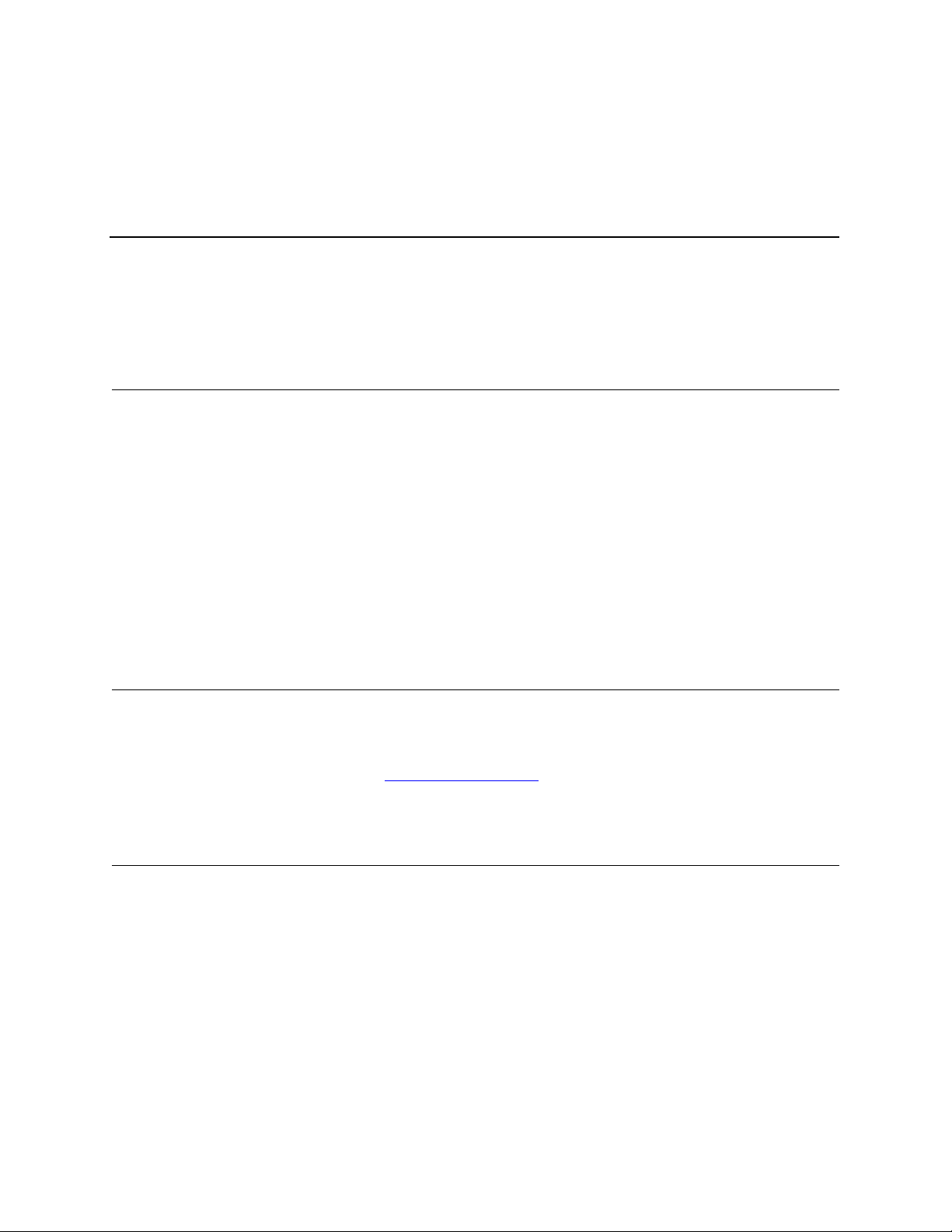
Release Notes
© September 2007 Quantum Corpor ation. All rights reserved.
Quantum, Scalar, DLT, DLTtape, the Qua ntum logo , a nd the DLTtape log o are al l reg ister ed
trademarks of Quantum Corporat io n. SDLT and Super DLTtape are tr ade m arks of Quantum
Corporation. LTO and Ultrium are trademarks of HP, IBM and Quantum in the U.S.A. and oth-
Product: Scalar® DLC 2.7
Operating Systems: Windows 2000 / 2003
Date: September 2007
Contents
Page Topic
1 Purpose of This Release
1 New Features and Enhancements
3 Compatibility Matrix
4 Resolved Issues
5 Known Issues
7 Documentation
7 Contacting GCC
Purpose of This Release
The Scalar DLC 2.7 release includes new features and enhancements that extend its capabilities. These
release notes describe these new features and enhancements, as well as currently known issues and
issues that were resolved for this release of the product. These notes also provide drive and auxiliary
firmware compatibility information. Visit
DLC and previous releases.
http://www.quantum.com for additional information about the Scalar
New Features and Enhancements
The Scalar DLC 2.7 new features and enhancements include the following:
• Additional Drive Support
The Scalar DLC now supports IBM LTO-4 FC drives. The LTO-4 drive provides industry standar d
encryption capabilities and incorporates native encryption. LTO-4 increases capacity and
performance levels from the previous LTO-3 generation.
• Tape Alert Support
A drive issues a tape alert whenever there is a proble m in the dri ve that rela tes to a ta pe car tridge.
To determine if the problem belongs to a drive or to a specific tape cartridge, you can use the ta pe
alert report functionality to cross-reference tape alerts for drives and tape cartridge s over a specified
period of time
6-00335-10 Rev A
Page 2
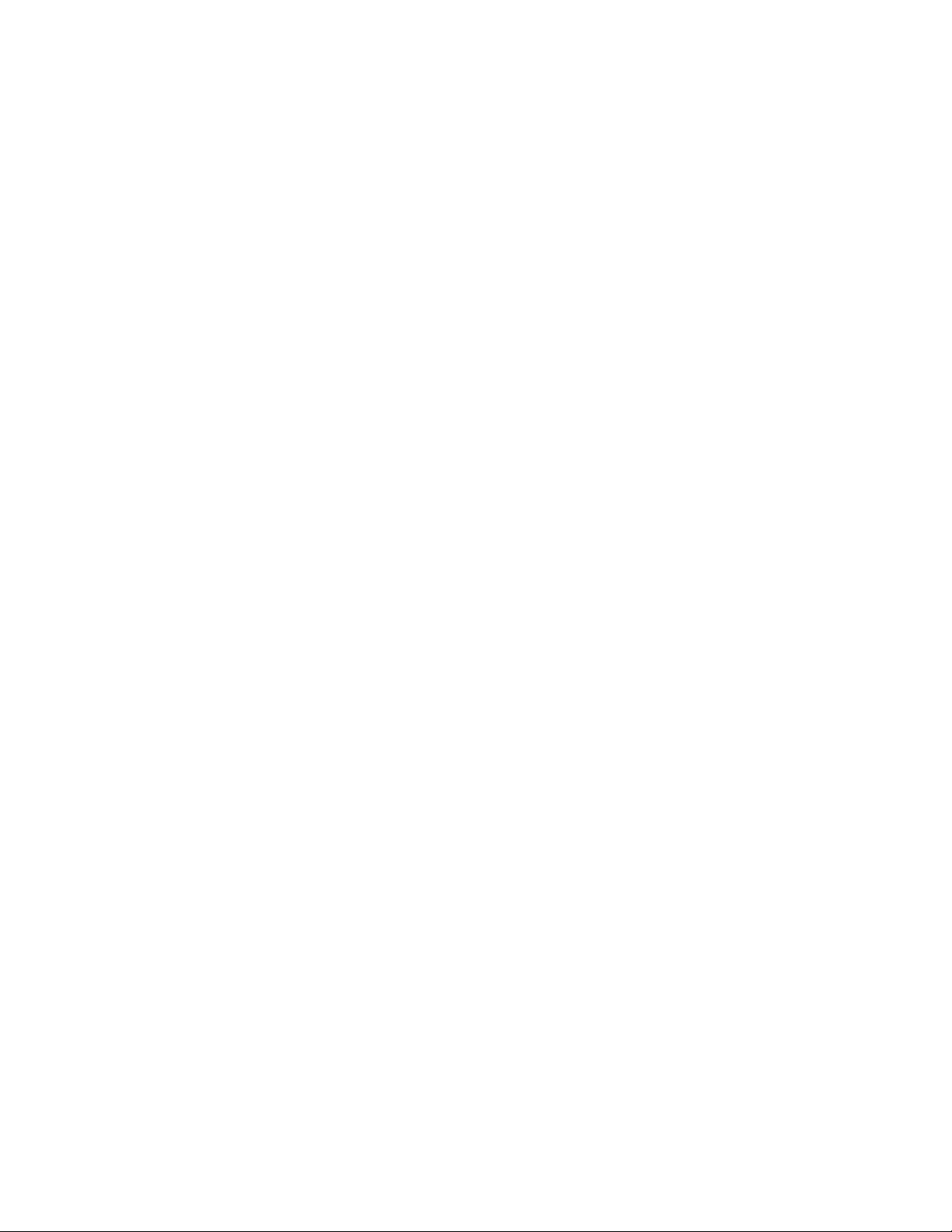
You can view tape alerts on the Tape Alert tab of your library or you can directly create and view
tape alert reports using the Report function. To access the tape alerts feature, use Configuration
> Logical. In the Report Criteria dialog box, you can choose how you want to sort the report and
how you want to group the report.
You can sort the reports by:
•Drive
• Drive serial number
• Tape alert
• Count
• Last occurrence
You can group reports by:
•Cartridge
• Tape Alert
•Drive
You can export the report into either a spreadsheet or into a PDF file. For more information, see the
Scalar DLC Reference Guide.
• Cleaning Enhancements
• Drive Cleaning
• When a tape alert is issued that indicates cleaning is necessary, the drive is automatically
cleaned.
• You can manually choose a drive on the Library tab to initiate cleaning.
If Auto Clean is enabled, you can import and export cleaning cartridges. To import cleaning
cartridges, go to Configuration > Physical > Auto Clean Cartridge pane, and then click
Import Clean Cartridges. To remove expired cleaning cartridges, click Export expired
Cleaning Mediums.
To use the auto clean functionality, you must first create a cleaning partition. If you choose to
use the Auto Clean Cartridges feature, you do not need to configure clean pools. To create a
cleaning partition, you can use the Create Clean Partition Wizard.
• Creating Clean Partitions
Cleaning partitions contain only cleaning cartridges designated for auto-cleaning operations.
Assigned cartridges in a cleaning partition are not considered part of the logical library.
You can create cleaning partitions during the init ia l config uration and at a ny time afte r th at, as
long as unassigned slots are available. If no slots are available, you can still create a cleaning
partition using the Create Cleaning Partitions wizard.
The new cleaning enhancements are SCSI-only For more information, see the Scalar DLC
Reference Guide.
2 © September 2007, Scalar DLC Release
Page 3
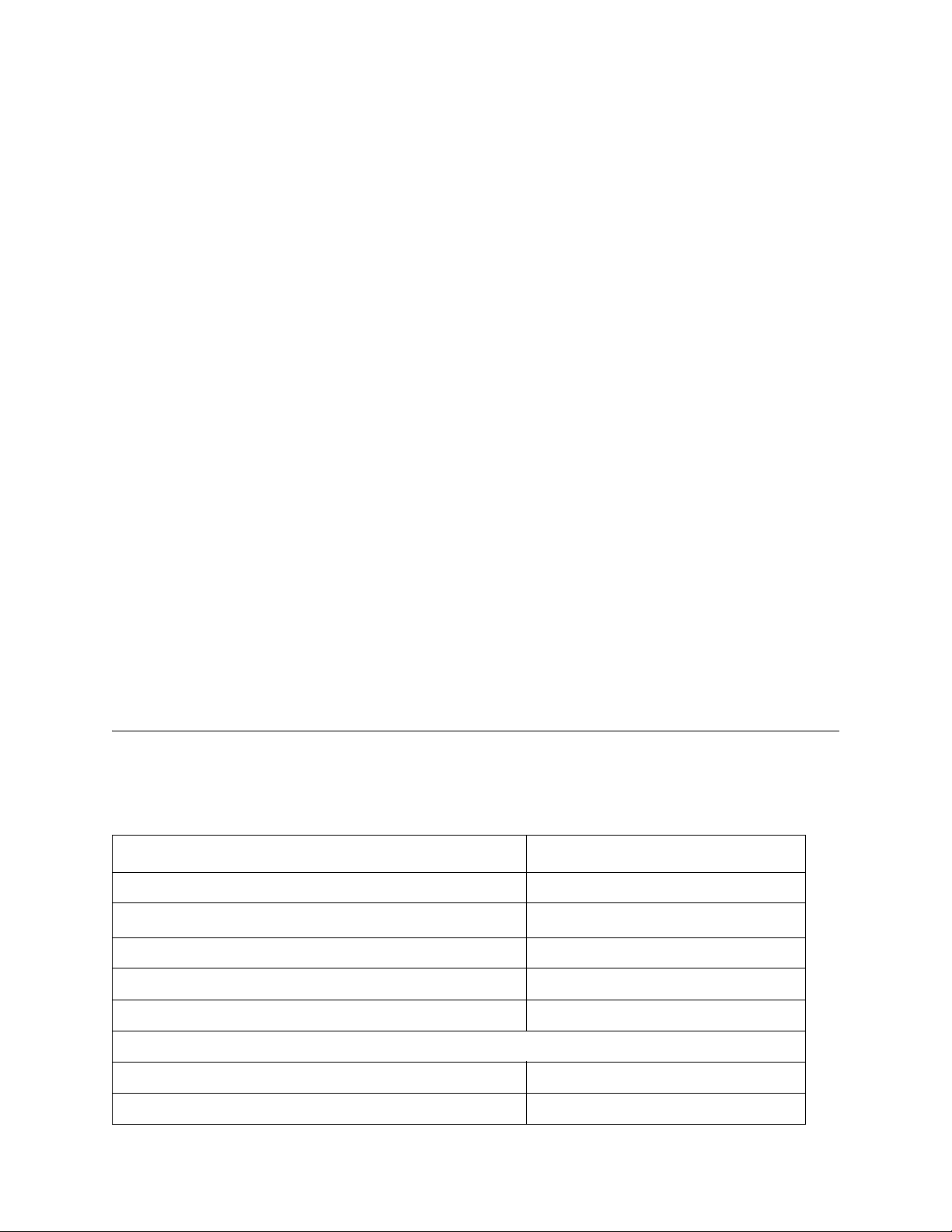
• DAS/ACI Firewall Options
The Scalar DLC offers enhanced firewall functionality. You can access the new options using
Configuration > Clients > DAS Clients
• Use FireWall: Select to activate the TCP/IP receiver for the client
If you choose to enable Use FireWall, you also have the following options:
• Accept only FW connection: Select to refuse the RPC connection
• TCP/IP Port: The TCP/IP port address of the library
• ROBAR Coordinate Remapping
Improvements allow ROBAR clients to:
• Address all storage slots in larger libraries
• Remap physical library element addresses to logical element addresses that do not exceed
ROBAR limits
• SYN Attack Detection Settings
If you are running Windows 2003 with SP1 or later, prior to initiating the installation of SDLC 2.7
software, the system automatically performs a check of the Windows registry to determine if the
parameter that handles the firewall protection for SYN attacks is enabled or disabled. To prevent
MS SQL conflicts and abnormal termination of Scala r DLC, it reco mm end e d th at yo u dis ab le th e
SYN attack detection setting.
After choosing Software > Scalar DLC > Install, you are prompted to disable the detection
parameters.
If you are installing Scalar DLC on a Windows 2000, or a Windows system where the detection
setting is already enabled, the parameter check will silently exit and the Scalar DLC installation will
continue.
For more information, see the Scalar DLC Reference Guide.
Compatibility Matrix
The following table provides information about drive and auxiliary firmware compatibility with Scalar DLC
2.7. This information is current as of the publication date of these release notes. For the most current
information, contact the Global Call Center (GCC).
Component Firmware Version
Scalar 10K (both single and dual aisle models) 320A.00004
RMU
AMC 4.5.1
SNC 3000 3.42.18
210A
SNC 5100 4.45.22
Drive Types
LTO-1 5AU1 (SCSI, FC)
LTO-2 67U1
© September 2007, Scalar DLC Release 3
Page 4

Component Firmware Version
LTO-3 73P5
LTO-4 FC 4Gb 75X2
AIT-2 0203_001
AIT-3 0209_0001
DLT-8000 V80
SDLT 220 V94
SDLT 320 V96
IBM 3590 DOIF_2D4
3592-J1A D3I0_A0D
TS1 120 D3I1_B25
Resolved Issues
This release of Scalar DLC firmware resolved the following issues.
Change
Request
Number
62537 562780 Cannot login to SDLC GUI after upgrade to 2.6
61108 Rollup: A door open event of the S10k results in the scsi target busy
60508 Virtual library object receives unrecognized notification
60440 536846 Loses tracking for the medium after H/W error for move command
48329 445468 Include offline cartridges to the contents of pool displayed in GUI
44790 Write active cluster node name to SDLC log
37053 339878 Connection error between Scalar DLC and Sun server
35082 305410 Information about Start and Stop SLDC in the SDLC Log in the Log
35081 305404 SDLC: request license check before DAS server starts
33334 335098 LSCI Coordinate used by Scalar DLC does not fit for HACC
29378 UseCount of cleaning cartridges is not set to 0 during insert command
Service
Request
Number
Description
Version 2.7
situation
4 © September 2007, Scalar DLC Release
Page 5

Known Issues
This release of Scalar DLC 2.7 software has the following known issues:.
Change
Request
Number
Description Workaround
70115
68817
69922 LTO4 volser scsiclient indicates
67156 SLDC 2.6 HF01 - Export of numerous
59104 SDLC GUI reflects incorrectly LUN
58936 Advanced Upgrade requires removal
58899 SQL server can not be reinstalled
GUI refreshing issues. Ignore GUI status when performing
already allocated for another client
cartridges fails - system just goes in
hold state.
firmware version
of hotfixes - remove hotfix 48 fails
correctly
configuration changes.
Do not use the same media volsers for both
DAS and SCSI clients. Neither the S10K nor
the Scalar DLC can handle the duplicate
volser assignments. The allocation reserve
resulted from duplicate volsers - one set
assigned to the DAS logical library and one
set assigned to the SCSI logical library.
Export all required cartridges first and then
make all needed configuration changes.
Would the removal of HotFix 48 fails, just
ignore this error and remove Scalar DLC 2.5
as usual. Then delete the whole SDLC folder
manually and install Scalar DLC 2.6.
Do not remove MS SQL server (MSDE 2000
SP4) after installing Scalar DLC 2.6. Would
that be done, re-installing the whole system
using Recovery CD may be required.
58406 SDLC does not list Tape Drive Serial
Numbers
57875 Database jobs lose ownership See Scalar DLC Install Guide,
Troubleshooting chapter.
56797 Triple Check of any Event multiples
strings at Monitoring Tab EventList
56407 SQL server agent is not started Start it manually via Services.
54123 View2 returns duplicated (four-times)
info for volsers of 3592 media type
36381 Scalar 100 support
33642 Multiple scratch pool membership for
single cartridge
32455 Cartridge recovery from pass through
slots
© September 2007, Scalar DLC Release 5
Page 6

Change
Request
Description Workaround
Number
32432 Scalar DLC create a duplicate
cartridge.
32187 Primary aisle will not run mount test
without secondary aisle online ready,
read element status fails
31822 Documentation and med ia ID
extensions
31542 Cartridge not moved fr om drive.
31380 Assign Partitions wizard must create
mailboxes.
31250 SEs need a document with the clear
recovery procedure.
31204 Drive status is not refreshing in
Management GUI
29259 Log Sense Page 30 (stats) on dual
aisle only reports robot 1 data
28990 DB Tool should use only trusted
connection. sa login should be
removed
28849 There is a problem with refresh the list
of logical libraries after rescan bus.
28843 Command cellinfo does not work
correct.
28819 Repair > Scalar DLC server >
Computer renaming and Repair >
Scalar DLC server > Repair SDLC
user account: “Fatal error during
installation” message.
Create mailbox manually.
• Force refresh
• Close Management GUI and log in again
• Force refresh
• Close Management GUI and log in again
28813 Command allocv [volser range]
DOWN Client should be executed only
for defined volser range.
28797 No notifications to the user that
scheduled backup failed
28794 Command inventory with options
Check Scalar DLC log on backup scheduled
time
Use plain Inventory
tower and linear does not work
28765 SCSI INQ C0 message has Firmware
Revision=210A all in caps Library
direct does not.
28761 Error message window pops up on
entering in turn Main and 'Tools and
Utilities' pages
6 © September 2007, Scalar DLC Release
Page 7

Documentation
The following documents are currently available for the Scalar DLC.
Document Number Document Title
6-01023-02 Rev A Scalar DLC Unpacking Instructions
6-01337-04 Rev A Scalar DLC Reference Guide
6-00058-05 Rev A Scalar DLC Installation Guide
6-01640-01 Rev A Scalar DLC Basic SNMP Guide
Contacting GCC
More information about this product is available on the Service and Support website at
www.quantum.com/support
including answers to frequently asked questions (FAQs). You can also access software, firmware, and
drivers through this site.
Contact information for the Global Call Center (GCC) follows.
. The Service and Support Website contains a collection of information,
Global Call Center:
For additional contact information:
To open a Service Request:
+1 800-284-5101
www.quantum.com/support
www.quantum.com/esupport
© September 2007, Scalar DLC Release 7
