QNAP TS-451D2-2G Manual
TS-451D2
TS-451D2-2G
TS-451D2-4G
User Guide
Document Version: 1 09/09/2020
TS-451D2 User Guide
Contents |
|
1. Preface |
|
About This Guide.......................................................................................................................................... |
3 |
Audience....................................................................................................................................................... |
3 |
Document Conventions................................................................................................................................ |
3 |
2. Product Overview |
|
About the TS-451D2..................................................................................................................................... |
4 |
Hardware Specifications............................................................................................................................... |
4 |
Package Contents........................................................................................................................................ |
6 |
Components................................................................................................................................................. |
6 |
Front Panel............................................................................................................................................... |
7 |
Rear Panel................................................................................................................................................ |
7 |
Left Panel................................................................................................................................................. |
8 |
Drive Numbering....................................................................................................................................... |
8 |
Safety Information......................................................................................................................................... |
9 |
Installation Requirements........................................................................................................................... |
10 |
Setting Up the NAS..................................................................................................................................... |
10 |
3. Hardware Installation |
|
Drive Installation.......................................................................................................................................... |
11 |
Installing 3.5-inch Hard Drives on 3.5-inch Trays................................................................................... |
11 |
Installing 2.5-inch Hard Drives or Solid-State Drives on 3.5-inch Trays................................................. |
14 |
Installing Expansion Units........................................................................................................................... |
17 |
Replacing Memory Modules....................................................................................................................... |
19 |
4. QTS Installation |
|
Installing QTS Using Qfinder Pro................................................................................................................ |
24 |
Installing QTS Using the Cloud Key........................................................................................................... |
25 |
Installing QTS Using an HDMI Connection................................................................................................. |
27 |
5. Basic Operations |
|
Power Button.............................................................................................................................................. |
28 |
Reset Button............................................................................................................................................... |
29 |
USB One Touch Copy Button..................................................................................................................... |
30 |
LEDs........................................................................................................................................................... |
30 |
Audio Alert.................................................................................................................................................. |
32 |
6. NAS Migration |
|
NAS Migration Requirements..................................................................................................................... |
34 |
Status and Setting Changes after NAS Migration....................................................................................... |
34 |
Migrating a NAS.......................................................................................................................................... |
35 |
Migrating NAS Data Using HBS................................................................................................................. |
36 |
Preparing the Destination NAS............................................................................................................... |
36 |
Creating a One-Way Sync Job............................................................................................................... |
37 |
Importing Local Users or Group Settings to the Destination NAS.......................................................... |
38 |
7. Troubleshooting |
|
Forcing Qfinder Pro or myQNAPcloud to Locate the NAS......................................................................... |
40 |
Hot-Swapping Failed Drives....................................................................................................................... |
40 |
Recovering Unintentionally Removed Healthy Drives................................................................................ |
41 |
1
Support and Other Resources.................................................................................................................... |
41 |
8. Glossary |
|
Cloud Key................................................................................................................................................... |
42 |
myQNAPcloud Link..................................................................................................................................... |
42 |
myQNAPcloud............................................................................................................................................ |
42 |
QNAP ID..................................................................................................................................................... |
42 |
Qfinder Pro................................................................................................................................................. |
42 |
QTS............................................................................................................................................................. |
42 |
9. Notices |
|
Limited Warranty......................................................................................................................................... |
43 |
Disclaimer................................................................................................................................................... |
43 |
GNU Public License.................................................................................................................................... |
43 |
CE Notice.................................................................................................................................................... |
51 |
FCC Notice................................................................................................................................................. |
51 |
VCCI Notice................................................................................................................................................ |
52 |
BSMI Notice................................................................................................................................................ |
52 |
SJ/T 11364-2006......................................................................................................................................... |
52 |
2
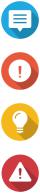
TS-451D2 User Guide
1. Preface
About This Guide
This guide provides information about the device and step-by-step instructions on installing the hardware. It also provides instructions on basic operations and troubleshooting information.
Audience
This document is intended for consumers and storage administrators. This guide assumes that the user has a basic understanding of storage and backup concepts.
Document Conventions
Symbol |
Description |
|
Notes provide default configuration settings and other supplementary |
|
information. |
|
|
|
Important notes provide information on required configuration settings and other |
|
critical information. |
|
|
|
Tips provide recommendations or alternative methods of performing tasks or |
|
configuring settings. |
|
|
|
Warnings provide information that, when ignored, may result in potential loss, |
|
injury, or even death. |
|
|
Preface 3

TS-451D2 User Guide
2. Product Overview
This chapter provides basic information about the QNAP device.
About the TS-451D2
The TS-451D2 is powered by an Intel® Celeron® J4025 dual-core 2.0 GHz processor. With high-efficiency file management, data protection, and HDMI output, the TS-451D2 provides high storage potential to store, share, and back up files. Home users can enjoy a multimedia experience with streaming and direct 4K HDMI 2.0 output, while SOHO users can enable multi-user on-premise or remote access to files. The NAS supports up to 8 GB DDR4 memory and features four USB 3.2 Gen 1 ports and two Gigabit Ethernet ports for greater connectivity.
Hardware Specifications
Warning
•If your QNAP product has hardware defects, return the product to QNAP or a QNAPauthorized service center for maintenance or replacement. Any attempt to repair or perform maintenance procedures on the product by you or an unauthorized third-party invalidates the warranty.
•QNAP is not responsible for any damage or data loss caused by unauthorized modifications and installation of unsupported third-party applications.
•For details, see the QNAP Warranty Terms and Conditions.
Tip
Model specifications are subject to change without prior notice. To see the latest specifications, go to https://www.qnap.com.
Ordering P/N |
CPU |
|
Memory |
Power supply |
TS-451D2-2G |
Intel® Celeron® J4025 |
2 GB |
|
AC adapter |
|
|
|
|
|
TS-451D2-4G |
Intel® Celeron® J4025 |
4 GB |
|
AC adapter |
|
|
|
|
|
Component |
TS-451D2-2G |
TS-451D2-4G |
Processor |
|
|
|
|
|
CPU |
Intel® Celeron® J4025 |
|
|
|
|
Frequency |
Dual-core 2.0 GHz base/2.9 GHz burst |
|
|
|
|
Architecture |
x86 64-bit |
|
|
|
|
Encryption engine |
Supported |
|
|
|
|
Memory |
|
|
|
|
|
Pre-installed memory |
2 GB RAM: 1 x 2 GB DDR4 |
4 GB RAM: 1 x 4 GB DDR4 |
|
SODIMM |
SODIMM |
Product Overview 4

TS-451D2 User Guide
Component |
|
|
TS-451D2-2G |
|
TS-451D2-4G |
Memory slots |
2 x DDR4 SODIMM |
|
|||
|
|
|
Note |
|
|
|
|
|
|
||
|
|
|
Use only QNAP memory modules to maintain system |
||
|
|
|
performance and stability. For NAS devices with more |
||
|
|
|
than one memory slot, use QNAP modules with |
||
|
|
|
identical specifications. |
|
|
|
|
|
Using unsupported modules may degrade |
||
|
|
|
performance, cause errors, or prevent the operating |
||
|
|
|
system from starting. |
|
|
|
|
|
|||
Maximum memory |
8 GB RAM: 2 x 4 GB |
|
|||
|
|
|
|||
Flash memory |
4 GB (dual-boot OS protection) |
|
|||
|
|
|
|
|
|
Storage |
|
|
|
|
|
|
|
|
|||
Drive bays |
4 x 3.5-inch SATA 6 Gbps |
|
|||
|
|
|
Note |
|
|
|
|
|
|
||
|
|
|
The NAS is also backward compatible with 3 Gbps. |
||
|
|
|
|
|
|
|
|
|
|||
Drive compatibility |
3.5-inch bays: |
|
|||
|
• |
3.5-inch SATA hard disk drives |
|
||
|
• |
2.5-inch SATA hard disk drives |
|
||
|
• |
2.5-inch SATA solid-state drives |
|
||
|
|
|
|||
SSD cache acceleration support |
Supported |
|
|||
|
|
|
|||
Hot-swapping |
Supported |
|
|||
|
|
|
|
|
|
Network |
|
|
|
|
|
|
|
|
|||
Gigabit Ethernet ports |
2 x GbE RJ45 |
|
|||
|
|
|
|||
Wake-on-LAN |
Yes (GbE RJ45) |
|
|||
|
|
|
|
|
|
External I/O Ports & Expansion Slots |
|
|
|
|
|
|
|
|
|||
USB ports |
Front: |
|
|||
|
1 x USB 3.2 Gen 1 |
|
|||
|
Rear: |
|
|||
|
3 x USB 3.2 Gen 1 |
|
|||
HDMI ports |
1 x HDMI 2.0 (up to 4096 x 2160 resolution at 60 Hz) |
||||
|
|
|
|
|
|
Interface |
|
|
|
|
|
|
|
|
|
||
Buttons |
• |
Power |
|
||
|
• USB One Touch Copy |
|
|||
|
• |
Reset |
|
||
|
|
|
|
|
|
Dimensions |
|
|
|
|
|
|
|
|
|||
Form factor |
Tower |
|
|||
|
|
|
|||
Dimensions (H x W x D) |
165.3 x 160 x 219.4 mm |
|
|||
|
(6.50 x 6.29 x 8.63 in) |
|
|||
|
|
|
|||
Net weight |
2.09 kg (4.60 lbs) |
|
|||
|
|
|
|
|
|
Others |
|
|
|
|
|
|
|
|
|||
Power supply unit |
90W, 100-240V AC, 50/60 Hz |
|
|||
|
|
|
|
|
|
Product Overview 5
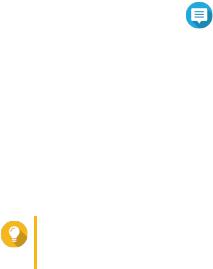
TS-451D2 User Guide
Component |
|
|
TS-451D2-2G |
|
TS-451D2-4G |
System battery |
CR2032 lithium battery 3V |
|
|||
|
|
|
|||
Sound level |
18.5 dB(A) |
|
|||
|
|
|
Note |
|
|
|
|
|
|
||
|
|
|
The sound level was tested at a bystander position, |
||
|
|
|
which is within one meter of the NAS. The test NAS |
||
|
|
|
operated at low speed with the maximum number of |
||
|
|
|
drives installed. |
|
|
|
|
|
|||
Fans |
System: 1 x 120mmV DC |
|
|||
|
|
|
|||
Operating temperature |
0˚C to 40˚C (32˚F to 104˚F) |
|
|||
|
|
|
|||
Relative humidity |
• |
Non-condensing relative humidity: 5% to 95% |
|||
|
• |
Wet-bulb temperature: 27˚C (80.6˚F) |
|
||
|
|
|
|||
Security slot |
Kensington security slot |
|
|||
|
|
|
|
|
|
Tip
For the list of compatible drive models and expansion cards, go to https://www.qnap.com/ compatibility.
Package Contents
Item |
Quantity |
TS-451D2 |
1 |
|
|
AC power adapter |
1 |
|
|
Power cord |
1 |
|
|
Ethernet cable |
1 x CAT5e |
|
|
Drive tray keys |
2 |
|
|
Screws for 3.5-inch drives |
8 |
|
|
Screws for 2.5-inch drives |
6 |
|
|
Quick Installation Guide (QIG) |
1 |
|
|
Components
Product Overview 6
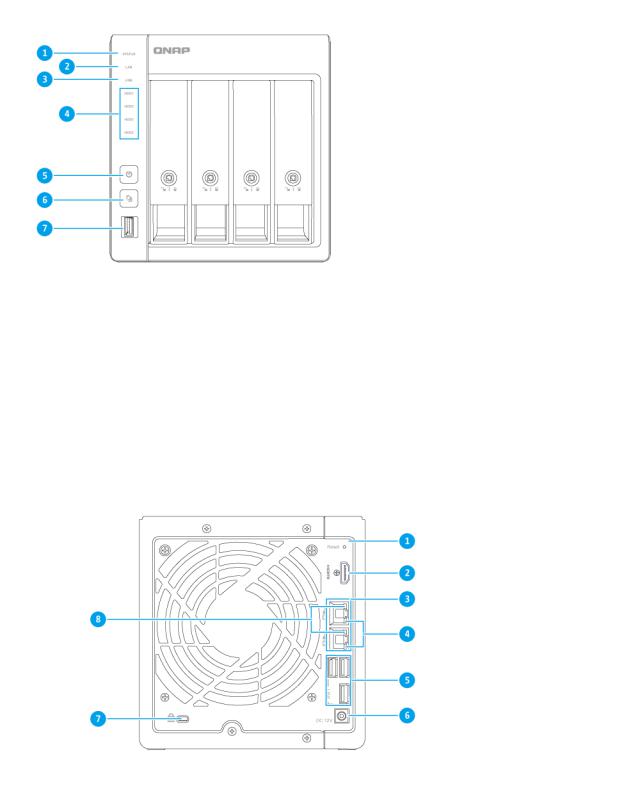
TS-451D2 User Guide
Front Panel
No. |
|
Component |
No. |
Component |
1 |
Status LED |
|
5 |
Power button |
|
|
|
|
|
2 |
LAN LED |
|
6 |
USB One Touch Copy button |
|
|
|
|
|
3 |
USB LED |
|
7 |
USB 3.2 Gen 1 One Touch Copy Type-A port |
|
|
|
|
|
4 |
Drive LEDs |
|
- |
- |
|
|
|
|
|
Rear Panel
No. |
|
Component |
No. |
Component |
1 |
Reset button |
|
5 |
USB 3.2 Gen 1 Type-A ports |
|
|
|
|
|
Product Overview 7

TS-451D2 User Guide
No. |
Component |
No. |
Component |
2 |
HDMI 2.0 port |
6 |
Power port |
|
|
|
|
3 |
Gigabit Ethernet ports |
7 |
Kensington security slot |
|
|
|
|
4 |
Gigabit Ethernet speed LEDs |
8 |
Gigabit Ethernet activity LEDs |
|
|
|
|
Left Panel
No. |
|
Component |
No. |
Component |
1 |
Memory slot 1 |
|
2 |
Memory slot 2 |
|
|
|
|
|
Drive Numbering
Product Overview 8
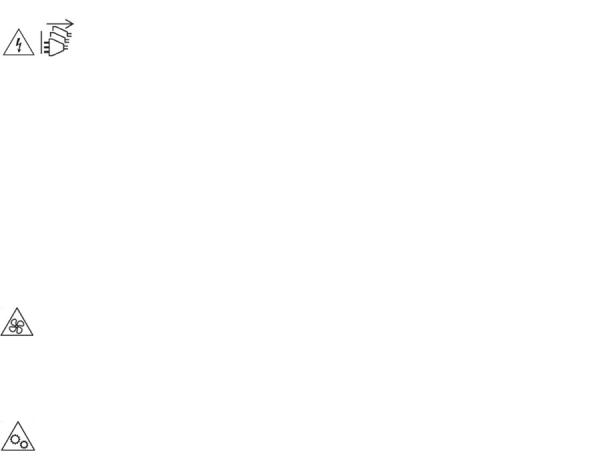
TS-451D2 User Guide
Safety Information
The following instructions help ensure personal safety and environmental safety. Read these instructions carefully before performing any operations.
General Instructions
•The device should be stored in a secure location with restricted access, controlled through the use of a tool, lock and key, or any means of security.
•Only qualified, skilled, and authorized persons with knowledge of all restrictions, safety precautions, and installation and maintenance procedures should have physical access to the device.
•To avoid potential injury or damage to components, ensure that the drives and other internal system components have cooled before touching them.
•Observe electrostatic discharge (ESD) procedures to avoid potential injury or damage to components.
Power
•To reduce the risk of fire or electric shock, ensure that you only connect the power cord to a properly grounded electrical outlet.
•
Devices with redundant power supply may have one or more power supply unit (PSU) cords. To avoid serious injuries, a trained service technician must disconnect all PSU cords from the device before installing or replacing system components.
System Battery
•To avoid potential battery explosion, causing injury or damage to components, ensure that you replace the existing battery with a battery of the same type.
•Dispose of used batteries properly according to local regulations or the instructions of the battery manufacturer.
Moving Parts
•
Moving fan blades: Keep your body parts away from moving fan blades while the device is connected to a power source.
•
Moving components: Keep your body parts away from other moving components.
Product Overview 9

TS-451D2 User Guide
Installation Requirements
Category |
|
Item |
Environment |
• |
Room temperature: 0˚C to 40˚C (32˚F to 104˚F) |
|
• |
Non-condensing relative humidity: 5% to 95% |
|
• |
Wet-bulb temperature: 27˚C (80.6˚F) |
|
• |
Flat, anti-static surface without exposure to |
|
|
direct sunlight, liquids, or chemicals |
|
• |
Free from objects that may obstruct NAS |
|
|
ventilation or apply pressure to the NAS or |
|
|
power cord |
|
|
|
Hardware and peripherals |
• |
Storage drives |
|
|
For the list of compatible drive models, go to |
|
|
https://www.qnap.com/compatibility. |
|
• |
Network cable |
|
|
|
Tools |
• |
Phillips #1 or #2 screwdriver |
|
• |
Anti-static wrist strap |
|
|
|
Setting Up the NAS
Important
Read all safety requirements and information in Safety Information carefully before setting up the NAS or installing NAS components.
1.Place your NAS device in an environment that meets the requirements. For details, see Installation Requirements.
2.Install the drives.
For details, see the following topics:
•Installing 3.5-inch Hard Drives on 3.5-inch Trays
•Installing 2.5-inch Hard Drives or Solid-State Drives on 3.5-inch Trays
3.Optional: Replace the memory modules.
4.Connect the power cord and all applicable cables.
5.Power on the NAS.
6.Install QTS.
For details, see QTS Installation.
7.Log on to QTS.
Product Overview 10
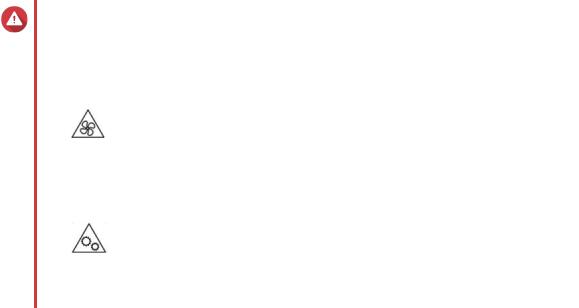
TS-451D2 User Guide
3. Hardware Installation
This section provides information on installing drives, memory modules, and expansion cards.
Drive Installation
The TS-451D2 is compatible with 3.5-inch hard drives, 2.5-inch hard drives, and 2.5-inch solid-state drives.
Installing 3.5-inch Hard Drives on 3.5-inch Trays
Warning
•Installing a drive deletes all data on the drive.
•Observe electrostatic discharge (ESD) procedures to avoid damage to components.
Moving fan blades: Keep your hands and other body parts away from moving fan blades.
•
Other moving components: Keep your hands and other body parts away from other moving components.
1.Power off the NAS.
2.Remove the drive tray.
a.Pull the handle to release the tray.
b.Pull the tray out.
Hardware Installation 11
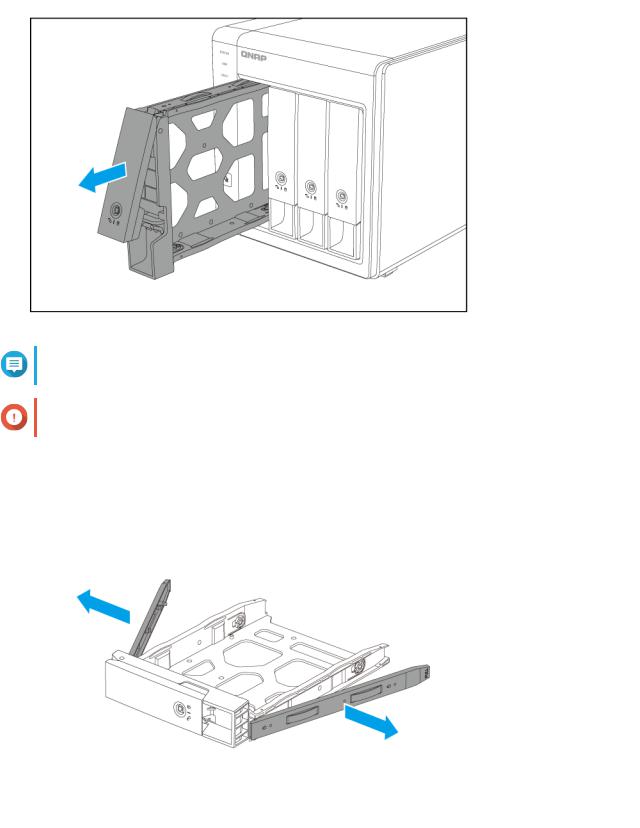
TS-451D2 User Guide
Note
The preinstalled drive trays come unlocked.
Important
Ensure the drive tray keys are stored in a safe place.
3.Install a drive on the tray.
a. Remove the fastening panels from the sides of the drive tray.
b.Place the drive on the tray so that the holes on the sides of the drive are aligned with the holes on the sides of the tray.
c.Attach the fastening panels to lock the drive to the tray.
Hardware Installation 12
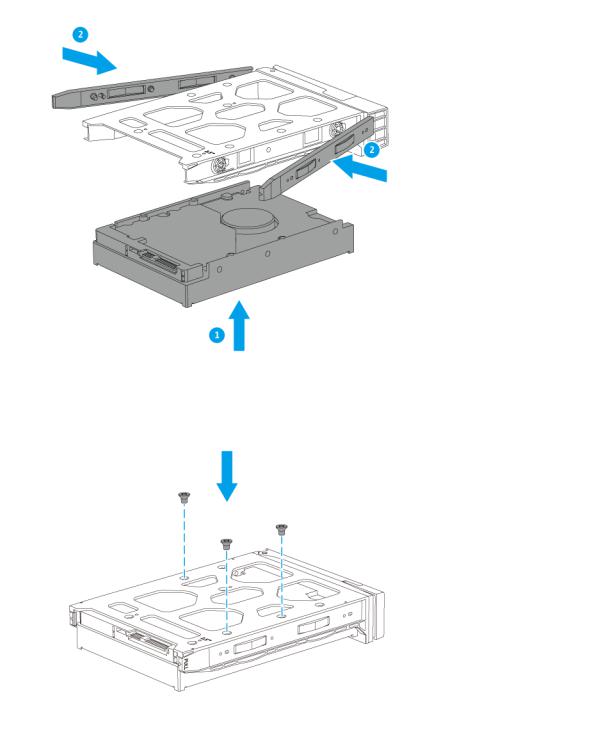
TS-451D2 User Guide
d. Attach the screws.
4.Load the tray into the bay.
a.Insert the tray into the bay.
b.Push the handle.
Hardware Installation 13
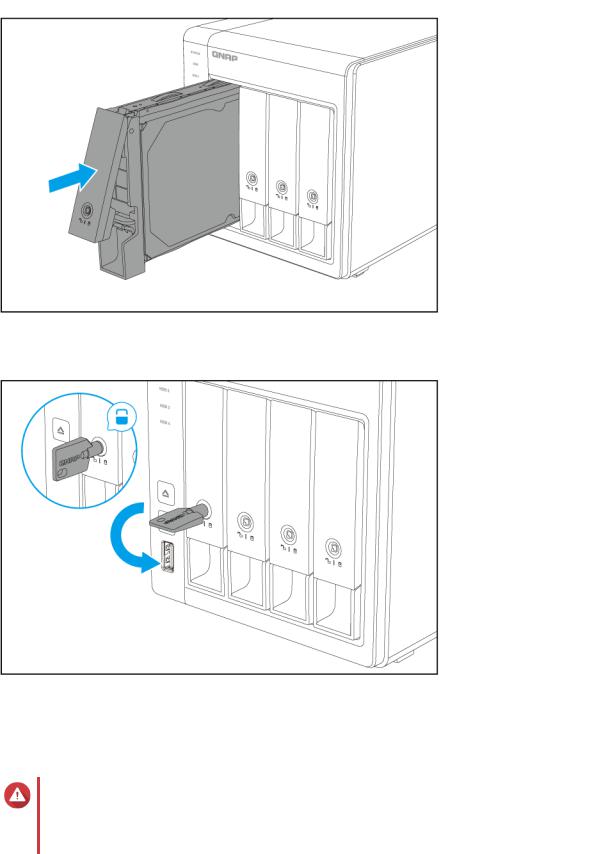
TS-451D2 User Guide
c. Lock the tray.
5. Power on the NAS.
Installing 2.5-inch Hard Drives or Solid-State Drives on 3.5-inch Trays
Warning
•Installing a drive deletes all data on the drive.
•Observe electrostatic discharge (ESD) procedures to avoid damage to components.
Hardware Installation 14
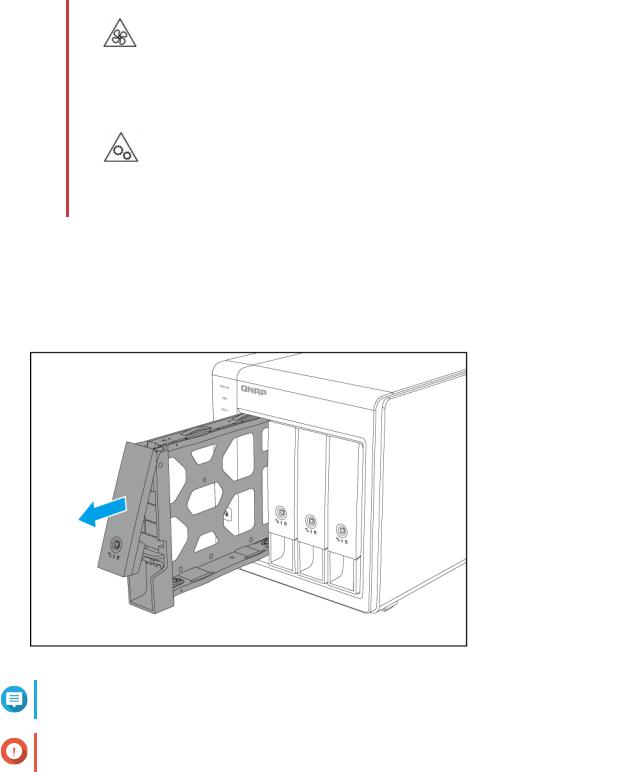
TS-451D2 User Guide
•
Moving fan blades: Keep your hands and other body parts away from moving fan blades.
•
Other moving components: Keep your hands and other body parts away from other moving components.
1.Power off the NAS.
2.Remove the drive tray.
a.Pull the handle to release the tray.
b.Pull the tray out.
Note
The preinstalled drive trays come unlocked.
Important
Ensure the drive tray keys are stored in a safe place.
3.Install a drive on the tray.
a. Remove the right fastening panel from the drive tray.
Hardware Installation 15
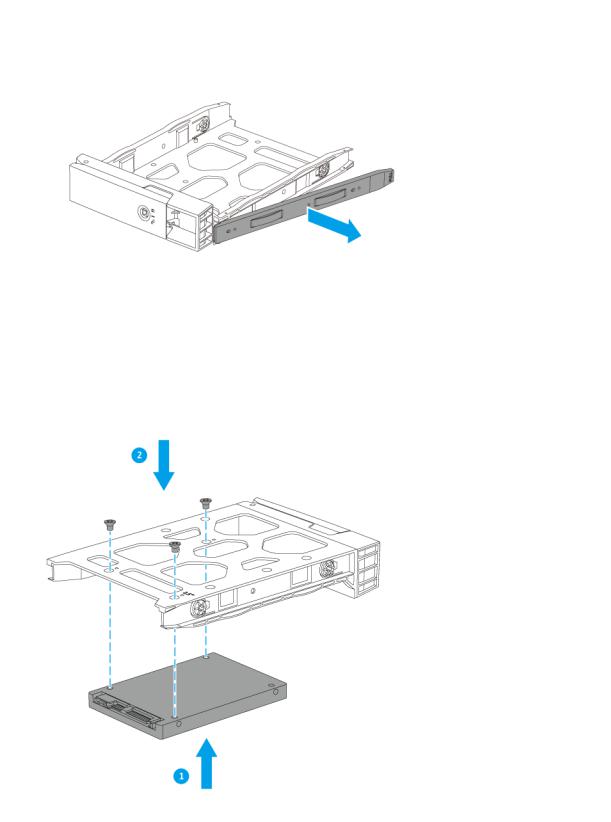
TS-451D2 User Guide
b.Place the drive on the tray so that the holes on the bottom of the drive are aligned with the holes on the bottom of the tray.
c.Attach the screws.
4.Load the tray into the bay.
a.Insert the tray into the bay.
b.Push the handle.
Hardware Installation 16
