
0
Simplify
SANbox2-64 Fibre Channel Switch
Installation Guide
Firmware Version 4.2
59043-06 A Page i

SANbox2-64 Fibre Channel Switch
Installation Guide
Information furnished in this manual is believed to be accurate and reliable. However, QLogic Corporation assumes no
responsibility for its use, nor for any infringements of patents or other rights of third parties which may result from its
use. QLogic Corporation reserves the right to change product specifications at any time without notice. Applications
described in this document for any of these products are for illustrative purposes only. QLogic Corporation makes no
representation nor warranty that such applications are suitable for the specified use without further testing or
modification. QLogic Corporation assumes no responsibility for any errors that may appear in this document.
This SANbox switch is covered by one or more of the following patents: 6697359; other patents pending.
QLogic, SANbox, SANbox2, SANsurfer Switch Manager, SANblade, SANsurfer, SANsurfer Management Suite,
and Multistage are trademarks or registered trademarks of QLogic Corporation.
Gnome is a trademark of the GNOME Foundation Corporation.
Java and Solaris are registered trademarks of Sun Microsystems, Inc.
Pentium is a registered trademark of Intel Corporation.
Linux is a registered trademark of Linus Torvalds.
Microsoft, Windows NT, and Windows 2000/2003, and Internet Explorer are registered trademarks of Microsoft
Corporation.
Netscape Navigator and Mozilla are trademarks or registered trademarks of Netscape Communications
Corporation.
Red Hat is a registered trademark of Red Hat Software Inc.
SANmark is a registered trademark of the Fibre Channel Industry Association.
All other brand and product names are trademarks or registered trademarks of their respective owners.
0
Document Revision History
Release, Revision A, September 2004 Firmware Version 4.2
SANsurfer Switch Manager Version 4.02
© 2000–2005 QLogic Corporation
First Printed: May 2001
All Rights Reserved Worldwide.
Printed in U.S.A.
Page ii 59043-06 A

Table of Contents
Section 1 Introduction
1.1 Intended Audience ............................................................................................. 1-1
1.2 Related Materials ............................................................................................... 1-2
1.3 New in this Release............................................................................................ 1-2
1.4 Safety Notices .................................................................................................... 1-3
1.5 Sicherheitshinweise............................................................................................ 1-3
1.6 Notes informatives relatives à la sécurité........................................................... 1-3
1.7 Communications Statements.............................................................................. 1-4
1.7.1 Federal Communications Commission (FCC) Class A Statement ............1-4
1.7.2 Canadian Department of Communications Class A
Compliance Statement .............................................................................. 1-4
1.7.3 Avis de conformité aux normes du ministère des
Communications du Canada ..................................................................... 1-5
1.7.4 CE Statement ............................................................................................ 1-5
1.7.5 VCCI Class A Statement ........................................................................... 1-6
1.7.6 BSMI Class A Statement ........................................................................... 1-6
1.7.7 MIC Class A Statement ............................................................................. 1-6
1.8 Laser Safety Information .................................................................................... 1-7
1.9 Electrostatic Discharge Sensitivity (ESDS) Precautions .................................... 1-7
1.10 Accessible Parts................................................................................................. 1-8
1.11 Pièces Accessibles............................................................................................. 1-8
1.12 Zugängliche Teile ............................................................................................... 1-8
1.13 General Public License ...................................................................................... 1-9
1.13.1 Preamble ................................................................................................... 1-9
1.13.2 Terms And Conditions For Copying, Distribution And Modification ......... 1-10
1.13.3 How to Apply These Terms to Your New Programs ................................ 1-14
1.14 Technical Support............................................................................................. 1-16
1.14.1 Availability................................................................................................1-16
1.14.2 Training....................................................................................................1-16
1.14.3 Contact Information ................................................................................. 1-16
Section 2 General Description
2.1 Chassis Hardware ..............................................................................................2-2
2.2 Chassis Controls and LEDs ............................................................................... 2-4
2.2.1 Maintenance Button...................................................................................2-5
2.2.2 Chassis LEDs............................................................................................ 2-6
59043-06 A Page iii

SANbox2-64 Fibre Channel Switch
Installation Guide
2.2.2.1 Over Temperature LED (Amber)....................................................... 2-6
2.2.2.2 Fan Fail LED (Amber)....................................................................... 2-6
2.2.2.3 Heartbeat LED (Amber).................................................................... 2-7
2.2.2.4 Input Power LED (Green) ................................................................. 2-7
2.3 Fibre Channel Ports ........................................................................................... 2-7
2.3.1 Port Status LED ......................................................................................... 2-8
2.3.2 Small Form-Factor Pluggable (SFP) Transceivers .................................... 2-8
2.3.3 Port Types ................................................................................................. 2-9
2.4 Ethernet Port .................................................................................................... 2-10
2.5 Serial Port......................................................................................................... 2-11
2.6 Power Supply Modules..................................................................................... 2-12
2.7 Fans ................................................................................................................. 2-13
2.8 Switch Management......................................................................................... 2-14
2.8.1 SANsurfer Switch Manager ..................................................................... 2-14
2.8.2 SANsurfer Switch Manager Web Applet.................................................. 2-14
2.8.3 Command Line Interface ......................................................................... 2-15
2.8.4 SANsurfer Switch Manager Application Programming Interface............. 2-15
2.8.5 Simple Network Management Protocol ................................................... 2-15
2.8.6 File Transfer Protocol .............................................................................. 2-15
0
Section 3 Planning
3.1 Devices............................................................................................................... 3-1
3.2 Device Access.................................................................................................... 3-2
3.2.1 Soft Zones ................................................................................................. 3-3
3.2.2 Access Control List Hard Zones................................................................ 3-3
3.3 Performance.......................................................................................................3-4
3.3.1 Distance.....................................................................................................3-4
3.3.2 Bandwidth.................................................................................................. 3-5
3.3.3 Latency...................................................................................................... 3-5
3.4 Multiple Chassis Fabrics .................................................................................... 3-6
3.4.1 Optimizing Device Performance................................................................ 3-6
3.4.2 Domain ID, Principal Priority, and Domain ID Lock ...................................3-9
3.4.3 Common Topologies................................................................................ 3-10
3.5 Fabric Security ................................................................................................. 3-11
3.5.1 User Account Security............................................................................. 3-11
3.5.2 Fabric Services........................................................................................ 3-11
3.6 Fabric Management ......................................................................................... 3-12
Section 4 Installation
4.1 Site Requirements..............................................................................................4-1
Page iv 59043-06 A

SANbox2-64 Fibre Channel Switch
0
4.1.1 Fabric Management Workstation............................................................... 4-1
4.1.2 Switch Power Requirements ..................................................................... 4-1
4.1.3 Environmental Conditions.......................................................................... 4-2
4.2 Installing a Switch............................................................................................... 4-2
4.2.1 Mount the Switch....................................................................................... 4-3
4.2.2 Install SFP Transceivers............................................................................ 4-6
4.2.3 Connect the Workstation to the Switch...................................................... 4-7
4.2.4 Configure the Workstation......................................................................... 4-8
4.2.4.1 Setting the Workstation IP Address for Ethernet Connections ......... 4-8
4.2.4.2 Configuring the Workstation Serial Port............................................ 4-8
4.2.5 Install the Management Application......................................................... 4-10
4.2.5.1 SANsurfer Switch Manager ............................................................ 4-10
4.2.5.2 SANsurfer Management Suite........................................................ 4-12
4.2.6 Start SANsurfer Switch Manager............................................................. 4-18
4.2.7 Connect the Switch to AC Power ............................................................ 4-19
4.2.8 Configure the Switch ............................................................................... 4-21
4.2.9 Cable Devices to the Switch.................................................................... 4-23
4.3 Install Firmware ................................................................................................4-23
4.3.1 Using SANsurfer Switch Manager to Install Firmware............................. 4-24
4.3.2 Using the CLI to Install Firmware ............................................................ 4-24
4.4 Powering Down a Switch.................................................................................. 4-25
Installation Guide
Section 5 Diagnostics/Troubleshooting
5.1 POST Diagnostics.............................................................................................. 5-1
5.1.1 Heartbeat LED Blink Patterns.................................................................... 5-2
5.1.1.1 Internal Firmware Failure Blink Pattern ............................................ 5-2
5.1.1.2 System Error Blink Pattern ............................................................... 5-2
5.1.1.3 Configuration File System Error Blink Pattern .................................. 5-3
5.1.2 Port Status LED Indications....................................................................... 5-6
5.1.2.1 E_Port Isolation ................................................................................ 5-7
5.1.2.2 Excessive Port Errors ....................................................................... 5-8
5.2 Chassis Diagnostics......................................................................................... 5-10
5.2.1 Over Temperature LED is Illuminated...................................................... 5-11
5.2.2 Input Power LED Is Extinguished............................................................ 5-11
5.2.3 Fan Fail LED is Illuminated...................................................................... 5-11
5.2.4 Output Power LED Is Extinguished ......................................................... 5-12
5.2.5 Power Supply Fault LED is Illuminated ................................................... 5-12
5.3 Recovering a Switch......................................................................................... 5-13
5.3.1 Maintenance – Exit.................................................................................. 5-14
5.3.2 Maintenance – Image Unpack................................................................. 5-14
59043-06 A Page v

SANbox2-64 Fibre Channel Switch
Installation Guide
5.3.3 Maintenance – Reset Network Config..................................................... 5-15
5.3.4 Maintenance – Reset User Accounts to Default...................................... 5-15
5.3.5 Maintenance – Copy Log Files................................................................ 5-15
5.3.6 Maintenance – Remove Switch Config.................................................... 5-15
5.3.7 Maintenance – Remake Filesystem ........................................................ 5-16
5.3.8 Maintenance – Reset Switch................................................................... 5-16
0
Section 6 Removal/Replacement
6.1 SFP Transceivers............................................................................................... 6-1
6.2 CPU Module....................................................................................................... 6-2
6.2.1 Removing the CPU Module....................................................................... 6-3
6.2.2 Installing the CPU Module......................................................................... 6-5
6.3 I/O Blades........................................................................................................... 6-7
6.4 Cross-Connect Blades ..................................................................................... 6-11
6.4.1 Removing a CC Blade............................................................................. 6-12
6.4.2 Installing a CC Blade............................................................................... 6-14
6.5 Power Supply Modules..................................................................................... 6-16
6.5.1 Removing a Power Supply Module ......................................................... 6-16
6.5.2 Installing a Power Supply Module ........................................................... 6-18
6.6 Fans ................................................................................................................. 6-18
6.6.1 Removing a Fan ...................................................................................... 6-19
6.6.2 Installing a Fan ........................................................................................ 6-20
Appendix A Specifications
A.1 Fabric Specifications ..........................................................................................A-1
A.2 Maintainability.....................................................................................................A-2
A.3 Fabric Management ...........................................................................................A-3
A.4 Dimensions.........................................................................................................A-3
A.5 Electrical.............................................................................................................A-3
A.6 Environmental ....................................................................................................A-4
A.7 Regulatory Certifications ....................................................................................A-5
Appendix B Command Line Interface
B.1 Logging On to a Switch ......................................................................................B-1
B.2 User Accounts....................................................................................................B-2
B.3 Working with Switch Configurations...................................................................B-2
B.3.1 Modifying a Configuration..........................................................................B-3
B.3.2 Backing up and Restoring Switch Configurations......................................B-4
B.4 Commands .........................................................................................................B-6
Admin Command.......................................................................................B-8
Page vi 59043-06 A

0
SANbox2-64 Fibre Channel Switch
Installation Guide
Alias Command .........................................................................................B-9
Config Command.....................................................................................B-11
Create Support Command.......................................................................B-14
Date Command .......................................................................................B-16
Firmware Install Command......................................................................B-17
Hardreset Command ...............................................................................B-18
Help Command........................................................................................B-19
History Command....................................................................................B-20
Hotreset Command .................................................................................B-21
Hotswap Command.................................................................................B-22
Image Command.....................................................................................B-24
Lip Command ..........................................................................................B-27
Passwd Command ..................................................................................B-28
Ping Command........................................................................................B-29
Ps Command...........................................................................................B-30
Quit Command ........................................................................................B-31
Reset Command......................................................................................B-32
Set Command..........................................................................................B-37
Set Config Command ..............................................................................B-40
Set Log Command...................................................................................B-52
Set Port Command..................................................................................B-55
Set Setup Command ...............................................................................B-57
Show Command......................................................................................B-62
Show Config Command...........................................................................B-79
Show Log Command...............................................................................B-82
Show Perf Command ..............................................................................B-85
Show Setup Command............................................................................B-88
Shutdown Command...............................................................................B-91
Test Command ........................................................................................B-92
Uptime Command....................................................................................B-95
User Command .......................................................................................B-96
Whoami Command..................................................................................B-99
Zone Command.....................................................................................B-100
Zoneset Command................................................................................B-104
Zoning Command..................................................................................B-106
Glossary
Index
59043-06 A Page vii

SANbox2-64 Fibre Channel Switch
Installation Guide
Figures
Figure Page
2-1 SANbox2-64 64-Port Fibre Channel Switch................................................................... 2-2
2-2 Slot and Fibre Channel Port Numbering ........................................................................ 2-3
2-3 Chassis Controls and LEDS........................................................................................... 2-4
2-4 Chassis LEDs.................................................................................................................2-6
2-5 Fibre Channel Ports ....................................................................................................... 2-7
2-6 SFP Transceiver ............................................................................................................ 2-8
2-7 Ethernet Port................................................................................................................2-10
2-8 Serial Port and Pin Identification.................................................................................. 2-11
2-9 Power Supply Components..........................................................................................2-12
2-10 Fans ............................................................................................................................. 2-13
3-1 Single Switch Fabric with Initiators and Targets ............................................................ 3-7
3-2 Dual Switch Fabric with Initiators and Targets............................................................... 3-8
4-1 SANbox2-64 Fibre Channel Switch................................................................................ 4-2
4-2 SANbox2-64 Rail Kit ...................................................................................................... 4-5
4-3 Workstation Cable Connections..................................................................................... 4-7
5-1 Port Status LED ............................................................................................................. 5-6
5-2 Chassis and Power Supply LEDs ................................................................................ 5-10
6-1 Removing the CPU Module............................................................................................ 6-4
6-2 Removing an I/O Blade.................................................................................................. 6-9
6-3 CC Blade Slots.............................................................................................................6-11
6-4 Switch Cover Removal.................................................................................................6-13
6-5 CC Blade Removal....................................................................................................... 6-13
6-6 Installing a CC Blade.................................................................................................... 6-14
6-7 Removing a Power Supply Module.............................................................................. 6-17
6-8 Removing a Fan...........................................................................................................6-19
6-9 Installing a Fan.............................................................................................................6-20
0
Page viii 59043-06 A

SANbox2-64 Fibre Channel Switch
0
Tables
Table Page
2-1 Serial Port Pin Identification......................................................................................... 2-11
3-1 Zoning Database Limits ................................................................................................. 3-2
3-2 Port-to-Port Latency....................................................................................................... 3-5
4-1 Management Workstation Requirements....................................................................... 4-1
6-1 Marginal Operating Configurations ................................................................................ 6-1
B-1 Command-Line Completion ...........................................................................................B-6
B-2 Commands Listed by Authority Level.............................................................................B-7
B-3 Switch Configuration Defaults ......................................................................................B-33
B-4 Port Configuration Defaults..........................................................................................B-34
B-5 Port Threshold Alarm Configuration Defaults...............................................................B-35
B-6 Zoning Configuration Defaults......................................................................................B-35
B-7 SNMP Configuration Defaults ......................................................................................B-36
B-8 System Configuration Defaults.....................................................................................B-36
B-9 Set Config Port Parameters .........................................................................................B-41
B-10 Set Config Switch Parameters .....................................................................................B-43
B-11 Set Config Threshold Parameters................................................................................B-46
B-12 Set Config Zoning Parameters.....................................................................................B-47
B-13 SNMP Configuration Settings ......................................................................................B-57
B-14 System Configuration Settings.....................................................................................B-58
B-15 Show Port Parameters.................................................................................................B-64
B-16 Switch Operational Parameters ...................................................................................B-68
B-17 Zoning Database Limits .............................................................................................B-107
Installation Guide
59043-06 A Page ix

SANbox2-64 Fibre Channel Switch
Installation Guide
Notes
0
Page x 59043-06 A

Section 1
Introduction
This manual describes the features and installation of the SANbox2-64 Fibre
Channel switch, firmware version 4.2. This manual is organized as follows:
Section 1 describes the intended audience, related materials, safety notices,
communications statements, laser safety information, electrostatic discharge
sensitivity precautions, accessible parts, general program license, and
technical support.
Section 2 is an overview of the switch. It describes indicator LEDs and all
user controls and connections.
Section 3 describes the factors to consider when planning a fabric.
Section 4 explains how to install and configure the switch.
Section 5 describes the diagnostic methods and troubleshooting
procedures.
Section 6 describes the removal/replacement procedures for all field
replaceable units (FRUs).
Appendix A lists the switch specifications.
Appendix B describes the Command Line Interface.
Please read the communications statements and laser safety information later in
this section. Use this manual with the SANbox2-64 Switch Management User’s
Guide.
1.1
Intended Audience
This manual introduces users to the switch and explains its installation and
service. It is intended for users who are responsible for installing and servicing
network equipment.
59043-06 A 1-1

1 – Introduction
Related Materials
1.2
Related Materials
The following manuals and materials are referenced in the text and/or provide
additional information.
SANbox2-64 Switch Management User’s Guide, publication number
59048-06.
QLogic Switch Interoperability Guide v3.0. This PDF document can be
downloaded at http://www.qlogic.com/interopguide/info.asp#inter.
Fibre Channel-Arbitrated Loop (FC-AL-2) Rev. 6.8.
Fibre Channel-10-bit Interface Rev. 2.3.
Definitions of Managed Objects for the Fabric Element in Fibre Channel
Standard (draft-ietf-ipfc-fabric-element-mib-04.txt).
The Fibre Channel Standards are available from:
Global Engineering Documents, 15 Inverness Way East, Englewood, CO
80112-5776 Phone: (800) 854-7179 or (303) 397-7956
Fax: (303) 397-2740.
0
1.3
New in this Release
The following items are new in the current firmware release:
The switch supports a single firmware image and a pending image. Fallback
command is no longer supported.
Firmware Install command has been added to simplify the installation of
firmware.
Adding a fabric in SANsurfer Switch Manager always requires a user
account and a password. The UserAuthentication parameter has been
removed from the Set Setup System command.
Warning and failure temperature thresholds are fixed at 65° and 70° C
respectively and cannot be changed.
FC-SW-2 Compliant and FC-SW-2 Autosave parameters are changed to
Interop Mode and Interop Autosave respectively
I/O StreamGuard can be configured to automatically recognize an initiator
device with a QLogic HBA.
1-2 59043-06 A

0
1.4
Safety Notices
A Warning notice indicates the presence of a hazard that has the potential of
causing personal injury.
4-3, 4-19, 6-2, 6-8, 6-12, 6-15, 6-16, 6-19
A Caution notice indicates the presence of a hazard that has the potential of
causing damage to the equipment.
4-4, 5-16, 6-2, 6-4, 6-7, 6-9, 6-11, 6-16, 6-19
1.5
Sicherheitshinweise
Ein Warnhinweis weist auf das Vorhandensein einer Gefahr hin, die
möglicherweise Verletzungen zur Folge hat.
4-3, 4-20, 6-2, 6-8, 6-12, 6-15, 6-16, 6-19
Ein Vorsichtshinweis weist auf das Vorhandensein einer Gefahr hin, die
möglicherweise Geräteschäden zur Folge hat.
1 – Introduction
Safety Notices
4-4, 5-16, 6-2, 6-4, 6-7, 6-9, 6-11, 6-16, 6-19
1.6
Notes informatives relatives à la sécurité
Une note informative Avertissement indique la présence d’un risque pouvant
entraîner des blessures.
4-3, 4-19, 6-2, 6-8, 6-12, 6-15, 6-16, 6-19
Une note informative Attention indique la présence d’un risque pouvant entraîner
des dégâts matériels.
4-4, 5-16, 6-2, 6-4, 6-7, 6-9, 6-11, 6-16, 6-19
59043-06 A 1-3

1 – Introduction
Communications Statements
1.7
Communications Statements
The following statements apply to this product. The statements for other products
intended for use with this product appear in their accompanying manuals.
1.7.1
Federal Communications Commission (FCC) Class A Statement
This equipment has been tested and found to comply with the limits for a Class A
digital device, pursuant to Part 15 of the FCC Rules. These limits are designed to
provide reasonable protection against harmful interference when the equipment is
operated in a commercial environment. This equipment generates, uses, and can
radiate radio frequency energy, and, if not installed and used in accordance with
the instruction manual, may cause harmful interference to radio communications.
Operation of this equipment in a residential area may cause unacceptable
interference, in which case the user will be required to correct the interference at
their own expense.
Neither the provider nor the manufacturer is responsible for any radio or television
interference caused by unauthorized changes or modifications to this equipment.
Unauthorized changes or modifications could void the user's authority to operate
the equipment.
0
This device complies with Part 15 of the FCC Rules. Operation is subject to the
following two conditions:
This device may not cause harmful interference, and
This device must accept any interference received, including interference
that may cause undesired operation.
1.7.2
Canadian Department of Communications Class A Compliance Statement
This equipment does not exceed Class A limits for radio emissions for digital
apparatus, set out in Radio Interference Regulation of the Canadian Department
of Communications. Operation in a residential area may cause unacceptable
interference to radio and TV reception requiring the owner or operator to take
whatever steps necessary to correct the interference.
1-4 59043-06 A

1 – Introduction
0
1.7.3
Communications Statements
Avis de conformité aux normes du ministère des Communications du Canada
Cet équipement ne dépasse pas les limites de Classe A d'émission de bruits
radioélectriques por les appareils numériques, telles que prescrites par le
Réglement sur le brouillage radioélectrique établi par le ministère des
Communications du Canada. L'exploitation faite en milieu résidentiel peut
entraîner le brouillage des réceptions radio et télé, ce qui obligerait le propriétaire
ou l'opérateur à prendre les dispositions nécwssaires pour en éliminer les causes.
1.7.4
CE Statement
The CE symbol on the equipment indicates that this system complies with the
EMC (Electromagnetic Compatibility) directive of the European Community
(89/336/EEC) and to the Low Voltage (Safety) Directive (73/23/EEC). Such
marking indicates that this system meets or exceeds the following technical
standards:
EN60950/A11:1997 – “Safety of Information Technology Equipment,
Including Electrical Business Equipment”.
EN55022:1998 – “Limits and Methods of Measurement of Radio
Interference Characteristics of Information Technology Equipment”.
EN55024-1:1998 – “Electromagnetic compatibility - Generic immunity
standard Part 1: Residential commercial, and light industry.”
IEC1000-4-2:1995 – “Electrostatic Discharge Immunity Test”
IEC1000-4-3:1995 – “Radiated, Radio-Frequency, Electromagnetic
Field Immunity Test”
IEC1000-4-4:1995 – “Electrical Fast Transient/Burst Immunity Test”
IEC1000-4-5:1995 – “Surge Immunity Test”
IEC1000-4-6:1996 – “Immunity To Conducted Disturbances, Induced
By Radio-Frequency Fields”
IEC1000-4-8:1993 – "Power Frequency Magnetic Field Immunity Test”
IEC1000-4-11:1994 – “Voltage Dips, Short Interruptions And Voltage
Variations Immunity Tests”
EN61000-3-2:1995 – “Limits For Harmonic Current Emissions (Equipment
Input Current Less Than/Equal To 16 A Per Phase)” Class A
EN61000-3-3:1995 – “Limitation Of Voltage Fluctuations And Flicker In
Low-Voltage Supply Systems For Equipment With Rated Current Less Than
Or Equal To 16 A”
59043-06 A 1-5

1 – Introduction
Communications Statements
1.7.5
VCCI Class A Statement
This is a Class A product based on the standard of the Voluntary Control Council
For Interference by Information Technology Equipment (VCCI). If this equipment
is used in a domestic environment, radio disturbance may arise. When such
trouble occurs, the user may be required to take corrective actions.
1.7.6
BSMI Class A Statement
0
Warning:
This is a Class A product. In a domestic environment, this product may cause
radio interference in which case the user will be required to take adequate
measures.
1.7.7
MIC Class A Statement
As this equipment has undergone EMC registration for business purpose, the
seller and/or the buyer is asked to beware of this point and in case a wrongful sale
or purchase has been made, it is asked that a change to household use be made.
1-6 59043-06 A

0
1.8
Laser Safety Information
This product may use Class 1 laser optical transceivers to communicate over the
fiber optic conductors. The U.S. Department of Health and Human Services
(DHHS) does not consider Class 1 lasers to be hazardous. The International
Electrotechnical Commission (IEC) 825 Laser Safety Standard requires labeling in
English, German, Finnish, and French stating that the product uses Class 1
lasers. Because it is impractical to label the transceivers, the following label is
provided in this manual.
1 – Introduction
Laser Safety Information
1.9
Electrostatic Discharge Sensitivity (ESDS) Precautions
The assemblies used in the switch chassis are ESD sensitive. Observe ESD
handling procedures when handling any assembly used in the switch chassis.
59043-06 A 1-7

1 – Introduction
Accessible Parts
1.10
Accessible Parts
The Field Replaceable Units (FRUs) in the SANbox2-64 switch are the following:
Small Form-Factor Pluggable (SFP) optical transceivers
Power supply modules
Fans
CPU module
I/O blades
Cross-Connect blades
Refer to Section 6 Removal/Replacement for more information.
1.11
Pièces Accessibles
Les pièces remplaçables, Field Replaceable Units (FRU), du commutateur
SANbox2-64 Fibre Channel Switch sont les suivantes:
0
Interfaces aux media d’interconnexion appelés SFP transceivers.
Modules d'alimentation de courant
Ventilateurs
Module d'unite centrale
Modules d'entrée/sortie
Modules des Cross-Connect
Se reporter à la Section 6 (Procédures de retrait et remplacement) pour plus de
renseignements.
1.12
Zugängliche Teile
Nur die folgenden Teile im SANbox2-64 Fibre Channel Switch können
kundenseitig ersetzt werden:
Schnittstellen für die Zwischenverbindungsträger, SFP transceivers
genannt.
Netzteilmodule
Gehäuselüfte
Zentraleinheitsmodule
Blätter Des Einganges/Ausganges
Blätter Des Cross-Connects
Weitere Informationen finden Sie im Abshcnitt 6 (Ausbauen der ersetzbaren
Teile).
1-8 59043-06 A

0
1.13
General Public License
QLogic® Fibre Channel switches are powered by the Linux® operating system. A
machine-readable copy of the Linux source code is available upon written request
to the following address. A nominal fee will be charged for reproduction, shipping,
and handling costs in accordance with the General Public License.
QLogic Corporation
6321 Bury Drive
Eden Prairie, MN 55346-1739
Attention: Technical Support - Source Request
Warning: Installation of software or files not authorized by QLogic will immediately
and irrevocably void all warranty and service contracts on the affected units.
The following general public license has been reproduced with permission from:
GNU General Public License
Version 2, June 1991
Copyright (C) 1989, 1991 Free Software Foundation, Inc.
59 Temple Place - Suite 330, Boston, MA 02111-1307, USA
1 – Introduction
General Public License
1.13.1
Preamble
The licenses for most software are designed to take away your freedom to share
and change it. By contrast, the GNU General Public License is intended to
guarantee your freedom to share and change free software--to make sure the
software is free for all its users. This General Public License applies to most of the
Free Software Foundation's software and to any other program whose authors
commit to using it. (Some other Free Software Foundation software is covered by
the GNU Library General Public License instead.) You can apply it to your
programs, too.
When we speak of free software, we are referring to freedom, not price. Our
General Public Licenses are designed to make sure that you have the freedom to
distribute copies of free software (and charge for this service if you wish), that you
receive source code or can get it if you want it, that you can change the software
or use pieces of it in new free programs; and that you know you can do these
things.
To protect your rights, we need to make restrictions that forbid anyone to deny you
these rights or to ask you to surrender the rights. These restrictions translate to
certain responsibilities for you if you distribute copies of the software, or if you
modify it.
For example, if you distribute copies of such a program, whether gratis or for a
fee, you must give the recipients all the rights that you have. You must make sure
that they, too, receive or can get the source code. And you must show them these
terms so they know their rights.
59043-06 A 1-9

1 – Introduction
General Public License
We protect your rights with two steps: (1) copyright the software, and (2) offer you
this license which gives you legal permission to copy, distribute and/or modify the
software.
Also, for each author's protection and ours, we want to make certain that
everyone understands that there is no warranty for this free software. If the
software is modified by someone else and passed on, we want its recipients to
know that what they have is not the original, so that any problems introduced by
others will not reflect on the original authors' reputations.
Finally, any free program is threatened constantly by software patents. We wish to
avoid the danger that redistributors of a free program will individually obtain patent
licenses, in effect making the program proprietary. To prevent this, we have made
it clear that any patent must be licensed for everyone's free use or not licensed at
all.
The precise terms and conditions for copying, distribution and modification follow.
1.13.2
0
Terms And Conditions For Copying, Distribution And Modification
1. This License applies to any program or other work which contains a notice
placed by the copyright holder saying it may be distributed under the terms
of this General Public License. The "Program", below, refers to any such
program or work, and a "work based on the Program" means either the
Program or any derivative work under copyright law: that is to say, a work
containing the Program or a portion of it, either verbatim or with
modifications and/or translated into another language. (Hereinafter,
translation is included without limitation in the term "modification".) Each
licensee is addressed as "you".
Activities other than copying, distribution and modification are not covered
by this License; they are outside its scope. The act of running the Program is
not restricted, and the output from the Program is covered only if its contents
constitute a work based on the Program (independent of having been made
by running the Program). Whether that is true depends on what the Program
does.
2. You may copy and distribute verbatim copies of the Program's source code
as you receive it, in any medium, provided that you conspicuously and
appropriately publish on each copy an appropriate copyright notice and
disclaimer of warranty; keep intact all the notices that refer to this License
and to the absence of any warranty; and give any other recipients of the
Program a copy of this License along with the Program.
You may charge a fee for the physical act of transferring a copy, and you
may at your option offer warranty protection in exchange for a fee.
3. You may modify your copy or copies of the Program or any portion of it, thus
forming a work based on the Program, and copy and distribute such
1-10 59043-06 A

0
1 – Introduction
General Public License
modifications or work under the terms of Section 1 above, provided that you
also meet all of these conditions:
a. You must cause the modified files to carry prominent notices stating
that you changed the files and the date of any change.
b. You must cause any work that you distribute or publish, that in whole or
in part contains or is derived from the Program or any part thereof, to
be licensed as a whole at no charge to all third parties under the terms
of this License.
c. If the modified program normally reads commands interactively when
run, you must cause it, when started running for such interactive use in
the most ordinary way, to print or display an announcement including
an appropriate copyright notice and a notice that there is no warranty
(or else, saying that you provide a warranty) and that users may
redistribute the program under these conditions, and telling the user
how to view a copy of this License. (Exception: if the Program itself is
interactive but does not normally print such an announcement, your
work based on the Program is not required to print an announcement.)
These requirements apply to the modified work as a whole. If identifiable
sections of that work are not derived from the Program, and can be
reasonably considered independent and separate works in themselves, then
this License, and its terms, do not apply to those sections when you
distribute them as separate works. But when you distribute the same
sections as part of a whole which is a work based on the Program, the
distribution of the whole must be on the terms of this License, whose
permissions for other licensees extend to the entire whole, and thus to each
and every part regardless of who wrote it.
Thus, it is not the intent of this section to claim rights or contest your rights to
work written entirely by you; rather, the intent is to exercise the right to
control the distribution of derivative or collective works based on the
Program.
In addition, mere aggregation of another work not based on the Program
with the Program (or with a work based on the Program) on a volume of a
storage or distribution medium does not bring the other work under the
scope of this License.
4. You may copy and distribute the Program (or a work based on it, under
Section 2) in object code or executable form under the terms of Sections 1
and 2 above provided that you also do one of the following:
a. Accompany it with the complete corresponding machine-readable
source code, which must be distributed under the terms of Sections 1
and 2 above on a medium customarily used for software interchange;
or,
59043-06 A 1-11

1 – Introduction
General Public License
0
b. Accompany it with a written offer, valid for at least three years, to give
any third party, for a charge no more than your cost of physically
performing source distribution, a complete machine-readable copy of
the corresponding source code, to be distributed under the terms of
Sections 1 and 2 above on a medium customarily used for software
interchange; or,
c. Accompany it with the information you received as to the offer to
distribute corresponding source code. (This alternative is allowed only
for noncommercial distribution and only if you received the program in
object code or executable form with such an offer, in accord with
Subsection b above.)
The source code for a work means the preferred form of the work for making
modifications to it. For an executable work, complete source code means all
the source code for all modules it contains, plus any associated interface
definition files, plus the scripts used to control compilation and installation of
the executable. However, as a special exception, the source code
distributed need not include anything that is normally distributed (in either
source or binary form) with the major components (compiler, kernel, and so
on) of the operating system on which the executable runs, unless that
component itself accompanies the executable.
If distribution of executable or object code is made by offering access to
copy from a designated place, then offering equivalent access to copy the
source code from the same place counts as distribution of the source code,
even though third parties are not compelled to copy the source along with
the object code.
5. You may not copy, modify, sublicense, or distribute the Program except as
expressly provided under this License. Any attempt otherwise to copy,
modify, sublicense or distribute the Program is void, and will automatically
terminate your rights under this License. However, parties who have
received copies, or rights, from you under this License will not have their
licenses terminated so long as such parties remain in full compliance.
6. You are not required to accept this License, since you have not signed it.
However, nothing else grants you permission to modify or distribute the
Program or its derivative works. These actions are prohibited by law if you
do not accept this License. Therefore, by modifying or distributing the
Program (or any work based on the Program), you indicate your acceptance
of this License to do so, and all its terms and conditions for copying,
distributing or modifying the Program or works based on it.
7. Each time you redistribute the Program (or any work based on the Program),
the recipient automatically receives a license from the original licensor to
copy, distribute or modify the Program subject to these terms and conditions.
You may not impose any further restrictions on the recipients' exercise of the
1-12 59043-06 A

0
1 – Introduction
General Public License
rights granted herein. You are not responsible for enforcing compliance by
third parties to this License.
8. If, as a consequence of a court judgment or allegation of patent infringement
or for any other reason (not limited to patent issues), conditions are imposed
on you (whether by court order, agreement or otherwise) that contradict the
conditions of this License, they do not excuse you from the conditions of this
License. If you cannot distribute so as to satisfy simultaneously your
obligations under this License and any other pertinent obligations, then as a
consequence you may not distribute the Program at all. For example, if a
patent license would not permit royalty-free redistribution of the Program by
all those who receive copies directly or indirectly through you, then the only
way you could satisfy both it and this License would be to refrain entirely
from distribution of the Program.
If any portion of this section is held invalid or unenforceable under any
particular circumstance, the balance of the section is intended to apply and
the section as a whole is intended to apply in other circumstances.
It is not the purpose of this section to induce you to infringe any patents or
other property right claims or to contest validity of any such claims; this
section has the sole purpose of protecting the integrity of the free software
distribution system, which is implemented by public license practices. Many
people have made generous contributions to the wide range of software
distributed through that system in reliance on consistent application of that
system; it is up to the author/donor to decide if he or she is willing to
distribute software through any other system and a licensee cannot impose
that choice.
This section is intended to make thoroughly clear what is believed to be a
consequence of the rest of this License.
9. If the distribution and/or use of the Program is restricted in certain countries
either by patents or by copyrighted interfaces, the original copyright holder
who places the Program under this License may add an explicit
geographical distribution limitation excluding those countries, so that
distribution is permitted only in or among countries not thus excluded. In
such case, this License incorporates the limitation as if written in the body of
this License.
10. The Free Software Foundation may publish revised and/or new versions of
the General Public License from time to time. Such new versions will be
similar in spirit to the present version, but may differ in detail to address new
problems or concerns.
11. Each version is given a distinguishing version number. If the Program
specifies a version number of this License which applies to it and "any later
version", you have the option of following the terms and conditions either of
that version or of any later version published by the Free Software
Foundation. If the Program does not specify a version number of this
59043-06 A 1-13

1 – Introduction
General Public License
12. If you wish to incorporate parts of the Program into other free programs
13. BECAUSE THE PROGRAM IS LICENSED FREE OF CHARGE, THERE IS
0
License, you may choose any version ever published by the Free Software
Foundation.
whose distribution conditions are different, write to the author to ask for
permission. For software which is copyrighted by the Free Software
Foundation, write to the Free Software Foundation; we sometimes make
exceptions for this. Our decision will be guided by the two goals of
preserving the free status of all derivatives of our free software and of
promoting the sharing and reuse of software generally.
NO WARRANTY
NO WARRANTY FOR THE PROGRAM, TO THE EXTENT PERMITTED BY
APPLICABLE LAW. EXCEPT WHEN OTHERWISE STATED IN WRITING
THE COPYRIGHT HOLDERS AND/OR OTHER PARTIES PROVIDE THE
PROGRAM "AS IS" WITHOUT WARRANTY OF ANY KIND, EITHER
EXPRESSED OR IMPLIED, INCLUDING, BUT NOT LIMITED TO, THE
IMPLIED WARRANTIES OF MERCHANTABILITY AND FITNESS FOR A
PARTICULAR PURPOSE. THE ENTIRE RISK AS TO THE QUALITY AND
PERFORMANCE OF THE PROGRAM IS WITH YOU. SHOULD THE
PROGRAM PROVE DEFECTIVE, YOU ASSUME THE COST OF ALL
NECESSARY SERVICING, REPAIR OR CORRECTION.
14. IN NO EVENT UNLESS REQUIRED BY APPLICABLE LAW OR AGREED
TO IN WRITING WILL ANY COPYRIGHT HOLDER, OR ANY OTHER
PARTY WHO MAY MODIFY AND/OR REDISTRIBUTE THE PROGRAM AS
PERMITTED ABOVE, BE LIABLE TO YOU FOR DAMAGES, INCLUDING
ANY GENERAL, SPECIAL, INCIDENTAL OR CONSEQUENTIAL
DAMAGES ARISING OUT OF THE USE OR INABILITY TO USE THE
PROGRAM (INCLUDING BUT NOT LIMITED TO LOSS OF DATA OR DATA
BEING RENDERED INACCURATE OR LOSSES SUSTAINED BY YOU OR
THIRD PARTIES OR A FAILURE OF THE PROGRAM TO OPERATE WITH
ANY OTHER PROGRAMS), EVEN IF SUCH HOLDER OR OTHER PARTY
HAS BEEN ADVISED OF THE POSSIBILITY OF SUCH DAMAGES.
END OF TERMS AND CONDITIONS
1.13.3
How to Apply These Terms to Your New Programs
If you develop a new program, and you want it to be of the greatest possible use
to the public, the best way to achieve this is to make it free software which
everyone can redistribute and change under these terms.
To do so, attach the following notices to the program. It is safest to attach them to
the start of each source file to most effectively convey the exclusion of warranty;
and each file should have at least the "copyright" line and a pointer to where the
full notice is found.
1-14 59043-06 A

0
1 – Introduction
General Public License
one line to give the program's name and an idea of what it does.
Copyright (C) yyyy name of author
This program is free software; you can redistribute it and/or modify it under
the terms of the GNU General Public License as published by the Free
Software Foundation; either version 2 of the License, or (at your option) any
later version.
This program is distributed in the hope that it will be useful, but WITHOUT
ANY WARRANTY; without even the implied warranty of
MERCHANTABILITY or FITNESS FOR A PARTICULAR PURPOSE. See
the GNU General Public License for more details.
You should have received a copy of the GNU General Public License along
with this program; if not, write to the Free Software Foundation, Inc., 59
Temple Place - Suite 330, Boston, MA 02111-1307, USA.
Also add information on how to contact you by electronic and paper mail.
If the program is interactive, make it output a short notice like this when it
starts in an interactive mode:
Gnomovision version 69, Copyright (C) year name of author
Gnomovision comes with ABSOLUTELY NO WARRANTY; for details type
`show w'. This is free software, and you are welcome to redistribute it under
certain conditions; type `show c' for details.
The hypothetical commands `show w' and `show c' should show the
appropriate parts of the General Public License. Of course, the commands
you use may be called something other than `show w' and `show c'; they
could even be mouse-clicks or menu items--whatever suits your program.
You should also get your employer (if you work as a programmer) or your
school, if any, to sign a "copyright disclaimer" for the program, if necessary.
Here is a sample; alter the names:
Yoyodyne, Inc., hereby disclaims all copyright interest in the program
`Gnomovision' (which makes passes at compilers) written by James Hacker.
signature of Ty Coon, 1 April 1989
Ty Coon, President of Vice
This General Public License does not permit incorporating your program into
proprietary programs. If your program is a subroutine library, you may
consider it more useful to permit linking proprietary applications with the
library. If this is what you want to do, use the GNU Library General Public
License instead of this License.
59043-06 A 1-15

1 – Introduction
Technical Support
1.14
Technical Support
Customers should contact their authorized maintenance provider for technical
support of their QLogic switch products. QLogic-direct customers may contact
QLogic Technical Support; others will be redirected to their authorized
maintenance provider.
Visit the QLogic support Web site listed in Contact Information for the latest
firmware and software updates.
1.14.1
Availability
QLogic Technical Support is available from 7:00 AM to 7:00 PM Central Standard
Time, Monday through Friday, excluding QLogic-observed holidays.
1.14.2
Training
QLogic offers certification training for the technical professional for both the
SANblade™ HBAs and the SANbox2™ switches. From the training link at
www.qlogic.com, you may choose Electronic-Based Training or schedule an
intensive "hands-on" Certification course.
0
Technical Certification courses include installation, maintenance and
troubleshooting QLogic SAN products. Upon demonstrating knowledge using live
equipment, QLogic awards a certificate identifying the student as a Certified
Professional. The training professionals at QLogic may be reached by email at
tech.training@qlogic.com.
1.14.3
Contact Information
Telephone: +1 952-932-4040
Fax: +1 952-932-4018
Email:
Technical Service
Technical Training
Support Web Site: support.qlogic.com
support@qlogic.com
tech.training@qlogic.com
1-16 59043-06 A

Section 2
General Description
This section describes the features and capabilities of the SANbox2-64 Fibre
Channel switch. The following topics are described:
Chassis hardware
Chassis controls and LEDs
Fibre channel ports
Ethernet port
Serial port
Power supply modules
Fans
Switch management
Fabrics are managed with the SANsurfer Switch Manager™ switch management
application (version 4.02) and the Command Line Interface (CLI). Refer to the
SANbox2-64 Switch Management User’s Guide for information about using the
SANsurfer Switch Manager application. Refer to Appendix B Command Line
Interface for more information about the command line interface.
59043-06 A 2-1

2 – General Description
Chassis Hardware
2.1
Chassis Hardware
The SANbox2-64 switch is set of up to eight 8-port I/O blades. Each I/O blade is
interconnected with all other I/O blades through the backplane which is supported
by four cross-connect ASICs. A CPU module provides configuration, monitoring,
data path management, and control functions.
The base SANbox2-64 switch is configured as a 16-port switch. The 16-port
switch is equipped with 2 I/O blades, 2 power supply modules, and a CPU
module. To maintain proper air flow and cooling in the 16-port switch, blank panels
are installed in empty I/O blade slots. You can expand the switch by installing
additional I/O blades up to a total of eight. The 64-port switch is equipped with
8 I/O blades, 2 power supply modules, and a CPU module as shown in Figure 2-1.
Refer to Section 6 Removal/Replacement for the marginal operating
configurations.
0
I/O Blades
CPU Module
Power Supply
Modules
I/O Blades
Figure 2-1. SANbox2-64 64-Port Fibre Channel Switch
2-2 59043-06 A

0
2 – General Description
Chassis Hardware
There are 11 slots numbered #0–#10 as shown in Figure 2-2. Power supply
modules occupy slots #0 and #10. The CPU module occupies slot #5. I/O blades
occupy slots #1–#4 and #6–#9. The Fibre Channel ports on the I/O blades are
numbered 0–63 from top to bottom according to slot number as shown in
Figure 2-2. For example, the ports 0–7 are always associated with the I/O blade in
slot #1; ports 8–15 are always associated with slot #2, and so on. For example, if
there were no I/O blade in slot #1, I/O blade #2 would retain the 8–15 port
numbering.
Slot #0 Slots #1–#4 Slot #5 Slots #6–#9 Slot #10
0
1
2
3
4
5
6
7
8
16
9
17
10
11
12
13
14
15
18
19
20
21
22
23
24
25
26
27
28
29
30
31
32
33
34
35
36
37
38
39
40
41
42
43
44
45
46
47
48
49
50
51
52
53
54
55
56
57
58
59
60
61
62
63
Figure 2-2. Slot and Fibre Channel Port Numbering
The base SANbox2-64 switch comes with I/O blades in slots 1 and 9. You can
expand the switch to 24, 32, 40, 48, 56, or 64 ports by installing 1, 2, 3, 4, 5, or 6
additional I/O blades. Install additional I/O blades in open slots in the following
order:
3rd I/O blade in slot 2
4th I/O blade in slot 8
5th I/O blade in slot 3
6th I/O blade in slot 7
7th I/O blade in slot 4
8th I/O blade in slot 6
59043-06 A 2-3

2 – General Description
Chassis Controls and LEDs
2.2
Chassis Controls and LEDs
The Maintenance button on the CPU module, shown in Figure 2-3, is the only
chassis control and is used to recover a disabled switch. Power is applied to the
switch logic circuitry when one or both power supply modules are connected to a
110 or 230 VAC power source. The chassis LEDs are located on the CPU module
and provide information about the switch’s operational status. The chassis LEDs
provide information about the switch’s operational status. The chassis LEDs
include the Input Power LED, Heartbeat LED, Over Temperature LED, and the
Fan Fail LED. Refer to “Power Supply Modules” on page 2-12 for information
about power supply LEDs and to “Port Status LED” on page 2-8 for information
about the Port Status LED.
0
Power
Supply LEDs
Chassis LEDs
Ethernet
Port LEDs
Maintenance
Figure 2-3. Chassis Controls and LEDS
Button
2-4 59043-06 A

0
2.2.1
Maintenance Button
The Maintenance button is a momentary switch on the front panel. Its purpose is
to place the switch in maintenance mode. Maintenance mode sets the IP address
to 10.0.0.1 and provides access to the switch for maintenance purposes when
flash memory or the resident configuration file is corrupted. Refer to “Recovering a
Switch” on page 5-13 for information about maintenance mode.
To place the switch in maintenance mode, do the following:
1. Isolate the switch from the fabric. Open a Telnet session, and enter the
Shutdown command. Refer to “Shutdown Command” on page B-91.
2. Power down the switch.
3. Press and hold the Maintenance button with a pointed, then power up the
switch. You can release the Maintenance button after the Input Power LED
illuminates. When the switch is in maintenance mode, the Heartbeat LED
illuminates continuously. Refer to “Chassis LEDs” on page 2-6 for
information about the Input Power LED and the Heartbeat LED.
2 – General Description
Chassis Controls and LEDs
To return to normal operation, power cycle the switch.
59043-06 A 2-5

2 – General Description
Chassis Controls and LEDs
2.2.2
Chassis LEDs
The chassis LEDs shown in Figure 2-4 provide status information about switch
operation. Refer to “Port Status LED” on page 2-8 for information about the Port
Status LED. Refer to “Power Supply Modules” on page 2-12 for information about
power supply LEDs.
Input Power LED
(Green)
0
Heartbeat LED
(Amber)
Fan Fail LED
(Amber)
Over Temperature LED
(Amber)
Figure 2-4. Chassis LEDs
2.2.2.1
Over Temperature LED (Amber)
The Over Temperature LED provides status information about the air temperature
inside the switch. This LED illuminates to indicate that the switch logic circuitry is
overheating. Refer to Section 5 Diagnostics/Troubleshooting for information about
troubleshooting over temperature conditions.
2.2.2.2
Fan Fail LED (Amber)
The Fan Fail LED indicates operational status of all fans. This LED illuminates if
the speed of any fan falls below the normal range. Removing a fan will not
illuminate the Fan Fail LED. Refer to Section 5 Diagnostics/Troubleshooting for
information about troubleshooting fan failure conditions.
2-6 59043-06 A

0
2.2.2.3
Heartbeat LED (Amber)
The Heartbeat LED indicates the status of the internal switch processor and the
results of the Power On Self Test (POST). Following a normal power-up, the
Heartbeat LED blinks about once per second to indicate that the switch passed
the POST and that the internal switch processor is running. In maintenance mode,
the Heartbeat LED illuminates continuously. Refer to “Heartbeat LED Blink
Patterns” on page 5-2 for more information about Heartbeat LED blink patterns.
2.2.2.4
Input Power LED (Green)
The Input Power LED indicates the voltage status at the switch logic circuitry.
During normal operation, this LED illuminates to indicate that the switch logic
circuitry is receiving the proper DC voltages.
2.3
Fibre Channel Ports
Each I/O blade has eight Fibre Channel ports that are interconnected with all other
I/O blades through the backplane. Fibre Channel ports are numbered according to
the slot in which the I/O blade resides. Each port is served by a Small Form-Factor
Pluggable (SFP) transceiver. A Port Status LED, located to the left of each port as
shown in Figure 2-5, provides port login and activity status information. Port types
configure the ports to communicate with public devices and other switches.
2 – General Description
Fibre Channel Ports
Port
Port Status
LED
Figure 2-5. Fibre Channel Ports
59043-06 A 2-7

2 – General Description
Fibre Channel Ports
2.3.1
Port Status LED
The Port Status LED is a two-color LED that indicates both logged-in (or loop
initialization) status and when the port is transmitting or receiving frames.
Following a successful port login or loop initialization, the Port Status LED
illuminates green. When the port begins transmitting or receiving frames, the Port
Status LED illuminates amber for 50 milliseconds as each frame passes. This
makes it possible to observe the transmission of a single frame. The Port Status
LED remains illuminated as long as the port is initialized or logged in. If the port
connection is broken or an error occurs that disables the port, the Port Status LED
will flash green. Refer to for more information about the Port Status LED.
2.3.2
Small Form-Factor Pluggable (SFP) Transceivers
An SFP transceiver, like the one shown in Figure 2-6, converts electrical signals to
and from optical laser signals to transmit and receive. SFP transceivers plug into
the ports; duplex fiber optic cables plug into the transceivers which then connect
to the devices. A port is capable of transmitting at 1-Gbps or 2-Gbps; however, the
transceiver must be capable of 2-Gbps for the port to deliver at that rate.
0
The SFP transceivers are hot pluggable. This means that you can remove or
install an SFP transceiver while the switch is operating without harming the switch
or the transceiver. However, communication with the connected device will be
interrupted. Refer to “SFP Transceivers” on page 6-1 for information about
installing and removing SFP optical transceivers.
Figure 2-6. SFP Transceiver
2-8 59043-06 A

0
2.3.3
Port Types
2 – General Description
Fibre Channel Ports
SANbox2-64 switches support generic ports (G_Port, GL_Port), fabric ports
(F_Port, FL_Port), and expansion ports (E_Port). Switches come from the factory
with all ports configured as GL_Ports. Generic, fabric, and expansion ports
function as follows:
A GL_Port self-configures as an FL_Port when connected to a public loop
device, as an F_Port when connected to a single public device, or as an
E_Port when connected to another switch. If the device is a single device on
a loop, the GL_Port will attempt to configure first as an F_Port, then if that
fails, as an FL_Port.
A G_Port self-configures as an F_Port when connected to a single public
device, or as an E_Port when connected to another switch.
An FL_Port supports a loop of up to 126 public devices. An FL_Port can also
configure itself during the fabric login process as an F_Port when connected
to a single public device (N_Port).
An F_Port supports a single public device.
E_Ports enable you to expand the fabric by connecting SANbox2-64 switches with
other switches. SANbox2-64 switches self-discover all inter-switch connections.
Refer to “Multiple Chassis Fabrics” on page 3-6 for more information about
multiple chassis fabrics. Refer to the SANbox2-64 Switch Management User’s
Guide for more information about defining port types.
59043-06 A 2-9

2 – General Description
Ethernet Port
2.4
Ethernet Port
The Ethernet port shown in Figure 2-7 is an RJ-45 connector that provides a
connection to a management workstation through a 10/100 Base-T Ethernet
cable. A management workstation can be a Windows®, Solaris™, or a Linux®,
workstation that is used to configure and manage the switch fabric. You can
manage the switch over an Ethernet connection using SANsurfer Switch
Manager, the Command Line Interface (CLI), or SNMP. The switch through which
the fabric is managed is called the fabric management switch.
The Ethernet port has two LEDs: the Link Status LED (green) and the Activity LED
(amber). The Link Status LED illuminates continuously when an Ethernet
connection has been established. The Activity LED illuminates when data is being
transmitted or received over the Ethernet connection.
0
RJ-45 Ethernet Port
Figure 2-7. Ethernet Port
Link Status LED
(Green)
Activity LED
(Amber)
2-10 59043-06 A

0
2.5
Serial Port
2 – General Description
Serial Port
The SANbox2-64 switch is equipped with an RS-232 serial port for maintenance
purposes. The serial port location is shown in Figure 2-8. You can manage the
switch through the serial port using the CLI.
1
6
Serial Port
5
9
Figure 2-8. Serial Port and Pin Identification
The serial port connector requires a null-modem F/F DB9 cable. The pins on the
switch RS-232 connector are shown in Figure 2-8 and identified in Table 2-1.
Refer to “Connect the Workstation to the Switch” on page 4-7 for information
about connecting the management workstation through the serial port.
Table 2-1. Serial Port Pin Identification
Pin Number Description
1 Carrier Detect (DCD)
2 Receive Data (RxD)
3 Transmit Data (TxD)
4 Data Terminal Ready (DTR)
5 Signal Ground (GND)
6 Data Set Ready (DSR)
7 Request to Send (RTS)
8 Clear to Send (CTS)
9 Ring Indicator (RI)
59043-06 A 2-11

2 – General Description
Power Supply Modules
2.6
Power Supply Modules
The power supply modules convert standard 110 or 230 VAC to DC voltages for
the various switch circuits. Each power supply module has an AC power
receptacle and two status LEDs as shown in Figure 2-9. Each power supply
module is capable of providing all of the switch’s power needs. During normal
operation, each power supply provides half of the demand. If one power supply
goes offline, the second power supply steps up and provides the difference. After
connecting a power supply to an AC voltage source, the power supply is
energized and the DC voltages are delivered to the switch logic circuitry.
0
Output Power LED
(Green)
Power Supply
Fault LED
(Amber)
AC Power
Receptacle
Figure 2-9. Power Supply Components
The power supplies are hot pluggable and interchangeable. Hot pluggable means
that you can remove and replace one of the two operating power supplies while
the switch is in operation without disrupting service. Refer to “Power Supply
Modules” on page 6-16 for information about replacing a power supply.
Each power supply has two status LEDs: a Power Supply Fault LED (amber) and
an Output Power LED (green). The Power Supply Fault LED illuminates to
indicate a power supply fault. Possible power supply faults include high
temperature, high or low input voltage, high or low output voltage, and high
current. Refer to Section 5 Diagnostics/Troubleshooting for information about
troubleshooting power supply fault conditions.
The Output Power LED illuminates to indicate that the power supply is producing
DC voltage at the proper levels.
2-12 59043-06 A

0
2.7
Fans
2 – General Description
Fans
The switch is equipped with three fans as shown in Figure 2-10. If one of the fans
should fail, the other two fans are capable of providing the necessary cooling until
the failed fan can be replaced. The fans are hot pluggable and interchangeable.
Refer to “Fans” on page 6-18 for information about removing and replacing the
fans. Air flow is back-to-front.
Fans
Figure 2-10. Fans
59043-06 A 2-13

2 – General Description
Switch Management
2.8
Switch Management
The switch supports the following management tools:
SANsurfer Switch Manager
SANsurfer Switch Manager Web Applet
Command Line Interface
SANsurfer Switch Manager Application Programming Interface
Simple Network Management Protocol
File Transfer Protocol
2.8.1
SANsurfer Switch Manager
SANsurfer Switch Manager is a workstation-based Java® application that
provides a graphical user interface for fabric management. This includes
SANsurfer Performance Viewer which graphs port performance. SANsurfer
Switch Manager can run on a Windows, Solaris, or Linux workstation. A
management workstation connects to the fabric through the Ethernet port of one
or more switches and can provide in-band management for all other switches in
the fabric. Refer to the SANbox2-64 Switch Management User’s Guide for
information about the SANsurfer Switch Manager application and its use.
0
2.8.2
SANsurfer Switch Manager Web Applet
To make switch management less dependent on a particular workstation, each
switch contains a SANsurfer Switch Manager web applet. One instance of the web
applet can be run at a time by opening the switch IP address with an internet
browser. The switch comes from the factory with the web applet enabled, but you
can disable it using the EmbeddedGUIEnabled parameter of the Set Setup
System command.
The applet possesses the same features as the workstation-based version with
the following exceptions:
Extended Credits wizard
Zoning Wizard
SANsurfer Performance Viewer
Condensed online help
2-14 59043-06 A

2 – General Description
0
2.8.3
Switch Management
Command Line Interface
The command line interface (CLI) provides monitoring and configuration functions
by which the administrator can manage the fabric and its switches. The CLI is
available over an Ethernet connection or a serial connection. Refer to
Appendix B Command Line Interface for more information.
2.8.4
SANsurfer Switch Manager Application Programming Interface
The SANsurfer Switch Manager API enables an application provider to build a
management application for QLogic switches. The library is implemented in ANSI
standard C, relying only on standard POSIX run-time libraries (except for the
Windows NT build). Contact your distributor or authorized reseller for information
about the SANsurfer Switch Manager API.
2.8.5
Simple Network Management Protocol
SNMP provides monitoring and trap functions for the fabric. SANbox2 firmware
supports SNMP versions 1 and 2, the Fibre Alliance Management Information
Base (FA-MIB) version 4.0, and the Fabric Element Management Information
Base (FE-MIB) RFC 2837. Traps can be formatted using SNMP version 1 or 2.
Refer to the SANbox/SANbox2 Simple Network Management Protocol Reference
Guide for more information about using SNMP.
2.8.6
File Transfer Protocol
FTP provides the command line interface for exchanging files between the switch
and the management workstation. These files include firmware image files,
configuration files, and log files. “Backing up and Restoring Switch Configurations”
on page B-4 provides an example of using FTP to transfer configuration files.
59043-06 A 2-15
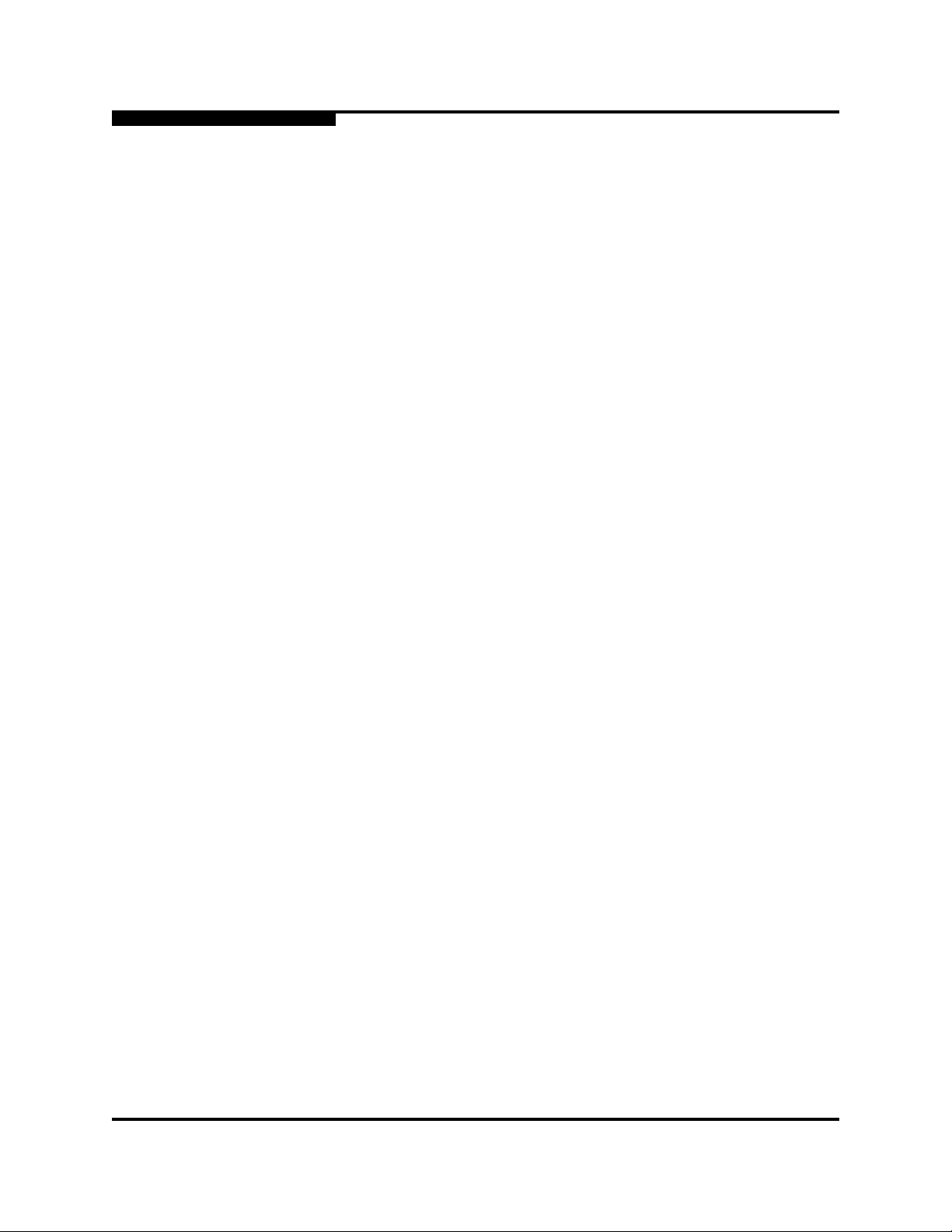
2 – General Description
Switch Management
Notes
0
2-16 59043-06 A

3.1
Devices
Section 3
Planning
Consider the following when planning a fabric:
Devices
Device Access
Performance
Multiple Chassis Fabrics
Fabric Security
Fabric Management
When planning a fabric, consider the number of devices and the anticipated
demand. This will determine the number of ports that are needed and the number
of switches. Consider how many and what types of switches are needed.
The switch uses SFP transceivers, but the device host bus adapters you are using
may not. Consider whether the device adapters use SFP transceivers or Gigabit
Interface Converters (GBIC), and choose fiber optic cables accordingly. Use
LC-type cable connectors for SFP transceivers and SC-type cable connectors for
GBIC transceivers. Also, consider the transmission speed compatibility of your
devices, HBAs, switches, SFPs.
SANbox2 switches support public initiator and target devices. Consider the
distribution of target and initiator devices. An F_Port supports a single public
device. An FL_Port can support up to 126 public devices in an arbitrated loop.
59043-06 A 3-1

3 – Planning
Device Access
3.2
Device Access
Consider device access needs within the fabric. Access is controlled by the use of
zones and zone sets. Some zoning strategies include the following:
Group devices by operating system.
Separate devices that have no need to communicate with other devices in
Separate devices into department, administrative, or other functional group.
Reserve a path and its bandwidth from one port to another.
A zone is a named group of devices that can communicate with each other.
Membership in a zone can be defined by switch domain ID and port number, port
Fibre Channel address, or by device worldwide name (WWN). Devices can
communicate only with devices within the same zone. The SANbox2-64 switch
supports both hard and soft zones. A zone can be a member of more than one
zone set. Several zone sets can be defined for a fabric, but only one zone set can
be active at one time. The active zone set determines the current fabric zoning.
0
the fabric or have classified data.
A zoning database is maintained on each switch consisting of all inactive zone
sets, the active zone set, all zones, aliases, and their membership. Tab le 3- 1
describes the zoning database limits, excluding the active zone set. Refer to the
SANbox2-64 Switch Management User’s Guide for more information about
zoning.
Table 3-1. Zoning Database Limits
Limit Description
MaxZoneSets Maximum number of zone sets (256).
MaxZones Maximum number of zones (1000).
MaxAliases Maximum number of aliases (2500).
MaxTotalMembers Maximum number of zone and alias members (10000)
that can be stored in the switch’s zoning database.
MaxZonesInZoneSets Maximum number of zones that are components of
zone sets (1000), excluding the orphan zone set, that
can be stored in the switch’s zoning database. Each
instance of a zone in a zone set counts toward this
maximum.
MaxMembersPerZone Maximum number of members in a zone (2000)
MaxMembersPerAlias Maximum number of members in an alias (2000)
3-2 59043-06 A

0
3.2.1
Soft Zones
3 – Planning
Device Access
Soft zoning divides the fabric for purposes of controlling device discovery. Devices
in the same soft zone automatically discover and communicate freely with all
other members of the same zone. The soft zone boundary is not secure; traffic
across soft zones can occur if addressed correctly. The following rules apply to
soft zones:
Soft zones that include members from multiple switches need not include
the ports of the inter-switch links.
Soft zone boundaries yield to ACL zone boundaries.
Soft zones can overlap; that is, a port can be a member of more than one
soft zone.
Membership can be defined by Fibre Channel address, domain ID and port
number, or worldwide name.
Soft zoning supports FL_Ports and F_Ports.
3.2.2
Access Control List Hard Zones
Access Control List (ACL) zoning divides the fabric for purposes of controlling
discovery and inbound traffic. ACL zoning is a type of hard zoning that is
hardware enforced. This type of zoning is useful for controlling access to certain
devices without totally isolating them from the fabric. Members can communicate
with each other and transmit outside the ACL zone, but cannot receive inbound
traffic from outside the zone. The following rules apply to ACL zones:
The ACL zone boundary is secure against inbound traffic.
ACL zones can overlap; that is, a port can be a member of more than one
ACL zone.
ACL zones that include members from multiple switches need not include
the ports of the inter-switch links.
ACL zone boundaries supersede soft zone boundaries.
Membership can be defined only by domain ID and port ID.
59043-06 A 3-3

3 – Planning
Performance
3.3
Performance
The SANbox2-64 switch supports class 2 and class 3 Fibre Channel service with
a maximum frame size of 2148 bytes at transmission rates of 1-Gbps or 2-Gbps. A
switch port adapts its transmission speed to match that of the device to which it is
connected prior to login when the connected device powers up. Related
performance characteristics include the following:
Distance
Bandwidth
Latency
3.3.1
Distance
Consider the physical distribution of devices and switches in the fabric. Choose
SFP transceivers that are compatible with the cable type, distance, Fibre Channel
revision level, and the device host bus adapter. Refer to
Appendix A Specifications for more information about cable types and SFP
transceivers.
0
Each port is supported by a data buffer with a 12 credit capacity; that is, 12
maximum sized frames. For fibre optic cables, this enables full bandwidth over a
distance of 20 kilometers at 1-Gbps (0.6 credits/Km), or 10 kilometers at 2-Gbps
(1.2 credits/Km). Beyond this distance, however, there is some loss of efficiency
because the transmitting port must wait for an acknowledgement before sending
the next frame.
Longer distances can be spanned at full bandwidth by extending credits on
G_Ports, F_Ports, and E_Ports. Each port can donate 11 credits to a pool from
which a recipient port on the same I/O blade can borrow. For example, you can
configure a recipient port to borrow up to 66 credits from 6 ports for a total of 78
credits. This will support communication over approximately 130 Km at 1-Gbps
(78÷0.6) or 65 Km at 2-Gbps (78÷1.2).
You can configure recipient and donor ports using SANsurfer Switch Manager or
the Set Config command. Refer to “Set Config Command” on page B-40 for more
information.
3-4 59043-06 A

0
3.3.2
Bandwidth
3.3.3
Latency
3 – Planning
Performance
Bandwidth is a measure of the volume of data that can be transmitted at a given
transmission rate. A port can transmit or receive at nominal rates of 1-Gbps or
2-Gbps depending on the device to which it is connected. This corresponds to
actual bandwidth values of 106 MB and 212 MB respectively. Two 1-Gbps source
ports can transmit to the same 2-Gbps destination port. Similarly, one 2-Gbps
source port can feed two 1-Gbps destination ports.
In multiple chassis fabrics, each link between chassis contributes 106 or 212 MB
of bandwidth between those chassis depending on the speed of the link. When
additional bandwidth is needed between devices, increase the number of links
between the connecting switches. The switch guarantees in-order-delivery with
any number of links between chassis.
Latency is a measure of how fast a frame travels from one port to another. The
factors that affect latency include transmission rate and the source/destination
port relationship. Port-to-port latency values on the switch are shown in Tab le 3- 2.
Table 3-2. Port-to-Port Latency
Destination Rate
Gbps 1 2
1
Source Rate
1
Based on minimum sized frame of 36 bytes. Latency increases for larger frame sizes.
2
< 1 µsec
< 0.5 µsec < 0.4 µsec
< 1 µsec
1
59043-06 A 3-5

3 – Planning
Multiple Chassis Fabrics
3.4
Multiple Chassis Fabrics
By connecting switches together you can expand the number of available ports for
devices. Each switch in the fabric is identified by a unique domain ID, and the
fabric can automatically resolve domain ID conflicts. Because the Fibre Channel
ports are self-configuring, you can connect the SANbox2-64 switch with other
switches in a wide variety of topologies.
3.4.1
Optimizing Device Performance
When choosing a topology for a multiple chassis fabric, you should also consider
the locality of your server and storage devices and the performance requirements
of your application. Storage applications such as video distribution, medical record
storage/retrieval or real-time data acquisition can have specific latency or
bandwidth requirements.
The SANbox2-64 switch provides the lowest latency of any product in its class.
Refer to “Performance” on page 3-4 for information about latency and bandwidth.
However, the highest performance is achieved on Fibre Channel switches by
keeping traffic within a single switch instead of relying on ISLs. Therefore, for
optimal device performance place devices on the same switch under the following
conditions:
0
Heavy I/O traffic between specific server and storage devices.
Distinct speed mismatch between devices such as the following:
A 2-Gbps server and a slower 1-Gbps storage device
A high performance server and slow tape storage device
3-6 59043-06 A
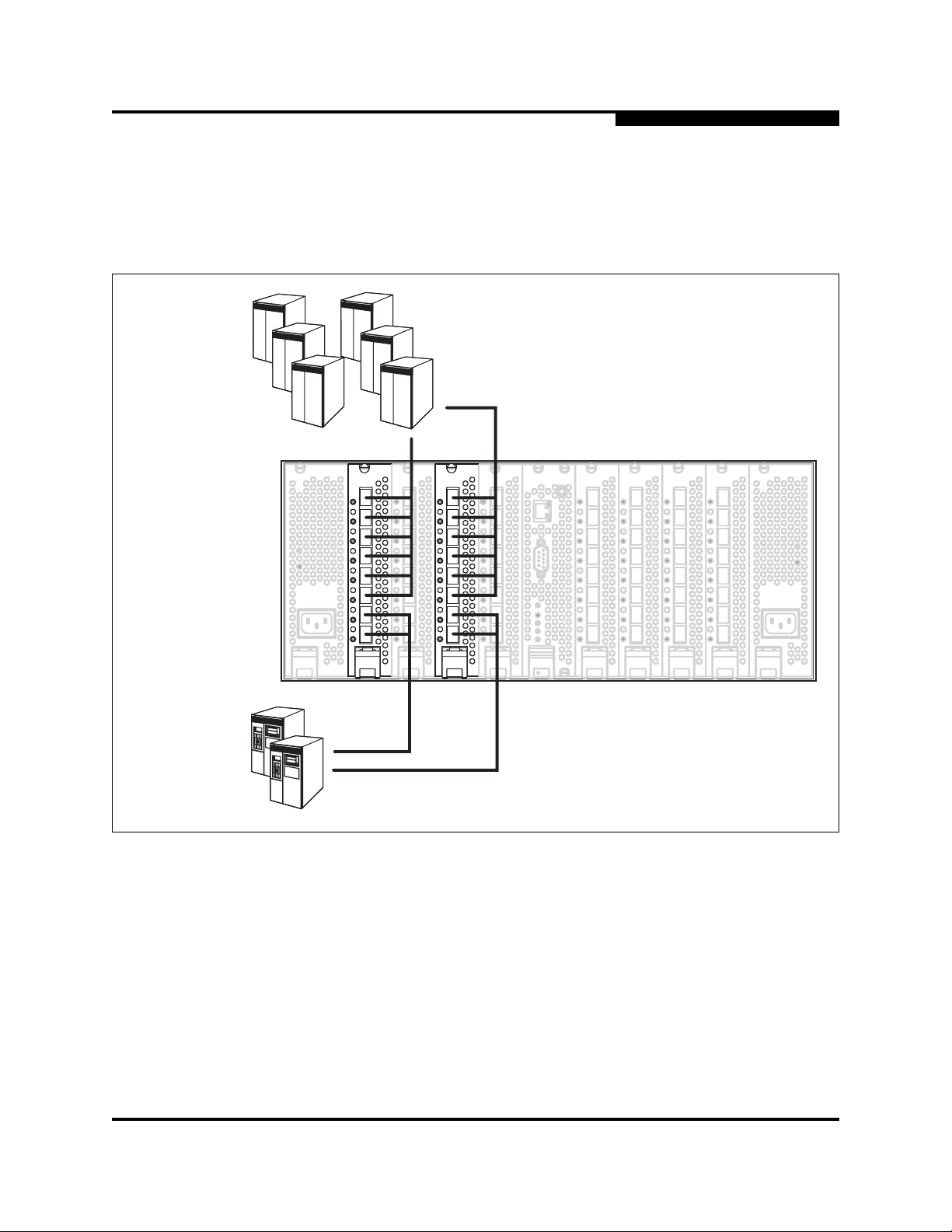
0
Initiators
3 – Planning
Multiple Chassis Fabrics
When planning a fabric, consider how to create redundant paths and minimize
latency. Initiators and targets experience the least amount of latency when
connected to the same I/O blade. For example, connecting initiator and target “A”
ports together on one I/O blade and initiator and target “B” ports on another I/O
blade, as shown in Figure 3-1, creates redundant paths and minimizes latency.
AB
AB
Targets
Figure 3-1. Single Switch Fabric with Initiators and Targets
59043-06 A 3-7

3 – Planning
Multiple Chassis Fabrics
For a multiple switch fabrics in which initiators on one switch communicate with
targets on another, the same principles apply as shown in Figure 3-2. The “A” port
initiators and E_Ports are grouped together on one I/O blade with connections to
the corresponding “A” port targets and E_Ports on the same I/O blade on the
second switch. “B” port initiators, targets, and links are connected in a similar way.
Initiators
0
AB
AB
Targets
Figure 3-2. Dual Switch Fabric with Initiators and Targets
3-8 59043-06 A

0
3.4.2
Domain ID, Principal Priority, and Domain ID Lock
The following switch configuration settings affect multiple chassis fabrics:
Domain ID
Principal priority
Domain ID lock
The domain ID is a unique number from 1–239 that identifies each switch in a
fabric. The principal priority is a number (1–255) that determines the principal
switch which manages domain ID assignments for the fabric. The switch with the
highest principal priority (1 is high, 255 is low) becomes the principal switch. If the
principal priority is the same for all switches in a fabric, the switch with the lowest
WWN becomes the principal switch.
The domain ID lock allows (False) or prevents (True) the reassignment of the
domain ID on that switch. Switches come from the factory with the domain ID set
to 1, the domain ID lock set to False, and the principal priority set to 254. Refer to
the SANbox2-64 Switch Management User’s Guide for information about
changing the domain ID and domain ID lock using SANsurfer Switch Manager.
Refer to the “Set Config Command” on page B-40 for information about changing
the default domain ID, domain ID lock, and principal priority parameters.
3 – Planning
Multiple Chassis Fabrics
An unresolved domain ID conflict means that the switch with the higher WWN will
isolate as a separate fabric, and the Port Status LEDs on both switches will flash
green to show the affected ports. If you connect a new switch to an existing fabric
with its domain ID unlocked, and a domain ID conflict occurs, the new switch will
isolate as a separate fabric. However, you can remedy this by resetting the new
switch or taking it offline then back online. The principal switch will reassign the
domain ID and the switch will join the fabric.
Note: Domain ID reassignment is not reflected in zoning that is defined by
domain ID/port number pair or Fibre Channel address. You must
reconfigure zones that are affected by domain ID reassignment. To
prevent zoning definitions from becoming invalid under these
conditions, lock the domain IDs using SANsurfer Switch Manager or
the Set Config Switch command.
59043-06 A 3-9

3 – Planning
Multiple Chassis Fabrics
3.4.3
Common Topologies
The SANbox2-64 switch supports the following topologies:
Cascade
Mesh
Multistage®
A cascade topology describes a fabric in which the switches are connected in a
linear fashion. If you connect the last switch back to the first switch, you create a
cascade-with-a-loop topology. The loop reduces latency because any switch can
route traffic in the shortest direction to any switch in the loop. The loop also
provides failover should a switch fail.
A mesh topology describes a fabric in which each chassis has at least one port
directly connected to every chassis in the fabric.
A Multistage topology describes a fabric in which two or more edge switches
connect to one or more core switches. Each additional core switch increases the
bandwidth to each edge switch by 200 MB/s.
0
3-10 59043-06 A

0
3.5
Fabric Security
Fabric security consists of the following:
User account security
Fabric services
3.5.1
User Account Security
User account security consists of the administration of account names,
passwords, expiration date, and authority level. If an account has Admin authority,
all management tasks can be performed by that account in both SANsurfer Switch
Manager™ and the Telnet command line interface. Otherwise, only monitoring
tasks are available. The default account name, Admin, is the only account that
can create or change account names and passwords. Account names and
passwords are always required when connecting to a switch. Consider your
management needs and determine the number of user accounts, their authority
needs, and expiration dates.
3 – Planning
Fabric Security
3.5.2
Fabric Services
Fabric services include security-related functions such as inband management
and SNMP. Inband management is the ability to manage switches across
inter-switch links using SANsurfer Switch Manager, SNMP, management server,
or the application programming interface. The switch comes from the factory with
inband management enabled. If you disable inband management on a particular
switch, you can no longer communicate with that switch by means other than a
direct Ethernet or serial connection.
You can also enable or disable the Simple Network Management Protocol
(SNMP). SNMP is the protocol governing network management and monitoring of
network devices. SNMP security consists of a read community string and a write
community string, that are the passwords that control read and write access to the
switch. The read community string ("public") and write community string ("private")
are set at the factory to these well-known defaults and should be changed if
SNMP is enabled. If SNMP is enabled (default) and the read and write community
strings have not been changed from their defaults, you risk unwanted access to
the switch. SNMP is enabled by default. Consider how you want to manage the
fabric and what switches you do not want managed or monitored through other
switches.
59043-06 A 3-11

3 – Planning
Fabric Management
3.6
Fabric Management
The SANsurfer Switch Manager application and CLI execute on a management
workstation that provides for the configuration, control, and maintenance of
multiple fabrics. Supported platforms include Windows, Solaris, and Linux. The
application can be installed and executed on the workstation, or you can run the
SANsurfer Switch Manager web applet that is resident on the switch.
Consider how many fabrics will be managed, how many management
workstations are needed, and whether the fabrics will be managed with the CLI,
SANsurfer Switch Manager, or the SANsurfer Switch Manager web applet.
A switch supports a combined maximum of 19 logins reserved as follows:
4 logins or sessions for internal applications such as management server
and SNMP
9 high priority Telnet sessions
6 logins or sessions for SANsurfer Switch Manager inband and out-of-band
logins, Application Programming Interface (API) inband and out-of-band
logins, and Telnet logins. Additional logins will be refused.
0
3-12 59043-06 A

Section 4
Installation
This section describes how to install and configure the SANbox2-64 switch. It also
describes how to load new firmware and how to recover a disabled switch.
4.1
Site Requirements
Consider the following items when installing a SANbox2-64 switch:
Fabric Management Workstation
Switch Power Requirements
Environmental Conditions
4.1.1
Fabric Management Workstation
The requirements for fabric management workstations running SANsurfer Switch
Manager are described in Table 4-1:
Table 4-1. Management Workstation Requirements
Operating System
Memory 256 MB or more
Disk Space 150 MB per installation
Processor 500 MHz or faster
Hardware
Internet Browser Microsoft® Internet Explorer® 5.0 or later
Telnet workstations require an RJ-45 Ethernet port or an RS-232 serial port and
an operating system with a Telnet client.
4.1.2
Windows® NT 4.0/2000/2003
Linux® 7.2 Red Hat®, Gnome™ 1.4
Solaris™ 2.8/2.9, CDE
CD-ROM drive,
Netscape Navigator® 4.72 and later
Mozilla™ 1.02 and later
Switch Power Requirements
Power requirements are as 11.5 Amps at 120 VAC or 7.5 Amps at 240 VAC.
RJ-45 Ethernet port, RS-232 serial port (optional)
59043-06 A 4-1

4 – Installation
Installing a Switch
4.1.3
Environmental Conditions
Consider the factors that affect the climate in your facility such as equipment heat
dissipation and ventilation. The switch requires the following operating conditions:
Operating temperature range: 5 – 40°C (41 – 104°F)
Relative humidity: 15 – 80%, non-condensing
4.2
Installing a Switch
Unpack the switch and accessories. The SANbox2-64 product is shipped with the
components shown in Figure 4-1:
SANbox2-64 Fibre Channel Switch (1) with firmware installed
Power cords (2)
Rail kit
CD-ROM containing the SANsurfer Switch Manager switch management
application, release notes, and documentation.
0
Figure 4-1. SANbox2-64 Fibre Channel Switch
4-2 59043-06 A

0
Installing a SANbox2-64 switch involves the following steps:
1. Mount the switch.
2. Install SFP transceivers.
3. Connect the management workstation to the switch.
4. Configure the management workstation.
5. Install the management application.
6. Start the management application.
7. Connect the switch to the AC power source.
8. Configure the switch.
9. Cable devices to the switch.
4.2.1
Mount the Switch
WARNING!! Mount switches in the rack so that the weight is distributed
4 – Installation
Installing a Switch
evenly. An unevenly loaded rack can become unstable possibly
resulting in equipment damage or personal injury.
AVERTISSEMENT!!
Installer les commutateurs dans l’armoire informatique de sorte
que le poids soit réparti uniformément. Une armoire informatique
déséquilibré risque d'entraîner des blessures ou d'endommager
l'équipement.
WARNUNG!!
Switches so in das Rack einbauen, dass das Gewicht
gleichmäßig verteilt ist. Ein Rack mit ungleichmäßiger
Gewichtsverteilung kann schwanken/umfallen und
Gerätbeschädigung oder Verletzung verursachen.
59043-06 A 4-3
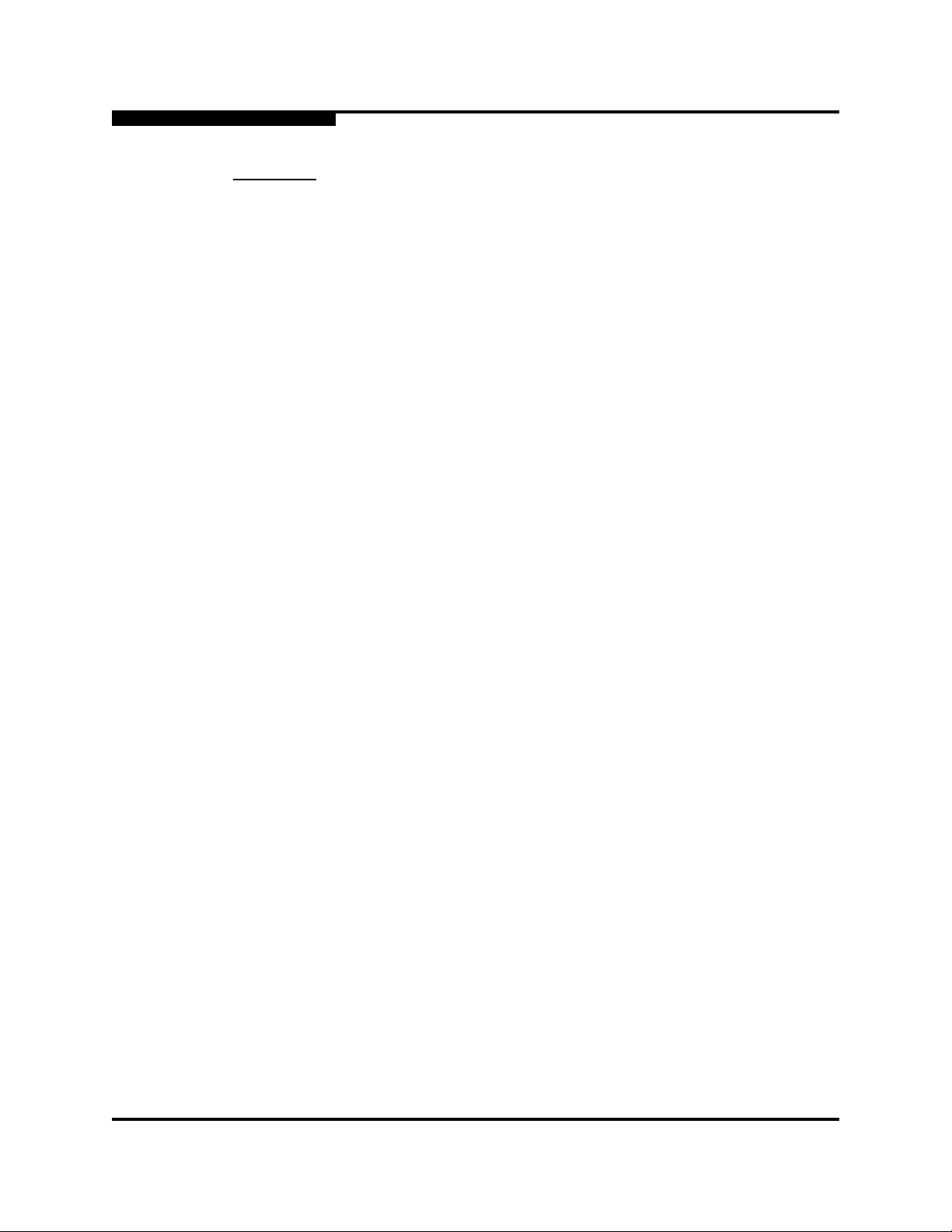
4 – Installation
Installing a Switch
0
CAUTION!
I/O blade latches can be easily disengaged during
installation. Ensure that all of the I/O blade latches are up and
locked prior to applying power to the switch.
If the switch is mounted in a closed or multi-unit rack
assembly, make sure that the operating temperature inside the
rack enclosure does not exceed the maximum rated ambient
temperature. Refer to “Environmental” on page A-4.
The switch must rest on rails or a shelf in the rack or cabinet.
Allow 16 cm (6.5 in) minimum clearance at the front and rear of
the rack for service access and ventilation.
Do not restrict chassis air flow. Allow 16 cm (6.5 in) minimum
clearance at the front and rear of the rack for service access and
ventilation.
Multiple rack-mounted units connected to the AC supply
circuit may overload that circuit or overload the AC supply
wiring. Consider the power source capacity and the total power
usage of all switches on the circuit. Refer to “Electrical” on
page A-3.
Reliable grounding in the rack must be maintained from the
switch chassis to the AC power source.
The switch is designed to be mounted in a rack using the mounting brackets and
the SANbox2-64 rail kit shown in Figure 4-2. To mount the switch in a rack, do the
following. Rack mounting instructions can also be found in the SANbox2-64 Rack
Mounting Guide packaged with the switch.
4-4 59043-06 A

0
4 – Installation
Installing a Switch
6
4
10
3
2
1
1
7
9
5
6
Figure 4-2. SANbox2-64 Rail Kit
1. You can install the switch in a rack “fans first” or “faceplate first”. Install the
brackets (1) on the front or rear corners of the switch using three 8-32
screws on each:
For a fans-first installation, install the brackets on the front corners of
the switch.
For a faceplate-first installation, install the brackets on the rear corners
of the switch.
8
9
These instructions assume a fans-first installation.
2. Install left (2) and right (3) switch rails on the switch using six 8-32 screws (4)
for each. Be sure that the latch is closest to the end of the switch that will be
installed first in the rack and that the latch tab (5) is pointing down.
3. Extend the rack rails (6) to fit the inner dimensions of the rack. The rail
flanges on both ends fit inside the rack. Be sure that the inner rail is toward
the front. Fasten the front rail flange to the rack with two 10-32 screws (7)
using the upper and lower holes. Fasten the rear end of the rail to the rack
with three 10-32 screws (8). For racks with square holes, use a centering
washer (9) with each screw.
4. Slide the switch and rail assembly into the rack rails. Fasten the switch to the
rack with two screws (10), one through each bracket.
59043-06 A 4-5

4 – Installation
Installing a Switch
4.2.2
Install SFP Transceivers
The switch supports a variety of SFP transceivers. To install a transceiver, insert
the transceiver into the port and gently press until it snaps in place. To remove a
transceiver, gently press the transceiver into the port to release the tension, then
pull on the release tab or lever and remove the transceiver. Different transceiver
manufacturers have different release mechanisms. Consult the documentation for
your transceiver.
Note: The SFP transceiver will fit only one way. If the SFP does not install
under gentle pressure, flip it over and try again.
0
4-6 59043-06 A

0
4.2.3
Connect the Workstation to the Switch
You can manage the switch using SANsurfer Switch Manager or the command
line interface. SANsurfer Switch Manager requires an Ethernet connection to the
switch. The command line interface can use an Ethernet connection or a serial
connection. Choose a switch management method, then connect the
management workstation to the switch in one of the following ways:
Indirect Ethernet connection from the management workstation to the switch
RJ-45 Ethernet connector through an Ethernet switch or a hub. This requires
a 10/100 Base-T straight cable as shown in Figure 4-3.
Direct Ethernet connection from the management workstation to the switch
RJ-45 Ethernet connector. This requires a 10/100 Base-T cross-over cable
as shown in Figure 4-3.
Serial port connection from the management workstation to the switch
RS-232 serial port connector. This requires a null modem F/F DB9 cable as
shown in Figure 4-3.
4 – Installation
Installing a Switch
Indirect Ethernet
RJ-45 Connection
81
8
7
6
5
4
3
2
1
8
7
6
5
4
3
2
1
Direct Ethernet
RJ-45 Connection
81
8
7
6
5
4
3
2
1
8
7
6
5
4
3
2
1
Serial RS-232
Connection
5
9
9
8
7
6
5
4
3
2
1
1
6
Figure 4-3. Workstation Cable Connections
9
8
7
6
5
4
3
2
1
59043-06 A 4-7

4 – Installation
Installing a Switch
4.2.4
Configure the Workstation
If you plan to use the command line interface to configure and manage the switch,
you must configure the workstation. This involves setting the workstation IP
address for Ethernet connections, or configuring the workstation serial port. If you
plan to use SANsurfer Switch Manager to manage the switch, the Configuration
Wizard manages the workstation IP address for you – proceed to “Install the
Management Application” on page 4-10.
4.2.4.1
Setting the Workstation IP Address for Ethernet Connections
The default IP address of a new switch is 10.0.0.1. To ensure that your
workstation is configured to communicate with the 10.0.0 subnet, refer to the
following instructions for your workstation.
For a Windows workstation, do the following:
1. Choose the Start button. Choose Settings>Control Panel>Network
and Dial-Up Connections.
0
2. Choose Make New Connection.
3. Click the Connect to a private network through the Internet radio
button then click the Next button.
4. Enter 10.0.0.253 for the IP address.
For a Linux or Solaris workstation, open a command window and enter the
following command where (interface) is your interface name:
ifconfig (interface) ipaddress 10.0.0.253 netmask 255.255.255.0 up
4.2.4.2
Configuring the Workstation Serial Port
To configure the workstation serial port, do the following:
1. Connect a null modem F/F DB9 cable from a COM port on the management
workstation to the RS-232 serial port on the switch.
2. Configure the workstation serial port according to your platform:
For Windows:
a. Open the HyperTerminal application. Choose the Start button,
select Programs, Accessories, Communications, and
HyperTerminal.
b. Enter a name for the switch connection and choose an icon in the
Connection Description window. Choose the OK button.
4-8 59043-06 A

0
4 – Installation
Installing a Switch
c. Enter the following COM Port settings in the COM Properties
window and choose the OK button.
Bits per second: 9600
Data Bits: 8
Parity: None
Stop Bits: 1
Flow Control: None
For Linux:
a. Set up minicom to use the serial port. Create or modify the
/etc/minirc.dfl file with the following content:
pr portdev/ttyS0
pu minit
pu mreset
pu mhangup
pr portdev/ttyS0 specifies port 0 on the workstation.
Choose "pr" setting to match the workstation port to which you
connected the switch.
b. Verify that all users have permission to run minicom. Review the
/etc/minicom.users file and confirm that the line "ALL" exists or
that there are specific user entries.
For Solaris: Modify the /etc/remote file to include the following lines.
/dev/term/a refers to serial port a. Choose the "dv" setting to match the
workstation port to which you connected to the switch.
SANbox2:
\:dv=/dev/term/a:br#9600:el=^C^S^Q^U^D:ie=%$:oe=^D:
3. Proceed to “Connect the Switch to AC Power” on page 4-19.
59043-06 A 4-9

4 – Installation
Installing a Switch
4.2.5
Install the Management Application
You can manage the switch using SANsurfer Switch Manager as a standalone
application or as a part of SANsurfer Management Suite™. SANsurfer
Management Suite is QLogic’s integrated fabric management application,
managing both HBAs and switches.
If your switch was shipped with a SANsurfer Switch Manager Installation
Disk, refer to “SANsurfer Switch Manager” on page 4-10 for instructions on
how to install SANsurfer Switch Manager.
If your switch was shipped with a SANsurfer Management Suite Disk, refer
to “SANsurfer Management Suite” on page 4-12 for instructions on how to
install SANsurfer Management Suite.
Refer to the SANbox2-64 Switch Management User’s Guide for more information
about using, exiting, and uninstalling SANsurfer Management Suite and
SANsurfer Switch Manager.
4.2.5.1
SANsurfer Switch Manager
You can install SANsurfer Switch Manager on a Windows, Linux, or Solaris
workstation. To install SANsurfer Switch Manager from the SANsurfer Switch
Manager disk, close all programs currently running, and insert the SANsurfer
Switch Manager Installation Disk into the management workstation CD-ROM
drive.
0
For a Windows workstation:
1. Using Windows Explorer, double-click the drive letter which contains the
SANsurfer Switch Manager Installation Disk.
2. Double click the Switch_Manager folder, then double click the Windows
folder.
3. Double click the executable file and follow the SANsurfer Switch Manager
installation instructions.
4-10 59043-06 A

0
4 – Installation
Installing a Switch
For a Linux workstation:
1. If a file browser does not open, double-click the CD-ROM icon to open the
browser. Double click the Switch_Manager folder, then double click the
Linux folder. If there is no CD-ROM icon, do the following:
a. Open an xterm or other terminal window.
b. Mount the CD-ROM. From a shell prompt, enter the following
command:
mount /mnt/cdrom
c. Change directory to location of the install program:
cd /mnt/cdrom/Switch_Manager/Linux
2. Enter the following command to make the install file executable:
chmod +x Linux_4.02.xx_xxxx.bin
3. Execute the install program and follow the installation instructions:
./Linux_4.02.xx_xxxx.bin
For a Solaris workstation:
1. Open a terminal window. If the disk isn’t already mounted, enter the
following command:
volcheck
2. Move to the directory on the disk that contains the executable. Enter the
following command:
cd cdrom/cdrom0/Switch_Manager/solaris
3. Add the package and follow the SANsurfer Switch Manager installation
instructions. Enter the following command:
pkgadd -d sol_pkg
59043-06 A 4-11

4 – Installation
Installing a Switch
4.2.5.2
SANsurfer Management Suite
The following instructions describe how to install SANsurfer Management Suite
and upgrade SANsurfer Switch Manager. You can install SANsurfer Management
Suite (SMS) on a Windows, Linux, or Solaris workstation. Choose the instructions
for your workstation:
SMS Installation for Windows
SMS Installation for Linux
SMS Installation for Solaris
4.2.5.2.1
SMS Installation for Windows
Close all programs currently running, and insert the SANsurfer Management Suite
Installation Disk into the management workstation CD-ROM drive.
1. If the SANsurfer Management Suite start page does not open in your default
browser, do the following:
0
a. Using Windows Explorer, double-click the drive letter which contains
the SANsurfer Management Suite Disk.
b. Locate and double-click the Start_Here.htm file to open the SANsurfer
Management Suite start page in your default browser.
2. On the SANsurfer Management Suite start page, click the SANbox Switch
Software button.
3. On the SANbox Switch Software page, scroll to the SANbox2 Series area.
4. In the Operating System column, click the Win NT/2000 link.
5. Click the SANsurfer Management Software link to open the File Download
dialog.
6. You have a choice of running the installation file from the CD-ROM or
downloading the installation file to your hard drive. Choose one of the
following:
Open the installation file from the CD-ROM and follow the SANsurfer
Switch Manager installation instructions.
Specify a location in which to save the
sansurfer_windows_install.exe file, and click the Save button.
Double-click the saved sansurfer_windows_install.exe file and
follow the installation instructions.
4-12 59043-06 A

0
4 – Installation
Installing a Switch
7. When the installation is complete, start SANsurfer Management Suite using
the SANsurfer file from the SANsurfer Management Suite installation
directory. You can also start SANsurfer Management Suite by clicking the
SANsurfer icon (if installed) on the desktop or from the Start menu. In SMS,
Click the Switch tab in the left pane. From the Help menu, select About ...
and make note of the version number. Close SANsurfer Management Suite.
8. To ensure that you are using the most recent version of SANsurfer Switch
Manager, visit the QLogic support web page and go to Drivers, Software and
Manuals.
a. Select your switch model from the pull-down menu. Locate the
description for SANsurfer Switch Manager for Windows under
"Management Software".
b. If the release version number (4.02.xx) is greater than what is currently
installed on your workstation, down load the new version and proceed
to step 9. Otherwise, no upgrade is needed and the SMS installation is
complete.
9. To start the installer, open the zip file and run the
SANsurferSwitchMgr_Windows_4.02.xx.exe file.
10. When prompted for an installation directory, click the Choose button and
select the same folder as the SANsurfer Management Suite installation in
step 6. The default SMS installation directory is C:\Program Files\QLogic
Corporation\SANsurfer. Click the Next button.
11. When prompted for the location in which to create the program icons, click
the In an Existing Group radio button, then specify the same group that
was used for the SMS installation. The default SMS group is "QLogic
Management Suite". Click the Next button.
12. Click the Install button to the start the installation. When the installation is
complete, click the Done button.
13. In the SMS install directory, enter the following command to execute the
chglax.bat file. If prompted to overwrite an existing file, enter Y to do so.
chglax.bat
14. Start SANsurfer Switch Manager from SANsurfer Management suite as you
did in step 7 and confirm that the new version is running.
59043-06 A 4-13

4 – Installation
Installing a Switch
4.2.5.2.2
SMS Installation for Linux
Close all programs currently running, and insert the SANsurfer Management Suite
Installation Disk into the management workstation CD-ROM drive.
1. If a file browser dialog opens showing icons for the contents of the CD-ROM,
double-click the Start_Here.htm file to open the SANsurfer Management
Suite start page. If a file browser does not open, double-click the CD-ROM
icon to open the browser. If there is no CD-ROM icon, do the following:
a. Open an xterm or other terminal window.
b. Mount the CD-ROM. From a shell prompt, enter the following
command:
mount /mnt/cdrom
c. Execute your web browser to view the Start_Here.htm document
using one of the following commands:
mozilla file:/mnt/cdrom/Start_Here.htm
0
or
netscape file:/mnt/cdrom/Start_Here.htm
d. The SANsurfer Management Suite start page opens in your browser.
2. On the SANsurfer Management Suite start page, click the SANbox Switch
Software button.
3. On the SANbox Switch Software page, scroll to the SANbox2 Series area.
4. In the Operating System column, click the Linux link.
5. Click the SANsurfer Management Software link to open the File Download
dialog.
6. Enter a path name to save the sansurfer_linux_install.bin file, and click
the Save button.
7. Open a terminal window for the directory in which the
sansurfer_linux_install.bin file was saved, and make the file executable.
chmod +x sansurfer_linux_install.bin
8. Execute the install program and follow the installation instructions
./sansurfer_linux_install.bin
9. When the installation is complete, start SANsurfer Management Suite using
the SANsurfer file in the installation directory. Click the Switch tab from the
left pane to open SANsurfer Switch Manager. From the Help menu, select
About ... and make note of the release version number. Close SANsurfer
Management Suite.
4-14 59043-06 A

0
4 – Installation
Installing a Switch
10. To ensure that you are using the most recent version of SANsurfer Switch
Manager, visit the QLogic support web page and go to Drivers, Software and
Manuals.
a. Select your switch model from the pull-down menu. Locate the
description for SANsurfer Switch Manager for Linux under
"Management Software".
b. If the release version number (4.02.xx) is greater than what is currently
installed on your workstation, down load the new version and proceed
to step 11. Otherwise, no upgrade is needed and the SMS installation
is complete.
11. From the tar.gz file, extract the SANsurferSwitchMgr_Linux_4.02.xx.bin
file and make the file executable.
chmod +x sansurferswitchmgr_linux_4.02.xx.bin
12. Execute the install program and follow the installation instructions.
./sansurferswitchmgr_linux_4.02.xx.bin
13. When prompted for an installation directory, click the Choose button and
select the same folder as the SANsurfer Management Suite installation in
step 9. The default SMS installation directory is
/opt/QLogic_Corporation/SANsurfer.
14. Enter the following script command from the installation directory:
./chglax
15. Start SANsurfer Switch Manager from SANsurfer Management suite as you
did in step 9 and confirm that the new version is running.
59043-06 A 4-15

4 – Installation
Installing a Switch
4.2.5.2.3
SMS Installation for Solaris
To install the SANsurfer Switch Manager application on Solaris from the
SANsurfer Management Suite CD-ROM, do the following:
1. Insert the SANsurfer Management Suite Disk into the management
workstation CD-ROM drive. If the SANsurfer Management Suite start page
does not open in your default browser, do the following:
a. Right-click the Workspace Menu.
b. Select File, then select File Manager.
c. In File Manager, double-click the CD-ROM folder, and then
double-click the Sansurfer folder.
d. In the Sansurfer folder, double-click the Start_Here.htm file to open
the SANsurfer Management Suite start page in your default browser.
2. On the SANsurfer Management Suite start page, click the SANbox Switch
Software button.
0
3. On the SANbox Switch Software page, scroll to the SANbox2 Series area.
4. In the Operating System column, click the Solaris SPARC link.
5. Click the SANsurfer Management Software link to open the Save As
dialog.
6. Enter a path name to save the sansurfer_solaris_install.bin file and click
the Save button.
7. Open a terminal window for the directory in which the
sansurfer_solaris_install.bin file was saved, and enter the following:
chmod +x sansurfer_solaris_install.bin
8. Execute the install program and follow the installation instructions:
./sansurfer_solaris_install.bin
9. When the installation is complete, start SANsurfer Management Suite using
the SANsurfer file in the installation directory. Click the Switch tab from the
left pane to open SANsurfer Switch Manager. From the Help menu, select
About ... and make note of the release version number. Close SANsurfer
Management Suite.
4-16 59043-06 A

0
4 – Installation
Installing a Switch
10. To ensure that you are using the most recent version of SANsurfer Switch
Manager, visit the QLogic support web page and go to Drivers, Software and
Manuals.
a. Select your switch model from the pull-down menu. Locate the
description for SANsurfer Switch Manager for Linux under
"Management Software".
b. If the release version number (4.02.xx) is greater than what is currently
installed on your workstation, down load the new version. Otherwise,
no upgrade is needed.
11. Open the tar file and save the
SANsurferSwitchMgr_QLGCsol_4.02.xx.bin file in a folder and make the
file executable.
# chmod +x sansurferswitchmgr_QLGCsol_4.02.xx
12. Install the new SANsurfer Switch Manager package:
# pkgadd -d sansurferswitchmgr_QLGCsol_4.02.xx
13. Change directories to the package location:
# cd /usr/opt/QLGCsol/bin
14. Locate and execute the file sbm_over_sms.sh:
# ./sbm_over_sms.sh
15. When prompted for the SMS installation directory, enter d if SMS was
installed in it’s default directory (/opt/QLogic_Corporation/SANsurfer).
Otherwise, enter the path name for the SMS installation directory. The script
will copy the necessary files to the specified installation directory.
16. Start SANsurfer Switch Manager from SANsurfer Management suite as you
did in step 9 and confirm that the new version is running.
59043-06 A 4-17

4 – Installation
Installing a Switch
4.2.6
Start SANsurfer Switch Manager
You can start SANsurfer Switch Manager as a standalone application or from
SANsurfer Management Suite.
Note: After the switch is operational, you can also open the SANsurfer
Switch Manager web applet, by entering the switch IP address in an
internet browser. If your workstation does not have the Java 2 Run
Time Environment program, you will be prompted to download it.
To start SANsurfer Switch Manager as a standalone application, do the
following.
1. Start the SANsurfer Switch Manager using one of the following
methods:
For Windows, double-click the SANsurfer Switch Manager
shortcut, or select SANsurfer Switch Manager from Start menu,
depending on how you installed the SANsurfer Switch Manager
application. From a command line, you can enter the
SANsurfer_Switch_Manager command:
0
<install_directory>SANsurfer_Switch_Manager.exe
For Linux or Solaris, enter the following command:
<install_directory>./SANsurfer_Switch_Manager
2. In the Initial Start dialog, click the Open Configuration Wizard button.
When you power up the switch, the Configuration Wizard will
recognize the switch and lead you through the configuration process.
To start SANsurfer Switch Manager from SANsurfer Management Suite, do
the following.
1. Start the SANsurfer Management Suite application using one of the
following methods:
For Windows, double-click the SANsurfer shortcut, or select
SANsurfer from Start menu, depending on how you installed the
SANsurfer application. From a command line, enter the following
command:
<install_directory>\SANsurfer.exe
For Linux or Solaris enter the SANsurfer command:
<install_directory>./SANsurfer
2. From the SANsurfer Management Suite home page, click the
SANsurfer Switch Manager button.
4-18 59043-06 A

0
3. In the Initial Start dialog, click the Open Configuration Wizard button.
When you power up the switch, the Configuration Wizard will
recognize the switch and lead you through the configuration process.
4.2.7
Connect the Switch to AC Power
WARNING!! This product is supplied with a 3-wire power cable and plug for
the user’s safety. Use this power cable in conjunction with a
properly grounded outlet to avoid electrical shock. An electrical
outlet that is not correctly wired could place hazardous voltage
on metal parts of the switch chassis. It is the responsibility of the
customer to ensure that the outlet is correctly wired and
grounded to prevent electrical shock.
You may require a different power cable in some countries
because the plug on the cable supplied with the equipment will
not fit your electrical outlet. In this case, you must supply your
own power cable. The cable you use must meet the following
requirements:
For 125 Volt electrical service, the cable must be rated at 13
Amps and be approved by UL and CSA.
For 250 Volt electrical service: The cable must be rated at 13
Amps, meet the requirements of H05VV-F, and be approved by
VDE, SEMKO, and DEMKO.
4 – Installation
Installing a Switch
AVERTISSEMENT!!
Pour la sécurité de l’utilisateur, l’appareil est livré avec un câble
d’alimentation trifilaire et une fiche. Pour éviter toute secousse
électrique, enficher ce câble à une prise correctement mise à la
terre.Une prise électrique dont les fils sont mal branchés peut
créer une tension dangereuse dans les pièces métalliques du
châssis switch. Pour éviter toute secousse électrique, s’assurer
que les fils sont correctement branchés et que la prise est bien
mise à la terre.
Dans certains pays les prises électriques sont de modèle
différent; on ne peut y enficher le câble de l’appareil. On doit
donc en utiliser un autre ayant les caractéristiques suivantes:
Alimentation 125 V: Câble pour courant nominal de 13 A,
agréé LAC et CSA.
Alimentation 250 V: Câble pour courant nominal de 13 A,
conforme au H05VV-F, et agréé VDE, SEMKO et DEMKO.
59043-06 A 4-19

4 – Installation
Installing a Switch
0
WARNUNG!!
Dieses Produkt wird mit einem 3-adrigen Netzkabel mit Stecker
geliefert. Dieses Kabel erfüllt die Sicherheitsanforderungen und
sollte an einer vorschriftsmäßigen Schukosteckdose
angeschlossen werden, um die Gefahr eines elektrischen
Schlages zu vermeiden.Elektrosteckdosen, die nicht richtig
verdrahtet sind, können gefährliche Hochspannung an den
Metallteilen des switch-Gehäuses verursachen. Der Kunde trägt
die Verantwortung für eine vorschriftsmäßige Verdrahtung und
Erdung der Steckdose zur Vermeidung eines elektrischen
Schlages.
In manchen Ländern ist eventuell die Verwendung eines
anderen Kabels erforderlich, da der Stecker des mitgelieferten
Kabels nicht in die landesüblichen Steckdosen paßt. In diesem
Fall müssen Sie sich ein Kabel besorgen, daß die folgenden
Anforderungen erfüllt:
Für 125 Volt-Netze: 13 Ampere Kabel mit UL- und
CSA-Zulassung.
Für 250 Volt-Netze: 13 Ampere Kabel gemäß den
Anforderungen der H05VV-F und VDE-, SEMKO- und
DEMKO-Zulassung.
To power up the switch, do the following:
1. Connect the power cords to the AC power receptacles on the front of the
switch chassis.
2. Connect each power cord to a 3-wire, grounded, AC outlet that delivers
power in accordance with the power requirements in
Appendix A Specifications.
Note: To provide redundancy in the event of an AC power circuit failure,
connect the switch power supplies to separate AC circuits.
3. As the switch powers up, the chassis LEDs mark the process with the
following sequence:
a. All chassis LEDs illuminate briefly as the BIOS starts.
b. When the BIOS is complete, the Input Power LED remains illuminated
while the other LEDs are extinguished.
c. After about a minute, all LEDs illuminate again when the switch
Power-on Self Test (POST) completes. The POST tests the condition
of firmware, memories, data-paths, and switch logic circuitry.
4-20 59043-06 A

0
d. About 10 seconds later, the switch is operational: the Input Power LED
remains illuminated, the Heartbeat LED flashes steadily, and the two
remaining LEDs are extinguished. If the Heartbeat LED blinks steadily
about once per second, the POST was successful and you can
continue with the installation process. Any other blink pattern indicates
that an error has occurred. Refer to “Heartbeat LED Blink Patterns” on
page 5-2 for more information about the error blink pattern.
4. Confirm that the Output Power LEDs on both power supplies are illuminated.
If not, check the power cords and the AC voltage source. Refer to “Output
Power LED Is Extinguished” on page 5-12 for more information about
troubleshooting procedures.
The application opens with the Initial Start dialog. Refer to the SANbox2-64 Switch
Management User’s Guide for more information about using, exiting, and
uninstalling SANsurfer Switch Manager.
4.2.8
Configure the Switch
4 – Installation
Installing a Switch
You can configure the switch using the SANsurfer Switch Manager application or
the command line interface. To configure the switch using SANsurfer Switch
Manager, click the Open Configuration Wizard radio button in the Initial Start
dialog, then click the Proceed button. The Configuration wizard explains and
prompts you for the following configuration information:
Temporary IP address
Temporary subnet mask
Archive template file
Switch domain ID (1–-239)
Domain ID Lock (Locked/Unlocked)
Switch name
Permanent IP address
Permanent subnet mask
Permanent gateway address
Permanent network discovery method
Date and time
Admin account password
Create a configuration archive?
59043-06 A 4-21

4 – Installation
Installing a Switch
0
Note: Refer to Tab le B -3 through Table B-8 for information on factory
configuration default values.
To configure the switch using the command line interface, do the following:
1. Open a command window according to the type of workstation and
connection:
Ethernet (all platforms): Open a Telnet session with the default switch
IP address and log in to the switch with default account name and
password (admin/password).
telnet 10.0.0.1
SANbox Login: admin
Password: *******
Serial – Windows: Open the HyperTerminal application on a Windows
platform.
a. Choose the Start button, select Programs, Accessories,
HyperTerminal, and HyperTerminal.
b. Select the connection you created earlier and choose the OK
button.
Serial – Linux: Open a command window and enter the following
command:
minicom
Serial – Solaris: Open a command window and enter the following
command:
tip sanbox2
2. Open an admin session and enter the Set Setup System command. Enter
the values you want for switch IP address (Eth0NetworkAddress) and the
network mask (Eth0NetworkMask). Refer to “Set Setup Command” on
page B-57 for more information about this command.
SANbox2 #> admin start
SANbox2 (admin) #> set setup system
3. Open a Config Edit session and use the Set Config command to modify the
switch configuration. Refer to the “Config Command” on page B-11 and the
“Set Config Command” on page B-40 for more information.
4-22 59043-06 A

0
4.2.9
Cable Devices to the Switch
Connect cables to the SFP transceivers and their corresponding devices, and
then energize the devices. Device host bus adapters can have SFP (or SFF)
transceivers or GigaBit Interface Converters (GBIC). LC-type duplex fiber optic
cable connectors are designed for SFP transceivers, while SC-type connectors
are designed for GBICs. Duplex cable connectors are keyed to ensure proper
orientation. Choose the fiber optic cable with the connector combination that
matches the device host bus adapter.
GL_Ports self configure as FL_Ports when connected to loop of public devices or
F_Ports when connected to a single device. G_Ports self configure as F_Ports
when connected to single public devices. Both GL_Ports and G_Ports self
configure as E_Ports when connected to another switch.
4.3
Install Firmware
The switch comes with current firmware installed. You can upgrade the firmware
from the management workstation as new firmware becomes available. You can
use the SANsurfer Switch Manager application or the CLI to install new firmware.
4 – Installation
Install Firmware
Note: You can load and activate version 4.2 firmware on an operating switch
without disrupting data traffic or having to re-initialize attached devices.
If you attempt to perform a non-disruptive activation without satisfying
the following conditions, the switch will perform a disruptive activation:
The current firmware version is a 4.x version that precedes the
upgrade version.
No changes are being made to switches in the fabric including
powering up, powering down, disconnecting or connecting ISLs,
and switch configuration changes.
No port in the fabric is in the diagnostic state.
No zoning changes are being made in the fabric.
No changes are being made to attached devices including
powering up, powering down, disconnecting, connecting, and HBA
configuration changes.
Ports that are stable when the non-disruptive activation begins, then
change states, will be reset. When the non-disruptive activation is
complete, SANsurfer Switch Manager sessions reconnect
automatically. However, Telnet sessions must be restarted manually.
59043-06 A 4-23

4 – Installation
Install Firmware
4.3.1
Using SANsurfer Switch Manager to Install Firmware
To install firmware using SANsurfer Switch Manager, do the following:
1. Select a switch in the topology display and double-click to open the
Faceplate display. Open the Switch menu and select Load Firmware.
2. In the Firmware Upload window, click the Select button to browse and select
the firmware file to be uploaded.
3. Click the Start button to begin the loading process.
4.3.2
Using the CLI to Install Firmware
To install firmware using the CLI when a File Transfer Protocol (FTP) server is
present on the management workstation, use the Firmware Install command.
Refer to the “Firmware Install Command” on page B-17 for more information.
1. Enter the following command to download the firmware from a remote host
to the switch, install the firmware, then reset the switch to activate the
firmware. If possible, a non-disruptive activation will be performed.
0
SANbox2 (admin) #> firmware install
Warning: Installing new firmware requires a switch reset. A
stable farbic is required to successfully activate the
firmware on a switch without disrupting traffic. Therefore,
before continuing with this action, ensure there are no
administrative changes in progressanywhere in the fabric.
Continuing with this action will terminate all management
sessions, including any Telnet sessions. When the firmware
activation is complete, you may log in to the switch again.
Do you want to continue? [y/n]: y
Press 'q' and the ENTER key to abort this command.
4-24 59043-06 A

0
4 – Installation
Powering Down a Switch
2. Enter your account name on the remote host and the IP address of the
remote host. When prompted for the source file name, enter the path for the
firmware image file.
User Account : johndoe
IP Address : 10.20.20.200
Source Filename : 4.0.2.00.04_x86
3. When prompted to install the new firmware, enter Yes to continue or No to
cancel. If possible, a non-disruptive activation will be performed. This is the
last opportunity to cancel.
About to install image. Do you want to continue? [y/n] y
Connected to 10.20.20.200 (10.20.20.200).
220 localhost.localdomain FTP server (Version
wu-2.6.1-18) ready.
4. Enter the password for your account name. The firmware will now be
downloaded from the remote host to the switch, installed, and activated.
331 Password required for johndoe.
Password:******
230 User johndoe logged in.
4.4
Powering Down a Switch
Simply unplugging the switch from the power source does not allow the switch to
complete executing tasks and could lead to flash memory corruption. For this
reason, open a Telnet session and use the Shutdown command to initiate an
orderly shut down, then power down the switch. Refer to the “Shutdown
Command” on page B-91.
59043-06 A 4-25

4 – Installation
Powering Down a Switch
Notes
0
4-26 59043-06 A

Diagnostic information about the switch is available through the chassis LEDs, the
power supply LEDs, and the Port Status LED. Diagnostic information is also
available through the SANsurfer Switch Manager and CLI event logs and error
displays. This section describes two types of diagnostics: Power On Self Test
(POST) and chassis. POST diagnostics describe the Heartbeat LED and the port
Port Status LED indications. Chassis diagnostics cover power supply and fan
diagnostics as well as over temperature conditions. This section also describes
how to use maintenance mode to recover a disabled switch.
5.1
POST Diagnostics
The switch performs a series of Power On Self Tests (POST) as part of its
power-up procedure. The POST diagnostic program performs the following tests:
Checksum tests on the boot firmware in PROM and the switch firmware in
flash memory
Internal data loopback test on all ports
Access and integrity test on the ASIC
Section 5
Diagnostics/Troubleshooting
During the POST, the switch logs any errors encountered. Some POST errors are
critical, others are not. The switch uses the Heartbeat LED and the Port Status
LED to indicate switch and port status. A critical error disables the switch so that it
will not operate. A non-critical error allows the switch to operate, but disables the
ports that have errors. Whether the problem is critical or not, contact your
authorized maintenance provider.
If there are no errors, the Heartbeat LED blinks at a steady rate of once per
second. If a critical error occurs, the Heartbeat LED will show an error blink
pattern. If there are non-critical errors, the switch disables the failed ports and
flashes the associated Port Status LEDs. Refer to “Heartbeat LED Blink Patterns”
on page 5-2 for more information about Heartbeat LED blink patterns.
59043-06 A 5-1

5 – Diagnostics/Troubleshooting
POST Diagnostics
5.1.1
Heartbeat LED Blink Patterns
The Heartbeat LED indicates the operational status of the switch. When the POST
completes with no errors, the Heartbeat LED blinks at steady rate of once per
second. When the switch is in maintenance mode, the Heartbeat LED illuminates
continuously. Refer to “Recovering a Switch” on page 5-13 for more information
about maintenance mode. All other blink patterns indicate critical errors.
The Heartbeat LED shows an error blink pattern for the following conditions:
2 blinks - Internal Firmware Failure Blink Pattern
3 blinks - System Error Blink Pattern
4 blinks - Configuration File System Error Blink Pattern
5.1.1.1
Internal Firmware Failure Blink Pattern
An internal firmware failure blink pattern is 2 blinks followed by a two second
pause. The 2-blink error pattern indicates that the firmware has failed, and that the
switch must be reset. Power cycle the switch to reset it.
0
5.1.1.2
System Error Blink Pattern
A system error blink pattern is 3 blinks followed by a two second pause. The
3-blink error pattern indicates that a POST failure or a system error has left the
switch inoperable. If a system error occurs, contact your authorized maintenance
provider. Power cycle the switch to reset the switch.
2 seconds
2 seconds
5-2 59043-06 A

0
5.1.1.3
Configuration File System Error Blink Pattern
A configuration file system error blink pattern is 4 blinks followed by a two second
pause. The 4-blink error pattern indicates that a configuration file system error has
occurred, and that the configuration file must be recreated. Refer to “Recovering a
Switch” on page 5-13 for more information.
2 seconds
To recreate the configuration file, do the following:
CAUTION! Recreating the configuration file will delete all switch configuration
settings.
5 – Diagnostics/Troubleshooting
POST Diagnostics
1. Open a Telnet session and use the Shutdown command to close activity on
the switch, then power down the switch. Refer to the “Shutdown Command”
on page B-91.
2. Place the switch in maintenance mode. Press and hold the Maintenance
button, then power up the switch. Refer to “Recovering a Switch” on
page 5-13 for more information about placing the switch in maintenance
mode.
3. Establish a Telnet session with the switch using the default IP address
10.0.0.1.
telnet 10.0.0.1
4. Enter the account name (prom) and password (prom), and press the Enter
key.
Sanbox2 login: prom
Password:xxxx
[username@host:Itasca]% telnet 10.0.0.1
Trying 10.0.0.1...
Connected to 10.0.0.1.
Escape character is '^]'.
59043-06 A 5-3

5 – Diagnostics/Troubleshooting
POST Diagnostics
5. The following menu is displayed. Enter "6" (Remake Filesystem) and press
the Enter key to recreate the configuration file.
0) Exit
1) Image Unpack
2) Reset Network Config
3) Reset User Accounts to Default
4) Copy Log Files
5) Remove Switch Config
6) Remake Filesystem
7) Reset Switch
Option: 6
6. When the recreate process is complete, select option 7 to reset the switch
and exit maintenance mode.
7. If a previously saved configuration file is available for the switch, do the
following to restore the configuration file.
a. Establish communications with the switch using the File Transfer
Protocol (FTP) by entering the following on the command line:
0
>ftp 10.0.0.1
b. Enter the following account name and password:
user:images
password:images
c. Activate binary mode and copy the configuration file from the
workstation to the switch. The configuration file must be named
"configdata".
ftp>bin
ftp>put configdata
d. Close the FTP session.
ftp>quit
5-4 59043-06 A

0
5 – Diagnostics/Troubleshooting
POST Diagnostics
e. Establish communications with the switch using Telnet. Enter one of
the following on the command line:
telnet xxx.xxx.xxx.xxx
or
telnet switchname
where xxx.xxx.xxx.xxx is the switch IP address and switchname is the
switch name associated with the IP address.
f. A Telnet window opens prompting you for a login. Enter an account
name and password. The default account name and password are
(admin, password).
g. Open an admin session to acquire the necessary authority.
SANbox2 $>admin start
h. Restore the configuration file. When the restore is complete, the switch
will reset.
SANbox2 (admin) $>config restore
59043-06 A 5-5

5 – Diagnostics/Troubleshooting
POST Diagnostics
5.1.2
Port Status LED Indications
Port diagnostics for each port are indicated by the Port Status LED as shown in
Figure 5-1.
Port Status
LED
0
Figure 5-1. Port Status LED
The Port Status LED has three indications:
Continuous illumination: A device is logged in to the port.
Flashing once per second: A device is logging in to the port.
Flashing twice per second: The port is down, offline, or an error has
occurred.
If a Port Status LED shows an error indication, review the event browser for alarm
messages regarding the affected port. You can also inspect the event log using
the Show Alarm command. Pertinent alarm messages will point to one or more of
the following conditions:
E_Port isolation
Excessive port errors
5-6 59043-06 A
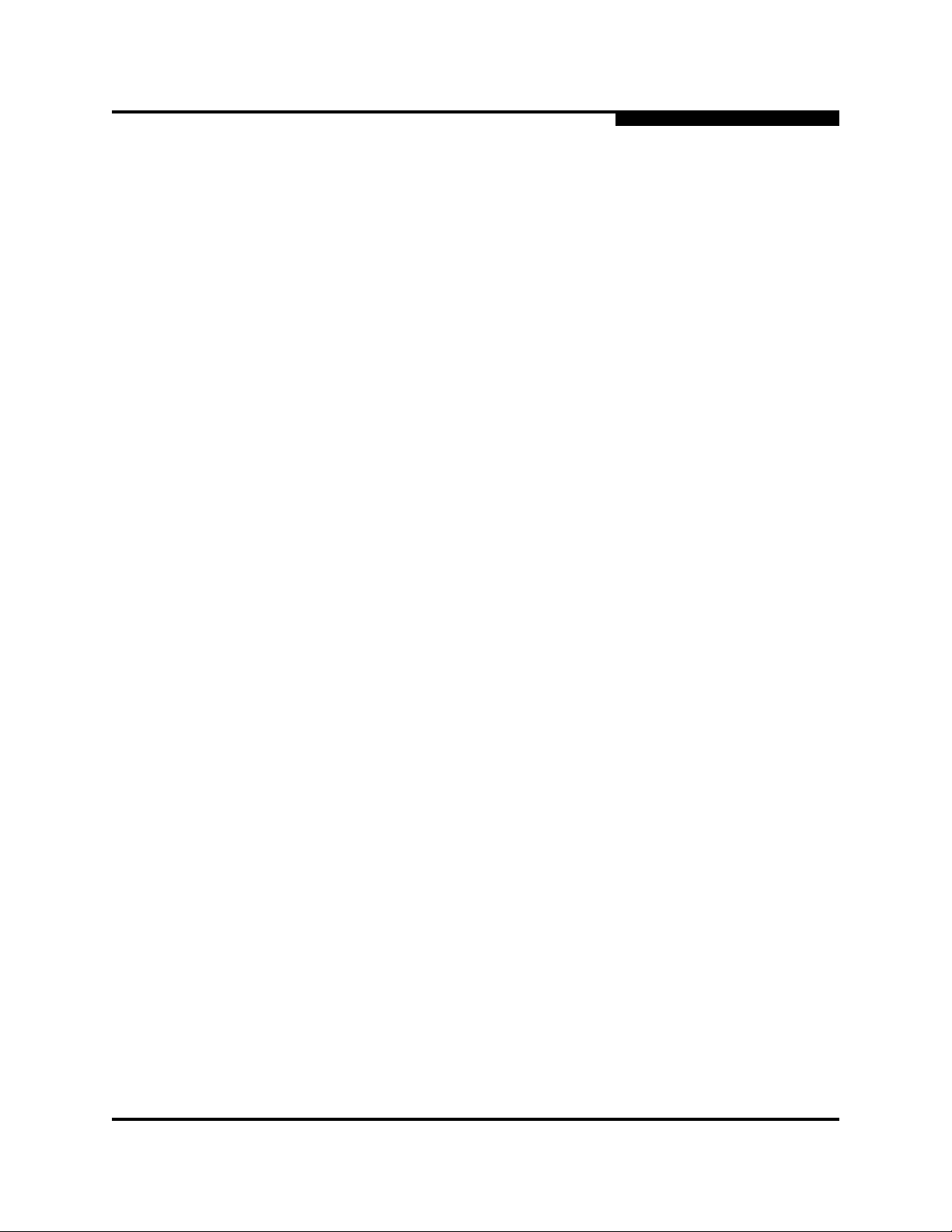
0
5.1.2.1
E_Port Isolation
A Port Status LED error indication is often the result of E_Port isolation. An
isolated E_Port is indicated by a red link in the SANsurfer Switch Manager
topology display. E_Port isolation can be caused by the following:
FL_Port is connected to another switch
Conflicting domain IDs
Conflicting timeout values
Conflicting zone membership between active zone sets
Refer to the SANbox2-64 Switch Management User’s Guide for information about
how to change domain IDs, timeout values, and edit zoning.
Review the event browser and do the following to diagnose and correct an
isolated E_Port:
1. Does the event browser show a repeating alarm about an unsupported
5 – Diagnostics/Troubleshooting
POST Diagnostics
E_Port command on the affected port?
Yes - The port is configured as an FL_Port and connected to another
switch. Correct the port connection or the port type.
No - Continue.
2. Display the fabric domain IDs using the Show Domains command or the
Switch data tab in the SANsurfer Switch Manager topology display. Are all
domain IDs in the fabric unique?
Yes - C on ti nue .
No - Correct the domain IDs on the offending switches using the Set
Config Switch command or the SANsurfer Switch Manager Switch
Properties window. Reset the port. If the condition remains, continue.
3. Compare the RA_TOV and ED_TOV timeout values for all switches in the
fabric using the Show Config Switch command or the Switch data tab of the
SANsurfer Switch Manager topology display. Is each timeout value the same
on every switch?
Yes - C on ti nue .
No - Correct the timeout values on the offending switches using the
Set Config Switch command or the SANsurfer Switch Manager Switch
Properties dialog. Reset the port. If the condition remains, continue.
59043-06 A 5-7

5 – Diagnostics/Troubleshooting
POST Diagnostics
4. Display the active zone set on each switch using the Zoning Active
command or the Active Zoneset tab of the SANsurfer Switch Manager
topology display. Compare the zone membership between the two active
zone sets. Are they the same?
Yes - Contact your authorized maintenance provider.
No - Deactivate one of the active zone sets or edit the conflicting zones
so that their membership is the same. Reset the port. If the condition
remains, contact your authorized maintenance provider.
Note: This can be caused by merging two fabrics whose active
5.1.2.2
Excessive Port Errors
The switch monitors a set of port errors and generates alarms based on
user-defined sample windows and thresholds. These port errors include the
following:
0
zone sets have two zones with the same name, but
different membership.
CRC errors
Decode errors
ISL connection count
Login errors
Logout errors
Loss-of-signal errors
Port threshold alarm monitoring is disabled by default. Refer to the SANbox2-64
Switch Management User’s Guide for information about managing port threshold
alarms.
If the count for any of these errors exceeds the rising trigger for three consecutive
sample windows, the switch generates an alarm and disables the affected port,
changing its operational state to “down”. Port errors can be caused by the
following:
Triggers are too low or the sample window is too small
Faulty Fibre Channel port cable
Faulty SFP
Faulty port
Fault device or HBA
5-8 59043-06 A

0
5 – Diagnostics/Troubleshooting
POST Diagnostics
Review the event browser to determine if excessive port errors are responsible for
disabling the port. Look for a message that mentions one of the monitored error
types indicating that the port has been disabled, then do the following:
1. Examine the alarm configuration for the associated error using the Show
Config Threshold command or the SANsurfer Switch Manager application.
Refer to the “Show Config Command” on page B-79. Refer to Ta bl e B- 5 for a
list of the alarm configuration defaults. Are the thresholds and sample
window correct?
Yes - C on ti nue
No - Correct the alarm configuration. If the condition remains, continue.
2. Reset the port, then perform an external port loopback test to validate the
port and the SFP. Refer to the “Test Command” on page B-92 or the
SANbox2-64 Switch Management User’s Guide for information about testing
ports. Does the port pass the test?
Yes - C on ti nue
No - Replace the SFP and repeat the test. If the port does not pass the
test, contact your authorized maintenance provider. Otherwise
continue.
3. Replace the Fibre Channel port cable. Is the problem corrected?
Yes - C om pl ete.
No - Continue.
4. Inspect the device to which the affected port is connected and confirm that
the device and its HBA are working properly. Make repairs and corrections
as needed. If the condition remains, contact your authorized maintenance
provider.
59043-06 A 5-9

5 – Diagnostics/Troubleshooting
Chassis Diagnostics
5.2
Chassis Diagnostics
Chassis diagnostics are indicated by the chassis and power supply LEDs as
shown in Figure 5-2.
Input Power LED
(Green)
0
Output Power LED
(Green)
Power Supply Fault
LED (Amber)
Fan Fail LED
(Amber)
Over Temperature
LED (Amber)
The following conditions are described:
Over Temperature LED is illuminated
Input Power LED is extinguished
Fan Fail LED is illuminated
Output Power LED is extinguished
Power Supply Fault LED is illuminated
Figure 5-2. Chassis and Power Supply LEDs
5-10 59043-06 A

0
5.2.1
Over Temperature LED is Illuminated
The Over Temperature LED illuminates to indicate that the switch logic circuitry is
overheating. If the Over Temperature LED illuminates, do the following:
1. Inspect the chassis fans. Are the intake openings clear? Are all fans
operating and producing air flow?
Yes - C on ti nue .
No - Remove any debris from fan intakes and exhausts if necessary.
Replace any fan that is not operating. Refer to
Section 6 Removal/Replacement. If the condition remains, continue.
2. Consider the ambient air temperature near the switch. Make necessary
corrections. If the condition remains, shut down the switch immediately and
contact your authorized maintenance provider.
5.2.2
Input Power LED Is Extinguished
The Input Power LED illuminates to indicate that the switch logic circuitry is
receiving proper voltages. If the Input Power LED is extinguished, inspect the
Output Power LED. Is the Output Power LED illuminated?
5 – Diagnostics/Troubleshooting
Chassis Diagnostics
Yes - Contact your authorized maintenance provider.
No - Refer to “Output Power LED Is Extinguished” on page 5-12.
5.2.3
Fan Fail LED is Illuminated
The Fan Fail LED illuminates to indicate a malfunction with one or more of the
chassis fans. If the Fan Fail LED illuminates, do the following:
1. Inspect the chassis fan connections. Remove and reinstall the chassis fan.
Refer to Section 6 Removal/Replacement. If the condition remains,
continue.
2. Are all fans operating and producing equal air flow?
Yes - Contact your authorized maintenance provider.
No - Replace the weaker chassis fan. Refer to
Section 6 Removal/Replacement. If the condition remains, contact
your authorized maintenance provider.
Note: Removing a fan will not illuminate the Fan Fail LED.
59043-06 A 5-11

5 – Diagnostics/Troubleshooting
Chassis Diagnostics
5.2.4
Output Power LED Is Extinguished
The Output Power LED illuminates to indicate that the power supply is producing
the proper voltages. If the Output Power LED is extinguished, do the following:
1. Inspect the Power Supply Fault LED. Is the Power Supply Fault LED
illuminated?
Yes - Refer to “Power Supply Fault LED is Illuminated” on page 5-12.
No - Continue.
2. Inspect the power cables and connectors. Are the cables unplugged? Are
the cables or connectors damaged?
Yes - Make necessary corrections or repairs. If the condition remains,
continue.
No - Continue.
3. Inspect the power source. Is the power source delivering the proper voltage?
0
Yes - C on ti nue
No - Make necessary repairs. If the condition remains, continue.
4. Replace the power supply module. Refer to
Section 6 Removal/Replacement. If the condition remains, contact your
authorized maintenance provider.
5.2.5
Power Supply Fault LED is Illuminated
The Power Supply Fault LED illuminates to indicate a power supply fault. Possible
fault conditions include high temperature, high output voltage, or low output
voltage. If the Power Supply Fault LED illuminates, do the following:
1. Inspect the chassis fans. Are the intake openings clear? Are all fans
operating and producing air flow?
Yes - C on ti nue .
No - Remove any debris from fan intakes if necessary. Replace any
fan that is not operating. Refer to Section 6 Removal/Replacement. If
the condition remains, continue.
2. Consider the ambient air temperature near the switch and clearance around
the switch. Make necessary corrections. If the condition remains, continue.
3. Replace the power supply. Refer to Section 6 Removal/Replacement. If the
condition remains, contact your authorized maintenance provider.
5-12 59043-06 A

0
5.3
Recovering a Switch
A switch can become inoperable or unmanageable for the following reasons:
Firmware becomes corrupt
IP address is lost
Switch configuration becomes corrupt
Forgotten password
In these specific cases, you can recover the switch using maintenance mode.
Maintenance mode temporarily returns the switch IP address to 10.0.0.1 and
provides opportunities to do the following:
Unpack a firmware image file
Restore the network configuration parameters to the default values
Remove all user accounts and restore the Admin account name password to
the default.
5 – Diagnostics/Troubleshooting
Recovering a Switch
Copy the log file
Restore factory defaults for all but user accounts and zoning
Restore all switch configuration parameters to the factory default values
Reset the switch
To recover a switch, do the following:
1. Place the switch in maintenance mode. Do the following:
a. Power down the switch.
b. Press and hold the Maintenance button with a pointed tool, then power
up the switch. All chassis LEDs will illuminate, then extinguish leaving
only the Input Power LED illuminated. Release the button.
2. Allow one minute for the switch to complete its tests. When the switch is in
maintenance mode, the Input LED will be illuminated and the Heartbeat LED
will illuminate continuously. All other chassis LEDs will be extinguished.
3. Establish a Telnet session with the switch using the maintenance mode IP
address 10.0.0.1.
4. Enter the maintenance mode account name and password (prom, prom),
and press the Enter key.
Sanbox login: prom
Password:xxxx
[username@anteater:Itasca]% telnet 10.0.0.1
Trying 10.0.0.1...
Connected to 10.0.0.1.
Escape character is '^]'.
59043-06 A 5-13

5 – Diagnostics/Troubleshooting
Recovering a Switch
5. The maintenance menu displays several recovery options. To select a
switch recovery option, press the corresponding number (displayed in
option: field) on the keyboard and press the Enter key.
0) Exit
1) Image Unpack
2) Reset Network Config
3) Reset User Accounts to Default
4) Copy Log Files
5) Remove Switch Config
6) Remake Filesystem
7) Reset Switch
Option:
These options and their use are described in the following subsections.
5.3.1
Maintenance – Exit
This option closes the current login session. To log in again, enter the
maintenance mode account name and password (prom, prom). To return to
normal operation, power cycle the switch.
0
5.3.2
Maintenance – Image Unpack
This option unpacks and installs new firmware when the current firmware has
become corrupt. Before using this option, you must load the new firmware image
file onto the switch. The steps to install new firmware using this option are as
follows:
1. Place the switch in maintenance mode. Refer to the procedure for
maintenance mode in “Recovering a Switch” on page 5-13.
2. Use FTP to load a new firmware image file onto the switch. Refer to the
“Image Command” on page B-24 for an example of how to load the image
file using FTP. Close the FTP session.
3. Establish a Telnet session with the switch using the default IP address
10.0.0.1.
telnet 10.0.0.1
4. Enter the maintenance mode account name and password (prom, prom),
and press the Enter key.
Sanbox login: prom
Password:xxxx
5-14 59043-06 A
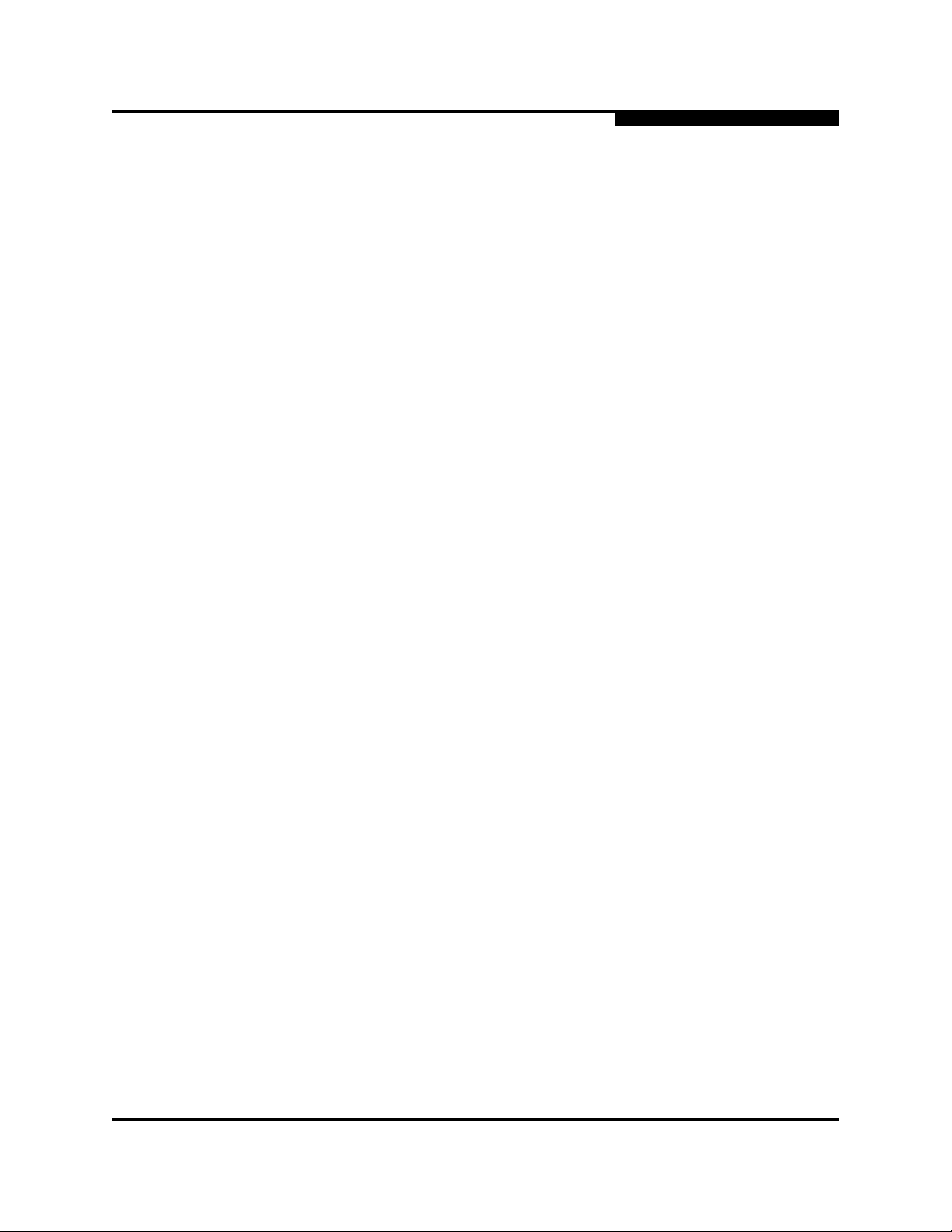
0
5. Select option 1 from the maintenance menu. When prompted for a file name
prompt, enter the firmware image file name.
Image filename: filename
Unpacking ’filename’, please wait...
Unpackage successful.
6. Select option 7 to reset the switch and exit maintenance mode.
5.3.3
Maintenance – Reset Network Config
This option resets the network properties to the factory default values and saves
them on the switch. Refer to Table B-8 for the default network configuration
values.
5.3.4
Maintenance – Reset User Accounts to Default
This option restores the password for the Admin account name to the default
(password) and removes all other user accounts from the switch.
5 – Diagnostics/Troubleshooting
Recovering a Switch
5.3.5
Maintenance – Copy Log Files
This option copies all log file buffers to a file on the switch named logfile. You can
use FTP to download this file to the management workstation. You must download
the logfile before resetting the switch.
5.3.6
Maintenance – Remove Switch Config
This option deletes all configurations from the switch except for the default
configuration. This restores switch configuration parameters to the factory defaults
except for user accounts and zoning. Refer to Table B-3 though Tab le B -8 for the
factory default values.
59043-06 A 5-15

5 – Diagnostics/Troubleshooting
Recovering a Switch
5.3.7
Maintenance – Remake Filesystem
In the event of sudden loss of power, it is possible that the switch configuration
may become corrupt. The file system on which the configuration is stored must be
re-created. This option resets the switch to the factory default values including
user accounts and zoning. Refer to Table B-3 though Tab le B -8 for the factory
default values.
0
CAUTION!
5.3.8
If you choose the Remake Filesystem option, you will lose all
changes made to the fabric configuration that involve that switch,
such as password and zoning changes. You must then restore the
switch from an archived configuration or reconfigure the portions
of the fabric that involve the switch.
Maintenance – Reset Switch
This option closes the Telnet session, exits maintenance mode and reboots the
switch using the current switch configuration. All unpacked firmware image files
that reside on the switch are deleted.
5-16 59043-06 A

Section 6
Removal/Replacement
This section describes the removal and replacement procedures for the following
field replaceable units (FRU):
SFP transceivers
CPU module
I/O blades
Cross-connect blades
Power supply modules
Fans
Table 6-1 describes the marginal operating configurations based on the number of
I/O blades and the number of power supply modules. The marginal operating
configurations are intended only to sustain switch operation for the short time until
repairs can be made.
Table 6-1. Marginal Operating Configurations
This number of I/O
6.1
SFP Transceivers
The SFP transceivers can be removed and replaced while the switch is operating
without damaging the switch or the transceiver. However, transmission on the
affected port will be interrupted until the transceiver is installed and reconnected.
To remove a transceiver, gently press the transceiver into the port to release the
tension, then pull on the release tab or lever and remove the transceiver. Different
transceiver manufacturers have different release mechanisms. Consult the
documentation for your transceiver.
To install, insert the transceiver into the port and gently press until it snaps in
place. The SFP transceiver will fit only one way. If the SFP does not install under
gentle pressure, flip it over and try again.
. . .with this number of
blades . . .
1–4 1 2
5–8 2 2
5–8 1 3
power supply modules
. . .
. . .requires this
number of fans.
59043-06 A 6-1

6 – Removal/Replacement
CPU Module
6.2
CPU Module
The CPU module is equipped with a battery that powers the non-volatile memory.
This memory stores the switch configuration.
0
WARNING!!
WARNUNG!!
AVERTISSEMENT!!
CAUTION!
Danger of explosion if battery is incorrectly replaced. Replace
only with the same or equivalent type recommended by the
manufacturer. Dispose of the used battery according to the
manufacturer’s instructions.
Bei unsachgemäß ausgetauschter Batterie besteht
Explosionsgefahr. Die Batterie nur mit der gleichen Batterie oder
mit einem äquivalenten, vom Hersteller empfohlenen Batterietyp
ersetzen. Die gebrauchte Batterie gemäß den
Herstelleranweisungen entsorgen.
Danger d’explosion si le remplacement de la pile est incorrect. Ne
remplacer que par une pile de type identique ou équivalent
recommandé par le fabricant. Jeter la pile usagée en observant
les instructions du fabricant.
Replacing a CPU module eliminates all switch configuration
information. Consult your authorized maintenance provider for
assistance in transferring switch configuration data to the new
CPU module.
Always use an ESD wrist strap when removing and installing a
CPU module. The CPU module contains sensitive logic
components. To avoid damage to the module, do not touch the
CPU module components. Keep the CPU module in an ESD
protective container or anti-static bag when not in use.
6-2 59043-06 A

0
6.2.1
Removing the CPU Module
To remove the CPU module, do the following:
1. Determine the firmware version. Open a Telnet session and enter the Show
Version command to determine the current firmware version. Make note of
the firmware version. If the switch is inaccessible, you can obtain the
firmware version from another switch in the fabric or records you may have
kept. Refer to ”Show Command” on page B-62 for more information.
2. Configure the Telnet window to log output to a file. Enter the Show Support
command to document the switch and capture the output on a file.
3. Back up the switch configuration. Enter the Config Backup command to
back up the switch configuration to a file on the switch named configdata.
You can also back up the switch configuration using the Archive function in
the SANsurfer Switch Manager application. Refer to the SANbox2-64 Switch
Management User’s Guide for more information.
4. Back up the event log. Enter the Set Log Archive command to back up the
event log to a file on the switch named logfile.
6 – Removal/Replacement
CPU Module
5. Download the configuration and log files to your workstation. Open an FTP
session to download the configdata and logfile files onto your workstation.
Later, you will restore the switch configuration using the configdata file.
ftp <ip_address>
User: images
Password: images
ftp> binary
ftp> get configdata
ftp> get logfile
ftp> bye
6. Power down the switch. Open a Telnet session and enter the Shutdown
command then disconnect the power cords from the power supplies.
7. Label and disconnect the Fibre Channel port cables. This will avoid
compromising security and prevent data corruption when the switch is
powered up with the new CPU module. Label I/O blades by slot number. I/O
blade slots are numbered 1–4 and 6–9. Label Fibre Channel port cables by
slot number and port number. Ports on each I/O blade are numbered 0–7
from top to bottom.
8. To unfasten the CPU module, disconnect the Ethernet and serial cables
from the CPU module. Connect an ESD wrist strap to a ground point on the
chassis or rack. Using a flat-bladed screwdriver, loosen the four captive
screws at the top and bottom of the CPU module faceplate as shown in
Figure 6-1. The bottom-left screw is under the latch.
59043-06 A 6-3

6 – Removal/Replacement
CPU Module
0
CAUTION!
Latch
The CPU module contains sensitive logic components. To avoid
damage to the module, do not touch the CPU module components.
Screws
Screws
Figure 6-1. Removing the CPU Module
9. To remove the CPU module, grasp the latch and rotate it downward to
disengage the CPU module from the backplane connector. Carefully slide
the CPU module out of the slot.
6-4 59043-06 A
