
Hardware Installation Guide for the
QLA22xx Board Family
Fibre Channel Host Adapter Boards for the PCI Bus
FC0151103-00 E
February 6, 2001

QLogic Corporation
Information furnished in this manual is believed to be accurate and reliable.
However, QLogic Corporation assumes no responsibility for its use; nor for any
infringements of p atents or other righ ts of third parties whic h may result from its use.
QLogic Corporation res erves the rig ht to change product specifi cations at an y time
without notice. Applications described in this document for any of these products
are for illustrative purposes only. QLogic Corporation makes no representation or
warranty that such applications are suitable for the specified use without further
testing or modific ation. QLogic Corporation assumes no responsibility for any errors
that may appear in this document.
No part of this document may be copied nor reproduced by any means, nor
translated nor transmitted to any magnetic medium without the express written
consent of QLogic Corporation.
QLogic is a trademark of QLogic Corporation.
Microsoft is a trademark of Microsoft Corporation.
Seagate is a trademark of Seagate Technology, Inc.
All other brand and pro duct names a re tradema rks or regis tered tradem arks of
their respective owners.
Document Revision History
Rev. A, initial release, 4/16/99
Rev. B, update, 10/4/99, extended firmware settings added to Fast!UTIL
Rev. C, update, 2/15/00, QLA2200G and QLA2200L boards added
Rev. D, update, 4/28/00, QLA2204F board added
Rev. D.1, update, 2/6/01, QLA2212F board added
Boards Affected
QLA2200 family
QLA2200F family
QLA2202F family
QLA2204F family
QLA2200G family
QLA2200L family
QLA2212F family
© 1999 – 2001 QLogic Corporation
First Printed: April 1999
All Rights Reserved Worldwide
Printed in U.S.A.
QLogic Corporation, 26600 Laguna Hills Drive, Aliso Viejo, CA 92656
Page ii FC0151103-00 E
(800) 867-7274 or (949) 389-6000

Table of Conten ts
Section 1 Introduction
1.1 General Description. . . . . . . . . . . . . . . . . . . . . . . . . . . . . . . . 1-1
1.2 What is Fibre Channel?. . . . . . . . . . . . . . . . . . . . . . . . . . . . . 1-2
1.3 Features . . . . . . . . . . . . . . . . . . . . . . . . . . . . . . . . . . . . . . . . 1-2
Section 2 Hardwar e Insta llat ion
2.1 Preinstallation Procedures. . . . . . . . . . . . . . . . . . . . . . . . . . . 2-1
2.2 What You Need for Installation . . . . . . . . . . . . . . . . . . . . . . . 2-1
2.3 Power Distribution. . . . . . . . . . . . . . . . . . . . . . . . . . . . . . . . . 2-6
2.4 Installation in the Computer. . . . . . . . . . . . . . . . . . . . . . . . . . 2-6
2.5 Installation Help. . . . . . . . . . . . . . . . . . . . . . . . . . . . . . . . . . . 2-8
Section 3 Troubleshooting
3.1 Problems After Installation. . . . . . . . . . . . . . . . . . . . . . . . . . . 3-1
3.2 Hardware Problem Checklist. . . . . . . . . . . . . . . . . . . . . . . . . 3-1
3.3 System Configuration Problem Checklist . . . . . . . . . . . . . . . 3-1
3.4 Fibre Channel Problem Checklist . . . . . . . . . . . . . . . . . . . . . 3-2
Appendix A Fast!UTIL
A.1 Introduction . . . . . . . . . . . . . . . . . . . . . . . . . . . . . . . . . . . . . . A-1
A.2 Configuration Settings . . . . . . . . . . . . . . . . . . . . . . . . . . . . . A-1
A.2.1 Host Adapter Settings . . . . . . . . . . . . . . . . . . . . . . . . . . . A-2
A.2.2 Selectable Boot Settings . . . . . . . . . . . . . . . . . . . . . . . . . A-2
A.2.3 Restore Default Settings . . . . . . . . . . . . . . . . . . . . . . . . . A-3
A.2.4 Raw NVRAM Data . . . . . . . . . . . . . . . . . . . . . . . . . . . . . . A-3
A.2.5 Advanced Adapter Settings . . . . . . . . . . . . . . . . . . . . . . . A-3
A.2.6 Extended Firmware Settings . . . . . . . . . . . . . . . . . . . . . . A-5
A.3 Scan Fibre Channel Devices . . . . . . . . . . . . . . . . . . . . . . . . A-7
A.4 Fibre Disk Utility . . . . . . . . . . . . . . . . . . . . . . . . . . . . . . . . . . A-7
A.5 Select Host Adapter . . . . . . . . . . . . . . . . . . . . . . . . . . . . . . . A-7
Appendix B Specifications
PC0151103-00-00 E Page iii

Table of Contents QLA22xx Hardware Installation Guide
FIGURES
Figure Page
2-1 QLA2200 Board Layout. . . . . . . . . . . . . . . . . . . . . . . . . . . . . . . . 2-2
2-2 QLA2200F Board Layout . . . . . . . . . . . . . . . . . . . . . . . . . . . . . . 2-2
2-3 QLA2202F Board Layout . . . . . . . . . . . . . . . . . . . . . . . . . . . . . . 2-3
2-4 QLA2204F Board Layout . . . . . . . . . . . . . . . . . . . . . . . . . . . . . . 2-4
2-5 QLA2200G Board Layout . . . . . . . . . . . . . . . . . . . . . . . . . . . . . . 2-5
2-6 QLA2200L Board Layout. . . . . . . . . . . . . . . . . . . . . . . . . . . . . . . 2-5
2-7 QLA2212F Board Layout . . . . . . . . . . . . . . . . . . . . . . . . . . . . . . 2-6
TABLES
Table Page
A-1 Host Adapter Settings. . . . . . . . . . . . . . . . . . . . . . . . . . . . . . . . . A-2
A-2 Advanced Adapter Settings. . . . . . . . . . . . . . . . . . . . . . . . . . . . . A-3
A-3 Extended Firmware Settings. . . . . . . . . . . . . . . . . . . . . . . . . . . . A-5
A-4 RIO Operation Modes. . . . . . . . . . . . . . . . . . . . . . . . . . . . . . . . . A-6
A-5 Connection Options. . . . . . . . . . . . . . . . . . . . . . . . . . . . . . . . . . . A-6
B-1 QLA22xx Board Operating Environment. . . . . . . . . . . . . . . . . . . B-1
B-2 QLA22xx Board Specifications . . . . . . . . . . . . . . . . . . . . . . . . . . B-1
Page iv PC0151103-00-00 E
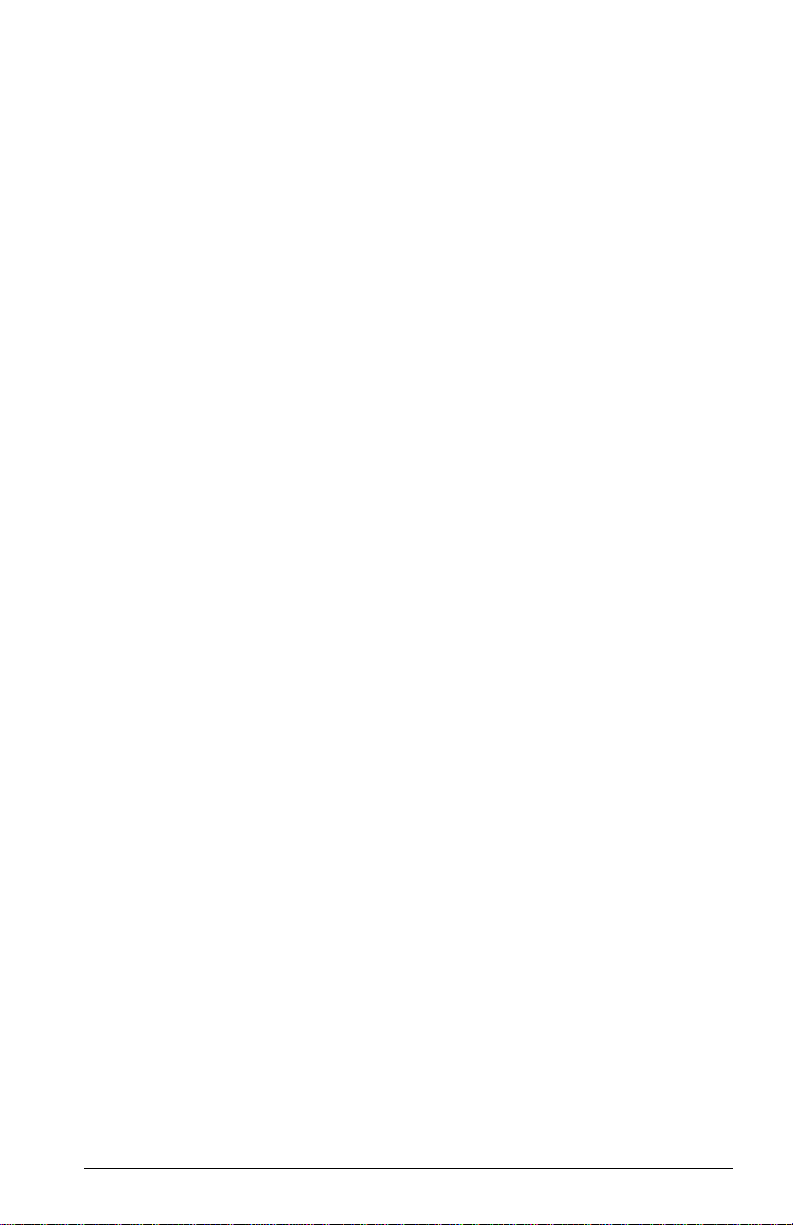
Section 1
Introduction
NOTE: The following QL ogic host adapter boa rds are collectively referred to as the
QLA22xx board unless otherwise noted:
■ QLA2200 family (64-bit PCI to Fibre Channel copper media):
FC0210406-03 (ISP2200 chip)
FC0210406-04 (ISP2200A/33 chip)
FC0210406-05 (ISP2200A/66 chip)
■ QLA2200F family (64-bit PCI to Fibre Channel optical media):
FC0310406-03 (ISP2200 chip)
FC0310406-04 (ISP2200A/33 chip)
FC0310406-05 (ISP2200A/66 chip)
■ QLA2202F family (64-bit PCI to dual channel optical media):
FC0610403-04 (ISP2200A/33 chip)
FC0610403-05 (ISP2200A/66 chip)
■ QLA2204F family (64-bit PCI to quad channel optical media):
FC2610402-xx (ISP2200A/66 chip)
■ QLA2200G family (64-bit PCI to Fibre Channel gigabit interface
converter [GBIC]) with ISP2200A/66 chip:
FC3010402-01 (QLA2200 G/ 66; w itho ut GBIC)
FC3010402-01(QLA2200GC/66, with GBIC copper)
FC3010402-01 (QLA2200GF/66; with GBIC optical)
■ QLA2200L family (64-bit, low-profile PCI to Fibre Channel copper
media):
FC0210408-xx (ISP2200A/66 chip)
■ QLA2212F family (64-bit PCI to dual channel optical media):
FC0610404-xx (ISP2200A/66 chip)
In the chip and board names, /33 indicates 33 MHz; /66 indicates 66 MHz.
1.1
General Description
Thank you for selecting the QLA22xx Fibre Channel (FC) board. The QLA22xx
board is an intellig ent, hig h-perfo rmance , DMA bus mas ter hos t adapte r design ed
for high-end systems. The intelligence and performance are derived from the
ISP22xx chips, making the QLA22xx board a leading-edge host adapter. The
ISP22xx combines a powe rful RISC p rocesso r , a fibre pro tocol mo dule (FPM ) with
gigabit transceivers, and a peripheral component interconnect (PCI) local bus
interface in a single -chip solutio n. The QLA2 2xx board suppo rts all FC peripheral s
FC0151103-00 E 1-1

What is Fibre Channel? 1 – Introduction
that support private loop direct attach (PLDA) and fabric loop attach (FLA).
Installation of the QLA22xx board is quick and easy.
1.2
What is Fibre Channel?
Fibre channel technology is outlined in the SCSI-3 Fibre Channel Protocol
(SCSI-FCP) standard. Fibre Channel is a high-speed data transport technology
used for mass s torage and n etworkin g. It conne cts mai nframe s, supe r com puters,
workstations, storage devices, and servers.
Fibre Channel support s data transfer rates of 100Mbytes/sec on copper and optical
interfaces. The QLA2 200/2200L board uses a copper inter face for short connections
(less than 30 met ers); the QLA2200F/220 2F/2204F/2212F board us es a multimode
optical interface for in termediate distan ces (less than 500 meter s); the QLA22 00G
board uses a GBIC, which can be either a single mode o r multimode optical interface
for long distances (greater than 500 meters).
With increased connectivity and performance, Fibre Channel is the technology
preferred and used by system des ig ners .
1.3
Features
■ Compliance with PCI version 2.2 specification
■ Compliance with Third Generation Fibre Channel Physical and Signaling
Interface (FC-PH-3) standard
■ Compliance with Fibre Channel-Arbitrate d Loop (FC-AL-2) standard
■ Compliance with U.S. and international safety and emissions standards
■ Support for bus master DMA
■ Fast!UTIL BIOS utility to customize the configuration parameters on the
QLA22xx board and attached drives
■ Two independent channels on a single board (QLA2202F board)
■ Two independent channels, one of which supports internal and external
connection (QLA2212F)
■ Four independent channels on a single board (QLA2204F board)
■ Supports Fibre Channel SCSI (FCP-SCSI) and internet protocol (IP)
protocols
■ Supports point-to-point fabric connection (F-PORT FABRIC LOGIN)
1-2 FC0151103-00 E

Section 2
Hardware Installation
2.1
Preinstallation Procedures
Before installing your QLA22xx board, take a moment to read this guide.
CAUTION!
2.2
What You Need for Installation
Before you install the QLA22xx board in your computer, you need the following:
■ A screwdriver (usually a Phillips #1)
■ A high-speed, serial data connector (HS SDC) cable for the QLA2200/2 200L
■ An optical, multimode cable with an SC-style duplex connector for the
■ An optical mutimode cable with an LC-style duplex connector for the
■ One of the following cables for each of the three-position point-to-point
The QLA22xx board contains parts that can be damaged by
electrostatic discharge (ESD). Before handling the QLA22xx board,
use standard m ethods to discharge static e lectricity. Ke ep the QLA22xx
board in the antistatic bag until you are ready to install it. Place the
board on the bag when you ex amine or configure i t. Retain the bag fo r
future use.
board
QLA2200F/2202F/2212F board
QLA2204F board
adapters on the QLA2212F board (J3 and J4; see figure 2-7):
❑ PTP to HDDSC-AMP 636351-X
❑ PTP to DB-9 plug-AMP 636373-X
❑ PTP to DB-9 receptacle-AMP 636372-X
■ A GBIC and appropriate cable for the QLA2200G board
NOTE: QLogic does not supply c ables. Conta ct your distrib utor for the app ropriate
cable type and length.
Figures 2-1 through 2-6 identify the QLA22xx board components referenced
throughout this section.
Each QLA22xx board has a unique s erial number; it s location on the board is note d
in figures 2-1 through 2-6. Take a minute to write down the serial number of the
FC0151103-00 E 2-1

What You Need for Installation 2 – Hardware Installation
QLA22xx board in the unlikely event that the NVRAM is corrupted. If the NVRAM
is corrupted, you will be prompted for the QLA22xx serial number.
J1
ISP CHIP
SERIAL NUMBER
Figure 2-1. QLA2200 Board Layout
J1
SERIAL NUMBER
ISP CHIP
Figure 2-2. QLA2200F Board Layout
2-2 FC0151103-00 E

2 – Hardware Installation What You Need for Installation
ISP CHIP
SERIAL NUMBER
J1
ISP CHIP
J2
Figure 2-3. QLA2202F Board Layout
FC0151103-00 E 2-3

What You Need for Installation 2 – Hardware Installation
SERIAL NUMBER
PORT 1
PORT 3
PORT 4
J4
J3
PORT 2
J2
J1
ISP CHIP
ISP CHIP
ISP CHIP
ISP CHIP
Figure 2-4. QLA2204F Board Layou t
2-4 FC0151103-00 E

2 – Hardware Installation What You Need for Installation
J6
SERIAL NUMBER
ISP CHIP
Figure 2-5. QLA2200G Board Layout
J1
ISP CHIP
SERIAL NUMBER
Figure 2-6. QLA2200L Board Layout
FC0151103-00 E 2-5

Power Distribution 2 – Hardware Installation
TX RX
J3
J1
SERIAL NUMBER
J2
J4
ISP CHIP
ISP CHIP
Figure 2-7. QLA2212F Board Layout
2.3
Power Distribution
The QLA2200/2200L bo ard supplies +5 volts to pin 7 of the HSSDC co pper interface
to support an external med ia interface ada pter (MIA), if required. (An MI A converts
copper bus signals to optical bus signals.)
2.4
Installation in the Computer
Perform the following steps to install the QLA22xx board in your PC:
1. Check the motherb oard and ma ke any config uration changes necessary to
accommodate the QLA22xx board.
The QLA22xx board is self-configuring; however, some motherboards
require manual configuration. For example, some systems have a PCI
Device Configuration menu in the motherboard setup BIOS wh ere you must
enable host adapter boards, bus master sl ots , and interrup t request (IRQ )
levels. If the motherboard supports triggering, use level triggering for the
QLA22xx board. See the documentation supplied with your computer, or
contact your computer dealer to determine if your motherboard requires
configuration.
2. Power down the peripherals, then the computer.
3. Remove the computer cover and save the screws.
2-6 FC0151103-00 E

2 – Hardware Installation Installation in the Computer
4. Choose any PCI bus slot that support s bus m astering . Most m otherboards
automatically assign an IRQ level and interrupt line; if your motherboard
does not, you must assign the IRQ level and use interrupt li ne A for this slot.
NOTE:
❑ Some motherboards have two kinds of PCI bus slots: master and
slave. The QLA22xx board must be in a PCI bus mas ter slot. (S ome
motherboards have PCI bus master slots that are shared with
onboard devices. QLA22xx boards do not work in shared slots.)
❑ PCI connectors vary among system board manufacturers. The
QLA22xx board is a 64-bit PCI device that can function in a 32-bit
PCI slot that conforms to the PC I spe cificati on ( the rear e dge of th e
PCI slot is notched). If you try to install th e QLA22xx board into a PCI
slot that does not confor m to the PCI specification, you m ay damage
the QLA22xx board.
❑ The 66-MHz QLA22xx boards (indicated by /66 in their name) are
backward comp atible ; conse que ntly, they can be used in a 33-MHz
slot.
5. Unscrew and remove th e slot cover. Retain the screw; you will use it when
you install the QLA22xx board.
6. Place the QLA22xx board into the slot. Carefully press the board into the
slot until it seats firmly.
7. Secure the QLA22xx board to the chassis with the slot cover screw.
8. Connect the appropriate cable from the devices to the corresponding
connector:
❑ J1 (QLA2200/2200F/2202F/2200L)
❑ J1 and J2 (QLA2202F/2212F)
❑ J3 and J4 (QLA2212F). These are three-position point-to-point
adapters connected to J1. J3 is the transmit connector; J4 is the
receive connector.
❑ J1 through J4 (QLA2204F)
❑ J6 (QLA2200G)
9. Carefully reinst all the computer cover . Insert and tighten the compu ter cover
screws.
FC0151103-00 E 2-7

Installation Help 2 – Hardware Installation
10. Power up all external FC devices, then power up the PC and observe the
monitor. The BIOS is disabled by default. Consequently, the devices
attached to the QLA22xx board are not identified. For example:
QLogic Corporation
QLA22xx PCI Fibre Channel ROM BIOS Version X.XX
Copyright (C) QLogic Corporation 2000 All rights reserved.
www.qlogic.com
Press <Alt-Q> for Fast!UTIL
BIOS for Adapter 0 is disabled
ROM BIOS not installed
NOTE:
❑ Sun SPARC systems do not display the BIOS banner.
❑ Enable the BIOS only if the boot de vice i s att ache d to the Q LA22xx
board.
❑ For further information about enabling the QLA22xx BIOS, see
appendix A.
If the information displayed on your monitor is correct, congratulations! You have
successfully installed the QL A22xx board in your computer.
See the appropriate Q Log ic so ftware i nstallation guide for detailed ins truc ti ons o n
how to install the software drivers.
If the information displayed is not correct and you have checked the QLA22xx
board’s configuration, see section 3 for troubleshooting information.
2.5
Installation Help
If your system has an integra ted drive elec tronics (IDE) fi xed disk de vice, it ma y be
assigned device nu mber 80, which is the boot device. I f your system do es not have
an IDE disk device, the first bootable FC disk device configured (the one with the
lowest ID) is assigned device number 80 and becomes the boot device. The
QLA22xx BIOS must be enabled if the boot device is connected to the QLA22xx.
If you have a select able boot BIOS, set the motherboard BIO S parameters to No ne
or Not Installed. The ROM BIOS on the FC controller automatically configures the
FC peripherals.
2-8 FC0151103-00 E

Section 3
Troubleshooting
3.1
Problems After Installation
There are three b as ic t ype s of installa tion prob lem s t hat can cause y ou r QL A22 xx
board to function incorrectly: hardware problems, system configuration problems,
and Fibre Channe l proble ms. The follow ing sec tion pro vides it emized c hecklis ts to
help you determine why your QLA22xx board is not functioning.
3.2
Hardware Problem Checklist
■ Are all of the circuit cards installed securely in the system?
■ Are all of the cable s securely connec ted to the corre ct connectors? Be sure
that the FC cables that attach from the QLA22xx connectors to the device
are connected correctl y . For examp le, the optical transmit connector on the
board should be co nne cte d to the optical receive c on nec tor o n the dev ic e.
Some connectors re quire a firm push to ensure proper seating. An easy way
to check is to switch the connectors on either the QLA22xx or the device,
then reboot your system. If the BIOS is enabled, devices attached to the
QLA22xx board are displayed on the scre en.
■ Is the QL A22xx board installed correctly in the PCI slot? Is it seated firmly
in the slot? Check for interference due to nonstandard PCI connectors.
■ Is the GBIC on the QLA2200G fully seated?
■ Are all external peripherals properly powered up? See appendix A.3 for
information about displaying attached devices.
3.3
System Configuration Problem Checklist
All PCI-compliant systems automatically detect 32- or 64-bit boards and set the
appropriate bus speed (33 or 66 MHz). Check the motherboard for proper
configuration (see section 2.4).
See the documentation supplied with your computer, or contact your computer
dealer to determine if your motherboard requires special configuration.
FC0151103-00 E 3-1

Fibre Channel Problem Checklist 3 – Troubleshooting
3.4
Fibre Channel Problem Checklist
■ Were all of the FC devices powered up before you powered up the PC?
■ Check that all cables are properly connected.
3-2 FC0151103-00 E

Appendix A
Fast!UTIL
NOTE: The Fast!Util BIOS utility does not run on Sun SPARC systems. Refer to
the Software Installation Guide for the QLA2200 Board Family for
information regarding adapter configuration settings.
A.1
Introduction
This appendix p rovides d etaile d configu ration informati on for adva nced use rs who
want to customize the configuration of the QLA22xx board and the connected
devices.
The board can be configured usin g Fast!UTIL. Access Fast!UTIL by pressing
<AL T>-<Q> during the QLA22xx boar d BIOS initialization (i t may take a few seconds
for the Fast!UTIL menu to appear). If you have more than one QLA22xx board,
Fast!UTIL asks you to select the board you want to configure. After changing the
settings, Fast!UTIL reboots your system to load the new parameters.
CAUTION!
The following sections describe the Fast!UTIL options.
A.2
Configuration Settings
The first selection on th e Fast!UTIL Options menu is Configuration Settings. These
settings configure the FC devi ce s and the QL A22 xx board to which they are
attached.
If the configuration settings are incorrect, your QLA22xx board may
not function properly.
FC0151103-00 E A-1

Configuration Settings A – Fast!UTIL
A.2.1
Host Adapter Settings
From the Configurati on Settings menu in Fast!UTIL, se lect Host Ad apter Se ttings .
The default settin gs for the QLA22xx host adapter board are listed in table A-1 and
described in the following paragraphs.
Table A-1. Host Adapter Settings
Setting Options Default
Host Adapter BIOS Enabled or Disabled Disabled
Frame Size 512, 1024, 2048 1024
Loop Reset Delay 0-15 seconds 5 seconds
Adapter Hard Loop ID Enabled or Disabled Disabled
Hard Loop ID 0-125 0
■ Host Adapter BIOS. When this setting is disabled, the ROM BIOS on the
QLA22xx board is disabled, freeing space in upper memory. This setting
must be enabled if you are booting from an FC disk drive attached to the
QLA22xx board. The default is Disabled.
■ Frame Size. This setting s pecifies the ma ximum frame le ngth supported by
the QLA22xx board. The default size is 1024. If using F-Port (point-to-point)
connections, change this setting to 2048 for maximum performance.
■ Loop Reset Delay. After resetting the loop, the firmware refrains from
initiating any loo p activity for the numbe r of seconds specified in this setting.
The default is 5 seconds.
■ Adapter Hard Loop ID. This setting forces the adapter to attempt to use
the ID specified in the Hard Loop ID setting. The default is Disabled.
■ Hard Loop ID. If the Adapter Ha rd Lo op ID se ttin g i s e nab led , th e ad apt er
attempts to use the ID specified in this setting. The default ID is 0.
A.2.2
Selectable Boot Settings
The Selectable Boot Settings option is accessed from the Configuration Settings
menu. If you enab le this option , you can s elect the node name from whi ch you want
to boot. Once enabled, this option forces the system to boot on the selected FC
drive, ignoring any IDE drives attached to your system. If you disable this option,
the system looks for a boot device (as selected in the system BIOS). In disabled
mode, the Boot ID and Boot LUN parameters have no effect.
NOTE: This option app lies only to disk dev ices; it does not apply to tape drives an d
other nondisk devices.
A-2 FC0151103-00 E

A – Fast!UTIL Configuration Settings
A.2.3
Restore Default Settings
The Restore Defaults option from the Configuration Settings menu restores the
QLA22xx board default settings.
A.2.4
Raw NVRAM Data
This option displays the ad apter’s NVRAM conte nts in hexade cimal form at. This is
a QLogic troubleshooting tool; you cannot modify the data.
A.2.5
Advanced Adapter Settings
From the Configuration Setti ngs menu in Fast!UTIL, select Advanced Adapter
Settings. The default settings for the QLA22xx host adapter board are listed in
table A-2 and described in the following paragraphs.
Table A-2. Advanced Adapter Settings
Setting Options Default
Execution Throttle 1-256 16
Fast Command Posting Enabled or Disabled Enabled
>4GByte Addressing Enabled or Disabled Disabled
Luns per Target 0, 8, 16, 32, 64, 128, 256 8
Enable LIP Reset Yes or No No
Enable LIP Full Login Yes or No Yes
Enable Target Reset Yes or No No
Login Retry Count 0-255 8
Port Down Retry Count 0-255 8
Drivers Load RISC Code Enabled or Disabled Enabled
Enable Database Updates Yes or No No
Disable Database Load Yes or No No
IOCB Allocation 1-512 buffers 256 buffers
Extended Error Logging Enabled or Disabled Disabled
FC0151103-00 E A-3

Configuration Settings A – Fast!UTIL
■ Execution Throttle. This setting specifies the maximum number of
commands executing on any one port. When a port’s execution throttle is
reached, no new commands are executed until the current command
finishes executing. The valid options for this setting are 1-256. The default
(optimum) is 16.
■ Fast Command Posting. This setti ng decreases co mmand executio n time
by minimizing the number of interrupts. The default is Enabled.
■ >4GByte Addressing. Thi s option should be enabled if the syste m has more
than 4 Gbytes of memory available. The default is Disabled.
■ LUNs per Target. This setting specifies the number of LUNs per target.
Multiple LUN support is typically for redundant array of independent disks
(RAID) boxes that use LUNs to map drives. The default is 8. If you do not
need multiple LUN support, set the number of LUNs to 0.
■ Enable LIP Reset. This setting determines the type of loop initialization
process (LIP) reset that is used when the operating system initiates a bus
reset routine. When thi s setting is yes , the driver in itiates a g lobal LIP res et
to clear the target device reservations. When this setting is no, the driver
initiates a global LIP reset with full login. The default is No.
■ Enable LIP Full Login. This setting instructs the ISP chip to re-login to all
ports after any LIP. The default is Yes.
■ Enable Target Reset. This setting enables the drivers to issue a Target
Reset command to all devices on the loop wh en a SCSI Bus Reset command
is issued. The default is No.
■ Login Retry Count. This setting s pecifies the number of time s the software
tries to log in to a device. The default is 8 retries.
■ Port Down Retry Count. This setting specifies the number of times the
software retries a command to a port return ing port down status. The default
is 8 retries.
■ Drivers Load RISC Code. When this setting is enabled, the host adapter
uses the RISC firmware that is embedded in the software driver. When this
setting is disab led, the software driv er loads the RISC fi rmware that is stored
in the QLA22xx BIOS. The default is Enabled.
NOTE: The driver being l oaded must support thi s setting. If the driver doe s
not support this setting, the result is the same as disabled
regardless of t he setti ng. Leaving this o ption en abled guaranti es a
certified combination of software driver and RISC firmware.
■ Enable Databa se Updates . When enabled, this setting allows the soft ware
to save the loop c onfiguration in formation in fl ash memory wh en the system
powers down. The default is No.
A-4 FC0151103-00 E

A – Fast!UTIL Configuration Settings
■ Disable Database Loa d. When enab led, the device dat abase is read from
the Registry during drive r initialization. When disab led, the device databa se
is created dynamically during driver initialization. The default is No.
NOTE: This option usu ally appl ies to Wind ows NT oper ating envi ronment.
■ IOCB Allocation. This setting specifies the maximum number of buffers
from the firmware’s buf fer pool that are allocated to any one port. The default
is 256 buffers.
■ Extended Error Logging. This se tting provides additi onal error and debug
information to the operating system. Whe n enabled , event s are log ged into
the Windows NT Event Viewer. The default is Disabled.
A.2.6
Extended Firmware Settings
From the Configuration Setti ngs menu in Fast!UTIL, select Extended Firmware
Settings. The default settings for the QLA22xx host adapter board are listed in
table A-3 and described in the following paragraphs.
Table A-3. Extended Firmware Settings
Setting Options Default
Extended Control Block Enabled or Disabled Enabled
RIO Operation Mode 0, 1, 2, 3, 4 0
Connection Options 0, 1, 2, 3 3
Class 2 Service Enabled or Disabled Disabled
ACK0 Enabled or Disabled Disabled
Fibre Channel Tape Support Enabled or Disabled Disabled
Fibre Channel Confirm Enabled or Disabled Disabled
Command Reference Number Enabled or Disabled Disabled
Read Transfer Ready Enabled or Disabled Disabled
Response Timer 0-255 0
Interrupt Delay Timer 0-255 0
FC0151103-00 E A-5
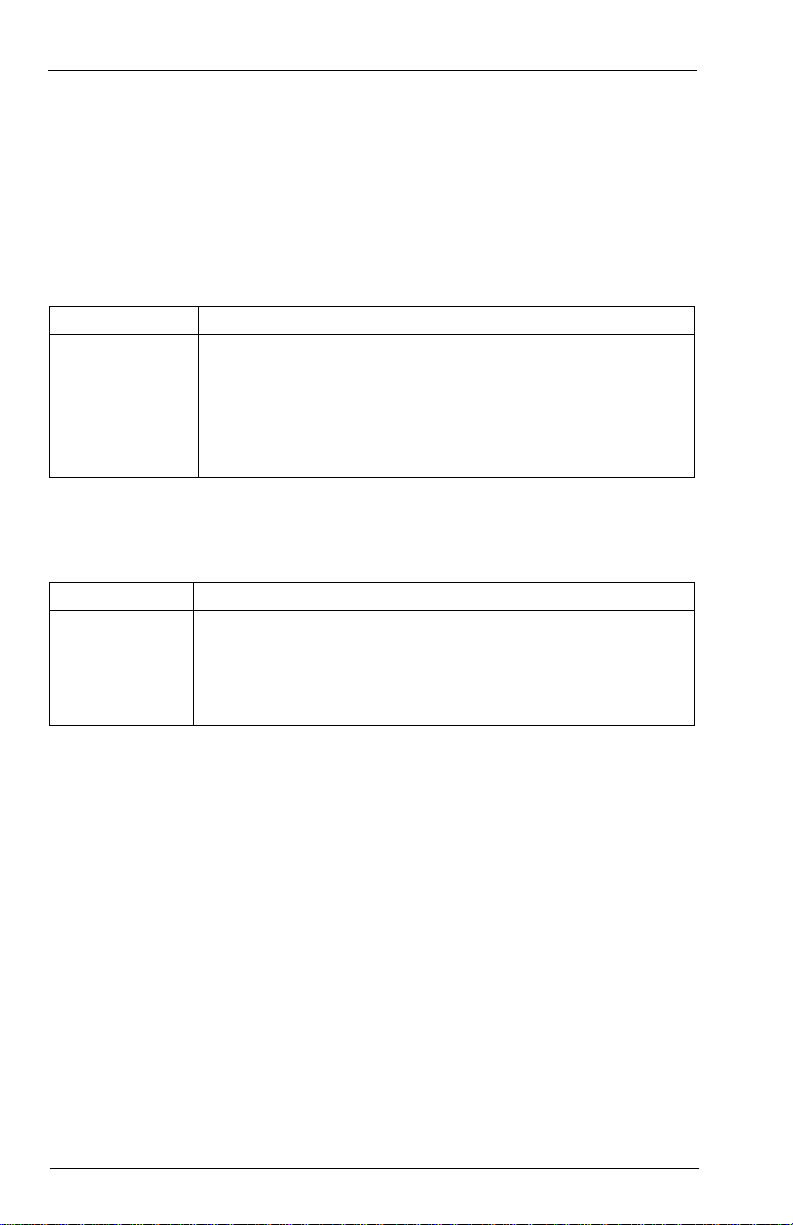
Configuration Settings A – Fast!UTIL
■ Extended Control Block. This setting ena bles all ot her extended firmware
settings. The default is Enabled.
■ RIO Operation Mode. This settin g specifies the reduced interrup t operation
(RIO) modes, if supported by th e software dri ver . RIO modes allow po sting
multiple command completions in a single interrupt (see table A-4). The
default is 0.
Table A-4. RIO Operation Modes
Option Operation Mode
0 No multiple responses
1 Multiple responses, 16 bit handles, interrupt host
2 Multiple responses, 32 bit handles, interrupt host
3 Multiple responses, 16 bit handles, delay host interrupt
4 Multiple responses, 32 bit handles, delay host interrupt
■ Connection Options. This setting defines the type of connection (loop or
point to point) or connection preference (see table A-5). The default is 3.
Table A-5. Connection Options
Option Type of Conne c tion
0 Loop only
1 Point to point only
2 Loop preferred, otherwise point to point
3 Point to point, otherwise loop
■ Class 2 Service. This setting enables Class 2 service parameters to be
provided during all automatic logi ns (loop ports). The default is Disabled.
■ ACK0. This setting determines t he type of ackno wledge (ACK) used. When
this setting is enabled, sequence ACK i s used. When this setti ng is disabled,
frame ACK is used. The default is Disabled.
NOTE: The Class 2 Service setting must be enabled to use the ACK0
setting.
■ Fibre Channel Tape Support. This setting is reserved for Fibre Channel
tape support, whic h will be impleme nted in a future versio n of the QLA22xx.
The default is Disabled.
■ Fibre Channel Confirm. This setting is reserved for Fibre Channel tape
support, which will be im plemented in a future version of the QL A22xx. The
default is Disabled.
A-6 FC0151103-00 E

A – Fast!UTIL Scan Fibre Channel Devices
■ Command Reference Number . Th is se tting i s rese rved f or Fibre Chan nel
tape support, whic h will be impleme nted in a future versio n of the QLA22xx.
The default is Disabled.
■ Read Transfer Ready. This setting is reserved. The default is Disabled.
■ Response Timer. This setting contains the value (in 100-microsecond
increments) use d by a tim er to lim it the time wai tin g acc um ul ati ng mu ltiple
responses. For example , if this field is 8, the time lim it is 800 microsecond s.
The default is 0.
■ Interrupt Delay Timer . This se tting contains the value (in 100-microseco nd
increments) used by a ti mer to s et the wai t time betwe en acces sing (DM A)
a set of handles and generating an interrupt. The default is0.
A.3
Scan Fibre Channel Devices
This option scans the FC loop and lists all the connected devices by loop ID.
Information about each devi ce is lis ted, fo r exam ple, vendo r na me, p roduct na me,
and revision. Thi s informa tion is us eful when c onfigur ing your QLA 22xx board an d
attached devices.
A.4
Fibre Disk Utility
This option scans the FC loop bus and lists all the connected devices by loop ID.
Y ou can select a dis k device and perform a low-le vel format or verify the disk m edia.
CAUTION!
Performing a low-level format destroys all data on the disk.
A.5
Select Host Adapter
Use this setting to select a specific QLA22xx board if you have multiple QLA22xx
boards in your system.
FC0151103-00 E A-7

Select Host Adapter A – Fast!UTIL
A-8 FC0151103-00 E

Appendix B
Specifications
Table B-1. QLA22xx Board Operating Environment
Environment Minimum Maximum
Operating temperature 0°C/32°F 55°C/131°F
Storage temperature -20°C/-4°F 70°C/158°F
Relative humidity (noncondensing) 10% 90%
Storage humidity (noncondensing) 5% 95%
Table B-2. QLA22xx Board Specifications
Type Specification
Host bus Conforms to PCI Local Bus Specification, revision 2.2
PCI signaling
environment
PCI transfer
rate
Fibre Channel
specifications
Central
processing
unit (CPU)
Host data
transfer
RAM 128K bytes of SRAM
BIOS ROM 128K bytes of flash ROM in two 64K-byte, software selectable banks. The
NVRAM 256 bytes, field programmable
Onboard DMA Three independent DMA channels: two data and one command.
3.3 V and 5.0 V busses supported
132 Mbytes/sec maximum burst rate for 32-bit PCI operation at 33 MHz
264 Mbytes/sec maximum burst rate for 32-bit PCI operation at 66 MHz
264 Mbytes/sec maximum burst rate for 64-bit PCI operation at 33 MHz
528 Mbytes/sec maximum burst rate for 64-bit PCI operation at 66 MHz
Bus type: copper media, twisted pair (QLA2200/2200L)
fibre optic media (QLA2200F/2202F/2204F/2212F)
GBIC (QLA2200G)
Bus transfer rate: 100 Mbytes/sec maximum at half duplex
200 Mbytes/sec maximum at full duplex
Interface chip: ISP2200 or ISP2200A
Single-chip design that includes a RISC processor, Fibre Channel
protocol manager, PCI DMA controller, and 1-gigabit transceivers
64-bit, 33-MHz bus master DMA data transfers to 264 Mbytes/sec
64-bit, 66-MHz bus master DMA data transfers to 528 Mbytes/sec
flash is field programmable.
Integrated 4K-byte frame buffer FIFO for each data channel.
FC0151103-00 E B-1

B – Specifications
Table B-2. QLA22xx Board Specifications (Continued)
Type Specification
Connectors QLA2200/2200L: HSSDC connector that supports copper cabling. Fibre
Form factor 17.78cm x 10.67cm (7.0" x 4.2") (QLA2200/2200F/2202F/2200G/2212F)
Operating
power
optic support available using an external MIA.
QLA2200F/2202F: SC-style connector that supports non-OFC,
multimode fibre optic cabling using 1x9 fibre optic transceiver module.
QLA2204F: LC-style connector that supports non-OFC, multimode fibre
optic cabling using a small form factor optical transceiver module.
QLA2200G: GBIC receptacle.
QLA2212F: SC-style connector that supports non-OFC, multimode fibre
optic cabling using 1x9 fibre optic transceiver module. One channel
provides an internal copper connection to support PTP cabling.
16.93cm x 5.15cm (6.7" x 2.5") (QLA2200L)
31.2cm x 10.6cm (12.2" x 4.2") (QLA2204F)
Less than 15 watts
B-2 FC0151103-00 E
