Page 1

Draft
QLogic HCA and QLogic OFED Software
Install Guide
QLogic OFED Version 1.4
IB0056101-00 G.02
Preliminary
Page 2

Draft
QLogic HCA and QLogic OFED Software Install Guide
QLogic OFED Version 1.4
Information furnished in this manual is believed to be accurate and reliable. However, QLogic Corporation assumes no
responsibility for its use, nor for any infringements of patents or other rights of third parties which may result from its
use. QLogic Corporation reserves the right to change product specifications at any time without notice. Applications
described in this document for any of these products are for illustrative purposes only. QLogic Corporation makes no
representation nor warranty that such applications are suitable for the specified use without further testing or
modification. QLogic Corporation assumes no responsibility for any errors that may appear in this document.
No part of this document may be copied nor reproduced by any means, nor translated nor transmitted to any magnetic
medium without the express written consent of QLogic Corporation. In accordance with the terms of their valid QLogic
agreements, customers are permitted to make electronic and paper copies of this document for their own exclusive
use.
The QHT7040, QHT7140, QLE7140, QLE7240, and QLE7280 QLogic Host Channel Adapters are covered by the
following patent: 7308535.
Document Revision History
Rev. 1.0, 8/20/2005
Rev. 1.1, 11/15/05
Rev. 1.2, 02/15/06
S
Rev. 1.3, Beta 1, 4/15/06
Rev 1.3, 6/15/06
Rev. 2.0 Beta, 8/15/06, QLogic Version Number IB0056101-00 A
Rev. 2.0 Beta 2 10/15/06, QLogic Version Number IB0056101-00 B
Rev. 2.0 11/30/06, QLogic Version Number IB0056101-00 C
Rev. 2.0 3/23/07, QLogic Version Number IB0056101-00 D
Rev. 2.1 8/24/07, QLogic Version Number IB0056101-00 E
Rev. 2.2 5/27/08, QLogic Version Number IB0056101-00 F
Rev. 2.2 9/5/08, QLogic Version Number IB0056101-00 G
Rev. QLogic OFED 1.4 4/7/09, QLogic Version Number IB0056101-00 G.02
Changes Sections Affected
Product name changed from InfiniPath to QLogic
OFED. Version number is set to 1.4. Instances of
InfiniPath changed where appropriate; some filenames and output messages keep old name.
Updated Contact Information. “Contact Information” on page 1-5
All
Removed InfiniPath from 1st paragraph; replaced
with QLogic adapters, etc.
Changed section title from What’s New in this
Release to Features.
Page ii Preliminary IB0056101-00 G.02
“Hardware Installation” on page 4-1
“Features” on page 2-1
Page 3

Draft
QLogic HCA and QLogic OFED Software Install Guide
S
Replace EM64T with 64-bit Intel Xeon. “Supported Linux Distributions” on page 5-1
Added more information on VNIC interface. “OpenSM” on page 6-3
QLogic OFED Version 1.4
Split the Install section into three separate sections.
Modified installation checklist. Clarified which drivers are configured, which are optional. Added two
methods of installation to the list.
Remove sections on configuring ipath_ether.
ipath_ether now deprecated.
Updated the supported distributions information. Table 5-1 on page 5-2
Distribution identifiers are now RHEL4, RHEL5,
and SLES10.
Delete reference to ipath_ether. “Removing Software Packages” on page 5-24
Updated Lustre information; patches are no longer
needed.
Updated compiler support information. “Compiler Support” on page 5-3
Updated information on software components. “Software Components” on page 2-4
Removed paragraph about this release adding
support for QLE7240/7280, since this is outdated.
“Software Installation” on page 5-1
“Configuring Drivers and Services” on page 6-1
“Installation Verification and Additional Settings” on
page 7-1
“Software Installation” on page 3-2
Was “Configuring the ipath_ether Network Interface” on page 5-12
Table 5-2 on page 5-2
“Installing Lustre” on page 5-23
“Features” on page 2-1
Added new “Configuration Issues” to Troubleshooting.
Deleted Troubleshooting item:
ifup on ipath_ether on SLES 10 Reports
"unknown device"
Deleted entries pertaining to ipath_ether in this
table.
IB0056101-00 G.02 Preliminary Page iii
“ibsrpdm Command Hangs When Two HCAs are
Installed but Only Unit 1 is Connected to the
Switch” on page A-5
Appendix A
Table C-1 on page C-1
Page 4

Draft
QLogic HCA and QLogic OFED Software Install Guide
QLogic OFED Version 1.4
S
Sections rearranged, renamed, and expanded due
to multiple install methods. Previous sections:
Installing the InfiniPath and Open fabrics RPMs
Downloading and Unpacking the InfiniPath and
OpenFabrics Software
Added new section about installing using the
Installer Tool.
Moved introductory information about RPM installation before sections on installing using the two
different methods.
Removed paragraph about kernel module support
being part of InfiniPath RPMs; was relevant to previous release.
Added note about need to use prefixed install if
using QLogic MPI with mpi-selector.
“Choose the Appropriate Download Files” on
page 5-4
“Install QLogicIB-Basic with the Installer Tool” on
page 5-7
“About rpm Installation” on page 5-13
“Install QLogic OFED Using Rocks” on page 5-20
“Install QLogic OFED Using a Platform OCS Kit”
on page 5-22
“Using rpm to Install InfiniPath and OpenFabrics”
on page 5-14
“Install QLogicIB-Basic with the Installer Tool” on
page 5-7
“About rpm Installation” on page 5-13
Was in old section “Installing the InfiniPath and
Open fabrics RPMs”
“Using rpm to Install InfiniPath and OpenFabrics”
on page 5-14
Modified module for installed layout. New location
for ipath modules. Location of other OFED modules listed here.
Modified module for driver overview. “InfiniPath and OpenFabrics Driver Overview” on
Modified module for configuring IPoIB. Only restart
information has been changed.
Modified module for configuring VNIC interface.
Changed infinipath start/stop commands, and
added some introductory material.
Modified module for configuring SRP. “SRP” on page 6-4
Modified module for uDAPL configuration. “MPI over uDAPL” on page 6-13
Deleted reference to MTRR BIOS setting. “Configuring the BIOS” on page 4-4
“Installed Layout” on page 5-23
page 6-1
“Configuring the IPoIB Network Interface” on
page 6-2
“SRP stands for SCSI RDMA Protocol. It was originally intended to allow the SCSI protocol to run
over InfiniBand for Storage Area Network (SAN)
usage. SRP interfaces directly to the Linux file system through the SRP Upper Layer Protocol. SRP
storage can be treated as another device.” on
page 6-4
“BIOS Settings” on page A-2
Page iv Preliminary IB0056101-00 G.02
Page 5

Draft
S
QLogic HCA and QLogic OFED Software Install Guide
QLogic OFED Version 1.4
New Appendix for Write Combining. MTRR settings information moved here.
Minor wording change to introduction section. “Software Installation” on page 5-1
Added new issue in Troubleshooting. “openmpi_gcc Fails to Install Because of Depen-
Added new issue in Troubleshooting. “Outdated ipath_ether Configuration Setup
Configuration file qlogic_vnic.cfg changed to
qlgc_vnic.cfg.
Added new section. “Uninstalling Software with Rocks or Platform
Added new section. “Install QLogic OFED Using Rocks” on page 5-20
Change name of Appendix RPM Descriptions to
Package Descriptions. Updated information.
Removed phrase “and Transmission Control
Protocol (TCP)” from introduction; related to
now-obsolete ipath_ether.
Removed this issue from the Troubleshooting section.
“Write Combining” on page B-1
dency on gfortran (RHEL 4)” on page A-4
Generates Error” on page A-5
Table C-1 on page C-1
OCS” on page 5-25
“Package Descriptions” on page D-1
“Interoperability” on page 1-3
Was “OpenFabrics Library Dependencies”
Combined What’s New in This Release and Features section.
Deleted Note about Fedora Core 6 not supported
in this release.
Removed this line “
web site for updated information on supported
compilers.” This information is not on the web
site.
Added more details about setting the switch MTU
default to 4K.
Deleted the section “Installing QLogic MPI in an
Alternate Location with rpm”; merged instructions
into rpm install section.
Minor text changes to this section. Modified title
from Additional Installation Instructions to Install
Additional Software. Moved this section to be with
the rest of the installation instructions.
Please check the QLogic
“Feature Overview” on page 2-1
This was noted in InfiniPath 2.2.1 release notes.
“Software Components” on page 2-4
“Other Configuration: Changing the MTU Size” on
page 6-14
“Using rpm to Install InfiniPath and OpenFabrics”
on page 5-14
“Install Additional Software” on page 5-23
IB0056101-00 G.02 Preliminary Page v
Page 6

Draft
QLogic HCA and QLogic OFED Software Install Guide
QLogic OFED Version 1.4
S
Changed title of Troubleshooting issue. Was
ipath_ether Configuration Setup Gener-
“
ates Error”
Change main configuration file from /etc/sys-
config/infinipath to /etc/infiniband/openib.conf. The infinipath file is
still to enable or disable the ipath_mtrr script.
Updated note about setting datagram mode. “Configuring the IPoIB Network Interface” on
Deleted Troubleshooting Issue OpenFabrics
Dependencies.
Deleted Troubleshooting Issue Version Number
Conflict with opensm-* on RHEL5 Systems
Two new tables showing OS package requirements. Replaces some bullet points in “Distribution
Identifiers” on page 5-2
Removed section “Check for Missing Files or
RPMs”
Merged the two sections Downloading the QLogic
OFED Software and Choose the Appropriate
Download Files
“Outdated ipath_ether Configuration Setup
Generates Error” on page A-5
Table C-1 on page C-1 and “SRP” on page 6-4.
page 6-2
“Software Installation Issues” on page A-2
“Software Installation Issues” on page A-2
Table on page 5-4 and Table on page 5-4
Was “Check for Missing files or RPMs” on
page 5-5
“Choose the Appropriate Download Files” on
page 5-4
Removed Supported Compilers and Supported
Linux Distributions from the 2 Feature Overview
chapter. Information is still in Software Installation
chapter.
Moved table “
RPMs to Use for Each Node in a Cluster” from
Software Installation section to Appendix
Consolidated Configuring the InfiniPath Drivers
and InfiniPath and OpenFabrics Driver Overview
opensm is now off by default Various
Merged “Install on an Unsupported Distribution
with the rpm Command” with the Rebuilding...section.
Removed $ or # at beginning of lines indicating
commands. The #, if cut and pasted from the document, may be interpreted as a shell command.
Updated footnote b. Tab le D -11
InfiniPath and OpenFabrics
2 Feature Overview
“Package Descriptions” on page D-1
6 Configuring Drivers and Services
Now “Rebuilding the kernel-ib Driver on an
Unsupported Distribution or an Unsupported Distribution/Kernel Pair” on page 5-19
All. Also Ta bl e 1 -1
Page vi Preliminary IB0056101-00 G.02
Page 7

Draft
S
QLogic HCA and QLogic OFED Software Install Guide
QLogic OFED Version 1.4
Adapter Settings section name changed. Also
added new bullet point “Check the PCIe bus width”
Updated tables of RPMs. Moved all documentation
RPMs together. New table for OpenSM-Devel
RPMs. Updated OtherMPIs.
Deleted table 5-7 RPMs to Install, as information is
repeated in “Using rpm to Install InfiniPath and
OpenFabrics” on page 5-14
Moved RPM Organization section under RPM
Installation.
Merge two sections Uninstalling InfiniPath and
OpenFabrics RPMs and Uninstalling OFED 1.3
Software.
Reference to this location
/sys/bus/pci/drivers/ib_ipath/00/
changed to
/sys/class/infiniband/ipath*/device/
Removed note: “
using the Verbs interfaces are not supported
in this release, but may be supported in a
future release.”
OpenFabrics programs (32-bit)
“Adapter and Other Settings” on page 7-1
All tables in D Package Descriptions
“Using rpm to Install InfiniPath and OpenFabrics”
on page 5-14
“RPM Organization” on page 5-16
“Uninstalling InfiniPath and OpenFabrics RPMs”
on page 5-24
“Form Factors” on page 4-2
“Software Components” on page 2-4
IB0056101-00 G.02 Preliminary Page vii
Page 8

Draft
QLogic HCA and QLogic OFED Software Install Guide
QLogic OFED Version 1.4
Notes
S
Page viii Preliminary IB0056101-00 G.02
Page 9

Draft
Table of Contents
1 Introduction
Who Should Read this Guide. . . . . . . . . . . . . . . . . . . . . . . . . . . . . . . . . . . . 1-1
How this Guide is Organized . . . . . . . . . . . . . . . . . . . . . . . . . . . . . . . . . . . . 1-1
Overview . . . . . . . . . . . . . . . . . . . . . . . . . . . . . . . . . . . . . . . . . . . . . . . . . . . 1-2
Interoperability . . . . . . . . . . . . . . . . . . . . . . . . . . . . . . . . . . . . . . . . . . . . . . . 1-3
Conventions Used in this Guide . . . . . . . . . . . . . . . . . . . . . . . . . . . . . . . . . . 1-3
Documentation . . . . . . . . . . . . . . . . . . . . . . . . . . . . . . . . . . . . . . . . . . . . . . . 1-4
Contact Information . . . . . . . . . . . . . . . . . . . . . . . . . . . . . . . . . . . . . . . . . . . 1-5
2 Feature Overview
Features . . . . . . . . . . . . . . . . . . . . . . . . . . . . . . . . . . . . . . . . . . . . . . . . . . . . 2-1
Other Changes . . . . . . . . . . . . . . . . . . . . . . . . . . . . . . . . . . . . . . . . . . 2-2
Continued Support. . . . . . . . . . . . . . . . . . . . . . . . . . . . . . . . . . . . . . . . 2-2
Software Components . . . . . . . . . . . . . . . . . . . . . . . . . . . . . . . . . . . . . . . . . 2-4
3 Step-by-Step Installation Checklist
Hardware Installation . . . . . . . . . . . . . . . . . . . . . . . . . . . . . . . . . . . . . . . . . . 3-1
Software Installation. . . . . . . . . . . . . . . . . . . . . . . . . . . . . . . . . . . . . . . . . . . 3-2
4 Hardware Installation
Hardware Installation Requirements . . . . . . . . . . . . . . . . . . . . . . . . . . . . . . 4-1
Hardware. . . . . . . . . . . . . . . . . . . . . . . . . . . . . . . . . . . . . . . . . . . . . . . 4-1
Form Factors . . . . . . . . . . . . . . . . . . . . . . . . . . . . . . . . . . . . . . . 4-2
Cabling and Switches . . . . . . . . . . . . . . . . . . . . . . . . . . . . . . . . . . . . . 4-3
Optical Fibre Option . . . . . . . . . . . . . . . . . . . . . . . . . . . . . . . . . . 4-4
Configuring the BIOS. . . . . . . . . . . . . . . . . . . . . . . . . . . . . . . . . . . . . . 4-4
Safety with Electricity . . . . . . . . . . . . . . . . . . . . . . . . . . . . . . . . . . . . . . . . . . 4-5
Unpacking Information . . . . . . . . . . . . . . . . . . . . . . . . . . . . . . . . . . . . . . . . . 4-5
Verify the Package Contents . . . . . . . . . . . . . . . . . . . . . . . . . . . . . . . . 4-5
List of the Package Contents. . . . . . . . . . . . . . . . . . . . . . . . . . . . . . . . 4-5
Unpacking the QLogic Adapter . . . . . . . . . . . . . . . . . . . . . . . . . . . . . . 4-8
Hardware Installation . . . . . . . . . . . . . . . . . . . . . . . . . . . . . . . . . . . . . . . . . . 4-9
IB0056101-00 G.02 Preliminary ix
Page 10

Draft
QLogic HCA and QLogic OFED Software Install Guide
QLogic OFED Version 1.4
Hardware Installation for QLE7240, QLE7280, or QLE7140 with PCI
Express Riser . . . . . . . . . . . . . . . . . . . . . . . . . . . . . . . . . . . . . . . . . . 4-9
Dual Adapter Installation. . . . . . . . . . . . . . . . . . . . . . . . . . . . . . . 4-9
Installation Steps. . . . . . . . . . . . . . . . . . . . . . . . . . . . . . . . . . . . . 4-9
Hardware Installation for QHT7140 with HTX Riser . . . . . . . . . . . . . . 4-12
Hardware Installation for QLE7240, QLE7280, and QLE7140
Without a PCI Express Riser. . . . . . . . . . . . . . . . . . . . . . . . . . . . . . . 4-15
Hardware Installation for the QHT7140 Without an HTX Riser . . . . . . 4-16
Switch Configuration and Monitoring . . . . . . . . . . . . . . . . . . . . . . . . . . . . . . 4-17
Cabling the Adapter to the InfiniBand Switch. . . . . . . . . . . . . . . . . . . . . . . . 4-17
Completing the Installation . . . . . . . . . . . . . . . . . . . . . . . . . . . . . . . . . . . . . . 4-18
5 Software Installation
Cluster Setup . . . . . . . . . . . . . . . . . . . . . . . . . . . . . . . . . . . . . . . . . . . . . . . . 5-1
Types of Nodes in a Cluster Environment . . . . . . . . . . . . . . . . . . . . . . 5-1
Supported Linux Distributions . . . . . . . . . . . . . . . . . . . . . . . . . . . . . . . 5-1
Distribution Identifiers . . . . . . . . . . . . . . . . . . . . . . . . . . . . . . . . . . . . . 5-2
Compiler Support . . . . . . . . . . . . . . . . . . . . . . . . . . . . . . . . . . . . . . . . . . . . . 5-3
Setting Up Your Environment . . . . . . . . . . . . . . . . . . . . . . . . . . . . . . . 5-3
Choose the Appropriate Download Files . . . . . . . . . . . . . . . . . . . . . . . . . . . 5-4
Install QLogicIB-Basic with the Installer Tool . . . . . . . . . . . . . . . . . . . . . . . . 5-7
About rpm Installation . . . . . . . . . . . . . . . . . . . . . . . . . . . . . . . . . . . . . . . . . 5-13
Using rpm to Install InfiniPath and OpenFabrics . . . . . . . . . . . . . . . . . . . . . 5-14
RPM Organization . . . . . . . . . . . . . . . . . . . . . . . . . . . . . . . . . . . . . . . . 5-16
Install QLogic OFED User-level Software with the rpm Command . . . . . . . 5-17
Rebuilding or Reinstalling the kernel-ib Driver with rpm After a
Kernel Upgrade . . . . . . . . . . . . . . . . . . . . . . . . . . . . . . . . . . . . . . . . . . . . . 5-19
Rebuilding the kernel-ib Driver on an Unsupported Distribution or an
Unsupported Distribution/Kernel Pair. . . . . . . . . . . . . . . . . . . . . . . . . . . . . 5-19
Install QLogic OFED Using Rocks . . . . . . . . . . . . . . . . . . . . . . . . . . . . . . . . 5-20
Install Frontend and Compute Nodes . . . . . . . . . . . . . . . . . . . . . . . . . 5-20
Rocks Installation on an Existing Frontend Node . . . . . . . . . . . . . . . . 5-21
Install QLogic OFED Using a Platform OCS Kit. . . . . . . . . . . . . . . . . . . . . . 5-22
Install FastFabric Software CD/ISO Image . . . . . . . . . . . . . . . . . . . . . . . . . 5-22
Install Additional Software . . . . . . . . . . . . . . . . . . . . . . . . . . . . . . . . . . . . . . 5-23
Installing Lustre . . . . . . . . . . . . . . . . . . . . . . . . . . . . . . . . . . . . . . . . . . 5-23
Installed Layout . . . . . . . . . . . . . . . . . . . . . . . . . . . . . . . . . . . . . . . . . . . . . . 5-23
Removing Software Packages . . . . . . . . . . . . . . . . . . . . . . . . . . . . . . . . . . . 5-24
Uninstalling Using the Installer Tool. . . . . . . . . . . . . . . . . . . . . . . . . . . 5-24
Uninstalling InfiniPath and OpenFabrics RPMs . . . . . . . . . . . . . . . . . 5-24
S
x Preliminary IB0056101-00 G.02
Page 11

Draft
QLogic HCA and QLogic OFED Software Install Guide
A
Uninstalling Software with Rocks or Platform OCS . . . . . . . . . . . . . . . 5-25
Downgrading RPMs. . . . . . . . . . . . . . . . . . . . . . . . . . . . . . . . . . . . . . . 5-25
6 Configuring Drivers and Services
InfiniPath and OpenFabrics Driver Overview . . . . . . . . . . . . . . . . . . . . . . . . 6-1
OpenFabrics Drivers and Services Configuration and Startup . . . . . . . . . . . 6-1
Configuring the IPoIB Network Interface . . . . . . . . . . . . . . . . . . . . . . . 6-2
OpenSM . . . . . . . . . . . . . . . . . . . . . . . . . . . . . . . . . . . . . . . . . . . . . . . 6-3
SRP . . . . . . . . . . . . . . . . . . . . . . . . . . . . . . . . . . . . . . . . . . . . . . . . . . . 6-4
Using QLogic SRP . . . . . . . . . . . . . . . . . . . . . . . . . . . . . . . . . . . 6-4
Using OFED SRP . . . . . . . . . . . . . . . . . . . . . . . . . . . . . . . . . . . . 6-4
Configuring and Administering the VNIC Interface . . . . . . . . . . . . . . . 6-6
MPI over uDAPL . . . . . . . . . . . . . . . . . . . . . . . . . . . . . . . . . . . . . . . . . 6-13
Other Configuration: Changing the MTU Size . . . . . . . . . . . . . . . . . . . . . . . 6-14
Managing the InfiniPath Driver. . . . . . . . . . . . . . . . . . . . . . . . . . . . . . . . . . . 6-15
Configure InfiniPath Driver State . . . . . . . . . . . . . . . . . . . . . . . . . . . . . 6-16
Start, Stop or Restart InfiniPath . . . . . . . . . . . . . . . . . . . . . . . . . . . . . . 6-16
Unloading the Driver/Modules Manually . . . . . . . . . . . . . . . . . . . . . . . 6-17
Further Information on Configuring and Loading Drivers . . . . . . . . . . . . . . . 6-17
QLogic OFED Version 1.4
7 Installation Verification and Additional Settings
LED Link and Data Indicators. . . . . . . . . . . . . . . . . . . . . . . . . . . . . . . . . . . . 7-1
Adapter and Other Settings . . . . . . . . . . . . . . . . . . . . . . . . . . . . . . . . . . . . . 7-1
Customer Acceptance Utility . . . . . . . . . . . . . . . . . . . . . . . . . . . . . . . . . . . . 7-2
A Installation Troubleshooting
Hardware Issues . . . . . . . . . . . . . . . . . . . . . . . . . . . . . . . . . . . . . . . . . . . . . A-1
Node Spontaneously Reboots . . . . . . . . . . . . . . . . . . . . . . . . . . . . . . . A-1
Some HTX Motherboards May Need Two or More CPUs in Use . . . . A-1
BIOS Settings. . . . . . . . . . . . . . . . . . . . . . . . . . . . . . . . . . . . . . . . . . . . . . . . A-2
Enable Advanced Configuration and Power Interface (ACPI). . . . . . . A-2
Issue with Supermicro® H8DCE-HTe and QHT7040 . . . . . . . . . . . . . A-2
Software Installation Issues . . . . . . . . . . . . . . . . . . . . . . . . . . . . . . . . . . . . . A-2
Missing Kernel RPM Errors . . . . . . . . . . . . . . . . . . . . . . . . . . . . . . . . . A-2
Resolving Conflicts . . . . . . . . . . . . . . . . . . . . . . . . . . . . . . . . . . . . . . . A-4
openmpi_gcc Fails to Install Because of Dependency on gfortran
(RHEL 4) . . . . . . . . . . . . . . . . . . . . . . . . . . . . . . . . . . . . . . . . . . . . . . A-4
mpirun Installation Requires 32-bit Support . . . . . . . . . . . . . . . . . . . A-4
Lockable Memory Error on Initial Installation of InfiniPath. . . . . . . . . . A-5
Configuration Issues. . . . . . . . . . . . . . . . . . . . . . . . . . . . . . . . . . . . . . . . . . . A-5
IB0056101-00 G.02 Preliminary xi
Page 12

Draft
QLogic HCA and QLogic OFED Software Install Guide
QLogic OFED Version 1.4
ibsrpdm Command Hangs When Two HCAs are Installed but Only Unit 1 is
Connected to the Switch . . . . . . . . . . . . . . . . . . . . . . . . . . . . . . . . . . A-5
Outdated ipath_ether Configuration Setup Generates Error . . . . . A-5
B Write Combining
Introduction. . . . . . . . . . . . . . . . . . . . . . . . . . . . . . . . . . . . . . . . . . . . . . . . . . B-1
Verify Write Combining is Working . . . . . . . . . . . . . . . . . . . . . . . . . . . . . . . . B-1
PAT and Write Combining . . . . . . . . . . . . . . . . . . . . . . . . . . . . . . . . . . . . . . B-2
MTRR Mapping and Write Combining . . . . . . . . . . . . . . . . . . . . . . . . . . . . . B-2
Edit BIOS Settings to Fix MTRR Issues . . . . . . . . . . . . . . . . . . . . . . . B-2
Use the ipath_mtrr Script to Fix MTRR Issues. . . . . . . . . . . . . . . . B-3
C Configuration Files
D Package Descriptions
Package Names with the QLogicIB-Basic Download. . . . . . . . . . . . . . . . . . D-1
Different Nodes May Use Different RPMs . . . . . . . . . . . . . . . . . . . . . . . . . . D-1
InfiniPath RPM Version Numbers and Identifiers . . . . . . . . . . . . . . . . . . . . . D-2
OpenFabrics RPM Names . . . . . . . . . . . . . . . . . . . . . . . . . . . . . . . . . . . . . . D-2
InfiniPath and OpenFabrics RPMs. . . . . . . . . . . . . . . . . . . . . . . . . . . . . . . . D-2
Documentation RPMs . . . . . . . . . . . . . . . . . . . . . . . . . . . . . . . . . . . . . . . . . D-3
InfiniPath RPMs . . . . . . . . . . . . . . . . . . . . . . . . . . . . . . . . . . . . . . . . . . . . . . D-3
OpenFabrics RPMs . . . . . . . . . . . . . . . . . . . . . . . . . . . . . . . . . . . . . . . . . . . D-4
Other HCAs . . . . . . . . . . . . . . . . . . . . . . . . . . . . . . . . . . . . . . . . . . . . . . . . . D-9
Other MPIs . . . . . . . . . . . . . . . . . . . . . . . . . . . . . . . . . . . . . . . . . . . . . . . . . . D-10
S
xii Preliminary IB0056101-00 G.02
Page 13

Draft
QLogic HCA and QLogic OFED Software Install Guide
A
List of Figures
Figure Page
4-1 QLogic QLE7280 with IBA7220 ASIC . . . . . . . . . . . . . . . . . . . . . . . . . . . . . . . . . . . 4-7
4-2 QLogic QLE7140 Card with Riser, Top View . . . . . . . . . . . . . . . . . . . . . . . . . . . . . . 4-7
4-3 QLogic QHT7040/QHT7140 Full and Low Profile Cards with Riser, Top View . . . . 4-8
4-4 PCIe Slot in a Typical Motherboard . . . . . . . . . . . . . . . . . . . . . . . . . . . . . . . . . . . . . 4-10
4-5 QLogic PCIe HCA Assembly with Riser Card . . . . . . . . . . . . . . . . . . . . . . . . . . . . . 4-11
4-6 Assembled PCIe HCA with Riser . . . . . . . . . . . . . . . . . . . . . . . . . . . . . . . . . . . . . . . 4-12
4-7 HTX Slot. . . . . . . . . . . . . . . . . . . . . . . . . . . . . . . . . . . . . . . . . . . . . . . . . . . . . . . . . . 4-13
4-8 QLogic QHT7140 Adapter with Riser Card . . . . . . . . . . . . . . . . . . . . . . . . . . . . . . . 4-14
4-9 Assembled QHT7140 with Riser . . . . . . . . . . . . . . . . . . . . . . . . . . . . . . . . . . . . . . . 4-15
4-10 QHT7140 Without Riser Installed in a 3U Chassis . . . . . . . . . . . . . . . . . . . . . . . . . 4-17
List of Tables
Table Page
1-1 Typographical Conventions . . . . . . . . . . . . . . . . . . . . . . . . . . . . . . . . . . . . . . . . . . . 1-3
2-1 QLogic Adapter Model Numbers . . . . . . . . . . . . . . . . . . . . . . . . . . . . . . . . . . . . . . . 2-3
4-1 Adapter Models and Related Platforms . . . . . . . . . . . . . . . . . . . . . . . . . . . . . . . . . . 4-1
4-2 QLogic InfiniBand Cables. . . . . . . . . . . . . . . . . . . . . . . . . . . . . . . . . . . . . . . . . . . . . 4-3
5-1 InfiniPath/OpenFabrics Supported Distributions and Kernels . . . . . . . . . . . . . . . . . 5-2
5-2 Distribution Identifiers. . . . . . . . . . . . . . . . . . . . . . . . . . . . . . . . . . . . . . . . . . . . . . . . 5-2
5-3 Required OS Packages . . . . . . . . . . . . . . . . . . . . . . . . . . . . . . . . . . . . . . . . . . . . . . 5-4
5-4 Specific Component Requirements . . . . . . . . . . . . . . . . . . . . . . . . . . . . . . . . . . . . . 5-4
5-5 Available Packages for QLogic OFED 1.4 Release . . . . . . . . . . . . . . . . . . . . . . . . . 5-5
5-6 INSTALL Options. . . . . . . . . . . . . . . . . . . . . . . . . . . . . . . . . . . . . . . . . . . . . . . . . . . 5-12
7-1 ipath_checkout Options . . . . . . . . . . . . . . . . . . . . . . . . . . . . . . . . . . . . . . . . . . . 7-3
C-1 Configuration Files . . . . . . . . . . . . . . . . . . . . . . . . . . . . . . . . . . . . . . . . . . . . . . . . . . C-1
D-1 Documentation/RPMs . . . . . . . . . . . . . . . . . . . . . . . . . . . . . . . . . . . . . . . . . . . . . . . D-3
D-2 InfiniPath/RPMs . . . . . . . . . . . . . . . . . . . . . . . . . . . . . . . . . . . . . . . . . . . . . . . . . . . . D-3
D-3 InfiniPath-Devel/RPMs. . . . . . . . . . . . . . . . . . . . . . . . . . . . . . . . . . . . . . . . . . . . . . . D-4
D-4 InfiniPath-MPI/RPMs . . . . . . . . . . . . . . . . . . . . . . . . . . . . . . . . . . . . . . . . . . . . . . . . D-4
D-5 OpenFabrics/RPMs . . . . . . . . . . . . . . . . . . . . . . . . . . . . . . . . . . . . . . . . . . . . . . . . . D-4
D-6 OpenFabrics-Devel/RPMs . . . . . . . . . . . . . . . . . . . . . . . . . . . . . . . . . . . . . . . . . . . . D-7
D-7 OpenSM/RPM . . . . . . . . . . . . . . . . . . . . . . . . . . . . . . . . . . . . . . . . . . . . . . . . . . . . . D-8
D-8 OpenSM-Devel/RPM . . . . . . . . . . . . . . . . . . . . . . . . . . . . . . . . . . . . . . . . . . . . . . . . D-9
D-9 Other HCAs/RPMs. . . . . . . . . . . . . . . . . . . . . . . . . . . . . . . . . . . . . . . . . . . . . . . . . . D-9
D-10 Other HCAs-Devel/RPMs . . . . . . . . . . . . . . . . . . . . . . . . . . . . . . . . . . . . . . . . . . . . D-9
D-11 OtherMPIs/RPMs . . . . . . . . . . . . . . . . . . . . . . . . . . . . . . . . . . . . . . . . . . . . . . . . . . . D-10
QLogic OFED Version 1.4
IB0056101-00 G.02 Preliminary xiii
Page 14

Draft
QLogic HCA and QLogic OFED Software Install Guide
QLogic OFED Version 1.4
Notes
S
xiv Preliminary IB0056101-00 G.02
Page 15

Draft
1 Introduction
This chapter describes the contents, intended audience, and organization of the
QLogic HCA and QLogic OFED Software Install Guide.
The QLogic HCA and QLogic OFED Software Install Guide contains instructions
for installing the QLogic Host Channel Adapters (HCAs) and the QLogic InfiniPath
and OpenFabrics software. The following adapters are covered in this guide:
®
QLE7140 PCI Express
QLE7240 PCI Express
QLE7280 PCI Express
QHT7040/QHT7140 HyperTransport Expansion (HTX™)
Who Should Read this Guide
This installation guide is intended for cluster administrators responsible for
installing the QLogic QLE7140, QLE7240, QLE7280 or QHT7040/QHT7140
adapter and QLogic InfiniPath software on their Linux
installation information and instructions for administering the QLogic cluster can
be found in the QLogic HCA and QLogic OFED Software Users Guide.
(PCIe)
®
cluster. Additional detailed
The QLogic HCA and QLogic OFED Software Install Guide assumes that you are
familiar with both cluster networking and the specific hardware that you plan to
use. Before installing the HCA, you should have basic knowledge of your host and
target operating systems, and working knowledge of message passing concepts.
This document does not contain all the information you need to use basic Linux
commands or to perform all system administration tasks. For this information, see
the software documentation you received with your system.
How this Guide is Organized
The QLogic HCA and QLogic OFED Software Install Guide is organized into these
sections:
Section 1, Introduction, contains an overview of the HCAs and software,
describes interoperability with other products, lists all related documentation,
and provides QLogic contact information.
Section 2, Feature Overview, contains features for this release, the
supported QLogic adapter models, supported distributions and kernels, and
a list of the software components.
IB0056101-00 G.02 Preliminary 1-1
Page 16

Draft
Introduction
Overview
S
Section 3, Step-by-Step Installation Checklist, provides a high-level
overview of the hardware and software installation procedures.
Section 4, Hardware Installation, includes instructions for installing the
QLogic QLE7140, QLE7240, QLE7280, QHT7040, and QHT7140 HCAs.
Section 5, Software Installation, includes instructions for installing the
QLogic InfiniPath and OpenFabrics software.
Section 6, Configuring Drivers and Services, includes instructions for
configuring the QLogic InfiniPath and OpenFabrics drivers and services.
Section 7, Installation Verification and Additional Settings, describes tools
for verifying the installation, and adapter settings for best performance.
Appendix A, Installation Troubleshooting contains troubleshooting
information about issues that may occur during installation.
Appendix B, Write Combining contains information about settings that will
ensure better performance.
Appendix C, Configuration Files contains descriptions of the configuration
used by the QLogic InfiniPath and OpenFabrics software.
Appendix D, Package Descriptions contains RPM Descriptions.
Index lists major subjects and concepts with page numbers for easy
Overview
The material in this documentation pertains to a QLogic OFED cluster. A cluster is
defined as a collection of nodes, each attached to an InfiniBand™-based fabric
through the QLogic interconnect. The nodes are Linux-based computers, each
having up to 16 processors.
The QLogic HCAs are InfiniBand 4X. The Double Data Rate (DDR) QLE7240 and
QLE7280 adapters have a raw data rate of 20Gbps (data rate of 16Gbps). For the
Single Data Rate (SDR) adapters, the QLE7140 and QHT7140, the raw data rate
is 10Gbps (data rate of 8Gbps). The QLE7240 and QLE7280 can also run in SDR
mode.
The QLogic adapters utilize standard, off-the-shelf InfiniBand 4X switches and
cabling. The QLogic interconnect is designed to work with all InfiniBand-compliant
switches.
NOTE:
reference.
If you are using the QLE7240 or QLE7280, and want to use DDR mode,
then DDR-capable switches must be used.
1-2 Preliminary IB0056101-00 G.02
Page 17

Draft
A
QLogic OFED OpenFabrics software is interoperable with other vendors’
InfiniBand Host Channel Adapters (HCAs) running compatible OpenFabrics
releases. There are several options for subnet management in your cluster:
Use the embedded Subnet Manager (SM) in one or more managed switches
supplied by your InfiniBand switch vendor.
Use a host-based Subnet Manager. QLogic provides one, HSM, as a part of
the InfiniBand fabric Suite download.
Use the Open source Subnet Manager (OpenSM) component of
OpenFabrics.
Interoperability
QLogic InfiniPath participates in the standard InfiniBand subnet management
protocols for configuration and monitoring. Note that:
InfiniPath OpenFabrics (including Internet Protocol over InfiniBand (IPoIB))
is interoperable with other vendors’ InfiniBand HCAs running compatible
OpenFabrics releases.
Introduction
Interoperability
The QLogic MPI stack is not interoperable with other InfiniBand HCAs and
Target Channel Adapters (TCAs). Instead, it uses an InfiniBand-compliant,
vendor-specific protocol that is highly optimized for QLogic MPI and for MPI
over verbs.
NOTE:
See the OpenFabrics web site at www.openfabrics.org
on the OpenFabrics Alliance.
Conventions Used in this Guide
This guide uses the typographical conventions listed in Tab le 1 -1 .
Table 1-1. Typographical Conventions
Convention Meaning
command Fixed-space font is used for literal items such as commands, func-
tions, programs, files and pathnames, and program output.
variable Italic fixed-space font is used for variable names in programs and
command lines.
for more information
IB0056101-00 G.02 Preliminary 1-3
Page 18

Draft
Introduction
Documentation
S
Table 1-1. Typographical Conventions (Continued)
Convention Meaning
concept Italic font is used for emphasis and concepts, as well as for docu-
mentation names/titles.
user input Bold fixed-space font is used for literal items in commands or con-
structs that you type.
$ Indicates a command line prompt.
# Indicates a command line prompt as root.
[] Brackets enclose optional elements of a command or program con-
struct.
... Ellipses indicate that a preceding element can be repeated.
> A right caret identifies the cascading path of menu commands used
in a procedure.
QLogic OFED
1.4
NOTE: Indicates important information.
Documentation
The product documentation includes:
The QLogic HCA and QLogic OFED Software Install Guide
The QLogic HCA and QLogic OFED Software Users Guide
The QLogic InfiniBand Software Install Guide
The QLogic ULP and Tools Reference Guide (OFED+ Users Guide)
Release Notes
Quick Start Guide
Readme file
For more information on system administration, using the QLogic
Message-Passing Interface (MPI), and troubleshooting adapter hardware and
software, see the QLogic HCA and QLogic OFED Software Users Guide.
The current version number of the software is included within this
documentation.
1-4 Preliminary IB0056101-00 G.02
Page 19

Draft
A
Contact Information
Support Headquarters QLogic Corporation
QLogic Web Site www.qlogic.com
Technical Support Web Site support.qlogic.com
Technical Support Email support@qlogic.com
Technical Training Email tech.training@qlogic.com
Additional contact information is available from the Contact Support area of the Technical Support Web Site.
Introduction
Contact Information
4601 Dean Lakes Blvd
Shakopee, MN 55379
USA
IB0056101-00 G.02 Preliminary 1-5
Page 20

Draft
Introduction
Contact Information
Notes
S
1-6 Preliminary IB0056101-00 G.02
Page 21

Draft
2 Feature Overview
This section contains the features for this release, the supported QLogic adapter
models, supported distributions and kernels, and a list of the software
components.
Features
The QLogic OFED 1.4 software release contains the complete OFED 1.4, plus
additional QLogic improvements, including an enhanced QLogic HCA driver. The
InfiniPath 2.3 components (libraries, QLogic MPI/PSM, and utilities) are also
included. QLogic also supplies MVAPICH and OpenMPI compiled with newer
versions of each of four different compilers (GCC, PGI, Intel and PathScale).
The following features and enhancements are included in the QLogic OFED 1.4
release:
Installation improvements. Provides a single software load for InfiniBand
HCAs from QLogic and other vendors supported by OFED. the software is
available packaged in the following ways:
Text User Interface (TUI) installer available (with the QLogicIB-Basic*
download). TUI is used for install on smaller clusters. Software can be
installed either standalone or via FastFabric (if the QLogic InfiniBand
Fabric Suite is purchased).
Software packaged for use with rpm install method.
A subset of the software (the accelerated MPI stack, precompiled
versions of MVAPICH and Open MPI, and other user-level tools) can
be installed on top of stock OFED or on an IB-enabled distribution.
Software packaged for Rocks installation method.
Software packaged for Platform OCS installation method
Write-combining (WC) mappings for the PIO buffers is now configured by
default using the x86 Page Attribute Table (PAT) mechanism.
IB0056101-00 G.02 Preliminary 2-1
Page 22

Draft
Feature Overview
Features
MVAPICH and OpenMPI compiled with newer versions of each of four
different compilers (GCC, PGI, Intel and PathScale) are available.
The QLogic InfiniBand Fabric Suite (IFS) is available separately for
purchase. It includes FastFabric, the QLogic Host Subnet Manager (HSM),
and the Fabric Viewer, and the InfiniServ Host Software.The QLogic OFED
1.4 software is supported by IFS.
Support for newer compiler versions (PathScale 3.x, PGI 7.x, PGI 8.x, Intel
10.x, Intel 11.x)
Support for newer Linux distributions, including RHEL 4 U7
Performance enhancements and bug fixes
Other Changes
ipath_ether Ethernet emulation has been removed; IPoIB-CM may be
used instead.
The /etc/init.d/infinipath command to start the InfiniPath service
has been replaced by the /etc/init.d/openibd command.
S
The infinipath-kernel RPM no longer exists: it has been integrated
into the kernel-ib RPM.
Continued Support
Multiple high-performance native PSM Message Passing Interface (MPI)
implementations. (PSM is QLogic’s accelerated library for high performance
MPIs). In addition to QLogic MPI, the currently supported MPI
implementations are HP-MPI, Open MPI, MVAPICH, and Scali (Platform).
Open MPI provides MPI-2 functionality, including one-sided operations and
dynamic processes. These all offer the same high performance as QLogic
MPI.
Dual PCIe QLogic adapters per node.
QLogic MPI supports running exclusively on a single node without the
installation of the HCA hardware.
4K Maximum Transfer Unit (MTU) is supported and is on by default. To take
advantage of 4KB MTU, use a switch that supports 4KB MTU. QLogic also
supports 2KB switches, and 4KB MTU switches configured for 2KB MTU.
QLogic switches with firmware version 4.2.x or later are recommended.
2-2 Preliminary IB0056101-00 G.02
Page 23

Draft
A
Feature Overview
Features
This version of the QLogic OFED software provides support for all of the QLogic
HCAs in Tab le 2- 1.
Table 2-1. QLogic Adapter Model Numbers
QLogic Model
Number
QHT7040 Single port 10Gbps SDR 4X InfiniBand to HTX adapter. For
systems with HTX expansion slots.
QHT7140
QLE7140 Single port 10Gbps SDR 4X InfiniBand to PCI Express x8
QLE7240 Single port 20Gbps DDR 4X InfiniBand to PCI Express x8
QLE7280 Single port 20Gbps DDR 4X InfiniBand to PCI Express x16
Table Notes
PCIe is Gen 1
a
The QHT7140 has a smaller form factor than the QHT7040, but is otherwise the same. Throughout
this document, the QHT7040 and QHT7140 will be collectively referred to as the QHT7140 unless
otherwise noted.
a
Single port 10Gbps SDR 4X InfiniBand to HTX adapter. For
systems with HTX expansion slots.
adapter. Supported on systems with PCI Express (PCIe) x8 or
x16 slots.
adapter. Supported on systems with PCI Express x8 or
x16 slots.
adapter. Supported on systems with PCI Express x16 slots.
The QLE7280 is backward compatible; it can also be used with
PCIe adapters that connect to x8 slots.
Description
Additional up-to-date information can be found on the QLogic web site,
specifically:
The high performance computing page at
www.qlogic.com/Products/HPC_products_landingpage.aspx
The InfiniBand HCA page at
www.qlogic.com/Products/HPC_products_infipathhcas.aspx
IB0056101-00 G.02 Preliminary 2-3
Page 24

Draft
Feature Overview
Software Components
Software Components
This release includes all of OFED 1.4 with enhancements (QLogic OFED 1.4),
including a new version of the VNIC tools and driver, and support for the QHT7xxx
and QLE7xxx adapters. The software includes the QLogic InfiniPath HCA driver,
libraries, QLogic MPI, Subnet Management Agent, and associated utilities.
Included components are:
InfiniPath driver
InfiniPath libraries, InfiniPath utilities, configuration, and support tools,
including ipath_checkout, ipath_control, ipath_pkt_test, and
ipathstats
QLogic MPI
PSM support for accelerated MPI
OpenMPI and MVAPICH (with PSM support) built with the GNU, PGI,
PathScale, and Intel compilers, with corresponding mpitests and
mpi-selector
S
QLogic MPI benchmarks and utilities
OpenFabrics protocols
OpenFabrics libraries and utilities
QLogic VNIC module
FastFabric Enablement tools
This release provides support for the following protocols and transport services:
IPoIB (TCP/IP networking in either Connected or Datagram mode)
Sockets Direct Protocol (SDP)
Open source Subnet Manager (OpenSM)
Reliable Datagram Sockets (RDS)
iSCSI Extensions for RDMA (iSER)
This release supports two versions of SCSI RDMA Protocol (SRP):
OFED SRP
QLogic SRP
No support is provided for Reliable Datagram (RD).
More details about the hardware and software can be found in Section 4 and
Section 5.
2-4 Preliminary IB0056101-00 G.02
Page 25

Draft
3 Step-by-Step
Installation Checklist
This section provides an overview of the hardware and software installation
procedures. Detailed steps are found in Section 4 “Hardware Installation” and
Section 5 “Software Installation”.
Hardware Installation
The following steps summarize the basic hardware installation procedure:
1. Check that the adapter hardware is appropriate for your platform. See
Table 4-1.
2. Check to see that you have the appropriate cables and switches, as
described in “Cabling and Switches” on page 4-3.
3. Check to see that you are running a supported Linux distribution/kernel. See
Table 5-1.
4. Verify that the BIOS for your system is configured for use with the QLogic
adapter. See “Configuring the BIOS” on page 4-4.
5. Following the safety instructions in “Safety with Electricity” on page 4-5.
Unpack the adapter (“Unpacking Information” on page 4-5) and verify the
package contents.
6. Install the adapter by following the instructions in “Hardware Installation” on
page 4-9.
7. Cable the adapter to the switch, as described in “Cabling the Adapter to the
InfiniBand Switch” on page 4-17. Check that all InfiniBand switches are
configured.
8. Follow the steps in “Completing the Installation” on page 4-18 to finish the
installation.
IB0056101-00 G.02 Preliminary 3-1
Page 26

Draft
Step-by-Step Installation Checklist
Software Installation
Software Installation
The following steps summarize the basic QLogic OFED 1.4 software installation
and startup. These steps must be performed on each node in the cluster:
1. Make sure that the HCA hardware installation has been completed
according to the instructions in “Hardware Installation” on page 4-1.
2. Verify that the Linux kernel software is installed on each node in the cluster.
The required kernels and supported Linux distributions for both QLogic
InfiniPath and OpenFabrics are defined in Table 5-1.
3. Make sure that your environment has been set up as described in “Setting
Up Your Environment” on page 5-3.
4. Download your version of the QLogic InfiniPath/OpenFabrics software from
the QLogic web site to a local server directory. See “Choose the Appropriate
Download Files” on page 5-4.
5. Install the selected packages on each cluster node using the corresponding
method as described in one of the following: “Install QLogicIB-Basic with the
Installer Tool” on page 5-7, “Using rpm to Install InfiniPath and OpenFabrics”
on page 5-14, “Install QLogic OFED User-level Software with the rpm
Command” on page 5-17, “Install QLogic OFED Using Rocks” on page 5-20,
“Install QLogic OFED Using a Platform OCS Kit” on page 5-22, “Install
FastFabric Software CD/ISO Image” on page 5-22.
S
6. The system can be rebooted after all the software has been installed.
7. The configuration file for the ib_ipath driver is set up correctly at
installation and is loaded automatically during system boot once the RPMs
have been installed. However, if you wish to change the configuration file,
see “Managing the InfiniPath Driver” on page 6-15.
8. If you want to configure the optional OpenFabrics driver ipoib, and you
have not configured it yet with the Install tool, or if you have used the rpm
install method, configure it as described in “Configuring the IPoIB Network
Interface” on page 6-2.
9. If you want to use the optional OpenFabrics services (opensm, srp,or
VNIC), configure them as described in “OpenSM” on page 6-3, “SRP” on
page 6-4, or “SRP stands for SCSI RDMA Protocol. It was originally
intended to allow the SCSI protocol to run over InfiniBand for Storage Area
Network (SAN) usage. SRP interfaces directly to the Linux file system
through the SRP Upper Layer Protocol. SRP storage can be treated as
another device.” on page 6-4.
10. Check the system state by observing the LEDs. See “LED Link and Data
Indicators” on page 7-1.
3-2 Preliminary IB0056101-00 G.02
Page 27

Draft
A
Step-by-Step Installation Checklist
Software Installation
11. You can optimize your system and adapter for the best performance. See
“Adapter and Other Settings” on page 7-1. Also see the Performance
Settings and Management Tips section in the QLogic HCA and QLogic
OFED Software Users Guide.
12. Perform the recommended health checks. See “Customer Acceptance
Utility” on page 7-2.
13. After installing the QLogic InfiniPath and OpenFabrics software, refer to the
QLogic HCA and QLogic OFED Software Users Guide for more information
about using QLogic InfiniPath, QLogic MPI, and OpenFabrics products.
Refer to the QLogic ULP and Tools Reference Guide for more information
about configuring and using QLogic SRP, QLogic VNIC, and the Enablement
Tools. The InfiniBand Software Installation Guide also has information on
installing the QLogic InfiniBand Fabric Suite.
IB0056101-00 G.02 Preliminary 3-3
Page 28

Draft
Step-by-Step Installation Checklist
Software Installation
Notes
S
3-4 Preliminary IB0056101-00 G.02
Page 29

Draft
4 Hardware Installation
This section lists the requirements and provides instructions for installing the
QLogic InfiniPath Interconnect adapters. Instructions are included for the QLogic
DDR PCI Express adapters, the QLE7240 and QLE7280; the QLogic PCIe
adapter and PCIe riser card, QLE7140; and the QHT7040 or QHT7140 adapter
hardware and HTX riser card. These components are collectively referred to as
the adapter and the riser card in the remainder of this document.
The adapter is a low-latency, high-bandwidth, high message rate cluster
interconnect for InfiniBand. The QLogic interconnect is InfiniBand 4X, with a raw
data rate of 20Gbps (data rate of 16Gbps) for the QLE7240 and QLE7280; and
10Gbps (data rate of 8Gbps) for the QLE7140, QHT7040, and QHT7140.
OpenFabrics is interoperable with other vendors’ InfiniBand Host Channel
Adapters (HCAs) running compatible OpenFabrics releases.
Hardware Installation Requirements
This section lists hardware and software environment requirements for installing
the QLogic QLE7240, QLE7280, QLE7140, QHT7040, or QHT7140.
Hardware
QLogic interconnect adapters are for use with UL listed computers. The following
statement is true for all the adapters:
This device complies with part 15 of the FCC Rules. Operation is subject to
the following two conditions: (1) This device may not cause harmful
interference, and (2) this device must accept any interference received,
including interference that may cause undesired operations.
Different adapter cards work on different platforms. Ta bl e 4 -1 shows the
relationship between the adapter model and different types of motherboards.
Table 4-1. Adapter Models and Related Platforms
QLogic
Model
Number
QLE7240 PCI Express systems Standard PCI Express x8 or x16 slot
QLE7280 PCI Express systems Standard PCI Express x16 slot
Platform Plugs Into
IB0056101-00 G.02 Preliminary 4-1
Page 30

Draft
Hardware Installation
Hardware Installation Requirements
Table 4-1. Adapter Models and Related Platforms (Continued)
QLogic
Model
Number
QLE7140 PCI Express systems Standard PCI Express x8 or x16 slot
S
Platform Plugs Into
Form Factors
QHT7040
QHT7140
Installation of the QLE7240, QLE7280, QLE7140, QHT7040, or QHT7140 in a 1U
or 2U chassis requires the use of a riser card. See Figure 4-4 for an illustration of
a PCI Express (PCIe) slot in a typical motherboard. See Figure 4-7 for an
illustration of an HTX slot for a typical Opteron motherboard.
The motherboard vendor is the optimal source for information on the layout and
use of HyperTransport and PCI Express-enabled expansion slots on supported
motherboards.
The QLE7240, QLE7280, and QLE7140 are the model numbers for the adapters
that ship in the standard PCI Express half-height, short-form factor. These
adapters can be used with either full-height or low-profile face plates.
The QHT7040 is the model number for the adapter that shipped in the HTX
full-height factor. The HTX low-profile form factor is referred to as the QHT7140. It
is the same as the QHT7040, except for its more compact size. In either case, the
adapter is backward and forward compatible for the motherboards in which it is
supported. The QHT7040 and QHT7140 HTX adapters are collectively referred to
as the QHT7140 unless otherwise stated.
Motherboards with HTX connectors
Motherboards with HTX connectors
HyperTransport HTX slot
HyperTransport HTX slot
When the QHT7040 or QHT7140 adapter is installed with the riser card, it may
prevent some or all of the other PCI expansion slots from being used, depending
on the form factor of the adapter and motherboard.
Run i
path_control -i to see information on which form adapter is installed.
The file /sys/class/infiniband/ipath0/device/boardversion
contains the same information. For more information, see the Useful Programs
and Files appendix in the QLogic HCA and QLogic OFED Software Users Guide.
4-2 Preliminary IB0056101-00 G.02
Page 31

Draft
A
Cabling and Switches
The cable installation uses a standard InfiniBand (IB) 4X cable. Any InfiniBand
cable that has been qualified by the vendor should work. For SDR, the longest
passive copper IB cable that QLogic has currently qualified is 20 meters. For
DDR-capable adapters and switches, the DDR-capable passive copper cables
cannot be longer than 10 meters. Active cables can eliminate some of the cable
length restrictions.
InfiniBand switches are available through QLogic.
NOTE:
If you are using the QLE7240 or QLE7280 and want to use DDR mode, then
DDR-capable switches must be used.
The copper cables listed in Table 4-2 are available from QLogic:
Hardware Installation
Hardware Installation Requirements
Table 4-2. QLogic InfiniBand Cables
Product Number Description
7104-1M-Cable 4x-4x cable—1 meter
7104-2M-Cable 4x-4x cable—2 meters
7104-3M-Cable 4x-4x cable—3 meters
7104-4M-Cable 4x-4x cable—4 meters
7104-5M-Cable 4x-4x cable—5 meters
7104-6M-Cable 4x-4x cable—6 meters
7104-7M-Cable 4x-4x cable—7 meters
7104-8M-Cable 4x-4x cable—8 meters
7104-9M-Cable 4x-4x Cable—9 meters
7104-10M-Cable 4x-4x cable—10 meters
7104-12M-Cable 4x-4x cable—12 meters (SDR only)
7104-14M-Cable 4x-4x cable—14 meters (SDR only)
7104-16M-Cable 4x-4x cable—16 meters (SDR only)
7104-18M-Cable 4x-4x cable—18 meters (SDR only)
For cabling instructions, see “Cabling the Adapter to the InfiniBand Switch” on
page 4-17.
IB0056101-00 G.02 Preliminary 4-3
Page 32

Draft
Hardware Installation
Hardware Installation Requirements
Optical Fibre Option
The QLogic adapter also supports connection to the switch by means of optical
fibres through optical media converters such as the EMCORE™ QT2400. Not all
switches support these types of convertors. For more information on the
EMCORE convertor, see www.emcore.com
®
and Zarlink™ also offer optical cable solutions. See www.intel.com and
Intel
www.zarlink.com
for more information.
Configuring the BIOS
To achieve the best performance with QLogic adapters, you need to configure
your BIOS with specific settings. The BIOS settings, which are stored in
non-volatile memory, contain certain parameters characterizing the system. These
parameters may include date and time, configuration settings, and information
about the installed hardware.
This setting is required:
Advanced Configuration and Power Interface (ACPI) BIOS option must be
enabled.
S
.
For more information, see “Enable Advanced Configuration and Power Interface
(ACPI)” on page A-2and the Troubleshooting section of the QLogic HCA and
QLogic OFED Software Users Guide.
Some other BIOS settings can be adjusted for better adapter performance. See
“Adapter and Other Settings” on page 7-1.
For specific instructions about BIOS settings, follow the hardware documentation
that came with your system.
NOTE:
The x86 Page Attribute Table (PAT) mechanism that allocates
write-combining (WC) mappings for the PIO buffers has been added and is
now the default. This was previously a BIOS setting. For more information,
see “Write Combining” on page B-1.
4-4 Preliminary IB0056101-00 G.02
Page 33

Draft
A
Safety with Electricity
Observe these guidelines and safety precautions when working around computer
hardware and electrical equipment:
Locate the power source shutoff for the computer room or lab where you are
working. This is where you will turn OFF the power in the event of an
emergency or accident. Never assume that power has been disconnected
for a circuit; always check first.
Do not wear loose clothing. Fasten your tie or scarf, remove jewelry, and roll
up your sleeves. Wear safety glasses when working under any conditions
that might be hazardous to your eyes.
Shut down and disconnect the system’s power supply from AC service
before you begin work, to insure that standby power is not active. Power off
all attached devices such as monitors, printers, and external components.
Note that many motherboards and power supplies maintain standby power
at all times. Inserting or removing components while standby is active can
damage them.
Hardware Installation
Safety with Electricity
Use normal precautions to prevent electrostatic discharge, which can
damage integrated circuits.
Unpacking Information
This section provides instructions for safely unpacking and handling the QLogic
adapter. To avoid damaging the adapter, always take normal precautions to avoid
electrostatic discharge.
Verify the Package Contents
The QLogic adapter system should arrive in good condition. Before unpacking,
check for any obvious damage to the packaging. If you find any obvious damage
to the packaging or to the contents, please notify your reseller immediately.
List of the Package Contents
The package contents for the QLE7240 adapter are:
QLogic QLE7240
Additional short bracket
Quick Start Guide
Standard PCIe risers can be used, typically supplied by your system or
motherboard vendor.
IB0056101-00 G.02 Preliminary 4-5
Page 34

Draft
Hardware Installation
Unpacking Information
The package contents for the QLE7280 adapter are:
QLogic QLE7280
Additional short bracket
Quick Start Guide
Standard PCIe risers can be used, typically supplied by your system or
motherboard vendor.
The package contents for the QLE7140 adapter are:
QLogic QLE7140
Quick Start Guide
Standard PCIe risers can be used, typically supplied by your system or
motherboard vendor. The contents are illustrated in Figure 4-2.
The package contents for the QHT7140 adapter are:
QLogic QHT7140
HTX riser card for use in 1U or 2U chassis
Quick Start Guide
S
The contents are illustrated in Figure 4-3.
The IBA6120, IBA6110, and IBA7220 are the QLogic ASICs, which are the central
components of the interconnect. The location of the IBA7220 ASIC on the adapter
is shown in Figure 4-1. The location of the IBA6120 ASIC on the adapter is shown
in Figure 4-2. The location of the IBA6110 ASIC on the adapter is shown in
Figure 4-3.
4-6 Preliminary IB0056101-00 G.02
Page 35

Draft
A
InfiniBand
Connector
Face Plate
IBA7220 ASIC
PCI Express
Edge Connectors
PCI Express
Edge Connectors
InfiniBand
Connector
Face Plate
IBA6120 ASIC
PCI Express Riser Card. Not
supplied; shown for reference.
Hardware Installation
Unpacking Information
Figure 4-1. QLogic QLE7280 with IBA7220 ASIC
Figure 4-2. QLogic QLE7140 Card with Riser, Top View
IB0056101-00 G.02 Preliminary 4-7
Page 36

Draft
Hardware Installation
HTX Riser Card
InfiniBand
Connector
QHT7040 Full Height
Short Card
Face Plate
IBA6110 ASIC
HTX Edge
Connectors
InfiniBand
Connector
Face Plate
QHT7140 Low
Profile Card
Unpacking Information
S
PathScale
PathScale
Figure 4-3. QLogic QHT7040/QHT7140 Full and Low Profile Cards with Riser, Top View
Unpacking the QLogic Adapter
Follow these steps when unpacking the QLogic adapter:
1. When unpacking, ground yourself before removing the QLogic adapter from
the anti-static bag.
2. Grasping the QLogic adapter by its face plate, pull the adapter out of the
anti-static bag. Handle the adapter only by its edges or the face plate. Do not
allow the adapter or any of its components to touch any metal parts.
3. After checking for visual damage, store the adapter and the riser card in their
anti-static bags until you are ready to install them.
4-8 Preliminary IB0056101-00 G.02
Page 37

Draft
Hardware Installation
A
Hardware Installation
Hardware Installation
This section contains hardware installation instructions for the QLE7240,
QLE7280, QLE7140, QHT7040, and QHT7140.
Hardware Installation for QLE7240, QLE7280, or QLE7140 with PCI Express Riser
Installation for the QLE7240, QLE7280, and QLE7140 is similar. The following
instructions are for the QLE7140, but can be used for any of these three adapters.
Most installations will be in 1U and 2U chassis, using a PCIe right angle riser card.
This results in an installation of the adapter that is parallel to the motherboard.
This type of installation is described first. Installation in a 3U chassis is described
in “Hardware Installation for the QHT7140 Without an HTX Riser” on page 4-16.
Installing the QLogic QLE7140 in a 1U or 2U chassis requires a PCIe right angle
riser card.
A taller riser card can be used if necessary. The QLE7140 can connect to any of
the standard compatible PCI Express riser cards.
Dual Adapter Installation
If you have a motherboard with dual PCIe slots, dual adapters can be installed.
The adapters must match. For example, on a motherboard with two x16 slots,
dual QLE7280 adapters can be installed, but not a QLE7240 adapter and a
QLE7280 adapter. Check the design of your motherboard to see how riser cards
can be used.
Follow the instructions in “Installation Steps” on page 4-9.
See the Using MPI section in the QLogic HCA and QLogic OFED Software Users
Guide for information on using the IPATH_UNIT environment variable to control
which HCA to use.
Installation Steps
To install the QLogic adapter with a PCIe riser card:
1. The BIOS should already be configured properly by the motherboard
manufacturer. However, if any additional BIOS configuration is required, it
will usually need to be done before installing the QLogic adapter. See
“Configuring the BIOS” on page 4-4.
2. Shut down the power supply to the system into which you will install the
QLogic adapter.
3. Take precautions to avoid electrostatic damage (ESD) to the cards by
properly grounding yourself or touching the metal chassis to discharge static
electricity before handling the cards.
IB0056101-00 G.02 Preliminary 4-9
Page 38

Draft
Hardware Installation
PCIe slot in
typical motherboard
Hardware Installation
4. Remove the cover screws and cover plate to expose the system’s
5. Locate the PCIe slot on your motherboard. Note that the PCIe slot has two
S
motherboard. For specific instructions on how to do this, follow the hardware
documentation that came with your system.
separate sections, with the smaller slot opening located towards the front
(see Figure 4-4). These two sections correspond to the shorter and longer
connector edges of the adapter and riser.
Figure 4-4. PCIe Slot in a Typical Motherboard
6. Determine if a blanking panel is installed in your chassis. If it is, remove it so
that the InfiniBand connector will be accessible. Refer to your system vendor
instructions for how to remove the blanking panel.
7. Remove the QLogic adapter from the anti-static bag.
8. Locate the face plate on the connector edge of the card.
4-10 Preliminary IB0056101-00 G.02
Page 39

Draft
A
PCIe Riser Card
QLogic Adapter
LEDs
Face Plate
InfiniBand connector
Hardware Installation
Hardware Installation
9. Connect the QLogic adapter and PCIe riser card together, forming the
assembly that you will insert into your motherboard. First, visually line up the
adapter slot connector edge with the edge connector of the PCIe riser card
(see Figure 4-5).
.
Figure 4-5. QLogic PCIe HCA Assembly with Riser Card
10. Holding the QLogic adapter by its edges, carefully insert the card slot
connector into the PCIe riser card edge connector, as show in Figure 4-5.
The result is a combined L-shaped assembly of the PCIe riser card and
QLogic adapter. This assembly is what you will insert into the PCIe slot on
the motherboard in the next step.
11. Turn the assembly so that the riser card connector edge is facing the PCIe
slot on the motherboard, and the face plate is toward the front of the chassis.
12. Holding this assembly above the motherboard at about a 45 degree angle,
slowly lower it so that the connector on the face plate clears the blanking
panel opening of the chassis from the inside. Slowly align the connector
edge of the riser card with the motherboard’s PCIe slot. The short section of
the connector must align with the short section of the slot.
IB0056101-00 G.02 Preliminary 4-11
Page 40

Draft
Hardware Installation
Hardware Installation
13. Insert the riser assembly into the motherboard’s PCIe slot, ensuring good
S
contact. The QLogic adapter should now be parallel to the motherboard and
about one inch above it (see Figure 4-6).
Figure 4-6. Assembled PCIe HCA with Riser
14. Secure the face plate to the chassis. The QLogic adapter has a screw hole
on the side of the face plate that can be attached to the chassis with a
retention screw. The securing method may vary depending on the chassis
manufacturer. Refer to the system documentation for information about
mounting details such as mounting holes, screws to secure the card, or
other brackets.
The QLogic PCIe HCA with PCIe riser card is now installed. Next, install the
cables as described in “Cabling the Adapter to the InfiniBand Switch” on
page 4-17. Then test your installation by powering up and verifying link status (see
“Completing the Installation” on page 4-18).
Hardware Installation for QHT7140 with HTX Riser
Most installations will be in 1U and 2U chassis, using the HTX riser card. This
results in a horizontal installation of the QHT7140. This type of installation is
described in this section. Installation in a 3U chassis is described in “Hardware
Installation for the QHT7140 Without an HTX Riser” on page 4-16.
Installation of QLogic QHT7140 in a 1U or 2U chassis requires an HTX riser card.
NOTE:
The illustrations in this section are shown for the full height short form factor.
Installation of the HTX low profile form factor follows the same steps.
4-12 Preliminary IB0056101-00 G.02
Page 41

Draft
A
HTX Slot in a Typical Opteron Motherboard
Hardware Installation
Hardware Installation
To install the QLogic adapter with an HTX riser card:
1. The BIOS should be already be configured properly by the motherboard
manufacturer. However, if any additional BIOS configuration is required, it
will usually need to be done before installing the QLogic adapter. See
“Configuring the BIOS” on page 4-4.
2. Shut down the power supply to the system into which you will install the
QLogic adapter.
3. Take precautions to avoid electrostatic discharge (ESD) damage to the
cards by properly grounding yourself or touching the metal chassis to
discharge static electricity before handling the cards.
4. Remove the cover screws and cover plate to expose the system’s
motherboard. For specific instructions on how to do this, follow the hardware
documentation that came with your system.
5. Locate the HTX slot on your motherboard. Note that the HTX slot has two
separate connectors, corresponding to the connector edges of the adapter.
See Figure 4-7.
Figure 4-7. HTX Slot
6. Determine if a blanking panel is installed in your chassis. If it is, remove it so
that the InfiniBand connector will be accessible. Refer to your system vendor
instructions for how to remove the blanking panel.
IB0056101-00 G.02 Preliminary 4-13
Page 42

Draft
Hardware Installation
HTX Riser Card
InfiniBand Connector
LEDs
Face Plate
QLogic Adapter
Hardware Installation
7. Remove the QLogic QHT7140 from the anti-static bag.
8. Locate the face plate on the connector edge of the card.
9. Connect the QLogic adapter and HTX riser card together, forming the
S
NOTE:
Be careful not to touch any of the components on the printed circuit
board during these steps. You can hold the adapter by its face plate or
edges.
assembly that you will insert into your motherboard. First, visually line up the
adapter slot connector edge with the edge connector of the HTX riser card
(see Figure 4-8).
Figure 4-8. QLogic QHT7140 Adapter with Riser Card
10. Holding the QLogic adapter by its edges, carefully insert the card slot
connector into the HTX riser card edge connector, as show in Figure 4-8.
The result is a combined L-shaped assembly of the HTX riser card and
QLogic adapter. This assembly is what you will insert into the HTX slot on
the motherboard in the next step.
11. Turn the assembly so that the riser card connector edge is facing the HTX
slot on the motherboard, and the face plate is toward the front of the chassis.
12. Holding this assembly above the motherboard at about a 45 degree angle,
slowly lower it so that the connector on the face plate clears the blanking
panel opening of the chassis from the inside. Slowly align the connector
edge of the HTX riser card with the motherboard’s HTX slot. The HTX riser
and HTX slot must line up perfectly.
4-14 Preliminary IB0056101-00 G.02
Page 43

Draft
A
Hardware Installation
Hardware Installation
13. Insert the HT riser assembly into the motherboard’s HTX slot, ensuring good
contact. The QLogic adapter should now be parallel to the motherboard and
about one inch above it, as shown in Figure 4-9.
Figure 4-9. Assembled QHT7140 with Riser
14. Secure the face plate to the chassis. The QLogic adapter has a screw hole
on the side of the face plate that can be attached to the chassis with a
retention screw. The securing method may vary depending on the chassis
manufacturer. Refer to the system documentation for information about
mounting details such as mounting holes, screws to secure the card, or
other brackets.
The QLogic QHT7140 with HTX riser card is now installed. Next, install the cables
as described in “Cabling the Adapter to the InfiniBand Switch” on page 4-17. Then
test your installation by powering up and verifying link status (see “Completing the
Installation” on page 4-18).
Hardware Installation for QLE7240, QLE7280, and QLE7140 Without a PCI Express Riser
Installing the QLogic QLE7240, QLE7280, or QLE7140 without a PCI Express
riser card requires a 3U or larger chassis.
Installation is similar to the QHT7140 HTX adapter, except that the card slot
connectors on these adapters fit into the PCIe slot rather than the HTX slot.
Follow the instructions in “Hardware Installation for the QHT7140 Without an HTX
Riser” on page 4-16, substituting the PCIe slot for the HTX slot.
IB0056101-00 G.02 Preliminary 4-15
Page 44

Draft
Hardware Installation
Hardware Installation
Hardware Installation for the QHT7140 Without an HTX Riser
Installing the QLogic QHT7140 without an HTX riser card requires a 3U or larger
chassis. The card slot connectors on the QHT7140 fit into the HTX slot in a
vertical installation.
To install the QLogic adapter without the HTX riser card:
1. The BIOS should already be configured properly by the motherboard
manufacturer. However, if any additional BIOS configuration is required, it
will usually need to be done before installing the QLogic adapter. See
“Configuring the BIOS” on page 4-4.
2. Shut down the power supply to the system into which you will install the
QLogic adapter.
3. Take precautions to avoid electrostatic discharge (ESD) damage to the
cards by properly grounding yourself or touching the metal chassis to
discharge static electricity before handling the cards.
4. If you are installing the QLogic adapter into a covered system, remove the
cover screws and cover plate to expose the system’s motherboard. For
specific instructions on how to do this, follow the hardware documentation
that came with your system.
S
5. Locate the HTX slot on your motherboard (see Figure 4-7).
6. Remove the QLogic adapter from the anti-static bag. Hold the card by the
top horizontal section of the bracket, and the top rear corner of the card. Be
careful not to touch any of the components on the printed circuit card.
7. Without fully inserting, gently align and rest the HTX card’s gold fingers on
top of the motherboard’s HTX slot.
4-16 Preliminary IB0056101-00 G.02
Page 45

Draft
A
Hardware Installation
Switch Configuration and Monitoring
8. Insert the card by pressing firmly and evenly on the top of the horizontal
bracket and the top rear corner of the card simultaneously. The card should
insert evenly into the slot. Be careful not to push, grab, or put pressure on
any other part of the card, and avoid touching any of the components. See
Figure 4-10.
Figure 4-10. QHT7140 Without Riser Installed in a 3U Chassis
9. Secure the face plate to the chassis. The QLogic adapter has a screw hole
on the side of the face plate that can be attached to the chassis with a
retention screw. The securing method may vary depending on the chassis
manufacturer. Refer to the system documentation for information about
mounting details such as mounting holes, and screws to secure the card, or
other brackets.
Next, install the cables, as described in “Cabling the Adapter to the InfiniBand
Switch” on page 4-17. Then test your installation by powering up the system (see
“Completing the Installation” on page 4-18).
Switch Configuration and Monitoring
The QLogic interconnect is designed to work with all InfiniBand-compliant
switches. Follow the vendor documentation for installing and configuring your
switches.
Cabling the Adapter to the InfiniBand Switch
Follow the recommendations of your cable vendor for cable management and
proper bend radius.
IB0056101-00 G.02 Preliminary 4-17
Page 46

Draft
Hardware Installation
Completing the Installation
The QLE7240, QLE7280, QLE7140, QHT7040, and QHT7140 adapters are all
cabled the same way.
To install the InfiniBand cables:
1. Check that you have removed the protector plugs from the cable connector
ends.
2. Different vendor cables might have different latch mechanisms. Determine if
your cable has a spring-loaded latch mechanism.
If your cable is spring-loaded, grasp the metal shell and pull on the
If your cable latch mechanism is not spring-loaded, push on the metal
3. The InfiniBand cables are symmetric; either end can be plugged into the
switch. Connect the InfiniBand cable to the connector on the QLogic
QLE7240, QLE7280, QLE7140 or QHT7140. Depress the side latches of the
cable when connecting. (On some cables, this latch is located at the top of
the cable connector.) Make sure the lanyard handle on the cable connector
is slid forward toward the card connector until fully engaged.
S
plastic latch to release the cable. To insert, push and the cable snaps
into place. You will hear a short “click” sound from the cable connector
when it snaps in.
case, then push the plastic latch to lock the cable in place.
4. Connect the other end of the cable to the InfiniBand switch.
Completing the Installation
To complete the hardware installation:
1. Complete any other installation steps for other components.
2. Replace the cover plate and back panel.
3. Verify that the power cable is properly connected.
4. Turn on the power supply and boot the system normally.
5. Watch the LED indicators. The LEDs will flash only once, briefly, at
power-up. The LEDs are functional only after the InfiniPath software has
been installed, the driver has been loaded, and the system is connected to
an InfiniBand switch. To use the LEDs to check the state of the adapter, see
“LED Link and Data Indicators” on page 7-1.
4-18 Preliminary IB0056101-00 G.02
Page 47

Draft
5 Software Installation
This section provides instructions for installing QLogic OFED 1.4, which includes
QLogic InfiniPath and the OpenFabrics software. The software includes drivers,
protocol libraries, QLogic’s implementation of the MPI message passing standard,
associated utilities, and example programs, including benchmarks. A complete list
of the provided software is in “Software Components” on page 2-4.
Cluster Setup
Information on clusters, supported distributions and kernels, and environment
setup is provided in “Types of Nodes in a Cluster Environment” on page 5-1,
“Supported Linux Distributions” on page 5-1, and “Distribution Identifiers” on
page 5-2.
Types of Nodes in a Cluster Environment
In a cluster environment, different nodes can be used for different functions, such
as launching jobs, developing software, or running jobs. The nodes are defined as
follows:
Front end node. This node launches jobs.
Compute node. This node runs jobs.
Development or build node. These are the machines on which examples
or benchmarks can be compiled.
Any machine can serve any combination of these three purposes, but a typical
cluster has many compute nodes and just a few (or only one) front end nodes.
The number of nodes used for development will vary. These node names are
used throughout this guide.
Supported Linux Distributions
The QLogic interconnect runs on AMD™ Opteron™ and 64-bit Intel Xeon systems
®
running Linux
versions for InfiniPath and OpenFabrics are listed in Table 5-1.
The kernels are the ones that shipped with the distributions. All are for the x86_64
architecture.
. The currently supported distributions and associated Linux kernel
IB0056101-00 G.02 Preliminary 5-1
Page 48

Draft
Software Installation
Cluster Setup
S
Table 5-1. InfiniPath/OpenFabrics Supported Distributions and Kernels
Distribution
Red Hat® Enterprise Linux® (RHEL) 4.5
RHEL 4.6
RHEL 4.7
CentOS 4.5
CentOS 4.6
CentOS 4.7
Scientific Linux 4.5
Scientific Linux 4.6
Scientific Linux 4.7
Red Hat Enterprise Linux 5.1 (RHEL 5.1)
RHEL 5.2
CentOS 5.1
CentOS 5.2
Scientific Linux 5.1
Scientific Linux 5.2
InfiniPath/OpenFabrics Supported
Kernels
2.6.9-55 (U5),
2.6.9-67 (U6)
2.6.9-78 (U7)
2.6.9.55
2.6.9-67
2.6.9-78
2.6.9.55
2.6.9-67
2.6.9-78
2.6.18-53, 2.6.18-92
2.6.18-92
2.6.18-53, 2.6.18-92
2.6.18-92
22.6.18-53, 2.6.18-92
2.6.18-92
SUSE® Linux Enterprise Server 10 SP 1
®
SUSE
NOTE:
Linux Enterprise Server 10 SP 2
Support for RHEL4 U4 and SLES 10.0 has been removed.
Distribution Identifiers
Distribution identifiers for this release are listed in the table below. They are used
in file naming conventions.
Distribution
Identifier
rhel4 Red Hat Enterprise Linux 4.5 (RHEL4.5), RHEL4.6, RHEL 4.7, Cen-
tOS 4.5-4.7, Scientific Linux 4.5-4.7 for x86_64 systems
2.6.16.46
2.6.16.60
Table 5-2. Distribution Identifiers
Used On
5-2 Preliminary IB0056101-00 G.02
Page 49

Draft
A
Software Installation
Compiler Support
Table 5-2. Distribution Identifiers (Continued)
Distribution
Identifier
rhel5 Red Hat Enterprise Linux 5.1 (RHEL5.1), RHEL5.2, CentOS 5.1-5.2,
Scientific Linux 5.1-5.2, for x86_64 systems
sles10 SLES 10 SP1-SP2 for x86_64 systems
Compiler Support
QLogic MPI supports use of a number of compilers. These include:
GNU gcc 3.3.x, 3.4.x, 4.0, 4.1, 4.2.x, and 4.3.x compiler suites
PathScale Compiler Suite 3.0, 3.1 and 3.2
PGI 5.2, 6.0. 7.1, 7.2-4, and 8.0-3
Intel 9.x, 10.1, and 11.0
gfortran 4.1.x
The PathScale Compiler Suite Version 3.x is now supported on systems that have
the GNU 4.0 and 4.1 compilers and compiler environment (header files and
libraries).
Setting Up Your Environment
Used On
Keep the following in mind when setting up the environment:
The runtime and build environments must be the same. Compatibility
between executables built on different Linux distributions cannot be
guaranteed.
You will need Administrator privileges on your machine(s).
If using the rpm install method, make sure that all previously existing (stock)
OpenFabrics RPMs are uninstalled. See “Uninstalling InfiniPath and
OpenFabrics RPMs” on page 5-24 for more information on uninstalling. The
Installer tool will uninstall previous RPMs automatically before upgrades.
It is possible to have a cluster running with different kernel versions.
However, QLogic recommends and supports clusters where all nodes run
equivalent software.
IB0056101-00 G.02 Preliminary 5-3
Page 50

Draft
Software Installation
Choose the Appropriate Download Files
Some operating system packages are required for OpenFabrics; they are listed in
Table 5-3.
OS Distribution Required Packages
All gcc, glib, glibc
All (For development) glib-devel, glibc-devel, glibc-devel-32bit
S
Table 5-3. Required OS Packages
(to build 32-bit libraries on x86_86 and ppc64),
zlib-devel
Red Hat and Red
Hat-derived kernels
SLES 10 kernel-source, rpm
There are also OS package requirements for some specific components in QLogic
OFED.
Table 5-4. Specific Component Requirements
QLogic OFED
Component
QLogic infinipath* software (Listed as TrueScale
HCA Libs in the Installer)
MVAPICH a Fortran Compiler
MVAPICH2 libstdc++-devel, sysfsutils (SLES), lib-
kernel-devel, rpm-build
Required OS Packages
openssh and openssh-server. Note that in the
SLES 10 distribution, openssh-server is a part of the
openssh package.
python, if the Multi-Purpose Daemon (MPD) job
launcher or the ipath_mtrr script is to be used. These
packages must be on every node.
sysfs-devel (RedHat 5.0)
Open MPI libstdc++-devel
ibutils tcl-8.4, tcl-devel-8.4, tk, lib-
stdc++-devel
QLogic openmpi_gcc* libgfortran (on RHEL4)
Choose the Appropriate Download Files
This section assumes that the correct Linux kernel, a supported distribution, and
the required prerequisites (see Tab le 5 -3 and Table 5-4) have been installed on
every node.
5-4 Preliminary IB0056101-00 G.02
Page 51

Draft
A
Software Installation
Choose the Appropriate Download Files
The components of the QLogic OFED 1.4 release are available packaged as
separate downloads:
QLogicIB-Basic with the Text User Interface Installer
QLogic OFED 1.4 RPM Set
QLogic OFED 1.4 User-level RPM Set
Rocks Rolls
Platform OCS Kits
The InfiniBand Fabric Suite is available for purchase as a CD/ISO image
Check Table 5-5 for the package contents available for each type of download.
All files are available from the QLogic web site: http://www.qlogic.com
Downloads tab to choose the appropriate download for your OS distribution, then
follow the instructions for installing the QLogic OFED software in the following
sections.
Table 5-5. Available Packages for QLogic OFED 1.4 Release
Package Description
QLogicIB-Basic Includes:
QLogic OFED 1.4
InfiniPath HCA driver
Optimized stack for MPI (PSM)
QLogic MPI
Other MPIs (MVAPICH and
Open MPI compiled with GCC,
PathScale, PGI, and Intel compilers)
User tools
QLogic SRP and VNIC
Text User Interface (TUI)
Installer
FastFabric Enablement Tools
Installation and
Documentation
Install using “Install
QLogicIB-Basic with the
Installer Tool” on page 5-7.
Related Documentation:
Readme and Release Notes
QLogic HCA and QLogic OFED
Software Install Guide
QLogic HCA and QLogic OFED
Software Users Guide.
QLogic ULP and Tools Reference Guide (OFED+ Users
Guide)
. Follow the
IB0056101-00 G.02 Preliminary 5-5
Page 52
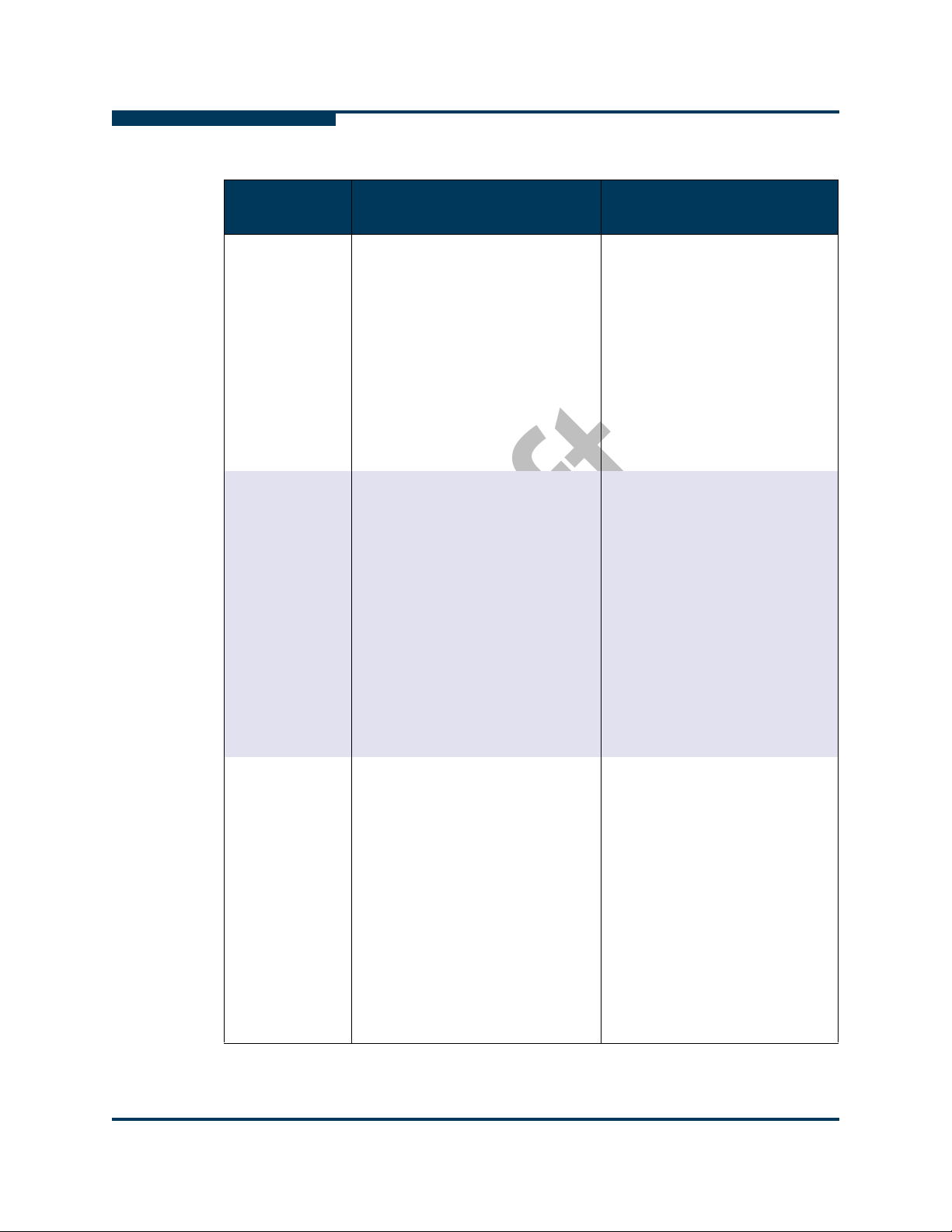
Draft
Software Installation
Choose the Appropriate Download Files
Table 5-5. Available Packages for QLogic OFED 1.4 Release (Continued)
S
Package Description
QLogic OFED
1.4 RPM Set
QLogic OFED
1.4 User-level
Software RPM
Set
Includes:
QLogic OFED 1.4
InfiniPath HCA driver
Optimized stack for MPI (PSM)
QLogic MPI
Other MPIs (MVAPICH and
Open MPI compiled with GCC,
PathScale, PGI, and Intel compilers)
User tools
Includes:
Optimized stack for MPI (PSM)
QLogic MPI
Other MPIs (MVAPICH and
Open MPI compiled with GCC,
PathScale, PGI, and Intel compilers)
Installation and
Documentation
Install using “Using rpm to
Install InfiniPath and OpenFabrics” on page 5-14
Related Documentation:
Readme and Release Notes
QLogic HCA and QLogic OFED
Software Install Guide
QLogic HCA and QLogic OFED
Software Users Guide.
Install using “Install QLogic
OFED User-level Software with
the rpm Command” on
page 5-17
Related Documentation:
Readme and Release Notes
QLogic HCA and QLogic OFED
Software Install Guide
QLogic HCA and QLogic OFED
Software Users Guide.
For installation over OFED 1.4
supplied from OpenFabrics or
with Linux distribution.
QLogic OFED
1.4 Rocks Rolls
5-6 Preliminary IB0056101-00 G.02
Includes:
QLogic OFED 1.4
InfiniPath HCA driver
Optimized stack for MPI (PSM)
QLogic MPI
Other MPIs (MVAPICH and
Open MPI compiled with GCC,
PathScale, PGI, and Intel compilers)
User tools
QLogic SRP and VNIC
FastFabric Enablement Tools
Install using “Install QLogic
OFED Using Rocks” on
page 5-20
Related Documentation:
Readme and Release Notes
QLogic HCA and QLogic OFED
Software Install Guide
QLogic HCA and QLogic OFED
Software Users Guide.
Page 53

Draft
A
Software Installation
Install QLogicIB-Basic with the Installer Tool
Table 5-5. Available Packages for QLogic OFED 1.4 Release (Continued)
Package Description
QLogic OFED
1.4 Platform
OCS Kits
QLogic InfiniBand Fabric
Suite
Includes:
QLogic OFED 1.4
InfiniPath HCA driver
Optimized stack for MPI (PSM)
QLogic MPI
Other MPIs (MVAPICH and
Open MPI compiled with GCC,
PathScale, PGI, and Intel compilers)
User tools
QLogic SRP and VNIC
FastFabric Enablement Tools
Includes:
QLogic FastFabric Toolset
QLogic Host Subnet Manager
QLogic Fabric Viewer
InfiniServ Host Software
QLogicIB-Basic
Installation and
Documentation
Install using “Install QLogic
OFED Using a Platform OCS
Kit” on page 5-22
Related Documentation:
Readme and Release Notes
QLogic HCA and QLogic OFED
Software Install Guide
QLogic HCA and QLogic OFED
Software Users Guide.
Install using “Install FastFabric
Software CD/ISO Image” on
page 5-22
CD/ISO image may be purchased separately. Follow the
links on the QLogic download
page. Documentation is
included.
Install QLogicIB-Basic with the Installer Tool
The Installer tool has a Text User Interface (TUI) that affords easy installation of
the software. Use this method if you have downloaded the QLogic-IB-Basic
package. This method is suitable for use on small clusters.
1. Use the Downloads tab on the QLogic web site to locate your adapter
model.
http://www.qlogic.com
Download the QLogicIB-Basic tar file for your distribution to a directory that
will not be deleted upon reboot. Then unpack the tar file:
$ tar zxvf <QLogicIB-Basic>.<version>.tgz
The tar command creates a directory based on the tar file name and
places the RPMs and other files in this directory.
IB0056101-00 G.02 Preliminary 5-7
Page 54

Draft
Software Installation
Install QLogicIB-Basic with the Installer Tool
2. After unpacking the .tgz file, change directory to:
cd <QLogicIB-Basic>.<version>
3. Become root, then type:
# ./INSTALL
(Note that if you need 32-bit support on 64 bit OSs, invoke the installer
with ./INSTALL --32bit)
You will see a screen similar to this:
QLogic Inc. InfiniBand 4.4.1.0.8 Software
1) Install/Uninstall Software
2) Reconfigure OFED IP over IB
3) Reconfigure Driver Autostart
4) Update HCA Firmware
5) Generate Supporting Information for Problem Report
6) Fast Fabric (Host/Chassis/Switch Setup/Admin)
S
X) Exit
5-8 Preliminary IB0056101-00 G.02
Page 55

Draft
A
Software Installation
Install QLogicIB-Basic with the Installer Tool
4. Type 1, which will display the screen for software installation. The next
screen shows the packages to select for installation:
QLogic Inc. IB Install (4.4.1.0.8 release) Menu
Please Select Install Action (screen 1 of 3):
0) OFED IB Stack [ Install ][Available] 1.4.0.1.5
1) TrueScale HCA Libs [ Install ][Available] 2.3.0.0.4237
2) QLogic IB Tools [ Install ][Available] 4.4.0.0.29
3) OFED IB Development [ Install ][Available] 1.4.0.1.5
4) QLogic Fast Fabric [Don’t Install][Not Avail]
5) QLogic SRP [ Install ][Available] 1.4.0.0.12
6) QLogic Virtual NIC [ Install ][Available] 1.4.0.0.11
7) OFED IP over IB [ Install ][Available] 1.4.0.1.5
8) OFED SDP [ Install ][Available] 1.4.0.1.5
9) OFED uDAPL [ Install ][Available] 1.4.0.1.5
a) QLogic FM [Don’t Install][Not Avail]
b) MVAPICH (gcc) [ Install ][Available] 1.4.0.1.5
c) MVAPICH2 (gcc) [ Install ][Available] 1.4.0.1.5
d) OpenMPI (gcc) [ Install ][Available] 1.4.0.1.5
N) Next Screen
P) Perform the selected actions I) Install All
R) Re-Install All U) Uninstall All
X) Return to Previous Menu (or ESC)
Pressing the keys corresponding to menu items (0-9, a-d in the example
above) will toggle the selection for the given item.
The packages above are recommended for a new install. QLogic Fast Fabric
(4) and QLogic FM (Fabric Manager) (a) are only available if you have
purchased the InfiniBand Fabric Suite. MVAPICH2 (c) does not run over
QLogic PSM; it runs over Open Fabrics Verbs only.
TrueScale HCA Libs (1) contains the
stack for MPI(PSM) and QLogic MPI, and user tools.
5. Then, type n to proceed to the next screen. You can cycle through the
available screens by continuing to type n. (Typing x or pressing ESC will
return you to the top level menu, and un-set all your current choices.)
enhanced InfiniPath HCA driver, optimized
IB0056101-00 G.02 Preliminary 5-9
Page 56

Draft
Software Installation
Install QLogicIB-Basic with the Installer Tool
The next screen contains these choices:
QLogic Inc. IB Install (4.4.1.0.8 release) Menu
Please Select Install Action (screen 2 of 3):
0) MVAPICH/PSM (gcc) [ Install ][Available] 1.4.0.1.5
1) MVAPICH/PSM (PGI) [ Install ][Available] 1.4.0.1.5
2) MVAPICH/PSM (PSc) [ Install ][Available] 1.4.0.1.5
3) MVAPICH/PSM (Intel) [ Install ][Available] 1.4.0.1.5
4) OpenMPI/PSM (gcc) [ Install ][Available] 1.4.0.1.5
5) OpenMPI/PSM (PGI) [ Install ][Available] 1.4.0.1.5
6) OpenMPI/PSM (PSc) [ Install ][Available] 1.4.0.1.5
7) OpenMPI/PSM (Intel) [ Install ][Available] 1.4.0.1.5
8) MPI Source [ Install ][Available] 1.4.0.1.5
9) OFED RDS [ Install ][Available] 1.4.0.1.5
a) OFED SRP [ Install ][Available] 1.4.0.1.5
b) OFED SRP Target [Don’t Install][Available] 1.4.0.1.5
c) OFED iSER [Don’t Install][Available] 1.4.0.1.5
d) OFED iSER Target [Don’t Install][Available]
S
N) Next Screen
P) Perform the selected actions I) Install All
R) Re-Install All U) Uninstall All
X) Return to Previous Menu (or ESC)
Note that PSc is an acronym for the PathScale compiler. At this time, QLogic
recommends choosing all items all items except for OFED SRP Target and
the iSER options.
6. Then type n to proceed to the next screen:
QLogic Inc. IB Install (4.4.1.0.8 release) Menu
Please Select Install Action (screen 3 of 3):
0) OFED iWARP [Don’t Install][Available] 1.4.0.1.5
1) OFED Open SM [Don’t Install][Available] 1.4.0.1.5
2) OFED Debug Info [Don’t Install][Available] 1.4.0.1.5
N) Next Screen
P) Perform the selected actions I) Install All
R) Re-Install All U) Uninstall All
X) Return to Previous Menu (or ESC)
5-10 Preliminary IB0056101-00 G.02
Page 57

Draft
A
Software Installation
Install QLogicIB-Basic with the Installer Tool
Open SM (1) should only be installed on one node in the cluster where it will
be used. If desired, Type 1 for Open SM.
7. Finally, type p to start the installation.
The installer will uninstall older OFED RPMs, and then will ask for input for a
series of operations. You can accept the defaults, by pressing <Enter>.
Take note of the following cases:
Install MPI with prefix compatible with mpi-selector
(/usr/mpi/qlogic) [y]: y
This default allows you to use the mpi-selector to choose between
different MPI implementations.
If you type y, make sure, after installation, that the environment variable
$MPICH_ROOT is set to the same prefix that is used here
(/usr/mpi/qlogic). When set, the $MPICH_ROOT variable allows QLogic
MPI to correctly locate header and library files for MPI compilation and
running parallel jobs. Typing n will cause QLogic MPI to be installed in the
default /usr.
The next case is:
Configure OFED IP over IB IPV4 addresses now? [n]:
Answer y if the IB IPV4 addresses and netmasks are available, and you
want to enter them now. Answer n if the IB addresses are not available or
you want to add them later. IPoIB can be configured manually by following
the instructions for “Configuring the IPoIB Network Interface” on page 6-2.
Finally, QLogic recommends you answer n to the following:
Enable QLogic SRP (qlgc_srp) to autostart? [y]: n
Enable OFED SRP (openibd) to autostart? [y]: n
Further instructions for using SRP are given in “SRP” on page 6-4.
8. Once the install has completed, quit the installer by typing x until you have
exited. After exiting, rebooting the machine is recommended.
NOTE:
If you want support for 32 bit programs, you can install the 32-bit libraries on
a 64-bit system like this:
# ./INSTALL --32bit
The Installer can also be used as a command-line interface (CLI). There are
numerous options for installation/upgrade/uninstallation/autostart of all the
available components. Here are the available options:
./INSTALL [-r root] [-v|-vv] [-a|-n|-U|-F|-u|-s|-i comp|-e comp|-E
comp|-D comp] [-f] [--user_configure_options ’options’]
IB0056101-00 G.02 Preliminary 5-11
Page 58

Draft
Software Installation
Install QLogicIB-Basic with the Installer Tool
./INSTALL -C lists all the available components, which include:
ib_stack, truescale, oftools, ib_stack_dev, fastfabric, qlgc_srp,
qlgc_vnic, ofed_ipoib, ofed_sdp, ofed_udapl, qlgc_fm, mvapich,
mvapich2, openmpi, mvapich_gcc_qlc, mvapich_pgi_qlc,
mvapich_pathscale_qlc, mvapich_intel_qlc, openmpi_gcc_qlc,
openmpi_pgi_qlc, openmpi_pathscale_qlc, openmpi_intel_qlc,
ofed_mpisrc, ofed_rds, ofed_srp, ofed_srpt, ofed_iser, ofed_isert,
ofed_iwarp, opensm ofed_debug
Additional component names allowed for -E and -D options:
iba_mon, qlgc_fm_snmp
NOTE:
The component names here are not the same as the RPM names in the
RPM downloads, even though they are RPM-based in most cases. See
“Package Descriptions” on page D-1 for more package description.
S
Table 5-6 summarizes Installer command line options.
Table 5-6.
Command Meaning
-a Install all ULPs and drivers with default options
-n Install all ULPs and drivers with default options
-U Upgrade/re-install all presently installed ULPs
-i comp Install the given component with default options
-f Skip firmware upgrade during install
--user_configure_options
’options’
--kernel_configure_options
’options’
--prefix dir Specify alternate directory prefix for install default
INSTALL Options
but with no change to autostart options
and drivers with default options and no change to
autostart options
can appear more than once on command line
Specify additional OFED build options for user
space srpms. Causes rebuild of all user srpms
Specify additional OFED build options for driver
srpms. Causes rebuild of all driver srpms
is /usr. Causes rebuild of needed srpms
--no32bit Disable install of 32 bit libraries on 64 bit OSs
5-12 Preliminary IB0056101-00 G.02
Page 59

Draft
A
Software Installation
About rpm Installation
Table 5-6. INSTALL Options (Continued)
Command Meaning
--32bit Enable install of 32 bit libraries on 64 bit OSs
default is no32bit
--rebuild Force OFED rebuild
--force Force install even if distros don’t match Use of
this option can result in undefined behaviors
-F Upgrade HCA Firmware with default options
-u Uninstall all ULPs and drivers with default options
-s Enable autostart for all installed drivers
-r Specify alternate root directory, default is /
-e comp Uninstall the given component with default
options can appear more than once on command
line
-E comp Enable autostart of given component can appear
-D comp Disable autostart of given component can appear
-v
-vv
-C Output list of supported components
--user_queries Permit non-root users to query the fabric
--no_user_queries Non-root users cannot query the fabric. Default
About rpm Installation
Linux distributions of QLogic OFED (InfiniPath and OpenFabrics) software can be
installed from binary RPMs. RPM is a Linux packaging and installation tool used
by Red Hat, SUSE, and CentOS.
Instructions given below are for a single node. Parallel command starters can be
used for installation on multiple nodes. The Yellowdog Updater, Modified (YUM)
may also be used for installation. However, these subjects are beyond the scope
of this document.
with -D or more than once on command line
with -E or more than once on command line
Verbose logging
Very verbose debug logging
(Default)
options retain existing configuration files.
IB0056101-00 G.02 Preliminary 5-13
Page 60

Draft
Software Installation
Using rpm to Install InfiniPath and OpenFabrics
RPMs contain config files. Your current config files will not be overwritten
when new RPMs are installed. New config files will contain the suffix .rpmnew
and can be found in /etc/sysconfig and /etc/infiniband. Check the new
files to see if there is anything you want to add to your standard config files
Please note:
For convenience, QLogic recommends that the same set of RPMs are
installed on all nodes (with the exception of OpenSM). Omitting the *-Static/*
and *-Debuginfo/* RPMs is recommended. Use the */32bit/* RPMs only if
you need them. Some RPMs are optional depending on which type of node
is being used. To see which RPMs are required or optional for each type of
node, according to its function as a compute node, front end node,
development machine, or Subnet Manager (SM), see Appendix D “Package
Descriptions”.
S
Install the
host-based SM. The
it will be used. If installed, it is off by default. This behavior can be modified.
See “OpenSM” on page 6-3 for more information.
Programs that incorporate the user IB verbs interfaces, such as diagnostics,
benchmarks, verbs-based MPIs (for example, Intel MPI), and SDP sockets
must have the OpenFabrics RPMs installed.
Install the infinipath RPM on all nodes where you install the
mpi-frontend RPM.
The mpi-devel and infinipath-devel RPMs will be installed when the
qlogic-mpi-register RPM is installed, as there are dependencies.
Check that all older stock OFED RPMs have been uninstalled (“Uninstalling
InfiniPath and OpenFabrics RPMs” on page 5-24)
OpenSM RPM only if you do not plan to use a switch-based or
OpenSM RPM is normally installed on the node on which
Using rpm to Install InfiniPath and OpenFabrics
1. Use the Downloads tab on the QLogic web site to locate your adapter
model.
http://www.qlogic.com
After downloading the appropriate tar file, type:
$ tar zxvf QLogicOFED<version>-<distribution>-x86_64.tgz
The tar command creates a directory based on the tar file name and
places the RPMs and other files in this directory.
2. The RPMs need to be available on each node on which they will be used.
You can copy the RPMs to a directory on each node that will need them.
5-14 Preliminary IB0056101-00 G.02
Page 61

Draft
A
Software Installation
Using rpm to Install InfiniPath and OpenFabrics
Become root, then:
# cd QLogicOFED<version>-<distribution-x86_64
(Another way is to put the RPMs in a directory that is accessible (e.g., via
Network File System (NFS)) to every node.)
NOTE:
If you wish to use the mpi-selector to switch between QLogic
MPI and other MPI implementations, you need to install QLogic MPI in
an alternate location, consistent with that of the other MPIs. Skip to
Step 4.
3. To install
rpm -Uvh InfiniPath/*.rpm InfiniPath-MPI/*.rpm \
#
InfiniPath-MPI/32bit/mpi-frontend-*.rpm \
InfiniPath-Devel/*.rpm Documentation/*.rpm OtherMPIs/*.rpm \
OpenFabrics/*.rpm OpenFabrics-Devel/*.rpm \
OtherHCAs/*.rpm OtherHCAs-Devel/*.rpm
Note that you need to install the
InfiniPath-MPI/32bit/mpi-frontend-*.rpm even if you do not plan
to use any other 32-bit RPMs. However, you can add the other 32bit
subdirectories to the rpm command, if you need 32-bit support.
Install the OpenSM RPM only if you do not plan to use a switch-based or
host-based SM. The OpenSM RPM is normally installed on the node where it
will be used. If installed, it is off by default. This behavior can be modified.
See “OpenSM” on page 6-3 for more information.
To add Open SM, add this command:
#
rpm -Uvh OpenSM/*.rpm OpenSM-Devel/*.rpm
Add the desired 32bit subdirectories to the rpm commands, if you need
32-bit support.
Proceed to Step 5.
InfiniPath, QLogic MPI, and OpenFabrics, run the command (as root):
4. To install QLogic MPI in an alternate location, use these commands instead
of those in Step 3:
mkdir QLogic-MPI-prefixed
#
# mv InfiniPath-MPI/mpi-* \
InfiniPath-MPI/32bit/mpi-frontend-*.rpm \
InfiniPath-Devel/mpi-devel* \
OtherMPIs/qlogic-mpi-register* \
Documentation/mpi-doc* QLogic-MPI-prefixed/
IB0056101-00 G.02 Preliminary 5-15
Page 62

Draft
Software Installation
Using rpm to Install InfiniPath and OpenFabrics
Note that you need to install the
InfiniPath-MPI/32bit/mpi-frontend-*.rpm even if you do not plan
to use any other 32-bit RPMs. However, you can add the other 32bit
subdirectories to the rpm command, if you need 32-bit support.
Next, install all non-prefixed RPMs:
# rpm -Uvh InfiniPath/*.rpm \
InfiniPath-Devel/infinipath-devel*.rpm \
OpenFabrics/*.rpm OpenFabrics-Devel/*.rpm \
OtherHCAs/*.rpm OtherHCAs-Devel/*.rpm \
Documentation/infinipath-doc*.rpm \
Documentation/ofed-doc*.rpm \
OtherMPIs/mpi-selector*.rpm OtherMPIs/mpitests*.rpm \
OtherMPIs/mvapich*.rpm OtherMPIs/openmpi*.rpm
Finally, install the prefixed QLogic-MPI RPMs in /usr/mpi/qlogic:
#
rpm -Uvh --prefix /usr/mpi/qlogic QLogic-MPI-prefixed/*.rpm
S
The desired prefix should be made available in the $MPICH_ROOT
environment variable, either by global shell configuration files or through
third-party environment management utilities such as mpi-selector or the
Environment Modules. This allows QLogic MPI to correctly locate header
and library files for MPI compilation and running parallel jobs. See the
QLogic HCA and QLogic OFED Software Users Guide for details.
5. Reboot.
RPM Organization
:The complete RPM directories are organized as follows. Note that the suggested
installation does not include all possible RPM directories. Install the files in the
*-Devel directories if you are going use source code to do development work. The
*-Debuginfo directories contain debug information and possibly source code,
which may be useful for testing, debugging, and developing applications. The
*-Static directories contain the static versions of the libraries, which can be used in
place of the dynamic libraries when compiling and linking.
InfiniPath_license.txt,LEGAL.txt (top level)
Documentation/
InfiniPath/
InfiniPath/32bit
InfiniPath-Devel/
InfiniPath-MPI/
InfiniPath-MPI/32bit
OpenFabrics/
5-16 Preliminary IB0056101-00 G.02
Page 63
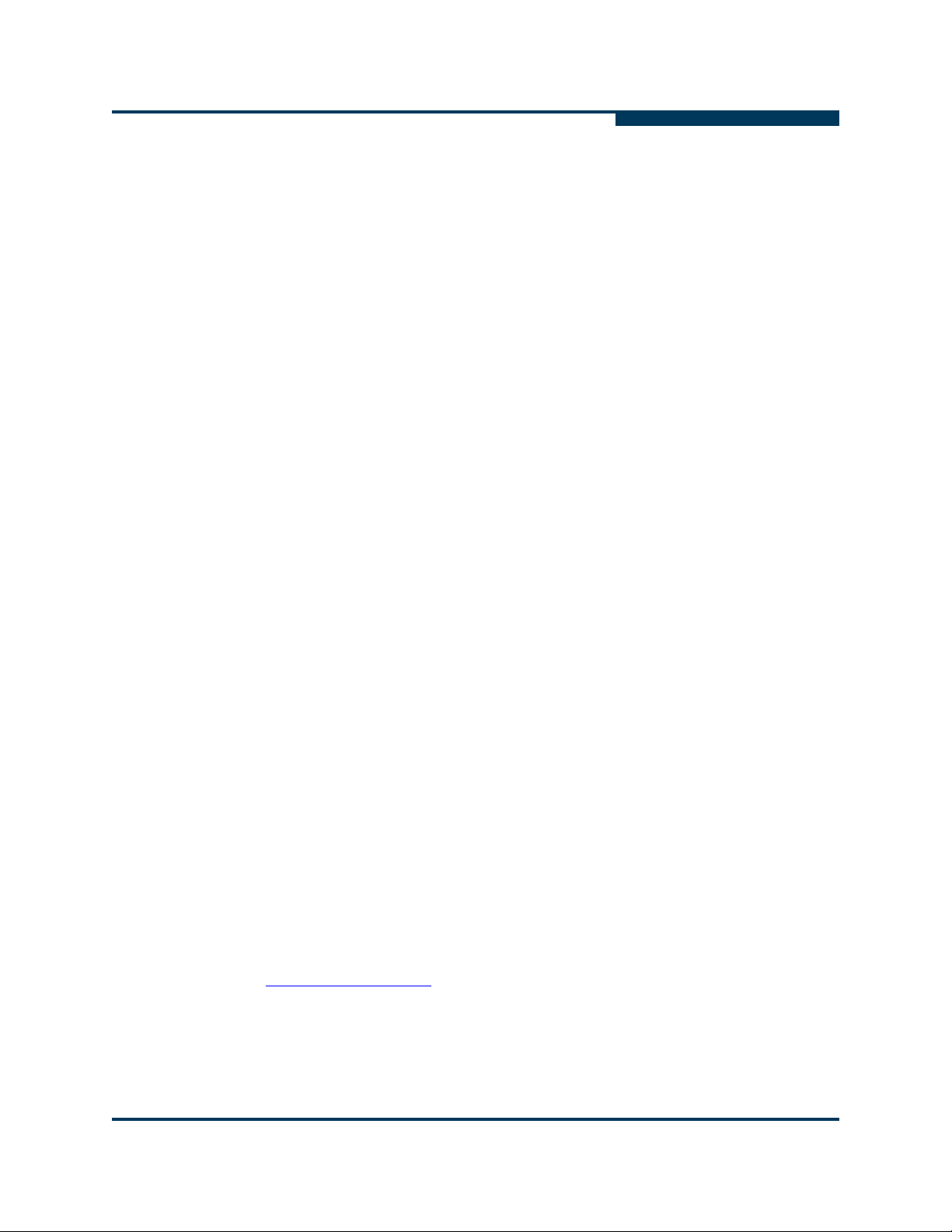
Draft
A
Software Installation
Install QLogic OFED User-level Software with the rpm Command
OpenFabrics/32bit/
OpenFabrics-Static/
OpenFabrics-Static/32bit/
OpenFabrics-Devel/
OpenFabrics-Devel/32bit/
OpenFabrics-Devel-Static/
OpenFabrics-Debuginfo/
OpenFabrics-Debuginfo/32bit/
OpenSM/
OpenSM/32bit/
OpenSM-Debuginfo/
OpenSM-Debuginfo/32bit/
OpenSM-Devel/
OpenSM-Devel/32bit/
OpenSM-Static/
OpenSM-Static/32bit/
OtherHCAs/
OtherHCAs-Debuginfo
OtherHCAs-Debuginfo/32bit/
OtherHCAs-Devel/
OtherHCAs-Devel/32bit/
OtherHCAs-Devel-Static/
OtherHCAs-Devel-Static/32bit/
OtherMPIs/
Install QLogic OFED User-level Software with the
rpm Command
The QLogic User-level software is for installation over OFED 1.4 supplied from
OpenFabrics or with Linux distribution.
For convenience, QLogic recommends that all RPMs are installed on all nodes.
Please note that the infinipath RPM must be installed on all nodes where you
install the mpi-frontend RPM.
1. Use the Downloads tab on the QLogic web site to locate your adapter
model.
http://www.qlogic.com
After downloading the appropriate tar file, type:
$ tar zxvf
InfiniPath<version>-<date>-<distribution>-x86_64.tgz
IB0056101-00 G.02 Preliminary 5-17
Page 64

Draft
Software Installation
Install QLogic OFED User-level Software with the rpm Command
The tar command creates a directory based on the tar file name and
places the RPMs and other files in this directory.
2. The RPMs need to be available on each node on which they will be used.
You can copy the RPMs to a directory on each node that will need them.
Become root, then cd to:
# cd InfiniPath<version>-<date>-<distribution>-x86_64
(Another way is to put the RPMs in a directory that is accessible (e.g., via
Network File System (NFS)) to every node.
NOTE:
If you wish to use the mpi-selector to switch between QLogic
MPI and other MPI implementations, you need to install QLogic MPI in
an alternate location, consistent with that of the other MPIs. Skip to
Step 4.
S
3. To install, use this command (as root):
rpm -Uvh InfiniPath/*.rpm InfiniPath-MPI/*.rpm \
#
InfiniPath-Devel/*.rpm OtherMPIs/*.rpm \
Documentation/*.rpm
Proceed to Step 5.
4. To install QLogic MPI in an alternate location, use these commands instead
of those in Step 3:
# mv InfiniPath-MPI/*.rpm InfiniPath-Devel/mpi-devel* \
Documentation/mpi-doc* QLogic-MPI-prefixed/
Next, install all non-prefixed RPMs:
# rpm -Uvh InfiniPath/*.rpm \
InfiniPath-Devel/infinipath-devel*.rpm \
Documentation/infinipath-doc*.rpm OtherMPIs/*.rpm
Finally, install the prefixed RPMs in /usr/mpi/qlogic:
rpm -Uvh --prefix /usr/mpi/qlogic QLogic-MPI-prefixed/*.rpm
#
The desired prefix should be made available in the $MPICH_ROOT
environment variable, either by global shell configuration files or through
third-party environment management utilities such as mpi-selector or the
Environment Modules. This allows QLogic MPI to correctly locate header
and library files for MPI compilation and running parallel jobs. See the
QLogic HCA and QLogic OFED Software Users Guide for details.
5. Reboot.
5-18 Preliminary IB0056101-00 G.02
Page 65

Draft
Software Installation
A
The complete RPM directories for this download are organized as follows:
Rebuilding or Reinstalling the kernel-ib Driver with rpm After a Kernel Upgrade
InfiniPath_license.txt,LEGAL.txt (top level)
Documentation/
InfiniPath/
InfiniPath-Devel/
InfiniPath-MPI/
OtherMPIs/
Rebuilding or Reinstalling the kernel-ib Driver with rpm After a Kernel Upgrade
If you upgrade the kernel, then you must reboot and then rebuild or reinstall the
InfiniPath kernel modules (drivers).
To rebuild the drivers, do the following (as root):
# cd /usr/src/qlogic_ib/kernel-ib-<version>
# ./make-install.sh
# /etc/init.d/openibd restart
An alternative method is to reinstall the InfiniPath kernel modules and then restart
the InfiniPath service. Type (as root):
# rpm -U --replacepkgs kernel-ib-*
# /etc/init.d/openibd restart
Rebuilding the kernel-ib Driver on an Unsupported Distribution or an Unsupported Distribution/Kernel Pair
If the rpm install can’t correctly determine the underlying distribution/kernel
combination, you will see a warning message. This can occur if you try to install
on an unsupported distribution or an unsupported distribution/kernel pair.
In this case you need to use IPATH_DISTRO to override the distribution version
provided in either the /etc/redhat-release file or the /etc/SuSE-release
file.
Here is an example. These commands must be done as root:
# export IPATH_DISTRO=2.6.18_EL5.1 KVER=2.6.18-53.1.14.el5
# cd /usr/src/qlogic_ib/kernel-ib-<version>
# ./make-install.sh
# /etc/init.d/openibd restart
IB0056101-00 G.02 Preliminary 5-19
Page 66

Draft
Software Installation
Install QLogic OFED Using Rocks
NOTE:
Using the override may not result in a buildable or working driver if your
distribution/kernel combination is not similar enough to a tested and
supported distribution/kernel pair.
Install QLogic OFED Using Rocks
Rocks is a distribution designed for managing clusters from the San Diego
Supercomputer center (SDSC).
Rocks is a way to manage the kickstart automated installation method created by
Red Hat. By using the Rocks conventions, the installation process can be
automated for clusters of any size. A Roll is an extension to the Rocks base
distribution that supports different cluster types or provides extra functionality.
QLogic extends the normal Rocks compute node appliance xml file by adding two
functions: one function installs the InfiniPath software, and the other function
loads the drivers after kickstart reboots the machine.
S
Install Frontend and Compute Nodes
Rocks is based on a set of "kickstart graphs" (xml files) that tell the frontend node
which pieces need to be installed on which type of compute nodes. The frontend
node installs from local RPMs, and the compute nodes then collect the RPMs
from the frontend. You will first have to install a Rocks frontend node, if you don’t
already have one.
To install a Rocks frontend node:
1. Use the Downloads tab on the QLogic web site to locate your adapter
model.
http://www.qlogic.com
2. Download the InfiniPath roll (.iso image) for your distribution and burn
the .iso image to a CD.
3. Download the required rolls from the Rocks web site:
http://www.rocksclusters.org
a. Follow the links to get the following .iso images that can be burned to a
CD or DVD:
Kernel/Boot Roll
Core Roll
OS Roll (Disk 1 & 2)
-OR-
5-20 Preliminary IB0056101-00 G.02
Page 67

Draft
A
Software Installation
Install QLogic OFED Using Rocks
Boot, Core, OS Roll DVD
Note that you may also need updates; look for the latest files with the
service-pack prefix. Make sure you downloaded the .iso images
correctly; verify by checking the md5 checksum from the web site.
b. Burn the .iso image(s) to a CD(s) or DVD.
4. Build the frontend node with the above .iso images (step 2) from the Rocks
web site:
a. Insert the Kernel/Boot Roll CD into your frontend machine. After the
frontend boots off the CD, follow the instructions on the screen. Insert
the OS Rolls and any other of the Rocks rolls you need when
prompted.
b. To install the InfiniPath roll, put the InfiniPath CD into the drive when
prompted if you wish to install additional rolls. Follow the instructions.
For more details, see the Rocks installation documentation on the
Rocks web site:
http://www.rocksclusters.org
5. Install the compute nodes. Login to the frontend node as root, and run the
command:
# insert-ethers
This runs a program which captures compute node DHCP requests and puts
the information into the Rocks MySQL database. Follow the instructions on
the Rocks web site:
http://www.rocksclusters.org
6. Once Rocks is up and running, test the rocks cluster according to your own
testing procedures.
NOTE:
You can also get rolls directly from Platform OCS or ClusterCorp. The web
sites are:
http://my.platform.com/products/platform-ocs
http://www.clustercorp.com/
Rocks Installation on an Existing Frontend Node
If the frontend node has already been installed, you can add the InfiniPath roll to
the repository on the head node, update the master graph.xml, and re-install all
the compute nodes. Use these instructions. You must be root.
IB0056101-00 G.02 Preliminary 5-21
Page 68

Draft
Software Installation
Install QLogic OFED Using a Platform OCS Kit
If you have a burned a CD version of InfiniPath roll from the .iso image:
# mount /mnt/cdrom
# rocks-dist --install copyroll
# umount /mnt/cdrom
# cd /home/install
# rocks-dist dist
You can use this method if you download the .iso image without burning a CD:
# mount -o loop <package>iso /mnt/cdrom
# rocks-dist --install copyroll
# umount /mnt/cdrom
# cd /home/install
# rocks-dist dist
Then use the following command for each node:
# shoot-node <compute_node_name>
S
or
Use the following command to rebuild the entire cluster:
# cluster-fork /boot/kickstart/cluster-kickstart
Install QLogic OFED Using a Platform OCS Kit
The Platform OCS Kit is an ISO image that installs the drivers in an automated
way. Kits are a mechanism for packaging install scripts and applications for easy
installation onto a Platform OCS cluster. To get started:
1. Use the Download tab on the QLogic web site to locate your adapter model.
http://www.qlogic.com
2. Download the InfiniPath Platform OCS Kit (.iso image) for your distribution.
3. Follow the instructions provided by Platform OCS for installing Kits. See:
http://my.platform.com/products/platform-ocs
Install FastFabric Software CD/ISO Image
The FastFabric CD/ISO image may be purchased separately.
1. Use the Download tab on the QLogic web site to locate your adapter model.
http://www.qlogic.com
2. Find the FastFabric link, and follow instructions for purchasing the software.
3. Instructions for installation are with the software.
5-22 Preliminary IB0056101-00 G.02
Page 69

Draft
A
See also the current version of the FastFabric Users Guide, available with the
software or from the QLogic download page.
Install Additional Software
This section contains information about additional third-party software installation.
Installing Lustre
This InfiniPath release supports Lustre cluster filesystem Version 1.6.5.1. Lustre is
a fast, scalable Linux cluster file system that interoperates with InfiniBand. For
general instructions on downloading, installing, and using Lustre, go to:
http://www.lustre.org
Installed Layout
The default installed layout for the InfiniPath software and QLogic-supplied MPIs
is described here.
Software Installation
Install Additional Software
The shared libraries are installed in:
/usr/lib for 32-bit applications
/usr/lib64 for 64-bit applications
MPI include files are in:
/usr/include
MPI programming examples and the source for several MPI benchmarks are in:
/usr/share/mpich/examples
NOTE:
If QLogic MPI is installed in an alternate location, the argument passed to
--prefix (/usr/mpi/qlogic) replaces the default /usr prefix. QLogic
MPI binaries, documentation, and libraries are installed under that prefix.
However, a few configuration files are installed in /etc regardless of the
desired --prefix. The remaining InfiniPath libraries and tools stay their
default installation location.
If you have installed the software into an alternate location, the
$MPICH_ROOT environment variable needs to match --prefix.
InfiniPath utility programs, as well as MPI utilities and benchmarks, are installed
in:
/usr/bin
IB0056101-00 G.02 Preliminary 5-23
Page 70

Draft
Software Installation
Removing Software Packages
Documentation is found in:
/usr/share/man
/usr/share/doc/infinipath
/usr/share/doc/mpich-infinipath
Note that license information only is found in usr/share/doc/infinipath.
InfiniPath user documentation can be found on the QLogic web site on the
software download page for your distribution.
Configuration files are found in:
/etc/sysconfig
Init scripts are found in:
/etc/init.d
The InfiniPath driver modules in this release are installed in:
/lib/modules/$(uname -r)/updates/kernel/drivers/infiniband/hw/ipath
Most of the other OFED modules are installed under the infiniband
subdirectory, above. Some others are installed under:
S
/lib/modules/$(uname -r)/updates/kernel/drivers/net
The RDS modules are installed under:
/lib/modules/$(uname -r)/updates/kernel/net/rds
QLogic-supplied OpenMPI and MVAPICH RPMs with PSM support and compiled
with GCC, PathScale, PGI, and the Intel compilers are now installed in directories
using this pattern:
/usr/mpi/<compiler>/<mpi>-<mpi_version>-qlc
For example:
/usr/mpi/gcc/openmpi-1.2.8-qlc
Removing Software Packages
This section provides instructions for uninstalling or downgrading the InfiniPath
and OpenFabrics software.
Uninstalling Using the Installer Tool
Software packages can be removed by using the Installer tool. Instructions will be
similar to those given in “Install QLogicIB-Basic with the Installer Tool” on
page 5-7, except that you select the Uninstall option for the desired packages.
Uninstalling InfiniPath and OpenFabrics RPMs
QLogic recommends uninstalling the OFED software first, before uninstalling the
InfiniPath software.
5-24 Preliminary IB0056101-00 G.02
Page 71

Draft
A
For both InfiniPath and OpenFabrics, QLogic recommends that you remove all the
packages at the same time.
1. Use the script ofed_uninstall.sh to uninstall the OFED software. See
the OFED Installation release notes that are part of the OFED
documentation.
2. To uninstall the InfiniPath software packages on any node with the rpm
command, type the following command (as root) using a
# rpm -e --allmatches ‘rpm -qa | grep qlc‘
The “qlc” is a part of all the InfiniPath package names.
Uninstalling Software with Rocks or Platform OCS
Follow the instructions for either Rocks or Platform OCS to uninstall software.
See:
http://www.rocksclusters.org
http://my.platform.com/products/platform-ocs
Removing Software Packages
Software Installation
bash shell:
Downgrading RPMs
If you want to downgrade, remove both the InfiniPath and OpenFabrics RPMs,
then install the older bits. QLogic has determined that rpm flags like
"
--oldpackage" will not generate a correct downgrade.
NOTE:
Use the rpm method for downgrading rather than the Installer tool.
IB0056101-00 G.02 Preliminary 5-25
Page 72

Draft
Software Installation
Removing Software Packages
Notes
S
5-26 Preliminary IB0056101-00 G.02
Page 73

Draft
6 Configuring Drivers and
Services
This section provides instructions for configuring and using the drivers and
services available with QLogic OFED 1.4.
InfiniPath and OpenFabrics Driver Overview
The InfiniPath ib_ipath module provides low level QLogic hardware support, and
is the base driver for both MPI/PSM programs, and general OpenFabrics
protocols such as IPoIB and SDP. The driver also supplies the Subnet
Management Agent (SMA) component.
Optional configurable OpenFabrics components and their default settings at
startup are:
IPoIB network interface. Required for TCP/IP networking for running
Ethernet traffic over the InfiniPath link. It is not running until it is configured.
VNIC. It is not running until it is configured.
OpenSM. It is disabled on startup. You can either install it on only one node,
or disable it on all nodes except where it will be used as an SM.
SRP (OFED and QLogic modules). SRP is not running until the module is
loaded and the SRP devices on the fabric have been discovered.
MPI over uDAPL (can be used by Intel MPI or HP-MPI). IPoIB needs to be
configured before MPI over uDAPL can be set up.
Other optional drivers can now be configured and enabled, as described in
“OpenFabrics Drivers and Services Configuration and Startup” on page 6-1.
Complete information about starting, stopping, and restarting the InfiniPath
services are in “Managing the InfiniPath Driver” on page 6-15.
OpenFabrics Drivers and Services Configuration and Startup
IPoIB, VNIC, OpenSM, SRP, and MPI over uDAPL configuration and startup is
explained in more detail in the following sections.
IB0056101-00 G.02 Preliminary 6-1
Page 74

Draft
Configuring Drivers and Services
OpenFabrics Drivers and Services Configuration and Startup
Configuring the IPoIB Network Interface
The following instructions show you how to manually configure your OpenFabrics
IPoIB network interface. This example assumes that you are using
your shell, all required InfiniPath and OpenFabrics RPMs are installed, and your
startup scripts have been run (either manually or at system boot).
For this example, the IPoIB network is 10.1.17.0 (one of the networks reserved for
private use, and thus not routable on the Internet), with a /8 host portion, and
therefore requires that the netmask be specified.
This example assumes that no hosts files exist, the host being configured has the
IP address 10.1.17.3, and DHCP is not used.
NOTE:
Instructions are only for this static IP address case. Configuration methods
for using DHCP will be supplied in a later release.
S
sh or bash as
1. Type the following commands (as root):
# ifconfig ib0 10.1.17.3 netmask 0xffffff00
2. To verify the configuration, type:
# ifconfig ib0
The output from this command will be similar to this:
ib0 Link encap:InfiniBand HWaddr
00:00:00:02:FE:80:00:00:00:00:00:00:00:00:00:00:00:00:00:00
inet addr:10.1.17.3 Bcast:10.1.17.255 Mask:255.255.255.0
UP BROADCAST RUNNING MULTICAST MTU:4096 Metric:1
RX packets:0 errors:0 dropped:0 overruns:0 frame:0
TX packets:0 errors:0 dropped:0 overruns:0 carrier:0
collisions:0 txqueuelen:128
RX bytes:0 (0.0 b) TX bytes:0 (0.0 b)
3. Type:
# ping -c 2 -b 10.1.17.255
6-2 Preliminary IB0056101-00 G.02
Page 75

Draft
A
Configuring Drivers and Services
OpenFabrics Drivers and Services Configuration and Startup
The output of the ping command will be similar to the following, with a line
for each host already configured and connected:
WARNING: pinging broadcast address
PING 10.1.17.255 (10.1.17.255) 517(84) bytes of data.
174 bytes from 10.1.17.3: icmp_seq=0 ttl=174 time=0.022 ms
64 bytes from 10.1.17.1: icmp_seq=0 ttl=64 time=0.070 ms
(DUP!)
64 bytes from 10.1.17.7: icmp_seq=0 ttl=64 time=0.073 ms
(DUP!)
The IPoIB network interface is now configured.
4. Restart (as root) by typing:
# /etc/init.d/openibd restart
NOTE:
The configuration must be repeated each time the system is rebooted.
IPoIB-CM (Connected Mode) is enabled by default. The setting in
/etc/infiniband/openib.conf is SET_IPOIB_CM=yes. To use
datagram mode use SET_IPOIB_CM=no.
OpenSM
OpenSM is an optional component of the OpenFabrics project that provides a
subnet manager for InfiniBand networks. This package can be installed on all
machines, but only needs to be enabled on the machine in the cluster that will act
as a subnet manager. You do not need to use OpenSM if any of your InfiniBand
switches provide a subnet manager, or if you are running a host-based SM.
If you are using the Installer tool, you can set the OpenSM default behavior at the
time of installation.
If you are using the rpm install method, note that after installing the opensm
package, OpenSM is configured to be off after the next machine reboot. It only
needs to be enabled on the node that acts as the subnet manager, so use the
chkconfig command (as root) to enable it on the node where it is to run:
# chkconfig opensmd on
The command to disable it on reboot is:
# chkconfig opensmd off
You can start opensmd without rebooting your machine by typing:
# /etc/init.d/opensmd start
IB0056101-00 G.02 Preliminary 6-3
Page 76

Draft
Configuring Drivers and Services
OpenFabrics Drivers and Services Configuration and Startup
You can stop opensmd again like this:
# /etc/init.d/opensmd stop
If you want to pass any arguments to the OpenSM program, modify the following
file, and add the arguments to the OPTIONS variable:
/etc/init.d/opensmd
For example:
# Use the UPDN algorithm instead of the Min Hop algorithm.
OPTIONS="-R updn"
For more information on OpenSM, see the OpenSM man pages, or look on the
OpenFabrics web site.
SRP
SRP stands for SCSI RDMA Protocol. It was originally intended to allow the SCSI
protocol to run over InfiniBand for Storage Area Network (SAN) usage. SRP
interfaces directly to the Linux file system through the SRP Upper Layer Protocol.
SRP storage can be treated as another device.
S
In this release, two versions of SRP are available: QLogic SRP and OFED SRP.
QLogic SRP is available as part of the QLogicIB-Basic*, Rocks Roll, and Platform
OCS downloads.
It is not available as a part of the RPM downloads.
SRP has been tested on targets from Engenio™ (now LSI Logic
NOTE:
Using QLogic SRP
If you have installed QLogic SRP as part of the QLogicIB-Basic download, you will
need to configure it according to the steps shown in the QLogic ULP and Tools
Reference Guide (OFED+ Users Guide).
Using OFED SRP
To use OFED SRP, follow these steps:
1. Add the line SRP_LOAD=yes to the module list in
2. Discover the SRP devices on your fabric by running this command (as root):
®
).
Before using SRP, the SRP targets must already be set up by your system
administrator.
/etc/infiniband/openib.conf to have it automatically loaded.
# ibsrpdm
6-4 Preliminary IB0056101-00 G.02
Page 77

Draft
A
Configuring Drivers and Services
OpenFabrics Drivers and Services Configuration and Startup
In the output, look for lines similar to these:
GUID: 0002c90200402c04
ID: LSI Storage Systems SRP Driver 200400a0b8114527
service entries: 1
service[ 0]: 200400a0b8114527 / SRP.T10:200400A0B8114527
GUID: 0002c90200402c0c
ID: LSI Storage Systems SRP Driver 200500a0b8114527
service entries: 1
service[ 0]: 200500a0b8114527 / SRP.T10:200500A0B8114527
GUID: 21000001ff040bf6
ID: Data Direct Networks SRP Target System
service entries: 1
service[ 0]: f60b04ff01000021 / SRP.T10:21000001ff040bf6
Note that not all the output is shown here; key elements are expected to
show the match in Step 3.
3. Choose the device you want to use, and run the command again with the
option (as root):
# ibsrpdm -c
id_ext=200400A0B8114527,ioc_guid=0002c90200402c04,dgid=fe8000
00000000000002c90200402c05,pkey=ffff,service_id=200400a0b8114
527
id_ext=200500A0B8114527,ioc_guid=0002c90200402c0c,dgid=fe8000
00000000000002c90200402c0d,pkey=ffff,service_id=200500a0b8114
527
id_ext=21000001ff040bf6,ioc_guid=21000001ff040bf6,dgid=fe8000
000000000021000001ff040bf6,pkey=ffff,service_id=f60b04ff01000
021
4. Find the result that corresponds to the target you want, and echo it into the
add_target file:
# echo
"id_ext=21000001ff040bf6,ioc_guid=21000001ff040bf6,dgid=fe800
0000000000021000001ff040bf6,pkey=ffff,service_id=f60b04ff0100
0021,initiator_ext=0000000000000001" >
/sys/class/infiniband_srp/srp-ipath0-1/add_target
-c
IB0056101-00 G.02 Preliminary 6-5
Page 78

Draft
Configuring Drivers and Services
OpenFabrics Drivers and Services Configuration and Startup
5. You can look for the newly created devices in the /proc/partitions file.
The file will look similar to this example (the partition names may vary):
# cat /proc/partitions
major minor #blocks name
8 64 142325760 sde
8 65 142319834 sde1
8 80 71162880 sdf
8 81 71159917 sdf1
8 96 20480 sdg
8 97 20479 sdg1
6. Create a mount point (as root) where you will mount the SRP device. For
example:
# mkdir /mnt/targetname
# mount /dev/sde1 /mnt/targetname
S
NOTE:
Use sde1 rather than sde. See the mount(8) man page for more
information on creating mount points.
Configuring and Administering the VNIC Interface
The VirtualNIC (VNIC) Upper Layer Protocol (ULP) works in conjunction with
firmware running on Virtual Input/Output (VIO) hardware such as the SilverStorm
Ethernet Virtual I/O Controller (EVIC™) or the InfiniBand/Ethernet Bridge Module
for IBM
The VNIC driver along with the QLogic EVIC’s two 10 Gigabit ethernet ports,
enables Infiniband clusters to connect to Ethernet networks. This driver also
works with the earlier version of the I/O Controller, the VEx.
The QLogic VNIC driver creates virtual Ethernet interfaces and tunnels the
Ethernet data to/from the EVIC over InfiniBand using an InfiniBand reliable
connection.
The virtual Ethernet interface supports any Ethernet protocol. It operates normally
like any other interface--ping, ssh, scp, netperf etc.
The VNIC interface must be configured before it can be used. To do so, perform
the following steps:
®
BladeCenter®, providing virtual Ethernet connectivity.
1. Discover the EVIC/VEx Input/Output Controllers (IOCs) present on the fabric
using ib_qlgc_vnic_query. For writing the configuration file, you will
need information about the EVIC/VEx IOCs present on the fabric, such as
6-6 Preliminary IB0056101-00 G.02
Page 79

Draft
A
Configuring Drivers and Services
OpenFabrics Drivers and Services Configuration and Startup
their IOCGUID, IOCSTRING, etc. Use the ib_qlgc_vnic_query tool to
get this information.
When ib_qlgc_vnic_query is executed without any options, it displays
detailed information about all the EVIC/VEx IOCs present on the fabric. Run
it as root. For example:
# ib_qlgc_vnic_query
HCA No = 0, HCA = mlx4_0, Port = 1, Port GUID = 0x0002c903000010f9,
State = Active
IO Unit Info:
port LID: 0009
port GID: fe8000000000000000066a11de000070
change ID: 0003
max controllers: 0x02
controller[ 1]
GUID: 00066a01de000070
vendor ID: 00066a
device ID: 000030
IO class : 2000
ID: EVIC in Chassis 0x00066a00db00001e, Slot 1, Ioc 1
service entries: 2
service[ 0]: 1000066a00000001 /
InfiniNIC.InfiniConSys.Control:01
service[ 1]: 1000066a00000101 /
InfiniNIC.InfiniConSys.Data:01
IO Unit Info:
port LID: 000b
port GID: fe8000000000000000066a21de000070
change ID: 0003
max controllers: 0x02
controller[ 2]
GUID: 00066a02de000070
vendor ID: 00066a
device ID: 000030
IO class : 2000
ID: EVIC in Chassis 0x00066a00db00001e, Slot 1, Ioc 2
service entries: 2
service[ 0]: 1000066a00000002 /
InfiniNIC.InfiniConSys.Control:02
service[ 1]: 1000066a00000102 /
InfiniNIC.InfiniConSys.Data:02
IB0056101-00 G.02 Preliminary 6-7
Page 80

Draft
Configuring Drivers and Services
OpenFabrics Drivers and Services Configuration and Startup
HCA No = 0, HCA = mlx4_0, Port = 2, Port GUID = 0x0002c903000010fa,
State = Active
IO Unit Info:
port LID: 0009
port GID: fe8000000000000000066a11de000070
change ID: 0003
max controllers: 0x02
controller[ 1]
GUID: 00066a01de000070
vendor ID: 00066a
device ID: 000030
IO class : 2000
ID: EVIC in Chassis 0x00066a00db00001e, Slot 1, Ioc 1
service entries: 2
service[ 0]: 1000066a00000001 /
InfiniNIC.InfiniConSys.Control:01
service[ 1]: 1000066a00000101 /
InfiniNIC.InfiniConSys.Data:01
S
IO Unit Info:
port LID: 000b
port GID: fe8000000000000000066a21de000070
change ID: 0003
max controllers: 0x02
controller[ 2]
GUID: 00066a02de000070
vendor ID: 00066a
device ID: 000030
IO class : 2000
ID: EVIC in Chassis 0x00066a00db00001e, Slot 1, Ioc 2
service entries: 2
service[ 0]: 1000066a00000002 /
InfiniNIC.InfiniConSys.Control:02
service[ 1]: 1000066a00000102 /
InfiniNIC.InfiniConSys.Data:02
NOTE:
A VIO hardware card can contain up to six IOCs (and therefore up to
six IOCGUIDs); one for each Ethernet port on the VIO hardware card.
Each VIO hardware card contains a unique set of IOCGUIDs: (e.g.,
IOC 1 maps to Ethernet Port 1, IOC 2 maps to Ethernet Port 2, IOC 3
maps to Ethernet Port 3, etc.).
6-8 Preliminary IB0056101-00 G.02
Page 81

Draft
A
Configuring Drivers and Services
OpenFabrics Drivers and Services Configuration and Startup
2. Create the VNIC interfaces using the configuration file:
/etc/infiniband/qlgc_vnic.cfg.
Look at the qlgc_vnic.cfg.sample file to see how VNIC configuration
files are written. It can be found with the OFED documentation, or in the
qlgc_vnictools subdirectory of the QLogicIB_Basic download. You can
use this configuration file as the basis for creating a configuration file by
replacing the Destination Global Identifier (DGID), IOCGUID, and
IOCSTRING values with those of the EVIC/VEx IOCs present on your fabric.
QLogic recommends using the DGID of the EVIC/VEx IOC, as it ensures the
quickest startup of the VNIC service. When DGID is specified, the IOCGUID
must also be specified. For more details, see the qlgc_vnic.cfg sample
file.
3. Edit the VirtualNIC configuration file,
/etc/infiniband/qlgc_vnic.cfg. For each IOC connection, add a
CREATE block to the file using the following format:
{CREATE; NAME="eioc2";
PRIMARY={IOCGUID=0x66A0130000105; INSTANCE=0; PORT=1; }
SECONDARY={IOCGUID=0x66A013000010C; INSTANCE=0; PORT=2;}
}
NOTE:
The qlgc_vnic.cfg file is case and format sensitive.
a. Format 1: Defining an IOC using the IOCGUID. Use the following
format to allow the host to connect to a specific VIO hardware card,
regardless of which chassis and/or slot the VIO hardware card resides:
{CREATE;
NAME="eioc1";
IOCGUID=0x66A0137FFFFE7;}
The following is an example of VIO hardware failover:
{CREATE; NAME="eioc1";
PRIMARY={IOCGUID=0x66a01de000003; INSTANCE=1; PORT=1; }
SECONDARY={IOCGUID=0x66a02de000003; INSTANCE=1; PORT=1;}
}
IB0056101-00 G.02 Preliminary 6-9
Page 82

Draft
Configuring Drivers and Services
OpenFabrics Drivers and Services Configuration and Startup
NOTE:
Do not create EIOC names with similar character strings (e.g.,
eioc3 and eioc30). There is a limitation with certain Linux
operating systems that cannot recognize the subtle differences.
The result is that the user will be unable to ping across the
network.
b. Format 2: Defining an IOC using the IOCSTRING. Defining the IOC
using the IOCSTRING allows VIO hardware to be hot-swapped in and
out of a specific slot. The host attempts to connect to the specified IOC
(1, 2, or 3) on the VIO hardware that currently resides in the specified
slot of the specified chassis. Use the following format to allow the host
to connect to a VIO hardware that resides in a specific slot of a specific
chassis:
{CREATE;
NAME="eioc1";
IOCSTRING="Chassis 0x00066A0005000001, Slot 1, IOC 1";
RX_CSUM=TRUE;
HEARTBEAT=100; }
S
NOTE:
The IOCSTRING field is a literal, case-sensitive string. Its syntax
must be exactly in the format shown in the previous example,
including the placement of commas. To reduce the likelihood of
syntax error, use the command
Note that the chassis serial number must match the chassis Ox
(Hex) value. The slot serial number is specific to the line card as
well.
Each CREATE block must specify a unique NAME. The NAME
represents the Ethernet interface name that will be registered with the
Linux operating system.
ib_qlgc_vnic_query -es.
6-10 Preliminary IB0056101-00 G.02
Page 83

Draft
A
Configuring Drivers and Services
OpenFabrics Drivers and Services Configuration and Startup
c. Format 3: Starting VNIC using DGID. Following is an example of a
DGID and IOCGUID VNIC configuration. This configuration allows for
the quickest start up of VNIC service:
{CREATE; NAME="eioc1";
DGID=0xfe8000000000000000066a0258000001;IOCGUID=0x66a0130
000001;
}
This example uses DGID, IOCGUID and IOCSTRING:
{CREATE; NAME="eioc1";
DGID=0xfe8000000000000000066a0258000001;
IOCGUID=0x66a0130000001;
IOCSTRING="Chassis 0x00066A00010003F2, Slot 1, IOC 1";
}
4. Create VirtualNIC interface configuration files. For each Ethernet interface
defined in the /etc/sysconfig/qlgc_vnic.cfg file, create an interface
configuration file, /etc/sysconfig/network-scripts/ifcfg-<NAME>
(or /etc/sysconfig/network/ifcfg-<NAME> on Linux 2.6 kernels),
where <NAME> is the value of the NAME field specified in the CREATE
block.
Following is an example of ifcfg-eiocx setup for Red Hat systems:
DEVICE=eioc1
BOOTPROTO=static
IPADDR=172.26.48.132
BROADCAST=172.26.63.130
NETMASK=255.255.240.0
NETWORK=172.26.48.0
ONBOOT=yes
TYPE=Ethernet
Following is an example of ifcfg-eiocx setup for SuSE and SLES
systems:
BOOTPROTO=’static’
IPADDR=’172.26.48.130’
BROADCAST=’172.26.63.255’
NETMASK=’255.255.240.0’
NETWORK=’172.26.48.0’
STARTMODE=’hotplug’
TYPE=’Ethernet’
IB0056101-00 G.02 Preliminary 6-11
Page 84

Draft
Configuring Drivers and Services
OpenFabrics Drivers and Services Configuration and Startup
5. Start the QLogic VNIC driver and the QLogic VNIC interfaces. Once you
have created a configuration file, you can start the VNIC driver and create
the VNIC interfaces specified in the configuration file by running the
following command (as root):
# /etc/init.d/qlgc_vnic start
You can stop the VNIC driver and bring down the VNIC interfaces by running
the following command:
# /etc/init.d/qlgc_vnic stop
To restart the QLogic VNIC driver, run the following command:
# /etc/init.d/qlgc_vnic restart
If you have not started the InfiniBand network stack (InfiniPath or OFED),
then running the
the InfiniBand network stack, since the QLogic VNIC service requires the
InfiniBand stack.
If you start the InfiniBand network stack separately, then the correct starting
order is:
/etc/init.d/qlgc_vnic start command also starts
S
Start the InfiniBand stack.
Start QLogic VNIC service.
For example, if you use InfiniPath, the correct order of starting is:
# /etc/init.d/openibd start
# /etc/init.d/qlgc_vnic start
Correct stopping order is:
Stop QLogic VNIC service.
Stop the InfiniBand stack.
For example, if you use InfiniPath, the correct stopping order is:
# /etc/init.d/qlgc_vnic stop
# /etc/init.d/openibd stop
If you try to stop the InfiniBand stack when the QLogic VNIC service is
running, an error message displays, indicating that some of the modules of
the InfiniBand stack are in use by the QLogic VNIC service. Also, any
QLogic VNIC interfaces that you created are removed (because stopping
the InfiniBand network stack unloads the HCA driver, which is required for
the VNIC interfaces to be present).
In this case, do the following:
Stop the QLogic VNIC service with
Stop the InfiniBand stack again.
/etc/init.d/qlgc_vnic stop.
6-12 Preliminary IB0056101-00 G.02
Page 85

Draft
A
Configuring Drivers and Services
OpenFabrics Drivers and Services Configuration and Startup
If you want to restart the QLogic VNIC interfaces, run the following
command:
# /etc/init.d/qlgc_vnic restart
You can get information about the QLogic VNIC interfaces by using the following
script (as root):
# ib_qlgc_vnic_info
This information is collected from the
/sys/class/infiniband_qlgc_vnic/interfaces/ directory, under which
there is a separate directory corresponding to each VNIC interface.
VNIC interfaces can be deleted by writing the name of the interface to the
/sys/class/infiniband_qlgc_vnic/interfaces/delete_vnic file. For
example, to delete interface veth0, run the following command (as root):
# echo -n veth0 >
/sys/class/infiniband_qlgc_vnic/interfaces/delete_vnic
More information for configuration, starting and stopping the interface, and basic
troubleshooting is found in the QLogic OFED+ User Guide.
MPI over uDAPL
Intel MPI can be run over uDAPL, which uses IB Verbs. uDAPL is the user mode
version of the Direct Access Provider Library (DAPL), and is provided as a part of
the OFED packages. You will also have to have IPoIB configured.
Setup for Intel MPI is described below.
1. Make sure that DAPL 1.2 (not version 2.0) is installed on every node. In this
release they are called compat-dapl. (Both versions are supplied with the
OpenFabrics RPMs.) They can be installed either with the Installer with the
QLogicIB-Basic package or with rpm with the QLogic OFED 1.4 RPM set.
They look something like this:
$ rpm -qa | grep compat-dapl
compat-dapl-1.2.12-1.x86_64.rpm
compat-dapl-debuginfo-1.2.12-1.x86_64.rpm
compat-dapl-devel-1.2.12-1.x86_64.rpm
compat-dapl-devel-static-1.2.12-1.x86_64.rpm
compat-dapl-utils-1.2.12-1.x86_64.rpm
IB0056101-00 G.02 Preliminary 6-13
Page 86
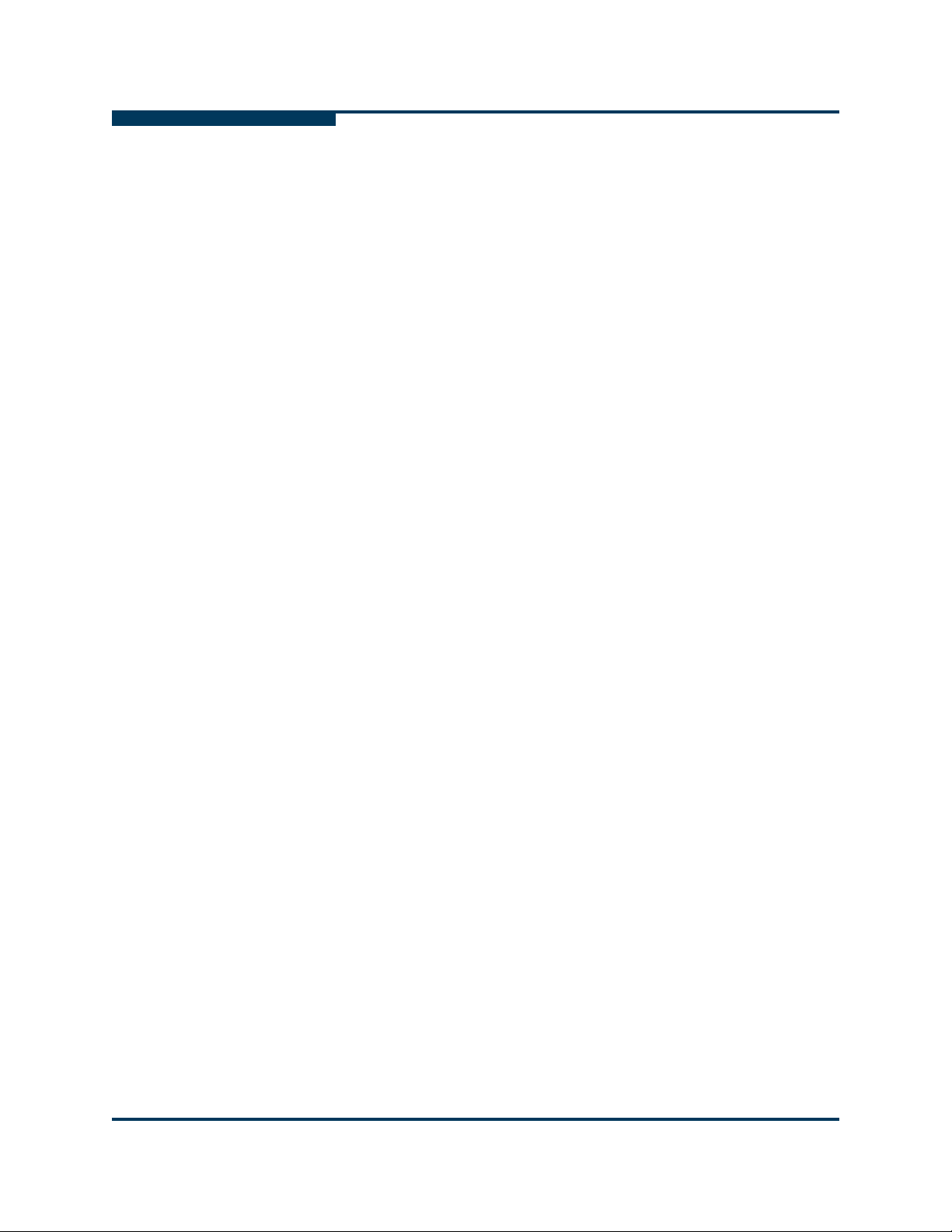
Draft
Configuring Drivers and Services
Other Configuration: Changing the MTU Size
2. Check that you have a /etc/dat.conf file. It should be installed by the
dapl- RPM. The file dat.conf contains a list of interface adapters
supported by uDAPL service providers. In particular, it must contain
mapping entries for OpenIB-cma for dapl 1.2.x, in a form similar to this
(all on one line):
OpenIB-cma u1.2 nonthreadsafe default libdaplcma.so.1 dapl.1.2
"ib0 0" ""
3. On every node, type the following command (as root):
# modprobe rdma_ucm
To ensure that the module is loaded whenever the driver is loaded, add
RDMA_UCM_LOAD=yes to the
that rdma_cm is also used, but it is loaded automatically.)
4. Bring up an IPoIB interface on every node, eg. ib0. See the instructions for
configuring IPoIB for more details.
For more information on using Intel MPI, see the “Using Other MPIs” section in the
QLogic HCA and QLogic OFED Software Users Guide.
S
/etc/infiniband/openib.conf file. (Note
Other Configuration: Changing the MTU Size
The Maximum Transfer Unit (MTU) is set to 4K and enabled in the driver by
default. To change the driver default back to 2K MTU, add this line (as root) in
/etc/modprobe.conf (or in /etc/modprobe.conf.local on SLES):
options ib_ipath mtu4096=0
Restart the driver as described in “Managing the InfiniPath Driver” on page 6-15.
6-14 Preliminary IB0056101-00 G.02
Page 87

Draft
A
Configuring Drivers and Services
Managing the InfiniPath Driver
NOTE:
To use 4K MTU, set the switch to have the same 4K default. If you are using
QLogic switches the following will apply:
For the Externally Managed 9024, use 4.2.2.0.3 firmware
(9024DDR4KMTU_firmware.emfw) for the 9024 EM. This has the 4K MTU
default, for use on fabrics where 4K MTU is required. If 4K MTU support is
not required, then the 4.2.2.0.2 DDR *.emfw file should be used for DDR
externally-managed switches. Use FastFabric to load the firmware on all the
9024s on the fabric.
For the 9000 Chassis, use the most recent 9000 code 4.2.4.0.1. The 4K
MTU support is in 9000 Chassis version 4.2.1.0.2 and later. For the 9000
chassis, when the FastFabric 4.3 (or later) chassis setup tool is used, the
user is asked what MTU they want. FastFabric (FF) can then set that MTU in
all the 9000 Internally managed switches. The change will take effect on
next reboot. Alternatively, for the Internally Managed 9000s, the
ismChassisSetMtu command-line interface (CLI) command can be used.
This should be executed on every switch and both hemispheres of the
9240s.
For reference, see the FastFabric Users Guide Version 4.3 and the
SIlverStorm 9000 CLI Reference Guide Version 4.2. Both are available from
the QLogic web site.
For other switches, see the vendors’ documentation.
Managing the InfiniPath Driver
The startup script for ib_ipath is installed automatically as part of the
software installation, and normally does not need to be changed. It runs as a
system service.
The primary configuration file for the InfiniPath driver ib_ipath and other
modules and associated daemons, is:
/etc/infiniband/openib.conf
Normally, this configuration file is set up correctly at installation and the drivers are
loaded automatically during system boot once the RPMs have been installed.
However, the ib_ipath driver has several configuration variables that set
reserved buffers for the software, define events to create trace records, and set
the debug level.
If you are upgrading, your existing configuration files will not be overwritten.
IB0056101-00 G.02 Preliminary 6-15
Page 88

Draft
Configuring Drivers and Services
Managing the InfiniPath Driver
The device files are:
/dev/ipath
/dev/ipath0, /dev/ipath1, ...
The numbered device files allow access to a specific InfiniPath unit.
S
See the
ib_ipath man page for more details.
Configure InfiniPath Driver State
Use the following commands to check or configure the state. These methods will
not reboot the system.
To check the configuration state, use this command. You do not need to be root:
$ chkconfig --list openibd
To enable the driver, use the command (as root):
# chkconfig openibd on 2345
To disable the driver on the next system boot, use the command (as root):
# chkconfig openibd off
NOTE:
This command does not stop and unload the driver if the driver is already
loaded.
Start, Stop or Restart InfiniPath
Restart the software if you install a new InfiniPath release, change driver options,
or do manual testing.
You can start, stop, or restart (as root) the InfiniPath support with:
# /etc/init.d/openibd [start | stop | restart]
This method will not reboot the system. The following set of commands shows
how to use this script. Note the following:
If OpenSM is configured and running, it must be stopped before the
openibd
command. Omit the commands to start/stop opensmd if you are not running
it on that node.
6-16 Preliminary IB0056101-00 G.02
stop command, and must be started after the openibd start
Page 89

Draft
A
Configuring Drivers and Services
Further Information on Configuring and Loading Drivers
The sequence of commands to restart the driver are as follows.
# /etc/init.d/opensmd stop
# /etc/init.d/
...
# /etc/init.d/
# /etc/init.d/opensmd start
The ... represents whatever activity you are engaged in after infinipath is
stopped.
An equivalent way to restart the driver this is to use same sequence as above,
except use the restart command instead of start and stop:
# /etc/init.d/opensmd stop
# /etc/init.d/openibd restart
# /etc/init.d/opensmd start
NOTE:
Stopping or restarting openibd terminates any QLogic MPI processes, as
well as any OpenFabrics processes that are running at the time.
openibd stop
openibd start
You can check to see if opensmd is running by using the following command (as
root); if there is no output, opensmd is not configured to run:
# /sbin/chkconfig --list opensmd | grep -w on
When you need to determine which InfiniPath and OpenFabrics modules are
running, use the following command. You do not need to be root:
$ lsmod | egrep ’ipath_|ib_|rdma_|findex’
Unloading the Driver/Modules Manually
You can also unload the driver/modules manually without using
/etc/init.d/openibd. Use the following series of commands (as root):
# umount /ipathfs
# fuser -k /dev/ipath* /dev/infiniband/*
# lsmod | egrep ’^ib_|^rdma_|^iw_’ | xargs modprobe -r
Further Information on Configuring and Loading
Drivers
See the modprobe(8), modprobe.conf(5), and lsmod(8) man pages for more
information. Also see the file (on Red Hat systems):
/usr/share/doc/initscripts-*/sysconfig.txt
IB0056101-00 G.02 Preliminary 6-17
Page 90
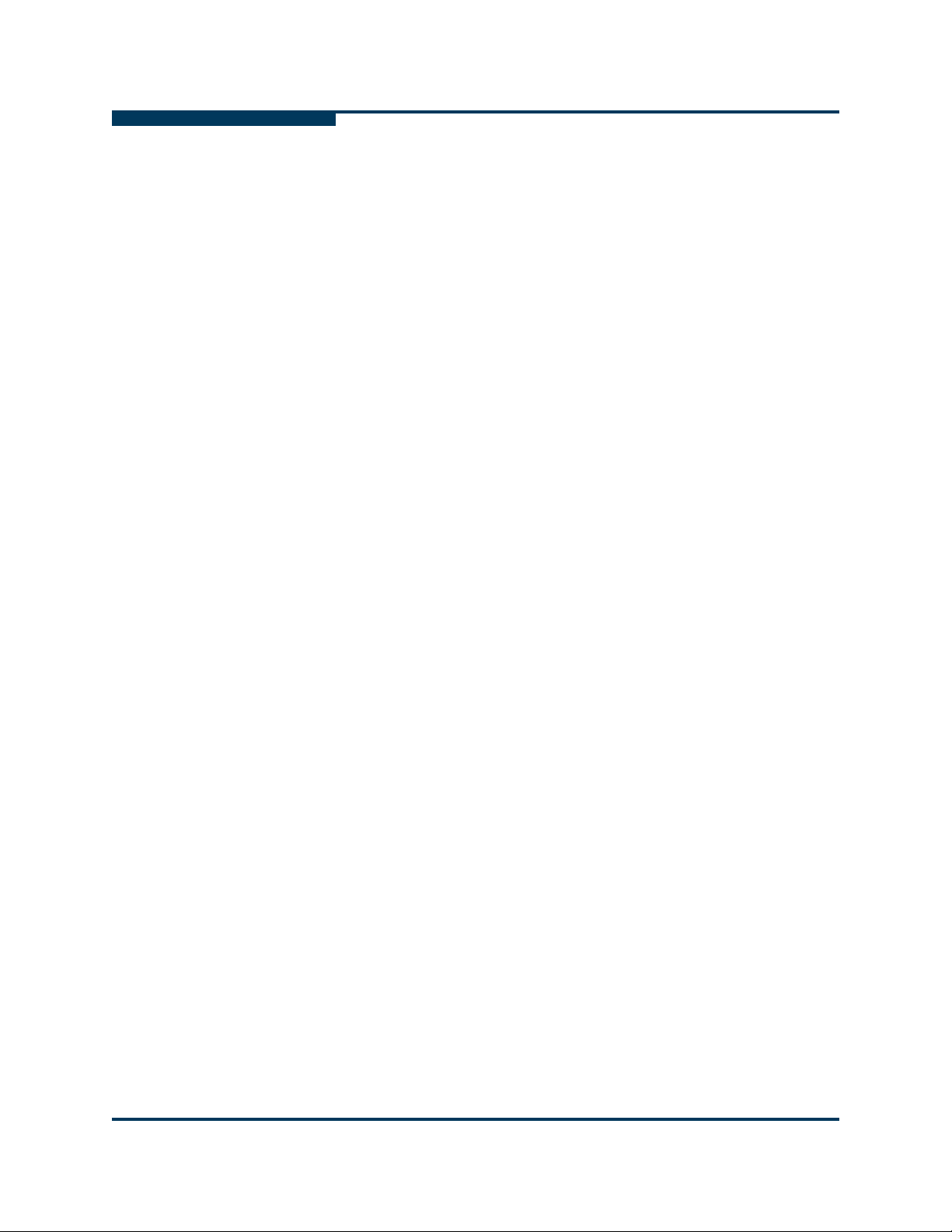
Draft
Configuring Drivers and Services
Further Information on Configuring and Loading Drivers
Notes
S
6-18 Preliminary IB0056101-00 G.02
Page 91

Draft
7 Installation Verification and
Additional Settings
This section provides instructions for verifying that the software has been properly
installed and that the drivers are loaded, and the fabric is active and ready to use.
Information on adapter performance tuning is also provided.
LED Link and Data Indicators
The LEDs function as link and data indicators once the InfiniPath software has
been installed, the driver has been loaded, and the fabric is being actively
managed by a subnet manager.
Adapter and Other Settings
The following settings can be adjusted for better performance.
Use taskset to tune CPU affinity on Opteron systems with the
QLE7240, QLE7280, and QLE7140. Latency will be slightly lower for the
Opteron socket that is closest to the PCI Express bridge. On some chipsets,
bandwidth may be higher on this socket. See the QLogic HCA and QLogic
OFED Software Users Guide for more information on using taskset. Also
see the taskset(1) man page.
On the switch use an IB MTU of 4096 bytes instead of 2048 bytes, if
available, with the QLE7240, QLE7280, and QLE7140. 4K MTU is
enabled in the InfiniPath driver by default. To change this setting for the
driver, see “Other Configuration: Changing the MTU Size” on page 6-14.
Use a PCIe Max Read Request size of at least 512 bytes with the
QLE7240 and QLE7280. QLE7240 and QLE7280 adapters can support
sizes from 128 bytes to 4096 bytes in powers of two. This value is typically
set in the BIOS.
Use PCIe Max Payload size of 256, where available, with the QLE7240
and QLE7280. The QLE7240 and QLE7280 adapters can support 128, 256,
or 512 bytes. This value is typically set by the BIOS as the minimum value
supported both by the PCIe card and the PCIe root complex.
IB0056101-00 G.02 Preliminary 7-1
Page 92

Draft
Installation Verification and Additional Settings
Customer Acceptance Utility
Make sure that write combining is enabled. The x86 Page Attribute Table
(PAT) mechanism that allocates write-combining (WC) mappings for the PIO
buffers has been added and is now the default. If PAT is unavailable or PAT
initialization fails for some reason, the code will generate a message in the
log and fall back to the MTRR mechanism. See BWrite Combining for more
information.
Check the PCIe bus width. If slots have a smaller electrical width than
mechanical width, lower than expected performance may occur. Use this
command to check PCIe Bus width:
$ ipath_control -iv
This will also show link speed.
Customer Acceptance Utility
ipath_checkout is a bash script that verifies that the installation is correct and
that all the nodes of the network are functioning and mutually connected by the
InfiniPath fabric. It must be run on a front end node, and requires specification of a
nodefile. For example:
S
$ ipath_checkout [options] nodefile
The nodefile lists the hostnames of the nodes of the cluster, one hostname per
line. The format of
hostname1
hostname2
...
NOTE:
The hostnames in the nodefile are Ethernet hostnames, not IPv4 addresses.
NOTE:
To create a nodefile you can use the ibhosts program. It will generate a
list of available nodes that are already connected to the switch. The
ibhosts program is described in more detail in the QLogic HCA and
QLogic OFED Software Users Guide.
ipath_checkout
1. Executes the
from the front end.
nodefile is as follows:
performs the following seven tests on the cluster:
ping command to all nodes to verify that they all are reachable
2. Executes the
ssh.
7-2 Preliminary IB0056101-00 G.02
ssh command to each node to verify correct configuration of
Page 93

Draft
A
Installation Verification and Additional Settings
Customer Acceptance Utility
3. Gathers and analyzes system configuration from the nodes.
4. Gathers and analyzes RPMs installed on the nodes. Missing RPMs can be
found this way.
5. Verifies QLogic hardware and software status and configuration. Includes
tests for link speed, PIO bandwidth (incorrect MTRR settings), and MTU
size.
6. Verifies the ability to mpirun jobs on the nodes.
7. Runs a bandwidth and latency test on every pair of nodes and analyzes the
results.
The options available with
Command Meaning
-h, --help These options display help messages describing how a com-
-v, --verbose
-vv, --vverbose
-vvv, --vvverbose
-c, --continue When this option is not specified, the test terminates when
-k, --keep This option keeps intermediate files that were created while
--workdir=DIR Use DIR to hold intermediate files created while running
ipath_checkout are shown in Table 7-1.
Table 7-1.
mand is used.
These options specify three successively higher levels of
detail in reporting test results. There are four levels of detail
in all, including the case where none of these options are
given.
any test fails. When specified, the tests continue after a failure, with failing nodes excluded from subsequent tests.
performing tests and compiling reports. Results will be saved
in a directory created by mktemp and named
infinipath_XXXXXX or in the directory name given to
--workdir.
tests. DIR must not already exist.
ipath_checkout Options
--run=LIST This option runs only the tests in LIST. See the seven tests
listed previously. For example, --run=123 will run only
tests 1, 2, and 3.
--skip=LIST This option skips the tests in LIST. See the seven tests listed
previously. For example, --skip=2457 will skip tests 2, 4, 5,
and 7.
-d, --debug This option turns on the -x and -v flags in bash(1).
IB0056101-00 G.02 Preliminary 7-3
Page 94

Draft
Installation Verification and Additional Settings
Customer Acceptance Utility
In most cases of failure, the script suggests recommended actions. Please see
ipath_checkout man page for more information and updates.
the
Also refer to the Troubleshooting appendix in the QLogic HCA and QLogic OFED
Software Users Guide.
S
7-4 Preliminary IB0056101-00 G.02
Page 95

Draft
A Installation
Troubleshooting
The following sections contain information about issues that may occur during
installation. Some of this material is repeated in the Troubleshooting appendix of
the QLogic HCA and QLogic OFED Software User Guide.
Many programs and files are available that gather information about the cluster,
and can be helpful for debugging. See appendix D, Useful Programs and Files, in
the QLogic HCA and QLogic OFED Software User Guide.
Hardware Issues
Some of the hardware issues that may occur during installation are described in
the following sections. Use the LEDs, as described in “LED Link and Data
Indicators” on page 7-1, to help diagnose problems.
Node Spontaneously Reboots
If a node repeatedly and spontaneously reboots when attempting to load the
InfiniPath driver, it may be because the QLogic adapter is not installed correctly in
the HTX or PCI Express slot.
Some HTX Motherboards May Need Two or More CPUs in Use
Some HTX motherboards may require that two or more CPUs be in use for the
QLogic adapter to be recognized. This is most evident in four-socket
motherboards.
IB0056101-00 G.02 Preliminary A-1
Page 96

Draft
Installation Troubleshooting
BIOS Settings
S
BIOS Settings
This section covers issues related to BIOS settings. You can check and adjust
BIOS settings using the BIOS Setup utility. For specific instructions, follow the
hardware documentation that came with your system.
Enable Advanced Configuration and Power Interface (ACPI)
This setting must be enabled. If ACPI is disabled, it may cause initialization
problems, as described in the Troubleshooting section of the QLogic HCA and
QLogic OFED Software User Guide.
Issue with Supermicro® H8DCE-HTe and QHT7040
The QLogic adapter may not be recognized at startup when using the Supermicro
H8DCE-HT-e and the QHT7040 adapter. To fix this problem, set the operating
system selector option in the BIOS for Linux. The option will look like:
OS Installation [Linux]
Software Installation Issues
Some problems can be found by running ipath_checkout. Run
ipath_checkout before contacting technical support.
Missing Kernel RPM Errors
Install the kernel-source, kernel-devel, and, if using an older release,
kernel-smp-devel RPMs for your distribution before installing the InfiniPath
RPMs, as there are dependencies. “” on page 5-4 lists all the required packages.
Use uname -a to find out which kernel is currently running, to make sure that you
install the version with which it matches.
A-2 Preliminary IB0056101-00 G.02
Page 97

Draft
A
Installation Troubleshooting
Software Installation Issues
If these RPMs have not been installed, you will see error messages like this when
installing InfiniPath:
Building and installing InfiniPath modules for 2.6.16_sles10
2.6.16.21-0.8-debug kernel
*** ERROR: /lib/modules/2.6.16.21-0.8-debug/build/.config is
missing.
*** Is the kernel-source rpm for 2.6.16.21-0.8-debug
installed?
================
================
Building and installing InfiniPath modules for 2.6.9_U4
2.6.9-42.ELsmp kernel
*** ERROR: /lib/modules/2.6.9-42.ELsmp/build/.config is missing.
*** Is the kernel-smp-devel rpm for 2.6.9-42.ELsmp
installed?
================
.
.
.
Install the correct RPMs by using the yum or yast commands, for example:
# yum install kernel-devel
NOTE:
Check your distribution’s documentation for more information on installing
these RPMs, and for usage of yum or yast.
Next, the kernel-ib package must be re-installed, with the --replacepkgs
option included. Then the infinipath service can be restarted. To do so, type
the following (as root):
# rpm -U --replacepkgs kernel-ib*
# /etc/init.d/openibd restart
IB0056101-00 G.02 Preliminary A-3
Page 98

Draft
Installation Troubleshooting
Software Installation Issues
Resolving Conflicts
Occasionally, conflicts may arise when trying to install "on top of" an existing set of
files that may come from a different set of RPMs. For example, if you install the
QLogic MPI RPMs after having previously installed Local Area Multicomputer
(LAM)/MPI, there will be conflicts, since both installations have versions of some
of the same programs and documentation. You would see an error message
similar to the following:
# rpm -Uvh Documentation/*rpm InfiniPath/*rpm
InfiniPath-Devel/*rpm InfiniPath-MPI/*rpm OpenFabrics/*rpm
OpenFabrics-Devel/*rpm OpenSM/*rpm
Preparing...
########################################### [100%]
file /usr/share/man/man3/MPIO_Request_c2f.3.gz from install of
mpi-doc-4321.776_rhel4_psc conflicts with file from package
lam-7.1.2-8.fc6
Use the following command to remove previously installed conflicting packages.
This command will remove all the available LAM packages:
S
# rpm -e --allmatches lam lam-devel lam-libs
After the packages have been removed, continue with the InfiniPath installation.
You can also use the
install directory of any packages that you need to move. See “Using rpm to Install
InfiniPath and OpenFabrics” on page 5-14 for more information.
--prefix option with the rpm command to relocate the
openmpi_gcc Fails to Install Because of Dependency on gfortran (RHEL 4)
On RHEL 4 distributions, libgfortran must be installed before installing the
QLogic openmpi_gcc* RPM, otherwise the installation will fail. The
libgfortran* RPM is available as part of the RHEL 4 distribution.
mpirun Installation Requires 32-bit Support
On a 64-bit system, 32-bit glibc must be installed before installing the
mpi-frontend-* RPM. mpirun, which is part of the mpi-frontend-* RPM,
requires 32-bit support.
If 32-bit
installing
# rpm -Uv ~/tmp/mpi-frontend-2.3-14729.802_rhel4_qlc.i386.rpm
error: Failed dependencies:
/lib/libc.so.6 is needed by mpi-frontend-2.3
-14729.802_rhel4_qlc.i386
glibc is not installed on a 64-bit system, an error like this displays when
mpi-frontend:
A-4 Preliminary IB0056101-00 G.02
Page 99

Draft
Installation Troubleshooting
A
In older distributions, such as RHEL4, the 32-bit glibc is contained in the libgcc
RPM. The RPM name will be similar to this:
libgcc-<version>.EL4.i386.rpm
In newer distributions, glibc is an RPM name. The 32-bit glibc is named
similarly to:
glibc-<version>.i686.rpm OR
glibc-<version>.i386.rpm
Check your distribution for the exact RPM name.
Configuration Issues
Lockable Memory Error on Initial Installation of InfiniPath
During the first installation of InfiniPath software, /etc/initscript is created or
modified to increase the amount of lockable memory (up to 128 MB) for normal
users. This change will not take effect until the system is rebooted, and jobs may
fail with error messages about locking memory or failing mmap. This error is
described in the QLogic MPI Troubleshooting section “Lock Enough Memory on
Nodes When Using a Batch Queuing System”
OFED Software User Guide.
in the QLogic HCA and QLogic
This is not an issue when upgrading to a newer version of the InfiniPath software.
Configuration Issues
ibsrpdm Command Hangs When Two HCAs are Installed but Only Unit 1 is Connected to the Switch
If multiple HCAs (unit 0 and unit 1) are installed, and only unit 1 is connected to
the switch, the ibsrpdm (to set up an SRP target) command can hang. If unit 0 is
connected, and unit 1 is disconnected, the problem does not occur.
When only unit 1 is connected to the switch, use the -d option with ibsrpdm,
then, using the output from the ibsrpdm command, echo the new target info into
/sys/class/infiniband_srp/srp-ipath1-1/add_target.
For example:
# ibsrpdm -d /dev/infiniband/umad1 -c
# echo \
id_ext=21000001ff040bf6,ioc_guid=21000001ff040bf6,dgid=fe800000000
0000021000001ff040bf6,pkey=ffff,service_id=f60b04ff01000021 >
/sys/class/infiniband_srp/srp-ipath1-1/add_target
Outdated ipath_ether Configuration Setup Generates Error
Ethernet emulation (ipath_ether) has been removed in this release, and, as a
result, an error may be seen if the user still has an alias set previously by
modprobe.conf (for example, alias eth2 ipath_ether).
IB0056101-00 G.02 Preliminary A-5
Page 100

Draft
Installation Troubleshooting
Configuration Issues
When ifconfig or ifup are run, the error will look similar to this (assuming
ipath_ether was used for eth2):
eth2: error fetching interface information: Device not found
To prevent the error message, remove the following files (assuming
ipath_ether was used for eth2):
/etc/sysconfig/network-scripts/ifcfg-eth2 (for RHEL)
/etc/sysconfig/network/ifcfg-eth-eth2 (for SLES)
QLogic recommends using the IP over InfiniBand protocol (IPoIB-CM), included in
the standard OpenFabrics software releases, as a replacement for
ipath_ether.
S
A-6 Preliminary IB0056101-00 G.02
