Page 1

iSR6142
Command Line Interface (CLI)
User’s Guide
SN0054659-00 A
Page 2

iSR6142 Command Line Interface (CLI)
User’s Guide
Information furnished in this manual is believed to be accurate and reliable. However, QLogic Corporation assumes no
responsibility for its use, nor for any infringements of patents or other rights of third parties which may result from its
use. QLogic Corporation reserves the right to change product specifications at any time without notice. Applications
described in this document for any of these products are for illustrative purposes only. QLogic Corporation makes no
representation nor warranty that such applications are suitable for the specified use without further testing or
modification. QLogic Corporation assumes no responsibility for any errors that may appear in this document.
QLogic is a registered trademark and SmartWrite is a trademark of QLogic Corporation.
AMCC is a registered trademark of Applied Micro Circuits Corporation
Brocade is a registered trademark of Brocade Communications Systems, Inc.
Cisco is a registered trademark of Cisco Technology, Inc.
Gnome is a trademark of the GNOME Foundation Corporation.
Java and Solaris are registered trademarks of Sun Microsystems, Inc.
Pentium is a registered trademark of Intel Corporation.
IBM and PowerPC are registered trademarks of the International Business Machines Corporation.
Linux is a registered trademark of Linus Torvalds.
MacOS X and Safari are registered trademarks of Apple Computer, Inc.
McDATA is a registered trademark of McDATA Corporation.
Microsoft, Windows XP, Windows 2003, and Internet Explorer are registered trademarks of Microsoft
Corporation.
Netscape Navigator and Mozilla are trademarks or registered trademarks of Netscape Communications
Corporation.
Red Hat is a registered trademark of Red Hat Software Inc.
SANmark is a trademark of the Fibre Channel Industry Association.
SUSE is a trademark of Novell, Inc.
All other brand and product names are trademarks or registered trademarks of their respective owners.
S
Revision A
New release
QLogic Corporation, 26650 Aliso Viejo Parkway, Aliso Viejo, CA 92656, (800) 662-4471 or (949) 389-6000
Document Revision History
Changes Sections Affected
© 2008 QLogic Corporation. All Rights Reserved Worldwide.
Published: September 2008
Page ii SN0054659-00 A
Page 3

A
Table of Contents
1 Introduction
Intended Audience . . . . . . . . . . . . . . . . . . . . . . . . . . . . . . . . . . . . . . . . . . . . 1-1
Related Materials . . . . . . . . . . . . . . . . . . . . . . . . . . . . . . . . . . . . . . . . . . . . . 1-1
Technical Support. . . . . . . . . . . . . . . . . . . . . . . . . . . . . . . . . . . . . . . . . . . . . 1-2
Availability . . . . . . . . . . . . . . . . . . . . . . . . . . . . . . . . . . . . . . . . . . . . . . 1-2
Training . . . . . . . . . . . . . . . . . . . . . . . . . . . . . . . . . . . . . . . . . . . . . . . . 1-3
Contact Information . . . . . . . . . . . . . . . . . . . . . . . . . . . . . . . . . . . . . . . 1-3
2 Command Usage
Logging On to a SAN Router . . . . . . . . . . . . . . . . . . . . . . . . . . . . . . . . . . . . 2-1
Guest Account . . . . . . . . . . . . . . . . . . . . . . . . . . . . . . . . . . . . . . . . . . . . . . . 2-2
Working with SAN Router Configurations . . . . . . . . . . . . . . . . . . . . . . . . . . 2-2
Modifying a Configuration . . . . . . . . . . . . . . . . . . . . . . . . . . . . . . . . . . 2-2
Saving and Restoring Router Configurations . . . . . . . . . . . . . . . . . . . 2-2
Save Router Configuration and Persistence . . . . . . . . . . . . . . . 2-3
Restore Router Configuration and Persistence . . . . . . . . . . . . . 2-4
iSR6142 Command Line Interface (CLI)
User’s Guide
3 Configuring CHAP
CHAP Definition . . . . . . . . . . . . . . . . . . . . . . . . . . . . . . . . . . . . . . . . . . . . . . 3-1
Discovery Session—Bi-directional CHAP . . . . . . . . . . . . . . . . . . . . . . . . . . 3-2
Discovery Session—Uni-directional CHAP . . . . . . . . . . . . . . . . . . . . . . . . . 3-3
Normal Session—Bi-directional CHAP . . . . . . . . . . . . . . . . . . . . . . . . . . . . 3-4
Normal Session—Uni-directional CHAP . . . . . . . . . . . . . . . . . . . . . . . . . . . 3-5
4 Command Reference
Command Listing . . . . . . . . . . . . . . . . . . . . . . . . . . . . . . . . . . . . . . . . . . . . . 4-1
Command Syntax. . . . . . . . . . . . . . . . . . . . . . . . . . . . . . . . . . . . . . . . . . . . . 4-2
Admin . . . . . . . . . . . . . . . . . . . . . . . . . . . . . . . . . . . . . . . . . . . . . . . . . . . . . . 4-3
Beacon . . . . . . . . . . . . . . . . . . . . . . . . . . . . . . . . . . . . . . . . . . . . . . . . . . . . . 4-4
Clear. . . . . . . . . . . . . . . . . . . . . . . . . . . . . . . . . . . . . . . . . . . . . . . . . . . . . . . 4-5
Date . . . . . . . . . . . . . . . . . . . . . . . . . . . . . . . . . . . . . . . . . . . . . . . . . . . . . . . 4-6
FcipRoute . . . . . . . . . . . . . . . . . . . . . . . . . . . . . . . . . . . . . . . . . . . . . . . . . . . 4-7
FRU . . . . . . . . . . . . . . . . . . . . . . . . . . . . . . . . . . . . . . . . . . . . . . . . . . . . . . . 4-10
Help . . . . . . . . . . . . . . . . . . . . . . . . . . . . . . . . . . . . . . . . . . . . . . . . . . . . . . . 4-11
History . . . . . . . . . . . . . . . . . . . . . . . . . . . . . . . . . . . . . . . . . . . . . . . . . . . . . 4-13
SN0054659-00 A Page iii
Page 4

iSR6142 Command Line Interface (CLI)
User’s Guide
Image . . . . . . . . . . . . . . . . . . . . . . . . . . . . . . . . . . . . . . . . . . . . . . . . . . . . . . 4-14
Initiator . . . . . . . . . . . . . . . . . . . . . . . . . . . . . . . . . . . . . . . . . . . . . . . . . . . . . 4-15
Localmap . . . . . . . . . . . . . . . . . . . . . . . . . . . . . . . . . . . . . . . . . . . . . . . . . . . 4-17
Logout . . . . . . . . . . . . . . . . . . . . . . . . . . . . . . . . . . . . . . . . . . . . . . . . . . . . . 4-20
Password . . . . . . . . . . . . . . . . . . . . . . . . . . . . . . . . . . . . . . . . . . . . . . . . . . . 4-21
Ping . . . . . . . . . . . . . . . . . . . . . . . . . . . . . . . . . . . . . . . . . . . . . . . . . . . . . . . 4-22
Quit. . . . . . . . . . . . . . . . . . . . . . . . . . . . . . . . . . . . . . . . . . . . . . . . . . . . . . . . 4-23
Reboot . . . . . . . . . . . . . . . . . . . . . . . . . . . . . . . . . . . . . . . . . . . . . . . . . . . . . 4-24
Remote Map. . . . . . . . . . . . . . . . . . . . . . . . . . . . . . . . . . . . . . . . . . . . . . . . . 4-25
Remote Peer . . . . . . . . . . . . . . . . . . . . . . . . . . . . . . . . . . . . . . . . . . . . . . . . 4-29
Reset Factory . . . . . . . . . . . . . . . . . . . . . . . . . . . . . . . . . . . . . . . . . . . . . . . . 4-31
Save . . . . . . . . . . . . . . . . . . . . . . . . . . . . . . . . . . . . . . . . . . . . . . . . . . . . . . . 4-32
Set . . . . . . . . . . . . . . . . . . . . . . . . . . . . . . . . . . . . . . . . . . . . . . . . . . . . . . . . 4-34
Set CHAP . . . . . . . . . . . . . . . . . . . . . . . . . . . . . . . . . . . . . . . . . . . . . . . . . . . 4-36
Set FC . . . . . . . . . . . . . . . . . . . . . . . . . . . . . . . . . . . . . . . . . . . . . . . . . . . . . 4-37
Set Features. . . . . . . . . . . . . . . . . . . . . . . . . . . . . . . . . . . . . . . . . . . . . . . . . 4-38
Set iSCSI . . . . . . . . . . . . . . . . . . . . . . . . . . . . . . . . . . . . . . . . . . . . . . . . . . . 4-39
Set iSNS. . . . . . . . . . . . . . . . . . . . . . . . . . . . . . . . . . . . . . . . . . . . . . . . . . . . 4-41
Set Mgmt . . . . . . . . . . . . . . . . . . . . . . . . . . . . . . . . . . . . . . . . . . . . . . . . . . . 4-42
Set NTP . . . . . . . . . . . . . . . . . . . . . . . . . . . . . . . . . . . . . . . . . . . . . . . . . . . . 4-43
Set Properties. . . . . . . . . . . . . . . . . . . . . . . . . . . . . . . . . . . . . . . . . . . . . . . . 4-44
Set SNMP. . . . . . . . . . . . . . . . . . . . . . . . . . . . . . . . . . . . . . . . . . . . . . . . . . . 4-45
Set System . . . . . . . . . . . . . . . . . . . . . . . . . . . . . . . . . . . . . . . . . . . . . . . . . . 4-47
Show . . . . . . . . . . . . . . . . . . . . . . . . . . . . . . . . . . . . . . . . . . . . . . . . . . . . . . 4-48
Show CHAP . . . . . . . . . . . . . . . . . . . . . . . . . . . . . . . . . . . . . . . . . . . . . . . . . 4-51
Show FC. . . . . . . . . . . . . . . . . . . . . . . . . . . . . . . . . . . . . . . . . . . . . . . . . . . . 4-52
Show FcipRoutes . . . . . . . . . . . . . . . . . . . . . . . . . . . . . . . . . . . . . . . . . . . . . 4-53
Show Features . . . . . . . . . . . . . . . . . . . . . . . . . . . . . . . . . . . . . . . . . . . . . . . 4-54
Show Initiators . . . . . . . . . . . . . . . . . . . . . . . . . . . . . . . . . . . . . . . . . . . . . . . 4-55
Show iSCSI . . . . . . . . . . . . . . . . . . . . . . . . . . . . . . . . . . . . . . . . . . . . . . . . . 4-56
Show iSNS . . . . . . . . . . . . . . . . . . . . . . . . . . . . . . . . . . . . . . . . . . . . . . . . . . 4-58
Show Localmaps . . . . . . . . . . . . . . . . . . . . . . . . . . . . . . . . . . . . . . . . . . . . . 4-59
Show Logs . . . . . . . . . . . . . . . . . . . . . . . . . . . . . . . . . . . . . . . . . . . . . . . . . . 4-60
Show Memory . . . . . . . . . . . . . . . . . . . . . . . . . . . . . . . . . . . . . . . . . . . . . . . 4-61
Show Mgmt . . . . . . . . . . . . . . . . . . . . . . . . . . . . . . . . . . . . . . . . . . . . . . . . . 4-62
Show NTP . . . . . . . . . . . . . . . . . . . . . . . . . . . . . . . . . . . . . . . . . . . . . . . . . . 4-63
Show Performance. . . . . . . . . . . . . . . . . . . . . . . . . . . . . . . . . . . . . . . . . . . . 4-64
Show Presented Initiators . . . . . . . . . . . . . . . . . . . . . . . . . . . . . . . . . . . . . . 4-66
Show Presented Targets . . . . . . . . . . . . . . . . . . . . . . . . . . . . . . . . . . . . . . . 4-67
S
Page iv SN0054659-00 A
Page 5

A
Show Properties . . . . . . . . . . . . . . . . . . . . . . . . . . . . . . . . . . . . . . . . . . . . . . 4-69
Show Remotemaps . . . . . . . . . . . . . . . . . . . . . . . . . . . . . . . . . . . . . . . . . . . 4-70
Show Remotepeers . . . . . . . . . . . . . . . . . . . . . . . . . . . . . . . . . . . . . . . . . . . 4-71
Show SNMP . . . . . . . . . . . . . . . . . . . . . . . . . . . . . . . . . . . . . . . . . . . . . . . . . 4-72
Show Stats . . . . . . . . . . . . . . . . . . . . . . . . . . . . . . . . . . . . . . . . . . . . . . . . . . 4-73
Show System . . . . . . . . . . . . . . . . . . . . . . . . . . . . . . . . . . . . . . . . . . . . . . . . 4-76
Show Targets . . . . . . . . . . . . . . . . . . . . . . . . . . . . . . . . . . . . . . . . . . . . . . . . 4-77
Show VLAN . . . . . . . . . . . . . . . . . . . . . . . . . . . . . . . . . . . . . . . . . . . . . . . . . 4-78
Shutdown . . . . . . . . . . . . . . . . . . . . . . . . . . . . . . . . . . . . . . . . . . . . . . . . . . . 4-79
Target . . . . . . . . . . . . . . . . . . . . . . . . . . . . . . . . . . . . . . . . . . . . . . . . . . . . . . 4-80
Traceroute . . . . . . . . . . . . . . . . . . . . . . . . . . . . . . . . . . . . . . . . . . . . . . . . . . 4-81
A Log Messages
Log Data. . . . . . . . . . . . . . . . . . . . . . . . . . . . . . . . . . . . . . . . . . . . . . . . . . . . A-1
Informational Log Messages . . . . . . . . . . . . . . . . . . . . . . . . . . . . . . . . . . . . A-1
Application Modules . . . . . . . . . . . . . . . . . . . . . . . . . . . . . . . . . . . . . . A-2
iSCSI Driver. . . . . . . . . . . . . . . . . . . . . . . . . . . . . . . . . . . . . . . . . . . . . A-4
Fibre Channel Driver . . . . . . . . . . . . . . . . . . . . . . . . . . . . . . . . . . . . . . A-5
User Modules . . . . . . . . . . . . . . . . . . . . . . . . . . . . . . . . . . . . . . . . . . . A-6
FCIP . . . . . . . . . . . . . . . . . . . . . . . . . . . . . . . . . . . . . . . . . . . . . . . . . . A-8
TOE Driver. . . . . . . . . . . . . . . . . . . . . . . . . . . . . . . . . . . . . . . . . . . . . . A-9
System. . . . . . . . . . . . . . . . . . . . . . . . . . . . . . . . . . . . . . . . . . . . . . . . . A-9
Error Log Messages. . . . . . . . . . . . . . . . . . . . . . . . . . . . . . . . . . . . . . . . . . . A-10
Application Modules . . . . . . . . . . . . . . . . . . . . . . . . . . . . . . . . . . . . . . A-10
iSCSI Driver. . . . . . . . . . . . . . . . . . . . . . . . . . . . . . . . . . . . . . . . . . . . . A-18
Fibre Channel Driver . . . . . . . . . . . . . . . . . . . . . . . . . . . . . . . . . . . . . . A-20
User Modules . . . . . . . . . . . . . . . . . . . . . . . . . . . . . . . . . . . . . . . . . . . A-22
System. . . . . . . . . . . . . . . . . . . . . . . . . . . . . . . . . . . . . . . . . . . . . . . . . A-25
Fatal Log Messages . . . . . . . . . . . . . . . . . . . . . . . . . . . . . . . . . . . . . . . . . . . A-25
iSCSI Driver. . . . . . . . . . . . . . . . . . . . . . . . . . . . . . . . . . . . . . . . . . . . . A-25
FC Driver . . . . . . . . . . . . . . . . . . . . . . . . . . . . . . . . . . . . . . . . . . . . . . . A-28
TOE Driver. . . . . . . . . . . . . . . . . . . . . . . . . . . . . . . . . . . . . . . . . . . . . . A-30
System. . . . . . . . . . . . . . . . . . . . . . . . . . . . . . . . . . . . . . . . . . . . . . . . . A-31
iSR6142 Command Line Interface (CLI)
User’s Guide
B Simple Network Management Protocol (SNMP)
Introduction. . . . . . . . . . . . . . . . . . . . . . . . . . . . . . . . . . . . . . . . . . . . . . . . . . B-1
SNMP Properties. . . . . . . . . . . . . . . . . . . . . . . . . . . . . . . . . . . . . . . . . B-1
SNMP Trap Configuration . . . . . . . . . . . . . . . . . . . . . . . . . . . . . . . . . . B-2
Management Information Base (MIB) . . . . . . . . . . . . . . . . . . . . . . . . . . . . . B-3
System Information . . . . . . . . . . . . . . . . . . . . . . . . . . . . . . . . . . . . . . . B-3
SN0054659-00 A Page v
Page 6

iSR6142 Command Line Interface (CLI)
User’s Guide
Network Port Table . . . . . . . . . . . . . . . . . . . . . . . . . . . . . . . . . . . . . . . B-4
Fibre Channel Port Table. . . . . . . . . . . . . . . . . . . . . . . . . . . . . . . . . . . B-6
Sensor Table . . . . . . . . . . . . . . . . . . . . . . . . . . . . . . . . . . . . . . . . . . . . B-8
Notifications . . . . . . . . . . . . . . . . . . . . . . . . . . . . . . . . . . . . . . . . . . . . . . . . . B-11
Notification Objects . . . . . . . . . . . . . . . . . . . . . . . . . . . . . . . . . . . . . . . B-11
Agent Start Up Notification . . . . . . . . . . . . . . . . . . . . . . . . . . . . . . . . . B-12
Agent Shut Down Notification . . . . . . . . . . . . . . . . . . . . . . . . . . . . . . . B-12
Network Port Down Notification. . . . . . . . . . . . . . . . . . . . . . . . . . . . . . B-12
Fibre Channel Port Down Notification . . . . . . . . . . . . . . . . . . . . . . . . . B-12
Sensor Notification . . . . . . . . . . . . . . . . . . . . . . . . . . . . . . . . . . . . . . . B-12
Generic Notification . . . . . . . . . . . . . . . . . . . . . . . . . . . . . . . . . . . . . . . B-13
S
Index
List of Tables
Table Page
4-1 CLI Commands . . . . . . . . . . . . . . . . . . . . . . . . . . . . . . . . . . . . . . . . . . . . . . . . . . . . 4-1
4-2 Command Line Completion . . . . . . . . . . . . . . . . . . . . . . . . . . . . . . . . . . . . . . . . . . . 4-2
A-1 Application Modules — Informational Log Messages . . . . . . . . . . . . . . . . . . . . . . . . A-2
A-2 iSCSI Driver — Informational Log Messages . . . . . . . . . . . . . . . . . . . . . . . . . . . . . . A-4
A-3 Fibre Channel Driver — Informational Log Messages. . . . . . . . . . . . . . . . . . . . . . . . A-5
A-4 User Modules— Informational Log Messages . . . . . . . . . . . . . . . . . . . . . . . . . . . . . A-6
A-5 FCIP —Informational Log Messages . . . . . . . . . . . . . . . . . . . . . . . . . . . . . . . . . . . . A-8
A-6 TOE—Informational Log Messages. . . . . . . . . . . . . . . . . . . . . . . . . . . . . . . . . . . . . A-9
A-7 System —Informational Log Messages . . . . . . . . . . . . . . . . . . . . . . . . . . . . . . . . . . A-9
A-8 Application Module— Error Log Messages . . . . . . . . . . . . . . . . . . . . . . . . . . . . . . . A-10
A-9 iSCSI Driver —Error Log Messages . . . . . . . . . . . . . . . . . . . . . . . . . . . . . . . . . . . . . A-18
A-10 Fibre Channel Driver — Error Log Messages . . . . . . . . . . . . . . . . . . . . . . . . . . . . . . A-20
A-11 User Modules— Error Log Messages . . . . . . . . . . . . . . . . . . . . . . . . . . . . . . . . . . . A-22
A-12 System —Error Log Messages. . . . . . . . . . . . . . . . . . . . . . . . . . . . . . . . . . . . . . . . . A-25
A-13 iSCSI Driver —Fatal Log Messages . . . . . . . . . . . . . . . . . . . . . . . . . . . . . . . . . . . . . A-25
A-14 Fibre Channel Driver — Fatal Log Messages . . . . . . . . . . . . . . . . . . . . . . . . . . . . . . A-28
A-15 TOE—Fatal Log Messages . . . . . . . . . . . . . . . . . . . . . . . . . . . . . . . . . . . . . . . . . . . A-30
A-16 System —Fatal Log Messages. . . . . . . . . . . . . . . . . . . . . . . . . . . . . . . . . . . . . . . . . A-31
B-1 SNMP Properties . . . . . . . . . . . . . . . . . . . . . . . . . . . . . . . . . . . . . . . . . . . . . . . . . . . B-1
B-2 SNMP Trap Configuration Parameters. . . . . . . . . . . . . . . . . . . . . . . . . . . . . . . . . . . B-2
Page vi SN0054659-00 A
Page 7

1 Introduction
This manual describes how to use the command line interface (CLI) to configure
and manage the iSR6142 Intelligent Storage Router (iSR-6142).
Intended Audience
This guide is for users who are responsible for installing, managing, and servicing
the iSR6142 router and the storage area network (SAN) equipment to which it is
attached.
Related Materials
iSR6142 Router Installation Guide, part number SN0051102-00
iSR6142 Router Manager User's Guide, part number SN0054660-00
Internet Protocol, Version 6 (IPv6) Specification, RFC2460
Neighbor Discovery for IP Version 6 (IPv6), RFC2461
IPv6 Stateless Address Autoconfiguration, RFC2462
Internet Control Message Protocol (ICMPv6) for the Internet Protocol
Version 6 (IPv6) Specification, RFC2463
Transmission of IPv6 Packets over Ethernet Networks, RFC2464
iSCSI draft standard draft-ietf-ips-iSCSI-20
Internet engineering task force (IETF) – iSCSI Requirements and Design
Considerations, iSCSI Naming and Discovery, Internet Protocol
Specification (IPv4), RFC793
Transmission Control Protocol (TCP) Specification, RFC1122, Requirements
for Internet Hosts-Communication Layers
TCP Extensions for High Performance, RFC1323
TCP Congestion Control, RFC2581
NewReno Modification to TCP’s Fast Recovery Algorithm, RFC2582
SN0054659-00 A 1-1
Page 8

1 – Introduction
Technical Support
S
ANSI SCSI – SCSI-3 Architecture Model (SAM), X3T10/994D/Rev 18,
SCSI-3 Controller Command Set, X3T10/Project 1047D/Rev 6c. IEEE –
802.1Q Virtual LAN (VLAN), 802.1p Priority of Service, 802.3x Flow Control,
802.3ad Link Aggregation
SCSI-3 Fibre Channel Protocol (SCSI-FCP), X3.269:1996
Fibre Channel Physical and Signaling Interface (FC-PH), X3.230:199
Fibre Channel 2nd Generation (FC-PH-2), X3.297:1997
Third Generation Fibre Channel Physical and Signaling Interface (FC-PH-3),
X3.303:1998, Fibre Channel-Arbitrated Loop (FC-AL-2), working draft,
revision 6.4, August 28, 1998
Fibre Channel Fabric Loop Attachment Technical Report (FC-FLA)
NCITS/TR-20:1998, Fibre Channel-Private Loop Direct Attach Technical
Report (FC-PLDA)
SCSI Fibre Channel Protocol-2 (FCP-2) working draft, revision 3, October1,
1999
Fibre Channel over TCP/IP (FCIP), RFC3821
ANSI Information Technology-SCSI 3 Architecture Model, revision 18,
November 27, 1995
Technical Support
Customers should contact their authorized maintenance provider for technical
support of their QLogic products. QLogic-direct customers may contact QLogic
Technical Support; others will be redirected to their authorized maintenance
provider.
Visit the QLogic support Web site listed in Contact Information for the latest
firmware and software updates.
Availability
QLogic Technical Support for products under warranty is available during local
standard working hours excluding QLogic Observed Holidays.
1-2 SN0054659-00 A
Page 9

A
Training
QLogic offers certification training for the technical professional for QLogic HBAs,
CNAs, switches, and routers. From the training link at www.qlogic.com
choose Electronic-Based Training or schedule an intensive "hands-on"
Certification course.
Technical Certification courses include installation, maintenance, and
troubleshooting QLogic SAN products. Upon demonstrating knowledge using live
equipment, QLogic awards a certificate identifying the student as a Certified
Professional. The training professionals at QLogic may be reached by email at
tech.training@qlogic.com
Contact Information
Support Headquarters QLogic Corporation
1 – Introduction
Technical Support
, you may
.
4601 Dean Lakes Blvd
Shakopee, MN 55379
USA
QLogic Web Site www.qlogic.com
Technical Support Web Site support.qlogic.com
Technical Support Email support@qlogic.com
Technical Training Email tech.training@qlogic.com
North American Region
Email support@qlogic.com
Phone +1-952-952-4040
Fax +1-952-687-2504
Europe, Middle East, and Africa Region
Email emeasupport@qlogic.com
Phone Numbers by Language +353 1 6924960 - English
+353 1 6924961 - Français
+353 1 6924962 - Deutsch
+353 1 6924963 - Español
+353 1 6924964 - Português
+353 1 6924965 - Italiano
Asia Pacific Region
Email apacsupport@qlogic.com
SN0054659-00 A 1-3
Page 10

1 – Introduction
Technical Support
S
Phone Numbers by Language +63-2-885-6712 - English
+63-2-885-6713 - (Mandarin)
+63-2-885-6714 - (Japanese)
+63-2-885-6715 - (Korean)
Latin and South America Region
Email calasupport@qlogic.com
Phone Numbers by Language +52 55 5278 7016 - English
+52 55 5278 7017 - Español
+52 55 5278 7015 - Português
1-4 SN0054659-00 A
Page 11

2 Command Usage
The command line interface (CLI) enables you to perform a variety of router
management tasks through an Ethernet or serial port connection. This section
describes the following:
Logging On to a SAN Router
Guest Account
Working with SAN Router Configurations
Logging On to a SAN Router
To log on to a router using Telnet, open a command line window on the
workstation and enter the Telnet command followed by the router IP address:
# telnet <ip_address>
A Telnet window opens prompting you for a login. Enter an account name and
password.
To log on to a switch through the serial port, configure the workstation port with the
following settings:
115200 baud
8-bit character
1 stop bit
No parity
Enter an account name and password when prompted.
SN0054659-00 A 2-1
Page 12

2 – Command Usage
Guest Account
Guest Account
Routers come from the factory with the following account already defined:
Account name: guest
Password: password
This guest account provides access to the router and its configuration. After
planning your router management needs, consider changing the password for this
account.
The guest account is automatically closed after 15 minutes of inactivity.
See the password command (page 4-21) for information about changing
passwords.
Working with SAN Router Configurations
S
Successful management of routers with the command line interface depends on
the effective use of router configurations. Modifying configurations, backing up
configurations, and restoring configurations are key router management tasks.
Modifying a Configuration
The router has three major areas of configuration:
Management port configuration, which uses the following commands:
set mgmt (see page 4-42)
show mgmt (see page 4-62)
ISCSI port configuration, which uses the following commands:
set iscsi (see page 4-39)
show iscsi (see page 4-56)
Saving and Restoring Router Configurations
Saving and restoring a configuration can help protect your work or for use as a
template in configuring other routers.
2-2 SN0054659-00 A
Page 13

A
Save Router Configuration and Persistence
Perform the following steps to save the router’s configuration and persistent data.
Persistent data consists of LUN mappings, discovered FC targets, and discovered
iSCSI initiators.
To save the router’s configuration and persistence:
1. Execute the fru save CLI command (see “FRU” on page 4-10) to generate
a file (iSR-6142_FRU.bin) containing the saved data. This file is stored
locally on the router in an FTP directory.
2. Transfer the saved data from the router to a workstation by executing an
FTP utility on a workstation. The following text is an example of an FTP
transfer to get the saved router configuration data:
c:\>ftp 172.17.137.102
Connected to 172.17.137.102.
220 (none) FTP server (GNU inetutils 1.4.2) ready.
User (172.17.137.102:(none)): ftp
331 Guest login ok, type your name as password.
Password: ftp
230 Guest login ok, access restrictions apply.
ftp> bin
200 Type set to I.
ftp> get iSR-6142_FRU.bin
200 PORT command successful.
150 Opening BINARY mode data connection for
'iSR-6142_FRU.bin' (6168 bytes).
226 Transfer complete.
ftp: 6168 bytes received in 0.00Seconds
6168000.00Kbytes/sec.
ftp> quit
221 Goodbye.
2 – Command Usage
Working with SAN Router Configurations
SN0054659-00 A 2-3
Page 14
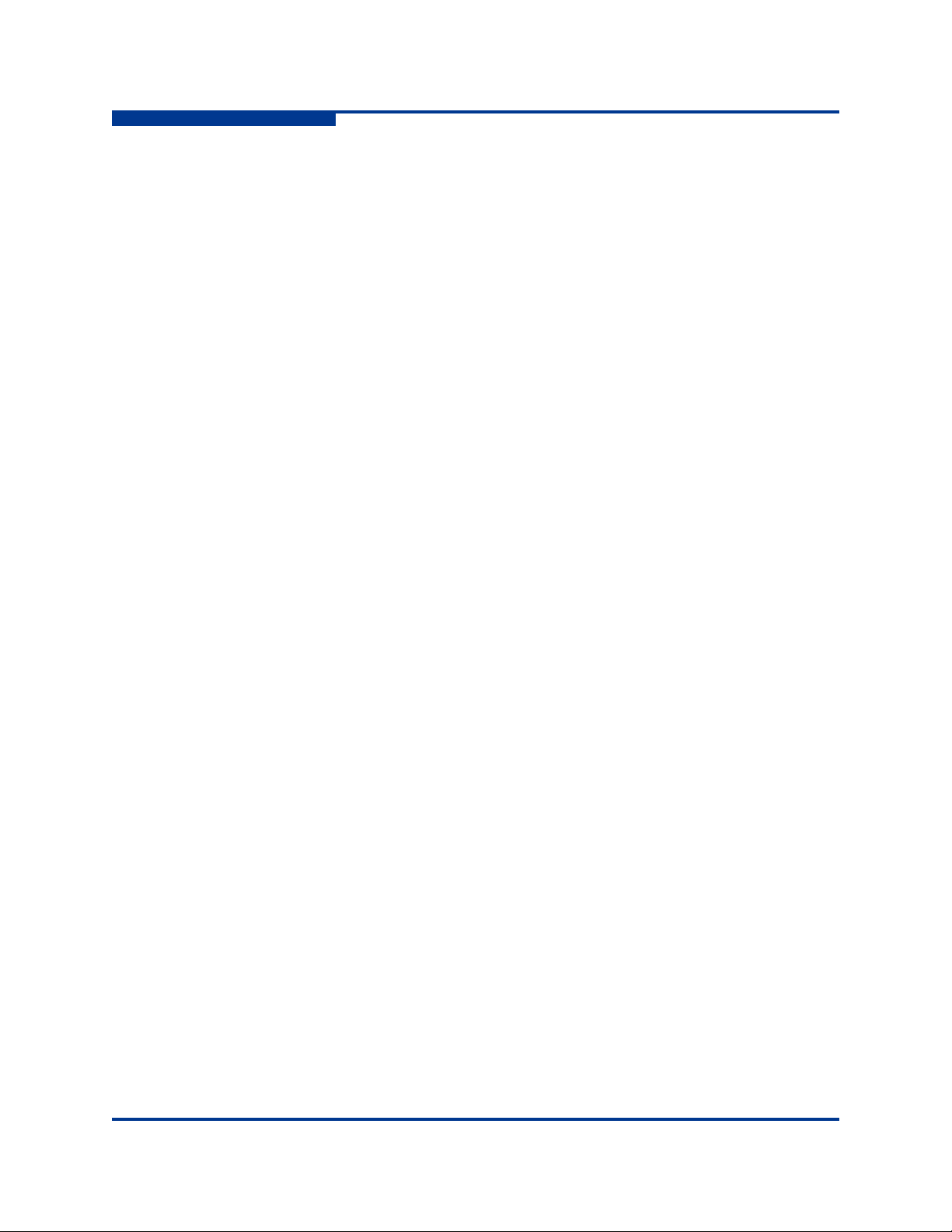
2 – Command Usage
Working with SAN Router Configurations
Restore Router Configuration and Persistence
To restore the router’s configuration and persistent data:
1. Transfer the saved data from a workstation to the router by executing an
FTP utility on the workstation. The following text is an example of an FTP
transfer to put previously saved router configuration data on the router:
c:\>ftp 172.17.137.102
Connected to 172.17.137.102.
220 (none) FTP server (GNU inetutils 1.4.2) ready.
User (172.17.137.102:(none)): ftp
331 Guest login ok, type your name as password.
Password: ftp
230 Guest login ok, access restrictions apply.
ftp> bin
200 Type set to I.
ftp> put iSR-6142_FRU.bin
200 PORT command successful.
150 Opening BINARY mode data connection for
'iSR-6142_FRU.bin'.
226 Transfer complete.
ftp: 6168 bytes sent in 0.00Seconds
6168000.00Kbytes/sec.
ftp> quit
221 Goodbye.
S
2. Execute the fru restore CLI command (see “FRU” on page 4-10) to
update the router with the saved configuration data. The fru restore
command has the following two options:
Full restore – Restores all router configuration parameters, including IP
addresses, subnet masks, gateways, local/remote mappings, and all
other persistent data.
Partial restore – Restores only the local/remote mappings and
persistent data, such as discovered FC targets and iSCSI initiators.
2-4 SN0054659-00 A
Page 15

3 Configuring CHAP
This chapter describes CHAP and provides the procedures for configuring CHAP
from the command line interface (CLI).
For procedures, see the following sections:
“Discovery Session— Bi-directional CHAP” on page 3-2
“Discovery Session—Uni-directional CHAP” on page 3-3
“Normal Session — Bi-directional CHAP” on page 3-4
“Normal Session — Uni-directional CHAP” on page 3-5
CHAP Definition
In challenge handshake authentication protocol (CHAP), the authentication agent
sends the client program a random value that is used only once and an ID value.
Both the sender and peer share a predefined secret. The peer concatenates the
random value, the ID, and the secret, and calculates a one-way hash using MD5
(Message-Digest algorithm 5). It sends the hash value to the authenticator, which
in turn builds that same string on its side, calculates the MD5 checksum, and
compares the result with the value received from the peer. If the values match, the
peer is authenticated.
By transmitting only the hash, the secret cannot be reverse-engineered. The ID
value is increased with each CHAP dialogue to protect against replay attacks.
SN0054659-00 A 3-1
Page 16

3 – Configuring CHAP
Discovery Session—Bi-directional CHAP
Discovery Session—Bi-directional CHAP
To configure a bi-directional CHAP used during a discovery session:
1. On the router:
a. Enable CHAP on the port.
b. Create a secret (for example, secret_port).
c. Using the set chap command, choose the iSCSI node that
represents the GE port.
d. Use the show iscsi command to find the iSCSI node name of the
GE port.
2. Use the initiator add command to add the initiator that is about to do
discovery:
a. Enable the CHAP for this initiator.
b. Create a secret (for example, secret_initiator).
S
c. Use the set chap command to update the CHAP settings of the
initiator.
3. Go to the Microsoft iSCSI (MS) Initiator and perform the following steps:
a. Click General.
b. Click Secret (in the middle of the screen). If this is the first time you are
setting secrets, reset all secrets.
c. Type the secret (secret_port) that you created in Step 1.
4. Click Discovery.
5. Click Add.
6. Type the address of the iSCSI port of the router.
7. Click Advanced.
8. Select Chap Login Information.
9. Type the secret (secret_initiator) you created in Step 2 into Target Secret.
10. Select Mutual Authentication.
11. C li ck OK.
12. Click OK. The initiator completes the discovery.
3-2 SN0054659-00 A
Page 17

3 – Configuring CHAP
A
Discovery Session—Uni-directional CHAP
Discovery Session—Uni-directional CHAP
To configure a single-direction CHAP used during a discovery session:
1. Do not enable CHAP on the ISCSI port.
2. Use the initiator add command:
a. Add the initiator that is about to perform the discovery.
b. Enable the CHAP for this initiator.
c. Create a secret (for example, secret_initiator).
d. Use the set chap command to update the initiator’s CHAP settings.
3. Go to the MS Initiator.
4. Click Discovery.
5. Click Add.
6. Type the address of the iSCSI port of the router.
7. Click Advanced.
8. Select Chap Login Information.
9. In Target Secret, type the secret (secret_initiator) you created in Step 2.
10. Click OK.
11. C li ck OK. The initiator should complete discovery.
SN0054659-00 A 3-3
Page 18

3 – Configuring CHAP
Normal Session—Bi-directional CHAP
Normal Session—Bi-directional CHAP
To configure a bi-directional CHAP used during a normal session:
1. On the router:
a. Enable CHAP on the presented target to which the initiator will login.
b. Create a secret (for example, secret_target).
c. Use the set chap command.
2. Use the initiator add command to add the initiator that is about to do a
normal login:
a. Enable the CHAP for this initiator.
b. Create a secret (for example, secret_initiator).
c. Use the set chap command to update the CHAP settings of the
initiator.
3. Go to the MS Initiator and perform the following steps:
S
a. Click General.
b. Click Secret (in the middle of the screen).
c. If this is the first time you are setting secrets, reset all the secrets.
d. Type the secret (secret_target) that you created in Step 1.
4. Click Targets.
5. Select the target you want to login to.
6. Click Advanced.
7. Select Chap Login Information.
8. Type the secret (secret_initiator) that you created in Step 2 into Targ et
Secret.
9. Select Mutual Authentication.
10. Click OK.
11. C li ck OK. The initiator completes the normal login.
3-4 SN0054659-00 A
Page 19

A
Normal Session—Uni-directional CHAP
Normal Session—Uni-directional CHAP
To configure single-direction CHAP to be used during a normal session:
1. Do not enable CHAP on the presented target.
2. Use the initiator add command:
a. Add the initiator that is about to do a normal login.
b. Enable the CHAP for this initiator.
c. Create a secret (for example, secret_initiator).
d. Use the set chap command to update the CHAP settings of the
initiator.
3. Go to the MS Initiator.
4. Click Targets.
5. Select the target you want to login to.
6. Click Advanced.
3 – Configuring CHAP
7. Select Chap Login Information.
8. Type the secret (secret_initiator) that you created in into Target Secret.
9. Click OK.
10. Click OK. The initiator completes the normal login.
SN0054659-00 A 3-5
Page 20

3 – Configuring CHAP
Normal Session—Uni-directional CHAP
Notes
S
3-6 SN0054659-00 A
Page 21

4 Command Reference
This chapter lists and describes the CLI commands in alphabetical order. Each
command description includes its syntax, keywords, notes, and examples.
Command Listing
Table 4-1. CLI Commands
A Admin
B Beacon
C Clear
D Date
F FcipRoute, FRU
H Help, History
I Image, Initiator
L Localmap, Logout
P Password, Ping
Q Quit
R Reboot, Remote Map, Remote Peer, Reset Factory
S Save, Shutdown
Set Set, Set CHAP, Set FC, Set Features, Set iSCSI, Set iSNS, Set Mgmt, Set
NTP, Set Properties, Set SNMP, Set System
Show Show, Show CHAP, Show FC, Show FcipRoutes, Show Features, Show
Initiators, Show iSCSI, Show iSNS, Show Localmaps, Show Logs, Show
Memory, Show Mgmt, Show NTP, Show Performance, Show Presented
Initiators, Show Presented Targets, Show Properties, Show Remotemaps,
Show Remotepeers, Show SNMP, Show Stats, Show System, Show Targets, Show VLAN
T Ta r ge t , Traceroute
SN0054659-00 A 4-1
Page 22

4 – Command Reference
Command Syntax
Command Syntax
The CLI commands use the following syntax:
command
key
word
keyword [value]
keyword [value1] [value2]
The command is followed by one or more keywords. Consider the following rules
and conventions:
Commands and keywords are case insensitive.
Required keyword values appear in standard font: [value]. Optional values
are shown in italics: [value].
Underlined portions of the keyword in the command format indicate the
abbreviated form. For example, you can abbreviate the Del
using Del.
S
ete keyword
The command-line completion feature makes entering and repeating commands
easier. Tab le 4 -2 describes the command-line completion keystrokes.
Table 4-2. Command Line Completion
Keystroke Effect
Ta b Completes the command line. Enter at least one character
and press the Tab key to complete the command line. If
more than one possibility exists, press the Tab key again to
display all possibilities.
Up Arrow Scrolls backward through the list of previously entered com-
mands.
Down Arrow Scrolls forward through the list of previously entered com-
mands.
Control-A Moves cursor to the beginning of the command line.
Control-E Moves cursor to the end of the command line.
The command set performs monitoring and configuration tasks. Commands
related to monitoring tasks are available to all account names. Commands related
to configuration tasks are available only within an Admin session. An account
must have admin authority to enter the admin start command, which opens an
admin session. Refer to the “Admin” on page 4-3.
4-2 SN0054659-00 A
Page 23

A
Admin
Opens and closes an administrator session. You can run any command that
changes the router configuration within an Admin session. Only one Admin
session can be open on the router at any time. An inactive Admin session will time
out after 15 minutes.
When you start an Admin session, the system prompts you to enter a password.
The default password is config.
Authority None
Syntax admin
start (or begin)
end (or stop)
cancel
Keywords start (or begin)
Opens the Admin session.
4 – Command Reference
Command Syntax
end (or stop)
Closes the Admin session. The logout, shutdown, and reset commands will
also end an Admin session.
cancel
Terminates an Admin session opened by another user. Use this keyword with
care, because it terminates the Admin session without warning the other user and
without saving pending changes.
Notes Closing a Telnet window during an Admin session does not release the session. In
this case, you must either wait for the Admin session to time out, or use the
admin cancel command.
Examples Opening and closing an Admin session example:
QRouter #> admin start
Password : ******
QRouter(admin) #>
...
QRouter(admin) #> admin end
QRouter #>
SN0054659-00 A 4-3
Page 24

4 – Command Reference
Command Syntax
Beacon
Enables or disables the Heartbeat and System Fault LEDs flashing. The
heartbeat and system fault LEDs flash synchronously (on and off, together). No
other LEDs are affected.
Authority Admin session
Syntax beacon
on
off
Keywords on
Turns on the router beacon.
off
Turns off the router beacon.
Examples Beacon command example:
S
QRouter #> beacon on
4-4 SN0054659-00 A
Page 25

A
Clear
Provides two operations: it removes all entries from the router’s log file, or it resets
the Fibre Channel and iSCSI statistic counters.
Authority Admin session
Syntax clear
logs
stats
Keywords logs
Clears all entries from router’s log file.
stats
Resets the statistic counters.
Examples Clear command example:
4 – Command Reference
Command Syntax
QRouter (admin) #> clear logs
QRouter (admin) #> clear stats
SN0054659-00 A 4-5
Page 26

4 – Command Reference
Command Syntax
S
Date
Displays or sets the date and time. To set the date and time, the information string
must be provided in this format: MMDDhhmmCCYY. The new date and time takes
effect immediately.
The date and time should be set to UTC "Coordinated Universal Time", also
known as GMT "Greenwich Mean Time." This is required for the router
management application to correctly display the router’s time. The router
management GUI also sets the router time to UTC.
Authority Admin session to set the date and time. No authority required to display the
current date and time.
Syntax date
[MMDDhhmmCCYY]
Keywords [MMDDhhmmCCYY]
Specifies the date—this requires an Admin session. If you omit
[MMDDhhmmCCYY], the command uses the current date, which does not require
an admin session.
Notes Network time protocol (NTP) must be disabled to set the time with the Date
command. Refer to the “Set NTP” on page 4-43 for information about NTP.
Examples Date command example:
QRouter (admin) #> date 010314282007
Tue Jan 1 14:28:00 2008
QRouter (admin) #> date
Tue Jan 1 14:28:14 2008
4-6 SN0054659-00 A
Page 27

A
FcipRoute
Configures a new FCIP route and lets you modify or delete an existing FCIP route.
Each FCIP route requires a dedicated FC and Gigabit Ethernet port. Configuring
an FCIP route and specifying an FC and GE port pair take precedence over any
previous configuration for the port pair (FC/GE). This removes the previous
configuration of the port pair.
Authority Admin session.
Syntax fciproute
add
mod
rm
Keywords add
Configures a new FCIP route.
modify
4 – Command Reference
Command Syntax
Modifies command modifies an existing FCIP route.
remove
Removes an existing FCIP route.
Examples FCIP route add command example:
QRouter (admin) #> fciproute add
A list of attributes with formatting and current values will follow.
Enter a new value or simply press the ENTER key to accept the current
value. If you wish to terminate this process before reaching the end
of the list press 'q' or 'Q' and the ENTER key to do so.
WARNING:
The following command might cause a loss of connections to both GE
ports.
Configuring FCIP Route: 1
---------------------------
FCIP Interfaces FC & GE (0=Enable, 1=Disable) [Enabled ]
FC Port (1=FC1, 2=FC2, ...) [FC1 ]
GE Port (1=GE1, 2=GE2, ...) [GE1 ]
IP Address (IPv4 or IPv6; 0=IPv6 Link Local) [0.0.0.0 ] 0
Selected IPv6 Link Local Address: fe80::2c0:ddff:fe0c:8be2
SN0054659-00 A 4-7
Page 28

4 – Command Reference
Command Syntax
Remote IPv6 Address [:: ]
fe80::21b:21ff:fe06:d517
MTU Size (0=Normal, 1=Jumbo, 2=Other) [Normal ]
TCP Window Size (0=8KB, 1=16KB, 2=32KB) [32768 ]
Window Scaling (0=Enable, 1=Disable) [Disabled ]
TCP Port No. (Min=1024, Max=65535) [3225 ]
GE Port Speed (0=Auto, 1=100Mb, 2=1Gb) [Auto ]
FCIP Time Stamp (0=Enable, 1=Disable) [Enabled ]
Resource Allocate TimeOut (Min=1sec, Max=5sec)[1 ]
Bandwidth, Mbit/sec (Min=1, Max=1000) [1000 ]
VLAN (0=Enable, 1=Disable) [Disabled ]
FCIP SW Compression (0=Enable, 1=Disable) [Disabled ]
All attribute values for FCIP Route 1 will now be saved.
FCIP route modify command example:
S
QRouter (admin) #> fciproute mod
A list of attributes with formatting and current values will follow.
Enter a new value or simply press the ENTER key to accept the current
value. If you wish to terminate this process before reaching the end
of the list press 'q' or 'Q' and the ENTER key to do so.
WARNING:
The following command might cause a loss of connections to both GE
ports.
Route FC Port ID GE Port ID
----- ---------- ----------
1 FC1 GE1
Please select a FCIP route from the list above ('q' to quit): 1
Configuring FCIP Route: 1
---------------------------
FCIP Interfaces FC & GE (0=Enable, 1=Disable) [Enabled ]
IP Address (IPv4 or IPv6; 0=IPv6 Link Local) [:: ]
Selected IPv6 Link Local Address: fe80::2c0:ddff:fe0c:8be2
Remote IPv6 Address [fe80::21b:21ff:fe06:d517]
fe80::21b:21ff:fe06:d514
MTU Size (0=Normal, 1=Jumbo, 2=Other) [Normal ]
4-8 SN0054659-00 A
Page 29

A
4 – Command Reference
Command Syntax
TCP Window Size (0=8KB, 1=16KB, 2=32KB) [32768 ]
Window Scaling (0=Enable, 1=Disable) [Disabled ]
TCP Port No. (Min=1024, Max=65535) [3225 ]
GE Port Speed (0=Auto, 1=100Mb, 2=1Gb) [Auto ]
FCIP Time Stamp (0=Enable, 1=Disable) [Enabled ]
Resource Allocate TimeOut (Min=1sec, Max=5sec)[1 ]
Bandwidth, Mbit/sec (Min=1, Max=1000) [1000 ]
VLAN (0=Enable, 1=Disable) [Disabled ]
FCIP SW Compression (0=Enable, 1=Disable) [Disabled ]
All attribute values for FCIP Route 1 will now be saved.
FCIP route remove command example:
QRouter (admin) #> fciproute rm
A list of attributes with formatting and current values will follow.
Enter a new value or simply press the ENTER key to accept the current
value. If you wish to terminate this process before reaching the end
of the list press 'q' or 'Q' and the ENTER key to do so.
WARNING:
The following command might cause a loss of connections to both GE
ports.
Route FC Port ID GE Port ID
----- ---------- ----------
1 FC1 GE1
Please select a FCIP route from the list above ('q' to quit): 1
FCIP Route 1 has been removed from the system.
SN0054659-00 A 4-9
Page 30

4 – Command Reference
Command Syntax
FRU
Saves and restores the router’s configuration.
Authority Admin session to restore.
Syntax fru
restore
save
Keywords restore
Requires that you first ftp the tar file containing the desired configuration to the
router. After you enter this command, it prompts you to enter the restore level. You
can fully restore the router’s configuration (all configuration parameters and LUN
mappings) or restore only the LUN mappings. The restored configuration will not
take effect until you reboot the router.
save
S
Creates a tar file containing the router’s persistent data, configuration, and LUN
mappings. It stores the file in the router’s /var/ftp directory. You must then
ftp the tar file from the router.
Examples FRU restore command example:
QRouter (admin) #> fru restore
A list of attributes with formatting and current values will follow.
Enter a new value or simply press the ENTER key to accept the current
value. If you wish to terminate this process before reaching the end
of the list press 'q' or 'Q' and the ENTER key to do so.
Type of restore (0=full, 1=mappings only) [full]
FRU restore completed.
Please reboot the system for configuration to take effect.
FRU save command example:
QRouter (admin) #> fru save
FRU save completed. Configuration File is QLogic_Router_FRU.bin
Please use FTP to extract the file out from the System.
4-10 SN0054659-00 A
Page 31

A
Help
Displays a list of the commands and their syntax.
Authority None
Syntax help
Examples Help command example:
QRouter #> help
amin [ cancel | start | end ]
beacon [ on | off ]
date [ <MMDDhhmmCCYY> ]
clear [ logs | stats ]
fciproute [ add | mod | rm ]
discover
fru [ restore | save ]
history
image [ cleanup | list | unpack ]
image cleanup
image list
image unpack [ <filename> ]
initiator [ add | rm ]
localmap [ add | rm ]
logout
passwd
ping
quit
reboot
remotemap [ add | mod | rm ]
remotepeer [ add | rm ]
reset factory
save [ capture | logs | traces ]
set [ chap | fc | features | iscsi
isns | mgmt | ntp | properties
snmp | system ]
set chap
set fc [ <PORT_NUM> ]
set features
set iscsi [ <PORT_NUM> ]
set isns [ <PORT_NUM> ]
set mgmt
set ntp
set properties
set snmp [trap_destinations [ <DEST_NUM> ]]
set system
show [ chap | fc | fciproutes
features | initiators | iscsi
isns | localmaps | logs
4 – Command Reference
Command Syntax
SN0054659-00 A 4-11
Page 32

4 – Command Reference
Command Syntax
memory | mgmt | ntp
perf | presented_initiators | presented_targets
properties | remotemaps | remotepeers
snmp | stats | system
targets ]
show chap
show fc [ <PORT_NUM> ]
show fciproutes [ <LINK_ID> ]
show features
show initiators [ fc | iscsi ]
show iscsi [ <PORT_NUM> ]
show isns [ <PORT_NUM> ]
show localmaps
show logs
show memory
show mgmt
show ntp
show perf [ byte | init_rbyte | init_wbyte | tgt_rbyte | tgt_wbyte ]
show presented_initiators [ fc | iscsi ]
show presented_targets [ fc | iscsi ]
show properties
show remotemaps
show remotepeers
show snmp
show stats
show system
show targets [ fc | iscsi ]
shutdown
target [ add | rm ]
S
4-12 SN0054659-00 A
Page 33

A
History
Displays a numbered list of the previously entered commands.
Authority None
Syntax History
Examples History command example:
QRouter (admin) #> history
1: admin start
2: help
3: history
4 – Command Reference
Command Syntax
SN0054659-00 A 4-13
Page 34

4 – Command Reference
Command Syntax
Image
Updates the router’s firmware image and cleans up (removes) the image files in
the router’s /var/ftp directory.
NOTE:
Use FTP to transfer an image file to the router’s /var/ftp directory.
Authority Admin session
Syntax image
cleanup
list
unpack [file]
Keywords cleanup
Removes all firmware image files in the router’s /var/ftp directory. You can
transfer these are files when updating the router’s firmware image.
S
list [file]
Displays a list of the firmware image files in the router’s /var/ftp directory.
unpack [file]
Unpacks the firmware image file specified in the [file] parameter and installs the
firmware image on the router. You must reboot the router to activate the new
firmware image.
Image cleanup command example:
QRouter (admin) #> image cleanup
Image list command example:
QRouter (admin) #> image list
isr-6142-2_1_1_0.bin
Image unpack command example:
QRouter (admin) #> image unpack isr-6142-2_1_1_0.bin
Unpack Completed. A reboot is required for the FW to take effect.
Do you wish to reboot the System at the current time (y/n): n
4-14 SN0054659-00 A
Page 35

A
Initiator
Adds, modifies, and removes an initiator in the router’s database.
Authority Admin session
Syntax initiator
add
mod
remove
Keywords add
Adds an initiator the router’s database.
mod
Modifies the settings of an initiator.
remove
4 – Command Reference
Command Syntax
Removes an initiator.
Examples Initiator add command example:
QRouter (admin) #> initiator add
A list of attributes with formatting and current values will follow.
Enter a new value or simply press the ENTER key to accept the current
value. If you wish to terminate this process before reaching the end
of the list press 'q' or 'Q' and the ENTER key to do so.
iSCSI Initiator Name (Max = 256 characters) [ ]
iqn.1991-05.com.microsoft:qlogic-09sd5i4l
All attribute values for that have been changed will now be saved.
Initiator mod (modify) command example:
QRouter (admin) #> initiator mod
Index (WWNN/iSCSI Name)
----- -----------------
0 iqn.1991-05.com.microsoft:qlogic-09sd5i4l
Please select an Initiator from the list above ('q' to quit): 0
A list of attributes with formatting and current values will follow.
Enter a new value or simply press the ENTER key to accept the current
value. If you wish to terminate this process before reaching the end
of the list press 'q' or 'Q' and the ENTER key to do so.
All attribute values for that have been changed will now be saved.
SN0054659-00 A 4-15
Page 36

4 – Command Reference
Command Syntax
Initiator remove command example:
QRouter (admin) #> initiator rm
Index (WWNN/iSCSI Name)
----- -----------------
0 iqn.1991-05.com.microsoft:qlogic-09sd5i4l
Please select an Initiator from the list above ('q' to quit): 0 All
attribute values for that have been changed will now be saved.
S
4-16 SN0054659-00 A
Page 37

A
Localmap
Maps a locally-connected initiator device to a locally-connected target device. The
initiator and target are not on the same FC port.
Authority Admin session
Syntax localmap
add
rm
Keywords add
Adds a local initiator to target mapping.
rm
Removes a local initiator from target mapping.
Examples Localmap add command example with FC port query:
4 – Command Reference
Command Syntax
QRouter (admin) #> localmap add
The following wizard will query for attributes before persisting and
activating the updated mapping in the system configuration. If you
wish to terminate this wizard before reaching the end of the list
press 'q' or 'Q' and the ENTER key to do so.
Index (WWNN,WWPN/iSCSI Name)
----- ----------------------
0 50:06:01:60:b0:22:0c:d1,50:06:01:68:30:22:0c:d1
1 iqn.1991-05.com.microsoft:qlogic-09sd5i4l
Please select an Initiator from the list above ('q' to quit) : 1
Index (WWNN,WWPN/iSCSI Name)
----- ----------------------
0 20:00:00:20:37:fd:9c:f7,22:00:00:20:37:fd:9c:f7
1 50:06:01:60:b0:22:0c:d1,50:06:01:68:30:22:0c:d1
2 20:00:00:20:37:fd:8a:b0,22:00:00:20:37:fd:8a:b0
3 20:00:00:20:37:fd:8b:ab,22:00:00:20:37:fd:8b:ab
Please select a Target from the list above ('q' to quit) : 3
iSCSI port used to access the Initiator (1=GE1, 2=GE2, ...) : 2
FC port used to access the Target (1=FC1, 2=FC2, ...) : 1
The selected initiator has not been presented on the port that was
selected to access the target. The following steps in the wizard will
now setup the initiator so that it is presented on the port that will
be used to access the target. A default name for the presented
initiator is assigned below. To accept the default assigned name
simply press the ENTER key or enter a new name.
SN0054659-00 A 4-17
Page 38

4 – Command Reference
Command Syntax
FC presented initiator WWPN [21:01:00:c0:dd:0c:8b:e2 ] :
The selected target has not been presented on the port that was
selected to be accessed the initiator. The following steps in the
wizard will now setup the target so that it is presented on the port
that will be used by the initiator. A default name for the presented
target is assigned below. To accept the default assigned name simply
press the ENTER key or enter a new name.
iSCSI presented target name
[iqn.2004-08.com.qlogic:isr-6142.0608a00471.1.220000
2037fd8bab.2000002037fd8bab] :
All attribute values for that have been changed will now be saved.
Localmap add command example without FC port query:
QRouter (admin) #> localmap add
S
The following wizard will query for attributes before persisting and
activating the updated mapping in the system configuration. If you
wish to terminate this wizard before reaching the end of the list
press 'q' or 'Q' and the ENTER key to do so.
Index (WWNN,WWPN/iSCSI Name)
----- ----------------------
0 50:06:01:60:b0:22:0c:d1,50:06:01:68:30:22:0c:d1
1 iqn.1991-05.com.microsoft:qlogic-09sd5i4l
Please select an Initiator from the list above ('q' to quit) : 1
Index (WWNN,WWPN/iSCSI Name)
----- ----------------------
0 20:00:00:20:37:fd:9c:f7,22:00:00:20:37:fd:9c:f7
1 50:06:01:60:b0:22:0c:d1,50:06:01:68:30:22:0c:d1
2 20:00:00:20:37:fd:8a:b0,22:00:00:20:37:fd:8a:b0
3 20:00:00:20:37:fd:8b:ab,22:00:00:20:37:fd:8b:ab
Please select a Target from the list above ('q' to quit) : 3
iSCSI port used to access the Initiator (1=GE1, 2=GE2, ...) : 2
The selected initiator has not been presented on the port that was
selected to access the target. The following steps in the wizard will
now setup the initiator so that it is presented on the port that will
be used to access the target. A default name for the presented
initiator is assigned below. To accept the default assigned name
simply press the ENTER key or enter a new name.
FC presented initiator WWPN [21:01:00:c0:dd:0c:8b:e2 ] :
4-18 SN0054659-00 A
Page 39

A
4 – Command Reference
Command Syntax
The selected target has not been presented on the port that was
selected to be accessed the initiator. The following steps in the
wizard will now setup the target so that it is presented on the port
that will be used by the initiator. A default name for the presented
target is assigned below. To accept the default assigned name simply
press the ENTER key or enter a new name.
iSCSI presented target name
[iqn.2004-08.com.qlogic:isr-6142.0608a00471.1.220000
2037fd8bab.2000002037fd8bab] :
All attribute values for that have been changed will now be saved.
Localmap remove command example:
172.17.137.171 (admin) #> localmap rm
The following wizard will query for attributes before persisting and
activating the updated mapping in the system configuration. If you
wish to terminate this wizard before reaching the end of the list
press 'q' or 'Q' and the ENTER key to do so.
Index (WWNN,WWPN/iSCSI Name)
----- ----------------------
0 20:00:00:14:c3:44:9a:fa,22:00:00:14:c3:44:9a:fa
1 20:00:00:20:37:fd:9c:f7,22:00:00:20:37:fd:9c:f7
2 20:00:00:20:37:fd:8a:b0,22:00:00:20:37:fd:8a:b0
3 20:00:00:14:c3:44:9b:9d,22:00:00:14:c3:44:9b:9d
4 20:00:00:14:c3:3d:d2:bf,22:00:00:14:c3:3d:d2:bf
5 20:00:00:14:c3:44:9b:86,22:00:00:14:c3:44:9b:86
6 20:00:00:14:c3:3d:cf:80,22:00:00:14:c3:3d:cf:80
7 20:00:00:14:c3:44:9a:f1,22:00:00:14:c3:44:9a:f1
8 20:00:00:14:c3:44:9b:0b,22:00:00:14:c3:44:9b:0b
9 20:00:00:14:c3:44:9b:7c,22:00:00:14:c3:44:9b:7c
Please select a Target from the list above ('q' to quit): 0 The
following is a list of the initiators that have been mapped to the
selected target and the port that was configured for the initiator to
be presented on in order to access the target.
Target
Index Port Initiator (WWNN,WWPN/iSCSI Name)
----- ------ --------------------------------
0 FC1 iqn.1991-05.com.microsoft:qlogic-09sd5i4l
Please select an Initiator to remove ('q' to quit) : 0
All attribute values for that have been changed will now be saved.
SN0054659-00 A 4-19
Page 40

4 – Command Reference
Command Syntax
Logout
Exits the command line interface and returns you to the login prompt.
Authority None
Keywords logout
Examples Logout command example:
QRouter (admin) #> logout
(none) login:
S
4-20 SN0054659-00 A
Page 41

A
Password
Changes the guest and administrator passwords.
Authority Admin session
Syntax password
Examples Password command example:
QRouter (admin) #> passwd
Press 'q' and the ENTER key to abort this command.
Select password to change (0=guest, 1=admin) : 1
account OLD password : ******
account NEW password (6-128 chars) : ******
please confirm account NEW password : ******
Password has been changed.
4 – Command Reference
Command Syntax
SN0054659-00 A 4-21
Page 42

4 – Command Reference
Command Syntax
Ping
Verifies the connectivity of each Ethernet port, management, GE1 (iSCSI 1), and
GE2 (iSCSI 2).
Authority Admin session
Syntax ping
Examples Ping command example:
QRouter (admin) #> ping
A list of attributes with formatting and current values will follow.
Enter a new value or simply press the ENTER key to accept the current
value. If you wish to terminate this process before reaching the end
of the list press 'q' or 'Q' and the ENTER key to do so.
IP Address (IPv4 or IPv6) [0.0.0.0]
fe80::217:a4ff:fe99:c279
Iteration Count (0=Continuously) [0 ] 10
Outbound Port (0=Mgmt, 1=GE1, 2=GE2, ...) [Mgmt ]
Size Of Packet (Min=1, Max=65486 Bytes) [56 ]
S
Pinging fe80::217:a4ff:fe99:c279 with 56 bytes of data:
Request timed out.
Reply from fe80::217:a4ff:fe99:c279: bytes=64 time=0.4ms
Reply from fe80::217:a4ff:fe99:c279: bytes=64 time=0.3ms
Reply from fe80::217:a4ff:fe99:c279: bytes=64 time=0.3ms
Reply from fe80::217:a4ff:fe99:c279: bytes=64 time=0.2ms
Reply from fe80::217:a4ff:fe99:c279: bytes=64 time=0.3ms
Reply from fe80::217:a4ff:fe99:c279: bytes=64 time=0.3ms
Reply from fe80::217:a4ff:fe99:c279: bytes=64 time=0.7ms
Reply from fe80::217:a4ff:fe99:c279: bytes=64 time=0.2ms
Reply from fe80::217:a4ff:fe99:c279: bytes=64 time=0.2ms
Ping Statistics for fe80::217:a4ff:fe99:c279:
Packets: Sent = 10, Received = 9, Lost = 1
Approximate round trip times in milli-seconds:
Minimum = 0.2ms, Maximum = 0.7ms, Average = 0.3ms
4-22 SN0054659-00 A
Page 43

A
Quit
Exits the command line interface and returns you to the login prompt.
Authority None
Syntax quit
Examples Quit command example:
QRouter (admin) #> quit
(none) login:
4 – Command Reference
Command Syntax
SN0054659-00 A 4-23
Page 44

4 – Command Reference
Command Syntax
Reboot
Restarts the router firmware.
Authority Admin session
Syntax reboot
Examples Reboot command example:
QRouter (admin) #> reboot
Are you sure you want to reboot the System (y/n): y
System will now be rebooted...
S
4-24 SN0054659-00 A
Page 45

A
Remote Map
Maps an initiator and target, one of which is located on a remote system (router).
After you enter this command, it prompts you to enter the remote system (router),
then lists the devices (initiators and targets) located on the remote system. You
can select a device from the remote system and then the local system.
Authority Admin session
Syntax remotemap
add
mod
rm
Keywords add
Adds a device mapping, initiator to target, one of which is remote.
mod
4 – Command Reference
Command Syntax
Modifies an existing remote device mapping.
rm
Removes a remote device mapping.
Examples Remotemap add command example:
QRouter (admin) #> remotemap add
The following wizard will create a mapping a device connected to the
local system and a device connected to the selected remote peer
system. If you wish to terminate this wizard before reaching the end
of the list press 'q' or 'Q' and the ENTER key to do so.
Index (System Info, Mgmt IP Address)
----- ------------------------------
0 iSR-6142.0608A00487(172.17.137.215)
Please select a REMOTE system from the list above ('q' to quit) : 0
Index (WWNN,WWPN/iSCSI Name)
----- ----------------------
0 20:20:00:d0:b2:02:86:d0,21:20:00:d0:b2:02:86:d0 (Init/Tgt)
1 20:21:00:d0:b2:02:86:d0,21:21:00:d0:b2:02:86:d0 (Init/Tgt)
2 20:20:00:d0:b2:02:86:d1,21:20:00:d0:b2:02:86:d1 (Init/Tgt)
3 20:21:00:d0:b2:02:86:d1,21:21:00:d0:b2:02:86:d1 (Init/Tgt)
Please select a LOCAL device from the list above ('q' to quit) : 0
Index (WWNN,WWPN/iSCSI Name)
SN0054659-00 A 4-25
Page 46

4 – Command Reference
Command Syntax
----- ----------------------
0 20:00:00:e0:8b:08:5f:3d,21:00:00:e0:8b:08:5f:3d (Initiator)
1 20:00:00:d0:b2:00:19:f0,21:00:00:d0:b2:00:19:f0 (Init/Tgt)
Please select a REMOTE device from the list above ('q' to quit) : 0
NOTE: Both the LOCAL and REMOTE systems do not have the SMART-WRITE
feature, therefore the querying of the SMART-WRITE settings are not
applicable and will be skipped for this mapping. All attribute values
for that have been changed will now be saved.
Remotemap add command example with SMART-WRITE licenses:
QRouter (admin) #> remotemap add
The following wizard will create a mapping a device connected to the
local system and a device connected to the selected remote peer
system. If you wish to terminate this wizard before reaching the end
of the list press 'q' or 'Q' and the ENTER key to do so.
S
Index (System Info, Mgmt IP Address)
----- ------------------------------
0 iSR-6142.0608A00471(172.17.137.143)
Please select a REMOTE system from the list above ('q' to quit) : 0
Index (WWNN,WWPN/iSCSI Name)
----- ----------------------
0 20:01:00:e0:8b:28:5f:3d,21:01:00:e0:8b:28:5f:3d (Initiator)
1 20:00:00:e0:8b:08:5f:3d,21:00:00:e0:8b:08:5f:3d (Initiator)
Please select a LOCAL device from the list above ('q' to quit) : 0
Index (WWNN,WWPN/iSCSI Name)
----- ----------------------
0 20:00:00:14:c3:3d:d2:bf,22:00:00:14:c3:3d:d2:bf (Target)
1 20:00:00:14:c3:44:9b:86,22:00:00:14:c3:44:9b:86 (Target)
2 20:00:00:14:c3:44:9b:9d,22:00:00:14:c3:44:9b:9d (Target)
3 20:00:00:14:c3:44:9a:fa,22:00:00:14:c3:44:9a:fa (Target)
4 20:00:00:20:37:fd:9c:f7,22:00:00:20:37:fd:9c:f7 (Target)
5 20:00:00:20:37:fd:8a:b0,22:00:00:20:37:fd:8a:b0 (Target)
6 20:00:00:14:c3:3d:cf:80,22:00:00:14:c3:3d:cf:80 (Target)
7 20:00:00:14:c3:44:9a:f1,22:00:00:14:c3:44:9a:f1 (Target)
8 20:00:00:14:c3:44:9b:0b,22:00:00:14:c3:44:9b:0b (Target)
9 20:00:00:14:c3:44:9b:7c,22:00:00:14:c3:44:9b:7c (Target)
10 20:00:00:20:37:fd:8b:ab,22:00:00:20:37:fd:8b:ab (Target)
Please select a REMOTE device from the list above ('q' to quit) : 0
4-26 SN0054659-00 A
Page 47

A
4 – Command Reference
Command Syntax
Smart-Write (0=Enable, 1=Disable) [Enabled ]
Smart-Write Compression (0=Enable, 1=Disable) [Disabled ]
Smart-Write Load Balance (0=Enable, 1=Disable) [Disabled ]
All attribute values for that have been changed will now be saved.
Remotemap add command example without SMART-WRITE licenses:
QRouter (admin) #> remotemap add
The following wizard will create a mapping a device connected to the
local system and a device connected to the selected remote peer
system. If you wish to terminate this wizard before reaching the end
of the list press 'q' or 'Q' and the ENTER key to do so.
Index (System Info, Mgmt IP Address)
----- ------------------------------
0 iSR-6142.0608A00487(172.17.137.215)
Please select a REMOTE system from the list above ('q' to quit) : 0
Index (WWNN,WWPN/iSCSI Name)
----- ----------------------
0 20:20:00:d0:b2:02:86:d0,21:20:00:d0:b2:02:86:d0 (Init/Tgt)
1 20:21:00:d0:b2:02:86:d0,21:21:00:d0:b2:02:86:d0 (Init/Tgt)
2 20:20:00:d0:b2:02:86:d1,21:20:00:d0:b2:02:86:d1 (Init/Tgt)
3 20:21:00:d0:b2:02:86:d1,21:21:00:d0:b2:02:86:d1 (Init/Tgt)
Please select a LOCAL device from the list above ('q' to quit) : 0
Index (WWNN,WWPN/iSCSI Name)
----- ----------------------
0 20:00:00:e0:8b:08:5f:3d,21:00:00:e0:8b:08:5f:3d (Initiator)
1 20:00:00:d0:b2:00:19:f0,21:00:00:d0:b2:00:19:f0 (Init/Tgt)
Please select a REMOTE device from the list above ('q' to quit) : 0
NOTE: Both the LOCAL and REMOTE systems do not have the SMART-WRITE
feature, therefore the querying of the SMART-WRITE settings are not
applicable and will be skipped for this mapping. All attribute values
for that have been changed will now be saved.
Remotemap modify command example with SMART-WRITE licenses:
QRouter (admin) #> remotemap mod
The following wizard will be used to modify various settings of a
remote mapping. If you wish to terminate this wizard before reaching
the end of the list press 'q' or 'Q' and the ENTER key to do so.
Index Local Device (WWPN) Remote Device (WWPN)
----- ------------------- --------------------
0 21:00:00:e0:8b:08:5f:3d 22:00:00:20:37:fd:8a:b0
SN0054659-00 A 4-27
Page 48

4 – Command Reference
Command Syntax
Please select a remote mapping from the list above ('q' to quit): 0
Smart-Write Compression (0=Enable, 1=Disable) [Disabled ] 1
Smart-Write Load Balance (0=Enable, 1=Disable) [Enabled ] 1
All attribute values for that have been changed will now be saved.
Remotemap modify command example without SMART-WRITE licenses:
QRouter (admin) #> remotemap mod
The following wizard will be used to modify various settings of a
remote mapping. If you wish to terminate this wizard before reaching
the end of the list press 'q' or 'Q' and the ENTER key to do so.
Index Local Device (WWPN) Remote Device (WWPN)
----- ------------------- --------------------
0 21:20:00:d0:b2:02:86:d0 21:00:00:d0:b2:00:19:f0
1 21:21:00:d0:b2:02:86:d0 21:00:00:d0:b2:00:19:f0
2 21:20:00:d0:b2:02:86:d1 21:00:00:d0:b2:00:19:f0
3 21:21:00:d0:b2:02:86:d1 21:00:00:d0:b2:00:19:f0
4 21:20:00:d0:b2:02:86:d0 21:00:00:e0:8b:08:5f:3d
S
Please select a remote mapping from the list above ('q' to quit): 0
The SMART-WRITE feature license in not applicable for the selected
mapping. Only mappings with the SMART-WRITE feature can be modified by
this command.
Command aborted.
Remotemap remove command example:
QRouter (admin) #> remotemap rm
The following wizard will query for attributes before persisting and
activating the updated mapping in the system configuration. If you
wish to terminate this wizard before reaching the end of the list
press 'q' or 'Q' and the ENTER key to do so.
Index Local Device (WWPN) Remote Device (WWPN)
----- ------------------- --------------------
0 21:00:00:e0:8b:08:5f:3d 22:00:00:14:c3:44:9a:fa
Please select a remote mapping from the list above ('q' to quit): 0
All attribute values for that have been changed will now be saved.
4-28 SN0054659-00 A
Page 49

A
Remote Peer
Lets you assign a router peer to a local router, which can have up to four peers.
Authority Admin session
Syntax remotepeer
add
rm
Keywords add
Adds a peer router.
rm
Removes a peer router.
Examples Remotepeer add command example:
QRouter (admin) #> remotepeer add
4 – Command Reference
Command Syntax
A list of attributes with formatting and current values will follow.
Enter a new value or simply press the ENTER key to accept the current
value. If you wish to terminate this process before reaching the end
of the list press 'q' or 'Q' and the ENTER key to do so.
REMOTE MGMT port IP Address [0.0.0.0] 172.17.137.143
Contacting REMOTE system (timeout=120 seconds) ...
<Admin> password of REMOTE system: ******
<Admin> password confirmed.
Remote System Information
-------------------------
Product Name iSR-6142
Symbolic Name
Serial Number 0608A00471
HW Version 3
SW Version 2.3.0.1
No. of iSCSI Ports 2
iSCSI Base Name iqn.2004-08.com.qlogic:isr-6142.0608a00471
Mgmt IP Address 172.17.137.143
iSCSI Port 1 IP Address 10.3.5.106
iSCSI Port 1 TCP Port No. 3260
iSCSI Port 2 IP Address 10.3.5.107
iSCSI Port 2 TCP Port No. 3260
Do you wish to create a connection with the REMOTE system (y/n): y
All attribute values for that have been changed will now be saved.
SN0054659-00 A 4-29
Page 50

4 – Command Reference
Command Syntax
Remotepeer remove command example:
QRouter (admin) #> remotepeer rm
Index (System Info, Mgmt IP Address)
----- ------------------------------
0 iSR-6142.0608A00487(172.17.137.215)
Please select a remote system from the list above ('q' to quit): 0
WARNING:
Remote mappings exist between the LOCAL system and the selected REMOTE
system. Removing this REMOTE system will also remove these mappings.
Do you wish to continue the 'remotepeer rm' operation (y/n): y All
attribute values for that have been changed will now be saved.
S
4-30 SN0054659-00 A
Page 51

A
Reset Factory
Restores the router configuration parameters to the factory default values. It
deletes all LUN mappings, as well as all persistent data regarding targets, LUNs,
and initiators. It also restores the factory default IP addresses.
Authority Admin session
Syntax reset factory
Examples Reset factory command example:
QRouter (admin) #> reset factory
Are you sure you want to restore to factory default settings (y/n): y
Please reboot the System for the settings to take effect.
4 – Command Reference
Command Syntax
SN0054659-00 A 4-31
Page 52

4 – Command Reference
Command Syntax
Save
Saves logs and traces.
Authority Admin session
Syntax save
capture
logs
traces
Keywords capture
Creates a debug file that captures all debug dump data. After the command
completes, you must ftp the debug capture file from the router.
logs
Creates a tar file containing the router’s log data, storing the file in the router’s
/var/ftp directory. After the command completes, you must ftp the log’s tar file
from the router.
S
traces
Creates a tar file containing the router’s dump data, storing the tar file in the
router’s /var/ftp directory. After the command completes, you must ftp the
trace’s tar file from the router. This command notifies you if the router does not
have any dump data. The system creates an event log entry whenever it
generates dump data.
Examples Save capture command example:
QRouter (admin) #> save capture
Debug capture completed. Package is System_Capture.tar.gz
Please use FTP to extract the file out from the System.
Save logs command example:
QRouter (admin) #> save logs
Save Event Logs completed. Package is Router_Evl.tar.gz
Please use FTP to extract the file out from the System.
4-32 SN0054659-00 A
Page 53

A
4 – Command Reference
Command Syntax
Save traces command examples:
QRouter (admin) #> save traces
Save ASIC Traces completed. Package is Router_Asic_Trace.tar.gz
Please use FTP to extract the file out from the System.
QRouter (admin) #> save traces
No ASIC trace files exist to save. Command aborted.
SN0054659-00 A 4-33
Page 54

4 – Command Reference
Command Syntax
Set
Configures general router parameters as well as parameters that are specific to
the Fibre Channel, iSCSI, and management ports.
Authority Admin session
Syntax set
chap
fc [port_num]
features
Iscsi [port_num]
Isns [port_num]
mgmt
ntp
properties
snmp
system
S
Keywords chap
Sets the CHAP secrets.
fc [port_num]
Sets the Fibre Channel port parameters.
features
Sets licensed router features such as SmartWrite or additional host ports.
iscsi [port_num]
Sets the iSCSI port parameters.
isns [port_num]
Sets the iSNS parameters.
mgmt
Sets the management port parameters.
ntp
Sets the network time protocol (NTP) parameters.
properties
Sets CLI properties.
snmp
Sets the simple network management protocol (SNMP) parameters.
4-34 SN0054659-00 A
Page 55

A
4 – Command Reference
Command Syntax
system
Sets system parameters such as symbolic name and log level.
SN0054659-00 A 4-35
Page 56

4 – Command Reference
Command Syntax
Set CHAP
Configures general router parameters.
Authority Admin session
Syntax set chap
Examples Set CHAP command example:
QRouter (admin) #> set chap
Index (WWNN,WWPN/iSCSI Name)
----- ----------------------
0
iqn.2004-08.com.qlogic.isr-6142.0539A01064.0.2000002037fd8bab.2200002
037fd8bab
1
iqn.2004-08.com.qlogic.isr-6142.0539A01064.1.2000002037fd8bab.2200002
037fd8bab
S
Please select a presented target from the list above ('q' to quit): 0
A list of attributes with formatting and current values will follow.
Enter a new value or simply press the ENTER key to accept the current
value. If you wish to terminate this process before reaching the end
of the list press 'q' or 'Q' and the ENTER key to do so.
CHAP (0=Enable, 1=Disable) [Disabled]
All attribute values for that have been changed will now be saved.
4-36 SN0054659-00 A
Page 57

A
Set FC
Configures a Fibre Channel port.
Authority Admin session
Syntax set fc [port_num]
Keywords [port_num]
Specifies the number of the FC port to be configured.
Examples Set FC command example:
QRouter (admin) #> set fc 1
A list of attributes with formatting and current values will follow.
Enter a new value or simply press the ENTER key to accept the current
value. If you wish to terminate this process before reaching the end
of the list press 'q' or 'Q' and the ENTER key to do so.
4 – Command Reference
Command Syntax
WARNING:
The following command might cause a loss of connections to both ports.
Configuring FC Port: 1
-------------------------
Port Status (0=Enable, 1=Disable) [Enabled ]
Link Rate (0=Auto, 1=1Gb, 2=2Gb, 4=4Gb) [Auto ]
Frame Size (0=512B, 1=1024B, 2=2048B) [2048 ]
Execution Throttle (Min=16, Max=256) [64 ]
Programmed Connection Option:
(0=Loop Only, 1=P2P Only, 2=Loop Pref) [Loop Pref ]
All attribute values for Port 1 that have been changed will now be
saved.
SN0054659-00 A 4-37
Page 58

4 – Command Reference
Command Syntax
Set Features
Lets you enter licensed router features such as SmartWrite or additional host
ports.
NOTE:
The date and time must be set prior to entering feature license keys.
Authority Admin session
Syntax set features
Examples Set Features command example:
QRouter (admin) #> set features
A list of attributes with formatting and current values will follow.
Enter a new value or simply press the ENTER key to accept the current
value.
If you wish to terminate this process before reaching the end of the
list press 'q' or 'Q' and the ENTER key to do so. Enter feature key to
be saved/activated: 1-LCWC6XKAFKC7S-SMART_WRITE
S
Please reboot the system for these changes to take effect.
4-38 SN0054659-00 A
Page 59

A
Set iSCSI
Configures an iSCSI port.
Authority Admin session
Syntax set iscsi [port_num]
Keywords [port_num]
Specifies the number of the iSCSI port to be configured.
Examples Set iSCSI command example:
QRouter (admin) #> set iscsi 1
A list of attributes with formatting and current values will follow.
Enter a new value or simply press the ENTER key to accept the current
value. If you wish to terminate this process before reaching the end
of the list press 'q' or 'Q' and the ENTER key to do so.
4 – Command Reference
Command Syntax
WARNING:
The following command might cause a loss of connections to both
ports.
Configuring iSCSI Port: 1
---------------------------
Port Status (0=Enable, 1=Disable) [Enabled ]
IP Address [0.0.0.0 ]
Subnet Mask [0.0.0.0 ]
Gateway IP Address [0.0.0.0 ]
Target TCP Port No. (Min=1024, Max=65535) [3260 ]
MTU Size (0=Normal, 1=Jumbo, 2=Other) [Normal ]
Window Size (0=8KB, 1=16KB, 2=32KB) [32768 ]
Window Scaling (0=Enable, 1=Disable) [Enabled ]
Window Scaling Factor (Min=0, Max=5) [1 ]
Port Speed (0=Auto, 1=100Mb, 2=1Gb) [Auto ]
Header Digests (0=Enable, 1=Disable) [Enabled ]
Data Digests (0=Enable, 1=Disable) [Enabled ]
VLAN (0=Enable, 1=Disable) [Disabled ]
IPv6 Address 1 [:: ]
2001::1234
IPv6 Address 2 [:: ]
IPv6 Default Router [:: ]
SN0054659-00 A 4-39
Page 60

4 – Command Reference
Command Syntax
IPv6 Tgt TCP Port No. (Min=1024, Max=65535) [3260 ]
IPv6 Window Scaling (0=Enable, 1=Disable) [Enabled ]
IPv6 Window Scaling Factor (Min=0, Max=5) [1 ]
IPv6 VLAN (0=Enable, 1=Disable) [Disabled ]
All attribute values for Port 1 that have been changed will now be
saved.
S
4-40 SN0054659-00 A
Page 61

A
Set iSNS
Configures iSNS parameters for an iSCSI port.
Authority Admin session
Syntax set isns [port_num]
Keywords [port_num]
Specifies the number of the iSCSI port to be configured for iSNS.
Examples Set iSNS command example:
QRouter (admin) #> set isns 1
A list of attributes with formatting and current values will follow.
Enter a new value or simply press the ENTER key to accept the current
value. If you wish to terminate this process before reaching the end
of the list press 'q' or 'Q' and the ENTER key to do so.
4 – Command Reference
Command Syntax
Configuring iSNS iSCSI Port: 1
--------------------------------
iSNS (0=Enable, 1=Disable) [Disabled ] 0
iSNS Address (IPv4 or IPv6) [0.0.0.0 ]
fe80::21b:21ff:fe06:d517
TCP Port No. [3205 ]
All attribute values for Port 1 that have been changed will now be
saved.
SN0054659-00 A 4-41
Page 62

4 – Command Reference
Command Syntax
Set Mgmt
Configures the router’s management port (10/100).
Authority Admin session
Syntax set mgmt
Examples Set Mgmt command example:
QRouter (admin) #> set mgmt
A list of attributes with formatting and current values will follow.
Enter a new value or simply press the ENTER key to accept the current
value. If you wish to terminate this process before reaching the end
of the list press 'q' or 'Q' and the ENTER key to do so.
WARNING:
The following command might cause a loss of connections to the MGMT
port.
S
IPv4 Interface (0=Enable, 1=Disable)[Enabled ]
IPv4 Mode (0=Static, 1=DHCP, 2=Bootp, 3=Rarp)[Dhcp ]
IPv6 Interface (0=Enable, 1=Disable)[Enabled ]
IPv6 Mode (0=Manual, 1=AutoConfigure)[Manual ] 1
All attribute values that have been changed will now be saved.
4-42 SN0054659-00 A
Page 63

A
Set NTP
Configures the network time protocol parameters. NTP sets the date and time on
the router from a network time server.
Authority Admin session
Syntax set ntp
Examples Set NTP command example:
QRouter (admin) #> set ntp
A list of attributes with formatting and current values will follow.
Enter a new value or simply press the ENTER key to accept the current
value. If you wish to terminate this process before reaching the end
of the list press 'q' or 'Q' and the ENTER key to do so.
NTP (0=Enable, 1=Disable) [Enabled ]
TimeZone Offset from GMT (Min=-12hrs,Max=12hrs) [-8 ]
IP Address [0] [0.0.0.0 ] 207.126.97.57
IP Address [1] [0.0.0.0 ]
IP Address [2] [0.0.0.0 ]
4 – Command Reference
Command Syntax
All attribute values that have been changed will now be saved.
SN0054659-00 A 4-43
Page 64

4 – Command Reference
Command Syntax
Set Properties
Configures the CLI (command line interface) properties.
Authority Admin session
Syntax set properties
Examples Set Properties command example:
QRouter (admin) #> set properties
A list of attributes with formatting and current values will follow.
Enter a new value or simply press the ENTER key to accept the current
value. If you wish to terminate this process before reaching the end
of the list press 'q' or 'Q' and the ENTER key to do so.
CLI Inactivty Timer (0=Disable, 1=15min, 2=60min) [Disabled]
CLI Prompt (Max=32 Characters) [QRouter ] RTR1
All attribute values that have been changed will now be saved.
S
4-44 SN0054659-00 A
Page 65

4 – Command Reference
A
Set SNMP
Configures the general simple network management protocol (SNMP) properties,
as well as configuring eight trap destinations.
Authority Admin session
Syntax set snmp
trap_destinations
Keywords trap_destinations
Specifies the setting of the trap destinations.
Examples Set SNMP command example for setting the general properties:
QRouter (admin) #> set snmp
A list of attributes with formatting and current values will follow.
Enter a new value or simply press the ENTER key to accept the current
value. If you wish to terminate this process before reaching the end
of the list press 'q' or 'Q' and the ENTER key to do so.
Command Syntax
Configuring SNMP:
-----------------
Read Community [ ] Public
Trap Community [ ] Private
System Location [ ]
System Contact [ ]
Authentication Traps (0=Enable, 1=Disable) [Disabled ]
All attribute values that have been changed will now be saved.
Set SNMP command example for configuring an SNMP trap destination:
QRouter (admin) #> set snmp trap_destinations
A list of attributes with formatting and current values will follow.
Enter a new value or simply press the ENTER key to accept the current
value. If you wish to terminate this process before reaching the end
of the list press 'q' or 'Q' and the ENTER key to do so.
Configuring SNMP Trap Destination 1 :
-------------------------------------
Destination enabled (0=Enable, 1=Disable) [Disabled ] 0
IP Address [0.0.0.0 ] 10.0.0.5
Destination Port [0 ] 1024
Trap Version [0 ] 2
Configuring SNMP Trap Destination 2 :
SN0054659-00 A 4-45
Page 66

4 – Command Reference
Command Syntax
-------------------------------------
Destination enabled (0=Enable, 1=Disable) [Disabled ]
Configuring SNMP Trap Destination 3 :
-------------------------------------
Destination enabled (0=Enable, 1=Disable) [Disabled ]
Configuring SNMP Trap Destination 4 :
-------------------------------------
Destination enabled (0=Enable, 1=Disable) [Disabled ]
Configuring SNMP Trap Destination 5 :
-------------------------------------
Destination enabled (0=Enable, 1=Disable) [Disabled ]
Configuring SNMP Trap Destination 6 :
-------------------------------------
Destination enabled (0=Enable, 1=Disable) [Disabled ]
Configuring SNMP Trap Destination 7 :
-------------------------------------
Destination enabled (0=Enable, 1=Disable) [Disabled ]
Configuring SNMP Trap Destination 8 :
-------------------------------------
Destination enabled (0=Enable, 1=Disable) [Disabled ]
All attribute values that have been changed will now be saved.
S
4-46 SN0054659-00 A
Page 67

A
Set System
Configures the general router parameters.
Authority Admin session
Syntax set system
Examples Set System command example:
QRouter (admin) #> show system
A list of attributes with formatting and current values will follow.
Enter a new value or simply press the ENTER key to accept the current
value. If you wish to terminate this process before reaching the end
of the list press 'q' or 'Q' and the ENTER key to do so.
System Symbolic Name (Max = 64 characters) [ ]
System Log Level (Min = 0, Max = 3) [0 ]
All attribute values that have been changed will now be saved.
4 – Command Reference
Command Syntax
SN0054659-00 A 4-47
Page 68

4 – Command Reference
Command Syntax
Show
Displays router operational information.
Authority None
Syntax show
chap
fc [port_num]
fciproutes [link_id]
features
initiators [fc or iscsi]
iscsi [port_num]
isns [port_num]
localmaps
logs
memory
mgmt
ntp
perf [ byte | init_rbyte | init_wbyte | tgt_rbyte | tgt_wbyte ]
presented_initiators [ fc | iscsi ]
presented_targets [fc or iscsi]
properties
remotemaps
remotepeers
snmp
stats
system
targets [fc or iscsi]
S
Keywords chap
Displays Chap information.
fc [port_num]
Displays Fibre Channel port information.
fciproutes [link_id]
Displays FCIP routes in effect and their configuration parameters.
features
Displays installed licenses (port / SmartWrite).
initiators [fc or iscsi]
4-48 SN0054659-00 A
Page 69

A
4 – Command Reference
Command Syntax
Displays SCSI initiator information: iSCSI or FC.
iscsi [port_num]
Displays iSCSI port information and configuration.
isns [port_num]
Displays the router’s iSCSI name server (iSNS) configuration.
localmaps
Displays local mappings, FC to FC, iSCSI to FC, and FC to iSCSI.
logs
Displays contents of the router logs.
memory
Displays memory managed by router. Includes total and available.
mgmt
Displays the router’s management port (10/100) configuration.
ntp
Displays the router’s network time protocol (NTP) configuration.
perf
Displays router performance data.
presented_initiators
Displays initiators presented by the router.
presented_targets [fc or iscsi]
Displays targets presented by the router: FC, iSCSI, or both.
properties
Displays the router’s CLI (command line interface) properties.
remotemaps
Displays all remote maps that have been configured.
remotepeers
Displays all remote peers.
snmp
Displays the router’s simple network management protocol (SNMP) properties
and trap configurations.
stats
SN0054659-00 A 4-49
Page 70

4 – Command Reference
Command Syntax
Displays the router statistics, both FC and iSCSI.
system
Displays router product information including serial number, software version,
hardware version, configuration, and temperature.
targets [fc or iscsi]
Displays targets discovered by the router: FC, iSCSI, or both.
S
4-50 SN0054659-00 A
Page 71

A
Show CHAP
Displays CHAP configuration.
Authority None
Syntax show chap
Examples Show CHAP command example:
QRouter #> show chap
The following is a list of iSCSI nodes that have been configured with
CHAP 'ENABLED':
Type iSCSI Node
-------- ------------
No entires found.
4 – Command Reference
Command Syntax
SN0054659-00 A 4-51
Page 72

4 – Command Reference
Command Syntax
Show FC
Displays Fibre Channel port information for the specified port. If you do not specify
the port, it displays both ports.
Authority None
Syntax show fc [port_num]
Keywords [port_num]
Specifies the number of the FC port to display.
Examples Show FC command example:
QRouter (admin) #> show fc
FC Port Information
---------------------
FC Port 1
Port Status Enabled
Link Status Up
Current Link Rate 2Gb
Programmed Link Rate Auto
WWNN 20:00:00:c0:dd:0c:8b:e2
WWPN 21:00:00:c0:dd:0c:8b:e2
Port ID 02-02-ef
Firmware Revision No. 3.03.07
Frame Size 2048
Execution Throttle 64
Connection Mode Loop
Programmed Connection Option Loop Preferred
FC Port 2
Port Status Enabled
Link Status Up
Current Link Rate 2Gb
Programmed Link Rate Auto
WWNN 20:00:00:c0:dd:0c:8b:e3
WWPN 21:00:00:c0:dd:0c:8b:e3
Port ID 02-06-ef
Firmware Revision No. 3.03.07
Frame Size 2048
Execution Throttle 64
Connection Mode Loop
Programmed Connection Option Loop Preferred
S
4-52 SN0054659-00 A
Page 73

A
Show FcipRoutes
Displays FCIP route(s) configuration parameters.
Authority None
Syntax show fciproutes [link_id]
Keywords [link_id]
Specifies the number of the FCIP route to be displayed (1 or 2).
Examples Show FCIP routes command example:
QRouter (admin) #> show fciproutes
FCIP Route Information
------------------------
FCIP Route 1
FCIP Interfaces Status Enabled
FCIP Link Status Down
FC Port FC1
GE Port GE1
GE Link Status Up
IPv6 Link Local fe80::2c0:ddff:fe0c:8be2
IPv6 Remote Address fe80::21b:21ff:fe06:d517
MTU Size Normal
TCP Window Size 32768
Window Scaling Disabled
TCP Port No 3225
GE Port Speed Auto
FCIP Time Stamp Enabled
Error Detect TimeOut 1
Resource Allocate TimeOut 1
Bandwidth, Mbit/sec 1000
VLAN Disabled
FCIP SW Compression Disabled
4 – Command Reference
Command Syntax
SN0054659-00 A 4-53
Page 74

4 – Command Reference
Command Syntax
Show Features
Displays the licensed features that have been enabled on the router.
Authority None
Syntax show features
Examples Show Features command example:
QRouter (admin) #> show features
Feature Key Information
-------------------------
Key 7-LC7D9RMLD05XI-iSR-6142 (SMART-WRITE,39_HOSTS,62_HOSTS)
Date Applied Mon Jun 19 10:08:21 2007
S
4-54 SN0054659-00 A
Page 75

A
Show Initiators
Displays SCSI initiator information for iSCSI, FC, or both.
Authority None
Syntax show initiators
fc
iscsi
Keywords fc
Specifies the display of Fibre Channel initiators.
iscsi
Specifies the display of iSCSI initiators.
Examples Show Initiators command example:
QRouter #> show initiators
4 – Command Reference
Command Syntax
Initiator Information
-----------------------
Initiator Name iqn.1991-05.com.microsoft:qlogic-8qdaqlxt
Alias
IP Address 10.3.5.130
Portal No. 1
Status Logged In
SN0054659-00 A 4-55
Page 76

4 – Command Reference
Command Syntax
Show iSCSI
Displays iSCSI information for the specified port. If you do not specify the port, this
command displays both ports.
Authority None
Syntax show iscsi [port_num]
Keywords [port_num]
Specifies the number of the iSCSI port to display.
Examples Show iSCSI port command example:
QRouter (admin) #> show iscsi
iSCSI Port Information
------------------------
iSCSI Port 1
Port Status Enabled
Link Status Up
iSCSI Base Name
iqn.2004-08.com.qlogic:isr-6142.0608a00471.0
MAC Address 00-c0-dd-0c-8b-e2
IP Address 0.0.0.0
Subnet Mask 0.0.0.0
Gateway IP Address 0.0.0.0
Firmware Revision No. 3.00.02.44
No. of Open Connections 0
Target TCP Port No. 3260
MTU Size Normal
Window Size 32768
Window Scaling Enabled
Window Scaling Factor 1
Current Port Speed 1Gb/FDX
Programmed Port Speed Auto
Header Digests Enabled
Data Digests Enabled
Max Burst 262144
Max First Burst 65536
VLAN Disabled
IPv6 Address 1 ::
IPv6 Address 2 ::
S
4-56 SN0054659-00 A
Page 77

A
4 – Command Reference
Command Syntax
IPv6 Link Local fe80::2c0:ddff:fe0c:8be2
IPv6 Default Router ::
IPv6 Target TCP Port No. 3260
IPv6 Window Scaling Enabled
IPv6 Window Scaling Factor 1
IPv6 VLAN Disabled
iSCSI Port 2
Port Status Enabled
Link Status Up
iSCSI Base Name
iqn.2004-08.com.qlogic:isr-6142.0608a00471.1
MAC Address 00-c0-dd-0c-8b-e3
IP Address 0.0.0.0
Subnet Mask 0.0.0.0
Gateway IP Address 0.0.0.0
Firmware Revision No. 3.00.02.44
No. of Open Connections 0
Target TCP Port No. 3260
MTU Size Normal
Window Size 32768
Window Scaling Enabled
Window Scaling Factor 1
Current Port Speed 1Gb/FDX
Programmed Port Speed Auto
Header Digests Enabled
Data Digests Enabled
Max Burst 262144
Max First Burst 65536
VLAN Disabled
IPv6 Address 1 ::
IPv6 Address 2 ::
IPv6 Link Local fe80::2c0:ddff:fe0c:8be3
IPv6 Default Router ::
IPv6 Target TCP Port No. 3260
IPv6 Window Scaling Enabled
IPv6 Window Scaling Factor 1
IPv6 VLAN Disabled
SN0054659-00 A 4-57
Page 78

4 – Command Reference
Command Syntax
Show iSNS
Displays iSNS configuration information for the specified iSCSI port. If you do not
specify the port, this command displays the iSNS configuration information for
both iSCSI ports.
Authority None
Syntax show isns [port_num]
Keywords [port_num]
Specifies the iSCSI port number whose iSNS configuration you want to display.
Examples Show iSNS command example:
QRouter (admin) #> show isns
iSNS Information
------------------
iSCSI Port 1
iSNS Enabled
IPv6 Address fe80::21b:21ff:fe06:d517
TCP Port No. 3205
S
iSCSI Port 2
iSNS Disabled
IP Address 0.0.0.0
TCP Port No. 3205
4-58 SN0054659-00 A
Page 79

A
Show Localmaps
Displays all local mappings on the router. Local mappings are mappings between
initiator and target devices.
Authority None
Syntax show localmaps
Examples Show Localmaps command example:
QRouter (admin) #> show localmaps
Local Mappings
----------------
Initiator iqn.1991-05.com.microsoft:qlogic-09sd5i4l
Target 20:00:00:20:37:fd:9c:f7,22:00:00:20:37:fd:9c:f7
Initiator Port GE2
Target Port FC1
Initiator 20:01:00:e0:8b:28:5f:3d,21:01:00:e0:8b:28:5f:3d
Target 20:00:00:00:87:1d:fa:64,22:00:00:00:87:1d:fa:64
Initiator Port FC2
Target Port FC2
4 – Command Reference
Command Syntax
SN0054659-00 A 4-59
Page 80

4 – Command Reference
Command Syntax
Show Logs
Displays the router event log.
Authority None
Syntax show logs
Examples Show Logs command example:
QRouter #> show logs
01/01/2008 00:00:13 System 3 Tuesday 01 January 12:13 AM
01/01/2008 00:00:21 QL4022 3 #0: QLIsrDecodeMailbox: Link up
01/01/2008 00:00:13 System 3 Tuesday 01 January 12:13 AM
01/01/2008 00:00:22 QL4022 3 #0: QLIsrDecodeMailbox: Link up
S
4-60 SN0054659-00 A
Page 81

4 – Command Reference
A
Show Memory
Displays the router’s memory usage. If there are no configured FCIP routes, it
shows the FCIP memory usage of zero.
Authority None
Syntax show memory
Examples Show Memory command example with no FCIP routes configured:
QRouter #> show memory
Memory Units Free/Total
-------------- ----------
Physical 15MB/505MB
Buffer Pool 11520/12544
Process Blocks 8192/8192
Request Blocks 8192/8192
Event Blocks 1024/1024
Control Blocks 256/256
FCIP Buffer Pool 0/0
FCIP Request Blocks 16384/16384
Command Syntax
Show Memory command example with one FCIP route configured:
QRouter #> show memory
Memory Units Free/Total
-------------- ----------
Physical 28MB/251MB
Buffer Pool 2176/4224
Process Blocks 4096/4096
Request Blocks 4096/4096
Event Blocks 512/512
Control Blocks 128/128
FCIP Buffer Pool 13320/16384
FCIP Request Blocks 15368/16384
SN0054659-00 A 4-61
Page 82

4 – Command Reference
Command Syntax
Show Mgmt
Displays the router’s management port (10/100) configuration.
Authority None
Syntax show mgmt
Examples Show Mgmt command example:
QRouter (admin) #> show mgmt
Management Port Information
-----------------------------
IPv4 Interface Enabled
IPv4 Mode Dhcp
IPv4 IP Address 172.17.137.129
IPv4 Subnet Mask 255.255.254.0
IPv4 Gateway 172.17.136.1
IPv6 Interface Disabled
Link Status Up
MAC Address 00-c0-dd-0c-8b-e1
S
4-62 SN0054659-00 A
Page 83

A
Show NTP
Displays the router’s network time protocol (NTP) configuration.
Authority None
Syntax show ntp
Examples Show NTP command example:
QRouter #> show ntp
NTP Information
-----------------
Mode Disabled
Status Offline
TimeZone Offset (Hours) 0
4 – Command Reference
Command Syntax
SN0054659-00 A 4-63
Page 84

4 – Command Reference
Command Syntax
Show Performance
Displays router performance data.
Authority None
Syntax show perf
byte
init_rbyte
init_wbyte
tgt_rbyte
tgt_wbyte
Keywords byte
Displays data transfer rate of each port (FC and GE).
init_rbyte
Displays initiator read transfer rate per port.
S
init_wbyte
Displays initiator write transfer rate per port.
tgt_rbyte
Displays target read transfer rate per port.
tgt_wbyte
Displays target write transfer rate per port.
Examples Show Performance (all) command example:
QRouter #> show perf
Port Bytes/s Bytes/s Bytes/s Bytes/s Bytes/s
Number (init_r) (init_w) (tgt_r) (tgt_w) (total)
------ -------- -------- -------- -------- --------
GE1 0 0 22M 26M 48M
GE2 0 0 49M 50M 99M
FC1 50M 52M 0 0 103M
FC2 20M 28M 0 0 49M
4-64 SN0054659-00 A
Page 85

A
4 – Command Reference
Command Syntax
Show Performance byte command example:
QRouter #> show perf byte
Displaying bytes/sec (total)... (Press any key to stop display)
GE1 GE2 FC1 FC2
------------------------------
47M 93M 94M 48M
47M 94M 96M 47M
46M 96M 96M 47M
45M 94M 97M 48M
47M 92M 93M 48M
45M 93M 94M 46M
SN0054659-00 A 4-65
Page 86

4 – Command Reference
Command Syntax
Show Presented Initiators
Displays initiators presented by the router: FC.
Authority None
Syntax show presented_initiators
Examples Show Presented Initiators command example:
QRouter #> show presented_initiators
Presented Initiator Information
---------------------------------
FC Presented Initiators
-------------------------
WWNN 20:01:00:c0:dd:0c:8b:e3
WWPN 21:01:00:c0:dd:0c:8b:e3
Port FC2
<MAPS TO>
WWNN 20:01:00:e0:8b:28:5f:3d
WWPN 21:01:00:e0:8b:28:5f:3d
WWNN 20:01:00:c0:dd:0c:8b:e2
WWPN 21:01:00:c0:dd:0c:8b:e2
Port FC1
<MAPS TO>
Name iqn.1991-05.com.microsoft:qlogic-09sd5i4l
S
4-66 SN0054659-00 A
Page 87

4 – Command Reference
A
Command Syntax
Show Presented Targets
Displays targets presented by the router: FC, iSCSI, or both.
Authority None
Syntax show presented_targets
fc
iscsi
Keywords fc
Specifies the display of FC presented targets.
iscsi
Specifies the display of iSCSI presented targets.
Examples Show Presented Targets command example where the interface is not specified:
QRouter #> show presented_targets
Presented Target Information
------------------------------
FC Presented Targets
----------------------
WWNN 20:01:00:c0:dd:0c:8b:e3
WWPN 21:01:00:c0:dd:0c:8b:e3
Port FC2
<MAPS TO>
WWNN 20:00:00:00:87:1d:fa:64
WWPN 22:00:00:00:87:1d:fa:64
iSCSI Presented Targets
-------------------------
Name
iqn.2004-08.com.qlogic:isr-6142.0608a00471.1.2200002037fd9cf7.2000002
037fd9cf7
Port GE2
<MAPS TO>
WWNN 20:00:00:20:37:fd:9c:f7
WWPN 22:00:00:20:37:fd:9c:f7
The following is an example of the Show Presented FC Targets command:
QRouter #> show presented_targets fc
No Presented Targets found.
SN0054659-00 A 4-67
Page 88

4 – Command Reference
Command Syntax
Show Presented iSCSI Targets command example:
QRouter #> show presented_targets iscsi
Presented Target Information
------------------------------
iSCSI Presented Targets
-------------------------
Name
iqn.2000-04.com.qlogic:isr6142:0.50001fe150069d20.50001fe150069d2c
IP 10.3.5.66
<MAPS TO>
WWNN 50:00:1f:e1:50:06:9d:20
WWPN 50:00:1f:e1:50:06:9d:2c
Name
iqn.2000-04.com.qlogic:isr6142:1.50001fe150069d20.50001fe150069d2c
IP 10.3.5.67
<MAPS TO>
WWNN 50:00:1f:e1:50:06:9d:20
WWPN 50:00:1f:e1:50:06:9d:2c
Name
iqn.2000-04.com.qlogic:isr6142:0.50001fe150011150.50001fe150011158
IP 10.3.5.66
<MAPS TO>
WWNN 50:00:1f:e1:50:01:11:50
WWPN 50:00:1f:e1:50:01:11:58
Name
iqn.2000-04.com.qlogic:isr6142:1.50001fe150011150.50001fe150011158
IP 10.3.5.67
<MAPS TO>
WWNN 50:00:1f:e1:50:01:11:50
WWPN 50:00:1f:e1:50:01:11:58
S
4-68 SN0054659-00 A
Page 89

A
Show Properties
Displays the router’s CLI (command line interface) properties.
Authority None
Syntax show properties
Examples Show Properties command example:
QRouter #> show properties
CLI Properties
----------------
Inactivty Timer Disabled
Prompt String QRouter
4 – Command Reference
Command Syntax
SN0054659-00 A 4-69
Page 90

4 – Command Reference
Command Syntax
Show Remotemaps
Displays all remote maps that have been configured.
Authority None
Syntax show remotemaps
Examples Show Remotemaps command example:
QRouter #> show remotemaps
Remote Mappings
-----------------
Local Device 20:01:00:e0:8b:28:5f:3d,21:01:00:e0:8b:28:5f:3d
(Initiator)
Remote Device 20:00:00:14:c3:3d:d2:bf,22:00:00:14:c3:3d:d2:bf
(Target)
Local Port FC2
FC1
Remote System iSR-6142.0608A00471(172.17.137.143)
Status Online
Smart-Write Enabled
Compression Disabled
Load Balance Disabled
S
4-70 SN0054659-00 A
Page 91

A
Show Remotepeers
Displays all remote peers.
Authority None
Syntax show remotepeers
Examples Show Remotepeers command example:
QRouter #> #> show remotepeers
Remote System Information
-------------------------
Product Name iSR-6142
Symbolic Name
Serial Number 0608A00487
HW Version 3
SW Version 2.2.0.4
No. of iSCSI Ports 2
iSCSI Base Name iqn.2004-08.com.qlogic:isr-6142.0608a00487
Mgmt IP Address 172.17.137.215
iSCSI Port 1 IP Address 10.3.5.103
iSCSI Port 1 TCP Port No. 3260
iSCSI Port 2 IP Address 10.3.5.104
iSCSI Port 2 TCP Port No. 3260
4 – Command Reference
Command Syntax
SN0054659-00 A 4-71
Page 92

4 – Command Reference
Command Syntax
Show SNMP
Displays the router’s simple network management protocol (SNMP) and any
configured traps.
Authority None
Syntax show snmp
Examples Show SNMP command example:
QRouter #> show snmp
SNMP Configuration
------------------
Read Community Public
Trap Community Private
System Location
System Contact
Authentication traps Disabled
System OID 1.3.6.1.4.1.3873.1.5
System Description iSR-6142
Trap Destination 1
------------------
IP Address 10.0.0.5
Trap Port 1024
Trap Version 2
S
4-72 SN0054659-00 A
Page 93

A
Show Stats
Displays the router statistics: FC and iSCSI.
Authority None
Syntax show stats
Examples Show Statistics command example:
QRouter #> show stats
FC Port Statistics
--------------------
FC Port 1
Interrupt Count 23
Target Command Count 0
Initiator Command Count 0
FC Port 2
Interrupt Count 1717443350
Target Command Count 0
Initiator Command Count 1815115822
iSCSI Port Statistics
-----------------------
iSCSI Port 1
Interrupt Count 3108358287
Target Command Count 1815115673
Initiator Command Count 0
MAC Xmit Frames 54392137663
MAC Xmit Byte Count 61199467593726
MAC Xmit Multicast Frames 0
MAC Xmit Broadcast Frames 0
MAC Xmit Pause Frames 0
MAC Xmit Control Frames 0
MAC Xmit Deferrals 0
MAC Xmit Late Collisions 0
MAC Xmit Aborted 0
MAC Xmit Single Collisions 0
MAC Xmit Multiple Collisions 0
MAC Xmit Collisions 0
MAC Xmit Dropped Frames 0
MAC Xmit Jumbo Frames 0
MAC Rcvd Frames 42061498217
MAC Rcvd Byte Count 60362392962831
MAC Rcvd Unknown Control Frames 0
MAC Rcvd Pause Frames 0
MAC Rcvd Control Frames 0
MAC Rcvd Dribbles 0
MAC Rcvd Frame Length Errors 0
MAC Rcvd Jabbers 0
4 – Command Reference
Command Syntax
SN0054659-00 A 4-73
Page 94

4 – Command Reference
Command Syntax
MAC Rcvd Carrier Sense Errors 0
MAC Rcvd Dropped Frames 0
MAC Rcvd CRC Errors 0
MAC Rcvd Encoding Errors 0
MAC Rcvd Length Errors Large 1
MAC Rcvd Small Errors Small 0
MAC Rcvd Multicast Frames 34394
MAC Rcvd Broadcast Frames 33144
iSCSI Port 2
Interrupt Count 51604
Target Command Count 0
Initiator Command Count 0
MAC Xmit Frames 0
MAC Xmit Byte Count 0
MAC Xmit Multicast Frames 0
MAC Xmit Broadcast Frames 0
MAC Xmit Pause Frames 0
MAC Xmit Control Frames 0
MAC Xmit Deferrals 0
MAC Xmit Late Collisions 0
MAC Xmit Aborted 0
MAC Xmit Single Collisions 0
MAC Xmit Multiple Collisions 0
MAC Xmit Collisions 0
MAC Xmit Dropped Frames 0
MAC Xmit Jumbo Frames 0
MAC Rcvd Frames 186
MAC Rcvd Byte Count 39260
MAC Rcvd Unknown Control Frames 0
MAC Rcvd Pause Frames 0
MAC Rcvd Control Frames 0
MAC Rcvd Dribbles 0
MAC Rcvd Frame Length Errors 0
MAC Rcvd Jabbers 0
MAC Rcvd Carrier Sense Errors 0
MAC Rcvd Dropped Frames 0
MAC Rcvd CRC Errors 0
MAC Rcvd Encoding Errors 0
MAC Rcvd Length Errors Large 0
MAC Rcvd Small Errors Small 0
MAC Rcvd Multicast Frames 94
MAC Rcvd Broadcast Frames 91
iSCSI Shared Statistics
-----------------------
PDUs Xmited 2729500577
Data Bytes Xmited 55036896842234
PDUs Rcvd 2655246170
Data Bytes Rcvd 0
I/O Completed 1815115669
S
4-74 SN0054659-00 A
Page 95

A
4 – Command Reference
Command Syntax
Unexpected I/O Rcvd 0
iSCSI Format Errors 0
Header Digest Errors 0
Data Digest Errors 0
Sequence Errors 0
PDU Xmit Count 2729500577
PDU Xmit Count 2729500577
PDU Xmit Count 2729500577
IP Xmit Packets 54392134283
IP Xmit Byte Count 59132566295008
IP Xmit Fragments 0
IP Rcvd Packets 42061430681
IP Rcvd Byte Count 58764046068744
IP Rcvd Fragments 0
IP Datagram Reassembly Count 0
IP Error Packets 0
IP Fragment Rcvd Overlap 0
IP Fragment Rcvd Out of Order 0
IP Datagram Reassembly Timeouts 0
TCP Xmit Segment Count 54392134284
TCP Xmit Byte Count 57389353022514
TCP Rcvd Segment Count 42061430681
TCP Rcvd Byte Count 57418079800284
TCP Persist Timer Expirations 0
TCP Rxmit Timer Expired 116
TCP Rcvd Duplicate Acks 986657165
TCP Rcvd Pure Acks 816265831
TCP Xmit Delayed Acks 3584507
TCP Rcvd Pure Acks 177811024
TCP Rcvd Segment Errors 0
TCP Rcvd Segment Out of Order 1
TCP Rcvd Window Probes 0
TCP Rcvd Window Updates 18500272
TCP ECC Error Corections 0
SN0054659-00 A 4-75
Page 96

4 – Command Reference
Command Syntax
Show System
Displays router product information including the serial number, software version,
hardware version, configuration, and temperature.
Authority None
Syntax show system
Examples Show System command example:
QRouter #> show system
System Information
--------------------
Product Name iSR-6142
Symbolic Name
Serial Number 0608A00471
HW Version 5 (IPv6 Supported)
SW Version 2.4.2.0rc2
No. of FC Ports 2
No. of iSCSI Ports 2
Temperature (C) 31
S
4-76 SN0054659-00 A
Page 97

A
Show Targets
Displays targets the router discovered: FC, iSCSI, or both.
Authority None
Syntax show targets
fc
iscsi
Keywords fc
Specifies the display of FC targets.
iscsi
Specifies the display of iSCSI targets.
Examples Show FC Targets command example:
QRouter #> show targets fc
4 – Command Reference
Command Syntax
Target Information
--------------------
WWNN 50:00:1f:e1:50:01:11:50
WWPN 50:00:1f:e1:50:01:11:58
Port ID 01-0d-00
Portal No. 1
State Online
WWNN 50:00:1f:e1:50:06:9d:20
WWPN 50:00:1f:e1:50:06:9d:2c
Port ID 01-08-00
Portal No. 1
State Online
Show iSCSI Targets command example:
QRouter #> show targets iscsi
No Targets found.
SN0054659-00 A 4-77
Page 98

4 – Command Reference
Command Syntax
Show VLAN
Displays the router’s VLAN configuration.
Authority None
Syntax show vlan [port_num]
Keywords [port_num]
Specifies the iSCSI port number whose VLAN configuration you want to display.
Examples Show VLAN command example:
QRouter #> show vlan
VLAN Information
------------------
Port 1
VLAN Disabled
ID 0
Priority 0
Port 2
VLAN Disabled
ID 0
Priority 0
QRouter #> show vlan 1
VLAN Information
------------------
Port 1
VLAN Disabled
ID 0
Priority 0
S
4-78 SN0054659-00 A
Page 99

A
Shutdown
Performs an orderly shutdown of the router firmware. It does not power down the
router.
Authority Admin session
Syntax shutdown
Examples Shutdown command example:
QRouter (admin) #> shutdown
4 – Command Reference
Command Syntax
SN0054659-00 A 4-79
Page 100

4 – Command Reference
Command Syntax
Target
Removes targets from the router’s database. Typically, you can use this command
to remove targets from the database that are no longer connected to the router.
NOTE:
The target add command is not currently supported.
Authority Admin session
Syntax target
add
rm
Keywords add
Not supported.
rm
S
Removes a target from the router’s target database.
Examples Target add command example:
QRouter (admin) #> target add
Command 'target add' is currently not supported.
Target rm (remove) command example:
QRouter (admin) #> target rm
Index (WWNN,WWPN/iSCSI Name)
----- ----------------------
0 20:00:00:20:37:fd:8b:ab:00:00:00:00:fc:b6:1f:fa
Please select an 'OFFLINE' Target from the list above ('q' to quit): q
Command aborted.
4-80 SN0054659-00 A
