Page 1

RLXIB-IHN-W
RLXIB-IHN-WC
802.11n
Weatherproof Industrial Hotspot
July 9, 2012
USER MANUAL
Page 2

Your Feedback Please
We always want you to feel that you made the right decision to use our products. If you have suggestions, comments,
compliments or complaints about our products, documentation, or support, please write or call us.
How to Contact Us
ProSoft Technology
5201 Truxtun Ave., 3rd Floor
Bakersfield, CA 93309
+1 (661) 716-5100
+1 (661) 716-5101 (Fax)
www.prosoft-technology.com
support@prosoft-technology.com
Copyright © 2012 ProSoft Technology, Inc., all rights reserved.
RLXIB-IHN-W User Manual
July 9, 2012
ProSoft Technology ®, ProLinx ®, inRAx ®, ProTalk ®, and RadioLinx ® are Registered Trademarks of ProSoft
Technology, Inc. All other brand or product names are or may be trademarks of, and are used to identify products
and services of, their respective owners.
ProSoft Technology® Product Documentation
In an effort to conserve paper, ProSoft Technology no longer includes printed manuals with our product shipments.
User Manuals, Datasheets, Sample Ladder Files, and Configuration Files are provided on the enclosed CD-ROM,
and are available at no charge from our web site: www.prosoft-technology.com
Page 3
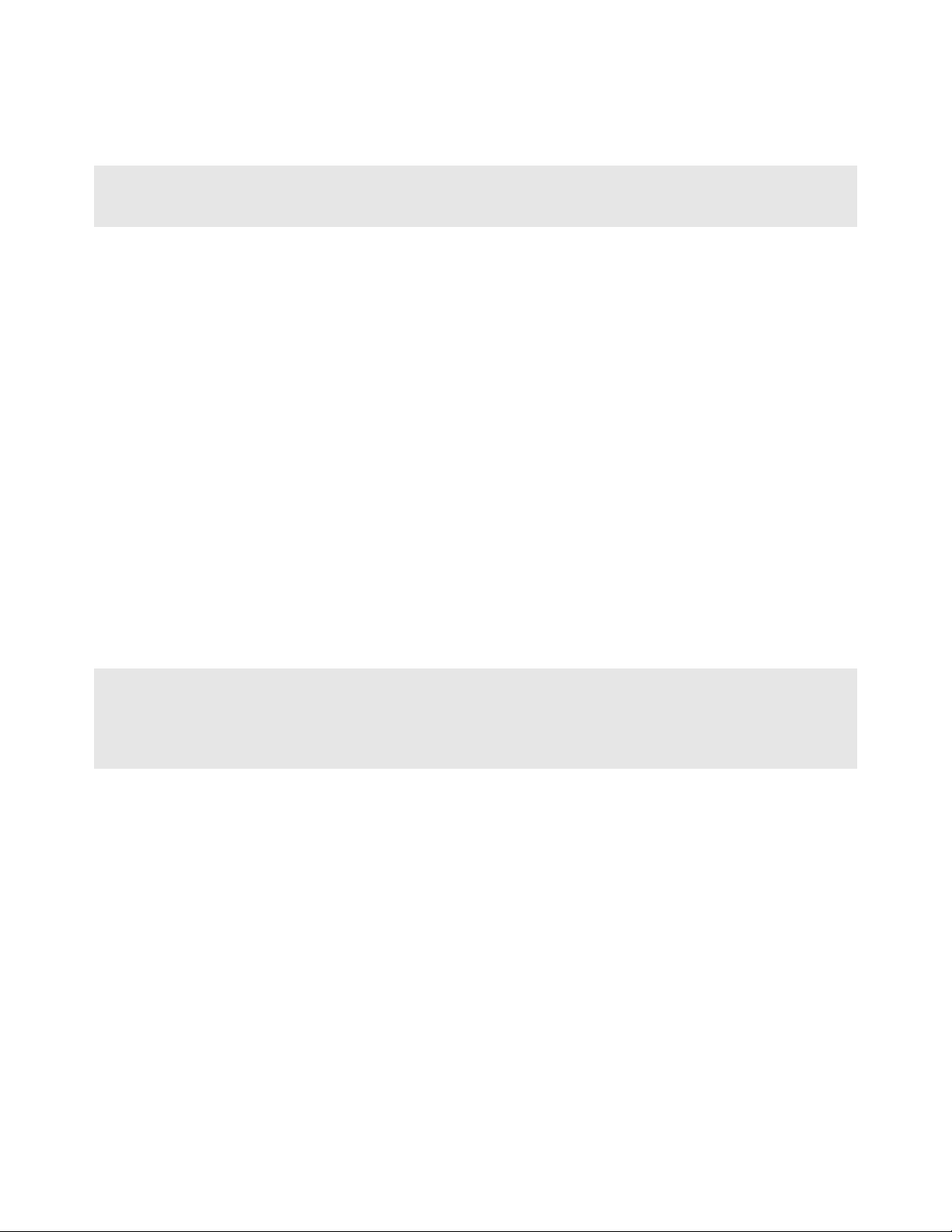
Important Safety Information
The following Information and warnings pertaining to the radio module must be heeded:
WARNING – EXPLOSION HAZARD – DO NOT REPLACE ANTENNAS UNLESS POWER HAS BEEN SWITCHED
OFF OR THE AREA IS KNOWN TO BE NON-HAZARDOUS.
"THIS DEVICE CONTAINS A TRANSMITTER MODULE, FCC ID: RYK-WMIA199NI. PLEASE SEE FCC ID LABEL
ON BACK OF DEVICE."
"THIS DEVICE USES AN INTERNAL COMPACT FLASH RADIO MODULE AS THE PRIMARY RADIO
COMPONENT. THE COMPACT FLASH RADIO MODULE DOES NOT HAVE AN FCC ID LABEL. THE COMPACT
FLASH RADIO MODULE HAS NO USER SERVICEABLE PARTS."
"THIS DEVICE COMPLIES WITH PART 15 OF THE FCC RULES. OPERATION IS SUBJECT TO THE FOLLOWING
TWO CONDITIONS: (1) THIS DEVICE MAY NOT CAUSE HARMFUL INTERFERENCE, AND (2) THIS DEVICE
MUST ACCEPT ANY INTERFERENCE RECEIVED, INCLUDING INTERFERENCE THAT MAY CAUSE
UNDESIRED OPERATION."
"CHANGES OR MODIFICATIONS NOT EXPRESSLY APPROVED BY THE PARTY RESPONSIBLE FOR
COMPLIANCE COULD VOID THE USER’s AUTHORITY TO OPERATE THE EQUIPMENT."
Industry Canada Requirements:
"THIS DEVICE HAS BEEN DESIGNED TO OPERATE WITH AN ANTENNA HAVING A MAXIMUM GAIN OF 24 dB.
AN ANTENNA HAVING A HIGHER GAIN IS STRICTLY PROHIBITED PER REGULATIONS OF INDUSTRY
CANADA. THE REQUIRED ANTENNA IMPEDANCE IS 50 OHMS."
"TO REDUCE POTENTIAL RADIO INTERFERENCE TO OTHER USERS, THE ANTENNA TYPE AND ITS GAIN
SHOULD BE CHOSEN SUCH THAT THE EQUIVALENT ISOTROPICALLY RADIATED POWER (EIRP) IS NOT
MORE THAN THAT REQUIRED FOR SUCCESSFUL COMMUNICATION."
"THE INSTALLER OF THIS RADIO EQUIPMENT MUST INSURE THAT THE ANTENNA IS LOCATED OR
POINTED SUCH THAT IT DOES NOT EMIT RF FIELD IN EXCESS OF HEALTH CANADA LIMITS FOR THE
GENERAL POPULATION; CONSULT SAFETY CODE 6, OBTAINABLE FROM HEALTH CANADA."
Installation Instructions:
This equipment is suitable for use in Class I, Division 2, Groups A, B, C and D OR non-hazardous locations only.
WARNING – EXPLOSION HAZARD – DO NOT DISCONNECT EQUIPMENT UNLESS POWER HAS BEEN
REMOVED OR THE AREA IS KNOWN TO BE NON-HAZARDOUS.
WARNING - EXPLOSION HAZARD – SUBSTITUTION OF ANY COMPONENTS MAY IMPAIR SUITABILITY FOR
CLASS I, DIVISION 2.
Power must be provided from a Limited Power Source.
The SD connector is for temporary connection only. Do not use, connect, or disconnect unless area is known to be
non-hazardous. Connection or dissconecction in an explosive atmosphere could result in an explosion.
Page 4
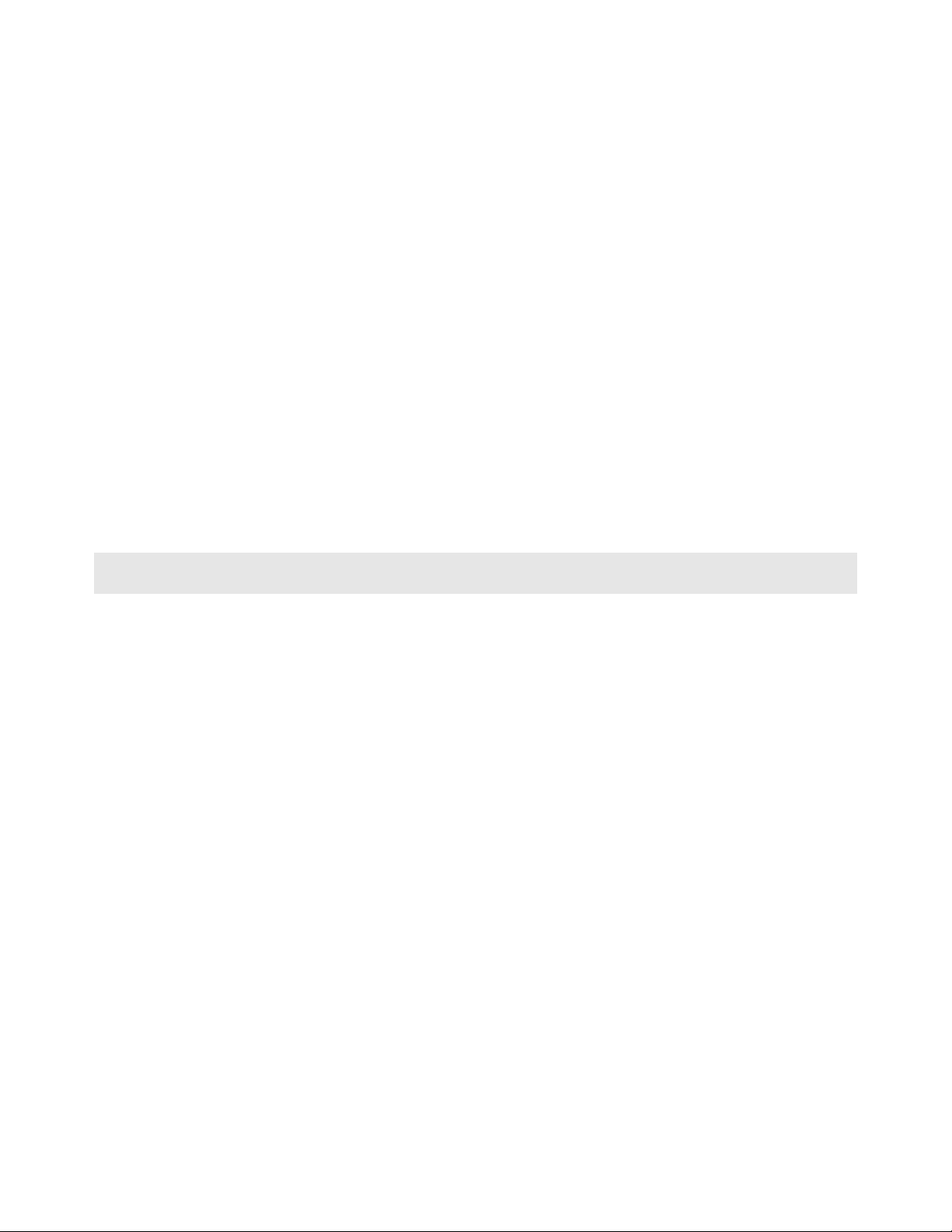
Recommended Antennas
Part Number Max
Part number Max gain
Part Number Max gain
Gain
A2503S6-O 3 dBi A2406S3-DP 6 dBi A5017NJ3-DP 17 dBi
A2408NJ-DP 8 dBi A2419NJ-DP 19 dBi A5024NJ-DP 24 dBi
A2506NJ6-0 6 dBi A2503S6-O 3 dBi A2413NJ3-DP 12 dBi
A5812NJ-OC 12 dBi A2415NJ-OC 15 dBi A082503-80-OBH 3 dBi
A2402S-OS 2 dBi A2402S-OSLP 2 dBi A2403NBH-OC 3 dBi
A2404NBHW-OC 4 dBi A2404NJ-OC 4 dBi A2405S-OA 5 dBi
A2405S-OM 5 dBi A2405S-OS 5 dBi A2406NJ-OC 6 dBi
A2406NJ-OCD 6 dBi A2408NJ-OC 8 dBi A2409NJ-OCD 9 dBi
A2502S-OA 2 dBi A2504S-OA 4 dBi A2506NJ-OC 6 dBi
A5003S-OBH 3 dBi A5006NJ-OC 6 dBi A5009NJ-OC 9 dBi
A2508NJ-DP 8 dBi A2413NJ-DP 13 dBi A2416NJ-DS 16 dBi
A5019NJ-DP 19 dBi A2419NJ-DB 19 dBi A2424NJ-DB 24 dBi
A5829NJ-DB 29 dBi A2410NJ-DY 10 dBi A2415NJ-DY 15 dBi
An adapter may be needed for some of the listed antennas to operate with the specified radio
Antenna spacing requirements for user safety
It is important to keep the radio's antenna a safe distance from the user. To meet the requirements of FCC part
2.1091 for radio frequency radiation exposure, this radio must be used in such a way as to guarantee at least 20 cm
between the antenna and users. Greater distances are required for high-gain antennas. The FCC requires a
minimum distance of 1 mW *cm2 power density from the user (or 20 cm, whichever is greater).
If a specific application requires proximity of less than 20 cm, the application must be approved through the FCC for
compliance to part 2.1093.
Page 5
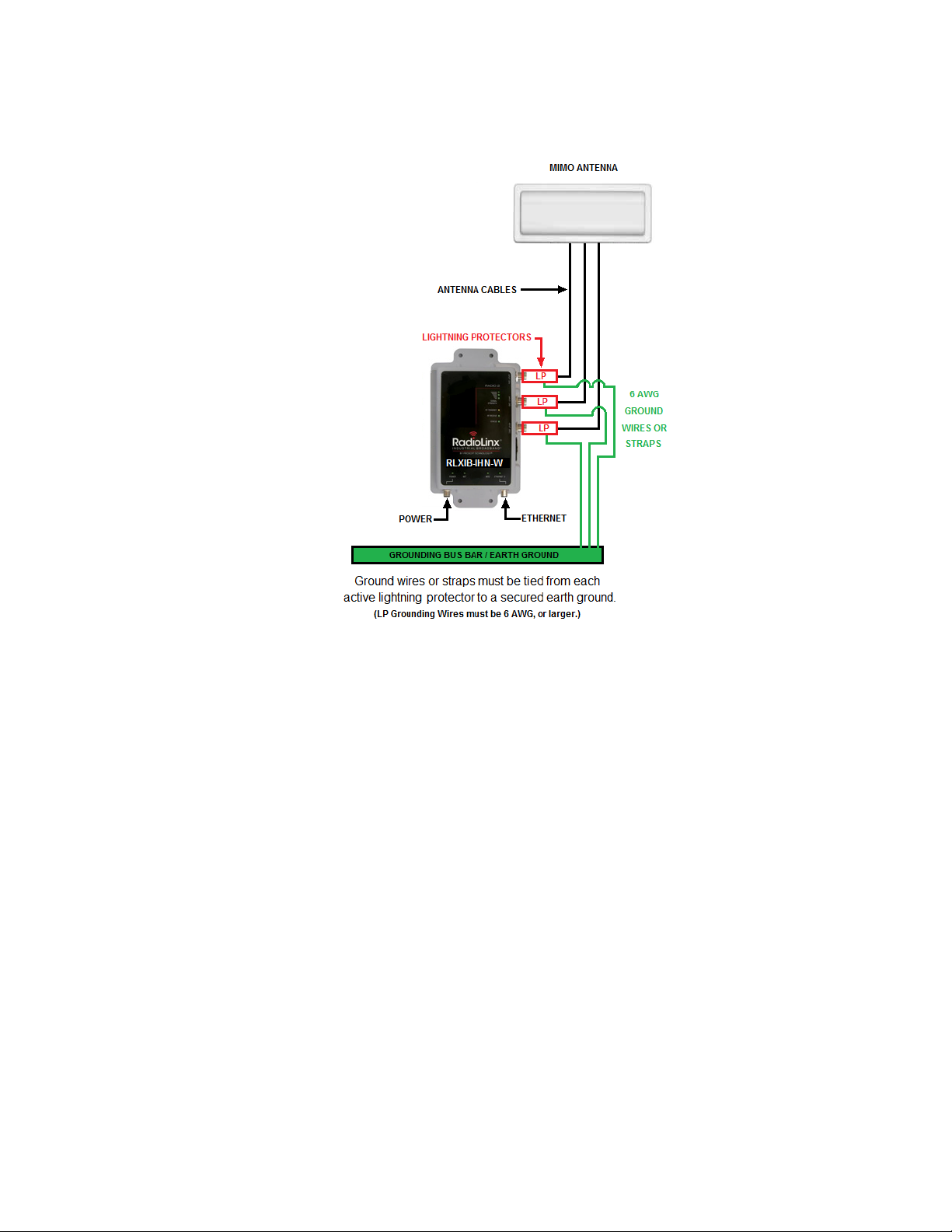
Outdoor Radio Lightning Protection Grounding Instructions
The radio is to be installed by trained personnel or licensed electrician only and installation must
be carried out in accordance with the instructions listed here:
1 Each of the six active antennas MUST have a secure ground strap tied from the lightning
protector to a secured earth ground.
2 The power supply used in the testing of the radio was not evaluated and must be located in
an area known to be a non- hazardous location.
3 The power supply used for this testing is a Limited Power Source, “LPS”, having an output
voltage rating of 48 Volts direct current (Vdc) and an output current rating of 0.35 Amp (A).
4 Provisions for appropriately sized earthing and grounding shall be provided in the end-use
application.
5 Only lightning protectors approved by a Nationally Recognized Testing Laboratory (NRTL)
should be used in this installation.
6 The wire gauge used for earth grounding to the lightning protector must be in accordance
with the manufacturer’s instructions.
7 Outdoor field wiring must be in accordance with the National Electrical Code (NEC) and the
local jurisdiction.
Page 6
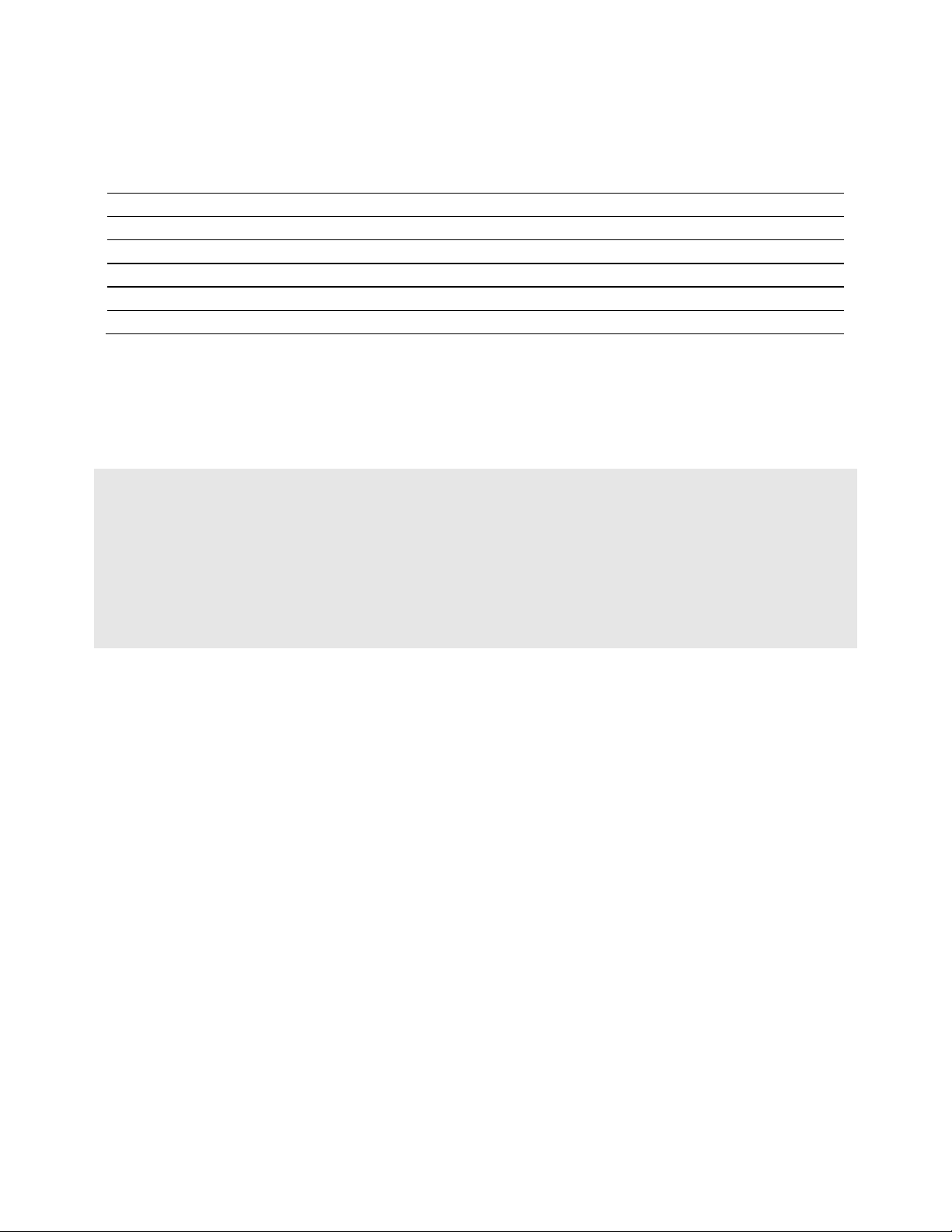
Agency Approvals and Certifications
Wireless Approvals
Visit our web site at www.prosoft-technology.com for current wireless approval information.
ANSI/ISA
UL/cUL
ATEX
CSA/CB
FCC/IC
ETSI
CSA C22.2 213-M1987 and N. American Standard ANSI/ISA 12.12.01 listing
In accordance with Canadian Standard CSA C22.2 213-M1987 and ANSI Standard ISA 12.12.01, the RLXIB series
radios have been UL listed for operation in Class I, Division 2, Groups A, B, C, and D Locations.
THIS EQUIPMENT IS SUITABLE FOR USE IN CLASS I, DIVISION 2, GROUPS A, B, C, AND D, HAZARDOUS
LOCATIONS AND IS POWERED BY A CLASS 2 ”Limited Power Source” (LPS) POWER SUPPLY.
WARNING: EXPLOSION HAZARD! SUBSTITUTION OF ANY COMPONENTS MAY IMPAIR SUITABILITY FOR
CLASS I, DIVISION 2.
AVERRTISSEMENT - RISQUE D'EXPLOSION - LA SUBSTITUTION DE COMPOSANTS PEUT RENDRE CE
MATERIEL INACCEPTABLE POUR LES EMPLACEMENTS DE CLASSE I, DIVISION 2.
WARNING: EXPLOSION HAZARD! DO NOT DISCONNECT EQUIPMENT UNLESS POWER HAS BEEN
SWITCHED OFF OR THE AREA IS KNOWN TO BE NON HAZARDOUS.
AVERRTISSEMENT - RISQUE D'EXPLOSION - AVANT DE DECONNECTER L'EQUIPEMENT, COUPER LE
COURANT OU S'ASSURER QUE L'EMPLACEMENT EST DESIGNE NON DANGERUEX.
This radio has been designed to operate with the Omnidirectional Multi-Band Articulating Antenna, model A2502SOA and having a maximum gain of 3 dBi @ 2.4 GHz and 4 dBi @ 5.0 GHz. Antennas not listed herein having a gain
greater than that listed are strictly prohibited. The required antenna impedance is 50ohms nominal. This statement is
in accordance with RSS-Gen Section 7.1.4.
The following label is applied to the radio to indicate that it is listed under ANSI/ISA standard 12.12.01 and CSA
standard C22.2 213-M1987.
This Device contains a Radio Transmitter Module
FCC ID:RYK-WMIA199NI Canada IC: 5265A-IHN
Conforms to ANSI/ISA Std. 12.12.01 – Certified to CSA Std. C22.2 No. 213-M1987
Class I Division 2 10-24 Volts dc 13 Watts
48 Volts dc using the PoE Injector
Groups A, B, C & D
Max. Ambient: 60ºC
Page 7
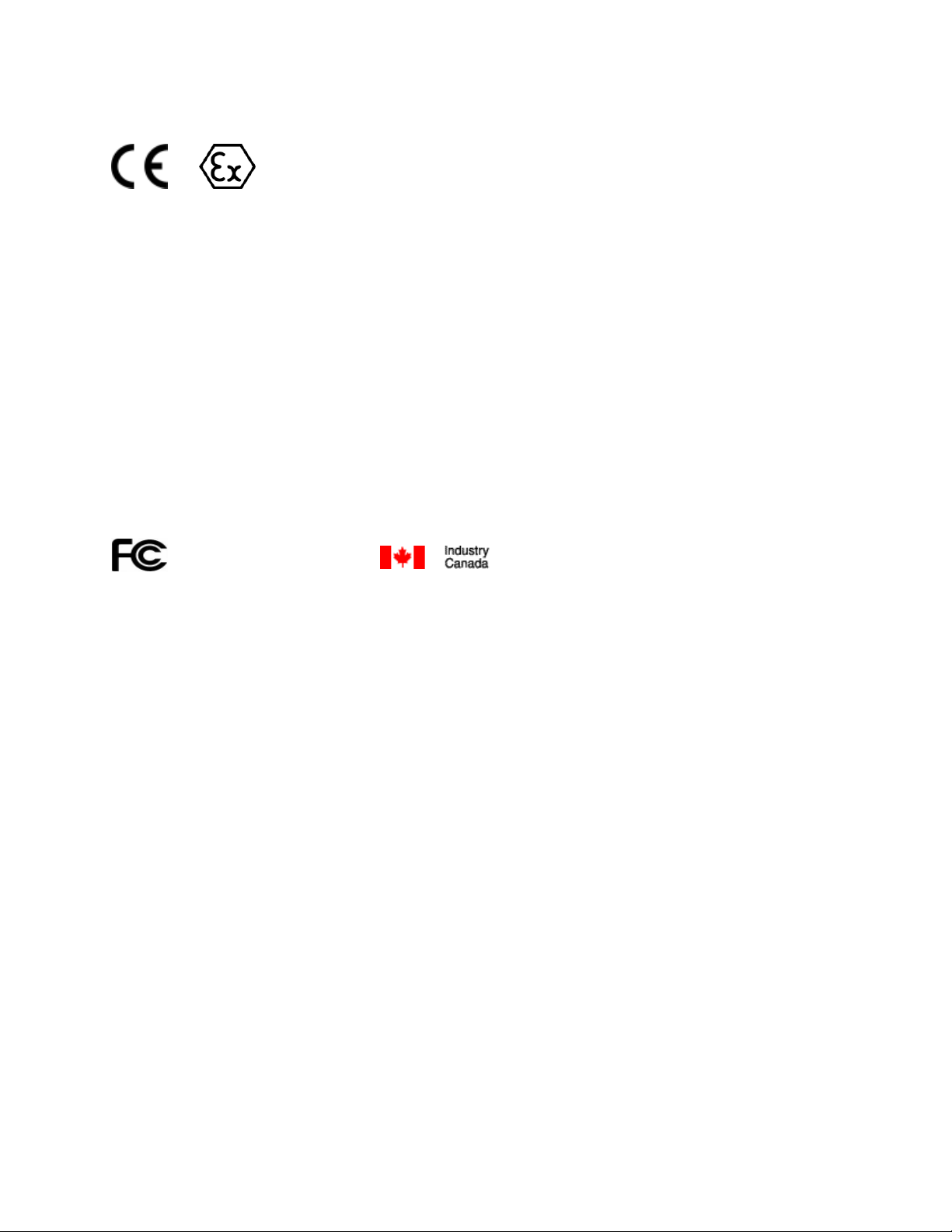
ATEX Approval
II 3 G
Ex nA nL IIC X
-30° C <= Ta <= 60° C
ProSoft Technology, Inc., Bakersfield, CA USA
Model: RLXIB
S/N: XXXXXXXXXX
Caution: Read instructions before operating in Hazardous Areas
Explosive Atmosphere
Power, Input, and Output (I/O) wiring must be in accordance with the authority having jurisdiction
A Warning – Explosion Hazard – Do not make or break connections in an explosive atmosphere.
B Caution – Use only approved recommended power supply.
C Warning - Power supply should be installed in a non-hazardous area.
D Warning – DO NOT OPEN WHEN ENERGIZED.
E The devices shall provide external means to prevent the rated voltage being exceeded by transient disturbances
of more than 40%. This device must be used only with ATEX certified backplanes.
United States FCC & Industry Canada rules
RYK-WMIA199NI
5265A-IHN
Note: This equipment has been tested and found to comply with the limits for a Class A digital device, pursuant to
Part 15 of the FCC Rules. These limits are designed to provide reasonable protection against harmful interference
when the equipment is operated in a commercial environment. This equipment generates, uses, and can radiate
radio frequency energy and, if not installed and used in accordance with the instruction manual, may cause harmful
interference to radio communications. Operation of this equipment in a residential area is likely to cause harmful
interference in which case the user will be required to correct the interference at his own expense.
This device complies with Part 15 of the FCC Rules. Operation is subject to the following two conditions: The device
may not cause harmful interference, and it must accept any interference received, including interference that may
cause undesired operation.
This Class A digital apparatus complies with Canadian ICES-003.
Cet appareil numérique de la classe A est conforme à la norme NMB-003 du Canada.
CAUTION: Changes or modifications not expressly approved by the manufacturer could void the user’s authority to
operate the equipment.
Page 8
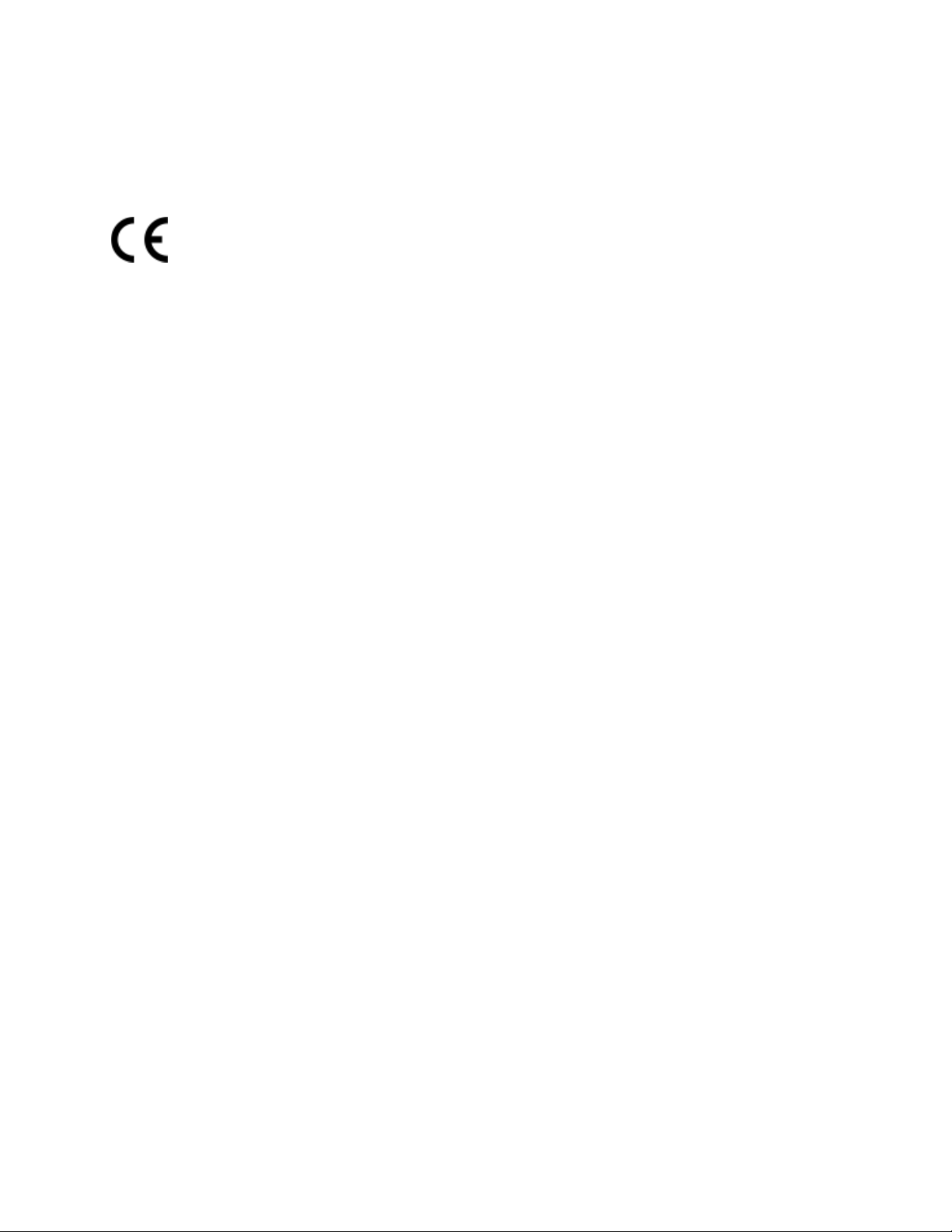
European CE certification
The radio modem has been approved for operation under the RTT&E directive, passing the following tests: ETS300826 (EMC), ETS300-328 (Functionality), and EN60950 (Safety).
The following is the appropriate label that is applied to the radio modem product line to indicate the unit is approved
to operate with CE certification:
The following is the appropriate label that is applied to the radio modem product line shipping package to indicate the
unit is approved to operate with CE certification:
AUS B DK FIN
F D GR IRE
I LUX NL P
E S UK
Note: Member states in the EU with restrictive use for this device are crossed out. This device is also authorized for
use in all EFTA member states (CH, ICE, LI, and NOR).
EU Requirements
1. For outdoor use, France has a frequency restriction of 2.4 GHz to 2.454 GHz for an output power greater than 10
mW and below 100 mW.
2. For outdoor use in France, the output power is restricted to 10 mW in the frequency range of 2.454 GHz to 2.4835
GHz.
3. 5.15 GHz to 5.35 GHz is restricted to 200 mW EIRP throughout the European Union.
Power Supply and Accessories Warning
The certifications listed in this document apply to only the radio mentioned herein. These certifications do not extend
to any other items, including accessories or any external means of supplying power to the radio. Accessories and
power supplies shipped with the radio have not been tested and are not covered by these certifications. Any noncertified items added to the radio, including any means of supplying power, must be located in an area known to be
non-hazardous. All wiring to and from the Power-over-Ethernet (PoE) injector supplied with the radio must be routed
and installed inside the building or plant and never routed or installed outside of the building or plant.
Location and Use
The Industrial HotSpot radios, such as the RLXIB-IHN-W are used by professionals in Industrial
Applications/installations only and not used by the general consumer. These industrial radios
are used for industrial applications such as, water treatment facilities, power plants, factories,
railroads, remote oil/gas pipelines, refineries, cargo ships, refueling ships etc….and used for
wireless high speed data transmission. All radios are installed and used by professionals in
restricted areas.
Page 9

RLXIB-IHN-WC ♦ 802.11n Contents
Weatherproof Industrial Hotspot User Manual
Contents
Your Feedback Please ........................................................................................................................ 2
How to Contact Us .............................................................................................................................. 2
ProSoft Technology® Product Documentation .................................................................................... 2
Important Safety Information ............................................................................................................... 3
Antenna spacing requirements for user safety ................................................................................... 4
Outdoor Radio Lightning Protection Grounding Instructions .............................................................. 5
Agency Approvals and Certifications .................................................................................................. 6
CSA C22.2 213-M1987 and N. American Standard ANSI/ISA 12.12.01 listing ................................. 6
ATEX Approval.................................................................................................................................... 7
United States FCC & Industry Canada rules ...................................................................................... 7
European CE certification ................................................................................................................... 8
EU Requirements ................................................................................................................................ 8
Power Supply and Accessories Warning ............................................................................................ 8
Location and Use ................................................................................................................................ 8
1 Start Here 13
1.1
1.2
1.3
1.4
1.5
1.6
1.7
1.8
1.9
1.10
1.1.1
1.1.2
1.1.3
1.2.1
1.7.1
1.8.1
1.8.2
1.8.3
1.8.4
1.8.5
1.8.6
1.8.7
1.8.8
1.8.9
About the RadioLinx® RLXIB-IHN-W ....................................................................... 14
System Requirements ............................................................................................. 15
Package Contents ................................................................................................... 16
Radio Specifications ................................................................................................ 17
Planning the Network .............................................................................................. 19
Installation Questions .............................................................................................. 20
Planning the Physical Installation ............................................................................ 21
ProSoft Wireless Designer ...................................................................................... 22
Install ProSoft Wireless Designer ............................................................................ 23
Install the WirelessN Discovery Tool ....................................................................... 24
Installing the Radios ................................................................................................ 25
Connecting antennas .............................................................................................. 26
Configuring the Radios ............................................................................................ 28
Personality Module .................................................................................................. 29
Start WirelessN Discovery Tool .............................................................................. 29
Plug In the Cables - IHN-W (C) ............................................................................... 30
Detecting the Radio ................................................................................................. 32
Assign an IP Address .............................................................................................. 33
Set Up a Repeater ................................................................................................... 34
Save the Radio Configuration ................................................................................. 36
Set the Date and Time ............................................................................................ 37
Set up the Master Radio.......................................................................................... 37
Verify Communication ............................................................................................. 40
Test the Network Installation Plan ........................................................................... 41
2 RadioLinx Configuration Manager 43
2.1
2.1.1
2.1.2
2.2
2.2.1
2.2.2
Login ........................................................................................................................ 46
Login User Name and Password ............................................................................ 46
Session Timeout ...................................................................................................... 46
Configuration ........................................................................................................... 47
Overall ..................................................................................................................... 47
Radio 1 .................................................................................................................... 49
ProSoft Technology, Inc. Page 9 of 9
July 9, 2012
Page 10
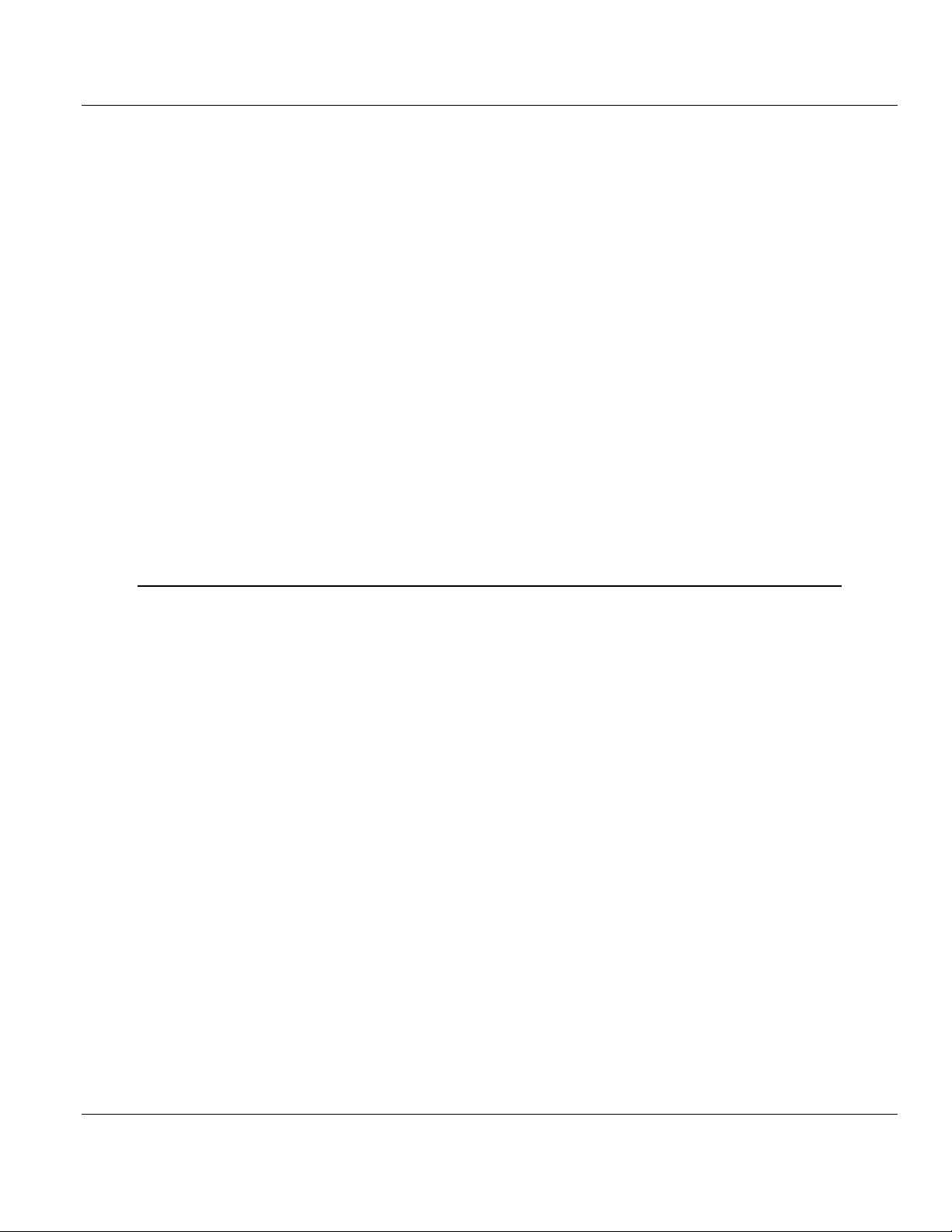
Contents Error! Main Document Only. ♦ 802.11n
User Manual Weatherproof Industrial Hotspot
2.2.3
2.3
2.4
2.2.4
2.2.5
2.2.6
2.2.7
2.2.8
2.2.9
2.2.10
2.2.11
2.3.1
2.3.2
2.3.3
2.3.4
2.3.5
2.3.6
2.4.1
2.4.2
2.4.3
2.4.4
2.4.5
2.4.6
IPv6 Configuration .................................................................................................. 52
Radio Configuration ................................................................................................ 53
Security Configuration ............................................................................................ 55
Parent Selection ..................................................................................................... 58
RSTP Configuration ................................................................................................ 62
VLAN Configuration ................................................................................................ 66
IGMP / Multicast Configuration ............................................................................... 72
Access Configuration .............................................................................................. 75
SNMP Configuration ............................................................................................... 76
Diagnostics ............................................................................................................. 80
Radio Status ........................................................................................................... 80
Address Table ......................................................................................................... 81
Statistics .................................................................................................................. 82
Child Links .............................................................................................................. 83
802.11 Traffic .......................................................................................................... 84
Tools ....................................................................................................................... 85
Utilities .................................................................................................................... 88
Saving and Restoring Settings ............................................................................... 89
Factory Reset.......................................................................................................... 92
Rebooting the Radio ............................................................................................... 94
Upload ..................................................................................................................... 95
View Event Logs ..................................................................................................... 99
Logs Settings ........................................................................................................ 100
3 WirelessN Discovery Tool 101
3.1
3.2
3.3
3.4
3.5
3.6
3.7
3.8
3.9
3.10
3.11
3.9.1
3.9.2
3.9.3
3.9.4
3.9.5
3.9.6
3.10.1
3.10.2
3.10.3
3.10.4
3.11.1
3.11.2
3.11.3
3.11.4
3.11.5
View the List of Detected Radios .......................................................................... 102
View Radio Network Diagram(s)........................................................................... 103
Configure Radios .................................................................................................. 104
Scan the Network ................................................................................................. 105
Save and Load Snapshots .................................................................................... 106
Event Log .............................................................................................................. 107
Firewall Requirements .......................................................................................... 108
Radio List .............................................................................................................. 109
Topology View ...................................................................................................... 110
Display tools .......................................................................................................... 112
View Radio Details ................................................................................................ 113
Download Radio Settings ..................................................................................... 113
Upload Radio Settings .......................................................................................... 114
Upgrade Radio Firmware ...................................................................................... 114
Right click Context Menu ...................................................................................... 115
Radio Detailed View ............................................................................................. 116
Summary ............................................................................................................... 116
Radio # .................................................................................................................. 118
Ethernet Devices .................................................................................................. 120
Bridges .................................................................................................................. 121
Discovery Tool Menus and Toolbars .................................................................... 122
File Menu .............................................................................................................. 122
Scan Menu ............................................................................................................ 123
View Menu ............................................................................................................ 124
Help Menu ............................................................................................................. 124
Toolbars ................................................................................................................ 125
Page 10 of 10 ProSoft Technology, Inc.
July 9, 2012
Page 11
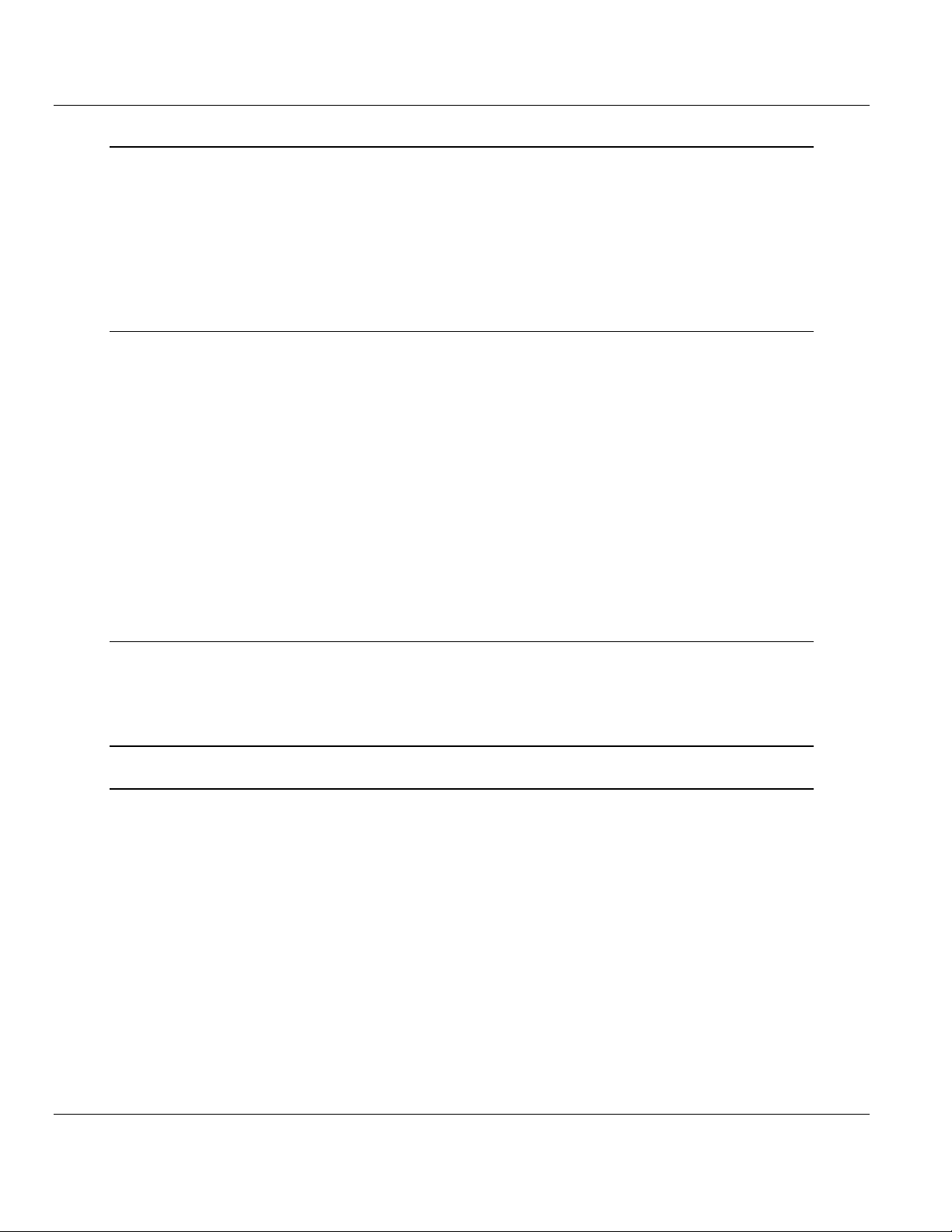
RLXIB-IHN-WC ♦ 802.11n Contents
Weatherproof Industrial Hotspot User Manual
4 Diagnostics and Troubleshooting 127
4.1
4.2
4.3
4.4
4.5
4.6
4.6.1
Diagnostics ............................................................................................................ 128
Check the Ethernet cable ...................................................................................... 129
LED display ........................................................................................................... 130
Retrieve the Default Password .............................................................................. 131
Troubleshoot missing radios ................................................................................. 132
Improve signal quality ............................................................................................ 133
Understanding Signal to Noise Ratio .................................................................... 133
5 Reference 135
5.1
5.2
5.3
5.2.1
5.2.2
5.2.3
5.3.1
5.3.2
5.3.3
5.3.4
5.3.5
5.3.6
5.3.7
5.3.8
Product Overview .................................................................................................. 136
Radio hardware ..................................................................................................... 138
Radio Power Requirements .................................................................................. 138
Ethernet Cable Specifications ............................................................................... 138
Ethernet Cable Configuration ................................................................................ 139
Antennas ............................................................................................................... 140
Antenna Pattern .................................................................................................... 140
Antenna Gain ........................................................................................................ 141
Antenna Polarity .................................................................................................... 141
Whip antennas ...................................................................................................... 141
Collinear array antennas ....................................................................................... 142
Yagi Array Antenna ............................................................................................... 142
Parabolic reflector antennas ................................................................................. 144
Antenna location, spacing, and mounting ............................................................. 145
6 Support, Service & Warranty 147
Contacting Technical Support ......................................................................................................... 147
6.1
Warranty Information ............................................................................................. 148
Glossary of Terms 151
Index 165
ProSoft Technology, Inc. Page 11 of 11
July 9, 2012
Page 12
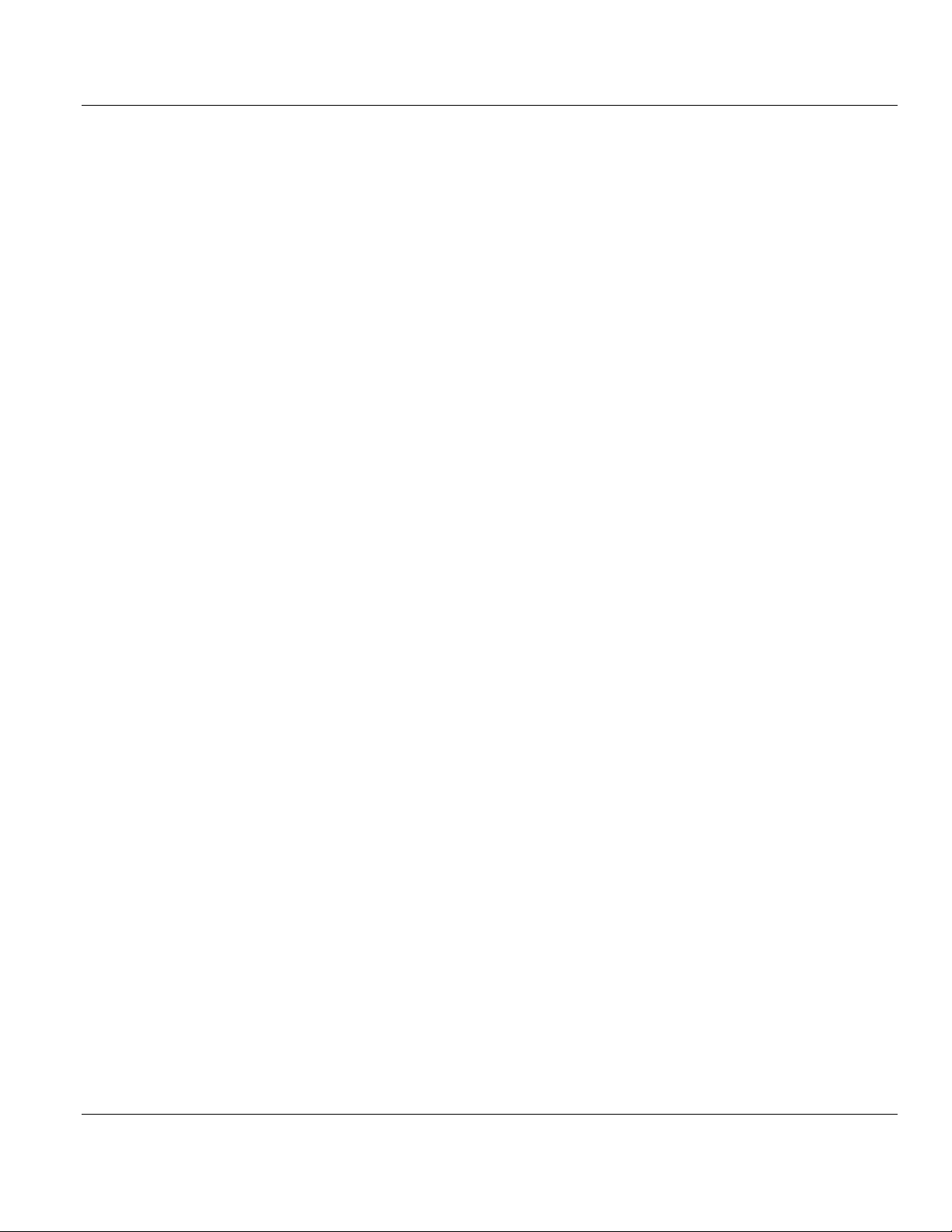
Contents Error! Main Document Only. ♦ 802.11n
User Manual Weatherproof Industrial Hotspot
Page 12 of 12 ProSoft Technology, Inc.
July 9, 2012
Page 13
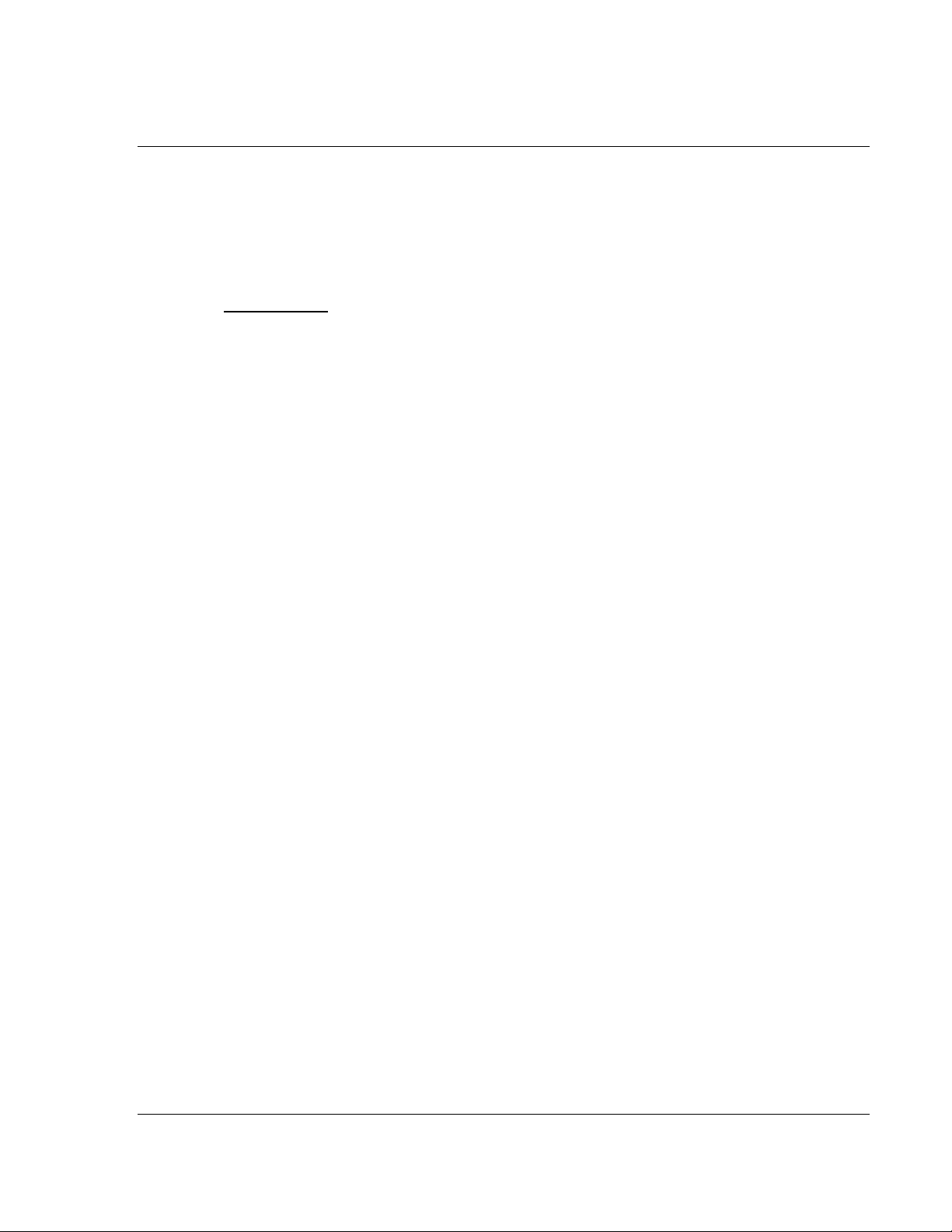
RadioLinx ♦ 802.11n Start Here
Weatherproof Industrial Hotspot User Manual
1 Start Here
In This Chapter
About the RadioLinx® RLXIB-IHN-W ..................................................... 14
Planning the Network ............................................................................ 19
Planning the Physical Installation .......................................................... 21
ProSoft Wireless Designer .................................................................... 22
Install ProSoft Wireless Designer .......................................................... 23
Install the WirelessN Discovery Tool ..................................................... 24
Installing the Radios .............................................................................. 25
Configuring the Radios .......................................................................... 28
Verify Communication ........................................................................... 40
Test the Network Installation Plan ......................................................... 41
For most applications, the installation and configuration steps described in the
following topics will work without additional programming. ProSoft Technology
strongly recommends that you complete the steps in this chapter before
developing a custom application.
ProSoft Technology, Inc. Page 13 of 13
July 9, 2012
Page 14
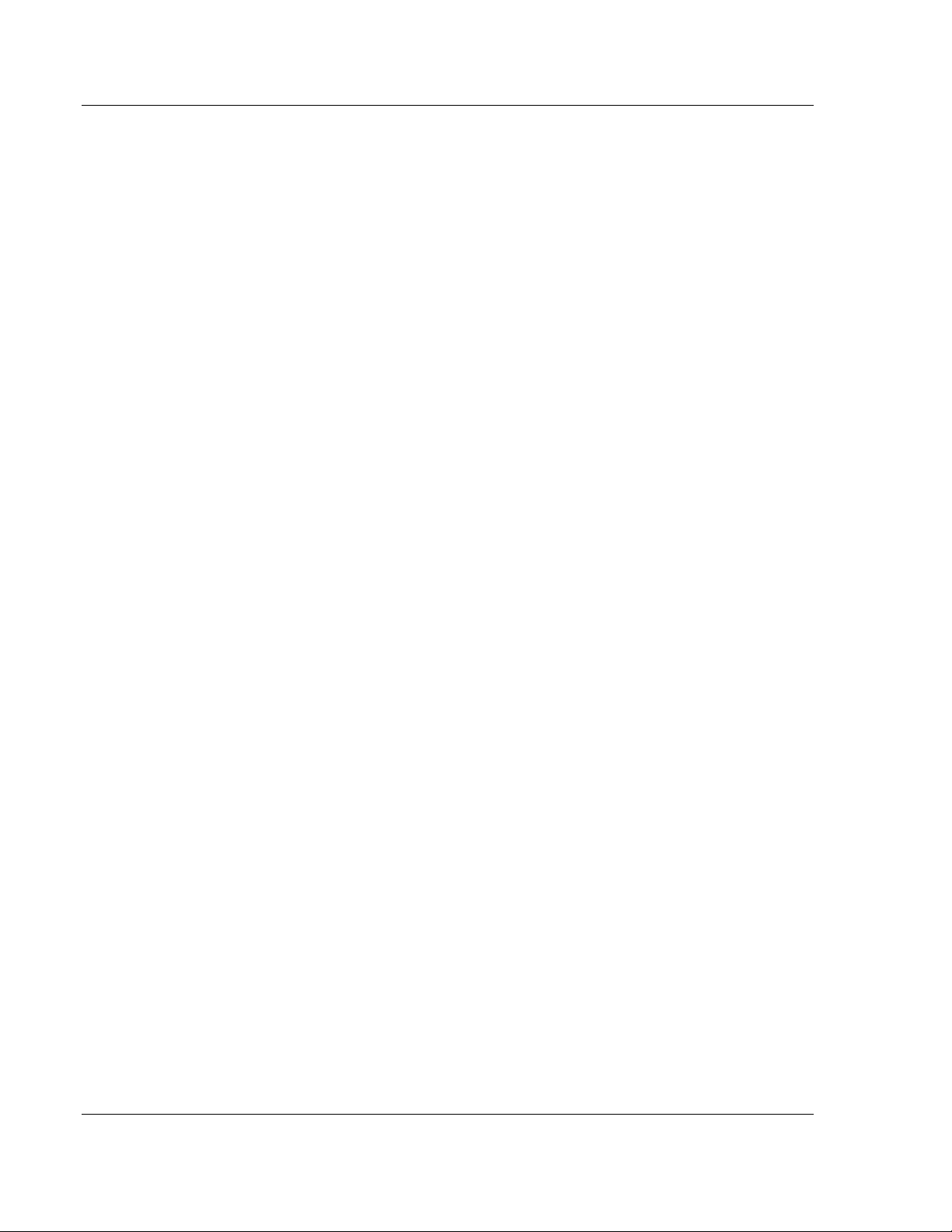
Start Here RLXIB-IHN-WC ♦ 802.11n
User Manual Weatherproof Industrial Hotspot
1.1 About the RadioLinx® RLXIB-IHN-W
The RadioLinx® 802.11n Industrial Hotspot™ series provides wireless solutions
for plant-floor and field automation applications. The Industrial Hotspot family
provides the rugged performance and ease of deployment required for industrial
applications.
These 802.11n Hotspots use multiple-input/multiple-output (MIMO) technology
supporting up to 3 antennas. This allows fast data rates up to 300 Mbps with
EtherNet/IP Requested Packet Interval (RPI) times as low as 2 ms.
More than just a new 802.11 technology, the RLXIB-IHN family adds RADIUS
security for centralized management of security policies, VLANs for network
traffic segmentation and data prioritization, while continuing to include the
industrial wireless features that have made previous Industrial Hotspots so
successful.
The Weatherproof Radio (RLXIB-IHN-W) is a great selection for use as a
repeater, maintaining full bandwidth while repeating traffic without sacrificing
speed. It also has an IP67 rating, making it water-tight and dust-tight for use in
all-weather and mining applications.
Page 14 of 14 ProSoft Technology, Inc.
July 9, 2012
Page 15
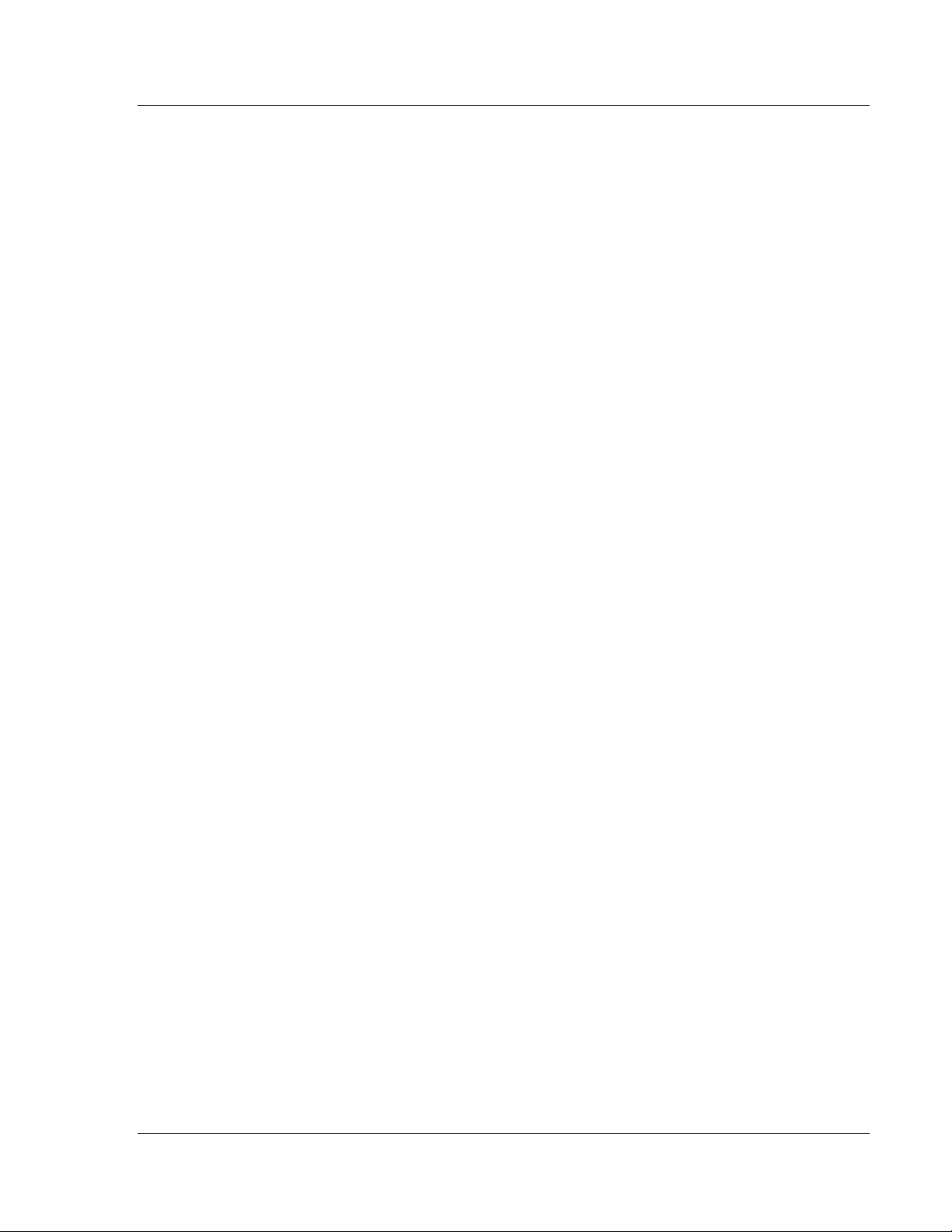
RLXIB-IHN-WC ♦ 802.11n Start Here
Weatherproof Industrial Hotspot User Manual
1.1.1 System Requirements
The RadioLinx WirelessN Discovery Tool is designed for the following Microsoft
Windows versions:
Microsoft Windows XP,
Microsoft Windows 2000
Microsoft Windows 2003
Microsoft Windows Vista
Microsoft Windows 7
Minimum hardware requirements are:
Pentium® II 450 MHz minimum. Pentium III 733 MHz (or better)
recommended
Supported operating systems:
o
Microsoft Windows XP Professional with Service Pack 1 or 2
o
Microsoft Windows 2000 Professional with Service Pack 1, 2, or 3
o
Microsoft Windows Server 2003
o
Microsoft Windows Vista
128 Mbytes of RAM minimum, 256 Mbytes of RAM recommended
CD-ROM drive
100 MB available hard drive space
Available RS-232 serial port and null modem cable
256-color VGA graphics adapter, 800 x 600 minimum resolution (True Color
1024 x 768 recommended)
Ethernet hub with standard RJ45 Ethernet cable
or
Ethernet port with RJ45 crossover cable for direct connection to module
A web browser, for example Microsoft Internet Explorer or Firefox
In addition, you will need
A connection to an existing wired or wireless Ethernet network, with a Static
or Dynamic IP address for your computer
Obtain from your system administrator an IP address, Subnet Mask and
Gateway address for each RadioLinx device you plan to install
ProSoft Technology, Inc. Page 15 of 15
July 9, 2012
Page 16
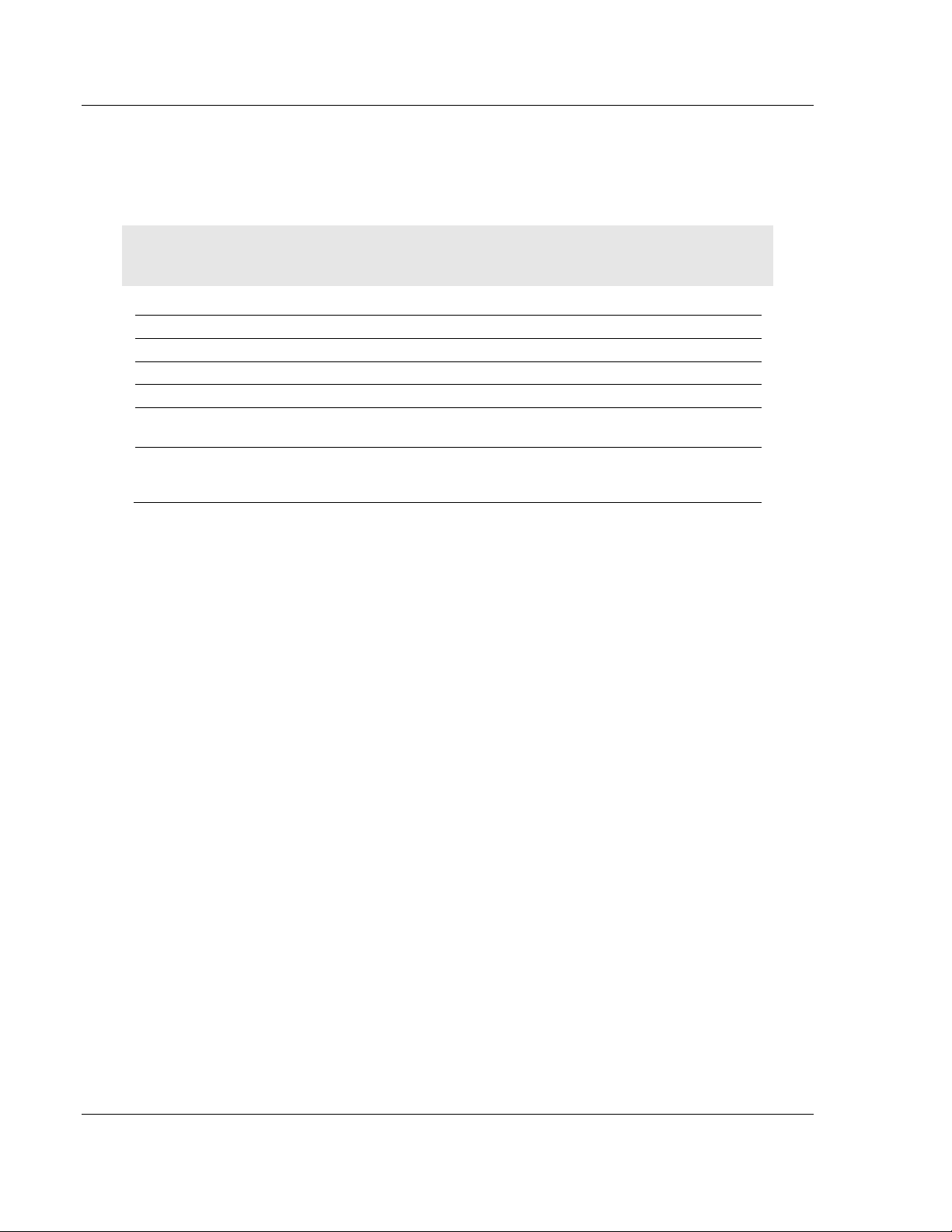
Start Here RLXIB-IHN-WC ♦ 802.11n
User Manual Weatherproof Industrial Hotspot
1.1.2 Package Contents
The following components are included with your RLXIB-IHN-W radio, and are all
required for installation and configuration.
Important: Before beginning the installation, please verify that all of the following items are
present.
Qty. Part Name Part Number Part Description
1 RLXIB-IHN-W Radio RLXIB-IHN-W Weatherproof Industrial Hotspot
1 Cable RL-CBL025 5-foot Ethernet Straight-Thru Cable (Gray)
1 Cable RL-CBL029 5-foot RJ45 to M12 Straight Ethernet
1 Power-Over-Ethernet
Power Injector
1 ProSoft Solutions CD Contains sample programs, utilities and
If any of these components are missing, please contact ProSoft Technology
Support for replacement parts.
POE-48i RLX Power Injector, Input: 90 to 264 Vac,
Output: 0.35 A max @ 48 Vdc.
documentation for the RLXIB-IHN-W
module.
Page 16 of 16 ProSoft Technology, Inc.
July 9, 2012
Page 17
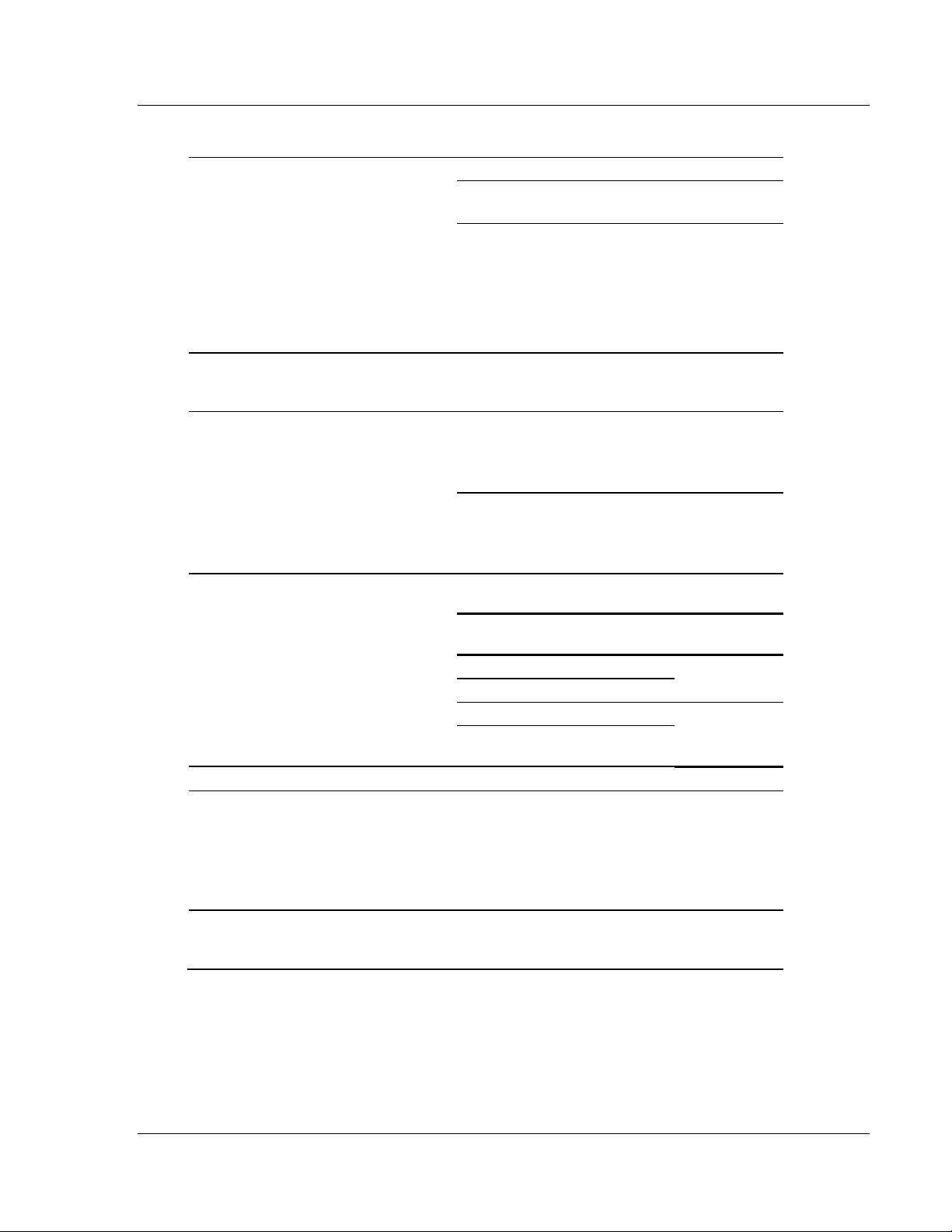
RLXIB-IHN-WC ♦ 802.11n Start Here
Weatherproof Industrial Hotspot User Manual
1.1.3 Radio Specifications
Frequency Band Frequency Channel
(Varies by country) 2.412GHz to 2.462 GHz (FCC)
2.412GHz to 2.472 GHz (ETSI)
5.150GHz to 5.250GHz
(FCC/ETSI)
5.250GHz to 5.350GHz
(FCC/ETSI)
5.470GHz to 5.725GHz
(FCC/ETSI)
5.725GHz to 5.850GHz (FCC)
Standards 802.11n, 802.11a and 802.11g (Legacy)
802.11h (DFS), 802.11i (RADIUS), 802.11e (QoS)
802.1Q (VLAN), 802.3af (PoE), IGMPv2
Transmit Power (Programmable)
*Subject to Regional Regulatory Limits
Channel data rates (802.11n) MCS0 to MCS15, 1 to 2 Channels &
Channel data rates (802.11a/g) 54, 48, 36, 24, 18, 12, 9, 6 Mbps
Receiver Sensitivity (Typical) -92 dBm @ MCS0, MCS8 (802.11an/gn)
Security WPA2 Enterprise – 802.11i AES w/ RADIUS
22 dBm @ MCS0, MCS8 (802.1 an/gn)
17 dBm @ MCS7, MCS15 (802.11an/gn)
22 dBm @ 6 Mbps (802.11a/g)
17 dBm @ 54 Mbps (802.11a/g)
Antenna Impact:
3 Antennas/ MIMO: Use values above
2 Antennas: Subtract 3 dB from values above
1 Antenna: Subtract 5 dB from values above
1 to 2 Streams
1 Channel 2
Channels
7 Mbps 15 Mbps MCS0 1 Stream
72 Mbps 150 Mbps MCS7
14 Mbps 30 Mbps MCS8 2 Streams
144 Mbps 300 Mbps MCS1
-70 dBm @ MCS7, MCS15 (802.11an)
-74 dBm @ MCS7, MCS15 (802.11gn)
-92 dBm @ 6 Mbps (802.11an/gn)
-74 dBm @ 54 Mbps (802.11a)
-78 dBm @ 54 Mbps (802.11g)
WPA2 Personal – 802.11i AES w/ Passphrase
Legacy WPA TKIP, WEP support & MAC ID filter
Rate Streams
5
1 to 11
1 to 13
36 to 48
52 to 64
100 to 140
149 to 165
ProSoft Technology, Inc. Page 17 of 17
July 9, 2012
Page 18
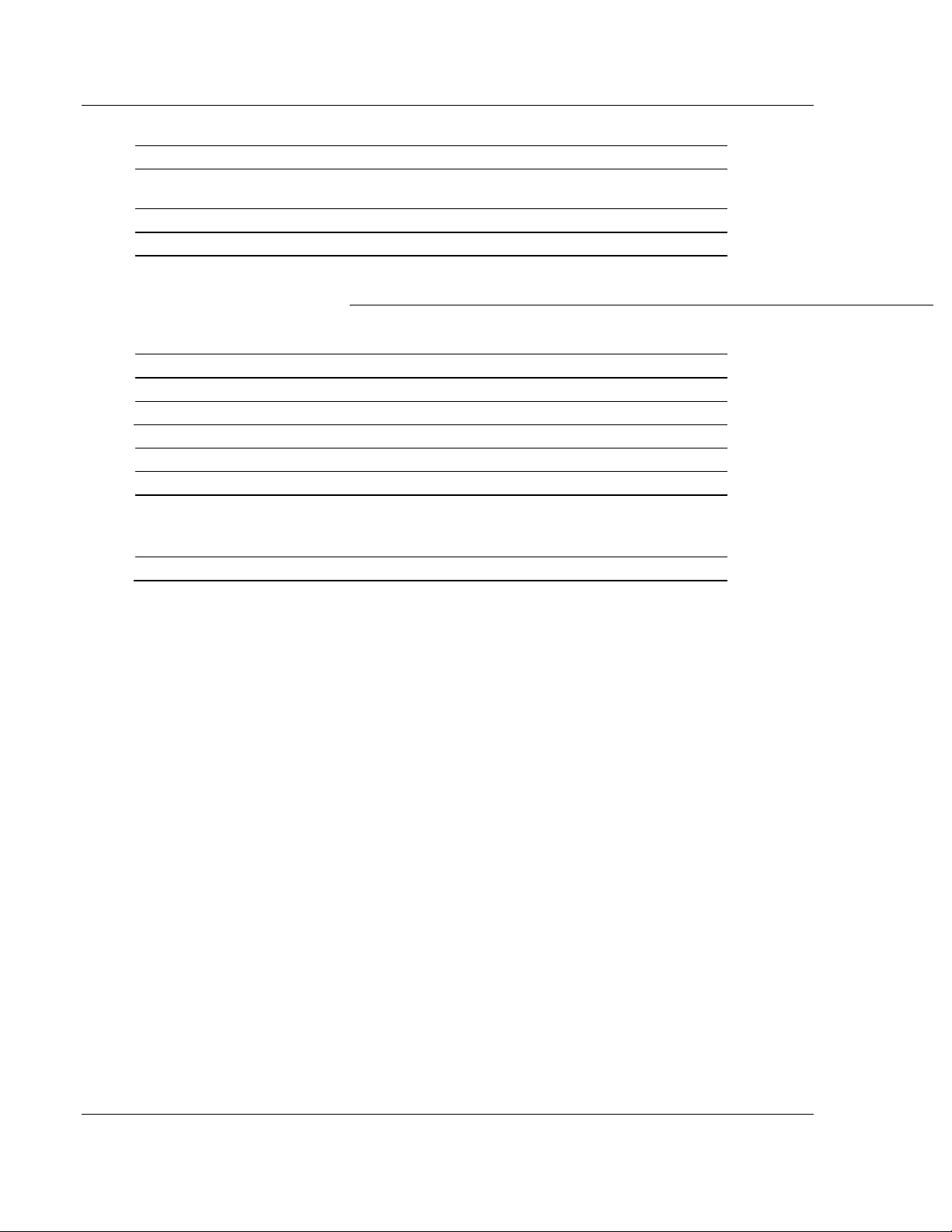
Start Here RLXIB-IHN-WC ♦ 802.11n
User Manual Weatherproof Industrial Hotspot
Physical
Enclosure Die-cast aluminum with pole mount
Size
(Width x Height x Depth)
7 inches x 11.5 inches x 2.75 inches
180 mm x 295 mm x 70 mm
Vibration IEC 60068 2-6 (20g, 3-Axis)
Shock IEC 60068 2-27 (5g, 10Hz to 150Hz)
Ethernet Ports
Water/Dust Tight M12 connector
10/100Mbps IEEE 802.3, 802.3u, 802.3x, 802.3af
(RLXIB-IHN-W-A, RLXIB-IHN-W-E)
RJ45 via 1/2 Inch NPT, and 1/2 Inch NP3 hole
10/100Mbps IEEE 802.3, 802.3u, 802.3x, 802.3af
(RLXIB-IHN-WC-A)
Antenna Port (3) N connectors
Personality Module Industrial SD Memory Module
Weight 4.5 lbs (2 kg)
Environmental
Operating Temperature -40°F to +167°F (-40°C to +75°C)
Humidity Up to 100% RH, with no condensation
External Power
PoE Injector
10Vdc to 24Vdc
(RLXIB-IHN-W-A, RLXIB-IHN-W-E Only)
PoE Powered Device (non-standard)
Average Power <9W
Page 18 of 18 ProSoft Technology, Inc.
July 9, 2012
Page 19

RLXIB-IHN-WC ♦ 802.11n Start Here
Weatherproof Industrial Hotspot User Manual
1.2 Planning the Network
Before you configure and install the network, you should create a plan for it. The
following points assume that you are creating a bridge network of a master and
repeaters, as needed, to work with devices on existing wireless LANs.
The simplest way to design the physical network of radios, antennas, connectors,
cables, amplifiers and other accessories, is to use ProSoft Wireless Designer
(page 22). This application determines your hardware needs based on your
answers to a few questions, and then generates a Bill of Materials specifying all
the components you will need for your installation.
To begin, determine where you need radios and then choose locations for
them accordingly. For example, you might decide to install your master radio
near a PC in a central plant location (You can use the PC to configure the
radios through the RadioLinx Configuration Manager). If the plant is an oil
refinery, for example, you might decide to install radios near the oil tanks.
The next important issue is how to link the radios. Unless the radios are very
close together, you must make sure that each pair of radio antennas in the
network has a line of sight between them. In other words, you must be able to
see from one antenna to another, either with the naked eye, or with
binoculars.
If a line of sight does not exist between antennas, you must choose a site for
installing a repeater radio, which will create a bridge between the radio
antennas.
Choose the appropriate antennas for the network. If an antenna will be
connected to the radio by a long cable, you might need to purchase a power
amplifier, which is available from ProSoft Technology. The more distance
between an antenna and its radio, the more signal loss the radio will have.
For more information, see Antennas (page 140).
Consider drawing up your network plans on paper. As part of the drawing,
you should assign a logical name to each radio. You can use these names
later when configuring the radios in the RadioLinx Configuration Manager.
As part of your planning, you might want to conduct a site survey. ProSoft
Technology can perform this survey, you can do it yourself, or you can hire a
surveyor.
Protect radios from direct exposure to weather, and provide an adequate,
stable power source. Make sure that your plan complies with the radio’s
power requirements (page 138) and cable specifications (page 139, page
138).
Important: Radios and antennas must be located at least 8 inches (20 cm) away from personnel.
ProSoft Technology, Inc. Page 19 of 19
July 9, 2012
Page 20
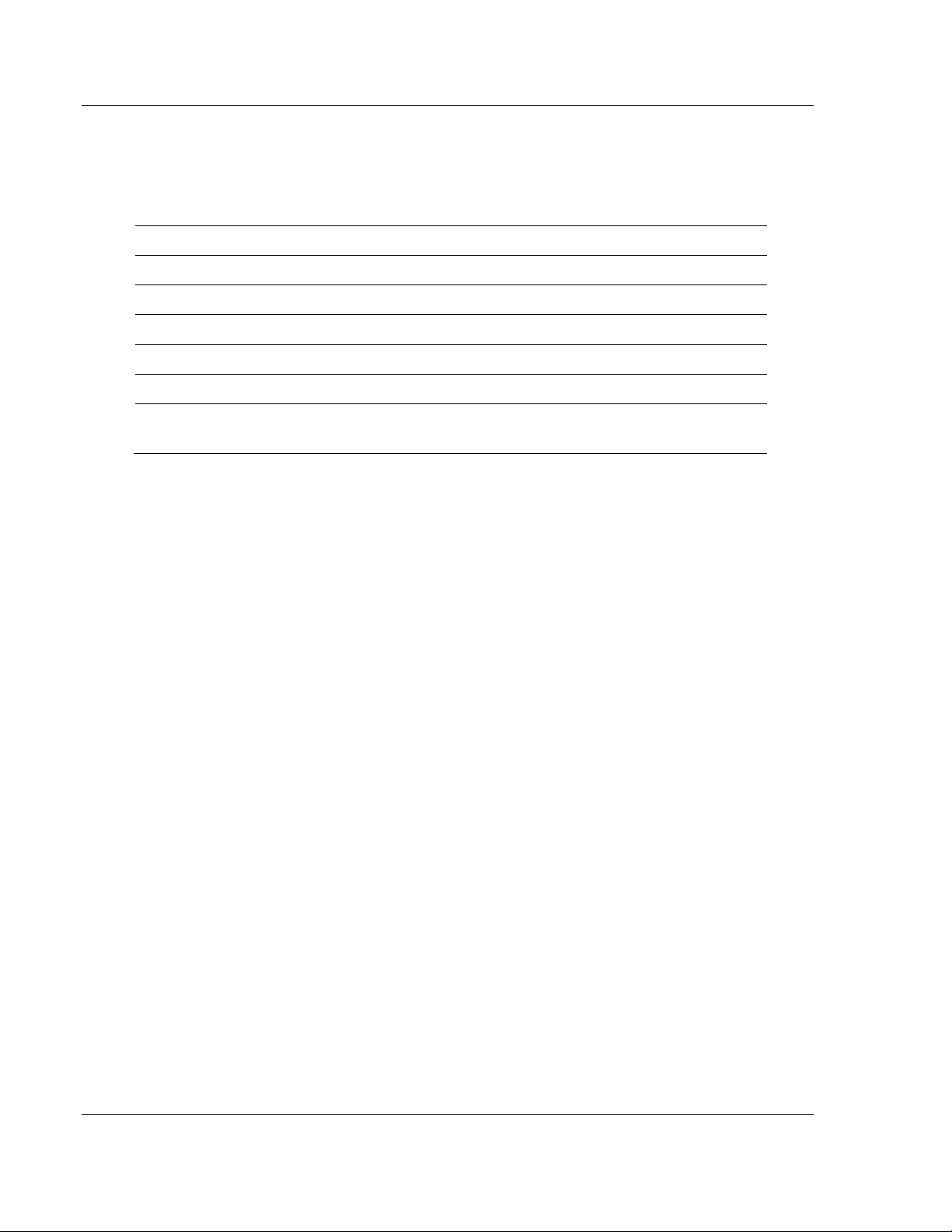
Start Here RLXIB-IHN-WC ♦ 802.11n
User Manual Weatherproof Industrial Hotspot
1.2.1 Installation Questions
Answer the following questions to make your installation easier and to familiarize
yourself with your system and what you want to do.
How many radios in your network?
Master ID
Repeater ID
Client ID
Locations
Is there a Line of Sight between them?
Selected the appropriate antennas for
your network?
Page 20 of 20 ProSoft Technology, Inc.
July 9, 2012
Page 21
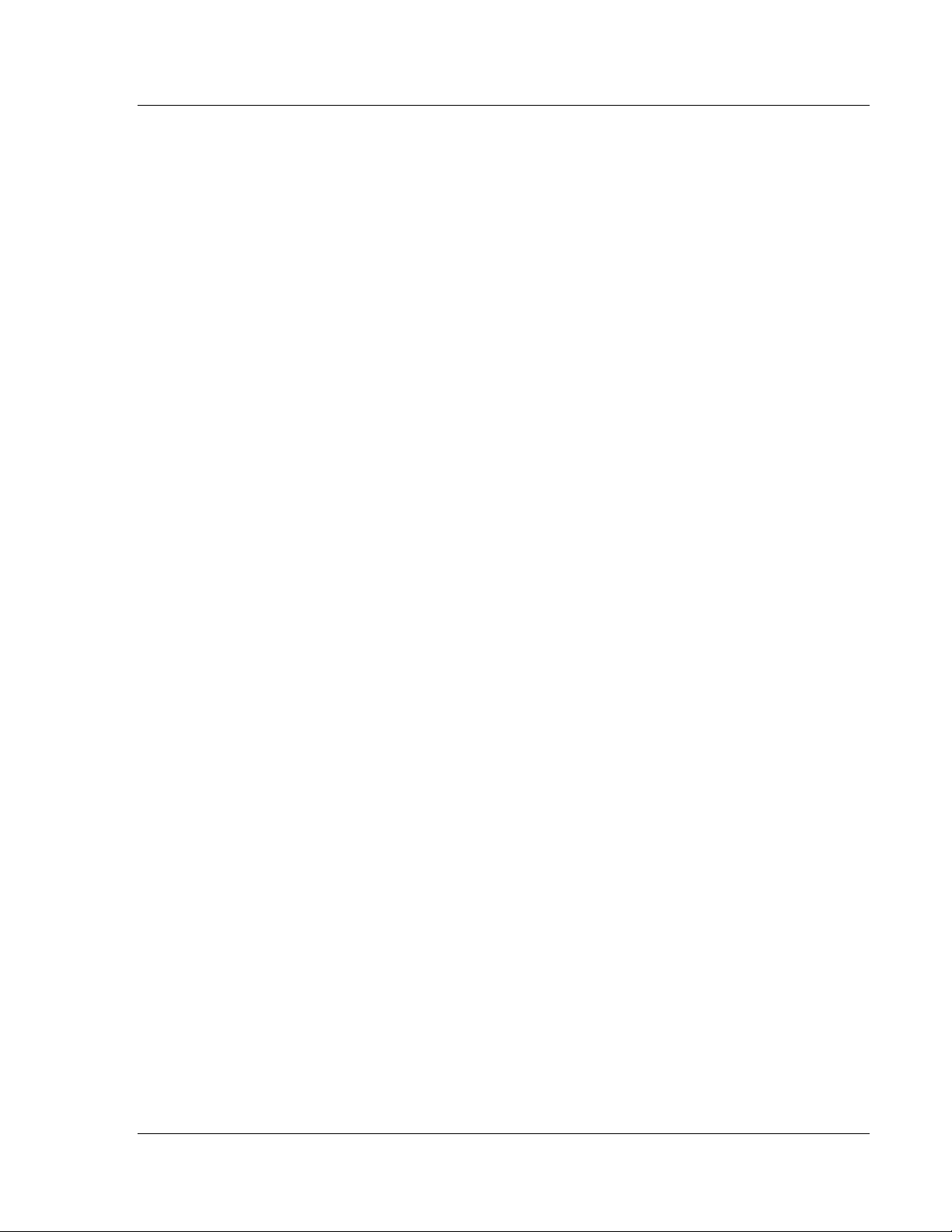
RLXIB-IHN-WC ♦ 802.11n Start Here
Weatherproof Industrial Hotspot User Manual
1.3 Planning the Physical Installation
A network's performance is affected by attributes specific to the installation site.
Consider the following cautions, where possible, to optimize your network
installation:
Design the network to use less than 2048 radios (per network)
Place radios within the specified 15 miles of each other
Add repeater to extend distance or where line of sight is limited
Radios or antennas CANNOT be placed within 8 inches (20 cm) of where
people will be
Though radio frequency communication is reliable, sometimes its performance
can be affected by intangibles. A good network installation plan includes time
and resources for performance testing and installation changes.
Test the installation plan (page 41) before the network installation is complete.
ProSoft Technology, Inc. Page 21 of 21
July 9, 2012
Page 22
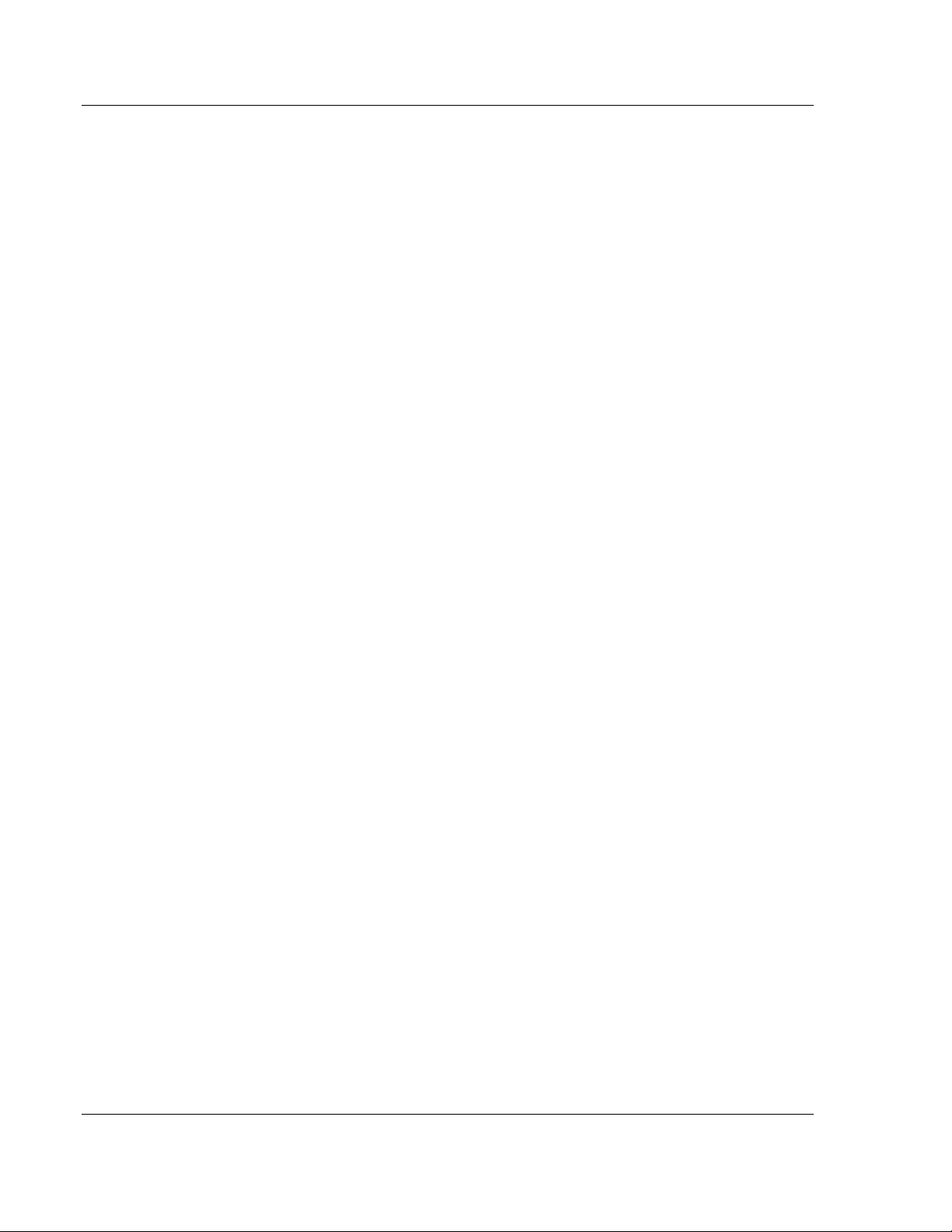
Start Here RLXIB-IHN-WC ♦ 802.11n
User Manual Weatherproof Industrial Hotspot
1.4 ProSoft Wireless Designer
ProSoft Wireless Designer simplifies the task of specifying a ProSoft Wireless
installation, and provides a variety of views containing an accurate description of
each site in a wireless network, including:
Visual diagram of site layout
Location (latitude/longitude, based on GPS coordinates)
Radio type, frequency range, and country-specific channel and power
requirements
Length, type and estimated signal loss for cables
Required accessories, including lightning protection, cable adaptors and
antennas
Complete parts list
Use ProSoft Wireless Designer when conducting a site audit for a customer, and
then provide the customer with a complete list of components and a detailed
description for each site and link. Customers can use this information to
understand and visualize their network, and provide necessary information for
technical support and maintenance.
Functional Specifications:
Contains a database of all currently available RadioLinx radios, antennas,
cables, connectors and accessories
Exports Parts List, Site and Link Details, and Wizard settings into a variety of
common file formats, for import into applications such as spreadsheets,
databases and word processors
Checks wireless link feasibility based on path length and recommended
accessories
Predicts signal strength based on distance, local regulations and hardware
choices
Fully documents your ProSoft Wireless network plan
Page 22 of 22 ProSoft Technology, Inc.
July 9, 2012
Page 23
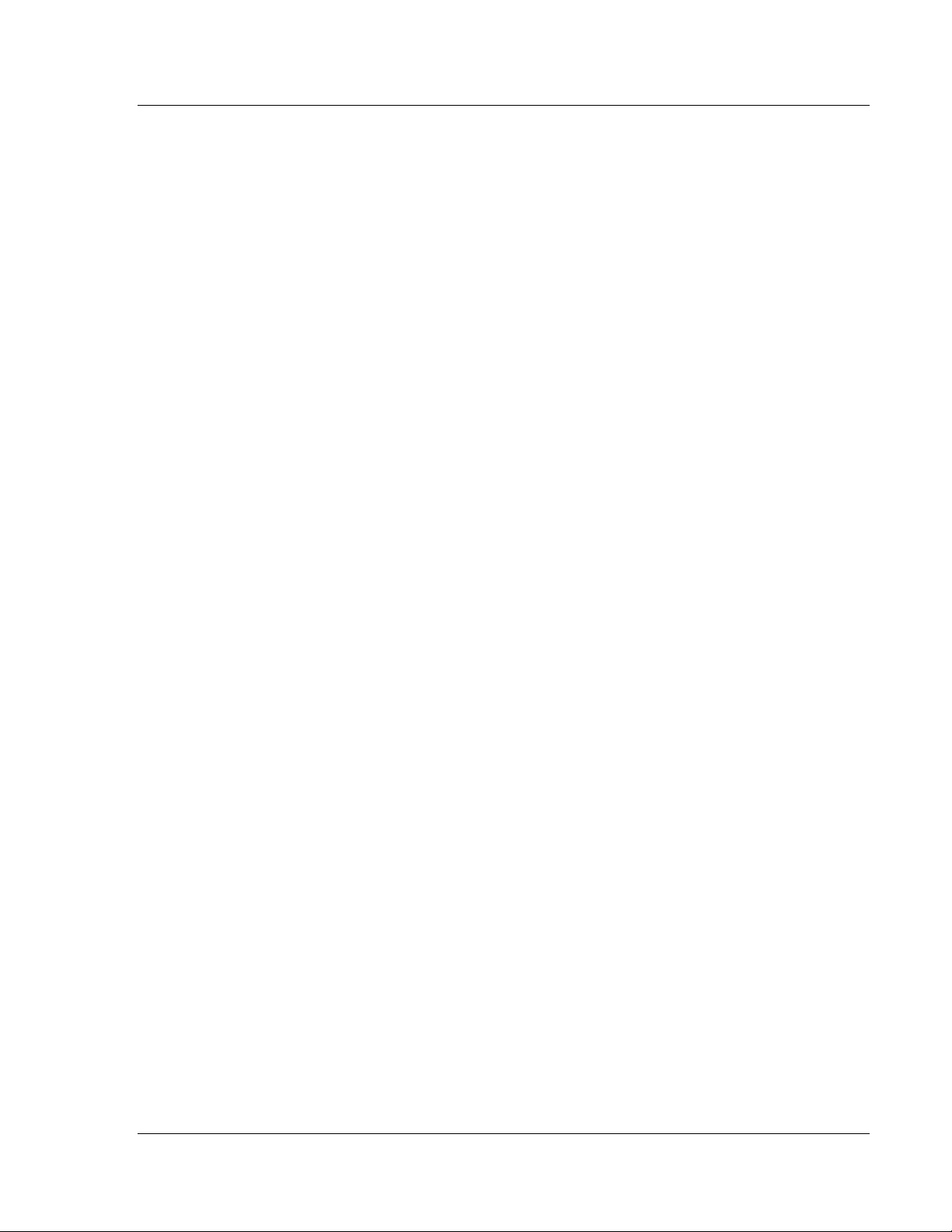
RLXIB-IHN-WC ♦ 802.11n Start Here
Weatherproof Industrial Hotspot User Manual
1.5 Install ProSoft Wireless Designer
1 On the CD-ROM, navigate to the folder containing ProSoft Wireless
Designer, and then double-click the file S
installation wizard.
2 Follow the instructions on the installation wizard to install the program.
3 Click F
computer, save your work in any applications that are running, close the
applications, and allow the computer to restart.
INISH
to complete the installation. If you are prompted to restart your
ETUP.EXE
. This action starts the
ProSoft Technology, Inc. Page 23 of 23
July 9, 2012
Page 24
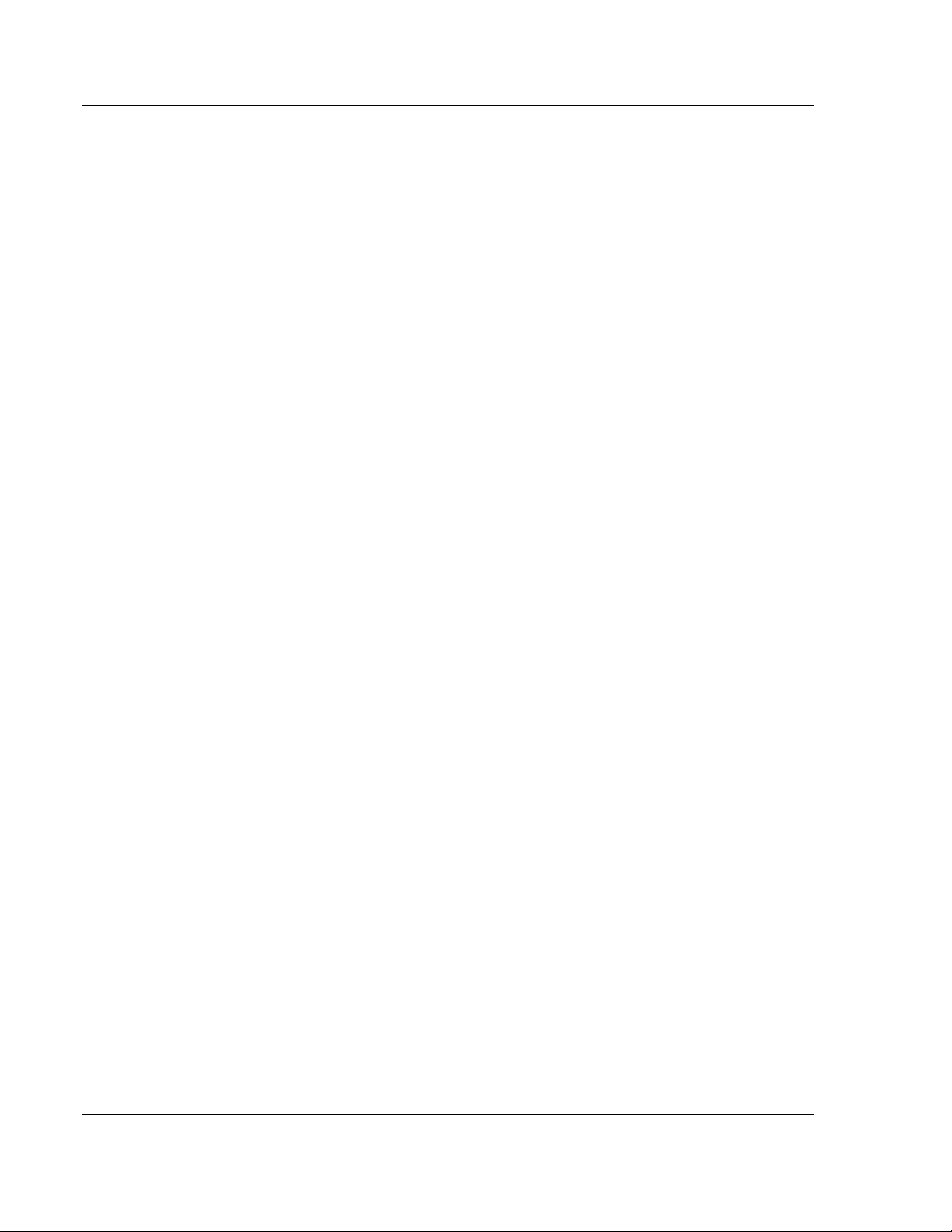
Start Here RLXIB-IHN-WC ♦ 802.11n
User Manual Weatherproof Industrial Hotspot
1.6 Install the WirelessN Discovery Tool
1 Insert the ProSoft Solutions CD in your CD-ROM drive. On most computers,
a menu screen will open automatically. If you do not see a menu within a few
seconds, follow these steps:
a Click the Start button, and then choose Run.
b In the Run dialog box, click the Browse button.
c In the Browse dialog box, click "My Computer". In the list of drives,
choose the CD-ROM drive where you inserted the ProSoft Solutions CD.
d Select the file prosoft.exe, and then click Open.
e On the Run dialog box, click OK.
2 On the CD-ROM menu, select W
opens the Setup Wizard for WirelessN Discovery Tool.
3 Follow the instructions on the installation wizard to install the program with its
default location and settings.
4 When the installation finishes, you may be prompted to restart your computer
if certain files were in use during installation. The updated files will be
installed during the restart process.
IRELESSN DISCOVERY TOOL
. This action
Page 24 of 24 ProSoft Technology, Inc.
July 9, 2012
Page 25
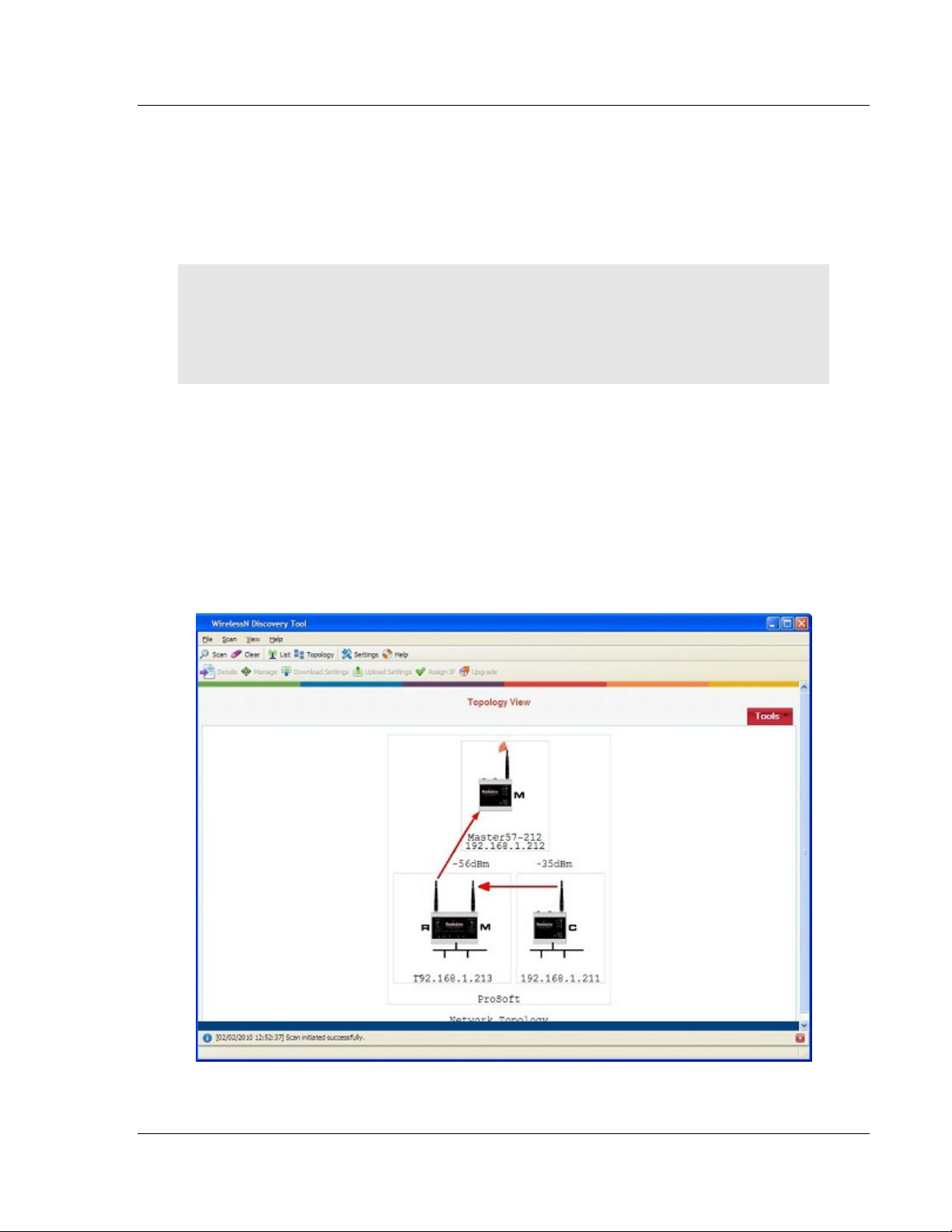
RLXIB-IHN-WC ♦ 802.11n Start Here
Weatherproof Industrial Hotspot User Manual
1.7 Installing the Radios
If possible, you should configure all the radios side by side in an office setting
and make sure they link before you install them in the field. If feasible, it would be
even better if you could set up the entire system in the office and make sure your
equipment communicates properly through the radio network.
Important: If the radios are close enough to each other that their received signal strength is
greater than -40dBm, performance may be degraded. Disconnect antennas from radios during
bench testing, or move the radios further apart from each other.
Tip: To make it easier to physically identify the radios you are configuring, apply a label to each
radio indicating the radio name and IP address.
After you have configured each radio using WirelessN Discovery Tool and the
web configuration form, you can install the radios and test their performance.
Install the radios in their proposed permanent locations, and then temporarily
place each radio’s antenna near its proposed mounting location. The temporary
placement of the antenna can be by hand; however, with this testing method, one
person must hold the antenna while another monitors the radio’s signal strength.
To see how a radio is linked in the network, make sure that the radio is
connected to a PC, and then select T
WirelessN Discovery Tool.
OPOLOGY VIEW
from the View menu in the
ProSoft Technology, Inc. Page 25 of 25
July 9, 2012
Page 26
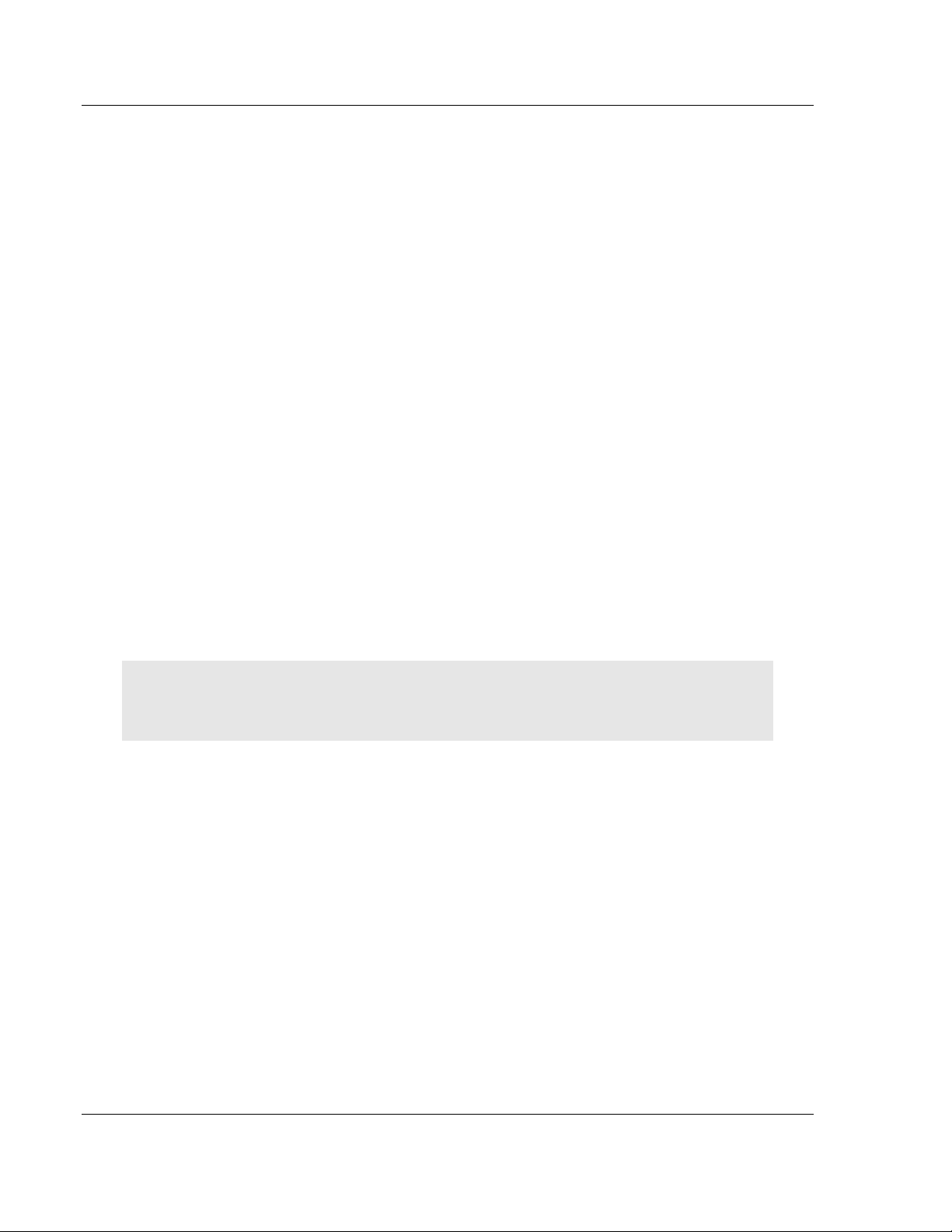
Start Here RLXIB-IHN-WC ♦ 802.11n
User Manual Weatherproof Industrial Hotspot
The Topology view shows a diagram of the network’s wireless connections. Use
this view to see whether all the radios are linked, and that you approve of the
way the radios are linked.
Devices connected to the wireless network are identified by an arrow. The arrow
points from the child radio (supplicant) to the parent radio. To view available
alternate parents, right-click on the network diagram to open the context menu,
and then select S
HOW ALTERNATE PARENTS
. A dashed green line indicates
eligible potential parents in the network. To change how radios link to the
network, see Parent Link settings (page 58).
Refer to Improve Signal Quality (page 133) for more information on overcoming
poor connectivity.
1.7.1 Connecting antennas
Each radio must have an antenna connected to the Main antenna port on the
RLXIB radio; without an antenna for each radio, the network will not function.
All antennas for radios that communicate directly with each other should be
mounted so they have the same antenna polarity. Small antennas with a reversepolarity SMA connector can be mounted directly on the radio. Screw the antenna
onto the antenna port connector until it is snug.
Larger antennas and antennas that do not have a reverse-gender SMA
connector must be mounted separately and connected to the radio using a
coaxial antenna cable. Because the antenna cable attenuates the RF signal, use
an antenna cable length that is no longer than necessary to ensure optimum
performance.
Important: If the radio is to be used in a hazardous location, the radio must be mounted in an
enclosure approved for hazardous locations. The radio requires a separate cable connection to the
SMA connector that leads to an internal antenna.
Page 26 of 26 ProSoft Technology, Inc.
July 9, 2012
Page 27

RLXIB-IHN-WC ♦ 802.11n Start Here
Weatherproof Industrial Hotspot User Manual
Using Multiple Antennas (MIMO)
802.11n radios can use up to 3 antennas at a time. MIMO antennas contain three
antennas within a single enclosure, providing three antenna connections to the
radio. You can use these antennas for several purposes depending on the
configuration.
You can use multiple antennas to:
send more data simultaneously (streams)
1 Antenna 2 Antennas 3 Antennas
1 Stream 1 Antenna - Stream 1 2 Antenna - Stream 1 3 Antenna - Stream 1
2 Streams N/A 1 Antenna - Stream 1
1 Antenna - Stream 2
1 Antenna - Stream 1
2 Antenna - Stream 2
improve the ability of the radio to receive weak signals, therefore giving better
range.
1 Antenna 2 Antennas 3 Antennas
17dBm 20dBm 22dBm
ProSoft Technology, Inc. Page 27 of 27
July 9, 2012
Page 28
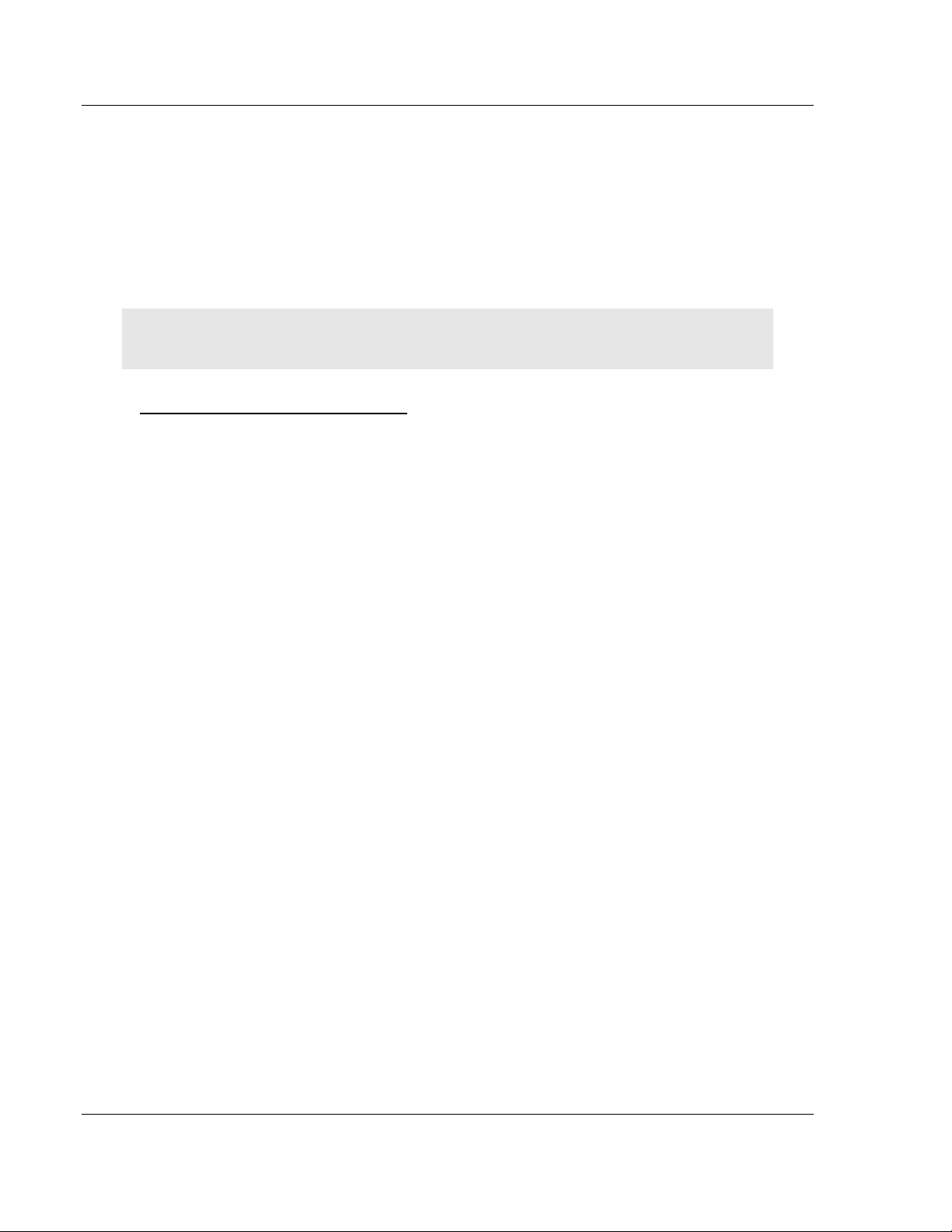
Start Here RLXIB-IHN-WC ♦ 802.11n
User Manual Weatherproof Industrial Hotspot
1.8 Configuring the Radios
To configure the network radios, follow these steps.
Use the WirelessN Discovery Tool to display all radios on the network, and then
use a Web browser or SNMP manager to view and change radio settings. The
radio package includes the program CD, power supply, Ethernet cable, and,
sometimes, a small antenna. You must install the antenna later, but it is not
needed to get started.
IMPORTANT: If possible, you should configure all the radios side by side in an office setting and
make sure they link before you try to install them in the field.
To configure the radios in a network
1 Start the WirelessN Discovery Tool configuration application (page 29).
The PC must have a wired or wireless Ethernet connection configured with a
static or dynamic IP address.
2 Plug in the power cable and Ethernet cable to the RLXIB-IHN-W radio, wait
about a minute for the radio to power up, and then examine the radio's LED
display to make sure the radio is working properly (page 130).
3 Assign an IP address: Right-click the radio listing in the WirelessN Discovery
Tool, and then choose A
from the list, and then click OK.
4 Double-click the radio listing again in the WirelessN Discovery Tool to open
the Radio Configuration / Diagnostic Utility in your web browser. Enter
"admin" for the user name, and "password" for the password (lower case, no
quotes) in the next window, and then click A
When you have finished the initial configuration, you should change the
Administrator password to prevent unauthorized access to the radio
configuration (page 75).
5 Set up the master radio first, using the R
RadioLinx Configuration Manager.
6 Click A
To cancel the settings and start over, click the C
7 Unplug the Ethernet cable from the radio and plug it into the next radio to be
configured.
8 Set up a Repeater. Return to the WirelessN Discovery Tool. To be sure that
you are seeing the latest status of the radio(s), go to the toolbar (page 125)
and click the C
glass). Double-click the listing of the next radio to configure, and configure it
as a repeater radio.
9 Save the Radio Configuration. Save the repeater radio settings by clicking
A
to configure each repeater in the network.
PPLY
to save the master radio settings.
LEAR
icon (eraser) followed by the S
PPLY
at the bottom of the Radio Settings screen. Repeat steps 7 through 9
SSIGN
IP. In the next window, select an IP address
PPLY
.
ADIO SETTINGS
LEAR
window in the
button.
CAN
icon (magnifying
Page 28 of 28 ProSoft Technology, Inc.
July 9, 2012
Page 29
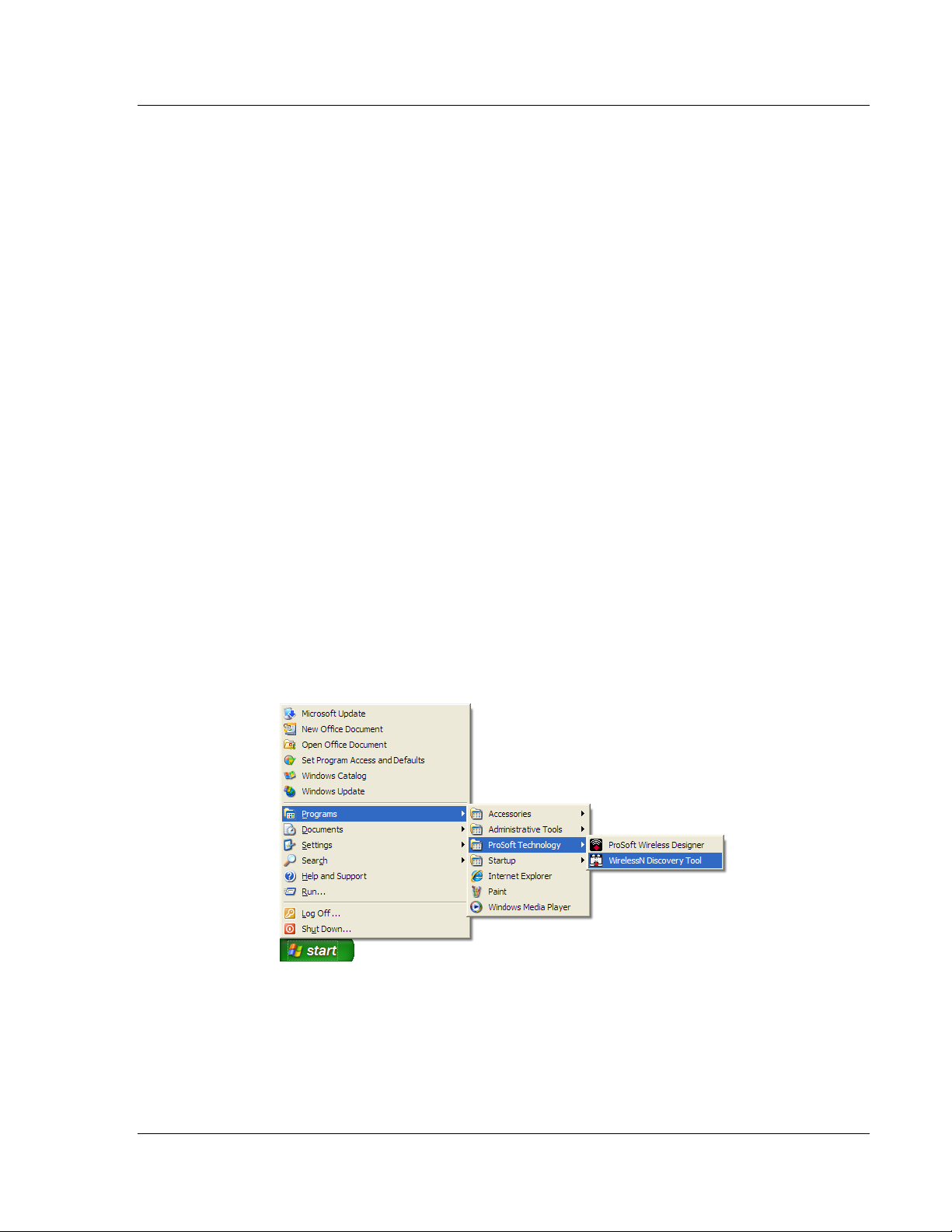
RLXIB-IHN-WC ♦ 802.11n Start Here
Weatherproof Industrial Hotspot User Manual
10 After configuring the network and its radios, physically label each radio.
Labeling eliminates confusion about which radios correspond with which
radio configurations in the software. You should identify the radio's name,
network SSID, and IP address, if set.
11 Install the radios and antennas.
The rest of this section describes each of these steps in more detail.
1.8.1 Personality Module
The radio comes equipped with a Personality Module. The Personality Module
feature consists of an SD card and the radio’s capability to read and write
configuration information to that card. The Personality Module can be used for
disaster recovery for a failed radio site to bring it back into operation.
In the event of a failure, the SD card can be removed from a the radio that is no
longer operational and inserted into a new radio. When booted, that new radio
will take on the setting from the Personality Module, bringing the site back into
operational status without the difficulty of reprogramming all the necessary
settings manually. This will increase the uptime of the network.
When a radio is configured with a Personality Module , the radio writes the new
configuration to the Personality Module when those settings are applied. The
radio accesses the Personality Module on bootup, if present, and writes those
settings to its internal flash. The radio is able to function normally with or without
a Personality Module installed
1.8.2 Start WirelessN Discovery Tool
1 Click the S
T
ECHNOLOGY
TART
button, and then navigate to P
ROGRAMS / PROSOFT
ProSoft Technology, Inc. Page 29 of 29
July 9, 2012
Page 30
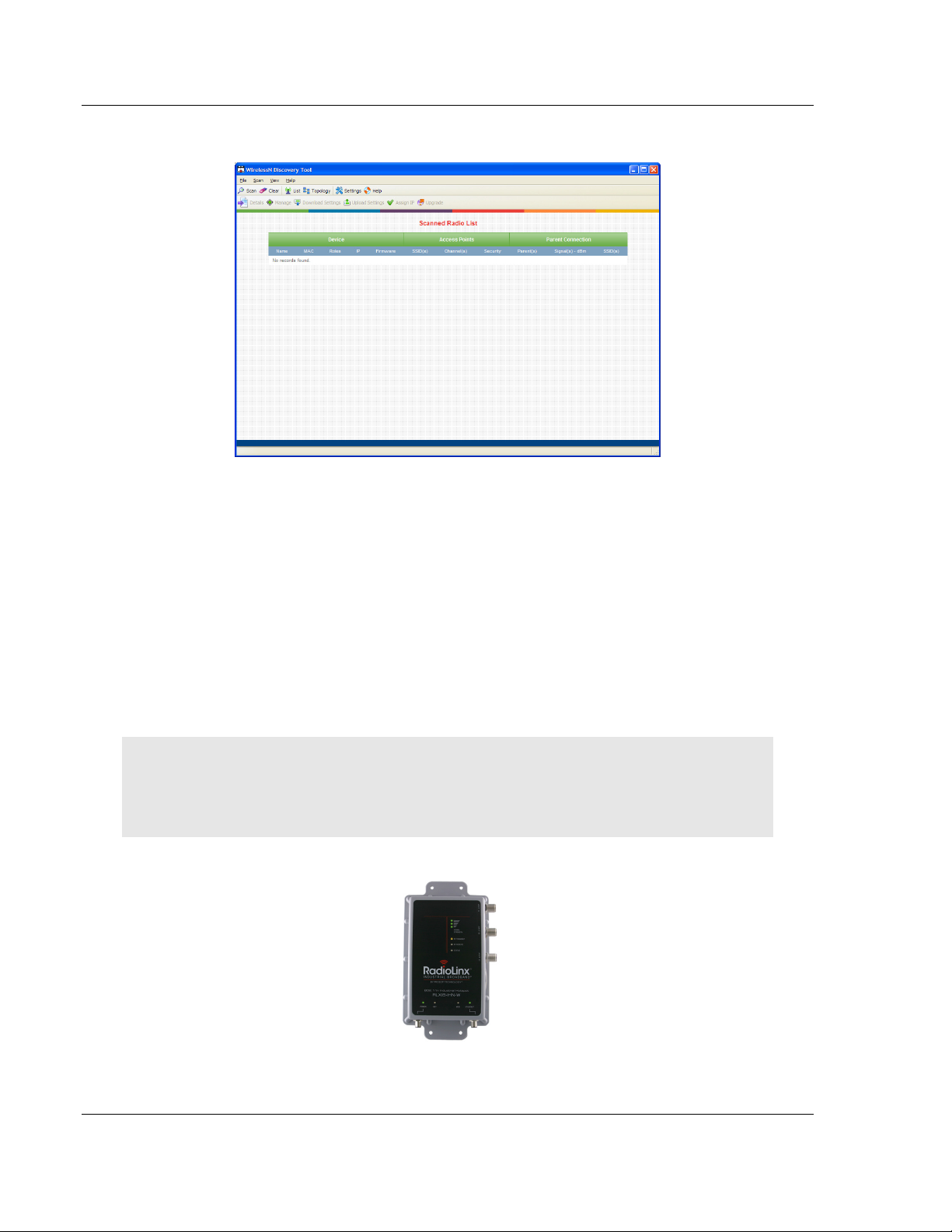
Start Here RLXIB-IHN-WC ♦ 802.11n
User Manual Weatherproof Industrial Hotspot
2 Click to start R
ADIOLINX WIRELESSN DISCOVERY TOOL
.
The window lists all the radios your computer can access. The MAC ID number is
essentially the serial number of the radio; this number is also printed on the side
of the radio. If a radio listing does not appear in the window, click the S
button. If you still do not see a radio listing, see Troubleshooting (page 132).
CAN
1.8.3 Plug In the Cables - IHN-W (C)
You can configure the RLXIB-IHN-W using the Ethernet port on the underside of
the radio. Use the Ethernet cable to configure the radio for the first time. Typical
configuration will also include providing power to the radio using the Power over
Ethernet (PoE) power injector included with the radio. Using this option
eliminates the need to run a separate power-only cable to the radio.
Note: The RLXIB-IHN-W radio receives both power and connectivity from the Ethernet cablecan
be powered using PoE by connecting the included M12 to RJ45 cable to the power injector and
inserting it into the Ethernet port. It can also be powered by connecting a separate 10-24VDC
source to the Power port.
Page 30 of 30 ProSoft Technology, Inc.
July 9, 2012
Page 31

RLXIB-IHN-WC ♦ 802.11n Start Here
Weatherproof Industrial Hotspot User Manual
Connections on the bottom of the radio, from left to right are:
o
Power (not used when PoE option is used)
o
Ethernet (with PoE option)
RLXIB-IHN-WC has the connection shown below and differs from the RLXIBIHN-W.
Note: After you plug in the Power over Ethernet (PoE) cable, the radio performs a startup
procedure that includes a self-test, loading the main program, and initializing the radio. The front
panel LEDs will illuminate after approximately two seconds. The entire startup procedure can take
up to 30 seconds.
After the startup procedure has completed successfully, the Power LED should
be GREEN, meaning that the radio has power. The Ethernet LED should also be
GREEN, meaning that the Ethernet connection is working. The RF Transmit and
RF Receive LEDs should blink.
For information on making connections, see Radio Power Requirements (page
138) and Cable Specifications (page 139, page 138).
ProSoft Technology, Inc. Page 31 of 31
July 9, 2012
Page 32

Start Here RLXIB-IHN-WC ♦ 802.11n
User Manual Weatherproof Industrial Hotspot
1.8.4 Detecting the Radio
After the radio has completed its startup procedure, the radio will appear in the
WirelessN Discovery Tool window.
The window lists all the radios your computer can access. The MAC ID number is
essentially the serial number of the radio; this number is also printed on the side
of the radio. If a radio listing does not appear in the window, click the S
CAN
button on the toolbar. If you still do not see a radio listing, refer to Diagnostics
and Troubleshooting (page 127) in the RLXIB-IHN-W User Manual.
Page 32 of 32 ProSoft Technology, Inc.
July 9, 2012
Page 33

RLXIB-IHN-WC ♦ 802.11n Start Here
Weatherproof Industrial Hotspot User Manual
1.8.5 Assign an IP Address
You need the IP address to log into the RadioLinx Configuration Manager and
configure the radio settings. If the radio is connected to a network with a DHCP
server, the radio may already have an IP address assigned to it.
If a DHCP server is not available, or if you prefer to assign a static IP address,
you can enter an IP address here.
To assign an IP Address
1 In WirelessN Discovery Tool, click to select the radio.
Tip: If a radio listing does not appear in the window, click the Scan button on the toolbar. If you still
do not see a radio listing, refer to Diagnostics and Troubleshooting (page 127).
2 Right-click on the radio to open a shortcut menu, and then choose A
This action opens the Assign IP Address dialog box.
SSIGN
IP.
3 Select one of the unused IP addresses, and then click OK.
Tip: You must also assign a Gateway address. The Gateway assigned to your PC’s Ethernet port
is offered as a suggestion. If your PC does not have a Gateway setting, the Gateway field in the
Assign IP Address dialog will be blank. You will need to enter a Gateway before clicking OK.
For information, see Radio Access settings (page 75).
ProSoft Technology, Inc. Page 33 of 33
July 9, 2012
Page 34

Start Here RLXIB-IHN-WC ♦ 802.11n
User Manual Weatherproof Industrial Hotspot
1.8.6 Set Up a Repeater
To configure the radio, double click on the radio (Radio1) in the WirelessN
Discovery Tool window. This action opens a web browser (for example Microsoft
Internet Explorer or Firefox) and loads the Radio’s web configuration interface.
Administrator login
With administrative privileges, you can view or modify the configuration of the
access point.
Enter the user name in lower case, no quotes.
The default administrator user name is "admin"
The default password is "password"
The user name and password are case sensitive
Guest login
With guest privileges, you can view the existing configuration, but you cannot
make changes.
Enter the user name in lower case, no quotes.
The default guest user name is "guest".
The default password is "password".
Important: You should change the default user names and passwords, write down the settings,
and keep a copy in a safe place, to protect the radio from being reconfigured or viewed by
unauthorized users.
Note: The master is the "root" or central radio in a network. You must have at least one master
radio per network. For redundancy, you can assign more than one master to a network.
Page 34 of 34 ProSoft Technology, Inc.
July 9, 2012
Page 35

RLXIB-IHN-WC ♦ 802.11n Start Here
Weatherproof Industrial Hotspot User Manual
To configure Radio 1 as a Repeater, make the following changes to the web
configuration form:
ProSoft Technology, Inc. Page 35 of 35
July 9, 2012
Page 36

Start Here RLXIB-IHN-WC ♦ 802.11n
User Manual Weatherproof Industrial Hotspot
Radio Network Settings
Unit Name: Enter a unique name for the radio.
Obtain IP Address by: If a DHCP (Dynamic Host Control Protocol) server is
configured on your local area network, the DHCP server can assign IP
addresses automatically.
If you prefer to assign a Static (Fixed) IP address, select S
TATIC
, and then
enter the IP Address, Subnet Mask and Default Gateway in the Overall area
of the Radio web configuration form.
Important: If you intend to assign IP addresses manually, you must not duplicate an IP address
that is already in use on your network. If you are not sure what IP addresses are available, ask
your network administrator for assistance.
Select R
EPEATER
as the radio mode.
SSID: Enter the SSID you configured for the Master radio. All radios in a
network must have the same SSID.
Security: Encryption scrambles data so that only intended viewers can
decipher and understand it. Choose the same encryption type you configured
for the Master radio.
WPA/WPA2 Key: Enter the pass phrase you configured for the Master radio.
Important: The Network SSID and WPA phrase are case sensitive. Use exactly the same
combination of upper case and lower case letters you entered for the Master radio, otherwise the
Repeater radio will not be able to connect to the Master radio.
By default, a repeater connects automatically to the best available parent radio
on the network. If necessary, however, you can click the Parent Link button and
specify how repeater radios connect to the network. See Parent Link settings in
the RLXIB-IHN-W User Manual for information.
1.8.7 Save the Radio Configuration
Before browsing to other pages in the Radio Configuration window, you must
apply your changes. Click A
Note: To discard your changes and start over, click C
PPLY
to save your configuration and restart the radio.
LEAR
.
Page 36 of 36 ProSoft Technology, Inc.
July 9, 2012
Page 37

RLXIB-IHN-WC ♦ 802.11n Start Here
Weatherproof Industrial Hotspot User Manual
1.8.8 Set the Date and Time
The radio has a real time clock (RTC) used to keep time. Accurate system time is
useful for logging, and is required as part of certificate validity confirmation;
expired certificates cannot be used in 802.1X authentication.
To set the date and time, click the U
TILITIES
button, and then click U
PLOAD
.
Enter the date and time in the System Time box, and then click A
PPLY
to save.
1.8.9 Set up the Master Radio
To configure the radio, double click on the radio (Radio1) in the WirelessN
Discovery Tool window. This action opens a web browser (for example Microsoft
Internet Explorer or Firefox) and loads the Radio’s web configuration interface.
Administrator login
With administrative privileges, you can view or modify the configuration of the
access point.
Enter the user name in lower case, no quotes.
The default administrator user name is "admin"
The default password is "password"
The user name and password are case sensitive
ProSoft Technology, Inc. Page 37 of 37
July 9, 2012
Page 38

Start Here RLXIB-IHN-WC ♦ 802.11n
User Manual Weatherproof Industrial Hotspot
Guest login
With guest privileges, you can view the existing configuration, but you cannot
make changes.
Enter the user name in lower case, no quotes.
The default guest user name is "guest".
The default password is "password".
Important: You should change the default user names and passwords, write down the settings,
and keep a copy in a safe place, to protect the radio from being reconfigured or viewed by
unauthorized users.
Note: The master is the "root" or central radio in a network. You must have at least one master
radio per network. For redundancy, you can assign more than one master to a network.
To configure a Master radio, make the following changes to the web
configuration form:
Page 38 of 38 ProSoft Technology, Inc.
July 9, 2012
Page 39

RLXIB-IHN-WC ♦ 802.11n Start Here
Weatherproof Industrial Hotspot User Manual
Overall Settings
Unit Name: Enter a unique name for the radio.
Obtain IP Address by: If a DHCP (Dynamic Host Control Protocol) server is
configured on your local area network, the DHCP server can assign IP
addresses automatically.
If you prefer to assign a Static (Fixed) IP address, select S
TATIC
, and then
enter the IP Address, Subnet Mask and Default Gateway in the Overall area
of the Radio web configuration form.
Important: If you intend to assign IP addresses manually, you must not duplicate an IP address
that is already in use on your network. If you are not sure what IP addresses are available, ask
your network administrator for assistance.
Select M
ASTER
as the radio mode.
SSID: Assign a network name (SSID) of up to 32 characters. The radio uses
this name in all network references. All radios in a network must have the
same SSID.
Channel Selection: Choose the channel selection mode.
Network channels allow radios to avoid sharing a frequency with other
networks in the same location. For most applications, you should choose a
specific channel number. If you choose A
UTO,
the radio will scan available
channels, and will select a channel that appears to have little traffic.
Important: The RLXIB-IHN-W radio is not supplied with an antenna. You will need to acquire an
antenna that supports the channels and frequency ranges used by the radio.
Security: Encryption scrambles data so that only intended viewers can
decipher and understand it. Although "none" is an available encryption type,
ProSoft Technology strongly recommends encrypting all data sent and
received from every radio on your network with WPA2, to help prevent your
data from being intercepted and decoded.
WPA/WPA2 Key: To use AES encryption on packets sent between the
radios, select WPA2 - P
ERSONAL
in the Encryption Type field. Next, in the
WPA phrase field, enter a pass phrase of between eight and 63 normal
keyboard characters. This phrase automatically generates an encryption key
of 128 hexadecimal characters. The default pass phrase is "passphrase"
(lower case, no quotes). For more information on encryption, see Security
settings (page 55).
Because you must assign the same Network SSID and WPA phrase to the
repeater radios later in this procedure, you should write down the settings.
Note: Network SSID and WPA key are both case-sensitive.
Network SSID:_________________
WPA phrase:__________________
ProSoft Technology, Inc. Page 39 of 39
July 9, 2012
Page 40

Start Here RLXIB-IHN-WC ♦ 802.11n
User Manual Weatherproof Industrial Hotspot
1.9 Verify Communication
When configured, the Roles column identifies each radio as a Master, Repeater,
or Client.
Observe the LEDs to ensure good link quality, as explained in LED display (page
130).
Page 40 of 40 ProSoft Technology, Inc.
July 9, 2012
Page 41

RLXIB-IHN-WC ♦ 802.11n Start Here
Weatherproof Industrial Hotspot User Manual
1.10 Test the Network Installation Plan
Test proposed installations before finalizing the installation.
After you have configured the network and the radios:
install the Master radio in its proposed permanent location
cable the Configuration PC to the Master radio
place the Remote radios in their proposed locations
temporarily place each radio's antenna near its proposed mounting location.
The temporary placement of the antenna can be by hand, however, with this
testing method, one person must hold the antenna while another monitors the
Remote radio's signal strength as displayed on the Configuration PC.
To improve the signal quality of each Remote's communication:
increase the height of the antenna's placement
use higher-gain antennas
increase the radio's transmission power, cable the radio to the Configuration
PC, and reconfigure it
select a new location for the Remote radio and/or its antenna
decrease the length of antenna cable
determine and resolve sources of "electrical" noise which may be interfering
with the radio transmission
add a repeater between the radios that are not communicating, or reconfigure
an existing radio as a repeater if line of sight is available
ProSoft Technology, Inc. Page 41 of 41
July 9, 2012
Page 42

Start Here RLXIB-IHN-WC ♦ 802.11n
User Manual Weatherproof Industrial Hotspot
Page 42 of 42 ProSoft Technology, Inc.
July 9, 2012
Page 43

RLXIB-IHN-WC ♦ 802.11n RadioLinx Configuration Manager
Weatherproof Industrial Hotspot User Manual
2 RadioLinx Configuration Manager
In This Chapter
Login ..................................................................................................... 46
Configuration ......................................................................................... 47
Diagnostics ............................................................................................ 80
Utilities................................................................................................... 88
The RadioLinx Industrial Hotspot radio has a built-in Configuration Manager
(radio web configuration form) that allows you to configure the radio from any
computer that can connect to the radio, through a wired Ethernet connection, or
through a Wireless connection.
You can use a web browser such as Microsoft Internet Explorer or Firefox on
your network-enabled desktop computer, laptop or Personal Data Assistant
(PDA) to monitor and change the settings within the RadioLinx Industrial Hotspot
radio.
ProSoft Technology, Inc. Page 43 of 43
July 9, 2012
Page 44

RadioLinx Configuration Manager RLXIB-IHN-WC ♦ 802.11n
User Manual Weatherproof Industrial Hotspot
To open the RadioLinx Configuration Manager
1 In the WirelessN Discovery Tool, select the radio to configure from the list
view or topography view, and then click the right mouse button to open a
shortcut menu.
2 On the shortcut menu, choose M
ANAGE
. The Radio Configuration / Diagnostic
Utility will open in your web browser.
Or,
Double-click the selected radio to launch the Radio Configuration / Diagnostic
Utility.
You can also open the Radio Configuration / Diagnostic Utility directly from your
web browser.
Important: Your desktop computer, laptop, or PDA must be connected to the same network as the
RadioLinx Industrial Hotspot radio.
1 Open your web browser.
2 In the address bar, type "
http://
", followed by the IP address for the radio,
and then click the "Go" button. For example,
http://192.168.6.10
Read-Only fields
Some of the fields on the Radio Configuration / Diagnostic Utility form are readonly, meaning that the content of the field is provided for information only, and
cannot be directly modified. Notice also that depending on the way the radio is
configured, some fields and buttons may be unavailable because they do not
affect the configuration you have selected. Review the topics in this section for
more information on when and how to use each configuration option.
Page 44 of 44 ProSoft Technology, Inc.
July 9, 2012
Page 45

RLXIB-IHN-WC ♦ 802.11n RadioLinx Configuration Manager
Weatherproof Industrial Hotspot User Manual
Configuration Help
Help is available for each page in the Radio Configuration / Diagnostic Utility.
To view help about the current page, click the button. This action
opens a help page in a new browser window.
ProSoft Technology, Inc. Page 45 of 45
July 9, 2012
Page 46

RadioLinx Configuration Manager RLXIB-IHN-WC ♦ 802.11n
User Manual Weatherproof Industrial Hotspot
2.1 Login
The login page authenticates users and ensures that only authorized users can
view or modify this device's settings.
2.1.1 Login User Name and Password
The RLXIB-IHN-W accepts two types of logins:
Administrator
Guest
Administrator login
With administrative privileges, you can view or modify the configuration of the
radio.
Enter the user name in lower case, no quotes to login to the device and view/edit
its configuration.
The default administrator user name is "
The default password is "
The user name and password are case sensitive.
Guest login
With guest privileges, you can view the existing configuration, but not change it.
The default guest user name is "
The default password is "
password
guest
password
".
".
admin
".
".
2.1.2 Session Timeout
For extra security, administrators will be logged out of the radio automatically,
after a period of inactivity. The inactivity timeout is five minutes. You can change
the inactivity timeout on the Access Configuration tab (page 75).
Page 46 of 46 ProSoft Technology, Inc.
July 9, 2012
Page 47

RLXIB-IHN-WC ♦ 802.11n RadioLinx Configuration Manager
Weatherproof Industrial Hotspot User Manual
2.2 Configuration
2.2.1 Overall
The radio's Home Page contains an overview of the radio's configuration and
status. It also contains navigation links (tabs) to other configuration pages.
Note: Different versions of the RLXIB Radios support different functionality. You may see more or
fewer options on this page, depending on the version of the radio you purchased.
Important: In order to connect to a RLXIB-IHN-W radio from a web browser or SNMP agent, both
your computer and the radio must have IP addresses, and these IP addresses must be on the
same subnet.
ProSoft Technology, Inc. Page 47 of 47
July 9, 2012
Page 48

RadioLinx Configuration Manager RLXIB-IHN-WC ♦ 802.11n
Parameter
User Manual Weatherproof Industrial Hotspot
Description
Unit Name The name of the selected radio.
MAC ID The MAC address of the selected radio. The MAC ID is also printed on
the side of the radio.
Unit up time The length of time the radio has operated since the last system power-
up, or the last system reset.
Firmware The version of firmware currently installed. All radios on the network
must have the same firmware versions installed. For more information
on firmware versions, refer to Update firmware (page 96)
Obtain IP address by If a DHCP (Dynamic Host Control Protocol) server is configured on your
local area network, the DHCP server can assign IP addresses
automatically.
If you prefer to assign a Static (Fixed) IP address, select S
then enter the IP Address, Subnet Mask and Default Gateway in the
Overall area of the Radio web configuration form.
Note: You must assign a static IP address If you are using the radio in
client mode.
IP Address If you are using a static IP address for this radio, enter an IP address
that will not interfere with any other devices on the network. Your
network administrator can provide a block of IP addresses you can use.
IP Subnet Mask Enter the Subnet Mask provided by your Network Administrator.
Gateway IP Address Enter the Default Gateway address provided by your Network
Administrator.
TATIC
, and
DHCP (Dynamic Host Control Protocol) is a service provided by a server
(typically a router or a firewall) on a local area network. Devices on a network
that supports DHCP can request and receive an IP address from the DHCP
server. RLXIB radios support DHCP; by default, they attempt to obtain an IP
address from a DHCP server.
If a DHCP server is not available, the radio will not be able to acquire an IP
address automatically, therefore you must assign an IP address, subnet mask
and default gateway to the radio so that it can communicate on the network.
You can also assign a Static (fixed or permanent) IP address to the radio to
make it easier to identify and configure the radio. Static IP addresses are
particularly useful when configuring radios to serve as Access Points, or for
radios that must be accessible through a firewall.
A detailed discussion of TCP/IP networking is beyond the scope of this manual.
Refer to the following Microsoft knowledgebase article for more information:
http://support.microsoft.com/kb/164015
Page 48 of 48 ProSoft Technology, Inc.
July 9, 2012
Page 49

RLXIB-IHN-WC ♦ 802.11n RadioLinx Configuration Manager
Weatherproof Industrial Hotspot User Manual
2.2.2 Radio 1
The following fields appear in the Radio Status area of the Main Configuration
page.
Note: Each Radio's configuration is unique. If the hardware supports two radios, there will be two
instances of the Radio Configuration/Status area, one per radio.
For advanced radio configuration, click the Radio tab (page 53).
ProSoft Technology, Inc. Page 49 of 49
July 9, 2012
Page 50

RadioLinx Configuration Manager RLXIB-IHN-WC ♦ 802.11n
Parameter
User Manual Weatherproof Industrial Hotspot
Description
Link Status
Parent The MAC address of the parent radio, if connected
Link Time The amount of time the parent link has been active
RSSI The received signal strength indicator (RSSI) value in dBm from the
SNR This is the signal to noise ratio of the parent link.
Current Channel The frequency channel used by the parent link, if connected
11h status Select this check box to enable 802.11h dynamic frequency detection
Radar event If 802.11h is enabled, this field indicates if a radar event has been
Mode Choose the mode for this radio in the wireless network
Use host MAC address Select this option to use the MAC address of the Ethernet device
Use this MAC address Select this option to enter a custom MAC address for the device.
SSID Assign a network name (SSID) of up to 32 characters. The radio uses
Hide SSID Select this option to prevent broadcast of the SSID.
Channel Selection The Master devices in the wireless network define the channel of
Master: The radio is configured as a Master.
Connected: The radio is currently connected to a Parent
Associated: The radio is associated with a Parent, but is not
currently connected
Connecting: The radio is attempting to connect to a Parent
Disconnected: The radio is unable to connect to a Parent
parent link; this is a measurement of how strong the connected parent's
signal is as seen by this device.
when operating in the 5 GHz band.
detected on the 5 GHz channel in use by the parent link
Master (there can be only 1 per wireless network)
Repeater
Client
connected to the client radio, rather than the radio's own MAC address.
Use this setting if devices communicating to the host require a
connection to a specific MAC address.
Note: This setting is only applicable in client mode.
Note: This setting is only applicable in client mode. In all other roles,
the Radio1 MAC address is applied to all traffic from the radio.
this name in all network references. All radios in a network must have
the same SSID. SSID names are case-sensitive.
operation; this field is not available for repeater or client roles. If
configuring an 802.11n radio, select a channel from the list of 2.4 GHz
or 5 GHz channels or choose "auto" to let system determine the best
channel to use based on the environment noise levels for the available
channels.
Page 50 of 50 ProSoft Technology, Inc.
July 9, 2012
Page 51

RLXIB-IHN-WC ♦ 802.11n RadioLinx Configuration Manager
Parameter
Weatherproof Industrial Hotspot User Manual
Description
Security The RLXIB-IHN-W supports a variety of consumer and enterprise
security, encryption, and authentication options. The Master device in
the wireless network defines the security. If this RLXIB-IHN-W radio is a
Repeater or Client mode, you must use the same security settings as
the network defined by the Master. Choose from one of the following
options:
Parameter Description
None Open/no security. Any wireless device can
connect to this AP (subject to an ACL policy).
WEP 64 bit Select this to use WEP (Wired Equivalent
Privacy) encryption on the data packets. WEP is
not considered secure, and can be easily
broken. Select this only if there are clients that
can only support WEP security. The 64-bit
encryption type is the least strong of WEP
encryption options.
WEP 128 bit This uses 128 bit-encryption for WEP security.
The larger size WEP keys provide stronger
encryption, thus making the key more difficult to
crack (i.e. 64 WEP has a 40 bit key, which is
less secure than the 128 WEP, which has a 104
bit key).
WPA - Personal WPA (Wi-Fi Protected Access) is part of the
wireless security standard (802.11i)
standardized by the Wi-Fi Alliance. It supports
TKIP/CCMP encryption (default is TKIP). The
personal authentication is the pre-shared key
(PSK) that is an alphanumeric pass phrase
shared with the wireless peer.
WPA - Enterprise This selection allows you to use WPA with
RADIUS server authentication. The
Configuration > Security pages contain
configuration parameters to enable RADIUS
server authentication.
WPA2 - Personal WPA2 is the implementation of the security
standard specified in final 802.11i. It supports
AES encryption, and uses pre-shared key (PSK)
based authentication.
WPA2 - Enterprise WPA2 is the implementation of the security
standard specified in final 802.11i. It supports
TKIP/AES encryption (default is AES), and uses
RADIUS server (Enterprise) based
authentication.
WPA/WPA2 Key Enter the alphanumeric password for WPA or WPA2 PSK
authentication. Upstream parents or downstream clients must also be
configured with the same password.
WEP Key Choose any alphanumeric phrase (longer than 8 characters for optimal
security) that is shared with upstream parents or downstream clients.
Power Constraint This limits the maximum power that the client can use. This parameter
is applicable only for MASTER/REPEATER mode.
Click Apply to save your changes.
Click Clear to discard your changes.
ProSoft Technology, Inc. Page 51 of 51
July 9, 2012
Page 52

RadioLinx Configuration Manager RLXIB-IHN-WC ♦ 802.11n
User Manual Weatherproof Industrial Hotspot
2.2.3 IPv6 Configuration
The RLXIB-IHN-W can operate as an IPv6 host. When this mode is enabled, and
the static IPv6 networking parameters are configured, the management interface
is accessible in an IPv6 network.
To use the RLXIB-IHN-W in an IPv6 network, select (check) the E
C
ONFIGURATION
checkbox.
Enter the following parameters to configure the static IPv6 networking:
Parameter Description
IPv6 Address The static IPv6 address to assign to the RLXIB-IHN-W Device.
IPv6 Prefix Length The IPv6 network (subnet) is identified by the initial bits of the address
called the prefix. All hosts in the network use the same initial bits for
their IPv6 address; the number of common initial bits in the network's
addresses is set by the prefix length field.
Note: If you change the LAN IP address of the device, the browser will
not respond when you 'Apply' changes. You must use the new IP
address to connect to the web management interface of the device.
IPv6 Gateway IPv6 address of the gateway through which the destination host or
network can be reached.
NABLE IPV6
Click Apply to save your changes.
Click Clear to discard your changes.
Page 52 of 52 ProSoft Technology, Inc.
July 9, 2012
Page 53

RLXIB-IHN-WC ♦ 802.11n RadioLinx Configuration Manager
Weatherproof Industrial Hotspot User Manual
2.2.4 Radio Configuration
Use the settings in the Radio Configuration tab to configure advanced settings for
the radio. Here you can define the wireless link rate of the radio's connection to
parents or children, and set 802.11 channels, power levels, and bands to use for
the link.
Parameter Description
Channel Selection Select a channel from the dropdown list, or choose 'auto' to let the radio
determine the best channel to use based on the environment noise
levels for the available channels.
Channel Width Select the channel width: either 20 MHz or 40 MHz channel bonding
(spacing), or choose 'auto' to let the radio determine the best channel
spacing to use.
Note: This setting applies to 802.11n traffic only.
Tx antennas This field allows you to limit the number of transmit antennas to use,
thereby limiting the potential 802.11 rates. Two transmit antennas are
required for full 802.11n speeds.
Basic Rate The basic rate governs the transmission speed to use in a wireless link
with a parent, child, or 802.11 true client.
Select 'auto' from the dropdown list to let the radio determine the
optimal rate to use based on environmental conditions and the endpoint
capabilities.
You can also select 802.11a and 802.11g rates (6, 9, 12, 18, 24, 48,
and 54 Mbps), as well as 802.11n MCS index values ranging from 0 to
15, assuming both Tx antennas are available for use. If the Tx antenna
field is set to 1, or only a single antenna is installed, the 802.11n MCS
index values are from 0 to 7.
Parent Rate This parameter is for radios in a Repeater or Child role, and defines the
maximum rate to use when connecting to the parent. Select 'auto', or
choose the 802.11 link rate from the dropdown list.
Transmit Power Select the output power from the dropdown list. Higher transmit power
allows the radio to connect over greater distances. The maximum
output power is determined by the region in which the radio is sold.
'n' only Mode Select (check) this check box to disable legacy (802.11a or 802.11g)
connections. This will ensure that the radio's bandwidth is only available
for clients connecting at 11n rates.
ProSoft Technology, Inc. Page 53 of 53
July 9, 2012
Page 54

RadioLinx Configuration Manager RLXIB-IHN-WC ♦ 802.11n
User Manual Weatherproof Industrial Hotspot
Parameter Description
Enable AMSDU Select (check) this check box to aggregate small size TCP packets.
Small frames with the same physical source and destination endpoints
are combined into a single, larger frame to improve overall throughput
and decrease transmission overhead.
Range The Range setting allows the radios to account for round trip delays.
The Range settings should be the same in all radios in the network and
should be at least large enough to account for the length of any links.
Increasing the Range beyond what is necessary can cause a slight
decrease in throughput.
CAUTION: Decreasing the Range setting to less than the actual range
can prevent the radios from linking.
QoS Enable Select this check box to enable Quality of Service (QoS) for this radio.
When this is selected, the radio will use one of the following Default
CoS selections.
Default CoS Class of Service (CoS) prioritizes data traffic over the wireless link.
Select the default Class of Service that best matches the type of data
on your wireless network.
Parameter Description
Voice Highest priority queue, minimum delay. Used
typically to send time-sensitive data such as
Voice over IP (VoIP)
Video High priority queue, minimum delay. Used
typically to send time-sensitive data such as
Video and other streaming media
Best Effort Medium priority queue, medium throughput and
delay. Most traditional IP data is sent to this
queue.
Background Lowest priority queue, high throughput. Bulk data
that requires maximum throughput and is not
time-sensitive is typically sent to this queue (FTP
data, for example).
Sub Bands When in 802.11a mode (the 5 GHz band), you can allow the radio to
use one or more of the following available sub-bands for transmission:
5.150 to 5.250 GHz
5.250 to 5.350 GHz
5.470 to 5.725 GHz
5.725 to 5.850 GHz
The 5.25 and 5.47 bands require the radio to search for and avoid radar
from legacy systems. If radar is found, the radio must change to a
different band. You can disable these sub-bands if necessary, however
this limits the selection of channels the radio can use.
Another reason to disable some sub-bands is to prevent the radio from
moving to a band that is not supported by the antenna.
Click Apply to save your changes.
Click Clear to discard your changes.
Page 54 of 54 ProSoft Technology, Inc.
July 9, 2012
Page 55

RLXIB-IHN-WC ♦ 802.11n RadioLinx Configuration Manager
Weatherproof Industrial Hotspot User Manual
2.2.5 Security Configuration
The security tab allows you to configure external authentication servers, for
example, RADIUS, or other servers that support 802.1X link authentication.
These options are only available when the wireless network uses WPA-
E
NTERPRISE
Note: A detailed discussion of RADIUS authentication and certificates is outside the scope of this
manual. Refer to the documentation for your RADIUS server to determine the proper procedure to
create and use authentication certificates.
Parameter Description
Outer EAP Method Outer authentication establishes a secure tunnel, over which the
Anonymous ID The Anonymous ID string is used as unencrypted identity with different
Inner Authentication Inner Authentication is the second layer for authorizing a client. This
Username Enter the username configured on the authentication server for this
Password Enter the password configured on the authentication server for this
EAP Server Name This option field is used to reference configured security servers.
or WPA2-E
NTERPRISE
username and passwords (inner authentication) will be exchanged.
Select the outer authentication method from the dropdown list. This
method must match the configuration of your authentication server.
EAP-TTLS (Tunneled Transport Layer Security)
EAP-PEAP (Protected Extensible Authentication Protocol)
EAP types.
layer encrypts the username and password, and sends them to the
authentication server over the tunnel created as part of outer
Authentication.
Select the inner authentication method from the dropdown list. This
method must match the configuration of your authentication server.
EAP-MD5 (Message-Digest algorithm 5)
EAP-MSCHAPv2 (Microsoft Challenge Handshake Authentication
Protocol version 2)
wireless network. This value is CaSe SeNsItIvE, and can contain any
alphanumeric characters.
wireless network. The password is CaSe SeNsItIvE, and can contain
alphanumeric, '_', or '-' characters.
security (page 49).
Click Apply to save your changes.
Click Clear to discard your changes.
ProSoft Technology, Inc. Page 55 of 55
July 9, 2012
Page 56

RadioLinx Configuration Manager RLXIB-IHN-WC ♦ 802.11n
User Manual Weatherproof Industrial Hotspot
Configured Security Servers
To use Security Server authentication, you must add one or more RADIUS
servers to the list. To add a server, click the Add button, and enter the server
information.
Parameter Description
Authentication Server IP
Address
Authentication Port The most commonly used authentication ports for RADIUS are 1812
Secret Enter the Shared Secret for this RADIUS client (the RLXIB-IHN-W
Timeout The time in seconds for an authentication attempt to time out after no
Retries This field sets the number of times to retry authentication with this
Select All Selects all configured security servers in the list
Delete Deletes the selected configured security servers from the list
Add Opens the Security Server Configuration page.
IP address on the network where the RADIUS server is located.
(the default for Microsoft RADIUS server), or 1645 (legacy, the default
for Cisco and Juniper Networks RADIUS servers).
Other configurations are possible. Refer to the documentation for your
RADIUS server to determine the UDP port number to use (0 to 65535).
radio). Obtain this information from the administrator for the RADIUS
server.
response from the server. The value in seconds should be between 5
and 999.
server after a timeout before the authentication attempt fails. This value
should be between 1 and 999.
The following illustration shows a security server configured for RADIUS
authentication (Port 1645).
Page 56 of 56 ProSoft Technology, Inc.
July 9, 2012
Page 57

RLXIB-IHN-WC ♦ 802.11n RadioLinx Configuration Manager
Weatherproof Industrial Hotspot User Manual
Access Control List
This page allows you to define specific MAC addresses to permit or deny client
connections to this device.
The default is "open" access, which does no filtering on specific MAC addresses.
Parameter Description
ACL Policy Status Select Allow, Deny, or Open.
Allow: only MAC addresses in the list can connect to the radio.
Deny: clients with a MAC address in the may not connect to the
radio.
Open: Any client can connect.
Click Apply to save your changes.
Click Clear to discard your changes.
List of MAC Addresses
This list shows all MAC addresses of devices to include in the Access Control
List for this radio.
Parameter Description
Select All Selects all the MAC addresses in the list.
Delete Deletes the selected MAC address from the list.
Add Opens the MAC Filter Configuration page.
MAC Filter Configuration
Use this page to add MAC addresses to the Access Control List.
Parameter Description
MAC Address Enter the hexadecimal MAC (Media Access Control) address of the
client that you would like to add to the list of MAC addresses, in the
format XX:XX:XX:XX:XX:XX where X is a number from 0 through 9 or A
through F.
Click Apply to save your changes.
Click Clear to discard your changes.
ProSoft Technology, Inc. Page 57 of 57
July 9, 2012
Page 58

RadioLinx Configuration Manager RLXIB-IHN-WC ♦ 802.11n
User Manual Weatherproof Industrial Hotspot
2.2.6 Parent Selection
Parent selection allows repeater or client mode RLXIB-IHN-W radios to join a
wireless network using a predefined link selection method as defined in these
pages. At least one radio in the wireless network must be configured as a
Master, in order to define the operating channel and security of the network.
The Automatic Parent Selection algorithm uses a calculation to create a cost for
each possible parent radio that it detects. The following graph describes how the
cost is calculated when the signal strength threshold is set to -60 dBm.
Once per second, the RLXIB-IHN-W radio evaluates the link it has to its parent to
determine if this link is the best parent to use. A cost is calculated for each entry
and can be seen in the column labeled "Cost" in the preceding table. The cost
calculation is based not only on the strongest signal, but on several other factors
to provide optimum network communication. There is built in hysteresis to
prevent frequent link fluctuations.
When a repeater is not associated in the network, it will scan the available
channels for potential parents.
The following parameters allow you to specify additional parent selection rules.
Page 58 of 58 ProSoft Technology, Inc.
July 9, 2012
Page 59

RLXIB-IHN-WC ♦ 802.11n RadioLinx Configuration Manager
Weatherproof Industrial Hotspot User Manual
Parameter Description
Selection Method When the "Available Parents List" is populated, the radio will use one of
the following selection methods to determine the parent to use for the
wireless network:
Parameter Description
Auto The auto mode uses a custom algorithm to assign
a cost of association to each detected potential
parent. This algorithm is a function of the potential
parent's signal strength, distance in hops from the
Master device.
Branch This selection requires the radio to connect to
parents that are a specific number of hops away
from the Master, up to a maximum of 10 hops.
If Branch Length of 1 is chosen, the radio will link
only to the Master radio. If Branch Length of 2 is
chosen, the radio will link only to another RLXIBIHN-W that is linked to the Master radio, and so
on.
List Selection method using a preferred list of radio
MAC addresses. Parents are selected by priority
list or weighted list.
List/Priority: This selection method uses a
list of preferred parents. List/Priority
compares the list of detected available
parents to the prioritized list of parents to
determine the preferred parent connection
link.
List/Weight: This option combines the
automatic mode with the preferred list of
parents. If there are two or more available
parents that are also part of a user defined
preferred list, the automatic algorithm
chooses the parent from the preferred list.
Hop Count The number of hops to allow between this radio and the Master (1 to
10)
A value of 1 requires this radio to connect directly to the Master
Preferred List Select the preferred list type from the dropdown list. This selection only
applies If the selection method above is "List".
Parameter Description
Best in List The radio compares the list of radio MAC
addresses configured on this page with the
available parents. If two or more parents match
the MAC addresses on the preferred list, the
radio will select the best parent within the
preferred list.
Follow List Priority The radio uses the list of radio MAC addresses
to a parent from the list, in order from 1 to 8.
If the MAC address in List 1 is available, the
radio will use this link. If this parent is
unavailable, the radio will attempt to connect
with the address in List 2, and so on.
MAC Address List 1 to n
Select the MAC address from the dropdown list for each potential
parent. The radio populates the dropdown list with all MAC addresses it
detects on the wireless network, or choose Custom MAC to enter an
address manually.
ProSoft Technology, Inc. Page 59 of 59
July 9, 2012
Page 60

RadioLinx Configuration Manager RLXIB-IHN-WC ♦ 802.11n
User Manual Weatherproof Industrial Hotspot
Parameter Description
Custom MAC Address Use the Custom MAC Address field to enter a MAC address that is not
on the dropdown list.
Note: Each Radio's Parent Selection configuration is unique; if the hardware supports two radios,
there will be one instance of the configuration section for each radio.
Click Apply to save your changes.
Click Clear to discard your changes.
Advanced Configuration
Use the Advanced Configuration tab to change the default parent selection
settings.
Note: In most cases, the default settings are appropriate, however you may need to tune these
parameters to overcome environment-specific issues.
Note: Each Radio's Parent Selection configuration is unique; if the hardware supports two radios
there will be two instances of the below configuration section, one per radio.
Page 60 of 60 ProSoft Technology, Inc.
July 9, 2012
Page 61

RLXIB-IHN-WC ♦ 802.11n RadioLinx Configuration Manager
Parameter
Weatherproof Industrial Hotspot User Manual
Description
Stale Time Enter the maximum age in seconds (1 to 60, default 15 seconds) to
remove an entry from the Available Parent List if a beacon frame is not
received within the stale time.
Dwell Time Enter the time in milliseconds (1 to 1000, default 15 milliseconds) that
the radio should scan each channel for parents.
Scan Rounds Enter the number of times (1 to 5, default 2 rounds) the non-associated
repeater or client should scan all available channels to populate the
Available Parent List, before it connects to a parent candidate.
Selection Frequency Enter the time in seconds (0.1 to 10 seconds, default 1 second) to
check for another parent candidate while the radio is already associated
to a parent.
Strong RSSI Threshold Enter the RSSI value (-100 to -20 dBm, default -60 dBm) above which a
stronger signal is not beneficial in the cost calculation for an available
parent.
RSSI Averaging Factor Enter a value from 2 to 128 to determine how long to average the RSSI
measured from a potential parent. Default is 32.
Hysteresis Enter a value from 1 to 10 dBm (default 3 dBm) to adjust the preference
given to the current parent to prevent inadvertent switching between
parent radios.
Click Apply to save your changes.
Click Clear to discard your changes.
Available Parents List
This page displays the list of available parents for this RLXIB-IHN-W radio. This
page does not apply to a radio configured as a Master.
Select (check) the F
ILTER BY MY
SSID checkbox and click A
PPLY
to restrict the list
of available parents to those with the same SSID as the radio you are
configuring.
Both the selected parent and all other potential detected parents will be listed. A
green dot in the leftmost column indicates the selected parent.
ProSoft Technology, Inc. Page 61 of 61
July 9, 2012
Page 62

RadioLinx Configuration Manager RLXIB-IHN-WC ♦ 802.11n
User Manual Weatherproof Industrial Hotspot
Available Parents List (by radio)
Parameter Description
MAC ID A unique hexadecimal number that identifies any Ethernet device.
SSID Network Name (Service Set Identifier).
RSSI The received signal strength indicator (in dBm), or signal strength,
between this radio and the parent.
Channel The radio channel on which the device is transmitting.
Security The encryption type enabled for the device.
Speed (Data Rate) This is the maximum possible data rate (in Mbps) of the parent link.
Hops The number of hops to allow between this radio and the Master (1 to
10). A value of 1 indicates that the radio is directly connected to the
Master.
Weight This is the calculated cost (or weight) given to this parent based on the
automatic parent selection rules. A lower cost is a better parent
candidate.
Age (sec) The length of time (in seconds) since the radio last saw a packet from
this MAC address
Poll Interval Enter the interval in seconds to refresh the list of available parents on
this page.
Start Click to start refreshing the list.
Stop Click to stop refreshing the list.
2.2.7 RSTP Configuration
The software’s built-in Rapid Spanning Tree (RSTP) functionality enables you to
set up full redundancy between radios or other devices.
Note: RSTP is not VLAN aware. If RSTP is enabled in a network that uses VLANs, there may be
paths that have unblocked loops thereby nullifying the effectiveness of RSTP.
Page 62 of 62 ProSoft Technology, Inc.
July 9, 2012
Page 63

RLXIB-IHN-WC ♦ 802.11n RadioLinx Configuration Manager
Weatherproof Industrial Hotspot User Manual
Parameter Description
RSTP Status Use the dropdown menu to enable or disable RSTP for this device.
Ethernet Edge Port Specify whether Ethernet port on the device is connected to another
RSTP enabled device. If yes, the edge port property is set to Disable.
Priority This is the priority component of the bridge identifier of this node. The
priority value should be a multiple of 4096.
Hello Time Hello time of the bridge represents the time interval between
transmissions of RSTP BPDUs. The value should be between 1 and 10
seconds, with 2 seconds as the default.
Max Age Max age is the upper limit on the number of hops the information in a
BPDU can traverse. This can be between 6 and 28 seconds, with 20
seconds as the default.
Forward Delay Forward delay is the time spent by a port in Learning state before
moving to the Forwarding state. This can be between 15 and 30
seconds, with 15 seconds as the default.
Cost for Ethernet
Interface
Cost for Radio Interface 1 Cost of using a radio interface 1 based connection.
Cost for Radio Interface 2 Cost of using a radio interface 2 based connection (if applicable).
Cost of using Ethernet interface on AP.
Click Apply to save your changes.
Click Clear to discard your changes.
Spanning Tree shuts off ports as necessary to prevent loops. If loops are created
in an Ethernet network, packets can be circulated endlessly, consuming all the
bandwidth and making the network unusable.
RSTP allows users to create truly redundant connections between any two points
in the network. The radios detect the redundant paths and keep one connection
alive for communications. If the primary connection fails for any reason, the
secondary connection is quickly transitioned to a state to forward packets,
allowing the network to adapt itself to handle problems without customer
intervention.
RSTP uses active communications between network devices to propagate
changes in the network and to cause transitions to occur much more quickly.
Because RSTP is an IEEE standard, IH radios work in conjunction with wired
Ethernet switches to form a redundant network.
Each RSTP device (RLXIB-IHN-W Radio or Ethernet switch) communicates with
other RSTP devices in the network via packets called Bridge Protocol Data Units
(BPDUs). BPDUs are sent out each of the devices ports. In a wired switch this
would be from each of the Ethernet ports. In an RLXIB-IHN-W Radio, in addition
to the Ethernet port, each wireless link is considered a port. These BPDUs are
the communications means to allow each RSTP device in the network to make
sure that the proper connections still exist.
ProSoft Technology, Inc. Page 63 of 63
July 9, 2012
Page 64

RadioLinx Configuration Manager RLXIB-IHN-WC ♦ 802.11n
User Manual Weatherproof Industrial Hotspot
BPDUs are sent out the port at a rate called the "Hello Time". The accepted
standard value for this is 2 seconds. If a radio (or any other RSTP device) does
not get a BPDU for 2 Hello Times, it assumes the RSTP device that had been
there is no longer available. It can then open an alternate path if one is available.
This process is much like the STP process. If other devices on the network are
not operating in rapid spanning tree mode, the radio will revert to normal
spanning tree operation on a per-port basis.
RSTP provides a performance enhancement over STP operation. By
comparison, the radio using the STP algorithm would revert its port to the
listening state, and then to the learning state, before returning to the forwarding
state. Each of these states takes at least 15 seconds, during which the STP
devices are listening for BPDUs to re-negotiate the network topology. The
advantage of using the RSTP functionality is that is uses active handshaking
between adjacent RSTP devices to re-negotiate the network topology. This
process takes one to two seconds.
Each RLXIB-IHN-W Radio contains a switch table, which tells it how to forward
Ethernet packets to get them to their proper destination. When the network
topology changes, the RLXIB-IHN-W Radio flushes its Ethernet switch table
immediately. This allows it to pass traffic immediately over the new network
topology and learn the configuration in the process. Until the learning is
complete, the packets are broadcast to their destination. As each packet is seen
and the switch table rebuilds, the radios return to directing packets to their
destinations.
The primary reason for creating a Spanning Tree is that it allows you to create
fully redundant paths. If any single radio in a redundant path loses its connection,
another path still exists, and the connection will be updated and communication
restored.
Page 64 of 64 ProSoft Technology, Inc.
July 9, 2012
Page 65

RLXIB-IHN-WC ♦ 802.11n RadioLinx Configuration Manager
Weatherproof Industrial Hotspot User Manual
RSTP Port Status
The RSTP Port Status tab lists all RSTP ports detected on the network.
Parameter Description
Connection Name of the interface on which the connection to a peer has been
made on this device.
MAC Address This is the identifier of a particular connection with this device. It is a
combination of interface name & MAC address based identifier. The
MAC address of the peer is zero for an Ethernet based connection.
State The current Spanning Tree state of the port. Possible states are
Blocking, Learning, Listening, and Forwarding. Forwarding packets can
be transferred.
Designation This field is the RSTP designation for the network branch off a
connection. Possible designations are Designated, Root, Alternate,
Backup, or Disabled.
Cost The cumulative cost of all wired and wireless links from the port to the
Spanning Tree root.
Designated Bridge The next bridge towards the root of tree on this connection.
Edge Port Edge port status of this connection.
Poll Interval Enter the interval in seconds to refresh the Port Status list on this page.
Start Click to start refreshing the list.
Stop Click to stop refreshing the list.
ProSoft Technology, Inc. Page 65 of 65
July 9, 2012
Page 66

RadioLinx Configuration Manager RLXIB-IHN-WC ♦ 802.11n
User Manual Weatherproof Industrial Hotspot
2.2.8 VLAN Configuration
The RLXIB-IHN-W can use VLAN tagging to divide wireless network traffic into
segments. Traffic originating from the Ethernet port can be filtered by VLAN tags
before being transmitted over the wireless network. This is accomplished on the
RLXIB-IHN-W with virtual APs.
A given radio can have multiple virtual APs (VAPs) configured on it, and these
virtual APs can be active concurrently. There is a general mode AP that is the
default link for parent and child connections. This general mode AP is VLANaware, in that there is filtering for VLAN tags enabled along this link.
When a new virtual AP is created it can be assigned a VLAN tag, and this can be
in use over a radio concurrently with the general mode AP. In this case, only
packets that match the VLAN tag will be sent over this new virtual AP link to
other endpoints in this VLAN. VLAN filtering is particularly useful to limit
broadcast packets of a device in a large network
Parameter Description
VLAN Status Use the dropdown menu to enable or disable VLAN filtering support on
this device.
Click Apply to save your changes.
Click Clear to discard your changes.
Page 66 of 66 ProSoft Technology, Inc.
July 9, 2012
Page 67

RLXIB-IHN-WC ♦ 802.11n RadioLinx Configuration Manager
Weatherproof Industrial Hotspot User Manual
Virtual AP List
The Virtual AP list shows the configured Virtual Access Points on this device.
Parameter Description
AP Name This AP identifier uniquely identifies an AP in the list of configured APs.
Status An AP can be disabled if not in use and enabled when needed.
Disabling an AP does not delete the configuration, but stops the AP
from being broadcast over the configured radio. Enabling the AP
creates a wireless network, where computers and other devices can
join and communicate with the devices connected to the access point or
the devices on the Local Area Network (LAN). The AP must be enabled
for it to appear in the list of available VLANs.
Radio This is the physical radio on which this AP is running on.
SSID The Service Set Identifier (SSID) is the name of the wireless network
serviced by this AP. In order for computers or devices to communicate
via this wireless network serviced by this AP, all devices must select the
same SSID from the list of wireless networks in the area.
Security This field has a brief description of the security, encryption and
authentication combination assigned to the AP.
Edit Opens the APs Configuration page, allowing you to change the profile,
radio, mode, etc. that is used by this AP.
The actions that can be taken on APs are:
Parameter Description
Select All Selects all the APs in the table
Enable Enables the selected APs
Disable Stops the selected APs
The list of Available VLANs displays configured VLANs on this device. All
enabled APs as well as one or two Ethernet interfaces will appear in this list. The
PVID of the AP can be set as need by using the edit button to create a VLANaware wireless network.
Parameter Description
Link This is the SSID of the virtual AP link or the physical Ethernet port
identifier. For devices with two Ethernet ports, both will be unique Links
in this list.
PVID VLAN ID used to classify the traffic from VLAN unaware devices.
IP Based VLAN Displays whether IP based VLAN filtering is enabled on the link.
Edit Opens the VLAN Configuration page, allowing you to edit the fields
described above.
ProSoft Technology, Inc. Page 67 of 67
July 9, 2012
Page 68

RadioLinx Configuration Manager RLXIB-IHN-WC ♦ 802.11n
User Manual Weatherproof Industrial Hotspot
Virtual AP Configuration
VLAN support over the wireless network is provided by the use of virtual APs.
This configuration page allows you to create up to three unique VLANs on top of
the default (VLAN ID = 0) per radio, and so up to three unique Virtual APs can be
configured.
Parameter Description
Virtual AP Name The unique AP identifier displayed in the list of configured APs.
SSID The Service Set Identifier (SSID) is the name of the wireless network
serviced by this AP. Each AP should have a unique SSID if it is to be
used to create a VLAN aware wireless network. In order for computers
or devices to communicate via this wireless network serviced by this
AP, all devices must select the same SSID from the list of wireless
networks in the area.
Page 68 of 68 ProSoft Technology, Inc.
July 9, 2012
Page 69

RLXIB-IHN-WC ♦ 802.11n RadioLinx Configuration Manager
Weatherproof Industrial Hotspot User Manual
Parameter Description
Security This defines the security parameters for the Virtual AP. The Master
device in the wireless network defines the security even for VAPs. If this
RLXIB-IHN-W radio is a Repeater or Client mode, you must use the
same security settings as the network defined by the Master. Choose
from one of the following options:
Parameter Description
None Open/no security. Any wireless device can
connect to this AP (subject to an ACL policy).
WEP 64 bit Select this to use WEP (Wired Equivalent
Privacy) encryption on the data packets. WEP is
not considered to be secure and can be easily
broken. Select this only if there are clients that
can only support WEP security. The 64-bit
encryption type is the least strong of WEP
encryption options.
WEP 128 bit This uses 128-bit encryption for WEP security.
The larger size WEP keys provide stronger
encryption, thus making the key more difficult to
crack (i.e. 64 WEP has a 40-bit key which is less
secure than the 128 WEP, which has a 104-bit
key).
WPA - Personal WPA (Wi-Fi Protected Access) is part of the
wireless security standard (802.11i)
standardized by the Wi-Fi Alliance. It supports
TKIP/CCMP encryption (default is TKIP). The
personal authentication is the preshared key
(PSK) that is an alphanumeric pass phrase
shared with the wireless peer.
WPA - Enterprise This selection allows you to use WPA with
RADIUS server authentication. The
Configuration > Security pages contain
configuration parameters to enable RADIUS
server authentication.
WPA2 - Personal WPA2 is the implementation of the security
standard specified in final 802.11i. It supports
AES encryption, and uses preshared key (PSK)
based authentication.
WPA2 - Enterprise WPA2 is the implementation of the security
standard specified in final 802.11i. It supports
TCKP/AES encryption (default is AES), and
uses RADIUS server (Enterprise) based
authentication.
WPA/WPA2 Key Enter the alphanumeric password for WPA or WPA2 PSK
authentication. Upstream parents or downstream clients must also be
configured with the same password.
WEP Key Choose any alphanumeric phrase (longer than 8 characters for optimal
security) that is shared with upstream parents or downstream clients.
Click Apply to save your changes.
Click Clear to discard your changes.
ProSoft Technology, Inc. Page 69 of 69
July 9, 2012
Page 70

RadioLinx Configuration Manager RLXIB-IHN-WC ♦ 802.11n
User Manual Weatherproof Industrial Hotspot
VLAN Configuration
This configuration page allows you to modify the PVID of an available VLAN and
indicate if the VLAN is IP based.
Parameter Description
Link This is the SSID of the virtual AP link or the physical Ethernet port
identifier. For devices with two Ethernet ports, both will be unique Links
in this list.
PVID VLAN ID used to classify the traffic from VLAN unaware devices.
IP Based VLAN Displays whether IP based VLAN filtering is enabled on the link. The
default is enabled.
Click Apply to save your changes.
Click Clear to discard your changes.
Page 70 of 70 ProSoft Technology, Inc.
July 9, 2012
Page 71

RLXIB-IHN-WC ♦ 802.11n RadioLinx Configuration Manager
Weatherproof Industrial Hotspot User Manual
IP Address / Port Mapping
In order to assign VLAN tags to packets according to source IP address, the IP
address must be mapped to VLAN in advance.
These mappings apply to the traffic originating from VLAN unaware devices, and
have higher preference over the PVID setting on the link.
Parameter Description
IP Address This is the IP address that will be mapped to a particular VLAN & CoS.
Subnet Mask Subnet mask of the IP Address.
VLAN VLAN ID to classify the traffic from the IP address.
Class of Service (CoS) Class of Service (CoS) prioritizes data traffic over the wireless link.
Select the default Class of Service that best matches the type of data
on your wireless network.
Parameter Description
Voice Highest priority queue, minimum delay. Used
typically to send time-sensitive data such as
Voice over IP (VoIP)
Video High priority queue, minimum delay. Used
typically to send time-sensitive data such as
Video and other streaming media
Best Effort Medium priority queue, medium throughput and
delay. Most traditional IP data is sent to this
queue.
Background Lowest priority queue, high throughput. Bulk
data that requires maximum throughput and is
not time-sensitive is typically sent to this queue
(FTP data, for example).
Edit
Opens the IP A
to modify the mapping for this IP address.
DDRESS / PORT MAPPING
configuration page, allowing you
The actions that can be taken on IP Address mappings are:
Parameter Description
Select All Selects all the address mapping entries in the table
Enable Enables the selected address mapping entries
Delete Stops and deletes the selected address mapping entries
Add Clicking this button will link to the address mapping configuration page.
ProSoft Technology, Inc. Page 71 of 71
July 9, 2012
Page 72

RadioLinx Configuration Manager RLXIB-IHN-WC ♦ 802.11n
User Manual Weatherproof Industrial Hotspot
2.2.9 IGMP / Multicast Configuration
The device can be configured to ensure multicast traffic is sent out as directed
packets over the 802.11 network.
RLXIB-IHN-W radios support IGMP v1 and v2. The default operation of the
RLXIB-IHN-W radios is to have IGMP functionality enabled. Use this page to
specify settings associated with IGMP filtering and snooping.
Unknown multicast addresses can be sent to all ports (flood) or to none (filtered)
by selecting the Multicast Filtering option. You can also specify whether the radio
will generate IGMP queries, and configure the query interval time.
By RFC specification, only one device on a network should generate IGMP
queries. As such, RLXIB-IHW radios will only send a query if another device has
not sent a query within its Query Interval setting, even if Query Generation is
enabled.
Parameter Description
Multicast Filtering Use the dropdown menu to enable or disable Multicast filtering support
on this device. Disabling filtering will cause the radio to flood multicast
packets to all ports.
IGMP Query Generation Use the dropdown menu to enable or disable IGMP query generation
from this device.
IGMP Query Interval Number of seconds between queries (if not pre-emptied by another
devices queries).
Broadcast Threshold This is the number of interested clients (default is 10) for a multicast
group beyond which multicast packets are sent as multiple (3)
broadcasts instead of individually directed packets.
Multicast Stale Timeout Number of queries generated before a device is removed from the
multicast group on this radio if no response is received (default 3). This
is applicable only to dynamically created multicast memberships.
Click Apply to save your changes.
Click Clear to discard your changes.
Page 72 of 72 ProSoft Technology, Inc.
July 9, 2012
Page 73

RLXIB-IHN-WC ♦ 802.11n RadioLinx Configuration Manager
Weatherproof Industrial Hotspot User Manual
Associated Ports
The section lists the multicast memberships of all the known multicast addresses
of the device.
Parameter Description
Multicast Address Multicast MAC address of the group. For example 01:00:5e:XX:XX:XX
where XX:XX:XX represents the multicast group address.
Interface Name The interface for this port mapping is either Ethernet1 (the main port),
Parent 1 or AP 1.
Client MAC The MAC address of the client to which the directed multicast packets
have to be sent
Type The type of the Multicast group address. The two possible values are -
static, dynamic. A static entry is created by the administrator from the
Associated Ports page. A dynamic entry is created as a result of
snooping IGMP messages that are being forwarded by the device. This
is done only when multicast filtering is enabled from the IGMP/Multicast
page.
The actions that can be taken on Associated Ports table are:
Parameter Description
Delete Deletes the static multicast membership mapping.
Add This button will link to the Add Associated Port configuration page.
ProSoft Technology, Inc. Page 73 of 73
July 9, 2012
Page 74

RadioLinx Configuration Manager RLXIB-IHN-WC ♦ 802.11n
User Manual Weatherproof Industrial Hotspot
Associated Port Configuration
This section allows the administrator to configure the static membership mapping
for a multicast address.
This mapping is used by the device to send directed multicast frames to the client
over the 802.11 link.
Parameter Description
Multicast Address Multicast MAC address of the group. For example 01:00:5e:XX:XX:XX
where XX:XX:XX represents the multicast group address.
Interface Name The interface for this port mapping is either the Ethernet interface,
Radio 1 or Radio 2. Some devices have two physical Ethernet ports, in
this case the Ethernet interface option covers traffic over both ports.
Client MAC The MAC address of the client to which the directed multicast packets
have to be sent
Click Apply to save your changes.
Click Clear to discard your changes.
Page 74 of 74 ProSoft Technology, Inc.
July 9, 2012
Page 75

RLXIB-IHN-WC ♦ 802.11n RadioLinx Configuration Manager
Weatherproof Industrial Hotspot User Manual
2.2.10 Access Configuration
This section allows you to edit the configuration of an existing administrator or
guest user.
Admin Settings
Parameter Description
Old Password The current password is required to validate changes to the password
New Password The password may contain only alphanumeric, '-', or '_' characters.
Retype New Password The password entered in this field must match the one above for the
password to be set.
Idle Timeout This is the session timeout for the user. The default is 15 minutes of no
web activity and the timeout counter reset when the web GUI is being
navigated.
Guest Settings
Parameter Description
Old Password The current password is required to validate changes to the password
New Password The password may contain only alphanumeric, '-' or '_' characters.
Retype New Password The password entered in this field must match the one above for the
password to be set.
Click Apply to save your changes.
Click Clear to discard your changes.
ProSoft Technology, Inc. Page 75 of 75
July 9, 2012
Page 76

RadioLinx Configuration Manager RLXIB-IHN-WC ♦ 802.11n
User Manual Weatherproof Industrial Hotspot
2.2.11 SNMP Configuration
SNMP is a network management protocol that is often used with TCP/IP and
Ethernet. As an alternative to using the RadioLinx Configuration Manager, you
can change radio settings and view diagnostics in an SNMP manager
application, if necessary.
The RLXIB-IHN-W SNMP agent supports the SNMPv2c and SNMPv3 protocol
versions, and can send traps to a specified community.
The MIB (Management Information Base) fields settings on this tab populate the
current SNMP system information of the RLXIB-IHN-W.
Parameter Description
SysContact The name of the contact person for this device.
Examples
admin, John Doe.
SysLocation The physical location of the device
Example
Rack #2, 4th Floor.
SysName A name given for easy identification of the device.
Click Apply to save your changes.
Click Clear to discard your changes.
Page 76 of 76 ProSoft Technology, Inc.
July 9, 2012
Page 77

RLXIB-IHN-WC ♦ 802.11n RadioLinx Configuration Manager
Weatherproof Industrial Hotspot User Manual
Access Control List
The SNMP Access Control List is a table of access rules that enables read-only
or read-write access for select IP addresses in a defined SNMP agent's
community.
Parameter Description
IP Address The IP Address of the specific SNMP manager or trap agent on which
to create an access rule.
Subnet Mask The network mask used to determine the list of allowed SNMP
managers.
Community The community string to which the agent belongs to. Most agents are
configured to listen for traps in the Public community.
Access Type The SNMP manager or trap agent can either be allowed to read and
modify all SNMP accessible settings (rwcommunity) or be given readonly access (rocommunity).
!(Edit) The Edit button will link to the SNMP Access Control Configuration
page, allowing you to make changes to the selected access control
rule.
The actions that can be taken on SNMP access control rules are:
Parameter Description
Select All Selects all SNMP access control rules in the table.
Delete Deletes the selected SNMP access control rule or rules.
Add Clicking this button will link to the SNMP Access Control Configuration
page.
Traps List
This table lists IP addresses of SNMP agents to which the device will send trap
messages and allows several operations on the SNMP agents.
Parameter Description
IP Address The IP Address of the SNMP manager or trap agent.
Port The SNMP trap port of the IP address to which the trap messages will
be sent (typically UDP port 162).
Community The community string associated to the agent. Most agents are
configured to listen for traps in the Public community.
SNMP Version SNMP protocol version used by the defined trap agent.
Edit Opens the SNMP Trap Configuration page, allowing you to make
changes to the selected SNMP Agent.
The actions that can be taken on SNMP agents are:
Parameter Description
Select All Selects all the SNMP agents in the table.
Delete Deletes the selected SNMP agent or agents.
Add: Clicking this button will link to the SNMP Trap Configuration page.
ProSoft Technology, Inc. Page 77 of 77
July 9, 2012
Page 78

RadioLinx Configuration Manager RLXIB-IHN-WC ♦ 802.11n
User Manual Weatherproof Industrial Hotspot
SNMP Access Control Configuration
This configuration page allows you to add or modify an access control rule for a
given SNMP manager or trap agent as identified by its IP address and
community.
Parameter Description
IP Address The IP Address of the specific SNMP manager or trap agent on which
to create an access rule
Subnet Mask The network mask used to determine the list of allowed SNMP
managers.
Community The community string associated to the agent. Most agents are
configured to listen for traps in the Public community.
Access Type The SNMP manager or trap agent can either be allowed to read and
modify all SNMP accessible settings (rwcommunity) or be given readonly access (rocommunity).
Click Apply to save your changes.
Click Clear to discard your changes.
SNMP Trap Configuration
This page allows you to add a new SNMP manager/trap agent or edit the
configuration of an existing SNMP manager/trap agent.
Parameter Description
IP Address The IP address of the SNMP agent.
Port The SNMP trap port to which the trap messages will be sent.
Community The community string associated to the agent. Most agents are
configured to listen for traps in the public community.
SNMP Version This device supports SNMP protocols v1, v2c and v3.
Click Apply to save your changes.
Click Clear to discard your changes.
Page 78 of 78 ProSoft Technology, Inc.
July 9, 2012
Page 79

RLXIB-IHN-WC ♦ 802.11n RadioLinx Configuration Manager
Weatherproof Industrial Hotspot User Manual
SNMPv3 Configuration
SNMPv3 adds extra security and remote configuration enhancements to SNMP.
To use an SNMP v3 agent with the RLXIB-IHN-W, configure the options on this
page.
Parameter Description
SNMPv3 EngineID This is the SNMPv3 identifier common to all ProSoft RLXIB-IHN-W
radios.
Username The SNMPv3 administrator level user has username admin.
Access Type The access privilege assigned to the admin is read-only (ROUSER).
Security Level The authentication and encryption requirements for this user are
defined here.
Parameter Description
NoAuthNoPriv This allows the user to login without
authentication or encryption.
AuthNoPriv This requires only authentication for the user to
login. If selected, the Authentication Algorithm
and Password fields below must be set.
AuthPriv This requires both authentication and encryption
for access. If selected, the authentication and
privacy fields below must be set.
Authentication Algorithm Choose an authentication algorithm from the drop down list - MD5 and
SHA
Authentication Password The authentication password for the user.
Privacy Algorithm Choose a privacy algorithm from the drop down list - DES or AES
Privacy Password The privacy password for the user.
Click Apply to save your changes.
Click Clear to discard your changes.
ProSoft Technology, Inc. Page 79 of 79
July 9, 2012
Page 80

RadioLinx Configuration Manager RLXIB-IHN-WC ♦ 802.11n
User Manual Weatherproof Industrial Hotspot
2.3 Diagnostics
The Main Diagnostics tab shows basic information about the radio.
Parameter Description
Unit Up Time The length of time the radio has operated since the last system power-
up or last system reset.
Firmware The version of firmware currently installed. All radios on the network
must have the same firmware versions installed. For more information
on firmware versions, refer to Upload Code (page 96).
2.3.1 Radio Status
Parameter
MAC ID The MAC address of the selected radio. The MAC ID is also printed on
Link Status
Parent The MAC address of the parent radio to which the selected radio is
Link Time The length of time the radio has been continuously connected to a
RSSI Strength of the signal from the Parent radio, in dBm.
SNR The signal-to-noise ratio is displayed here in dB. Refer to
Poll Interval Enter the interval in seconds to refresh the status information on this
Start Click to start refreshing the page.
Stop Click to stop refreshing the page.
Description
the side of the radio.
Master: The radio is configured as a Master.
Connected: The radio is currently connected to a Parent
Associated: The radio is associated with a Parent, but is not
currently connected
Connecting: The radio is attempting to connect to a Parent
Disconnected: The radio is unable to connect to a Parent
linked.
parent radio.
Understanding Signal to Noise Ratio (page 133) for more information
on how to interpret this value.
page.
Page 80 of 80 ProSoft Technology, Inc.
July 9, 2012
Page 81

RLXIB-IHN-WC ♦ 802.11n RadioLinx Configuration Manager
Weatherproof Industrial Hotspot User Manual
2.3.2 Address Table
The address table displays a list of all connected nodes in the network (more
specifically, the trunk/management network that is not VLAN aware).
Parameter Description
Filter by By default, the list shows all nodes that are detected by this device as
being part of the 802.11 network. You can filter the list with the following
options
Parameter Description
Radios Directly
Linked
Devices out
Ethernet Port
Devices available
over Radio Links
Poll Interval Enter the interval in seconds to refresh the information on this page.
Start Click to start refreshing the page.
Stop Click to stop refreshing the page.
Shows only nodes that have a direct parent/child
connection to this device.
Shows nodes that are connected via Ethernet to
this device
Shows nodes that have a 802.11 link to this
device
ProSoft Technology, Inc. Page 81 of 81
July 9, 2012
Page 82

RadioLinx Configuration Manager RLXIB-IHN-WC ♦ 802.11n
User Manual Weatherproof Industrial Hotspot
2.3.3 Statistics
The Statistics tab shows traffic data for the radio and Ethernet ports on the
RLXIB-IHN-W.
Note: Each Radio's configuration is unique. If the hardware supports more than one physical radio,
and more than one Ethernet port, the traffic statistics are cumulative for each pair.
Parameter Description
Interface The interface statistics for each physical Ethernet and Radio interface
Packets The number of transmitted/received (tx/rx) wireless packets
Bytes The number of transmitted/received (tx/rx) bytes of data
Errors The number of transmitted/received (tx/rx) packet errors reported to the
device, over all configured APs
Dropped The number of transmitted/received (tx/rx) packets dropped by the
device, over all configured APs
Multicast The number of multicast packets sent over this device
Collisions The number of packet collisions reported to the device, over all
configured APs
Child Links Click to open the interface statistics page for the child links (page 83).
The Child Links page shows traffic statistics for all downstream
children. listed by MAC address.
Poll Interval Enter the interval in seconds to refresh the information on this page.
Start Click to start refreshing the page.
Stop Click to stop refreshing the page.
Page 82 of 82 ProSoft Technology, Inc.
July 9, 2012
Page 83

RLXIB-IHN-WC ♦ 802.11n RadioLinx Configuration Manager
Weatherproof Industrial Hotspot User Manual
2.3.4 Child Links
Parameter Description
Client MAC The MAC Address of each client detected by the RLXIB-IHN-W
Packets The number of transmitted/received (tx/rx) wireless packets
Bytes The number of transmitted/received (tx/rx) bytes of information
Errors The number of transmitted/received (tx/rx) packet errors reported to the
device, over all configured APs
Dropped The number of transmitted/received (tx/rx) packets dropped by the
device, over all configured APs
Multicast The number of multicast packets sent over this device
Collisions The number of packet collisions reported to the device, over all
configured APs
Poll Interval Enter the interval in seconds to refresh the information on this page.
Start Click to start refreshing the page.
Stop Click to stop refreshing the page.
ProSoft Technology, Inc. Page 83 of 83
July 9, 2012
Page 84

RadioLinx Configuration Manager RLXIB-IHN-WC ♦ 802.11n
User Manual Weatherproof Industrial Hotspot
2.3.5 802.11 Traffic
The 802.11 Traffic tab contains a list of 802.11 devices detected by the radio.
This list is updated at intervals specified in the Poll Interval field.
Depending on the radio's Radio's configuration, this list may include 802.11
devices that are members of other SSIDs.
Parameter Description
MAC ID The detected node's MAC address.
SSID The detected node's SSID if available.
Channel The broadcast channel used by the detected node.
RSSI The received signal strength indicator (in dBm) between detected node
and this device
Security The security settings, if any, in place for connections to the detected
node.
Speed (Data Rate) This is the maximum possible data rate (in Mbps) of a connection to the
detected node.
MCS If the radio is using 802.11n rates, the associated MCS value between
0 and 15 will be displayed.
Age This is the time since detected node was most recently heard.
Poll Interval Enter the interval in seconds to refresh the information on this page.
Start Click to start refreshing the page.
Stop Click to stop refreshing the page.
Page 84 of 84 ProSoft Technology, Inc.
July 9, 2012
Page 85

RLXIB-IHN-WC ♦ 802.11n RadioLinx Configuration Manager
Weatherproof Industrial Hotspot User Manual
2.3.6 Tools
The Tools tab allows you to perform tasks for investigating network issues or
validating connectivity between nodes.
Ping
You can use the radio to ping other IP addresses on the network to test
connectivity between this radio and the network.
Parameter Description
IP Address The IP address where an ICMP echo request packet will be sent.
If the destination IP address is active, it will respond to the ping
command text similar to "64 bytes from
IP_Address:icmp……".
A "response timed out" message indicates that the
destination is either not active or is blocking ping requests.
Rate This setting defines the number of seconds to wait between sending
ICPM echo request packets to the configured IP address.
ProSoft Technology, Inc. Page 85 of 85
July 9, 2012
Page 86

RadioLinx Configuration Manager RLXIB-IHN-WC ♦ 802.11n
User Manual Weatherproof Industrial Hotspot
Capturing Packets
This utility allows you to capture all packets that pass through the selected
interface (Ethernet, Radio 1, or Radio 2).
Note: A detailed discussion of network packet analysis is outside the scope of this manual. Refer
to the documentation for your network protocol analyzer for more information on interpreting packet
captures.
To capture packets, click the P
ACKET TRACE
button.
Select the interface from the dropdown list, and then click S
packet capture click S
TOP
.
TART
. To stop the
Page 86 of 86 ProSoft Technology, Inc.
July 9, 2012
Page 87

RLXIB-IHN-WC ♦ 802.11n RadioLinx Configuration Manager
Weatherproof Industrial Hotspot User Manual
To view the contents of the captured packets, you must download the capture
file, and open it in a network protocol analyzer. Click D
OWNLOAD
to retrieve and
open the capture file.
The following illustration shows the results of the capture in a in a network
protocol analyzer tool.
Note: The packet trace is limited to 1MB of data per capture session. When the capture file size
exceeds 1MB, it will be deleted automatically and a new capture file will be created.
Other Radio Devices
Radio traffic detected on the same 802.11 channel in use by the APs on this
device will be displayed here for reference. The MAC ID, IP address, device
mode (if a RLXIB-IHN-W radio) and device name will be displayed if detected.
The information on this page is for reference only, and cannot be modified.
ProSoft Technology, Inc. Page 87 of 87
July 9, 2012
Page 88

RadioLinx Configuration Manager RLXIB-IHN-WC ♦ 802.11n
User Manual Weatherproof Industrial Hotspot
2.4 Utilities
The Utilities tab allows you to save and restore the the radio's settings, and
reboot (restart) the radio.
Parameter Description
Save Settings Saves the radio configuration to a backup file on your computer
Restore From The path and filename for the file to restore
Browse Opens a File Upload dialog box to locate and select the file to restore
Restore Restores the radio configuration from a saved backup file uploaded
from your computer.
Default Restores the radio to Factory Default Settings.
User Name admin
Password password
LAN Port IP address 192.168.1.1
Reboot Reboots (restarts) the radio.
Note: Network operation will be interrupted while the radio reboots.
Page 88 of 88 ProSoft Technology, Inc.
July 9, 2012
Page 89

RLXIB-IHN-WC ♦ 802.11n RadioLinx Configuration Manager
Weatherproof Industrial Hotspot User Manual
2.4.1 Saving and Restoring Settings
1 To save a backup of the current settings, click Backup. This action creates a
file in the format <radio name>.CFG, and saves the file to your computer.
2 Read and acknowledge the information window.
3 Choose Save File when prompted.
4 The backup file will be stored in your web browser's default download folder,
for example, "My Downloads" or the Windows Desktop.
Restoring a backup file
Important! If you restore a saved configuration, or reset the radio to its default
configuration, your current settings will be deleted permanently. Always create a backup of
the radio's current settings before restoring or resetting the configuration. Settings cannot
be retrieved unless they have been backed up.
When the the restore operation is in progress:
Do NOT close the browser window.
Do NOT go online.
Do NOT turn off or power-cycle the device.
Do NOT shutdown the computer.
1 To restore a backup of the radio's settings, click B
ROWSE
.
ProSoft Technology, Inc. Page 89 of 89
July 9, 2012
Page 90

RadioLinx Configuration Manager RLXIB-IHN-WC ♦ 802.11n
User Manual Weatherproof Industrial Hotspot
2 In the File Upload dialog box, locate the stored backup file, and then click
O
PEN
.
This action populates the R
of the backup file.
3 Click R
ESTORE,
and acknowledge the information window.
ESTORE FROM
field with the file name and location
Page 90 of 90 ProSoft Technology, Inc.
July 9, 2012
Page 91

RLXIB-IHN-WC ♦ 802.11n RadioLinx Configuration Manager
Weatherproof Industrial Hotspot User Manual
The progress bar on the Save/Restore tab indicates that the backup file is
being transferred to the radio. When the file transfer is complete, the radio will
reboot automatically to reload the restored configuration.
Note: Network operation will be interrupted while the radio reboots.
4 When the radio finishes rebooting, log in with your username and password.
ProSoft Technology, Inc. Page 91 of 91
July 9, 2012
Page 92

RadioLinx Configuration Manager RLXIB-IHN-WC ♦ 802.11n
User Manual Weatherproof Industrial Hotspot
2.4.2 Factory Reset
Important! If you restore a saved configuration, or reset the radio to its default
configuration, your current settings will be deleted permanently. Always create a backup of
the radio's current settings before restoring or resetting the configuration. Settings cannot
be retrieved unless they have been backed up.
Caution: When the the factory reset operation is in progress:
Do NOT close the browser window.
Do NOT go online.
Do NOT turn off or power-cycle the device.
Do NOT shutdown the computer.
1 To restore the RLXIB-IHN-W to the factory default settings, save a backup
copy of your settings first (page 89), and then click R
ESTORE
.
2 Read and acknowledge the information window, and then click OK to restore
the RLXIB-IHN-W to its factory default settings.
The radio will reboot automatically to reload the default factory settings.
Note: Network operation will be interrupted while the radio reboots.
Page 92 of 92 ProSoft Technology, Inc.
July 9, 2012
Page 93

RLXIB-IHN-WC ♦ 802.11n RadioLinx Configuration Manager
Weatherproof Industrial Hotspot User Manual
3 When the radio has finished rebooting, notice that it reappears in WirelessN
Discovery Tool, with an IP address of 0.0.0.0. You must re-assign the IP
address before you can connect to the Radio Configuration/Diagnostic Utility.
4 When the WirelessN Discovery Tool refreshes, right-click the radio and
choose Manage to open the Radio Configuration/Diagnostic Utility in your
web browser (page 115).
ProSoft Technology, Inc. Page 93 of 93
July 9, 2012
Page 94

RadioLinx Configuration Manager RLXIB-IHN-WC ♦ 802.11n
User Manual Weatherproof Industrial Hotspot
5 Log into the radio and restore your settings (page 89), or reconfigure the
radio as needed.
2.4.3 Rebooting the Radio
Note: Network operation will be interrupted while the radio reboots.
Page 94 of 94 ProSoft Technology, Inc.
July 9, 2012
Page 95

RLXIB-IHN-WC ♦ 802.11n RadioLinx Configuration Manager
Weatherproof Industrial Hotspot User Manual
2.4.4 Upload
Use the Upload tab to update the radio's firmware, set the system time and date,
or upload RADIUS security certificates.
ProSoft Technology, Inc. Page 95 of 95
July 9, 2012
Page 96

RadioLinx Configuration Manager RLXIB-IHN-WC ♦ 802.11n
User Manual Weatherproof Industrial Hotspot
Upload Code
"Firmware" is the program that runs in the RLXIB-IHN-W radio that allows it to
communicate and exchange data between devices, using the radio as a network
connection. Different versions of the firmware communicate with other radios in
different ways, and provide different levels of functionality.
In order for your RLXIB-IHN-W radio to communicate with other RLXIB-IHN-W
devices, all radios on the network must use the same firmware version.
Important! A firmware upgrade sometimes requires a complete reconfiguration of the
device. See the Release Notes, which are included with the downloaded firmware file, or go
to www.prosoft-technology.com/support/downloads for more information. Read the Release
Notes for any information related to the upgrade before performing the upgrade operation.
Caution: When the code upload operation is in progress:
Do NOT close the browser window.
Do NOT go online.
Do NOT turn off or power-cycle the device.
Do NOT shutdown the computer.
Parameter Description
File Location The path and filename for the file to restore
Browse Opens a File Upload dialog box to locate and select the file to restore
Upload Uploads the firmware file from your PC to the RLXIB-IHN-W
1 To upgrade the RLXIB-IHN-W firmware, save a backup copy of your settings
first (page 89),
2 Click B
3 In the File Upload dialog box, locate the firmware file, and then click O
ROWSE
to locate the firmware file.
PEN
.
This action populates the F
ILE LOCATION
field with the file name and location
of the firmware file.
Page 96 of 96 ProSoft Technology, Inc.
July 9, 2012
Page 97

RLXIB-IHN-WC ♦ 802.11n RadioLinx Configuration Manager
Weatherproof Industrial Hotspot User Manual
4 Click U
PLOAD
.
5 Read and acknowledge the information window, and then click OK to begin
uploading the firmware.
6 Take care to follow the instructions on the Upload tab. Do not close your web
browser or navigate to other pages while the upload is in progress.
The radio will reboot automatically to load the updated firmware.
Note: Network operation will be interrupted while the radio reboots.
7 When the radio finishes rebooting, log in with your username and password.
8 If necessary, restore the backup of the radio's settings (page 89), or
reconfigure the radio as needed.
ProSoft Technology, Inc. Page 97 of 97
July 9, 2012
Page 98

RadioLinx Configuration Manager RLXIB-IHN-WC ♦ 802.11n
User Manual Weatherproof Industrial Hotspot
System Time
Parameter Description
Date & Time The RLXIB-IHN-W hardware has a real time clock (RTC) used to keep
time. These configuration fields set the system time. Accurate system
time is useful for logging and is required as part of certificate validity
confirmation; expired certificates cannot be used in 802.1X
authentication.
Device Certificate
Note: A detailed discussion of RADIUS authentication and certificates is outside the scope of this
manual. Refer to the documentation for your RADIUS server to determine the proper procedure to
create and use authentication certificates.
Certificates are used to authenticate the identity of users and systems, and are
issued by Certification Authorities (CA) such as VeriSign, Thawte, and other
organizations. Certificates are used by this device for RADIUS server
authentication when using enterprise mode security.
Parameter Description
File Location To upload certificates meant for the device that have been signed by a
trusted CA, the signed certificate file must be stored on the host
computer being used to access this web interface. Click Choose File to
find and select the signed device certificate file.
Upload Once the signed device certificate file is located and its path appears in
the above location field, click Upload. After successful upload this
certificate will be displayed in the below list of Uploaded Certificates.
CA Certificate
Trusted Certificates or CA certificates are used to verify the validity of certificates
signed by them. When a certificate is generated, it is signed by a trusted
organization or authority called the Certificate Authority.
Parameter Description
File Location To upload trusted CA certificates, the trusted CA certificate file must be
stored on the host computer being used to access this web interface.
Click Choose File to find and select the trusted CA certificate file.
Upload Once the trusted CA certificate file is located and its path appears in the
above location field, click Upload. After successful upload this certificate
will be displayed in the below list of Uploaded Certificates.
Page 98 of 98 ProSoft Technology, Inc.
July 9, 2012
Page 99

RLXIB-IHN-WC ♦ 802.11n RadioLinx Configuration Manager
Weatherproof Industrial Hotspot User Manual
Uploaded Certificates
This table lists the certificates (both device and trusted CA) stored on this unit.
The following fields are displayed:
Parameter Description
Common Name (CN) A unique name used to identify a certificate.
Certificate Type The certificate type should either be device (i.e. meant to authenticate
this RLXIB-IHN-W radio) or CA (i.e. the signing authority, and must also
exist on the RADIUS server).
Issuer Name The name of the CA that issued the certificate.
Expiry Time The date on which the Certificate expires. You should renew the
certificate before it expires.
The actions that can be taken on uploaded certificates are:
Parameter Description
Select All Selects all the uploaded certificates in the table.
Delete Deletes the selected uploaded certificate or certificates.
2.4.5 View Event Logs
This window displays the device's event log viewer. You can record login
attempts, DHCP server messages, reboots, association attempts and other such
information.
Click R
EFRESH LOGS
to view the entries added after the page was opened.
ProSoft Technology, Inc. Page 99 of 99
July 9, 2012
Page 100

RadioLinx Configuration Manager RLXIB-IHN-WC ♦ 802.11n
User Manual Weatherproof Industrial Hotspot
2.4.6 Logs Settings
There are a variety of events that can be captured and logged for review. These
logs can be sent to a system logging (syslog) server or emailed as configured.
Parameter Description
SysLog Server Enter the IP address or Internet Name of the SysLog server.
The following events (in order of severity) can be logged: Emergency, Alert,
Critical, Error, Warning, Notification, Information, Debugging.
When a particular severity level is selected, all events with severity equal to and
greater than the chosen severity are logged on the configured SysLog server.
For example if this is configured as CRITICAL, then logs with severities
CRITICAL, ALERT, and EMERGENCY are logged.
The severity levels available for logging are:
Parameter Description
EMERGENCY System is unusable
ALERT Action must be taken immediately
CRITICAL Critical conditions
ERROR Error conditions
WARNING Warning conditions
NOTIFICATION Normal but significant condition
INFORMATION Informational
DEBUGGING Debug-level messages
Click Apply to save your changes.
Click Clear to discard your changes.
Page 100 of 100 ProSoft Technology, Inc.
July 9, 2012
