Proscan PLT9649G, K-1GB-8GB User Manual
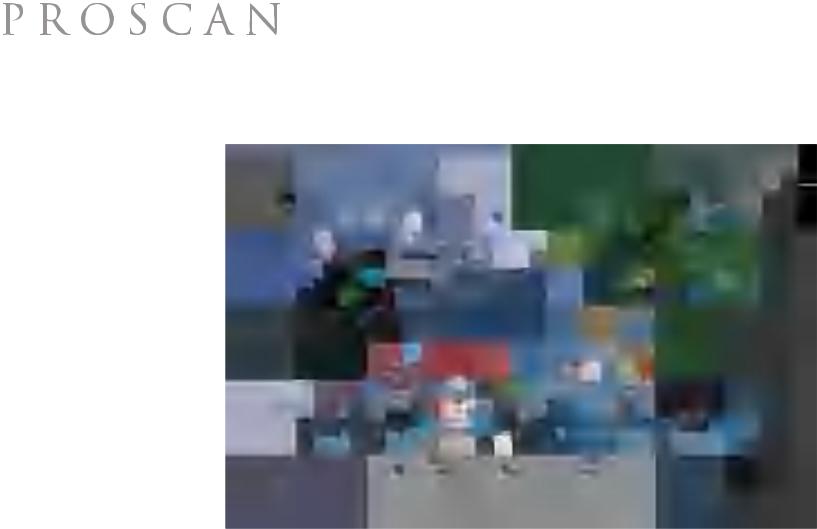
User Manual
PLT9649G(K-1GB-8GB)
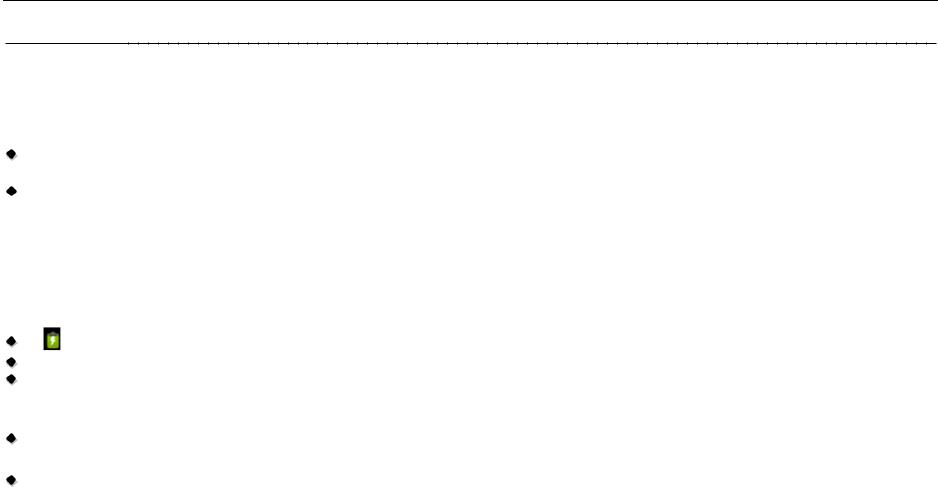
8VHU 0DQXDO
Key points
This manual includes security measures and correct operating methods. For personal safety, please make sure to read this manual before using. Thank you!
 The machine adopts capacitive touch screen, you can just touch it by finger or click with capacitive pen for operation. (Never use the sharp objects to click the screen, or the touch screen may be damaged).
The machine adopts capacitive touch screen, you can just touch it by finger or click with capacitive pen for operation. (Never use the sharp objects to click the screen, or the touch screen may be damaged).
 Do not put the device at any high temperature, high humidity or dusty place.
Do not put the device at any high temperature, high humidity or dusty place.
Do not drop or crash the device to prevent the violent impacting between the display and the capacitive touch screen. Or the customers have to take the consequence by themselves.
 Please choose the suitable volume and never make the too loud volume .If you feel uncomfortable please turn down the volume or stop to use the device soon.
Please choose the suitable volume and never make the too loud volume .If you feel uncomfortable please turn down the volume or stop to use the device soon.
 Please charge if you meet those situations as below:
Please charge if you meet those situations as below:
A |
Low battery on the battery icon. |
B |
The system turns off automatically. |
C The keys do not work. |
|
|
|
|
Note :Don’t use the different type charger or it may make the device burned. We assume no liability for the damage. |
||
|
Please contact with our agent if you need the original adaptor. |
||
“ |
”Is battery charging. In the charging process |
the device may be warning up a little (not too hot), this is normal, and it won’t |
|
effect functions. |
|
|
|
Do not disconnect the device while formatting, downloading or uploading, or it may make the error. |
|||
Our company won’t bear the duty for the loss of the memory erasing on account of the damage, repair or some other reason.  Please operate the device according to the user manual rightly and backup the important data in time.
Please operate the device according to the user manual rightly and backup the important data in time.
Do not dismantle this device by yourself, and do not polish it with alcohol, dilution, or benzene.
 Do not use this device where electronics is forbidden, such as on the airplane.
Do not use this device where electronics is forbidden, such as on the airplane.
Do not use this device while walking and driving, avoiding traffic accident.
 USB is for transferring data but NOT for charging.
USB is for transferring data but NOT for charging.
 Virus can damage this device. So please use proper computer antivirus and keep it updated.
Virus can damage this device. So please use proper computer antivirus and keep it updated.
For any support needed for this device please contact the company or the authorized distributor. Any unauthorized dismantling of the device will make the warranty null and void.
We reserve the right to keep the change of the products, the specification and design is subject to change without notice!
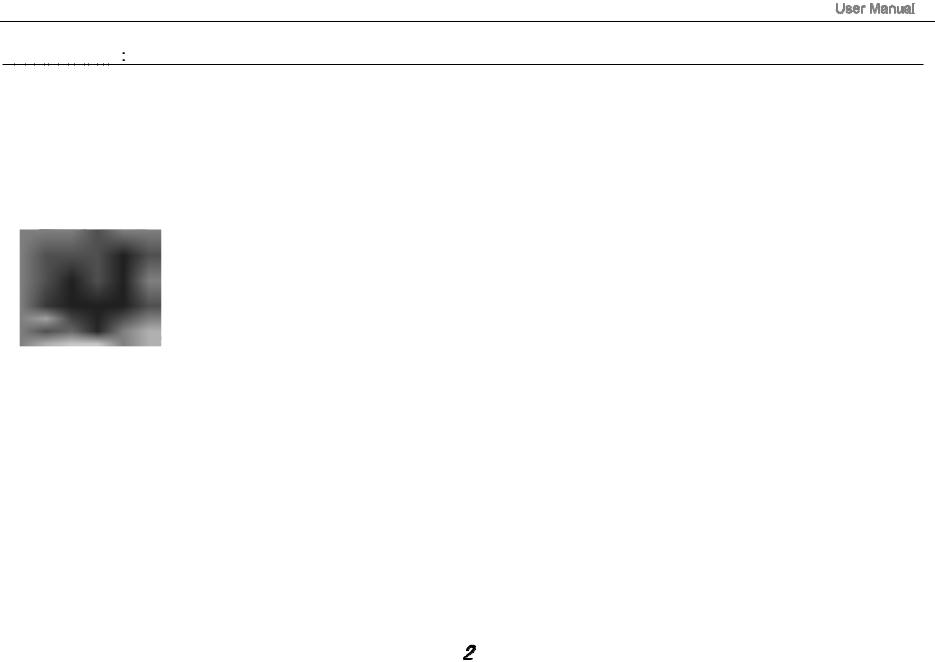
Packing List:
Please check box for the following items
1.Device
2.User Manual
3.Product Warranty
4.Power Adaptor
5.USB Cable
6.Black case & Keyboard(see the image below)
Other accessories can be purchased at local retailers
The accessories may not be compatible with other devices
Power Adaptor Specification:
INPUT: AC 100-240V 50/60Hz 0.6A
OUTPUT: 5.0V 2A
2A 


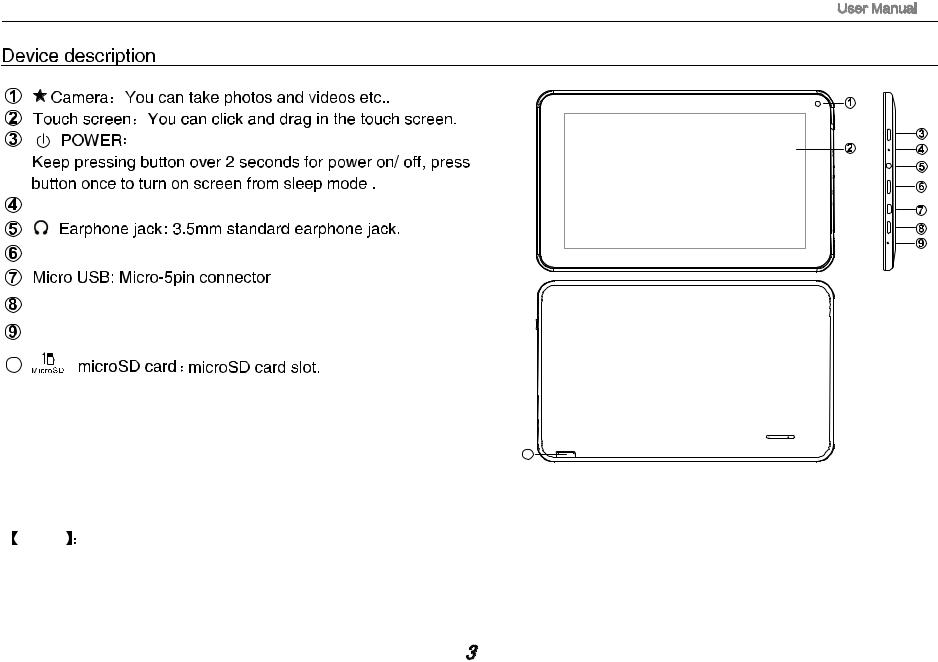
RESET: Reset the device.
HDMI: You can connect the device to TV by HDMI cable.
ESC
Mic
10
10 |
TF CARD |
|
TIPS |
1. When the battery is low, it will power off automatically. |
|
2. Shutdown illegally, when you restart, device would scan and repair the disk. The screen will stay at the progress bar |
for a long time .
 Note
Note The pictures in the user manual are just for your reference, about the “
The pictures in the user manual are just for your reference, about the “ ” item, please according to the real products.
” item, please according to the real products.
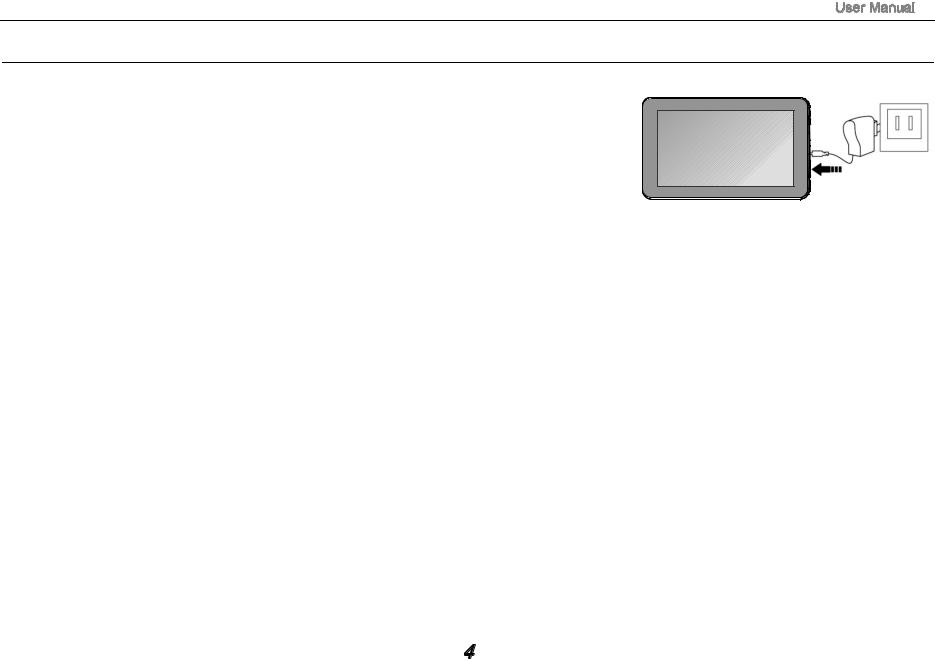
Setting up for the first time
Charging your device
For first-time use, you need to charge the device for ten hours.
After that you can recharge the device as needed.
Connect the DC-in jack to your device and plug the AC adapter into any AC outlet.
 TIPS
TIPS :
:
1.This device adopts built-in polymer battery. Only the specified charger should be used.
2.It is normal for the device’s surface to become warm during charging or long
periods of use. All devices are factory tested before release.
3. If you do not use this set for a long time, please charge/release it once
one month to avoid deep discharge. The damage caused by battery over-consuming is not included in the warranty.
Battery Saving
To save battery running life, please see below key points. With below suggestions, battery can run longer time after fully charged each time.
1.When device is not in use, press power button once to go to sleep mode.
2.Shut down the applications when not in use.
3.Turn off WLAN when not in use
4.Shut off application sync selection
5.Set a shorter time for display backlight
6.Reduce brightness of display
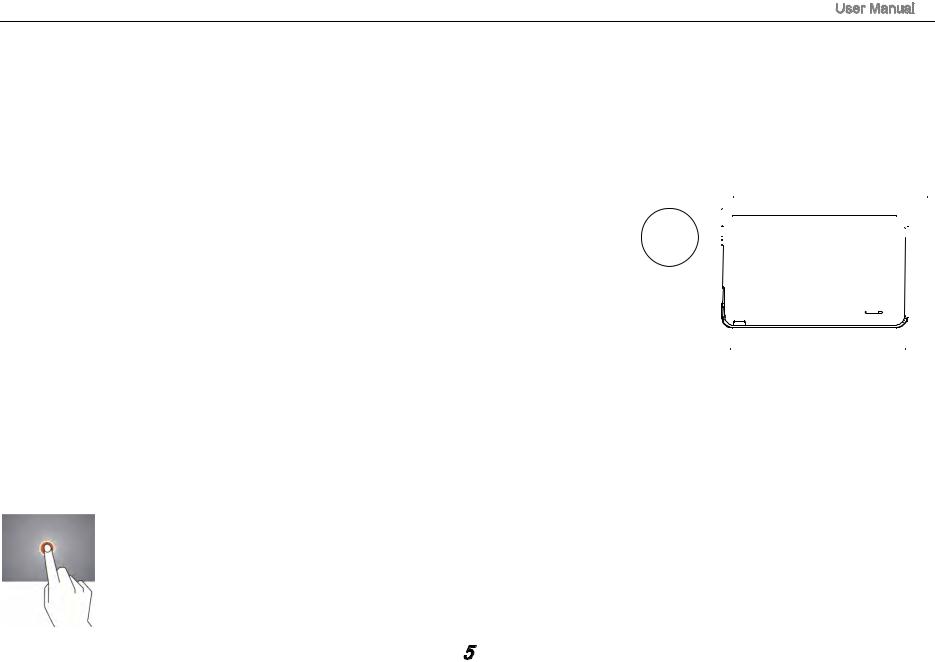
Power On
Keep pressing power button over 2 seconds, device will start up opening screen, AndroidTM system is activating and enter the main screen.
Sleep Mode
After devise is on, press power button once and it goes to sleep mode. The screen is now on standby and under low battery consumption. To wake up device, press one more time power button.
Power off and Forced Shut down
When you are not using the device, keep pressing power button over 2 seconds, the screen will display “power off”, select “ok” to power off unit completely.
If device is hanging, use a small pin to press Reset hole, it will forced shut down and the device will power on again.Or turn off the device. Press the power key,volume + and - keys
at the same time about 6 seconds. Then press volume keys to select “wipe data/ factory






 RESET
RESET
TF CARD
reset”,and press power key to confirm your selection. Then press volume keys again to select “Yes--delete all user data”,and press power key to confirm your selection. At last the screen will show”reboot system now”,press power key to confirm. The device will reboot then and enter into home page.
Operation of Touch Panel
Click -- Use finger or capacity panel pen to touch once, so as to select or activate function, or select menu or turn on applications.
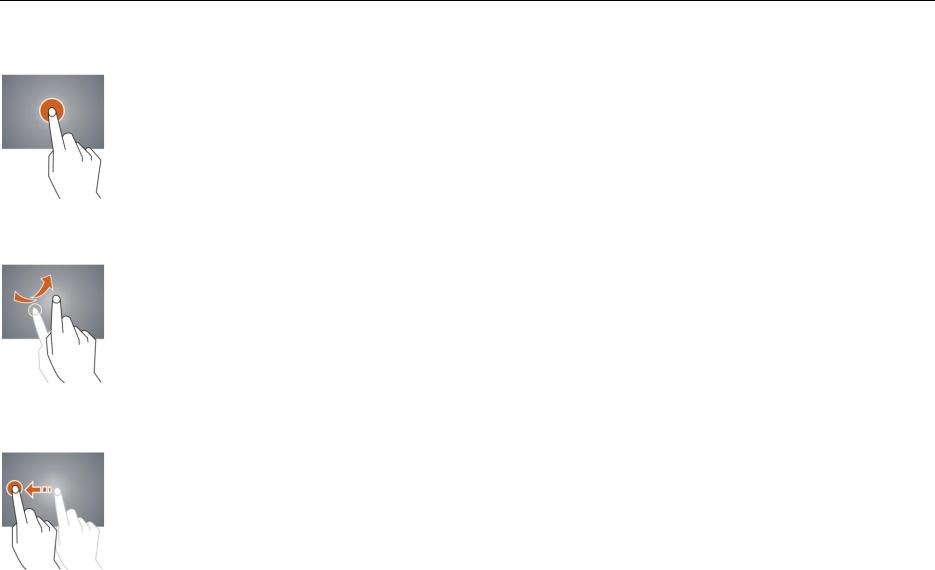
8VHU 0DQXDO
Tap and hold -- Tap over 2 seconds, it will turn on option list
Slide -- Slide up, down, left or right for fast scrolling browsing page and display screen
Drag – drag an icon and relocate the position
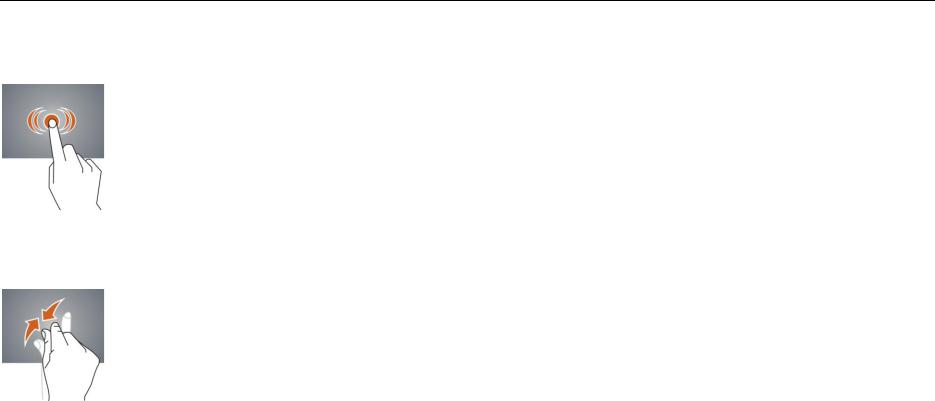
8VHU 0DQXDO
Double Click – Double click to enlarge or shrink the display size of picture or under browsing webpage.
Shut --Use two fingers at same time on touch panel, to enlarge or to shrink the display scale.
