Page 1
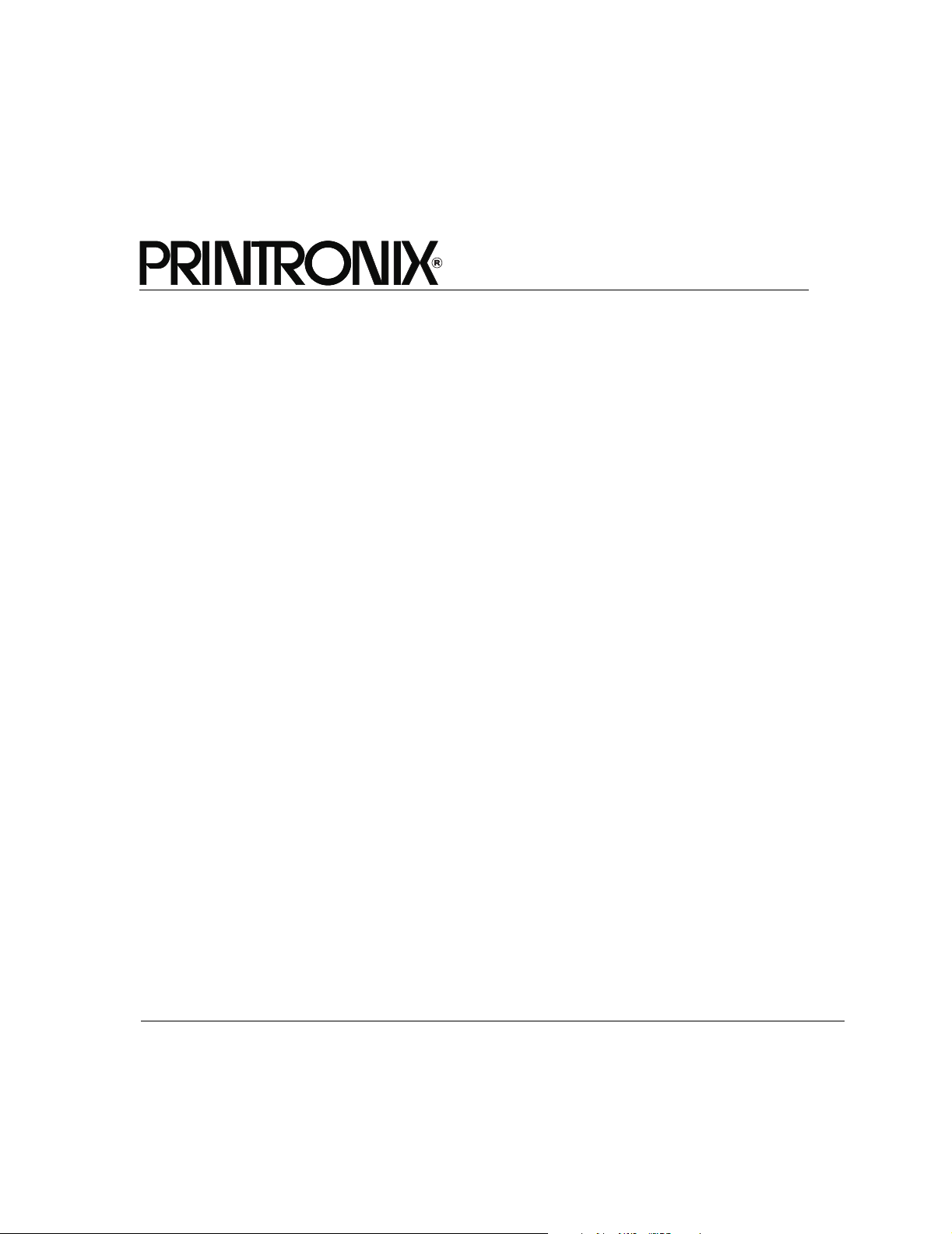
IPDS™ Emulation for SL5000r/T5000r series Printers
Programmer’s Reference Manual
Page 2
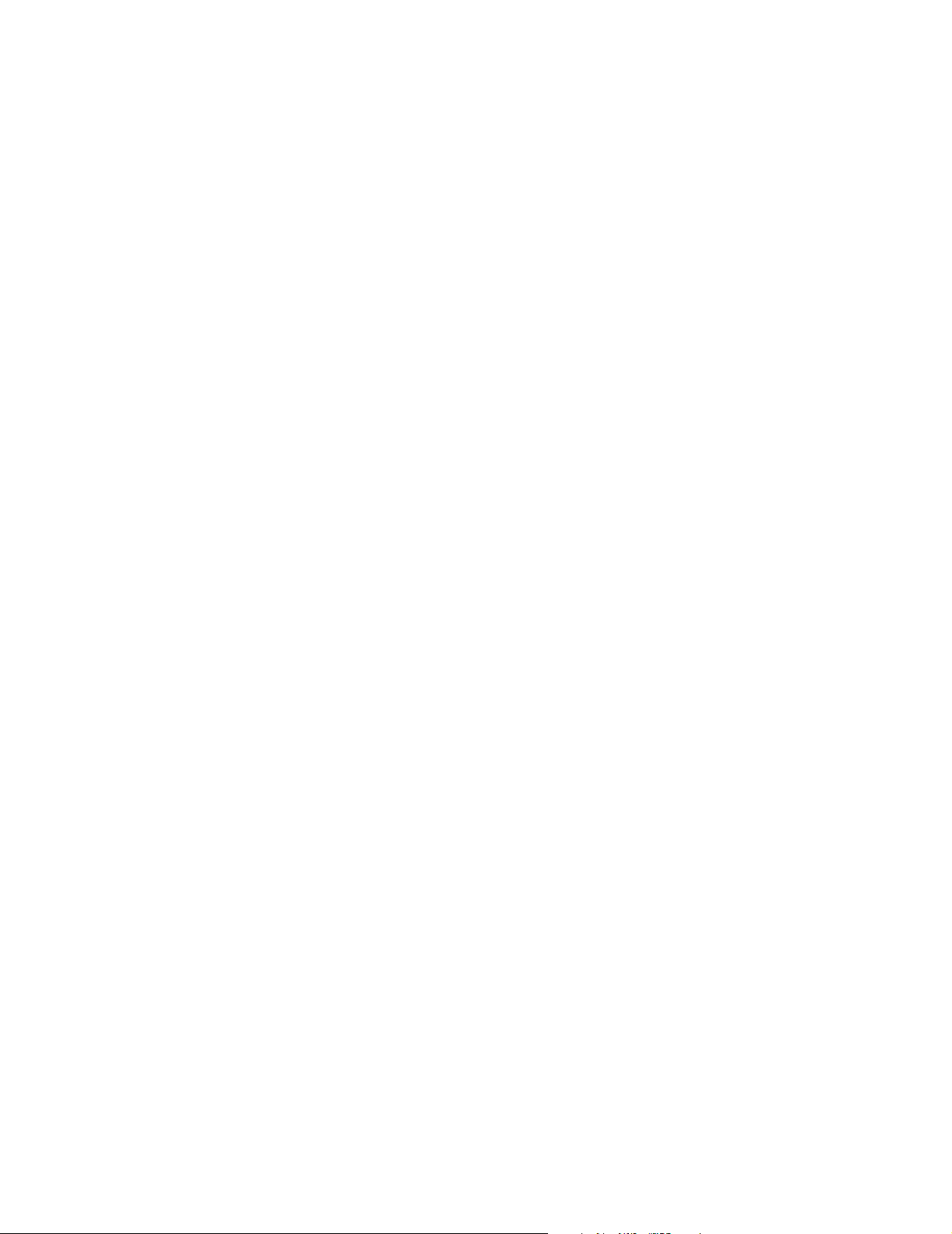
Page 3
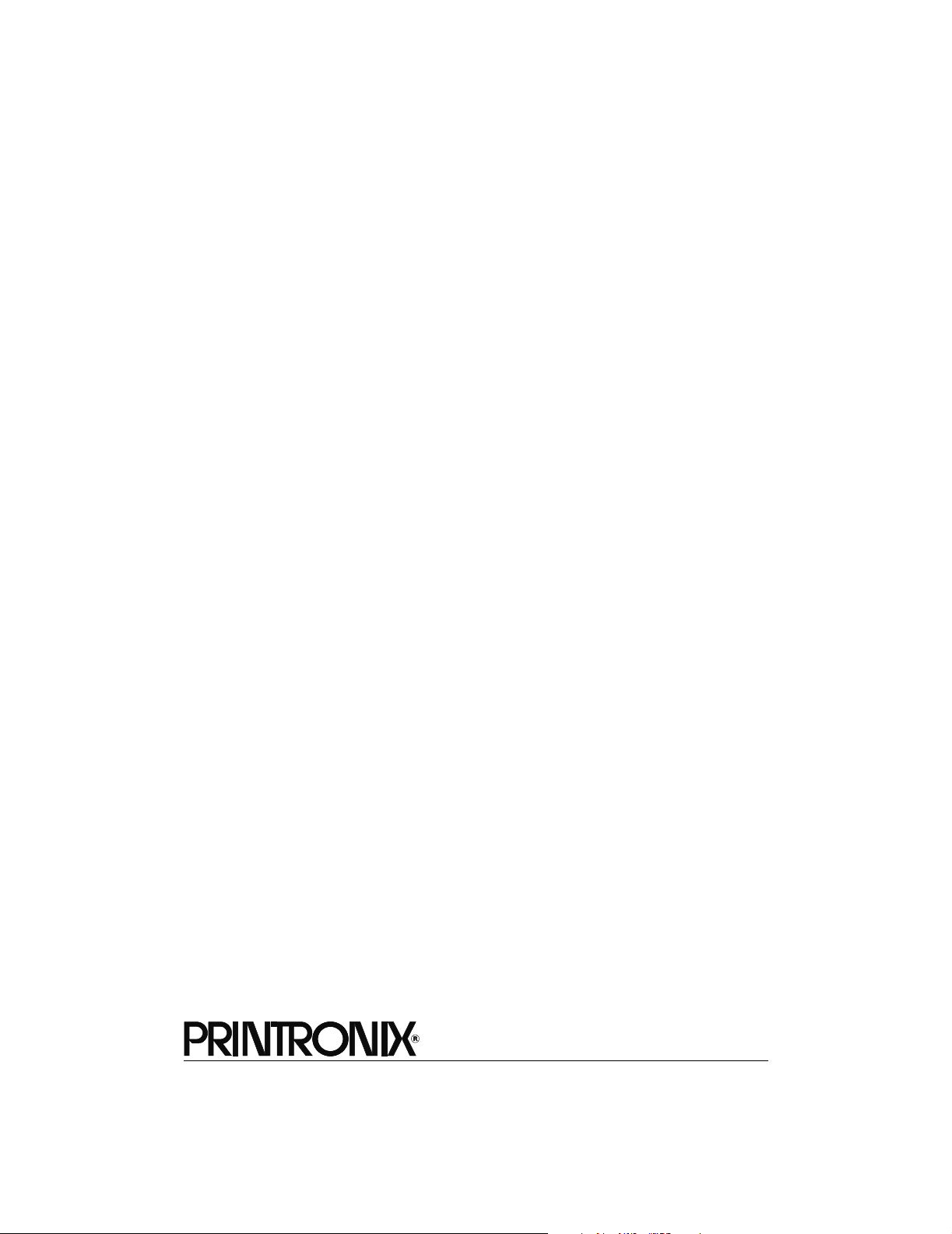
IPDS™ Emulation for SL5000r/T5000r series Printers
Programmer’s Reference Manual
Page 4
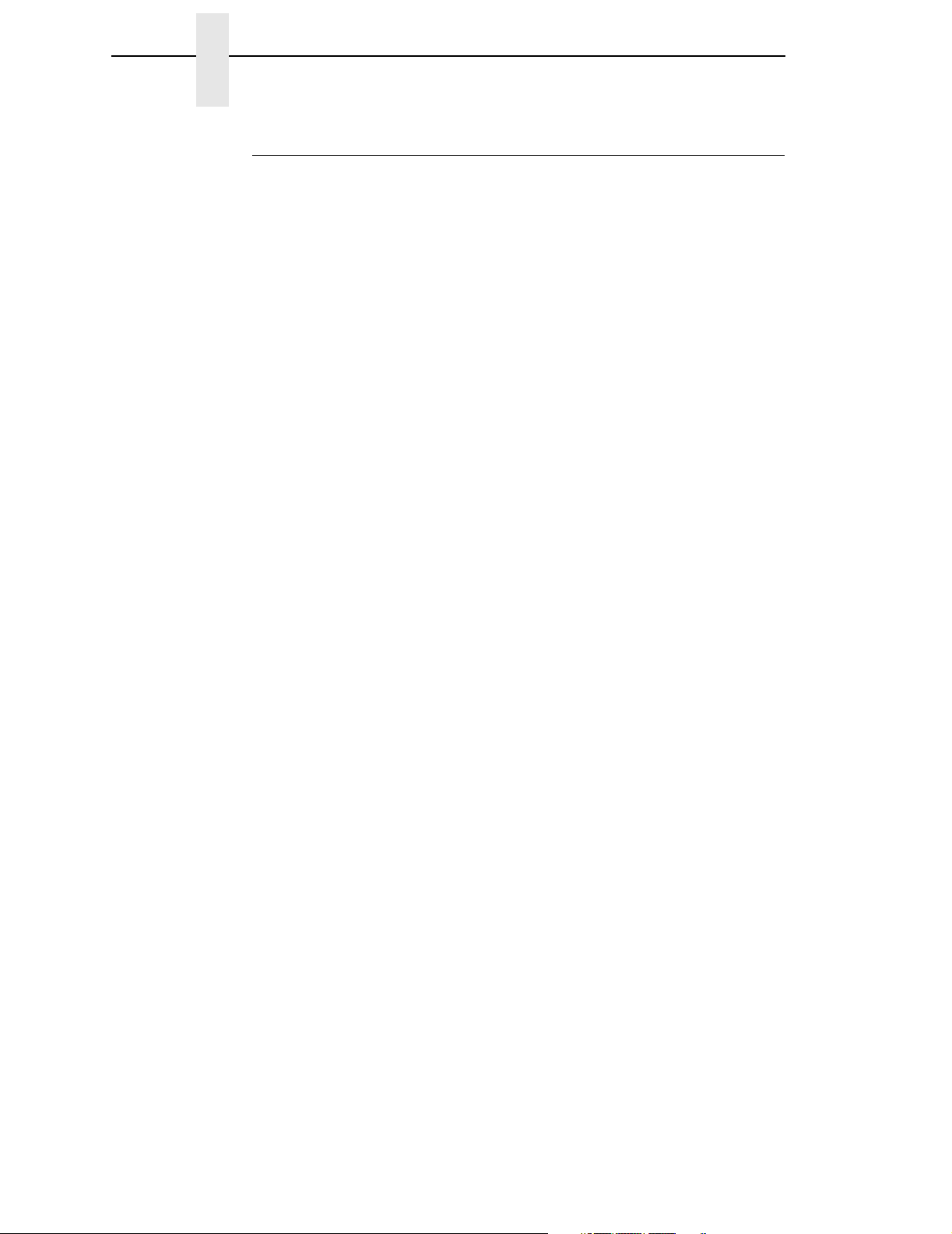
Trademark Acknowledgements
Advanced Function Printing is a trademark of International Business
Machines Corporation.
AIX, AS400, and OS/2 are registered trademarks of International Business
Machines Corporation.
ANSI is a registered trademark of American National Standards Institute, Inc.
Bar Code Object Content Architecture and BCOCA are trademarks of
International Business Machines Corporation.
IBM is a registered trademark of International Business Machines
Corporation.
Intelligent Printer Data Stream and IPDS are trademarks of International
Business Machines Corporation.
LinePrinter Plus is a registered trademark of Printronix, Inc.
Printronix is a registered trademark of Printronix, Inc.
PSA is a registered trademark of Printronix, Inc.
Printronix, Inc. makes no representations or warranties of any kind regarding
this material, including, but not limited to, implied warranties of
merchantability and fitness for a particular purpose. Printronix, Inc. shall not
be held responsible for errors contained herein or any omissions from this
material or for any damages, whether direct, indirect, incidental or
consequential, in connection with the furnishing, distribution, performance or
use of this material. The information in this manual is subject to change
without notice.
This document contains proprietary information protected by copyright. No
part of this document may be reproduced, copied, translated or incorporated
in any other material in any form or by any means, whether manual, graphic,
electronic, mechanical or otherwise, without the prior written consent of
Printronix, Inc.
COPYRIGHT © 1996, 2008, PRINTRONIX, INC.
All rights reserved.
Page 5
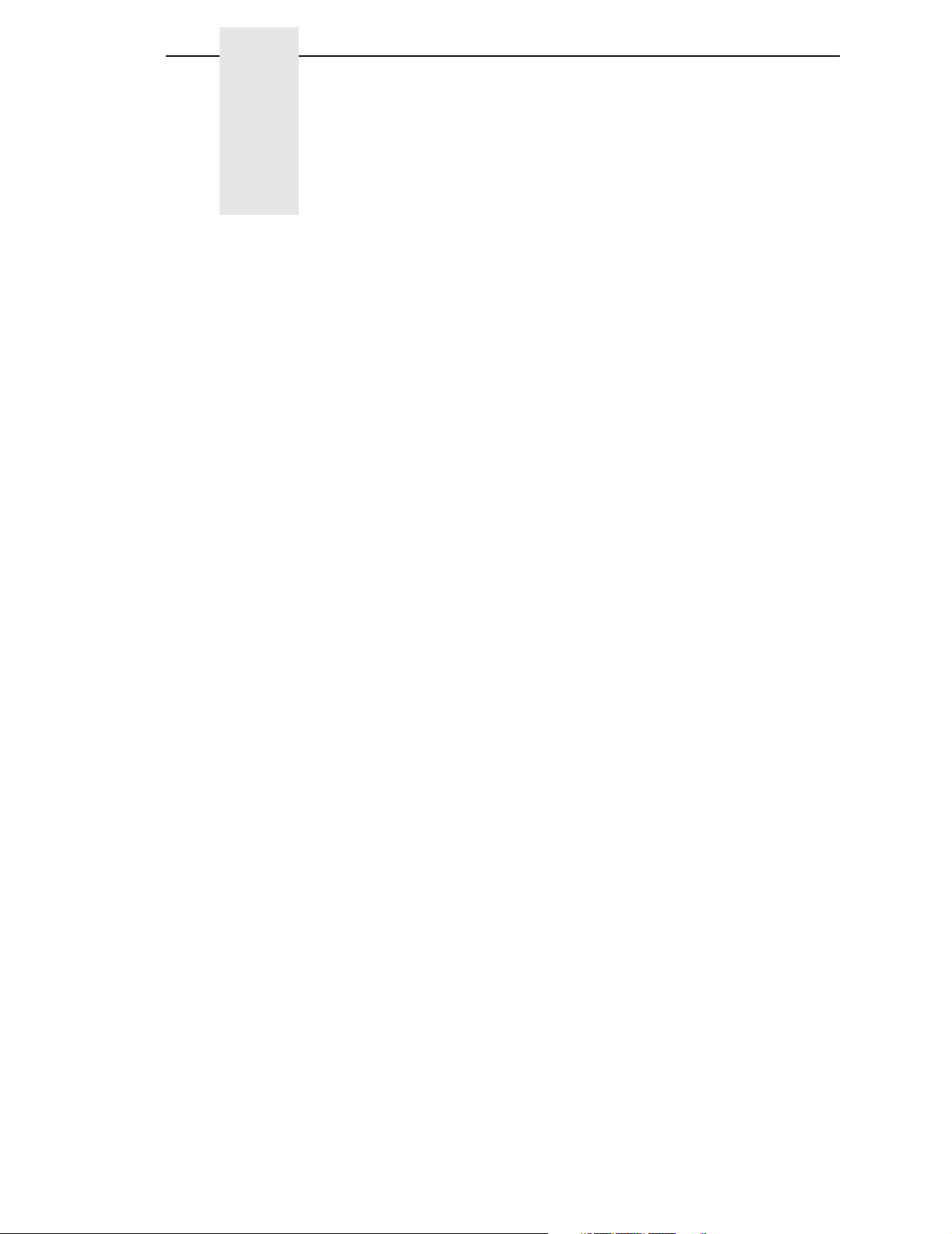
Table of Contents
1 Introduction ............................................................. 7
About This Guide ...................................................................................... 7
Sources of Useful IBM Information..................................................... 7
Compatible System Attachments..............................................................8
Defining IPDS ........................................................................................... 8
The Protocol .......................................................................................8
The Printer Environment ....................................................................8
Emulations and Data Streams............................................................ 8
2 Configuring with IPDS Commands ......................... 9
Overview...................................................................................................9
The IPDS Emulation ................................................................................. 9
The Command Sets ........................................................................... 9
The Data Towers.............................................................................. 10
The States ........................................................................................10
Processing a Page ...........................................................................11
The Command Syntax ..................................................................... 12
The Text Commands........................................................................13
Load Equivalence (LE) .............................................................. 13
Write Text (WT) .........................................................................13
Scalable Fonts ................................................................................. 15
XOA – Request Resource List (RRL) Reply .............................. 15
Font Selection ............................................................................15
Images ............................................................................................. 16
The IM Image Command Set ........................................................... 16
Write Image Control (WIC) ........................................................16
Write Image (WI)........................................................................17
Graphics ........................................................................................... 17
The Graphics Command Set............................................................ 18
Write Graphics Control (WGC) .................................................. 18
Write Graphics (WG) ................................................................. 18
Bar Codes ........................................................................................ 18
The Bar Code Command Set...........................................................19
Write Bar Code Control (WBCC) ...............................................19
Write Bar Code (WBC) ..............................................................19
Page 6
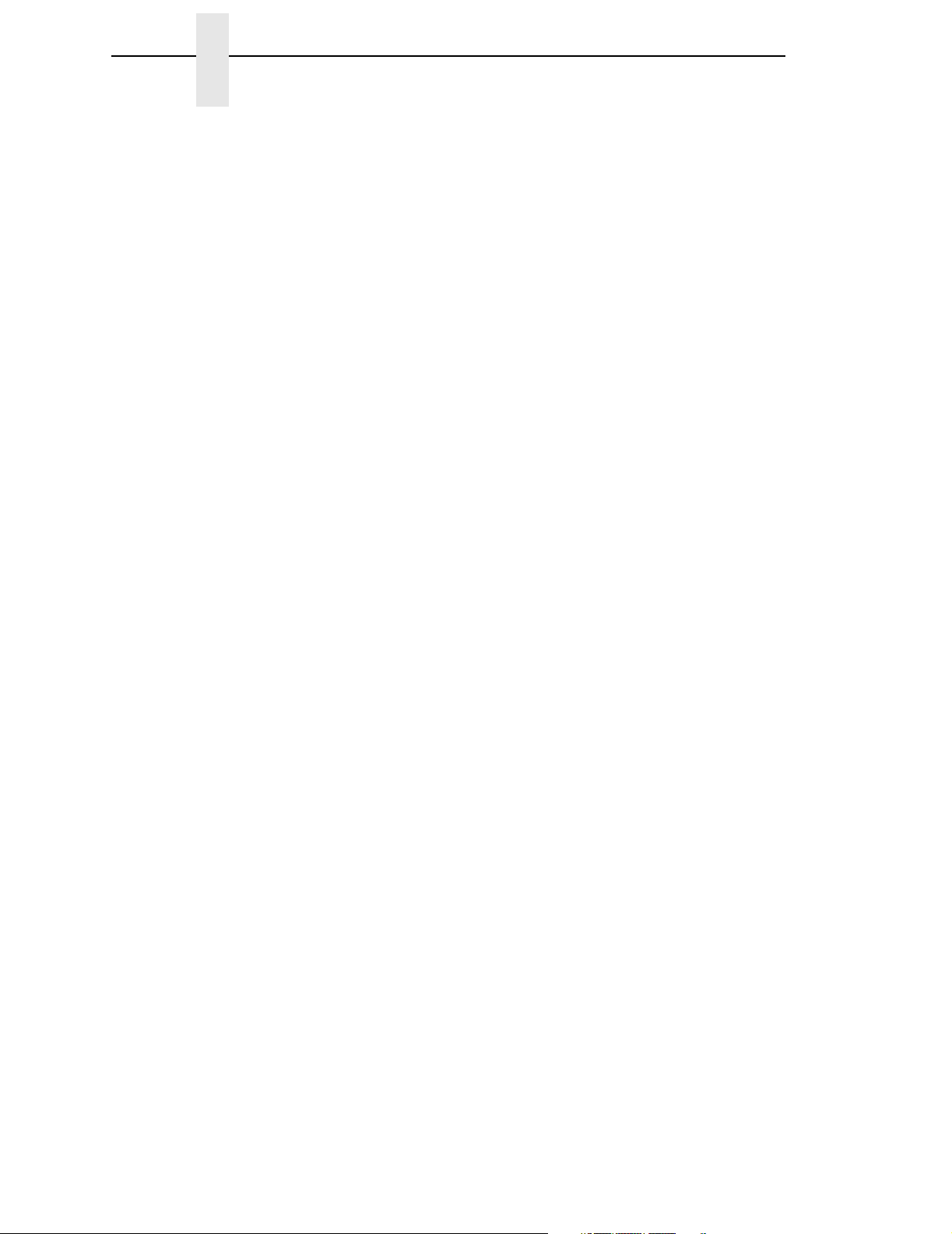
Table of Contents
The Page Segment Command Set .................................................. 20
Begin Page Segment (BPS) ...................................................... 20
Delete Page Segment (DPS)..................................................... 20
Include Page Segment (IPS) ..................................................... 20
The Overlay Command Set.............................................................. 21
Begin Overlay (BO)....................................................................21
Delete Overlay (DO) .................................................................. 21
Include Overlay (IO)................................................................... 21
The Device Control Commands ....................................................... 21
Apply Finishing Operations (AFO) ............................................. 21
Begin Page (BP) ........................................................................ 22
End ............................................................................................22
End Page (EP)........................................................................... 22
Load Copy Control (LCC) .......................................................... 22
Load Font Equivalence (LFE) .................................................... 22
Load Page Descriptor (LPD)...................................................... 22
Load Page Position (LPP) .........................................................22
No Operation (NOP) .................................................................. 23
Sense Type and Model (STM)................................................... 23
Sense Type and Model Acknowledge Reply ............................. 23
Set Home State (SHS)............................................................... 28
Execute Order Anystate (XOA)..................................................28
Execute Order Home State (XOH) ............................................29
XOH Obtain Printer Characteristics ........................................... 29
Exception Processing and IDs ......................................................... 34
A Fonts and Code Pages ......................................... 43
B IPDS Exception Reporting .................................... 47
Command Reject — X'80' ................................................................48
Intervention Required — X'40' ......................................................... 48
Equipment Check — X'10' ............................................................... 49
Data Check — X'08' ......................................................................... 49
Specification Check-Bar Code — X'04' ............................................ 50
Specification Check-Graphics — X'03'............................................. 55
Specification Check-General — X'02' ..............................................61
Conditions Requiring Host Notification — X'01' ............................... 79
Page 7
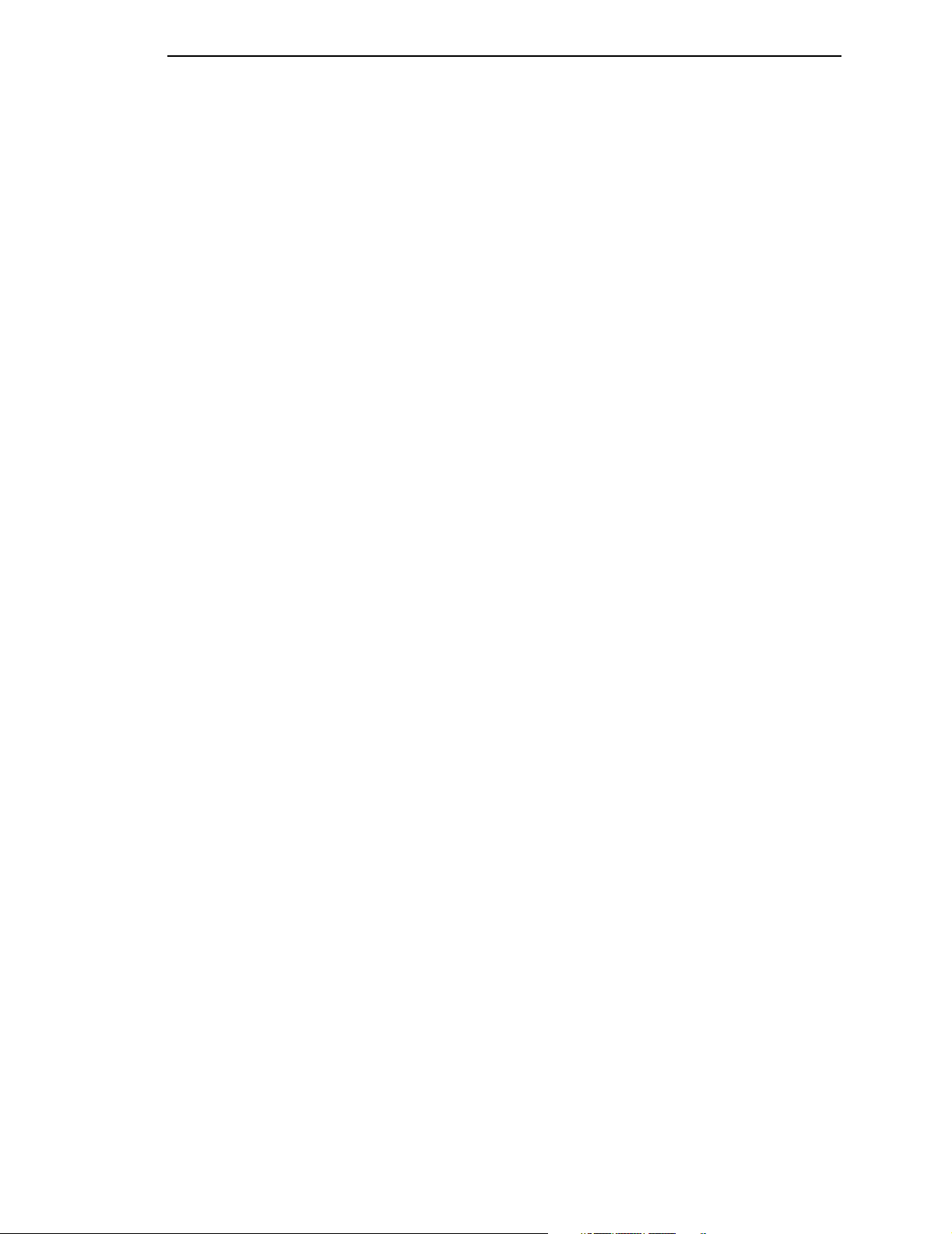
Table of Contents
C Contact Information............................................... 81
Printronix Customer Support Center....................................................... 81
Printronix Supplies Department .............................................................. 81
Corporate Offices....................................................................................82
D Glossary ................................................................ 83
Page 8
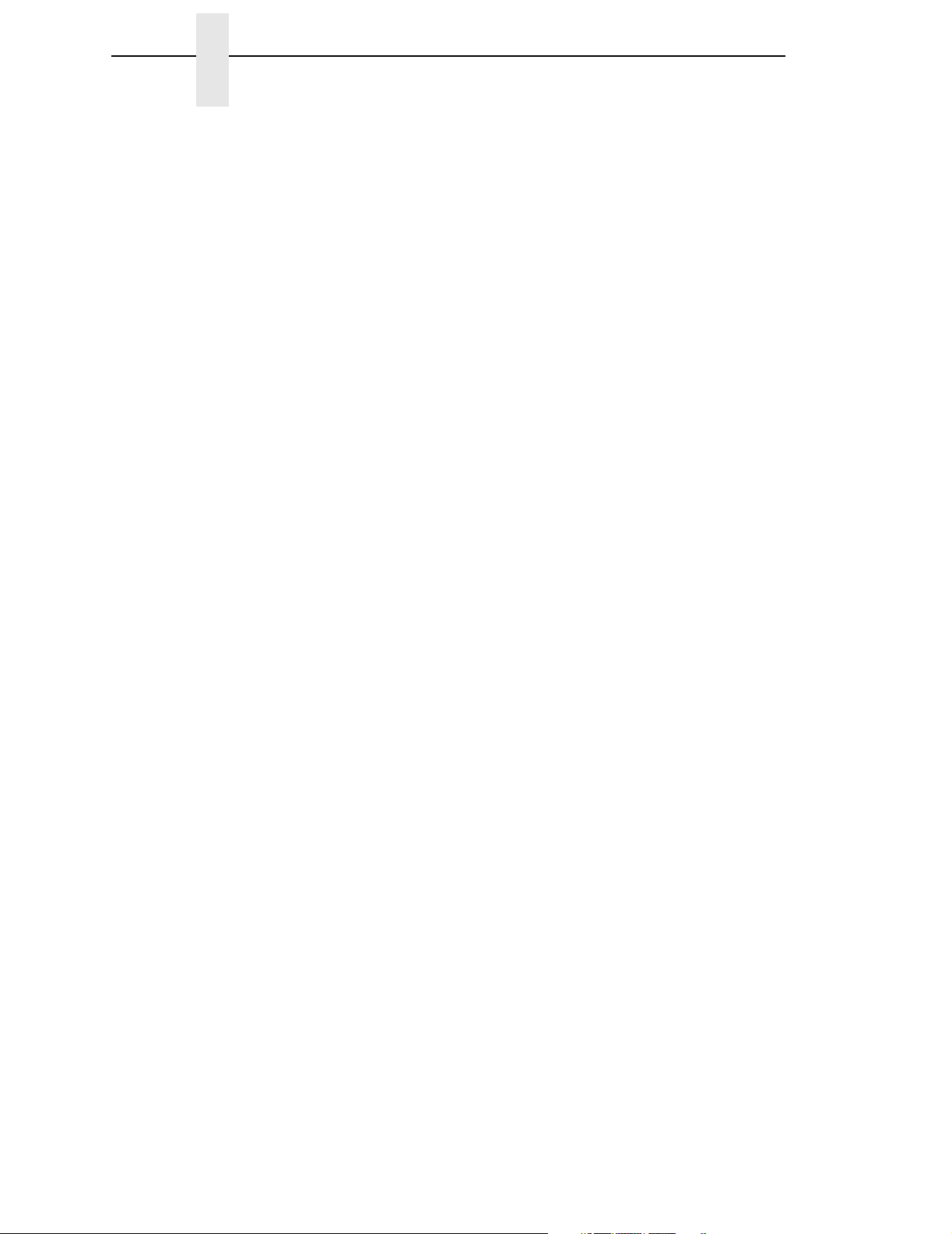
Table of Contents
Page 9
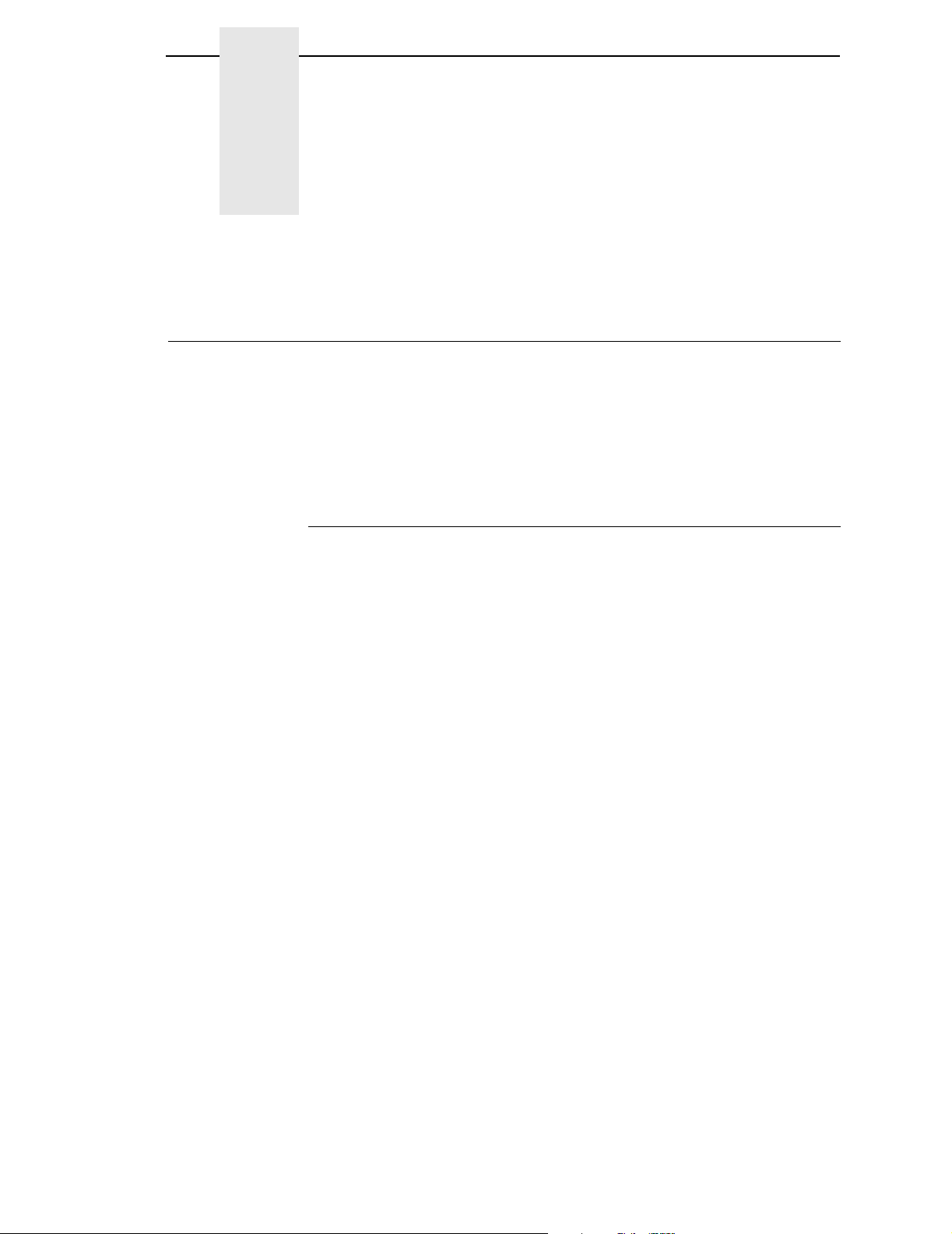
1 Introduction
About This Guide
This manual contains the IPDS* configuration menu, lists the command sets
and provides error messages.
This manual assumes you are familiar with IPDS and programming in IPDS.
This book is not a tutorial, it does not explain how to program nor does it
describe which applications support which commands. For detailed
information, refer to the list below.
Sources of Useful IBM Information
•
IBM* Intelligent Printer Data Stream* Reference
•
IBM System/36 Concepts and Programmer's Guide
•
IBM System/38 Guide to Program Product Installation and Device
Configuration
•
Forms Design Reference Guide for Printers
•
IBM 9370 Information System: Customizing the Work Station Subsystem
•
IBM 9370 Information System: Work Station Subsystem and Reference
•
IBM AS/400* Programming: Data Management Guide
•
4234 Printer Models 007, 008, 011, and 012 Product and Programming
Description
•
Guide to Programming for Printing, Version 2
7
Page 10
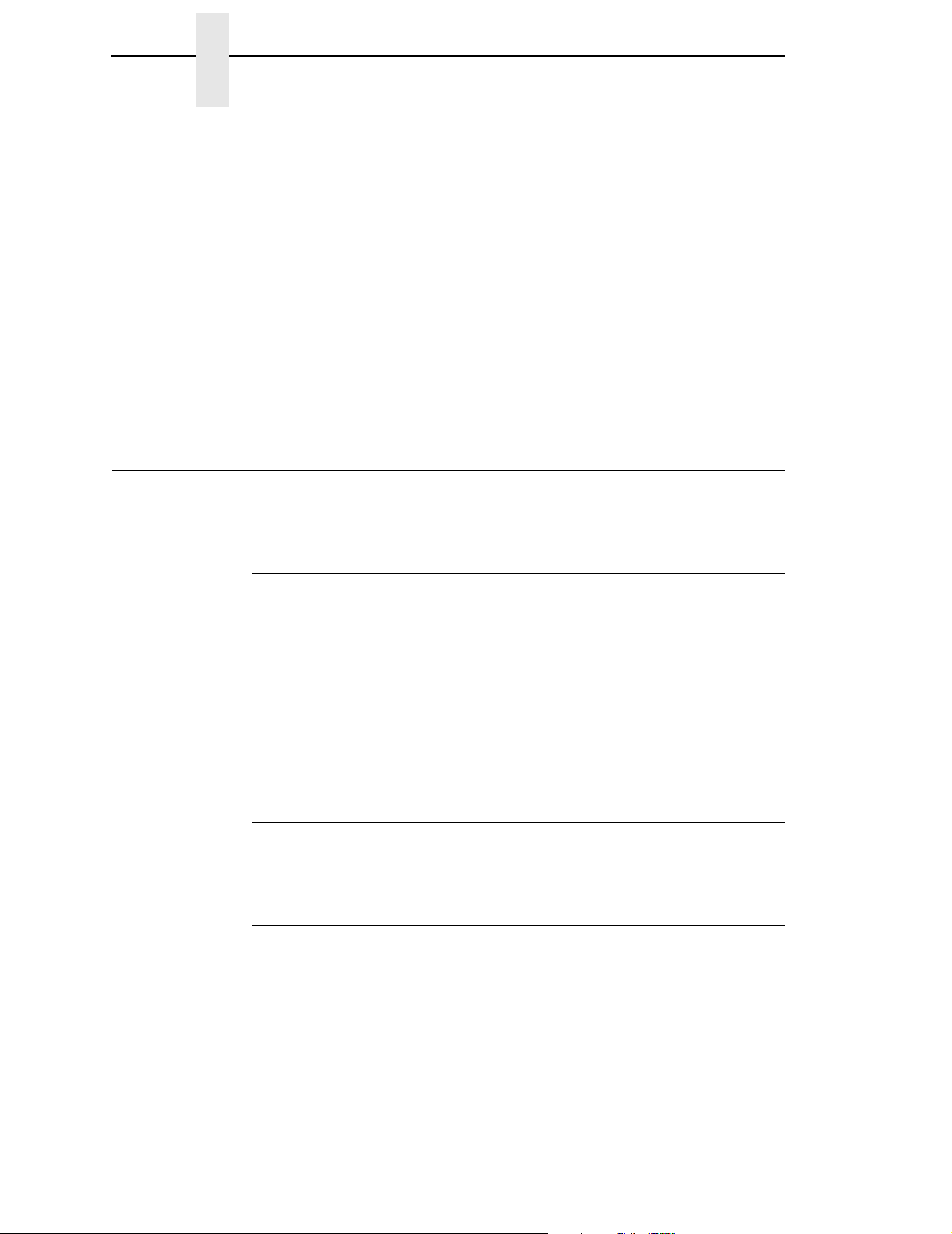
Chapter 1 Compatible System Attachments
Compatible System Attachments
With a twinax interface, you can attach your IPDS-compatible printer to the
following systems:
• System/36 (SSP 5.1 plus IPDS PRPQ P84094)
• System/38 (with Rel. 8 System/38 Control Program Facility)
• AS/400 processor
• 5294/5394/5494 control units
(The coax IPDS emulation is currently not used.)
IPDS characteristics available on each of the above attachments are not
completely uniform, but the emulation printers are as fully functional on these
attachment as provided by the host vendor.
Defining IPDS
IPDS is both a protocol and a printer mode. The two terms do
same thing.
not
mean the
The Protocol
A protocol is a set of rules governing the exchange of information between the
printer and the host computer. The rules are codes that manipulate and print
data and allow for machine-to-machine communication. A printer and the host
computer must use the same protocol.
IPDS is the protocol for your printer. Refer to your IBM documentation for
details about commands, etc.
The printer uses EBCDIC character codes to print text, numbers, and
punctuation. Some EBCDIC characters, singly and in groups, are used as
control codes. Control codes instruct the printer to perform specific functions.
The Printer Environment
The printer operates under “IPDS” (text and graphics) mode. In the IPDS
mode, the data stream has special sequences to denote IPDS commands.
Emulations and Data Streams
8
Your IPDS printer emulates only IBM 3816 or 4028 and scalable AGFA fonts.
Twinax printers always use IPDS data streams for sending commands. Even
a simple job, such as a screen print, is IPDS data in a twinax attachment.
Because the printer definition on a twinax host is either set automatically (by
auto configuration) or manually, the printer type is already known.
NOTE: Sending a non-IPDS data stream to an IPDS printer and vise versa
will result in a hung spool file or writer.
Page 11
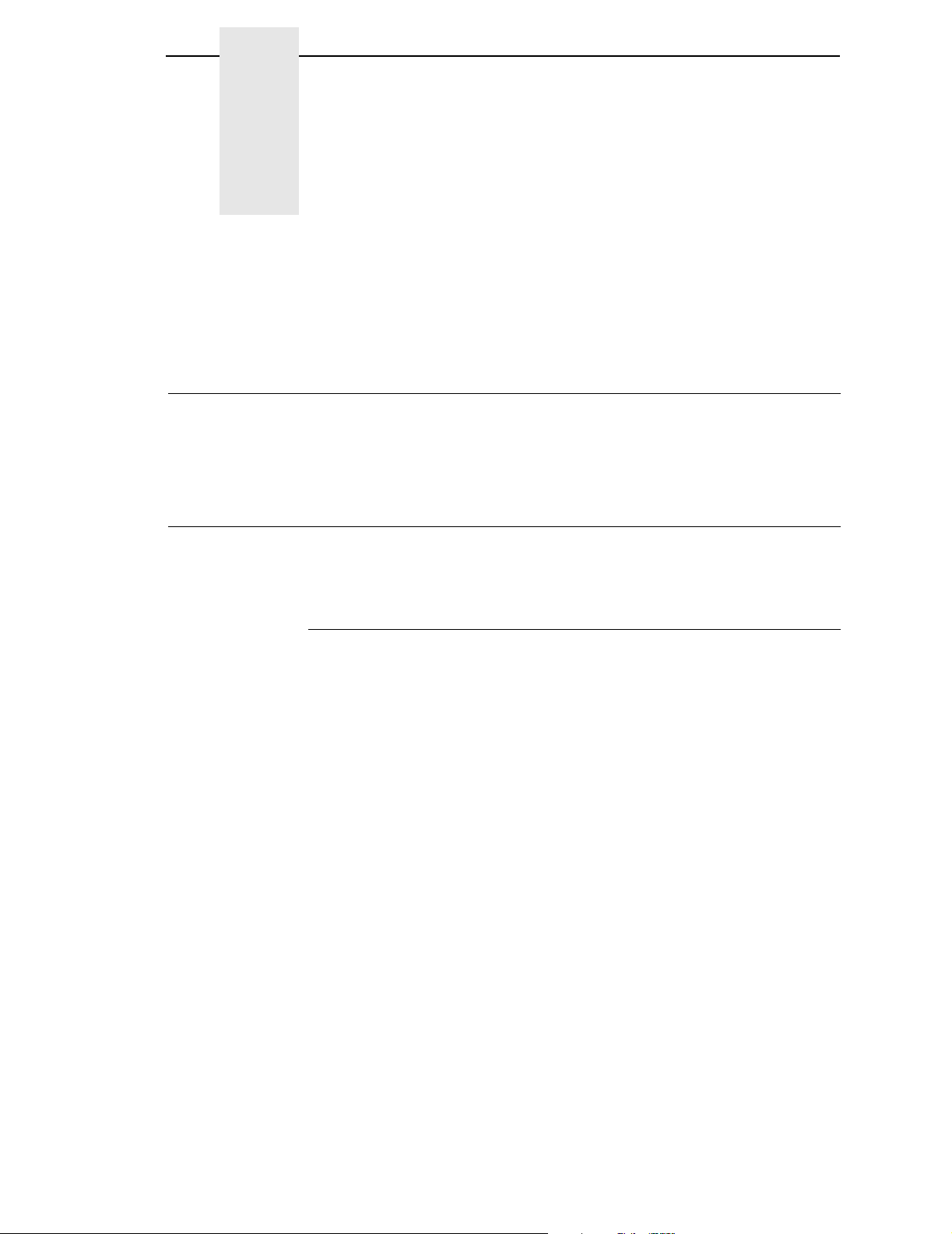
2 Configuring with IPDS
Commands
Overview
This chapter summarizes IPDS, lists control codes, and lists error messages.
For detailed information, refer to “Sources of Useful IBM Information” on
page 7.
The IPDS Emulation
IPDS consists of the following command sets, which are defined in more
detail beginning on page 13.
The Command Sets
Text This set contains the commands used to present text
information on a page, on a page segment, or on an
overlay.
IM Image The commands for this functional area output raster
image data on a page, a page segment, or on an overlay.
IO Image Not available for impact IPDS printers.
Graphics To present vector graphics on a page, a page segment or
on an overlay, use the commands in this set.
Bar Code This set contains the commands and data controls
needed to produce bar codes.
Page Segment The commands used to store and present page
segments that contain text, graphics, image, and bar
code information.
Overlay The commands used to store and present overlays that
contain text, graphics, image, and bar code information.
Device Control This set contains commands that let you set up a page
and manage printer-host communication.
9
Page 12
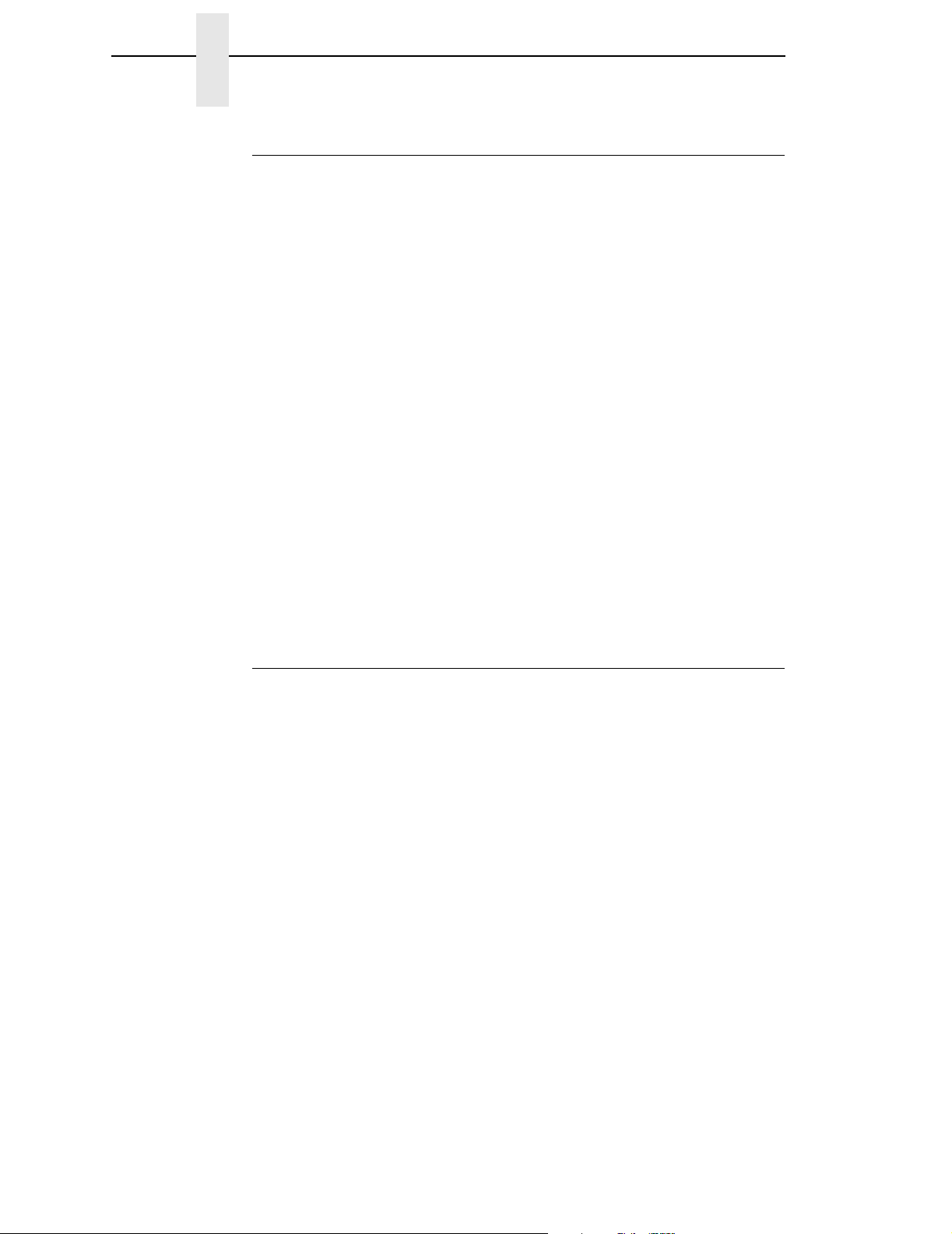
Chapter 2 The IPDS Emulation
The Data Towers
Most of the IPDS commands contain data fields. The type of data is
categorized into the following data towers:
Text The Presentation Text Object Content Architecture
IM Image The image data enables the printer to print images in a
IO Image This is not supported.
Graphics The Graphic Object Content Architecture (GOCA)
Bar Code The Bar Code Object Content Architecture* (BCOCA*)
(PTOCA) commands are a part of the text data tower.
This information is necessary to print text in a page, a
page segment, or an overlay.
page, a page segment, or an overlay.
commands are a part of the graphics data tower. This
information is necessary to print images in a page, a
page segment, or an overlay.
commands are a part of the bar code data tower. This
information is necessary to print bar codes in a page, a
page segment, or an overlay.
Some of the data towers contain only one level of commands; some contain
two.
PTOCA, GOCA, and BCOCA are described in more detail in the IBM
documentation.
The States
IPDS-capable printers are known as “state machines.” As the printer
recognizes a specific command, it operates in the state identified with that
command. Figure 1 shows the transition of the different states.
Home State The initial operating state. The printer returns to this state
after a page, an overlay, or a page segment has been
sent.
Block States The printer establishes the processing conditions for a
data block to be accepted. There are three block states:
IM image, graphics, and bar code.
Page State While printing a logical page, the printer is in the Page
State.
Overlay State This state permits overlay data blocks to be stored. An
overlay is a block of data that is frequently accessed. It
can be a block of text, images, graphics, or bar codes. An
overlay can be a predefined page or part of a page and is
often used for forms.
10
Page 13
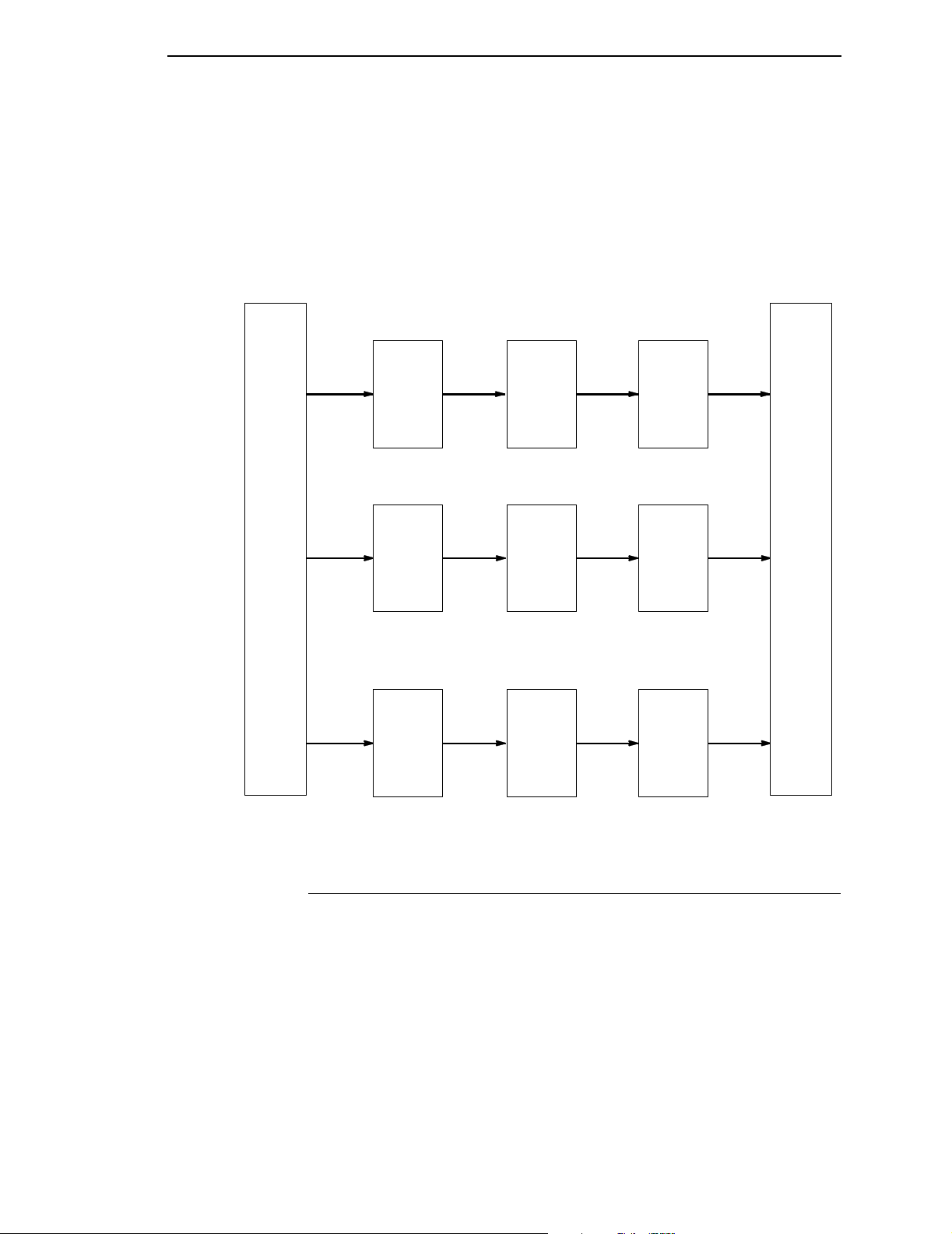
Processing a Page
Page Segment
State Page segment data is stored when the printer is in this
state. A page segment is a frequently accessed
resource; it can be a block of text, images, graphics, or
bar codes. Page segments can be a part of an overlay.
Any state Some commands can be received in any state.
Home
State
Begin
Page
Begin
Page
Segment
Begin
Overlay
Page
State
Page
Segment
State
Overlay
State
Block
State
Block
State
Block
State
End
End
End
Page
State
Page
Segment
State
Overlay
State
End
Page
Home
State
End
Page
End
Page
Figure 1. State Transition
Processing a Page
Your printer can print page by page or it can behave as a line printer. This
section describes how the printer prints page by page. (The
explains the two printing methods in more detail.)
Your IPDS-capable printer builds a page by gathering all the page descriptor
commands and data blocks that are specified in the data stream.
Page descriptor commands instruct the printer to create and position a logical
page, which rests within the perimeter of the physical page.
User's Manual
11
Page 14
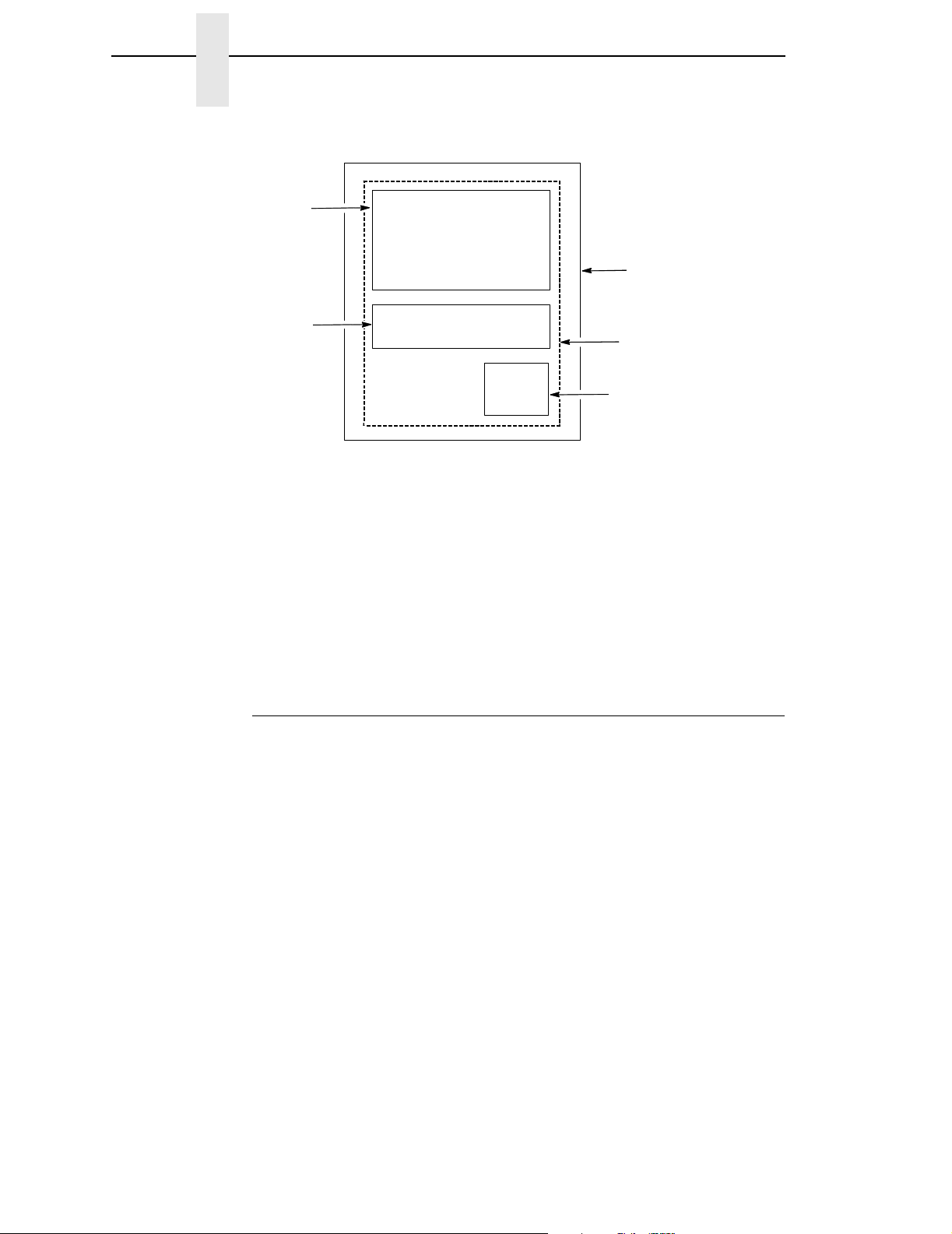
Chapter 2 The IPDS Emulation
Overlay
Block
Figure 2. Processing a Page
Blocks contain images, graphics, bar codes, coded fonts, and text. Each block
is recognized by specific, functional commands. To print a bar code, for
example, Bar Code commands must be in the data stream.
Physical Page
(Medium Presentation
Space)
Logical Page
Page Segment
As each type of data block is stored in memory, the printer moves from state
to state. For example, when the printer is reading the Bar Code commands, it
is in the bar code state.
Once all the data has been stored, the page can be closed with an End Page
command and the printer, which is now in the Home State, is ready to print
the page.
The Command Syntax
The commands on the following pages use this syntax:
Byte D6XX Flag CID Data
Count
Byte Count A two-byte field. Specifies the length of the command.
D6XX A two-byte field. “D6” denotes an IPDS command; “XX” is
the hex code for the IPDS command.
Flag A one-byte field containing the IPDS command stream
flags. You can request an Acknowledgement Required
response from the printer in this field.
CID Correlation ID. A two-byte field that identifies the
command. If an exception (error) occurs, the printer will
respond with a Negative Acknowledge Reply and the CID
associated with the command.
12
Data 0-32760 bytes if CID is present;
0-32762 bytes if CID is not present.
This field contains parameters, orders, and data
necessary for implementing the command.
Page 15
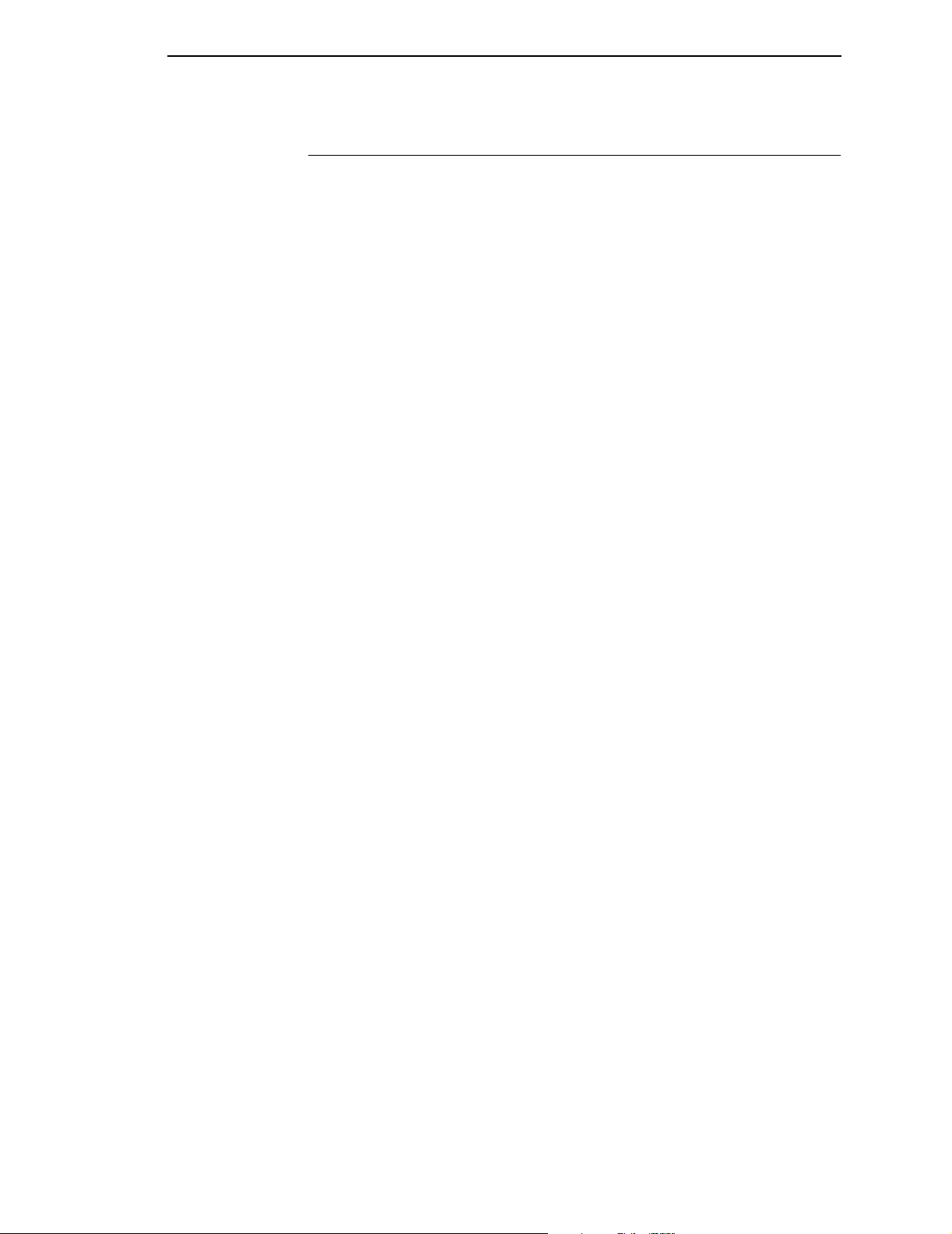
The Text Commands
The Text Commands
The following commands are used to present text blocks in a page, a page
segment, or an overlay.
Load Equivalence (LE)
Byte D61D Flag CID Data
Count
This command allows the printer to use a single suppression ID for more than
one suppression pair.
Write Text (WT)
Byte D62D Flag CID Presentation
Count Text Object;
Content
Architecture
control codes
and character
data
Use this command to send character data and controls to the printer. The
data and controls can begin in one Write Text command chain and end in
another Write Text command chain.
Controls are listed on the following pages. The first control is preceded by the
escape sequence 2B D3. Subsequent controls will follow as long as the
preceding code is a chained code.
13
Page 16
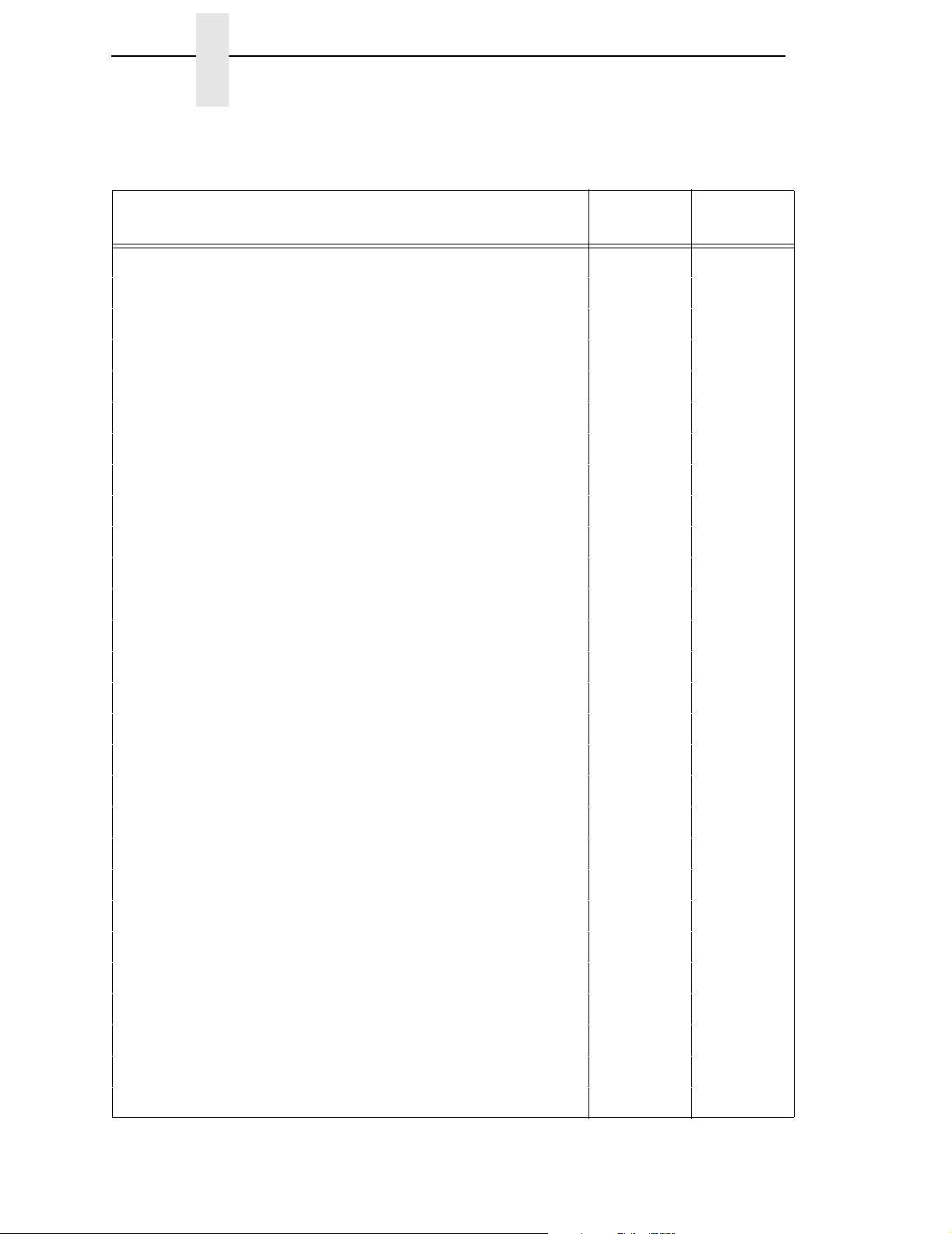
Chapter 2 The IPDS Emulation
Table 1. Control Codes
Control Sequence
Absolute Move Baseline (AMB) D2 D3
Absolute Move Inline (AMI) C6 C7
Begin Line (BLN) D8 D9
Begin Suppression (BSU) F2 F3
Draw B-Axis Rule (DBR) E6 E7
Draw I-Axis Rule (DIR) E4 E5
End Suppression (ESU) F4 F5
No Operation (NOP) F8 F9
Overstrike (OVS) 72 73
Relative Move Baseline (RMB) D4 D5
Relative Move Inline (RMI) C8 C9
Repeat String (RPS) EE EF
Set Baseline Increment (SBI) D0 D1
Unchained
Hex Code
Hex Code
Chained
Set Coded Font Local (SCFL) F0 F1
Set Inline Margin (SIM) C0 C1
Set Intercharacter Adjustment (SIA) C2 C3
Set Text Color (STC) 74 75
Set Text Orientation (STO) F6 F7
Set Variable Space Character Increment (SVI) C4 C5
Temporary Baseline Move (TBM) 78 79
Transport Data (TRN) DA DB
Underscore (USC) 76 77
Absolute Move Inline (AMI) C6 C7
Begin Line (BLN) D8 D9
Begin Suppression (BSU) F2 F3
Draw B-Axis Rule (DBR) E6 E7
Draw I-Axis Rule (DIR) E4 E5
End Suppression (ESU) F4 F5
14
Page 17
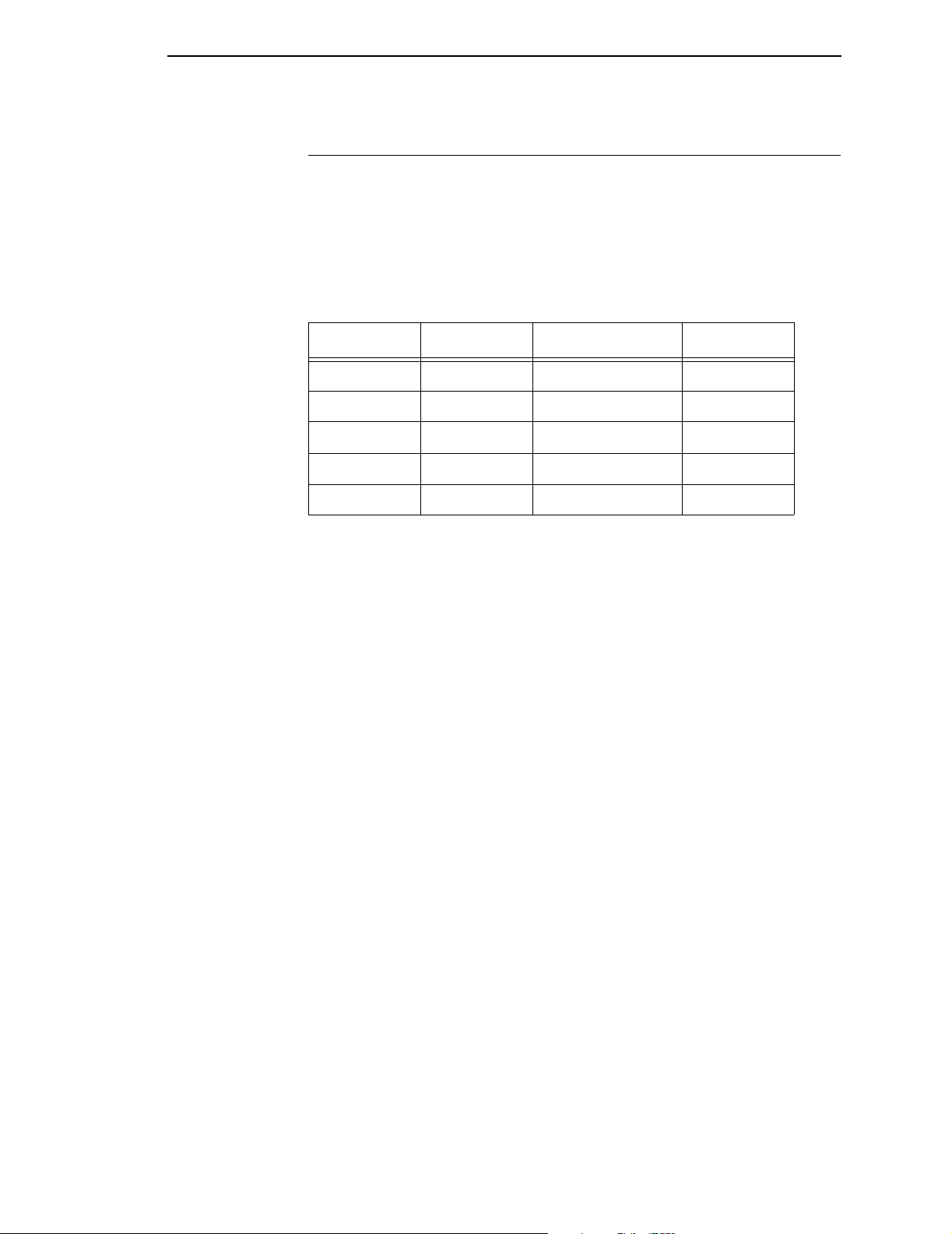
Scalable Fonts
Scalable Fonts
In addition to the IBM 4028 and 3816 bitmap fonts, the IPDS functionality also
uses Scalable AGFA fonts.
The following table lists available fonts and their mappings from IBM Font
Global Identifiers to AGFA numbers.
Table 2. Scalable Fonts
IPDS FGID AGFA # Description Availability
404 93779 Letter Gothic Bold Standard
416 93950 Courier Optional
420 93952 Courier Bold Standard
424 93951 Courier Italic Optional
428 93953 Courier Italic Bold Optional
The fonts listed in Table 2 as standard is available by default in every nonimpact build. The optional fonts are available as part of the Printronix
Additional Font Diskettes.
NOTE: Download the optional fonts to the printer’s flash memory separately
to make them available for IPDS.
Additional fonts other than the fonts listed in Table 2 may be available in the
future.
XOA – Request Resource List (RRL) Reply
All of the IPDS scalable fonts in the printer will be added to the XOA-RRL
replies to report their availability to the host PSF. The IPDS scalable fonts will
be reported in the RRL Resource Type
specify a Font Width (FW) of X’0000’ to indicate that it is a scalable font.
X’07’: Font character sets
, and will
Font Selection
The scalable fonts can be selected from the host similar to the resident bitmap
fonts in the Global Resource ID (GRID) portion of the Load Font Equivalence
command. The width of the font is specified in 1440ths of an inch in the Font
Width bytes of the GRID. A Font Width of X’FFFF’ indicates that the width of
the printer default font is used. The scalable fonts can be used within text,
graphics, or bar code HRI data.
15
Page 18
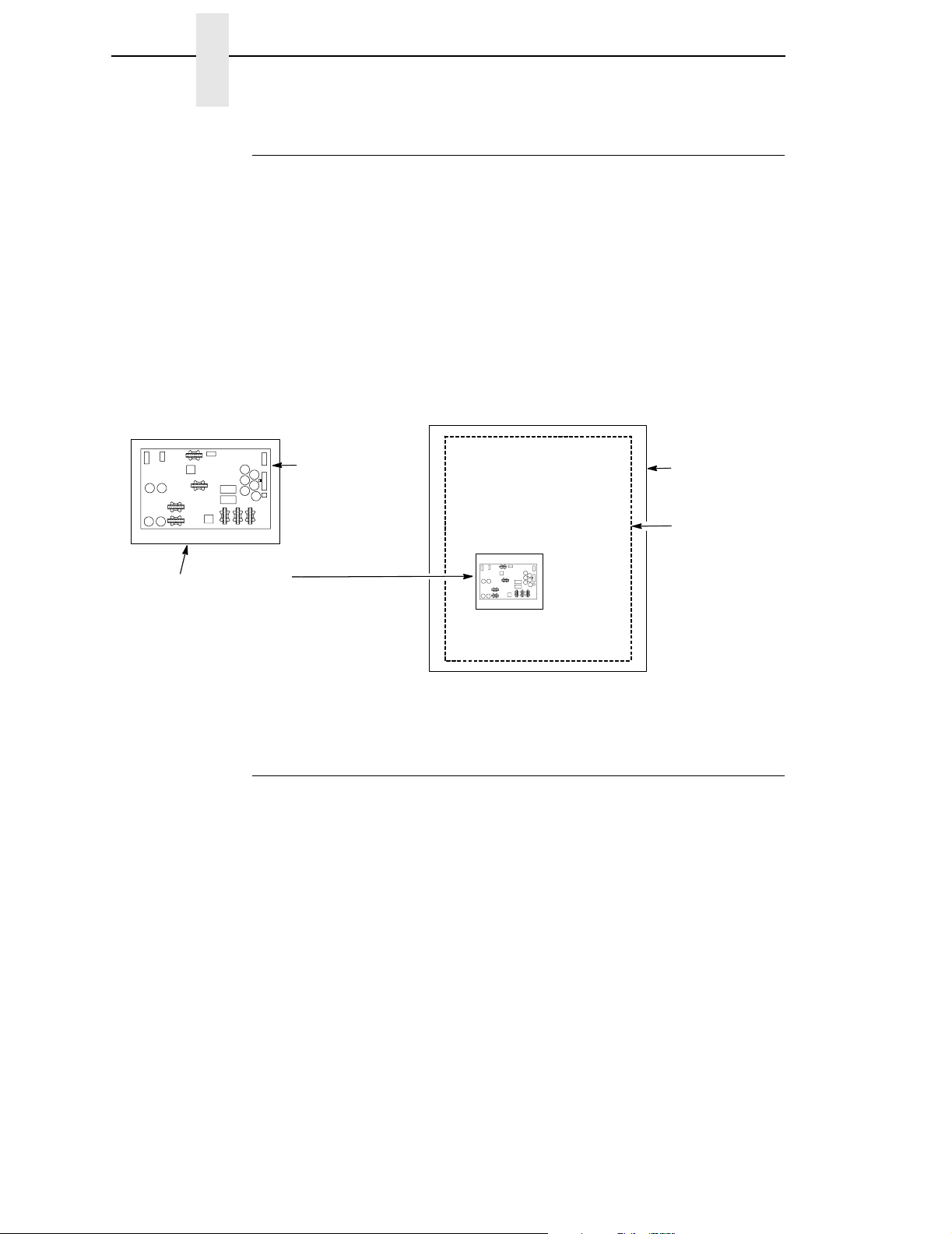
Chapter 2 The IPDS Emulation
Images
The physical page is the actual medium used, such as a continuous form or
an 8 1/2 x 11 inch sheet of paper.
The logical page is mapped onto the physical page; you can set its size and
position inside the physical page. The logical page contains the image blocks,
text blocks, segment and overlay blocks. A block is an area where the image
is mapped to.
The image presentation space contains the image that will be mapped to the
block. The image presentation space contains the entire image.
An image block can be the same size, larger or smaller than the image
presentation space.
Image Presentation
Space
Image
which is mapped into
the Image Block
Figure 3. Generating Images
Physical
Page
Logical
Page
The IM Image Command Set
The following commands are used to present image data (raster format) in a
page, a page segment, or an overlay.
Write Image Control (WIC)
Byte D63D Flag CID Data
Count
16
This command defines the following: the image presentation space size and
resolution, the image block size, position and orientation on the logical page,
and the mapping of the image presentation space into the image block. You
can specify that the image presentation space fits into the image block or you
can crop a portion of the presentation space and map that to the image block.
Page 19
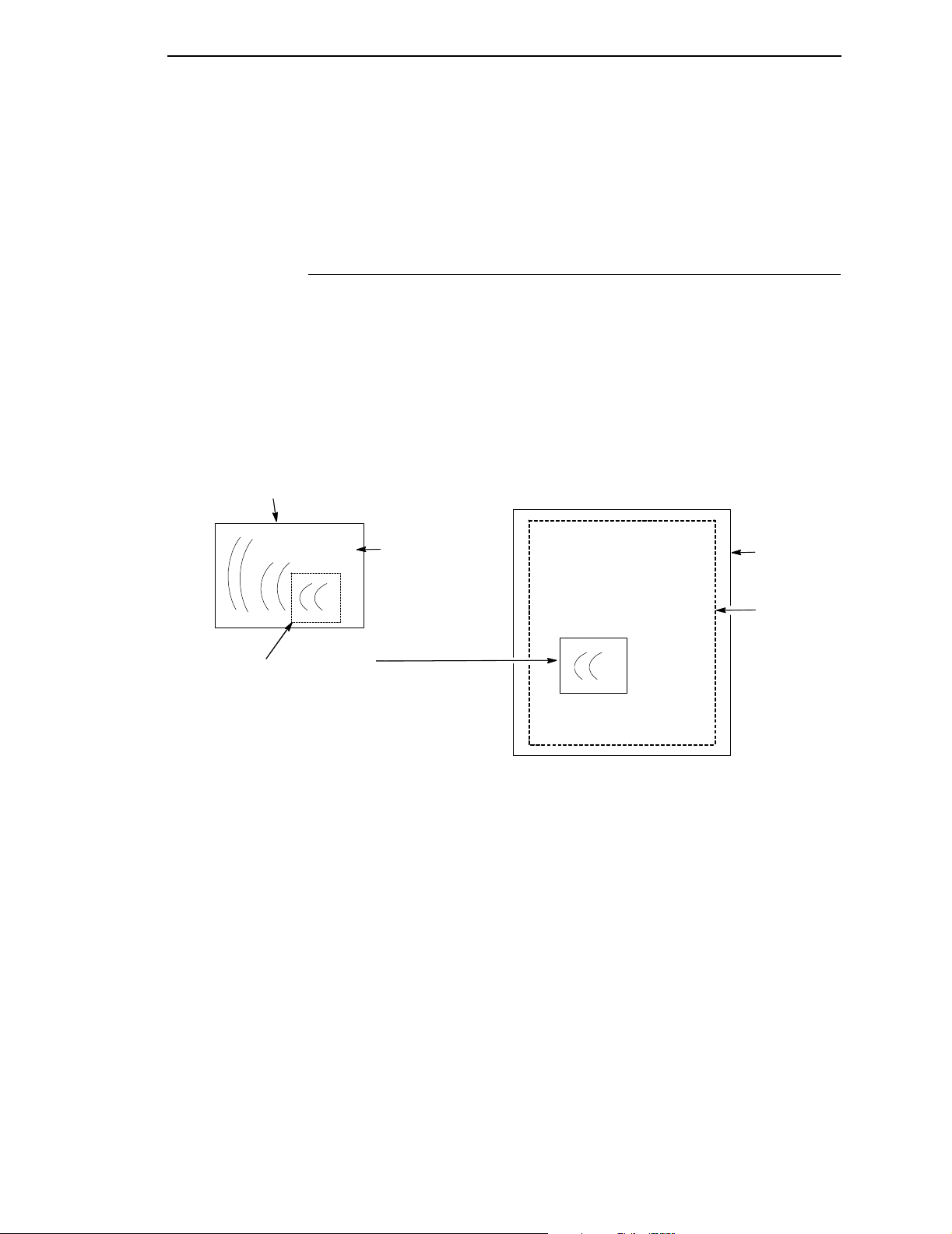
Write Image (WI)
This command is used to denote image data to be printed.
Graphics
Graphics contain line drawings, such as arcs and lines.
The area containing the entire drawing is called the graphics presentation
space. Usually, only a part of the drawing will be printed. This part is referred
to as the graphics presentation space window.
Graphics Presentation
Space
Graphics
Byte D64D Flag CID Data
Count
Graphics Presentation
Space Window
To place the graphics presentation space window onto a logical page, it must
be mapped to a graphics block on the logical page. This block can be the
same size, larger, or smaller than the graphics presentation space.
When you map the window to the graphics block, you have three methods to
choose from:
• Scale to fit mapping - The window will be the same size as the graphics
Image
which is mapped into
the Graphics Block
Figure 4. Generating Graphics
block.
Physical
Page
Logical
Page
• Center and trim mapping - The window is centered inside the graphics
block.
• Position and trim mapping - The window's top left corner is mapped to the
graphics block and is affected by the graphics block's offset parameters.
17
Page 20
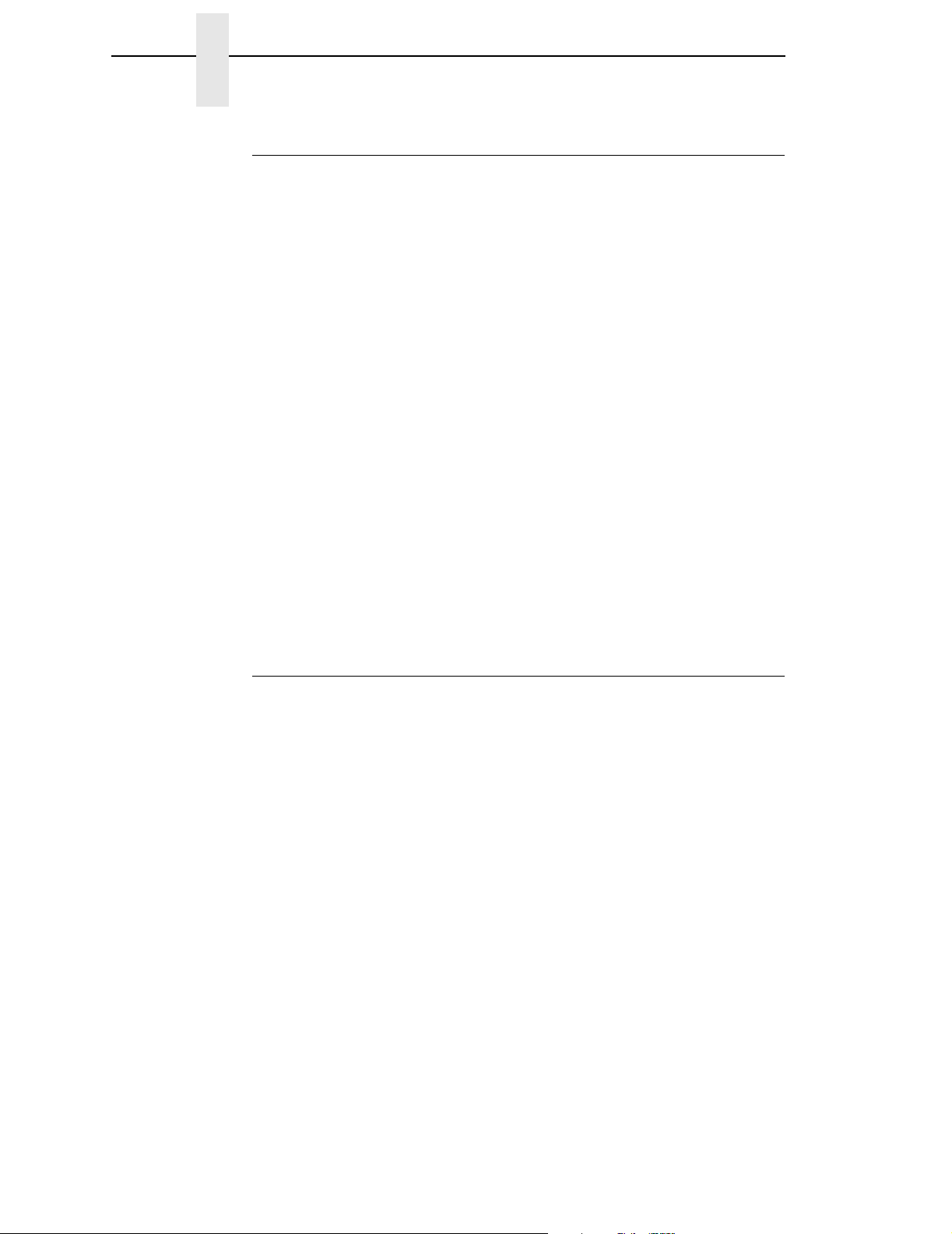
Chapter 2 The IPDS Emulation
The Graphics Command Set
The following commands are used to present graphics in a page, a page
segment, or an overlay.
Write Graphics Control (WGC)
Byte D684 Flag CID Graphics Area
Count Position;
WGC specifies the graphics block position, size and orientation; it specifies
the graphics presentation space window size and location inside the graphics
presentation space; and it defines how the window will map into the graphics
block.
Write Graphics (WG)
Graphics
Output Control;
Graphics Data
Descriptor
Byte D685 Flag CID Begin Segment
Count Introducer and
drawing orders
The WG command follows the Write Graphics Control command and contains
information about the graphics presentation space. This data is referred to as
drawing orders.
Bar Codes
Bar codes contain information that can be read by optical scanners and are
widely used.
A bar code resides in a bar code presentation space, which is mapped to a
bar code block that exists on the logical page. This block can be the same
size, larger, or smaller than the bar code presentation space.
The entire bar code presentation space must be mapped to the bar code
block; you cannot trim and cut any of the bar code presentation space.
18
Page 21
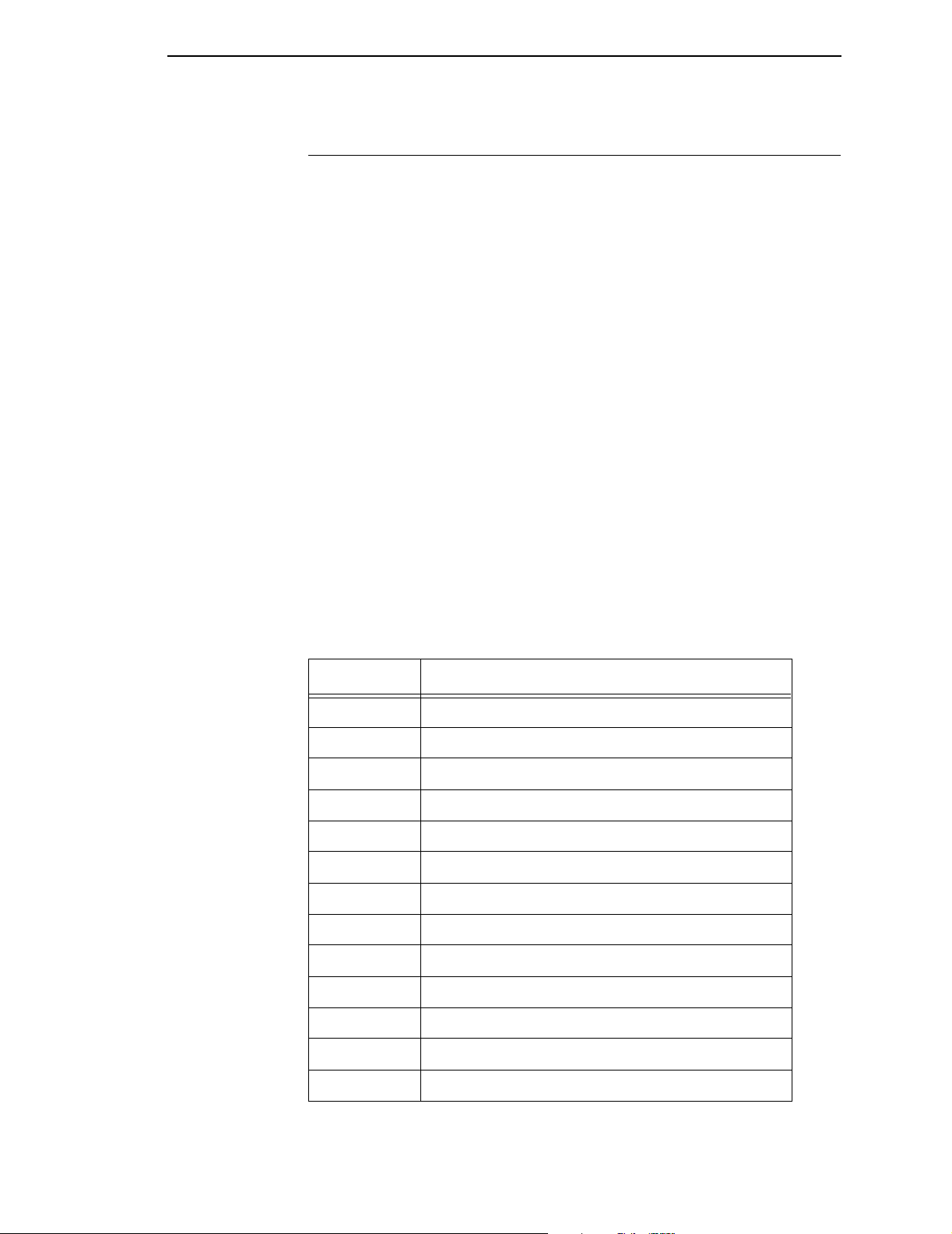
The Bar Code Command Set
The Bar Code Command Set
The following commands are used to present bar codes in a page, a page
segment, or an overlay.
Write Bar Code Control (WBCC)
Byte D680 Flag CID Bar Code Area
Count Position;
Bar Code
Output Control;
Bar Code Data
Descriptor
Use this command to set the bar code block position, size, and orientation; to
set the bar code presentation size; the bar code to be used; and to set how
the bar code presentation space will map into the bar code block.
Write Bar Code (WBC)
Byte D681 Flag CID Data
Count
This command sends Bar Code Object Content Architecture data to the
printer and applies to only one bar code symbol. To print another bar code
symbol, you must send another WBC command.
The following table displays the code and bar code type.
Code Bar Code Type
X’ 01’ Code 39 (3-of-9 Code), AIM USS-39
X’ 02’ MSI (modified Plessey code)
X’ 03’ UPC/CGPC--Version A
X’ 05’ UPC/CGPC--Version B
X’ 06’ UPC--Two-digit Supplemental (Periodicals)
X’ 07’ UPC--Five-digit Supplemental (Paperbacks)
X’ 08’ EAN-8 (includes JAN-short)
X’ 09’ EAN-13 (includes Jan-standard)
X’ 0A’ Industrial 2-of-5
X’ 0B’ Matrix 2-of-5
X’ 0C’ Interleaved 2-of-5, AIM USS-I 2/5
X’ 0D’ Codabar, 2-of-7, AIM USS-Codabar
X’ 11’ Code 128, AIM USS-128
19
Page 22
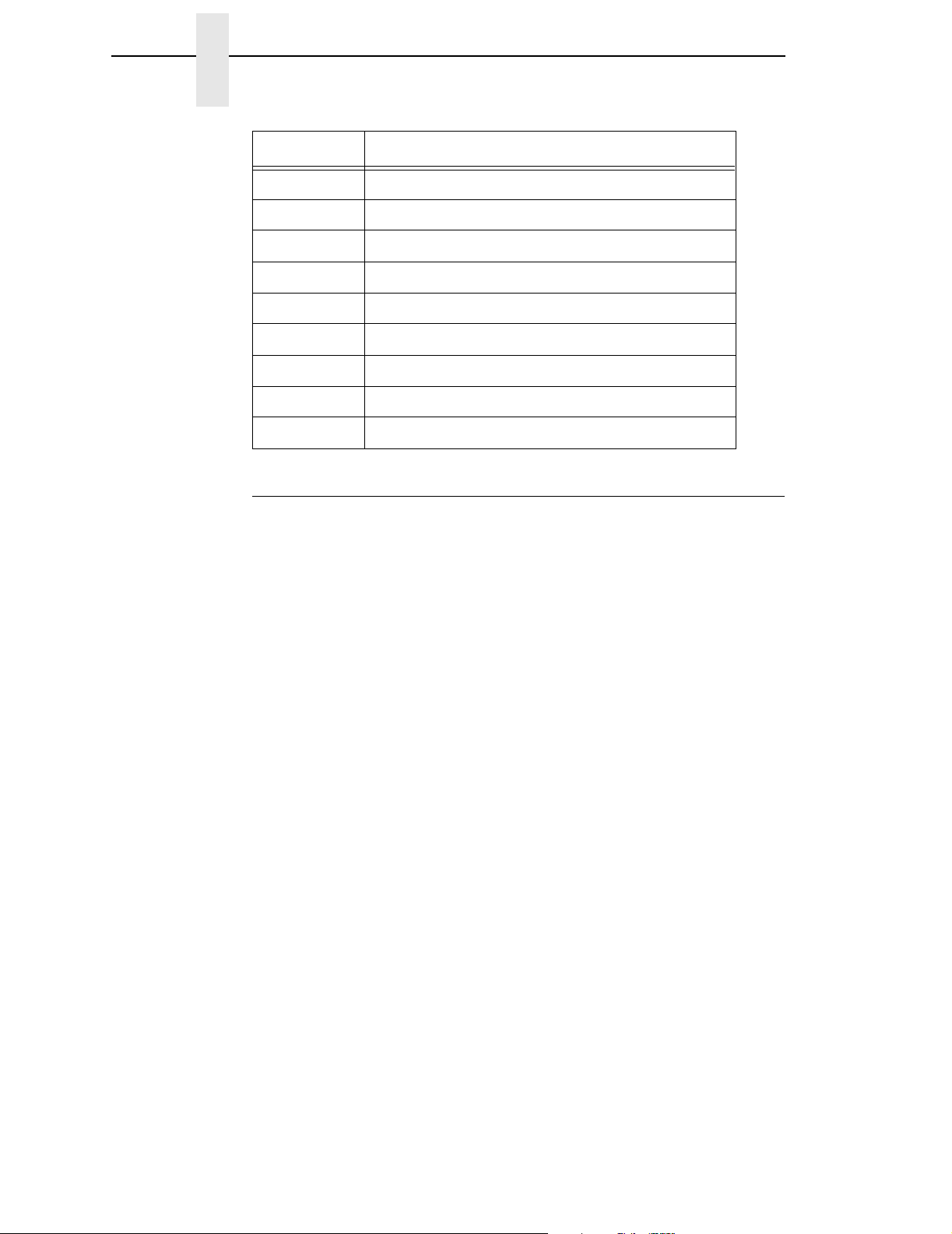
Chapter 2 The IPDS Emulation
Code Bar Code Type
X’ 16’ EAN Two-digit Supplemental
X’ 17’ EAN Five-digit Supplemental
X’ 1A’ RM4SCC (including KIX variation)
X’ 1B’ Japan Postal Bar Code
X’ 1C’ Data Matrix (2D bar code)
X’ 1D’ MaxiCode (2D bar code)
X’ 1E’ PDF417 (2D bar code)
X’ 1F’ Australia Post Bar Code
X’ 22’ USPS Intelligent Mail Barcode
The Page Segment Command Set
The following commands are used to access printer data by name and merge
on the logical page.
Begin Page Segment (BPS)
Byte D65F Flag CID Data
Count
This command identifies the data following as data for a page segment.
Delete Page Segment (DPS)
Byte D66F Flag CID Data
Count
DPS instructs the printer to delete one or all of the stored page segments.
Include Page Segment (IPS)
Byte D67F Flag CID Data
Count
When you issue an IPS command, a stored page segment can be processed
as if the printer had just received it.
20
Page 23
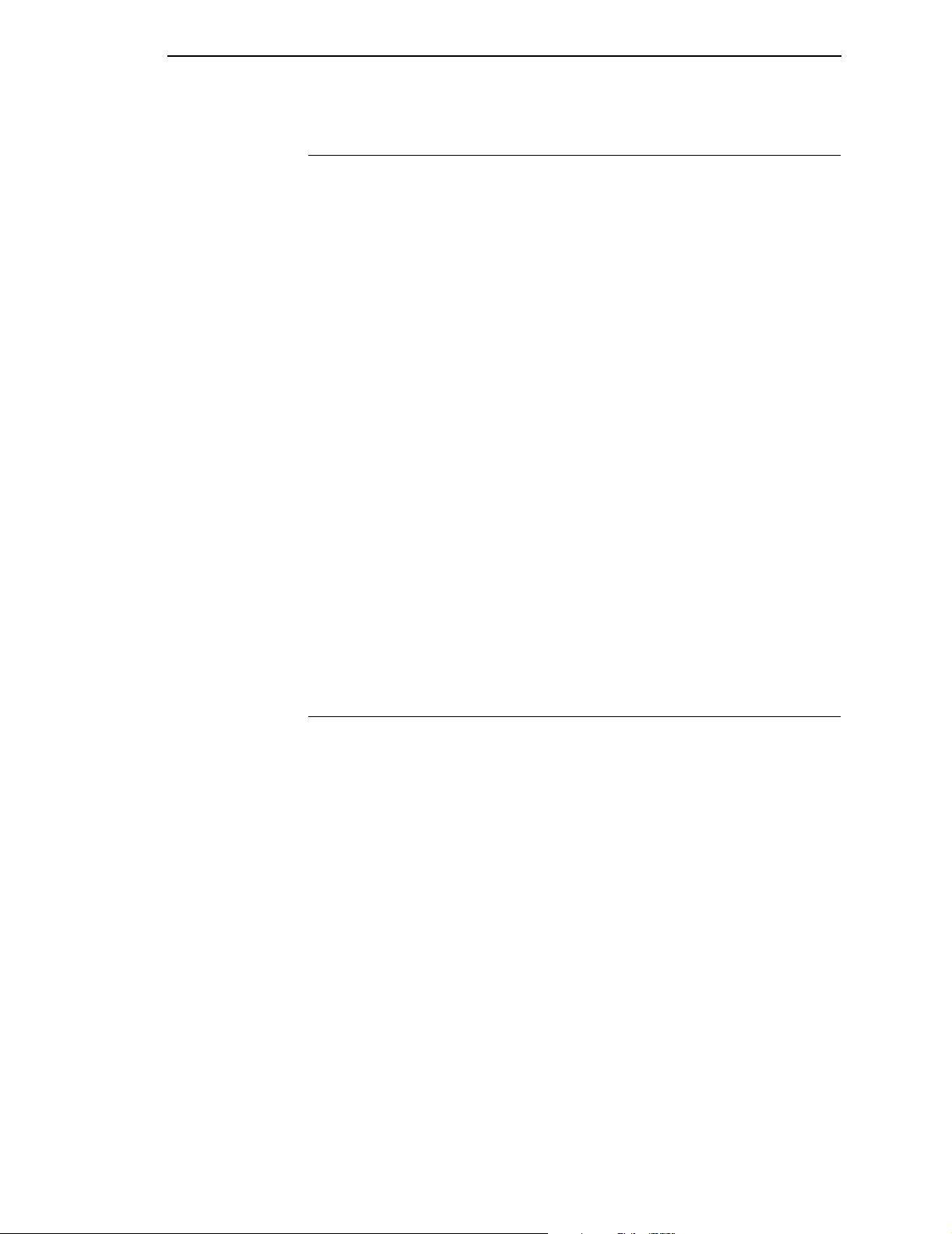
The Overlay Command Set
The Overlay Command Set
Overlays contain data that is frequently accessed and can be stored by name
for future use. You can create an overlay so that it fills the entire page or fills
part of a page. The following overlay commands are used to access printer
data by name and merge on the logical page.
Begin Overlay (BO)
Byte D6DF Flag CID Data
Count
This command tells the printer to store the following parameters (including
Logical Page Descriptor, Load Font Equivalence, and Load Equivalence) for
an overlay and not to print immediately.
Delete Overlay (DO)
Byte D6EF Flag CID Data
Count
The Delete Overlay command instructs the host to delete one or all of the
stored overlays. The host can reuse the deleted overlay identification
numbers for new overlays.
Include Overlay (IO)
Byte D67D Flag CID Data
Count
Issue an Include Overlay command to place an overlay on a logical page.
The Device Control Commands
The following commands are used to set up the page format, to communicate
control commands, and to oversee the acknowledge reply.
Apply Finishing Operations (AFO)
Byte D602 Flag CID Data
Count
The Apply Finishing Operations (AFO) command is valid only in home state.
It directs the printer to apply zero or more finishing operations to the current
sheet and each copy of that sheet. The current sheet is the sheet in which the
first copy of the next received page is printed. The operations are not applied
to sheets after copies of the current sheet.
An AFO command completely replaces any previously sent AFO command
for the current sheet.
Specific finishing operations are specified in Finishing Operation (X'85')
triplets. If no triplets are specified, this command completely replaces any
previously sent AFO command for the current sheet and is then treated as if it
were a No Operation (NOP) command; this provides a reset function.
21
Page 24
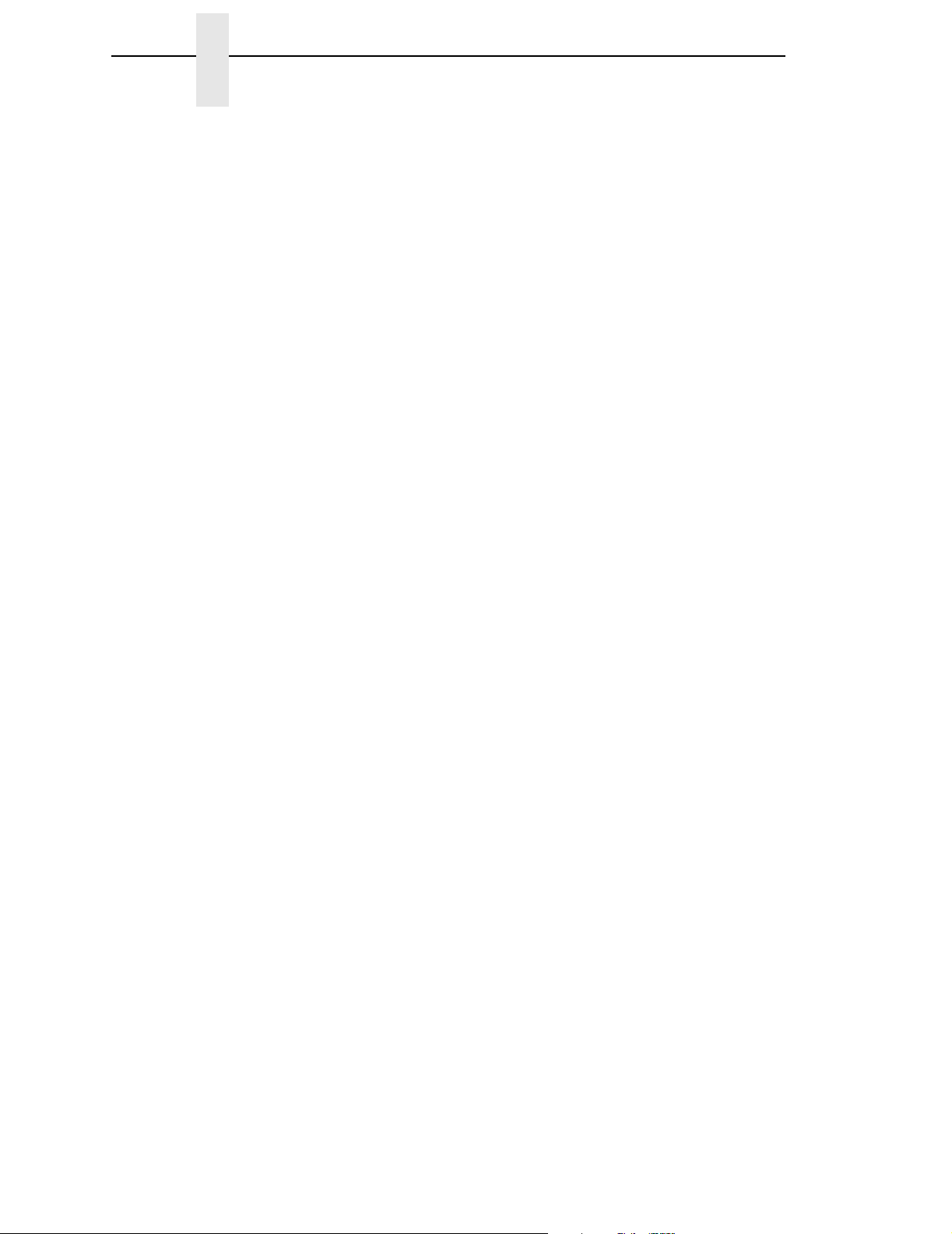
Chapter 2 The IPDS Emulation
Begin Page (BP)
Byte D6AF Flag CID Data
Count
This command indicates the beginning of a page and causes the printer to
enter the page state.
End
Byte D65D Flag CID Binary Data
Count
This command notes the end of a block containing: an image, graphics, or bar
codes.
End Page (EP)
Byte D6BF Flag CID Binary Data
Count
This command notes the end of a page, a page segment, or an overlay and
returns the printer to the home state.
Load Copy Control (LCC)
Byte D69F Flag CID Data
Count
This command is effective only in the home state and controls the number of
times you want to print the current logical page.
Load Font Equivalence (LFE)
Byte D63F Flag CID Data
Count
This command is used to re-identify local font data IDs to host specified font
resource IDs.
Load Page Descriptor (LPD)
Byte D6CF Flag CID Data
Count
The LPD command sets the logical page's characteristics, such as the units
for positioning text, the margins, and line spacing, etc.
Load Page Position (LPP)
Byte D66D Flag CID Data
Count
22
The LPP command sets the position of the logical page on the physical page,
which allows for any required offsetting.
Page 25
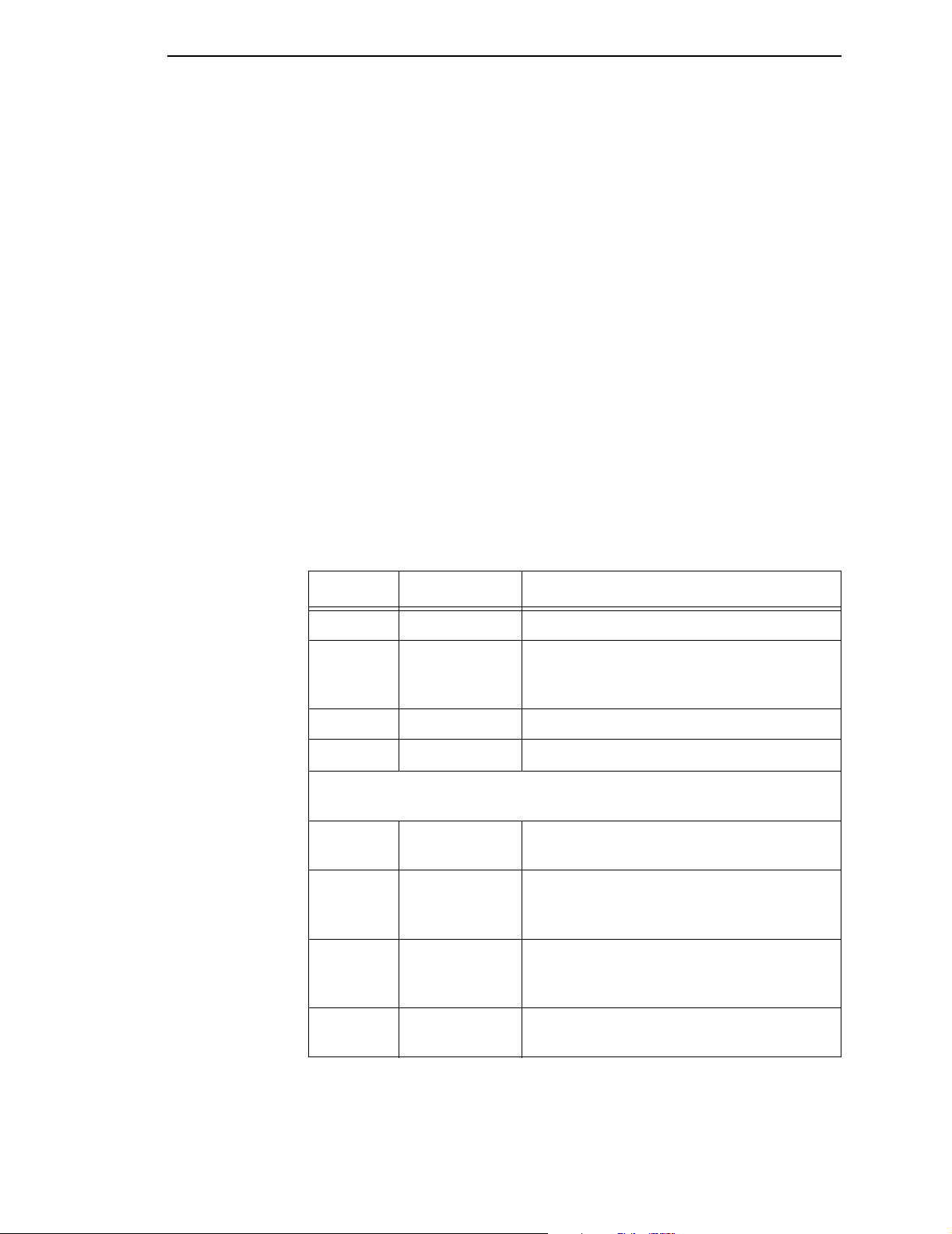
The Device Control Commands
No Operation (NOP)
Byte D603 Flag CID Data
Count
This command tells the printer to perform no operation.
Sense Type and Model (STM)
Byte D6E4 Flag CID
Count
This command asks the printer to identify its capabilities. The printer responds
with one or more Acknowledge Replies, which contain general information
and command set vectors that identify supported IPDS function sets and
subsets.
Sense Type and Model Acknowledge Reply
The following table shows the STM reply format contained in the special data
area of the Acknowledge Reply. Note that differences between 4028 and
3816 emulation are indicated with
(4028)
and
(3816)
.
Table 3. Sense Type and Model Acknowledge Reply
Offset Value Description
0 X’FF’ System/370 convention
1-2
X’4028’
X’3812’
3X’01’ Model
4-5 X’0000’ Reserved
Command-set vectors in the following format. Refer to individual
command-set vectors in the following table.
6-7 Length Length of the command-set vector,
8-9 Subset ID or
Command-Set
ID
10-11 Level or
Subset ID
Product Code
4028 Emulation
3816 Emulation
including this field.
For data command sets, the subset ID of a
command set. For other command sets, the
command set ID.
For data command sets, the level ID of a
data tower. For other command sets, the
subset ID of a command set.
12-end Property Pairs Zero or more command-set property ID and
data pairs.
23
Page 26
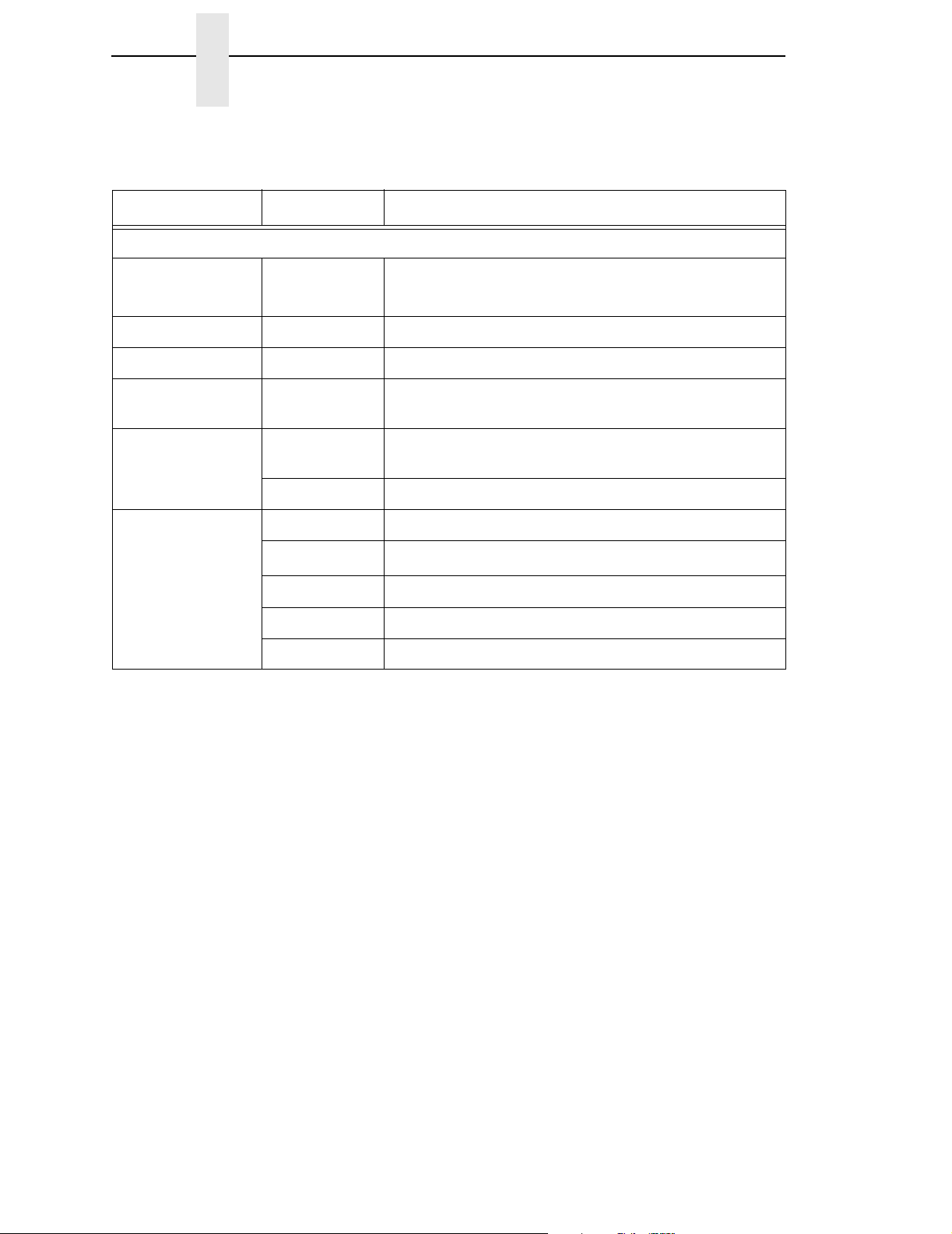
Chapter 2 The IPDS Emulation
Table 4. Command-Set Vectors
Name Value Description
Device-Control Command Set
Length
X’002A’
X’002C’
(4028)
(3816)
Vector Length
Command Set ID X’C4C3’ Device control Command-Set ID
Subset ID X’FF10’ DC1 subset ID
LCC Property Pair X’6001’ MULTIPLE COPY and COPY-SUBGROUP support in
LCC
Optional
Command
X’7002’ APPLY FINISHING OPERATIONS (AFO) Command
Support
Property Pair
X’702E’ ACTIVATE RESOURCE Command support
XOA Property
Pairs
X’8008’ MARK FORM
X’800A’
(3816)
ALTERNATE OFFSET STACKER
X’80F2’ DISCARD BUFFERED DATA
X’80F4’ REQUEST RESOURCE LIST
X’80F6’ EXCEPTION HANDLING CONTROL
24
Page 27
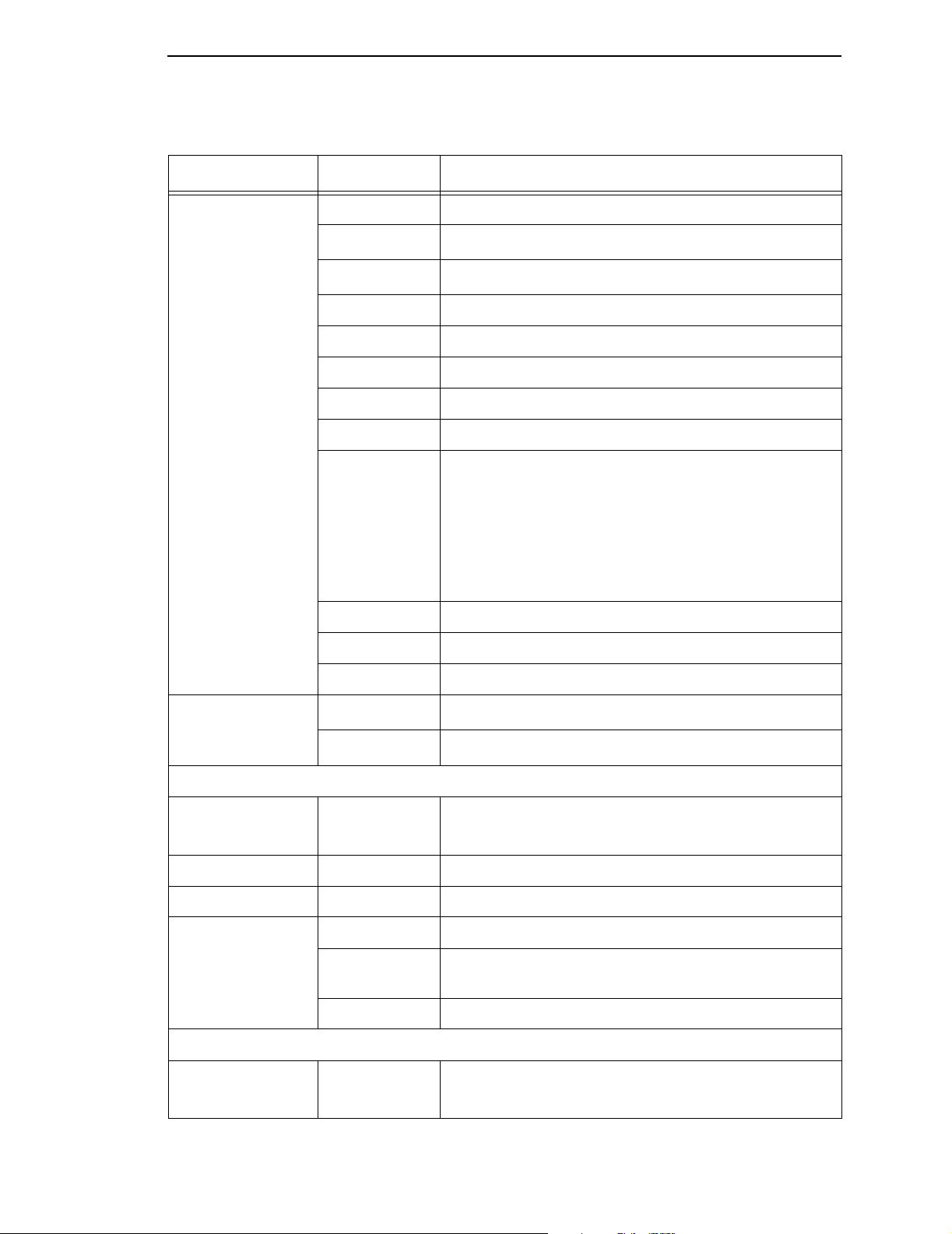
The Device Control Commands
Table 4. Command-Set Vectors
Name Value Description
XOH Property
Pairs
X’9001’ PRINT BUFFERED DATA
X’9003’
X’9004’
(4028)
(4028)
SPECIFY GROUP OPERATION
DEFINE GROUP BOUNDARY
X’9005’ ERASE RESIDUAL PRINT DATA
X’9007’ ERASE RESIDUAL FONT DATA
X’900E’ SELECT MEDIUM MODIFICATIONS
X’9013’ EJECT to FONT FACING
X’9015’ SELECT INPUT MEDIA SOURCE
X’9016’ SET MEDIA ORIGIN
NOTE: Some IPDS hosts will not send an IPDS XOH-
SMS to a printer that reports as a Continuous
Forms printer and supports XOH-SMO.
Reporting of XOH-SET MEDIA ORIGIN
Support can be disabled through the IPDS
XOH-SMO Support menu setting.
X’9017’ SET MEDIA SIZE
X’90F3’ OBTAIN PRINTER CHARACTERISTICS
X’90F5’ PAGE COUNTERS CONTROL
Misc. Property
X’F001’
(3816)
END PERSISTENT NACK Without Leaving IPDS
Pairs
X’F601’
(3816)
Position check highlighting support in XOA EHC
Presentation Text Command Set
Length
X’000A’
X’000C’
(4028)
(3816)
Vector Length
Subset ID X’D7E3’ PRESENTATION TEXT Command Set
Level ID X’FF20’ PTOCA PT2 data
Property Pairs X’1001’ UNORDERED TEXT
X’4002’
(3816)
COLOR of MEDIUM SUPPORTED
LIMITED SIMULATED COLOR SUPPORTED
X’50FF’ Multiple TEXT ORIENTATIONS supported
IM Image Command Set
Length
X’000A’
X’000C’
(4028)
(3816)
Vector Length
25
Page 28
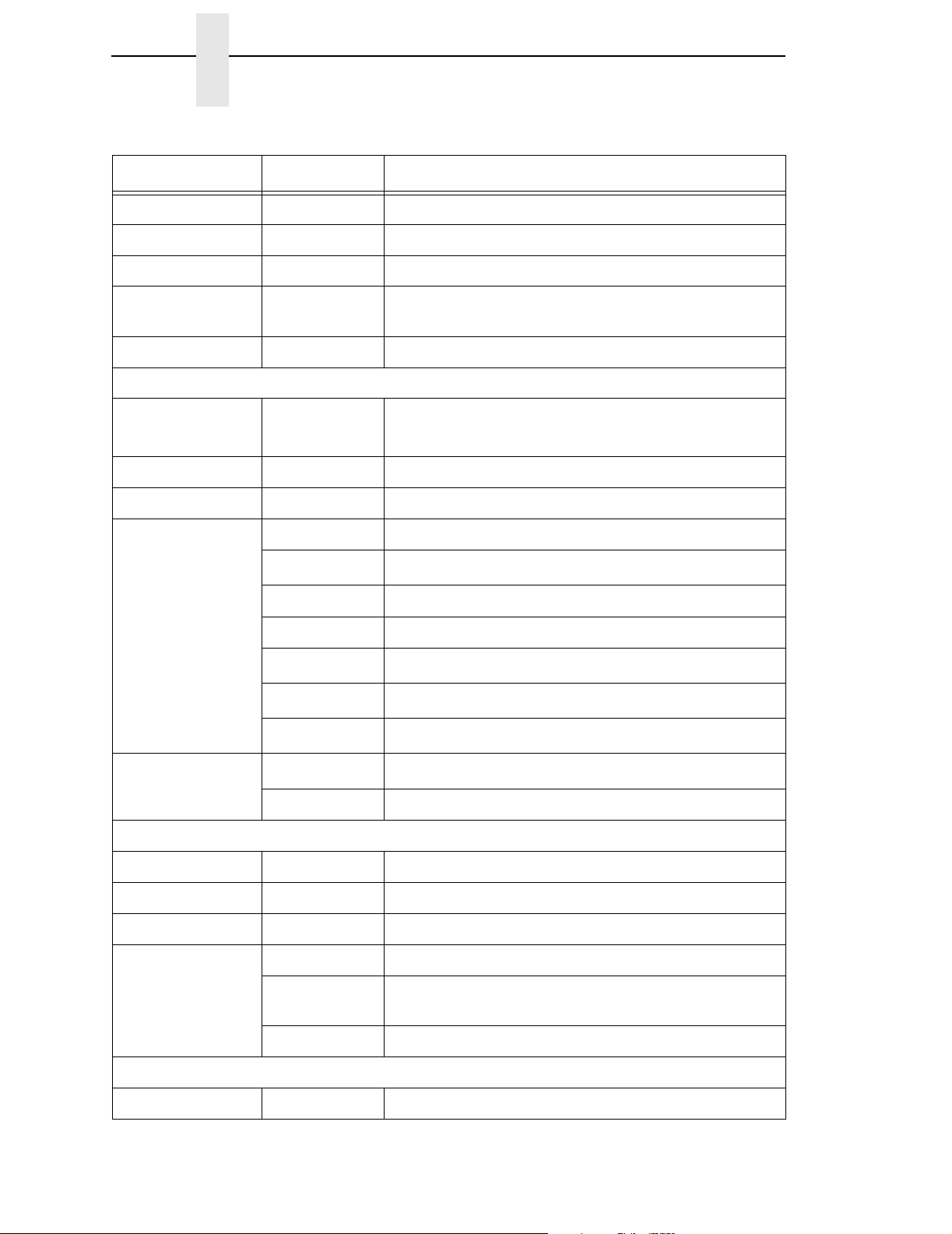
Chapter 2 The IPDS Emulation
Table 4. Command-Set Vectors
Name Value Description
Subset ID X’C9D4’ IM Image Command Set
Level ID X’FF10’ IMDI data
Property Pairs X’1001’ UNORDERED IMAGE BLOCKS
X’4022’
(3816)
COLOR of MEDIUM SUPPORTED
LIMITED SIMULATED COLOR SUPPORTED
X’A004’ ALL 4 ORIENTATIONS Supported
IO Image Command Set
Length
X’0014’
X’0012’
(4028)
(3816)
Vector Length
Subset ID X’C9D6’ IO Image Command Set
Level ID X’FF10’ IOCA FS10 data
Property Pairs X’1001’ Unordered Image Blocks
X’4020’
(3816)
LIMITED SIMULATED COLOR SUPPORTED
X’5001’ MMR Compressed algorithm supported
X’5003’ Uncompressed Image supported
X’5006’
X’5081’
X’5082’
(3816)
(4028)
(4028)
RL4 Compressed supported
G3 Facsimile Coding Scheme (CCITT G3MR)
G4 Facsimile Coding Scheme (CCITT G4MMR)
X’5101’
(4028)
Bit ordering supported
X’A004’ All four orientations supported
Graphics Command Set
Length X’000C’ Vector Length
Subset ID X’E5C7’ GRAPHICS Command Set
Level ID X’FF20’ GOCA DR/2V0 data
Property Pairs X’1001’ UNORDERED GRAPHICS BLOCKS
X’4042’ COLOR of MEDIUM SUPPORTED
LIMITED SIMULATED COLOR SUPPORTED
X’A004’ All four orientations supported
Bar Code Command Set
Length X’000C’ Vector Length
26
Page 29
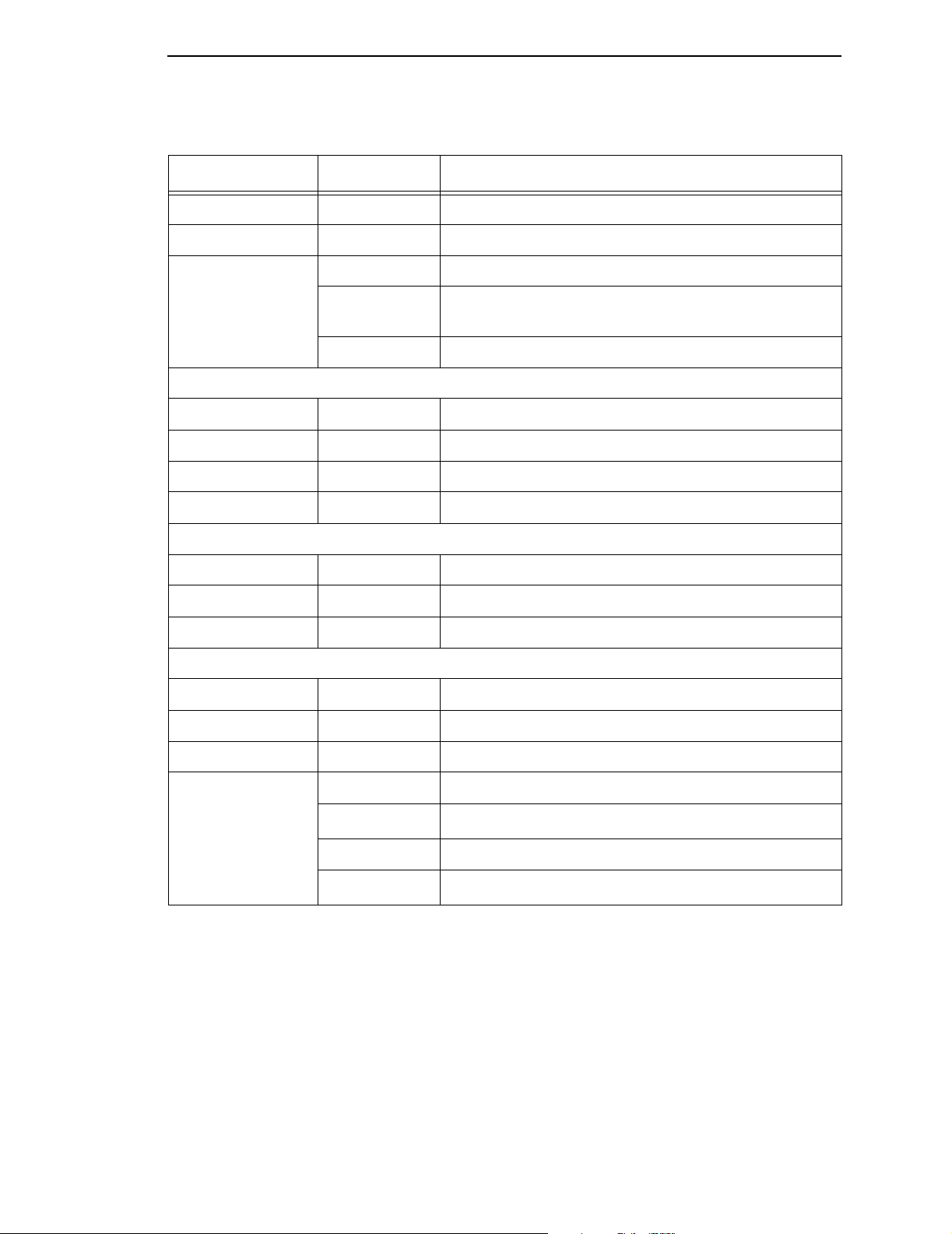
The Device Control Commands
Table 4. Command-Set Vectors
Name Value Description
Subset ID X’C2C3’ BAR CODE Command Set
Level ID X’FF10’ BCOCA BCD1 data
Property Pairs X’1001’ UNORDERED BAR CODE BLOCKS
X’4022’ COLOR of MEDIUM SUPPORTED
LIMITED SIMULATED COLOR SUPPORTED
X’A004’ All four orientations supported
Overlay Command Set
Length X’0008’ Vector Length
Command Set ID X’D6D3’ OVERLAY Command Set
Subset ID X’FF10’ OL1 subset ID
Property Pair X’1505’ OVERLAY NESTING = 5 Levels
Page Segment Command Set
Length X’0006’ Vector Length
Command Set ID X’D7E2’ PAGE SEGMENT Command Set
Subset ID X’FF10’ PS1 subset ID
Loaded Font Command Set
Length X’000C’ Vector Length
Command Set ID X’C3C6’ LOADED FONT Command Set
Subset ID X’FF10’ LF1 subset ID; fully described font plus font index
Property Pairs X’A004’ 4 CHARACTER ROTATIONS (LFI command)
X’B001’
(3816)
DOUBLE-BYTE CODED FONTS SUPPORTED
X’C005’ BOUNDED BOX RASTER FONT TECHNOLOGY
X’C101’
(4028)
RELATIVE METRICS
27
Page 30

Chapter 2 The IPDS Emulation
Set Home State (SHS)
Byte D697 Flag CID Data
Count
SHS instructs the printer to return to the home state. If the printer is in the
process of printing (in page state), the current page ends and prints the data
up to the time of the SHS command. Depending when the SHS command
was sent, either a complete or partially completed page prints.
If the printer is processing a page segment, an overlay, or a font, the printer
deletes the block of data and returns to the home state.
If you send an SHS command while the printer is in the home state, the printer
treats it as an NOP command.
Execute Order Anystate (XOA)
Byte D633 Flag CID Data (Code and
Count Parameters)
The XOA command is used to identify an order that is effective immediately,
no matter what state the printer is in. You can specify only one order for each
XOA command.
Valid orders are listed in Table 5.
Table 5. Execute Order Anystate Commands
Order Function Hex Code
Discard buffered data Deletes all data in the buffer,
including the current job.
Exception Handling Control Exception Handling Control,
which enables the host to
control how the printer
reports and processes
exceptions.
Print Quality Control Specifies the print quality:
AB - FE = NLQ
56 - AA = DP
01 - 55 = Draft
FF = Printer Default
Request Resource List The host inquires about the
printer’s current resources
(page segments, overlays,
fonts).
F200
F600
F800
F400
28
Page 31

The Device Control Commands
Execute Order Home State (XOH)
Byte D68F Flag CID Data (Code and
Count Parameters)
The following orders are valid only when the printer receives them in the
home state. The XOH command identifies these orders.
Table 6. Execute Order Home State Commands
Order Function Hex Code
Erase Residual Print Data Prevents access to resident
print data.
Obtain Printer
Characteristics
Print Buffered Data All data in the buffer prints. 0100
Set Media Size Specifies the page size. 1700
Used for Acknowledge
Replies.
XOH Obtain Printer Characteristics
This order causes a set of device self-defined fields describing printer
characteristics to be placed in the Special Data Area of the Acknowledgement
Reply and is identified with an acknowledgement type of X’46’.
See Table 7 for a detailed description of each Self-Defining field reported in
the Acknowledge Reply.
Table 7. XOH Obtain Printer Characteristics Reply
Offset Value Description
PRINTABLE AREA
0500
F300
0-1 X’0018’ LENGTH of this Self-Defining Field
2-3 X’0001’ PRINTABLE AREA Self-Defining Field ID
4 X’00’ INPUT MEDIA SOURCE
5X’00’ Reserved
6 X’00’ UNIT BASE 10 inches
7X’00’ Reserved
8-9 X’3840’ L-units per UNIT BASE
10-11 X’0090’ - X’xxxx’ WIDTH of the Medium Presentation Space in
L-units (determined by configuration setting)
29
Page 32

Chapter 2 The IPDS Emulation
Table 7. XOH Obtain Printer Characteristics Reply
Offset Value Description
12-13 X’7F80’ Maximum LENGTH of the Medium Presentation
Space in L-units (22.67 Inches)
14-15 X’0000’ Xm OFFSET of the Printable Area in L-Units
16-17 X’0000’ Ym OFFSET of the Printable Area in L-units
18-19 X’0090’ - X’xxxx’ Xm EXTENT of the Printable Area in L-units
(Equal to form width)
20-21 X’7F80’ Ym EXTENT of the Printable Area in L-units
(Equal to form length)
22-23 X’3003’ INPUT MEDIA SOURCE CHARACTERISTICS:
Continuous forms
IMAGE and CODED FONT RESOLUTION
0-1 X’000A’ LENGTH of this Self-Defining Field
2-3 X’0003’ IMAGE and CODED FONT RESOLUTION
Self-Defining Field
4 X’00’ UNIT BASE 10 inches
5 X’00’ Only the LF1 raster-pattern resolutions
specified in bytes 6-9 are supported
6-7
X’0BB8’
X’0960’
8-9
X’0BB8’
X’0960’
STORAGE POOLS
0-1 X’002D’ LENGTH of this Self-Defining Field
2-3 X’0004’ STORAGE POOLS Self-Defining Field
X PELS per Unit Base
3000 pels/10 inches, available when the active
IPDS emulation is 4028.
2400 pels/10 inches, available when the active
IPDS emulation is 3816.
Y PELS per Unit Base
3000 pels/10 inches, available when the active
IPDS emulation is 4028.
2400 pels/10 inches, available when the active
IPDS emulation is 3816.
4 X’29’ LENGTH of each Storage Pool Self-Defining
Field
5 X’01’ Triplet ID
6 X’00’ STORAGE POOL ID
7-10 X’000E836A’ Size of the Storage Pool in bytes
30
Page 33
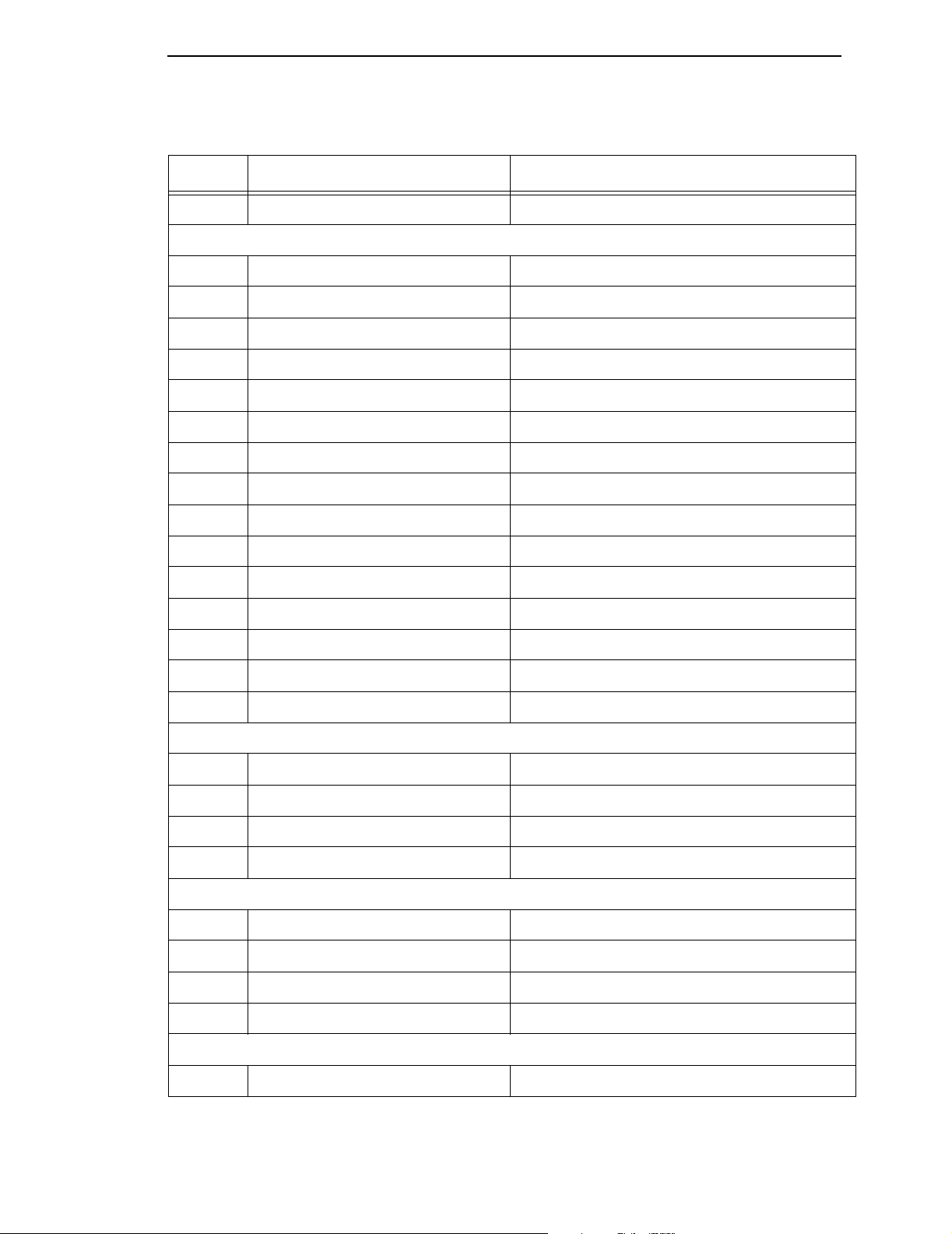
The Device Control Commands
Table 7. XOH Obtain Printer Characteristics Reply
Offset Value Description
11-14 X’00000000’ Reserved
Objects Stored in this Storage Pool:
15-16 X’0011’ PAGE GRAPHICS Data
17-18 X’0012’ PAGE IMAGE Data
19-20 X’0013’ PAGE TEXT Data
21-22 X’0014’ PAGE BAR CODE Data
23-24 X’0021’ OVERLAY GRAPHICS Data
25-26 X’0022’ OVERLAY IMAGE Data
27-28 X’0023’ OVERLAY TEXT Data
29-30 X’0024’ OVERLAY BAR CODE Data
31-32 X’0031’ PAGE SEGMENT GRAPHICS Data
33-34 X’0032’ PAGE SEGMENT IMAGE Data
35-36 X’0033’ PAGE SEGMENT TEXT Data
37-38 X’0034’ PAGE SEGMENT BAR CODE Data
39-40 X’0040’ Single-Byte CODED FONT Index Tables
41-42 X’0041’ Single-Byte CODED FONT Description
43-44 X’0042’ Single-Byte CODED FONT Patterns
INSTALLED FEATURES
0-1 X’0008’ LENGTH of this Self-Defining Field
2-3 X’0006’ INSTALLED FEATURES Self-Defining Field
4-5 X’0B00’ Continuous-Forms Output
6-7 X’0C00’ Continuous-Forms Separation Capability
AVAILABLE FEATURES
0-1 X’0008’ LENGTH of this Self-Defining Field
2-3 X’0007’ AVAILABLE FEATURES Self-Defining Field
4-5 X’0B00’ Continuous-Forms Output
6-7 X’0C00’ Continuous-Forms Separation Capability
XOA RRL RESOURCE TYPE AND ID FORMAT
0-1 X’000C’ LENGTH of this Self-Defining Field
31
Page 34

Chapter 2 The IPDS Emulation
Table 7. XOH Obtain Printer Characteristics Reply
Offset Value Description
2-3 X’000B’ ACTIVATE RESOURCE RT & RIDF SUPPORT
Self-Defining Field
4-5 X’0103’ Single-Byte LF1 Coded Fonts with IBM Global
Resource IDs
6-7 X’0106’ Single-Byte LF1 Coded Fonts with MVS Host
Unalterable Remote Font Environment
8-9 X’0803’ Single-Byte LF1 Coded Font Index with IBM
Global Resource IDs
10-11 X’0806’ Single-Byte LF1 Coded Fonts Index with MVS
Host Unlaterable Remote Font Environment
ACTIVATE RESOURCE RT & RIDF SUPPORT
0-1 X’000C’ LENGTH of this Self-Defining Field
2-3 X’000B’ ACTIVATE RESOURCE RT & RIDF SUPPORT
Self-Defining Field
4-5 X’0103’ Single-Byte LF1 Coded Fonts with IBM Global
Resource IDs
6-7 X’0106’ Single-Byte LF1 Coded Fonts with MVS Host
Unalterable Remote Font Environment
8-9 X’0803’ Single-Byte LF1 Coded Font Index with IBM
Global Resource IDs
10-11 X’0806’ Single-Byte LF1 Coded Fonts Index with MVS
Host Unalterable Remote Font Environment
MEDIUM MODIFICATIONS ID SUPPORT
0-1 X’0006’ LENGTH of this Self-Defining Field
2-3 X’000D’ MEDIUM MODIFCATIONS ID SUPPORT
Self-Defining Field ID
4-5 X’A200’ Fixed separation cut
COMMON BAR CODE TYPE/MODIFIER
0-1 X’0009’ LENGTH of this Self-Defining Field
2-3 X’000E’ COMMON BAR CODE TYPE/MODIFIER
Self-Draining Field
4 X’0D’ CODABAR Modifier Byte Options X’01’ and
X’02’
5 X’11’ CODE 128 Modifier Byte Options X’02’
6 X’18’ POSTNET Modifier Byte Options X’00’ - X’03’
32
Page 35
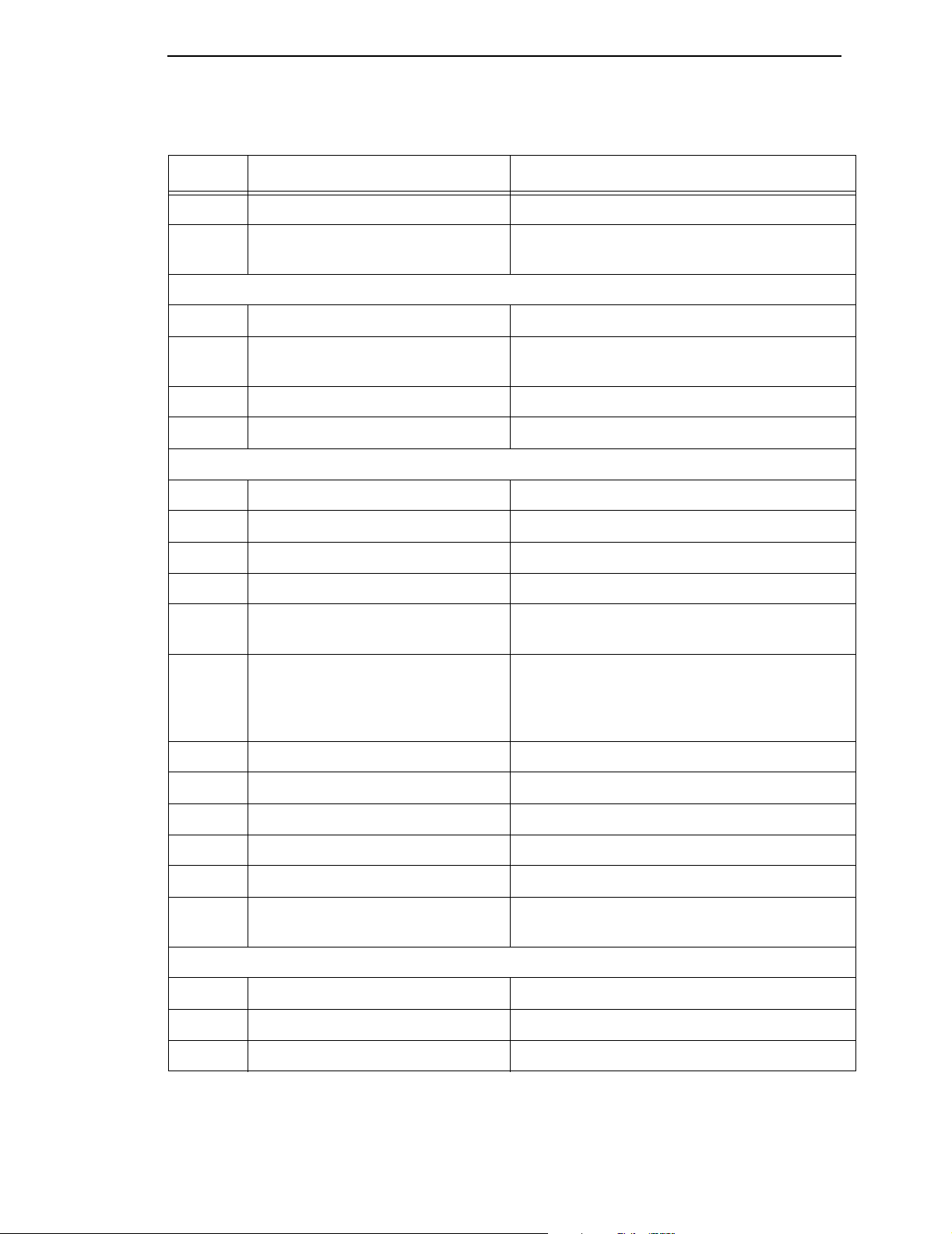
The Device Control Commands
Table 7. XOH Obtain Printer Characteristics Reply
Offset Value Description
7 X’1A’ RM4SCC Modifier Byte Option X’00’
8 X’22’ USPS Intelligent Mail: modifier-byte options
X’00’ through X’03’
SUPPORTED GROUP OPTERATIONS
0-1 X’0006’ LENGTH of this Self-Defining Field
2-3 X’0012’ SUPPORTED GROUP OPERATIONS
Self-Defining Field
4 X’01’ Keep group together as a print unit
5 X’04’ Finish
PRODUCT IDENTIFIER
0-1 X’003C’ LENGTH of this Self-Defining Field
2-3 X’0013’ PRODUCT IDENTIFIER Self-Defining Field ID
4 X’38’ LENGTH of Self-Defining Product ID Parameter
5-6 X’0001’ Unique PRODUCT IDENTIFIER Parameter ID
7-12 X’F0F0F6F7F0F0’ DEVICE TYPE
6700
13-15
X’F0F0F4’
X’F0F0F6’
X’F0F0F8’
16-18 X’D7E3E7’ MANUFACTURER
19-20 X’C2E5’ PLANT
21-32 X’F0F0F0F0F0F0F0F0F0F0F0F0’ SEQUENCE NUMBER
33-34 X’0000’ TAG
35-43 X’F0F0F0F0F0F0F0F0F0’ EC LEVEL
44-59 X’00000000000000000000000000
000000’
MODEL NUMBER
004
006
008
All Binary Zeros
FINISHING OPERATIONS
0-1 X’0005’ LENGTH of this Self-Defining Field
2-3 X’0018’ FINISHING OPERATIONS self-defining field
4X’05’ Separation cut
33
Page 36
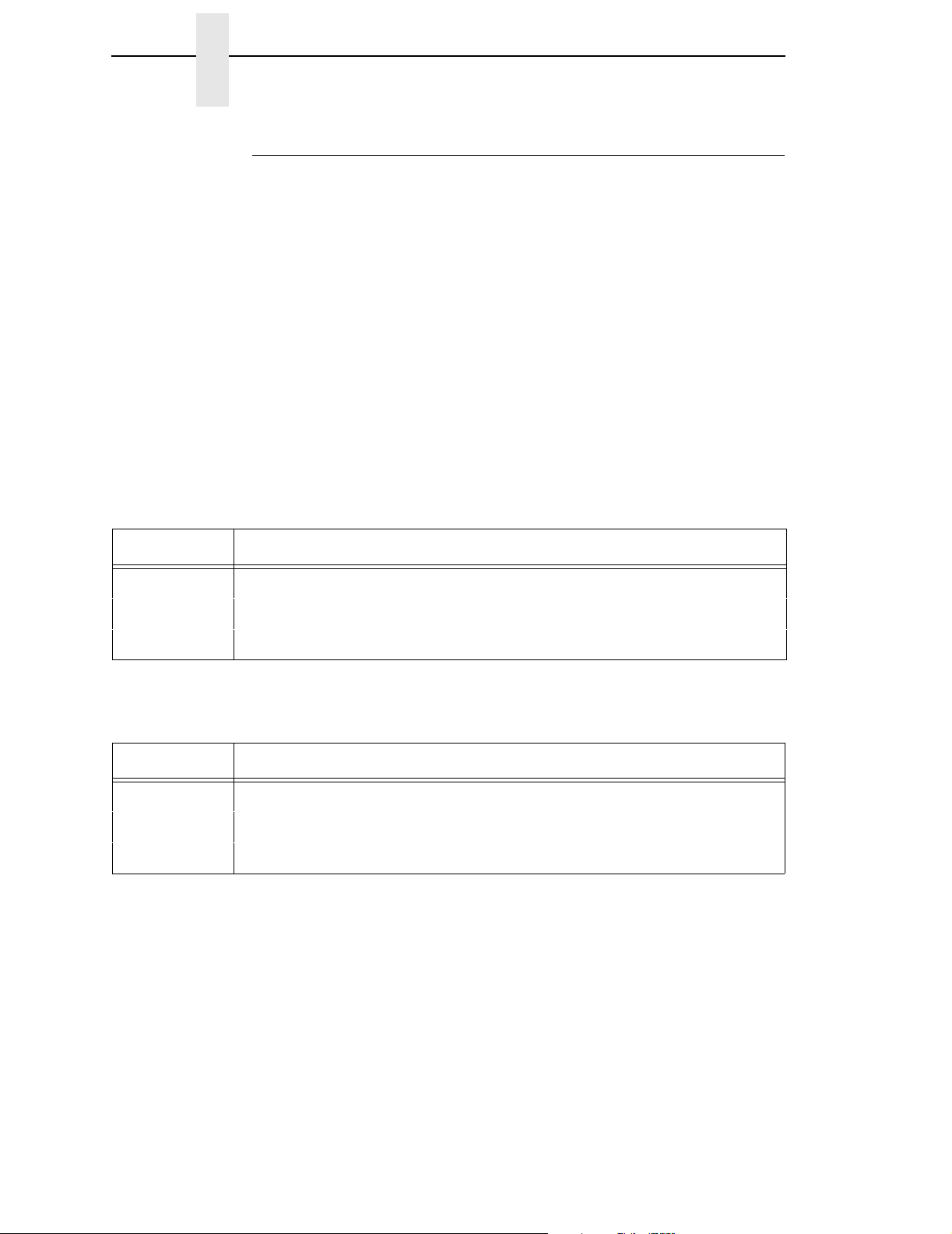
Chapter 2 The IPDS Emulation
Exception Processing and IDs
Unlike some other protocols, IPDS allows the host to control exception (error)
processing, which can free up the printer cpu.
The host can request one of two methods:
• the printer must print the pages as requested
• the printer does not allow any page that has a data stream error to print
The first method applies for situations such as printing checks; the second
method applies for printing drafts or when troubleshooting the data streams.
The following tables list the exception IDs and the error conditions. The
exception ID consists of three parts. For example:
8001..00
80 = sense byte 0, which indicates a command reject
00 = sense byte 1
00 = sense byte 2
Table 8. Exceptions: Rejected Comands
Exception ID Condition
800100 Invalid IPDS command code
800200 Invalid IPDS command sequence
80E000 Invalid IPDS command length
Table 9. Exceptions: Data Check
Exception ID Condition
082100 Undefined character
086000 Numeric representation precision check
08C100 Position check
34
Page 37
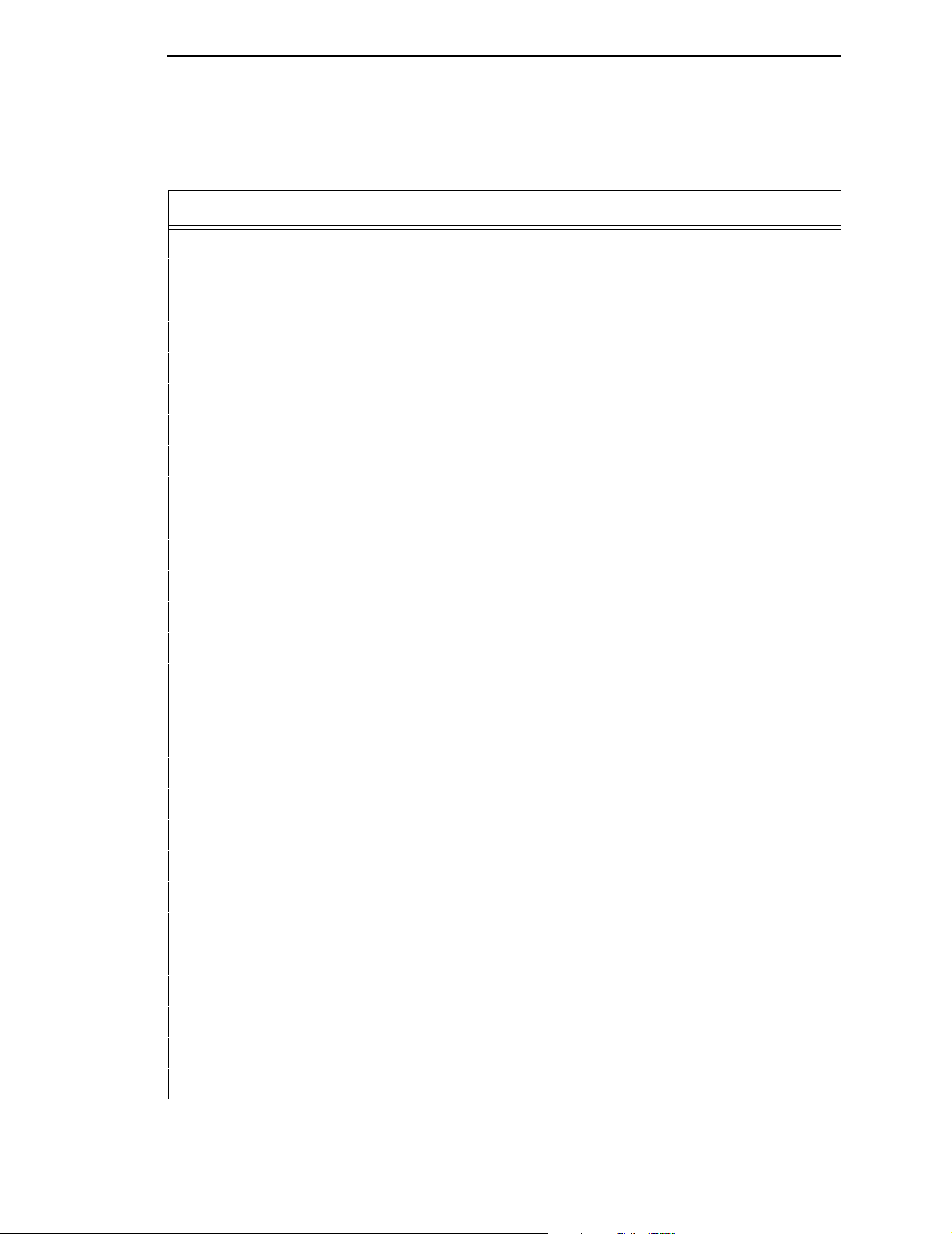
Exception Processing and IDs
Table 10. Exceptions: Specification Check - Bar Code
Exception ID Condition
040000 Symbol Reference point outside Logical page
040200 Attempt to print Barcode or HRI character out of presentation space
040300 Invalid or unsupported bar code type
040400 Unsupported font local ID or font not available
040500 Invalid or unsupported bar code color
040600 Invalid or unsupported module width
040700 Invalid or unsupported element height
040800 Invalid or unsupported height multiplier
040900 Invalid or unsupported wide-to-narrow ratio
040A00 Invalid or unsupported symbol origin
040B00 Invalid or unsupported bar code modifier
040C00 Invalid or unsupported bar code data length
040E00 Check-digit calculation
041000 Invalid or unsupported human-readable interpretation location
041100 Attempt to print portion of symbol outside block or VPA
040F00 Matrix row size value or number of rows value is not supported
040F01 Invalid structured append sequence indicator
040F02 Structured append sequence indicator too large
040F04 Structured append information mismatch
040F04 Invalid number of structured append symbols
040F05 Invalid symbol mode value for a MaxiCode symbol
040F06 Invalid number of data symbol characters per row for a PDF417 symbol
040F07 Invalid desired number of rows value for a PDF417 symbol
040F08 Too much data for a PDF417 symbol
040F09 Invalid security level value for a PDF417 symbol
040F0A Incompatible combination of Data Matrix parameters
040F0B Invalid structured append file identification value
040F0C Invalid Macro PDF417 Control Block length value
35
Page 38
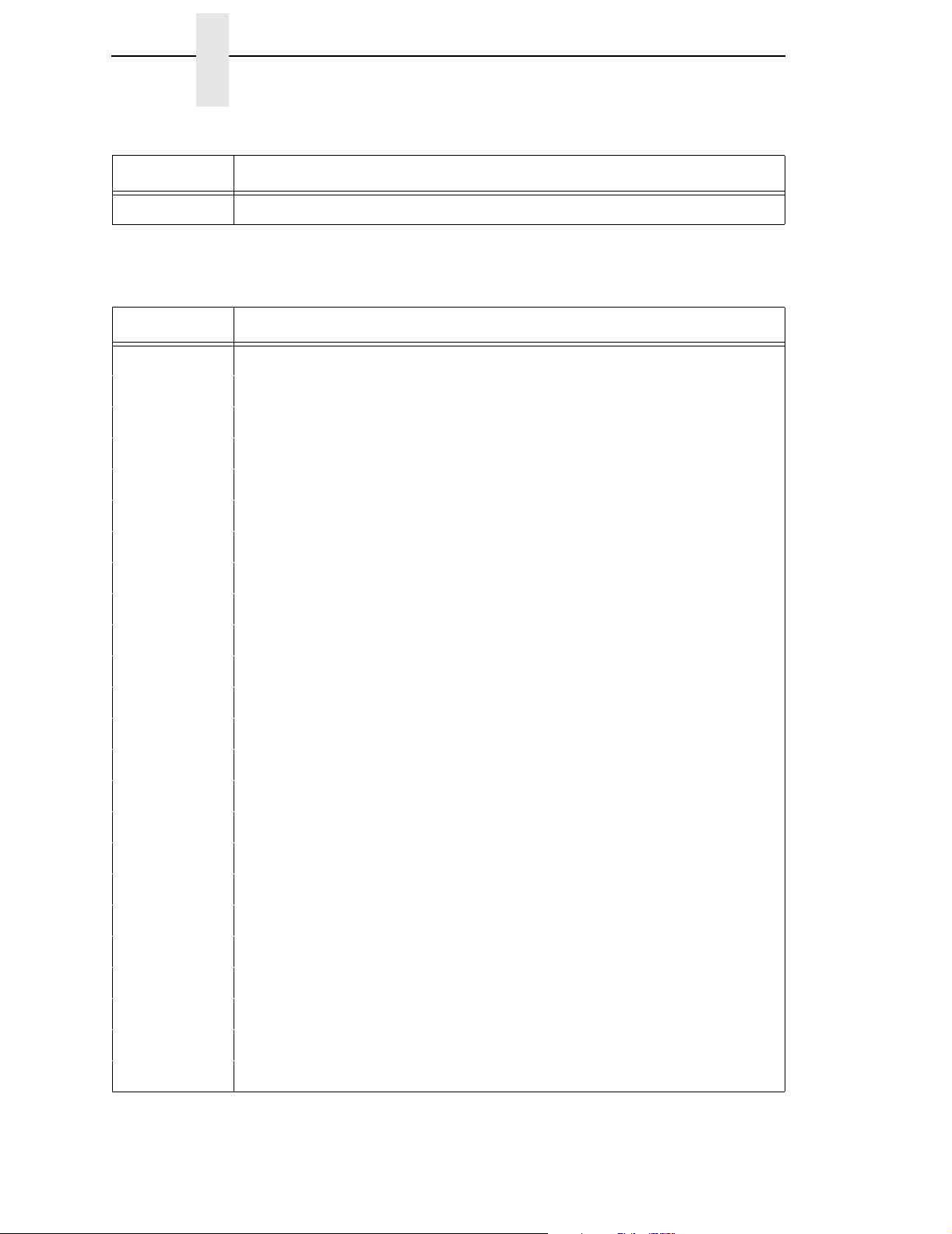
Chapter 2 The IPDS Emulation
Table 10. Exceptions: Specification Check - Bar Code
Exception ID Condition
040F0D Invalid data within a Macro PDF417 Control Block
Table 11. Exceptions: Specification Check - Graphics Data
Exception ID Condition
030001 Unallocated or unsupported graphics order or command code
030002 Reserved byte exception or invalid attribute set
030003 Incorrect drawing order length
030004 Invalid attribute value
030008 Truncated order
03000C Segment prolog
03000E Unsupported attribute value
030021 Invalid or unsupported default
033400 Character angle value not supported
033E00 Invalid End Prolog
036000 Area bracket
036800 Begin Area received incorrectly
036801 Area truncated
036802 Supported order invalid in area
036803 Pattern Set not supported
036804 Undefined pattern symbol
037001 Unsupported Begin Segment introducer segment flag
037082 Invalid Begin Segment introducer segment flag
0370C1 Invalid Begin Segment introducer length
0370C5 Insufficient segment data
039200 Graphics image order sequence
039201 Image data discrepancy
039300 Graphics image bracket
039301 Incorrect number of Image Data drawing orders
36
Page 39

Table 11. Exceptions: Specification Check - Graphics Data (continued)
Exception ID Condition
03C200 Marker Set not supported
03C201 Undefined marker code
03C202 Mismatched marker set
03C300 Font not available
03C301 Undefined graphics character code
03C302 Mismatched character set
03C601 Arc drawing check
03D100 Truncated graphics image
03D101 Invalid order in graphics image
03D102 Graphics image format not supported
Exception Processing and IDs
03D103 Image width greater than maximum supported
03D104 Image height greater than maximum supported
03E100 Relative line outside coordinate space
Table 12. Exceptions: Specification Check - General
Exception ID Condition
020003 Character exceeds presentation text object space
020001 Embedded control sequence code
020201 End Suppression (ESU) control-sequence
020202 Invalid or unsupported IPDS command length
020205 Invalid data self-defining-field length
020302 IPDS command header length too small
020305 Invalid or unsupported block orientation
020401 EP command encountered
020402 Invalid use of Acknowledgement-Continuation Bit
020405 Invalid or unsupported value for area-position reference system
020501 Invalid spanning sequence
020505 Invalid or unsupported self-defining-field unit base
37
Page 40

Chapter 2 The IPDS Emulation
Table 12. Exceptions: Specification Check - General (continued)
Exception ID Condition
020601 Invalid Begin Suppression (BSU)
020605 Invalid or unsupported units per unit base
020705 Invalid or unsupported self-defining-field extents
020805 Invalid or unsupported mapping option
020905 Invalid or unsupported axis offsets
020A05 Data within a block might be outside the VP
Data within a block might be outside the VP (asynchronously detected)
020B05 Invalid self-defining-field identifier
020F01 Invalid or unsupported Set Text Orientation (STO)
021001 Invalid or unsupported Set Inline Margin (SIM)
021101 Invalid or unsupported Set Baseline Increment (SBI)
021201 Invalid or unsupported Intercharacter adjustment
021301 Invalid or unsupported Absolute Move Baseline (AMB)
021401 Invalid or unsupported Absolute Move Inline (AMI)
021402 The font, font section, or font index to be deleted is not found
020502 Unsupported baseline move
021501 Invalid or unsupported Relative Move Inline (RMI)
021502 Invalid or unsupported DF command font or font-section ID
021601 Invalid or unsupported Relative Move Baseline (RMB)
021701 Invalid or unsupported Set Variable-Space Increment (SVI)
021702 Invalid or unsupported value for DF command deletion type
021802 Invalid, unsupported, or unavailable font ID
021901 Invalid or unsupported value for Repeat String (RPS) repeat length
021902 Multiple occurrences of the same LFE font-equivalence number
021C01 Invalid escape sequence
021D02 Invalid or unsupported value for the Load Font Equivalence GRID
021E01 Invalid WT control-sequence length
021E02 Mismatch between font and the XOA Print Quality Control (PQC) command
021F01 Repeat String (RPS) length
021F02 Mismatch of LFE command font Host-Assigned IDs
38
Page 41

Exception Processing and IDs
Table 12. Exceptions: Specification Check - General (continued)
Exception ID Condition
022E02 Insufficient font data received
023001 Insufficient storage for LCC copy-control record
023101 Invalid or unsupported value for Load Copy Control number of copies
023201 Invalid or unsupported Load Copy Control Keyword in copy-group entry
023401 Invalid or unsupported value for Load Copy Control entry-byte count
023601 Invalid or unsupported Load Copy Control simplex/duplex parameter
023801 Maximum supported number of overlays per LCC copy group exceeded
023901 Maximum supported number of suppression per LCC copy group exceeded
023F02 STO-SCFL-LFE mismatch
024201 WIC Pel count is less than the minimum required
024301 WIC command pel count is greater than the maximum supported value
024401 WIC command scan count is less than the minimum required
024501 WIC command scan count is greater than the maximum supported value
024601 Invalid WIC source image format
024701 Invalid or unsupported value for Write Image Control magnification factor
024702 Invalid or unsupported value for Load Font Equivalence font-inline sequence
024801 Invalid or unsupported value for Write Image Control scan-line direction
024901 Invalid scan-line-sequence direction in a WIC command
024A01 Invalid or unsupported value for Write Image Control image block location
025301 Invalid or unsupported value for Write Image Control image color
025803 Invalid or unsupported value for test color
025C02 Invalid or unsupported parameter in a DUA command
026002 Invalid or unsupported value for Logical Page Descriptor units per unit base
(X
and l)
p
026102 Invalid or unsupported value for Logical Page Descriptor units per unit base
and B)
(Y
p
026202 Invalid or unsupported value for LPD X
026302 Invalid or unsupported value for LPD Y
extent or XOH-SMS Xm extent
p
extent or XOH-SMS Ym extent
p
026401 Insufficient control storage
026402 Invalid or unsupported value for Logical Page Descriptor unit base
39
Page 42

Chapter 2 The IPDS Emulation
Table 12. Exceptions: Specification Check - General (continued)
Exception ID Condition
026802 Invalid or unsupported value for Logical Page Descriptor inline-sequence
direction
026902 Invalid baseline-sequence direction in the LPD command
026A01 Insufficient source image data
026A02 Invalid or unsupported value for Logical Page Descriptor initial 1 print
coordinate
026B01 Excess source image data received
026B02 Invalid or unsupported value for Logical Page Descriptor initial B print
coordinate
027002 Invalid or unsupported value for XOH Set Media Size units per unit base
027202 Invalid or unsupported value for XOH Set Media Size X
027302 Invalid or unsupported value for XOH Set Media Size Y
extent
m
extent
m
027402 Invalid or unsupported value for XOH Set Media Size unit base
028101 Insufficient storage for a page segment or overlay
028501 Invalid or unsupported value for Delete Overlay command overlay ID
028A01 Invalid or unsupported value for Delete Page Segment command page
segment Host-Assigned ID
029001 Invalid or unsupported overlay ID
029101 BO overlay ID already loaded
029102 Invalid or unsupported value for XOA Request Resource List entry
029201 Overlay ID not loaded
029202 Invalid XOA Print-Quality Control (PQC) parameter
029301 Recursive overlay invocation
029401 Invalid or unsupported value for page segment Host-Assigned ID
029501 Page segment Host-Assigned ID already loaded
029601 Page segment Host-Assigned ID not loaded
029701 Overlay nesting limit exceeded
029801 Invalid or unsupported suppression number
029803 Invalid or unsupported value for Temporary Baseline Move control sequence
02A401 Page boundary in the X-direction cannot be represented in the printer
02A501 Page boundary in the Y-direction cannot be represented in the printer
40
Page 43

Exception Processing and IDs
Table 12. Exceptions: Specification Check - General (continued)
Exception ID Condition
02AC01 Insufficient main storage to print the sheet
02AD01 Invalid or unsupported value for Logical Page Position command
02AE01 Invalid or unsupported parameter in an IO command
02AF01 Insufficient storage to print the sheet (Asynchronously detected insufficient
storage to print the sheet)
02C101 Maximum number of simplex or duplex keywords in an LCC command
02C102 Internal value not unique in an LE command
02C602 Invalid mapping type in an LE command
02C801 An unsupported input Media Source ID was specified
02C802 Invalid or unsupported internal value or external value in an Load Equivalence
command
02FF02 Exceptions detected but not queued
41
Page 44

Chapter 2 The IPDS Emulation
42
Page 45

A Fonts and Code Pages
Table 13: Language, Code Page, and Quality Combinations
Language CPGID GCSGID
English/USA/Canada 037 101, 697 0, 1 All
English/US/International 038 103, 697 All
International Set 1 256 337, 697 All
Symbols, Set 7 259 340 11, 86
Canadian, French 260 341, 697 All
Austrian, German 273 265, 697 0, 1 All
Belgian 274 269, 697 0, 1 All
Brazilian 275 273, 697 0, 1 All
Canadian, French (Alt) 276 277 All
Danish, Norwegian 277 281, 697 0, 1 All
Finnish, Swedish 278 285, 697 0, 1 All
Italian 280 293, 697 0, 1 All
Japanese English 281 297, 697 0, 1 All
Portuguese 282 301, 697 0, 1 All
Version
(1)
Fonts Supported
(2)
Spanish Speaking 284 309, 697 0, 1 All
English (UK) 285 313, 697 0, 1 All
Austrian, German (Alt) 286 317, 697 All
Danish, Norwegian (Alt) 287 321, 697 All
Finnish, Swedish (Alt) 288 325, 697 All
Spanish (Alt) 289 329, 697 All
Japanese Katakana 290 332 400, 404, 416, 420, 424, 428
French, Azerty 297 288, 697 0, 1 All
Graphic Escape 310 963, 697 76
Int. Typographic 361 697 5687, 5707, 5815, 5835
43
Page 46

Appendix A
Table 13: Language, Code Page, and Quality Combinations
Language CPGID GCSGID
Arabic 420 235, 697 11, 223, 400, 404, 416, 420
Greek 423 218 400, 404, 416, 420
Hebrew 424 941, 697 400, 404, 416, 420
PC ASCII 437 697 11, 18, 85, 86, 92, 223, 254
International Set 5 500 697 0, 1 All
Hebrew (Alt) 803 1147 400, 404, 416, 420
PC Multilingual 850 980 All except 5687, 5707, 5815, and
Latin 2/ROECE 870 959, 697 12, 112, 164, 281, 400, 404, 416,
Icelandic 871 697 0, 1 All
Cyrillic Old 880 960, 697 400, 404, 416, 420
OCR-A 892 968 19
OCR-B 893 969 3
DCF 1002 1132 All except 400, 404, 416, 420, 424,
Version
(1)
Fonts Supported
5835
420
428, 5687, 5707, 5815, and 5835
(2)
US Text Subset 1003 1133 11, 85, 86, 5687, 5707, 5815, 5835
Turkish, Latin 5 1026 1152 11, 86, 400, 404, 416, 420
Euro USA/Canada 1140 695 All
Euro Austrian, German 1141 695 All
Euro Danish, Norwegian 1142 695 All
Euro Finnish, Swedish 1143 695 All
Euro Italian 1144 695 All
Euro Spanish Speaking 1145 695 All
Euro UK/Ireland 1146 695 All
Euro French 1147 695 All
Euro International 1148 695 All
Euro Icelandic 1149 695 All
(1)
If there is no value listed for Version, it means there is only one value.
(2)
Fonts that are fully supported are listed in this column. Other fonts support
a subset of the code page. When ‘All’ is specified, it refers to all resident fonts
except the OCR fonts (3 and 19).
44
Page 47

Table 14: Resident Font and Code Page
Resident Font FGID Font Width
Code Pages
(2)
OCR-B 3 144 893
Courier 10 11 144 A, 259, 420, 437, 850, 1002, 1003,
1026
Prestige 10 12 144 A, 850, 870, 1002
Courier Italic 10 18 144 A, 437, 850, 1002
OCR-A 19 144 892
APL 12 76 120 310
Courier 12 85 120 A, 437, 850, 1002, 1003
Prestige 12 86 120 A, 259, 437, 850, 1002, 1003,
1026
Courier Italic 12 92 120 A, 437, 850, 1002
Prestige Italic 12 112 120 A, 850, 870, 1002
Boldface PSM 164 120 A, 850, 870, 1002
Courier 15 223 96 A, 420, 437, 850, 1002
Courier 17.1 254 84 A, 437, 850, 1002
Gothic 20 281 72 A, 850, 870, 1002
Letter Gothic
(1)
400 Scalable A, B, 850
Letter Gothic Bold 404 Scalable A, B, 850
Courier
(1)
416 Scalable A, B, 850
Courier Bold 420 Scalable A, B, 850
Courier Italic
(1)
Courier Italic Bold
(1)
424 Scalable A, 290, 850
428 Scalable A, 290, 850
Times Roman 6 5687 40 A, 361, 1003
Times Roman 8 5687 53 A, 361, 1003
Times Roman 10 5687 67 A, 361, 1003
Times Roman 12 5687 80 A, 361, 1003
Times Roman B 10 5707 67 A, 361, 1003
Times Roman B 12 5707 80 A, 361, 1003
Times Roman B 14 5707 93 A, 361, 1003
Times Roman B 18 5707 120 A, 361, 1003
45
Page 48

Appendix A
Table 14: Resident Font and Code Page
Resident Font FGID Font Width
Times Roman B 24 5707 160 A, 361, 1003
Times Roman I 10 5815 67 A, 361, 1003
Times Roman I 12 5815 80 A, 361, 1003
Times Roman BI 10 5835 67 A, 361, 1003
Times Roman BI 12 5835 80 A, 361, 1003
(1)
These fonts are optional, and are available as part of the Printronix
Code Pages
Additional Font Diskettes.
(2)
When an A or B is specified in the code page column, it indicates that the
font supports are of the following groups of code pages:
Group A: 037, 038, 256, 260, 273, 274, 275, 276, 277, 278, 280, 281, 282,
284, 285, 286, 287, 288, 289, 297, 500, 871, 1140, 1141, 1142,
1143, 1144, 1145, 1146, 1147, 1148, 1149
Group B: 290, 420, 423, 424, 803, 870, 880, 1026
(2)
46
Page 49
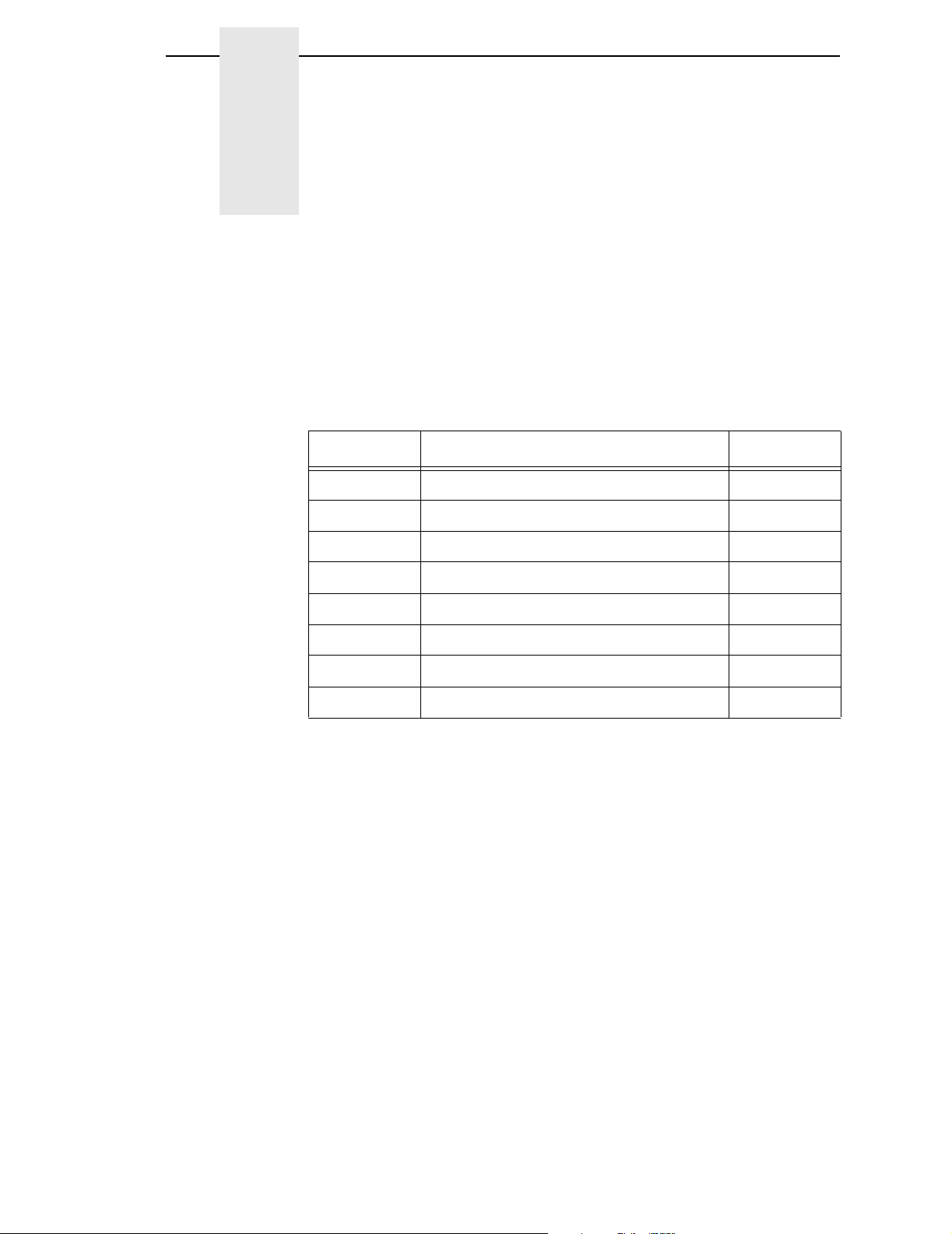
B IPDS Exception Reporting
The following tables contain the exception reporting codes, which the printer
sends to the host in the NACK reply. These codes are in a three-byte format.
The first byte, byte 0, is the error group. The remaining two bytes, bytes 1 and
2, are the individual error identifiers. The following table shows the error group
meanings.
Byte 0 Error Type Page
80 Command Reject 48
40 Intervention Required 48
10 Equipment Check 49
08 Data Check 49
04 Specification Check - Bar Codes 50
03 Specification Check - Graphics 55
02 Specification Check - General 61
01 Condition Requiring Host Notification 79
Command Reject: Indicates that the printer cannot recognize a received
command.
Intervention Required: Indicates that the printer requires operator
intervention.
Equipment Check: Indicates that a hardware error has occurred.
Data Check: Indicates that the printer detects a data error when receiving a
logical unit from the application program or that the printer detects a data error
while printing the page.
Specification Check: Indicates that the data parameters or values in a
received command are invalid.
Condition Requiring Host Notification: Indicates that the printer has
detected an error or condition that should be reported to the host computer.
47
Page 50

Appendix B
Command Reject — X'80'
The following exception codes are the valid codes for a command reject
condition:
X'800100' Invalid IPDS Command Code
Explanation:
1. The command code is not recognized. A error length on a previous
command may have caused the current data to be processed as a
command.
2. The command is not supported.
Alternate Exception Action: None.
X'800200' Invalid IPDS Command Sequence
Explanation: The printer state is invalid for the received command.
Alternate Exception Action: None.
Intervention Required — X'4
The following exception codes are the valid codes for an intervention required
condition and apply only to coax attachments:
X'400000' Printer Not Ready
Explanation: Incorrect forms device selection when in 4224 emulation mode.
Alternate Exception Action: None.
X'400100' Printer Out of Forms
Alternate Exception Action: None.
X'40E000' Forms Jam
Alternate Exception Action: None.
0'
48
X'40E400' Cancel Print Key Pressed
Explanation: The Cancel Print key was pressed while the printer was
receiving IPDS data.
Alternate Exception Action: None.
Page 51
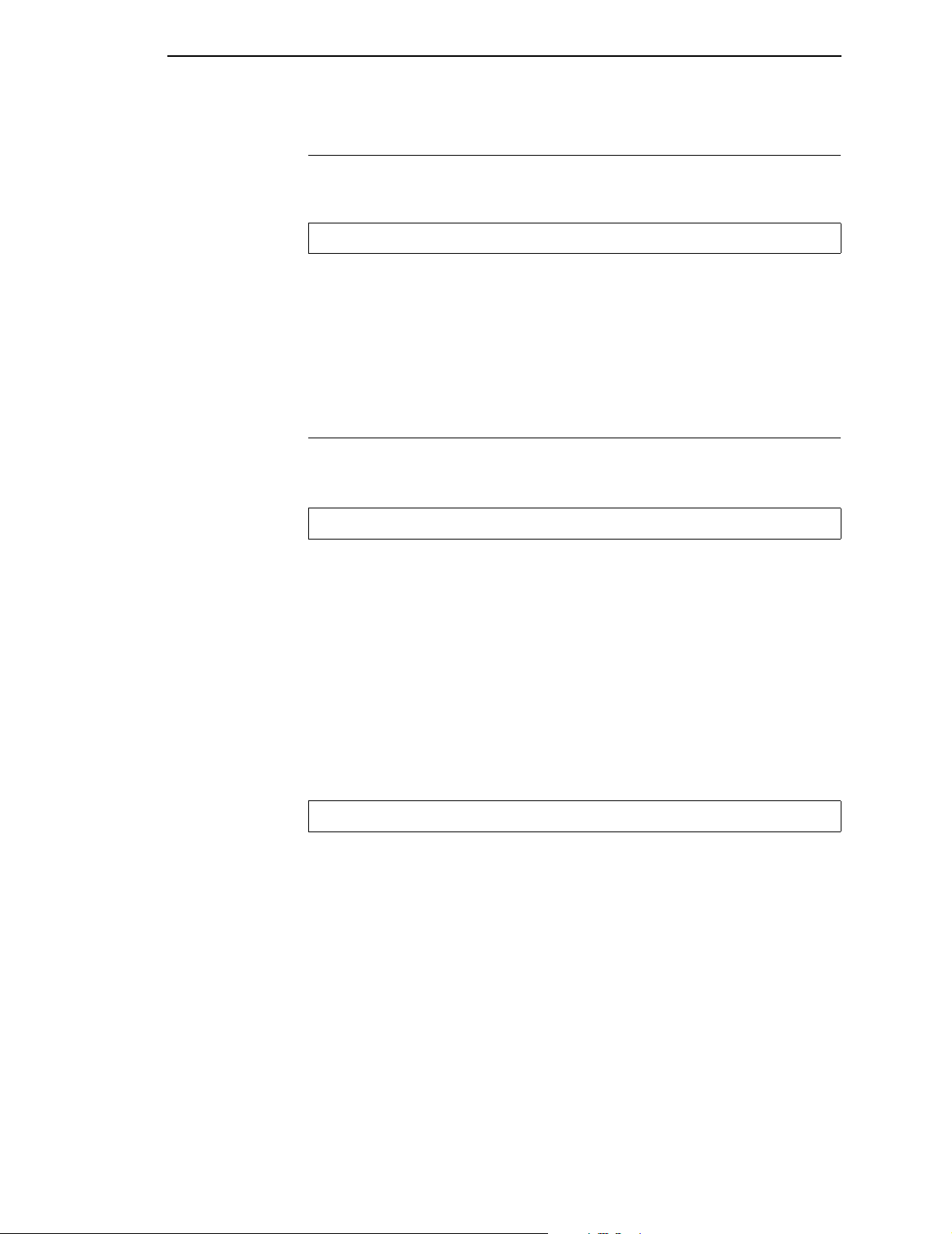
Equipment Check — X'10'
Equipment Check — X'1
The following exception codes are the valid codes for an equipment check
condition and apply only to coax attachments:
X'10F100' Permanent Error
Explanation:
1. There was a permanent hardware error.
2. The microcode detected an unrecoverable logic error.
3. The microcode detected a condition that should not have occurred.
Alternate Exception Action: None.
Data Check — X'0
The following exception codes are the valid codes for a data check condition:
X'082100' Undefined Character
Explanation:
1. An undefined character code has been detected in Write Text data.
8'
0'
2. An undefined overstrike character code has been detected.
3. A character has been detected in Write Text Command data which is
undefined at the quality level specified by the XOA-PQC command.
4. An undefined character code has been detected in Write Bar Code data.
Alternate Exception Action:
For reasons 1-3, print the default character. For reason 4, there is no alternate
exception action.
X'086000' Numeric Representation Precision Check
Explanation:
1. The print position cannot be represented within the printer.
2. The result of the calculation cannot be represented in the printer. This
may result from the WGC GDD window limits being very close together.
3. There was a coordinate overflow while scaling.
Alternate Exception Action: None.
49
Page 52

Appendix B
X'08C100' Position Check
Explanation:
An attempt was made to print outside the valid printable area.
Alternate Exception Action:
All physical printing outside the valid printable area is suppressed. All data
and controls continue processing. The printer continues to print within the
valid printable area to the greatest possible extent. For text, this may mean
truncating text lines at the character boundary closest to the edge of the
intersection. For graphics, this may mean truncating graphics pictures at the
pel closest to the boundary. For image, this may mean truncating scan lines at
the pel closest to the boundary, or alternatively, not printing any of the image
if any part of the image falls outside the valid printable area.
Specification Check-Bar Code — X'0
The following exception codes are the valid codes for a bar code specification
check condition:
X'040300' Bar Code Type Requested Is Not Supported
Explanation:
The bar code type requested in the Write Bar Code Data Descriptor field is
not supported.
Alternate Exception Action: None.
X'040400' LCID Requested Is Not Supported
Explanation:
The type style/font requested in the Write Bar Code Data Descriptor field is
not supported.
Alternate Exception Action: Use printer default.
4'
50
X'040500' Bar Code Color Requested Is Not Supported
Explanation:
The color requested in the Write Bar Code Data Descriptor field is not supported.
Alternate Exception Action: Use printer default color.
Page 53
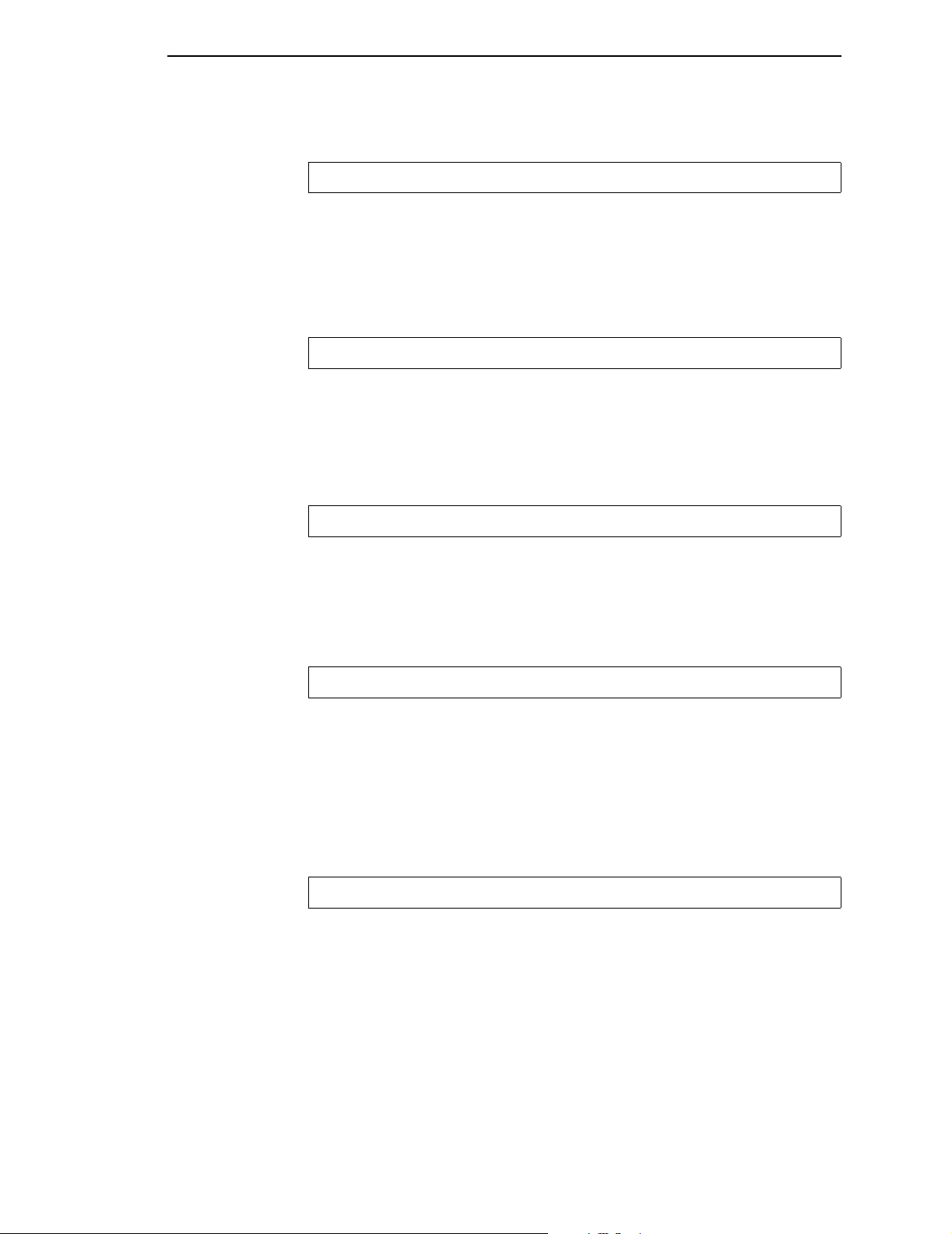
Specification Check-Bar Code — X'04'
X'040600' Unit/Module Width Specified Is Not Supported
Explanation: The unit/module width specified in the Write Bar Code Data
Descriptor field is not supported.
Alternate Exception Action:
Use closest smaller width supported or the device default for those devices
with only one fixed default value.
X'040700' Element Height Specified Is Not Supported
Explanation:
The element height specified in the Write Bar Code Data Descriptor field is
not supported.
Alternate Exception Action: Use closest height supported.
X'040800' Height Multiplier Specified Is Not Supported
Explanation:
The height multiplier specified in the Write Bar Code Data Descriptor field is
not supported.
Alternate Exception Action: Use closest multiplier supported.
X'040900' Wide/Narrow Ratio Is Not Supported
Explanation:
The wide/narrow ratio specified in the Write Bar Code Data
Descriptor field is not supported.
Alternate Exception Action:
Use the printer default wide element width. The default wide element width
and the specified or default unit/module width should be such that a wide/narrow ratio of 2.50 or 3.00 results.
X'040A00' Invalid Symbol Reference Point
Explanation:
The symbol reference point given in the Write Bar Code command is not a
valid or supported value.
Alternate Exception Action: None.
51
Page 54
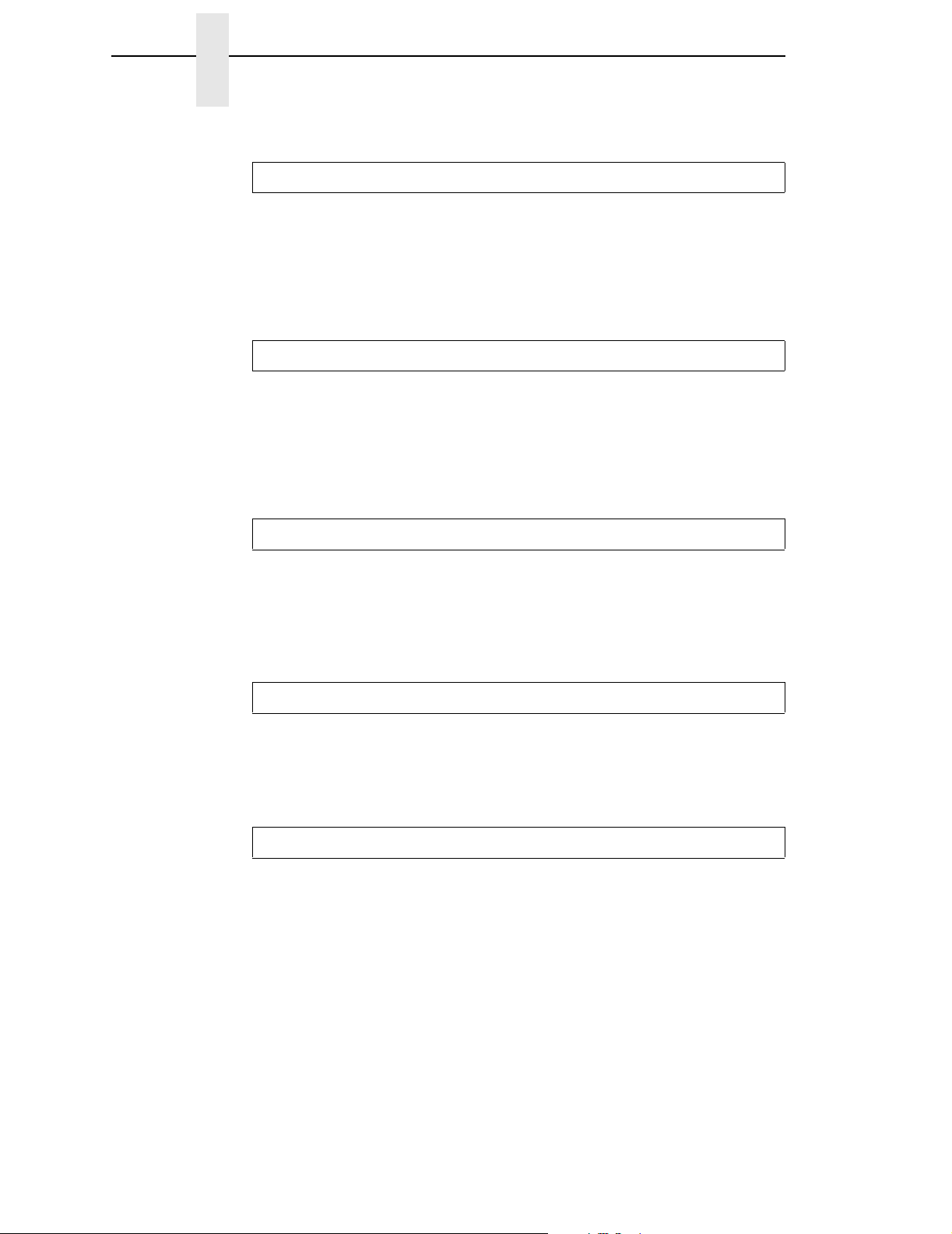
Appendix B
X'040B00' Invalid Bar Code Modifier
Explanation:
The bar code modifier, byte 17 of the Bar Code Data Descriptor structured
field, is not a valid or supported value for the bar code type specified by byte
16 of the same structured field.
Alternate Exception Action: None.
X'040C00' Invalid Bar Code Data Length
Explanation:
The length of the variable data (as given in bytes 5-n of the Write Bar Code
command) to be bar-encoded/printed, plus any printer-generated check digits
to be coded/printed, is not a valid or supported value.
Alternate Exception Action: None.
X'040E00' Check Digit Calculation Error
Explanation: A first check digit calculation resulting in a value of 10 is defined
as an error in various of the modifier options (byte 17 of the Bar Code Data
Descriptor structured field) for the MSI bar code.
Alternate Exception Action: None.
X'041000' HRI Location Not Supported
Explanation: HRI location specified in the FLAGS byte of the WBC
command is not a supported location.
Alternate Exception Action: None.
X'041100' Attempt to Print Portion of Symbol Outside Object or VPA
Explanation:
1. A portion of the bar code presentation space, as mapped into the object,
extends outside the bar code object boundaries, or a portion of the bar
code object extends outside of the logical page (or current overlay).
2. An attempt is made to print a bar code symbol or HRI outside the physical
page.
3. The symbol reference point lies outside the bar code object, presentation
space, or logical page (or current overlay).
52
Alternate Exception Action: None
Page 55

Specification Check-Bar Code — X'04'
X'040F00'
Explanation:
Matrix row size value or number of rows value is not supported.
Alternate Exception Action: Use X’0000’ for the unsupported value.
X'040F01'
Explanation:
Invalid structured append sequence indicator.
Alternate Exception Action: Present the bar code symbol without
structured append information.
X'040F02'
Explanation:
Structured append sequence indicator too large.
Alternate Exception Action: Present the bar code symbol without
structured append information.
X'040F03'
Explanation:
Structured append information mismatch.
Alternate Exception Action:
Present the bar code symbol without structured append information.
X'040F04'
Explanation:
Invalid number of structured append symbols.
Alternate Exception Action: Present the bar code symbol without
structured append information.
X'040F05'
Explanation:
Invalid symbol mode value for a MaxiCode symbol.
Alternate Exception Action: Terminate bar code object processing.
53
Page 56
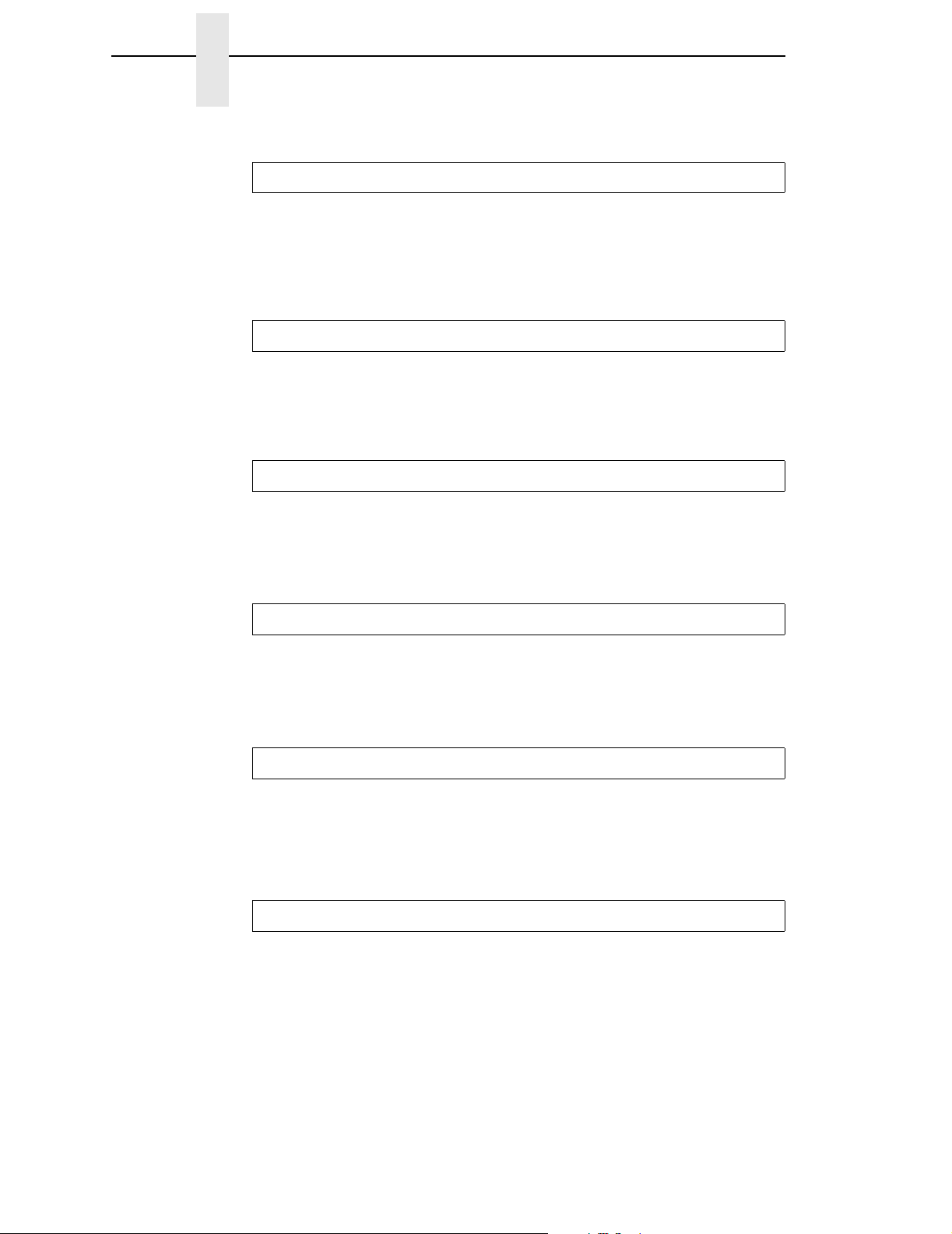
Appendix B
X040F06'
Explanation:
Invalid number of data symbol characters per row for a PDF417 symbol.
Alternate Exception Action:
Terminate bar code object processing.
X'040F07'
Explanation:
Invalid desired number of rows value for a PDF417 symbol.
Alternate Exception Action: Proceed as if X’FF’ was specified.
X'040F08'
Explanation:
Too much data for a PDF417 symbol.
Alternate Exception Action: Termindate bar code object processing.
X'040F09'
Explanation:
Invalid security level value for a PDF417 symbol.
Alternate Exception Action: Proceed as if security level 8 was specified.
X'040F0A'
Explanation:
Incompatible combination of Data Matrix parameters.
Alternate Exception Action: Terminate bar code object processing.
X'040F0B'
Explanation:
54
Invalid structured append file identification value.
Alternate Exception Action: Present the bar code symbol without
structured append information.
Page 57
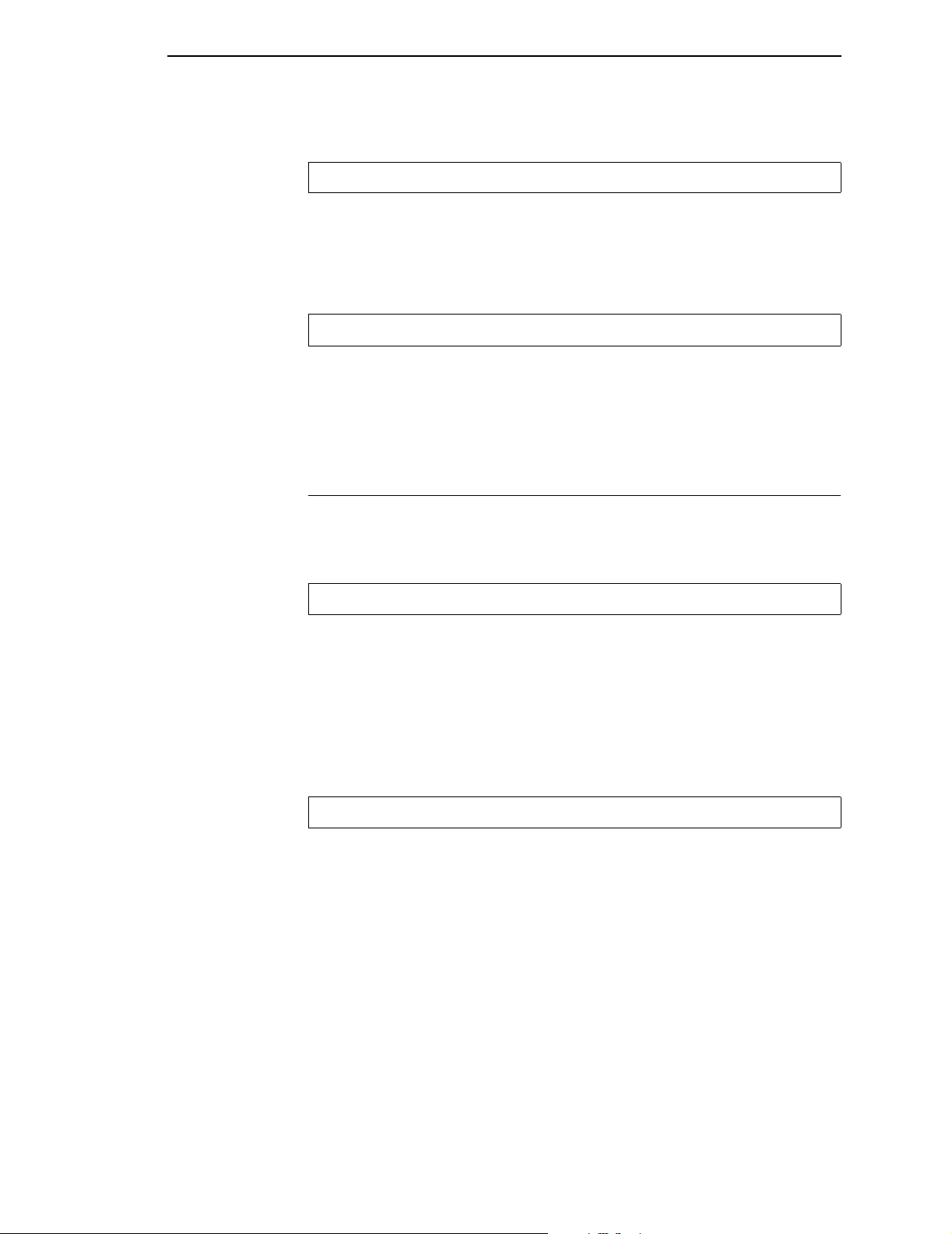
Specification Check-Graphics — X'03'
X'040F0C'
Explanation:
Invalid Macro PDF417 Control Block length value.
Alternate Exception Action: Terminate bar code object processing.
X'040F0D'
Explanation:
Invalid data within a Macro PDF417 Control Block.
Alternate Exception Action: Present the bar code symbol without a Macro
PDF417 Control Block.
Specification Check-Graphics — X'0
The following exception codes are the valid codes for a graphics specification
check condition:
X'030001' Unallocated Graphic Order or Command Code
Explanation:
1. An attempt was made to execute an unallocated order code that is
reserved for future use.
2. An attempt was made to execute an unallocated command code that is
reserved for future use.
Alternate Exception Action: None.
X'030002' Reserved Byte Error or Invalid Default
Explanation:
1. A reserved byte in the graphic order is not set to zero.
2. The Set Current Defaults instruction attempts, in byte 2, to set an invalid
or unsupported attribute.
3'
3. An invalid default byte value was received in the GDD.
Alternate Exception Action: None.
55
Page 58

Appendix B
X'030003' Incorrect Drawing Order Length
Explanation: A drawing order length is invalid.
Alternate Exception Action: None.
X'030004' Invalid Attribute Value
Explanation: An attribute value for a graphic order or for a WGC Set Current
Default instruction is invalid.
Alternate Exception Action: Use the standard default value for that
attribute.
X'030008' Truncated Order Error
Explanation: An order has been requested that is not a complete order. This
order is one of the following:
1. A fixed 2-byte order and the second byte is not in the segment.
2. A long order and the length byte is not in the segment.
3. A long order and the number of bytes following the byte containing the
length count to the end of the segment is less than the value of the length
count.
Alternate Exception Action: None.
X'03000C' Segment Prologue Error
Explanation: A supported order that is not valid within a prologue was found
in a prologue. The end of a segment was reached without an End Prologue
order.
Alternate Exception Action: None.
X'03000E' Unsupported Attribute Value
Explanation: An attribute value for a graphic order or for a WGC Set Current
Default instruction is not supported.
56
Alternate Exception Action: Use the standard default value for that
attribute.
Page 59

Specification Check-Graphics — X'03'
X'030021' Invalid Default
Explanation: The Set Current Defaults instruction sets an invalid or
unsupported default for an attribute.
Alternate Exception Action: None.
X'033400' Character Angle Value Not Supported
Explanation: The specific character angle requested is not supported.
Alternate Exception Action: Use the closest angle supported by the printer.
X'033E00' Invalid End Prologue
Explanation: An End Prologue was found outside the prologue section of a
segment.
Alternate Exception Action: None.
X'036000' Area Bracket Error
Explanation: An End Area order has been executed without a Begin Area
order having previously been executed.
Alternate Exception Action: None
X'036800' Begin Area Received Incorrectly
Explanation: Begin Area order received while Begin Area is already in
progress.
Alternate Exception Action: None.
X'036801' Area Truncation Error
Explanation: A Begin Area order has been executed in a segment, and the
end of the segment is reached without an End Area order being executed.
Area fill implementation results are printer dependent.
Alternate Exception Action: None.
57
Page 60

Appendix B
X'036802' Supported Order Invalid in Area
Explanation: A supported order is detected that is not valid within an area.
Alternate Exception Action: None.
X'036803' Pattern Symbol Set Not Available
Explanation: The symbol set identified by the current Pattern Set is not
available.
Alternate Exception Action: Use the standard default pattern symbol set.
X'036804' Undefined Pattern Symbol
Explanation: The current pattern symbol is undefined in the pattern symbol
set.
Alternate Exception Action: Use the standard default pattern symbol.
X'037001' Invalid Repeat/Append Bit
Explanation: The Begin Segment Repeat/Append bit has a value of B'10' in
chained immediate mode.
Alternate Exception Action: None.
X'037082' Invalid Repeat/Append Bit
Explanation: The Begin Segment Repeat/Append bit has a value of B'01'.
Alternate Exception Action: None
X'0370C1' Invalid Begin Segment length
Explanation: The Begin Segment parameter length is invalid.
Alternate Exception Action: None.
58
X'039200' Graphic Image Order Sequence Error
Explanation: An Begin Image order was not executed before the Image
Data order in this segment.
Alternate Exception Action: None
Page 61

Specification Check-Graphics — X'03'
.
X'039201' Image Data Discrepancy
Explanation: There are insufficient or too many bytes of data in the Image
Data order.
Alternate Exception Action: None.
X'039300' Graphic Image Bracket Error
Explanation: An End Image order is executed without a Begin Image order
having been previously executed.
Alternate Exception Action: None.
X'039301' Incorrect Number of Image Data Orders
Explanation: The number of Image Data orders between the Begin Image
and End Image orders is not equal to the number of rows in the image (as
given by the value of height in the Begin Image order).
Alternate Exception Action: None.
X'03C200' Marker Symbol Set Not Available
Explanation: The symbol set identified by the current Marker Set attribute is
not available.
Alternate Exception Action: Use the standard default marker symbol set.
X'03C201' Undefined Marker Code
Explanation: A marker code point is undefined in the current marker symbol
set.
Alternate Exception Action: Use the standard default marker symbol
X'03C300' Character Symbol Set Not Available
Explanation:
1. The symbol set identified by the current Character Set is not available.
2. The current character set specified in the Set Character Set order does
not have the proper attributes to be printed in graphics mode.
Alternate Exception Action: Use the standard default character symbol set.
59
Page 62

Appendix B
X'03C301' Undefined Graphics Character Code
Explanation: A code in a character string is undefined in the current
character symbol set.
Alternate Exception Action: Use the standard default character symbol.
X'03C601' Arc Drawing Check
Explanation: The drawing processor has detected an exceptional condition
which may prevent the drawing of the arc within the normal limits of pel
accuracy.
Alternate Exception Action: The arc is drawn in an implementation-defined
manner which may reduce to drawing straight lines.
X'03D100' Truncated Graphic Image Error
Explanation: A Begin Image order has been executed in a segment, and the
end of the segment is reached without an End Image order having been
executed.
Alternate Exception Action: None.
X'03D101' Invalid Order in Graphic Image
Explanation: A Begin Image order has been executed in a segment, and an
order other than a Comment, Image Data, or End Image order is executed.
Alternate Exception Action: None.
X'03D102' Graphic Image Format Not Supported
Explanation: The value specified for the graphic image format parameter is
not supported.
Alternate Exception Action: None.
X'03D103' Image Width Greater Than Maximum Supported
60
Explanation: The Width value specified in the Begin Image order exceeds
the maximum image width supported by the product.
Alternate Exception Action: The image width is truncated at the maximum
width supported.
Page 63

Specification Check-General — X'02'
X'03D104' Image Height Greater Than Maximum Supported
Explanation: The Height value specified in the Begin Image order exceeds
the maximum image height supported by the product.
Alternate Exception Action: The image height is truncated at the maximum
height supported.
X'03E100' Relative Line Outside Coordinate Space
Explanation: The relative line starts inside the drawing order coordinate
space but goes outside.
Alternate Exception Action: None.
Specification Check-General — X'0
The following exception codes are the valid codes for a general specification
check condition:
X'020001' Embedded Text Control Code Error
Explanation: Undefined text control code.
Alternate Exception Action: Ignore the control sequence.
X'020201' End Suppression Text Control Error
Explanation: The active Begin Suppression ID within the current page,
overlay, or page segment is not the same as that specified in the ES control.
There is no active suppression ID.
Alternate Exception Action: None.
X'020202' Invalid IPDS Command Length\
Explanation: The length for a command is not within the allowed range.
2'
The length of a Request Resource List entry is not a valid or supported value.
The length specified for a Request Resource List entry does not match the
number of bytes received.
Alternate Exception Action: None.
61
Page 64

Appendix B
X'020205' Invalid Data Structured Field Length
Explanation: A data structured field has been received in a WGC or WBCC
command that is less than the minimum allowable length.
Alternate Exception Action: None.
X'020302' IPDS Command Header Length Too Small
Explanation: The length of the IPDS command header is too small.
Alternate Exception Action: None.
X'020401' End Page Encountered During Active Suppression
Explanation: The End Page control was encountered before a text
suppression ended.
Alternate Exception Action: Process the object as if the corresponding End
Suppression control sequence appeared at the end of the object. That is, all
of the data following the Begin Suppression control sequence in the object is
processed and suppressed.
X'020402' Acknowledge Reply Response Continuation Request is
Invalid
Explanation: The printer received a command whose response continuation
bit is on but there is no response to continue.
Alternate Exception Action: None.
X'020405' Area Position Reference System is Not Supported
Explanation: The reference system specified in the Area Position structured
field of the WGC or WBCC command is not a valid or supported value.
Alternate Exception Action: None
X'020501' Invalid Spanning Sequence
62
Explanation: A Write Text or Write Graphics command is required to
complete a partial order, control, or double-byte character code and another
command was received other than an XOA command.
Alternate Exception Action: None.
Page 65
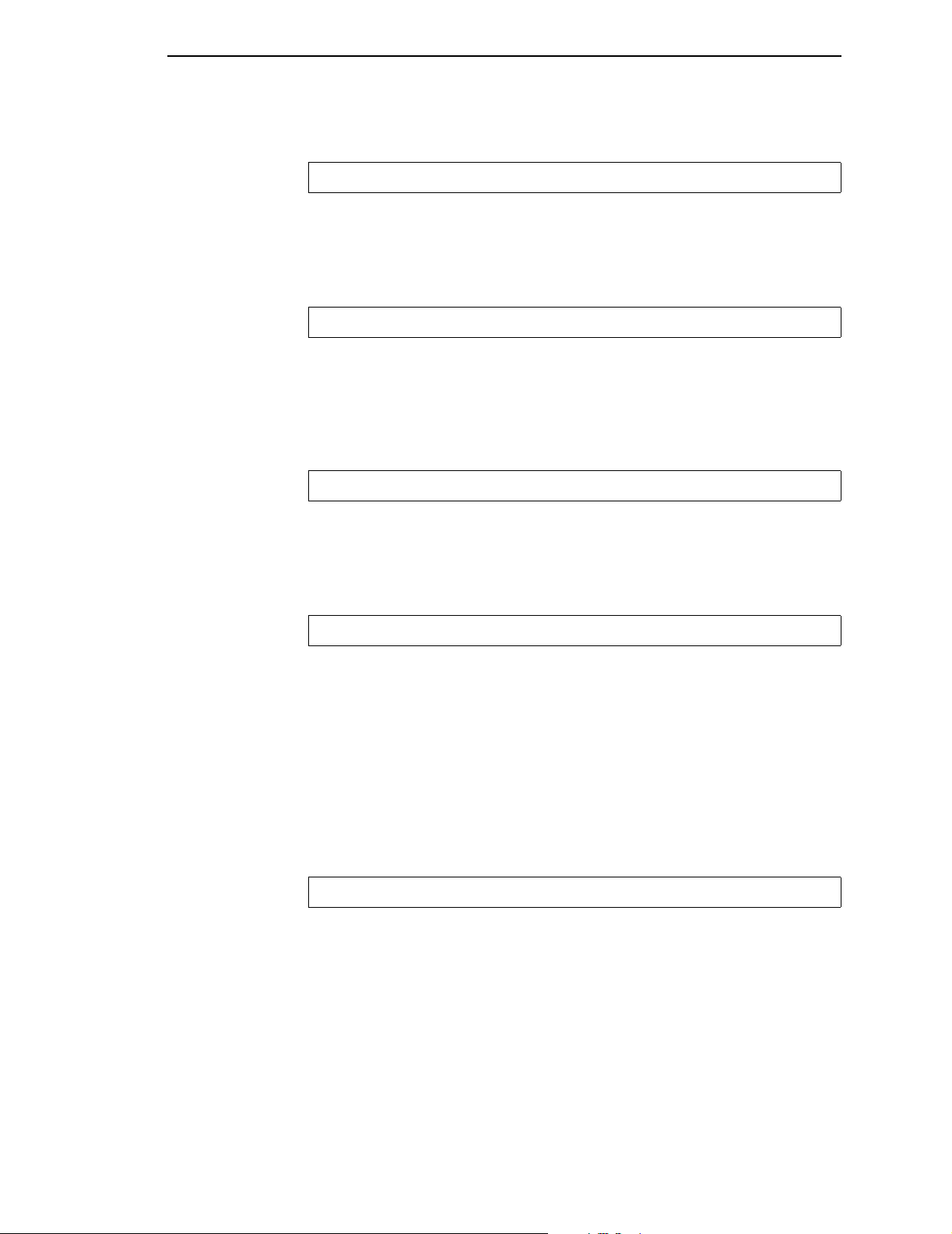
Specification Check-General — X'02'
X'020502' Unsupported Baseline Move
Explanation: Unsupported advancement of the baseline coordinate toward
the I-axis.
Alternate Exception Action: None.
X'020505' Structured Field Unit-Base Invalid
Explanation: The unit-base (measurement units) specified in the Output
Control or the Data Descriptor structured field of the WGC or WBCC
command is not a valid or supported value.
Alternate Exception Action: None.
X'020601' Begin Suppression Error
Explanation: Begin Suppression encountered in the same unit (page,
segment or overlay) before previous suppression in that unit ended.
Alternate Exception Action: None.
X'020605' Structured Field Units Invalid
Explanation:
1. The units specified in the Output Control or the Data Descriptor structured
field of the WGC or WBCC command is not a valid or supported value.
2. The result of the calculation cannot be represented in the printer. This
may result from the WGC GDD window limits being very close together.
3. Coordinate overflow while scaling graphics. Possible if scaling
coordinates require multiplication by a value greater than 1.
Alternate Exception Action: None
X'020705' Structured Field Extents Not Supported
Explanation: The extents specified in the Output Control or Data Descriptor
structured field of the WGC or WBCC command are not a valid or supported
value.
The window values of the WGC GDD structured field are not consistent;
therefore, the value of XL is larger than the value of XR or the value of YB is
larger than the value of YT.
Alternate Exception Action: None.
63
Page 66

Appendix B
X'020805' Invalid Mapping Option
Explanation: A mapping option specified in the Output Control structured
field of the WGC or WBCC command is not a valid or supported value.
Alternate Exception Action: None.
X'020905' Invalid Axis Offsets
Explanation: The axis offsets specified in the Output Control structured field
of the WGC or WBCC command are not valid or supported values.
Alternate Exception Action: None.
X'020B05' Invalid Structured Field Identifier
Explanation: A two-byte structured field identifier in a WGC or WBCC
command is invalid or out of sequence.
Alternate Exception Action: None.
X'020F01' Invalid Text Orientation
Explanation: Baseline or Inline orientation specified in Set Text Orientation
is not a valid or supported value.
Alternate Exception Action: Use an inline orientation of 0 degrees and a
baseline orientation of 90 degrees.
X'021001' Invalid Margin
Explanation: The margin position is not a valid or supported value.
Alternate Exception Action: None.
X'021101' Invalid Baseline Increment
Explanation: The value of the baseline increment is not a valid or supported
value.
64
Alternate Exception Action: None.
Page 67

Specification Check-General — X'02'
X'021201' Invalid Intercharacter Adjustment
Explanation:
1. The value of the intercharacter adjustment is not a valid or supported
value.
2. The intercharacter adjustment direction is not a valid or supported value.
Alternate Exception Action:
1. Ignore the control sequence and continue presentation with the
parameter values according to the hierarchy (the hierarchy is the last
valid value received or if none received then use the LPD value).
2. Use direction = zero.
NOTE: In an LPD command, no Alternate Exception Action occurs.
X'021301' Invalid Absolute Move Baseline Value
Explanation: The Absolute Move Baseline parameter value is not a valid or
supported value.
Alternate Exception Action: None.
X'021401' Invalid Absolute Move Inline Value
Explanation: The Absolute Move Inline parameter value is not a valid or
supported value.
Alternate Exception Action: None.
X'021402' Font to be Deleted Not Found
Explanation: The single byte font specified by the Delete Font command is
not in the machine.
Alternate Exception Action: None.
X'021502' Invalid DF Font
Explanation: The Loaded Font Identifier field is required in the Delete Font
command; however, it is not present or its value is not a valid or supported
value.
Alternate Exception Action: None.
65
Page 68
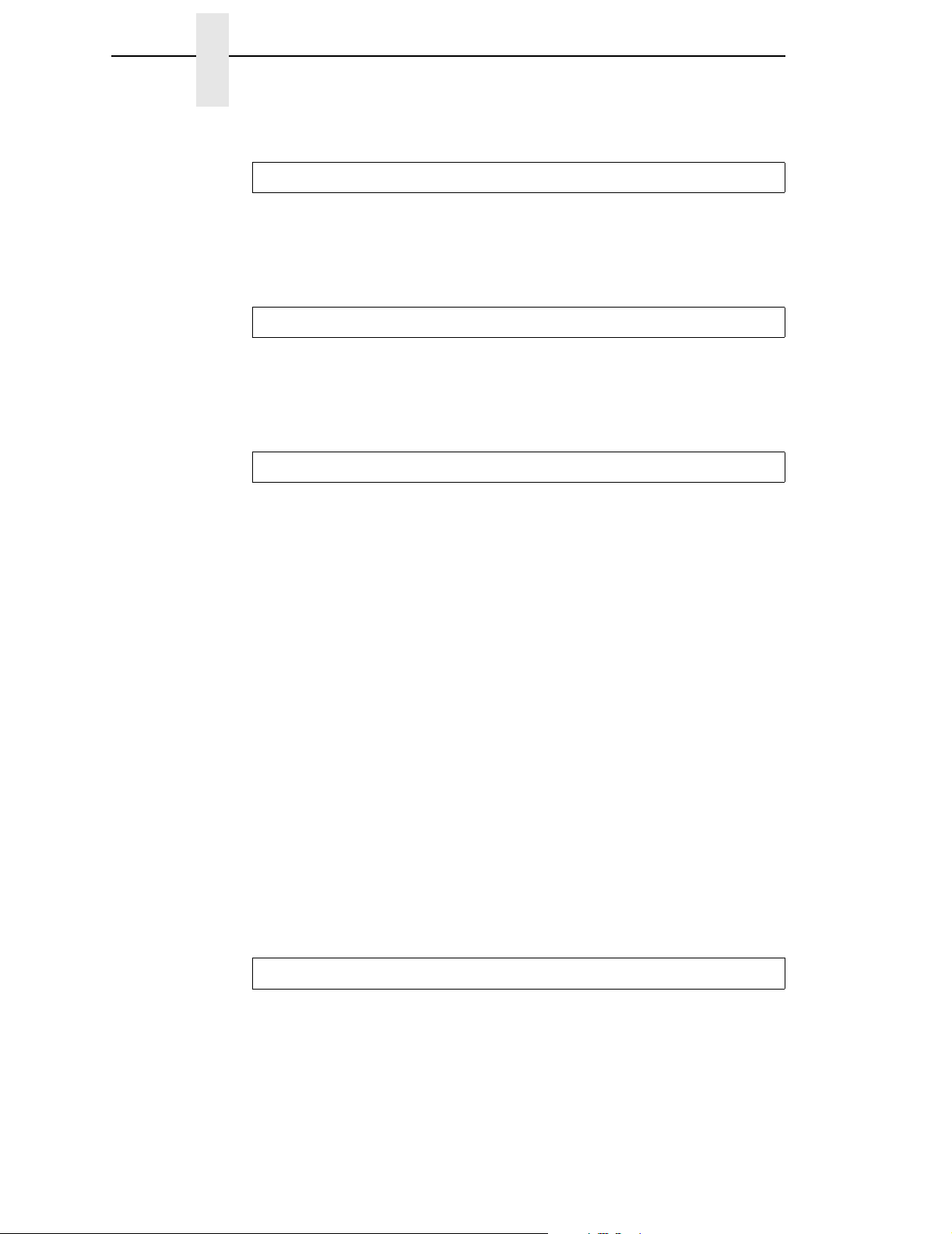
Appendix B
X'021701' Invalid Variable Space Increment
Explanation: The value of the variable space increment as specified in a text
control is not a valid or supported value.
Alternate Exception Action: None.
X'021702' Invalid DF Deletion Type
Explanation: The Deletion Type on a Delete Font command is not a valid or
supported value.
Alternate Exception Action: None.
X'021802' Invalid Font ID
Explanation:
1. The two-byte Font Identifier on a Load Symbol Set or Load Font
Equivalence command is not a valid or supported value.
2. The one-byte Font Identifier value on the Load Font Equivalence
command is not a valid or supported value.
3. A font is referenced on a Set Font control, a Load Page Description, a
Load Symbol Set, a Write Graphics, or Write Bar Code command, but the
font has not been previously identified by the Load Font Equivalence
command.
4. The font or symbol set referenced in a Load Page Description, Write Text,
or Write Graphics command is defined within the current Load Font
Equivalence but is not loaded in the printer.
Alternate Exception Action:
1. None.
2. None.
3. Substitute the active font for the specified local font and continue
processing.
4. Substitute the active coded font for the specified local font and continue
processing.
66
X'021901' Repeat String Length Error
Explanation: The Repeat String target string length is not a valid or
supported value.
Alternate Exception Action: None.
Page 69
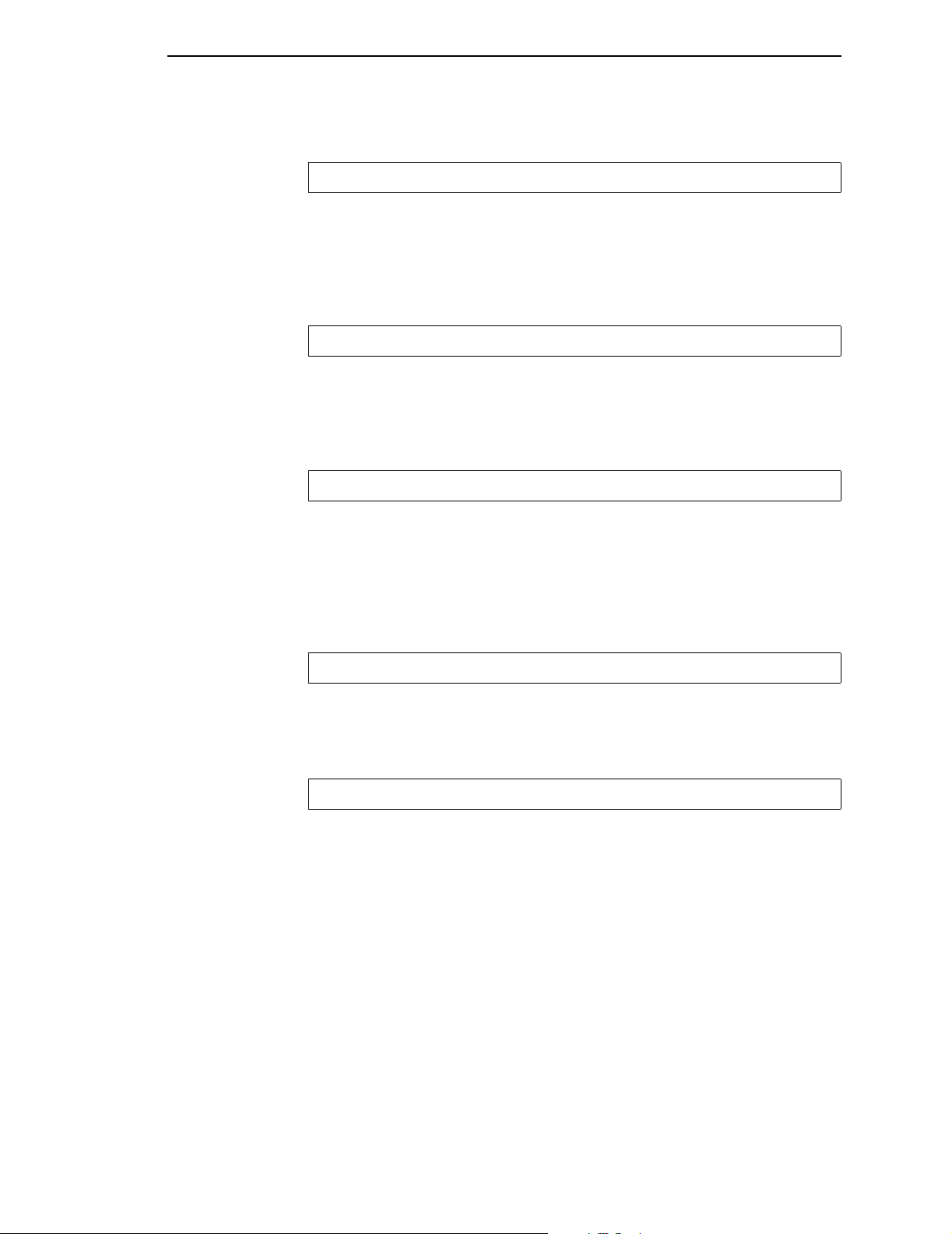
Specification Check-General — X'02'
X'021902' Multiple Occurrences of the Same LFE Local ID
Explanation: The one-byte Local Identifier value in the Load Font
Equivalence command has been used more than once, making the Two-Byte
Font Identifier reference ambiguous.
Alternate Exception Action: None.
X'021C01' Invalid Embedded Text Control Sequence
Explanation: A text control sequence contains a code other than X'D3'
following X'2B'.
Alternate Exception Action: None.
X'021D02' Invalid LFE Identifier
Explanation: One or more of the following font parameters listed in the LFE
or their combination is not valid or supported: Character Set ID, Code Page
ID, Uniform Character Increment, and Proportional Increment Coefficient
Table.
Alternate Exception Action: None.
X'021E01' Invalid Text Control Length
Explanation: The length of a text control is not valid.
Alternate Exception Action: None.
X'021E02' Mismatch Between Font and XOA Print Quality Control
Explanation:
1. The combination of parameters specified in LFE are not supported
together with the quality indicated by XOA Print Quality Control.
2. The Font (Style) ID specified in the LFE is invalid or unsupported or is not
valid with the other font parameters.
Alternate Exception Action: Choose “Best Fit” font.
NOTE: This error will be flagged when an attempt to present the font is
processed.
67
Page 70

Appendix B
X'021F01' Repeat String Length Error
Explanation: Repeat String control on a Write Text command has non-zero
fill count but zero string length.
Alternate Exception Action: None.
X'021F02' Mismatch of LFE Two-Byte Loaded Font ID Parameters
Explanation: Two fonts have been assigned the same two-byte Loaded Font
ID by the LFE command, but one or more of the following attributes differ:
Character Set ID, Code Page ID, Font (Style) ID, Uniform Character
Increment, Proportional Increment Coefficient Table.
Alternate Exception Action: None.
X'023101' Invalid LCC Number of Copies
Explanation: The Number of Copies value specified on the Load Copy
Control command is not a valid or supported value.
Alternate Exception Action: Proceed as though the number of copies field
stated 1.
X'023201' Invalid LCC Keyword in Group Entry
Explanation: There is an invalid or unsupported Load Copy Control keyword
in the group entry.
Alternate Exception Action: None.
X'023401' Invalid LCC Copy Group Byte Count
Explanation:
1. The number of bytes in Load Copy Control group is not a multiple of two
byte pairs.
2. The number of bytes in Load Copy Control group is not a valid or
supported value.
Alternate Exception Action: None.
68
Page 71
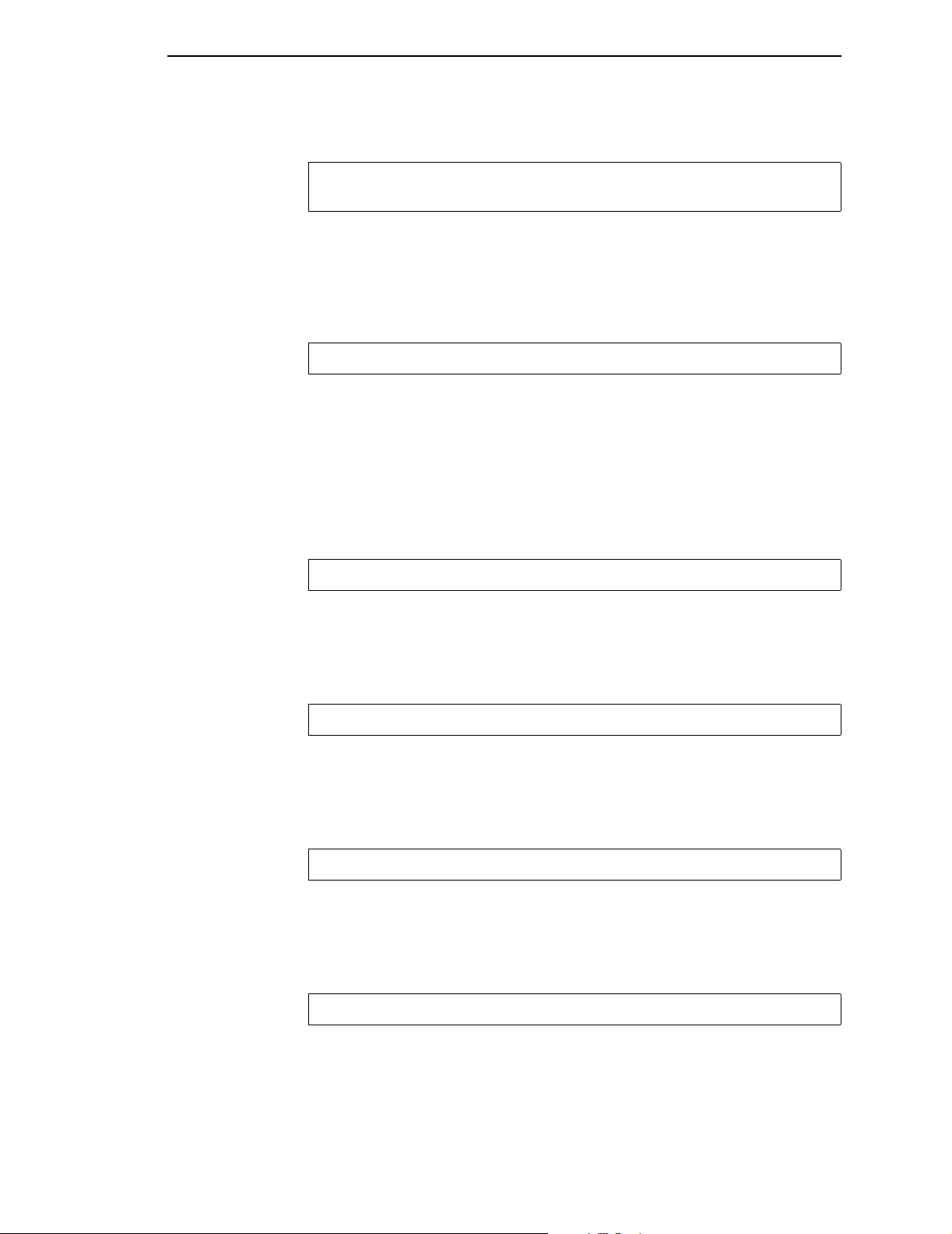
Specification Check-General — X'02'
X'023601' Invalid or Unsupported Load Copy Control Simplex/Duplex
Parameter
Explanation: The LCC command simplex/duplex parameter is invalid or
unsupported.
Alternate Exception Action: If invalid, none. If unsupported, the printer
prints simplex.
X'023F02' Font Index Not Loaded
Explanation:
1. The font inline sequence in Load Font Equivalence command is not
supported or not supported with the current Text Orientation.
2. The Font Index specified in a Load Font Equivalence command called out
by a Set Coded Font Local text control is not loaded.
Alternate Exception Action: None.
X'024201' WIC Pel Count < Minimum Required
Explanation: The Target or Source Pel Count value on the Write Image
Control command is less than 1.
Alternate Exception Action: None.
X'024301' WIC Pel Count > Maximum Allowed
Explanation: The Target or Source Pel Count value on the Write Image
Control command is greater than the valid or supported maximum.
Alternate Exception Action: None.
X'024401' WIC Scan Count < Minimum Required
Explanation: The Target or Source Scan Count value on the Write Image
Control command is less than 1.
Alternate Exception Action: None.
X'024501' WIC Scan Count > Maximum Allowed
Explanation: The Target or Source Scan Count value on the Write Image
Control command is greater than the valid or supported maximum.
Alternate Exception Action: None.
69
Page 72
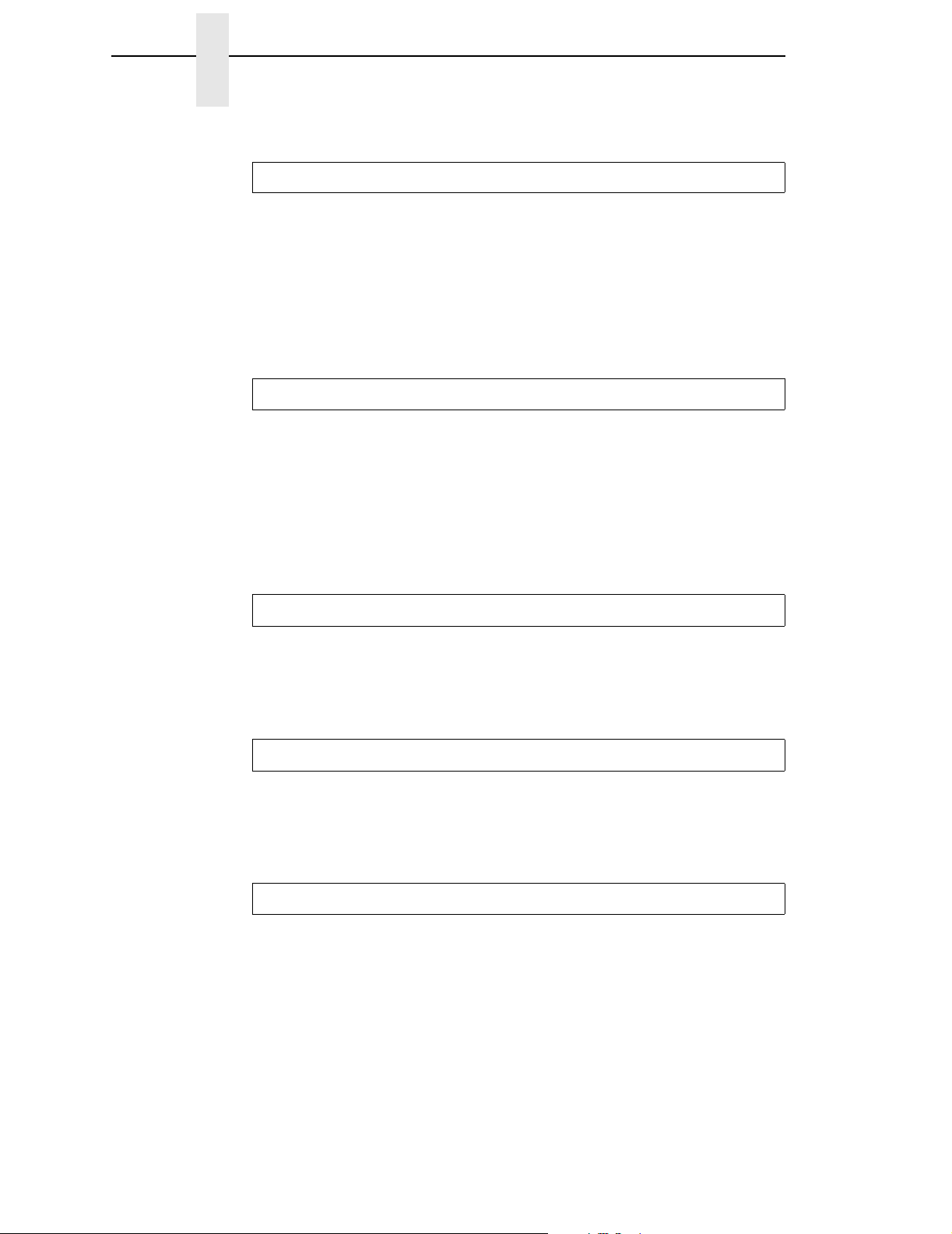
Appendix B
X'024601' Invalid WIC Source Image Format
Explanation:
1. The Compression Algorithm value (Byte 8) is not a valid or supported
value.
2. The (Pel) Data Format value (Byte 9) in the Write Image Control
command is not X'00'.
Alternate Exception Action: None.
X'024701' Invalid WIC Scale Factor Value
Explanation:
1. The Pel Count Scale Factor value on the Write Image Control command
is not a valid or supported value.
2. The Scan Count Scale Factor value on the Write Image Control command
does not equal the Pel Count Scale Factor.
Alternate Exception Action: None.
X'024702' Invalid LFE Font Inline Sequence
Explanation: The Font Inline Sequence parameter in a Load Font
Equivalence command is not a valid or supported value.
Alternate Exception Action: None.
X'024801' Invalid WIC Scan Line Direction
Explanation: The Scan Line Direction parameter value on the Write Image
Control command is not a valid or supported value
Alternate Exception Action: None.
X'024901' Invalid WIC Scan Sequence Direction
Explanation: The Scan Line Sequence Direction value specified on the
Write Image Control command is not plus ninety degrees from the Scan Line
Direction value.
70
Alternate Exception Action: None.
NOTE: Plus ninety from 270, (X'8700') must be X'0000'.
Page 73
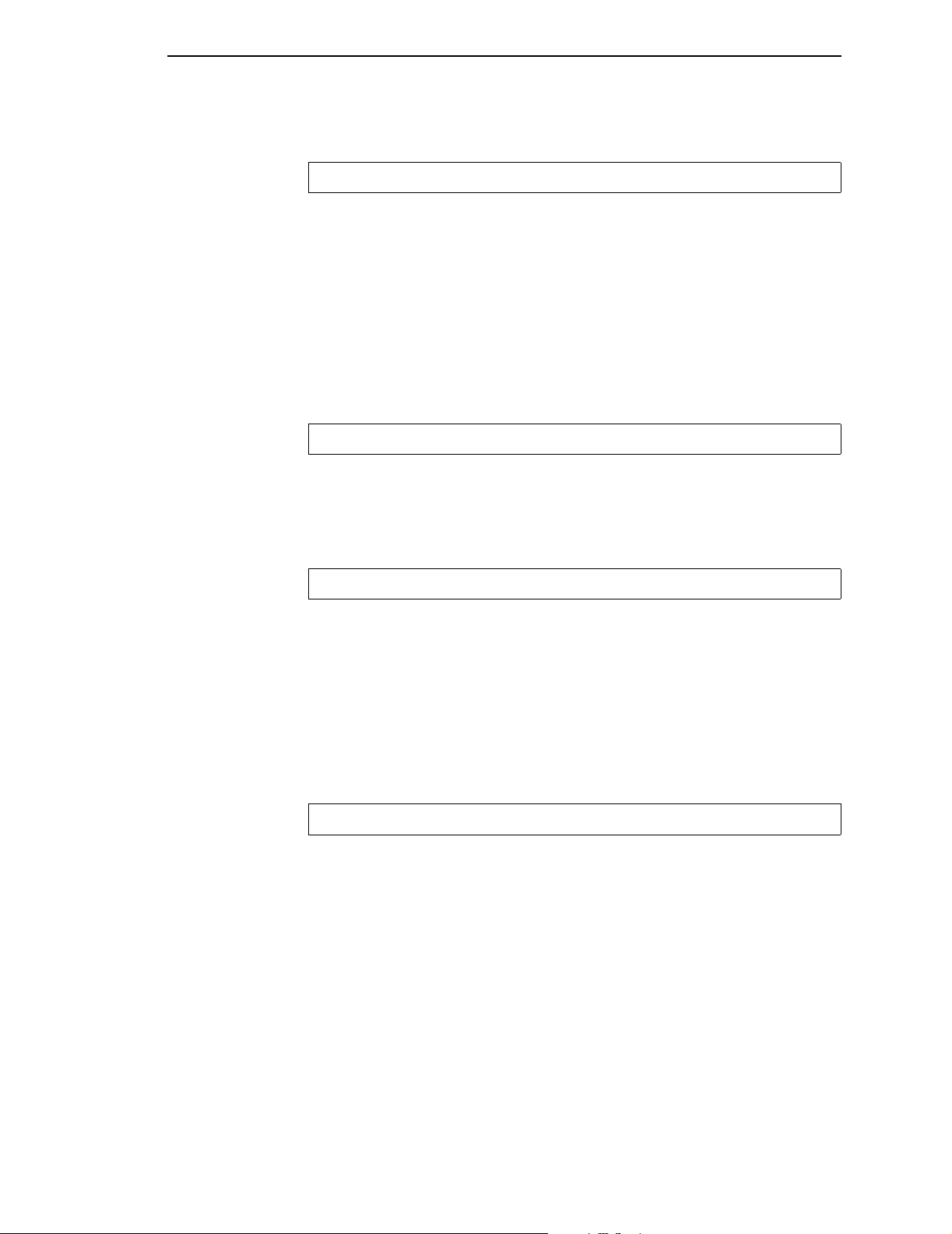
Specification Check-General — X'02'
X'024A01' Invalid WIC Coordinate Specification
Explanation:
1. The Coordinate Definition value on the Write Image Control command is
not a valid or supported value.
2. The First Pel Location (X or I Direction) value on the Write Image Control
command is not a valid or supported value.
3. The First Pel Location (Y or B Direction) value on the Write Image Control
command is not a valid or supported value.
Alternate Exception Action: None.
X'025301' Invalid WIC Color Value
Explanation: The Color value of the WIC command is not a valid or
supported value.
Alternate Exception Action: Use printer default value
X'025803' Unsupported Color or Color Attribute
Explanation:
1. The text color is not a valid or supported value.
2. The text color precision is not a valid or supported value.
Alternate Exception Action: If the attribute value is not valid, ignore the
control and continue presentation with the value that was in effect prior to this
control sequence. If the attribute value is valid but unsupported for this printer,
use the printer default color.
X'026002' Invalid LPD X Units/Unit-Base
Explanation: On the Load Page Description command, the X units per unit-
base value is not a valid or supported value.
Alternate Exception Action: None.
71
Page 74

Appendix B
X'026102' Invalid LPD Y Units/Unit-Base
Explanation:
1. On the Load Page Description command, the Y units per unit-base value
is not a valid or supported value.
2. On the Set Media Size command, the units per unit-base value is not a
valid or supported value.
Alternate Exception Action: None.
X'026202' Invalid LPD X-Extent
Explanation: On the Load Page Description command, the X-Extent is not a
valid or supported value.
Alternate Exception Action: None.
X'026302' LPD Invalid Y-Extent
Explanation: On the Load Page Description command, the Y-Extent is not a
valid or supported value.
Alternate Exception Action: None.
X'026402' Invalid LPD Unit-Base
Explanation: On the Load Page Description command, the unit-base is not a
valid or supported value.
Alternate Exception Action: None.
X'026802' Invalid LPD Inline Direction
Explanation: On a Load Page Description command the Inline Sequence
Direction value is not a valid or supported value.
Alternate Exception Action: Use an inline sequence direction of 0 degrees
and a baseline sequence direction of 90 degrees.
72
Page 75

Specification Check-General — X'02'
X'026902' Invalid LPD Baseline Direction
Explanation: On a Load Page Description command the Baseline Sequence
Direction value is not a valid or supported value.
Alternate Exception Action: Use an inline sequence direction of 0 degrees
and a baseline sequence direction of 90 degrees.
X'026A01' Insufficient Source Image Data
Explanation: The number of source image bytes received < the number
implied in the Write Image Control command.
Alternate Exception Action: None.
X'026A02' Invalid LPD Initial Inline Coordinate
Explanation: On a Load Page Description command, the initial inline
coordinate value is not a valid or supported value.
Alternate Exception Action: None.
X'026B01' Excess Source Image Data
Explanation: The number of source image bytes received > the number
implied in the Write Image Control command.
Alternate Exception Action: None.
X'026B02' Invalid LPD Initial Baseline Coordinate
Explanation: On a Load Page Description command, the initial baseline
coordinate value is not a valid or supported value.
Alternate Exception Action: None.
X'027002' Invalid Units Value in an XOH SMS Command
Explanation: The units value in an XOH SMS command is invalid or
unsupported.
Alternate Exception Action: None.
73
Page 76

Appendix B
X'027202' Invalid SMS X-Extent
Explanation: On the Set Media Size command, the X-extent is not a valid or
supported value.
Alternate Exception Action: None.
X'027302' Invalid SMS Y-Extent
Explanation: On the Set Media Size command, the Y-extent is not a valid or
supported value.
Alternate Exception Action: None.
X'027402' Invalid SMS Unit Base
Explanation: On the Set Media Size command, the unit-base is not a valid or
supported value.
Alternate Exception Action: None.
X'027A01' Invalid triplet length value
Explanation: The length specified in a triplet is invalid.
Alternate Exception Action: None.
X'027B01' Incorrect number of triplet data bytes
Explanation: The number of data bytes specified in a triplet length field is
greater than the number of bytes remaining in the command.
Alternate Exception Action: None.
X'028101' Insufficient Storage for Overlay or Page Segment
Explanation: There is insufficient storage to process an overlay or page
segment.
74
Alternate Exception Action: None.
X'028501' Invalid DO Parameter Value
Explanation: The Overlay Identifier on the Delete Overlay command is not a
valid or supported value.
Alternate Exception Action: None.
Page 77

Specification Check-General — X'02'
X'028A01' Invalid DPS Parameter Value
Explanation: The Page Segment Identifier on the Delete Page Segment
command is not a valid or supported value.
Alternate Exception Action: None.
X'029001' Overlay Number Outside Valid Range
Explanation:
1. The Overlay Identifier on the Begin Overlay command is not a valid or
supported value.
2. The Overlay Identifier on the Include Overlay command is not a valid or
supported value.
3. The Overlay Identifier on a Load Copy Control command is not a valid or
supported value.
Alternate Exception Action: None.
X'029101' BO Overlay Number Already Loaded
Explanation: The host attempted to download an overlay from the Begin
Overlay command that already exists in the printer.
Alternate Exception Action: None.
X'029102' Invalid Request Resource List Parameter
Explanation:
1. The Requested Ordering parameter of a Request Resource List order is
not a valid or supported value.
2. The Entry Index parameter of a Request Resource List order is not a valid
or supported value.
3. The Resource Qualifier parameter of a Request Resource List order is
not a valid or supported value.
4. The Resource Type parameter on the Request Resource List order is not
a valid or supported value.
Alternate Exception Action: None.
75
Page 78

Appendix B
X'029201' Overlay Number Not Loaded
Explanation: The overlay identified by the Overlay Identifier on the Include
Overlay, Delete Overlay or LCC command was not loaded or was already
deleted prior to its attempted use.
Alternate Exception Action: None.
X'029202' Invalid Print Quality Control Parameter:
Explanation: The Print Quality Control parameter is X'00', which is a
reserved value.
Alternate Exception Action: None.
X'029301' Recursive Overlay Invocation:
Explanation: An infinite nesting loop has occurred with the Include Overlay
command (for example, an overlay has included itself)
Alternate Exception Action: None.
X'029401' Page Segment Number Outside Valid Range
Explanation:
1. The Page Segment Identifier on the Include Page Segment command is
not a valid or supported value.
2. The Page Segment Identifier on the Begin Page Segment command is
not a valid or supported value.
Alternate Exception Action: None.
X'029501' Page Segment Number Already Loaded
Explanation: The host attempted to download a page segment that already
exists in the printer.
Alternate Exception Action: None.
X'029601' Page Segment Number Not Loaded
76
Explanation: The page segment identified by the Page Segment Identifier
on the Include Page Segment or Delete Page Segment command was not
loaded or was already deleted prior to its attempted use.
Alternate Exception Action: None.
Page 79

Specification Check-General — X'02'
X'029701' Overlay Nesting Limit Exceeded
Explanation: Depth of overlay nesting is greater than the maximum depth.
Alternate Exception Action: None.
X'029801' Suppression Number Outside Valid Range
Explanation:
1. On a Write Text command, the Begin Suppression number value is not a
valid or supported value.
2. In a LCC command, the suppression number value is not a valid or
supported value.
Alternate Exception Action:
1. Ignore the control sequence.
2. None.
X'029803' Temporary Baseline Move Error
Explanation:
1. The temporary baseline increment is not a valid or supported value.
2. The temporary baseline move direction is not a valid or supported value.
3. The temporary baseline move precision is not a valid or supported value.
4. Unsupported multiple offset temporary baseline move.
5. Unable to support temporary baseline move by printing full size
characters.
Alternate Exception Action:
1. None for reasons 1 through 4.
2. For reason 5, present according to the substitution method.
X'02AC01' Insufficient Storage to Print the Sheet
Explanation: Page is too large for main storage.
Alternate Exception Action: None.
77
Page 80
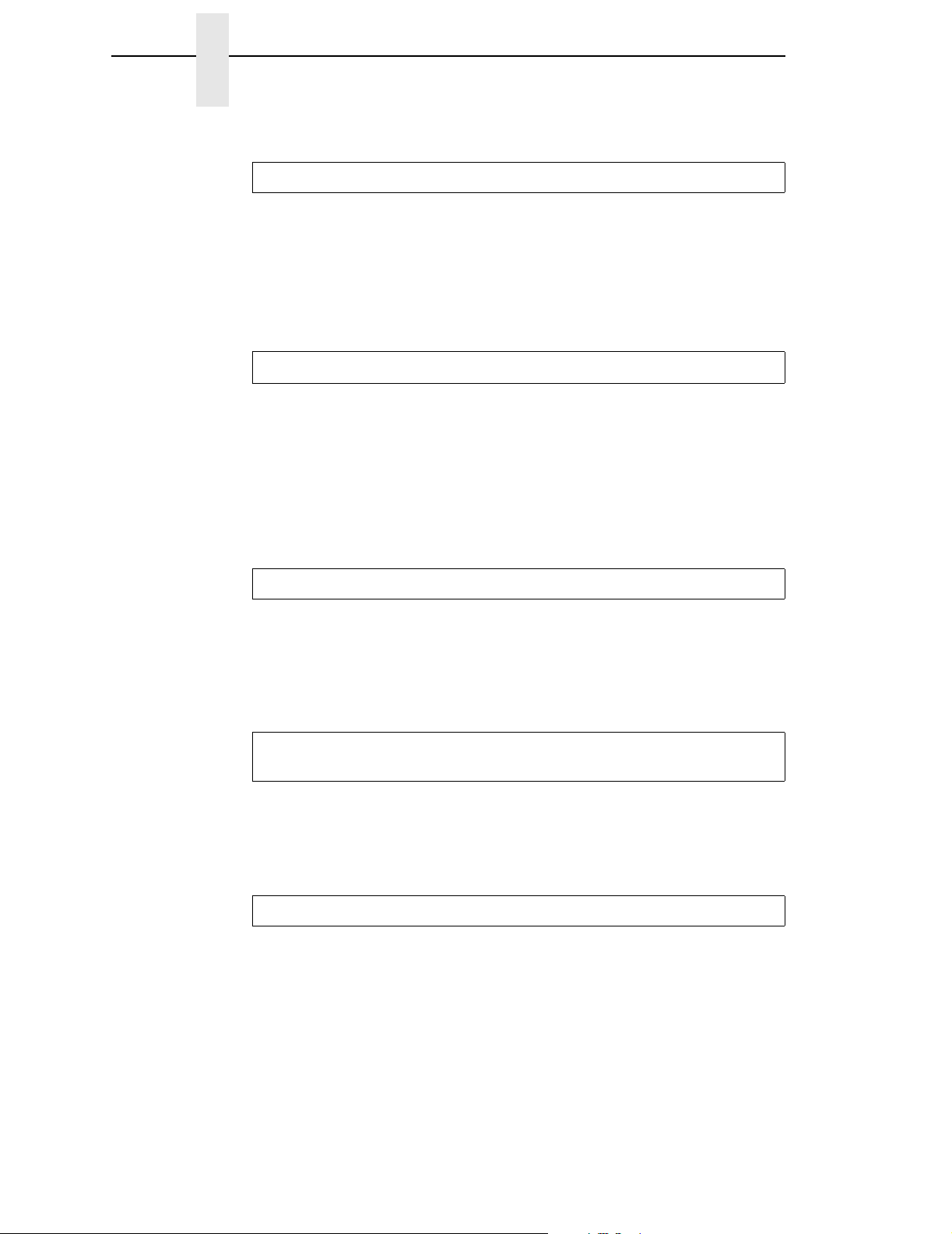
Appendix B
X'02AD01' Invalid Load Page Position Parameter
Explanation: The X Coordinate value on the Load Page Position command
is not a valid or supported value.
The Y Coordinate value on the Load Page Position command is not a valid or
supported value.
Alternate Exception Action: None.
X'02AE01' Invalid Include Overlay Position Parameter
Explanation:
1. The X-Coordinate value on the Include Overlay command is not a valid or
supported value.
2. The Y-Coordinate value on the Include Overlay command is not a valid or
supported value.
Alternate Exception Action: None.
X'02AF01' Insufficient storage to continue processing
Explanation: There is insufficient storage to continue processing. Make sure
any fonts, overlays, and page segments that are not being used are
deactivated. You could also attempt to increase your host storage space.
Alternate Exception Action: None.
X'02C101' Maximum Number of Simplex Keywords in an LCC
Command
Explanation: More than one simplex operation keyword has been specified
in an LCC command copy group.
Alternate Exception Action: None.
X'02C102' Load Equivalence Internal Value Not Unique
Explanation: The first two bytes of two or more list entries on the Load
Equivalence command are not unique. Setting both external values to the
same value will not prevent the error.
78
Alternate Exception Action: None.
Page 81

Conditions Requiring Host Notification — X'01'
X'02C602' Invalid Load Equivalence Mapping Type
Explanation: The Mapping Type on the Load Equivalence command is not
X'0100'.
Alternate Exception Action: None.
X'02C801' An unsupported Input Media Source ID was Specified
Explanation: An unsupported Input Media Source ID was specified in an
XOH-SIMS command.
Alternate Exception Action: Select an installed and available media
source.
X'02C802' Invalid Internal/External Value on LE
Explanation: The Internal or External value on a Load Equivalence
command is not a valid or supported value.
Alternate Exception Action: None.
Conditions Requiring Host Notification — X'0
X'010100' Media Size or Input Media Source ID Changed
Explanation:
1. The size of the media in one or more of the installed input media sources
was changed.
2. The input media source ID of one or more of the installed input media
sources was changed.
Alternate Exception Action: None.
NOTE: Not reported in 4234 Emulation Mode.
1'
79
Page 82
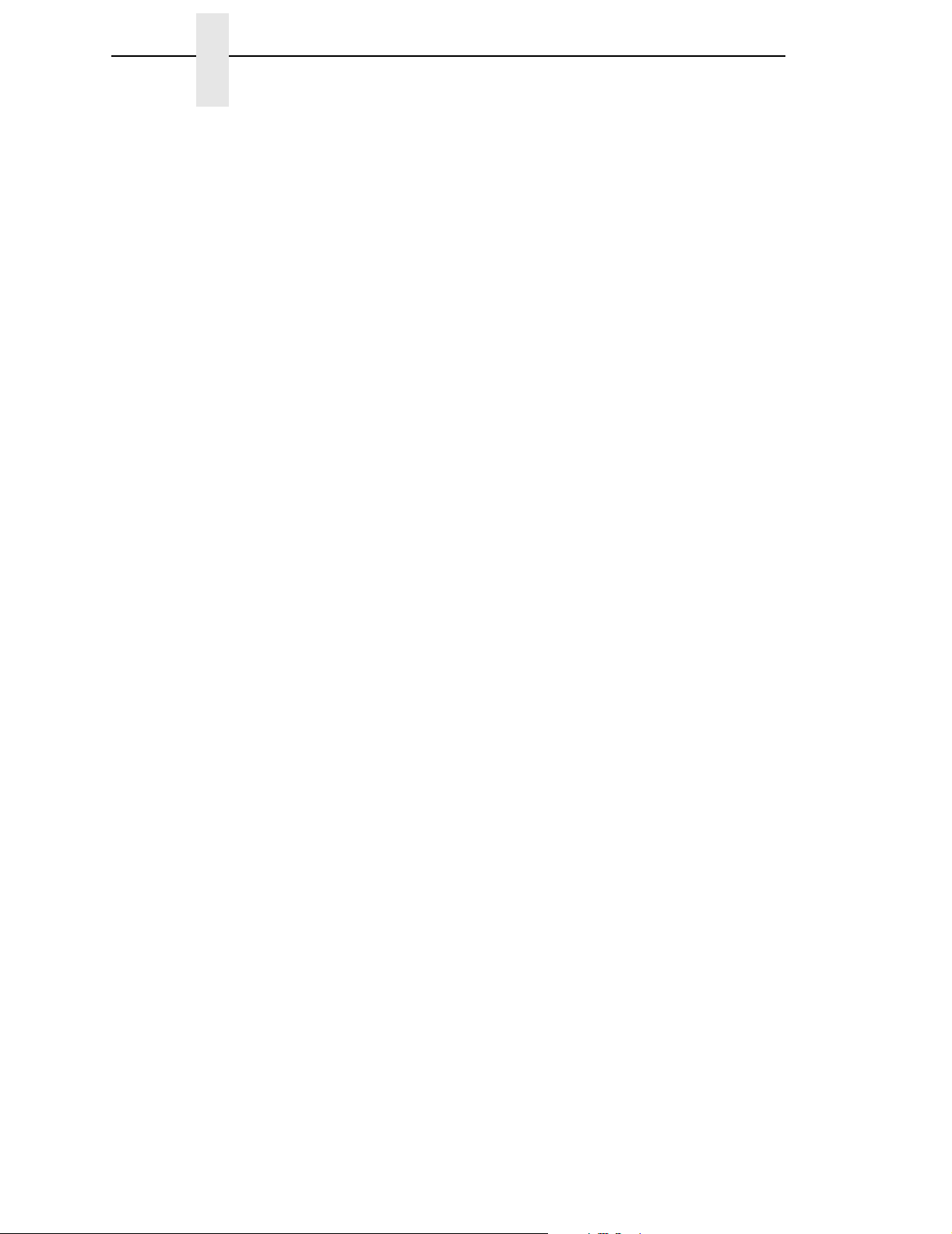
Appendix B
80
Page 83
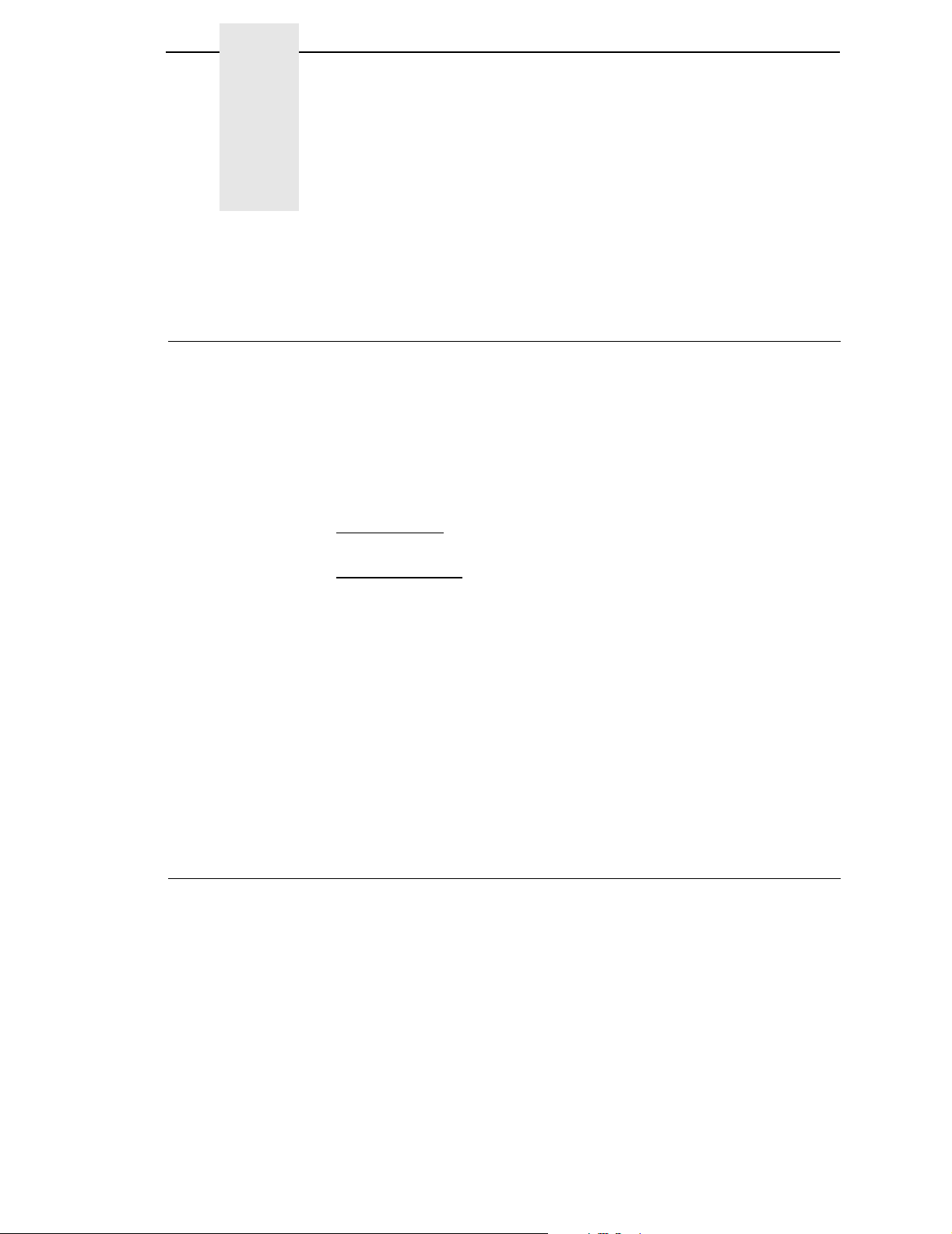
C Contact Information
Printronix Customer Support Center
IMPORTANT
Please have the following information available prior to calling the
Printronix Customer Support Center:
• Model number
• Serial number (located on the back of the printer)
• Installed options (i.e., interface and host type if applicable to the problem)
• Configuration printout:
Thermal Printer
See “Printing A Configuration” in the
Line Matrix Printer
Press PRT CONFIG on the control panel, then press Enter.
• Is the problem with a new install or an existing printer?
• Description of the problem (be specific)
• Good and bad samples that clearly show the problem (faxing of these
samples may be required)
Americas (714) 368-2686
Europe, Middle East, and Africa (31) 24 6489 311
Asia Pacific (65) 6548 4114
http://www.printronix.com/support.aspx
Quick Setup Guide
.
Printronix Supplies Department
Contact the Printronix Supplies Department for genuine Printronix supplies.
Americas (800) 733-1900
Europe, Middle East, and Africa (33) 1 46 25 1900
Asia Pacific (65) 6548 4116
http://www.printronix.com/supplies-parts.aspx
or (65) 6548 4182
81
Page 84
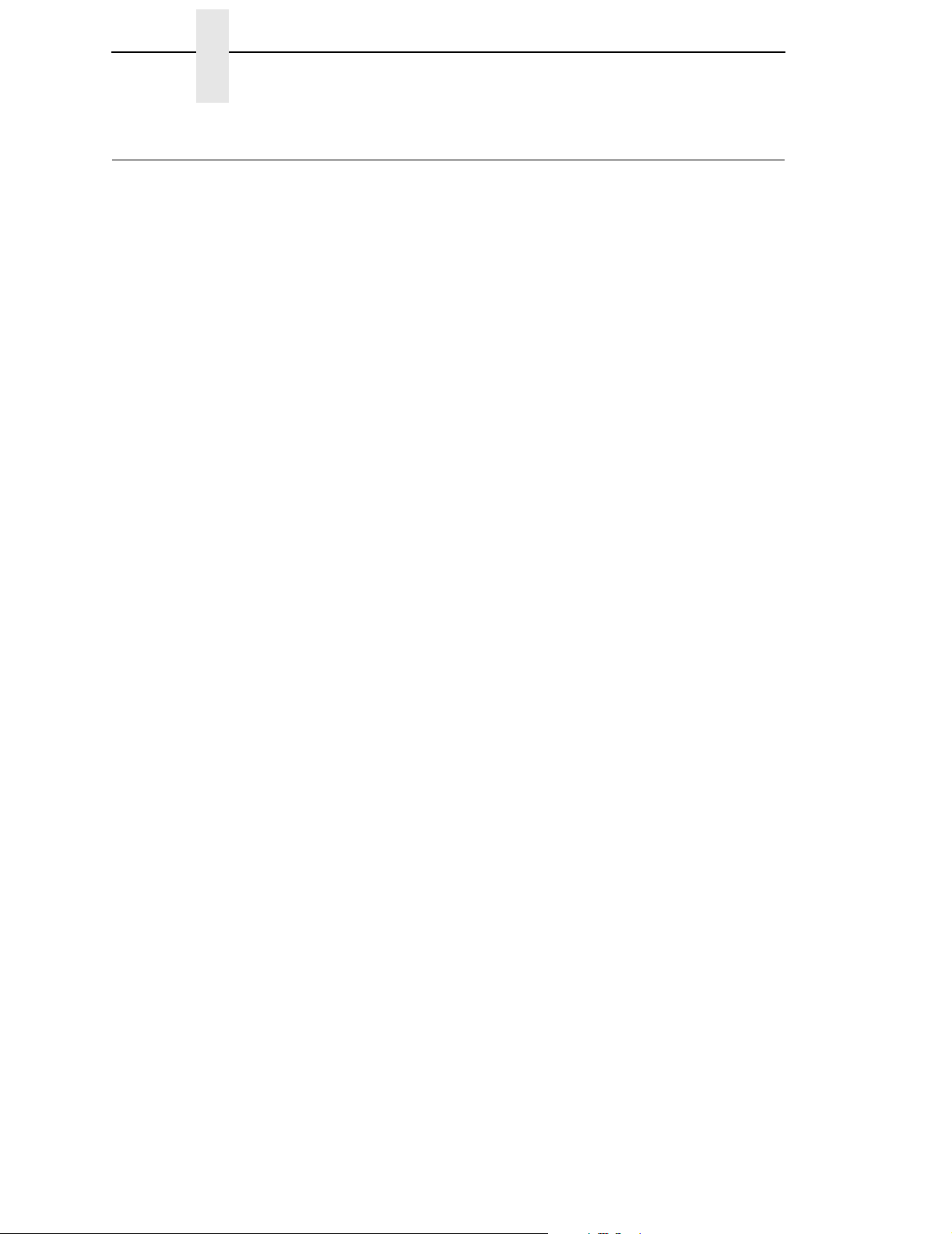
Appendix C Corporate Offices
Corporate Offices
Printronix, Inc.
14600 Myford Road
P.O. Box 19559
Irvine, CA 92623-9559
Phone: (714) 368-2300
Fax: (714) 368-2600
Printronix, Inc.
Nederland BV
P.O. Box 163, Nieuweweg 283
NL-6600 Ad Wijchen
The Netherlands
Phone: (31) 24 6489489
Fax: (31) 24 6489499
Printronix Schweiz GmbH
42 Changi South Street 1
Changi South Industrial Estate
Singapore 486763
Phone: (65) 6542 0110
Fax: (65) 6546 1588
Visit the Printronix web site at www.printronix.com
82
Page 85
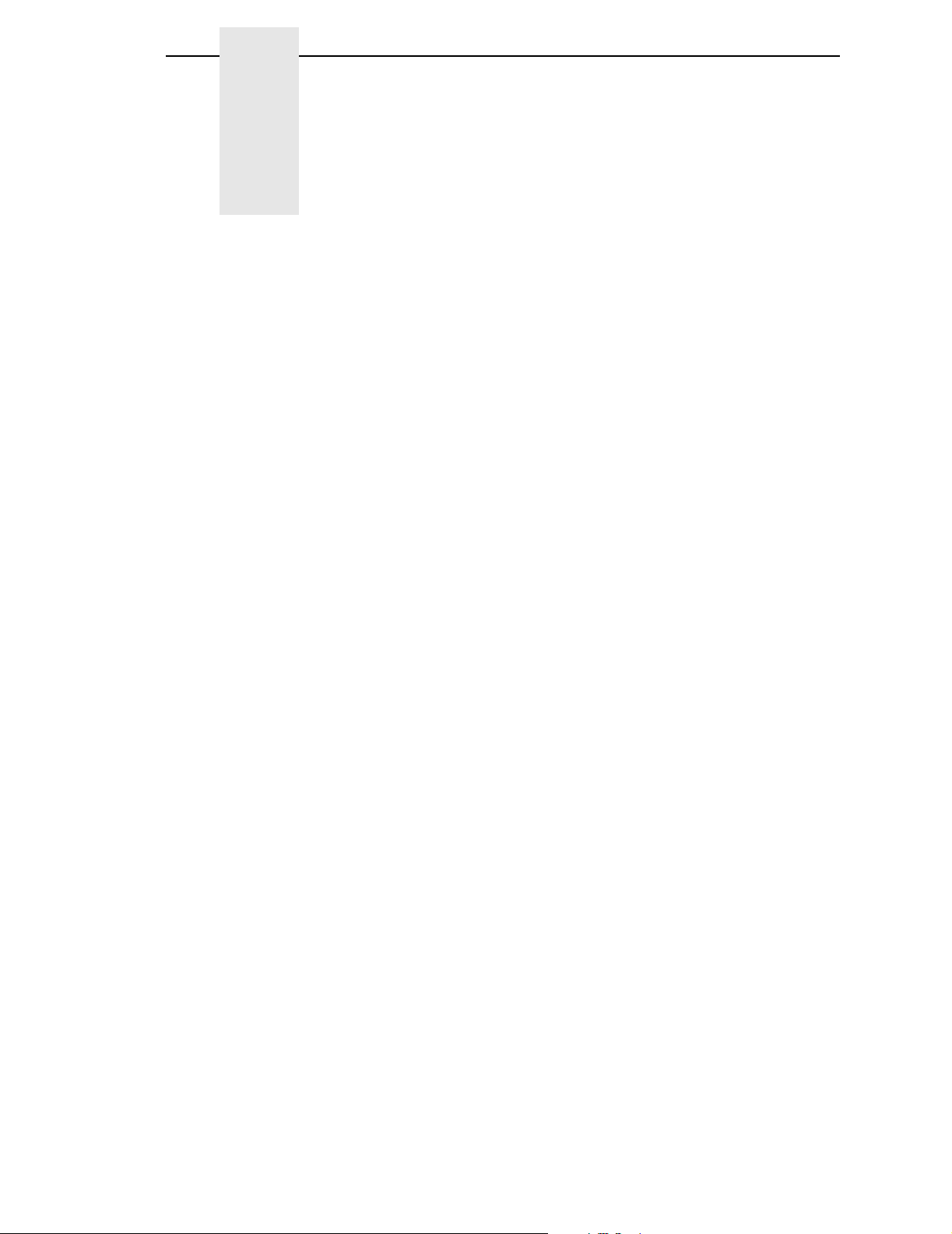
D Glossary
Acknowledge Reply
A message about printer information or exceptions that
the printer sends to the host. It can be a positive or
negative reply. ([N]ACK can contain status resource or
counter information.)
bar code A printed code consisting of parallel bars of varied width
and spacing and designed to be read by a onedimensional scanning device.
bar code block It is a rectangular space that has a specified size,
position, and orientation on a logical page. It is the area
into which the bar code presentation space is mapped.
bar code presentation space
It is a rectangular, conceptual space where a bar code is
generated. The entire bar code presentation space must
be mapped to the bar code block.
bold A print attribute specifying text of a heavy line thickness.
See also
buffer A reserved area in memory that data is written to and
read from during data transfers.
character set A protocol instructing the printer how to construct a set of
printable characters, including symbols, punctuation,
numbers, diacritical markings, and alphabet characters.
Each character is assigned a unique address in memory.
character weight The degree of lightness and thickness of printed text. For
example: “Bold” refers to a heavy or thick character
weight. “Medium,” “normal,” or “book weight” refer to the
character weight used in this sentence.
control sequence A series of bytes that instruct the printer to perform a
specific function.
correlation ID (CID)
Identifies a specific command/data transmission from the
host. This two-byte value is used to match any
exceptions (errors or conditions specified in an
Acknowledge Reply) with the IPDS command.
cpi
Abbrev. for
monospaced fonts indicating the horizontal character
density. For example, 10 cpi means 10 characters can be
printed in one horizontal inch.
character weight.
characters per inch. A measurement of
83
Page 86
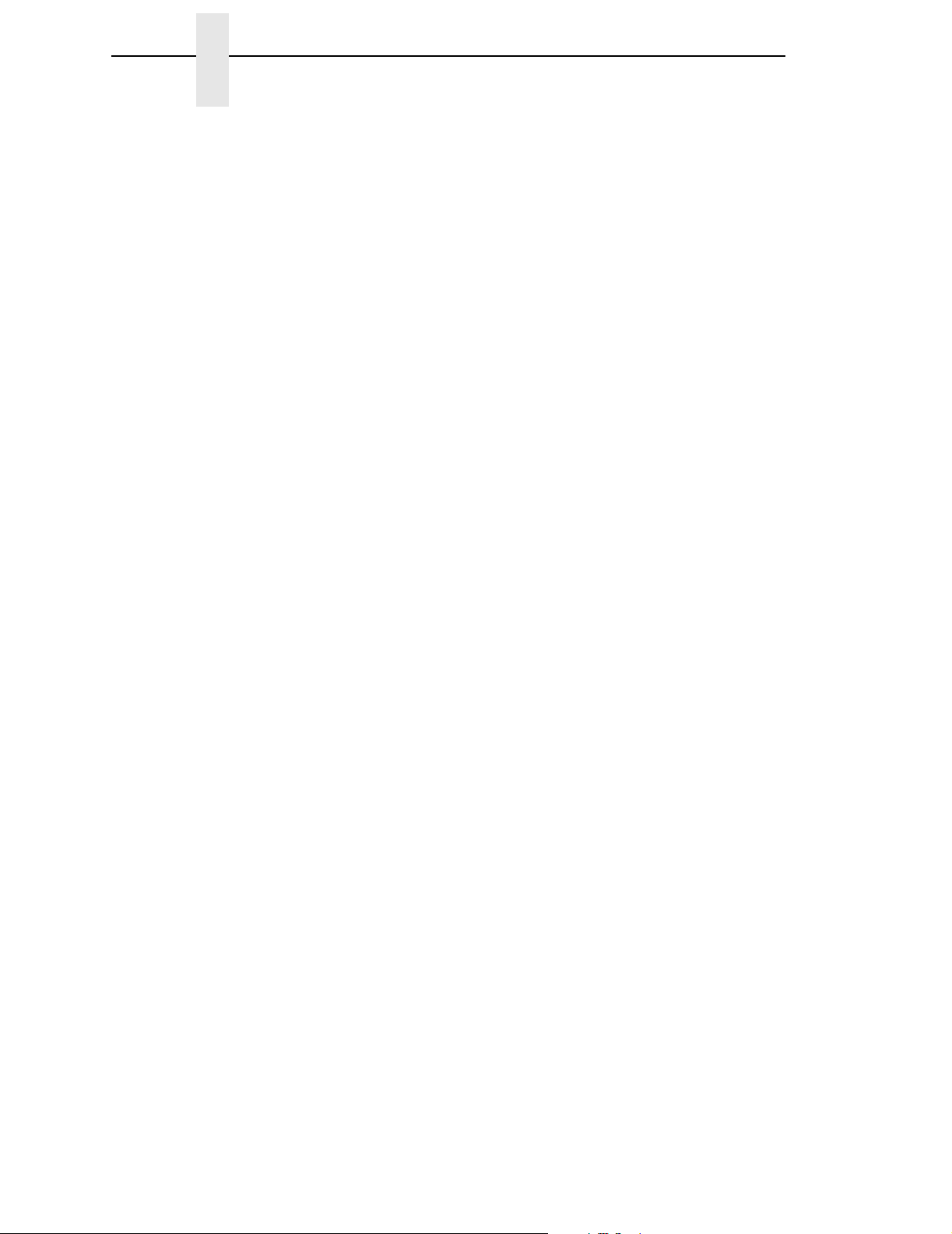
Appendix D
default A value, parameter, attribute, or option assigned by a
program or system if another is not specified by the user.
deferred printing The printer prints page by page: It gathers all of the page
descriptor commands and data blocks for each page and
then prints the page.
diagnostic Pertains to the detection and isolation of printer
malfunctions or mistakes.
emulation Refers to the ability of a printer to execute the commands
of another printer language (protocol).
environment The parameters that affect how data will display on a
page, such as the dimensions, orientation, and location
of the logical page on the physical page. An overlay has
its own environment; a page segment is affected by the
environment that is placed into.
expanded A font enhancement referring to larger-than-normal
character width with no change in character height.
exception A condition in which the printer notifies the host and will
sometimes require the host to resend data. An exception
can also be in response to an invalid data stream.
family (or type) A set of all variations and sizes of a type style.
fixed-pitch fonts
FOCA
font Referred to as a resource that is stored in memory. The
GOCA
graphics Lines, arcs, etc. used to draw a picture. Differs from an
graphics block Rectangular space that has a specified size, position,
See
font.
Abbrev for
of methods and rules for describing fonts.
complete set of a given size of type, including characters,
symbols, figures, punctuation marks, ligatures, signs,
and accents. To fully describe a font, you must specify
seven characteristics:
1) typeface
2) spacing (proportional or monospaced)
3) type size (12 point, 14 point, etc.)
4) scale factor (character height/width ratio)
5) type style
6) character weight
7) character proportion (normal, condensed, expanded).
Abbrev for
collection of methods and rules for describing graphic
data.
image.
and orientation on a logical page. It is the area where the
graphics presentation space (or the graphics
presentation space window) is mapped to.
Font Object Content Architecture. A collection
Graphic Object Content Architecture. A
84
graphics presentation space
Rectangular, conceptual space where graphics are
generated.
Page 87
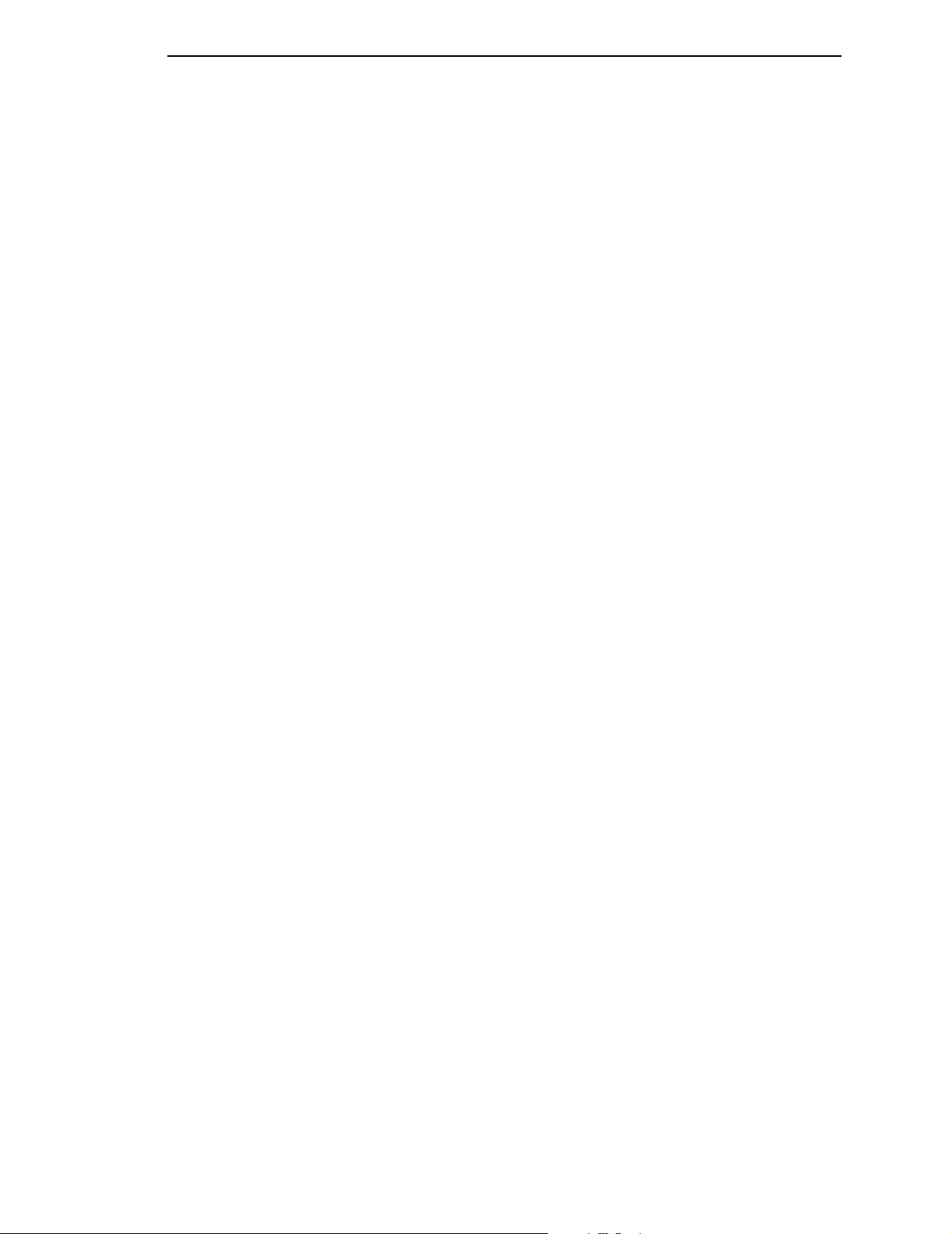
graphics presentation space window
You can specify a part of the presentation space to be
mapped to the graphics block. This portion is called the
graphics presentation space window. Specifying a
window is synonymous to cropping or trimming.
home state The initial state of the printer before it begins
downloading overlays, page segments, and/or fonts.
After the printer prints the page, the printer returns to the
home state.
host assigned ID The host assigns an ID to every resource (page segment,
overlay, or font). These IDs are used for loading and
calling.
host computer The computer that stores, processes, and sends data to
be printed, and which communicates directly with the
printer. The term “host” indicates the controlling
computer, since modern printers are themselves
microprocessor-controlled computer systems.
image An illustration or picture. Differs from graphics.
image block Rectangular space that has a specified size, position,
and orientation on a logical page. The image block
contains the image. It is the area where the image
presentation space is mapped to.
image presentation space
Rectangular, conceptual space where an image is
generated. It is mapped to the image block. Once
mapped, the image is ready to be printed.
initialization A series of processes and self-tests to set power-up
default conditions and parameters.
interface The hardware components used to link two devices by
common physical interconnection, signal, and functional
characteristics.
invoke To put into effect or operation.
IPDS Intelligent Printer Data Stream. Allows sophisticated
printing, such as merging text and graphics.
lpi
logical page A rectangular area on a physical page. The logical page
logical link The parameters that specify data transfer, control, or
Abbrev. for
vertical spacing between successive lines of text. For
example, 8 lpi means 8 lines of text for every vertical
inch.
has a specified size, orientation, location, and offset. The
logical page is the area where bar code blocks, image
blocks, graphics blocks, and text is printed. Printing
occurs in the area common to the physical page and the
logical page.
communication operations.
lines per inch. A measurement indicating the
85
Page 88
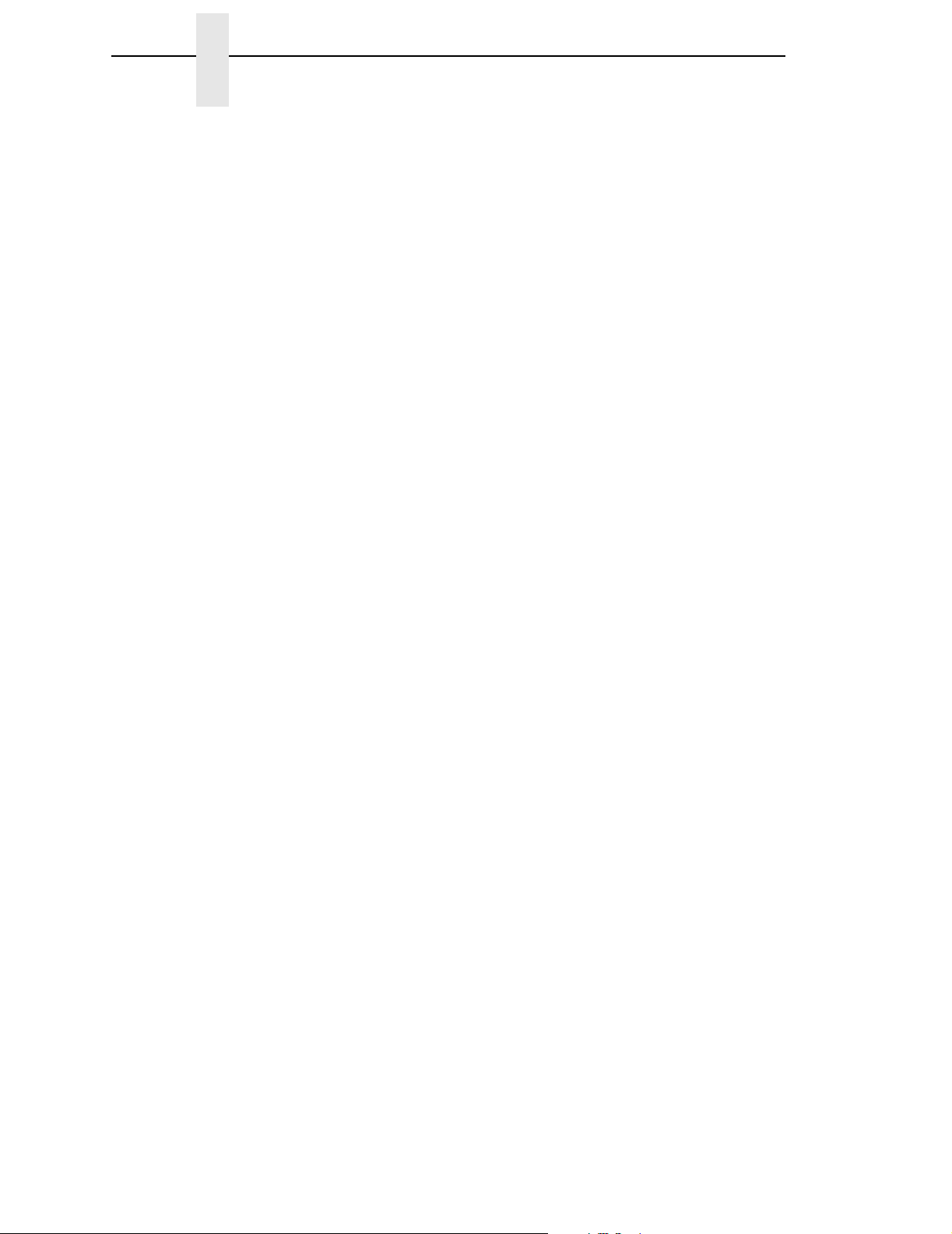
Appendix D
no operation This command causes the printer not to process
anything, but instead, to proceed to the next command
sequence.
object Another term for a font, graphics, image, text, or a
combination of these.
offset An offset is a measurement indicating displacement. For
example, you can specify the logical page to rest in the
lower left hand corner of the physical page.
ordered printing The printer behaves like a line printer: It begins printing
as soon as you send the data.
orientation The degrees of rotation of a presentation space or a data
block.
overlay This is usually a form. It can contain text, graphics, an
image, and bar code data. You can also merge a page
segment into an overlay. The overlay can encompass the
entire logical page or a portion of it. The overlay has its
own environment, unlike a page segment.
overlay ID The host assigns an ID to every overlay so that it can be
identified for particular commands, such as Begin
Overlay, Delete Overlay, Include Overlay, etc.
overlay state This state permits overlay data to be downloaded and
produced.
page
page segment Contains a font, image, text, or graphics and is merged
page segment state
parity (check) Parity checking is the addition of non-data bits to data,
physical page The medium that the printer prints data on.
pixel Derived from picture element. The smallest displayable
See
logical page
onto a logical page. A page segment has an ID and can
be stored for future use. It does not have its own
environment; instead, it uses the environment that it is
merged into. You can load a page segment into an
overlay.
This state allows page data to be loaded and produced.
resulting in the number of 1 bits being either always even
or always odd. Parity is used to detect transmission
errors. Parity represents the value in the check digit of
the received or transmitted data.
picture element on a video monitor or printable unit. In
printing, a pixel is a dot.
and
physical page.
86
point A unit of length in printing and typography, used to
specify type sizes, heights of font characters, etc. There
are 72 points in a vertical inch; thus, one point equals 1/
72 inch, or approximately 0.0138 inch. Some examples
of point sizes are:
in 10 point type.
This is 8 point type. This manual is printed
This is 14 point type.
Page 89

port A channel used for receiving data from or transmitting
data to one or more external devices.
presentation space
A space where data can be generated before it is
mapped onto the logical page. The presentation space
uses an X-axis and Y-axis to specify addresses.
protocol A set of rules or conventions governing the exchange of
information between computer systems. For computer
printers, a protocol is the coding convention used to
convey and print data. A printer protocol includes
character codes, printer function codes, and machine-tomachine communication codes.
RAM
read To retrieve data from memory (RAM, NVRAM) or mass
reset To turn off, deactivate, disable, or return to a previously
resolution A measure expressing the number of units in a given
ROM
set To turn on, activate, invoke, or enable.
Acronym for
memory” or “working memory.” RAM is the active
memory of a printer, into which programs are loaded.
This memory can be read from or written to at any timehence the term “random-access.” RAM is also termed
“volatile” because whatever is in RAM is lost when power
is turned off or interrupted.
storage (hard disk, floppy diskette, etc.).
determined state.
range used to create an image. In printing, this is
expressed as the number of dots per inch (dpi)
horizontally and vertically.
Acronym for
and routines permanently stored in the printer. ROM is
not lost when power is turned off and cannot be written
to, hence the term “read-only.” ROM-resident fonts are
fonts permanently stored in a printer and available at any
time.
random-access memory. Also called “main
read-only memory. Programs, instructions,
string Two or more bytes of data or code treated as a unit.
twinax Twinaxial. A type of cable with two wires surrounded by
insulation and a braided shield.
type style Refers to either the upright or italic character style in a
specific font family. Roman is upright,
typeface A descriptive name or brand name that identifies a
particular design of type. Also called type family.
weight
write To place data in memory (RAM, NVRAM).
See
character weight.
italic is slanted.
87
Page 90

Appendix D
88
Page 91

Index
A
Any state, IPDS, 11
B
Bar Code Command Set, 19
Write Bar Code Control (WBCC), 19
Bar Code command set, 9
Bar Code, Data Towers, 10
Bar Codes, 18
Begin Overlay (BO), 21
Begin Page (BP), 22
Begin Page Segment (BPS), 20
Block states, 10
Byte Count, 12
C
Center and trim mapping, graphics, 17
Command sets
Bar Code, 9
Device Control, 9
Graphics, 9
IM Image, 9
IO Image, 9
Overlay, 9
Page Segment, 9
Text, 9
Command Syntax, 12
Byte Count, 12
Correlation ID (CID), 12
D6XX, 12
Data, 12
Flag, 12
Compatible system attachments, 8
Contact information, 81
Correlation ID (CID), 12
Customer Support Center, 81
D
D6XX, 12
Data, 12
Data Check, Exceptions, 34
Data Towers, 10
Bar Code, 10
Graphics, 10
IM IMage, 10
IO Image, 10
Text, 10
Delete Overlay (DO), 21
Delete Page Segment (DPS), 20
Device Control command set, 9
Device Control Commands, 21
Begin Page (BP), 22
End, 22
End Page (EP), 22
Execute Order Anystate (XOA), 28
Execute Order Home State (XOH), 29
Load Copy Control (LCC), 22
Load Font Equivalence (LFE), 22
Load Page Descriptor (LPD), 22
Load Page Position (LPP), 22
No Operation (NOP), 23
Sense Type and Model (STM), 23
Set Home State (SHS), 28
89
Page 92

E
End, 22
End Page (EP), 22
Exception processing and IDs, 34
Exceptions
Data Check, 34
rejected commands, 34
Specification Check, Bar Code, 35
Specification Check, General, 37
Specification Check, Graphics Data, 36
Execute Order Anystate (XOA), 28
Execute Order Home State (XOH), 29
F
Flag, 12
Font selection, 15
Fonts, scalable, 15
G
Glossary, 83
Graphic Object Content Architecture (GOCA), 10
Graphics, 17
center and trim mapping, 17
position and trim mapping, 17
scale to fit mapping, 17
Graphics Command Set, 18
Write Graphics (WG), 18
Write Graphics Control (WGC), 18
Graphics command set, 9
Graphics, Data Towers, 10
H
Home state, 10
I
IM Image, 10
IM Image Command Set, 16
Write Image (WI), 17
Write Image Control (WIC), 16
IM Image command set, 9
Images, IPDS, 16
Include Overlay (IO), 21
Include Page Segment (IPS), 20
IO Image, 10
IO Image command set, 9
IPDS, 8
data streams, 8
emulations, 8
Mode, 8
printer environment, 8
IPDS Emulation, 9
Bar Code Command Set, 19
Bar Codes, 18
command sets, 9
Command Syntax, 12
Data Towers, 10
Device Control Commands, 21
Exception processing and IDs, 34
Graphics, 17
Graphics Command Set, 18
IM Image Command Set, 16
Images, 16
Overlay Command Set, 21
Page Segment Command Set, 20
Processing a page, 11
Scalable fonts, 15
States, 10
Text Commands, 13
Write Bar Code (WBC), 19
IPDS protocol, 8
L
Load Copy Control (LCC), 22
Load Equivalence (LE), 13
Load Font Equivalence (LFE), 22
Load Page Descriptor (LPD), 22
Load Page Position (LPP), 22
N
No Operation (NOP), 23
O
Overlay Command Set, 21
Begin Overlay (BO), 21
Delete Overlay (DO), 21
Include Overlay (IO), 21
90
Page 93

Overlay command set, 9
Overlay state, 10
P
Page Segment Command Set, 20
Begin Page Segment (BPS), 20
Delete Page Segment (DPS), 20
Include Page Segment (IPS), 20
Page Segment command set, 9
Page Segment state, 11
Page state, 10
Page, processing, 11
position and trim mapping, graphics, 17
Presentation Object Content Architecture, 10
Printer environment, 8
Processing a page, 11
R
T
Text command set, 9
Text Commands, 13
Load Equivalence (LE) command, 13
Write Text (WT) command, 13
Text, Data Towers, 10
W
Write Bar Code (WBC), 19
Write Bar Code Control (WBCC), 19
Write Graphics (WG), 18
Write Graphics Control (WGC), 18
Write Image (WI), 17
Write Image Control (WIC), 16
Write Text (WT) command, 13
X
Reference documents, 7
Rejected commands, Exceptions, 34
S
Scalable fonts, 15
font selection, 15
XOA Request Resource List Reply, 15
Scale to fit mapping, graphics, 17
Sense Type and Model (STM), 23
Set Home State (SHS), 28
Specification Check, Bar Code, Exceptions, 35
Specification Check, General, Exceptions, 37
Specification Check, Graphics Data, Exceptions, 36
States, IPDS, 10
Any state, 11
Block states, 10
Home state, 10
Overlay state, 10
Page Segment state, 11
Page state, 10
Supplies Department, 81
System attachments, compatible, 8
XOA Request Resource List Reply, 15
91
Page 94

92
Page 95

Page 96
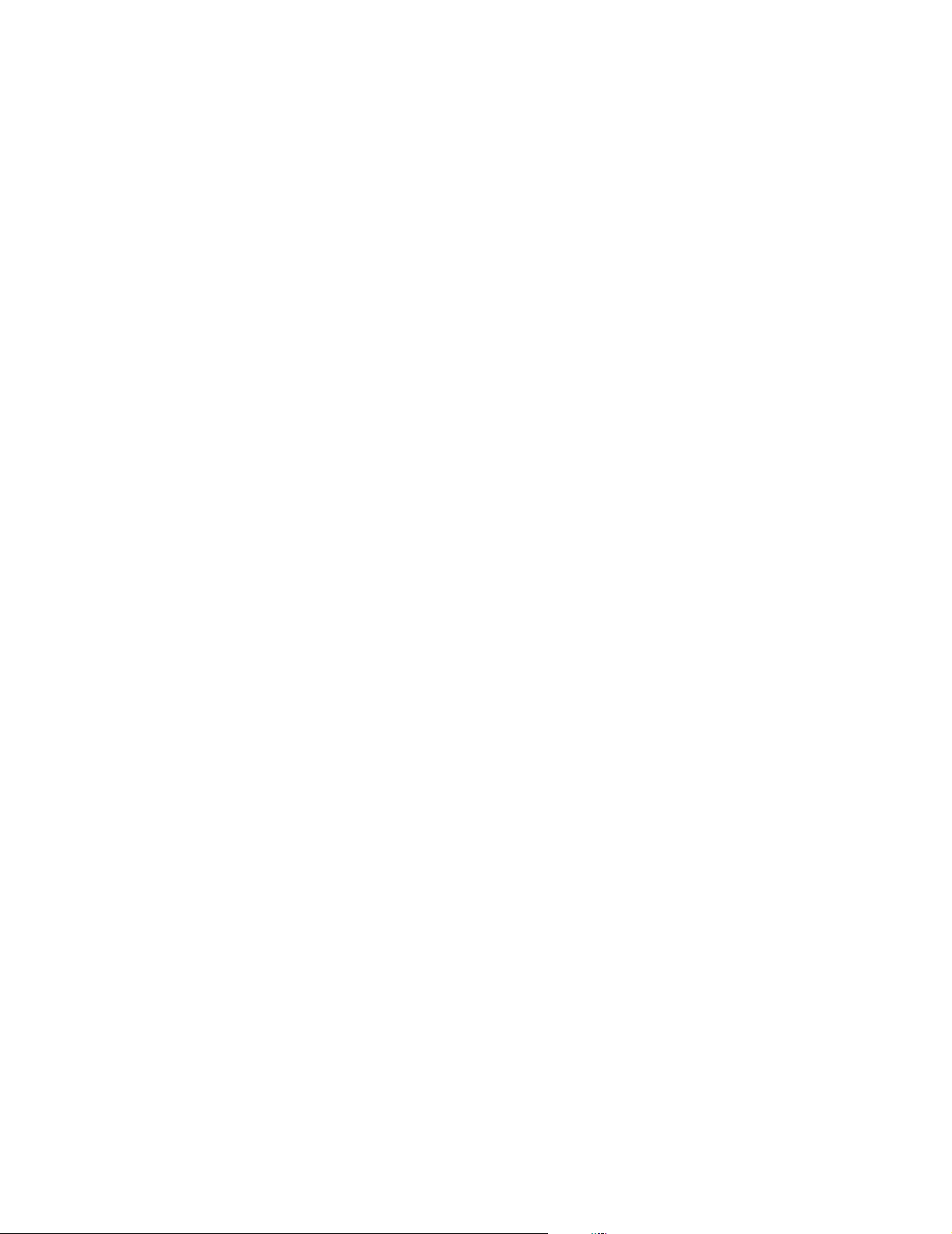
*174530-001*
174530-001E
