Page 1
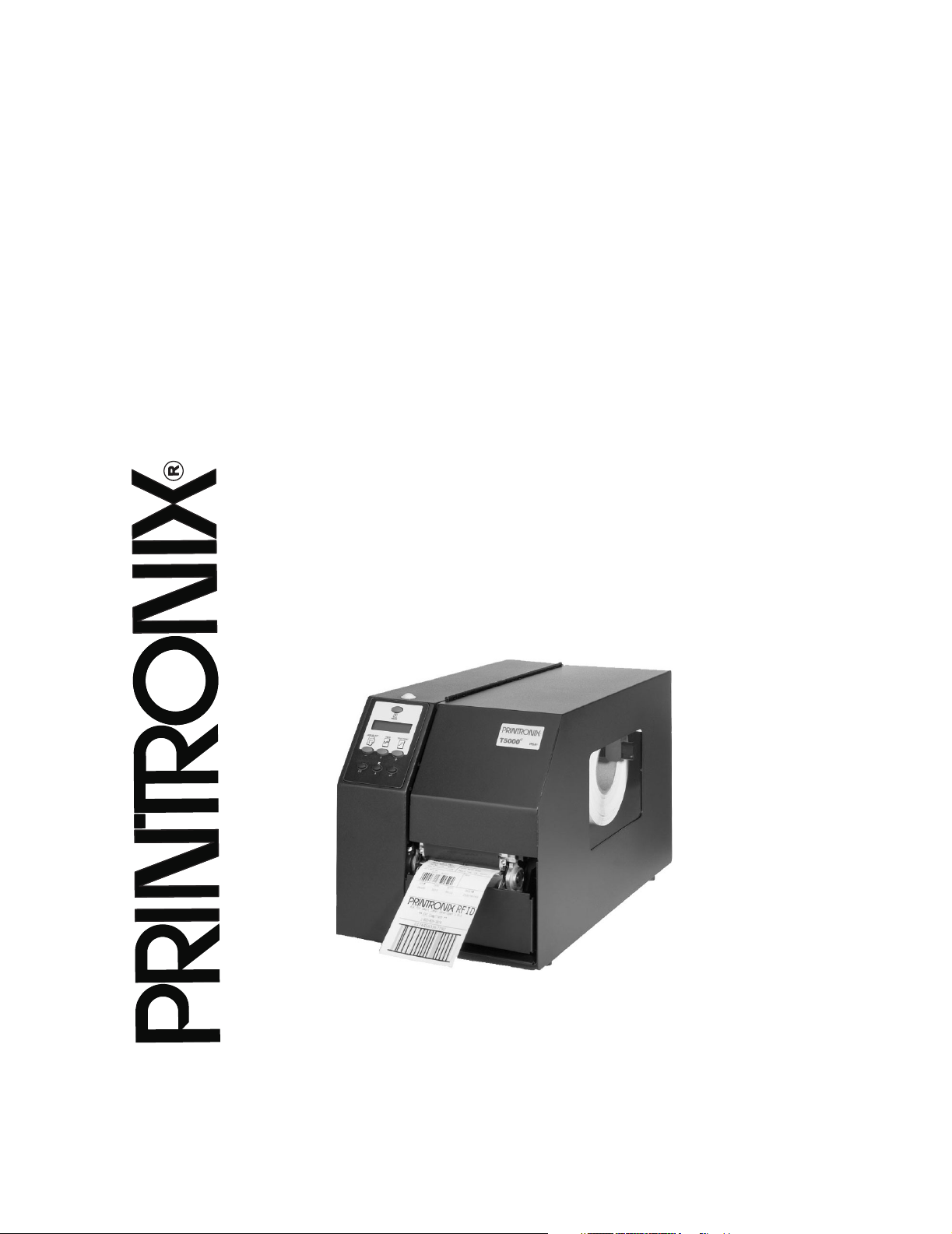
RFID Labeling
Reference Manual
SL5000e and T5000e SR
Smart Label RFID Thermal Printers
Page 2
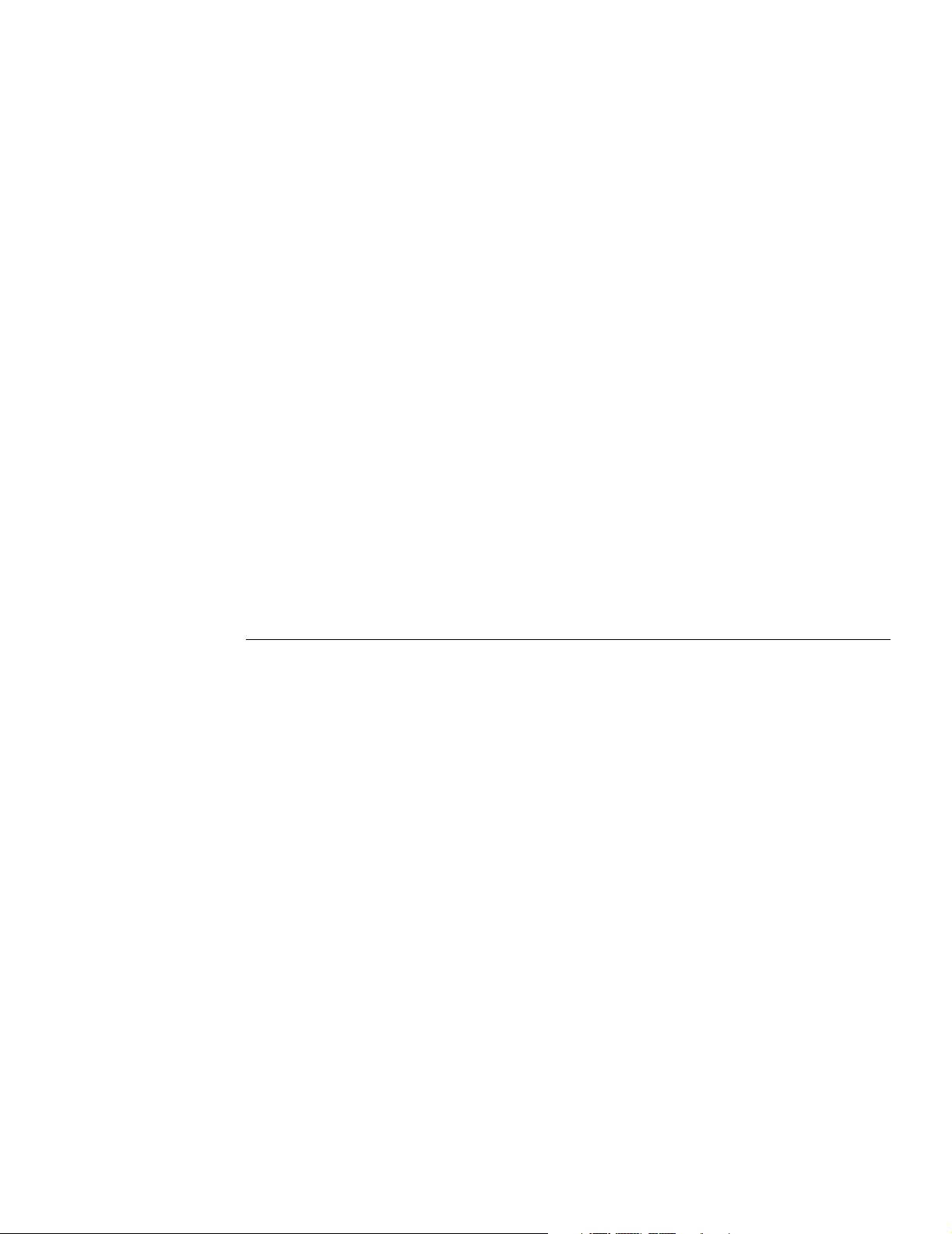
This Quick Setup Guide contains a CD-ROM with
the following materials:
• The User’s Manual
• Programmer’s Reference Manuals
• Useful utility programs
The CD-ROM is located in a plastic pocket in the back cover.
Do not discard this guide. If you move or pack the printer in the future,
you will need to follow the instructions in this guide.
For technical assistance, contact your
Distributor/VAR/Reseller for service.
For further assistance, contact the Printronix Customer Support Center.
The Customer Support Center offers technical support with:
• Installation
• Configuration and Setup
• Operation and Supplies Loading
• Specifications of Proper Print Media and Ribbons
• Answers to Post-Sales Service Support Questions
Printronix Customer Support Center contact information:
Americas (714) 368-2686
Europe, Middle East, and Africa (31) 24 6489 410
Asia Pacific (65) 6548 4114
Web site: http://www.printronix.com/public/servicessupport/default.aspx
Genuine Printronix Supplies:
Americas (800) 733-1900
Europe, Middle East, and Africa (33) 1 46 25 1900
Asia Pacific (65) 6548 4116 or (65) 6548 4182
Web site: http://www.printronix.com/public/supplies/default.aspx
Or visit the Printronix web site at www.printronix.com
Page 3
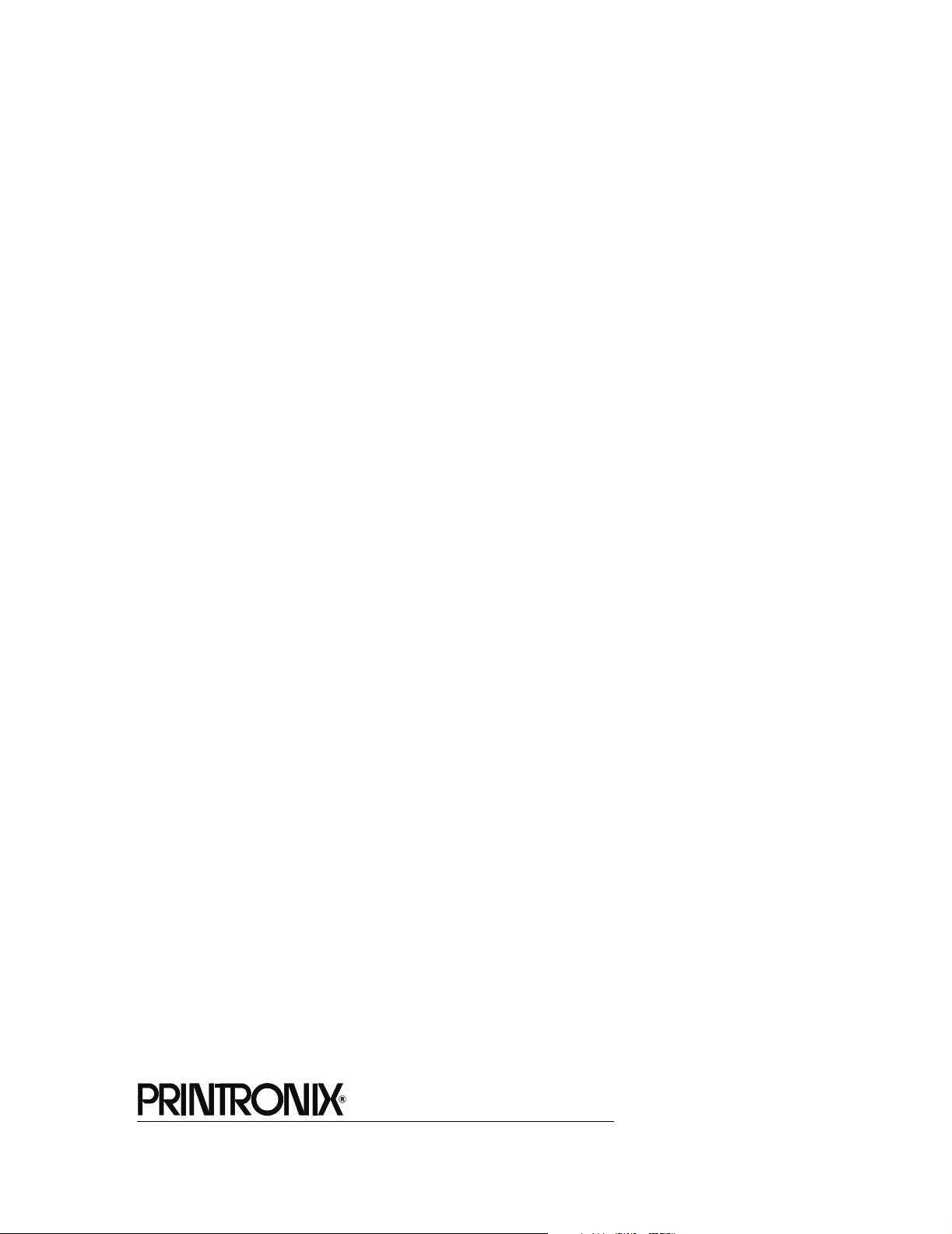
SL5000e and T5000e SR
Smart Label RFID Thermal Printers
RFID Labeling Reference Manual
Page 4
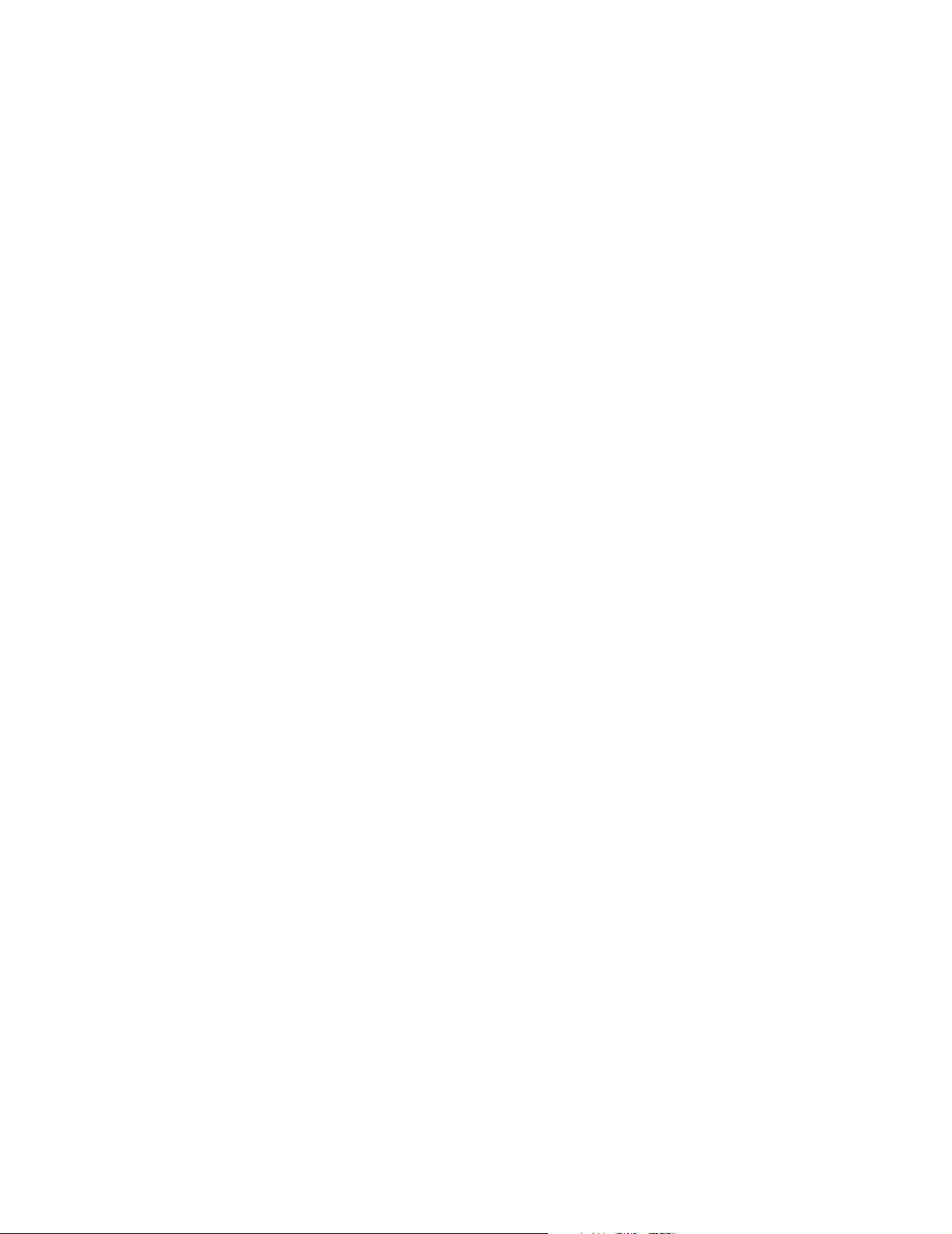
Printronix makes no representations or warranties of any kind regarding this material, including, but not limited
to, implied warranties of merchantability and fitness for a particular purpose. Printronix shall not be held
responsible for errors contained herein or any omissions from this material or for any damages, whether
direct, indirect, incidental or consequential, in connection with the furnishing, distribution, performance or use
of this material. The information in this manual is subject to change without notice.
This document contains proprietary information protected by copyright. No part of this document may be
reproduced, copied, translated or incorporated in any other material in any form or by any means, whether
manual, graphic, electronic, mechanical or otherwise, without the prior written consent of Printronix.
COPYRIGHT © 2004 PRINTRONIX, INC. All rights reserved.
Trademark Acknowledgements
Alien and Alien Technology are registered trademarks of Alien Technology Corporation.
Manhattan Associates is a registered trademark of Manhattan Associates, Inc.
Matrics is a registered trademark of Matrics, Inc.
Printronix, PGL, and PrintNet are registered trademarks of Printronix, Inc.
Rafsec is a registered trademark of Rafsec.
SL5000e and T5000e are trademarks of Printronix, Inc.
Uniform Code Council, Inc. is a registered trademark of Uniform Code Council, Inc.
Zebra and ZPL are trademarks of Zebra Technologies Corporation.
Page 5
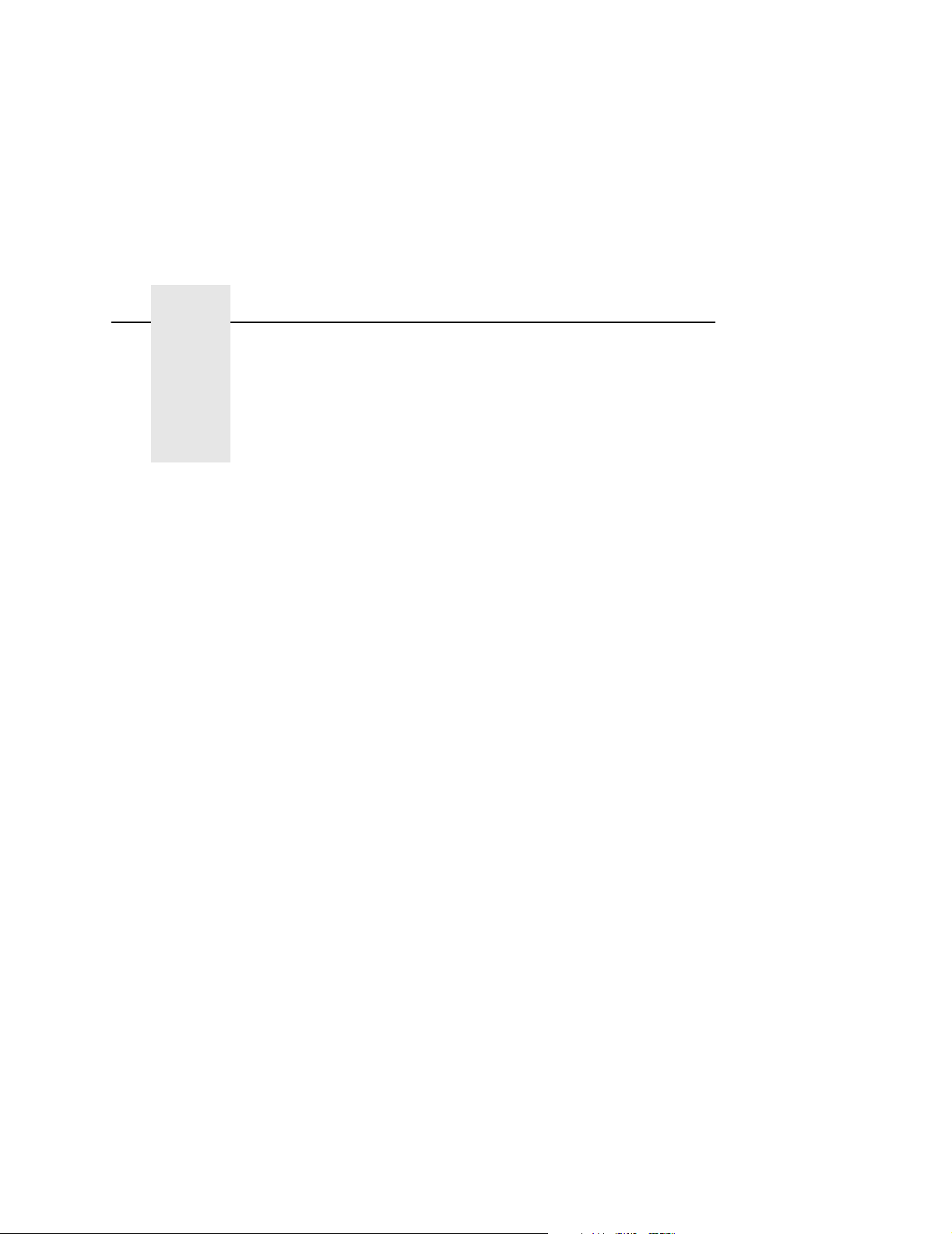
Table of Contents
1 RFID Smart Label Application
And Reference Notes7
Overview............................................................................... 7
What To Expect When Running Your RFID Application....... 9
Factors Affecting Smart Label Performance .................. 9
Overstruck Smart Labels................................................ 9
Smart Label Characteristics ......................................... 10
Transitioning From UCC/GTIN Applications Using
Printronix Software Migration Tools (SMT) ......................... 11
How Printronix Makes It Easy ...................................... 11
How It Works................................................................ 11
How To Order More Smart Labels...................................... 12
Printronix Professional Services ......................................... 12
What We Can Do ......................................................... 12
Contact Information ...................................................... 12
Hardware/Infrastructure Considerations ............................. 13
Useful Industry Web Links.................................................. 14
Reference Material ....................................................... 14
2 Smart Label Development....................... 15
Overview............................................................................. 15
RFID CONTROL Menu....................................................... 16
RFID CONTROL Menu Items ...................................... 18
Admin User Menu Items............................................... 21
RFID PGL Commands........................................................ 24
RFWTAG...................................................................... 24
RFRTAG ...................................................................... 30
VERIFY ........................................................................ 32
Write Tag...................................................................... 36
Read Tag ..................................................................... 38
5
Page 6
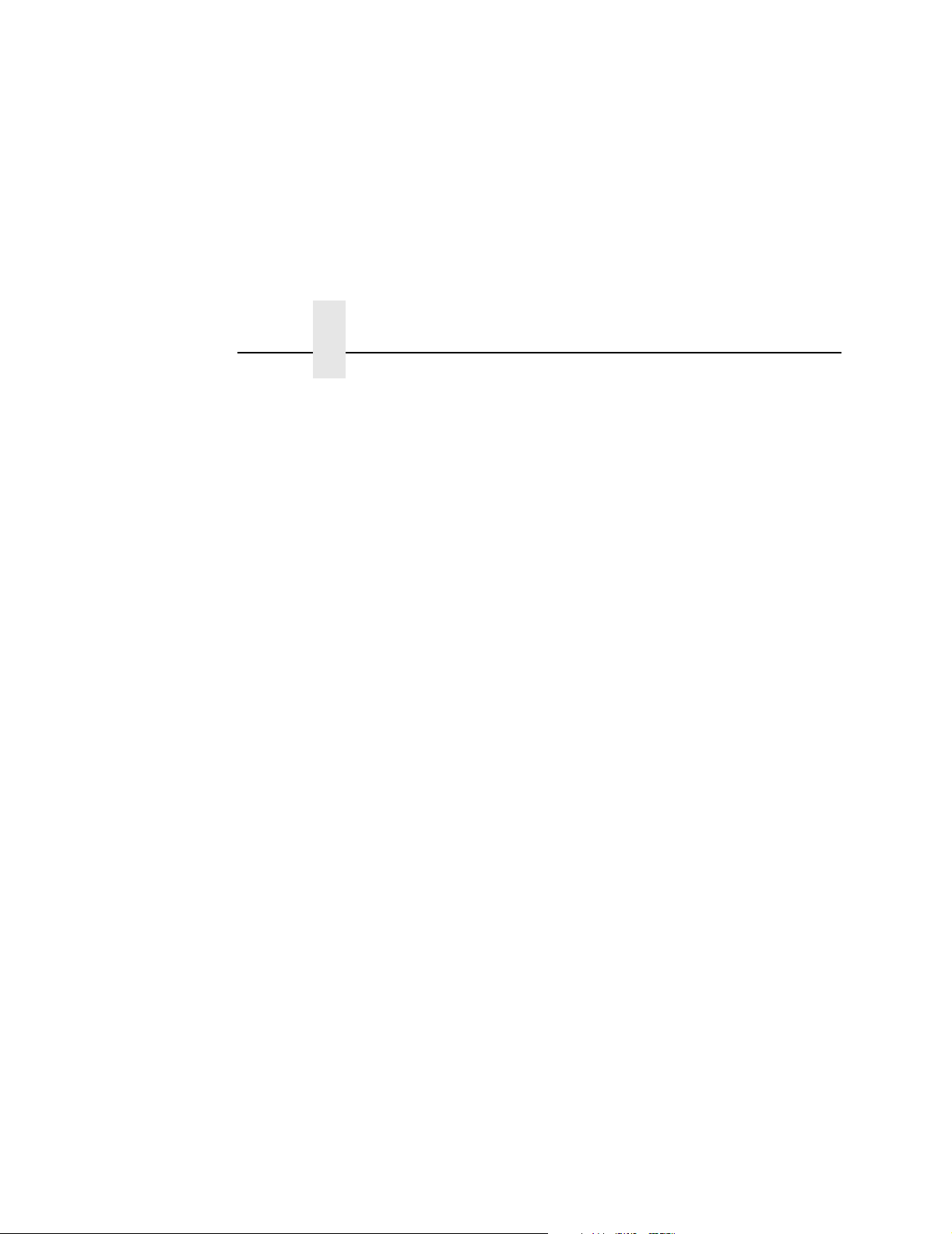
Table of Contents
RFID PPI1 Commands ........................................................39
Get Tag Unique ID ........................................................39
Set Tag Type ................................................................39
Read Tag ......................................................................40
Write Tag ......................................................................41
Host Verification ............................................................42
PPI1 EPC Programming Examples...............................43
Software Migration Tools (SMT)..........................................44
Tools List.......................................................................44
Selecting The Tools ......................................................46
Error Messages ...................................................................47
Troubleshooting...................................................................48
6
Page 7
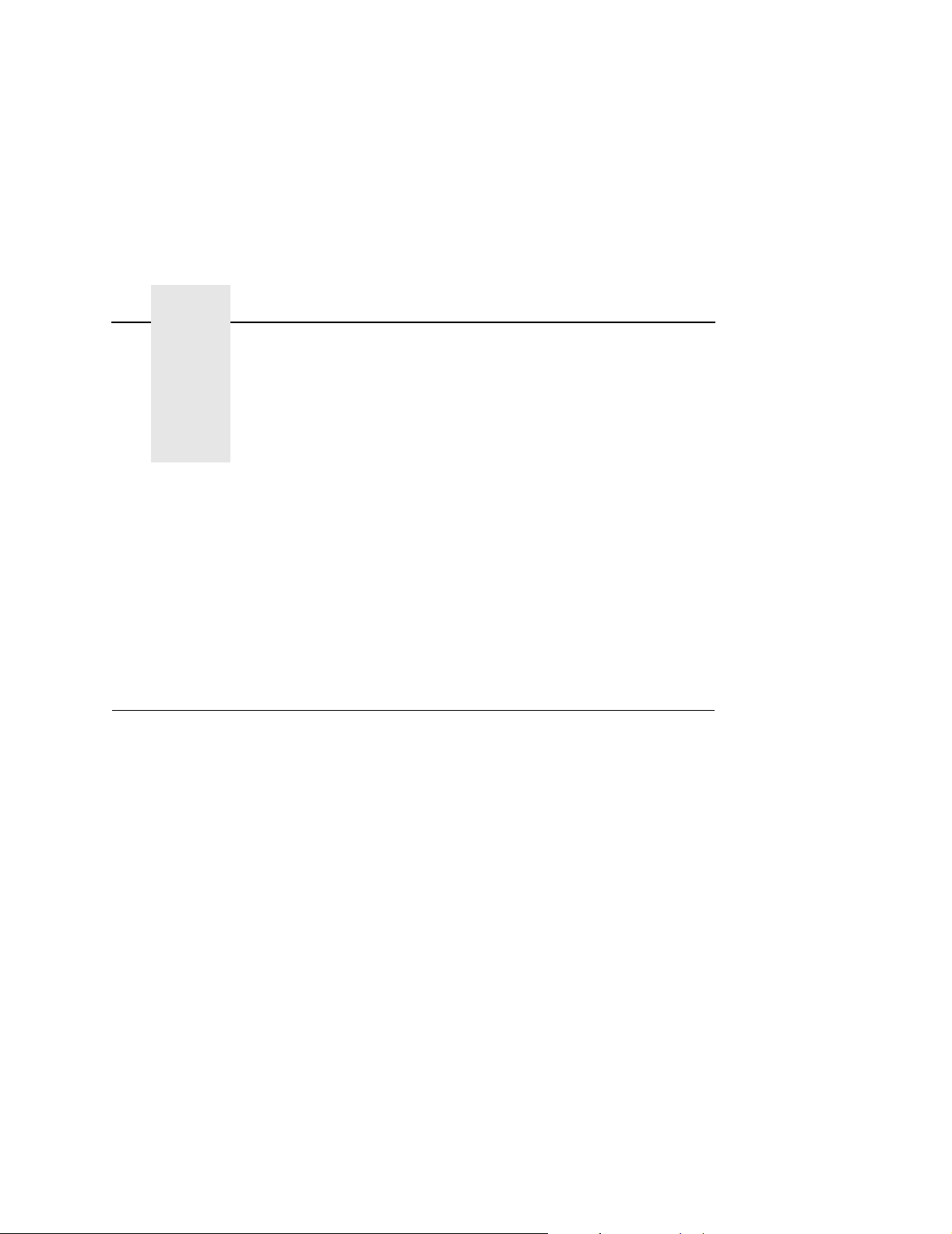
1 RFID Smart Label
Overview
Application And
Reference Notes
NOTE: For the latest version of this reference manual, visit the the
Services & Support page at www.printronix.com.
This manual covers the following products:
• Printronix SL5000e DK Smart Label Developer's Kit
• Printronix SL5000e MP Multi-protocol RFID printer, supporting
Class 0/0+, Class 1, and Class 1.19 RFID tags and labels
• Printronix SL5000e C1 Class 1 RFID printer, supporting
Class 1 RFID tags and labels
• Printronix T5000e SR Smart Ready RFID printer, upgradeable
with either:
• SLMP-Kit Multi-protocol Smart Label Upgrade kit,
supporting Class 0/0+, Class 1, and Class 1.19 RFID tags
and labels
• SLC1-Kit Class 1 Smart Label Upgrade Kit, supporting
Class 1 RFID tags and labels
7
Page 8
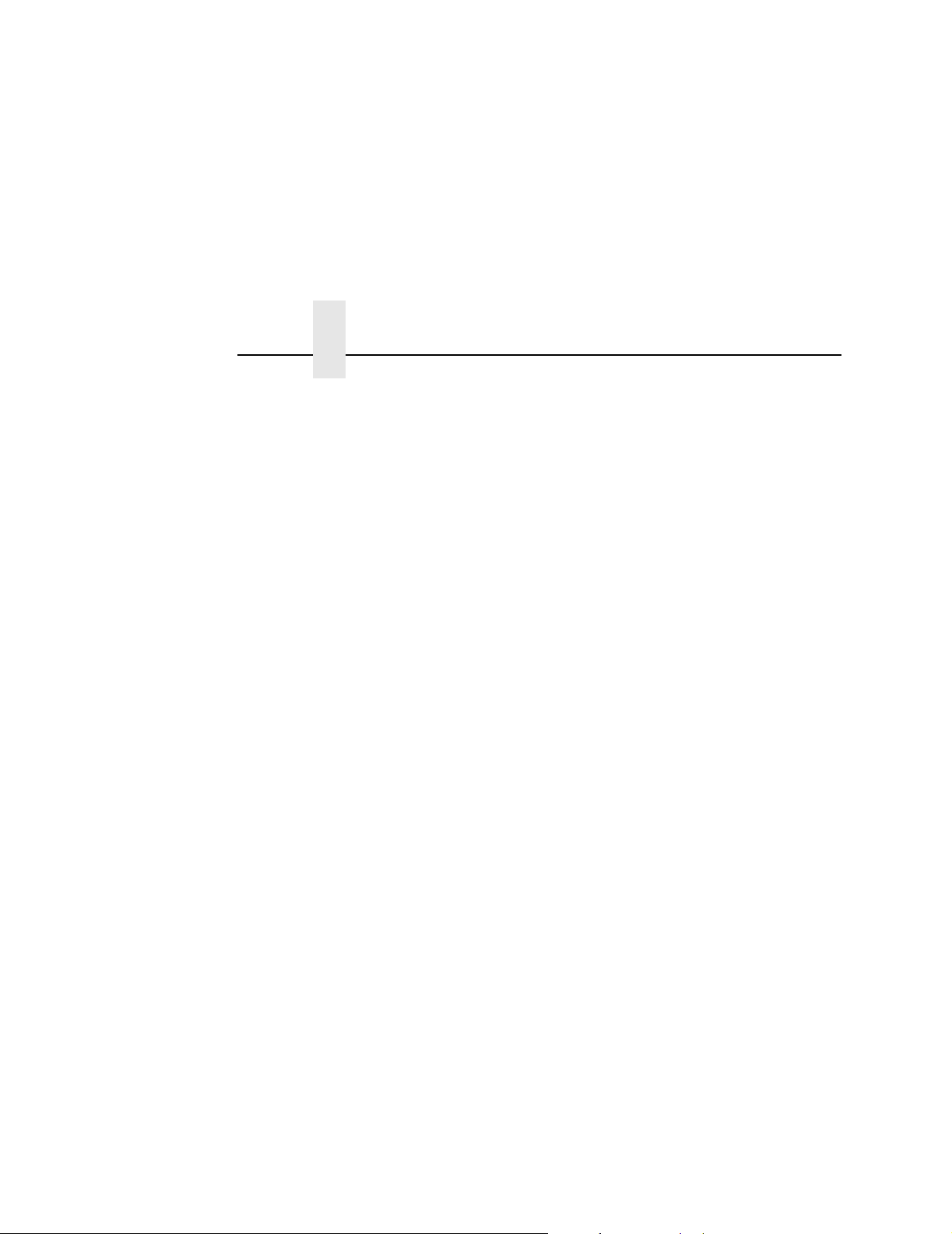
Chapter 1 Overview
The Printronix SL5000e DK Smart Label Developer’s Kit contains:
• SL5000e MP multiprotocol RFID printer
• Integrated RFID UHF encoder supporting Class 0/0+, Class 1,
and Class 1.19 RFID tags and labels
• Software Migration Tools that permit the seamless encoding of
smart labels
• Media starter kit (100 4 inch x 6 inch standard labels, 50 m
8500 thermal premium wax resin ribbon, and a printhead
cleaning pen)
• 1000 Class 1 RFID smart labels
• One 625 m thermal premium wax ribbon
• Network interface card, which includes Printronix’s PrintNet
Enterprise, a remote network printer management software
application.
• Programming manuals (CD)
• RFID Labeling Reference Manual (this manual)
®
• Application and reference notes (this chapter)
• Technical support
The intent of the kit is to provide a complete environment for the
printing and encoding of RFID smart labels right out of the box.
Printronix has specifically designed this kit to help you fast track
your RFID printer application through the use of a suite of Software
Migration Tools (SMT).
8
Page 9
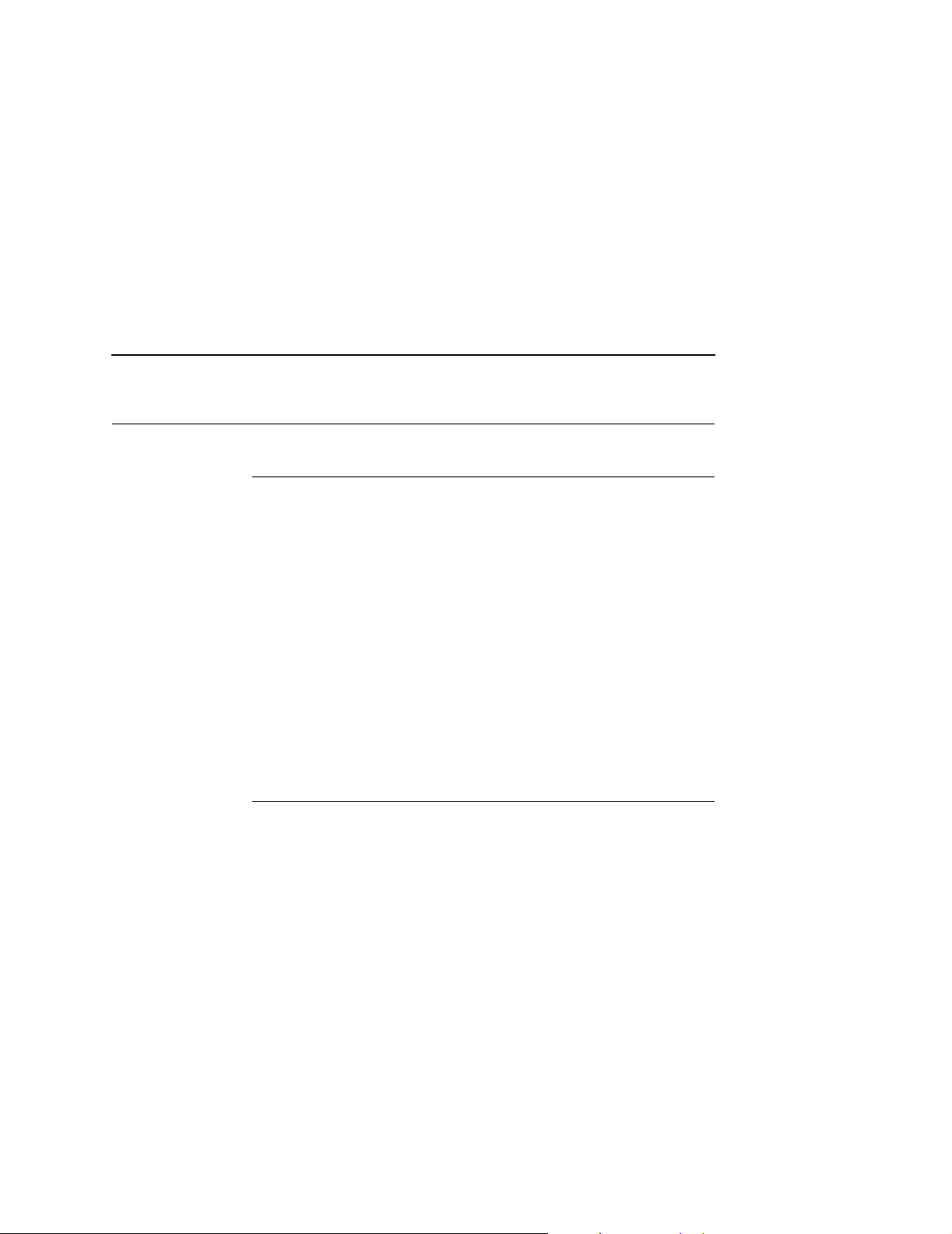
Factors Affecting Smart Label Performance
What To Expect When Running Your RFID Application
Factors Affecting Smart Label Performance
Smart labels are based on an EEPROM technology that requires
some time to be programmed. You may notice this minor pause
between labels. This time is necessary to better ensure consistent
quality and improved reliability.
When dealing with smart labels, it is possible that an occasional
RFID tag may need to be written and verified more than once (retry)
before being considered acceptable. In this event each retry time
will be added to the inter-label pause.
Static electricity can damage the smart labels. Open the media
cover of the printer and touch an unpainted metal part of the printer
before you handle smart labels. This will discharge any static
electricity that may have built up on your hands.
Overstruck Smart Labels
If an RFID tag within a smart label is deemed unacceptable after
execution of the defined number of retries, what occurs next
depends upon the Error Handling setting. See “Error Handling” on
page 18.
9
Page 10
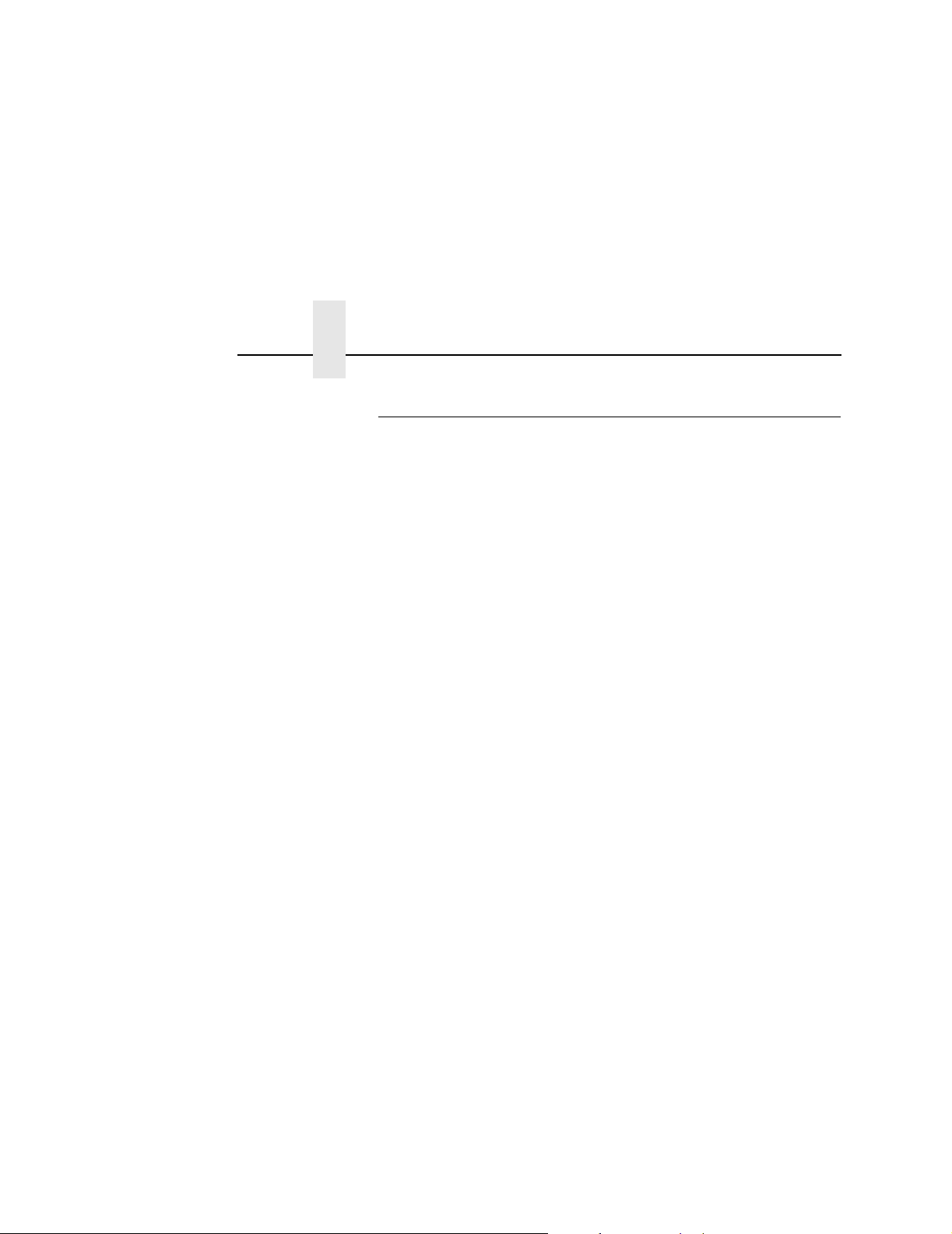
Chapter 1 What To Expect When Running Your RFID Application
Smart Label Characteristics
IMPORTANT
Purchase additional smart labels directly from Printronix to
assure the highest level of performance and reliability. See
“How To Order More Smart Labels” on page 12.
For a list of currently supported tag types, download the certified
smart labels brochure available at www.printronix.com.
Currently supported smart labels have the following characteristics:
General Tag Type
• UHF 915 MHz radio frequency
Technology Tag Type
• EPC Class 0 tags – 64 data bits Read Only
• EPC Class 0 tags – 96 data bits Read Only
• EPC Class 0+ tags – 64 data bits Read/Write
• EPC Class 0+ tags – 96 data bits Read/Write
NOTE: For Class 0+ tags, the AWID multi-protocol reader used by
Printronix enforces the EPC format in the following manner:
• For 96–bit data, the two most significant bits must be 0.
• For 64–bit data, the two most significant bits must be 1.
• EPC Class 1 tags – 64 data bits Read/Write
• EPC Class 1 tags – 96 data bits Read/Write
10
• EPC Class 1.19 tags – 96 data bits Read/Write
Label Size
4 x 2, 4 x 4, 4 x 6, 4 x 8 inch label stock
Inlay Style
• 4 x 2, 4 x 4, 4 x 6, 4 x 8 inch label stock
• Alien
• 3 x 3 inch Rafsec
• 4 x 6 inch Matrics
• Number of labels per roll will vary depending on the label length
®
Squiggle or M-Tag inlays
®
#313, #342, #450, #504
®
X1020, X2020
Page 11
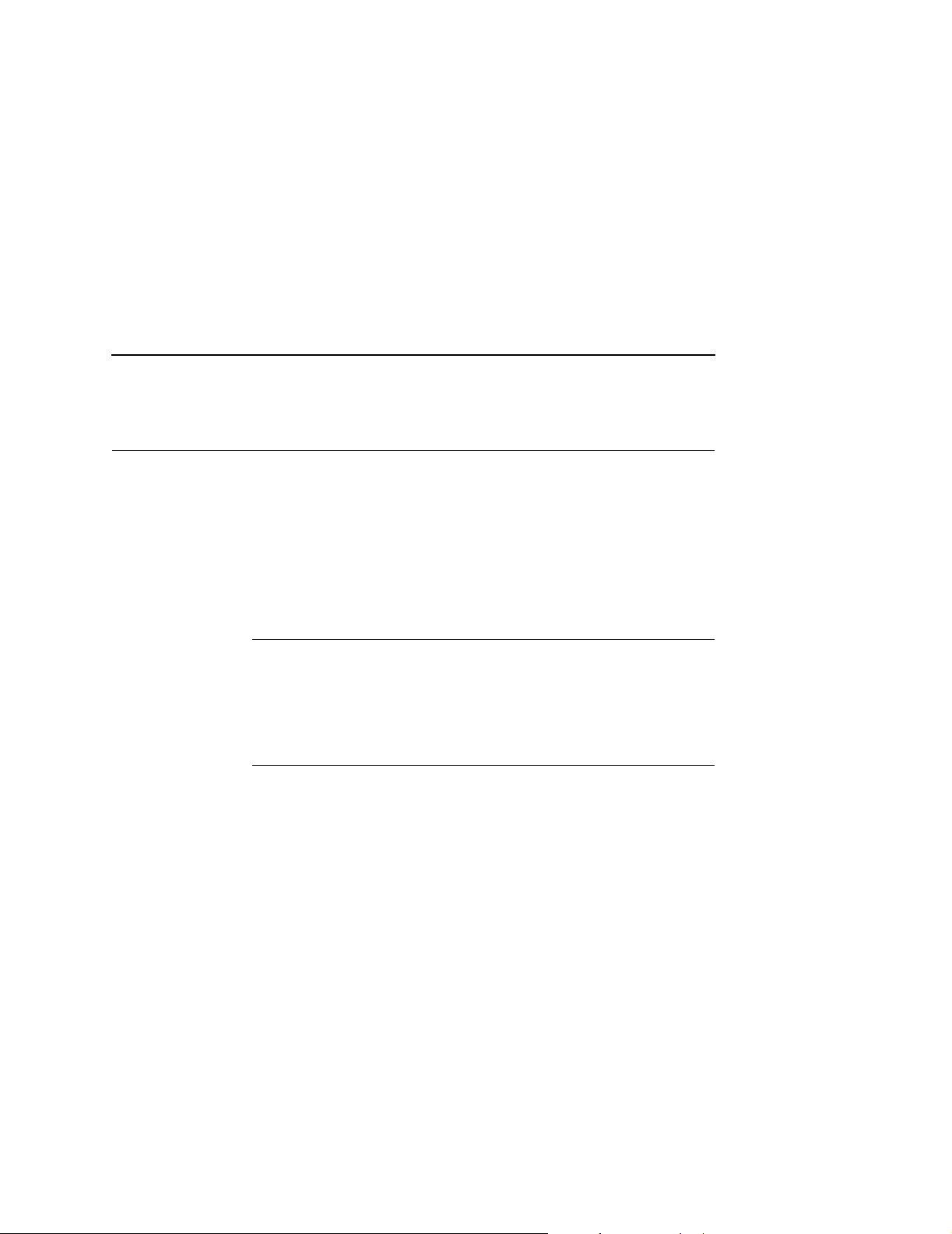
How Printronix Makes It Easy
Transitioning From UCC/GTIN Applications Using Printronix Software Migration Tools (SMT)
It is likely that your software is already set up to create bar codes.
You may have also spent a lot of time creating compliance label
templates & integrating them into your system. The Smart Label
Developer’s Kit Software Migration Tools will allow you to
effortlessly transition from printing compliance labels to smart
labels.
How Printronix Makes It Easy
If you are printing bar codes now, you can print smart labels — no
change to your host data stream or existing compliance templates
is required.
How It Works
A set of Software Migration Tools has been created to intercept the
bar code data in the host data stream and copy the data to a smart
label RFID tag according to a set of rules. Each tool has been
designed for a specific end-use application. By simply selecting the
desired Software Migration Tool from the printer’s control panel,
you automatically enable the printer to create an RFID smart label
from your existing software application even if it does not have the
functionality to program RFID tags. The tools include:
• GTIN: Copies the Global Trade Identification Number (GTIN)
bar code data for case and pallet labels onto the smart label’s
RFID tag.
• EAN-8, EAN13, UPCA, and UCC128: These tools copy the
data from their respective bar code symbologies to a smart
label’s RFID tag. This enables the achievement of supply-chain
efficiencies with RFID-ready trading partners while at the same
time remaining compatible with those who are not.
11
Page 12
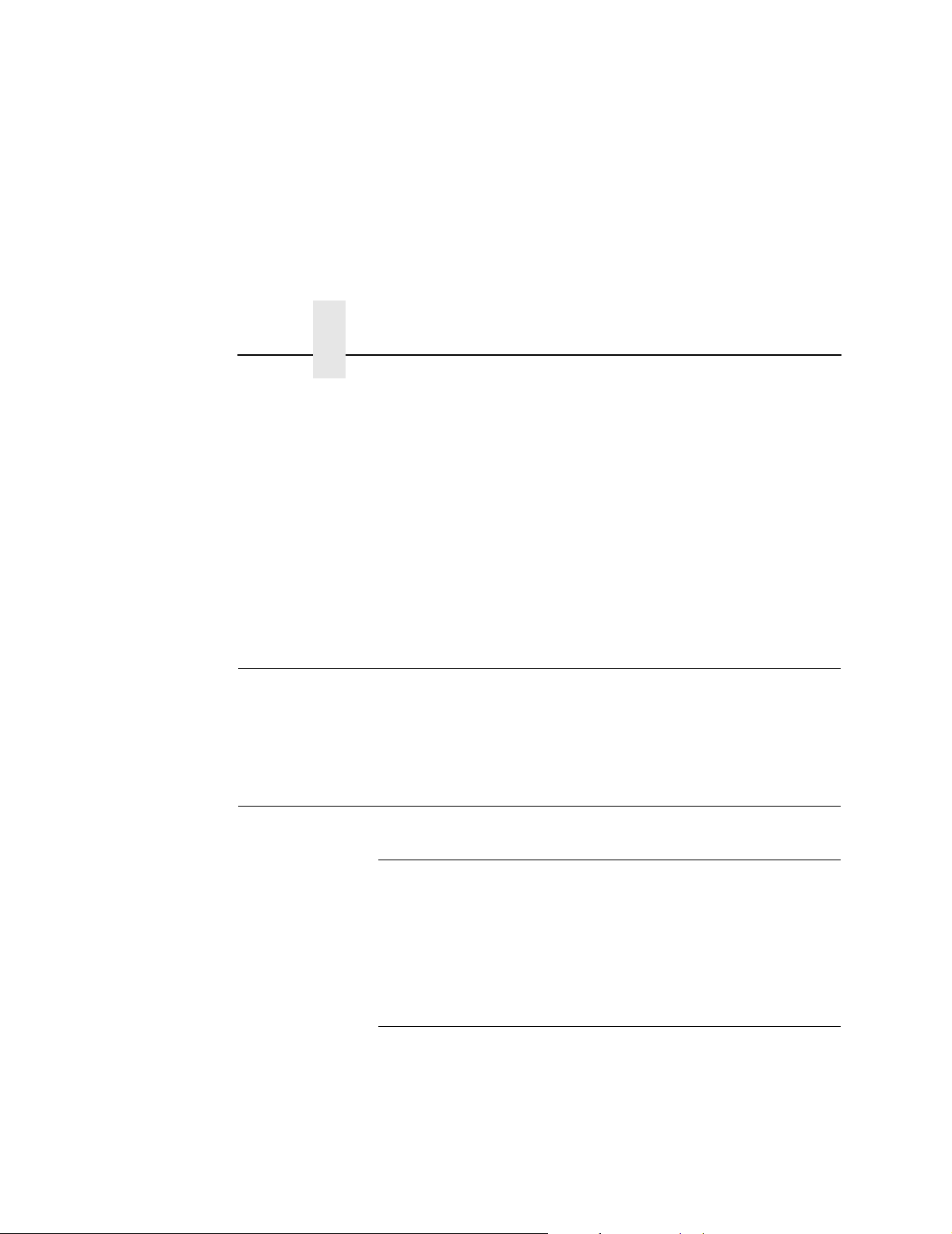
Chapter 1 How To Order More Smart Labels
• EPC: This tool allows EPC data to be directly encoded into the
smart label’s RFID tag. Simply have your existing software
application write the desired EPC number to a Code 3 of 9
barcode. The printer will then write the EPC data to the RFID
tag without printing the bar code.
The existing toolset will meet the needs of many RFID early
adopters. If you have a requirement for a Software Migration Tool
not included in this kit, feel free to contact Printronix.
To select and use the tools, see “Software Migration Tools (SMT)”
on page 44.
How To Order More Smart Labels
To order more RFID smart labels, contact Printronix:
(800) 733-1900
www.printronix.com
Printronix Professional Services
12
What We Can Do
Printronix can partner with you on your RFID pilot project to make
your existing software applications RFID/smart label capable. We
specialize in smart label print and apply configuration and
integration, RFID pilot implementation, and transition from RFID
pilots to full production rollouts.
Contact Information
Printronix Customer Support Center
(714) 368-2686
Ask for Professional Services Support
Page 13
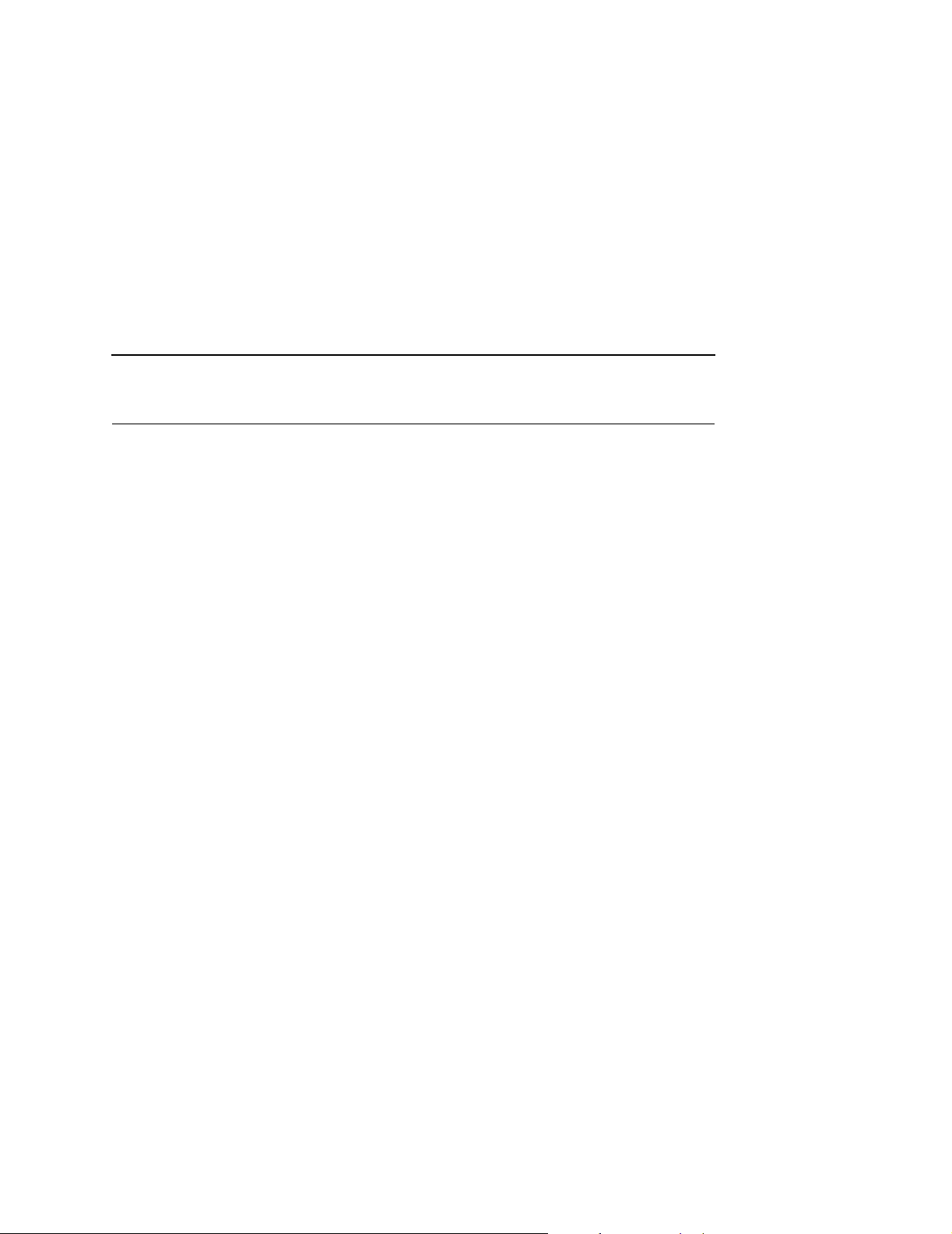
Hardware/Infrastructure Considerations
Once your smart labels have been applied to their target container
or pallet you will need external readers to track them through your
supply chain. Such readers are typically networked devices that are
deployed at key points in the warehouse or distribution center to
track incoming and outgoing packages. The readers are managed
through a server for gathering and filtering all the RFID information.
Readers may have multiple antennas to maximize read range and
reliability.
The readers you purchase must be compatible with the smart
labels programmed by the printer. Specifically, they should be EPC
Class 0, Class 0+, Class 1, and Class 1.19 compliant. Fixed
position readers and their antennas can be purchased from
companies such as Alien Technology
(www.alientechnology.com). Handheld readers with integrated
antennas can be purchased from AWID (www.awid.com).
The data that are gathered by the reader servers must be managed
for tracking and archiving purposes. Software applications that
perform these tasks are available from companies such as
Manhattan Associates
®
(www.manh.com).
®
Contact Information
13
Page 14
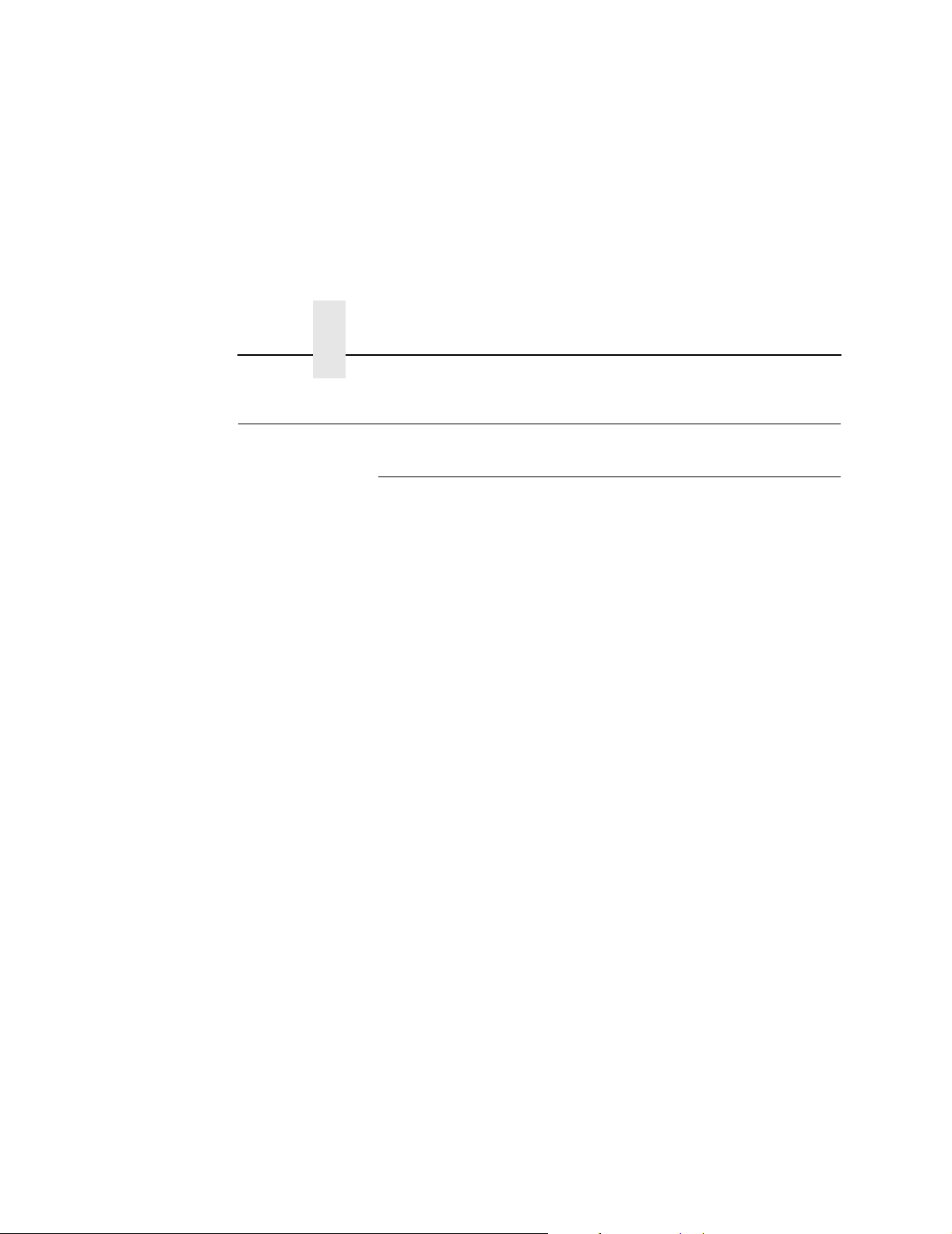
Chapter 1 Useful Industry Web Links
Useful Industry Web Links
Reference Material
Printronix, Inc.
www.printronix.com
Alien Technology Corporation
www.alientechnology.com
Applied Wireless Identifications Group, Inc.
www.awid.com
Auto-ID Labs
www.autoidlabs.org
EPC Tag Data Translation
www.autoidlabs.org/cambridge/TDS
EPCglobal, Inc.
www.epcglobalinc.org
RFID Journal
www.rfidjournal.com
Uniform Code Council, Inc.
www.uc-council.org
®
14
Page 15
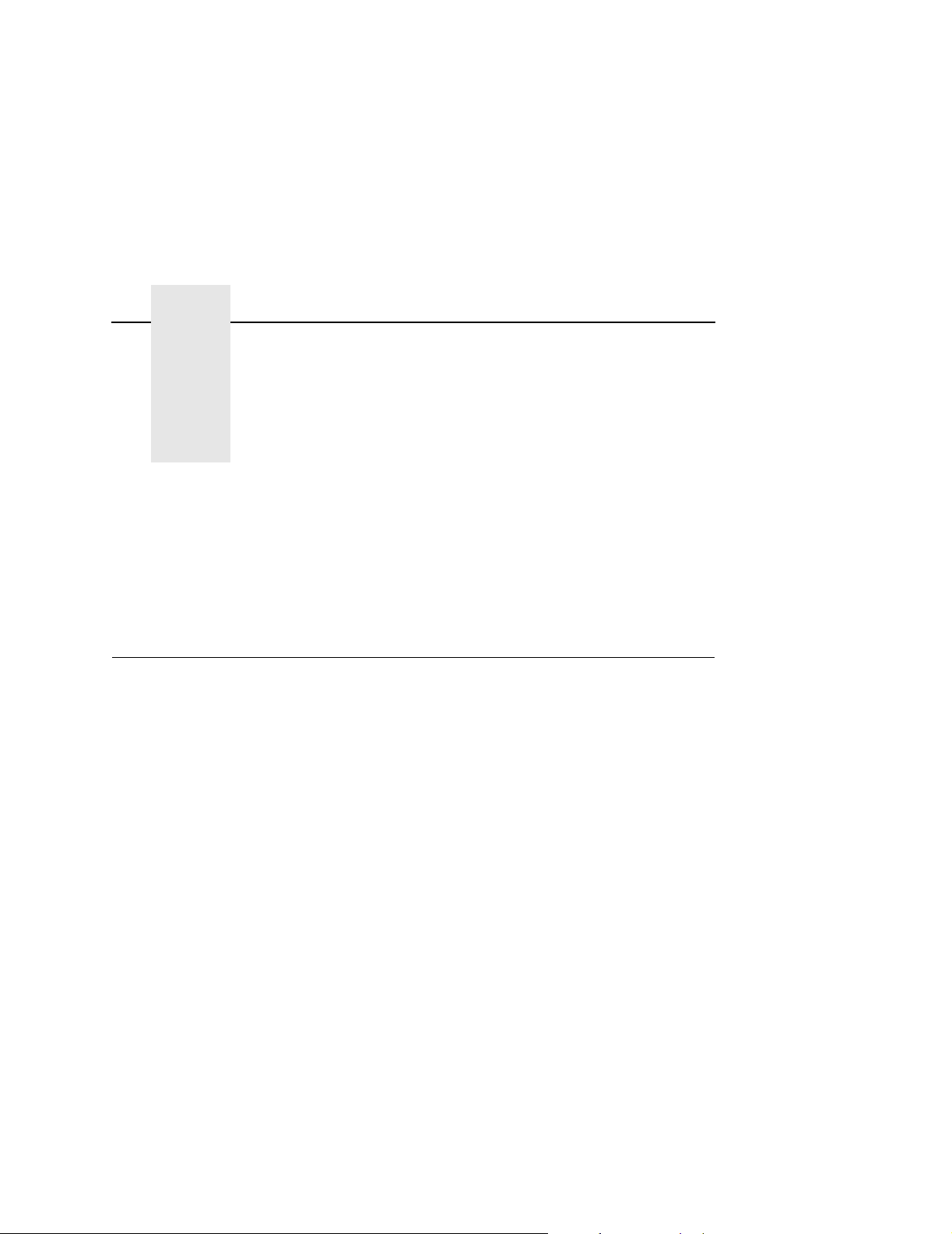
2 Smart Label
Overview
Development
This chapter describes how to use the RFID encoder. The RFID
encoder is designed to be transparent to the printer operation. It
provides the capability of programming smart labels (with
embedded RFID tags) while printing the label format. The smart
labels are provided with the printer or purchased separately from
Printronix.
There are several ways to program RFID tags in smart labels:
• Use the Software Migration Tools (SMT) to enable the printer to
automatically create RFID commands from your existing bar
code commands. These tools are described on page 44.
• Incorporate RFID commands into new or existing Printronix
• Incorporate RFID commands into new or existing ZPL™
®
PGL
programs. Command details start on page 24.
programs. By selecting the Printronix PPI1 emulation you can
seamlessly upgrade from Zebra™ printers. Command details
start on page 39.
15
Page 16
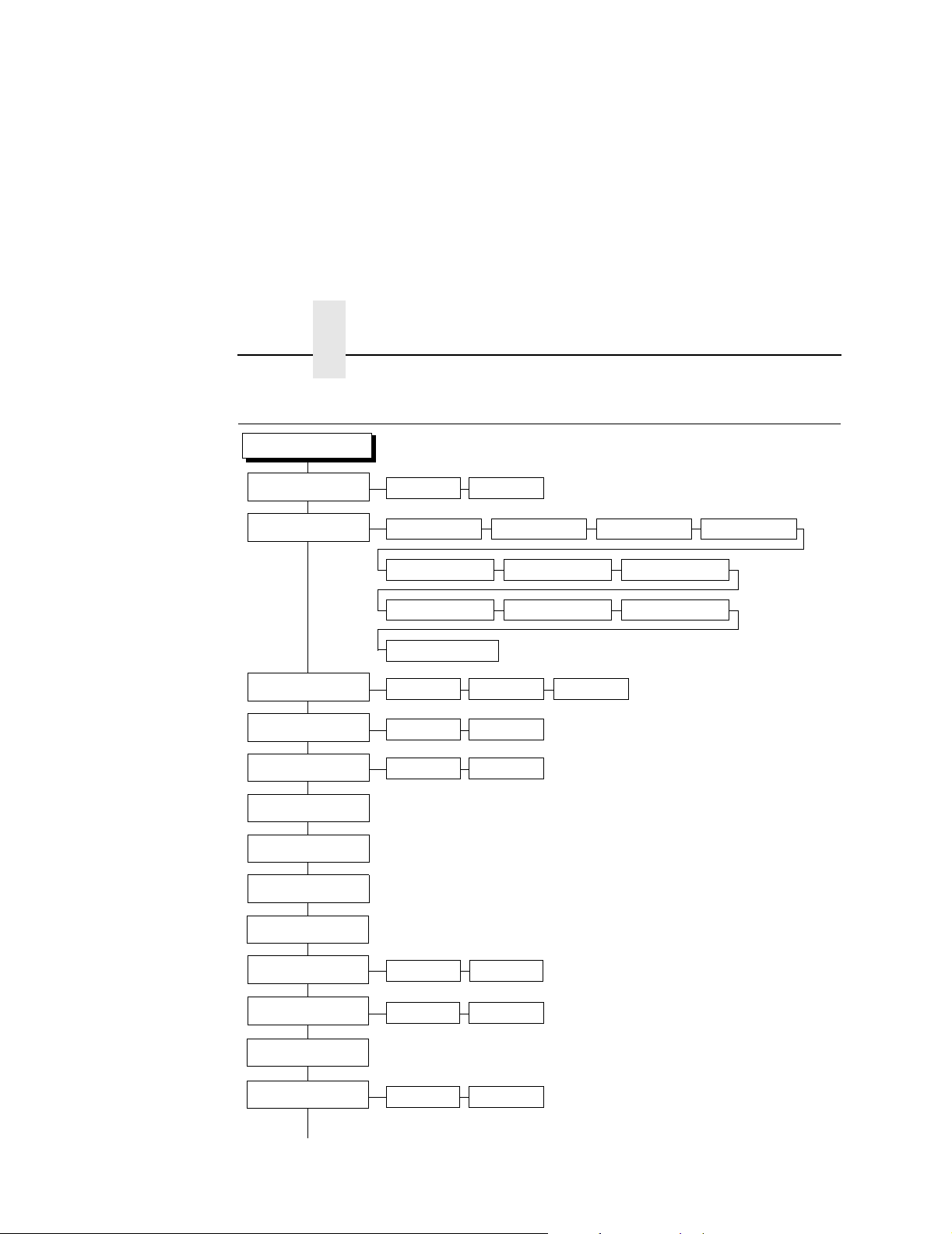
Chapter 2 RFID CONTROL Menu
RFID CONTROL Menu
RFID CONTROL
RFID Reader
Tag Type
Error Handling
Label Retry
Max Retry Error
Tag Write Cnt
Failed Tag Cnt
Clear Tag Stat
RFID Test
Enable* Disable
Alien Squig 64
*
Alien Squig 96 Alien M-TAG 64 Alien M-TAG 96
RAF Omni 313 64 RAF Omni 342 96 Matrics1020 64
Matrics1020 96 Matrics2020 64 Matrics2020 96
RAFUCode 450 96
Overstrike* None
10* 1 to 10
Enable* Disable
1
1
Stop
Notes:
* = Default.
Italicized items appear only when Admin User is set
to Enable (in the PRINTER CONTROL menu).
1
Display item only.
2
Appears only if Tag Type is set to Matrics2020 64
or Matrics2020 96.
PreErase Class 0+
Auto Retry
F/W-Version
Precheck Tags
(cont. on next page)
16
2
1
1
Disable
*
Enable
2
*
Disable* Enable
1 to 9
Page 17

RFID CONTROL
(cont. from previous page)
Overstrike Style
Custom Tag
Custom Pwr Set
Custom Tag Len
Custom Tag Class
Print And Apply
EPC Mgr Report
Grid* Error Type Msg
Disable
*
Enable Duplicate
5
*
8
*
Class 1
Disable
Disable
1 to 20
8 to 32
*
Class 0 Class 0+ Class 1.19
*
Enable
*
Enable
Notes:
* = Default.
Italicized items appear only when Admin User is set
to Enable (in the PRINTER CONTROL menu).
17
Page 18

Chapter 2 RFID CONTROL Menu
RFID CONTROL Menu Items
RFID Reader
This menu item enables or disables the RFID encoder. The default
is Enable.
Error Handling
This menu item selects the error handling mode for RFID failures.
The default is Overstrike.
In Overstrike mode, each failed label prints with the Overstrike
pattern and the form retries on a new label until the Label Retry
count is exhausted. Whether or not an error message will display or
the failed label will reprint depends upon the Max Retry Error
setting.
In None mode, no specific action is taken when a tag fails to be
programmed.
In Stop mode, when a tag fails to be programmed, the printer will
halt and display the error message “RFID Error: Check Media.” The
label is discarded and reprinting of the label (if desired) must be
initiated from the host. When the error is cleared, the label with the
failed tag moves forward until the next label is in position to be
printed.
18
Label Retry
NOTE: Label Retry only applies when the Error Handling mode is
set to Overstrike.
This menu item selects the number of label retries that the RFID
encoder will attempt before declaring a fault. This may indicate a
problem with the RFID encoder, the antenna assembly, the printer
setup, or the label stock. The default is 10.
Max Retry Error
This menu item enables or disables the Max Retry Error menu item.
If it is set to Disable, errors are not declared and the print content
for the current label is discarded. The default is Enable.
Page 19

RFID CONTROL Menu Items
Tag Wri te Cn t
This menu item displays on the control panel’s LCD the number of
tags written since the last Clear Tag Stat operation has been
initiated. (See “Clear Tag Stat” below.)
Failed Tag Cnt
This menu item displays on the control panel’s LCD the number of
failed tag write attempts since the last Clear Tag Stat operation has
been initiated. (See “Clear Tag Stat” below.)
Clear Tag Stat
This menu item clears the Tag Write Cnt and Failed Tag Cnt menu
items.
F/W-Version
This menu item displays on the control panel’s LCD the reader
firmware version.
Precheck Tags
NOTE: This menu item applies to Class 1 tags only.
When this menu item is set to Enable, the RFID encoder checks the
tags for a pre-programmed quality code. If the code is absent, the
tag immediately fails and the selected Error Handling mode is
performed (Overstrike, None, or Stop). The default is Disable.
Overstrike Style
This menu item selects the style of the overstrike pattern. The
default is Grid.
When it is set to Grid, a grid pattern prints when it overstrikes.
When it is set to Error Type Msg, an error message prints that
indicates which error occurred (see Table 1).
19
Page 20

Chapter 2 RFID CONTROL Menu
Table 1. Printed Overstrike Error Messages
Error Message Explanation
Ta g R/ W E r r
Check media
Tag Comm Err
Check cable
Precheck Fail
Check media
x
The printer software attempted to write to or read from the
RFID tag, but the RFID encoder indicated that the tag could
not be written to or read from.
x
x
The printer software temporarily lost communication with the
RFID encoder, or communication between the printer
software and the RFID encoder was not synchronized and
had to be forced.
This failure occurs only when the Precheck Tags menu item
is set to Enable. It indicates that the RFID tag was
automatically failed since it did not contain the correct
pre-programmed quality code.
NOTE: The x in the error messages represents a number code that
identifies the area in the printer software or RFID encoder
where the failure occurred.
20
Page 21

Admin User Menu Items
Admin User Menu Items
To see these menu items, set Admin User to Enable in the
PRINTER CONTROL menu. (Refer to the
User’s Manual
.)
IMPORTANT
Admin User menu items should only be used by authorized
personnel.
Tag Type
This menu item selects the tag type in use. The following is a list of
tag types available. Other types may be added in the future.
• Alien Squig 64 (default)
Class 1, read/write, 66 bit, general purpose 4 inches wide
• Alien Squig 96
Class 1, read/write, 96 bit, general purpose 4 inches wide
• Alien M-TAG 64
Class 1, read/write, 64 bit, general purpose 4 inches wide
• Alien M-TAG 96
Class 1, read/write, 96 bit, general purpose 4 inches wide
• RAF Omni 313 64
Class 1, read/write, 64 bit, general purpose 3 inches wide
• RAF Omni 342 96
Class 1, read/write, 96 bit, general purpose 3 inches wide
• Matrics 1020 64/96
Class 0, read only, 64/96 bits, preprogrammed by
manufacturer, 4 inches wide
• Matrics 2020 64/96
Class 0+, read/write, 64/96 bits, general purpose, 4 inches wide
• RAFUCode 450 96
Class 1.19, read/write, 96 bits, general purpose, 3 inches wide
21
Page 22

Chapter 2 RFID CONTROL Menu
RFID Test (This Test Reads A Tag)
This menu item reads the tag in range of the internal RFID antenna
and reports the tag data to the debug port and momentarily displays
it on the control panel’s LCD. It is primarily intended for
development verification by checking that the system is working.
PreErase Class 0+
Normally, virgin Class 0+ tags are delivered pre-erased, allowing
the printer to encode them directly. If an error occurs during the
initial encoding the ensuing retries will include an automatic erase.
If the tags are used and are known to have been previously written
to then an erase cycle will be necessary.
By enabling the PreErase Class 0+ option an erase cycle will be
forced on the first try. This is applicable when doing loop tests in the
lab.
Auto Retry
This menu item selects the number of automatic (internal) retries
that the RFID encoder will attempt on the same tag before declaring
a tag error and performing the Error Handling mode selected
(Overstrike, Stop, or None). The default is 2.
22
Custom Tag
This menu item enables or disables the Custom Pwr Set, Custom
Tag Len, and Custom Tag Class menu items (custom tag menus).
The default is Disable.
The custom tag menus allow the RFID encoder to work with tag
types that are not listed in the Tag Type menu item.
NOTE: Printronix cannot guarantee the performance of tag types
not certified by Printronix.
When Custom Tag is set to Disable, the settings in the custom tag
menus are ignored by the RFID encoder.
Page 23

Admin User Menu Items
When it is set to Enable, the RFID encoder uses the settings in the
custom tag menus, which must be set to match the characteristics
of the custom tag.
When it is set to Duplicate, the settings of the selected Tag Type
menu item are copied into the custom tag menus.
Custom Pwr Set
NOTE: To enable this menu item, set Custom Tag to Enable.
This menu item selects the power level to be used in the RFID
encoder. 1 is the lowest power level setting, and 20 is the highest.
The default is 5.
Custom Tag Len
NOTE: To enable this menu item, set Custom Tag to Enable.
This menu item selects the number of bytes in the tag.
The default is 8.
Custom Tag Class
NOTE: To enable this menu item, set Custom Tag to Enable.
This menu item selects the class of the custom tag. Class 1,
Class 0+, and Class 1.19 tags are read/write. Class 0 tags are read
only. The default is Class 1.
Print And Apply
This menu item enables the use of print and apply hardware.
The default is Disable.
EPC Mgr Report
This menu item enables EPC and label information to be sent out
the network port. This information can be used by an RFID tag data
and labels manager program. The default is Disable.
23
Page 24

Chapter 2 RFID PGL Commands
RFID PGL Commands
IMPORTANT
For all examples make sure Label Length in the QUICK SETUP
menu matches the physical length of the installed media.
RFWTAG
Purpose The RFWTAG command is used to program an RFID
tag (embedded in a smart label) using structured data
format. The data structure of an RFID tag can consist
of one or more bit fields. Each bit field specifies its own
field length, the data format, the field type plus
additional options if the type is incremental, and finally
the field value.
Mode CREATE
Format RFWTAG;[LOCKn;]
(
Bit Field
STOP
RFWTAG Specifies the RFWTAG command, enter
LOCK
)+
n
size
RFWTAG;
Optional parameter specifies that the
data should be protected from being
overwritten later. By default the data are
not protected. The acceptable values for
n
are 1 to 255, meaning the data are to
be protected using this byte as the LOCK
password.
24
size
Bit Field
A decimal number specifying the overall
bit length of the RFID tag.
A line description of a bit field and must
have one of the following syntax formats:
1. For non-incremental data (both static
and dynamic)
length
;[DFn;]
2. For incremental fixed data
length
;I;
[RST
n
format
;](D)
format
;STEP[
startdata
;(D)
idir]step
(D)
datafield
;[RPTn;]
(D)
Page 25

RFWTAG
3. For dynamic incremental data
length
;IDFn;
format
;
length
DF
n
IDF
n
NOTE: 1. The same field number cannot be used in both DFn and
IDFn.
A decimal number specifying the bit
length of a field within a tag. The
maximum length for each DFn field is 64
bits.
Optional parameter to indicate this field
has dynamic data. Replace
number ranging from 1 to 512 to identify
the field number of this particular field. If
this option is used,
and dynamic data must be entered via
the DF command in the EXECUTE
mode.
Enter IDF to indicate this field is a bit field
with dynamical assignment of increment
(or decrement) data. The
startdata
the IDF command in the EXECUTE
mode. Replace
from 1 to 512 to identify the field number
of this bit field. Dynamically enter the
step
IDF command in the EXECUTE mode.
parameters will be supplied by
and
startdata
datafield
n
with a number ranging
parameters using the
n
with a
is ignored,
step
and
2. If a field is defined as IDFn, it must be referenced as
IDFn later for consistency. The same applies for DFn.
3. If <IDFn> syntax is used for merging data into AFn or
BFn, neither DFn, AFn, or BFn will be incremented. The
increment only takes place in the ~DFn command where
the STEP is specified.
format
(D) Delimiter designating the start and end of static data for
A letter specifying the format of the data field.
B – binary, D – decimal, H – hexadecimal
this bit field. Replace (D) with any printable character,
except the SFCC and the slash character (/).
25
Page 26

Chapter 2 RFID PGL Commands
datafield
I Identifies this field is an incremental bit field.
STEP Specifies that the incremental data field will use the
idir
step
RPT
n
RST
n
value
The static data of this static field. It is a mandatory
parameter of bit field with static data.
step method. Enter STEP;. The STEP option replaces
the STEPMASK option that is used in Alpha and
Barcode.
Enter a plus sign (+) or leave the field blank to
increment (default). Enter a minus sign (–) to
decrement.
A decimal number specifies the amount to increment/
decrement each time the form is executed. The
increment is at bit level and will automatically wrap
based on the field size.
The optional incremental repeat count parameters to
specify the number of times a particular field value is
repeated before it is incremented. The default repeat
count parameter
value each time it prints. The repeat count can range
from 1 to 65535.
The optional incremental reset count parameter to
specify the number of times an incremented field is
printed before it is reset to the starting value. By
default, there is no reset count. The reset count
parameter
Defines the value of the field or the starting value of the
incremented field. If the field is dynamic, the value will
be specified later in the EXECUTE mode. The data
must be specified within a pair of delimiters (D). The
delimiter (D) cannot be a “/” or SFCC character since
the “/” will comment out the rest of the line and SFCC is
reserved for PGL commands. If “R” or “S” is used as
delimiters, the data pattern must not comprise of the
keywords in the incrementing options. Since the
delimiters could be different from one value to another,
proper care must be taken to avoid one of the letters
mentioned above.
n
is 1, which will increment the field
n
can range from 1 to 65535.
26
Page 27

RFWTAG
NOTE: 1. There should be no more than one RFWTAG command
per form.
2. The RFWTAG command cannot be mixed with
RFWRITE in the same form.
3. Each field structure must be specified in a single line and
in the order it appears in the RFID tag from MSB bits to
LSB bits (left to right). The sum of all the field lengths must
match the size of the tag.
4. The host data are read in as ASCII characters. They
would be converted to binary representation for the base
field on the field format. Therefore, if the converted value is
larger than the maximum value that a field can hold, an
error will be reported. If the data vaue is smaller than the
specified field length, on the other hand, the field will be
padded to the left with zero bits.
5. Unlike the Alpha and Barcode command which use
STEPMASK for incremental data, RFWTAG uses the
STEP which will increment or decrement at bit level.
6. 432 in the ~CREATE line specifies a 6 inch label.
Use 144 for 2 inch labels and 288 for 4 inch labels.
Example 1
The following example programs an SGTIN–64 value
into the RFID tag that is embedded in a 4x6 smart
label. Assume that the SGTIN–64 value is provided as
a single number.
~CREATE;SGTIN–64;432
RFWTAG;64
64;H;*87D0034567ABCDEF* /EPC number
STOP
END
~EXECUTE;SGTIN–64;1
~NORMAL
27
Page 28

Chapter 2 RFID PGL Commands
Example 2
Same as Example 1, except the EPC number is broken
into its component parts. Assume that the SGTIN–64
value has the Header = 2d, Filter Value = 5d, EPC
Manager Index = 15383d, Object Class = 703710d or
0xABCDE, and the Serial Number = 0123456d.
~CREATE;SGTIN–64;432
RFWTAG;64
2;B;*10* /Header
3;D;*5* /Filter Value
14;D;*15383* /EPC Manager Index
20;H;*ABCDE* /Object Class
25;D;*0000123456* /Serial Number
STOP
END
~EXECUTE;SGTIN–64;1
~NORMAL
Example 3
Same as Example 2, except it uses a dynamic method.
This example also shows how to program another
RFID tag without redefining the data structure of the
SGTIN–64.
28
~CREATE;SGTIN–64;432
RFWTAG;64
2;DF1;B /Header
3;DF2;D /Filter Value
14;DF3;D /EPC Manager Index
20;DF4;H /Object Class
25;DF1;D /Serial Number
STOP
ALPHA
AF1;18;10;5;3;3
STOP
END
~EXECUTE;SGTIN–64
~DF1;*10* /Header
~DF2;*5* /Filter Value
~DF3;*15383* /EPC Manager Index
~DF4;*ABCDE* /Object Class
~DF5;*0000123456* /Serial Number
Page 29

Example 4
Example 5
RFWTAG
~AF1;<DF5> /Print serial number on
label
~NORMAL
~EXECUTE;SGTIN–64
~DF1;*10* /Header
~DF2;*5* /Filter Value
~DF3;*15383* /EPC Manager Index
~DF4;*ABCDE* /Object Class
~DF5;*0000123456* /Serial Number
~AF1;<DF5> /Print serial number on
label
~NORMAL
This example shows how to program a roll of 1500
smart labels with SGTIN–64 values, where the Header
= 2d, Filter Value = 5d, EPC Manager Index = 15383d,
Object Class = 703710d or 0xABCDE, and the Serial
Number starting from 0000000 to 0001499d.
~CREATE;SGTIN–64;432
RFWTAG;64
2;B;*10* /Header
3;D;*5* /Filter Value
14;D;*15383* /EPC Manager Index
20;H;*ABCDE* /Object Class
25;I;D;STEP1;*0* /Serial Number
STOP
END
~EXECUTE;SGTIN–64;ICNT1500
~NORMAL
This example shows how to program a 96 bit RFID tag.
A SGTIN–96 format is used and the EPC number is
broken into its component parts. Assume that the
SGTIN–96 value has the Header = 2d, Filter Value =
5d, EPC Manager Index = 15383d, Object Class =
703710d or 0xABCDE, and the Serial Number =
0123456d.
NOTE: 96 bit tags must be broken up as in Examples 2, 3, and 4,
and no field can be more than 64 bits in length.
29
Page 30

Chapter 2 RFID PGL Commands
~CREATE;SGTIN–96;432
RFWTAG;96
8;B;*00110000* /Header
3;D;*5* /Filter Value
3;D;*6* /Partition
20;D;*123456* /Company Prefix
24;D;*7777777* /Item Reference
38;D;*123456* /Serial Number
STOP
END
~EXECUTE;SGTIN–96;1
~NORMAL
RFRTAG
Purpose To read the content of an RFID tag (embedded in a
smart label) into a dynamic field. This command cannot
be mixed with the RFREAD command.
Mode CREATE
30
Format RFRTAG;
(
Bit Field
STOP
RFRTAG Specifies the RFRTAG command, enter
size
Bit Field
size
)+
RFRTAG;
A decimal number specifying the overall
bit length of the RFID tag.
A line description of a bit field; must have
one of the following syntax formats:
length
;DFn;
format
length
DF
n
A decimal number
specifying the bit length
of a field within a tag. The
maximum length is 64
bits.
Indicate dynamic data
field to store the read
result. Replace
number ranging from 1 to
n
with a
Page 31

RFRTAG
512 to identify the field
number of this particular
field.
format
NOTE: 1. Multiple RFRTAG commands are allowed in the same
form but the same DFn field cannot be defined multiple
times.
2. The DF field length is restricted to 64 bits and must be a
multiple of 8 bits. The sum of all field lengths must be equal
to the tag size.
3. The first field always start at the MSB bit. The bit length
of a field dictates the start bit of the next field, etc. As a
result, DF fields will not overlap each other.
4. RFRTAG does not allow incremental fields (with the “I”
prefix).
A letter specifying the
representation format of
the field data.
B – binary, D – decimal,
H – hexadecimal
Example
5. 432 in the ~CREATE line specifies a 6 inch label.
Use 144 for 2 inch labels and 288 for 4 inch labels.
Same as Example 4 on page 29, except the increment
is dynamic and the result is merged into Alpha to print
on the smart label.
~CREATE;SGTIN–64;432
RFWTAG;64
2;B;*10* /Header
3;D;*5* /Filter Value
14;D;*15383* /EPC Manager Index
20;D;*123456* /Object Class
25;IDF1;H /Serial Number
STOP
RFTAG;64
64;DF2;H;
STOP
ALPHA
IAF1;16;3;12;0;0
STOP
31
Page 32

Chapter 2 RFID PGL Commands
END
~EXECUTE;SGTIN–64;ICNT1500
~IDF1;STEP+1;*0*
~IAF1;<DF2>
~NORMAL
NOTE: 1. The <IDF1> usage does not increment the DF1 field. It
merges the DF1 content into the AF1 field, keeping the
same representation previously defined for IDF1.
2. The use of IAF1 is to print alpha on every label. If AF1 is
used instead, only the first label is printed. The AF1 field is
not incremented either since it is using the result from the
DF1 merge.
VERIFY
Purpose Request the printer to send to the host the ASCII
representation of a dynamic field. The dynamic field
could be one of AFn, BFn, or DFn, but cannot be RFn.
32
Mode CREATE
Format VERIFY;field;
VERIFY The command to verify data of a dynamic
field The dynamic field AFn, BFn, or DFn that
format
format
;(D)
ASCIIheader
field, enter VERIFY;
contains the data to be sent to the host.
A letter specifying the format of the
outgoing data to be sent to the host.
B – binary, D – decimal, H –
hexadecimal, S – string
Based on the incoming format of the data
field, a format conversion may be
performed if the outgoing format is not
the same. The AFn and BFn format is
always S type. The DFn format could be
either B, D, or H. Due to the possible
conversion the outgoing data stream
could be longer than the incoming one.
(D)
Page 33

VERIFY
The maximum length for the outgoing
data is 512 bytes. If the format request
will result in a data stream exceeding the
maximum length, an error would be
reported.
ASCIIheader
A mandatory parameter to specify an
ASCII string of characters, which is
followed by the RFID data, to be sent by
the printer to the host.
(D) Delimiter designating the start and end of
a character string. Replace (D) with any
printable character, except the SFCC
and the slash character (/). The string
could be empty, i.e. there are not
headers preceeding the field data.
NOTE: 1. The DFn field must be defined previously in the CREATE
mode before it can be specified in the VERIFY command
otherwise it will be considered as a syntax error and the
VERIFY command will abort.
2. All RFID Read/Write commands are executed first in the
order they appear in CREATE mode, followed by Alpha
and Barcode commands, and finally VERIFY commands.
The VERIFY commands are always executed last although
they may appear before other commands in the CREATE
mode. The reason for this is to make sure the data are sent
back to the host only if other commands are completed and
the form is not aborted.
3. If the data comes from a DFn field, the DFn format is the
original format before any conversion. If the VERIFY
command specifies a different format, the data would then
be converted to the new format. If the data comes from an
AFn or BFn, the original format is S format.
4. 432 in the ~CREATE line specifies a 6 inch label.
Use 144 for 2 inch labels and 288 for 4 inch labels.
33
Page 34

Chapter 2 RFID PGL Commands
Example 1
This example requests the printer to send to the host
the content of the RFID tag, in hexadecimal format,
both before and after the RFWTAG command writes
data to the tag. Also, the label is not moved.
~CREATE;VERIFY;432;NOMOTION
RFRTAG;64
64;DF1;H
STOP
VERIFY;DF1;H;*TagBefore=*
RFWTAG; 64
2;B;*01*
6;D;*29*
24;H;*466958*
17;H;*ABC*
15;D;*1234*
STOP
RFRTAG;64
64;DF2;H
STOP
VERIFY;DF2;H;*TagAfter=*
END
~EXECUTE;VERIFY;1
~NORMAL
34
TagBefore=A5A500005D055E04 <== Whatever data inside
the tag before
TagAfter=5D466958055E04D2 <== Should match with
RFWTAG command
Example 2
This example reads a roll of 1500 pre-programmed
smart labels.
~CREATE;READONLY;432
RFRTAG;64
64;DF1;H
STOP
VERIFY;DF1;H;**
END
Page 35

~EXECUTE;READONLY;1500
~NORMAL
A5A500005D055E04 <== Whatever data....
another 1498 lines of RFID
data.................
A5A50000000550D4 <== Whatever data
Example 3
This example requests the printer to program a roll of
2000 smart labels using the RFWTAG command with
incremental field. Then, it sends the actual data from
each of the 2000 tags to the host.
~CREATE;SIMPLE;432;NOMOTION
RFWTAG;64
2;B;*01*
6;D;*29*
24;H;*466958*
17;H;*ABC*
15;I;D;STEP+1;*0000*
STOP
RFRTAG; 64
64;DF1;H
STOP
VERIFY;DF1;H;*Data=*
END
~EXECUTE;SIMPLE;ICNT2000
~NORMAL
VERIFY
Data=5D466958055E0000 <== Should be the newly
programmed data.
Data=5D466958055E0001 ....another 1996 lines of
RFID data .................
Data=5D466958055E07CE
Data=5D466958055E07CF <== Should be the newly
programmed data.
35
Page 36

Chapter 2 RFID PGL Commands
Write Tag
IMPORTANT
This command is still supported but no longer in development.
We recommend you develop your application using the
RFWTAG command as defined on page 24.
Purpose To program non-incremental data into an RFID tag
(embedded in a smart label).
Mode CREATE
Format
RFWRITE;[HEX;][EPC
RFWRITE; The RFID Write Tag command.
HEX; Optional parameter to indicate that the
EPC
m
;][RFn;L;][LOCK;]ATp;[(D)
text in
datafield
and that it will be converted to binary
format.
m
; Optional parameter to indicate that the
data in
an EPC number. When this parameter is
used, the HEX option is automatically
enabled and the data field is limited to a
maximum of 14 digits. The AT parameter
is ignored. The tag is then programmed
as follows:
datafield
is in hexadecimal format
should be converted to
datafield
(D)]
36
Bits 0 to 1 are programmed with the
EPC value 0 to 3, specified in
Bits 2 to 57 are programmed with the
hexadecimal characters in the data field
(14 maximum). If the data field has less
than 14 hexadecimal characters, zeros
are assumed for the remaining digits.
Bits 58 to 63 are set to zero.
RF
n;L
; Optional parameter to indicate that this
field has dynamic data. Replace
number ranging from 1 to 512 to identify
the field number of this RFWRITE field.
Replace
L
with the length of the dynamic
m
.
n
with a
Page 37

Write Tag
data string. If this option is used, the
datafield
must be entered via the RF command in
the EXECUTE mode. The length of the
dynamic data must be equal to
LOCK; Optional parameter to write-protect the
data. Currently not supported.
AT
p
;
(D) Delimiter designating the start and end of
datafield
NOTE: RFWRITE fields are not expandable in VDUP and/or
HDUP sections.
p
specifies the decimal start position
where data will be written to the tag.
Subsequent bits will be shifted and
previous bits are nulled.
static data for the RFWRITE field.
Replace (D) with any printable character,
except the SFCC and “/” (the slash
character).
The static data of the RFWRITE field.
is ignored, and dynamic data
L
.
37
Page 38

Chapter 2 RFID PGL Commands
Read Tag
IMPORTANT
This command is still supported but no longer in development.
We recommend you develop your application using the
RFRTAG command as defined on page 30.
Read Tag is not a command, but an element of the ALPHA and
BARCODE commands. See “Alphanumerics” and “Bar Codes” in
IGP/PGL Programmer’s Reference Manual
the
information.
Purpose Embed RFID data into an ALPHA or BARCODE data
field.
Format <RDI>
position,length[,format];
<RDI> The RFID Data Indicator character, as
defined by the RFREAD parameter in the
ALPHA or BARCODE commands. See
the ALPHA and/or BARCODE command
description for details.
position
length
format
The decimal number that specifies the
starting position of the data inside the
transponder.
The decimal number that specifies the
length of the data to be read.
Replace the optional
with any non-zero number to convert the
data to hexadecimal format.
for more
format
parameter
38
Page 39

RFID PPI1 Commands
Get Tag Unique ID
IMPORTANT
For all examples make sure Label Length in the QUICK SETUP
menu matches the physical length of the installed media.
Get Tag Unique ID
Purpose Read the unique identification number of the RFID tag
(embedded in the smart label).
Format ^RI
Comments
x
^RI Get Tag Unique ID command.
x
The PPI1 only supports Alien Technology Class 1a
tags, which do not have the unique identification
numbers. Therefore, the PPI1 absorbs this command.
The field number to which the data will be
assigned. The default is 0, and other
acceptable values range from 1 to 9999.
Set Tag Type
Purpose Select the type of the RFID tag (embedded in the smart
label).
Format ^RS
^RS Set Tag Type command.
x
Comments
The PPI1 only supports Alien Technology Class 1a
tags. There are no alternative choices. Therefore, the
PPI1 absorbs this command.
x
Number assigned to the type of the tag.
The default is 0, and other acceptable
values range from 1 to 9999.
39
Page 40

Chapter 2 RFID PPI1 Commands
Read Tag
Purpose This command allows data from the RFID tag
(embedded in the smart label) to merge into any
previously defined dynamic data field. It is equivalent to
the Field Number command (^FN) except that the data
come from the RFID tag.
Format ^RT
x, start, length, hex, retries, motion, reserved
^RT Read Tag command.
x
start
length
hex
retries
Specified Field Number (value assigned
to the field). The default is 0. The
acceptable value range is 0 to 9999.
Location where data will be read from the
RFID tag. The PPI1 only supports Alien
Technology Class 1a tags, which have
only one 8–byte block. Therefore,
will be set to 0, regardless of the
specified value.
The number of blocks to be read from the
RFID tag. The PPI1 only supports Alien
Technology Class 1a tags, which have
only one 8–byte block. Therefore,
will be set to 1, regardless of the
specified value.
This flag indicates whether the data, after
being read from the RFID tag, should be
translated into hexadecimal format. The
default is 0, meaning the data will not be
translated. The other acceptable value is
1, meaning the data will be translated
into hexadecimal format.
The number of automatic attempts to
read data from the tag if previous reads
failed. The PPI1 absorbs the number and
uses the value on the control panel’s
LCD.
start
length
40
Page 41

Write Tag
motion
reserved
Comments
This command is only executed by the demand for
data from any dynamic field. The PPI1 absorbs this
command if there are no demands for the data.
Set this flag to 1 to read data from the tag
without moving the label. The printer may
adjust the label position while it reads
data from the tag, but this adjustment will
reverse before any subsequent normal
label movement. Even if this flag is set to
1, other commands (i.e., alpha or
barcode) may move the label.
The default is 0.
This is a reserved flag. The PPI1 absorbs
this number.
Write Tag
Purpose This command programs data into an RFID tag
(embedded in the smart label).
Format ^WT
start, retries, motion, protect, data format,
reserved
^WT Write Tag command.
start
Starting block location where data will be
programmed into the RFID tag. The PPI1
only supports Alien Technology Class 1a
tags, which have only one 8–byte block.
Therefore,
regardless of the specified value.
start
will be set to 0,
retries
motion
The number of automatic attempts to
write data into the tag if previous writes
failed. The PPI1 absorbs the number and
uses the value on the control panel’s
LCD.
Set this flag to 1 to program data into the
tag without moving the label. The printer
may adjust the label position while it
writes data into the tag, but this
adjustment will reverse before any
41
Page 42

Chapter 2 RFID PPI1 Commands
protect
subsequent normal label movement.
Even if this flag is set to 1, other
commands (i.e., alpha or barcode) may
move the label.
This flag indicates whether the data
should be protected from being
overwritten later. The default is 0,
meaning the data are not protected.
Other acceptable values are 1 to 255,
meaning the data are protected using
this number as the LOCK password.
data format
reserved
0 (ASCII) or 1 (hex). The default is 0.
This is a reserved flag. The PPI1 absorbs
this number.
Host Verification
Purpose This command sends back the data in a ^FN (Field
Number) field to the host.
Format ^HV
Example of Use
x,y<ASCII
^HV Host Verification command.
x
y
<
ASCII
> Header (in uppercase ASCII characters).
^XA
^WT0^FDHELLOTAG^FS
^RT3,0,1,1^FS
^FO100,100^A0N,60^FN3^FS
^HV3,16,TAGNO = ^FS
^XZ
>
Specified Field Number. The default is 0.
The acceptable value range is 0 to 9999.
Number of characters to be returned.
The default is 8. The acceptable value
range is 0 to 256.
The default is None. The acceptable
value range is 0 to 256 characters.
42
Example of Response
TAGNO = 48454C4C4F544147
Page 43

PPI1 EPC Programming Examples
PPI1 EPC Programming Examples
IMPORTANT
For all examples make sure Label Length in the QUICK SETUP
menu matches the physical length of the installed media.
Example 1
This programming example programs data into an
RFID tag and prints the encodation onto a smart label.
^XA
//Begin ZPL form.
^WT0^FH^FD_87_D0_03_45_67_AB_CD_EF^FS
//Write Tag with data = “87D0034567ABCDEF”
//(hex format).
^RT1,0,1,1^FS
//Read Tag into data element 1, 8–byte (16 characters)
//long (hex format).
^FO100,100^A0N,60^FN1^FS
//Print data in element 1.
^XZ
//End and print label.
Example 2
Same as Example 1, except an alternative PPI1 syntax
that does not require underscores between the hex
characters is used.
^XA
//Begin ZPL form.
^WT0,,,,1FDN^FD87D0034567ABCDEF^FS
//Write Tag with data = “87D0034567ABCDEF”
//(hex format).
^RT1,0,1,1^FS
//Read Tag into data element 1, 8–byte (16 characters)
//long (hex format).
^FO100,100^A0N,60^FN1^FS
//Print data in element 1.
^XZ
//End and print label.
43
Page 44

Chapter 2 Software Migration Tools (SMT)
Software Migration Tools (SMT)
There are SMTs for six separate end-use applications supporting
both PGL and PPI1 datastreams for a total of 12 tools. Each tool
intercepts bar code data in a host datastream and copies the data
to an RFID tag (embedded in a smart label) according to a set of
rules as defined below. SMTs assume that only one bar code of the
type being processed is present. In the event that there is more
than one of a given type of barcode present, only the first is
processed.
Bar code information encoded as dynamic data is supported. To
avoid ambiguity, where bar code data is provided in the form of
dynamic data, the RFID tag will be encoded with only the contents
of the first variable bar code field. It is your responsibility to ensure
that the first variable bar code is the desired bar code.
Tools List
• GTIN: According to Uniform Code Council standards there are
two permissible bar codes on standard case labels: UCC-128
and Interleaved Two of Five (ITF14). These are the typical bar
code carriers for the GTIN (Global Trade Identification
Number). This tool copies data from either an ITF14, or from a
UCC-128 barcode with an Application Identifier of 01 (which
indicates an SCC-14) to an RFID tag. If barcode checksum
data is included in your datastream, it will be encoded onto the
tag. If your datastream requests the printer to calculate the bar
code checksum, it will not be encoded onto the tag. In the case
of the UCC bar code, the (01) application identifier is not written
to the tag. Data written to the RFID tag is right justified and zero
padded.
44
• UCC128: Copies data from a UCC-128 bar code with an
application identifier (AI) in the range of 90-99 to an RFID tag.
These AI’s are reserved for internal applications. The AI is not
written to the RFID tag. Data written to the RFID tag is right
justified and zero padded. Checksum data calculated by the
printer is not encoded onto the tag. Bar code data beyond the
16th digit is truncated without an error message.
Page 45

Tools List
• EAN8: Copies data from an EAN8 bar code to an RFID tag.
EAN 8+2 and EAN 8+5 variants are both supported. Data
written to the RFID tag is right justified and zero padded.
Checksum data calculated by the printer is not encoded onto
the RFID tag.
• EAN13: Copies data from an EAN13 bar code to an RFID tag.
EAN 13+2 is also supported but EAN 13+5 variant is not
supported. Data written to the RFID tag is right justified and
zero padded. Checksum data calculated by the printer is not
encoded onto the RFID tag.
• UPC-A: Copies data from a UPC-A, UPC-A+2 or UPC-A+5 bar
code to an RFID tag. Data written to the RFID tag is right
justified and zero padded. Checksum data calculated by the
printer is not encoded onto the RFID tag.
• EPC: This tool allows EPC data carried by a Code 3 of 9 bar
code to be encoded onto an RFID tag. Data beyond the 16th
digit is not allowable for an EPC and is truncated. Data must be
numeric only.
• zGTIN, zEPC, zUCC-128, zEAN8, zEAN13,and zUPC-A:
These are all PPI1 emulation specific tools identical in function
to those of their corresponding names above.
NOTE: Dynamic data is variable data entered into specific
locations on each form definition. Each time the form prints,
a single command enters new data into those locations
supplied in the datastream after form definition has been
completed.
45
Page 46

Chapter 2 Software Migration Tools (SMT)
Selecting The Tools
.
1. Press until QUICK SETUP displays.
2. If necessary, press ↓ and ↵ at the same time to unlock the
3. Press ↓ until SMT: Sel Toolset displays.
4. Press ↓ until Toolset [1] (PGL emulation) or Toolset [2] (PPI1
5. Press ↵ to select it.
6. Press ↓ until SMT: Select Tool displays.
7. Press ↓ until the desired tool displays.
8. Press ↵ to select it.
9. Press ↓ and ↵ at the same time to lock the ↵ key, then press
10. Press PAUSE again to put the printer online.
.
.
↵ key.
emulation) displays.
PAUSE to take the printer offline.
46
Page 47

Selecting The Tools
Error Messages
The RFID encoder can detect a number of errors. When one of
these errors occurs, the RFID encoder alerts the printer to perform
the currently selected error action (see “Error Handling” on
page 18) and display the appropriate error message on the control
panel’s LCD (see Table 2).
Table 2. Control Panel Error Messages
Error Message Explanation Solution
RFID MAX RETRY
Check System
RFID Comm Err
Check Cable
RFID TAG FAILED
Check Media
Error Handling = Overstrike in
the RFID CONTROL menu,
and the Label Retry count has
been exhausted.
RFID error: communication
cannot be established with
the RFID encoder. Reader
will be set to Disable in the
RFID CONTROL menu and
the previous port settings
restored.
Error Handling = Stop in the
RFID CONTROL menu, and
the RFID encoder could not
read the RFID tag.
Press PAU SE to clear the
message.
See “Troubleshooting” on
page 48.
Press PAU SE to clear the
message.
See “Troubleshooting” on
page 48.
Press PAU SE to clear the
message.
See “Troubleshooting” on
page 48.
47
Page 48

Chapter 2 Troubleshooting
Troubleshooting
If you are having trouble with the RFID encoder, consult Table 3 for
a list of symptoms and possible solutions.
Table 3. Troubleshooting the RFID Encoder
Symptom Solution
No communication between the
printer and the reader
Tag failed 1. The label could be misaligned. Perform the
Inconsistent results Make sure the media is loaded correctly.
1. Make sure Reader = Enable in the RFID
CONTROL menu.
2. Use the RFID Test option in the RFID
CONTROL menu (Admin User enabled) to
read and display the current RFID tag
content. Class 1 RFID tags usually contain a
valid entry due to the pre-test process. See
“RFID Test (This Test Reads A Tag)” on
page 22.
Auto Calibrate procedure to ensure the label
is at top-of-form. See “Running Auto
Calibrate” in the
2. Make sure the media are smart labels with
RFID tags located in the correct position.
3. The RFID tag could be defective. Try
another tag.
4. Make sure the application does not send too
few or too many digits to the RFID tag.
See “Loading Media And Ribbon” in the
Setup Guide
.
Quick Setup Guide
.
Quick
The RFID encoder works, but it
does not meet expectations
48
Make sure that both Error Handling and Label
Retry are set to desired values in the RFID
CONTROL menu.
Page 49

Troubleshooting
Selecting The Tools
49
Page 50

Chapter 2 Troubleshooting
50
Page 51

Page 52

For technical assistance, contact your
Distributor/VAR/Reseller for service.
For further assistance, contact the Printronix Customer Support Center.
Printronix Customer Support Center
Americas (714) 368-2686
Europe, Middle East, and Africa (31) 24 6489 410
Asia Pacific (65) 6548 4114
Web site: http://www.printronix.com/public/servicessupport/default.aspx
Printronix Supplier Center
Americas (800) 733-1900
Europe, Middle East, and Africa (33) 1 46 25 1900
Asia Pacific (65) 6548 4116 or (65) 6548 4182
Web site: http://www.printronix.com/public/supplies/default.aspx
Printronix, Inc.
14600 Myford Road
P.O. Box 19559
Irvine, CA 92623-9559
Phone: (714) 368-2300
Fax: (714) 368-2600
Or visit the Printronix web site at www.printronix.com
Printronix Schweiz Gmbh
42 Changi South Street 1
Changi South Industrial
Estate Singapore 486763
Phone: (65) 6542 0110
Fax: (65) 6543 0220
*178835-001*
Printronix, Inc.
Nederland BV
P.O. Box 163 Nieuweweg 283
NI-6600 Ad Wijchen
The Netherlands
Phone: (31) 24 6489 489
Fax: (31) 24 6489 499
178835-001A
