Page 1

ScanVision
Program for Setup and Monitoring of PTX SV Type
Scanner/Verifier Products
P/N 002-8151 Rev E
i
Page 2
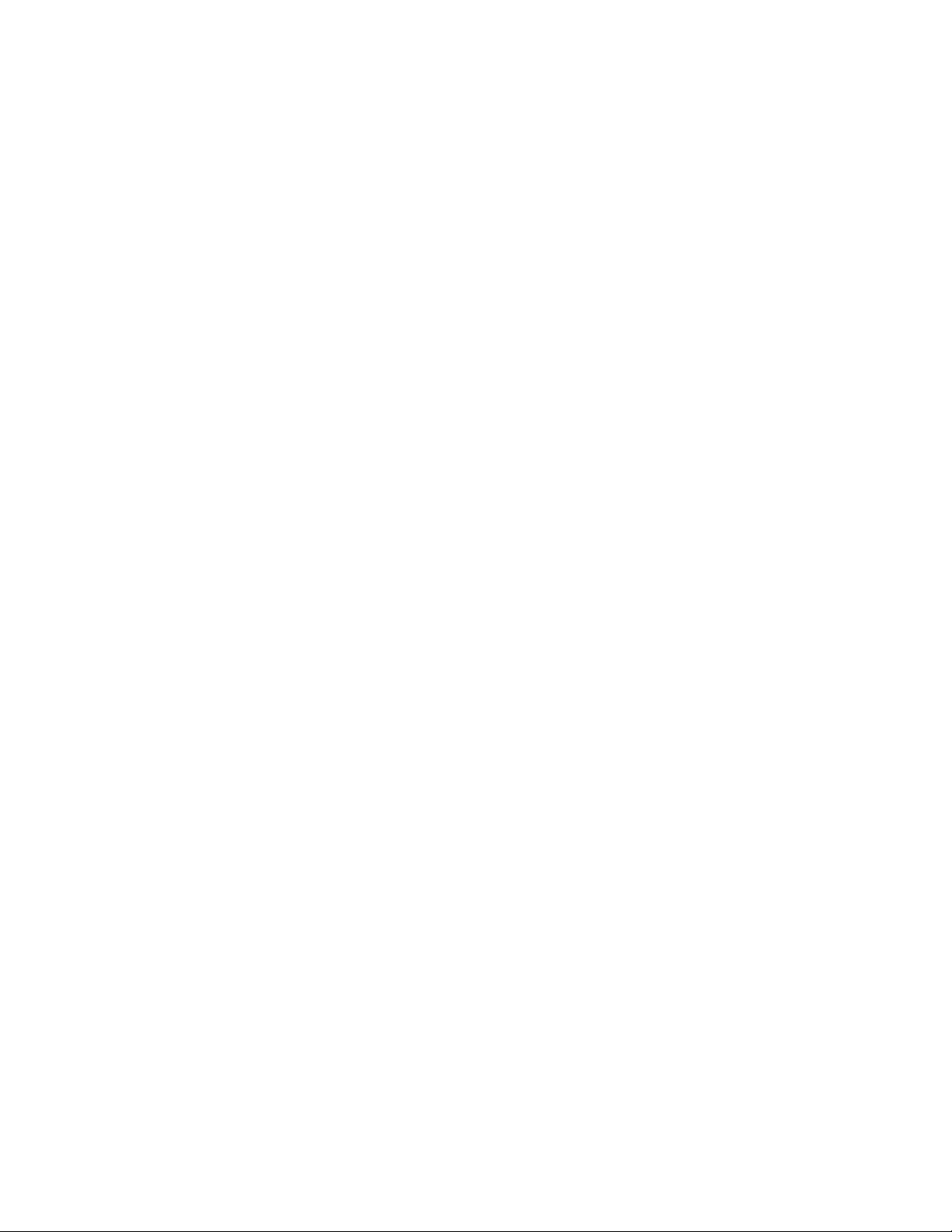
Table of Contents
INTRODUCTION .......................................................................................................................................... 2
SYSTEM REQUIREMENTS......................................................................................................................... 2
INSTALLATION ........................................................................................................................................... 2
ScanVision Software Installation ............................................................................................................... 2
PC Communication Port Setup ................................................................................................................... 3
Software Operation Warnings .................................................................................................................... 3
TITLE BAR – Screen Display........................................................................................................................ 3
MENU BAR – Screen Display ....................................................................................................................... 3
File Menu ................................................................................................................................................... 3
Setup Menu ................................................................................................................................................. 3
Select Graphs .......................................................................................................................................... 3
Fail Criteria ............................................................................................................................................. 3
Select Symbologies ................................................................................................................................ 4
Select Comm Port ................................................................................................................................... 4
Change Verifier Baudrate ....................................................................................................................... 4
Match Verifier Baudrate ......................................................................................................................... 4
Minimum Codes Per Sync ...................................................................................................................... 4
Ladder Mode and Picket Fence Mode .................................................................................................... 4
Advanced Menu ......................................................................................................................................... 4
Toggle Display Updating ........................................................................................................................ 4
Toggle Additional Results ...................................................................................................................... 4
Static Codes Mode .................................................................................................................................. 4
Moving Codes Mode .............................................................................................................................. 4
Download New Firmware ...................................................................................................................... 4
Support Menu ............................................................................................................................................. 5
About (Menu Item) ..................................................................................................................................... 5
SPEEDBUTTON BAR – Screen Display ...................................................................................................... 5
Show All Data Points, Last 64 Data Points ................................................................................................ 5
Zoom In ...................................................................................................................................................... 5
Erase Current Session Data ........................................................................................................................ 5
Reflectance Profile ..................................................................................................................................... 5
Transmit SV Commands ............................................................................................................................ 5
Report an Analysis ..................................................................................................................................... 6
MODES OF OPERATION ............................................................................................................ ................ 6
Session Mode ............................................................................................................................................. 6
Session Mode Notes ............................................................................................................................... 6
Reflectance Profile Mode ........................................................................................................................... 7
ANALYSIS SCREENS .................................................................................................................................. 7
Bar Code Analysis Screen .......................................................................................................................... 7
Color Coding .......................................................................................................................................... 8
Reflectance Profile Screen.......................................................................................................................... 9
SV SCANNER/VERIFIER SETUP PROCEDURE ..................................................................................... 10
SCANNER POSITIONING ......................................................................................................................... 12
ii
Page 3
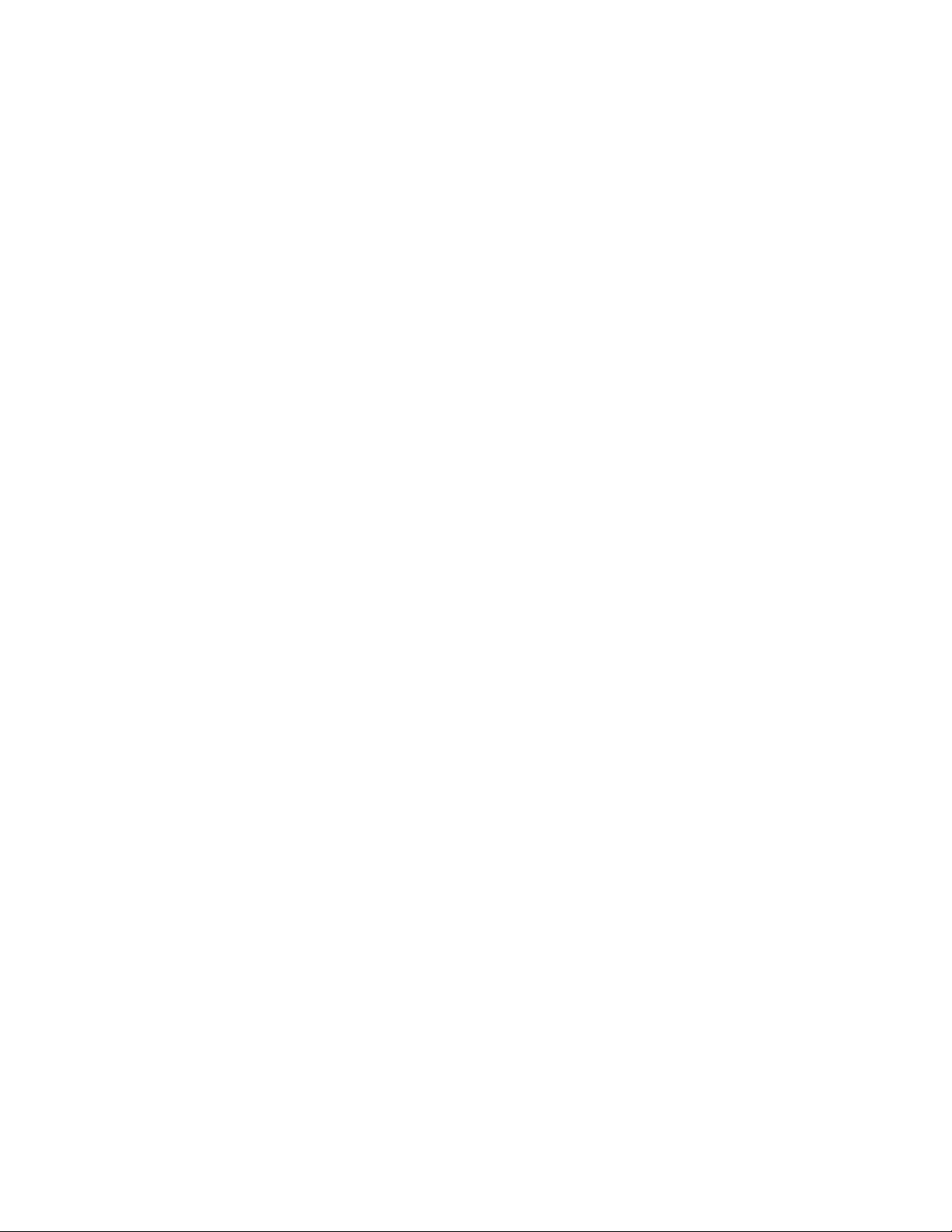
Copyrights
The copyrights in this manual are owned by PTX. All rights are reserved Unauthorized
reproduction of this manual or unauthorized use of the SV100 software may result in
imprisonment of up to one year and fines of up to $10,000.00 (17 U.S.C. 506). Copyright
violations may be subject to civil liability.
002-8151 E
All rights reserved.
1
Page 4
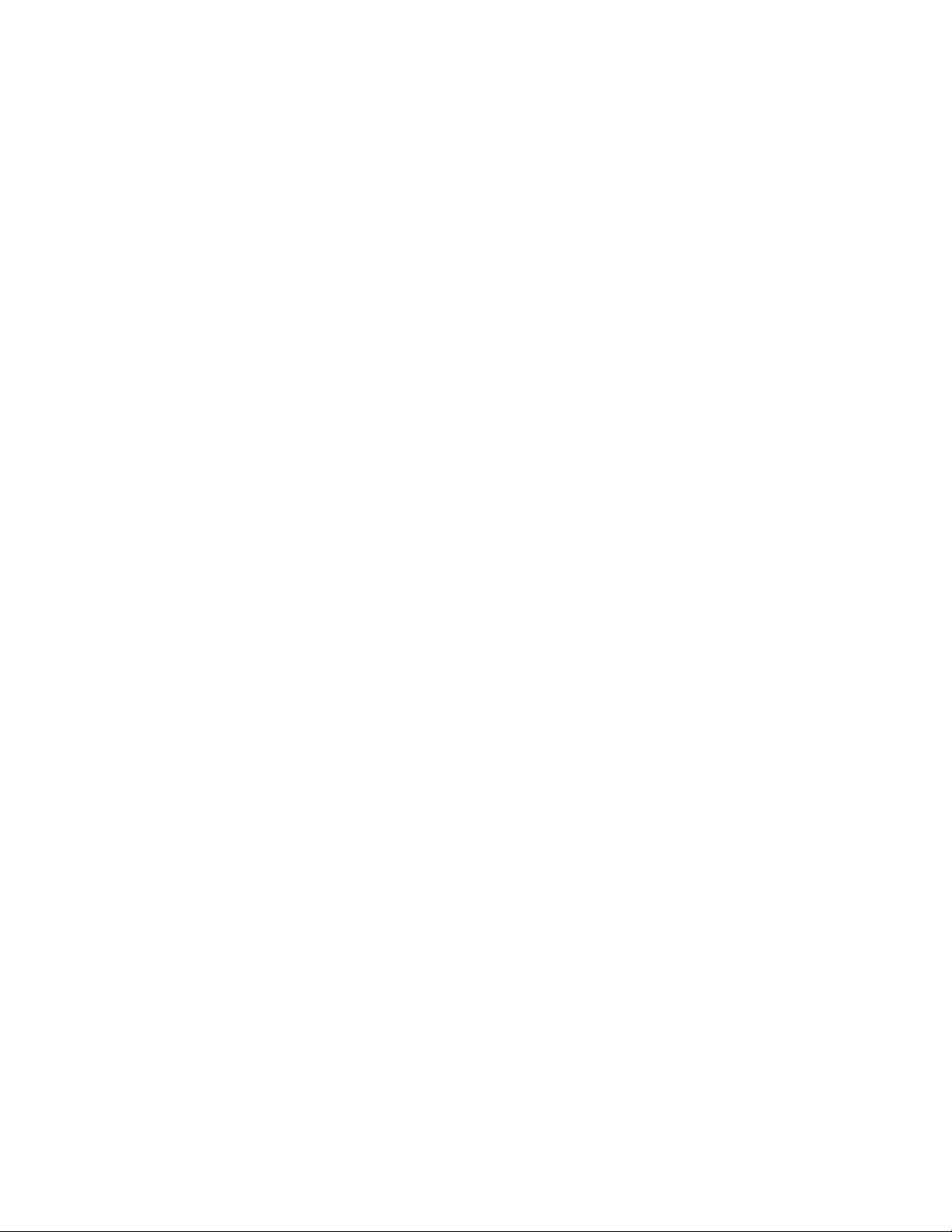
INTRODUCTION
ScanVision is designed to be a tool used for system setup and real-time bar code monitoring of
an PTX SV type scanner/verifier. It is a Windows 95/98/NT application with facilities for sending
commands to the SV scanner/verifier and receiving the responses. The program can view bar
code analysis results and monitor bar code printing/monitoring sessions. In addition, it can gather
and display an ANSI method scan reflectance profile for a particular symbol placed in the SV
unit’s laser beam scan path. ScanVision also streams the analysis results received from the SV
scanner/verifier to data files on hard disk that can be reviewed by ScanVision at a later time.
This manual refers to ScanVision versions 2.02 and higher.
SYSTEM REQUIREMENTS
The following hardware and software is required to use ScanVision:
1. A computer running either Windows 95, 98 or NT.
2. At least one available RS-232 serial port.
3. At least 32 MB RAM.
4. A hard disk with at least 15 MB of free space.
5. A color printer is recommended for users who wish to print analysis results.
INSTALLATION
There are two basic steps for installing Scan Vision. The program must be installed and a
communication port must be set up.
ScanVision Software Installation
NOTE: To install ScanVision when a version of ScanVision already resides on the PC, first
uninstall the residing ScanVision installation. To do this, click the Windows ‘Start’ button; click
the ‘Settings’ menu item; click the ‘Control Panel’ to display the Control Panel Window. Doubleclick on the ‘Add/Remove Programs’ icon; the ‘Add/Remove Programs Properties dialog box will
appear. Click on the ‘Install/Uninstall’ tab. Scroll the list of items in the listbox to locate the
‘ScanVision by RJS’ item. Click on that item; then click the ‘Add/Remove’ button and follow the
displayed instructions.
To install ScanVision on CD-ROM, insert the CD-ROM. Setup should launch automatically. If
not, click the Start button; click the Settings menu item; click the Control Panel submenu item;
then open the Add/Remove Programs applet and click on the Install button. Then follow the
displayed installation instructions.
To install with diskettes, insert ScanVision Installation Diskette #1 into a floppy disk drive; e.g.,
drive A. Click the Windows 'Start' button; click the 'Run...' menu item; then Type A:setup.exe
Click the 'OK' button. Then follow the displayed installation instructions.
At the end of the installation procedure click the ‘Finish’ button to close the ScanVision Installation
program. The ScanVision files are stored in a folder located in the Program Files folder. The
executable file, ScanVision.exe, can be used to create a desktop shortcut to launch the
ScanVision application. ScanVision can also be launched by clicking the Windows ‘Start’ button;
clicking the ‘Programs’ menu item; and clicking the ScanVision sub-menu item.)
The first time ScanVision is launched, a dialog box is displayed that shows all of the
communications ports on the PC in a drop-down list. Select the communications port that is
connected to the SV scanner/verifier.
The initial screen displayed after successful installation is the Bar Code Analysis Screen. This is
shown in Figure 1 and described in the Analysis Screens section.
2
Page 5
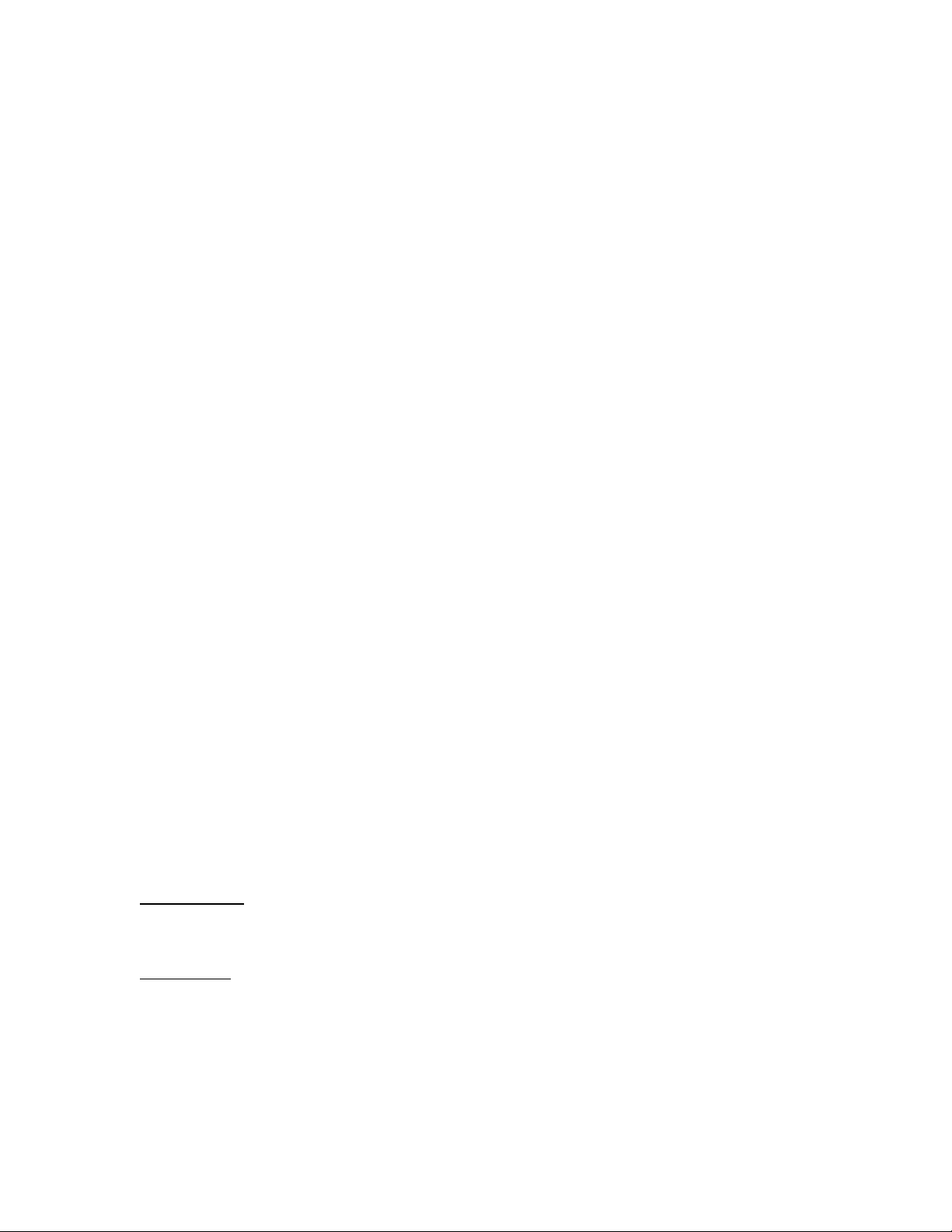
PC Communication Port Setup
Plug the supplied null-modem serial cable into the PC and into the SV unit.
The PC communication port settings must match the ScanVision communication parameter
settings. To match the communications port baud rate to the verifier baud rate, click the Setup
item on the application Menu Bar (See Figure 1). Then click the ‘Match Verifier Baudrate” menu
item. ScanVision will detect the verifier’s baud rate, and set the port to the detected value.
Software Operation Warnings
Do not let other Windows applications run concurrently with ScanVision. ScanVision operation
depends on communication and timing issues that can be disrupted when ScanVision shares
Windows resources with other applications. The resource sharing problem can include conflicts
with Windows screensavers. ScanVision blocks screensaver operation.
This version of ScanVision limits the number of processed bar codes to 30,700 per session. To
use ScanVision for monitoring larger amounts of bar codes, divide the job into multiple sessions,
each less than 30,700 bar codes.
TITLE BAR – Screen Display
See Figure 1 in the Analysis Screens section. The area marked B is the title bar.
The application Title Bar is located at the top of the application window. It shows the application’s
name and the name of the data file that receives the analysis results generated by the verifier.
The title changes to identify the current display mode.
The Title Bar also includes the standard Windows Minimize, Maximize and Application
Termination buttons.
MENU BAR – Screen Display
See Figure 1 in the Analysis Screens section. The area marked C is the Menu Bar.
The Menu Bar is located just below the Title Bar. It lists five menu categories: File, Setup,
Advanced, Support and About
File Menu
This menu controls data file handling functions, printing and application termination. The format is
typical of any Windows type file menu.
Setup Menu
This menu is used to configure the ScanVision analysis displays and program the most common
SV scanning and communication parameters.
Select Graphs
This item allows the user to select which bar code analysis parameter graphs are displayed on
the Bar Code Analysis Screen (see Figure 1.)
Fail Criteria
This item allows the user to program the fail criteria for each graph displayed during Session
Mode. In each ANSI method parameter graph (Reference Decode not included), a horizontal red
line shows the user-set fail threshold. This is useful when viewing trends of individual parameters
in the bar codes being analyzed.
3
Page 6

Select Symbologies
This item allows the user to program the SV unit to enable/disable individual symbology
decoders. This is useful for either more secure decoding or sometimes faster throughput if a
single symbology type is always being analyzed.
Select Comm Port
This item allows the user to select a comm port in the host PC.
Change Verifier Baudrate
This item allows the user to program the SV scanner/verifier baud rate.
Match Verifier Baudrate
This item allows the user to allow ScanVision to detect and match the baud rate of an SV
scanner/verifier. This is useful when using ScanVision as a diagnostic tool in a system that is
using the SV communication interface. ScanVision can easily be inserted in the system without
re-programming the SV serial port, therefore when re-connecting the SV unit back to the host, all
communication parameters remain compatible with the host.
Minimum Codes Per Sync
This item allows the user to program the minimum number of bar codes expected in a sync
interval. This parameter is important for detecting No Read conditions.
Ladder Mode and Picket Fence Mode
These items allow the user to program the SV unit to scan bar codes travelling in either “picket
fence” or “ladder” direction. “Picket fence” orientation is defined as the bar code travelling through
the laser beam in the direction of the height of its bars. “Ladder” orientation is defined as the bar
code travelling through the laser beam in the direction of the beam path. NOTE: In cases where
the SV is scanning bar codes statically placed in the beam, the “picket fence” direction
must be used.
Advanced Menu
This menu is an extension of the Setup Menu, providing less commonly used, but useful SV
system features.
Toggle Display Updating
This item enables/disables display updates in real time. Disallowing updates is useful to allow
ScanVision to keep up with a high throughput application.
Toggle Additional Results
This item enables/disables additional analysis parameters to be displayed on the Bottom Panel of
the Bar Code Analysis Screen. The additional parameters are intended for debug use only while
working with PTX Technical Support.
Static Codes Mode
This item allows the user to set the SV to scan and analyze bar codes placed statically (not
moving) in the laser beam.
Moving Codes Mode
This item allows the user to set the SV unit to scan and analyze bar codes that are moving
through the laser beam.
Download New Firmware
This item is used for updating the firmware revision level in an SV scanner/verifier.
4
Page 7

Support Menu
This menu provides special diagnostic displays and a Comm port feature that are intended to be used only
while working with PTX Technical Support.
About (Menu Item)
This item lists information about the origin of ScanVision, the version number of this copy (it also
queries the SV unit for its firmware version number) and it shows the copyright warning.
SPEEDBUTTON BAR – Screen Display
See Figure 1 in the Analysis Screens section. The area marked A is the Speedbutton Bar.
The buttons on this bar give quick access to various application modes and features.
Show All Data Points, Last 64 Data Points
, Toggles the “show all data points” mode and the ‘show last 64 data points” mode.
In the ‘last 64 data points” mode, the Graph Display Area (see Figure 1) is updated immediately
as the SV scanner/verifier processes each bar code. In the “show all data points” mode, bar code
processing can continue, but the ScanVision display is not updated until the user toggles back to
the “show last 64 data points” mode.
The Grade Bar (Color Bar) is dimmed when
display updates are suspended.
Zoom In
Toggles the Zoom-In mode. First, it switches from normal mode (displays results for the
last 64 bar codes), to ‘All’ mode (displays all the data points from the session). To zoom-in, hold
down the left mouse button and drag the mouse-pointer to a desired data point in the Graph
Display Area; Hold down the Ctrl-key when the left mouse button is released (then release the
Ctrl-key.) The plots are stretched to show only half of the data on each side of the mouse pointer.
To zoom further into the data, repeat this process.
Erase Current Session Data
Erases all of the data in the current session. Also, the data in the
corresponding hard disk files is deleted.
Reflectance Profile
Scan and Display a new Reflectance Profile. (See Figure 3 in the Analysis Screen Section)
Transmit SV Commands
This button invokes a special screen where up to fourteen individual commands may be
composed and transmitted in any order. Proper use requires knowledge of the SV download
language. See the SV Download language technical manual for details. This function is intended
for advanced setup involving special functions not normally accessed by ScanVision. These can
include special transmission formats, special commands in a custom SV firmware version or
diagnostic functions used by PTX technical service personnel.
5
Page 8

Report an Analysis
Reports a new analysis of any bar code(s) currently in the SV unit’s beam path.
This is most useful in setup where scan distance and orientation is being finalized. It is also useful
when using the SV unit as a standalone verifier scanning codes being manually placed in the
beam by the user.
MODES OF OPERATION
ScanVision operates in two basic modes: Session and Reflectance Profile.
Session Mode
This mode scans, analyzes and provides reports on individual bar codes. Reporting is
accomplished via the Bar Code Analysis Screen (see Figure 1). The parameters analyzed and
many of the parameters displayed are user programmable
Session Mode is entered by default when the program is initially started. It can also be entered
from the Reflectance Profile Mode by clicking the Return to Session Mode Speedbutton (see
Figure 3.) The Bar Code Analysis Screen (see Figure 1) is displayed and analysis from bar codes
passing through the SV unit’s beam will be displayed. In cases where a bar code is statically held
in the beam analysis of the code can be accessed by clicking the Report an Analysis
Speedbutton.
Session Mode Notes
ScanVision updates the bar code analysis graphs each time a bar code is processed by the
verifier; but there is a limit to the graph update rate that ScanVision can sustain. Factors that
determine the processing load include the bar code analysis rate (bar codes per second) and the
number of displayed analysis parameter graphs (selected by the user). The Windows
communications facility has a data buffer that allows the graph processing to ‘catch up’ between
bursts of transmitted data. If the incoming data volume exceeds the application’s processing limit
it will lag farther and farther behind until the buffer overflows and the communications port ceases
to operate. If this condition occurs, port operation can be restored by clicking the Initialize Com
Port item in the Support Menu list. When using ScanVision to monitor a printing session, the user
can test for processing lag during short sample runs by intermittently blocking the beam path and
noting the resulting analysis graph update lag. If the apparent lag time is longer when the time
between blocking the beam is longer, then an adjustment is required; either reduce the speed the
bar codes are traveling through the laser beam or change to a ScanVision display mode that
requires less graphic processing. (e.g. see the Toggle Display Updating item in the Advanced
Menu list.)
ScanVision streams the verifier analysis results directly to data files on hard disk as the data are
received from the verifier. There are two data files: one, contains the verifier analysis results; the
other file contains the date and time when each bar code was processed (supplied by the PC
clock). The two default files are deleted and a new pair of default files are created each time the
ScanVision application is launched. Therefore, the user must rename the files to preserve
session analysis results. To do this, use the ‘Save As’ item in the File Menu. Enter a filename
without a trailing file-type identifier. ScanVision uses that name to create two files: one, for the
session analysis results data (.ses); and the other for the date/time data (.tim).
When ScanVision is launched it exhibits the same configuration it had when it was last shut
down. The configuration parameters that are maintained between application launches include
window position, shape and the user selected display mode options. The configuration saving
capability extends to selected application’s dialog boxes that can be repositioned and reshaped
by the user.
6
Page 9

Reflectance Profile Mode
This mode gathers and displays a sc an reflectance profile for the en tire scan path. The profile is
displayed with the Reflectance Profile Screen (see Figure 3.) Reflectance Profile Mode is
enabled by clicking the Reflectance Profile Speedbutton.
ANALYSIS SCREENS
There are two analysis screens used for setup and monitoring an SV type scanner/verifier. These
are the Bar Code Analysis Screen and the Reflectance Profile Screen.
Bar Code Analysis Screen
This screen provides all analysis results for a particular bar code. It also shows many bar code
analysis results over time. An example is shown in Figure 1 below. Each individual parameter
analysis result for one bar code is indicated by a dot on a parameter graph in the Graph Display
Area and can be easily accessed via the mouse.
Various points on the screen are marked with numbered and lettered references. Lettered
references apply to ScanVision screens in general. The numbered references apply to this screen
in particular. Descriptions for each point are included below.
Figure 1 – Bar Code Analysis Screen
A B C
1 2 3 4
1. BOTTOM PANEL
Results are presented for one bar code (the default shows the results for the last processed bar
code indicated by the column of dots at the far right of the Graph Display Area). Results for other
bar codes may be reviewed by dragging the mouse pointer (while holding down the left mouse
button) to the data point of interest in the Graph Display Area.
7
Page 10

2. BAR CODE ANALYSIS RESULTS for a PREVIOUS BAR CODE
This is an example of reviewing a bar code other than the last one processed as described in
section 1. above. A vertical line appears while dragging the mouse with the left mouse button held
down. Analysis results are shown for the column of dots (the bar code) nearest the vertical line.
For example, Figure 1 exhibits the analysis results for 110th bar code in the session.
3. GRAPH DISPLAY AREA
This area of the display shows bar code analysis results for each graph type selected by the user.
Analysis results are indicated by a dot’s vertical position within a plot and by the dot’s color. The
displayed parameters are programmed via the Setup Menu in the Menu Bar.
NOTE: After some time in the session, the individual analysis points will increase to the point they
will appear as a continuous waveform or line. The Zoom-in Speedbutton can be used to select a
particular analysis dot in this case. See 2. above for selecting other bar codes.
4. RIGHT PANEL
This area displays additional analysis results of the code described in the Bottom Panel section.
Unlike the Bottom Panel, the parameters displayed in this section are user programmable via the
Setup Menu in the Menu Bar. Click on the Select Graphs menu item.
A. See Speedbutton Bar section
B. See Title Bar section
C. See Menu Bar section
Color Coding
This is an important feature of the ScanVision presentation scheme. Medium blue, light
blue, yellow, magenta and red indicate ANSI method bar code parameter grades A, B, C, D and
F, respectively. The dots indicating the bar code parameters in the Graph Display Area are each
color coded to indicate the grade for that particular parameter for that particular bar code.
Figure 2 – Color Coding
Color/Grade Bar Dot color indicates the ANSI
grade value for a bar code.
8
Page 11

Reflectance Profile Screen
This screen displays a reflectance profile for SV unit’s entire scan path. An example is shown in
Figure 3 below.
Figure 3 – Reflectance Profile Screen
This high reflectance
span includes one of the
bar code quiet zones.
This high reflectance
span includes one of the
bar code quiet zones.
In this case, the bar code segment of the
profile is centered in the display,
therefore it is centered in the beam path.
The amplitude of the bar code
signal is in the desired location
between the yellow lines (10%
and 90% of dynamic range).
9
Page 12

SV SCANNER/VERIFIER SETUP PROCEDURE
Installation of an SV scanner/verifier requires proper mounting position, port configuration(s) and LED
configurations to ensure reliable and accurate operation. This section describes the procedures for using
ScanVision to ensure proper SV setup and installation.
Each SV unit has a label showing the specified mounting distance and angle for its particular scanner.
Follow the steps below to ensure the SV unit is properly mounted and programmed.
1. Mount the SV unit at the proper distance and angle. Use Figure 4 as a reference.
2. Connect the power and communication cables to the SV unit.
3. Set the SV unit for picket fence bar code travel direction.
4. Place a sample bar code in the center of the intended laser beam path. For best results, this sample
should match the type of bar code(s) and material that is to be analyzed in the final application.
Knowing the X dimension (narrow element width of the bar code(s) is a big plus as will be seen in
Step 5.
5. Take a Scan Profile with ScanVision.
a. Ensure the bar code(s) is in the center of the scan path.
b. Ensure the scan profile contains no distortion from light reflecting from objects in or near the light
path. (An example of a good reflectance profile is provided in the ScanVision Operator’s Guide.)
One major aspect in a good profile is the low reflectance points (the bars) in the symbol are
uniform all the way across the code. Optimum signal amplitude should be adjusted so the bar code
element reflectances are between the 90% and 10% marks shown in yellow on the screen. Scanner
angle has the most effect on the signal amplitude.
c. Continue adjusting the SV unit’s placement a good, centered scan profile is obtained. The scan
angle may have to be altered slightly or a light shield may have to be in stalled in extreme cases to
achieve a good reflectance profile.
6. * Place ScanVision in Session Mode.
a. Click on the Report an Analysis Speedbutton.
b. Ensure that X in the lower panel of the Bar Code Analysis Screen matches the X dimension of the
symbol within +/- .1 mil.
c. Adju st distance of the SV100 from the bar code until the X dimension matches the desired value.
(If X is analyzed as too large, move the scanner farther away; if X is too small, move the scanner
closer.)
7. Repeat steps 4 and 5 until no more mounting adjustments are required.
8. Remove the symbol from the laser beam path.
9. Program the SV unit’s ports, LED’s, sync mode, etc. (if required).
10. Calibrate the SV unit if any reflectance parameters (such as symbol contrast) are programmed in this
application to report to a host or activate any ports. Each SV unit is supplied with a calibration symbol.
11. The SV scanner/verifier is now ready to operate for picket fence bar code travel direction. If Ladder
Mode is being used and the desired scanning length for ladder bar code travel direction is programmed,
place the unit in ladder mode. The unit is now ready to operate. If ladder mode scanning length is to be
programmed, continue with the following steps.
12. Turn off partial decodes using the ~Lp0 command.
13. Display additional results in ScanVision through the Advanced Menu.
14.
** Place a sample of a bar code that is to be analyzed on the farthest position towards the left end of
the laser beam where the code is intended to be scanned.
15. Analyze the code by clicking the ScanVision Report an Analysis Speedbutton.
16. Confirm the code is being read and analysis results are proper. If not, move the code to the right until
acceptable analysis results are achieved.
17. Record the value of the “Hor Pos” value in the additional parameters for the acceptable analysis. This
value will consist of four digits. This value will be used for the “Set Ladder Start Position” setting
later in the procedure.
10
Page 13

18. Move the code to the farthest position towards the right end of the laser beam where the code is
intended to be scanned.
19. Similar to steps 15, 16 and 17, obtain an acceptable analysis and record the “Hor Pos” value for the
acceptable analysis. This value will be used for the “Set Ladder Stop Position” setting later in the
procedure.
20. Place the unit in Ladder mode through the Setup Menu. Place the proper values for the “Set Ladder
Start Position” and “Set Ladder Stop Position” boxes during menu process.
21. Enable partial decodes if desired for this application.
22. The unit is now ready to operate for ladder bar code direction.
*This step is not mandatory, but highly recommended. Scanner focus is dependent on the scan
distance. Good focus maximizes the SV unit’s ability to detect printer errors and failures. If this step
is omitted, take extra precaution in setting and measuring the scan distance.
** This procedure assumes the SV unit is mounted as shown in Figure 4 with the protruding surface
up and the user is looking at the beam from behind the SV100. In this orientation, the beam is
sweeping from left to right.
11
Page 14

SCANNER POSITIONING
Each SV100 has an attached label that indicates the type of scanner, focus distance and recommended scan
angle. Use the scan distance and scan angle information to mount the scanner per Figure 2.
Figure 4 – Scanner Positioning
Notes:
1. Scan distance is measured from the protruding edge of the face of the scanner.
2. Scan angle is measured in degrees relative to vertical from the surface of the bar code.
3. The scanner can be mounted in any orientation, the figure is meant to show the beam angle relative to
the bar code placement in the beam.
12
