Page 1

Programmer’s Reference Manual
KSSM Emulation For The
P7000 H-Series Of Line Matrix Printers
Page 2
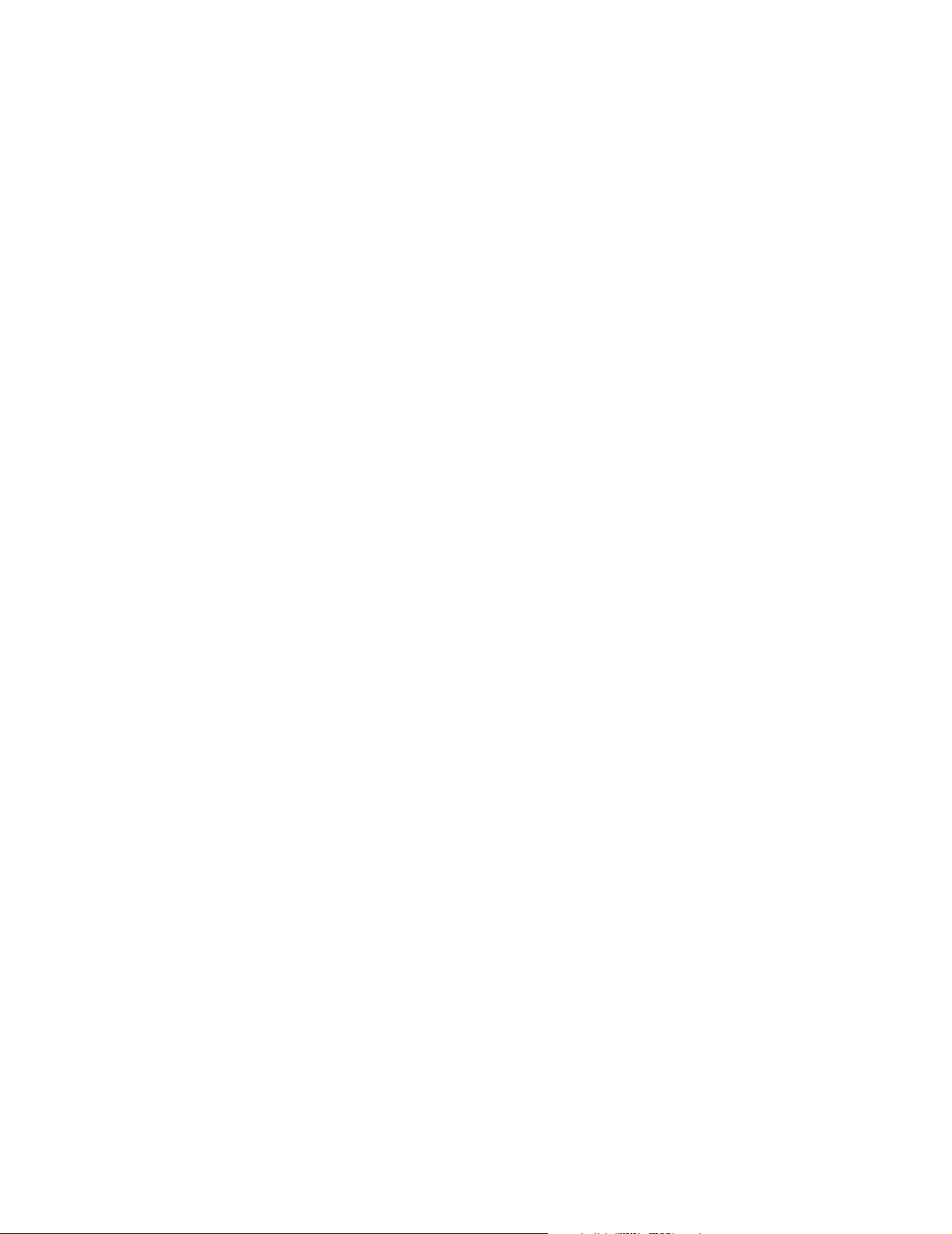
Page 3
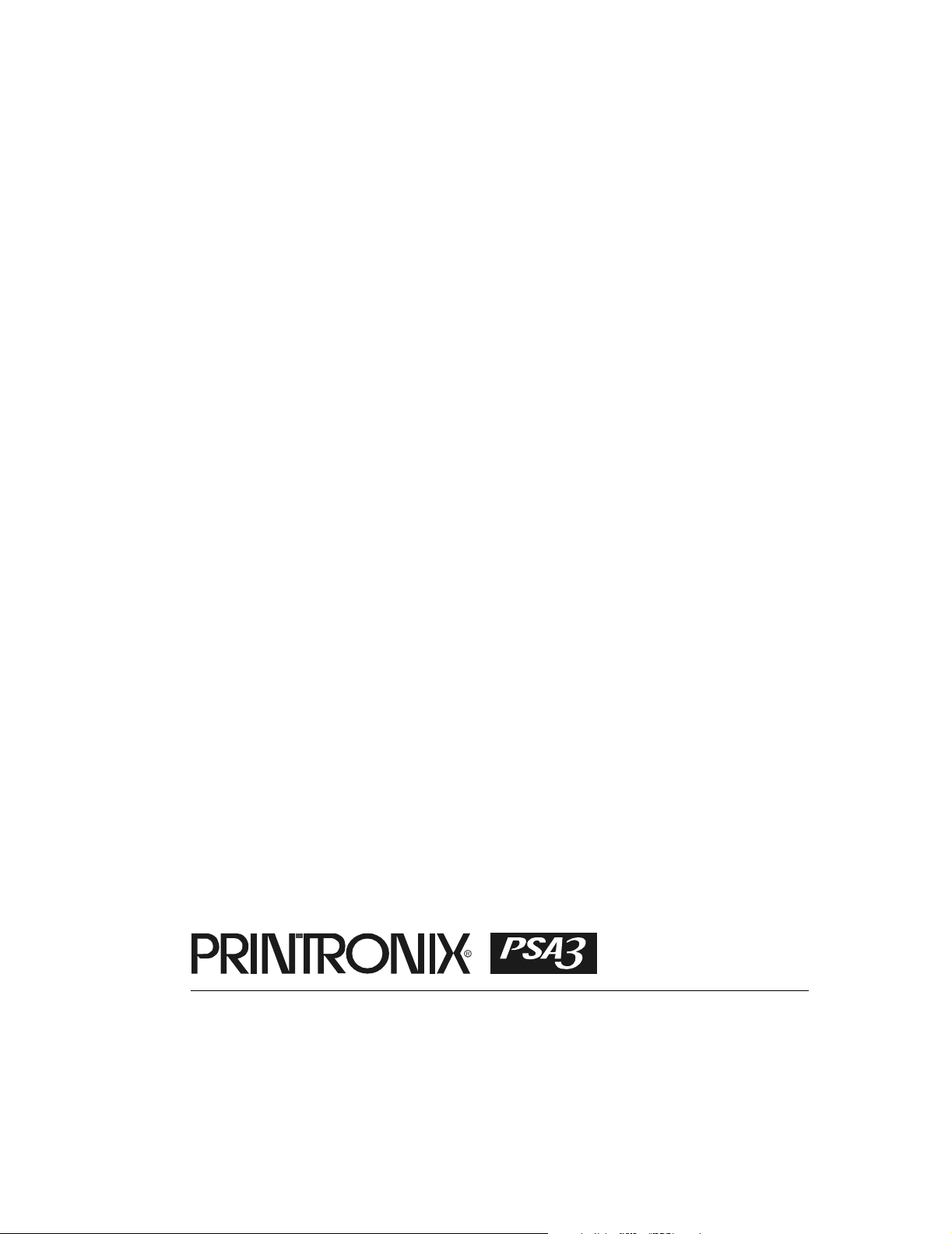
KSSM Emulation For The
P7000 H-Series Of Line Matrix Printers
Programmer’s Reference Manual
Page 4

Printronix, Inc. makes no representations or warranties of any kind regarding
this material, including, but not limited to, implied warranties of
merchantability and fitness for a particular purpose. Printronix, Inc. shall not
be held responsible for errors contained herein or any omissions from this
material or for any damages, whether direct, indirect, incidental or
consequential, in connection with the furnishing, distribution, performance or
use of this material. The information in this manual is subject to change
without notice.
This document contains proprietary information protected by copyright. No
part of this document may be reproduced, copied, translated or incorporated
in any other material in any form or by any means, whether manual, graphic,
electronic, mechanical or otherwise, without the prior written consent of
Printronix, Inc.
COPYRIGHT
All rights reserved.
©
2005, 2007 PRINTRONIX, INC.
Trademark Acknowledgements
Printronix and LinePrinter Plus are registered trademarks of Printronix, Inc.
IBM is a registered trademark of International Business Machines Corp.
Epson is a registered trademark of Seiko Epson Corporation.
Page 5
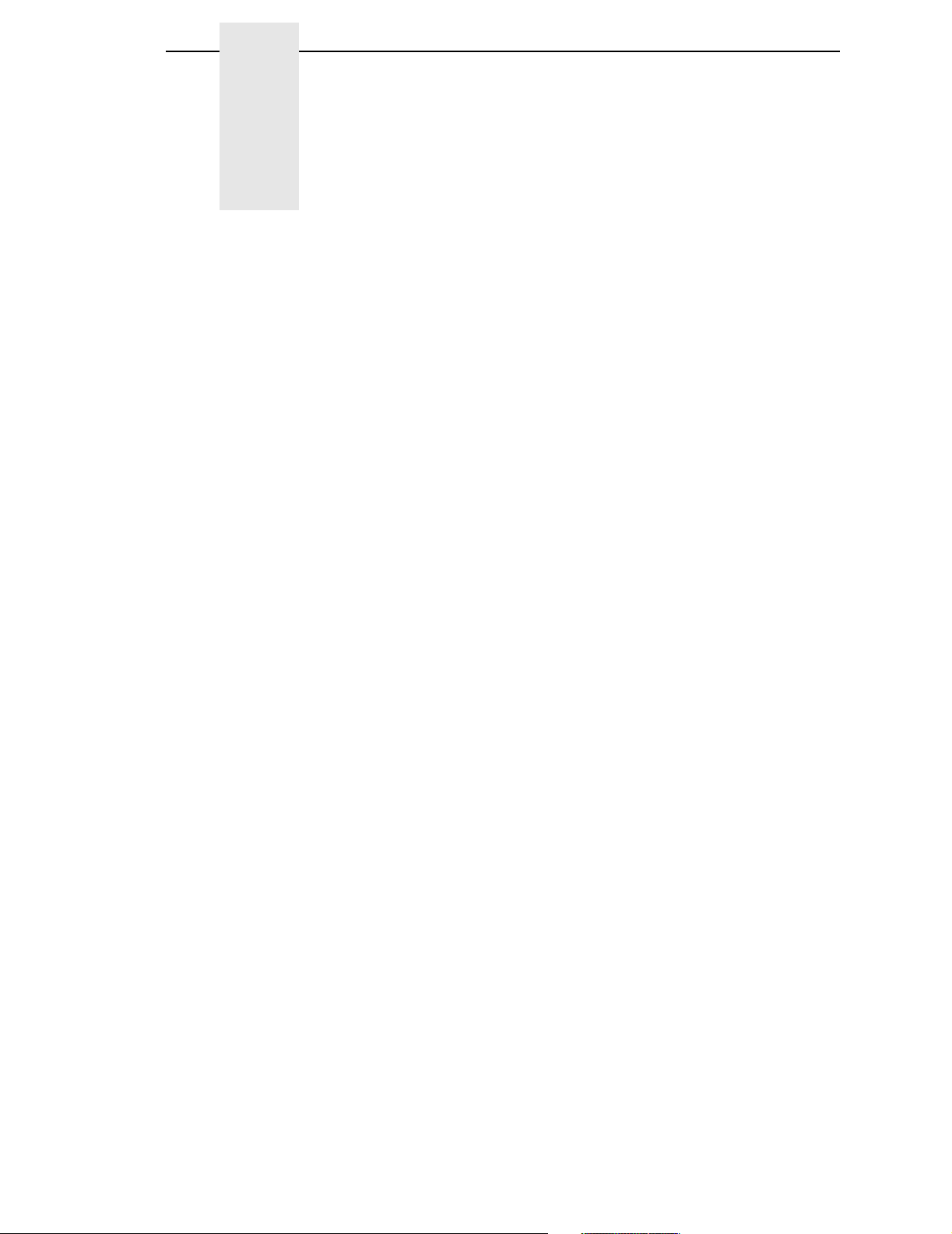
Table Of Contents
1 Introduction............................................................. 9
About This Manual....................................................................................9
Warnings And Special Information .....................................................9
Related Product Information .............................................................. 9
Software Features .................................................................................... 9
2 Configuring With The Control Panel ..................... 11
Introduction .............................................................................................11
Printing The Configuration......................................................................12
The Configuration Menu .........................................................................15
Moving Within The Configuration Menu ...........................................16
Saving Your New Configuration ....................................................... 18
LinePrinter Plus Menu ...................................................................... 21
KSSM Emulation ..............................................................................25
3 LinePrinter Plus KSSM Emulation ........................ 27
KSSM Emulation..................................................................................... 27
Exceptions And Differences .............................................................27
Default Values And States ............................................................... 28
Escape Sequences .......................................................................... 29
FS Sequences..................................................................................29
Super-Set Commands......................................................................30
Set And Reset Codes ...................................................................... 30
Configuring The KSSM Emulation With Control Codes.......................... 30
Format For Control Code Descriptions.............................................30
Control Code Index ......................................................................... 31
Advance Print Position Vertically...................................................... 34
Align SBCS Character with DBCS Character...................................34
Cancel The Alignment of SBCS Character With DBCS Character ..35
Backspace........................................................................................35
Barcode Printing...............................................................................36
Beeper..............................................................................................39
Cancel Line ...................................................................................... 39
Carriage Return................................................................................39
Define Pattern for Special Printing Effect ......................................... 40
Define User-Defined Character........................................................ 40
Page 6
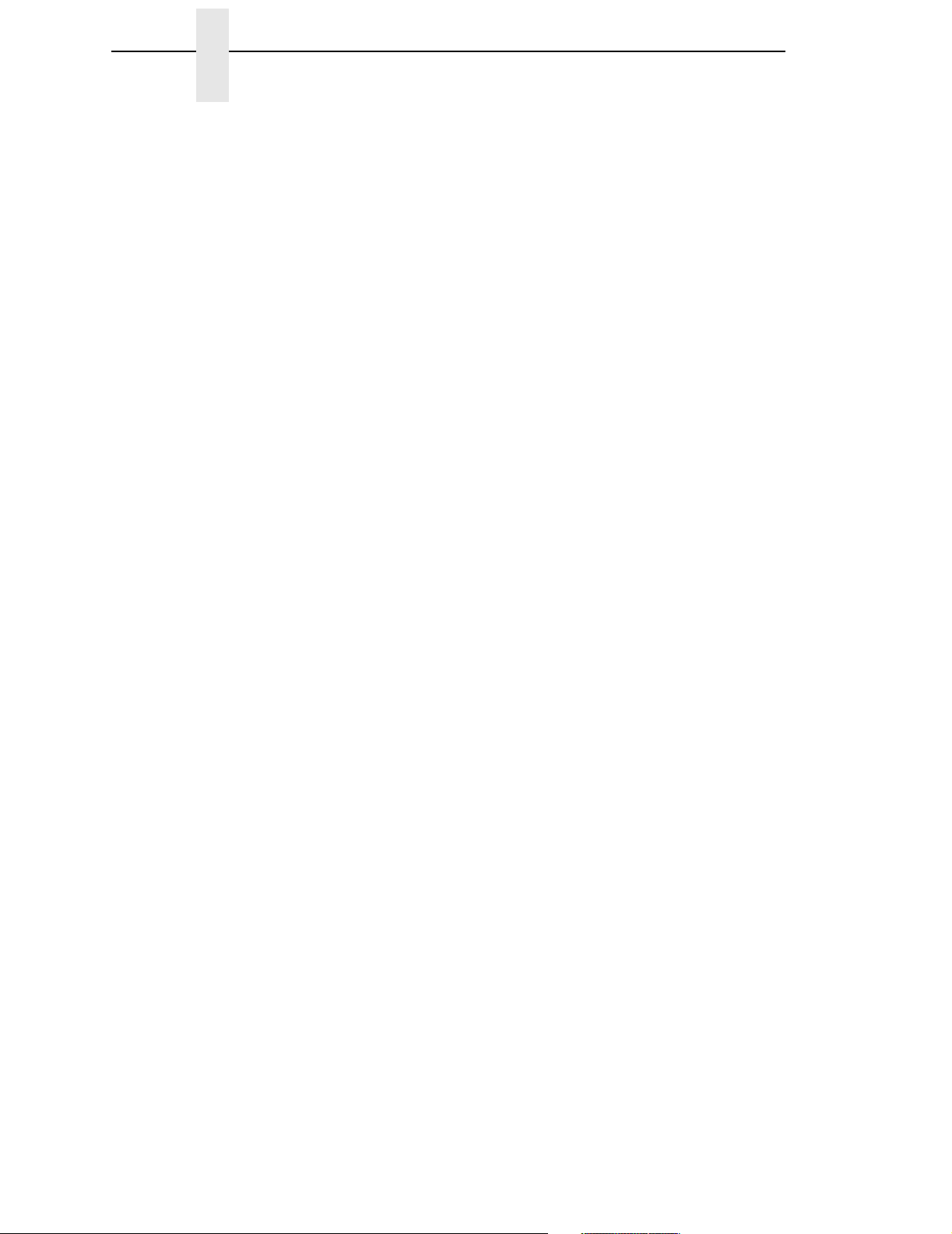
Table Of Contents
Define User-Defined Chinese Character.......................................... 41
Delete Last Character in Buffer........................................................ 41
Divided Hangul Double Height .........................................................42
Enable Printing of Upper Control Codes ..........................................42
Enable Upper Control Codes ........................................................... 43
Font Expansion ................................................................................43
Form Feed........................................................................................ 44
Graphic Printing ...............................................................................44
Graphics Printing: Select Bit Image ................................................. 45
Initialize Printer.................................................................................45
Line Feed ......................................................................................... 46
Master Select ...................................................................................47
Master Select In DBCS Mode .......................................................... 48
Master Select One-Line Attribute In DBCS Mode ............................49
Pair Two Characters in Vertical Printing .......................................... 49
Reassign Bit-image Mode ................................................................ 50
Select 1/6-inch Line Spacing............................................................50
Select 1/8-inch Line Spacing............................................................50
Select 10 CPI ................................................................................... 51
Select 12 CPI ................................................................................... 51
Select 15 CPI ................................................................................... 51
Select 60-dpi Graphics..................................................................... 52
Select 120-dpi Graphics................................................................... 52
Select 120-dpi Graphics................................................................... 53
Select 240-dpi Graphics................................................................... 53
Select an International Character Set .............................................. 54
Select Bit Image ...............................................................................55
Select Bold Font ............................................................................... 56
Cancel Bold Font.............................................................................. 56
Select Character Style .....................................................................56
Select Character Table ....................................................................57
Select Condensed Printing...............................................................57
Select Condensed Printing...............................................................58
Cancel Condensed Printing .............................................................58
Select DBCS Print Quality................................................................ 59
Select Double-strike Printing............................................................ 59
Cancel Double-strike Printing........................................................... 59
Select Double-width Printing (One Line) ..........................................60
Cancel Double-width Printing (One Line) ......................................... 60
Cancel Double-width Printing (One Line) ......................................... 60
Select Double-width Printing in DBCS Mode
(One Line) ........................................................................................ 61
Page 7
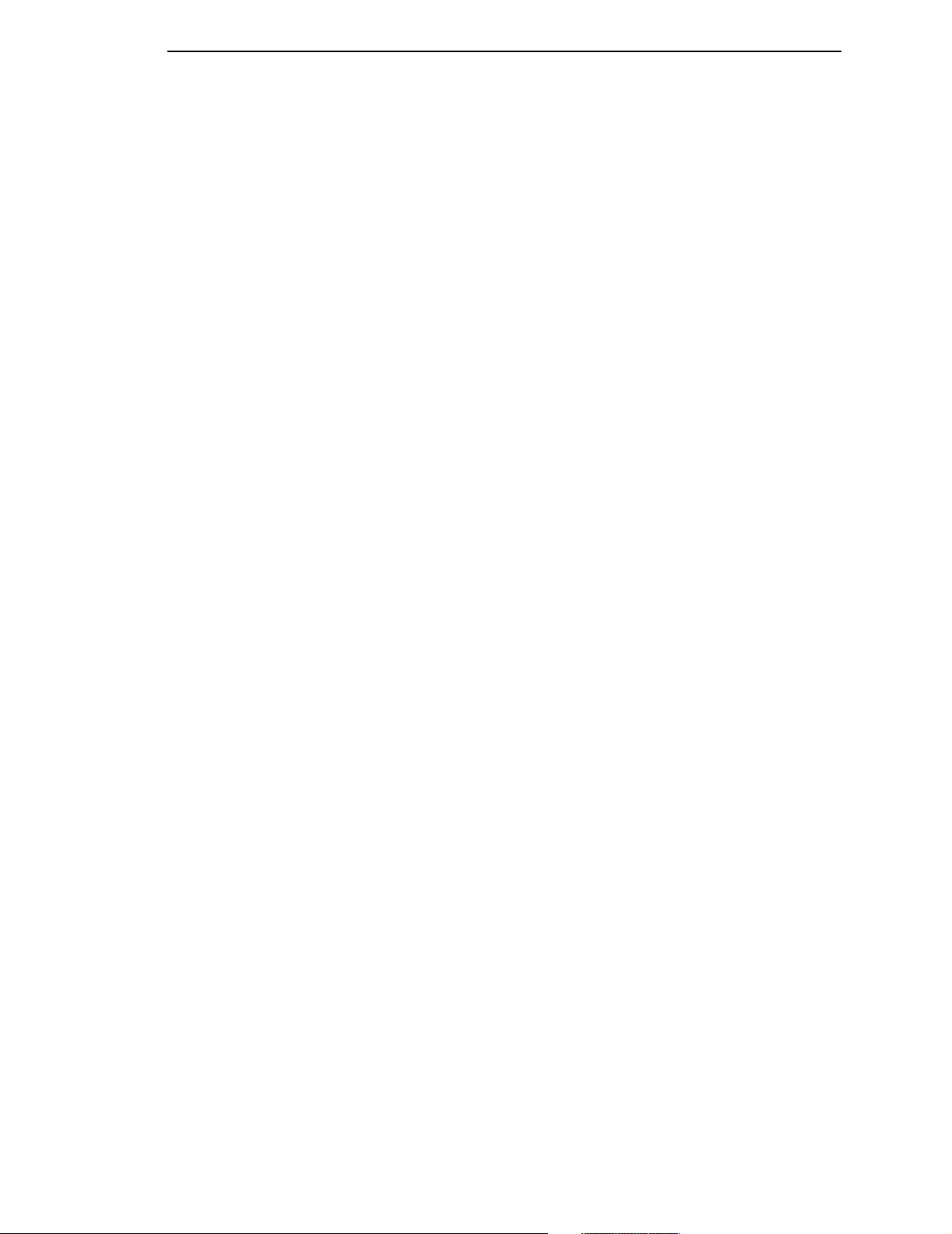
Table Of Contents
Cancel Double-width Printing in DBCS Mode
(One Line) ........................................................................................ 61
Select DBCS Mode .......................................................................... 62
Cancel DBCS Mode .........................................................................62
Select Hangul Myunjo/Gothic Style ..................................................62
Select Italic Font...............................................................................63
Cancel Italic Font .............................................................................63
Select Print Quality ...........................................................................63
Select Printer....................................................................................64
Deselect Printer................................................................................ 64
Select Superscript/Subscript Printing ............................................... 64
Cancel Superscript/Subscript Printing..............................................65
Select DBCS Super/Subscript Printing............................................. 65
Select Vertical Printing ..................................................................... 65
Cancel Vertical Printing (Select Horizontal Printing) ........................66
Set n/60-inch Line Spacing .............................................................. 66
Set n/180-inch Line Spacing ............................................................ 66
Set Absolute Horizontal Print Position.............................................. 67
Set Bottom Margin ...........................................................................67
Cancel Bottom Margin......................................................................67
Set DBCS Character Half Width.......................................................68
Cancel DBCS Character Half Width and Super/Subscript Printing .. 68
Set Horizontal Tabs.......................................................................... 68
Set Intercharacter Space .................................................................69
Set Intercharacter Spacing of DBCS Character
(Hangul Extension)...........................................................................69
Set Intercharacter Spacing Of SBCS Character
(Hangul Extension)...........................................................................70
Set Left Margin ................................................................................. 70
Set Page Length In Inches ...............................................................71
Set Page Length In Lines .................................................................71
Set Relative Horizontal Print Position...............................................72
Set Right Margin ..............................................................................72
Set Vertical Tab Channels ...............................................................73
Set Vertical Tabs .............................................................................. 73
Set Vertical Tabs In VFU Channels..................................................74
Tab Horizontally ............................................................................... 75
Tab Vertically ...................................................................................75
Turn Auto-wrap Around On/Off ........................................................ 76
Turn Double-Height Printing On/Off .................................................76
Turn Double-Width, Double-Height Printing On/Off ......................... 77
Turn Double-Width Printing On/Off .................................................. 77
Page 8
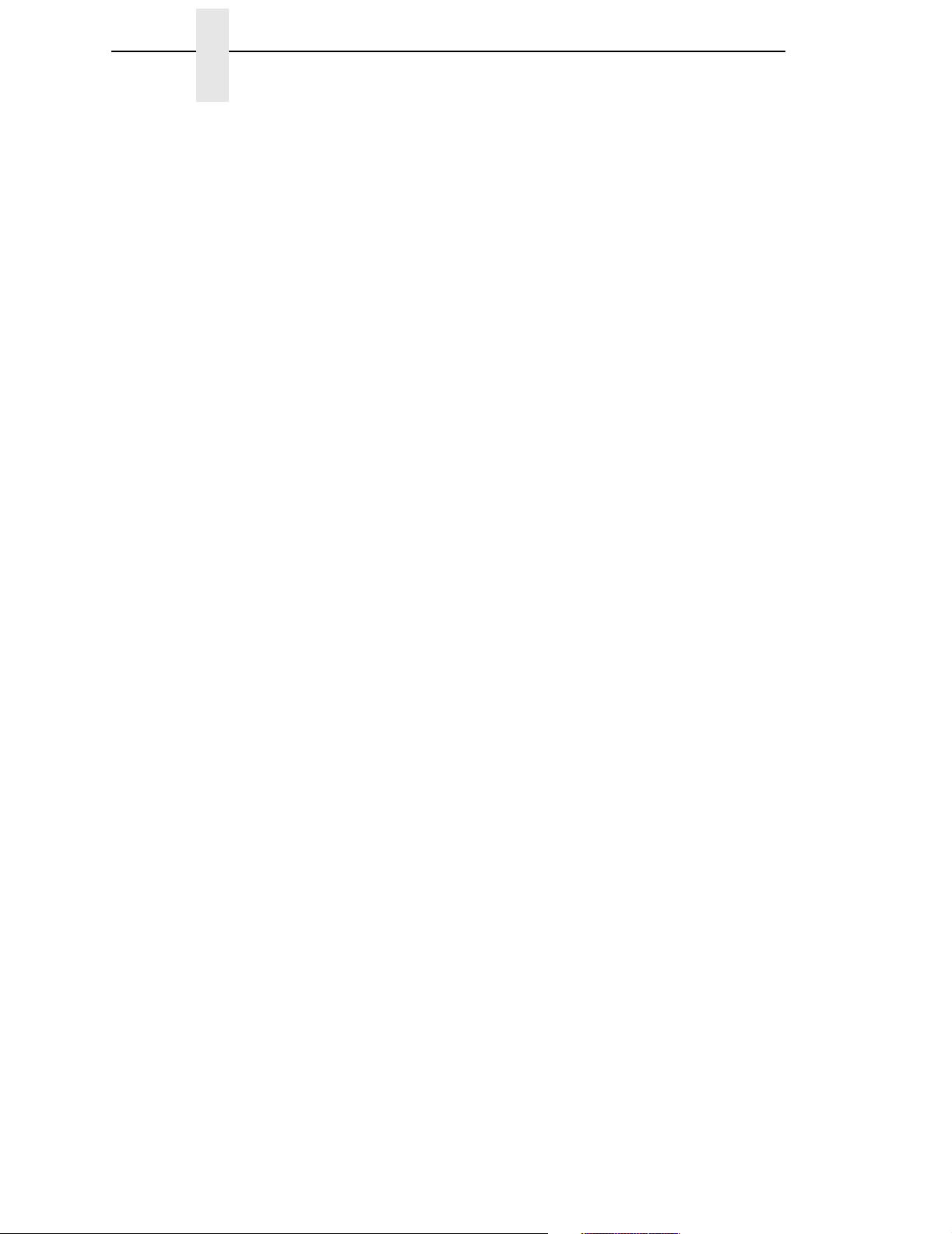
Table Of Contents
Turn Extending Table Character On/Off ..........................................78
Turn On/Off OCRB Selection ...........................................................78
Turn Proportional Mode On/Off........................................................ 79
Turn Underline On/Off ......................................................................79
Turn Underline On/Off (Hangul Extension) ...................................... 80
A Standard ASCII Character Set ............................. 81
B Code Table...........................................................83
Korean Standard Code Table (KSC5601) .............................................. 83
C Contact Information .............................................. 95
Printronix Customer Support Center....................................................... 95
Printronix Supplies Department ..............................................................95
Corporate Offices.................................................................................... 96
Page 9
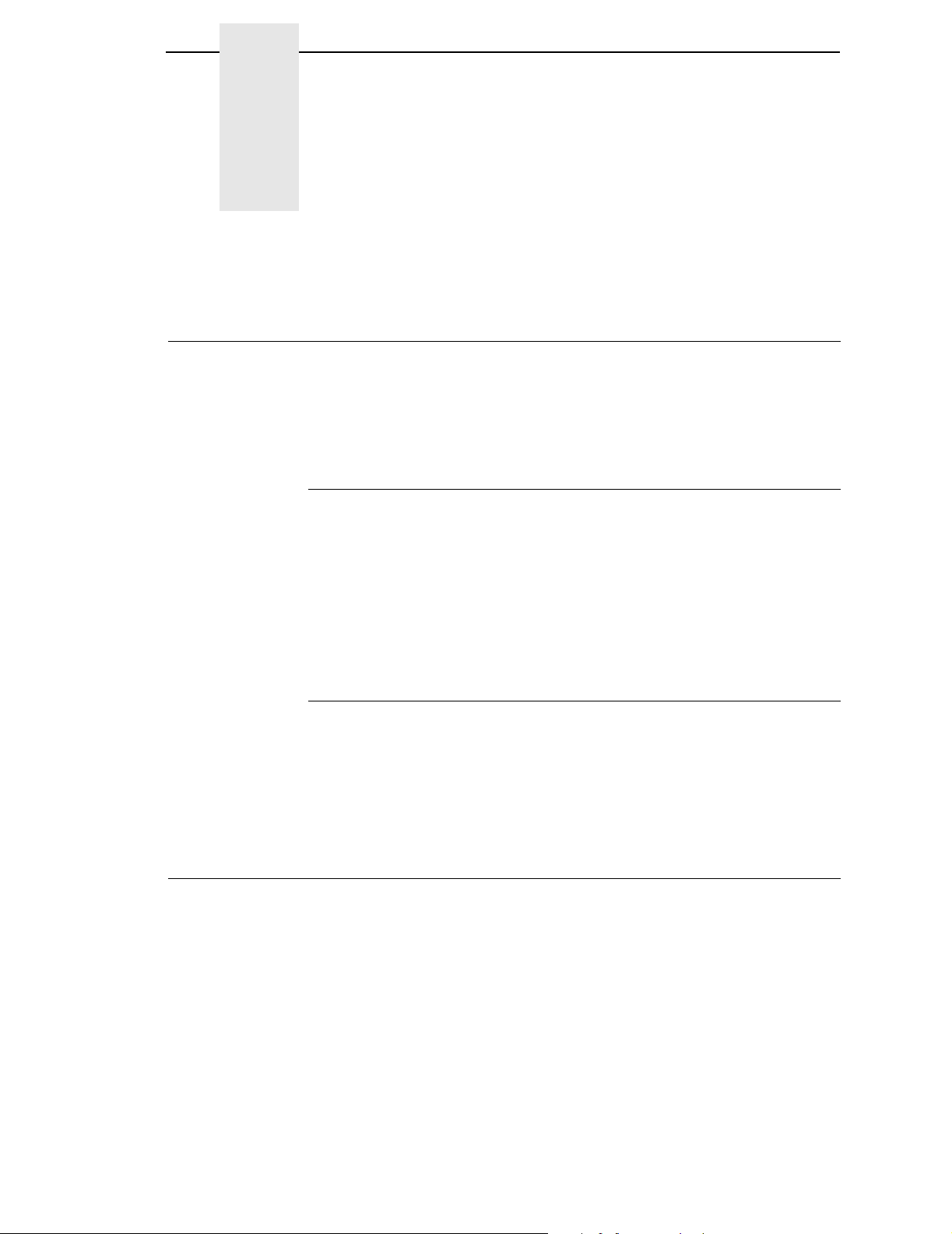
1 Introduction
About This Manual
This manual is designed so you can quickly find the information you need to
operate your printer with the Korean Standard (KS) emulation.
This book does not explain how to operate the printer. For printer operation,
see the
Warnings And Special Information
Read and comply with all information highlighted under special headings:
User’s Manual.
WARNING
CAUTION
IMPORTANT
Conditions that could harm you.
Conditions that could damage the printer or related equipment.
Information vital to proper operation of the printer.
NOTE: Information affecting printer operation.
Related Product Information
Refer to the following book for printer operation:
•
User’s Manual.
troubleshooting guidelines. Also describes the keys on the control panel
and provides quick reference information on daily printer operations such
as loading paper and replacing ribbons.
Software Features
The KSSM emulation software provides the following features:
• Graphics and print quality. You can enable graphics mode and specify a
density mode (dots per inch), for either 8-pin or 24-pin images.
• Print Attributes. Characters can be bold, italic, double high, double wide,
etc.
Provides configuration instructions, descriptions, and
• Page Formatting. Commands which allow you to set line spacing, page
length, and vertical tabbing.
• Font Typefaces. Also referred to as print modes. The six typefaces are
LQ, Near LQ, Normal, Hi-Speed, Super Hi-Speed, and Ultra Hi-Speed.
9
Page 10
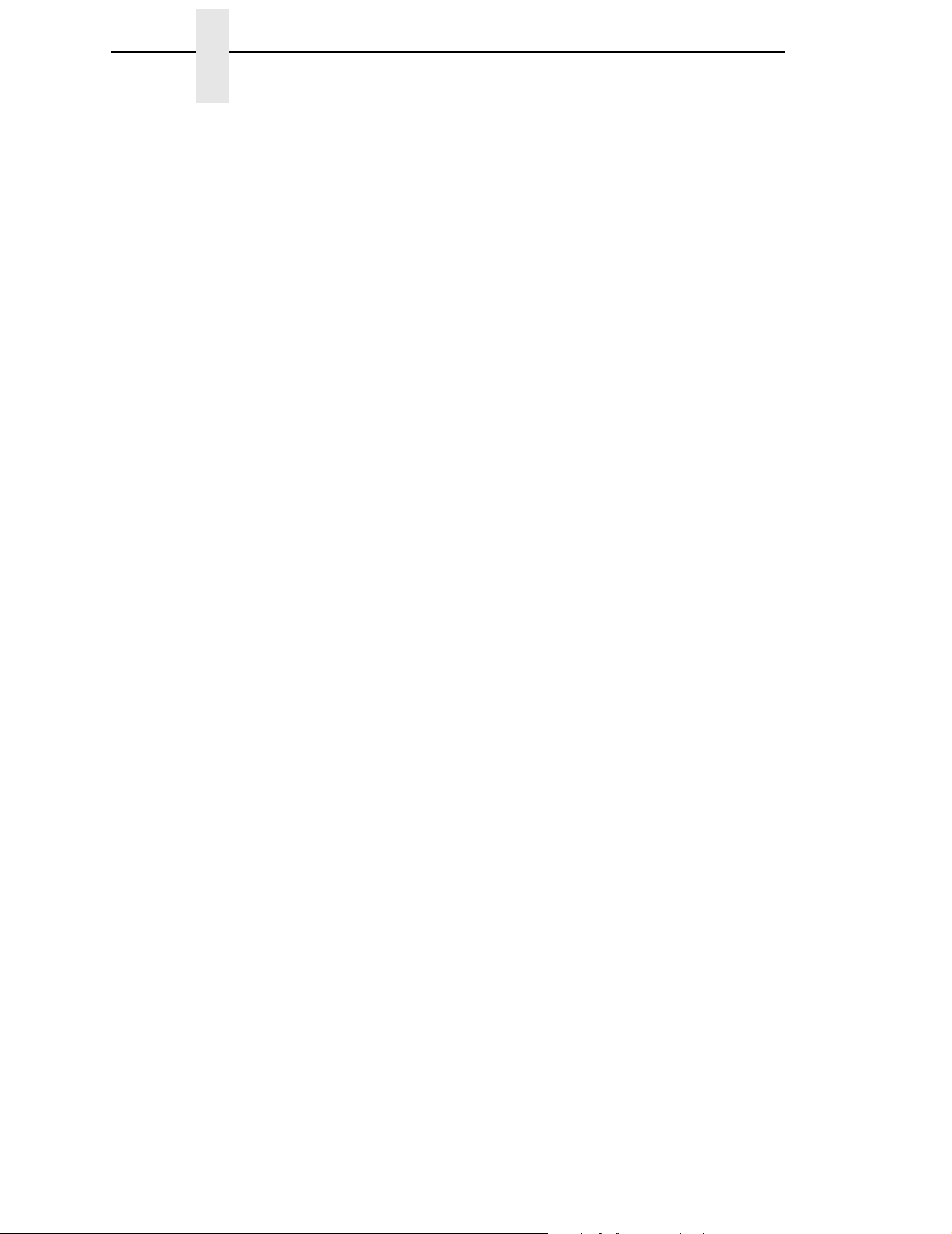
Chapter 1 Software Features
10
Page 11

2 Configuring With The
Introduction
Control Panel
IMPORTANT
PRT CONFIG
Circular
Pad
Configuration directly affects printer operation. Do not change the
configuration of your printer until you are thoroughly familiar with the
procedures in this chapter.
In order to print data, the printer must respond correctly to signals and
commands received from the host computer. Configuration is the process of
matching the printer's operating characteristics to those of the host computer
and to specific tasks, such as printing labels or printing on different sizes of
paper. The characteristics that define the printer's response to signals and
commands received from the host computer are called configuration
parameters. Examples are line spacing, form length, etc.
You can change the parameters by sending appropriate control codes, or by
pressing keys on the control panel. Control codes offer more versatility, and
they override control panel settings.
This chapter explains how to use the control panel.
Chapter 3 provides information about control codes.
Message Display
SET TOF
Emulation
Status Indicator
JOB SELECT
ENTER
ONLINE <LP+>
RIBBON LIFE 100%
ON LINE/CLEAR
Ribbon Life
Indicator
Figure 1. The Control Panel
VIEW/EJECT
PAPER ADVANCE
CANCEL
11
Page 12
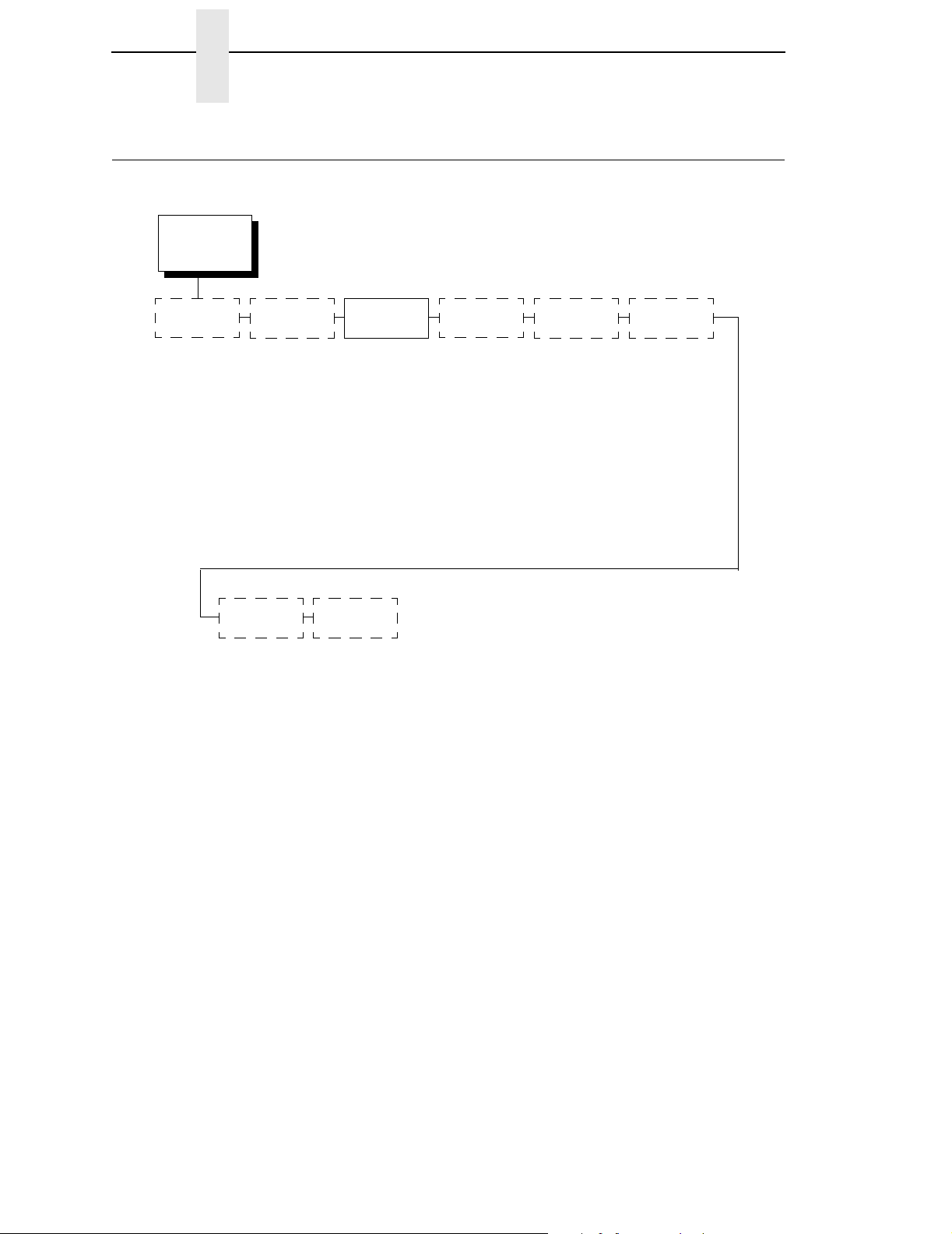
Chapter 2 Printing The Configuration
Printing The Configuration
CONFIG.
CONTROL
* = Factory Default
Load Config.
Save Config. Print Config.
Current Short*
Current Full
Factory
Power-Up
All
1
2
3
4
5
6
7
8
Name
Configs.
Reset Cfg.
Names
Delete Config.
Power-Up
Config.
Protect
Configs.
It is recommended you print a configuration to determine what is already
stored and what needs to be modified.
You can print any or all of the configurations shown above. Configurations 1-8
are the customized configurations.
12
To print a configuration, follow the procedure in Table 1.
Page 13

Table 1. Printing Configurations
Step Key Result Notes
1. Make sure the printer is on.
2.
3. Allows you to make configuration
4.
5.
6.
ON LINE/CLEAR
+
UNTIL
OFFLINE
QUICK SETUP
ENTER SWITCH
UNLOCKED
OFFLINE
QUICK SETUP
OFFLINE
CONFIG. CONTROL
CONFIG. CONTROL
Load Config.
CONFIG. CONTROL
Print Config.
changes.
7.
8. Press until the desired option
OR
9. The configuration listing begins
ENTER
Print Config.
Current Short*
Print Config.
All
OFFLINE
CONFIG. CONTROL
displays.
printing.
10. Carefully tear off the configuration printout.
13
Page 14

Chapter 2 Printing The Configuration
Table 1. Printing Configurations (continued)
Step Key Result Notes
11. Locks the ENTER key.
ENTER SWITCH
LOCKED
+
12.
ON LINE/CLEAR
ONLINE
13. Store the printout in a safe place. The printer is ready for operation.
NOTE: Another way to print the current configuration is to go OFFLINE,
press the PRT CONFIG key, and then press ENTER.
14
Page 15
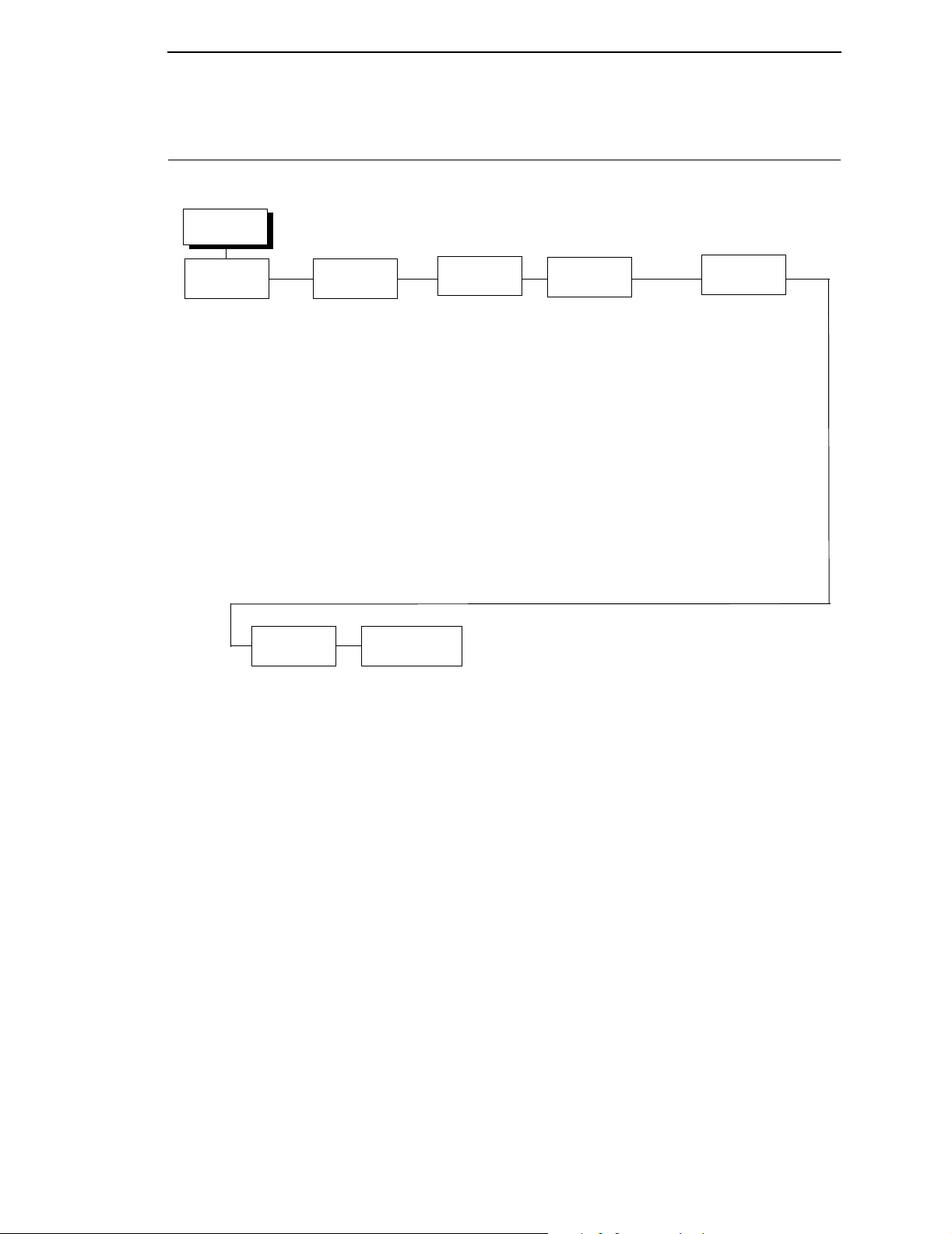
The Configuration Menu
OFFLINE
QUICK
SETUP
Host Interface
Graphic Spd Up
Typeface
DBCS CPI
Select LPI
DBCS ASCII Style
Ribbon End Point
Reset Cmd CFG Ld
Load Config.
Save Config.
Power-Up Config.
ADVANCED
USER
See the
User’s Manual
CONFIG.
CONTROL
See the
User’s Manual
DIAGNOSTICS
See the
User’s Manual
HOST
INTERFACE
See the
User’s Manual
EMULATION
LinePrinter+
Printer Protocol
KSSM
Character Sets
Define CR Code
CR Bold Select
Auto LF
Define LF Code
Printer Select
20 CPI Condensed
Alt Set 80-9F
CPI/LPI Select
Host Command
Font Attributes
Graphics Spd Up
Page Format
Reset Cmd CFG Ld
Error Handling
PRINTER
CONTROL
See the
User’s Manual
Figure 2. Configuration Menu Overview
15
Page 16

Chapter 2 The Configuration Menu
Moving Within The Configuration Menu
The example in Table 2 explains how to change the LPI value.
Table 2. Changing Configurations
Step Key Result Notes
1. Make sure the printer is on.
2.
3. Allows you to make configuration
4.
5.
6.
7.
ON LINE/CLEAR
+
UNTIL
OFFLINE
QUICK SETUP
ENTER SWITCH
UNLOCKED
OFFLINE
CONFIG. CONTROL
OFFLINE
EMULATION
EMULATION
LinePrinter+
LinePrinter+
Printer Protocol
LinePrinter+
CPI/LPI Select
changes.
8.
9.
10. Press until the desired value
OR
CPI/LPI Select
Select LPI
Select LPI
6.0 LPI*
Select LPI
8.0 LPI
displays.
16
Page 17
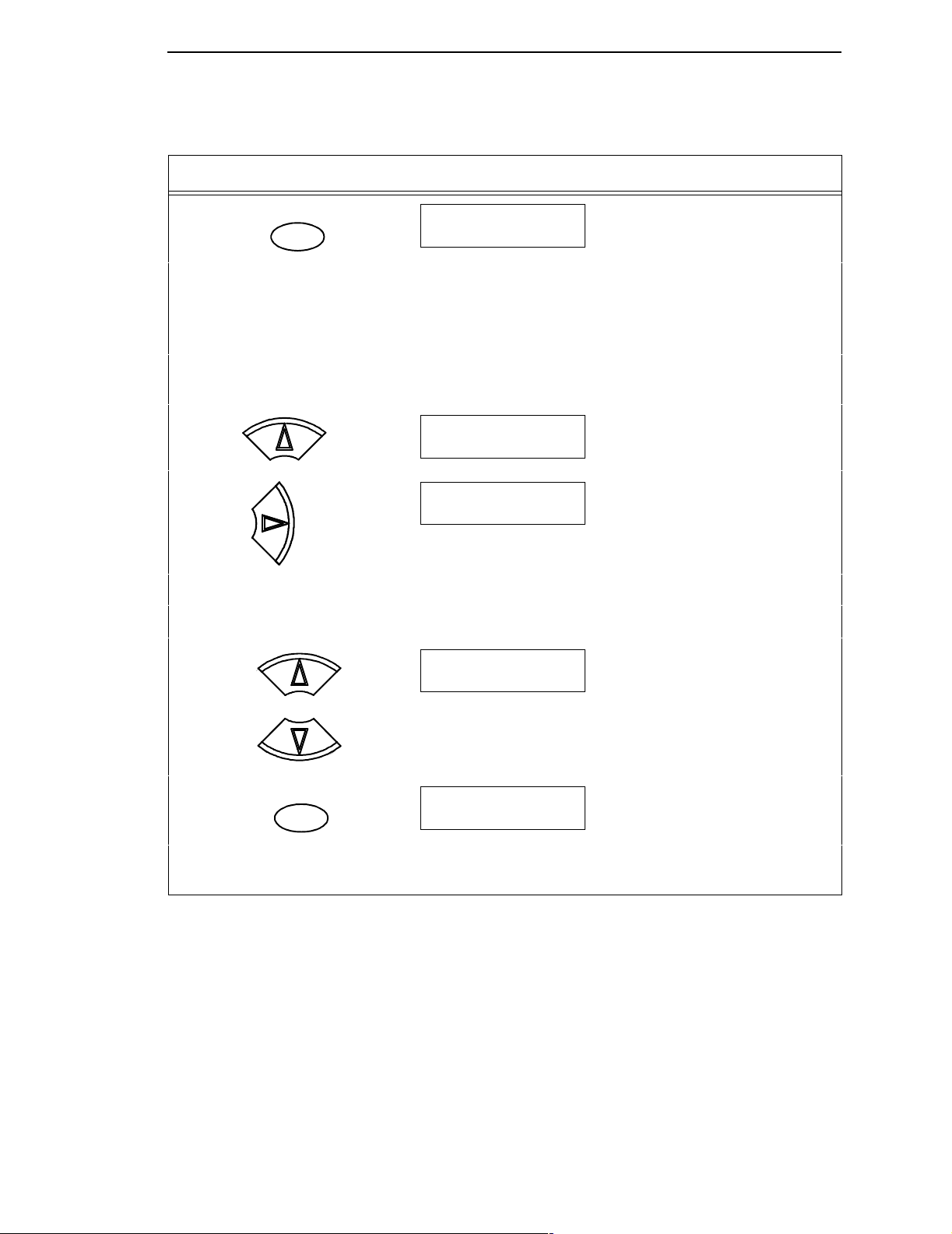
Moving Within The Configuration Menu
Table 2. Changing Configurations (continued)
Step Key Result Notes
11. An asterisk indicates the value
ENTER
Select LPI
8.0 LPI*
selected.
12. Use the diagrams on the following pages to navigate your way through the menu.
Press
or to move vertically; press or to move horizontally and to scroll
through the values. Press ENTER to select a value. Press ONLINE/CLEAR, to move
to the top of the menu.
To SAVE CHANGES AS A CONFIGURATION that is stored in memory and can be loaded
later:
13.
UNTIL
14.
UNTIL
OFFLINE
EMULATION
OFFLINE
CONFIG. CONTROL
15. Go to Table 3, step 4.
To USE CURRENT CONFIGURATION WITHOUT SAVING:
16. Locks the configuration
ENTER SWITCH
LOCKED
parameters.
+
17.
ON LINE/CLEAR
ONLINE
18. The printer is ready for operation. All parameters are effective as long as the printer is
on. When you turn off the printer, the parameters will be erased from memory.
17
Page 18

Chapter 2 The Configuration Menu
Saving Your New Configuration
CONFIG.
CONTROL
* = Factory Default
Load Config.
Name Configs. Reset Cfg.
Save Config. Print Config.
1
2
3
4
5
6
7
8
After changing all of the necessary parameters, it is recommended you save
them as a configuration that can be stored for future use and loaded later. If
you do not save your configuration before you power off the printer, all of your
parameter changes will be erased. The Save Config. option allows you to
save up to eight configurations to meet different print job requirements.
Configurations 1 through 8 are empty until you save values to them using the
Save Config. option. For example:
Config 1: Selects LQ typeface, 5 cpi, 6 lpi
Config 2: Selects Near LQ typeface, 6 cpi, 8 lpi
Names
Delete Config.
Power-Up
Config.
Protect
Configs.
18
Once you have saved a configuration using this option, it will not be lost if you
power off the printer. You can load a configuration for a specific print job and
modify and resave it. You may want to print your configurations and store
them in a safe place, such as inside the printer cabinet.
NOTE: The Protect Configs. parameter must be set to disable before you can
save a configuration. Once you save a configuration, the Protect
Configs. parameter automatically returns to enable. Once you change
active emulations, any changes to the previously selected emulation
will be gone unless they have been saved.
Page 19
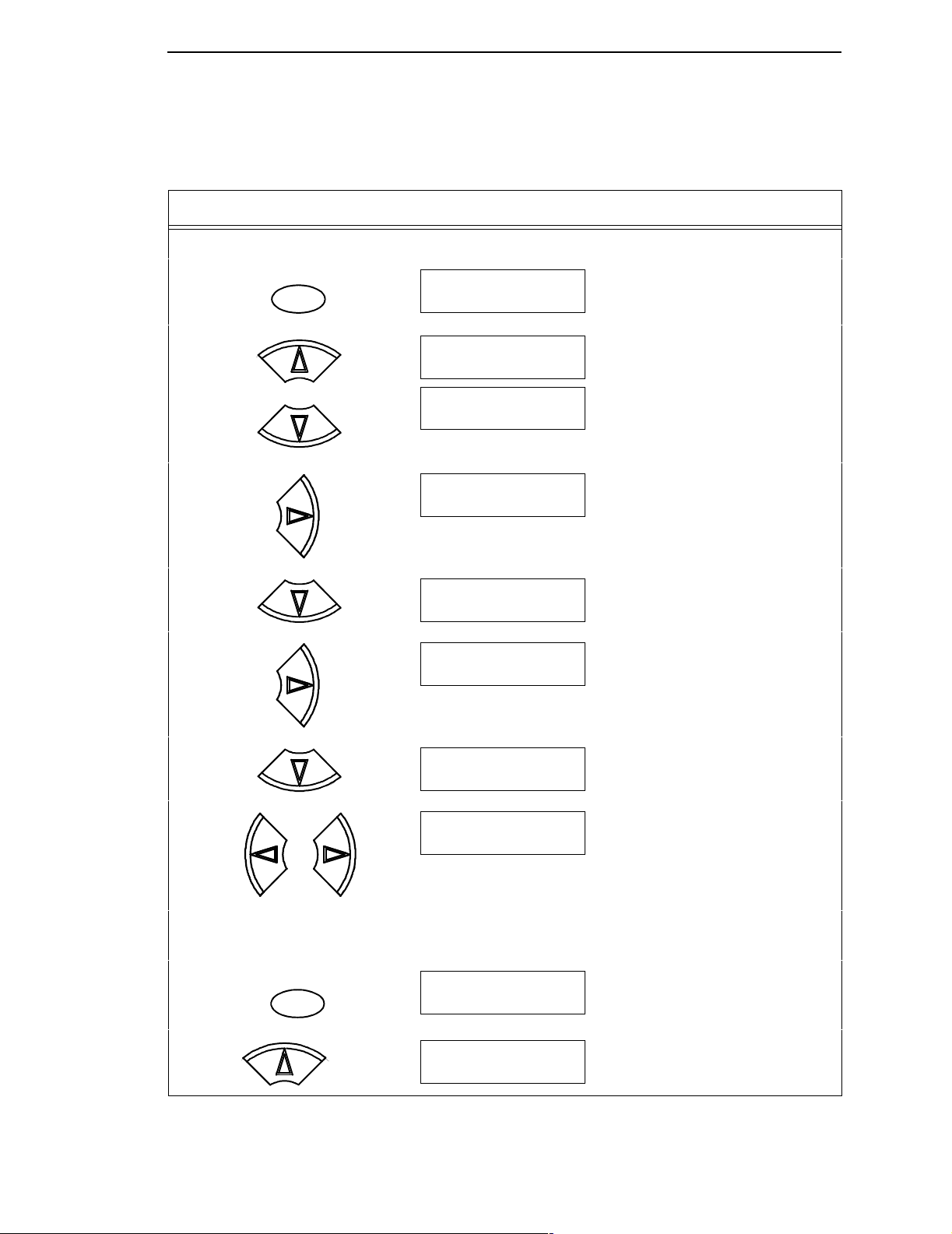
Saving Your New Configuration
Table 3. Saving Configurations
Step Key Result Notes
1. If you are already in the configuration menu, go to step 5.
2.
3. Allows you to make configuration
4.
5.
6.
ON LINE/CLEAR
+
OFFLINE
QUICK SETUP
ENTER SWITCH
UNLOCKED
OFFLINE
QUICK SETUP
OFFLINE
CONFIG. CONTROL
CONFIG. CONTROL
Load Config.
CONFIG. CONTROL
Save Config.
changes.
7.
8. Press until the desired number
OR
Save Config.
1*
Save Config.
2
(1-8) displays.
NOTE: Do not turn off the printer while Save is in progress because you might lose your
configuration.
9. The configuration is now saved in
10.
ENTER
UNTIL
Save Config.
2*
CONFIG. CONTROL
Save Config.
memory. (In this case, config. 2.)
19
Page 20
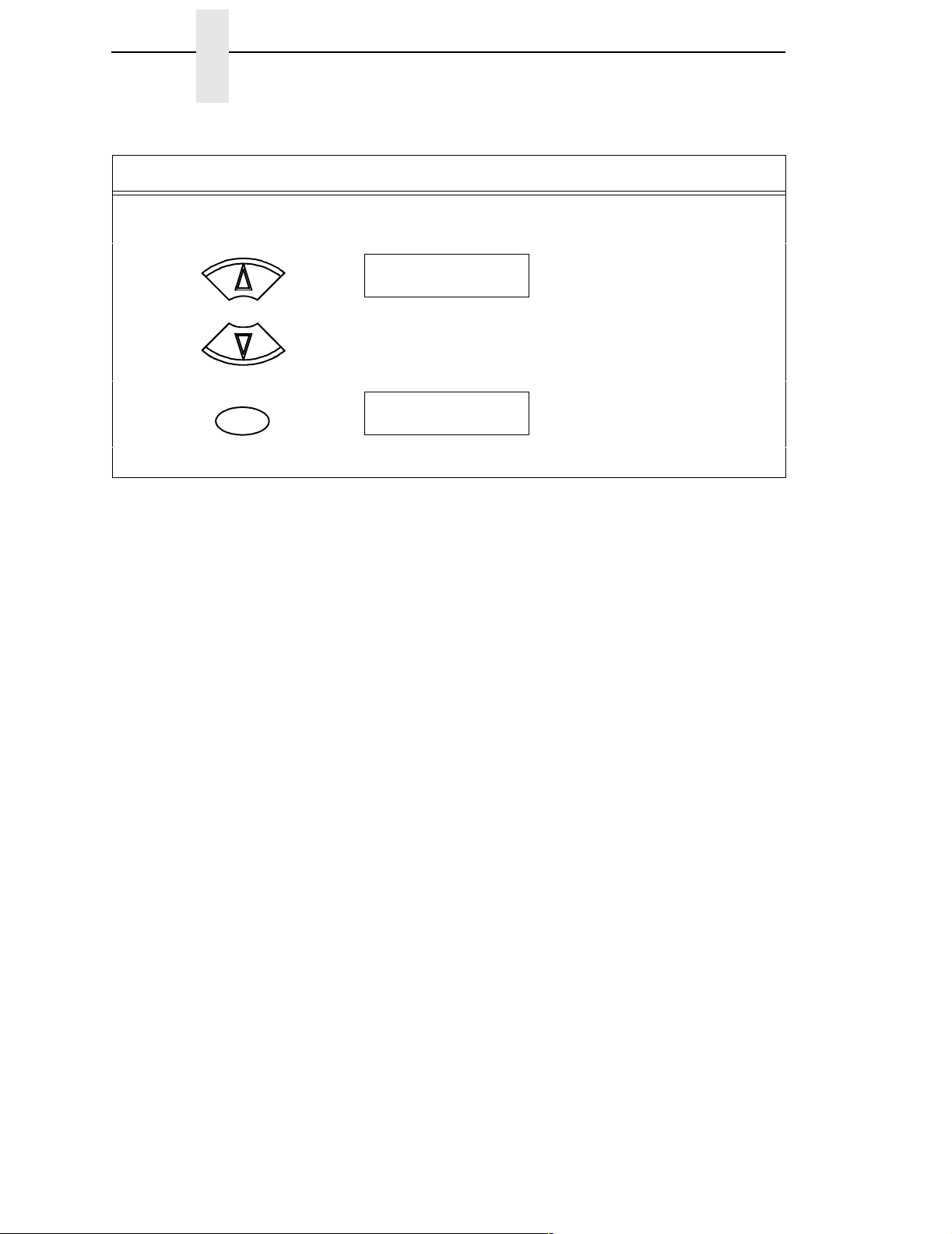
Chapter 2 The Configuration Menu
Table 3. Saving Configurations (continued)
Step Key Result Notes
NOTE: It is recommended you print the configuration. Go to page 13, step 5. If you decide not
to print the configuration, then continue with the following steps.
10. Locks the ENTER key.
ENTER SWITCH
LOCKED
+
11.
ON LINE/CLEAR
ONLINE
12. The printer is ready for operation.
20
Page 21

OFFLINE
EMULATION
LinePrinter+
LinePrinter Plus Menu
LinePrinter Plus Menu
Printer
Protocol
KSSM
(see page 25)
CPI/LPI Select
Select CPI
10.0 CPI*
12.0 CPI
13.3 CPI
15.0 CPI
17.1 CPI
20.0 CPI
Select LPI
6.0 LPI*
8.0 LPI
DBCS CPI
5.0 CPI
6.0 CPI*
6.7 CPI
7.5 CPI
8.5 CPI
9.0 CPI
10.0 CPI
Other CPI
Host
Command
Enable*
Ignore All
Ignore CPI
Ignore LPI
Ignore Unidir.
Ignore Pg. Fmt.
Font
Attributes
Typeface
LQ*
Near LQ
Normal
Hi-Speed
Super Hi-Speed
Ultra Hi-Speed
Styling Type
Myungjo*
Gothic
High Density
Disable*
Enable
Bold Print
Disable*/Enable
Italic Print
Disable*
Forward Slant
Backward Slant
Slashed Zero
Disable*/Enable
DBCS/ASCII Mode
DBCS Mode*
ASCII Mode
DBCS ASCII Style
Normal*
OCRB
Normal Thin
Text Position
Bottom of Line*
Top of Line
Encoding
Address Table*
UTF8
Taller 15 CPI
Disable*
Enable
Horizontal Expnd
24* pt size
(24-72)
Vertical Expnd
24* pt size
(24-72)
Graphics
Spd Up
Normal*
Enhanced
Turbo
Match Typeface
Page Format
(see the next
page)
Reset Cmd
CFG Ld
Disable*
Power-Up Config.
Current Config.
Factory Config.
Error
Handling
Illegal Code Pt.
Normal*
As Space
Figure 3. LinePrinter Plus Menu
21
Page 22
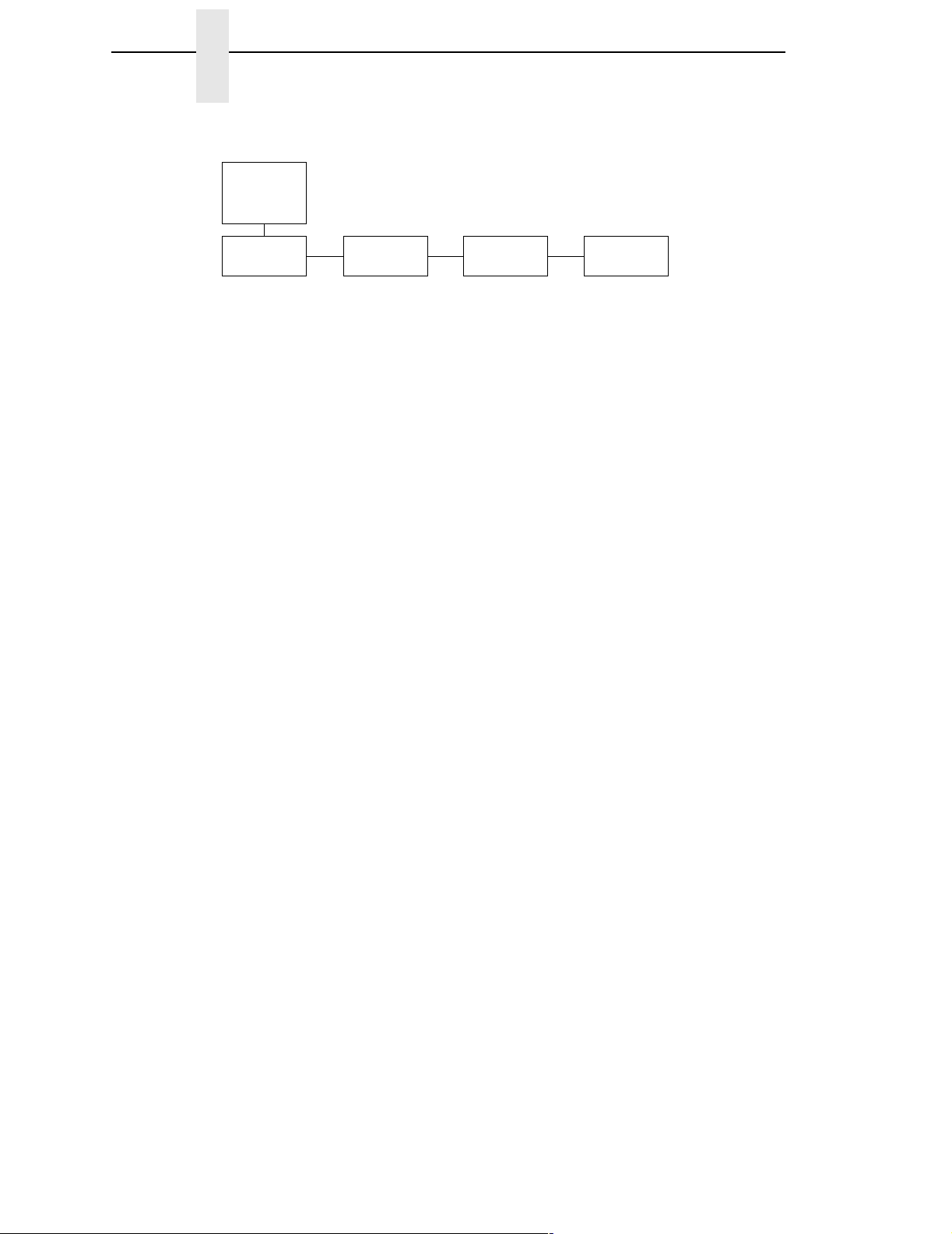
Chapter 2 The Configuration Menu
Page Format
(from the
previous page)
Form Length
Abs. Length IN
11.0* inches
(0.1-24)
Abs. Length MM
279.4* mm
(0.1-609.6)
Funct. of Lines
66* lines
(1-192)
Form Width
Abs. Width IN
13.6* inches
(0.1-13.6)
Abs. Width MM
345.4* millimeters
(0.1-345.4)
Funct. of CPI
163* Characters
(1-272)
Margins
Left Margin
0* columns
(0-369)
Right Margin
0* columns
(0-369)
Bottom Margin
0* lines
(0-451)
Perforation
Skip
Disable*
1/2 inch
2/3 inch
5/6 inch
1 inch
CPI/LPI Select
This parameter lets you specify the characters per inch (cpi) and lines per
inch (lpi) values. The defaults are:
• Select CPI - 10.0 cpi
• Select LPI - 6.0 lpi
• DBCS CPI - 6.0 cpi
Host Command
• Enable. The default. Enables all host printing commands.
• Ignore All. This function treats all control codes and printing commands
as the data.
• Ignore CPI. This function ignores the CPI selection commands only
(e.g., ESC M, ESC P, and ESC G).
• Ignore LPI. This function ignores the LPI selection commands only
(e.g., ESC 2 and ESC 0).
• Ignore Unidir. All unidirectional commands sent by the host are ignored
by the printer.
• Ignore Pg. Fmt. This function ignores all page format setting commands
sent from the host.
22
Page 23
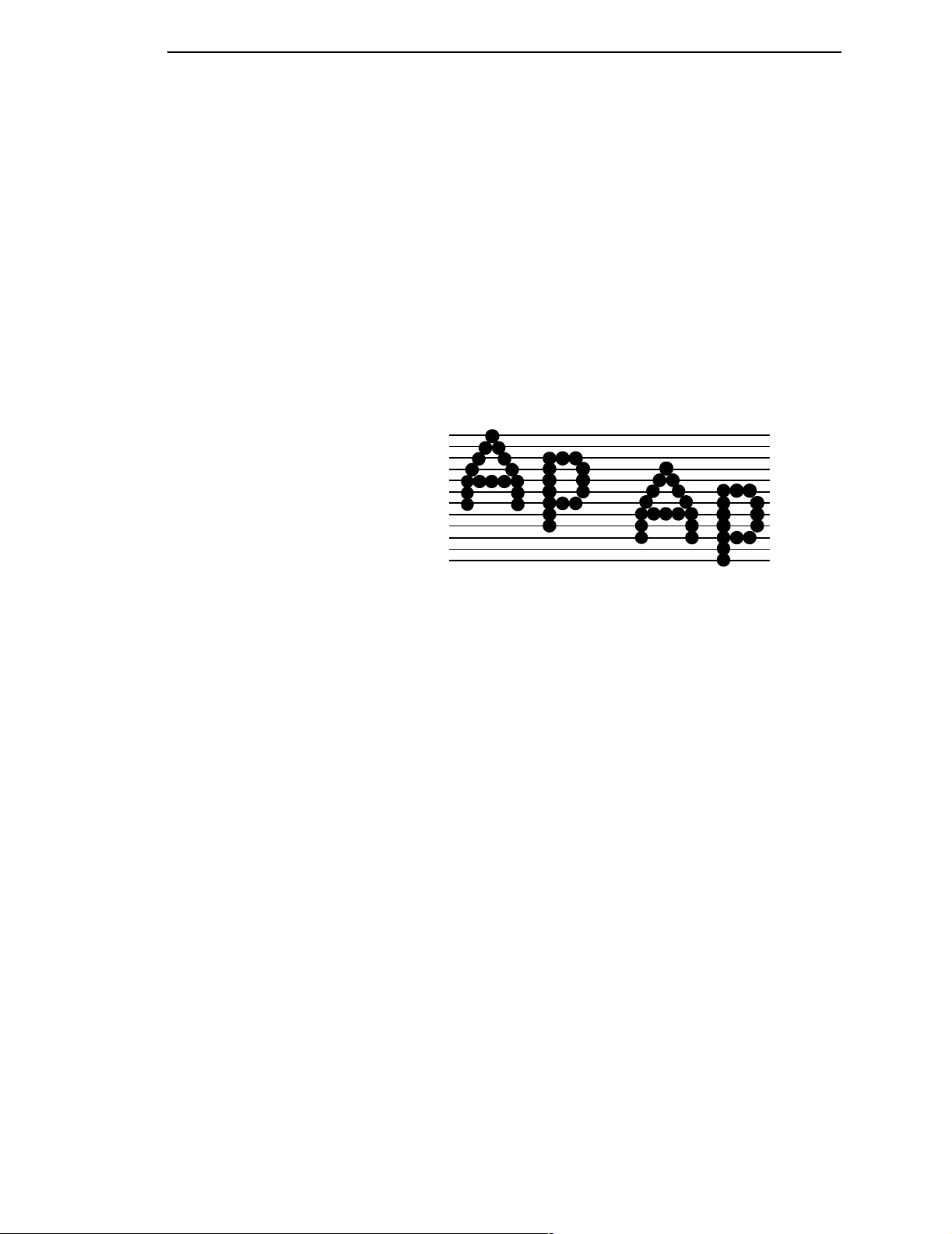
LinePrinter Plus Menu
Font Attributes
This submenu allows you to define the following font attributes: typeface, bold
print, and italic print. You can also specify if the ASCII character will print with
the OCRB mode. Also, specify if the zero character will print with a slash.
When High Density is enabled, the LQ Typeface will print in higher print
density. It will not take effect when other typefaces are selected.
Text position specifies where the text will be positioned in the line space.
When set to Top of Line, text will be positioned at the top of the line space.
When set to Bottom of Line, the text will be positioned as if it were at the
bottom of a 6 lpi line space. The following example shows both Top of Line
and Bottom of Line text positions:
Dot
Top of Linespace
Bottom of 8 LPI Linespace
Bottom of 6 LPI Linespace
Row
1
2
3
4
5
6
7
8
9
10
11
12
Text Position
Top of Line
1
Text Position
Bottom of Line
The option “DBCS/ASCII Mode” specifies the operating mode of the Hangul
printer. If it is set to DBCS mode, it can print double-byte characters as well as
a limited number of single-byte characters.
The option “Address Table” specifies the address table supported: KSC5601.
The option “UTF8” allows the user to input UTF8 data stream.
The option “Taller 15cpi” specifies the appearance of ASCII character in 15cpi
in Ascii mode. If it is set to “Enable”, the characters in 15cpi will be the same
height with other CPIs like 10cpi. If it is set to “Disable”, the characters in
15cpi will appear shorter than other CPIs like 10cpi.
The option “Horizontal Expnd” specifies the character horizontal expansion in
dot for both ASCII and DBCS characters in DBCS mode.
The option “Vertical Expnd” specifies the character vertical expansion in dot
for both ASCII and DBCS characters in DBCS mode.
Graphics Spd Up
This menu is used to increase (speed up) graphic printing speed by turning on
the Enhanced/Turbo mode.
• Normal. The default. The printer prints at the given input graphics
resolution.
• Enhanced. The printer provides first-level speed up, which means the
speed is faster than Normal mode.
23
Page 24
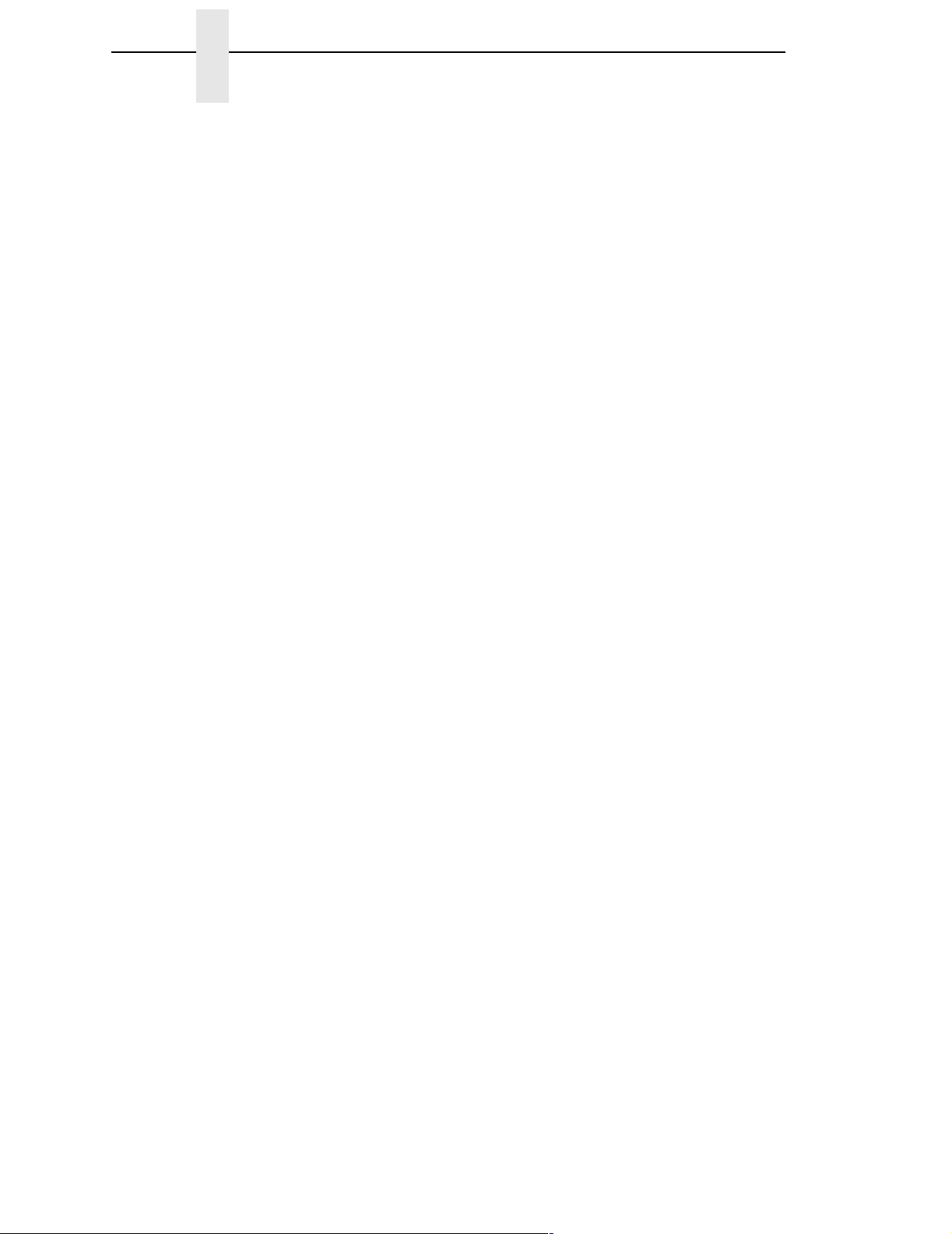
Chapter 2 The Configuration Menu
• Turbo. The printer provides second-level speed up, which means the
speed is faster than Enhanced mode.
• Match Typeface. The input 180x180 dpi grahics resolution will drop-dot
to the resolution which matches the typeface selected.
Page Format
Form Length
Forms length is the number of lines that can be printed on a page. You can
set forms length in inches or in print lines per page. The most accurate
method is lines per page.
Form Width
When using paper that is 8 1/2 inches wide, selecting an 8-inch print width
prevents printing beyond the right margin and damaging the hammer tips and
platen.
Margins
You can set the bottom, left, and right form margins.
Perforation Skip
Perforation Skip allows or prevents printing on the page perforation. When
enabled, it sets up a skip-over margin of 1/2,” 2/3,” 5/6,” or 1.” For example, a
skip-over margin of 1” allows a 1” margin at the bottom of the page
perforation. The default is Disable.
Reset Cmd CFG Ld
When the printer receives a host data stream reset command (ESC @ in
addition to resetting printer variables, the selected configuration will be
loaded.
• Disable. The default. The active emulation parameters are loaded when
the reset command is executed.
• Power-Up Config. The power-up configuration is loaded when the reset
command is executed.
• Current Config. The currently selected configuration is loaded when the
reset command is executed.
• Factory Config. The factory installed configuration is loaded when the
reset command is executed.
24
Error Handling of Illegal Code Point
This command determines the way illegal DBCS characters are processed:
• Normal. The default. Will ignore illegal DBCS characters.
• As Space. Will insert two space characters (0X20, 0X20) when the data
stream contains error DBCS coding.
Page 25
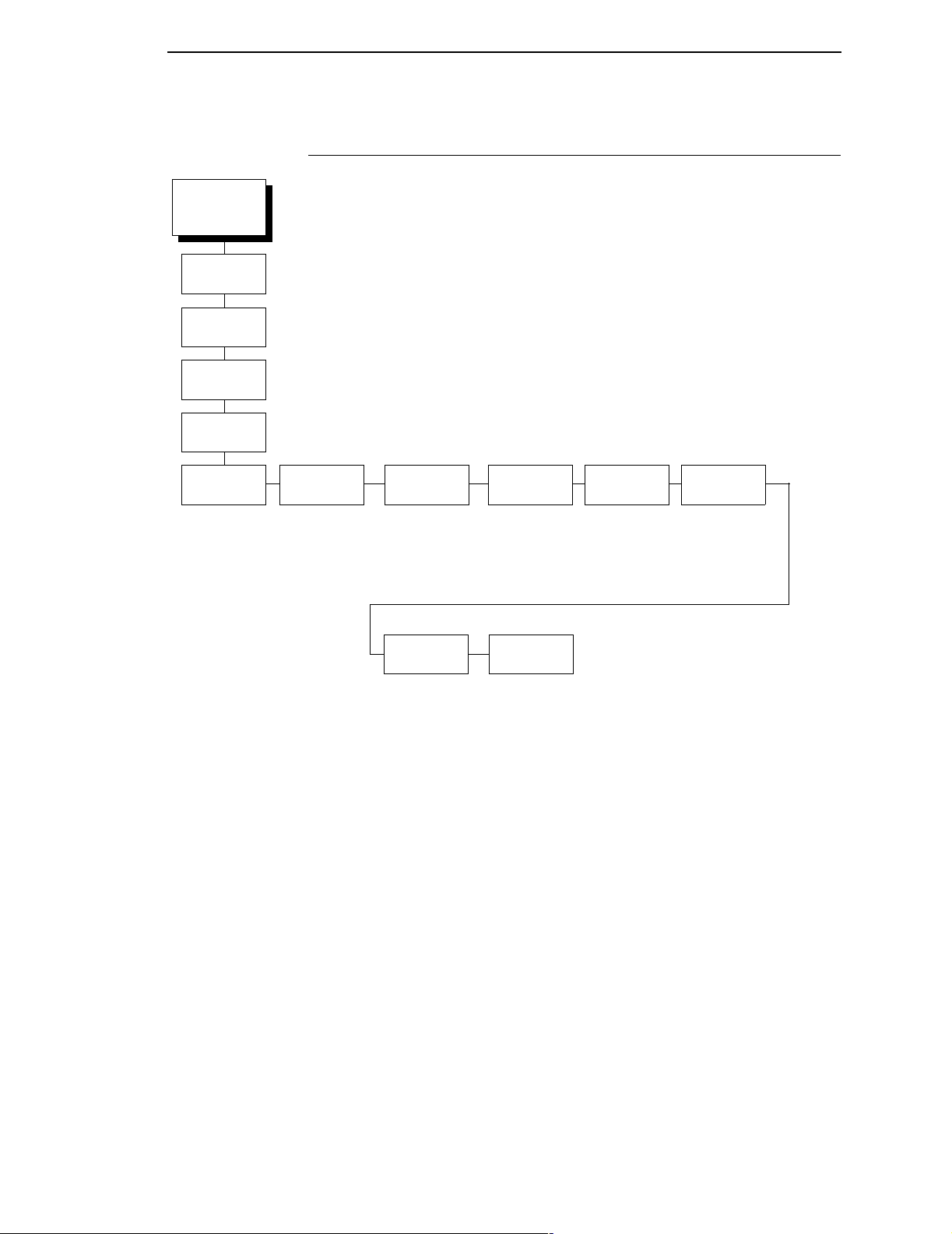
OFFLINE
EMULATION
LinePrinter+
Printer
Protocol
KSSM
KSSM Emulation
KSSM Emulation
Character
Sets
Standard Sets*
IBM PC*
Epson Set
Define CR
Code
CR = CR*
CR = CR + LF
CR Bold
Select
Enable*
Disable
20 CPI
Condensed
Enable*
Disable
Auto LF
Enable*
Disable
Alt. Set 80-9F
Control Code*
Printable
Define LF
Code
LF = CR + LF*
LF = LF
Figure 4. KSSM Emulation Menu
Character Sets
This parameter selects a character set for the KSSM emulation.
Printer Select
Disable*
Enable
CR Bold Select
This option determines whether CR (0x0D) will turn on the bold attribute.
• Enable. The text after CR will be printed as bold together with the text
before CR.
• Disable. Normal CR function.
25
Page 26

Chapter 2 The Configuration Menu
Define CR Code
The Define CR code option controls the action of the printer when it receives
a Carriage Return code (hex 0D) from the host computer. If this feature is
enabled, each time the printer receives a Carriage Return, it inserts an
additional Line Feed code (hex 0A) into the data stream. Do not use this
feature if the host computer sends Line Feeds to the printer.
• CR = CR. Does not insert an extra Line Feed after each Carriage Return.
• CR = CR + LF. Inserts an extra Line Feed after each Carriage Return.
Auto LF
This option defines the printer actions when print data is received past the
forms width setting.
• Enable. Performs an automatic carriage return and line feed when data is
received past the forms width.
• Disable. Discards any data past the forms width.
Define LF Code
The Define LF code option controls the action of the printer when it receives a
Line Feed code (hex 0A) from the host computer. If this feature is enabled,
each time the printer receives a Line Feed, it inserts an additional Carriage
Return code (hex 0D) into the data stream. This feature can be used in most
installations, but it is required if the host computer does not send Carriage
Returns to the printer.
• LF = CR + LF. Adds an extra Carriage Return with each Line Feed.
• LF = LF. Does not add a Carriage Return with a Line Feed.
Printer Select
• Disable. Ignores the ASCII DC1 and DC3 control codes.
• Enable. Disables the printer when a DC1 control code is received, and
enables the printer when a DC3 control code is received.
20 CPI Condensed
Compressed print characters are narrower than the normal character set.
This is helpful for applications for which you need to print the maximum
amount of information on a page.
• Enable. Prints about 60 percent of the width of normal characters when
compressed print is chosen by the host computer. For example, a 12 cpi
font will compress to 20 cpi.
26
• Disable. Does not compress print widths, even if condensed print is
chosen by the host.
Alt. Set 80-9F
• Control Code. Interprets data in the range of hex 80 through hex 9F as a
control code.
• Printable. Prints data in the range of hex 80 through hex 9F.
Page 27
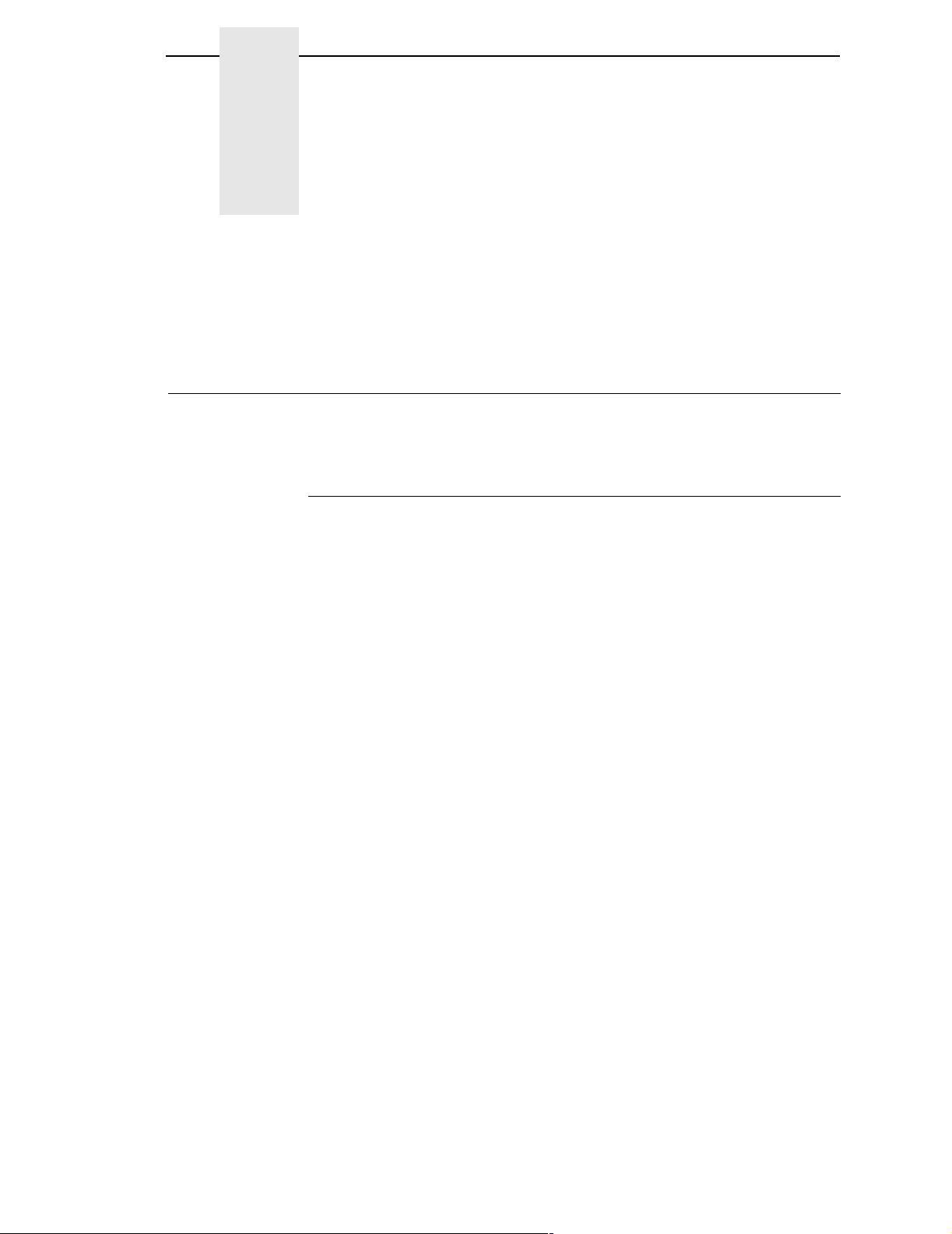
3 LinePrinter Plus KSSM
KSSM Emulation
“Emulation” refers to the ability of a printer to execute the commands of other
printer control languages.
Exceptions And Differences
Because of mechanical differences between your printer (a line matrix printer)
and moving printhead serial matrix printers, some features are approximated
or not supported.
• The KSSM emulation supports the following print modes: LQ, Near LQ,
Normal, Hi-Speed, Super Hi-Speed, and Ultra Hi-Speed.
Emulation
• Various character sets can be used including IBM-PC Graphics (IBM
Code Page 437) and Epson.
• Commands not supported by our printer are:
• Control paper loading/ejecting (ESC EM
• Select user-defined set (ESC %
• Define user-defined characters (ESC & NUL
• Copy ROM to RAM (ESC :)
• Select justification (ESC a)
• Select typeface (ESC k)
• Select printing colour (ESC r
• Select 17/180-inch line spacing (ESC 1)
• One line unidirectional printing (ESC <)
• Absolute position of Hangul and Hanji (FS $
• Multiple byte Hangul character printing (FS M
• Print ASCII characters as in ASCII mode (FS a
• Select Hangul completed/combined font (FS t
n
)
n
)
n
)
n m
)
n
)
n1 n2
)
n
)
n
)
27
Page 28

Chapter 3 KSSM Emulation
Default Values And States
Your printer stores a set of typical operating states and conditions in the flash
memory. The first time you power up the printer, the factory settings in Table
4 are automatically invoked.
Characteristic Default Setting
Select LPI 6.0
Select CPI 10.0
DBCS CPI 6.0
Host Command Enable
Typeface LQ
Styling Type Myungjo
Table 4. Factory Settings
High Density Disable
Bold Print Disable
Italic Print Disable
Slashed Zero Disable
DBCS/ASCII Mode DBCS Mode
DBCS ASCII Style Normal
Text Position Bottom of Line
Encoding Address Table
Taller 15 CPI Disable
Graphics Spd Up Normal
Left Margin 0 columns
Right Margin 0 columns
Bottom Margin 0 lines
Perforation Skip Disable
Form Length 11.0 inches
279.4 millimeters
66 lines
28
Form Width 13.6 inches
345.4 millimeters
163 characters
Reset Cmd CFG Ld Disable
Illegal Code Pt. Normal
Define CR Code CR = CR
Page 29
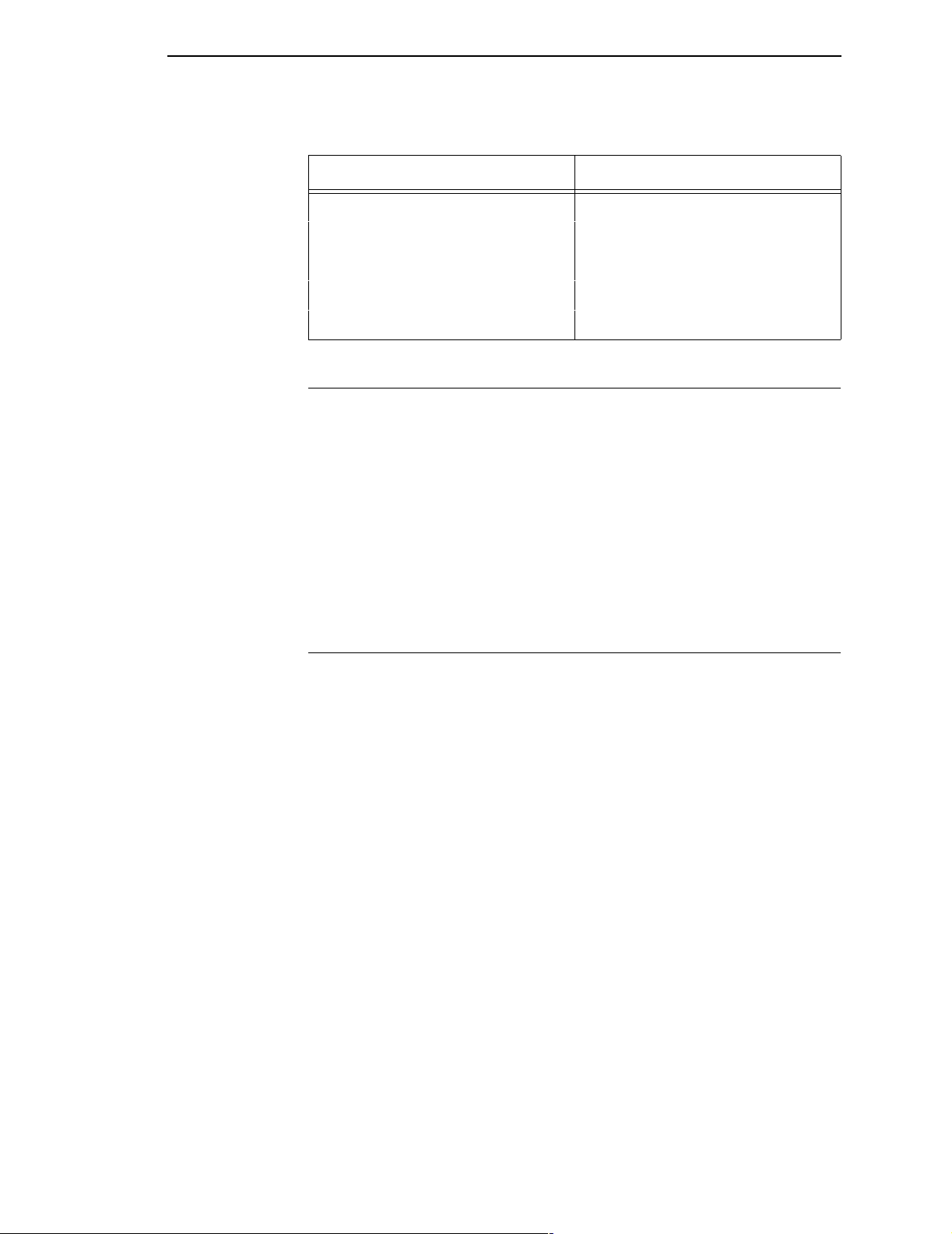
Escape Sequences
Table 4. Factory Settings
Characteristic Default Setting
Auto LF Enable
Define LF Code LF = CR + LF
Printer Select Disable
20 CPI Condensed Enable
Alt Set 80-9F Control Code
Escape Sequences
Some KS control codes consisting of more than one character are called
escape sequences because the first character in the sequence is the ASCII
ESCape character. ESC alerts the printer that a special function command—
not printable characters—follows.
The format for an escape sequence is:
ESC (parameter 1)(parameter 2)...(parameter
For example, to select emphasized (offset) print, send the ESC character
immediately followed by the E character (do not add a space character):
ASCII: ESC E Hex: 1B 45Dec: 27 69
n
)
FS Sequences
Another type of control code which consists of more than one character is
called an “FS sequence,” because the first character is the ASCII FS
character. This control code is used when the printer is printing Double Byte
Character Set (DBCS) characters. The FS alerts the printer that a special
function command (not printable characters) follows. Most FS commands
work only on DBCS characters.
The format for an FS sequence is:
FS (parameter 1)(parameter 2)...(parameter
For example, to rotate DBCS characters by 90
FS character immediately followed by the J character:
ASCII: FS J Hex: 1C 4ADec: 28 74
n
)
×counter-clockwise, send an
29
Page 30
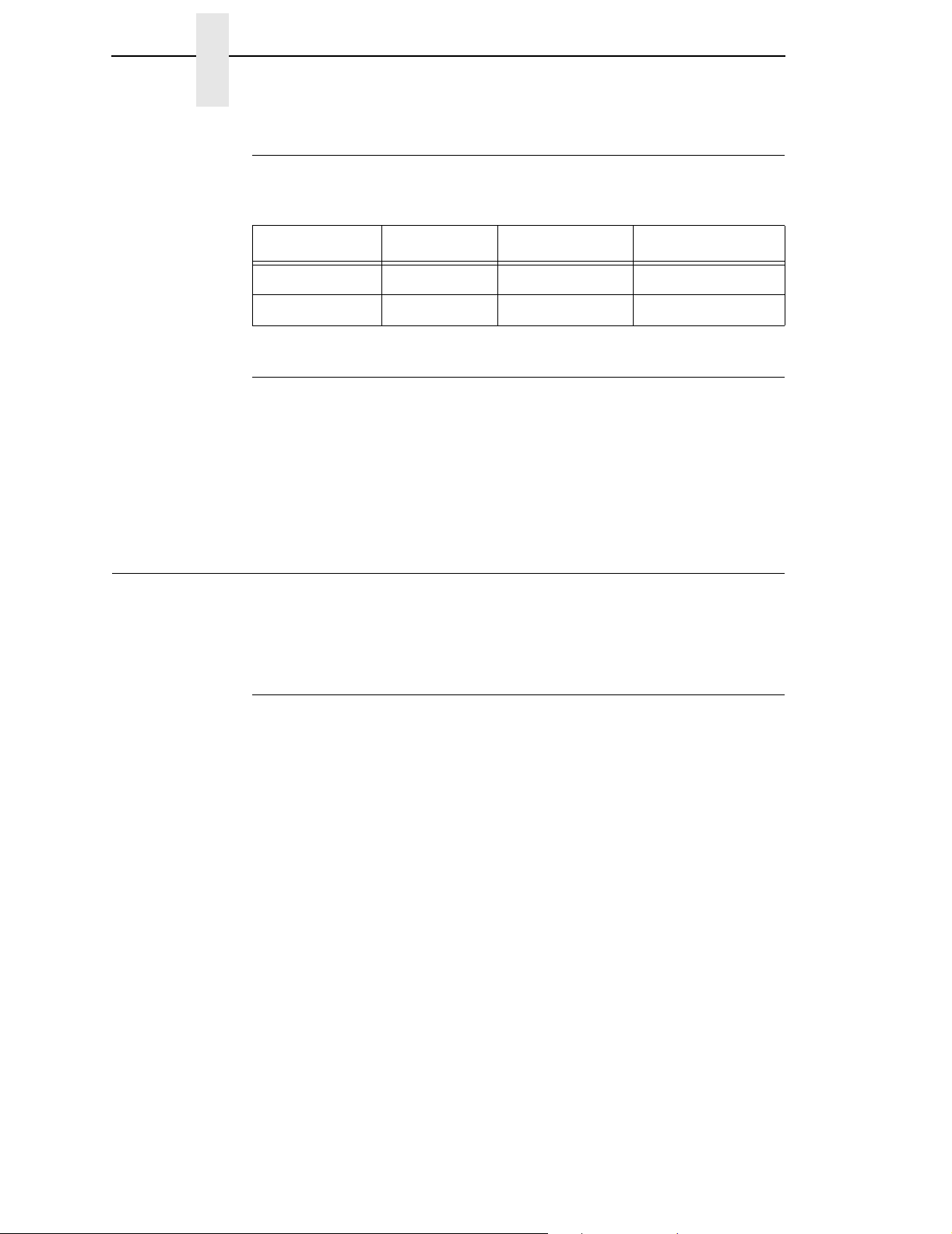
Chapter 3 Configuring The KSSM Emulation With Control Codes
Super-Set Commands
The unique control code sequence for both SSCC and ASSC commands are
defined in the table below:
Control Code ASCII Value Hex Value Dec Value
SSCC ESC | } ; 1B 7C 7D 3B 27 124 125 59
ASSC ESC | } ; q 1B 7C 7D 3B 71 27 124 125 59 113
Set And Reset Codes
Set and reset are other ways of saying turn on and turn off; select and
deselect; or enable and disable.
Some printer features are set and reset with an escape sequence and the
numbers 1 or 0. In those cases, you can represent 1 and 0 as hexadecimal
codes 01 and 00, or as the ASCII codes for the numerals 1 and 0
(hexadecimal 31 and 30).
Configuring The KSSM Emulation With Control Codes
The remainder of this chapter describes the KS printer control language
codes that may be sent from a host computer attached to the printer in order
to invoke and configure numerous KS emulation functions.
Format For Control Code Descriptions
The following information is listed for each code (where applicable and
possible) in this chapter:
ASCII Mnemonic. The ASCII name for the control code.
Hex Code. The hexadecimal equivalent of the code. (For octal equivalents,
refer to Appendix A.)
Dec Code. The decimal equivalent of the code.
Purpose. The function(s) of the control code.
Comment. A description of exceptions or limitations to normal use.
Example. A sample is provided for some control codes to illustrate how the
code is used.
30
Page 31

Control Code Index
Control Code Index
The following index lists the control codes by function, ASCII mnemonic, and
page number. Some control code functions can also be selected at the control
panel.
FUNCTION ASCII CODE PAGE
Setting the Page Format
Set Bottom Margin ESC N
Cancel Bottom Margin ESC O 67
Set Left Margin ESC 1
Set Page Length in Inches ESC C NUL
Set Page Length in Lines ESC C
Set Right Margin ESC Q
Moving the Print Position
n
n
n
n
n
67
70
71
71
72
Advance Print Position Vertically ESC J
n
Backspace BS 35
Carriage Return CR 39
Form Feed FF 44
Line Feed LF 46
Set Absolute Horizontal Print
Position ESC $
n1 n2
Set Relative Horizontal Print
Position ESC \
n1 n2
Tab Horizontally HT 75
Tab Vertically VT 75
Turn Auto-wrap Around On/Off ESC d
n
Setting the Units
Select 1/6-inch Line Spacing ESC 2 50
Select 1/8-inch Line Spacing ESC 0 50
n
/60-inch Line Spacing ESC A
Set
Set
n
/180-inch Line Spacing ESC 3
Set Horizontal Tabs ESC D
Set Vertical Tab Channels ESC /
Set Vertical Tabs ESC B
Set Vertical Tabs in VFU Channels ESC b
n
n
n1 n
m
n1 n
m n
…
n
2
2
1
NUL 68
k
…
n
NUL 73
k
…
n
NUL 74
k
34
67
72
76
66
66
73
31
Page 32

Chapter 3 Configuring The KSSM Emulation With Control Codes
FUNCTION ASCII CODE PAGE
Selecting Characters
Define Pattern for Special Printing
Effect ESC ( X
Master Select ESC !
Select 10 CPI ESC P 51
Select 12 CPI ESC M 51
Select 15 CPI ESC g 51
Select an International Character
Set ESC R
Select Bold Font ESC E 56
Cancel Bold Font ESC F 56
Select Character Style ESC q
Select Character Table ESC t
Select Condensed Printing SI 57
Select Condensed Printing ESC SI 58
Cancel Condensed Printing DC2 58
Select Double-strike Printing ESC G 59
Cancel Double-strike Printing ESC H 59
Select Double-width Printing
(One Line) SO 60
Cancel Double-width Printing
(One Line) ESC SO 60
Cancel Double-width Printing
(One Line) DC4 60
Select Italic Font ESC 4 63
Cancel Italic Font ESC 5 63
Select Print Quality ESC x
Select Superscript/Subscript
Printing ESC S
Cancel Superscript/Subscript
Printing ESC T 65
Set Intercharacter Space ESC SP
Turn Double-height Printing On/Off ESC w
Turn Double-width Printing On/Off ESC W
Turn Proportional Mode On/Off ESC p
Turn Underline On/Off ESC -
n1 n2 a1 a2 a
n
n
n
n
n
n
n
n
n
n
n
3
40
47
54
56
57
63
64
69
76
77
79
79
32
Control-code Character Printing
Enable Printing of Upper Control
Codes ESC 6 42
Enable Upper Control Codes ESC 7 43
Mechanical Control
Beeper BEL 39
Page 33

Control Code Index
FUNCTION ASCII CODE PAGE
Printing Graphics
Select Bit Image ESC *
Select 60-dpi Graphics ESC K
Select 120-dpi Graphics ESC L
Select 120-dpi Graphics ESC Y
Select 240-dpi Graphics ESC Z
Reassign Bit-image Mode ESC ?
m nL nH d
nL nH d1 d
nL nH d1 d
nL nH d1 d
nL nH d1 d
n m
…
d
1
k
…
d
2
k
…
d
2
k
…
d
2
k
…
d
2
k
Data and Memory Control
Cancel Line CAN 39
Delete Last Character in Buffer DEL 41
Initialise Printer ESC @ 45
Select Printer DC1 64
Deselect Printer DC3 64
Hangul Extension Commands
Align SBCS Character with
DBCS Character FS U 34
Cancel the Alignment of SBCS
Character with DBCS Character FS V 35
Define User-defined Chinese
Character FS 2
Divided Hangul Double Height FS X
Master Select in DBCS Mode FS !
a1 a2 d1 d2 d
n
n
3
…
d
72
Pair Two Characters in Vertical
Printing FS D
Select DBCS Print Quality FS x
d1 d
n
2
Select Double-width Printing
in DBCS Mode (One Line) FS SO 61
Cancel Double-width Printing
in DBCS Mode (One Line) FS DC4 61
Select DBCS Mode FS & 62
Cancel DBCS Mode FS . 62
Select Hangul Myunjo/Gothic Style FS k
n
Select DBCS Super/Subscript
Printing FS r
n
Select Vertical Printing FS J 65
Cancel Vertical Printing
(Select Horizontal Printing) FS K 66
Set DBCS Character Half Width FS SI 68
Cancel DBCS Character Half Width
and Super/Subscript Printing FS DC2 68
Set Intercharacter Spacing of
DBCS Character FS S
n1 n
2
Set Intercharacter Spacing of
SBCS Character FS T
n1 n
2
Turn Double-width, Double-height
Printing On/Off FS W
n
55
52
52
53
53
50
41
42
48
49
59
62
65
69
70
77
33
Page 34

Chapter 3 Configuring The KSSM Emulation With Control Codes
FUNCTION ASCII CODE PAGE
Hangul Extension Commands (continued)
Turn Extending Table Character
On/Off FS v
Turn Underline On/Off FS -
Superset Command
n
n
78
80
Barcode Printing SSCC c
Graphics Printing: Select Bit Image SSCC *
Turn On/Off OCRB Printing ASSC 0 z
Define User Defined Character ASSC 0 2 40
Font Expansion ASSC 0 e 43
Graphic Printing ASSC 0 * 44
Master Select One-Line Attribute ASSC 0 ! 49
t
m nL nH d1…dk
n
Advance Print Position Vertically
ASCII Code ESC J
Hex Code 1B 4A
Dec Code 27 74
Purpose Advances the vertical print position n/180 inch.
Where:
0 <=
Comment This command does not affect the horizontal print position.
Advances paper to the top-of-form position on the next page if
the ESC J command moves the print position below the
bottom-margin position setting.
n
n
n
n
<= 255
36
45
78
34
Align SBCS Character with DBCS Character
ASCII Code FS U
Hex Code 28 85
Dec Code 1C 55
Purpose Aligns two SBCS characters to fit the space normally occupied
by a full-width DBCS character that does not have a half-width,
subscript, or superscript feature.
Comment A DBCS character with half-width, subscript, or superscript
feature is treated as an SBCS character.
The intercharacter space of the next character is set by the FS
S command.
In the default mode, the SBCS character aligns with the DBCS
character.
Page 35

Cancel The Alignment of SBCS Character With
Cancel The Alignment of SBCS Character With DBCS Character
ASCII Code FS V
Hex Code 28 86
Dec Code 1C 86
Purpose Cancels the spacing adjustment of SBCS characters to fit the
space normally occupied by a full-width DBCS character.
Comment This command cancels the effect of the FS U command.
This command makes the FS T command affect the spacing of
the SBCS character.
In the default mode, the SBCS character aligns with the DBCS
character.
Backspace
ASCII Code BS
Hex Code 08
Dec Code 8
Purpose Moves the print position to the left a distance equal to one
character in the current pitch plus any additional intercharacter
space.
Comment The printer ignores this command if the command would move
the print position to the left of the left margin.
In DBCS mode, the command takes effect in double byte
character setting.
35
Page 36

Chapter 3 Configuring The KSSM Emulation With Control Codes
Barcode Printing
ASCII Code SSCC c t;
[; H
Hex Code SSCC 63
[; 43 ][; 48
Dec Code SSCC 99
[; 67 ][; 72
Where:
t
= type of Barcode
t
(ASCII)
B
C
9
D
8
1
F
G
I
M
4
O
P
R
T
V
A
E
S
U
hh
][; D ][; F
d data d
t; d data d
hh
t; d data d
hh
[; N n ;
q data q
][; 44 ][; 46
][; 68 ][; 70
t
(hex) Selects Barcode
xxxx
]
[; 4E n ;
q data q
[; 78 n ;
q data q
42
43
39
44
38
31
46
47
49
4D
34
4F
50
52
54
56
41
45
53
55
;
xxxx
xxxx
yyyy
;
]
;
]
][; X
yyyy
][; 58
yyyy
][; 88
German I-2/5
Interleaved 2/5
UCC/EAN-128
UPC Shipping
mmmm
][; P p ][; C ]
mmmm
mmmm
Codabar
Code 39
Code 93
Code 128
EAN-8
EAN-13
FIM
MSI
PDF 417
PostBar
POSTNET
Royal Mail
Telepen
UPC-A
UPC-E
UPS 11
][; 50 p ]
][; 80 p ]
36
Where:
d
= barcode delimiter, which can be any character not used in
the barcode data field.
Where:
data
= variable length printable data field (PDF); character set
is Alphanumeric
The following parameters are optional:
Where:
N = activates the offset
Where:
n
= the x and y coordinate unit system
Page 37

n
(ASCII) Selects Value
Barcode Printing
0
1
2
3
4
When n = 4:
Front Panel
Typeface
LQ 1/180 1/180
Near LQ 1/120 1/120
Normal 1/180 1/144
Hi-Speed 1/180 1/120
Super Hi-Speed 1/180 1/90
Ultra Hi-Speed 1/180 1/90
Where:
xxxx
= 4-digit upper left corner x (horizontal axis)
Use current cpi and lpi values
Use ¼ inch value
Use ½ centimeter value : 1/(2.54x2)
Use 1 mm value : 1/(25.4)
Use target barcode dot (refer to the table below)
x Offset unit
(inch)
y Offset unit
(inch)
Where:
yyyy
= 4-digit upper left corner y (vertical axis)
Where:
X = activates magnification
Where:
mmmm
The possible magnifications are listed in the table below:
= bar code magnification
37
Page 38

Chapter 3 Configuring The KSSM Emulation With Control Codes
Barcode Type Magnification
Code 39
Interleaved 2/5
German I-2/5
UPC Shipping
Telepen
MSI
Code 128
UCC/ EAN-128
Code 93
UPS 11
UPC-A
UPC-E
EAN 8
EAN 13
Codabar
Postnet
Royal Mail
Postbar
FIM
PDF417
*Note: the X1C, X1D, and X1E values can only be printed for horizontal
180dpi barcodes. If these values are sent for horizontal 120dpi barcodes,
they will print as value X1.
X4 X3 X2 X1 X1.5 X1A X1B *X1C *X1D *X1E
X4 X3 X2 X2A X1 X1A X1B
X4 X3 X2 X2A X1 X1A X1B
X4 X3 X2 X2A X1 X1A X1B
X4 X3 X2 X1 X1.5 X1A X1B *X1C *X1D *X1E
X4 X3 X2 X1
X4 X3 X2 X1 X1.5
X4 X3 X2 X1 X1.5
X4 X3 X2 X1 X1.5
X4 X3 X2 X1 X1.5
X2 X1
X2 X1
X2 X1
X2 X1
X4 X3 X2 X1
X1
X1 X1A
X1 X1A
X1
X3 X2 X1
Where:
P = activates printable data field variable
Where:
p
= location of PDF ('A' (above), 'B' (below, default), 'N' (none))
(Note: FIM, Postbar, and PDF417 do not support this
parameter.)
Where:
C = Calculate and plot check digit (if available as an option, the
default is No).
Check digit if the check digit is allowed to be optional)
Where:
H = activates the height variable
Where:
hh
= 2-digit barcode height in 1/10"
Where:
D = Dark barcode
(Note: This parameter does not take any effect under DBCS
typefaces.)
38
Page 39

Where:
[;F
q data q
data field is only used to specify the barcode data when the
primary data field is empty (two delimiters without any data).
When the primary data field is not empty, the secondary data
field is ignored.
] = secondary data field (optional). The secondary
Beeper
ASCII Code BEL
Hex Code 07
Dec Code 7
Purpose Sounds the printer’s beeper for 1/10 second.
Cancel Line
ASCII Code CAN
Hex Code 18
Beeper
Dec Code 24
Purpose Clears all printable characters and bit-image graphics on the
current line.
Moves the print position to the left-margin position.
Carriage Return
ASCII Code CR
Hex Code 0D
Dec Code 13
Purpose Moves the print position to the left margin position.
Comment The user can define CR = CR or CR = CR + LF from the front
panel.
If CR = CR + LF, the CR command is accompanied by a LF
command.
39
Page 40

Chapter 3 Configuring The KSSM Emulation With Control Codes
Define Pattern for Special Printing Effect
ASCII Code ESC ( X
Hex Code 1B 28 58
Dec Code 27 40 88
n1 n2 a1 a2 a
n1 n2 a1 a2 a
n1 n2 a1 a2 a
3
3
3
Purpose Defines the pattern to be used in background or to fill up
outlined characters.
a
: 0 – To be filled as background
1
1 – To be used as fill pattern to fill outlined characters
a
: 0 – Black on white, normal
2
1 – White on black
2 – Dotted
a
: Treat different colours as all black
3
Where:
n
= 3
1
n
= 0
2
a
= 0, 1
1
a
a
<= 2
2
<= 6
3
0 <=
0 <=
Comment This command covers interline spacing for our printer in both
DBCS and SBCS modes.
Define User-Defined Character
ASCII Code ASSC 0 2
Hex Code ASSC 30 32
Dec Code ASSC 48 50
Purpose Sets the ASCII format data for a user-friendly character. The
user-defined characters can be printed by sending a1 a2 to the
printer.
Where:
a1
= high byte code point
a2
= low byte code point
d1...d144
= 144 bytes ASCII format data
Comment This command takes effect only in DBCS mode.
a1 a2 d1...d144
a1 a2 d1...d144
a1 a2 d1...d144
40
Page 41

Define User-Defined Chinese Character
Define User-Defined Chinese Character
ASCII Code FS 2
Hex Code 1C 50
Dec Code 28 32
a1 a2 d1 d2 d
a1 a2 d1 d2 d
a1 a2 d1 d2 d
…
d
3
72
…
d
3
72
…
d
3
72
Purpose Sets the parameters for user-defined characters
a1 a
d1 d2 d3
Character code of the character to be user-defined.
2
…
d
72
Data to define the character in which the cell size is
24x24.
Where:
C9A1H <
FEA1H <
a1a
a1a
< C9FEH
2
< FEFEH
2
Comment The user-defined character can be printed by sending
the printer.
Delete Last Character in Buffer
ASCII Code DEL
Hex Code 7F
Dec Code 127
a1a
2
to
Purpose Deletes the last printable character in the print buffer’s current
line.
Comment This command deletes printable characters only; printer control
codes are not affected.
The printer ignores this command if it follows a command that
moves the horizontal print position (ESC $, ESC \, or HT).
41
Page 42

Chapter 3 Configuring The KSSM Emulation With Control Codes
Divided Hangul Double Height
ASCII Code FS X
Hex Code 28 58
Dec Code 1C 88
Purpose Turns on/off divided double height printing of all characters as
Comment The line spacing of the line with upper part double height (set
n
n
n
follows:
n
= 0 Turns off divided double height
n
= 1 Double height upper part of character
n
= 2 Double height lower part of character
n
= 3 Double height whole character
Where:
0 <=
n
<= 3
by FS X 1) will change to 24/180 inch.
The baseline of the line including double-height characters (set
by FS X 3) moves down 24/180 inch, and the line spacing also
increases 24/180 inch.
The default is Normal (non double-width double-height)
printing.
Enable Printing of Upper Control Codes
ASCII Code ESC 6
Hex Code 1B 36
Dec Code 27 54
Purpose Tells the printer to treat codes 128 to 159 as printable
characters instead of control codes.
Comment This command affects the front panel setting of “Alt. Set 80-9F.”
This command works in ASCII mode only.
In the default mode, codes 128 to 159 are treated as printable
characters.
42
Page 43

Enable Upper Control Codes
Enable Upper Control Codes
ASCII Code ESC 7
Hex Code 1B 37
Dec Code 27 55
Purpose Tells the printer to treat codes from 128 to 159 as control codes
instead of printable characters.
Comment This command affects the front panel setting of “Alt. Set 80-9F.”
In the default mode, codes 128 to 159 are treated as printable
characters.
Font Expansion
ASCII Code ASSC 0 e n1 n2
Hex Code ASSC 30 65 n1 n2
Dec Code ASSC 48 101 n1 n2
Purpose Expand the DBCS character up to the size of 72.
For this command to work, n1 must be the same value as n2
(i.e. n1 = n2). When n1 and n2 = 25 to 72, this set font
expansion mode is ON. The value of n1 and n2 will determine
the bitmap size. For example, if the size of n1 is 50, then the
size of the bitmap will be set to 50x50. For n1 and n2 = 24, the
font expansion mode will reset to OFF and the bitmap size
reverts to the default, 24x24.
Inter-line spacing and inter-character spacing calculations are
based on standard setting as if bitmap is 24x24. This command
will only increase the size of the bitmap and not affect intercharacter spacing or inter-line spacing. For example, if interline spacing is 6 dot rows, when the bitmap is expanded from
24x24 to 72x72, the inter-line spacing still remains as 6 dot
rows. This is the same for inter-character spacing.
Other commands, such as double height, double width, 2x2
times, left/right margin etc., will not function when font
expansion mode is set on. For different typefaces, the
characters will expand based on approximate typeface
resolution. All commands affecting LPI and CPI will still take
effect and is set based on the bitmap being 24x24.
Where:
n1 = 24 ~ 72
n2 = 24 ~ 72
This control code does not function while in non-DBCS mode.
43
Page 44

Chapter 3 Configuring The KSSM Emulation With Control Codes
Form Feed
ASCII Code FF
Hex Code 0C
Dec Code 12
Purpose Advances the vertical print position on continuous paper to the
top-margin position of the next page.
Moves the horizontal print position to the left-margin position.
Comment The FF command cancels one-line double-width printing
selected with the SO, ESC SO, or FS SO commands.
Graphic Printing
ASCII Code ASSC 0 * m nL nH d1...dk
Hex Code ASSC 30 2A m nL nH d1...dk
Dec Code ASSC 48 42 m nN nH d1...dk
Purpose Prints dot-grphics in 16 or 24-dot columns, depending on the
following parameters:
Where:
m specifies the dot density
nL, nH specifies the total number of columns or graphics data
that follow (number of dot columns) = ((nHx256) + nL)
d1...dk specifies bytes of graphics data; k is determined by
multiplying the total number of columns times the number of
bytes required for each column.
Parameter
m is ASSC*
018018024 3
1 90 180 24 3
212012016 2
3 90 144 24 3
4 90 120 16 2
5 909016 2
Horizontal
Density (dpi)
Vertical
Density (dpi)
Dots Per
Column
Bytes Per
Column
44
Page 45

Graphics Printing: Select Bit Image
Graphics Printing: Select Bit Image
ASCII Code SSCC *
Hex Code SSCC 2A
Dec Code SSCC 42
Purpose Prints dot-graphics in 12- or 16-dot columns, depending on the
following parameters:
m
nL, n
d
1
Where:
0 <=
0 <=
m
Comment Dot density:
Parameter
m
in ESC *
m nL nH d1…dk
m nL nH d1…dk
m nL nH d1…dk
Specifies the dot density
Specifies the total number of columns of graphics
H
data that follow (number of dot columns) =
((n
H
…
d
Bytes of graphics data; k is determined by multiplying
k
the total number of columns times the number of
bytes required for each column
n
<= 255
L
n
<= 31
H
= 48, 49, 50
Horizontal
Density (dpi)
x 256) + nL)
Vertical
Density (dpi)
Dots per
column
Bytes per
column
48 90 90 12 2
49 120 120 16 2
50 90 90 16 2
Initialize Printer
ASCII Code ESC @
Hex Code 1B 40
Dec Code 27 64
Purpose Reloads the power-up configuration if “Reset Cmd CFG Ld” is
Enable. Otherwise, resets to the internal default value.
45
Page 46

Chapter 3 Configuring The KSSM Emulation With Control Codes
Line Feed
ASCII Code LF
Hex Code 0A
Dec Code 10
Purpose Advances the vertical print position one line (in the currently set
line spacing).
The LF command cancels one-line double-width printing
selected with the SO, ESC SO, or FS SO commands.
Comment The user can define LF = LF or LF = CR + LF from the front
panel.
If LF = CR + LF, the printer moves the horizontal print position
to the left-margin position.
If the LF command moves the print position below the bottom
margin on continuous paper, the printer advances to the top-ofform position on the next page.
46
Page 47

Master Select
Master Select
ASCII Code ESC !
Hex Code 1B 21
Dec Code 27 33
Purpose Selects any combination of several font attributes and
Bit On/Off Hex Dec Function Equivalent
0 Off 00 0 Select 10 cpi ESC P
On 01 1 Select 12 cpi ESC M
1 Off 00 0 Cancels proportional ESC p 0
On 02 1 Selects proportional ESC p 1
2 Off 00 0 Cancels condensed DC2
On 04 1 Selects condensed SI
3 Off 00 0 Cancels bold ESC F
On 08 1 Selects bold ESC E
n
n
n
enhancements by setting or clearing the appropriate bit in the
n
parameter, as shown in the table below:
Where:
0 <=
n
<= 255
4 Off 00 0 Cancels double-strike ESC H
On 10 16 Selects double-strike ESC G
5 Off 00 0 Cancels double-width ESC W 0
On 20 32 Selects double-width ESC W 1
6 Off 00 0 Cancels italics ESC 5
On 40 64 Selects italics ESC 4
7 Off 00 0 Cancel underline ESC - 0
On 80 128 Selects underline ESC - 1
Comment This command cancels any attributes or enhancements that
are not selected.
47
Page 48

Chapter 3 Configuring The KSSM Emulation With Control Codes
Master Select In DBCS Mode
ASCII Code FS !
Hex Code 1C 21
Dec Code 28 33
n
n
n
Purpose Selects any combination of several font attributes and
enhancements by setting or clearing the appropriate bit in the
n
parameter, as shown below:
Bit On/Off Hex Dec Function Equivalent
0 Off 00 0 Cancel vertical printing FS K
On 01 1 Select Vertical printing FS J
1 Off 00 0 Cancel half width FS DC2
On 02 1 Select half width FS SI
2 Off 00 0 Cancel double width ESC W 0
On 04 1 Select double width ESC W 1
3 Off 00 0 Cancel double height FS X 0
On 08 1 Select double height FS X 3
4 Off 00 0 Select quarter printing FS r n
On 10 16 Cancel quarter printing FS DC2
5 Off 00 0 Select superscript FS r 0
On 20 32 Select subscript FS r 1
6 Off 00 0
On 40 64
7 Off 00 0 Cancel underline FS - 0
On 80 128 Selects underline FS - 1
Where:
0 <=
n
<= 255
Comment This command cancels any attributes or enhancements that
are not selected.
48
Page 49

Master Select One-Line Attribute In DBCS Mode
Master Select One-Line Attribute In DBCS Mode
ASCII Code ASSC 0 !
Hex Code ASSC 30 21
Dec Code ASSC 48 33
n
n
n
Purpose Where:
0 < =
n
< = 255
Select any combination of several one-line attributes by setting
or clearing the appropriate bit in the n parameter, as show in
the table below.
Bit On/Off Hex Dec Function
2OffOn00
04
3OffOn00
08
0
4
0
8
Cancel double width
Select double width
Cancel double height
Select double height
Comment These attributes are canceled when the printer receives the
following commands: LF, FF, VT, and CR.
This command takes effect only in DBCS mode.
Pair Two Characters in Vertical Printing
ASCII Code FS D
Hex Code 1C 44
Dec Code 28 68
Purpose Aligns two rotated characters to fit the space occupied by a
Comment This command has an effect only in vertical printing mode.
d1 d
2
d1 d
2
d1 d
2
normal size rotated character where
and
d
is the upper character. Both
2
d
is the lower character
1
d
and
d
1
can be SBCS
2
characters or DBCS characters. If the character is a DBCS
character, it will automatically be half-width.
Only two characters are combined at a time.
49
Page 50

Chapter 3 Configuring The KSSM Emulation With Control Codes
Reassign Bit-image Mode
ASCII Code ESC ?
Hex Code 1B 3F
Dec Code 27 63
Purpose Assigns the dot density used during the ESC K, ESC L, ESC Y,
or ESC Z commands to the density specified by parameter
the ESC * command.
Where:
n
0 <=
Comment The default settings are as follows:
ESC K is assigned density 0
ESC L is assigned density 1
ESC Y is assigned density 2
ESC Z is assigned density 3
n m
n m
n m
= 75, 76, 89, 90
m
<= 40
m
in
Select 1/6-inch Line Spacing
ASCII Code ESC 2
Hex Code 1B 32
Dec Code 27 50
Purpose Sets the line spacing to 1/6 inch.
Comment Changing the line spacing does not affect previous settings for
vertical tabs or page length.
This command affects the front panel setting of “Select LPI.”
Select 1/8-inch Line Spacing
ASCII Code ESC 0
Hex Code 1B 30
Dec Code 27 48
Purpose Sets the line spacing to 1/8 inch.
Comment Changing the line spacing does not affect previous settings for
vertical tabs or page length.
This command affects the front panel setting of “Select LPI.”
50
Page 51

Select 10 CPI
Select 10 CPI
ASCII Code ESC P
Hex Code 1B 50
Dec Code 27 80
Purpose Selects 10-cpi character pitch.
Comment If you change the fixed-pitch setting with this command during
proportional mode (selected with the ESC p command), the
change takes effect when the printer exits proportional mode.
This command affects “Select CPI” on the front panel.
This command takes effect only in SBCS mode.
Select 12 CPI
ASCII Code ESC M
Hex Code 1B 4D
Dec Code 27 77
Purpose Selects 12-cpi character pitch.
Comment If you change the fixed-pitch setting with this command during
proportional mode (selected with the ESC p command), the
change takes effect when the printer exits proportional mode.
This command affects “Select CPI” on the front panel.
This command takes effect only in SBCS mode.
Select 15 CPI
ASCII Code ESC g
Hex Code 1B 67
Dec Code 27 103
Purpose Selects 15-cpi character pitch.
Comment If you change the fixed-pitch setting with this command during
proportional mode (selected with the ESC p command), the
change takes effect when the printer exits proportional mode.
Characters from 0x80 to 0xFE cannot be printed in this mode.
This command affects “Select CPI” on the front panel.
This command takes effect only in SBCS mode.
51
Page 52

Chapter 3 Configuring The KSSM Emulation With Control Codes
Select 60-dpi Graphics
ASCII Code ESC K
Hex Code 1B 4B
Dec Code 27 75
nL nH d1 d
nL nH d1 d
nL nH d1 d
2
2
…
2
…
…
d
d
d
k
k
k
Purpose Prints bit-image graphics in 8-dot columns, at a density of 60
horizontal by 60 vertical dpi, according to the following
parameters:
n
,
n
L
Specifies the total number of columns (k) of graphics
H
data.
k
= ((
n
x 256) +
H
d
…
d
1
Bytes of graphic data
k
n
)
L
Where:
0 <=
n
<= 255
L
0 <=
n
<= 31
H
0 <=
d
<= 255
Comment The ESC * 0 command is identical to this command.
Select 120-dpi Graphics
ASCII Code ESC L
Hex Code 1B 4C
Dec Code 27 76
Purpose Prints bit-image graphics in 8-dot columns, at a density of 120
horizontal by 60 vertical dpi, according to the following
parameters:
nL nH d1 d
nL nH d1 d
nL nH d1 d
2
2
2
…
…
…
d
k
d
k
d
k
52
n
,
n
L
Specifies the total number of columns (k) of graphics
H
data.
k
= ((
n
x 256) +
H
d
…
d
1
Bytes of graphic data
k
n
)
L
Where:
0 <=
n
<= 255
L
0 <=
n
<= 31
H
0 <=
d
<= 255
Comment The ESC * 1 command is identical to this command.
Page 53

Select 120-dpi Graphics
Select 120-dpi Graphics
ASCII Code ESC Y
Hex Code 1B 59
Dec Code 27 89
nL nH d1 d
nL nH d1 d
nL nH d1 d
2
2
…
2
…
…
d
k
d
k
d
k
Purpose Prints bit-image graphics in 8-dot columns, at a density of 120
horizontal by 60 vertical dpi, according to the following
parameters:
n
,
n
L
Specifies the total number of columns (k) of graphics
H
data.
k
= ((
n
x 256) +
H
d
…
d
1
Bytes of graphic data
k
n
)
L
Where:
0 <=
n
<= 255
L
0 <=
n
<= 31
H
0 <=
d
<= 255
Comment The ESC * 2 command is identical to this command.
Select 240-dpi Graphics
ASCII Code ESC Z
Hex Code 1B 5A
Dec Code 27 90
Purpose Prints bit-image graphics in 8-dot columns, at a density of 240
horizontal by 60 vertical dpi, according to the following
parameters:
nL nH d1 d
nL nH d1 d
nL nH d1 d
2
2
…
2
…
…
d
k
d
k
d
k
n
,
n
L
Specifies the total number of columns (k) of graphics
H
data.
k
= ((
n
x 256) +
H
d
…
d
1
Bytes of graphic data
k
n
)
L
Where:
0 <=
n
<= 255
L
0 <=
n
<= 31
H
0 <=
d
<= 255
Comment The ESC * 3 command is identical to this command.
53
Page 54

Chapter 3 Configuring The KSSM Emulation With Control Codes
Select an International Character Set
ASCII Code ESC R
Hex Code 1B 52
Dec Code 27 82
Purpose Selects the set of characters printed for specific character
codes, as listed below:
n
= 1France
= 2Germany
= 3United Kingdom
= 4Denmark
= 5 Sweden
= 6Italy
= 7Spain I
= 8Japan (English)
= 9Norway
= 10Denmark II
= 11Spain II
= 12Latin America
n
n
n
= 0 USA
= 13Korean
Where:
0 <=
n
<= 13
54
Page 55

Select Bit Image
Select Bit Image
ASCII Code ESC *
Hex Code 1B 2A
Dec Code 27 42
m nL nH d
m nL nH d
m nL nH d
1
1
…
1
…
…
d
k
d
k
d
k
Purpose Prints dot-graphics in 8- or 24-dot columns, depending on the
following parameters:
m
n
d
,
L
…
1
Specifies the dot density
n
Specifies the total number of columns of graphics
H
data that follows (number of dot columns) = ((
256) +
d
Bytes of graphics data; k is determined by multiplying
k
n
)
L
n
the total number of columns times the number of
bytes required for each column
Dot density is described in the table below:
Parameter
m
in ESC *
Horizontal
density (dpi)
Vertical
density (dpi)
Dots per
column
Bytes per
column
0 60 60 8 1
1 120 60 8 1
2 120 60 8 1
x
H
3 240 60 8 1
4 80 60 8 1
6 90 60 8 1
32 60 180 24 3
33 120 180 24 3
38 90 180 24 3
39 180 180 24 3
40 360 180 24 3
Where:
0 <=
n
<= 255
L
0 <=
n
<= 31
H
m
= 0, 1, 2, 3, 4, 6, 32, 33, 38, 39 40
55
Page 56

Chapter 3 Configuring The KSSM Emulation With Control Codes
Select Bold Font
ASCII Code ESC E
Hex Code 1B 45
Dec Code 27 69
Purpose Sets the weight attribute of the font to Bold.
Comment This command increases the weight of printed lines and
characters, resulting in bolder printing.
This command affects “Bold Print” on the front panel.
The default is Normal (non-bold) print.
Cancel Bold Font
ASCII Code ESC F
Hex Code 1B 46
Dec Code 27 70
Purpose Sets the font to Normal (cancels the bold print previously set
with the ESC E command).
Comment This command affects “Bold Print” on the front panel.
The default is Normal (non-bold) print.
Select Character Style
ASCII Code ESC q
Hex Code 1B 71
Dec Code 27 113
Purpose Turns on/off outline and shadow printing, according to the
parameters below:
n
n
= 1Turns on outline printing
n
= 2Turns on shadow printing
n
= 3Turns on outline and shadow printing
Where:
0 <=
Comment This command does not affect graphics characters.
n
n
n
= 0 Turns off outline/shadow printing
n
<= 3
56
Page 57

Select Character Table
Select Character Table
ASCII Code ESC t
Hex Code 1B 74
Dec Code 27 116
Purpose Selects the character table to be used for printing among the
n
= 0 or 48 Character table 0 0x80-0x9f Control code, 0xa0-0xff Italic
n
= 1 or 49 Character table 1 0x80-0xff Printable code, IBM PC437
Comment This command affects the front panel setting of “Character Set.”
n
n
n
two character tables described below:
Where:
n
<= 1, 48 <= n <= 49
0 <=
Currently, the setting on the front panel of “Alt. Set 80-9F”
determines whether
Printable Code. Thus, this determines the setting
n
= 0 would be treated as Control Code or
n
= 1.
Select Condensed Printing
ASCII Code SI
Hex Code 0F
Dec Code 15
Purpose Enters condensed mode, in which character width is reduced
as follows:
Selected pitch Condensed pitch
10 cpi 17.14 cpi
12 cpi 20 cpi
Proportional ½ width
Comment This command is ignored under the following two conditions:
15-cpi printing has been selected with the ESC g command.
This command reduces character width by about 50% when
proportional spacing is selected with the ESC p command.
Cancel condensed printing with the DC2 command.
This command only takes effect in SBCS mode.
The default is Non-condensed printing.
57
Page 58

Chapter 3 Configuring The KSSM Emulation With Control Codes
Select Condensed Printing
ASCII Code ESC SI
Hex Code 1B 0F
Dec Code 27 15
Purpose Enters condensed mode, in which character width is reduced
as follows:
Selected pitch Condensed pitch
10 cpi 17.14 cpi
12 cpi 20 cpi
Proportional ½ width
Comment This command is ignored under the following two conditions:
15-cpi printing has been selected with the ESC g command.
This command reduces character width by about 50% when
proportional spacing is selected with the ESC p command.
Cancel condensed printing with the DC2 command.
If the front panel setting of “20 CPI Condensed” is Disable,
12-cpi printing will ignore the Condense command.
The default is Non-condensed printing.
Cancel Condensed Printing
ASCII Code DC2
Hex Code 12
Dec Code 18
Purpose Cancels condensed printing selected by the SI or ESC SI
commands.
Comment The default is Normal (non-condensed) printing.
58
Page 59

Select DBCS Print Quality
Select DBCS Print Quality
ASCII Code FS x
Hex Code 1C 78
Dec Code 28 120
Purpose Selects different print quality according to the following values:
Comment This command affects the front panel selection of “Typeface.”
n
n
n
n
= 0 or 48LQ
n
= 1 or 49Hi-Speed
n
= 2 or 50Near LQ
n
= 3 or 51Super Hi-Speed
n
= 4 or 52Normal
n
= 5 or 53Ultra Hi-Speed
Where:
n
= 0, 1, 2, 3, 4, 5, 48, 49, 50, 51, 52, 53
This command only works in DBCS mode.
The default mode is according to the setting of front panel.
Select Double-strike Printing
ASCII Code ESC G
Hex Code 1B 47
Dec Code 27 71
Purpose Prints each dot twice, with the second slightly below and right to
the first, creating a bolder character.
Comment The default is Normal (non double-strike) style.
Cancel Double-strike Printing
ASCII Code ESC H
Hex Code 1B 48
Dec Code 27 72
Purpose Cancels double-strike printing selected with the ESC G
command.
Comment The default is Normal (non double-strike) style.
59
Page 60

Chapter 3 Configuring The KSSM Emulation With Control Codes
Select Double-width Printing (One Line)
ASCII Code SO
Hex Code 0E
Dec Code 14
Purpose Doubles the width of all characters, spaces, and intercharacter
spacing (set with the ESC SP command) on the same line as
the command.
Comment This command is cancelled when the printer receives the
following commands: LF, FF, VT, DC4, ESC W 0, and CR.
This command works under both ASCII and Hangul modes.
The default is Normal (non double-width) printing.
Cancel Double-width Printing (One Line)
ASCII Code ESC SO
Hex Code 1B 0E
Dec Code 27 14
Purpose Cancels the double-width printing of all characters, spaces, and
intercharacter spacing (set with the SO command).
Comment This command works under both ASCII and Hangul modes.
Cancel Double-width Printing (One Line)
ASCII Code DC4
Hex Code 14
Dec Code 20
Purpose Cancels double-width printing selected by the SO or ESC SO
commands.
Comment This command does not cancel double-width printing selected
with the ESC W command.
The default is Normal (non double-width) printing.
60
Page 61

Select Double-width Printing in DBCS Mode (One
Select Double-width Printing in DBCS Mode (One Line)
ASCII Code FS SO
Hex Code 1C 0E
Dec Code 28 14
Purpose Doubles the width of all characters, spaces, and intercharacter
spacing (set with the FS S or FS T commands) on the same
line as the command.
Comment This command is cancelled when the printer receives the
following commands: LF, FF, VT, DC4, FS W 0, and CR.
This command can be cancelled by FS W 0 and FS !
This command works under ASCII mode, and it works the
same as the SO or ESC SO commands.
The default is Normal (non double-width) printing.
Cancel Double-width Printing in DBCS Mode (One Line)
ASCII Code FS DC4
Hex Code 28 14
Dec Code 1C 20
Purpose Cancels double-width printing selected by the FS SO
command.
Comment This command does not cancel double-width printing selected
by the FS W command.
The default is Normal (non double-width) printing.
61
Page 62

Chapter 3 Configuring The KSSM Emulation With Control Codes
Select DBCS Mode
ASCII Code FS &
Hex Code 1C 26
Dec Code 28 38
Purpose Sets the printer in DBCS mode.
Comment In DBCS mode, all the data received by the printer with the
MSB set will be paired with the next character to be a DBCS
(double byte character system) character. Otherwise, the
character will be treated individually as SBCS (single byte
character system) character and printed accordingly.
The DBCS mode should be set before processing Hangul
characters.
This command affects the front panel setting of “DBCS/ASCII
mode.”
The default is DBCS mode.
Cancel DBCS Mode
ASCII Code FS .
Hex Code 1C 2E
Dec Code 28 46
Purpose Cancels DBCS mode. The printer is set back to ASCII mode.
Comment A few ESC commands only work in ASCII mode.
This command affects the front panel setting of “DBCS/ ASCII
MODE.”
The default is DBCS mode.
Select Hangul Myunjo/Gothic Style
ASCII Code FS k
Hex Code 1C 6B
Dec Code 28 107
Purpose Selects Myunjo/Gothic style according to the following values:
Comment The default is Myunjo style.
n
n
n
n
= 0 or 2 Set Myunjo style
n
= 1 or 3 Set Gothic style
Where:
0 <=
n
<= 3
62
Page 63

Select Italic Font
Select Italic Font
ASCII Code ESC 4
Hex Code 1B 34
Dec Code 27 52
Purpose Sets the style attribute of the font to Italics.
Comment This command selects italic printing even if the italic character
table is not selected.
This command affects “Italic Print” on the front panel.
The default is Normal (non-italic) style.
Cancel Italic Font
ASCII Code ESC 5
Hex Code 1B 35
Dec Code 27 53
Purpose Sets the font style to Normal (cancels the italic style previously
selected with the ESC 4 command).
Comment This command affects “Italic Print” on the front panel.
The default is Normal (non-italic) style.
Select Print Quality
ASCII Code ESC x
Hex Code 1B 78
Dec Code 27 120
Purpose Selects the print quality according to the following values:
n
n
n
n
n
n
Where:
n
Comment This command affects the front panel setting of “Typeface.”
n
n
n
= 0 or 48Hi-Speed
= 1 or 49LQ
= 2 or 50Near LQ
= 3 or 51Super Hi-Speed
= 4 or 52Normal
= 5 or 53Ultra Hi-Speed
= 0, 1, 2, 3, 4, 5, 48, 49, 50, 51, 52, 53
63
Page 64

Chapter 3 Configuring The KSSM Emulation With Control Codes
Select Printer
ASCII Code DC1
Hex Code 11
Dec Code 17
Purpose Selects the printer after it has been deselected with the DC3
command.
Comment The printer ignores this command if the user has set the printer
offline by pressing the online button.
Deselect Printer
ASCII Code DC3
Hex Code 13
Dec Code 19
Purpose Deselects the printer.
Comment The printer cannot be reselected by pressing the online button.
Select Superscript/Subscript Printing
ASCII Code ESC S
Hex Code 1B 53
Dec Code 27 83
Purpose Prints characters that follow at about 2/3 their normal height;
the printing location depends on the value of
n
n
Where:
n
Comment This command does not affect graphics characters.
The width of super/subscript characters when using
proportional spacing is the same as that of normal characters.
The underline strikes through the descenders on subscript
characters during underline mode.
Use the ESC T command to cancel super/subscript printing.
This command only takes effect in SBCS mode.
The default is Normal (non-super/subscript) printing.
n
n
n
= 1 or 49Lower part of the character space
= 0 or 48Upper part of the character space
= 0, 1, 48, 49
n
as follows:
64
Page 65

Cancel Superscript/Subscript Printing
Cancel Superscript/Subscript Printing
ASCII Code ESC T
Hex Code 1B 54
Dec Code 27 84
Purpose Cancels super/subscript printing selected by the ESC S
command.
Comment The default is Normal (non-super/subscript) printing.
Select DBCS Super/Subscript Printing
ASCII Code FS r
Hex Code 28 72
Dec Code 1C 114
Purpose Prints characters that follow at about ½ their normal width and
Comment Use the FS DC2 command to cancel super/subscript printing.
n
n
n
½ their normal height; the printing location depends on the
value of
n
= 1 or 49Lower part of the character space
n
= 0 or 48Upper part of the character space
Where:
n
= 0, 1, 48, 49
This command resets DBCS half-width printing set by the FS SI
command.
The default is Normal (non-super/subscript).
n
as follows:
Select Vertical Printing
ASCII Code FS J
Hex Code 28 4A
Dec Code 1C 74
Purpose The character is printed in the same position with 90 degrees
rotation in a counter-clockwise direction under Hangul mode.
Comment Use the FS K command to cancel vertical printing.
This command does not take effect on single-byte characters.
The default is Normal (horizontal).
65
Page 66

Chapter 3 Configuring The KSSM Emulation With Control Codes
Cancel Vertical Printing (Select Horizontal Printing)
ASCII Code FS K
Hex Code 28 4B
Dec Code 1C 75
Purpose Prints all characters horizontally.
Comment This command cancels vertical printing set with the FS J
command.
This is the default setting at power-up.
The default is Normal (horizontal).
Set n/60-inch Line Spacing
ASCII Code ESC A
Hex Code 1B 41
Dec Code 27 65
Purpose Sets the line spacing to n/60 inch.
Where:
0 <
Comment Changing the line spacing does not affect previous settings for
vertical tabs or page length.
Does not support 0 lpi. When
to the previous LPI.
This command affects the front panel setting of “Select LPI.”
n
n
n
<= 85
n
n
= 0, the printer prints according
Set n/180-inch Line Spacing
ASCII Code ESC 3
Hex Code 1B 33
Dec Code 27 51
Purpose Sets the line spacing to n/180 inch.
Where:
0 <
n
n
n
n
<= 255
66
Comment Changing the line spacing does not affect previous settings for
vertical tabs or page length.
Does not support 0 lpi. When
to the previous lpi.
This command affects the front panel setting of “Select LPI.”
n
= 0, the printer prints according
Page 67

Set Absolute Horizontal Print Position
Set Absolute Horizontal Print Position
ASCII Code ESC $
Hex Code 1B 24
Dec Code 27 36
Purpose Moves the horizontal print position to the position specified by
the following formula:
Horizontal position =
Where:
0 <=
0 <=
The unit setting for this command is 1/60 inch.
Comment The printer ignores this command if the specified position is to
the right of the right margin.
n1 n2
n1 n2
n1 n2
n1
<= 127
n2
<= 255
n1
+ (n2 * 256) + left margin.
Set Bottom Margin
ASCII Code ESC N
Hex Code 1B 4E
Dec Code 27 78
Purpose Sets the bottom margin on continuous paper to n lines (in the
current line spacing) from the top-of-form position on the next
page.
n
n
n
Where:
1 <=
n
<= 127
n
*(current line spacing) < page length
0 <
Comment This was formerly called the “Set skip-over-perforation”
command.
This command affects the front panel setting of “Bottom
Margin.”
The default depends on the power-up configuration.
Cancel Bottom Margin
ASCII Code ESC O
Hex Code 1B 4F
Dec Code 27 79
Purpose Cancels the bottom margin settings.
Comment This was formerly called the “Cancel
command.
This command affects the front panel setting of “Bottom
Margin.”
skip-over-perforation”
67
Page 68

Chapter 3 Configuring The KSSM Emulation With Control Codes
Set DBCS Character Half Width
ASCII Code FS SI
Hex Code 28 0F
Dec Code 1C 15
Purpose Prints DBCS characters that follow at about half their normal
width, and SBCS characters maintain their normal width.
Comment Use the FS DC2 command to cancel half-width DBCS
character printing.
This command resets subscript/ superscript printing set by the
FS r command.
The default is Normal (non half-width) printing.
Cancel DBCS Character Half Width and Super/Subscript Printing
ASCII Code FS DC2
Hex Code 28 12
Dec Code 1C 18
Purpose This command cancels the FS SI (half-width DBCS character)
and FS r (set super/subscript printing) commands.
Comment The default is Normal (non half-width and non-super/subscript)
printing.
Set Horizontal Tabs
ASCII Code ESC D
Hex Code 1B 44
Dec Code 27 68
Purpose Sets horizontal tab positions (in the current character pitch) at
the columns specified by
margin position.
The values for
than the previous
Where:
0 <=
1 <=
n
Comment Changing the character pitch does not affect current tab
settings.
k
>
n1 n
n1 n
n1 n
k
<= 32
n
<= 255
n
k-1
…
n
NUL
2
k
…
n
00
2
k
…
n
00
2
k
n
to
n
as measured from the left-
1
k
n
must be in ascending order; a value of n less
n
ends tab setting (like the NUL code).
68
Send an ESC D NUL command to cancel all tab settings.
The tab settings move to match any movement in the left
margin.
Page 69

A maximum of 32 horizontal tabs can be set.
The printer does not move the print position to any tabs beyond
the right-margin position. However, all tab settings are stored in
the printer’s memory; if you move the right margin, you can
access previously ignored tabs.
The printer calculates tab positions based on 10 cpi if
proportional spacing is selected with the ESC p command.
The default is every eight characters.
Set Intercharacter Space
Set Intercharacter Space
ASCII Code ESC SP
Hex Code 1B 20
Dec Code 27 32
n
n
n
Purpose Increases the space between characters; the unit is according
to the current density.
Where:
0 <=
n
<= 127
Comment The extra space set with this command doubles during double-
width mode.
Set Intercharacter Spacing of DBCS Character (Hangul Extension)
ASCII Code FS S
Hex Code 28 53
Dec Code 1C 83
Purpose Sets intercharacter space to the left and right of the DBCS
Comment A DBCS character with a half-width feature set by the FS SI
n1 n
2
n1 n
2
n1 n
2
character.
n
Specifies the space to the left of the printed character.
1
n
Specifies the space to the right of the printed character.
2
n
and
n
The dot size of
1
is 1/180 inch.
2
Where:
0 <
n
< 127
1
0 <
n
< 127
2
command is treated as an SBCS character.
This command also affects an SBCS character if the character
is aligned with DBCS by the FS U command.
If the SBCS character is aligned with the DBCS character, the
intercharacter space of the SBCS character is half of
n
and
1
n
This command affects the front panel setting of “DBCS CPI.”
The default is
n
1
= 0,
n
= 3.
2
69
2.
Page 70

Chapter 3 Configuring The KSSM Emulation With Control Codes
Set Intercharacter Spacing Of SBCS Character (Hangul Extension)
ASCII Code FS T
Hex Code 28 54
Dec Code 1C 84
Purpose Sets intercharacter space to the left and right of the SBCS
Comment A DBCS character with a half-width feature set by the FS SI
n1 n
2
n1 n
2
n1 n
2
character.
n
Specifies the space to the left of the printed character in
1
1/180 of an inch.
n
Specifies the space to the right of the printed character in
2
1/180 of an inch.
The units of
Where:
0 <
n
1
0 <
n
2
command is treated as an SBCS character.
This command only affects SBCS characters when the FS V
command is set.
The default is
< 127
< 127
n
and
1
n
1
n
are 1/180 inch.
2
= 0,
n
= 2.
2
Set Left Margin
ASCII Code ESC I
Hex Code 1B 6C
Dec Code 27 108
Purpose Sets the left margin to n columns in the current character pitch,
Comment In DBCS mode, the character pitch is according to the width of
n
n
n
as measured from the left-most printable column.
Where:
1 <=
n
<= 255
0 < left margin < right margin
the DBCS character.
This command affects the front panel setting of “Left Margin.”
The default depends on the power-up configuration.
70
Page 71

Set Page Length In Inches
Set Page Length In Inches
ASCII Code ESC C NUL
Hex Code 1B 43 00
Dec Code 27 67 0
Purpose Sets the page length to n inches.
This command sets the page length in 1-inch increments only.
Sets the page length before paper is loaded or when the print
position is at the top-of-form position. Otherwise, the current
print position becomes the top-of-form position.
Where:
1 <=
n
Comment Setting the page length cancels the bottom margin setting.
This command affects the front panel setting of “Abs. Length
In.”
n
n
n
<= 22
Set Page Length In Lines
ASCII Code ESC C
Hex Code 1B 43
Dec Code 27 67
Purpose Sets the page length to n lines in the current line spacing.
n
n
n
Sets the page length before paper is loaded or when the print
position is at the top-of-form position. Otherwise the current
print position becomes the top-of-form position.
Where:
1<=
n
<= 127
0 <
n
*(current line spacing) <= 22 inches
Comment Setting the page length cancels the bottom margin setting.
Changing the line spacing does not affect the current pagelength setting.
This command affects front panel setting of “Funct. Of Lines.”
71
Page 72

Chapter 3 Configuring The KSSM Emulation With Control Codes
Set Relative Horizontal Print Position
ASCII Code ESC \
Hex Code 1B 5C
Dec Code 27 92
Purpose Moves the horizontal print position left or right from the current
Comment The printer ignores this command if the command would move
n1 n2
n1 n2
n1 n2
position.
For right movement: horizontal position =
For left movement: horizontal position = 65536 - (
Where:
0 <=
n1
<= 127
n2
0 <=
the print position outside the printing area.
The default defined unit for this command is according to the
current density: 1/120 inch for Near LQ and 1/180 inch for LQ,
Normal, Hi-Speed, Super Hi-Speed, and Ultra Hi-Speed.
<= 255
n2
* 256 + n1.
n2
*256 + n1).
Set Right Margin
ASCII Code ESC Q
Hex Code 1B 51
n
n
Dec Code 27 81
Purpose Sets the right margin to n columns in the current character
Comment In DBCS mode, the right margin will be set according to the
n
pitch, as measured from the left-most printable column.
Where:
1 <=
n
<= 255
left margin < (current pitch) *
width of the DBCS character.
This command affects the front panel setting of “Right Margin.”
The default depends on the power-up configuration.
n
< printable area width
72
Page 73

Set Vertical Tab Channels
ASCII Code ESC / m
Set Vertical Tab Channels
Hex Code 1B 2F
Dec Code 27 47
Purpose The value for
m
m
m
specifies the number of the tab sets being
changed; these sets of tabs are called vertical formatting unit
(VFU) channels.
Where:
0 <=
m
<= 7
Comment You must use this command to select a tab set (VFU channel)
other than set 0; the VT (tab vertically) command then uses the
settings for the selected channel.
You can select from eight sets of tabs (VFU channels).
Set Vertical Tabs
ASCII Code ESC B
Hex Code 1B 42
Dec Code 27 66
Purpose Sets vertical tab positions (in the current line spacing) at the
lines specified by
position.
The values for
than the previous
n1 n
n1 n
n1 n
…
n
NUL
2
k
…
n
00
2
k
…
n
0
2
k
n
to
n
, as measured from the top-margin
1
k
n
must be in ascending order; a value of n less
n
ends tab setting (just like the NUL code).
Where:
0 <=
k
<= 16
1 <=
n
<= 255
n
>
n
k
k-1
Comment Changing the line spacing does not affect previous tab settings.
The tab settings move to match any subsequent movement in
the top-margin position.
Send an ESC B NUL command to cancel all tab settings.
A maximum of 16 vertical tabs can be set.
The printer stores all tab settings, even if outside the printing
area; if you increase the page length to include previously set
tabs, you can move to those positions with the VT (tab
vertically) command.
Sending the ESC B command clears any previous tab settings.
73
Page 74

Chapter 3 Configuring The KSSM Emulation With Control Codes
Set Vertical Tabs In VFU Channels
ASCII Code ESC b m
Hex Code 1B 62
Dec Code 27 98
m n
m n
n
1
1
1
…
…
…
n
n
n
k
k
k
NUL
00
0
Purpose Sets vertical tab positions at the lines specified by
the current line spacing) in tab set
m
, as measured from the
top-of-form position.
The value for
m
specifies the number of the tab sets being
changed; these sets of tabs are called vertical formatting unit
(VFU) channels.
The values for
than the previous
n
must be in ascending order; a value of n less
n
ends tab setting (just like the NUL code).
Where:
0 <=
m
<= 7
1 <=
n
<= 255
n
>
n
k
k-1
1 <= k <= 16
Comment Up to eight sets of tabs can be set.
Send the ESC / command to select a VFU channel other than
channel 0; the VT (tab vertically) command then uses the
settings for the selected channel.
Changing the line spacing does not affect previous settings for
vertical tabs.
Sending the ESC b command clears any previous tab settings
in that tab set.
n
to
n
(in
1
k
Send an ESC b
the tab set
m
m
NUL command to cancel all tab settings in
.
A maximum of 16 vertical tabs can be set in each VFU channel.
The printer stores all tab settings, even if outside the printing
area; if you increase the page length to include previously set
tabs, you can move to those positions with the VT (tab
vertically) command.
74
Page 75

Tab Horizontally
Tab Horizontally
ASCII Code HT
Hex Code 09
Dec Code 09
Purpose Moves the horizontal print position to the next tab to the right of
the current print position.
Comment The printer ignores this command if no tab is set to the right of
the current position or if the next tab is to the right of the right
margin.
Character scoring (underline, overscore, and strike through) is
not printed between the current print position and the next tab
when this command is sent.
In DBCS mode, the command takes effect in double byte
character setting.
Tab Vertically
ASCII Code VT
Hex Code 0B
Dec Code 11
Purpose Moves the vertical print position to the next vertical below the
current print position.
Moves the horizontal print position to the left-margin position.
Comment The printer advances to the top-margin position of the following
page if the next tab is below the bottom-margin position or if no
tab is set below the current position.
The VT command functions the same as a CR command
(moves the horizontal print position to the left-margin position) if
all tabs have been cancelled with the ESC B NUL command.
The VT command functions the same as an LF command
(advances one line in the current line spacing and moves the
horizontal print position to the left-margin position) if no tabs
have been set since the printer was turned on or was reset with
the ESC@ command.
The VT command functions the same as an FF command
(advances to the top-margin position on the next page) if some
tabs have been set, but no tab is set between the current print
position and the bottom-margin position.
This command cancels double-width printing set with the SO,
ESC SO, or FS SO commands.
75
Page 76

Chapter 3 Configuring The KSSM Emulation With Control Codes
Turn Auto-wrap Around On/Off
ASCII Code ESC d
Hex Code 1B 64
Dec Code 27 100
Purpose Turns Auto-wrap Around on/off according to the following
values:
n
margin will be cut.
n
margin will be printed on the next line.
Where:
n
n
n
n
= 0 Turn off Auto-wrap Around. The characters beyond right
= 1 Turn on Auto-wrap Around. The characters beyond right
= 0, 1
Turn Double-Height Printing On/Off
ASCII Code ESC w
Hex Code 1B 77
Dec Code 27 119
Purpose Turns on/off double-height printing of all characters, as
measured from the current baseline:
n
n
n
n
= 1 or 49Turns on double-height
Comment No change for line spacing.
n
= 0 or 48Turns off double-height
Where:
n
= 0, 1, 48, 49
This command only takes effect in SBCS mode.
The default is Normal (non double-height) printing.
76
Page 77

Turn Double-Width, Double-Height Printing On/Off
Turn Double-Width, Double-Height Printing On/Off
ASCII Code FS W
Hex Code 28 57
Dec Code 1C 87
Purpose Turns on/off double-width, double height printing of all
Comment The baseline of the line including double-width, double-height
n
n
n
characters, spaces, and intercharacter spacing (set with the
FS S or FS T commands) on the same line as this command,
as follows:
n
= 0 or 48Turns off double-width double-height
n
= 1 or 49Turns on double-width double-height
Where:
n
= 0, 1, 48, 49
characters moves down 24/180 inch, and the line spacing also
increases 24/180 inch.
The default is Normal (non double-width double-height)
printing.
Turn Double-Width Printing On/Off
ASCII Code ESC W
Hex Code 1B 57
n
n
Dec Code 27 87
Purpose Turns on/off double-width printing of all characters, spaces, and
Comment This command works under both ASCII and Hangul modes.
n
intercharacter spacing (set with the ESC SP command)
following this command as follows:
n
= 1 or 49Turns on double-width
n
= 0 or 48Turns off double-width
The default is Normal (non double-width) printing.
77
Page 78

Chapter 3 Configuring The KSSM Emulation With Control Codes
Turn Extending Table Character On/Off
ASCII Code FS v
Hex Code 1C 76
Dec Code 28 118
Purpose Turns on/off extending table characters, as follows:
Comment This command extends the table characters so they touch in
n
n
n
n
= 0 or 48Cancels extending table characters
n
= 1 or 49Selects extending table characters
Where:
n
= 0, 1, 48, 49
both horizontal and vertical directions.
The limitation of extension is ½ inch.
Our printer could extend the table characters in the range of
A6A1H to A6E4H in the Hangul Complete font.
The default is Table Character not extended.
Turn On/Off OCRB Selection
ASCII Code ASSC 0 z
Hex Code ASSC 30 7A
n
n
Dec Code ASSC 48 122
Purpose Turns on/off OCRB selection as follows:
n
= 0 or 48Turns off OCRB selection
n
= 1 or 49Turns on OCRB selection
Where:
n
= 0, 1, 48, 49
Comment When OCRB selection is turned on, the OCRB character can
be printed out.
This command affects the front panel setting of “OCRB
Selection.”
This command works only in DBCS mode.
The default is
n
n
= 0.
78
Page 79

Turn Proportional Mode On/Off
Turn Proportional Mode On/Off
ASCII Code ESC p
Hex Code 1B 70
Dec Code 27 112
Purpose Selects either proportional or fixed character spacing according
to the following values:
n
n
Comment Changes made to the fixed-pitch setting with the ESC P, ESC
M, or ESC g commands during proportional mode take effect
when the printer exits proportional mode.
Characters from 0x80 to 0xFE cannot be printed in this mode
This command affects “Prop. Spacing” on the front panel.
This command only affects the character printing in ASCII
mode.
n
n
n
= 0 or 48Returns to current fixed character pitch.
= 1 or 49Selects proportional spacing.
Turn Underline On/Off
ASCII Code ESC -
Hex Code 1B 2D
Dec Code 27 45
n
n
n
Purpose Turns on/off printing of a line below all characters and spaces
following the command:
n
= 0 or 48 Turns underline off
n
= 1 or 49 Turns underline on
Where:
n
= 0, 1, 48, 49
Comment The underline does not print across the horizontal space with
the following commands: ESC $, ESC \ (when the print position
is moved to the left), and HT.
Graphics characters are not underlined.
This command does not change line spacing.
The default is Normal (non-underlined) style.
79
Page 80

Chapter 3 Configuring The KSSM Emulation With Control Codes
Turn Underline On/Off (Hangul Extension)
ASCII Code FS -
Hex Code 1C 2D
Dec Code 28 45
Purpose Turns on/off printing of a line below all characters and spaces
Comment If the character is in vertical printing mode, the line prints over
n
n
n
following the command:
n
= 0 or 48Turns underline off
n
= 1 or 49Prints one dot underline
n
= 2 or 50Prints two dot underline
Where:
n
= 0, 1, 48, 49
the character and becomes overscored.
Underline and overscore each increase 4/180 inch line spacing.
The default is Normal (non-underlined) style.
80
Page 81

A Standard ASCII Character
Set
0
0
B5
ESC
1
33
27
1B
OCTAL
DECIMAL
HEX
KEY
B7
B6
BITS
B4 B2B3 B1
10 1 1
ASCII CHARACTER
B700 0011 1 1
BITS
B4 B2B3 B1
0000
00 10
00 1 0
00 1 1
01 0 0
01 0 1
01 1 0
01 1 1
1000
10 0 1
10 1 0
10 1 1
11 0 0
11 0 1
11 1 0
11 1 1
B6 0
B5 0
COLUMN
ROW
NUL
0
SOH
1
2
STX
3
ETX
4
EOT
5
ENQ
6
ACK
7
BEL
8
BS
9
HT
10
LF
11
VT
12
FF
13
CR
14
SO
15
SI
01234567
0
0
0
1
1
1
2
2
2
3
3
3
4
4
4
5
5
5
6
6
6
7
7
7
10
8
8
11
9
9
12
10
0
A
13
11
0
B
14
12
0
C
15
13
0
D
16
14
0
E
17
15
0
F
DLE
DC1
(XON)
DC2
DC3
(XOFF)
DC4
NAK
SYN
ETB
CAN
EM
SUB
ESC
FS
GS
RS
US
0
20
16
10
21
17
11
22
18
12
23
19
13
24
20
14
25
21
15
26
22
16
27
23
17
30
24
18
31
25
19
32
26
1A
33
27
1B
34
28
1C
35
29
1D
36
30
1E
37
31
1F
1
1
40
32
SP
20
41
!
33
21
42
34
"
22
43
35
#
23
44
$
36
24
45
%
37
25
46
38
&
26
47
'
39
27
50
40
(
28
51
41
)
29
52
42
*
2A
53
+
43
2B
54
44
,
2C
55
-
45
2D
56
46
.
2E
57
47
/
2F
1
0
1
60
0
48
30
61
1
49
31
62
50
2
32
63
51
3
33
64
4
52
34
65
5
53
35
66
54
6
36
67
7
55
37
70
56
8
38
71
57
9
39
72
:
58
3A
73
;
59
3B
74
<
60
3C
75
=
61
3D
76
62
>
3E
77
63
?
3F
@
A
B
C
D
G
H
K
M
N
O
0
0
100
64
40
101
65
41
102
66
42
103
67
43
104
68
44
105
E
69
45
106
70
F
46
107
71
47
110
72
48
111
73
I
49
112
J
74
4A
113
75
4B
114
L
76
4C
115
77
4D
116
78
4E
117
79
4F
Q
R
U
W
^
0
120
P
80
50
121
81
51
122
82
52
123
83
S
53
124
T
84
54
125
85
55
126
86
V
56
127
87
57
130
88
X
58
131
89
Y
59
132
Z
90
5A
133
[
91
5B
134
\
92
5C
135
]
93
5D
136
94
5E
137
95
_
5F
1
1
m
0
140
96
60
141
a
97
61
142
98
b
62
143
99
c
63
144
d
100
64
145
e
101
65
146
102
f
66
147
g
103
67
150
104
h
68
151
105
i
69
152
j
106
6A
153
k
107
6B
154
l
108
6C
155
109
6D
156
110
n
6E
157
111
o
6F
p
q
r
s
t
u
v
w
x
y
z
{
|
}
~
DEL
1
1
160
112
70
161
113
71
162
114
72
163
115
73
164
116
74
165
117
75
166
118
76
167
119
77
170
120
78
171
121
79
172
122
7A
173
123
7B
174
124
7C
175
125
7D
176
126
7E
177
127
7F
81
Page 82

Appendix A
82
Page 83

B Code Table
Korean Standard Code Table (KSC5601)
Range: hex A1A1 through hex FFFE
83
Page 84

Appendix B Code Table
84
Page 85

Korean Standard Code Table (KSC5601)
85
Page 86

Appendix B Code Table
86
Page 87

Korean Standard Code Table (KSC5601)
87
Page 88

Appendix B Code Table
88
Page 89

Korean Standard Code Table (KSC5601)
89
Page 90

Appendix B Code Table
90
Page 91

Korean Standard Code Table (KSC5601)
91
Page 92

Appendix B Code Table
92
Page 93

Korean Standard Code Table (KSC5601)
93
Page 94

Appendix B Code Table
94
Page 95

C Contact Information
Printronix Customer Support Center
IMPORTANT
Please have the following information available prior to calling the
Printronix Customer Support Center:
• Model number
• Serial number (located on the back of the printer)
• Installed options (i.e., interface and host type if applicable to the problem)
• Configuration printout:
Line Matrix Printer
Press PRT CONFIG on the control panel, then press Enter.
• Is the problem with a new install or an existing printer?
• Description of the problem (be specific)
• Good and bad samples that clearly show the problem (faxing of these
samples may be required)
Americas (714) 368-2686
Europe, Middle East, and Africa (31) 24 6489 311
Asia Pacific (65) 6548 4114
http://www.printronix.com/support.aspx
Printronix Supplies Department
Contact the Printronix Supplies Department for genuine Printronix supplies.
Americas (800) 733-1900
Europe, Middle East, and Africa (33) 1 46 25 1900
Asia Pacific (65) 6548 4116
http://www.printronix.com/supplies-parts.aspx
or (65) 6548 4182
95
Page 96

Appendix C Contact Information
Corporate Offices
Printronix, Inc.
14600 Myford Road
P.O. Box 19559
Irvine, CA 92623-9559
Phone: (714) 368-2300
Fax: (714) 368-2600
Printronix, Inc.
Nederland BV
P.O. Box 163, Nieuweweg 283
NL-6600 Ad Wijchen
The Netherlands
Phone: (31) 24 6489489
Fax: (31) 24 6489499
Printronix Schweiz GmbH
42 Changi South Street 1
Changi South Industrial Estate
Singapore 486763
Phone: (65) 6542 0110
Fax: (65) 6546 1588
Visit the Printronix web site at www.printronix.com
96
Page 97

Index
A
Advance Print Position Vertically, 34
Align SBCS Character with DBCS Character, 34
ASCII Character Set, 81
Auto LF parameter, 26
B
Backspace, 35
Barcode Printing, 36
Beeper, 39
Bold Print, setting with control panel, 23
C
Cancel Bold Font, 56
Cancel Bottom Margin, 67
Cancel Condensed Printing, 58
Cancel DBCS Character Half Width and Super/
Subscript Printing, 68
Cancel DBCS Mode, 62
Cancel Double-strike Printing, 59
Cancel Double-width Printing in DBCS Mode (One
Line), 61
Cancel Double-width Printing (One Line), 60
Cancel Italic Font, 63
Cancel Line, 39
Cancel Superscript/Subscript Printing, 65
Cancel the Alignment of SBCS Character with
DBCS Character, 35
Cancel Vertical Printing (Select Horizontal Printing),
66
Carriage Return, 39
Character Set, 25
Character Set, ASCII, 81
Characters, font, setting with control panel, 23
Configuration, 11
menu, top level, 15, 21
moving within menu, 16
printing, 12
saving, 18
Contact information, 95
Control code description format, 30
Control code, index, 31
CPI/LPI Select, LinePrinter Plus menu, 22
CR Bold Select parameter, 25
Customer Support Center, 95
D
Default values, 28
Define CR code parameter, 26
Define LF code parameter, 26
Define Pattern for Special Printing Effect, 40
Define User-Defined Character, 40
Define User-defined Chinese Character, 41
Delete Last Character in Buffer, 41
Deselect Printer, 64
Divided Hangul Double Height, 42
E
Enable Printing of Upper Control Codes, 42
Enable Upper Control Codes, 43
Error Handling of Illegal Code Point, LinePrinter
Plus menu, 24
Escape sequences, 29
F
Factory settings, 28
Features, 9
unsupported, 27
Font attributes, setting with control panel, 23
97
Page 98

Font Expansion, 43
Form Feed, 44
Form Width, setting with control panel, 24
Forms Length, setting with control panel, 24
FS sequences, 29
G
Graphic Printing, 44
Graphics Printing, Select Bit Image, 45
graphics spd up, 23
Graphics Spd Up, LinePrinter Plus menu, 23
H
Hex 80-9F, configuring, 26
Host Command, LinePrinter Plus menu, 22
I
Index of control codes, 31
Initialise Printer, 45
Italics, setting with control panel, 23
K
KS emulation
configuring with control codes, 30
control code description format, 30
KS emulation menu
CR Bold Select, 25
KSSM emulation, 27
KSSM emulation menu
auto LF, 26
character set, 25
define CR code, 26
define LF code, 26
printer select, 26
20 cpi condensed, 26
L
Line Feed, 46
setting with control panel, 26
Line Printer Plus Menu, 21
LinePrinter Plus menu, 23
cpi/lpi select, 22
error handling of illegal code point, 24
host command, 22
page format, 24
reset cmd cfg ld, 24
M
Manuals, related, 9
Margins, setting with control panel, 24
Master Select, 47
Master Select in DBCS Mode, 48
Master Select One-Line Attribute In DBCS Mode,
49
Menu, configuration, 15, 21
Menu, configuration, moving inside, 16
P
Page Format, LinePrinter Plus menu, 24
Page format, setting with control panel, 24
Pair Two Characters in Vertical Printing, 49
Parameters, saving as a configuration, 18
Perforation, skipping, setting with control panel, 24
Printer select parameter, 26
Printing the configuration, 12
Proportional Spacing, setting with control panel, 23
R
Reassign Bit-image Mode, 50
Reset Cmd CFG Ld, LinePrinter Plus menu, 24
S
Saving current configuration, 18
Select an International Character Set, 54
Select Bit Image, 55
Select Bold Font, 56
Select Character Style, 56
Select Character Table, 57
Select Condensed Printing, 57, 58
Select DBCS Mode, 62
Select DBCS Print Quality, 59
Select DBCS Super/Subscript Printing, 65
Select Double-strike Printing, 59
Select Double-width Printing in DBCS Mode (One
Line), 61
Select Double-width Printing (One Line), 60
Select Hangul Myunjo/Gothic Style, 62
98
Page 99

Select Italic Font, 63
Select Print Quality, 63
Select Printer, 64
Select Superscript/Subscript Printing, 64
Select Vertical Printing, 65
Select 1/6-inch Line Spacing, 50
Select 1/8-inch Line Spacing, 50
Select 10 CPI, 51
Select 12 CPI, 51
Select 120-dpi Graphics, 52, 53
Select 15 CPI, 51
Select 240-dpi Graphics, 53
Select 60-dpi Graphics, 52
Sequences, escape, 29
Sequences, FS, 29
Set Absolute Horizontal Print Position, 67
Set and Reset Codes, 30
Set Bottom Margin, 67
Set DBCS Character Half Width, 68
Set Horizontal Tabs, 68
Set Intercharacter Space, 69
Set Intercharacter Spacing of DBCS Character
(Hangul Extension), 69
Set Intercharacter Spacing of SBCS Character
(Hangul Extension), 70
Set Left Margin, 70
Set n/180-inch Line Spacing, 66
Set n/60-inch Line Spacing, 66
Set Page Length in Inches, 71
Set Page Length in Lines, 71
Set Relative Horizontal Print Position, 72
Set Right Margin, 72
Set Vertical Tab Channels, 73
Set Vertical Tabs, 73
Set Vertical Tabs in VFU Channels, 74
Software features, 9
Super-Set Commands, 30
Supplies Department, 95
T
Tab Horizontally, 75
Tab Vertically, 75
Turn Auto-wrap Around On/Off, 76
Turn Double-height Printing On/Off, 76
Turn Double-width Printing On/Off, 77
Turn Double-width, Double-height Printing On/Off,
77
Turn Extending Table Character On/Off, 78
Turn On/Off OCRB selection, 78
Turn Proportional Mode On/Off, 79
Turn Underline On/Off, 79
Turn Underline On/Off (Hangul Extension), 80
Typeface, setting with control panel, 23
U
Unsupported features, 27
Z
20 CPI Condensed parameter, 26
80-9F hex, configuring, 26
99
Page 100

100
