Page 1
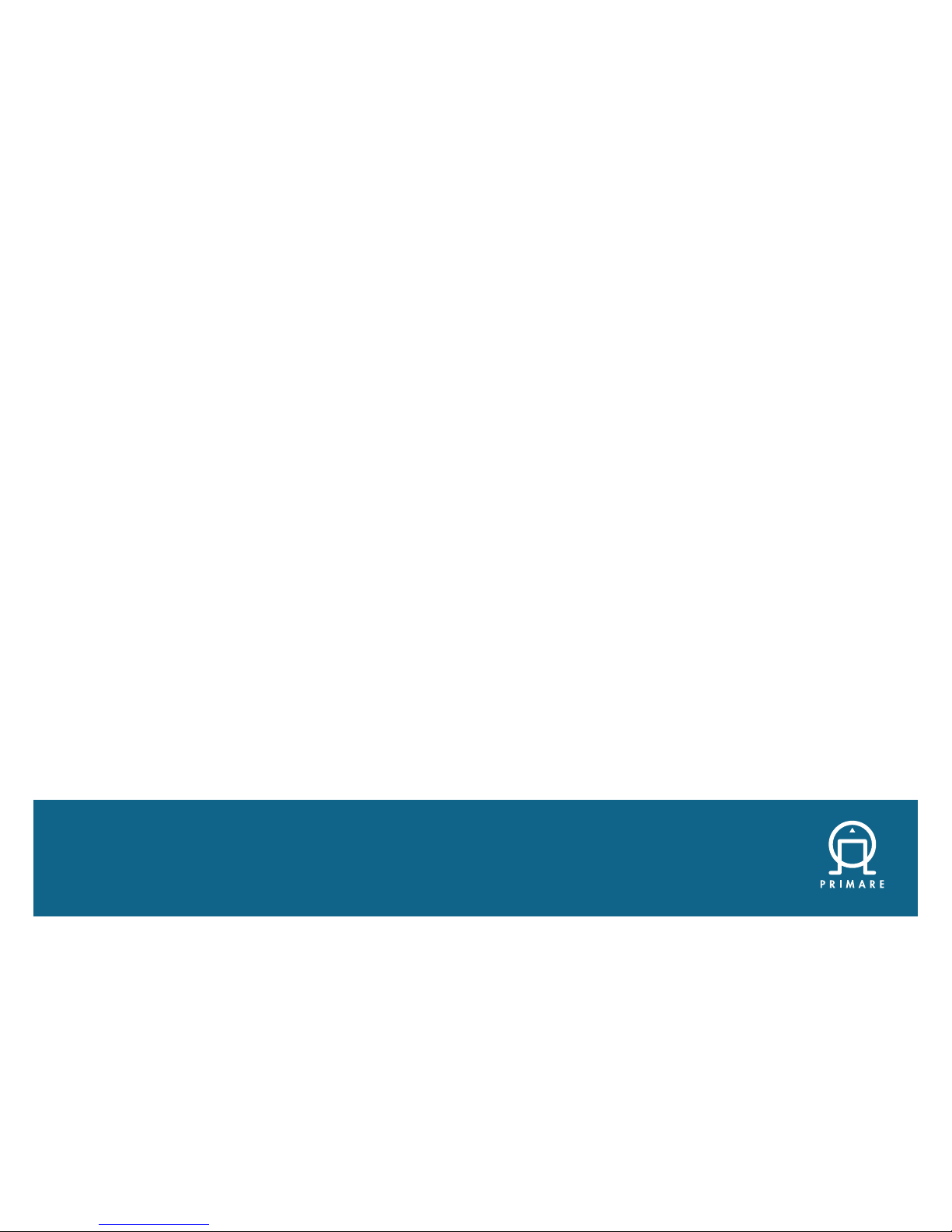
S C 1 5 P R I S M A S Y S T E M C O N T R O L C E N T E R
User Guide
Page 2
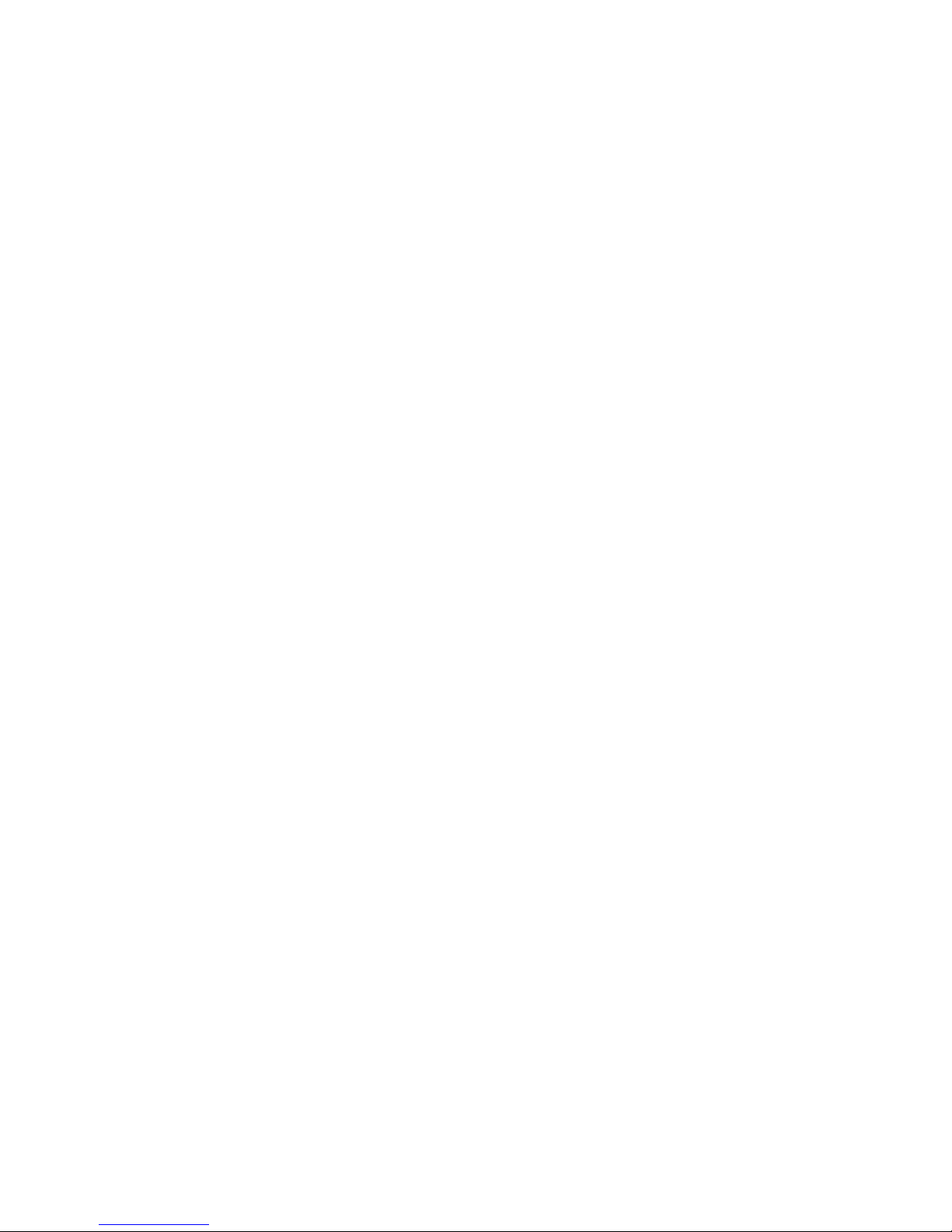
SC15 Prisma System Control Center User Guide2
CAUTION
TO REDUCE THE RISK OF FIRE, REPLACE WITH THE
SAME TYPE AND RATING OF FUSE.
ATTENTION
UTILISER UN FUSIBLE DE RECHANGE MÊME TYPE.
Safety compliance
This product has been designed to meet the IEC 60065
international electrical safety standard.
CAUTION
RISK OF ELECTRIC SHOCK DO NOT OPEN
ATTENTION
RISQUE DE CHOC ELECTRIQUE NE PAS OUVRIR
The lightning flash with an arrowhead symbol within an
equilateral triangle, is intended to alert the user to the
presence of uninsulated 'dangerous voltage' within the
product's enclosure that may be of sufficient magnitude
to constitute a risk of electric shock to persons.
The exclamation point within an equilateral triangle is
intended to alert the user to the presence of important
operating and maintenance (servicing) instructions in
the literature accompanying the product.
CAUTION: To reduce the risk of electrical shock do not
remove cover (or back). No user serviceable parts inside.
Refer servicing to qualified service personnel.
W
ARNING: To reduce the risk of fire or electrical shock,
do not expose this apparatus to rain or moisture.
CAU
TION: In Canada and the USA, to prevent electric
shock, match the wide blade of the plug to the wide slot
in the socket and insert the plug fully into the socket.
This product is designed and manufactured to meet strict
quality and safety standards. However, you should be aware
of the following installation and operation precautions.
1. Take heed of warnings & instructions
You should read all the safety and operating instructions
before operating this appliance. Retain this handbook
for future reference and adhere to all warnings in the
handbook or on the appliance.
2. Water and moisture
The presence of electricity near water can be dangerous.
Do not use the appliance near water – for example next to
a bathtub, washbowl, kitchen sink, in a wet basement or
near a swimming pool, etc.
3. Object or liquid entry
Take care that objects do not fall and liquids are not spilled
into the enclosure through any openings. Liquid-filled objects
such as vases should not be placed on the equipment.
4. Ventilation
Do not place the equipment on a bed, sofa, rug or similar
soft surface, or in an enclosed bookcase or cabinet, since
ventilation may be impeded. We recommend a minimum
distance of 50mm around the sides and top of the
appliance to provide adequate ventilation.
5. Heat
Locate the appliance away from naked flames or heat
producing equipment such as radiators, stoves or other
appliances (including other amplifiers) that produce heat.
6. Climate
The appliance has been designed for use in moderate
climates.
7. Racks and stands
Only use a rack or stand that is recommended for use with
audio equipment. If the equipment is on a portable rack it
should be moved with great care, to avoid overturning the
combination.
8. Cleaning
Unplug the unit from the mains supply before cleaning.
The case should normally only require a wipe with a soft,
damp, lint-free cloth. Do not use paint thinners or other
chemical solvents for cleaning.
We do not advise the use of furniture cleaning sprays or
polishes as they can cause indelible white marks if the unit
is subsequently wiped with a damp cloth.
9. Power sources
This appliance must be connected to a mains socket
outlet using the supplied power cord. To disconnect
this apparatus from power, you must disconnect the
power cord. Make sure the power cord is always easily
accessible.
Only connect the appliance to a power supply of the type
described in the operating instructions or as marked on
the appliance.
This is a Class 1 device and must be earthed.
The power switch is a single-pole switch. When the switch
is in the “Off” position, the appliance is not completely
disconnected from the main power.
10. Power-cord protection
Power supply cords should be routed so that they are not
likely to be walked on or pinched by items placed upon
or against them, paying particular attention to cords and
plugs, and the point where they exit from the appliance.
11. Grounding
Ensure that the grounding means of the appliance is not
defeated.
12. Power lines
Locate any outdoor antenna/aerial away from power lines.
13. Non-use periods
If the unit has a stand-by function, a small amount of
current will continue to flow into the equipment in this
mode. Unplug the power cord of the appliance from the
outlet if left unused for a long period of time.
14. Abnormal smell
If an abnormal smell or smoke is detected from the
appliance, turn the power off immediately and unplug the
unit from the wall outlet. Contact your dealer immediately.
15. Servicing
You should not attempt to service the appliance beyond
that described in this handbook. All other servicing should
be referred to qualified service personnel.
16. Damage requiring service
The appliance should be serviced by qualified service
personnel when:
A
. the power-supply cord or the plug has been damaged, or
B. objects have fallen, or liquid has spilled into the
appliance, or
C.
the appliance has been exposed to rain, or
D. the appliance does not appear to operate normally or
exhibits a marked change in performance, or
E.
the appliance has been dropped or the enclosure
damaged.
Page 3

SC15 Prisma System Control Center User Guide 3
2.4G and 5G FCC Statements
This device complies with Part 15 of the FCC Rules.
Operation is subject to the following two conditions:
1.
This device may not cause harmful interference, and
2. This device must accept any interference received,
including interference that may cause undesired
operation.
Cet appareil est conforme à la section 15 des
réglementations de la FCC. Le fonctionnement de
l’appareil est sujetaux deux conditions suivantes :
1.
cet appareil ne doit pas provoquer d’interférences
néfastes, et
2
. cet appareil doit tolérer les interférences reçues,
y compris celles qui risquent de provoquer un
fonctionnement indésirable.
N
ote: This product has been tested and found to comply
with the limits for a Class B digital device, pursuant to Part
15 of the FCC Rules. These limits are designed to provide
reasonable protection against harmful interference in a
residential installation. This product generates, uses, and
can radiate radio frequency energy and, if not installed
and used in accordance with the instructions, may cause
harmful interference to radio communications. However,
there is no guarantee that interference will not occur in a
particular installation. If this product does cause harmful
interference to radio or television reception, which can be
determined by turning the equipment off and on, the user
is encouraged to try to correct the interference by one or
more of the following measures:
•
Reorient or relocate the receiving antenna.
• Increase the separation between the equipment and
receiver.
•
Connect the equipment into an outlet on a circuit
different from that to which the receiver is connected.
•
Consult the dealer or an experienced radio/TV
technician for help.
Please take attention that changes or modification
not expressly approved by the party responsible for
compliance could void the user’s authority to operate the
equipment.
This equipment should be installed and operated with a
minimum distance
20cm between the radiator and your
body .
Cet équipement doit être installé et utilisé à une distance
minimale de
20 cm entre le radiateur et votre corps.
This device complies with Industry Canada licence-exempt
RSS standard(s). Operation is subject to the following two
conditions:
1.
this device may not cause interference, and
2. this device must accept any interference, including
interference that may cause undesired operation of the
device.
Le présent appareil est conforme aux CNR d’Industrie
Canada applicables aux appareils radioexempts de
licence. L’exploitation est autorisée aux deux conditions
suivantes :
1.
l’appareil ne doit pas produire de brouillage, et
2. l’utilisateur de l’appareil doit accepter tout brouillage
radioélectrique subi, même si le brouillage est
susceptible d’en compromettre le fonctionnement.
Under Industry Canada regulations, this radio transmitter
may only operate using an antenna of a type and
maximum (or lesser) gain approved for the transmitter by
Industry Canada. To reduce potential radio interference
to other users, the antenna type and its gain should be so
chosen that the equivalent isotropically radiated power
(e.i.r.p.) is not more than that necessary for successful
communication.
Conformément à la réglementation d’Industrie Canada,
le présent émetteur radio peut fonctionner avec une
antenne d’un type et d’un gain maximal (ou inférieur)
approuvé pour l’émetteur par Industrie Canada. Dans le
but de réduire les risques de brouillage radioélectrique
à l’intention des autres utilisateurs, il faut choisir le type
d’antenne et son gain de sorte que la puissance isotrope
rayonnée équivalente (p.i.r.e.) ne dépasse pas l’intensité
nécessaire à l’établissement d’une communication
satisfaisante.
The CE symbol indicates that this Primare product
complies with the EMC (Electromagnetic Compatibility)
and LVD (Low Voltage Directive) standards of the
European Community.
The WEEE symbol indicates this Primare product complies
with the European Parliament and Council Directive
2
002/96/EC concerning Waste Electrical and Electronic
Equipment (WEEE). This product must be appropriately
recycled or processed in accordance with these directives.
Consult your local waste disposal authority for guidance.
The RoHS symbol indicates that Primare products are
designed and manufactured to comply with the Restriction
of Hazardous Substances (RoHS) as stated in the European
P
arliament and Council Directive 2002/95/EC.
Copyright and acknowledgments
Copyright © 2017 Primare AB.
All rights reserved.
Primare AB
Limstensgatan 7
2
1616 Limhamn
Sweden
http://www.primare.net
Issue: SC15Prisma/1
The information in this guide is believed to be correct as
of the date of publication. However, our policy is one of
continuous development and so the information is subject
to change without notice, and does not represent a
commitment on the par
t of Primare AB.
Primare is a trademark of Primare AB.
This guide was produced by
Human-Computer Interface Ltd.
http://www.interface.co.uk
Page 4
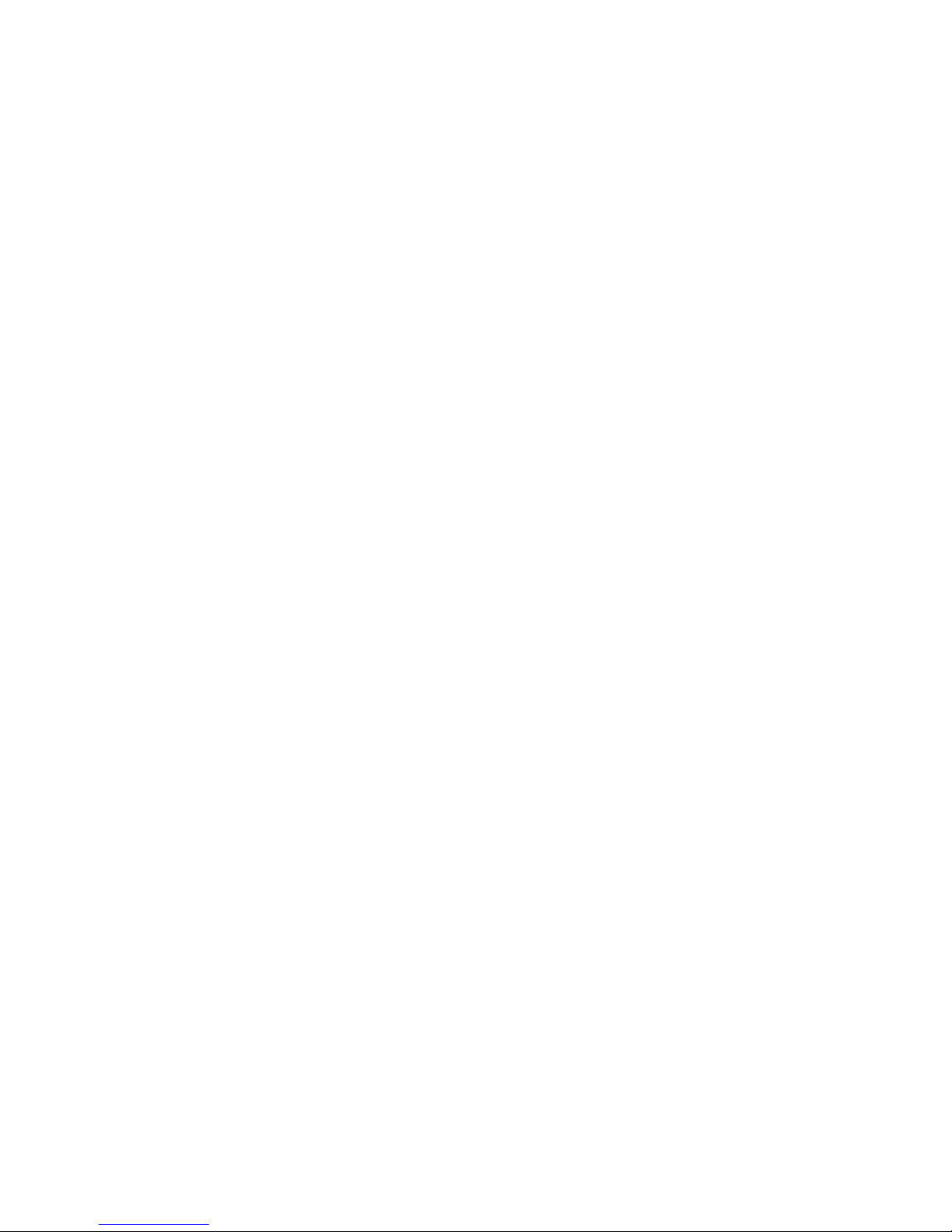
SC15 Prisma System Control Center User Guide4
Page 5
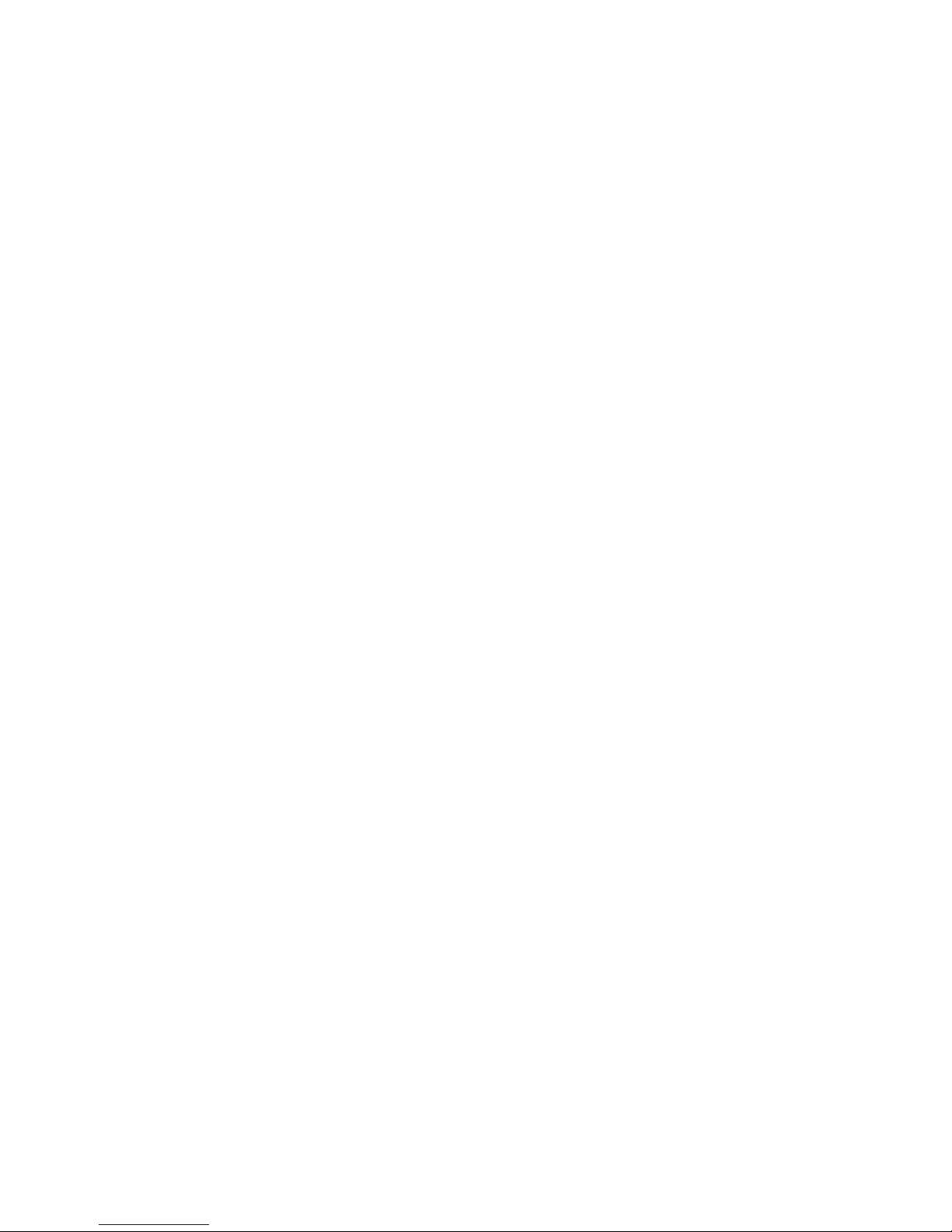
SC15 Prisma System Control Center User Guide 5
CONTENTS
Welcome! 6
Getting Started 7
1 Unpack the SC15 7
2 Pair the SC15 with speakers 7
3 Connect inputs 7
4 Connect the antennae 7
5 Connect power 7
6 Connect to Wi-Fi 7
Back-panel connections 8
Using the remote control 9
Selecting SC15 mode 9
Fitting the batteries 9
Using the SC15 10
Front panel controls 10
Changing the volume 10
Selecting a source 10
Changing the display brightness 10
Connecting direct sources 11
Playing music from a drive or music server 12
Streaming music from a phone, tablet, or PC 13
Configuring the settings 14
Using the settings menus 14
INPUT SETTINGS 14
AUDIO SETTINGS 15
GENERAL SETTINGS 15
STREAMING SETTINGS 16
NETWORK SETTINGS 16
Technical specification 17
Analogue inputs 17
Analogue outputs 17
Digital inputs 17
Digital outputs 17
Performance 17
Network 17
General 17
Additional information 18
Phase 18
Burn-in 18
RS232 and trigger 18
Using the SC15 with a DD15 18
Error messages 18
Factory reset 18
Network troubleshooting 18
Index 19
Page 6
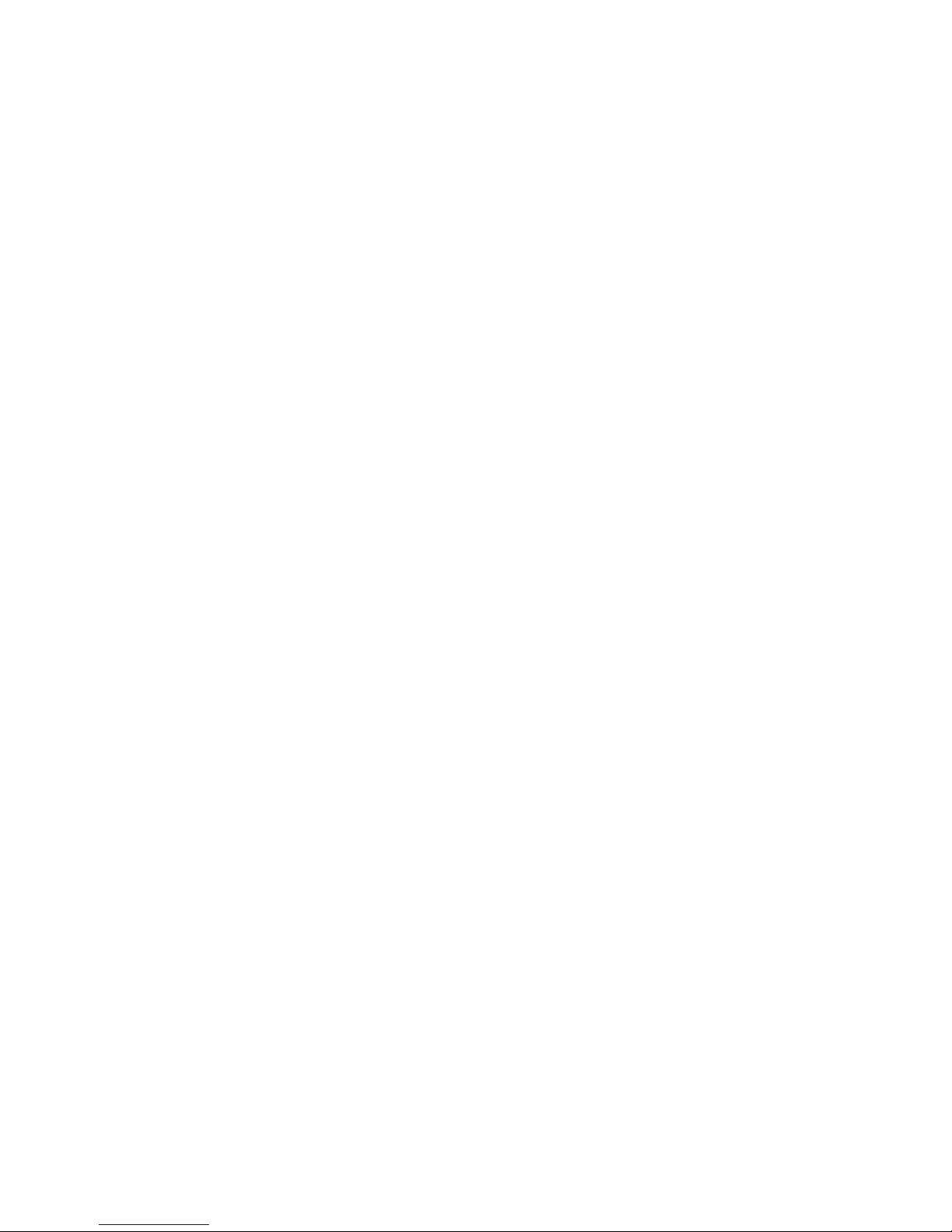
SC15 Prisma System Control Center User Guide6
WELCOME!
Congratulations on selecting your new
SC15 Prisma System Control Center
This user guide describes the features and explains how
to set up the control center for the best sound quality and
ease of operation in order to allow for the most enjoyable
reproduction of sound from all your sources.
For additional support and assistance please contact your
local authorized Primare dealer, or visit our website at
www.primare.net.
Page 7
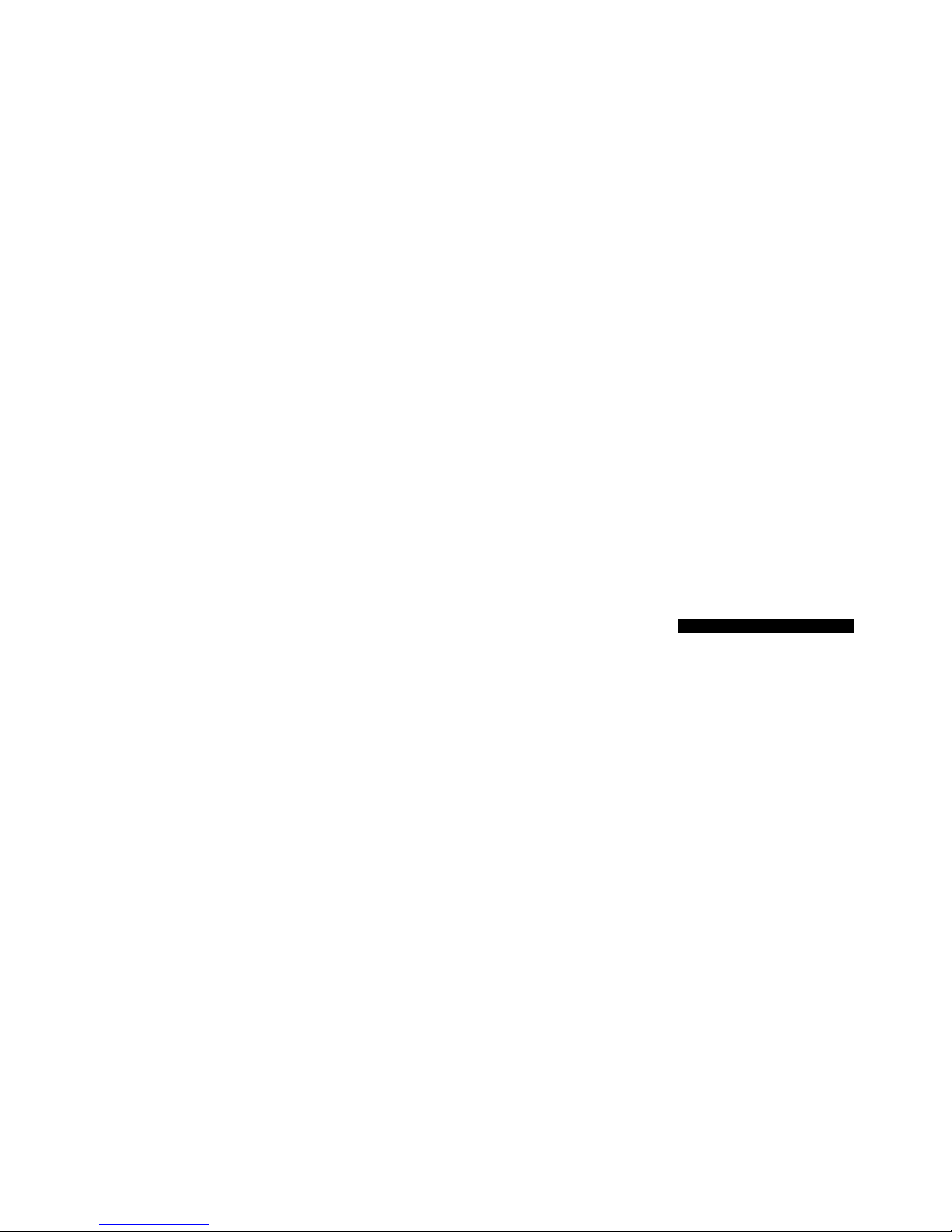
SC15 Prisma System Control Center User Guide 7
GETTING STARTED
1 Unpack the SC15
Your SC15 is supplied with:
This User Guide
The Chromecast built-in Quick Start Guide
Mains cable
IR cable
Trigger cable
Antennas for Bluetooth and Wi-Fi
C
25 remote control with batteries
AC Polarity Pen
If any of these items are missing please contact your
supplier. We recommend you retain the packaging in
case you need to transport the unit at a later date.
Note that the SCI5 is supplied with a protective film on the
display glass. Remove the film for a clearer whiter display.
2 Pair the SC15 with speakers
The SC15 is designed to pair with WiSA loudspeakers,
using the using the Speaker Pairing System (SPS).
Press the SPS button on the back panel to put the SC15
into pairing mode.
Press the pairing button on the WiSA speakers to pair
the speakers with the SC15.
Analogue outputs
The SC15 provides a fixed-level or variable-level
analogue output on the ANALOG OUT output on RCA
connectors, to allow you to connect to active speakers or
an analogue recorder.
Digital outputs
The SC15 also provides a coax digital output on an RCA
connector.
l
l
l
l
l
l
l
l
l
l
3 Connect inputs
You can connect up to two analogue sources and up to
four digital sources to the inputs on the back panel.
Analogue sources
Connect an analogue source to A1, using a high
quality RCA cable.
A second analogue source can be connected to D6,
using a cable ter
minated in a 3.5mm jack plug.
Digital sources
Connect digital optical sources to the digital optical
inputs D2 to D4 using optical cables. D6 can be used
for an additional optical source.
Connect a digital coax source to D5, using a digital
RCA cable.
You can also connect a USB flash drive to the USB-A
input, and a PC or Mac to the USB-B input to use the
SC15 as an audio output device for your computer. For
more information see
PLAYING MUSIC FROM A DRIVE
OR MUSIC SERVER
, page 12.
Streaming
You can stream music wirelessly to the SC15 from a
mobile phone, tablet, computer, or other Prisma product
via Bluetooth or Wi-Fi, or via a wired Ethernet connection.
For more information see
STREAMING MUSIC FROM A
PHONE, TABLET, OR PC
, page 13.
4 Connect the antennae
Connect the two antennae supplied with the SC15 to
the ANT 1 and ANT 2 sockets on the back panel, and
position the two antennae at a slight angle from the
vertical.
One antenna is for Bluetooth connectivity, and the other
one is for Wi-Fi connectivity.
l
l
l
l
l
5 Connect power
Plug one end of the mains cable supplied with the
SC15 into the power connector on the back panel,
and connect the other end to a wall socket.
If this cable is not suitable for your power outlets please
contact your supplier for an alternative cable.
N
ote: See
Phase
, page 18, for information about getting
the best sound from your SC15.
WARNING: Always disconnect the SC15 from the
mains power before connecting or disconnecting
any cables.
Switch on the SC15, using the switch on the back panel.
To switch on from standby
Press O on the front panel or remote control.
The display shows:
PRIMARE
6 Connect to Wi-Fi
When the SC15 is ready to set up the network the display
will show Setup mode.
Make sure Bluetooth and Wi-Fi are enabled on your
mobile device.
Install the free Google Home app on your mobile device.
Run Google Home.
It will display N
ew device found, SC15.
Click SET UP and follow the instructions.
After playing a test sound you will be prompted to
connect to your home Wi-Fi network.
Select your Wi-Fi network and enter the password.
You will now be able to stream music to your SC15.
l
l
l
l
l
l
l
l
Page 8

SC15 Prisma System Control Center User Guide8
The following diagram explains the function of each of the
connectors on the back panel:
BACK-PANEL CONNECTIONS
OUT
ANALOG
IN
L
R
D2A1 D3 D4 D5 D6
DIGITAL IN
DIGITAL OUT
PC/MAC
SPS
USB
LAN
TRIG
OUT
IR-IN RS232IR-OUT
CON
Analogue
output
Analogue
input
Coax
digital
input
Optical
digital/
analogue
input
Coax
digital
output
WiSA
transmitter
USB-B
input
Network
status
SPS
button
and status
Ethernet
and USB-A
input
Optical
digital inputs
Power and fuse
On/off
Trigger
IR
in/out
RS232
Page 9

SC15 Prisma System Control Center User Guide 9
Switch between on and standby
Press and hold to switch all
Primare products to standby
Step between dim levels
Navigate right in settings menus or
select next input
Increase the volume,
or navigate up in settings menus
Reduce the volume,
or navigate down in settings menus
Next/previous track in stream
In the settings menus navigates back
or cancels editing a setting
Press briefly to
mute the sound
Press and hold to
show network info
Select item in settings menus
Navigate left in settings menus or
select previous input
Select remote mode.
Press twice to select
device on second line
Decrease the volume
Play/pause stream
Increase the volume
Display the front panel settings menus
Indicators light when
pressing a button
Top: AMP, PRE, or CD mode
Bottom: AV, SC, or AUX mode
Select an input or track number
Press and hold to enter the first digit
of a two-digit input or track number,
then press the second digit
Selecting SC15 mode
The remote control can operate any associated Primare
products you have in your system.
To make the remote control operate the SC15
Press the CD SC button twice.
To make the remote control operate another product
Press the AMP AV, CD SC, or PRE AUX button as
appropriate.
Press once to select the product on the top line of the
button, or twice to select the product on the second line.
The indicators at the top of the remote control light when
pressing a button to show which mode the remote control
is in.
Fitting the batteries
Before using the remote control you need to insert the two
AAA cells supplied with the C25.
Open the cover on the back of the remote control by
pressing the back cover gently near the centre of the
remote control, and sliding it towards the edge of the
remote control.
Insert the two batteries, with the polarity as indicated
on the bottom of the battery compartment.
Replace the cover and push until it clips into place.
Note: Replace only with 1.5V alkaline cells type
AAA or equivalent.
When disposing of old batteries please be considerate to
the environment.
l
l
l
l
l
USING THE REMOTE CONTROL
Page 10

SC15 Prisma System Control Center User Guide10
Front panel controls
Standby O
Switches the SC15 to standby, or switches it on from
standby.
SELECTOR
Steps between inputs.
A and V
Change the volume.
Settings menus
Pressing A and V simultaneously displays the settings
menus or exits from the menus.
In the settings menus:
Pressing A or V steps between the settings.
Pressing S
ELECTOR selects a setting or saves an edited
setting.
Holding down S
ELECTOR navigates back or cancels
editing a setting.
Changing the volume
The SC15 allows you to vary the volume from 0 (silence)
to 99 (maximum).
To change the volume
Press the A or V buttons on the front panel, or press
the + or – buttons or the A or V buttons on the remote
control.
The current volume setting is shown on the front panel; for
example:
VOL 2
8
l
Selecting a source
The SC15 provides a choice of seven inputs. Initially these
are labelled as shown in the following table, but you can
give them your own aliases to suit the sources in your
system; see
ALIAS
, page 14.
Label Description
A1 Analogue on RCA connectors.
D2–D4 Digital optical on TOS connectors.
D5 Digital coax on RCA connectors.
D6 Digital optical or analogue on a
3.5mm jack.
PC/MAC Digital on a USB-B connector.
To select a source
Press the SELECTOR button on the front panel until
the source is indicated on the front panel display; for
example:
A1
Alternatively, press the < or > buttons on the remote
control to step between sources, or press one of the
buttons 1 to 7 on the remote control to select the
corresponding source directly.
l
l
Changing the display brightness
To change the front panel display brightness
Press the DIM button on the remote control to step
through the three levels of illumination and blank.
If you turn the display off it will be restored briefly when
you operate any control.
The display automatically dims after ten minutes; you can
adjust this delay in the settings menus; see
GENERAL
SETTINGS
, page 15.
l
USING THE SC15
Page 11

SC15 Prisma System Control Center User Guide 11
OUT
ANALOG
IN
L
R
D2A1 D3 D4 D5 D6
DIGITAL IN
DIGITAL OUT
PC/MAC
SPS
USB
LAN
TRIG
OUT
IR-IN RS232IR-OUT
CON
SC15
WiSA Loudspeakers
Digital optical source
USB-A to USB-B cable
Digital optical cable
Coax cable
RCA cable
PC/Mac
Digital coax source
Analogue source
CONNECTING DIRECT SOURCES
These methods of playing music from the SC15 involve
connecting the source to the SC15 via a cable, and don’t
require Wi-Fi, Ethernet, or Bluetooth.
To play music from a source
Connect the source via a suitable cable:
Analogue Phono RCA cable
Digital optical source Digital optical cable
Digital source Digital coax cable
Select the source from the front panel, or using the
remote control.
If you have a phone or tablet on the same Wi-Fi network
as the SC15 you can also use the Prisma app to select
and control sources.
l
l
To use the SC15 as a PC/Mac sound output device
Connect the Mac or PC to the SC15 via a USB-A to
USB-B cable.
PC
Windows 7, 8, 8.1, or 10 (32/64-bit) is required. You
need to install the Primare xmos audio driver, available on
primare.net.
Macintosh
OSX 10.4 or later is recommended. No driver is required.
Connect the computer’s USB port to the USB B input on
the SC15 using a USB A to USB B cable.
The SC15 will then appear as a sound output device
called SC15 in the Sound control panel (PC) or Sound
system preferences panel (Macintosh).
Select the PC/MAC source on the SC15.
Select the SC15 as the sound output device in the
Mac Sound system preferences panel or the PC Sound
control panel.
l
l
l
l
Page 12

SC15 Prisma System Control Center User Guide12
PLAYING MUSIC FROM A DRIVE OR MUSIC SERVER
OUT
ANALOG
IN
L
R
D2A1 D3 D4 D5 D6
DIGITAL IN
DIGITAL OUT
PC/MAC
SPS
USB
LAN
TRIG
OUT
IR-IN RS232IR-OUT
CON
SC15
WiSA Loudspeakers
Music server
Hard drive
Router
You can play audio files from a USB flash drive, external
USB hard disk, or a network drive. These options are
ideal if you already have a digital library of CDs or music
files.
On a USB flash drive or USB hard disk the files can be
organised into folders, giving you one way of classifying
your music; eg by Artist.
On a NAS drive you have the option of running a media
server program, which will catalogue your music library
and give you the option of organising it in different ways;
eg by Artist, Genre, Album, or Composer. One free
option is MinimServer; see http://minimserver.com/.
To play audio files from a USB flash drive or hard
drive
Connect the USB drive to the USB-A input on the SC15.
The USB drive can contain folders and music files in any
of the popular formats; see
TECHNICAL SPECIFICATION
,
page 17, for details.
Use the Prisma app to browse, play, and control the
music.
l
l
To play audio files from a NAS (network) drive
Connect the NAS drive to the same network as the
SC15.
The NAS drive can either contain folders and music files
in any of the popular formats, or it can run a music server.
See
TECHNICAL SPECIFICATION
, page 17, for details of
the supported file formats.
Use the Prisma app to browse, play, and control the
music.
Alternatively you can select and play music from a Mac
or PC using a music server program such as JRiver or
Foobar
2000.
l
l
Page 13

SC15 Prisma System Control Center User Guide 13
OUT
ANALOG
IN
L
R
D2A1 D3 D4 D5 D6
DIGITAL IN
DIGITAL OUT
PC/MAC
SPS
USB
LAN
TRIG
OUT
IR-IN RS232IR-OUT
CON
SC15
WiSA Loudspeakers
Router
Internet music
services
Ethernet cable
PC/Mac
STREAMING MUSIC FROM A PHONE, TABLET, OR PC
The SC15 can use Chromecast to connect directly to a
music service that supports Chromecast, such as Spotify,
Deezer, Tidal, or TuneIn Radio. The music is streamed
direct to the SC15; once set up you can use your phone
to make calls, or play other audio.
With a phone, tablet, or Mac/PC you can also play the
audio wirelessly to the SC15, using Bluetooth or AirPlay
(iOS only), so the sound from any apps you run on your
device will be played through the SC15.
Although you can stream music over Wi-Fi, for best
results connect the SC15 to your home router via an
Ethernet cable. If necessary, use the Google Home app to
configure the network settings on your SC15.
To stream using Chromecast
The SC15 has Chromecast built-in, which means you can
stream (cast) music over your network directly to the SC15
from any Chromecast supported music service, using the
music service’s app on your desktop or mobile device as
a controller.
Click the Cast button within your music service’s app
and select the SC15 in the device list.
To stream using AirPlay
Use AirPlay to send audio over the network from your
Apple device to the SC15. AirPlay is only available on
Apple devices.
To stream using Bluetooth
Use Bluetooth to send audio directly to the SC15 from
your Bluetooth device using Bluetooth connection. You
don’t need a network to stream using Bluetooth.
l
To stream using Spotify Connect
The SC15 supports Spotify Connect, which means you
can stream music directly to the SC15 from the Spotify
music service over your network, using the Spotify app on
your desktop or mobile device as a controller.
Here are Spotify’s instructions:
Listen out loud with Spotify Connect
1. Connect the SC15 to your wifi network.
2. Open up the Spotify app on your phone, tablet or
laptop using the same wifi network.
3
. Play a song and select Devices Available.
4. Select the SC15 and start listening.
Page 14

SC15 Prisma System Control Center User Guide14
Using the settings menus
You can view and change the SC15 settings from the front
panel, remote control, or using the Prisma app.
To display the settings menu
Simultaneously press the A or V buttons on the front
panel, or press the M
ENU button on the remote control.
The settings menu is displayed:
SC15 SETTINGS 20
INPUT
AUDIO
GENERAL
To step between settings
Press the A or V buttons on the front panel or remote
control.
The current setting is shown highlighted.
To change a setting
Press the SELECTOR button on the front panel or the
SELECT button on the remote control.
The current value is shown highlighted.
Press the A or V buttons on the front panel, or the
A or V or < or > buttons on the remote control, to
change the value of the setting.
As you change it the new value is shown in the menu.
Press the S
ELECTOR button on the front panel or the
SELECT button on the remote control to save the value
you have set.
To navigate back or cancel editing a setting
Press and hold the SELECTOR button on the front panel,
or press the
button on the remote control.
To exit from the settings menu
Simultaneously press the A or V buttons on the front
panel, or press the M
ENU button on the remote control.
l
l
l
l
l
l
l
INPUT SETTINGS
The INPUT SETTINGS menu allows you to customise the
inputs to suit the sources in your system:
A1 SETTINGS 20
INPUT A1
ALIAS A1
STATUS ENABLED
INPUT
Initially the INPUT SETTINGS shows the settings for the
currently selected input. Alternatively the I
NPUT option
allows you to step between all the inputs. The subsequent
options will change according to the input.
ALIAS
Allows you to give the source a name; eg RADIO.
Highlight the ALIAS item, then press the SELECT button
on the remote control.
The R
ENAME INPUT menu is displayed:
RENAME INPUT 20
A
Press the A or V buttons on the front panel, or the <
or > buttons on the remote control, to select the first
letter.
Press the S
ELECTOR button on the front panel or the
SELECT button on the remote control, to select it.
After adding each character you have the options:
ADD
NEW CHARACTER
CONFIRM ‘A’
C
LEAR ALIAS
where C
ONFIRM shows the alias you have entered so far.
Select ADD NEW CHARACTER to add the remaining
letters, up to a maximum of six characters.
Select C
ONFIRM when you have entered the alias you
want.
l
l
l
l
l
STATUS
Choose between ENABLED (default) or DISABLED to
specify whether the input is enabled.
AUTO SENSE
Choose between: SELECT to automatically select an
input containing an audio signal if the SC15 is on;
W
AKE+SELECT to automatically wake up the SC15 from
standby, if necessary, and select an input containing
an audio signal; and O
FF (default) to disable automatic
switching.
VOLUME
Choose between VARIABLE (default) or FIXED to specify
whether the input should have variable or fixed gain.
FIX
ED is 0dB gain, equivalent to volume setting 66, and
will overrule MAXIMUM V
OLUME in AUDIO SETTINGS.
Selecting FIXED will show a loud-volume warning. Select
YES to proceed or NO to cancel the fixed gain setting.
Fixed gain functions as an SSP (Surround Sound Passthrough) allowing the SC15 to be used as an amplifier in
a multi-channel system setup
INPUT GAIN
Choose between: -30dB to -1dB, 0dB (default), or +1dB to
+30dB to set the gain for the selected input.
If the gain is set too high on an input clipping may occur.
CONFIGURING THE SETTINGS
Page 15

SC15 Prisma System Control Center User Guide 15
AUDIO SETTINGS
The AUDIO SETTINGS menu allows you to customise the
balance and start-up volume, and the maximum and mute
volume.
AUDIO SETTINGS 20
BALANCE 00LR00
STARTUP VOLUME 30
MAXIMUM VOLUME 99
BALANCE
Allows you to adjust the balance between 00LR-9 (far left),
00LR00 (centred, default) and -9LR00 (far right).
STARTUP VOLUME
Sets the general startup volume to between 0 and 60. The
default is 20.
MAXIMUM VOLUME
Set maximum volume limit between 0 and 99. The default
is 99.
MUTE VOLUME
Sets the volume when unit is muted. You can choose
between 0 (default) and 30.
If the current volume is lower than the specified MU
TE
VOLUME, the volume will be set to 0 when pressing mute.
GENERAL SETTINGS
The GENERAL SETTINGS menu allows you to configure the
general operation of the SC15:
GENERAL SETTINGS 20
FRONT PANEL UNLOCKED
AUTO-DIM AFTER 10MIN
STANDBY SETTINGS
SHOW INPUTS
Choose between ALL (default), to show all inputs, or WITH
SIGNAL, to show only inputs that have a signal.
FRONT PANEL
Choose LOCKED to lock the front panel buttons, or
UNLOCKED (default) to use them.
To unlock the front panel buttons use the remote control to
select this menu, or remove power from the SC15 for a
few seconds.
AUTO-DIM
Allows you to choose the delay for dimming the display
after no user interaction, between: AF
TER 1MIN, AFTER
5MIN, AF
TER 10MIN (default), or OFF.
STANDBY SETTINGS
Displays the STANDBY SETTINGS menu to allow you to
specify the standby settings.
S
TANDBY MODE can be set to ECO to reduce the standby
consumption to less than 0.5W, but only allows the SC15
to wake from the analogue and digital inputs, or NO
RMAL
which also allows the SC15 to wake from streaming and
the PC/MAC input.
AU
TO-STANDBY automatically switches the SC15 to
standby if there is no user interaction or audio from the
current source for a specified delay: AF
TER 10MIN, AFTER
15MIN, AF
TER 20MIN (default), or OFF.
Note: The AUTO-STANDBY function will be disabled if the
network has not been set up.
FACTORY RESET
Resets the SC15 to the factory default settings.
You are prompted to confirm. Select YES to proceed or
NO to cancel.
FIRMWARE VERSIONS
Displays the FIRMWARE VERSIONS menu to allow you to
view the versions of firmware installed.
Page 16

SC15 Prisma System Control Center User Guide16
STREAMING SETTINGS
Allows you to configure the SC15 streaming:
STREAMING SETTINGS 20
METADATA ON
BLUETOOTH SETTINGS
AIRPLAY PASSWORD
METADATA
Allows you to choose ON (default) or OFF to specify
whether metadata, such as the artist name and song title,
should be displayed.
BLUETOOTH SETTINGS
Displays the BLUETOOTH SETTINGS menu.
VISIBLE can be set to ON to make the SC15 visible to
other Bluetooth devices, or O
FF (default) to make the
SC15 not visible.
N
ote: VISIBLE allows any Bluetooth-enabled device within
range to discover and pair with your SC15.
AU
TO-CONNECT can be set to ON to automatically
connect to a paired bluetooth device when it’s within
range, or O
FF (default) to disable automatic connection.
AIRPLAY PASSWORD
Allows you to set an optional password for connection by
AirPlay. Leave empty for no password.
NETWORK SETTINGS
Allows you to configure the network connection:
NETWORK SETTINGS 20
QUICK INFO
QUICK INFO
Shows the NETWORK INFO screen with the following
information:
Connection: one of C
ONNECTED BY WIFI, CONNECTED
BY CABLE, or NOT
CONNECTED.
NETWORK, the current SSID.
IP, the current IP address.
DEVICE NAME, the device name.
WIFI MAC, the Wi-Fi MAC address.
BT MAC, the current Bluetooth MAC address.
You can also display this information by holding down the
i button on the remote control.
l
l
l
l
l
l
Page 17

SC15 Prisma System Control Center User Guide 17
TECHNICAL SPECIFICATION
Analogue inputs
1 x RCA, 9.5kΩ impedance.
1 x 3.5mm stereo jack, 15kΩ impedance.
Analogue outputs
Preamplifier output
1 x RCA, 150Ω impedance.
Digital inputs
3 x Optical/TOSLINK 192kHz/24bit
1 x RCA 192kHz/24bit
1x USB-A up to 192kHZ/24bit; up to DSD128 (5.6MHz)
1x USB-B up to 768kHz/32bit; up to DSD256 (11.2MHz)
Digital outputs
1x RCA
Analogue input = 48kHz
Digital input = native output
1x Wireless stereo output using WiSA® technology
Performance
Gain:
Preamplifier output: 16.5 dB
Analogue frequency response
20Hz – 20kHz -0.5dB
Distortion
THD + N: < 0.05%, 20Hz – 20kHz
Signal to Noise:
Digital: >90 dB
Analogue: >80 dB
Network
Connectivity
1 x Ethernet LAN port
2 x Antennas for Bluetooth and Wi-Fi
LAN: 10/100Mbit Ethernet port
WLAN: IEE 802.11 a/b/g/n/ac compliant; 2.4/5GHz;
b, g, n mode
Audio formats
WAV, LPCM, AIFF, FLAC, ALAC, WMA, OGG: Up to
192kHz/24bit
MP3, MP4 (AAC): Up to 48kHz/16bits, VBR & CBR
320kbps
DSD: Up to DSD128 (5.6MHz)
Streaming
Airplay®
Bluetooth®
Chromecast built-in®
Spotify Connect®
DLNA/UPnP
General
Control
C25 system remote control
RS232
IR in/out
Trigger out
Power Consumption
Standby (ECO): <0.5W
Operate: <12W
Dimensions
350 x 329 x 73 mm (wxdxh) with knobs and connectors
350 x 310 x 73 mm (wxdxh) without knobs and
connectors
Weight
6 kg
Colour
Black or titanium
Page 18

SC15 Prisma System Control Center User Guide18
These instructions help you get the best possible sound
from your SC15.
Phase
The phase of the AC supply can make a significant
difference to the sound.
Use the Polarity Pen supplied with the SC15 to verify
which pin is live on your AC power cable.
Ensure that the live pin of the AC power cable is
connected to the left-hand pin of the power connector,
viewed from the back panel:
Live
Burn-in
Your Primare will start to sound best after an initial burn-in
of approximately 24 hours.
You will notice a further smaller improvement in sound
quality for at least another
3 days’ playing.
RS232 and trigger
The RS232 input allows you to connect the SC15 to a
controller system. Use a twisted (null modem) cable. For
more information contact Primare at info@primare.net or
visit www.primare.net.
The Trigger output allows the SC15 to switch on other
devices, such as a DD15.
Using the SC15 with a DD15
Your SC15 is an ideal companion to the Primare DD15
CD Transport. For best results link the two products
together as follows using the two cables supplied with the
SC15:
To connect the trigger cable
The Trigger cable ensures that the DD15 switches on, or
to standby, when you operate the
O button on the front
panel of the
SC15.
Connect the Trigger cable from the SC15 TRIG OUT to
the DD15 TRIG IN.
Factory reset
Press and hold the O standby button on the front panel to
display the main firmware version number.
Press and hold the O standby button on the front panel for
10 seconds to perform a factory reset of the SC15.
You can also do a factory reset from the Prisma app,
or from the G
ENERAL SETTINGS menu; see
GENERAL
SETTINGS
, page 15.
l
Network troubleshooting
Front panel display
The front panel display indicates the type of network
connection:
L
AN indicates that you are connected by an Ethernet
cable.
WiFi indicates that you are connected by wireless.
Network status
The CON indicator on the back panel indicates the
network status:
ON Indicates the SC15 is connected to a network
O
FF Indicates no connection to a network
Flashing indicates that the network needs to be configured
using the Google Home app.
Spotify Connect
The Spotify Software is subject to third party licenses
found here:
https://beta.developer.spotify.com/privatedocumentation/esdk-third_party_licenses
ADDITIONAL INFORMATION
Page 19

SC15 Prisma System Control Center User Guide 19
INDEX
A
AirPlay, streaming 13
AirPlay password (settings menus) 16
Alias (settings menus) 14
Analog inputs and output 8
Antennae, connecting 7
Audio settings menu 15
Auto-dim (settings menus) 15
Auto sense (settings menus) 14
B
Back panel 8
Balance (settings menus) 15
Bluetooth, streaming 13
Bluetooth settings (settings menus) 16
C
Chromecast, streaming 13
Clipping 14
Coax input 8
D
Digital inputs and output 8
Display brightness, changing 10
E
Error messages 18
F
Factory reset 18
Factory reset (settings menus) 15
Firmware (settings menus) 15
Front panel (settings menus) 15
Front panel controls 10
G
General settings menu 15
H
Hard disk, playing music from 12
I
Input (settings menus) 14
Input gain (settings menus) 14
Inputs, connecting 7
Input settings menu 14
IR input 8
M
Maximum volume (settings menus) 15
Menus
Audio settings 15
General settings 15
Input settings 14
Network settings 16
Streaming settings 16
Metadata (settings menus) 16
Mute volume (settings menus) 15
N
Network drive, playing music from 12
Network settings menu 16
Network troubleshooting 18
O
Optical inputs 8
P
PC/Mac sound output device 11
Phase 18
Power, connecting 7
Q
Quick info (settings menus) 16
R
Remote control 9
Fitting batteries 9
RS232 input 8, 18
S
Settings menus 14
Show inputs (settings menus) 14, 15
Sources
Connecting 11
Selecting 10
Speakers, pairing with 7
Spotify Connect, streaming 13
Standby settings (settings menus) 15
Startup volume (settings menus) 15
Status (settings menus) 14
Streaming music 7, 13
Streaming settings menus 16
T
Technical specification 17
Trigger outputs 8
U
Unbalanced inputs and output 8
USB flash drive, playing music from 7
V
Volume (settings menus) 14
Volume, changing 10
W
Wi-fi, connecting to 7
WiSA loudspeakers, pairing with 7
Page 20

L I MS T EN S G ATA N 7 ,
2 1 6 1 6 L I M H A M N, SW E DE N
More information at primare.net
T H E S O U N D A N D V I S I O N O F S C A N D I N A V I A S I N C E 1 9 8 6
Page 21

CHOOSE A NETWORK
Settings
Wi-Fi
Your WiFi Network
WiFi
DefaultWiFi
ScandiWiFi09
Setup mode
1 device found
Primare I35C2A402
is ready for set up
Device setup
SET UP
Welcome home
Connecting to Primare I35...
Your phone or tablet may disconnect from Wi-Fi during setup
Primare I35 found
Would you like to set up this device?
Primare I35 found
Would you like to set up this device?
Primare I35 found
Would you like to set up this device?
Did you hear the sound?
This lets you know you´re connected to the right Primare I35
Where is the device?
Choose a location for your Primare I35. This will help name
and organize your devices.
My rooms
Backyard
I15 Terry
Create new
Attic
Backyard
Install your Primare Prisma product in your
system following the instructions in the user
guide, and turn your system on to begin the
setup process.
Enable Bluetooth and WiFi on your mobile
device. Connect the mobile device to the
network you want the Prisma device to use.
Download and open the Google Home app
on your mobile device. On the app’s home
page you will see a Device setup fi eld for
any Prisma products to be setup.
Select the Prisma product you want to
confi gure by pressing Set Up. The display
of your Primare Prisma product will display
Confi gure network.
The Google Home app will automatically
connect your mobile device to your Primare
Prisma Product.
Once connected you will hear a test tone and see
the graphic above on your mobile device.
You then choose a location or name for the
device by either selecting a room name or by
using the “adding a custom room” function
at the bottom of the page.
The display of your Primare Prisma product will
display Setup mode.
01 03
05 080706
02 04
Primare Prisma
Chromecast built-in Quick Start Guide
The instructions below will allow you to quickly and easily set up your Primare Prisma
product to your WiFi network and mobile device in order to cast music or stream from
hundreds of services with Chromecast built-In.
Prisma product network name (SSID):
Chromecast built-in serial number:
Page 22

Primare I35 foundConnected
Chromecast
Cast Button
Connecting to Wi-Fi
Choose the Wi-Fi network you would like to use with your
Primare I35
Testnet5
Telia5GHz-2612BD
Testnet2,4
dlink-2814-5Ghz
Other Wi-Fi network...
Primare I35 found
Would you like to set up this device?
Connecting to Wi-Fi
Primare I35 is now connecting to Testnet5
Primare I35 found
Would you like to set up this device?
Linking your Primare I35
Your Primare I35 uses your Google account to personalize
your experience
Select the WiFi network you wish to connect
to and push connect.
Note: if connecting by Ethernet cable (LAN),
this step will be skipped, with network
connection being made immediately.
It will take some time to connect to your
chosen WiFi network. During this time an
animated graphic will be in motion, indicating
that the process is underway.
Once you are connected to the WiFi network,
the graphic will assemble into a stable image.
At this stage you will have the opportunity
to link your Primare Prisma product to your
Google account, should you have one, to
personalize your experience.
Almost done! – Review what you have done
so far. And upon pressing next at the bottom
of the screen you should see that your device
is setup and ready.
The next steps will provide you with a tutorial
to show you how to use Chromecast or you
can press “Skip tutorial” to begin casting.
Should you have any questions or
require further information, please
contact us at info@primare.net
Select a music streaming app or a song
from your mobile device, and press the
Chromecast icon to start streaming.
12
13 14 15
1109 10
The information provided in this document is intended for informational purposes only and is subject to change without notice. The process may vary with different devices and services.
