Page 1
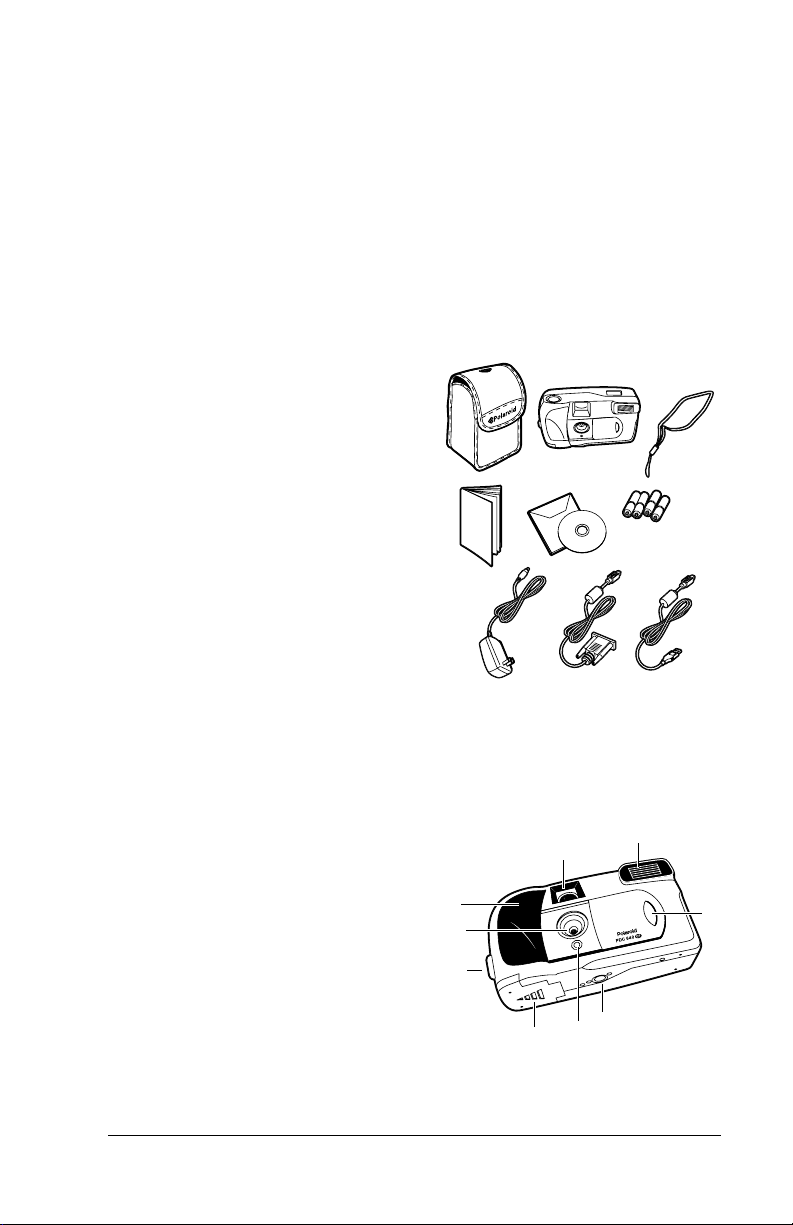
Introducing Your Polaroid PhotoMA X
PDC 640CF Digital Camera
Your Polaroid PhotoMAX PDC 640CF Digital Camera Kit contains
everything you need to take digital photos, transfer them to your computer,
change them in many creative way s, include them in e-mails, print them, and
find other great ways to use them.
To install t he P h ot oM AX software th at come s with the camera, see
Note:
page 22.
Camera case
a
Polaroid 640CF Digital Camera
b
Wrist strap
c
User’s Guide
d
Polaroid PhotoMAX Image Maker
e
Software CD-ROM
Four AA batteries
f
AC power adapter
g
Camera-to-computer RS-232 Serial
h
cable
Camera-to-computer USB cable
i
a
d
g
b
e
h
c
f
i
Your Camera
Front vi ew
Optical viewfinder
a
Flash
b
Lens cover and on/off switch
c
Tripod mount
d
Self-timer LED
e
Battery compartment
f
Wrist strap sl ot
g
Lens
h
Hand grip
i
Polaroid PhotoMA X PDC 640CF Digital Camera User’s Manual 1
a
i
h
g
f
b
d
e
Rev. 1, June 10, 2002
c
Page 2
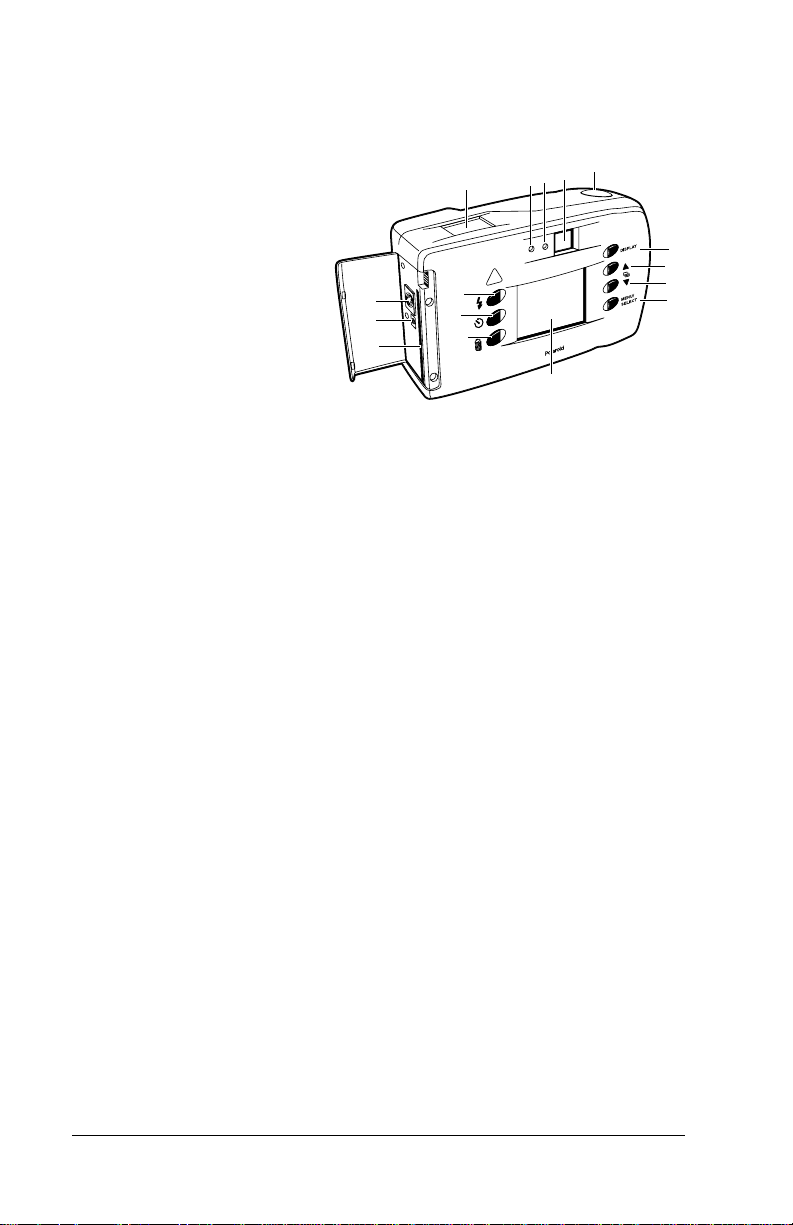
Rear view
Status LCD
a
Flash status LED
b
Camera power/status
c
LED
Optical viewfinder
d
Shutter button
e
Colo r LCD on/off button
f
(
DISPLAY
Color LCD scroll up
g
)
button
Color LCD scroll down button
h
Menu on/off and selectio n button (
i
Color LCD (menu/viewfinder)
j
Flash setting button
k
Self-timer button
l
Photo delete (trashcan) button
m
USB and RS-232 Serial connection
n
AC power adapter connection
o
Memory card s lot
p
n
o
p
MENU/SELECT
k
l
m
a
b
f
g
h
i
j
e
d
c
)
For a detailed list of camera specifications, see the PhotoMAX PDC
Note:
640CF Digital Camera Specifications section of the online Polaroid
PhotoMAX Image Maker Us er’s Guide.
2 Polaroid PhotoMAX PDC 640CF Digital Camera User’s Manu al
Page 3
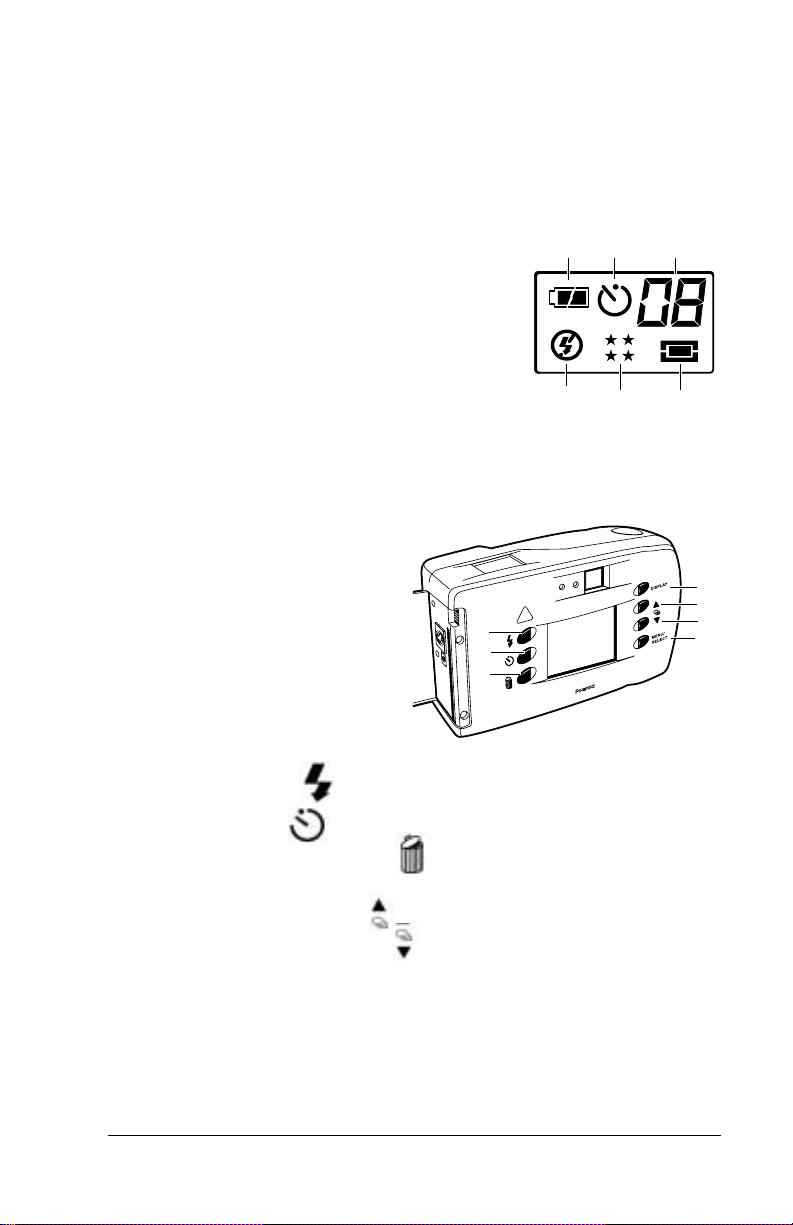
Status LCD
When y ou turn the ca m era on, icons appear on the Status LCD on top of the
camera. Icons may appear differently (or not at all), depending on the mode
the camera is in.
Battery status (page12)
a
Self-timer status (page 13)
b
Photos in the camera (page13) or th e self-
c
b ca
timer countdown (page 13).
Photo resolution setting (page 14)
d
Photo quality setting (page14)
e
Flash setting (page15)
f
f
e d
Color Men u/viewfinde r LC D
You use the color LCD on the back
of the camera:
• As a live viewfinder for taking
photos
• To r eview photos you have
taken
• To change camera settings and
menus
a
b
c
d
e
f
g
Flash mode button (page 15)
a
Self-timer button (page 13)
b
Photo delete (trashcan) button (page20)
c
Color LCD
d
Color LCD scroll up button (page 11 and pag e19)
e
Color LCD scroll down button (page 11 and pag e19)
f
gMENU/SELECT
DISPLAY
Polaroid PhotoMA X PDC 640CF Digital Camera User’s M anual 3
on/off button
button (page11)
Page 4
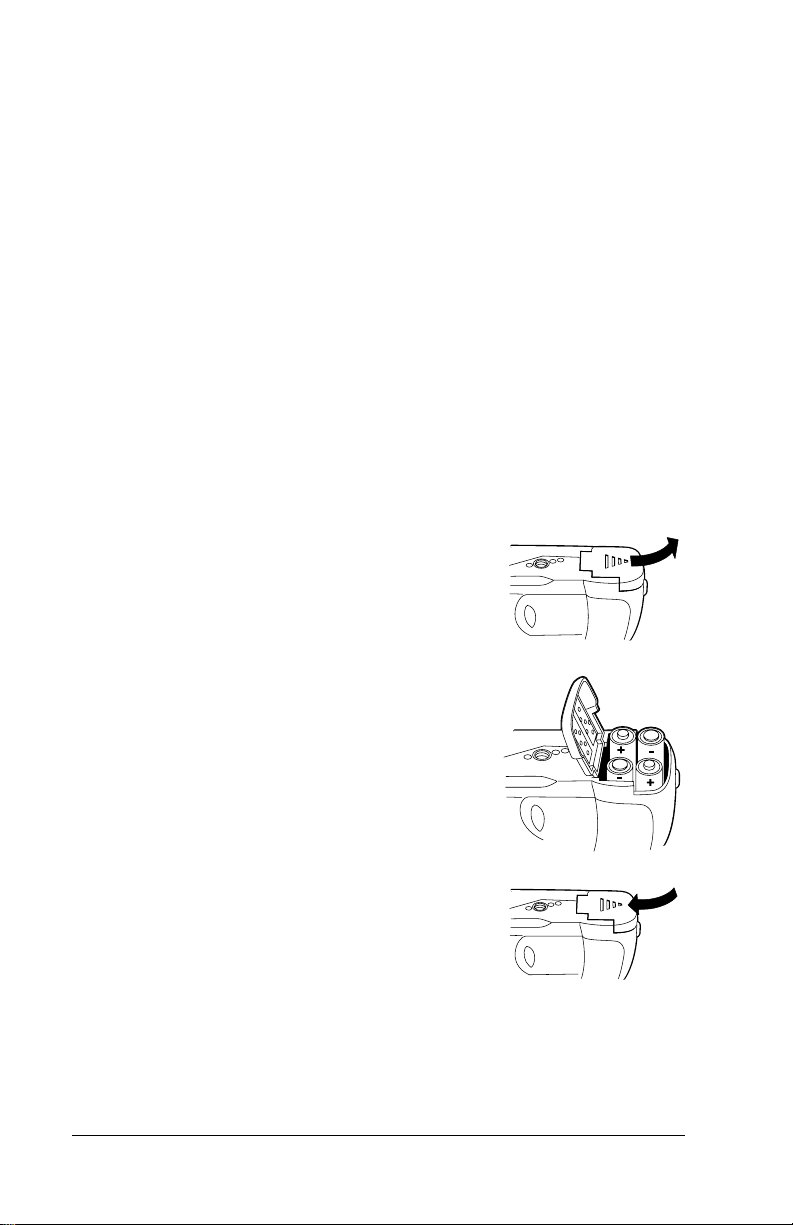
Preparing to Take Photos
Power supply
You can operate the camera using batte ries or the AC adapter pro vided. To
conserve b attery life, the camera shuts off after 30 s econds of inactivity, if the
menu/viewfinder LCD is on. The camera then shuts off after 3 minutes of
inactivity. To activate the camera again, close and reopen the lens cover.
Us e t h e AC adapter whe never possible to ex tend the li f e of your
Note:
batteries. K eep a set of extra batt eries handy , especially on a trip, when
it may not be possible to find replacement batteries easily.
When not using the c am era , close the len s cov e r. And when not using
the camera for more than a few days, remove the batteries.
Loadi n g batteri es
1 Open the battery compartment cover on the
bottom of the camera by sliding the cove r out to
the side as far as it will go and lifting it.
and –
2 Insert four AA batteries with the
terminals oriented as shown inside the battery
compartment.
Use only AA high-capacity super alkaline
•
or lithium disposable batteries or NiCad or
NiMH rechargeable batteries.
Never mix old batteries with new batteries,
•
different types of batteries, or batteries
from different manufacturers.
3 Close the batt e ry compartment co ver securel y.
If you feel resistance, do not force the cover.
Slide it out to the side as far as it will go, press it
down flat against the camera base, and slide it
back into the base to lock it closed.
+
For important information about using batteries properly and safely,
Note:
see the Tips, Tricks, Terms, and Techniques section of the online
Polaroi d PhotoMAX Image Maker User’s Guide.
4 Polaroid PhotoMAX PDC 640CF Digital Camera User’s Manu al
Page 5
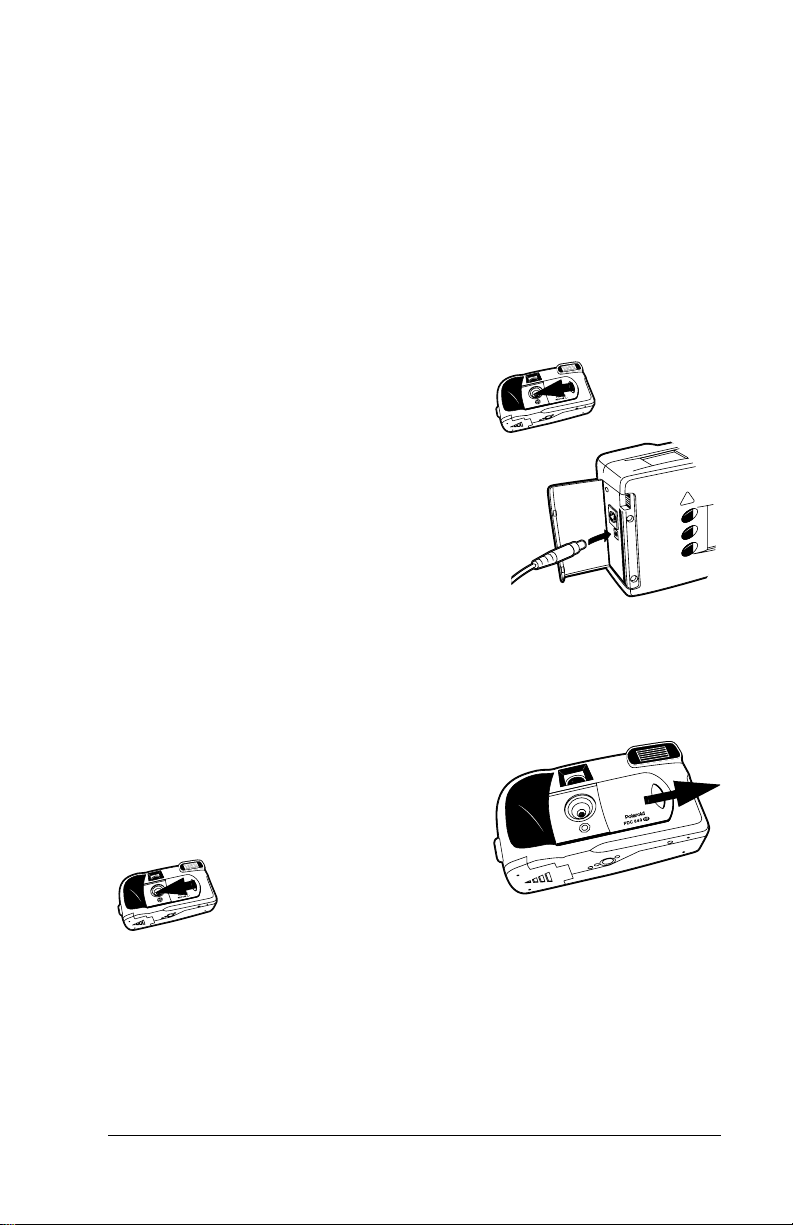
Using the AC adapter
To maximize the life of your camera batteries, use the AC adapter whenever
possible. For example, always use the AC adapter when reviewing stored
photos on the LCD or transferring photos into your computer.
The AC adapter may become warm to the touch after extended
Note:
periods of use. This is no cause for alarm.
If you are using rechargeable batteries, using the AC adapter will not
recharge them. For more information about how to recharge the
batteries, see the instructions provided by the battery manufacturer.
1 Close the lens cover to turn the camera off.
) to
2 Connect one end of the AC adapter (
the A C connection on the c ame ra.
3 Connect the other end of the AC adapter to
a grounded electrical outl et .
4 Slide the lens cov er open t o t ur n th e camera
on.
For important information about using
Note:
the AC adapter properly and safely, see the Tips, Tricks, Terms, and
Techniques section of the online Polaroid PhotoMAX Image Maker
User’s Guide.
a
a
Turning the camera on
Slide the lens cover t o the right to turn the
camera on.
Close the lens cover to turn the camera off.
Polaroid PhotoMA X PDC 640CF Digital Camera User’s M anual 5
Page 6
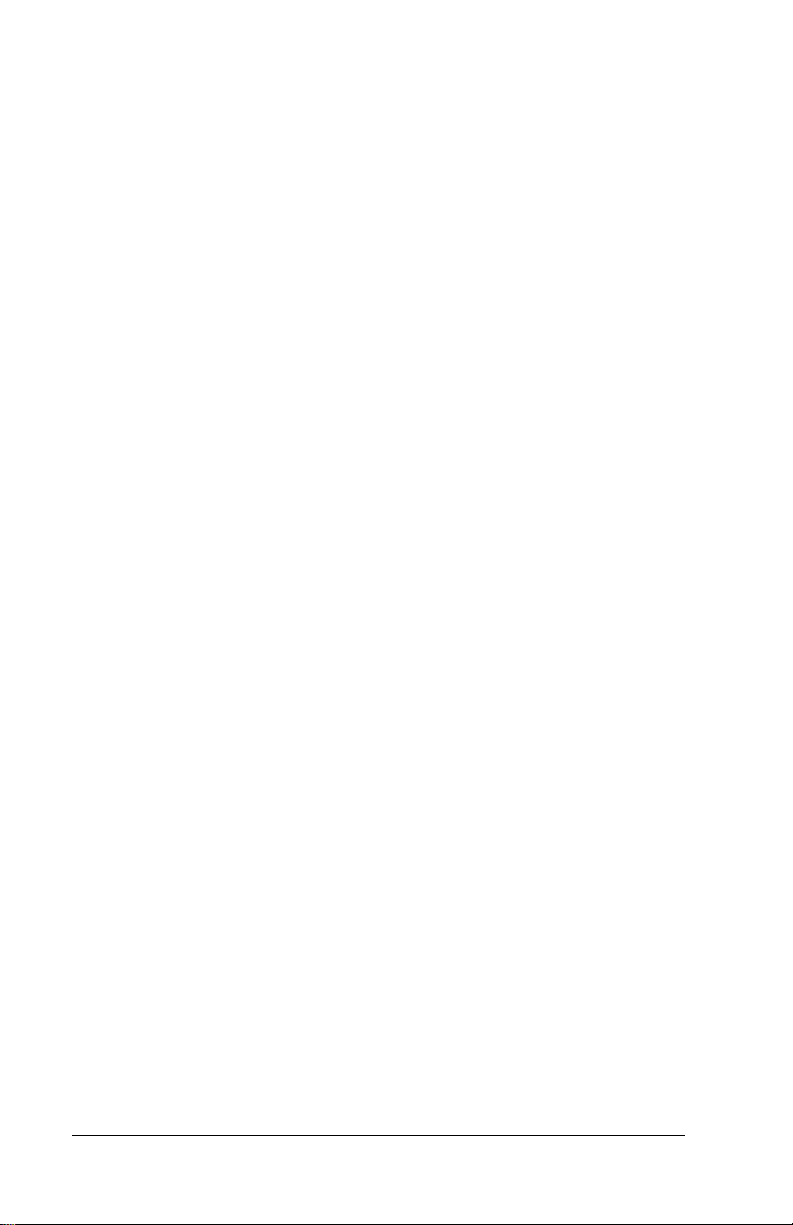
Photo storage
The PhotoMAX PDC 640CF Digital Camera is ready to store your photos in
2 MB of internal memory (or in any optional ATA Type I CompactFlash
memory card, as described below).
Depending on the camera’s photo-quality setting (page14), its internal
memory normally stores from 16 to 33 photos at 640 x 480 resolution or 64
to 132 photos at 320 x 240 resolution.
For more information about the camera’s st or ag e ca pa city, see the
Note:
Tips, Tricks, Terms, and Techniques section of the online Polaroid
PhotoMAX I mage Maker User’s Guide.
Using an optional CompactFlash card
The PhotoMAX PDC 640CF Digital Camera includes a slot for an optional
ATA Type I CompactFl ash memory card of any size.
For more information about CompactFlash memory cards, visit your
Note:
local computer retailer.
If you insert a CompactFlash memory card into the camera, photos are
stored on the card, and not i n the camera’s internal memory. Photos already
in the camera’s internal memory are not lost, however. You can still access
them by removing the C o mpact Flas h car d.
Caution:
6 Polaroid PhotoMAX PDC 640CF Digital Camera User’s Manu al
Do not insert or remove a memory card while the camera power is on.
Doing so may damage the memory card or corrupt photos stored on it.
Page 7
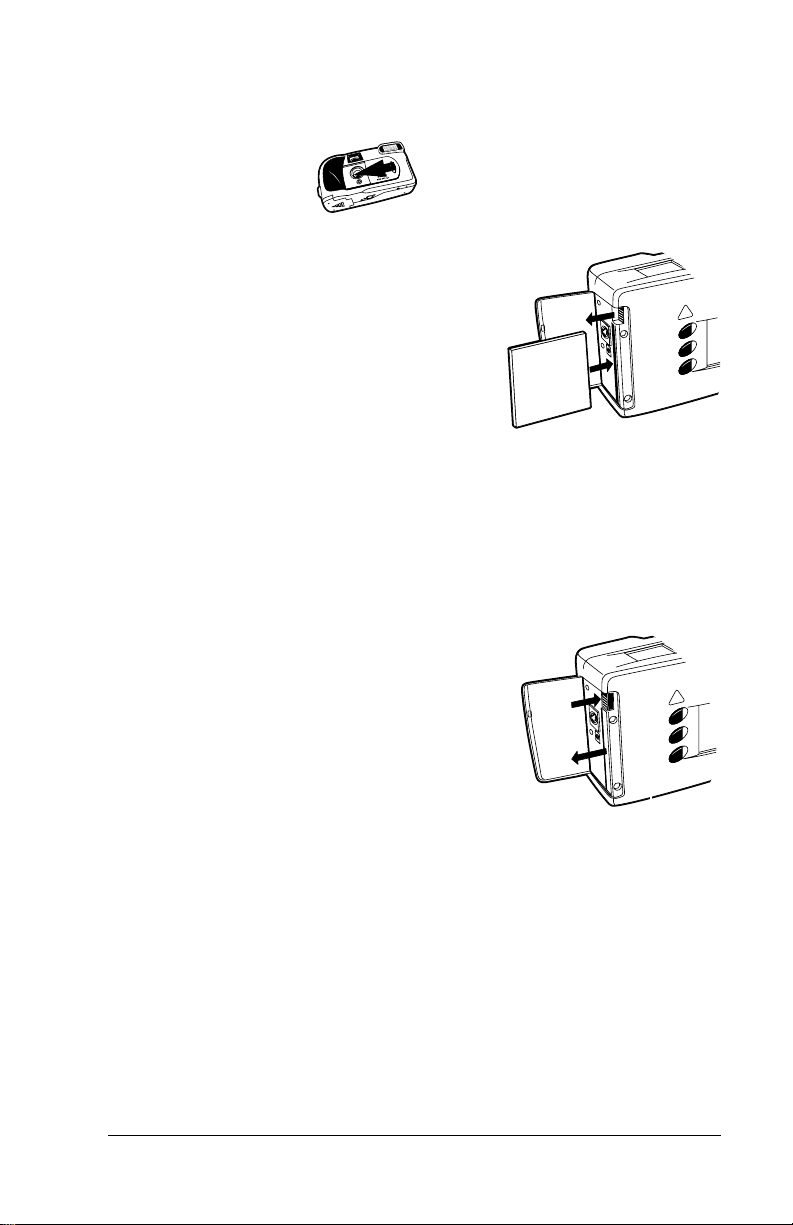
Installing and Removing a CompactFlash card
1 Turn the camera off.
2 To inst all a memory card:
Open the m emory compa rtment co ver
a
on the side of the camera (
Insert the card ca r efully, but firmly,
b
into the slot with the raised lip on the
edge of the card facing the front of the
).
camera (
b
The card fits completely into the slot in
only one way. When the card is inserted
correctly, the eject button above the card
).
pops up (
Note:
c
If the card does not seem to fit correctly, do not force it. Turn the
card over and retry.
Close the mem ory compartmen t co v er.
c
3 To remove a memory card:
Open the memory compartment cover
a
on the side of the camera (
Push the eject button above the
b
memor y card (
Grasp the edge of the memo ry card
c
and pull it out (
Close the mem ory compartmen t co v er.
d
For a description of card-related error
Note:
).
b
).
c
messages that may appear on the color LCD, see page26.
).
a
).
a
a
c
b
a
b
c
Polaroid PhotoMA X PDC 640CF Digital Camera User’s M anual 7
Page 8
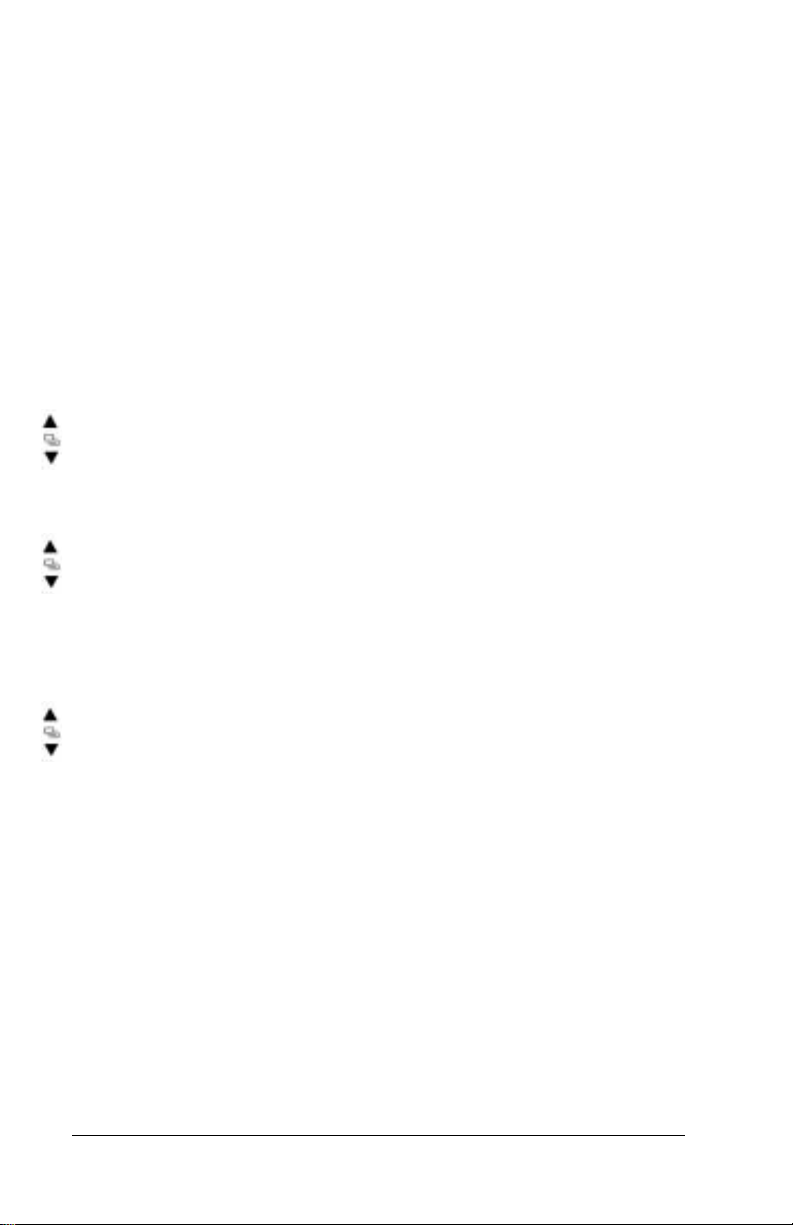
Formatting a CompactFlash card
You ma y need to form a t a new memory card bef ore you can use it. Also, you
may need to reformat a card (or the came ra’s internal memory) to eliminate
corrupted files.
If you are using a CompactFlash memory card, any photos on the
Note:
card are deleted, but photos stored in the camera’s internal memory
are not. You must remove the memory card to format the camera’s
internal memory.
1 Insert the new CompactFlash memory card.
2 Turn the camera on.
3 Pre ss the
MENU/SELECT
button to display the
4 Use the LCD scro ll b uttons to highlight
5 Pre ss the
MENU/SELECT
button to display the
options.
The camera displ a y s a
CONTINUE FORMA T OF MEDIA?
MAIN MENU
FORMAT MEDIA
FORMAT MEDIA
.
in green.
message.
6 Use the LCD scro ll b uttons to highlight
and press the
If you select OK, the camera displays
•
MENU/SELECT
button to make your selection.
or
OK
CANCEL
FORMATTING CARD
then turns the LCD off.
If you select
•
CANCEL
, the camera returns to the
without formatting memory.
7 If you are finished with the
to highlight
MAIN MENU
For a description of card-related error messages that may appear on
Note:
and press the
DONE
and turn the LCD off.
MAIN MENU
MENU/SELECT
, use the LCD sc rol l butt ons
button to exit the
the color L C D, see page 26.
If you cannot format the card, it may be defective. Return it to the
Note:
retailer where you purchased it.
(the d efault)
and
MAIN MENU
8 Polaroid PhotoMAX PDC 640CF Digital Camera User’s Manu al
Page 9
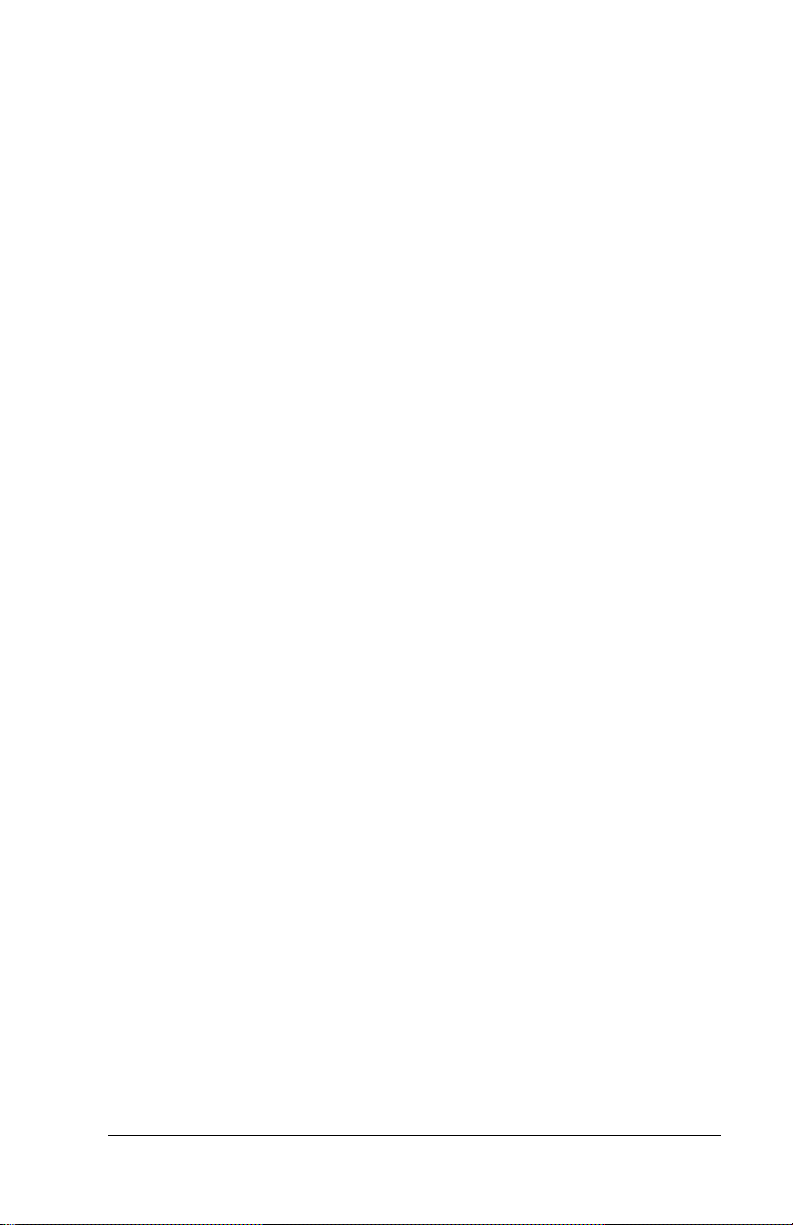
Taking Photos
Now that you have prepar ed yo ur PhotoMAX PDC 640CF Digital Camera
for action, it’s time to take some photos! For your convenience, this section
brie fly describes th e entire process:
• Taking photos
• Reviewi ng photos in the camera
• Deleting unwanted photos
• Transferring photos to your computer
This section also tells you where go in this guide for detailed explanations of
each step.
You can take photos using either the optical viewfinder or the LC D
viewfind er . Use the optica l viewf i n der:
• For fa ster processing and flash rec ycle time
• To optimize battery life
To take a photo
To take a ph o t o, set up the c a me ra fo r th e first time , or to rede f ine camera
settings after changing the batteries:
1 Turn the camera on (page 5).
2 Set the flash mode, if needed (pag e15).
3 Set the photo resolution (pag e14).
You need not set every parameter for every photo. You can often
Note:
use camera defa ult setti ngs. Some set tings (like resolutio n) als o
remain at their current value until you change them or remove
the camera’s batteries.
4 Set the photo quality (pag e14).
5 Set the exposure-value brightnes s compensation, if needed (pa ge16).
6 Set the white-balance compensation, if needed (page17).
7 Set the preview mode, if desired (page18).
8 Activate the self-timer, if desired (page 13).
Polaroid PhotoMA X PDC 640CF Digital Camera User’s M anual 9
Page 10
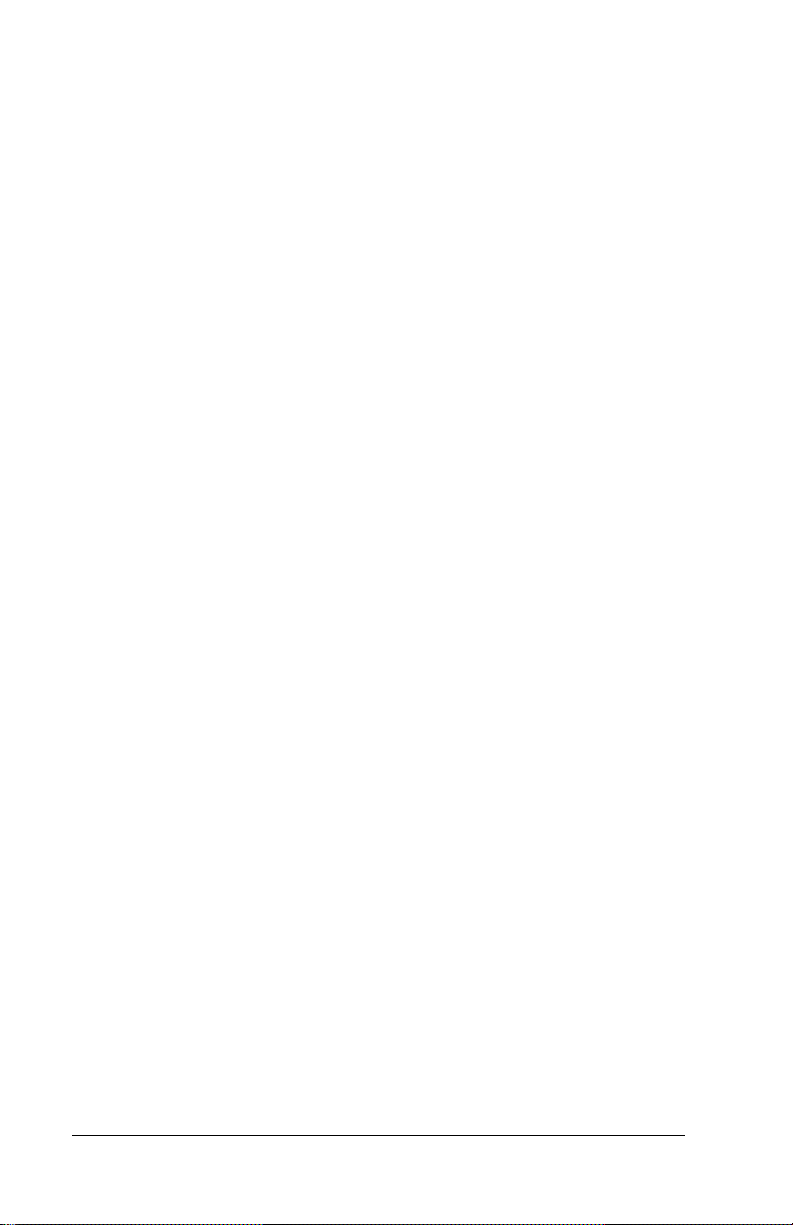
9 Stand at the proper distance from the su bject:
Outdoors: 2 feet (60 cm) or more from the subject
•
Indoors: 3 to 10 ft. (1 to 3 m) from the subject (see page15)
•
10 Frame the subject:
Within the yello w f raming l ine s in the optical viewfinder
•
Within the color LCD screen
•
11 Press the shutter button down fully to take the photo.
Hold the camera steady until you hear a beep followed by two quick
beeps.
If the camera’s internal memory (or CompactFlash card) is full,
Note:
the c a me ra will not take m o re p hotos . For a des cr i pt ion of
storage-related error messages that may appear on the color LCD ,
see page 26. When a card is full, you must review and delete some
photos before taking more (see page 19).
After you take a photo, the green power/status LED immediately
Note:
to the left of th e op ti cal viewfind e r blinks whil e t he camera
processes and saves the photo. Wait until the power/status LED
stops blinking before you turn the camera off or take another
photo. If you used the flas h, the flas h L ED to the far l e ft of the
optical viewfinder also blinks after the power/status LED stops
blinking.
12 Review and delete unwanted photos from the camera to regain storage
space (page 19).
13 Transfer photos from the camera to your computer and delete unwanted
photos using the PhotoMAX software (page 22).
For more information about taking better photos, see the Tips,
Note:
Tricks, Terms, and Techniques section of the online Polaroid
PhotoMAX I mage Maker User’s Guide.
10 Polaroid PhotoMA X PDC 640CF Digital Camera User’s M anual
Page 11

Using Camera Controls and Functions
Camera menus
He r e i s t he gene ral procedure f or using the ca mera menu s :
1 Turn the camera on.
2 Pre ss the
MENU/SELECT
button to display the
MAIN MENU
3 Use the LCD scroll buttons to highlight, in green, a menu option you
want to use (
MEDIA
Note:
).
The
CAMERA SETUP, DELETE ALL
DELETE ALL
and
FORMAT MEDIA
, or
FORMAT
commands op erate
differently than discussed here, and are described on page 20 and
page 21.
4 To change
With
a
SELECT
Use the LCD scroll buttons to highlight, in green, a camera-setup
b
CAMERA SETUP
CAMERA SETUP
button to go to the
options:
highlighted in green, press the
CAMERA SETUP
page.
command you want to configure (in the left-hand column). For
.
button to highlight, in green, the
c
example:
Pre ss the
QUALITY
MENU/SELECT
command’s current setting (in the right-hand column). For
example:
Use the LCD scroll buttons to display and highlight, in green, the
d
HIGH, NORMAL
, or
LOW
.
new setting you want to use (in the right-hand column). For
.
button to select this new setting, which
e
example:
Pre ss the
NORMAL
MENU/SELECT
reverts to white text on the screen.
5 Repeat step 4 for all menu options that you want to change.
in green.
6 Use the LCD scroll down button to highlight
7 Pre ss the
and return to the
MENU/SELECT
MAIN MENU
8 If you are finish ed with the
highlight
MAIN MENU
DONE
and press the
.
button to implement your menu selections
.
MAIN MENU
MENU/SELECT
SAVE
, use the LCD scro ll buttons t o
button to exit the
The LCD viewfinder turns off or returns to a live LCD viewfinder,
depending on its state when you opened the
MAIN MENU
.
MENU/
in step 2.
Polaroid PhotoMA X PDC 640CF Digital Camera User’s M anual 11
Page 12

Battery status indicator
This is an automatic indicator that you do not configure.
Note:
The battery status icon on the Status LCD shows how much energy remains
in the batteries:
Status LCD Icon Battery Status
Fully charged
Low charge—You can still take photos, but the
flash and LCD viewfinder cannot be used. As
battery power drops still lower, the camera
eventually shuts down, and you need to replace all
four batteries.
For important information about using batteries properly and safely,
Note:
see the Tips, Tricks, Terms, and Techniques section of the online
Polaroi d PhotoMAX Image Maker User’s Guide.
12 Polaroid PhotoMAX PDC 640CF Digital Camera User’s M anual
Page 13

Self-timer
You configure this setting with the self-timer button on the
Note:
camera back.
Use th e self-tim er fea ture to take a pho to ten sec on ds af te r you press the
shutter button. The self-timer works only for the next photo t aken, and then
turns itself off.
For best results, mount the camera on a tripod for self-timed photos.
Note:
1 Turn the camera on.
).
2 Press the self-timer button (
The self-timer icon appears on
the Status LCD ( a nd on the menu/
viewfinder LCD, if it is on).
To canc el t he sel f-ti mer, press
Note:
the self-timer button again.
3 Frame the photo using the optical
viewfin d e r or the LCD viewf i nd er.
4 Press the shutter button.
The red self-timer LE D on th e fr o nt of th e came ra blinks fo r te n seco nds
before the photo is taken and blinks rapidly immediately before the
photo is taken. A ten-second countdown also appears on the Status LCD
(wher e t h e number of sto r e d photos normally app e ar s) :
a
a
Store d ph ot o s indicator
This is an automatic indicator that you do not configure.
Note:
The Status LCD shows the number of photos stored in the camera’s internal
memory (or in an instal le d Compac t Fl as h card). When the number of
photos exceeds 99, a small plus sign appears beside the number. For example:
• This icon shows that the number of stored photos is 8:
• This icon shows that the number of stored photos is 108, 208, 308,
etc.:
This icon also appears at the bottom of the menu/viewfinder LCD.
Note:
For more information about the camera’s stor age capacity, Tips,
Note:
Tricks, Terms, and Techniques section of the online Polaroid
PhotoMAX I mage Maker User’s Guide.
Polaroid PhotoMA X PDC 640CF Digital Camera User’s M anual 13
Page 14

Photo resolution setting
You configure this setting with the
Note:
CAMERA SETUP RES
menu,
using the general procedure desc ribed on page11.
The PhotoMAX PDC 640CF Digital Camera offers two resolution settings:
Menu Setting Status LCD Icon Pixels in Photo
RES
LARGE
Note:
SMALL
Note:
(default)
Use for best results.
For mor e information abou t digital photo resol utio n, see th e Tips,
640 x 480
320 x 240
Tricks, Terms, and Techniques section of the online Polaroid
PhotoMAX I mage Maker User’s Guide.
Photo quality setting
You configure this setting with the
Note:
menu, using the general procedur e de scribed on page11.
The PhotoMAX PDC 640CF Digital Camera offers three quality settings:
QUALITY
Status LCD Icon JPEG Compression Ratio
Menu Setting
CAMERA SETUP QU ALITY
HIGH
Low compression for best
photo quality
NORMAL
Medium compression
(default)
LOW
High c om pression for sma llest
file size
These icons also appear at the b otto m of the menu/viewfinder LCD.
Note:
You can apply these quality settings at either resolution.
For more information about digital photo quality , see the Tips,
Note:
Tricks, Terms, and Techniques section of the online Polaroid
PhotoMAX I mage Maker User’s Guide.
14 Polaroid PhotoMA X PDC 640CF Digital Camera User’s M anual
Page 15

Flash setting
You configure th is setting with the
Note:
flash button o n the camera
).
a
back (
The Flash mode button lets you cycle
through the flash- m ode ic o ns on the
Status LCD. The default setting is
No Flash
Note:
.
The optimum camera-to-subject
flash range is 3 to 7 feet.
(1 to2 m). In very dark lighting, stand 3 to 6 feet from the subject. In
bright indoor lighting, stand 3 to 10 feet (1 to 3 m) from the subject.
Status LCD Icon Flash Setting
a
(default)
No Flash
The fla sh d o es not fir e.
•
Use in places where flash is prohibited or may be
•
distracting. Also use when shooting towa rd a
reflective surface, such as a window or mirror.
If you don’t have enough light when using the No
•
Flash setti ng, your p h otos will be too dark.
U se for outd oor phot os.
•
Auto Flash
Use this setting to take most photos.
•
The flash fires automatically as needed.
•
Forced Flash
The flas h f ir es for every photo.
•
Use indoors in low light. Using F orce d Flash in
•
bright light may overex p ose the photo.
These icons also appear at th e bottom of the menu/viewfinder LCD.
Note:
For more information about using the camera’s flash properl y , see the
Note:
Tips, Tricks, Terms, and Techniques section of the online Polaroid
PhotoMAX I mage Maker User’s Guide.
Polaroid PhotoMA X PDC 640CF Digital Camera User’s M anual 15
Page 16

Exposu re-value br i g ht ne s s c omp ensatio n
You configure this setting with the
Note:
CAMERA SETUP EXP
menu,
using the general procedure desc ribed on page11.
Exposure-value compensation works best when you don’t use the flash. If a
photo comes out too dark or too light, change this set ting and try again .
The PhotoMAX PDC 640CF Digital Camera offers nine exposure-value
settings:
Menu Setting Brightness Compensation
EXP
NORMAL
-0.5 to -2.0
+0.5 to +2.0
Note:
Note:
(default) No compensation
Makes photos progre ssively darker
Makes photos progre ssively lighter
Each time you turn the camera off and on again, exposure-value
compensation resets to the default,
NORMAL
.
For more information about using exposure-value brightness
compensation, see the Tips, Tricks, Terms, and Techniques section
of the online Polaroid PhotoMAX Image Maker User’s Guide.
16 Polaroid PhotoMA X PDC 640CF Digital Camera User’s M anual
Page 17

White balance compensation
You configure this setting through the
Note:
WHT BAL
menu, using the general procedure described on page 11.
If you are shooting indoors without a flash, or in other unusual lighting
conditions, your photos may be tinted with strange colors (such as orange,
green, or blue). If this happens, use this setting to fix the problem.
CAMERA SETUP
Leave the whit e-b alanc e se tting at
Note:
(the default) for most
AUTO
photos. If flash is prohibited or if the f lash is not used indoors, you
may want to try the
FLRSCN
or
TUNGST
settings, depending on
the source of prevailing lighting.
The PhotoMAX PDC 640CF Digital Camera offers six white-balance
settings:
WHT BAL
Lighting Conditions
Menu Setting
AUTO
Automatic compensation for most situations
(default)
OFF
No compen s a tion
Use thi s se tt i n g wh en yo u do NOT want th e
Note:
camera to change the photo’s lighting an d colo r, such as
when shooting sunsets.
SUN
SHADE
FLRSCN
TUNGST
Each time you turn the camera off and on again, white b alanc e resets
Note:
to the default,
For more information about using white-balance compensation, see
Note:
Outdoors in sunlight
Outdoors in shade
Indoors in fluorescent illumination
Indoors in light-bulb illumination
.
AUTO
the Tips, Tricks, Terms, and Techniques section of the online
Polaroi d PhotoMAX Image Maker User’s Guide.
Polaroid PhotoMA X PDC 640CF Digital Camera User’s M anual 17
Page 18

Photo preview mode
You configure this setting through the
Note:
PREVIEW
When the
PREVIEW
menu, using the general procedure described on page 11.
mode is ON, the camera displays a photo after it is
taken and gives you a chance to delete it immediately.
The PhotoMAX PDC 640CF Digital Camera offers two preview settings:
CAMERA SETUP
PREVIEW
Menu Setting
(default)
OFF
ON
Camera Action
The camera automatically saves each photo taken.
The camera displays the photo just taken on the
viewfinder LCD, and lets you delete or save it.
At the prompt, use the LCD scroll buttons to
highlight
DELETE
quickly press the
If you select
•
DELETE
or
MENU/SELECT
(the default) and
SAVE
button.
, the camera discards the photo
and turns the LCD off.
If you select
•
, the camera stores the photo in
SAVE
memory and turns the LCD off.
If you do not se lect
DELETE
or
SAVE
within 3
seconds, the camera automatically saves the photo for
you.
18 Polaroid PhotoMA X PDC 640CF Digital Camera User’s M anual
Page 19

Reviewing and Deleting Photos
Reviewing s tored photos
You can revi ew one photo at a time using the m enu/vie wfinder LCD.
To maximize battery life, use the AC adapter whenever possible while
Note:
you rev iew your photos .
1 Turn the camera on.
2 Pre ss the
3 Use the LCD scroll buttons to display a stored photo on the LCD.
4 Use the LCD scroll buttons to scroll through the stored photos.
5 Pre ss the
your photos.
DISPLAY
DISPLAY
Deleting photos from the camera
To free up space in your camera for more photos, delete some photos from
the camera as described here, or transfer photos from the camera to your PC
(page 22) and then delete them.
When you delete one or more photos, the remaining photos are
Note:
renumbered.
If you are using a CompactFlash memory card, only the photos on the
Note:
card are deleted. Photos stored in the camera’s internal memory are
not erased; you must remove the memory card to delete these photos.
Warning: Once you delete a photo, is cannot be retrieved—it is gone
forever!
You can delete photos from the camera using the camera’s:
button to turn the menu/viewfinder LCD on.
button or turn the camera off to stop reviewing
• Delete button (page 20)
DELETE ALL
•
FORMAT MEDIA
•
• Phot oMAX Image Maker Software (page25)
Polaroid PhotoMA X PDC 640CF Digital Camera User’s M anual 19
command (page 20)
command (page 21)
Page 20

Using the c am era’s delete button:
1 When a photo is d i splayed on t h e
LCD as described above:
To delete only the displayed
•
photo, quickly press and release
).
the delete b utt o n (
To delete all photos from the
•
camera’s internal memory (or
from a CompactFlash card),
press and hold the delete
) for at least 3 seconds.
button (
The
DELETE
a
menu option appears, highlighted in green on the LCD.
If you change your mind about deleting the photo or photos, use the
LCD scroll butt ons to hi ghli g h t
a
CANCEL
a
.
2 Pre ss the
MENU/SELECT
button to implement your choice.
3 If you are deleting photos individually, repeat steps 1 and 2 for each
photo that you want to delete.
Using the camera’s
DELETE ALL
command:
1 Turn the camera on.
2 Pre ss the
MENU/SELECT
button to display the
3 Use the LCD scro ll b uttons to highlight
4 Press the
MENU/SELECT
The camera displ a y s a
button to display the
CONTINUE DELETE OF ALL IMAGES?
MAIN MENU
DELETE ALL
DELETE ALL
in green.
.
options.
message.
5 Use the LCD scro ll b uttons to highlight
and press the
If you select OK, the camera displays an
•
MENU/SELECT
all photos, and returns to the
If you select
•
CANCEL
button to make your selection.
MAIN MENU
, the camera returns to the
or
OK
ERASING
CANCEL
.
(the default)
message, del etes
MAIN MENU
without deleting photos.
6 If you are finished with the
highlight
MAIN MENU
DONE
and press the
.
MAIN MENU
MENU/SELECT
, use th e L CD scr oll bu tt ons to
button to exit the
20 Polaroid PhotoMA X PDC 640CF Digital Camera User’s M anual
Page 21

The LCD viewfinder turns off or returns to a live LCD viewfinder,
depending on its state when you opened the
Y ou can also delete all photos from the camera’s internal me mory or a
Note:
CompactFlash card using the
FORMAT MEDIA
MAIN MENU
command (see the
following section).
in step 2.
Using the camera’s
FORMAT MEDIA
command:
You ma y need to fo rmat a new memory card before you can use it. You may
also need to reformat a ca rd ( or the camer a’s internal memory) to delete
corrupted files.
If you are using a CompactFlash memory card, only photos on the
Note:
card are deleted. Photos stored in the camera’s internal memory are
not erased; you must remove the memory card to delete these photos.
1 Turn the camera on.
2 Pre ss the
MENU/SELECT
button to display the
3 Use the LCD scro ll b uttons to highlight
4 Pre ss the
MENU/SELECT
button to display the
MAIN MENU
FORMAT MEDIA
FORMAT MEDIA
.
in green.
options.
The camera displ a y s a
CONTINUE FORMAT OF MEDIA?
5 Use the LCD scro ll b uttons to highlight
and press the
If you select OK, the camera displays a
•
message (or
MENU/SELECT
FORMATTING CARD
button to make your selection.
or
OK
CANCEL
FORMATTING MEMORY
if you are using a
message.
(the default)
CompactFlash card) and turns the LCD off.
If you select
•
CANCEL
, the camera returns to the
MAIN MENU
without formatting memory.
If you are finished with the
buttons to highlight
to ex it the
MAIN MENU
DONE
MAIN MENU
and press the
and turn the LCD off.
, use the LCD scro ll
MENU/SELECT
button
Y ou can also delete all photos from the camera’s internal me mory or a
Note:
CompactFlash card using the
DELETE ALL
command (see page20).
Using the Ph oto M A X software:
You can also delete photos from the camera when it is connected to the
Polar oid PhotoMAX software. Fo r mor e information, see the next section.
Polaroid PhotoMA X PDC 640CF Digital Camera User’s M anual 21
Page 22

Transferring Photos to Your Computer
The foll o wi ng s ec t io ns describe h ow to transfer photos fr om the Polaroid
PhotoMAX PDC 640CF Digital Camera to your computer . The TWAIN
driver for the camera is automatical ly in stalled with the Polaroid PhotoMAX
Image Maker Software included in your kit. The TW AIN software allows you
to transfer ph otos from you r ca m e ra into another so f t w are applicatio n .
Installing th e software
Before installing the softw ar e tha t came with y ou r camera, be sur e that your
com p uter meets these min i mum requirements:
• 200 MHz Pentium processor or equivalent
• Microsoft Windows 95, 98, or Me
• 32 MB RAM
• 210 MB available hard disk space
• A vailable USB po rt (Windows 98 or Me o nly) or RS-232 Serial port
• High-color display with 800 x 600 DPI resolution or higher
• 2x or faster CD-ROM drive
• Mouse
If you have any questions about the capabilities of your computer,
Note:
read the docu mentation that came with the computer or co nta ct its
manufacturer.
To install the software
1 Insert the software CD in your PC’s CD-ROM drive.
If the installation program does not start automatically:
Select
a
Click
b
Select
c
Click
d
Click OK. The installation program begins.
e
2 Follow the instructions on your computer screen.
22 Polaroid PhotoMA X PDC 640CF Digital Camera User’s M anual
from the Windows Start menu.
Run
Browse
Setup.exe
Open
to locate your CD-ROM drive.
from the CD-ROM.
.
Page 23

Transferring Photos to Your Computer
Caution:
Reboot you r comput er af t er installing the PhotoMAX softw are and
BEFORE connecting the camera to the computer’s USB por t.
1 Turn the camera off.
2 If you are using the camera’s USB cable, lea ve your computer o n.
If you are using the camera’s Serial cable, turn o ff your computer and all
its peripherals (scanner, printer, etc.).
3 Insert the round connector on the USB
or Se ria l ca ble int o the connecti on on
).
the side of the came ra (
Insert the connector straight into
Note:
a
a
the camera without twisting, so
that the flat side o f the c o nne ctor
(the side with the arrow on it)
faces toward the front of the
b
camera. If you encounter
resistan ce, do not force the
connector, but reposition it and try again.
4 Connect the other end of the cable to the appropriate port on your
computer:
Connect the rectangular connector on the USB cable to the USB
•
port on your computer.
Connect the 9-pin female Serial connector to the Serial port on your
•
computer.
) into the power port on the
5 Insert one end of the AC power adapter (
b
side of the camera (page 5) and plug the other end of the adapter into a
grounded electrical outlet.
6 Turn the computer on, if you turned it off to attac h the Serial cable.
7 Turn the camera on.
8 Open the PhotoMAX Image Maker Software by double-clicking the
PhotoMAX software icon on your desktop.
Polaroid PhotoMA X PDC 640CF Digital Camera User’s M anual 23
Page 24

Get Photo
The
button is
automatically selected.
This button lets you acquire
images from several sources:
Selection: Used To:
Get
Photo
Album
From File
Open an image file from a PhotoMAX photo album
Open a recently u sed image or an y im age fi le on your
computer
Camera/
Scanner
Create New
Screen
Capture
Get From Web
9 Click
10 Select
Camera/Scanner
The
Select Source
Polaroid 640CF Digital
Camera
.
T ransfer a photo from your camera, scanner, or other
TWAI N -compatible device
Create a new i mage file
Grab an entire computer screen or active window
Gets images from your Storage Room on the
www.PolaroidDigital.com
.
list appears.
11 Choose the dest in atio n album for
your photos from the
Select Album
To create a new album,
Note:
select
album named
12 Click the
list.
[New]
Acquire
and us e the
NewAlbum1
button.
Web site
Acquire button
Select Album list
Select Source list
Camera/Scanner butt on
or enter a different album name.
The digital camera TW AIN software
window opens. TWAIN software is
used to transfer, delete, and save
photos from your camera.
24 Polaroid PhotoMA X PDC 640CF Digital Camera User’s M anual
Page 25

13 Click
Refresh Thumbnails
to display your photos in the TWAIN
window.
14 Select photos fo r transfer to your computer:
To select a single photo, click on the photo thumbnail. A red border
•
appears around the photo.
To select more that one photo, press
•
Control (Ctrl
) on your
keyboard while you click on each thumbnail image. Red borders
appear around all selected thumbnails.
To select all photos, click
•
Select All
. Red borders appear around
all thumbnails in the camera.
15 Click
Get Photos
.
The photos transfer into your computer and appear in the active photo
album.
To delete phot os fr om t h e ca m er a us i ng th e P h otoMAX softwar e:
Note:
Select one or more photos for deletion as described in step 14.
a
Click
b
Delete Selected
.
16 Double-click on an image to open it in the image tray.
The image can be manipulated using the PhotoMAX tools.
For more information about using PhotoMA X
software tools:
• Select the
button to open the
?
? button
PhotoMAX O nline User’s Guide, which
provides a searchable topic index and
step-by -step pr ocedu res for using y our
Polaroid PhotoMAX Image Maker
Software.
• You can also get help with any butt o n or featu r e in the so f twa r e by
moving your mouse cursor over it and clicking your right mouse button.
This brings up context-sensitive help that explains the software button
or feature.
• Visit our Help site on the Web for more information.
Polaroid PhotoMA X PDC 640CF Digital Camera User’s M anual 25
Page 26

Camera Troubleshooting
Your PhotoMAX PDC 640CF Digital Camera may display the following error
messages on its color LCD:
LCD Message Meaning and Corrective Action
MEMOR Y FULL
PRESS SHUTTER RELEASE
TO CONTINUE
CARD FULL
PRESS SHUTTER RELEASE
TO CONTINUE
COMPACT FLASH CARD
FAIL!
COMPACT FLASH CARD
FAIL!
POWER OFF AND REMOVE
CARD
NEW CARD
PRESS SHUTTER RELEASE
TO CONTINUE
Memory may be full. Transfer
•
photos t o y our c omp ut er (pag e22)
or delete some images from the
memory (page 19).
The C ompact Fl ash car d may be
•
full. Transfer photos to your
computer (page 22) or delete some
images from the card (page 19).
The CompactFlash card may have
•
become unstable. Install a new card
(page6).
The C ompact Fl ash car d may be
•
unstable or inserted incorrectly.
Reinsert the card or install a new
card (page6).
•
The C ompact Fl ash car d is
corrupted or damaged. Install a
new card (page6).
The Compact Fl a sh c ar d wa s
•
inserted while the camera was on.
Press the shutte r butt on to
continue storing photos in this new
card.
NO CARD
PRESS SHUTTER RELEASE
TO CONTINUE
The Compact Fl a sh c ar d wa s
•
removed while the camera was on.
Press the shutte r butt on to
continue storing photos in the
camera’s internal memory.
26 Polaroid PhotoMA X PDC 640CF Digital Camera User’s M anual
Page 27

Camera Precautions
Observe the following precautions when you use this digital camera:
• This camera is battery operated. Supervise children when the camera is
operated by them or used in their presence. To avoid electrical shock, do
not expose the ca me ra to or immers e it in water or o th er fluids . D o not
disassemble or operate the camera if dropped or damaged. Contact a
Polar oid Service Center for repair information.
• Do not open the camera case or attemp t your o wn repairs. Hi gh-v ol tage
internal components create the risk of electrical shock when exposed.
Return your camera to authorized Polaroid service providers for all
maintenance and repairs.
• Kee p the camera a way fro m wat er and other liquids . Moistu re cre ates th e
danger of fire and electrical shock. Do not use the camera in the rain, at
the seashore, or any location where there is the possibility of exposure to
liquids.
• Turn the camera off, unplug the AC adapte r, and remove the batte ries
immediately if the camera is exposed to water or any other liquid.
• Do not open the battery compartment, unplug the AC adapter, or
remove an internal memory card while the camera is on. If the camera
loses power wh ile p rocessing a new phot o , the photo cannot be stored
and ma y cause corruption of other stored photos.
Polaroid PhotoMA X PDC 640CF Digital Camera User’s M anual 27
Page 28

FCC Notice
This device complies with Part 15 of the FCC rules. Operation is subject to
the following two conditions: (1) This device may not cause harmful
interference, and (2) This device must accept any interference received,
including interference that may cause undesired operation.
Warning: Changes or modifications to this equipment not expressly
approved by the party responsible for compliance could void
the user's authority to operate the equipment.
This equipment has been tested and found to compl y with the lim i ts
Note:
for a Class B digital device, pursuant to Part 15 of the FCC rules.
These limits are designed to provide reasonable protection against
harmful interference when the equipment is operated in a residential
installation.
This equipment generates, uses, and can radiate radio frequency energy and,
if not installed and used in accordance with the instruction manual, may
cause harmful inter ference to radio commun i cations. However, there is no
guarantee that interference will not occur in a particular installation.
If this equipmen t does cause h a rm f ul interference to radio or television
reception, which can be determined by turning the equipment off and on,
the user is encouraged to try to correct the interference by one or more of the
following measures:
• Reorient or reloca te the r e c ei ving antenna.
• Increase the se pa ration betwe en the equipment and the r e cei v e r.
• Conn ect the equipment into an outlet on a circuit different from that to
which t he recei ver is connected.
• Use the USB o r RS232 serial cable shipped with this unit, which must be
used to ensure co m p lianc e with the Cl as s B F CC limit s.
• Consult the dealer or an experienced radio/TV technician for help.
28 Polaroid PhotoMA X PDC 640CF Digital Camera User’s M anual
Page 29

Warranties
One Year Limited Warranty
Polaroid PhotoMAX PDC 640CF Digital Camera
Polaroid will, at our option, repair or replace any unit found defective in
manufactur e within the warranty period. The warranty period is determined
by the date of purchase. Kee p the receipt as proof of purchase. Otherwise, the
warranty period is determined by the date of manufacture. Th is warranty
does not apply to damag e cause d by accident, misuse or tampe r i ng, and
exclud es all consequential damages exc ept in jurisdictions no t allowing such
exclusions or limitations.
Ninety Day Limited Warranty
Polar oid PhotoM AX Image Maker Sof t w ar e
P ol a r oi d war ra nt s that the so f t ware media will be f r ee of defec ts in mat eri als
and workmanship for a period of 90 days from the date of purchase.
Polaroid's entire liability and your exclusive remedy shall be to repair or
replace the software that does not meet Polaroid's Limited Warranty and is
returned to Polaroid with a copy of your sales receipt. This Limited W arranty
is void if failure of the software has resulted from accident, abuse, or
misapplication. Any replacement software will be warranted for the
remainder of the original warranty period or 30 days, whichever is longer.
Polaro id makes no other warranties with respect to the software, either
express or implied, including but not limited to implied warranties of
merchantability and fitness for a particular purpose.
Polaroid PhotoMA X PDC 640CF Digital Camera User’s M anual 29
Page 30

Contacting Polaroid
Polaroid Corporation provides technical support for digital cameras at
www.PolaroidDigital.com, and within the United States by calling 800-8970356 from 8 A.M. to 8 P.M. EST, 7 days a week. Please note that phonesupport and repair services are regional and may not be available for a
particular product outside the cou ntry where it was purchased. To obtain
parts for cameras purchased in the United States, call 800-343-4846 (9 a.m.
to 5 p.m. EST, Mon. - Fri.). A list of Polaroid International sales and
customer su p port offices is available at www.pola r oi d.com/service/
phone.html.
©1999-2000 Pola roid Corporation, Cambridge, MA 02139, U.S.A., owner of
the trademarks “Polaroid”, “PhotoMAX”, and “PDC”. All other product
names may be the pro perty of the ir res pecti ve o wn ers. All rights r eserv ed,
Printed in the U.S.A.
PU-21741M-0 01/01
30 Polaroid PhotoMA X PDC 640CF Digital Camera User’s M anual
Page 31

PDC 640 CF
Technical Support Information
(This information replaces that found on Page 30)
Polaroid Corporation provides technical support for digital cameras at
http://www.polaroid.com/
800-897-0356 from 10 A.M. to 7 P.M. EST, (Mon - Fri) and 10 A.M.
to 4 P.M. EST (Sat). Please note that phone support and repair services are
regional and may not be available for a particular product outside the
country where it was purchased. To obtain parts for cameras purchased in
the United States, call 800-343-4846 from 9 a.m. to 5 p.m. EST, Mon. - Fri.
(Note: No technical support is available at this number.) A list of Polaroid
international sales and customer support offices is available at
http://www.polaroid.com/service/phone.html
, and within the United States by calling
.
