Page 1

PDC 5350
Digital Camera
User Guide
www.polaroid-digital.com
3
7
-
1
1
1
m
m
E
Q
1
:
2
.
7
~
4
.
9
A
U
T
O
F
O
C
U
S
f
=
7
.
7
~
2
3
.
1
m
m
Page 2
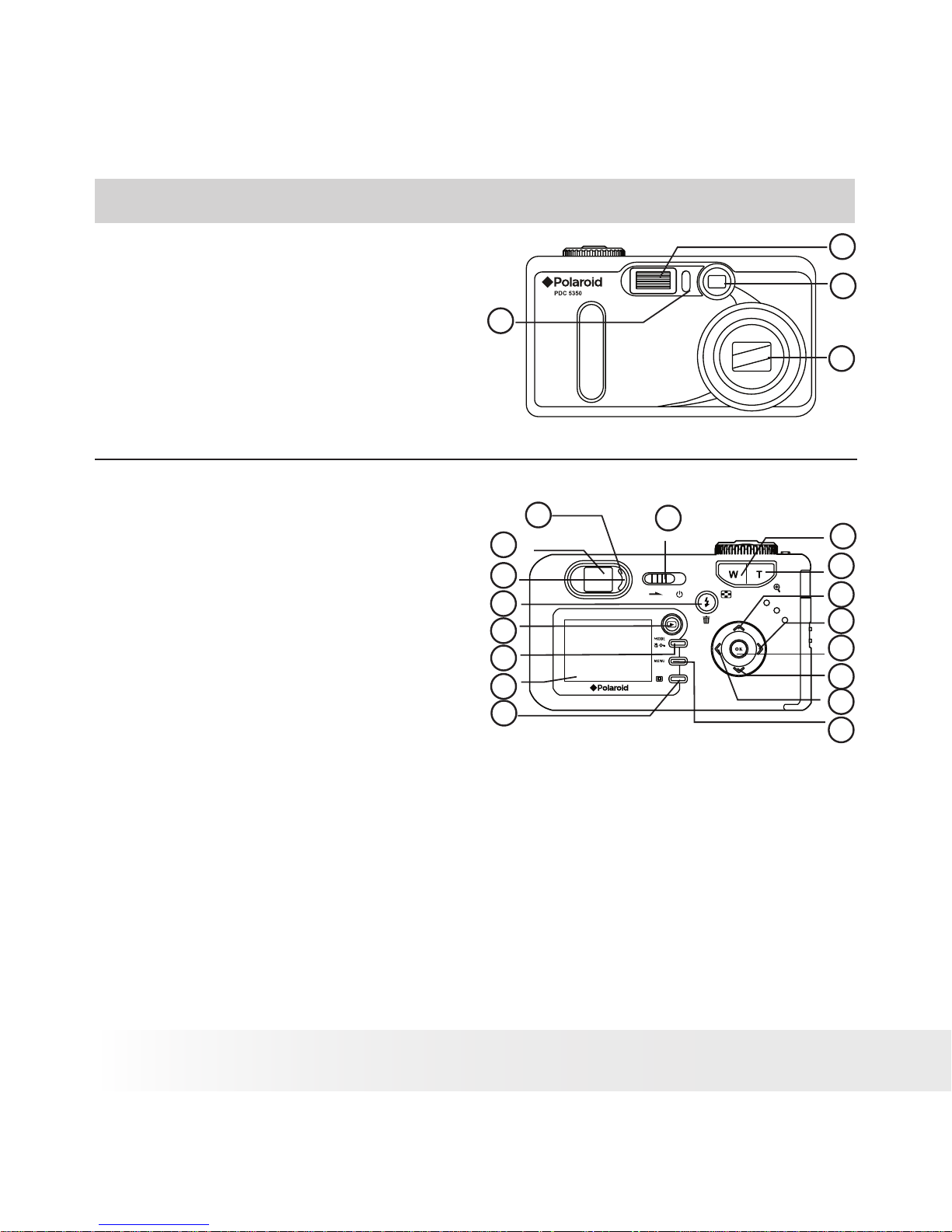
2
Polaroid PDC 5350 Digital Camera User Guide
www.polaroid-digital.com
3
Polaroid PDC 5350 Digital Camera User Guide
www.polaroid-digital.com
Product Overview
1. Self-timer/Battery Charge LED
2. Flash
3. Viewnder
4. Zoom lens
3
7
-
1
1
1
m
m
E
Q
1
:
2
.
7
~
4
.
9
A
U
T
O
F
O
C
U
S
f
=
7
.
7
~
2
3
.
1
m
m
Front View
1
2
3
4
1. Operation LED
2. Viewnder
3. Flash charge LED
4. Flash/Erase button
5. Playback button
6. Macro/Protect button
7. LCD screen
Back View
2
1
3
6
7
8
9
10
11
13
14
12
17
4
5
15
16
8. Display on/off button
9. Zoom Out button
10. Zoom In button
11. Up button
12. Right button
13. OK button
14. Down button
15. Left button
16. Menu button
17. Power switch
Page 3
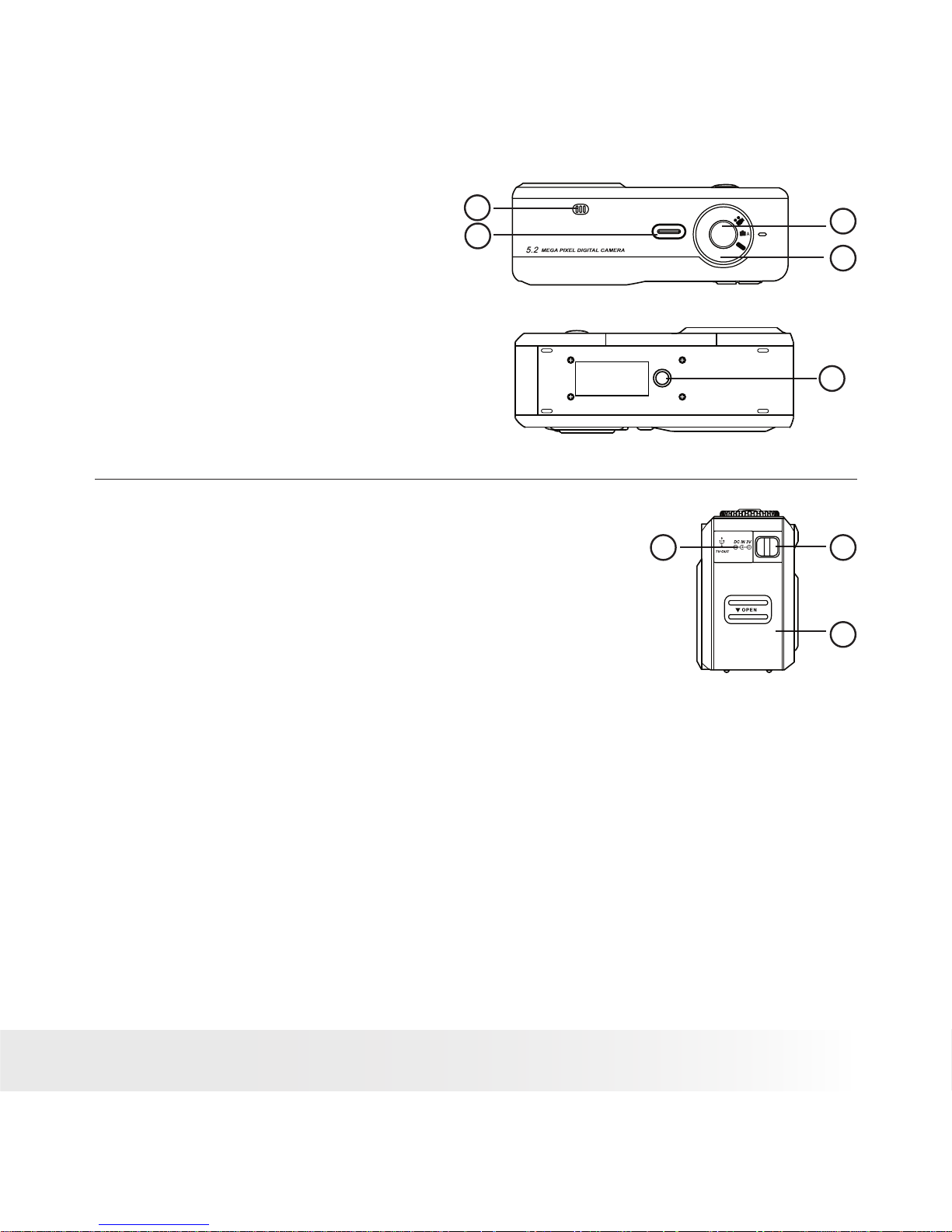
3
Polaroid PDC 5350 Digital Camera User Guide
www.polaroid-digital.com
1. Microphone
2. Shutter button
3. Mode dial
4. Speaker
5. Tripod mount
4
3
Top View
1
Bottom View
2
5
1. Cover for USB port/DC in jack
2. Hand strap holder
3. Battery/SD card cover
Side view
1
2
3
Page 4
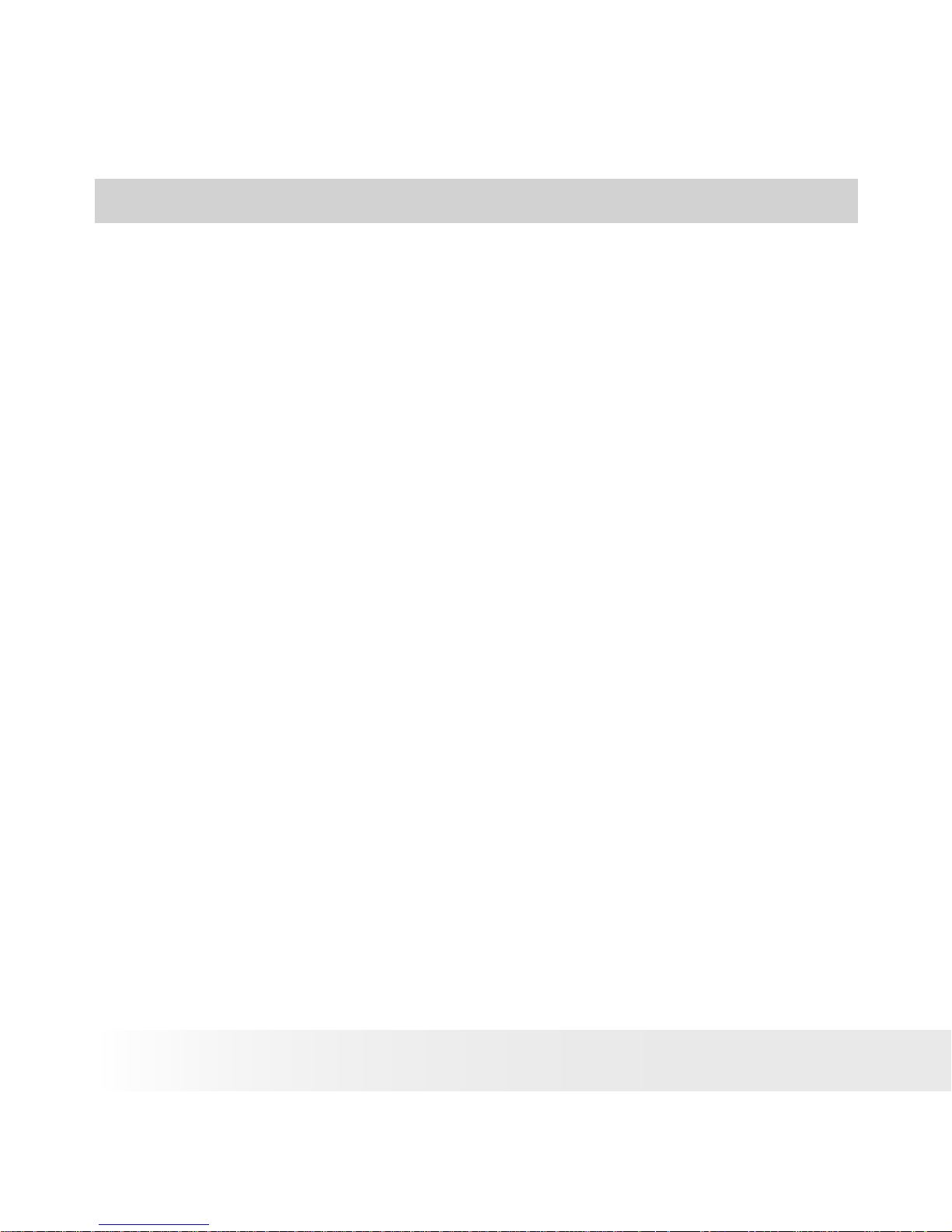
4
Polaroid PDC 5350 Digital Camera User Guide
www.polaroid-digital.com
5
Polaroid PDC 5350 Digital Camera User Guide
www.polaroid-digital.com
Table of Contents
1 Getting Started ..................................................................................................6
• Camera Package Contents ............................................................................7
• Attaching the Hand Strap .............................................................................7
• Inserting the Battery into the Camera ............................................................8
• Connecting AC Adaptor (included) ................................................................8
• Charging the Battery ....................................................................................9
• Turning the Camera On and Off................................................................... 10
• Checking the Battery Level .........................................................................10
• How to Navigate Menus .............................................................................10
2 Camera Setting ................................................................................................11
• Checking Camera Status ............................................................................ 11
• Camera Mode ............................................................................................12
• Setup Menu...............................................................................................13
• Setting LCD Brightness .............................................................................. 13
• Auto Power Save Settings ..........................................................................14
• Setting the Beep Sound On/Off...................................................................15
• Folder Formatting................................................................. ....................16
• Formatting the Internal Memory.................................................................. 17
• Setting Print Date On/Off...................................................... ....................18
• Setting Display Language ...........................................................................19
• Setting the Current Date and Time ..............................................................20
• File No. Reset Settings ...............................................................................21
• Switching the Information Display/LCD Screen Off .......................................22
3 Taking and Managing the Pictures......................................................................23
• Taking a Picture in Auto Mode.....................................................................23
• Taking a Picture in A/S/M Mode ..................................................................24
• Taking a Picture with the LCD Screen off .....................................................26
• Taking Macro Pictures ................................................................................27
• Taking Continuous Pictures................................................... ....................28
• Setting Quick View ....................................................................................29
• Set Flash Mode ..........................................................................................30
• Setting Self-Timer ......................................................................................32
• Zoom Feature ............................................................................................33
• Setting the Picture Resolution and Quality ...................................................34
• Setting Exposure Compensation..................................................................37
• Setting White Balance ................................................................................38
• Changing the ISO Speed .............................................................................39
Page 5
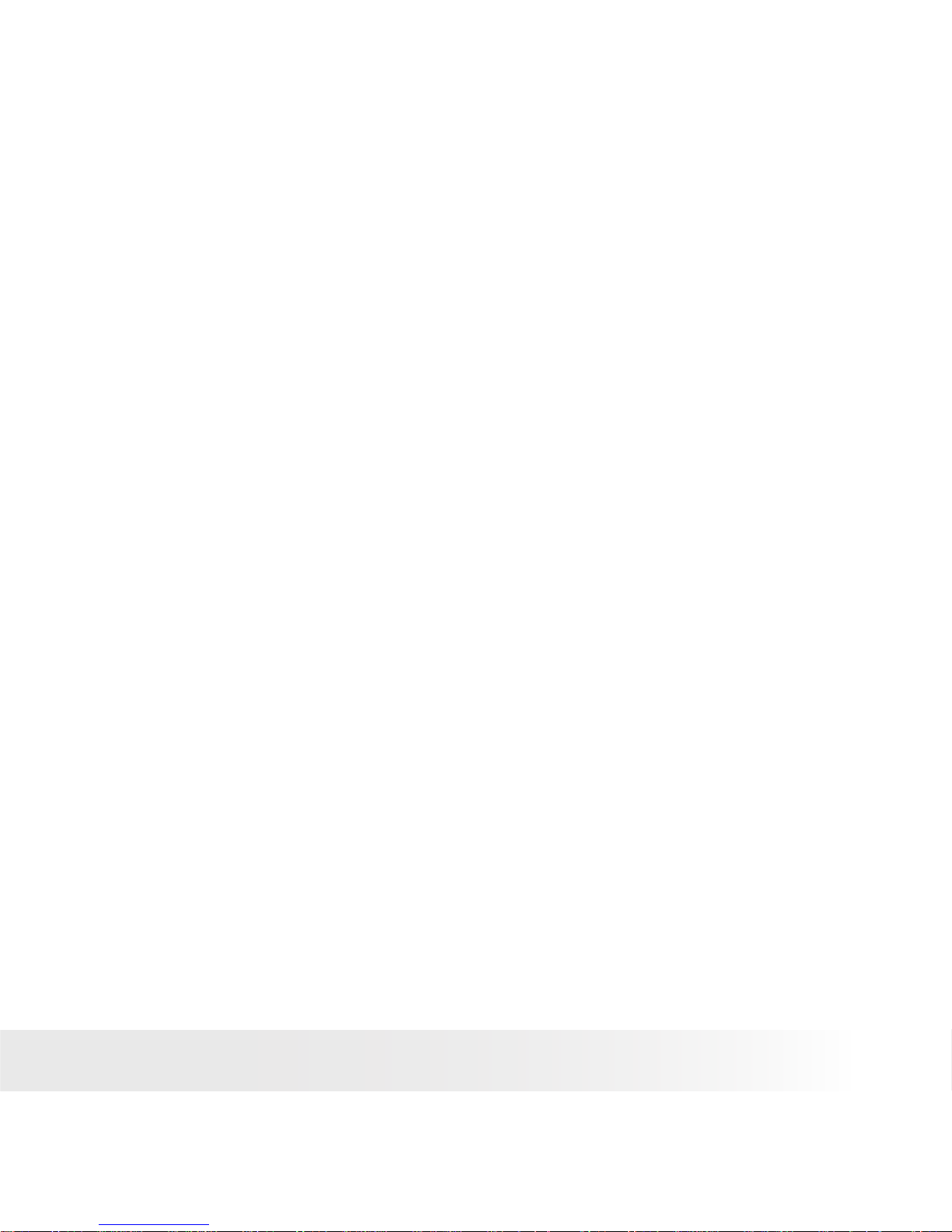
5
Polaroid PDC 5350 Digital Camera User Guide
www.polaroid-digital.com
4 Recording Video Clips.......................................................................................40
• Recording Video Clips ................................................................................40
5 Playback .......................................................................................................... 41
• Playback Picture(s) ....................................................................................41
• Playing the Video Clip ................................................................................43
• Protect the Picture(s) or Video Clip(s) Against Deletion ................................43
• Deleting One Picture or Video Clip...............................................................44
• Deleting All Pictures and Video Clips ...........................................................45
• View Pictures and Video clips on a TV.........................................................46
6 Using the SD Card ............................................................................................48
• Using the SD (Secure Digital) Card........................................................................... 48
• Copy Pictures from a Memory Card to the Internal Memory
and from the Internal Memory to a Memory Card ......................................................51
• To Print Selected Picture.......................................................................................... 52
• DPOF (Digital Print Order Format) ...............................................................53
• P.I.M. (PRINT Image Matching) ...................................................................54
• To Format a Memory Card ..........................................................................55
7 Installing the Software onto a Computer ............................................................56
• Installing the Software ...............................................................................56
• Software Included with Your Camera...........................................................58
• Computer System Requirements .................................................................59
8 Transferring Pictures and Video Clips to a Computer ...........................................60
• Before You Transfer Pictures .......................................................................60
• Connecting to Your Computer .....................................................................60
• Transferring Pictures/Video Clips ................................................................61
9 Troubleshooting Problems .................................................................................62
• Troubleshooting ........................................................................................62
10 Getting Help...................................................................................................65
• Polaroid-digital Online Services ...................................................................65
• ArcSoft Software Help ...............................................................................65
11 Appendix .......................................................................................................66
• Technical Specications .............................................................................66
• Capacity of SD Card...................................................................................68
• Uninstalling Polaroid PDC 5350 driver .........................................................69
• Using Your Batteries...................................................................................70
• Tips, Your Safety & Maintenance ................................................................70
Page 6
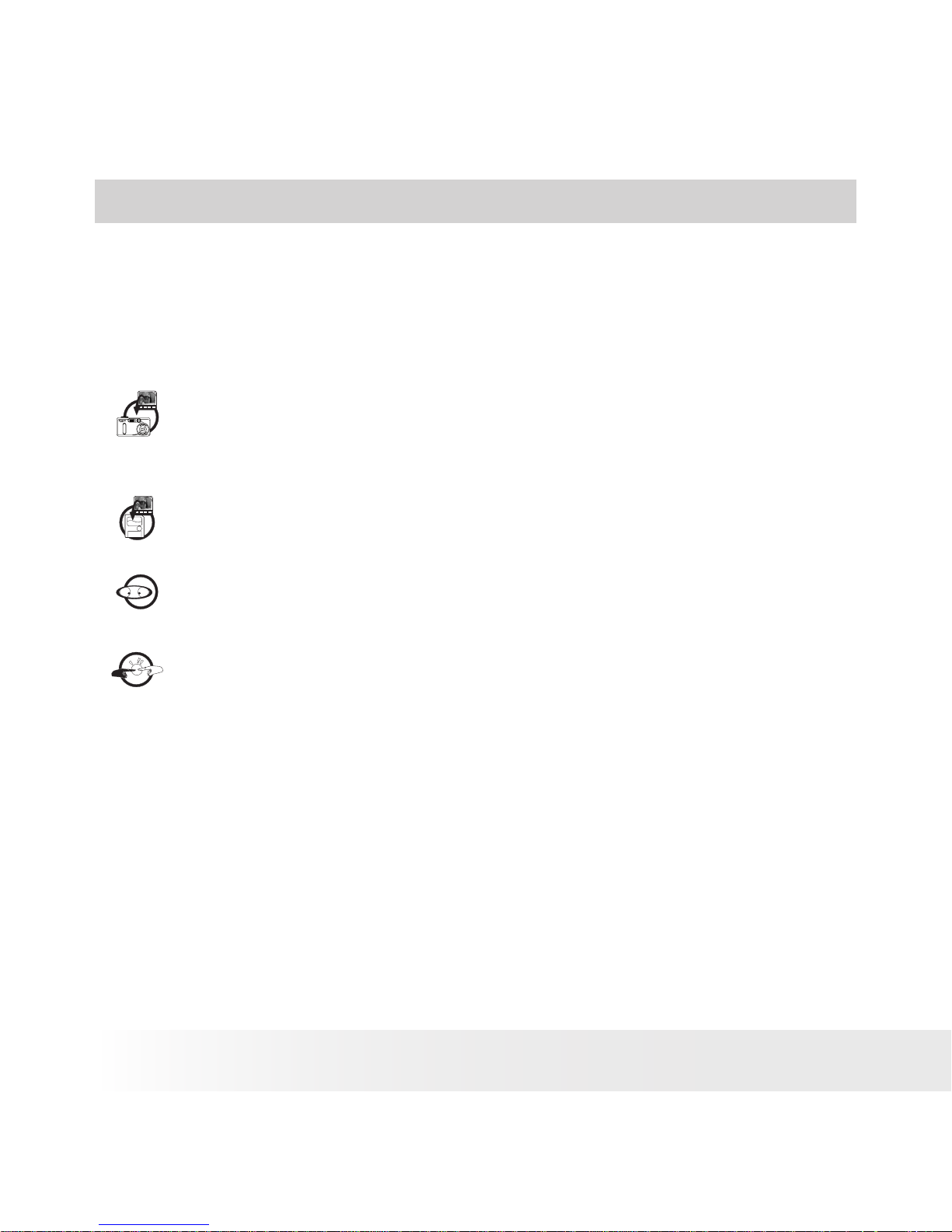
6
Polaroid PDC 5350 Digital Camera User Guide
www.polaroid-digital.com
7
Polaroid PDC 5350 Digital Camera User Guide
www.polaroid-digital.com
• Regulatory Information ...............................................................................70
1 Getting Started
The Polaroid PDC 5350 digital camera takes you to the next level in
digital photography. Powered by a 5.2 mega pixel resolution sensor,
multiple glass lens system with optical zoom, the PDC 5350 is designed
to handle the needs of the more advanced photographer. Here are a few
examples of how you can use your camera:
Enjoy point & shoot operation. Adjust the resolution for print
or email, white balance and exposure compensation to suit
light conditions.
Store pictures and video clips to the internal memory or a SD
card.
Playback pictures and video clips on LCD screen, TV or a
computer.
Send the pictures and video clips over the Internet to family
and friends.
Page 7
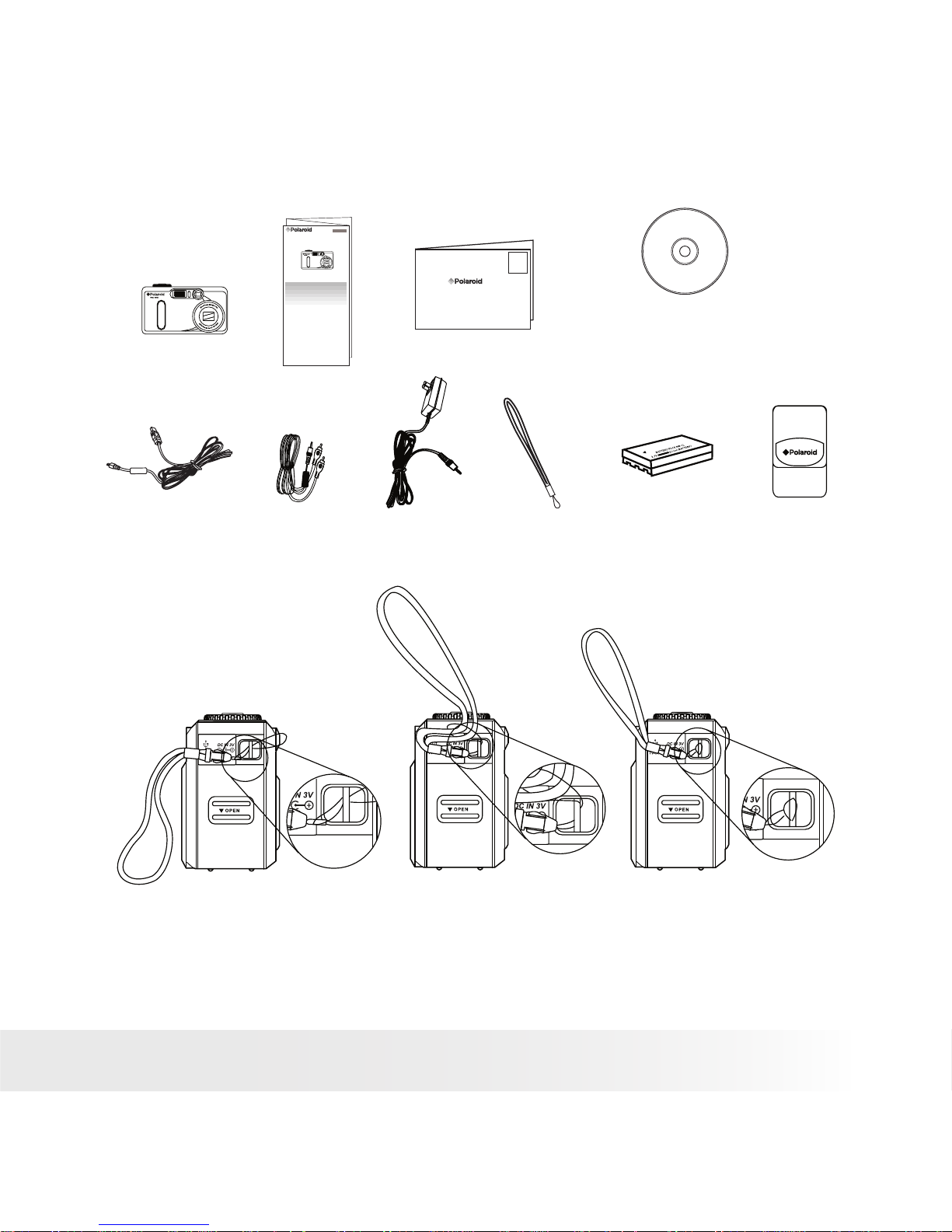
7
Polaroid PDC 5350 Digital Camera User Guide
www.polaroid-digital.com
• Camera Package Contents
Hand Strap
Video Cable
PDC 5350
USB Cable
Li-ion Battery
Warranty Card
Digital Im aging Product s
201 Burlingt on Road
Bedford, MA 01730 -1434
Pouch
PDC 5350 CD-ROM includes
Polaroid PDC 5350 Camera Driver (PC)
Arcsoft® PhotoImpression™ 4.0 (PC & Mac),
Adobe® Acrobat® Reader (PC & Mac)
QuickTime Player (PC & Mac)
User Guide in PDF format.
AC Adaptor
Quick Guide
PDC 4350
Quick Start Guide
Guide de Démarrage rapide
Guida Rapida
Guía Rápida de Inicio
Guia de Início Rápido
ML 0403
Part no.: OM837657 R1
Printed in China
Schnellanleitung
• Attaching the Hand Strap
Page 8
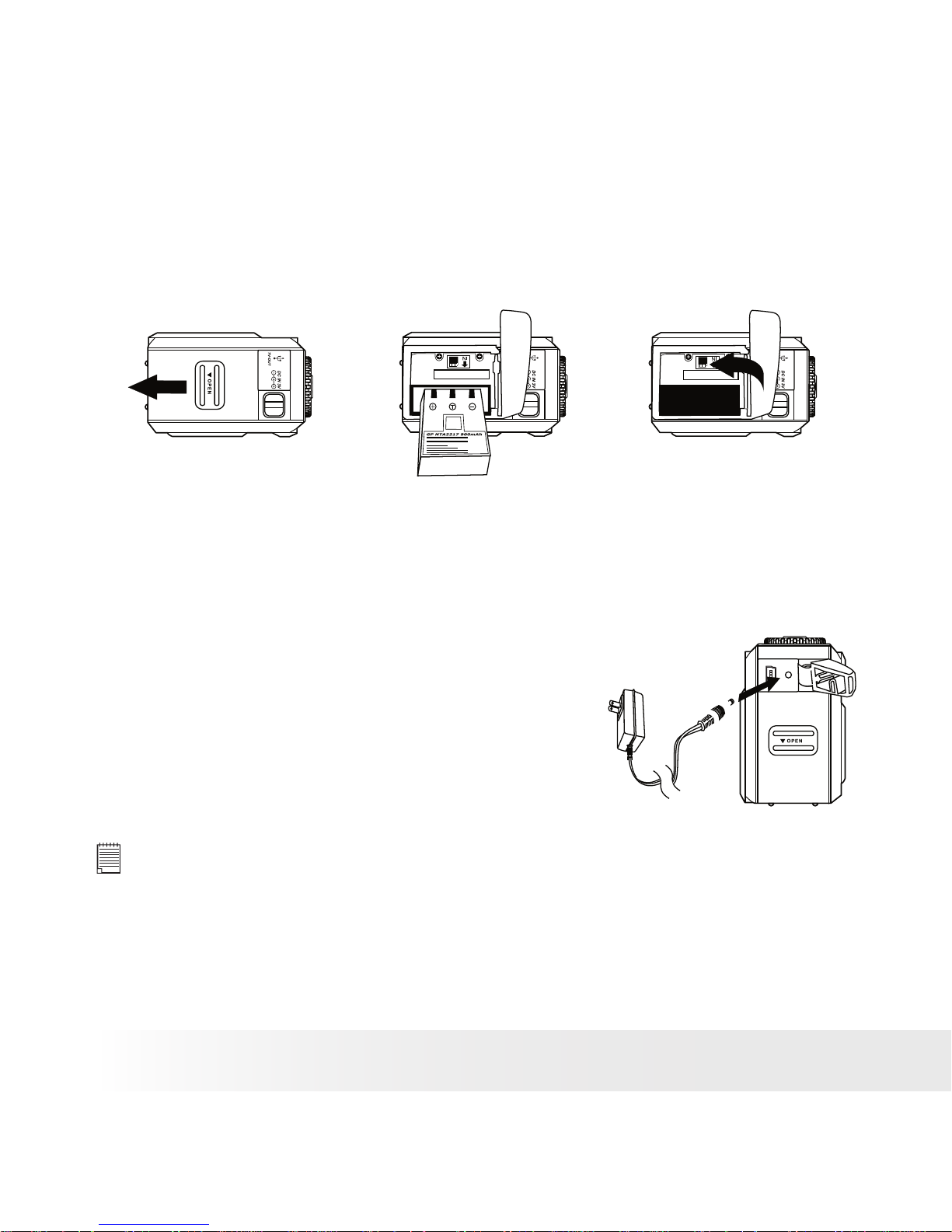
8
Polaroid PDC 5350 Digital Camera User Guide
www.polaroid-digital.com
9
Polaroid PDC 5350 Digital Camera User Guide
www.polaroid-digital.com
• Inserting the Battery into the Camera
1. Open the camera battery door by pushing it outwards as illustrated.
2. Insert the battery as shown, ensuring you follow the +/- signs that
are shown on outside of the battery.
3. Close the battery door by pressing it downwards then slide it back to
lock.
For more guidelines on battery usage, please see Using your batteries
on Page 70.
You can also use an AC adaptor (DC 5V, 2.0A, centre positive (included)
to supply power for the camera.
• Connecting the AC Adaptor (included)
Turn off the camera before connecting or
disconnecting the Adaptor. Connect the
adaptor as shown to power the camera
from a household power outlet. The camera
automatically switches over to AC adaptor
powered operation when AC adaptor is
connected.
IMPORTANT!
• Only use a DC 5V, 2.0A, centre positive AC adaptor (included).
• We recommend the user to use AC adaptor to power the camera whenever
connected to a computer.
• AC adaptor supplied with Polaroid PDC 5350 camera may vary for different
countries and regions.
Page 9
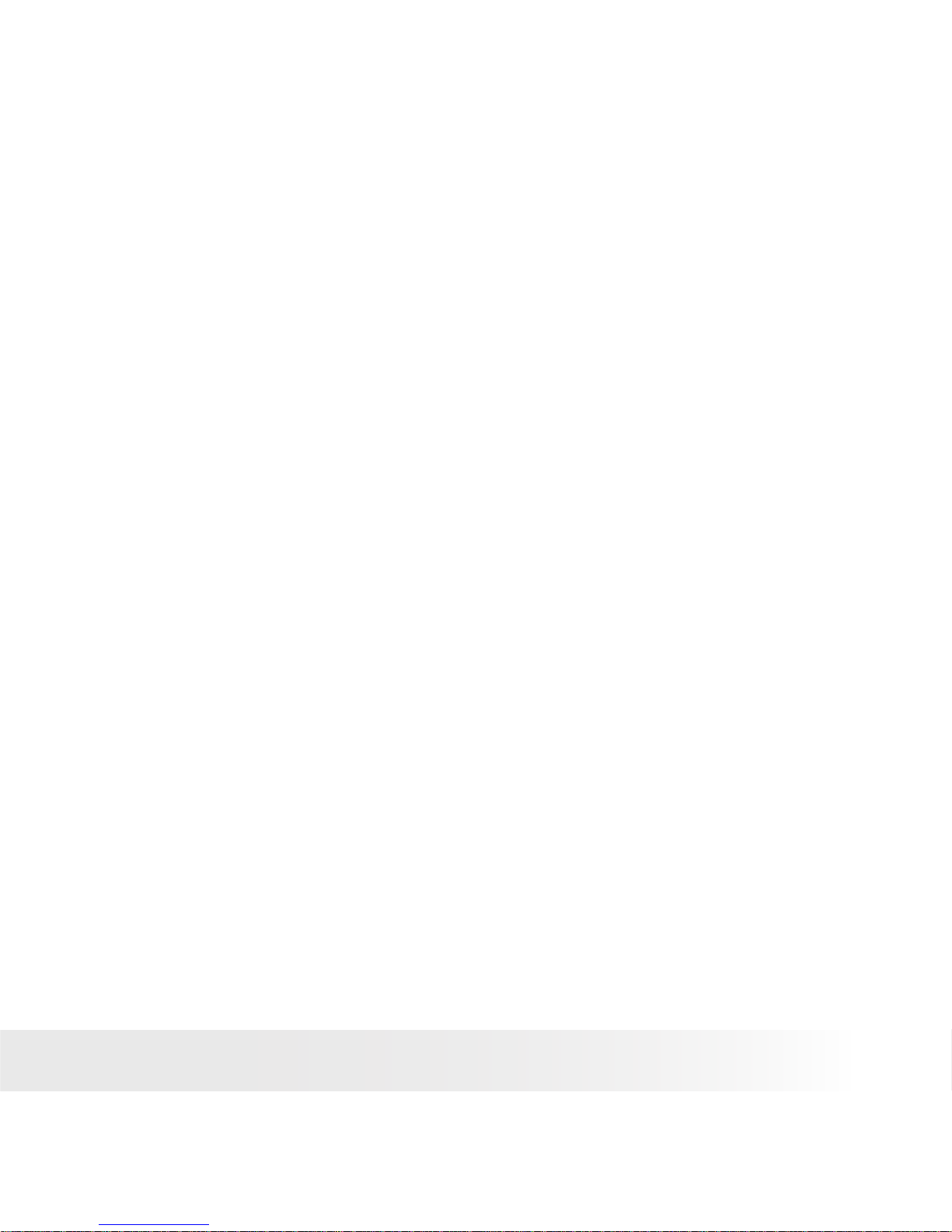
9
Polaroid PDC 5350 Digital Camera User Guide
www.polaroid-digital.com
• Charging the Battery
One piece Lithium Ion rechargeable battery is supplied with the product.
Please fully charge the battery for up to 8 hours before you use the
battery for the rst time after your purchase, and about 4 hours for
subsequent recharging.
1. Turn off the camera by sliding the Power Switch in the arrow direction
shown near the Power Switch.
2. Insert the battery into the camera battery compartment, ensuring you
follow the +/- signs that are shown on outside of the battery.
3. Plug the end of the AC adaptor into the DC in jack on the camera and
connect the adaptor to a household power outlet.
4. The Self-timer/Battery charge LED will light up in green, indicating
battery charging in progress. The LED will turn off when the battery
is fully charged.
Only use the supplied Lithium Ion rechargeable battery (Model No.:
GP NTA2217; 3.7V 900mAh; L50mm X W31mm X H10mm) with the
camera. This rechargeable battery should last for the life of the camera,
but as is the case with all rechargeable batteries the actual charge held
may decline with use. Should it ever become necessary to replace
the rechargeable battery, please contact your distributor or visit http:
//www.polaroid-digital.com for more information on replacement or
backup batteries.
Page 10

10
Polaroid PDC 5350 Digital Camera User Guide
www.polaroid-digital.com
11
Polaroid PDC 5350 Digital Camera User Guide
www.polaroid-digital.com
• Turning the Camera On and Off
Slide the Power Switch in the arrow direction shown near the Power
Switch and hold it for 2 seconds to turn on the camera. You will hear
a beep sound and the Operation LED will light up in green. The Flash
Charge LED will blink in red, indicating charging the Flash. It will stop
blinking upon fully charging the Flash. Slide the Power Switch again and
hold it for 2 seconds to turn off the camera.
• Checking the Batery Level
Check the battery power level before taking pictures .
1. Turn on the camera by sliding and holding the Power Switch in the
arrow direction shown near the switch for 2 seconds.
2. Set the camera in Auto, A/S/M or Video mode.
3. Check the battery power status that appears on the LCD screen.
Battery has adequate power.
Battery power is low.
Battery power is exhausted. “Replace battery”
will appear on the LCD screen when the battery
is exhausted and then the camera will turn off
automatically. Please recharge the battery.
• How to Navigate Menus
Use the 4-way control to select on-screen menu items. Press
and
buttons to scroll up and down through menus. Press
and
buttons to
scroll left and right.
Page 11
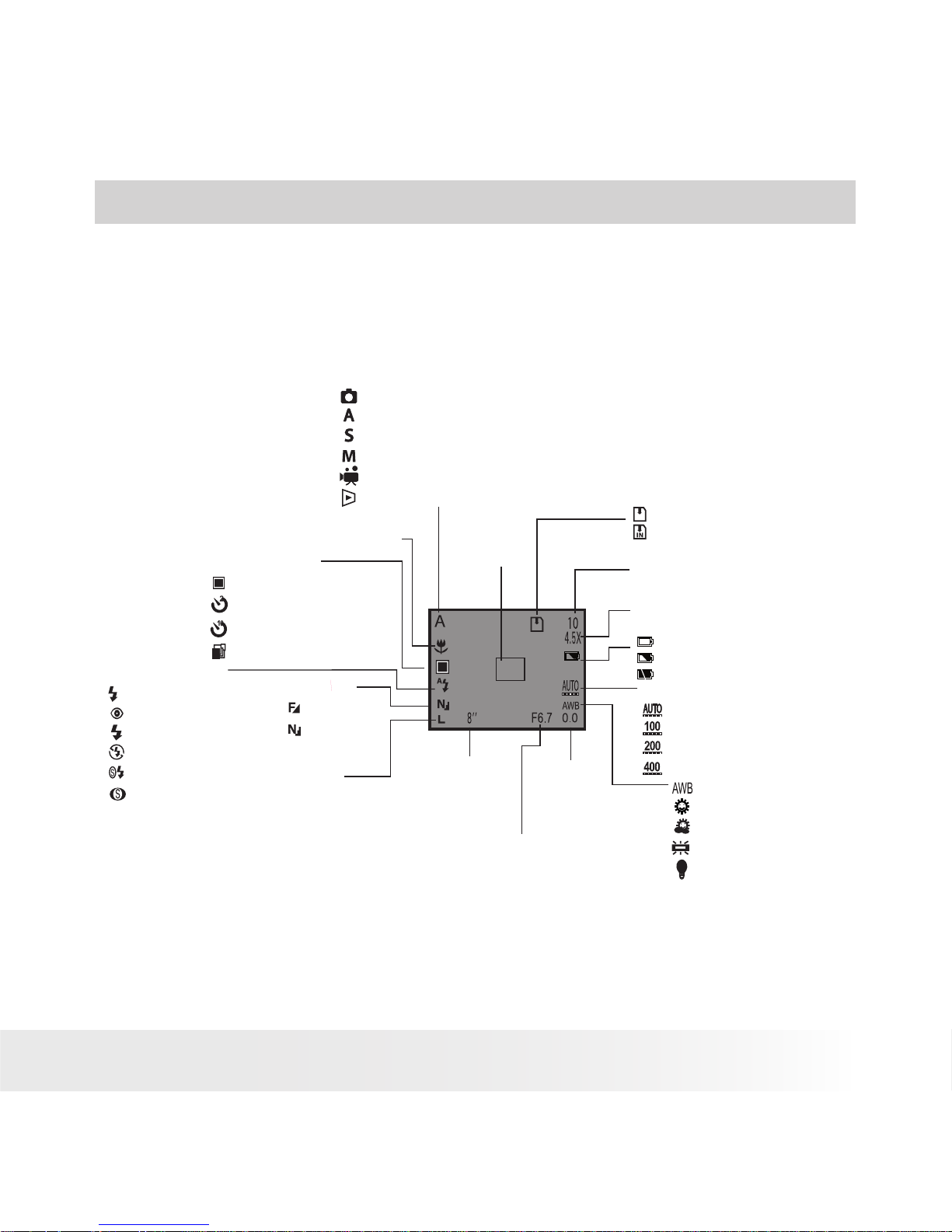
11
Polaroid PDC 5350 Digital Camera User Guide
www.polaroid-digital.com
2 Camera Setting
• Checking Camera Status
Turn on the camera, view the camera LCD screen to check which
camera settings are active. If the feature icon is not displayed, it means
that particular feature is not activated.
Number of pictures can
be taken
Macro Mode
-2.0, -1.7 -1.3,
-1.0, -0.7, -0.3,
0, +0.3, +0.7,
+1.0, +1.3,
+1.7, +2.0
EV
L: 2560X1920
M1: 2048X1536
M2: 1280X960
S: 640X480
Resolution
Camera Status
Auto mode
Aperture Proirity
Shutter Proirity
Manual Setting
Video mode
Playback mode
ISO Speed
Auto
100
200
400
WB Auto
WB Day Light
WB Cloudy
WB Fluorescent
WB Tuhgsten
Single Image
2 SEC.
10 SEC.
Continuous mode
Drive Mode
SD card Inserted
Internal Memory
Focus Mark
Flash mode
A
Auto Flash
Red-eye
Flash On
Flash Off
Slow Sync
Slow Red-eye
Zoom Status
4.5X, 6.0X, 7.5X, 9.0X
Aperture Value
1/2000’’-1/2’’
1’’-8’’
Shutter Speed
Fine
Normal
Quality
Full
Low
Exhausted
Page 12
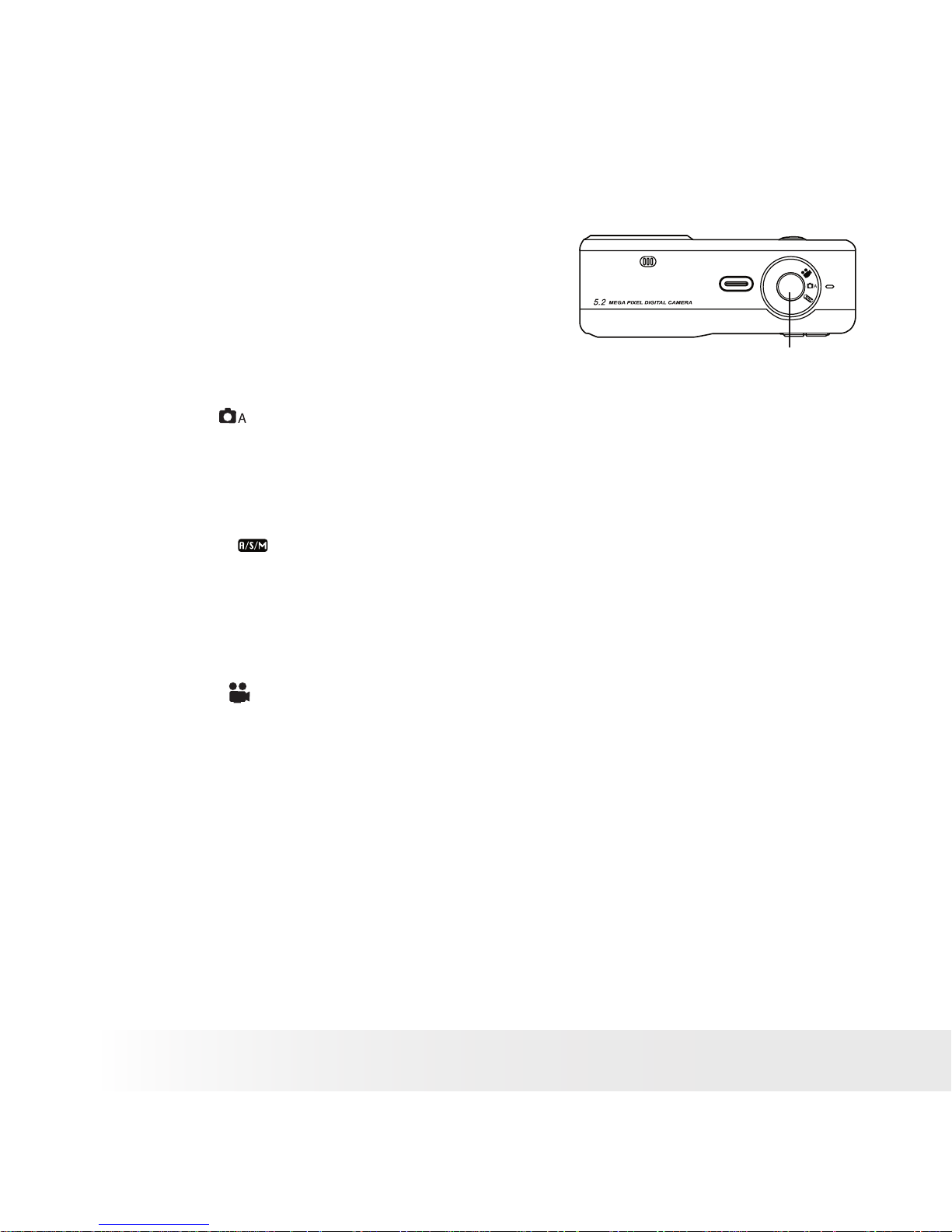
12
Polaroid PDC 5350 Digital Camera User Guide
www.polaroid-digital.com
13
Polaroid PDC 5350 Digital Camera User Guide
www.polaroid-digital.com
• Camera Mode
The camera has three working modes.
You can select Auto mode, Video mode
or A/S/M mode by turning the Mode dial
located on the top of the camera. Under
all these modes, you can access the Setup menu to change the camera settings
to customize your camera.
Mode dial
Auto mode
Under this mode, the camera will automatically judge the environment
conditions for you. It will set the Exposure and White balance
automatically according to the shooting environment.
A/S/M mode
Under this mode, you can set the aperture, shutter or Manual setting for
priority based on different environment condition before taking pictures.
Further detail refer to
Taking a Picture in A/S/M mode
on pages 24, 25
and 26.
Video mode
Using this mode to record video clips.
Page 13

13
Polaroid PDC 5350 Digital Camera User Guide
www.polaroid-digital.com
• Setup Menu
Setup Menu
On
NTSC
Off
LCD Brightness
Power Save
Beep
TV Output
Folder Format
Date/Time
On
English
13.62MB
Standard
11.16.03' 16:42
Print Date
Format
Language
Date/Time
Standard
The Setup Menu is available in Auto, A/S/M, Video and Playback
modes.
• Setting LCD Brightness
This setting enables you to adjust the LCD brightness.
1. Turn on the camera by sliding and holding the Power Switch in the
arrow direction shown near the switch for 2 seconds.
2. Set the camera in Auto mode.
Press
LCD Brightness
On
NTSC
Off
Press
MENU ,
then
Press
Press
MENU
or
Setup Menu
On
NTSC
Off
Standard
Standard
LCD Brightness
On
NTSC
Off
Standard
This setting is also available in A/S/M, Video and Playback modes.
Page 14
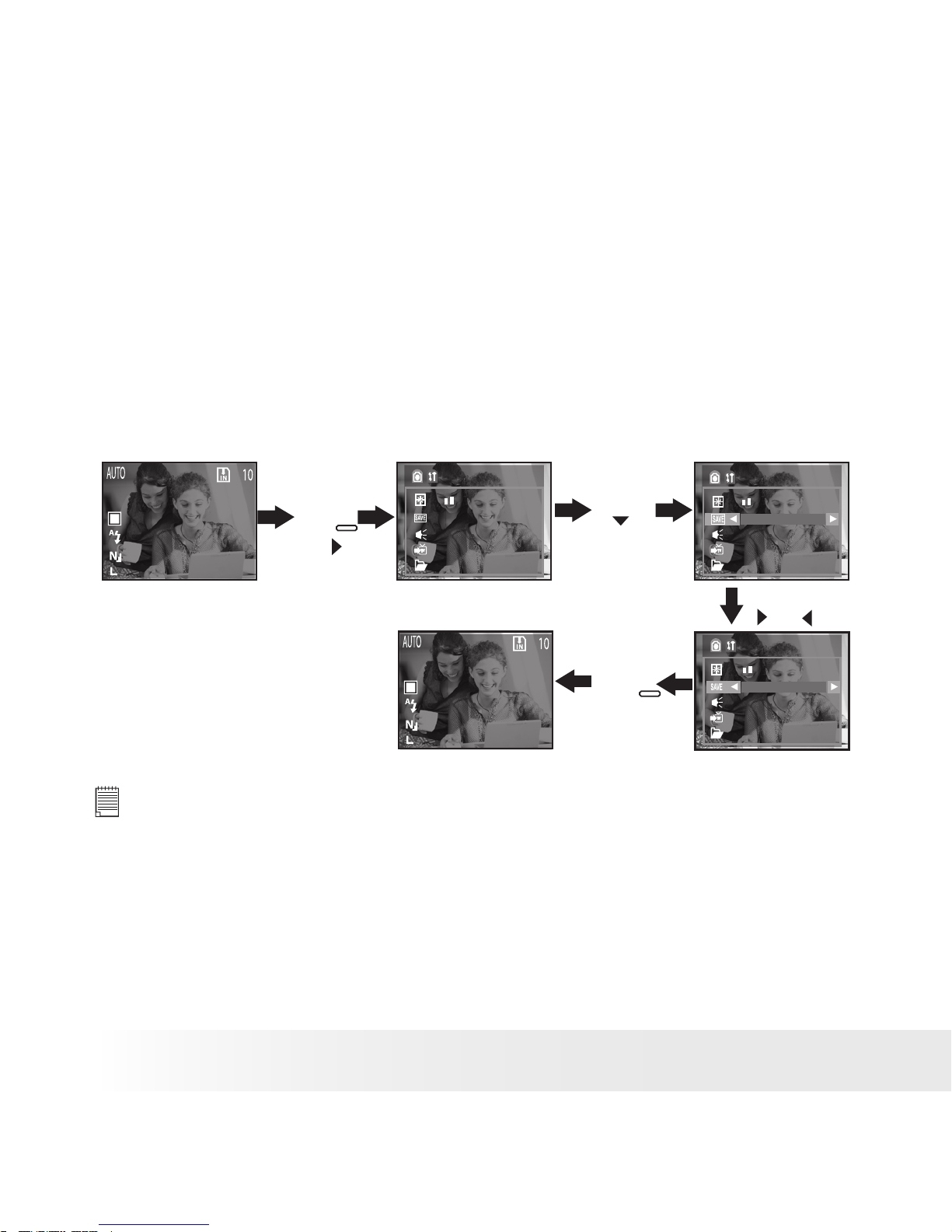
14
Polaroid PDC 5350 Digital Camera User Guide
www.polaroid-digital.com
15
Polaroid PDC 5350 Digital Camera User Guide
www.polaroid-digital.com
• Auto Power Save Settings
The camera performs the following power save operations to conserve
battery power.
1 to 10 minute(s): The camera is designed to switch off automatically
to save battery life after one/two/three/four/ve/six/
seven/eight/nine/ten minute(s) of inactivity.
Off: The power save function is not activated.
You can change the Power save setting according to the following steps:
1. Turn on the camera by sliding and holding the Power Switch in the
arrow direction shown near the switch for 2 seconds.
2. Set the camera in Auto mode.
Press
Press
MENU
Power Save
Off
Setup Menu
1 Min
Press
MENU ,
then
Press
or
Setup Menu
On
NTSC
Off
Standard
On
NTSC
Standard
On
NTSC
Standard
This setting is also available in A/S/M, Video and Playback modes.
NOTE:
Auto power off is automatically disabled under any one of the following
conditions.
• While a slideshow is playing.
• While the camera’s USB port is connected to a computer or other external
devices, or while the camera is being controlled by an external device.
• While the AC adaptor is connected to the camera.
Page 15
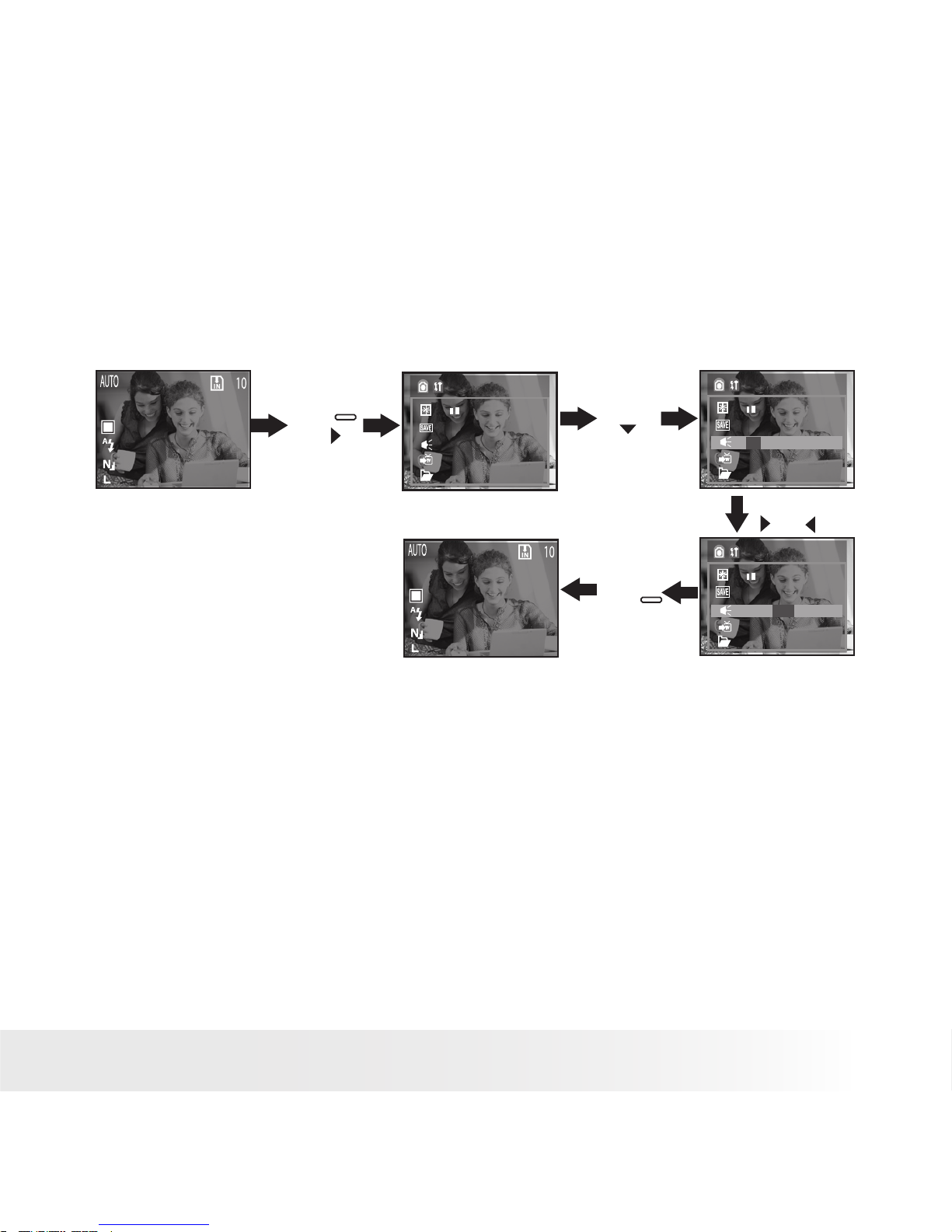
15
Polaroid PDC 5350 Digital Camera User Guide
www.polaroid-digital.com
• Setting the Beep Sound On/Off
You can turn the Beep sound on and off under this setting. When the
Beep sound is turned on, the camera will beep when you press the
buttons.
1. Turn on the camera by sliding and holding the Power Switch in the
arrow direction shown near the switch for 2 seconds.
2. Set the camera in Auto mode.
Press
Beep
NTSC
On Off
1 Min
Beep
NTSC
On Off
1 Min
Press
MENU ,
then
Press
or
Press
MENU
Setup Menu
On
NTSC
Off
Standard
Standard
Standard
This setting is also available in A/S/M, Video and Playback modes.
Page 16
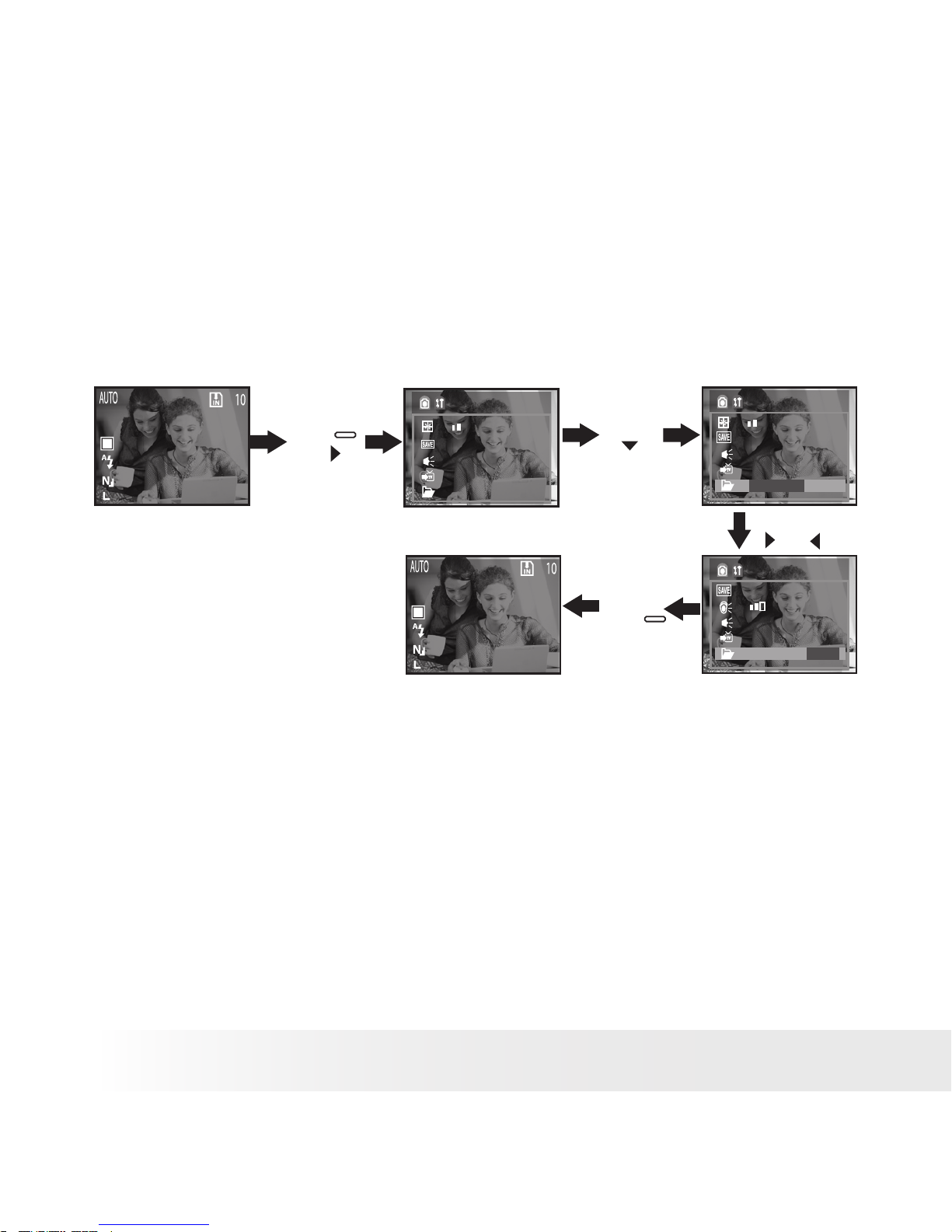
16
Polaroid PDC 5350 Digital Camera User Guide
www.polaroid-digital.com
17
Polaroid PDC 5350 Digital Camera User Guide
www.polaroid-digital.com
• Folder Formatting
Under this setting, a directory of folders storing pictures/video clips in
the camera internal memory or a memory card will be named differently
according to their fotmatting modes.
1. Turn on the camera by sliding and holding the Power Switch in the
arrow direction shown near the switch for 2 seconds.
2. Set the camera in Auto mode.
Press
Folder Format
On
NTSC
Standard Date
1 Min
Folder Format
On
NTSC
Standard Date
1 Min
Press
MENU ,
then
Press
MENU
Press
or
Setup Menu
On
NTSC
Off
Standard
Standard: If this option is selected, the directory folder will be named
as “100V5000”.
Date: When this option is selected, the directory folder will be named
after the current date. For example, today is November 23, 2003. Thus
the folder is named “10031123”.
This setting is also available in A/S/M, Video and Playback modes.
Page 17
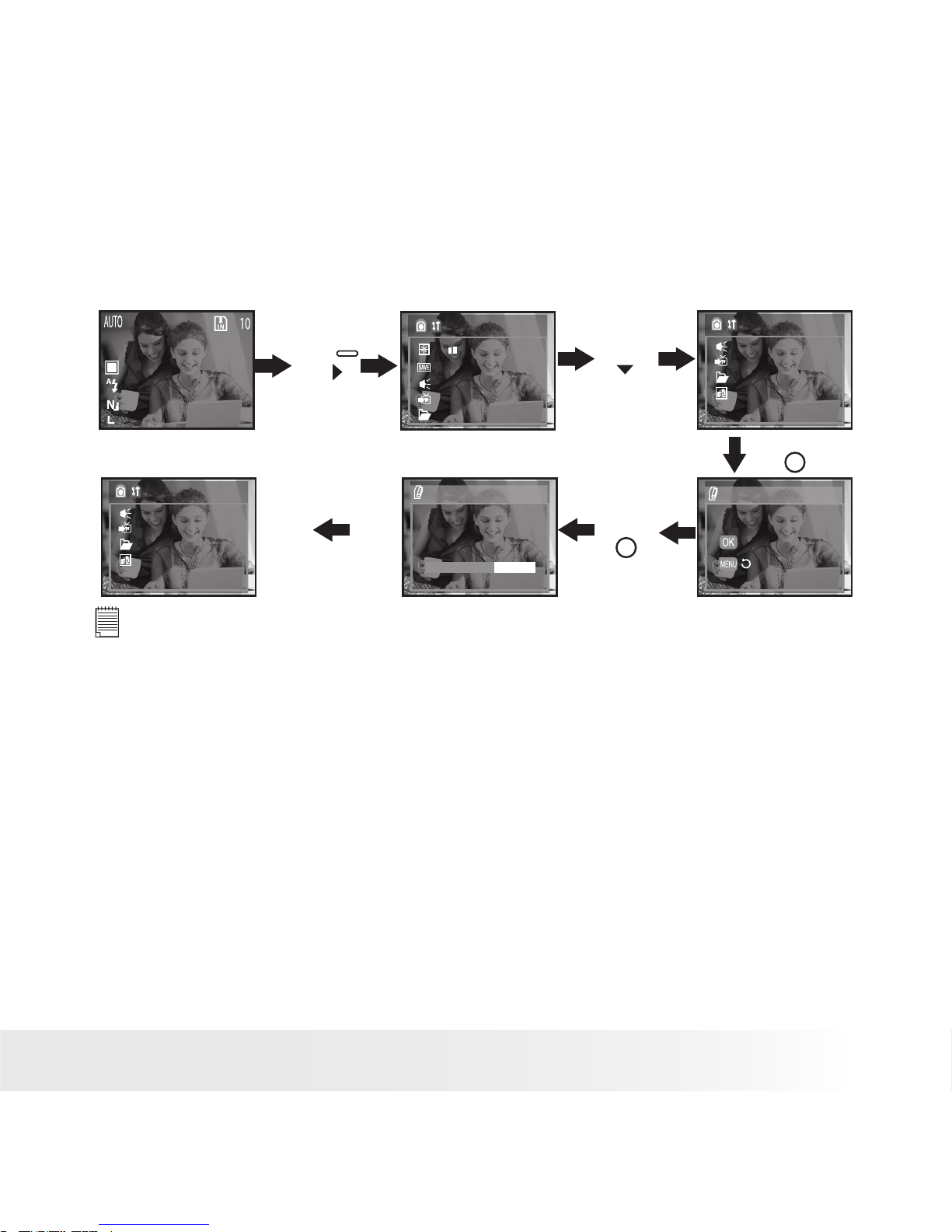
17
Polaroid PDC 5350 Digital Camera User Guide
www.polaroid-digital.com
• Formatting the Internal Memory
Formatting the internal memory deletes all data already stored in it.
1. Turn on the camera by sliding and holding the Power Switch in the
arrow direction shown near the switch for 2 seconds.
2. Set the camera in Auto mode.
Press
Press
Press
13.62MB
OK
Format
On
NTSC
Standard
On
OK
Format Media
Format Media
OK
Press
MENU
,
then
Setup Menu
On
NTSC
Off
Standard
Format
On
NTSC
Standard
On
NOTE:
• Data deleted by a format operation cannot be recovered. Make sure you do
not have any useful data currently stored in the internal memory before you
format it.
• Formatting the internal memory destroys all the pictures, even those are
protected.
• With a memory card inserted, the above operation would format the
inserted memory card.
This setting is also available in A/S/M, Video and Playback modes.
Page 18
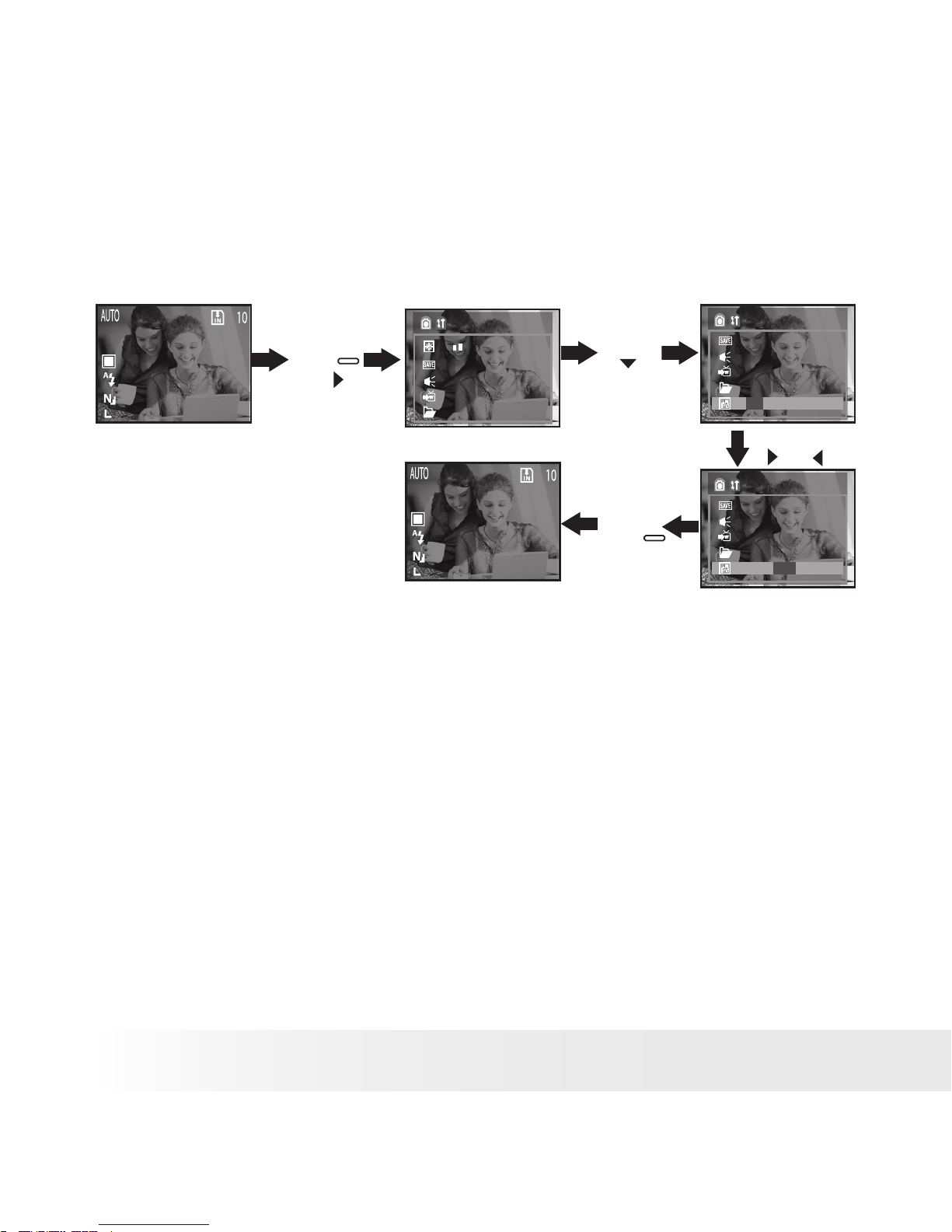
18
Polaroid PDC 5350 Digital Camera User Guide
www.polaroid-digital.com
19
Polaroid PDC 5350 Digital Camera User Guide
www.polaroid-digital.com
• Setting Print Date On/Off
This setting enables the picture to show its print date.
1. Turn on the camera by sliding and holding the Power Switch in the
arrow direction shown near the switch for 2 seconds.
2. Set the Camera in Auto mode.
Press
Print Date
On
On Off
NTSC
Standard
Print Date
On
On Off
NTSC
Standard
Press
or
Press
MENU
Press
MENU ,
then
Setup Menu
On
NTSC
Off
Standard
Off
Off
This setting is also available in A/S/M, Video and Playback modes.
Page 19
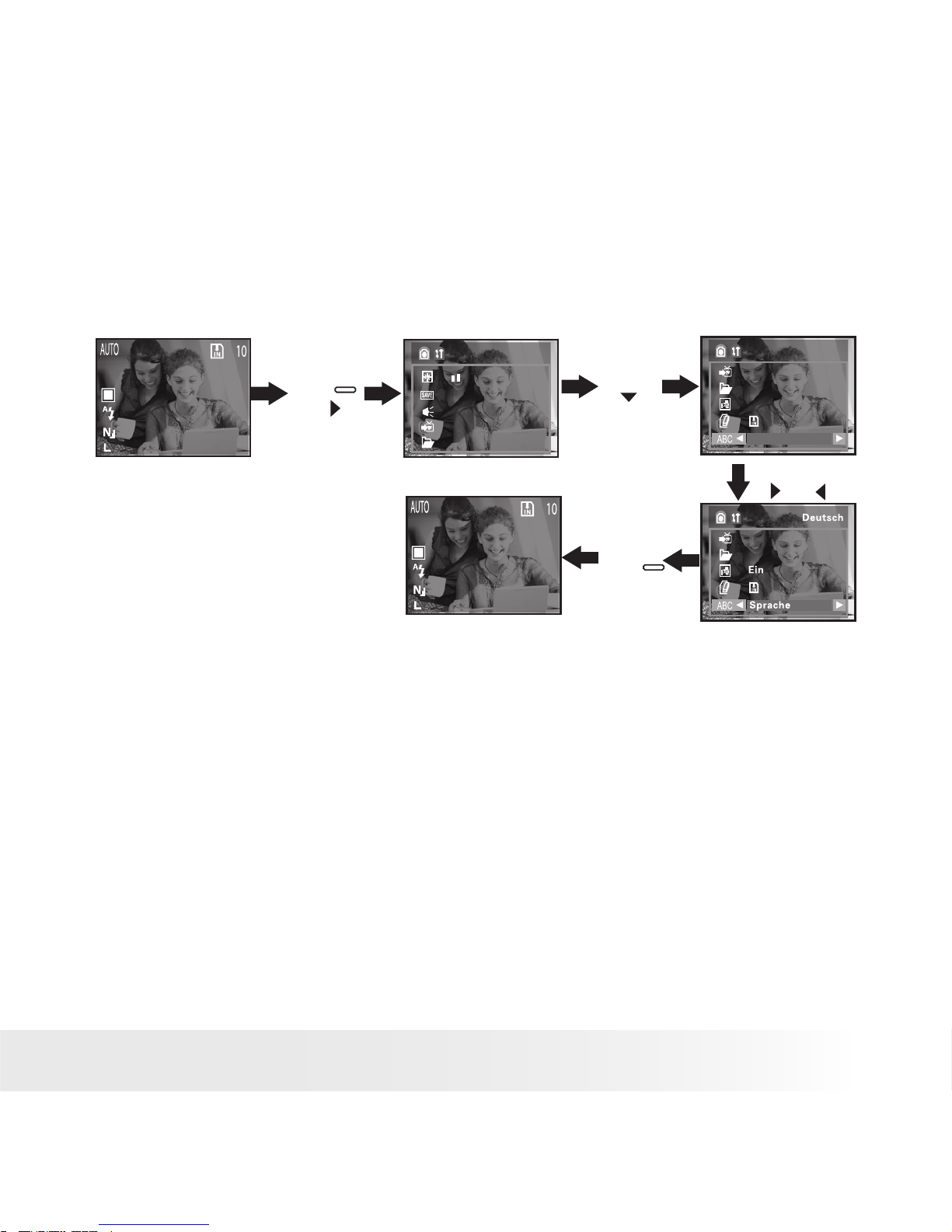
19
Polaroid PDC 5350 Digital Camera User Guide
www.polaroid-digital.com
• Setting Display Language
Under this setting, you can select the language you prefer for the LCD
screen.
1. Turn on the camera by sliding and holding the Power Switch in the
arrow direction shown near the switch for 2 seconds.
2. Set the Camera in Auto mode.
Press
13.62MB
NTSC
Standard
Language
English
13.62MB
NTSC
Standard
On
Press
MENU ,
then
Press
or
Press
MENU
Setup Menu
On
NTSC
Off
Standard
This setting is also available in A/S/M, Video and Playback modes.
Page 20
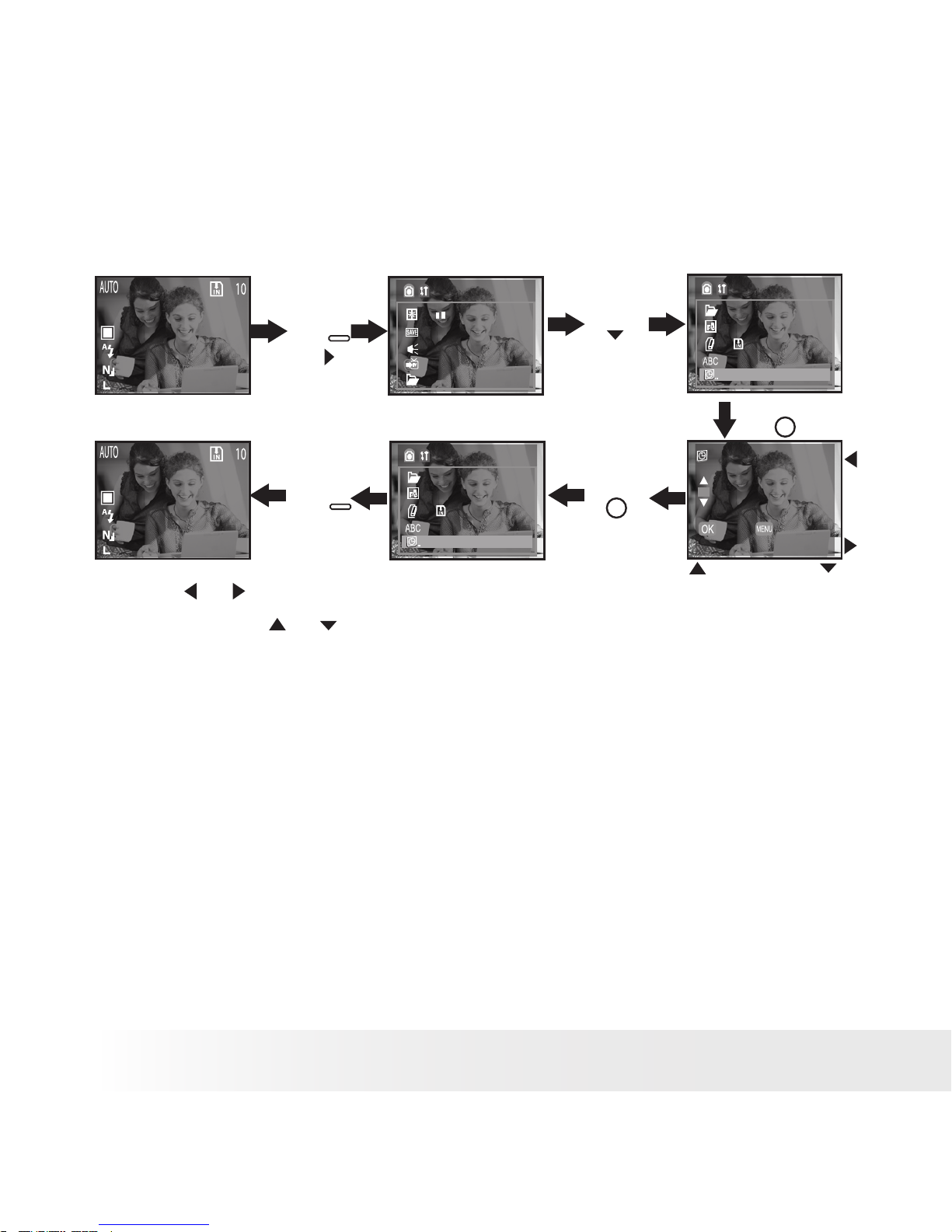
20
Polaroid PDC 5350 Digital Camera User Guide
www.polaroid-digital.com
21
Polaroid PDC 5350 Digital Camera User Guide
www.polaroid-digital.com
• Setting the Current Date and Time
1. Turn on the camera by sliding and holding the Power Switch in the
arrow direction shown near the switch for 2 seconds.
2. Set the Camera in Auto mode.
Press
Press
Press
Date/Time
Standard
On
English
12.16.03' 16:42
Set Date/Time
OK
Cance
13.62MB
Date/Time
Standard
On
English
13.62MB
OK
11.16.03' 16:42
OK
11.16.2003 17:00 MM/DD/YY
Press
MENU
Press
MENU
,
then
Setup Menu
On
NTSC
Off
Standard
Use the
or
buttons to select a eld, such as year, month, day, hour,
minute. Use the
or buttons to adjust the value in the eld. Press the
OK button after all elds are set.
This setting is also available in A/S/M, Video and Playback modes.
Page 21
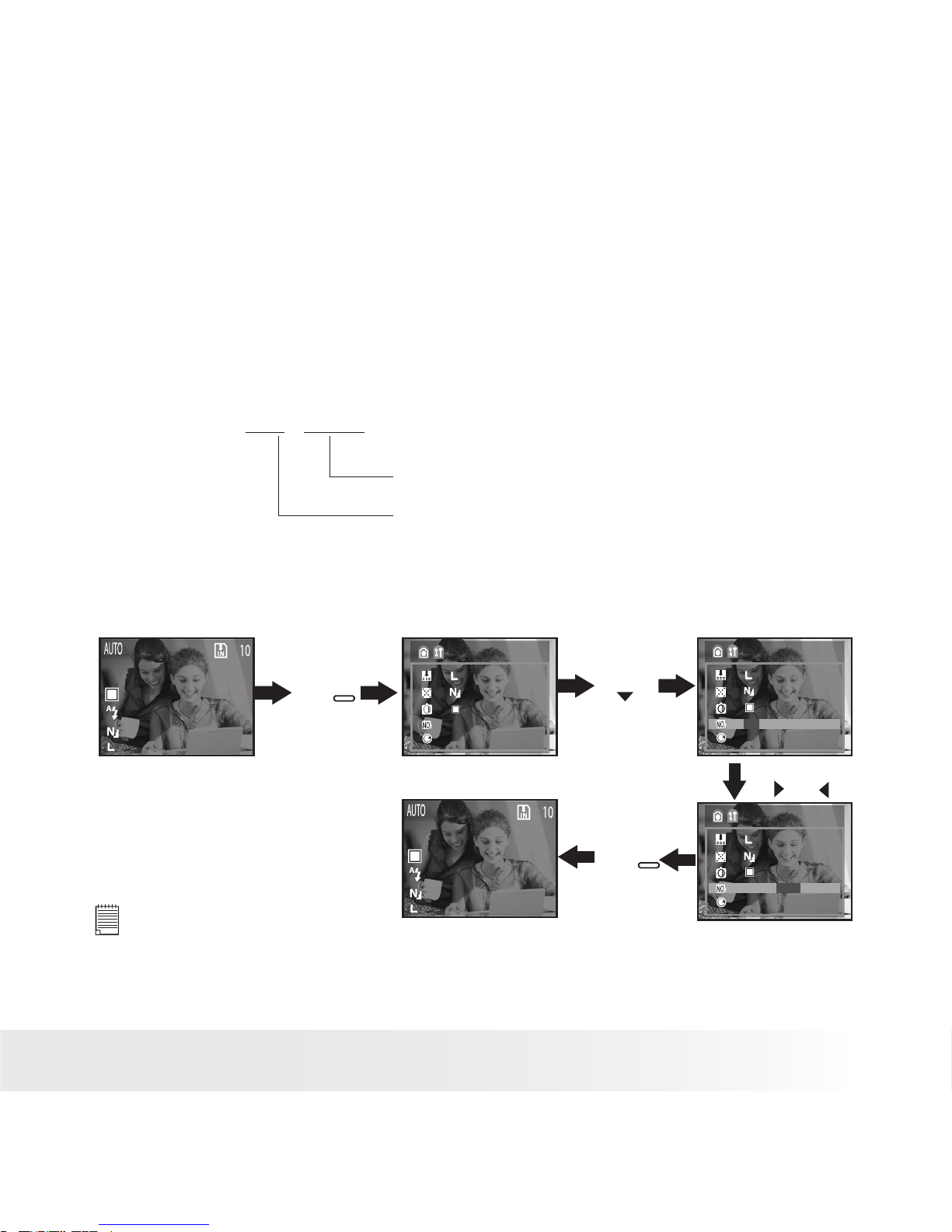
21
Polaroid PDC 5350 Digital Camera User Guide
www.polaroid-digital.com
• File No. Reset Settings
The camera automatically created a directory of folders in its internal
memory or on a memory card to store pictures/video clips. Each folder
can hold up to 999 pictures. If a picture is taken when the current folder
contains a picture le numbered 0999. Your camera will create a new
folder by adding one to the current folder number. In the new folder,
the picture le numbering starts over from 0001. (For example, if the
current folder is “100V5000”, the new folder will be “101V5000”). The
maximum folder number is 999.
For example: 10 0 - 0 011
Number of pictures taken and
stored in 100V5000 folder
Folder number (e.g.100V5000)
You can set the File no. Reset to On or Off according to the following steps:
1. Turn on the camera by sliding and holding the Power Switch in the
arrow direction shown near the switch for 2 seconds.
2. Set the Camera in Auto mode.
Press
Camera Menu
On
Off
File No. Reset
Off
On Off
File No. Reset
Off
On Off
Press
MENU
Press
MENU
Press
or
NOTE:
This setting is not avaliable in Playback mode.
Page 22
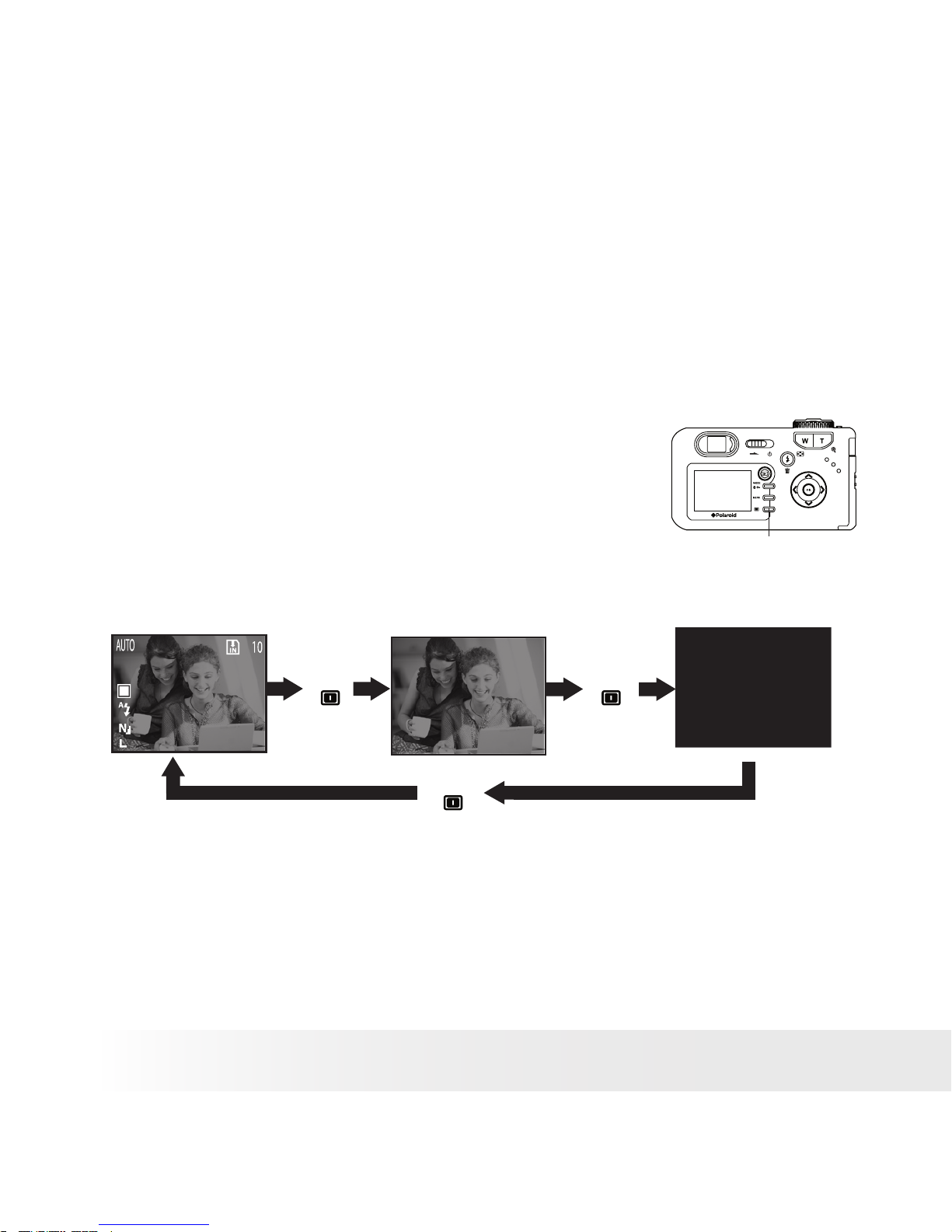
22
Polaroid PDC 5350 Digital Camera User Guide
www.polaroid-digital.com
23
Polaroid PDC 5350 Digital Camera User Guide
www.polaroid-digital.com
ON: When this option is selected, if the memory card is formatted or a
new card is inserted in the camera, the picture le number starts
from 0001.
OFF: When this option is selected, if the memory card is formatted or
a new card is inserted in the camera, the picture le number will
continue from the last number used.
This setting is also available in A/S/M and Video modes.
• Switching the Information Display/LCD Screen Off
Press the Display button and the feature icons
will disappear from the LCD screen. Press the
button again and the LCD screen will turn off.
You can turn on the information display and the
LCD screen by pressing the Display button one
more time.
Display button
LCD screen on,
Information display on
LCD screen on, Information
display off
LCD screen off,
information display off
Press Press
Press
This feature is only available in Auto, A/S/M and Video modes. In
Playback mode, you can turn on and off the information display but can
not turn off the LCD screen.
Page 23

23
Polaroid PDC 5350 Digital Camera User Guide
www.polaroid-digital.com
3 Taking and Managing the Pictures
Before you take pictures, please read this note rst:
IMPORTANT!
Never remove batteries, disconnect the AC adaptor from the camera, or
unplug the adaptor while a picture is being saved. Doing so will prevent the
current picture being saved and may corrupt other pictures already stored on
the camera’s internal memory or on a memory card.
• Taking a Picture in Auto Mode
Take a single picture at approximately 18 inches to innity (45 cm to
innity)
1. Turn on the camera by sliding and holding the
Power Switch in the arrow direction shown
near the switch for 2 seconds.
Shutter button
2. Set the Mode dial in Auto mode.
3. Frame your subject using the LCD screen or
viewnder.
4. Align the Focus mark or the optical viewnder
centre on the subject you want to capture.
Press the Shutter button halfway to set the
exposure and focus.
Focus Mark
NOTE:
• Single picture mode is the default setting.
• The icon will appear when the shutter speed is slow, which reminds you
to hold the camera steady or use a tripod.
• The LCD screen will show you the aperture value and the shutter speed at
which you take the picture.
5. Hold the camera steady. Press the Shutter button completely down to
take a picture.
6. If the Quickview is set to 2 Sec/10Sec, the picture just taken will
be shown on the LCD screen (it is turned on) for 2 seconds or 10
second.
The Operation LED and Flash Charge LED (if the Flash is used) will blink,
which indicates the camera is processing the picture and is charging the
Flash. You can take the next picture only when the Operation LED and
Flash Charge LED stop blinking.
Page 24

24
Polaroid PDC 5350 Digital Camera User Guide
www.polaroid-digital.com
25
Polaroid PDC 5350 Digital Camera User Guide
www.polaroid-digital.com
• Taking a Picture in A/S/M mode
In A/S/M mode, you may choose aperture priority or shutter priority, or
manually adjusting aperture value and shutter speed for special effect
creation.
A (Aperture Priority) Mode
Aperture priority is the ability to set the aperture over its full range and
have the camera calculate the best shutter speed to expose the image
correctly. When you set the aperture in the aperture-priority mode, the
camera automatically selects a shutter speed to match the brightness.
Select a lower aperture value (opening the aperture) allows you to fade
the background and create a beautiful portrait. A higher aperture value
(closing it) brings the entire range from foreground to background into
focus.
1. Turn on the camera by sliding and holding the Power Switch in the
arrow direction shown near the switch for 2 seconds.
2. Set the camera in A/S/M mode.
3. Adjust the highlighted aperture value on the LCD screen by pressing
the Left and Right buttons.
Press
Press
Camera Menu
Mode
Mode
Press
MENU
Press
MENU
NOTE:
You may adjust the aperture value in different optical and digital zoom
factors.
Page 25

25
Polaroid PDC 5350 Digital Camera User Guide
www.polaroid-digital.com
S (Shutter Priority) Mode
Shutter priority is the ability to set the shutter speed over its full range
and have the camera calculate the best aperture to expose the image
correctly. When you set the shutter speed in the shutter speed-priority
mode, the camera automatically selects an aperture value to match the
brightness. Faster shutter speeds allow yo to catch an instantaneous
image of a moving subject while slower speeds create a owing effect
and allow you to shoot without a ash in dark areas.
1. Turn on the camera by sliding and holding the Power Switch in the
arrow direction shown near the switch for 2 seconds.
2. Set the camera in A/S/M mode.
Press
Press
Camera Menu
Mode
Mode
Press
MENU
Press
MENU
The
icon will appear on the LCD screen. Press Left and Right buttons
to adjust the highlighted shutter speed in the range between 1/2000
second and 8 seconds on the LCD screen.
To avoid blurry pictures, place the camera on a at, steady surface or
use a tripod. We recommend the user to use a tripod to keep the camera
steady for slow shutter speeds.
NOTE:
Make sure to use slow shutter speeds when the environment is too dark.
Page 26

26
Polaroid PDC 5350 Digital Camera User Guide
www.polaroid-digital.com
27
Polaroid PDC 5350 Digital Camera User Guide
www.polaroid-digital.com
M (Manual Setting) Mode
You can manually set the shutter speed and aperture to achieve a
particular effect. This is convenient for shooting reworks and other
images where it is difcult to set the correct exposure automatically.
1. Turn on the camera by sliding and holding the Power Switch in the
arrow direction shown near the switch for 2 seconds.
2. Set the camera in A/S/M mode.
Press
Press
Camera Menu
Mode
Mode
Press
MENU
Press
MENU
Press the Up and Down buttons to select the aperture value eld or the
shutter speed eld, and press the Left and Right buttons to adjust the
aperture value and shutter speed.
• Taking a Picture with the LCD Screen off
You can also take a picture with the LCD screen off. The procedure is the
same as above but frame your subject using the Viewnder instead.
Page 27

27
Polaroid PDC 5350 Digital Camera User Guide
www.polaroid-digital.com
• Taking Macro Picture
Use this mode to capture subjects this close to the lens: 14 to 22 inches
(35 to 55 CM) at the telephoto setting or 6 to 24 inches (15 to 60CM)
at the wide angle setting.
1. Turn on the camera by sliding and holding the
Power Switch in the arrow direction shown
near the switch for 2 seconds.
2. Set the camera in A/S/M mode.
3. Press Macro/Protect button to activate the
Macro mode.
Macro
/Protect button
The Macro picture mode will remain after taking a Macro picture. This
feature is also available in Auto mode.
NOTE:
• The ash will turn to the Flash Off mode by default when the Macro mode is
activated.
• In the Macro mode, the ash is only available in Auto Flash, Flash On and
Flash Off modes.
Page 28

28
Polaroid PDC 5350 Digital Camera User Guide
www.polaroid-digital.com
29
Polaroid PDC 5350 Digital Camera User Guide
www.polaroid-digital.com
• Taking Continuous Pictures
Continuous pictures mode lets you take up to 5 pictures in quick
succession. The ash and 5.2M resolution are disabled in the
Continuous picture mode.
1. Turn on the camera by sliding and holding the Power Switch in the
arrow direction shown near the switch for 2 seconds.
2. Set the camera in A/S/M mode.
Press
Press
Camera Menu
On
Off
Drive Mode
On
Off
Drive Mode
Press
MENU
Press
MENU
The ash will turn to the Flash Off mode by default after you activate this
mode. The Continuous pictures mode will remain after taking the pictures.
This feature is also available in Auto mode.
NOTE:
The number of continuous pictures you can take depends on the memory
available and resolution setting.
Page 29

29
Polaroid PDC 5350 Digital Camera User Guide
www.polaroid-digital.com
• Setting Quick View
Under this setting, you can take a quick view at the picture just taken
for 2 seconds or 10 seconds.
1. Turn on the camera by sliding and holding the Power Switch in the
arrow direction shown near the switch for 2 seconds.
2. Set the Camera in A/S/M mode.
Press
MENU
Press
Camera Menu
QuickView
On
Off
QuickView
On
Press
MENU
Press
or
This setting is also available in Auto mode.
Page 30

30
Polaroid PDC 5350 Digital Camera User Guide
www.polaroid-digital.com
31
Polaroid PDC 5350 Digital Camera User Guide
www.polaroid-digital.com
• Setting Flash Mode
1. Turn on the camera by sliding and holding the Power Switch in the
arrow direction shown near the switch for 2 seconds.
2. Set the Camera in Auto or A/S/M mode.
3. Press the Flash button to cycle through the ash settings and select
the one you need.
When you press the Flash button, the Flash Charge LED will blink in red,
which indicates the ash is charging. The icon (according to the ash
setting you selected) will appear on the LCD screen. You can now take
pictures using the Flash mode you selected. The ash will recharge after
each ash picture.
Flash Range:
• Wide: 2.6 ~ 9 feet (0.8 ~ 2.7 metres)
• Telephoto: 2.6 ~ 6.7 feet (0.8- ~ 2.0 metres)
The camera has six ash modes (default setting is Auto). Use the ash
when you take pictures at night, indoors, or outdoors in heavy shadows.
A
Auto Flash Mode. The ash res automatically as needed. Use
this setting to take most pictures.
Flash Mode on. The ash res for every picture. Use this
setting in high-contrast situations to provide ll-light or use it
indoors in low light.
Flash Mode off. The ash does not re. Use this setting
for outdoor pictures or where ash is prohibited or may
be distracting. Also use when shooting toward a reective
surface, such as a window or mirror. If you do not have enough
light when using this setting, your pictures will be too dark.
Red-eye reduction. The ash res automatically as required by
the lighting level, and the ash pre-strobes before shooting to
reduce red-eye phenomenon.
Page 31

31
Polaroid PDC 5350 Digital Camera User Guide
www.polaroid-digital.com
Slow Sync. The ash strobes regardless of the surrounding
brightness. In low light conditions, slow shutter speed
provides better lighting of the background that is out of range
of the ash.
Slow Red-eye. Combine the red-eye reduction function and
slow sync. function.
NOTE:
• Flash modes are not available in Playback and Video modes.
• Never touch or block the ash with your ngers. Doing so can soil these
components and interfere with the correct ash operation.
• In the Macro mode, the ash is only available in Auto Flash, Flash On and
Flash Off modes.
Page 32

32
Polaroid PDC 5350 Digital Camera User Guide
www.polaroid-digital.com
33
Polaroid PDC 5350 Digital Camera User Guide
www.polaroid-digital.com
• Setting Self-timer
Your camera is designed with a self timer function which will allow you
to take pictures with the 2 or 10 seconds built-in timer. Please place the
camera on at surface or use a tripod for the Self-timer function.
1. Turn on the camera by sliding and holding the Power Switch in the
arrow direction shown near the switch for 2 seconds.
2. Set the Camera in A/S/M mode.
Press
Camera Menu
On
Off
Drive Mode
On
Off
Drive Mode
Press
MENU
Press
MENU
Press
or
2 SEC. Self-timer indicates a countdown of two seconds.
10 SEC. Self-timer indicates a countdown of ten seconds.
3. The icon
or will appear on the LCD screen when it is selected.
4. Press the Shutter button to take a picture. The camera starts
countdown. When
is selected, the Self-timer LED (on the front of
the camera) will blink quickly for 8 times before the picture is taken.
When
is selected, two beep sounds are heard and the Self-timer
LED blinks slowly for 7 times and then quickly for another 14 times
before the picture is taken.
The Self-timer function will remain available after taking pictures. This
setting is also available in Auto mode.
NOTE:
• To return to the Single Image mode, please press the MENU button to enter
the Camera Menu and select the Single Image function again.
• Place the camera on a at surface or use a tirpod when using the self-timer
function.
Page 33

33
Polaroid PDC 5350 Digital Camera User Guide
www.polaroid-digital.com
• Zoom Feature
There are two types of zoom in this camera: optical zoom and digital
zoom. Optical zoom alters the focal distance of the lens zoom, and its
factor range is 1X to 3X. Digital zoom is activated after you reach the
maximum optical zoom (3X). It enlarges the part of the image at the
centre of the image screen. Digital zoom factor range is 1X to 4X.
These zoom features let you zoom in the central area of an image and
photograph only the enlarged portion of the picture. For the digital zoom
feature, the viewnder does not reect the actual zoomed image. We
recommend the user to use the LCD screen to monitor the zoomed
feature. The digital zoom is not available when the camera resolution
setting is “5.2M”, please change the camera resolution to other settings
before using the digital zoom. Using the digital zoom may cause a
decrease in image quality.
Turn Digital Zoom On/Off
1. Turn on the camera by sliding and holding the Power Switch in the
arrow direction shown near the switch for 2 seconds.
2. Set the Camera in A/S/M mode.
Press
Camera Menu
On
Off
Digital Zoom
On Off
On
Off
Digital Zoom
On Off
Press
or
Press
MENU
Press
MENU
This setting is also available in Auto mode.
Page 34

34
Polaroid PDC 5350 Digital Camera User Guide
www.polaroid-digital.com
35
Polaroid PDC 5350 Digital Camera User Guide
www.polaroid-digital.com
Zoom In/Out the Picture
1. Turn on the camera by sliding and holding the Power Switch in the
arrow direction shown near the switch for 2 seconds.
2. Set the camera in Auto, A/S/M or Playback mode.
3. Press the Zoom in/out button to zoom in/out the subject. The camera
switches from optical zoom to digital zoom when it reaches the
maximum optical zoom, where it stops momentarily. Keep pressing
the Zoom In button and the zoom will switch over to digital zoom.
4. Now you can takes pictures and playback them under the zoom
setting you just made. The zoom setting will remain after taking
pictures. If you want to take a normal size picture, please use the
Zoom Out button.
NOTE:
• Zoom feature is not available in Macro and Video modes.
• Digital zoom feature is not available when you set the camera in Playback
mode or turn Digital Zoom off.
• Setting the Picture Resolution and Quality
Picture resolution refers to the number of pixels in a digital picture.
Picture quality depends on the JPEG le compression that the camera
applies when the picture is taken. Higher resolution and less compression
make better quality which occupies more memory space. Smaller size
pictures and normal quality are easier to email while larger size and ne
quality are better for printing.
Page 35

35
Polaroid PDC 5350 Digital Camera User Guide
www.polaroid-digital.com
Resolution setting
1. Turn on the camera by sliding and holding the Power Switch in the
arrow direction shown near the switch for 2 seconds.
2. Set the Camera in A/S/M mode.
Press
Camera Menu
Resolution
Resolution
Press
or
Press
MENU
Press
MENU
Page 36

36
Polaroid PDC 5350 Digital Camera User Guide
www.polaroid-digital.com
37
Polaroid PDC 5350 Digital Camera User Guide
www.polaroid-digital.com
Quality setting:
Press
Camera Menu
Quality
Quality
Press
MENU
Press
MENU
Press
or
You can also set picture resolution and quality in Auto mode.
Here are the approximate numbers of pictures you can expect the
camera to hold at different resolution and quality settings based on
the 16MB internal memory. You can expand the memory with SD card,
please refer to Capacity of SD Card on page 68 for further detail.
Resolution: L 2560 X 1920 Fine: Approx. 8 pictures
Normal: Approx. 11 pictures
Resolution: M1 2048 X 1536 Fine: Approx. 16 pictures
Normal: Approx. 23 pictures
Resolution: M2 1280 X 960 Fine: Approx. 40 pictures
Normal: Approx. 48 pictures
Resolution: S 640 X 480 Fine: Approx. 129 pictures
Normal: Approx. 160 pictures
NOTE:
• Scene complexity affects a picture’s le size. For example, a picture of
trees in autumn has a larger le size than a picture of blue sky at the same
resolution and quality setting. Therefore, the number of pictures you can
store on the camera internal memory or a memory card may vary. The
number of pictures on the LCD screen is for reference only.
• Use the 2560 X 1920 resolution for printing pictures.
Page 37

37
Polaroid PDC 5350 Digital Camera User Guide
www.polaroid-digital.com
• Setting Exposure Compensation
You can adjust the exposure compensation value (EV) within the range
of -2EV to +2EV in order to compensate for current lighting conditions.
This setting can be used to obtain better result when shooting with
backlighting, indirect indoor lighting, a dark background, etc.
1. Turn on the camera by sliding and holding the Power Switch in the
arrow direction shown near the switch for 2 seconds.
2. Set the Camera in A/S/M mode.
Press
OK
Press
MENU
Press
or
Press
MENU ,
then
Press
MENU
NOTE:
• A higher EV value is best used for light-coloured subjects and backlit subjects. A
lower EV value is best for dark-coloured subjects and for shooting outdoors on a
clear day.
• When shooting under very dark or very bright conditions, you may not
be able to obtain satisfactory results even after performing exposure
compensation.
Page 38

38
Polaroid PDC 5350 Digital Camera User Guide
www.polaroid-digital.com
39
Polaroid PDC 5350 Digital Camera User Guide
www.polaroid-digital.com
• Setting White Balance
Selecting the right type of white balance can help to make the colours
of a subject appear more natural under the type of lighting that is
available.
1. Turn on the camera by sliding and holding the Power Switch in the
arrow direction shown near the switch for 2 seconds.
2. Set the Camera in A/S/M mode.
White Balance
WB Cloudy
White Balance
Press
MENU ,
then
Press
OK
WB Auto
Press
or
Press
MENU
Press
MENU
When shooting under these conditions: Select this setting
Normal conditions (Camera adjusts white balance
automatically.)
Outdoor daylight
Cloudy
Indoors, illuminated by light bulbs
Indoors, illuminated by uorescent lighting
AUTO
Page 39

39
Polaroid PDC 5350 Digital Camera User Guide
www.polaroid-digital.com
• Changing the ISO Speed
This function enables you to change the camera’s sensitivity to light
by selecting different ISO values. ISO is a measure of how quickly
your camera reacts to light. The higher the ISO value, the less the
light needed to make an exposure, allowing the same exposure to be
achieved with higher shutter speeds or smaller apertures. In a digital
camera, higher ISO value allows higher shutter speed, at the expense of
mottled or grain appearing in the nal picture.
You can change the ISO value according to the following steps:
1. Turn on the camera by sliding and holding the Power Switch in the
arrow direction shown near the switch for 2 seconds.
2. Set the Camera in A/S/M mode.
Press
Press
Camera Menu
ISO
ISO
Press
MENU
Press
MENU
100/200/400: In the same lighting condition, the higher ISO
value is, the faster the shutter speed will be.
Auto: The camera’s sensitivity is automatically changed
by different lighting value or subject brightness.
The ISO value appears on the LCD screen when ISO setting is
activated.
Page 40

40
Polaroid PDC 5350 Digital Camera User Guide
www.polaroid-digital.com
41
Polaroid PDC 5350 Digital Camera User Guide
www.polaroid-digital.com
4 Recording Video Clips
• Recording Video Clips
1. Turn on the camera by sliding and holding the Power Switch in the
arrow direction shown near the switch for 2 seconds.
2. Set the Camera in Video mode.
Press
Shutter
button to
start
Press
Shutter
button to
stop
In Video mode, you can record video clips with audio
feature, the resolution is set to 320x240 pixels
automatically. While recording, the Operation LED will
blink in green, the
icon on the LCD screen will turn
to red and the recording time (in seconds) appears on
LCD screen. Please note that there is no digital zoom
function in Video mode.
You can record video clips for up to 3 minutes and 15 seconds by using
the internal memory.
NOTE:
• In Video mode, the resolution is set to 320 x 240 pixels automatically and
can not be changed.
• Video clips are recorded in MPEG-4 format.
Page 41

41
Polaroid PDC 5350 Digital Camera User Guide
www.polaroid-digital.com
5 Playback
• Playback Picture(s)
Reviewing the pictures
1. Turn on the camera by sliding and
holding the Power Switch in the arrow
direction shown near the switch for 2
seconds.
2. Press the Playback button to activate
the Playback mode.
3. Press Left/Right button to view the
pictures taken.
File
Number
Internal
Memory
Playback
Mode
Aperture
Value
Shutter Speed
ISO Speed
White Balance
Flash Mode
Display Image
/Total
Exposure
Compensation
Resolution
Setting
Compression
Setting
Shooting
Time/Date
Reviewing the pictures in Thumbnail
You can view up to 6 pictures at a time on the LCD screen by using the
Thumbnail function.
1. Turn on the camera by sliding and holding the Power Switch in the
arrow direction shown near the switch for 2 seconds.
2. Press the Playback button to activate the Playback mode.
3. Press Zoom out button, the thumbnail pictures will be shown on the
LCD screen and the latest reviewed picture will be highlighted.
You may press Left/Right button to select the thumbnail picture you
want you review. Press the Zoom out button and the camera will return
to the normal playback mode.
Page 42

42
Polaroid PDC 5350 Digital Camera User Guide
www.polaroid-digital.com
43
Polaroid PDC 5350 Digital Camera User Guide
www.polaroid-digital.com
Running a slide show
The Slide Show function enables you to view all the pictures stored in
the camera repeatedly one by one on the LCD screen.
1. Turn on the camera by sliding and holding the Power Switch in the
arrow direction shown near the switch for 2 seconds.
2. Press the Playback button to activate the Playback mode.
Slide Show
Slide Show
Period 3 Sec
Repeat On
Set
Play!
Set
Repeat
Off On
3 Sec
Press
OK
Press
MENU ,
then
Press
OK
Set
Period
Off
4 Sec
Press
MENU
then
and
OK
Press
then
and
The slide show will automatically run from the rst picture taken after
you press the OK button. The LCD screen can show all pictures at
a period of 3~30 seconds. You can press Left/Right button to skip
backward or forward. Press Menu button to stop the slide show.
The slide show will keep running as long as there is power supply. We
recommend the user to use AC power for long time slide show.
Page 43

43
Polaroid PDC 5350 Digital Camera User Guide
www.polaroid-digital.com
• Playing the Video Clip
1. Turn on the camera by sliding and holding the Power Switch in the
arrow direction shown near the switch for 2 seconds.
2. Press the Playback button to activate the Playback mode.
3. Use Left/Right button to select the video clip you want to play.
4. Press OK button to start playing video clip. Press it again to pause.
5. Press Menu button to stop.
The
icon is shown on LCD screen when video clip is selected. When
playing the video clip, the playing time will appear on the LCD screen.
NOTE:
• MPEG-4 les are supported by QuickTime Player software. Please
download QuickTime Player software from the supplied CD before playing
video clips.
• Protect the Picture(s) or Video Clip(s) Against Deletion
1. Turn on the camera by sliding and holding the Power Switch in the
arrow direction shown near the switch for 2 seconds.
2. Press the Playback button to activate the Playback mode.
3. Press the Left/Right button to select the picture or video clip you
want to protect.
4. Press the Mode/Macro/Protect button and the
icon will appear
on the LCD, indicating the picture or video clip is under protection
against delection.
NOTE:
• The protection setting is only available for the current picture or video clip
le.
• To unprotect the protected picture or video clip, please press the Mode
button again and the
icon will disappear from the LCD screen.
Page 44

44
Polaroid PDC 5350 Digital Camera User Guide
www.polaroid-digital.com
45
Polaroid PDC 5350 Digital Camera User Guide
www.polaroid-digital.com
• Deleting One Picture or Video Clip
1. Turn on the camera by sliding and holding the Power Switch in the
arrow direction shown near the switch for 2 seconds.
2. Press the Playback button to activate the Playback mode.
3. Press the Left/Right button to select the picture or video clip you
want to delect.
Press
OK
Cancel
Erase?
Press ,
then
OK
You may canceling the deletion by choosing “Cancel”.
NOTE:
• Protected le can not be deleted. Remove protection before deleting.
• When you press the Flash button to delete the protected le, two beep
sounds will be heard and “Protected” will appear on the LCD screen,
reminding of the le under protection.
Page 45

45
Polaroid PDC 5350 Digital Camera User Guide
www.polaroid-digital.com
• Deleting All Pictures and Video Clips
1. Turn on the camera by sliding and holding the Power Switch in the
arrow direction shown near the switch for 2 seconds.
2. Press the Playback button to activate the Playback mode.
Playback Menu
Erase All
Erase All
OK
Press
OK
Press
OK
Press
OK
No Image
Erase All
Press
MENU
Press
then
OK
NOTE:
• Protected les can not be deleted. Remove protection before deleting.
• You may cancel the deletion by pressing the MENU button.
• All deleted picture and video clips can not be recovered.
Page 46

46
Polaroid PDC 5350 Digital Camera User Guide
www.polaroid-digital.com
47
Polaroid PDC 5350 Digital Camera User Guide
www.polaroid-digital.com
• View pictures and Video clips on a TV
Setting TV Output System
The video output signal can be switched (NTSC or PAL) to accommodate
different signal systems. For example, NTSC for U.S.A., Canada,
Taiwan, Japan, etc. and PAL for Europe, Asia (excluding Taiwan), etc.
You can choose the video output system according to the following
steps:
1. Turn on the camera by sliding and holding the Power Switch in the
arrow direction shown near the switch for 2 seconds.
2. Set the camera in Auto mode.
Press
TV Output
On
NTSC PAL
1 Min
TV Output
On
NTSC PAL
1 Min
Press
MENU ,
then
Press
MENU
Press
or
Setup Menu
On
NTSC
Off
Standard
Standard
Standard
This setting is also available in A/S/M, Video and Playback modes.
Page 47

47
Polaroid PDC 5350 Digital Camera User Guide
www.polaroid-digital.com
Connecting to a TV
When the camera is connected to a TV, the LCD screen is not active and
the TV screen now performs as the LCD screen.
1. Connect the camera to a TV via the video cable (supplied) as
illustrated.
2. Set the TV to “Video” mode.
3. When the mode dial is turned to
Auto or A/S/M, you can preview
the picture you want to take on
the TV screen.
4. When the mode dial is turned to
Video, you can record a video
clip with audio feature.
5. When the camera is set to the Playback mode, you can review all the
pictures and video clips with audio feature stored in the camera on
the TV.
NOTE:
• One end of the video cable is a USB plug and the other end includes a video
plug (yellow) and a audio plug (white). Please connect the USB plug to USB
port on the camera and plug the video and audio plugs accordingly to the
video and audio input sockets on the TV.
• It is recommended to use AC adaptor when the camera is connected to
TV.
Page 48

48
Polaroid PDC 5350 Digital Camera User Guide
www.polaroid-digital.com
49
Polaroid PDC 5350 Digital Camera User Guide
www.polaroid-digital.com
6 Using the SD Card
• Using the SD (Secure Digital) card
Your camera comes with approximately 16MB of built-in ash memory
for storing pictures/video clips. You can expand the memory using a
commercially available SD card (up to 256MB). The camera senses
whether a memory card is inserted, and automatically saves pictures
accordingly. Note that you cannot save pictures to built-in ash memory
while a memory card is installed in the camera.
Memory Card Precautions
1. Use only an SD memory card with this camera. Proper operation is not
guaranteed when any other type of card is used.
2. Electrostatic charge, electrical noise, and other phenomena can cause
data corruption or even loss. Always make sure that you always back up
important data on other media (MO disc, computer hard drive, etc.).
3. If a memory card starts to behave abnormally, you can restore normal
operation by reformatting it. However, we recommend that you always
take along more than one memory card whenever using the camera far
away from the home or ofce.
4. We recommend that you format a memory card before using it for the
rst time after purchasing it, or whenever the card you are using seems
to be the cause of abnormal pictures. Remember to format a memory
card if it was used in another digital camera or other devices.
IMPORTANT!
• Make sure you turn off the camera before inserting or removing a memory card.
• Be sure to orient the card correctly when inserting it. Never try to force a
memory card into the slot when you feel resistance.
• SD memory cards have a write protect switch, which you can use to protect
against accidental deletion of picture data. “Whenever you want to record,
format or delete item in the SD Card, you must disable write protection.”
Page 49

49
Polaroid PDC 5350 Digital Camera User Guide
www.polaroid-digital.com
Inserting the SD Card
Turn off the camera and open the battery/SD card cover as illustrated.
Insert the SD card ensuring the card is inserted correctly as illustrated.
Close the battery/SD card cover. Make sure that the terminal of the
memory card is facing the front of the camera.
Notched corner
of SD card
Please note that the
icon will appear on the LCD screen, indicating
the SD card insertion.
Page 50

50
Polaroid PDC 5350 Digital Camera User Guide
www.polaroid-digital.com
51
Polaroid PDC 5350 Digital Camera User Guide
www.polaroid-digital.com
Removing the SD Card
To remove the SD card, turn off your camera , open the battery/SD card
cover, gently push the SD card inwards and then release it. The SD card
will eject out from the SD card door as illustrated.
Please note that the
icon will appear on the LCD screen, indicating
there is no memory card inserted in the camera.
IMPORTANT!
• Never insert any other objects besides a SD memory card into the camera’s
card slot. Doing so creates the risk of damaging the camera and card slot.
• Make sure that the terminal of the memory card is facing towards the front
of the camera.
• Should water or any foreign objects ever get into the card slot, immediately
turn off the camera, remove the batteries or disconnect the AC adaptor, and
contact your dealer or nearest service provider.
Page 51

51
Polaroid PDC 5350 Digital Camera User Guide
www.polaroid-digital.com
• Copy Pictures and Video Clips from a Memory Card to the Internal
Memory and from the Internal Memory to a Memory Card
Insert a SD (Secure Digital) Card into the Card Slot.
Turn on the camera and press the Playback button to activate the Playback
mode.
A SD card is available for storing pictures and video clips.
The internal memory is available for storing pictures and video clips.
Copy the pictures and video clips from a memory card to the internal memory
or from the internal memory to a memory card as follows:
Press
Playback Menu
Press
OK
Copy Card
Copy Card
OK
Copy Card
Press
MENU
Press
or
,
then
OK
You can press Left/Right button to select the copy direction. A status bar
will appear on the LCD screen and the red part will increase while copying
the pictures and video clips.
NOTE:
• When there is no picture or video clip in the memory card or in the internal
memory, two beep sounds will be heard and “No image.” will appear on the
LCD screen.
• When no memory card is inserted in the camera, two beep sounds will be
heard and “No card.” will appear on the LCD screen.
• When the internal memory or the memory card is full, two beep sounds will
be heard and “Card full!” will appear on the LCD screen. The camera will
stop copying pictures and video clips.
Page 52

52
Polaroid PDC 5350 Digital Camera User Guide
www.polaroid-digital.com
53
Polaroid PDC 5350 Digital Camera User Guide
www.polaroid-digital.com
• To Print Selected Picture
This setting enables you to print all selected pictures in a certain order
and have up to 99 copies for each picture.
1. Insert the SD card into the card slot.
2. Turn on the camera by sliding and holding the Power Switch in the
arrow direction shown near the switch for 2 seconds.
3. Press the Playback button to activate the Playback mode.
Press
Press
Print
Order
Reset
On Off
Index
Print
OK
Order
Reset
On
Print
Press
MENU ,
then
Press
OK
then
Use Left and Right buttons to select the picture you want to print out
and use Up and Down buttons to select the number of printing copies
for the selected picture. The total number of printing copies will appear
on the LCD screen.
You can select “Reset” to clear all setting in above operations. Press
Menu button to conrm your setting and return to the normal playback
mode.
NOTE:
• You cannot select video clips.
• Printing setting is supported by a SD card insertion. Please make it sure you
have inserted a SD card and copied images from the internal memory to the
SD card before printing pictures.
Page 53

53
Polaroid PDC 5350 Digital Camera User Guide
www.polaroid-digital.com
• DPOF (Digital Print Order Format)
The letters ”DPOF” stand for “Digital Print Order Format”, which is a
format for recording on a memory card or other medium which digital
camera images should be printed and how many copies of the image
should be printed. Then you can print on a DPOF-compatible printer or
at a professional print service from the memory card in accordance with
the le name and number of copies settings recorded on the card.
With this camera, you should always select images by viewing them on
the LCD screen. Do not specify images by le name without viewing the
le contents.
IMPORTANT!
DPOF print settings can be congured for images on a memory card only, not
for images in the camera’s built-in memory. To congure DPOF print settings for
images in the camera memory, you need to copy the images to a memory card
rst.
Page 54

54
Polaroid PDC 5350 Digital Camera User Guide
www.polaroid-digital.com
55
Polaroid PDC 5350 Digital Camera User Guide
www.polaroid-digital.com
• P.I.M. (PRINT Image Matching)
This camera supports PRINT Image Matching. Images recorded with it
include information about the mode setting, camera setup, etc. When
you print an image on a printer that supports PRINT Image Matching,
the printer reads this data and adjusts the printed image accordingly,
so your image comes out just the way you intended when you recorded
them. See the documentation that came with your printer for full details
about PRINT Image Matching.
Now your digital camera and your printer can speak the same language.
PRINT Image Matching technology ensures that PRINT Image Matchingenabled digital cameras and printers work together perfectly to produce
the best possible prints. Through this innovative technology, the printer
is able to instantly identify the print specic information for each image
captured, to provide superior colour, quality and detail in every print.
For more detailed information, please go to the PRINT Image Matching
website http://www.printimagematching.com.
Page 55

55
Polaroid PDC 5350 Digital Camera User Guide
www.polaroid-digital.com
• To Format a Memory Card
Formatting a memory card deletes all data already stored on it.
1. Turn on the camera by sliding and holding the Power Switch in the
arrow direction shown near the switch for 2 seconds.
2. Press the Playback button to activate the Playback mode.
Press
Press
OK
OK
Format
On
OK
Format Media
Format Media
Press
MENU
then
and
NTSC
Standard
On
125.86MB
Format
On
NTSC
Standard
On
You may cancel formatting by pressing the MENU button in the above
operation.
IMPORTANT!
• You can format a memory card on the camera or on a computer. However
formatting a memory card on a computer takes much longer.
• Note that data deleted by a format operation cannot be recovered. Make
sure you do not have any useful data currently stored on a memory card
before you format it.
• Formatting a memory card destroys all the pictures, even those are
protected.
Page 56

56
Polaroid PDC 5350 Digital Camera User Guide
www.polaroid-digital.com
57
Polaroid PDC 5350 Digital Camera User Guide
www.polaroid-digital.com
7 Installing the Software onto a Computer
• Installing the software
For Windows® Users:
PC
IMPORTANT!
• Please backup all the necessary data before any driver/software installation.
• The CD-ROM is tested and recommended to use under English Windows
OS.
IMPORTANT! (For Windows® 98SE)
Windows® 98SE needs to install the PDC 5350 Driver for Mass Storage
function. After the installation, please restart the Windows before connecting
the camera to the PC.
IMPORTANT! (For Windows® ME, 2000, XP)
Directly plug-in the camera to transfer and play the pictures, video clips or
audio clips. No need to install the driver.
IMPORTANT! – To play video clips on the PC, it is necessary to install the
QuickTime Player to the computer.
Page 57

57
Polaroid PDC 5350 Digital Camera User Guide
www.polaroid-digital.com
1. Before you begin, close all other software
applications open on your computer.
2. Insert the CD supplied into the computer
CD-ROM Drive.
3. The CD User Interface Screen will
automatically launch.
4. With the mouse, click on each software
interface button in turn and follow the on
screen instructions.
Open & Close
NOTE:
If the setup screen doesn’t appear after loading
the CD, then you can manually start it by doubleclicking the “My Computer” Icon on your desktop,
then double-clicking the icon for the CD-ROM drive.
When the CD-ROM window opens, double-click the
“INSTALL-E.EXE” icon.
For Macintosh® Users:
MAC
1. Before you begin, close all other software applications opened on
your computer.
2. Insert the CD supplied into the computer CD-ROM Drive.
3. Double click the CD-ROM icon “Polaroid”.
4. Install the software included.
Page 58

58
Polaroid PDC 5350 Digital Camera User Guide
www.polaroid-digital.com
59
Polaroid PDC 5350 Digital Camera User Guide
www.polaroid-digital.com
• Software Included with Your Camera
PDC 5350 Driver Plug & Play removable disk
Easy to use, just plug the camera to a computer and use it as a
removable disk. Use the Arcsoft® PhotoImpression™ 4.0 to edit and
print the Pictures.
ArcSoft PhotoImpression™ 4.0 Picture Editing Software
ArcSoft PhotoImpression™ is an easy to use image-editing program.
This program enables users to upload still image and movie clips store
in your camera. You could also edit and retouch your photos, then add
special effects or place them in cards, calendars, frames and fantasy
templates. ArcSoft PhotoImpression™ also includes a wide variety of
printing options.
QuickTime Player Media Playing Software
The QuickTime Player is an easy-to-use application for playing,
interacting with or viewing any video, audio, VR, or graphic le that is
compatible with QuickTime.
Adobe® Acrobat® Reader .PDF File Reading Software
Adobe® Acrobat® Reader lets you view and print Adobe Portable
Document format (PDF) les on all major computer platforms, as well as
ll in and submit Adobe PDF forms online.
Page 59

59
Polaroid PDC 5350 Digital Camera User Guide
www.polaroid-digital.com
• Computer System Requirements
For acceptable picture transfer and editing performance, we recommend
the following minimum requirements;
For Windows® Users
PC
• Compatible with Microsoft® Windows® 98SE, Me, 2000 or XP
• Pentium® II 333MHz or equivalent processor
• 64MB RAM (128MB recommended)
• USB Port
• 200MB free disk space
• Colour monitor with high colour (16-bit) graphic capability or higher
• CD-ROM drive
• Standard mouse and keyboard
• Stereo speakers
For Macintosh® Users
MAC
• PowerPC® Processor
• Mac™ OS Version 9.2~X
• USB Port
• 64MB RAM (128MB recommended)
• 150MB Free disk space
• Colour monitor with high colour (16-bit) graphic capability or higher
• CD-ROM drive
• Standard mouse and keyboard
• Stereo speakers
Page 60

60
Polaroid PDC 5350 Digital Camera User Guide
www.polaroid-digital.com
61
Polaroid PDC 5350 Digital Camera User Guide
www.polaroid-digital.com
8 Transferring Pictures and Video Clips to a Computer
• Before You Transfer Pictures
IMPORTANT!
Before you transfer your pictures make sure you have installed the Polaroid
PDC 5350 Camera Driver from the CD. Please refer to “Installing the
Software onto a Computer” on page 60.
• Connecting to Your Computer
Connecting with the USB Cable.
1. Turn the camera Off.
2. Plug the labelled end of the USB cable into the socket marked
on your computer.
3. Plug the other end of the USB cable into the port on your camera.
4. Turn on the camera and an interface “New Hardware Found” will
show on the computer desktop.
5. A removable disk drive wil be installed onto your computer
automatically.
NOTE:
• It is recommended to use AC adaptor when the camera is connected to a
computer.
Page 61

61
Polaroid PDC 5350 Digital Camera User Guide
www.polaroid-digital.com
• Transferring Pictures/Video Clips
For Windows® Users
PC
NOTE:
You can transfer pictures/video clips in any mode.
1. Turn on the camera
2. Set the camera to the Playback mode.
2. Connect the camera to a computer via the USB cable.
3. Double click on “My Computer” on your PC desktop and you will see
a “INTERNAL/EXTERNAL” drive.
4. Double click “INTERNAL/EXTERNAL” -> double click “DCIM”->
double click any directory folder under “DCIM”.
5. All the pictures, video clips are in the directory folder. Highlight the
pictures and video clips and drag them to a folder of your choice.
You can also create sub-folders to group them or use the Arcsoft
software to edit and manage the pictures or video clips.
For Macintosh® Users
MAC
NOTE:
For MAC user, directly plug-in the camera, no need to install the driver.
1. Turn on the camera
2. Set the camera to Playback mode.
3. Connect the camera to MAC via the USB cable, the systems will
automatically recognize the MASS STORAGE drive. (System
will automatically create a Mass Storage named “INTERNAL”/
“EXTERNAL”)
NOTE:
This Drive name will vary from different version of MAC OS system.
4. Double click the folder “INTERNAL”/“EXTERNAL” to enter sub-folder
“DCIM”.
5. Double click the folder “DCIM” and then any subfolder inside.
6. You can copy the pictures and video clips from this directory folder
and paste to the hard disk.
Page 62

62
Polaroid PDC 5350 Digital Camera User Guide
www.polaroid-digital.com
63
Polaroid PDC 5350 Digital Camera User Guide
www.polaroid-digital.com
9 Troubleshooting Problems
• Troubleshooting
The troubleshooting guide is designed to help you. If problems
continue, please contact your local customer support hot line. See your
registration card for help line contact details.
For Windows® Users:
PC
Symptom Problem Solution
I receive an error message
when I am installing
“Polaroid PDC 5350 Camera
Driver”.
“Polaroid PDC 5350 Camera
Driver” does not load.
Shut down all other applications and attempt
to reinstall the driver.
Check to see if the USB controller in your
BIOS if it is activated. Please refer to Polaroid
website for how to active USB controller
in BIOS
I cannot upload images to my
computer.
Connection failure.
Check all cable connections are secured.
I cannot run the “Polaroid
PDC 5350 Camera Driver”.
Conict with another camera
driver or capture device.
If you have another camera installed on your
computer, remove it and it’s driver completely
from your system to avoid conicting with
your PDC 5350
I see the following error
message during driver
installation. “An error
occurred during the
move data process: -115
Component:\WIN98\ICO File
Group: 98ICO File: C:”
Polaroid PDC 5350 driver installs
second time.
Please remove the existing PDC 5350 driver
rst and install again.
Camera Driver is not installed.
You need to install the camera driver for
Windows 98SE systems.
Images do not show on TV.
Video cable is not connected
correctly.
Wrong system selection
Images on the TV screen do
not display in colour.
Make sure the video cable is connected to the
TV “Video In” socket.
Change to NTSC for USA.
My CD Installation wizard
does not work.
The auto installation le is
switched off or The CD-ROM is
disconnected.
Go to the computer desktop. Right click
on “My Computer”. Click “Properties”.
Select “Device Manager”. Double click on
“CD_ROM”, double click on “CD-R (normally
the manufacturer’s name. Click on “Settings”.
Ensure both “Auto insert notication” and the
“disconnect” are ticked. If you change the
settings the computer will ask you to restart
your PC. Click “Yes”.
Page 63

63
Polaroid PDC 5350 Digital Camera User Guide
www.polaroid-digital.com
For Windows® and Macintosh® Users:
PC
MAC
I cannot activate my Digital
Camera by sliding the Power
Switch.
Insufcient battery power or
batteries are missing.
Recharge your battery or place your
battery into the camera.
Symptom Problem Solution
I cannot upload images to the
computer.
Connection failure. Check all cable connections are
secured.
Camera suddenly powers off. Auto Power Function activated
Or
Batteries are dead.
Turn the camera on
Or
Recharge your battery.
Image is not recorded when the
shutter button is pressed.
Camera is turned off
Or
Flash unit is charging
Or
Memory is full.
Turn the camera on
Or
Wait until ash unit charging nishes
Or
Delete images you no longer need, or use
another memory card.
Camera powers off during selftimer countdown.
Batteries are dead.
Recharge your battery.
LCD screen image is out of
focus.
Macro Mode being used for scenery
or portraits
Or
Normal focus being used for macro
images.
Use normal focus for scenery and
portraits
Or
Use Macro mode for macro images.
Recorded pictures are not
saved in memory.
Camera powers off before the save
operation is complete
Or
Removing the memory card before
the save operation is complete.
If the battery is exhausted, recharge
your battery
Or
Do not remove the memory card before
the save operation is complete.
Battery door is not closed. Make sure the battery door is securely
closed.
Image does not display on the
LCD screen.
A SD card with non-DCIF images
(recorded with another camera)
is loaded.
PDC 5350 camera can not display nonDCIF images.
The camera cannot take
pictures.
The ash is recharging.
Or
The SD card is not formatted
correctly.
Or
The camera is set to the Playback
mode.
Wait for completing rechaging the ash.
Or
The SD card may be damaged. Please
use a new card.
Or
Set the camera in Auto, A/S/M or
Video mode.
Page 64

64
Polaroid PDC 5350 Digital Camera User Guide
www.polaroid-digital.com
65
Polaroid PDC 5350 Digital Camera User Guide
www.polaroid-digital.com
Symptom Problem Solution
Sunlight or light from another source
is shining directly into the lens during
recording.
Position the camera so that sunlight
does not shine directly onto the lens.
Colour of the playback pictures is
different from the picture on the
LCD screen during recording.
Pictures are not displayed. A memory card with non-DCF
pictures recorded with another
camera is loaded in the camera.
This camera cannot display non-DCF
pictures recorded onto a memory card
used by another digital camera.
I cannot erase pictures. All the pictures in memory are
protected.
Unprotected the pictures you want
to delete.
LCD screen does not appear
on the screen of the connected
television.
There is a problem with the cameraTV connection
Or
TV setup is wrong
Or
Video system is incompatible.
Use the supplied video cable to connect
the camera to the TV
Or
Consult the documentation of the TV
and set it to video mode
Or
Select the proper video output system.
I can not play the video clips
on the PC.
QuickTime Player has not been
installed to the PC.
Install the QuickTime Player from the
CD supplied.
Please also refer to the help les & User Guides that accompany the enclosed
applications. For further information and support, please visit our website:
http://www.polaroid-digital.com
Page 65

65
Polaroid PDC 5350 Digital Camera User Guide
www.polaroid-digital.com
10 Getting Help
• Polaroid-digital Online Services
Website: http://www.polaroid-digital.com
• ArcSoft Software Help
For North America For South & Central America
ArcSoft HQ Support Centre Tel: 1-510-979+5520
(Fremont California, CA) Fax: 1-510-440-1270
Tel: 1-800-762-8657 E-mail:latlnsupport@arcsoft.com
(toll free number)
Fax: 1-510-440-1270
E-mail: support@arcsoft.com
For China For Japan
ArcSoft China Support Centre (Beijing) ArcSoft Japan Support Centre (Tokyo)
Tel: 8610-6849-1368 Tel: +81-03-3834-5256
Fax: 8610-6849-1367 Fax: +81-03-5816-4730
E-mail: china@arcsoft.com Web: http://www.mds2000.co.jp/
arcsoft
E-mail: japan@arcsoft.com and
support@mds2000.com
For Oceania For Europe/Middle East/
ArcSoft Australian Support Centre Africa & Rest of the World
(Baulkham Hills, New South Wales) ArcSoft Europe Support Centre
Tel: 61 (2) 9899-5888 (Ireland)
Fax: 61 (2) 9899-5728 Tel: +353-(0) 61-702087
E-mail: support@supportgroup.com.au Fax: +353-(0) 61-702001
E-mail: europe@arcsoft.com
Visit
http://
www.arcsoft.com for technical support and frequently asked
questions (FAQ’s).
Page 66

66
Polaroid PDC 5350 Digital Camera User Guide
www.polaroid-digital.com
67
Polaroid PDC 5350 Digital Camera User Guide
www.polaroid-digital.com
11 Appendix
• Technical Specications
• Internal Memory: Approx. 16MB Nand Flash
• External Memory: support SD card up to 256MB (not included)
• Lens Module
• Element: 5 groups, 6 elements
• Focal Length: 7.7 ~ 23.1 mm
• F No.: Wide 2.8 ~ 6.7; Tele 5.0 ~ 11.8
• Sensor
• Sony 5.25 Mega Pixel CCD
• Size: 1/1.8 inch
• Still Image Resolution: (Based on 16MB internal memory)
Resolution: L 2560 X 1920 Fine: Approx. 8 pictures
Normal: Approx. 11 pictures
Resolution: M1 2048 X 1536 Fine: Approx. 16 pictures
Normal: Approx. 23 pictures
Resolution: M2 1280 X 960 Fine: Approx. 40 pictures
Normal: Approx. 48 pictures
Resolution: S 640 X 480 Fine: Approx. 129 pictures
Normal: Approx. 160 pictures
• Still Image Quality: • Fine - 5X compression rate
• Normal - 10X compression rate
• Video Resolution: 320 x 240 pixels
• Video Clip with audio:
• Limited when using the internal memory: 20fps@320 x 240 pixel,
approximately 195 seconds @16MB internal memory
• Using SD card 16 MB - Approx. 195 sec.
32 MB - Approx. 400 sec.
64 MB - Approx. 800 sec.
128 MB - Approx. 1800 sec.
256 MB - Approx. 3700 sec.
• Self Timer:
• 2 or 10 seconds with beep sound
• ISO: Auto, 100, 200 or 400
• Playback Mode: Single/9 Thumbnail pictures
Page 67

67
Polaroid PDC 5350 Digital Camera User Guide
www.polaroid-digital.com
• File Format:
• Still Image - Still: EXIF 2.1 compatible format (JPEG compression)
DCF compatible. Support DPOF, PIM
• Video Clip - AVI format
• Digital Zoom
• Capture Mode: up to 4X continuous
• Playback Mode: up to 8X, scollable
• Optical Zoom
Preview mode: up to 3X, continuous
• Focusing
• Auto focus with macro mode
• Focus Range
• Normal focus:18 inches to ∞ (45cm to ∞)
• Macro focus - Telephoto: 14 ~ 22 inches (35 ~ 55CM)
Wide: 6 ~ 24 inches (15 ~ 60 CM)
(The focusing range is the distance from the lens surface to the
subject)
• Built-in Flash
• Flash Modes -AUTO, OFF, ON, Red-eye reduction, Slow sync, Slow
red-eye
• Flash Range - Wide: 2.6 ~ 9feet (0.8 ~ 2.7 metres)
Telephoto: 2.6 ~ 6.7 feet (0.8 ~ 2 metres)
• Low Battery indicator
• 3 levels, Full, Low and Exhausted
• Weight
• Approximately 174g excluding batteries
• Auto Power Off: Off, 1~10 minute(s)
• LCD Screen
• 1.5” TFT colour panel
• Input/Output Terminal
• USB port, AC adaptor connector, Video Out (NTSC/PAL)
• Power Supply
• 5 V, Centre positive, 2.0A Adaptor (included)
• 3.7V 900 mAH Li-ion Battery (included)
• Operating System:
• For Windows® Users: Microsoft® Windows® 98SE, ME, 2000 or XP
• For Macintosh® Users: Mac® OS Version 9.2~X.
Page 68

68
Polaroid PDC 5350 Digital Camera User Guide
www.polaroid-digital.com
69
Polaroid PDC 5350 Digital Camera User Guide
www.polaroid-digital.com
• Capacity of SD Card
256M
16M
32M
64M
128M
SD
Normal quality
pictures can be taken
Fine quality pictures
can be taken
L 2560 x 1920
L 2560 x 1920
L 2560 x 1920
L 2560 x 1920
L 2560 x 1920
M1 2048 x 1536
M2 1280 x 960
S 640 x 480
M1 2048 x 1536
M2 1280 x 960
S 640 x 480
M1 2048 x 1536
M2 1280 x 960
S 640 x 480
M1 2048 x 1536
M2 1280 x 960
S 640 x 480
M1 2048 x 1536
M2 1280 x 960
S 640 x 480
170
220
310
440
750
900
2300
3100
8
11
16
23
40
48
129
160
17
24
40
50
90
100
260
330
40
50
85
110
185
215
560
700
82
107
152
217
375
451
1193
1480
NOTE:
Scene complexity affects a picture’s le size. For example, a picture of
trees in autumn has a larger le size than a picture of blue sky at the same
resolution and quality setting. Therefore, the number of pictures you can
store on a memory card may vary.
Page 69

69
Polaroid PDC 5350 Digital Camera User Guide
www.polaroid-digital.com
• Uninstalling Polaroid PDC 5350 driver
For Windows® 98SE Users:
PC
NOTE:
The following driver uninstall procedure is for Windows 98SE users only
because only Windows 98SE needs to install the PDC 5350 driver.
1. Open Add/Removable Program Properties in Control Panel and select
“Polaroid PDC5350" program, then click Add/Remove .
2. The following dialog box appears, click "OK" to conrm removing the
camera driver.
3. The uninstallation program runs automatically, please restart your
computer when it is nished.
Page 70

70
Polaroid PDC 5350 Digital Camera User Guide
www.polaroid-digital.com
71
Polaroid PDC 5350 Digital Camera User Guide
www.polaroid-digital.com
• Using your batteries
WARNINGS!
• Battery should be replaced by an adult.
• Insert the battery with the correct polarity.
• Remove exhausted battery from the camera immediately.
• Do not short the supply terminals.
• Do not dispose the battery in re.
• Remove battery from the camera when not in use.
• Batteries life varies depends on the camera usage.
These instructions should be retained for future reference.
• Tips, Your Safety & Maintenance
Your Camera should only be operated within the following environmental
conditions;
• 32 - 104º Fahrenheit; 0 - 40º Celsius
• 15% - 90% relative humidity, non condensing
Battery life or image quality may be affected outside these conditions.
AC Adaptor
The AC Adaptor carries voltage which can be dangerous if live parts are
exposed.
We recommend that you regularly examine the AC adaptor for any
breakage. NEVER try to repair or open the AC adaptor.
Camera Cautions
• NEVER immerse any part of the Camera or its accessories into any uid
or liquid.
• ALWAYS disconnect the Camera from your PC or TV before cleaning it.
• ALWAYS remove dust or stains with a soft cloth dampened with water
or neutral detergent.
• NEVER place hot items on the surface of the Camera.
• NEVER attempt to open or disassemble Camera as this will affect any
warranty claim.
Page 71

71
Polaroid PDC 5350 Digital Camera User Guide
www.polaroid-digital.com
• Regulatory Information
FCC Notice
This device complies with Part 15 of FCC Rules. Operation is subject
to the following two conditions: (1) This device may not cause harmful
interference, and (2) This device must accept any interference received,
including interference that may cause undesired operation.
Warning: Changes or modications to this unit not expressly approved
by the party responsible for compliance could void the user’s authority
to operate the equipment.
NOTE: This equipment has been tested and found to comply with the
limits for Class B digital device, pursuant to Part 15 of the FCC Rules.
These limits are designed to provide reasonable protection against
harmful interference in a residential installation. This equipment
generates, uses and can radiate radio frequency energy and, if not
installed and used in accordance with the instructions, may cause
harmful interference to radio communications.
However, there is no guarantee that interference will not occur in a
particular installation. If this equipment does cause harmful interference
to radio or television reception, which can be determined by turning
the equipment off and on, the user is encouraged to try to correct the
interference by one or more of the following measures:
• Reorient or relocate the receiving antenna.
• Increase the separation between the equipment and receiver.
• Connect the equipment into an outlet on a circuit different from that
to which the receiver is needed.
• Consult the dealer or an experienced radio/TV technician for help.
Shielded cable must be used with this unit to ensure compliance with
the Class B FCC limits.
Under the environment with electrostatic discharge, the product may
malfunction and require user to reset the product.
Page 72

UK:0104
Part No.: OM3238UK001
