Page 1
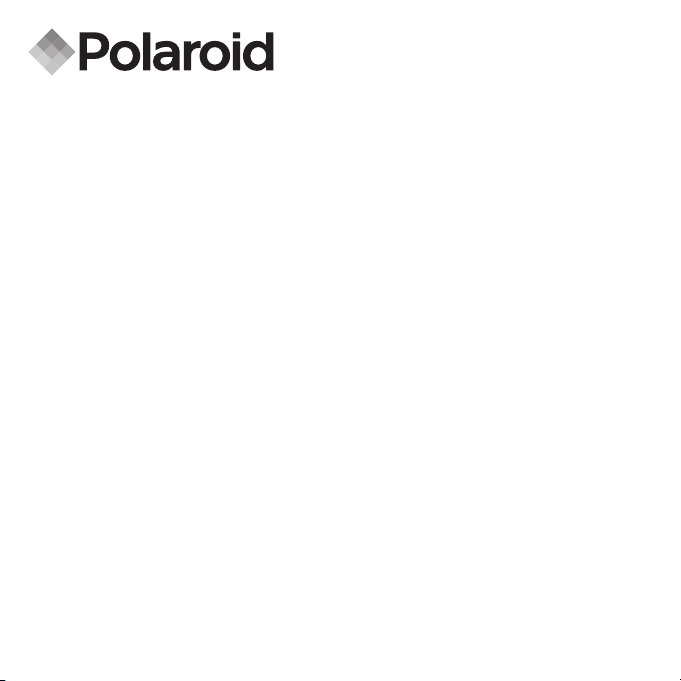
PDC 5080
Digital Camera
User Guide
www.pol aroid -di gita l.com
Page 2
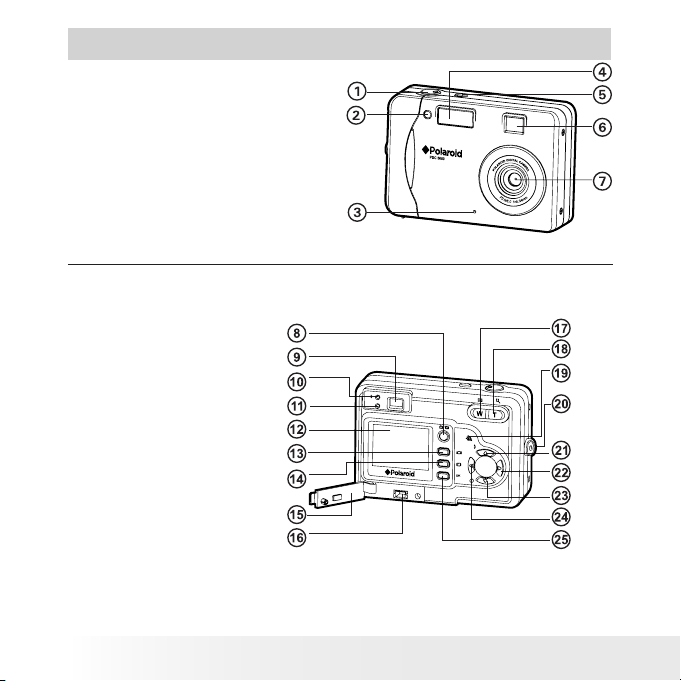
2
Polaroid PDC 508 0 Digital Camera User Gu ide
www.polaroid-digital.com
3
Polaroid PDC 508 0 Digital Camera User Gu ide
www.polaroid-digital.com
Product Overview
1. Shutter button
2. Self-timer LED
3. Microphone
4. Flash
5. Power button
6. Viewnder
7. Lens
Front View
8. Capture/ Playback mode button
9. Viewnder
10. Flash charging LED
11. Power LED
12. LCD screen
13. Display button
14. Menu button
15. Cover for USB por t
16. USB port
17. Zoom out button
18. Zoom in button
19. Buzzer
20. Hand strap holder
21. Flash /Up button
22. Right button
23. Self-timer/ Down button
Back View
24. Left button
25. OK button
Page 3
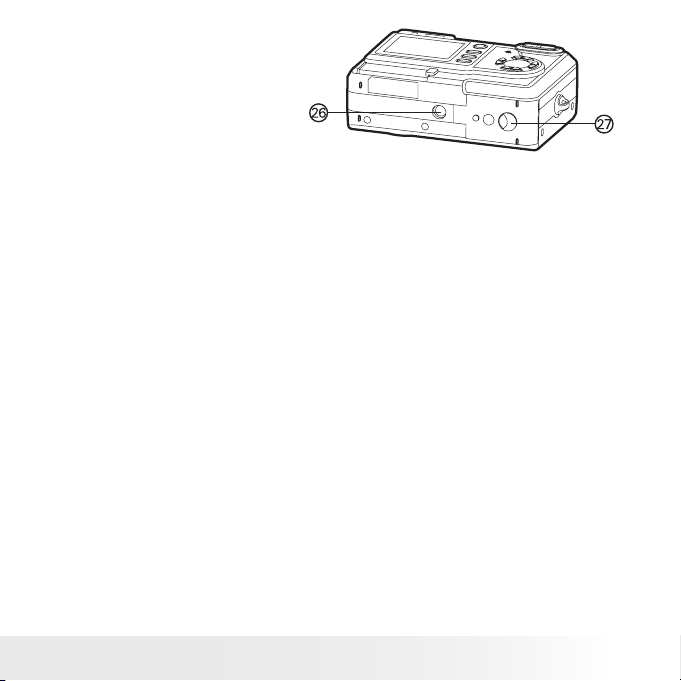
3
Polaroid PDC 508 0 Digital Camera User Gu ide
www.polaroid-digital.com
26. Tripod mount
27. Battery/SD card door
Bottom View
Page 4
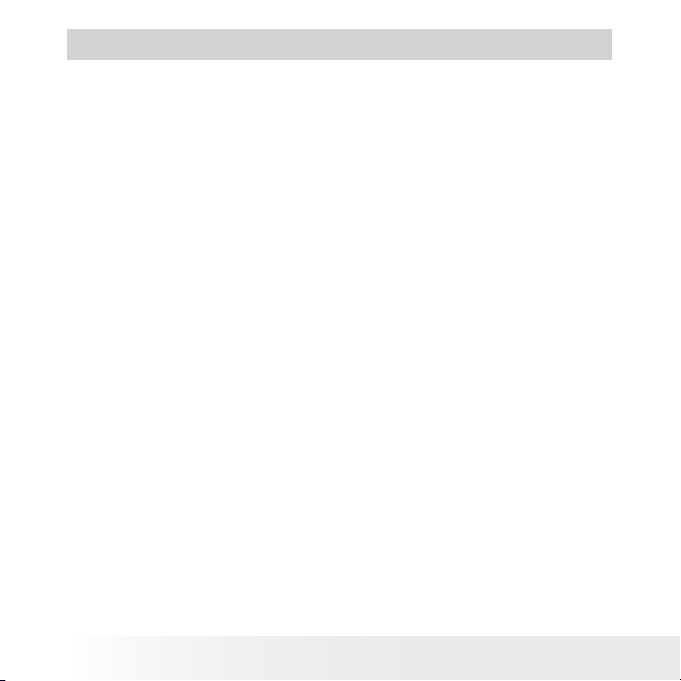
4
Polaroid PDC 508 0 Digital Camera User Gu ide
www.polaroid-digital.com
5
Polaroid PDC 508 0 Digital Camera User Gu ide
www.polaroid-digital.com
Table of Contents
1 Getting Started .......................................................................... 7
• Camera Package Contents ......................................................8
• Attaching the Hand Strap ....................................................... 8
• Installing the Batteries ............................................................ 9
• Turning the Camera On and Off ............................................... 9
• Checking the Battery Level ................................................... 10
• How to Navigate Menus........................................................ 10
2 Camera Setting ........................................................................ 11
• Checking Camera Status....................................................... 11
• Camera Mode ...................................................................... 14
• Drive Mode.......................................................................... 15
• Setup Menu......................................................................... 15
• Setting the Current Date and Time......................................... 16
• Auto Power Save Settings .................................................... 18
• Setting the Beep Sound On/Off ............................................. 19
• Setting Frequency ................................................................ 20
• Setting Display Language ..................................................... 21
• Setting the Date Stamp On and Off ....................................... 22
• Resetting to Default Settings ................................................ 23
• Formatting the Internal Memory ............................................ 24
• Turning the Information Display and LCD Screen On/Off .......... 25
3 Taking Pictures ......................................................................... 27
• Taking a Picture .................................................................. 28
• Setting Flash Mode .............................................................. 29
• Setting Self-Timer ................................................................ 31
• Zoom Feature ...................................................................... 32
• Setting the Image Size and Quality ........................................ 33
• Setting Exposure Compensation ............................................ 35
• Setting the White Balance for Pictures ................................... 36
• Changing the ISO Speed ....................................................... 37
Page 5
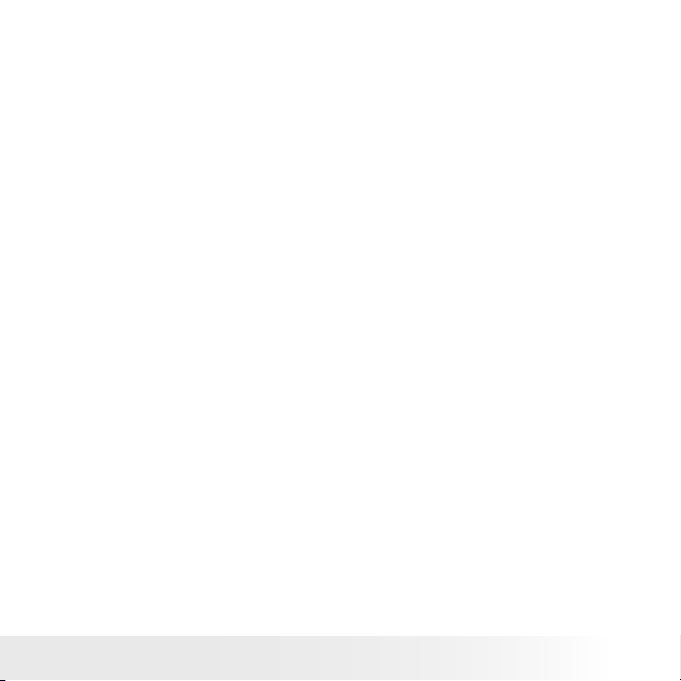
5
Polaroid PDC 508 0 Digital Camera User Gu ide
www.polaroid-digital.com
4 Recording Video Clips ............................................................... 38
• Recording Video Clips .......................................................... 38
• Setting Video Resolution ...................................................... 39
• Setting the White Balance for Video Clips .............................. 40
5 Reviewing and Managing Pictures and Video Clips....................... 41
• Reviewing Pictures on the LCD Screen ................................... 41
• Reviewing Picture and Video Clip Files in Thumbnail................ 42
• Auto Play ............................................................................43
• Playing the Video Clip........................................................... 45
• Protect or Unprotect One Picture or Video Clip ....................... 46
• Protect or Unprotect All Pictures or Video Clips ...................... 47
• Deleting One Picture or Video Clip ......................................... 48
• Deleting All Pictures and Video Clips ..................................... 49
6 Print Setting............................................................................. 50
• About PictBridge .................................................................. 50
• DPOF (Digital Print Order Format) .......................................... 56
7 Using the SD (Secure Digital) Card ............................................. 59
• Using the SD Card................................................................ 59
• To Copy Pictures and Video Clips from Internal Memory to a
Memory Card....................................................................... 63
8 Installing the Software Onto a Computer .................................... 64
• Installing the Software ......................................................... 64
• Software Included with Your Camera ..................................... 66
• Computer System Requirements............................................ 67
Page 6
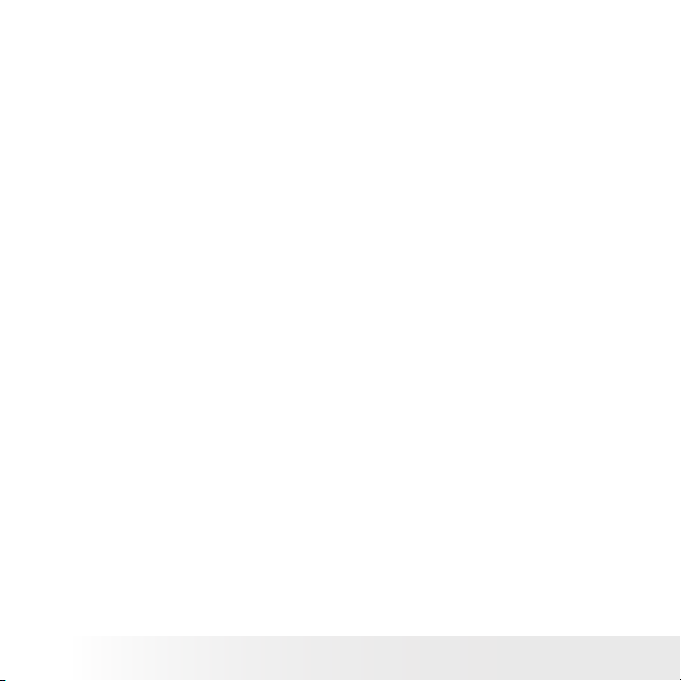
6
Polaroid PDC 508 0 Digital Camera User Gu ide
www.polaroid-digital.com
7
Polaroid PDC 508 0 Digital Camera User Gu ide
www.polaroid-digital.com
9 Transferring Pictures and Video Clips to a Computer .................... 68
• Before You Transfer Files ...................................................... 68
• Connecting to Your Computer ............................................... 68
• Transferring Pictures and Video Clips ..................................... 69
• PhotoImpression 5.0 Hot Plug Function (PC Only) ................... 71
10 Troubleshooting Problems........................................................ 73
• Troubleshooting .................................................................. 73
11 Getting Help ........................................................................... 77
• Polaroid-digital Online Services ............................................. 77
• Customer Support ................................................................ 77
• ArcSoft Software Help ......................................................... 77
12 Appendix ............................................................................... 78
• Technical Specications ....................................................... 78
• Storage Capacities ............................................................... 80
• Uninstalling Polaroid PDC 5080 driver ( PC Only) ..................... 83
• Camera Default Settings ....................................................... 84
• Using Your Batteries............................................................. 85
• Tips, Your Safety & Maintenance........................................... 86
• Regulatory Information ......................................................... 86
Page 7
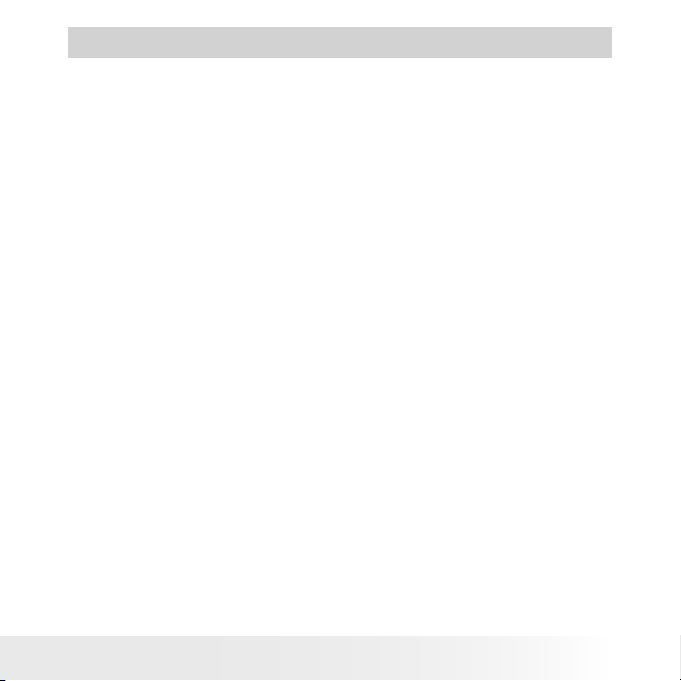
7
Polaroid PDC 508 0 Digital Camera User Gu ide
www.polaroid-digital.com
1 Getting Started
Incorporated with Polaroid’s sophisticated technology, the PDC 5080
offers a powerful range of high-end, easy-to-use functions in an
exquisitely compact camera. It will allow anyone to capture that special
occasion with life-like clarity and beautiful color renditions.
• Powered by a 5.1 mega pixels CMOS sensor and a full color
1.5 inch color LCD
• Selectable image size and quality settings for emailing and
printing
• Built-in ash with four modes (off, auto, red-eye reduction and
force on)
• Shoot, review, print and share favorite moments in vivid clarity
and color
• SD memory card compatibility
• Enjoy PictBridge directly plug-and-print experience.
Page 8
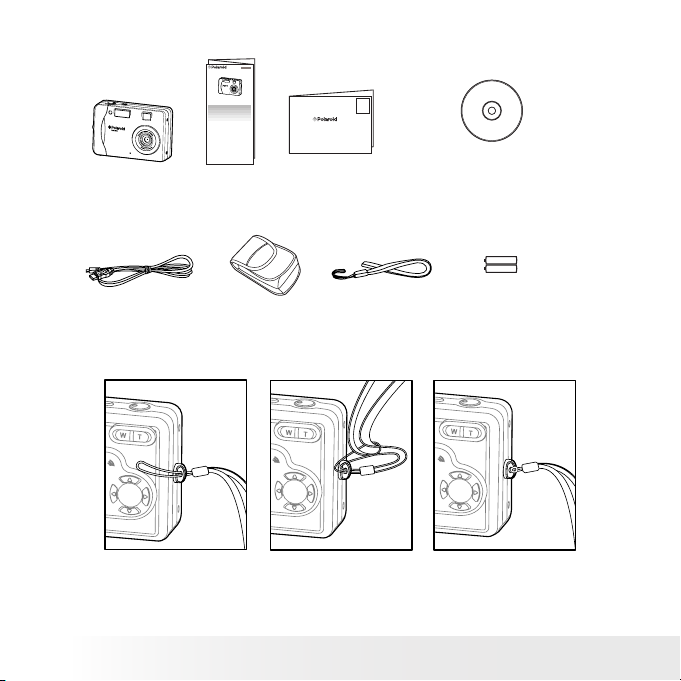
8
Polaroid PDC 508 0 Digital Camera User Gu ide
www.polaroid-digital.com
9
Polaroid PDC 508 0 Digital Camera User Gu ide
www.polaroid-digital.com
• Camera Package Contents
Hand Strap
PDC 5080
USB Cable
2 x AA-size Batteries
Registration Card
Digital Imaging Pro ducts
201 Burlington Road
Bedford, MA 01730-1434
Pouch
PDC 5080 CD-ROM includes
Polaroid PDC 5080 Camera Driver (PC)
Arcsoft® PhotoImpression™ 5.0 (PC & Mac),
Adobe® Acrobat® Reader (PC & Mac)
User Guide (in PDF format)
Quick Guide
PDC 5080
Quick Start Guide
Guide de Démarrage rapide
Guida Rapida
Guía Rápida de Inicio
Guia de Início Rápido
ML 0403
Part no.: OM837657 R1
Printed in China
Schnellanleitung
• Attaching the Hand Strap
Page 9
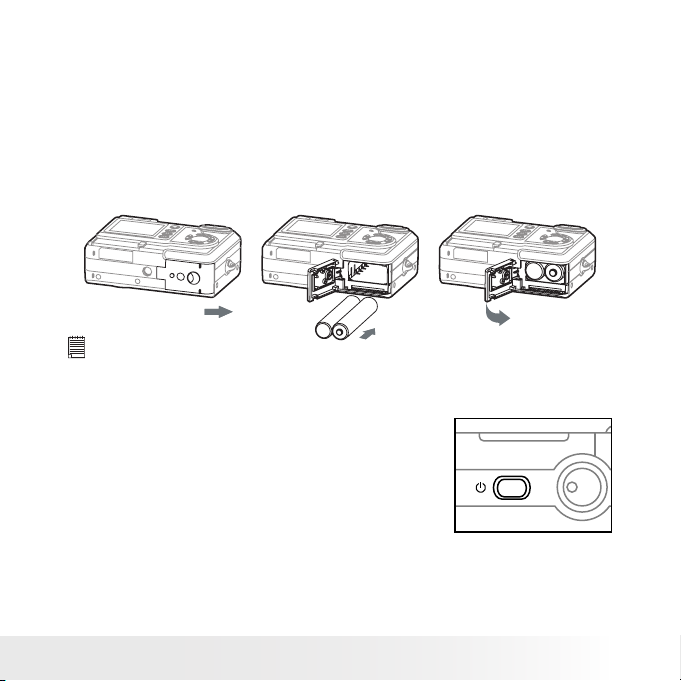
9
Polaroid PDC 508 0 Digital Camera User Gu ide
www.polaroid-digital.com
• Installing the Batteries
Two AA-size batteries are supplied with the product. For a detailed
guideline on battery usage, please see “Using Your Batteries” on page 85.
1. Open the camera battery door by pushing it outwards as
illustrated.
2. Insert the batteries as shown, ensuring you follow the +/- signs
correctly.
3. Close the battery door by pressing it downwards and then sliding it
towards the camera to lock.
IMP ORTANT NOTE :
For best per formance and prolonged battery life, we recommend the use of
AA lithium or rechargeable NiMH.
• Turning the Camera On and Off
Fully press the Power button until the
LCD screen is on. The Power LED lights
up and remains on while the camera is
powered on. Press the Power button
again to turn off the camera.
Page 10
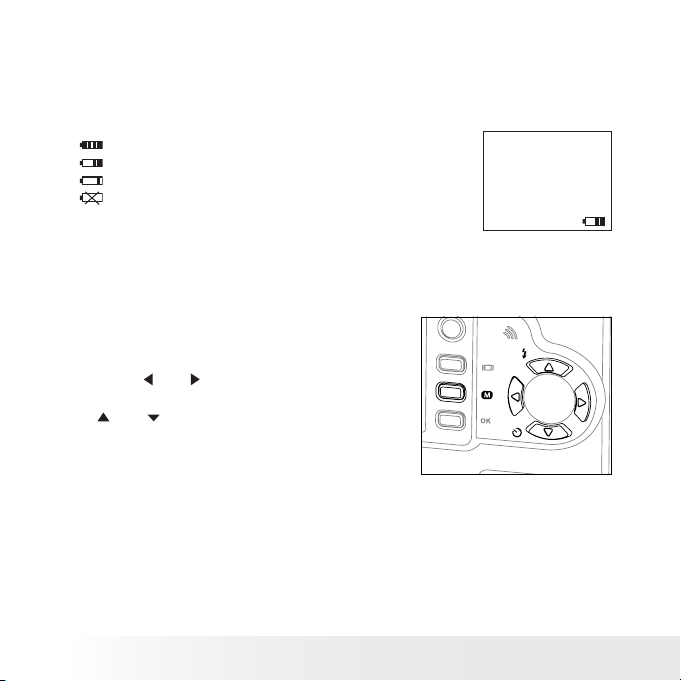
10
Polaroid PDC 508 0 Digital Camera User Gu ide
www.polaroid-digital.com
11
Polaroid PDC 508 0 Digital Camera User Gu ide
www.polaroid-digital.com
• Checking the Battery Level
Check the battery power level before taking pictures.
1. Turn on the camera.
2. Check the battery power level that appears on the LCD screen.
Battery power is full.
Battery power is adequate.
Battery power is low.
Battery power is exhausted.
• How to Navigate Menus
Menus are used to adjust capture and play
settings, as well as other camera settings
like the Date /Time and Auto Power Off.
Press the Menu button to enter a menu
bar and press it again to exit.
Press the
and
buttons to scroll left
and right through the menu bar. Press
the
and buttons to scroll up and
down through menu options. Press
the OK button to enter a submenu or
conrm your choice.
Page 11
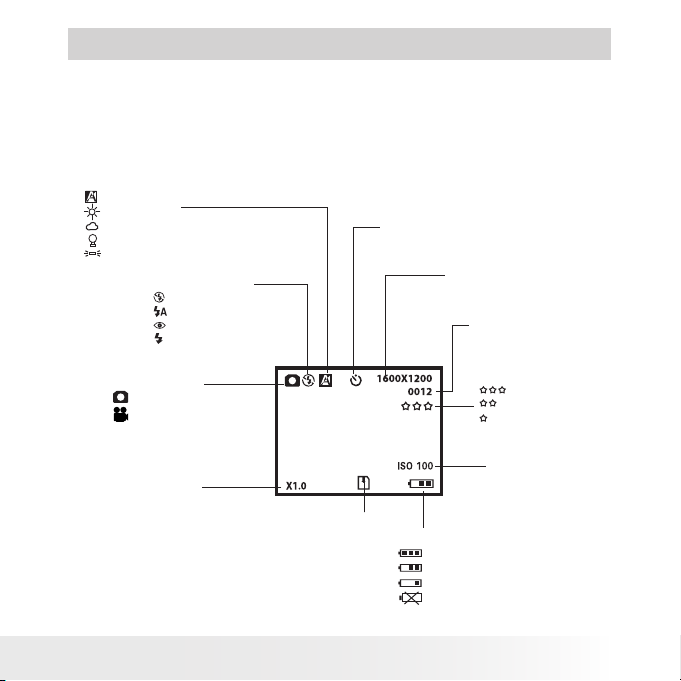
11
Polaroid PDC 508 0 Digital Camera User Gu ide
www.polaroid-digital.com
2 Camera Setting
• Checking Camera Status
Turn on the camera, view the camera LCD screen to check which
camera settings are active. If the feature icon is not displayed, it means
that particular feature is not activated.
Still Image mode
2592 x 1944
2048 x 1536
1600 x 1200
640 x 480
Image Resolution
Self-timer On
Capture Mode
Still Image
Video
Flash Off
Auto Flash
Red-eye reduction
Forced On
Flash Mode
Digital Zoom Status
Number of remaining
pictures
White Balance
Auto
Daylight
Cloudy
Tungsten
Fluorescent
Battery Level
Low
Exhausted
Full
Adequate
SD Card inserted
ISO Sensitivity
Auto
ISO 100
ISO 200
ISO 400
Quality
High
Normal
Low
Page 12
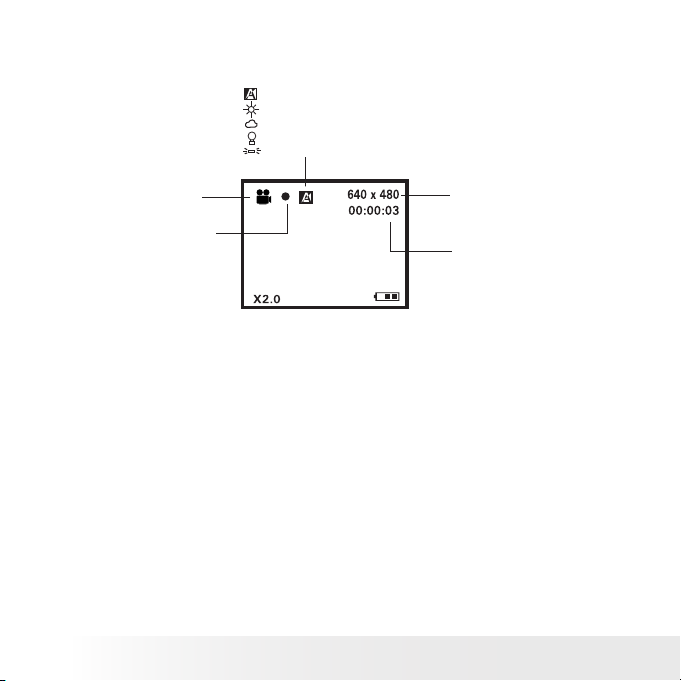
12
Polaroid PDC 508 0 Digital Camera User Gu ide
www.polaroid-digital.com
13
Polaroid PDC 508 0 Digital Camera User Gu ide
www.polaroid-digital.com
Video mode
Auto
Daylight
Cloudy
Tungsten
Fluorescent
640 x 480
320 x 240
Resolution
Video Mode
Remaining Time
White Balance for Video clips
Recording Indicator
Page 13
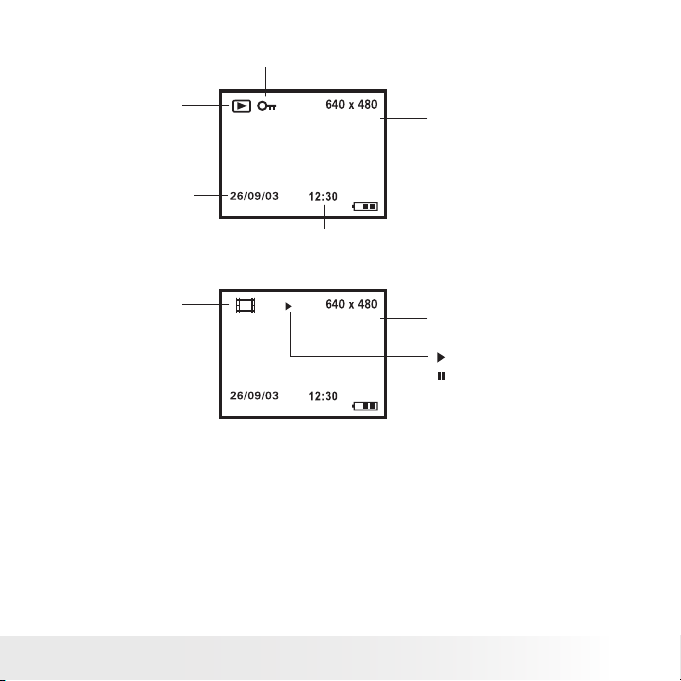
13
Polaroid PDC 508 0 Digital Camera User Gu ide
www.polaroid-digital.com
Playback mode
Locked File
Date
Time
File Number
1000-0014
Picture
Video Length
00:02:10
Video Clip
Play
Pause
Page 14
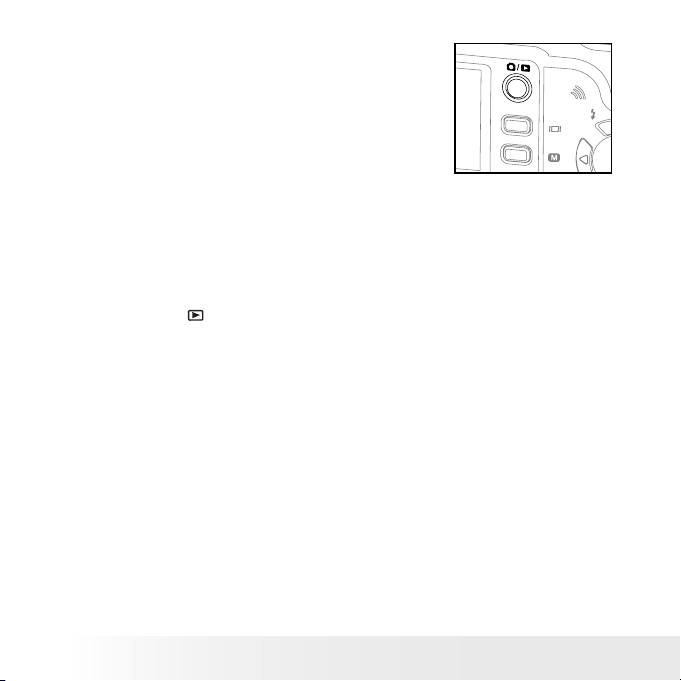
14
Polaroid PDC 508 0 Digital Camera User Gu ide
www.polaroid-digital.com
15
Polaroid PDC 508 0 Digital Camera User Gu ide
www.polaroid-digital.com
• Camera Mode
The camera has two working modes,
Capture mode and Playback mode. You
can switch between them by pressing
the Capture/ Playback mode button at
the back of the camera.
Capture mode
Under this mode, you can select the image and video settings according
to the shooting environment, and take pictures and video clips under
the settings you have selected. For more details, please refer to “Taking
Pictures” on page 28 and “Recording Video Clips” on page 38.
Playback mode
This mode allows the review or deletion of pictures and video clips from
the camera. For more details, please refer to “Reviewing and Managing
Pictures and Video Clips” on page 41.
Page 15
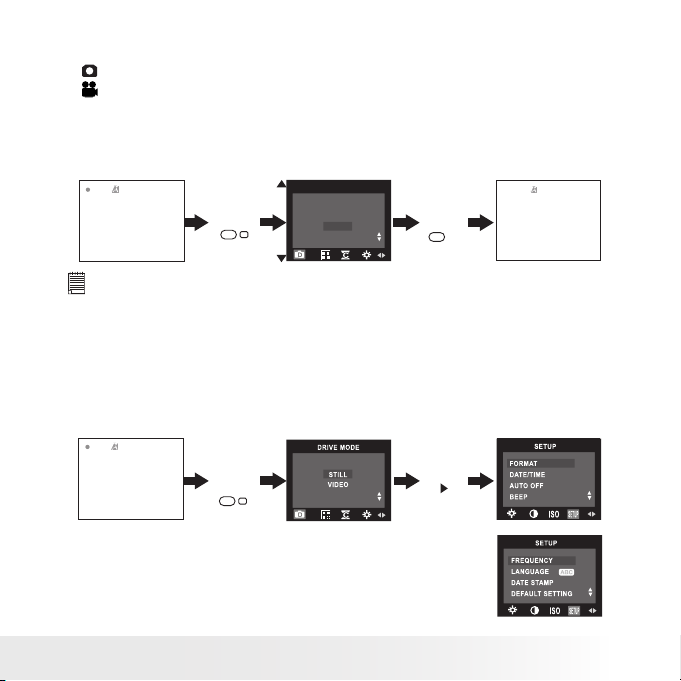
15
Polaroid PDC 508 0 Digital Camera User Gu ide
www.polaroid-digital.com
• Drive Mode
The camera has two modes for taking pictures and video clips.
Still Image Mode
Video Mode
You may switch between these two modes according to the following
steps.
1. Turn on the camera.
2. Set the camera to Capture mode.
DRIVE MODE
STILL
VIDEO
Press
Press
M
OK
NOTE:
• Still Image mode is the default capture mode.
• This setting is also available in Video mode.
• Setup Menu
Setup menu can be accessed in both Still Image and Video modes. Here
we take Still Image mode for an example.
1. Turn on the camera.
2. Set the camera to Still Image mode.
M
Press Press
until
Page 16
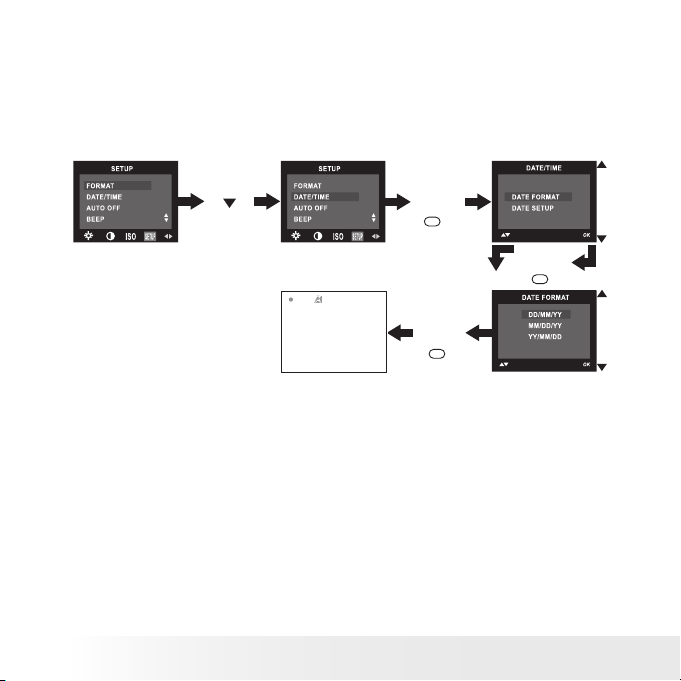
16
Polaroid PDC 508 0 Digital Camera User Gu ide
www.polaroid-digital.com
17
Polaroid PDC 508 0 Digital Camera User Gu ide
www.polaroid-digital.com
• Setting the Current Date and Time
1. Turn on the camera.
2. Set the camera to Still Image mode.
3. Follow the guidelines in “Setup Menu” on page 15 to access the
Setup menu.
Setting the date format:
Press
Press
Press
Press
OK
OK
OK
Page 17

17
Polaroid PDC 508 0 Digital Camera User Gu ide
www.polaroid-digital.com
Setting the date and time:
Press
Press
Press
Press
OK
OK
OK
Use the
and
buttons to select a eld, such as year, month, day, hour,
minute. Use the
and
buttons to adjust the value in the eld. Press
the OK button after all elds are set.
NOTE:
This setting is also available in Video mode.
Page 18
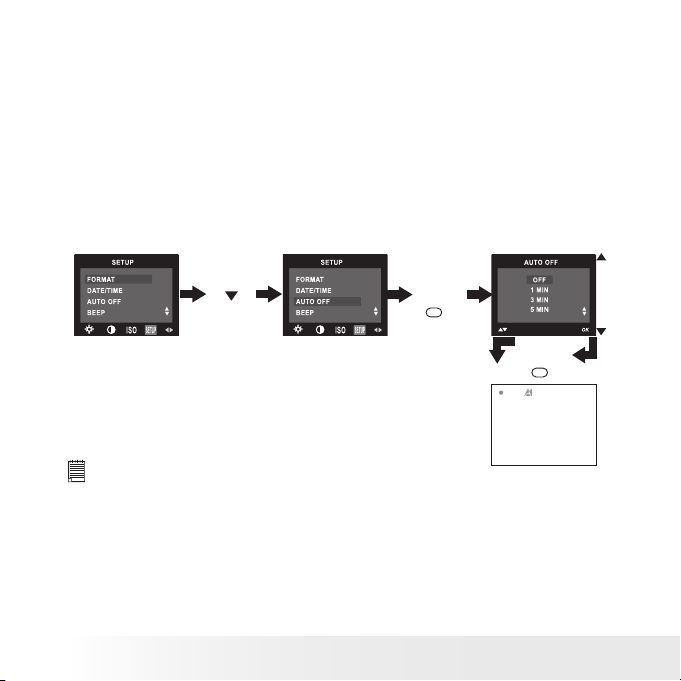
18
Polaroid PDC 508 0 Digital Camera User Gu ide
www.polaroid-digital.com
19
Polaroid PDC 508 0 Digital Camera User Gu ide
www.polaroid-digital.com
• Auto Power Save Settings
The camera performs the following power save operations to conserve
battery power.
OFF The power save feature is not activated.
1/3/ 5 MIN The camera is designed to switch off automatically to
save battery life after the specied period of inactivity.
You can change the power save setting according to the following steps:
1. Turn on the camera.
2. Set the camera to Still Image mode.
3. Follow the guidelines in “Setup Menu” on page 15 to access the
Setup menu.
Press
Press
Press
until
OK
OK
NOTE:
• Auto power off is automatically disabled under any one of the following
conditions.
- W hile an auto play is undergoing.
- W hile the camera’s USB port is connected to a computer or other external
devices, or while the camera is being controlled by an external device.
• This setting is also available in Video mode.
Page 19
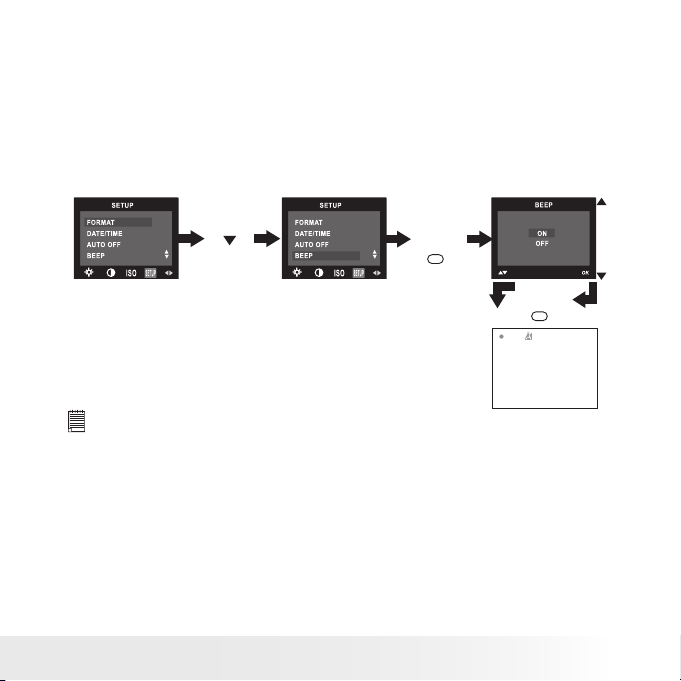
19
Polaroid PDC 508 0 Digital Camera User Gu ide
www.polaroid-digital.com
• Setting the Beep Sound On/Off
You can turn the beep sound on and off in Capture mode. When the
beep sound is turned on, the camera will beep when you press the
buttons.
1. Turn on the camera.
2. Set the camera to Still Image mode.
3. Follow the guidelines in “Setup Menu” on page 15 to access the
Setup menu.
Press
Press
Press
until
OK
OK
NOTE:
This setting is also available in Video mode.
Page 20
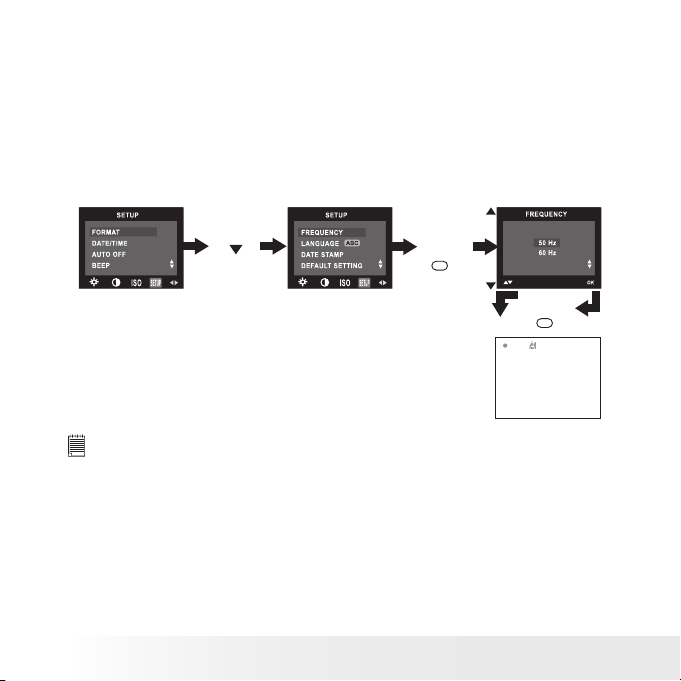
20
Polaroid PDC 508 0 Digital Camera User Gu ide
www.polaroid-digital.com
21
Polaroid PDC 508 0 Digital Camera User Gu ide
www.polaroid-digital.com
• Setting Frequency
In order to take a better indoor picture, the camera needs to be set to
suit the correct lighting frequency. Set the frequency to 60Hz for US
and 50Hz for Europe.
1. Turn on the camera.
2. Set the camera to Still Image mode.
3. Follow the guidelines in “Setup Menu” on page 15 to access the
Setup menu.
Press
Press
Press
until
OK
OK
NOTE:
This setting is also available in Video mode.
Page 21
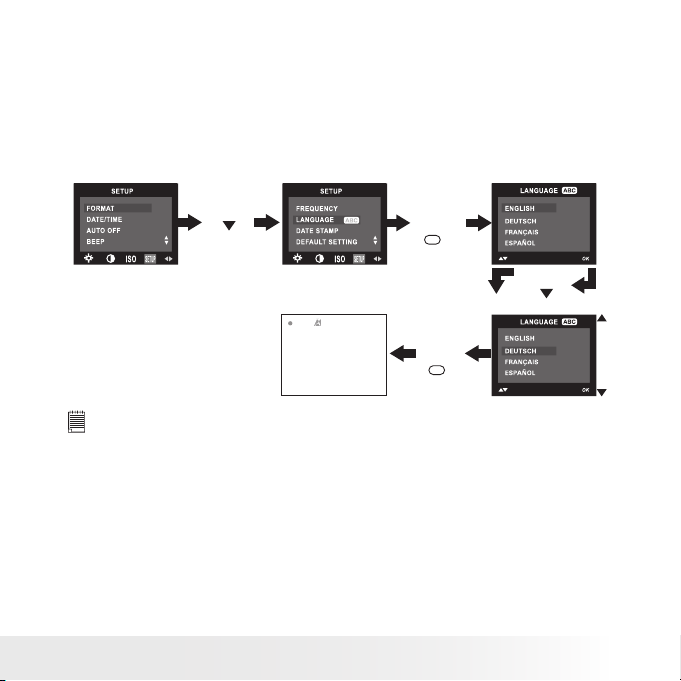
21
Polaroid PDC 508 0 Digital Camera User Gu ide
www.polaroid-digital.com
• Setting Display Language
Under this setting, you can select the language you prefer for the LCD
screen.
1. Turn on the camera.
2. Set the camera to Still Image mode.
3. Follow the guidelines in “Setup Menu” on page 15 to access the
Setup menu.
Press
Press
Press
Press
until
OK
OK
NOTE:
This setting is also available in Video mode.
Page 22
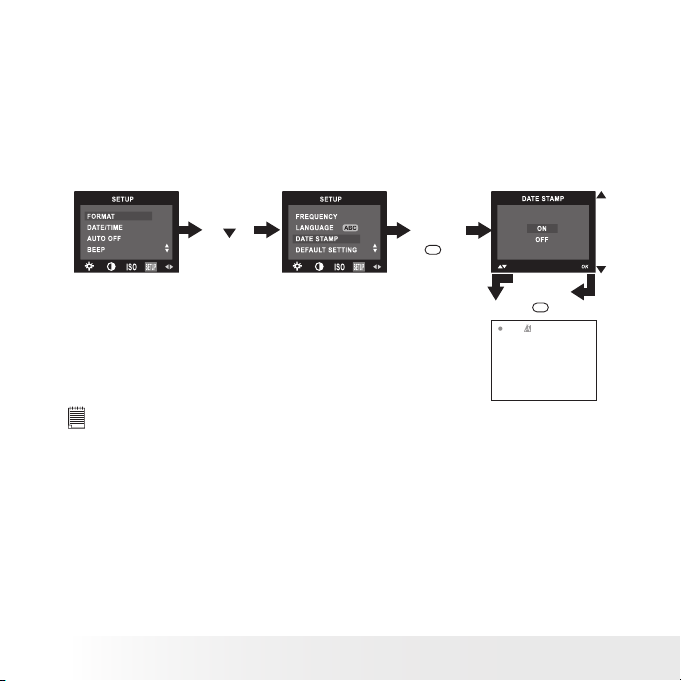
22
Polaroid PDC 508 0 Digital Camera User Gu ide
www.polaroid-digital.com
23
Polaroid PDC 508 0 Digital Camera User Gu ide
www.polaroid-digital.com
• Setting the Date Stamp On and Off
Use the date stamp to imprint the date on your pictures. Make sure the
camera clock is set to the correct date before setting the date stamp on.
1. Turn on the camera.
2. Set the camera to Still Image mode.
3. Follow the guidelines in “Setup Menu” on page 15 to access the
Setup menu.
Press
Press
Press
until
OK
OK
NOTE:
This setting is also available in Video mode.
Page 23
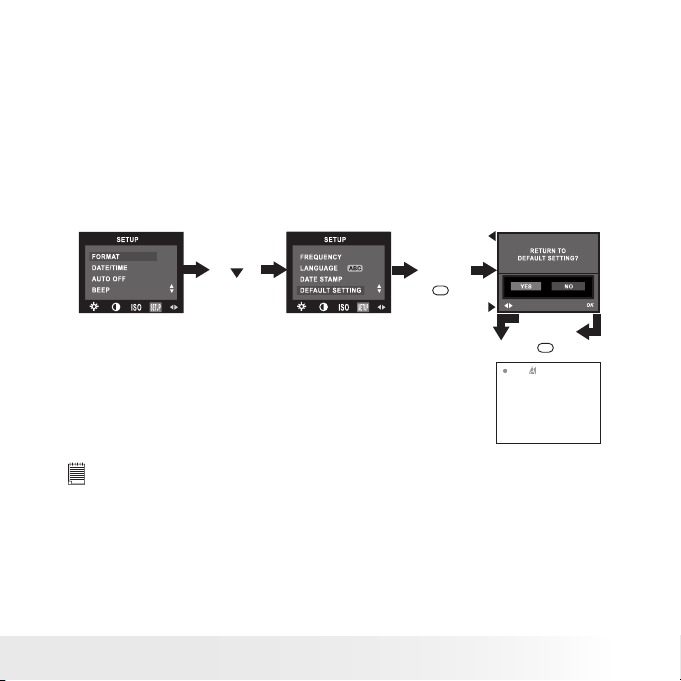
23
Polaroid PDC 508 0 Digital Camera User Gu ide
www.polaroid-digital.com
• Resetting to Default Settings
You can easily change all the settings you made back to the camera
default settings by the following steps.
Please refer to “Camera Default Settings” on page 84 for more details.
1. Turn on the camera.
2. Set the camera to Still Image mode.
3. Follow the guidelines in “Setup Menu” on page 15 to access the
Setup menu.
Press
Press
Press
until
OK
OK
NOTE:
This setting is also available in Video mode.
Page 24
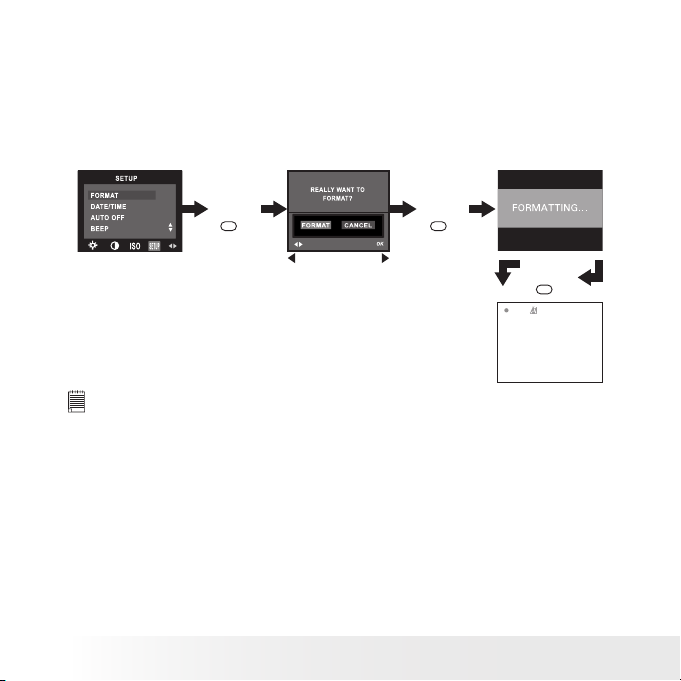
24
Polaroid PDC 508 0 Digital Camera User Gu ide
www.polaroid-digital.com
25
Polaroid PDC 508 0 Digital Camera User Gu ide
www.polaroid-digital.com
• Formatting the Internal Memory
Formatting the internal memory deletes all data stored in it.
1. Turn on the camera.
2. Set the camera to Still Image mode.
3. Follow the guidelines in “Setup Menu” on page 15 to access the
Setup menu.
Press
Press
Press
OK
OK
OK
NOTE:
• Data deleted by a format operation cannot be recovered. Make sure you do
not have any useful data currently stored in the internal memory before you
format it.
• Formatting the internal memory destroys all the pictures, even those are
protected.
• With a memory card inserted, the above operation would format the
inserted memory card only. The internal memory will not be formatte d with
a memory card inserted.
• This setting is also available in Video mode.
Page 25
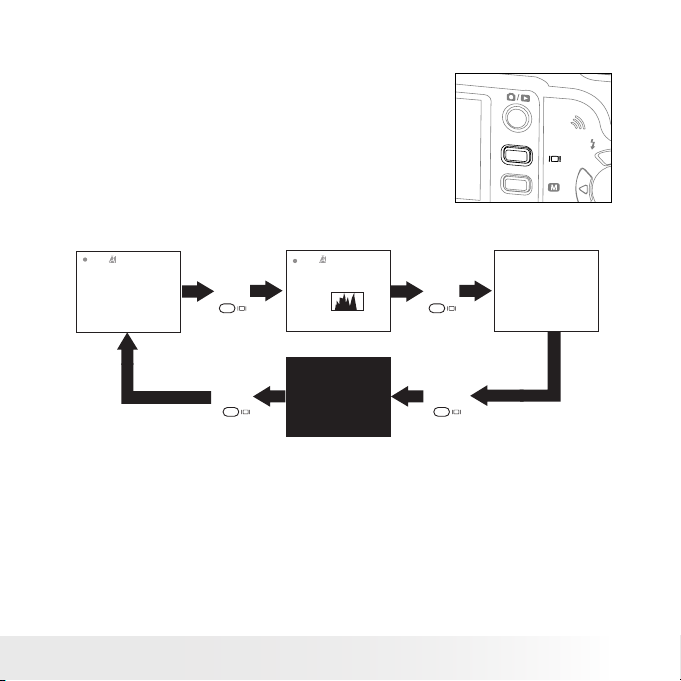
25
Polaroid PDC 508 0 Digital Camera User Gu ide
www.polaroid-digital.com
• Turning the Information Display and LCD Screen On/Off
In the Capture mode, press the Display
button once to show the information
display with a histogram. Pressing the
button again will turn off the information
display on the LCD screen, with the picture
left only. Pressing the button a third time
will turn off the LCD screen. Pressing the
button once again will turn on the LCD
screen and the information display.
Press
Press
Press
Press
Page 26
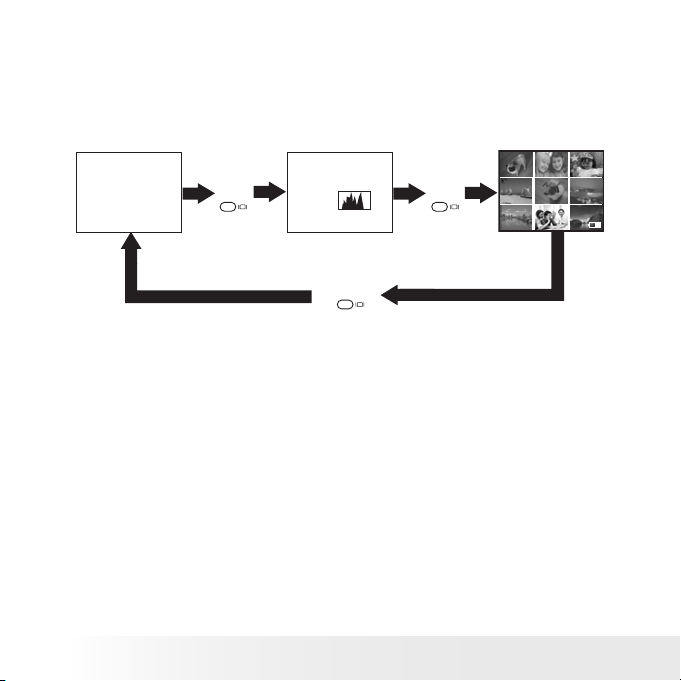
26
Polaroid PDC 508 0 Digital Camera User Gu ide
www.polaroid-digital.com
27
Polaroid PDC 508 0 Digital Camera User Gu ide
www.polaroid-digital.com
In the Playback mode, press the Display button once to show the
information display with a histogram. Pressing the button again will
turn off the information display on the LCD screen, with nine thumbnail
picture and video clip les left only. Pressing the button a third time
will show the picture or video clip le in full screen with the information
display.
Press
Press
Press
Page 27
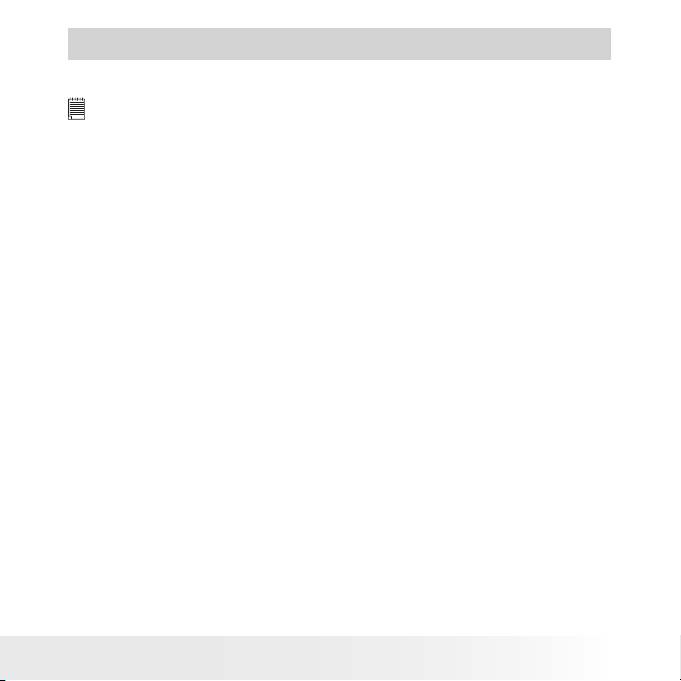
27
Polaroid PDC 508 0 Digital Camera User Gu ide
www.polaroid-digital.com
3 Taking Pictures
Before you take pictures, please read this note rst:
IMPOR TANT!
Never remove batteries while a picture is being saved. Doing so will prevent
the curre nt picture being saved and may corrupt other pictures already stored
in the camera’s internal memory or on a memory card.
Outdoor Pictures Without the Flash
• Avoid intense sunlight that may cause sun spots in pictures.
• Always make sure that the sun or other light source is in front of the
subject.
Page 28
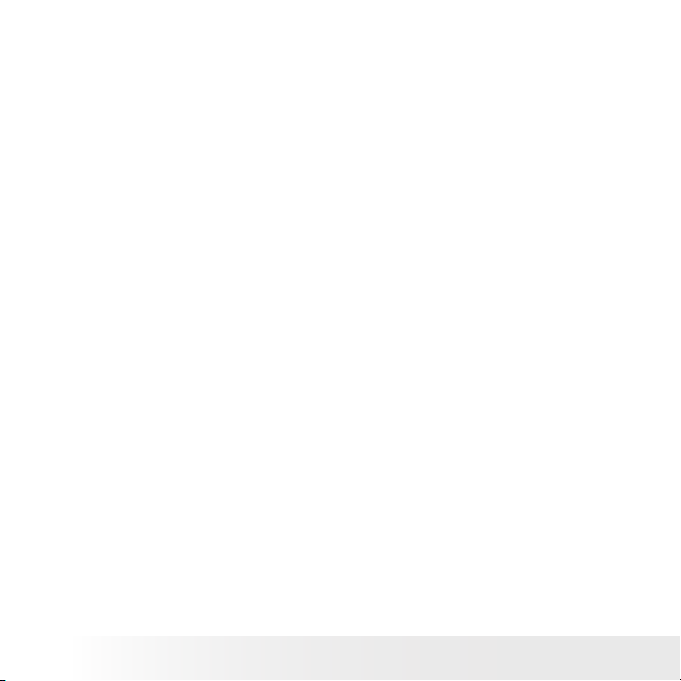
28
Polaroid PDC 508 0 Digital Camera User Gu ide
www.polaroid-digital.com
29
Polaroid PDC 508 0 Digital Camera User Gu ide
www.polaroid-digital.com
• Taking a Picture
Taking pictures at approximately 4.3 feet to innity (1.3 meters to
innity).
1. Turn on the camera.
2. Set the camera to Still Image mode.
3. Frame your subject using the LCD screen or the viewnder.
4. Press the Shutter button completely down to take a picture while
holding the camera steady. A beep will sound (if the beep sound is
turned on) when a picture is taken.
Page 29

29
Polaroid PDC 508 0 Digital Camera User Gu ide
www.polaroid-digital.com
• Setting Flash Mode
1. Turn on the camera.
2. Set the camera to Still Image mode.
3. Press the Flash button to cycle through the ash settings and select
the one you need.
When you press the Flash button, the icon (according to the ash
setting you selected) will appear on the LCD screen. You can now take
pictures using the Flash mode you selected. The ash will recharge
after each ashed picture.
The ash range is approximately 4.9 feet to 6.5 feet (1.5 to 2 meters).
Flash Mode
Page 30
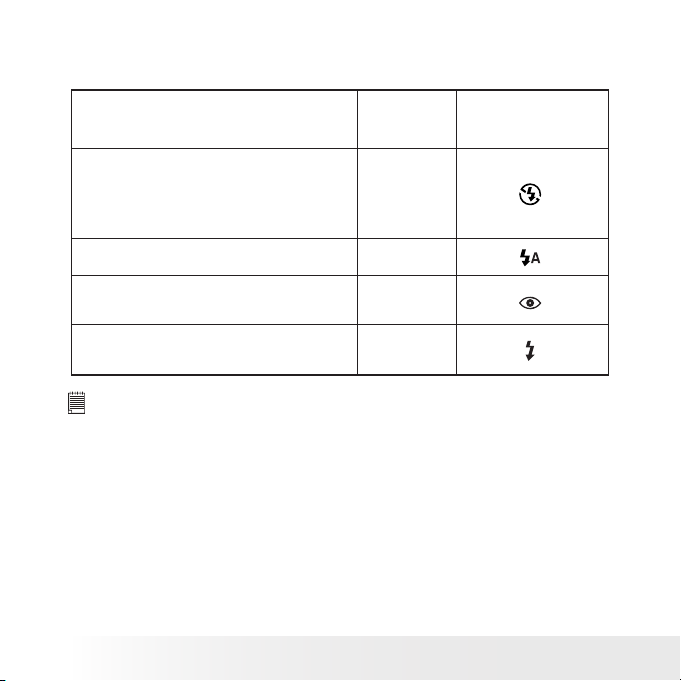
30
Polaroid PDC 508 0 Digital Camera User Gu ide
www.polaroid-digital.com
31
Polaroid PDC 508 0 Digital Camera User Gu ide
www.polaroid-digital.com
The camera has four ash modes (default setting is Auto Flash). Use
the ash when you take pictures at night, indoors, or outdoors in heavy
shadows.
When shooting
under these conditions:
Select
this mode
Flash Off
The ash does not re. Use this setting for
outdoor pictures, or where ash is prohibited or
may be distracting, or when shooting towards a
reective surface, such as a window or a mirror.
If there is not enough light when using this
setting, your pictures will be too dark.
The ash res automatically as needed. Use this
setting to take most pictures.
Use this setting to avoid red glare in your
subject’s eyes. The camera res a brief preash
before the regular ash.
The ash res for every picture. Use this setting
in high-contrast situations to provide ll-light or
use it indoors in low light.
Icon shown
on the LCD screen
Auto Flash
Red-eye
Reduction
Forced On
NOTE:
• Flash modes are not available in Video mode.
• Never touch or block the ash with your ngers. Doing so can soil these
components and interfere with the correct ash operation.
Page 31

31
Polaroid PDC 508 0 Digital Camera User Gu ide
www.polaroid-digital.com
• Setting Self-timer
Your camera is designed with a self-timer function, which allows you to
take pictures with a 10-second built-in timer.
1. Turn on the camera.
2. Set the camera to Still Image mode.
3. Press the Self-timer button to activate the self-timer function.
4. The icon
will appear on the LCD screen.
10-second Self-timer indicates a countdown of ten seconds.
Self-time On
NOTE:
Press the Self-timer button again to disable the self-timer function and the
“SELF TIMER OFF” indicator will be shown on the LCD screen for a while.
5. Frame your subject using the LCD screen or the viewnder.
6. Press the Shutter button to take a picture. The camera beeps (if the
beep sound is turned on) and the Self-timer LED blinks slowly for 9
seconds, then quickly for 1 seconds before the picture is taken.
NOTE:
Place the camera on a at surface or use a tripod when using the self-timer
function.
Page 32
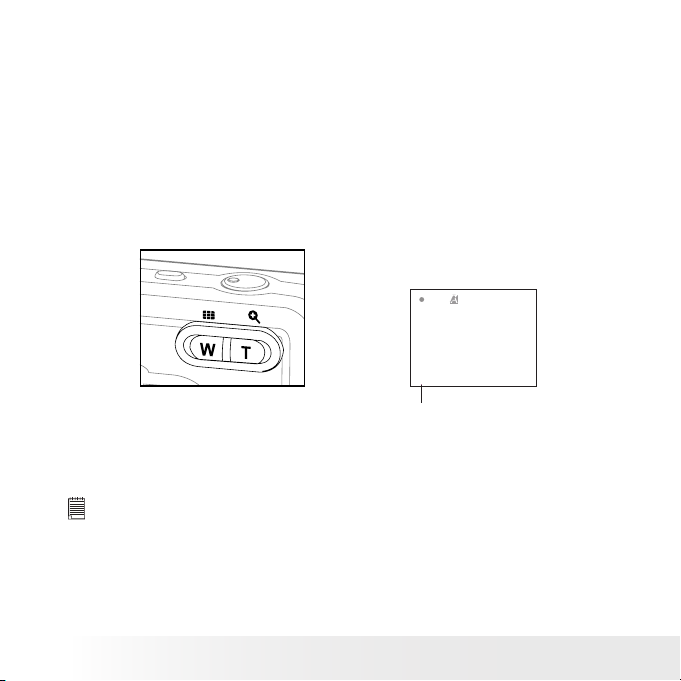
32
Polaroid PDC 508 0 Digital Camera User Gu ide
www.polaroid-digital.com
33
Polaroid PDC 508 0 Digital Camera User Gu ide
www.polaroid-digital.com
• Zoom Feature
Your camera is designed with 4X digital zoom. This feature lets you
zoom in on the central area of a photo and photograph only the enlarged
portion of the picture.
1. Turn on the camera.
2. Set the camera to Still Image or Video mode.
3. Press the Zoom In or Zoom Out button to zoom in or zoom out the
subject image. The zoom status is shown on the LCD screen.
4. Now you can takes pictures and review them under the zoom setting.
The zoom setting will remain after taking pictures. If you want to
take a normal size picture, please use the Zoom Out button.
Digital Zoom Status
For digital zoom feature, the viewnder may not reect the actual image
taken. We recommend the user to use the LCD screen to monitor the
zoom feature.
NOTE:
• You may notice a decrease in image quality when using the digital zoom.
• Zoom feature is not available Macro mode or while recording a video clip.
Page 33

33
Polaroid PDC 508 0 Digital Camera User Gu ide
www.polaroid-digital.com
• Setting the Image Size and Quality
Picture resolution refers to the number of pixels in a digital picture.
Picture quality depends on the JPEG le compression that the camera
applies when the picture is taken. Higher resolution and less compression
produces better quality but occupies more memory space. Smaller size
pictures and normal quality are easier to email while larger size and ne
quality are better for printing.
Image Size Setting
1. Turn on the camera.
2. Set the camera to Still Image mode.
Press
Press
Press
M
OK
2592 X 1944
2048 X 1536
1600 X 1200
640 X 480
IMAGE SIZE
DRIVE MODE
STILL
VIDEO
NOTE:
It is recommended to use the 2592 x 1944 resolution for printing.
Page 34
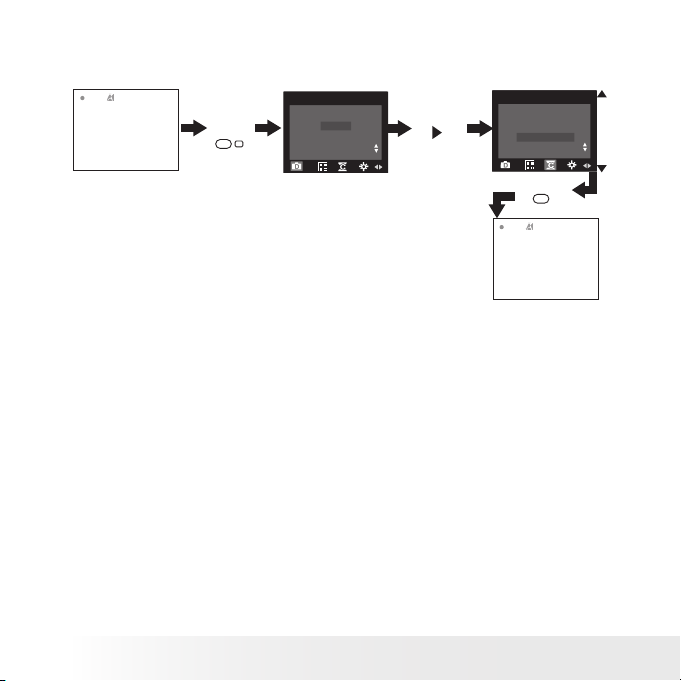
34
Polaroid PDC 508 0 Digital Camera User Gu ide
www.polaroid-digital.com
35
Polaroid PDC 508 0 Digital Camera User Gu ide
www.polaroid-digital.com
Quality Setting:
1. Turn on the camera.
2. Set the camera to Still Image mode.
HIGH
NORMAL
LOW
QUALITY
DRIVE MODE
STILL
VIDEO
Press
Press
Press
M
OK
Page 35

35
Polaroid PDC 508 0 Digital Camera User Gu ide
www.polaroid-digital.com
• Setting Exposure Compensation
You can adjust the exposure compensation value (EV) within the range of
-1.5EV to +1.5EV in order to compensate for current lighting conditions.
This setting can be used to obtain better result when shooting with
backlighting, indirect indoor lighting, a dark background, etc.
1. Turn on the camera.
2. Set the camera to Still Image mode.
Press
Press
Press
M
OK
NOTE:
• A higher EV value is best used for light-colored subjects and backlit
subjects. A lower EV value is best for dark-colored subjects and for
shooting outdoors on a clear day.
• When shooting under very dark or ver y bright conditions, you may not
be able to obtain satisfactory results even after performing exposure
compensation.
• Exposure compensation resets to “Auto” whenever the power is turned
off.
Page 36
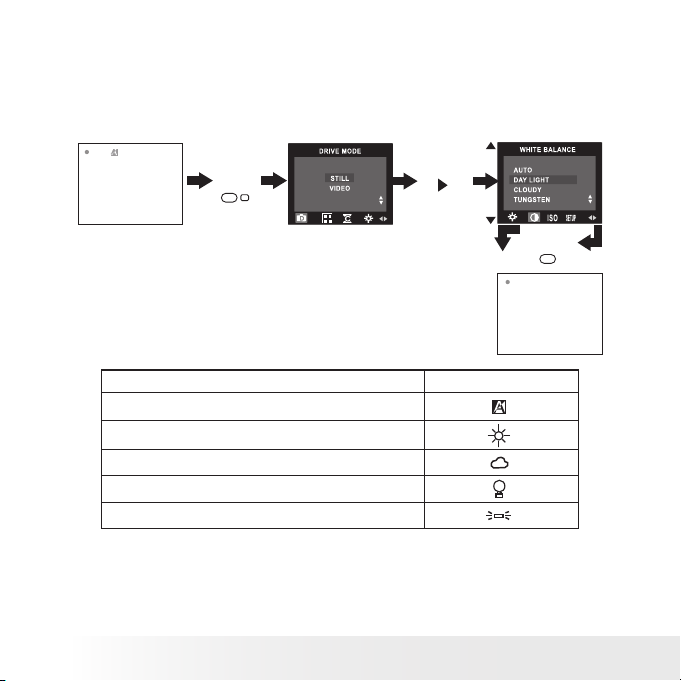
36
Polaroid PDC 508 0 Digital Camera User Gu ide
www.polaroid-digital.com
37
Polaroid PDC 508 0 Digital Camera User Gu ide
www.polaroid-digital.com
• Setting the White Balance for Pictures
Selecting the right type of white balance can help to make the color
of a subject in a picture appear more natural under the type of lighting
that is available.
1. Turn on the camera.
2. Set the camera to Still Image mode.
Press
Press
Press
M
OK
When shooting under these conditions: Select this setting
Automatic adjustment
Outdoor daylight
Cloudy
Indoors, illuminated by tungsten lighting
Indoors, illuminated by uorescent lighting
Page 37

37
Polaroid PDC 508 0 Digital Camera User Gu ide
www.polaroid-digital.com
• Changing the ISO Speed
This function enables you to change the camera’s sensitivity to light
by selecting different ISO values. ISO is a measure of how quickly
your camera reacts to light. The higher the ISO value, the less the
light needed to make an exposure, allowing the same exposure to be
achieved with higher shutter speeds or smaller apertures. In a digital
camera, higher ISO value allows higher shutter speed, at the expense
of mottled or grain appearing in the nal picture.
1. Turn on the camera.
2. Set the camera to Still Image mode.
Press
Press
Press
M
OK
AUTO The camera’s sensitivity is automatically detected by
different lighting value or subject brightness.
100/200/400 In the same lighting condition, higher the ISO value it is,
faster the shutter speed it will be.
NOTE:
ISO speed resets to auto whenever the power is turned off.
Page 38

38
Polaroid PDC 508 0 Digital Camera User Gu ide
www.polaroid-digital.com
39
Polaroid PDC 508 0 Digital Camera User Gu ide
www.polaroid-digital.com
4 Recording Video Clips
NOTE:
Change the drive mode from Still Image mode to Video mode before recording
video clips, since Still Image mode is the default capture mode. Please refer
to “Drive Mode” on page 15 for more details.
• Recording Video Clips
Use the Video mode to record video clips with audio. The recording time
displayed on the LCD screen will decrease and the
icon will blink while
recording.
1. Turn on the camera.
2. Set the camera to Video mode.
3. Frame your subject using the LCD screen.
4. Press the Shutter button completely down to
start recording.
5. Press the Shutter button again to stop
recording, or recording stops when the
current memory is full.
Recording Indicator
Page 39

39
Polaroid PDC 508 0 Digital Camera User Gu ide
www.polaroid-digital.com
• Setting Video Resolution
Video resolution refers to the number of pixels in a digital video clip.
Video clip quality depends on the le resolution that the camera applies
when the video clip is recorded. Higher resolution makes better quality
which occupies more memory space.
1. Turn on the camera.
2. Set the camera to Video mode.
Press
then press
Press
M
OK
IMAGE SIZE
640 X 480
320 X 240
Page 40

40
Polaroid PDC 508 0 Digital Camera User Gu ide
www.polaroid-digital.com
41
Polaroid PDC 508 0 Digital Camera User Gu ide
www.polaroid-digital.com
• Setting the White Balance for Video Clips
Selecting the right type of white balance can help to make the color of
a subject in the video clip appear more natural under the type of lighting
that is available.
1. Turn on the camera.
2. Set the camera to Video mode.
Press
Press
then press
OK
M
Press
WHITE BALANCE
AUTO
DAY LIGHT
CLOUDY
TUNGSTEN
WHITE BALANCE
AUTO
DAY LIGHT
CLOUDY
TUNGSTEN
When shooting under these conditions: Select this setting
Automatic adjustment
Outdoor daylight
Cloudy
Indoors, illuminated by tungsten lighting
Indoors, illuminated by uorescent lighting
Page 41
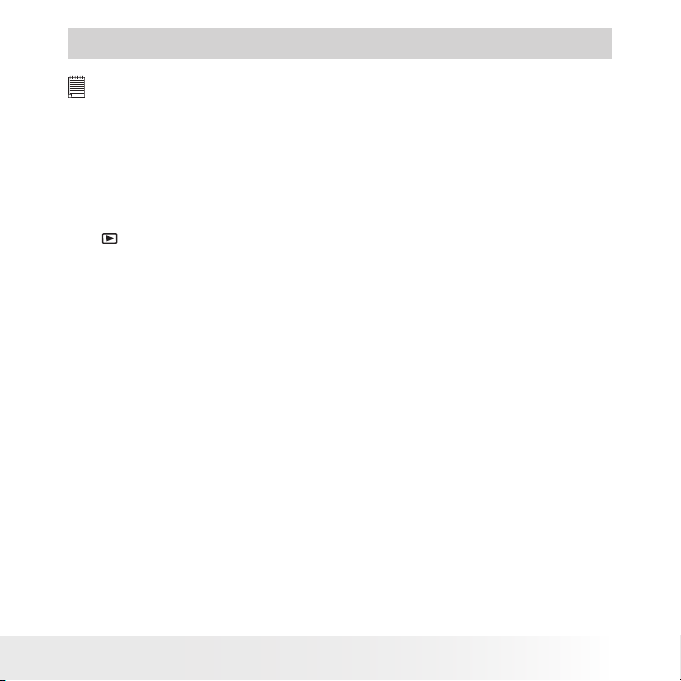
41
Polaroid PDC 508 0 Digital Camera User Gu ide
www.polaroid-digital.com
5 Reviewing and Managing Pictures and Video Clips
NOTE:
Change the camera mode from Capture mode to Playback mode before
recording video clips. Please refer to “Camera Mode” on page 14 for more
details.
• Reviewing Pictures on the LCD Screen
1. Turn on the camera.
2. Set the camera to Playback mode.
3. Press the left or right button to view the pictures taken.
The icon is shown on the LCD screen when a picture is selected.
The currently displayed picture can be magnied up to 4 times using the
Zoom In button. Press the Zoom Out button to view the picture in the
original size.
Page 42

42
Polaroid PDC 508 0 Digital Camera User Gu ide
www.polaroid-digital.com
43
Polaroid PDC 508 0 Digital Camera User Gu ide
www.polaroid-digital.com
• Reviewing Picture and Video Clip Files in Thumbnail
You can view up to 9 picture and video clip les at a time on the LCD
screen by using the Thumbnail function.
1. Turn on the camera.
2. Set the camera to Playback mode.
3. Press the Zoom Out button. Up to nine thumbnail les will be shown
on the LCD screen and the last reviewed picture will be highlighted.
Use the up, down, left and right buttons to select a thumbnail le and
view it in full screen by pressing the Zoom In button again.
Page 43

43
Polaroid PDC 508 0 Digital Camera User Gu ide
www.polaroid-digital.com
• Auto Play
The Auto Play function enables you to view all the picture and video
clip les stored in the camera one by one forward or backward on the
LCD screen.
You can activate the Auto Play function and make Auto Play direction
and interval according to the following steps:
1. Turn on the camera.
2. Set the camera to Playback mode.
3. Press the Menu button and then press the right button to select the
“AUTO PLAY” option.
Set Auto Play Direction
Press
Press
Press
Press
Press
OK
OK
OK
OK
AUTO PLAY
ON
SETUP
AUTO PLAY
ON
SETUP
AUTO PLAY
DIRECTION
INTERVAL
FORWARD
BACKWARD
AUTO PLAY
ON
SETUP
DIRECTION
Press the up or down button to choose the direction in which the
camera will automatically run, and then press OK button to conrm
your choice.
Page 44
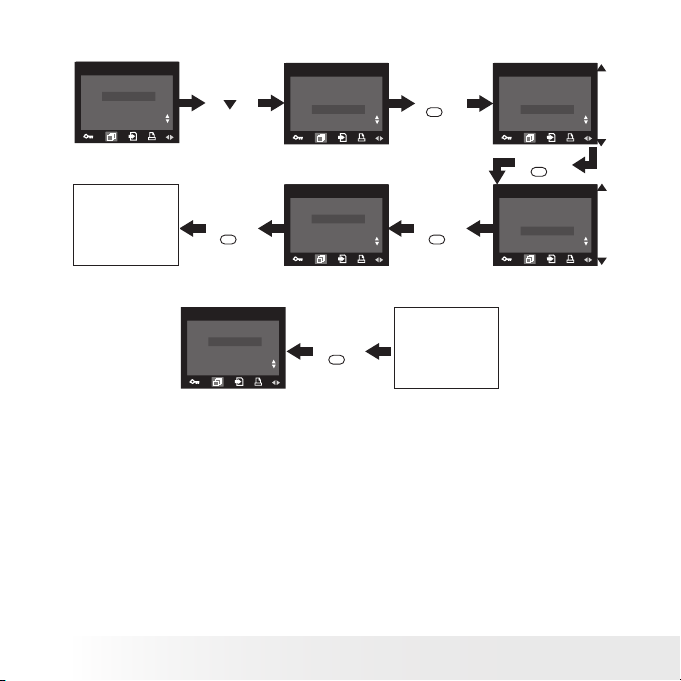
44
Polaroid PDC 508 0 Digital Camera User Gu ide
www.polaroid-digital.com
45
Polaroid PDC 508 0 Digital Camera User Gu ide
www.polaroid-digital.com
Set Auto Play Interval
AUTO PLAY
ON
SETUP
AUTO PLAY
ON
SETUP
AUTO PLAY
DIRECTION
INTERVAL
Press
Press
Press
Press
Press
OK
OK
OK
OK
INTERVAL
1 SEC
10 SEC
AUTO PLAY
ON
SETUP
Start Auto Play
AUTO PLAY
ON
SETUP
Press
OK
The camera will automatically run from the rst le or from the last le
stored. Every le will display for the specied period according to your
interval setting. You may press the Menu button to stop the auto play.
The auto play will keep running as long as there is power.
Page 45
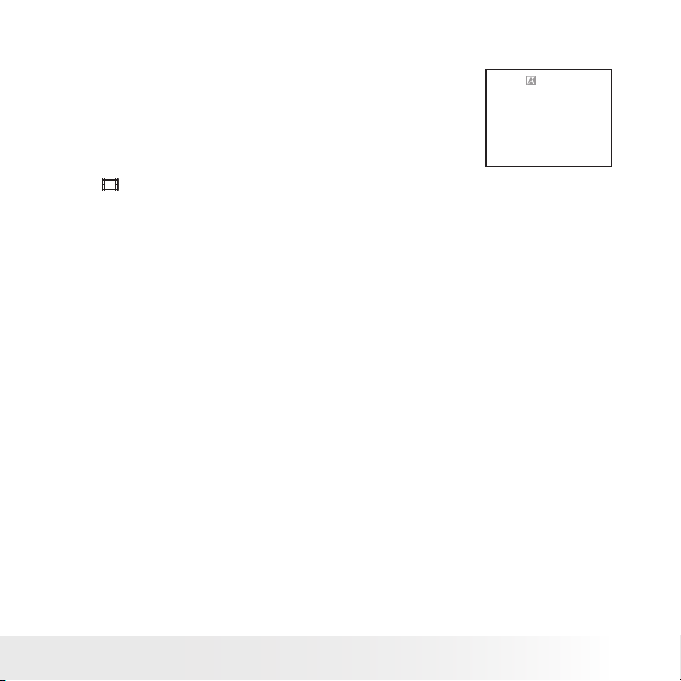
45
Polaroid PDC 508 0 Digital Camera User Gu ide
www.polaroid-digital.com
• Playing the Video Clip
1. Turn on the camera.
2. Set the camera to Playback mode.
3. Use the left or right button to select the video
clip you want to play.
4. Press the OK button to start playing video
clip. Press it again to pause.
5. Press the Menu button to stop.
The icon is shown on LCD screen when a video clip is selected.
Page 46

46
Polaroid PDC 508 0 Digital Camera User Gu ide
www.polaroid-digital.com
47
Polaroid PDC 508 0 Digital Camera User Gu ide
www.polaroid-digital.com
• Protect or Unprotect One Picture or Video Clip
1. Turn on the camera.
2. Set the camera to Playback mode.
3. Use the left and right buttons to select the picture or video clip you
want to protect.
Press
Press
Press
M
OK
ERASE
ERASE THIS
ERASE ALL
PROTECT
LOCK THIS
UNLOCK THIS
LOCK ALL
UNLOCK ALL
The icon appears on the information display when you review the
protection status of the protected picture or video clip.
To unprotect the protected picture or video clip, please repeat the above
operation and choose “UNLOCK THIS”. The icon will disappear from
the LCD screen.
Page 47

47
Polaroid PDC 508 0 Digital Camera User Gu ide
www.polaroid-digital.com
• Protect or Unprotect All Pictures and Video Clips
1. Turn on the camera.
2. Set the camera to Playback mode.
ERASE
ERASE THIS
ERASE ALL
Press
Press
Press
Press
M
OK
PROTECT
LOCK THIS
UNLOCK THIS
LOCK ALL
UNLOCK ALL
PROTECT
LOCK THIS
UNLOCK THIS
LOCK ALL
UNLOCK ALL
To unprotect all protected pictures and video clips, please repeat the
above operation and choose “UNLOCK ALL”. The icon will disappear
from the LCD screen.
Page 48
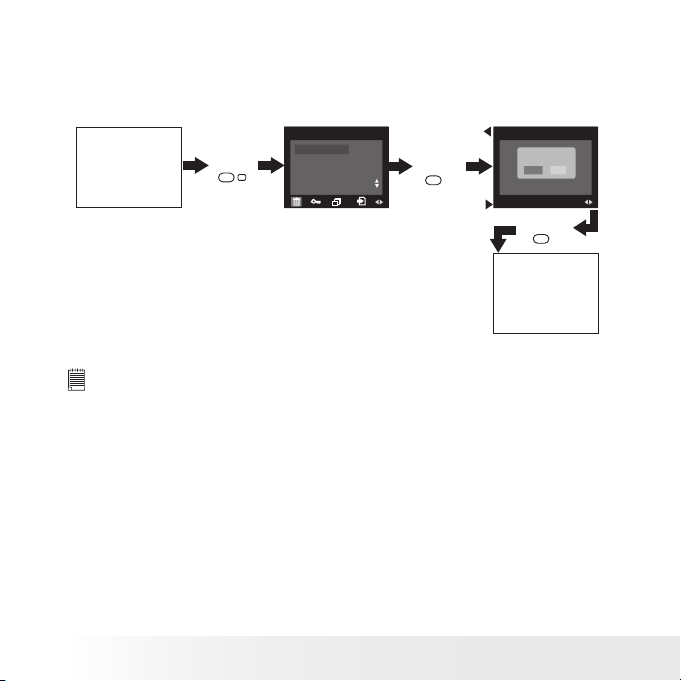
48
Polaroid PDC 508 0 Digital Camera User Gu ide
www.polaroid-digital.com
49
Polaroid PDC 508 0 Digital Camera User Gu ide
www.polaroid-digital.com
• Deleting One Picture or Video Clip
1. Turn on the camera.
2. Set the camera to Playback mode.
3. Use the left or right button to select the picture or video clip you
want to delete.
ERASE
ERASE THIS
ERASE ALL
Press
Press
Press
M
OK
OK
ERASE
ERASE THIS
YES NO
You can cancel the deletion by choosing “NO”.
NOTE:
Protected le can not be deleted. Remove protection before deleting.
Page 49

49
Polaroid PDC 508 0 Digital Camera User Gu ide
www.polaroid-digital.com
• Deleting All Pictures and Video Clips
1. Turn on the camera.
2. Set the camera to Playback mode.
ERASE
ERASE THIS
ERASE ALL
ERASE
ERASE ALL
YES NO
Press
Press
Press
M
OK
OK
NO FILE
You can cancel the deletion by choosing “NO”.
NOTE:
• Protected les can not be deleted. R emove protection before deleting.
• All deleted picture and video clips can not be recovered.
Page 50

50
Polaroid PDC 508 0 Digital Camera User Gu ide
www.polaroid-digital.com
51
Polaroid PDC 508 0 Digital Camera User Gu ide
www.polaroid-digital.com
6 Print Settings
• About PictBridge
PictBridge is a new industry standard that allows you to print images
directly from a PictBridge enable digital still camera to a PictBridge
compatible printer without using a photo editing software or a
computer.
Printing Procedures
1. Preparing the camera and the printer.
Printer
Camera
Be sure battery level is full before printing.
Refer to the user guide that comes with your
printer and make preparations (paper, ink cassette,
cartridge, etc.) as required.
Turn on the camera and the printer.
2. Selecting PictBridge mode
Set the camera to Playback mode and select the PictBridge mode.
Refer to page 51 for details.
3. Connecting the camera to the printer
Refer to "Camera/Printer Connection" on page 52 for details.
4. Select print settings.
Use the camera's function and navigation buttons to select the print
settings. Refer to page 53 for details.
5. Printing
Press the OK button to start printing.
Page 51

51
Polaroid PDC 508 0 Digital Camera User Gu ide
www.polaroid-digital.com
Cancelling Printing
Press the OK button to cancel printing the
print job. The printer will stop printing and
eject the paper.
PRIN T SET TING
SELECT
PROGR ESS 001/002
PRIN TED 000
CANCE L
Printing Errors
If for some reason an error occurs during
or before printing, select “CANCEL” or
“CONTINUE”.
PRIN T SET TING
SELECT
ERROR S
CANCE L
CONTI NUE
NOTE:
• Please refer to the printer’s user guide for the solutions. P rinting may
resume once the problem is solved.
• Printing operation may still fail with some errors even if you press the OK
button after selecting “CONTINUE”. In that case, select “CANCEL” and
press the OK button.
Selecting PictBridge Mode
1. Turn on the camera.
2. Set the camera to Playback mode.
Press
M
,
then
until
Press
PRIN T SETTING
PICTB RIDGE
DPOF
PLEAS E
CONNE CT TO DEVICE
OK
NOTE:
• To print a single image, select the image before enabling PictBridge mode.
• When “
PLE ASE CONNECT TO DEVICE” is displayed for a while, it
will skip to the PictB ridge print setting screen even if there is no camera/
printer connection.
Page 52

52
Polaroid PDC 508 0 Digital Camera User Gu ide
www.polaroid-digital.com
53
Polaroid PDC 508 0 Digital Camera User Gu ide
www.polaroid-digital.com
Camera/ Printer Connection
Connecting with the USB Cable.
To Printe r
USB po rt
1. Plug Series A of the USB cable into the marked socket on your
printer. Location of USB socket will vary from printer to printer.
2. Plug Series Mini B of the USB cable into the port on your camera.
DEVI CE
IS CONN ECTED
PLEAS E
CONNE CT TO DEVICE
SELECT
THIS I MAGE
ALL IMA GES
ALL IND EX
PRIN T SETTING
Camera/Printer
connection via
USB cable
NOTE:
• “
DEVICE IS CONNECTED” displays on the LCD scre en, indicating a
proper connection to the printer.
• Do not connect the USB cable to the camera until PictBridge is enable and
when prompted by the “PLE ASE CONNECT TO DEVI CE” screen. Or if you
already have connected the cable to the camera, do not plug into printer
until prompt to do so. Not following this sequence will result in connection
failure.
Page 53

53
Polaroid PDC 508 0 Digital Camera User Gu ide
www.polaroid-digital.com
Selecting Print Settings
1. Press up or down button to select the print mode.
SELECT
THIS I MAGE
ALL IMA GES
ALL IND EX
PRIN T SETTING
2. The following options are available.
ALL IMAGES
THIS IMAGE
Print the selected image in the camera’s internal
memory or a memory card according to specied
settings. Use the
or
button to designate the
image you want to print before selecting the
PictBridge mode.
Print all images in the camera’s internal memory or
a memory card according to the specied settings.
ALL INDEX
All images in the camera’s internal memory or
a memory card are given an index and printed
according to the specied settings.
NOTE:
• To print a single image, select the image before enabling PictBridge.
• Print settings are congured for images only. Make sure there are no video
clips or other le besides images in the memor y before printing, otherwise,
an error will occur if trying to print using the “ALL I MAGES” or “ALL
INDEX” option.
• Not all printers will suppor t all these print options. Please refer to the
printer user guide for options available.
Page 54

54
Polaroid PDC 508 0 Digital Camera User Gu ide
www.polaroid-digital.com
55
Polaroid PDC 508 0 Digital Camera User Gu ide
www.polaroid-digital.com
3. Press the OK button to select the print settings.
01
1
ON
DEFAULT
NO. OF COP Y
SELECT
x
Numbe r of Copi es
Print L ayout
File Na me On/ Off
Date St amp On /Of f
SIZE
SELECT
4 x 6
DEFAULT
Paper S ize
Print E ffec t
Select a setting item using the up or down button and select setting
contents using the
or
button.
NOTE:
“PRINTER SET TING NOT SUPPORTED” may appear
on the LC D screen after selecting a par ticu lar setting.
The camera’s print set tings are not supported by
the printer. In this case, select “D EFAULT” for this
particular set ting, or visit
http://www.po laroid- digital.com for possible solutions.
PRIN TER SETTIN G
NOT SUP PORTED
Specifying the Number of Copies
1. Press the
or
button to specify the
number of copies (from 1 to 99) you want to
print for the selected image or all images.
2. Press the OK button to start printing.
NOTE:
“01” is the default setting.
01
1
ON
DEFAULT
NO. OF COP Y
SELECT
x
Selecting Print Layout
1. Press the
or
button to specify the
number of printed images on a page.
2. Press the OK button to start printing.
N-UP L AYOU T
SELECT
x
01
1
ON
DEFAULT
Page 55

55
Polaroid PDC 508 0 Digital Camera User Gu ide
www.polaroid-digital.com
Setting the File Name On/Off
1. Press the
or
button to select “DEFAULT”,
“ON” or “OFF”.
2. Press the OK button to start printing.
FILE N AME
SELECT
x
01
1
ON
DEFAULT
DEFAULT Print settings differ according to the printer model.
ON Add the le name to the printed image.
OFF Print without the le name.
Setting the Date Stamp On/Off
1. Press the
or
button to select “DEFAULT”,
“ON” or “OFF”.
2. Press the OK button to start printing.
DATE STAMPI NG
SELECT
x
01
1
ON
DEFAULT
DEFAULT Print settings differ according to the printer model.
ON Add the date stamp to the printed image.
OFF Print without the date stamp.
Selecting Paper Size
1. Press the
or
button to select the paper
size.
The following paper sizes are available:
8” x 10”, 4” x 6”, A4 and default.
2. Press the OK button to start printing.
SIZE
SELECT
4 x 6
DEFAULT
DEFAULT Print settings differ according to the printer model.
Page 56

56
Polaroid PDC 508 0 Digital Camera User Gu ide
www.polaroid-digital.com
57
Polaroid PDC 508 0 Digital Camera User Gu ide
www.polaroid-digital.com
Selecting Print Effect
1. Press the
or
button to select the print effect.
2. Press the OK button to start printing.
BORD ERLE SS
SELECT
4 x 6
DEFAULT
BORDERLESS Print right to the edge of the page.
BORDERED Print with a border.
DEFAULT Print settings differ according to the printer model.
• DPOF (Digital Print Order Format)
”DPOF” stands for “Digital Print Order Format”, which is a format for
recording on a memory card or other medium which captured images
and how many copies should be printed. Then you can print on a DPOFcompatible printer or at a professional print service from the memory
card in accordance with the le name and number of copies settings
recorded on the card.
With this camera, you should always select images by viewing them on
the LCD screen. Do not specify images by le name without viewing the
le contents.
NOTE:
Print set tings are con gured for images only. Make sure there are no video
clips or other le besides images in the memory before printing, otherwise, an
error will occur if trying to print using the “ALL IMAGES” option.
Page 57

57
Polaroid PDC 508 0 Digital Camera User Gu ide
www.polaroid-digital.com
1. Insert an SD card into the camera.
2. Turn on the camera.
3. Set the camera to Playback mode.
4. Select the images and specify how many copies should be printed.
Press
M
,
then
until
Press
Press
SELECT
THIS I MAGE
ALL IMA GES
PRIN T SETTING
Press
SELECT
PRIN T SETTING
PICTB RIDGE
DPOF
OK
OK
OK
PRIN T SETTING
PRIN T 01 COPIES
THIS IMAGE The selected picture in a memory card will be printed up
to 99 copies.
ALL IMAGES All pictures in a memory card will be printed up to 99
copies for each picture.
To print a single picture, press the
or
button to select the picture you
want to print before the above operation. Press the
or
button to
specify the number of copies. Press the Menu button to exit.
Page 58

58
Polaroid PDC 508 0 Digital Camera User Gu ide
www.polaroid-digital.com
59
Polaroid PDC 508 0 Digital Camera User Gu ide
www.polaroid-digital.com
5. Remove the memory card from the camera and insert it into the
printer’s card slot (as illustrated). Location of the card slot may vary
from printer to printer model.
NOTE:
Make sure you turn off the camera before inserting or removing a memory card.
6. Press the Print button on the printer to start printing.
Page 59

59
Polaroid PDC 508 0 Digital Camera User Gu ide
www.polaroid-digital.com
7 Using the SD (Secure Digital) Card
• Using the SD card
Your camera comes with built-in ash memory for storing pictures and
video clips. You can expand the memory using a commercially available
SD card (up to 1GB). The camera senses whether a memory card is
inser ted, and automatically saves pictures and video clips accordingly.
Note that you cannot save pictures or video clips to the built-in ash
memory while a memory card is installed in the camera.
See pages 80 to 81 for storage capacities.
Memory Card Precautions
1. Use only an SD memory card with this camera.
2. Electrostatic charge, electrical noise, and other phenomena can
cause data corruption or even loss. Always make sure that you
always back up important data on other media (MO disc, computer
hard drive, etc.).
3. If a memory card starts to behave abnormally, you can restore
normal operation by reformatting it. However, we recommend that
you always take along more than one memory card whenever using
the camera far away from the home or ofce.
4. We recommend that you format a memory card before using it for
the rst time after purchasing it, or whenever the card you are
using seems to be the cause of abnormal pictures. Remember to
format a memory card if it was used in another digital camera or
other devices.
Page 60
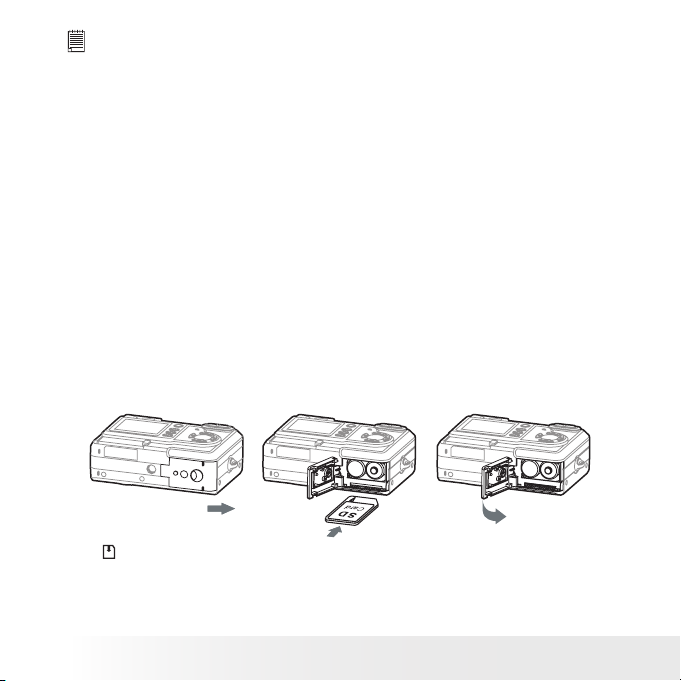
60
Polaroid PDC 508 0 Digital Camera User Gu ide
www.polaroid-digital.com
61
Polaroid PDC 508 0 Digital Camera User Gu ide
www.polaroid-digital.com
IMPOR TANT!
• Make sure you turn off the camera before inserting or removing a memory card.
• Be sure to orient the card correctly when inserting it. Never try to force a
memory card into the slot when you feel resistance.
• SD memor y cards have a write protection switch that you can use to
protect les from accidental deletion. However, you must remove the write
protection whenever you want to record new les onto it, format it, or
delete its les.
• Files contained in the SD card recorded by other cameras may conict with
the PDC 5080 camera, and valuabl e data i n your exi sting SD card may be
distorted or lost when the card is inserted in the PDC 5 080 camera. We
strongly recommend the user to use a NEW or formatted SD card for the
PDC 5080 camera. The manufacturer is not liable for losing or corrupting
any valuable data or les i n your SD card due to your improper operation.
• As tests prove, the PD C 5080 works best with popular brands of memor y
cards such as SanDisk, Panasonic, Lexar a nd TOSHIBA. Consider using
these cards for best performance.
Inserting the SD Card
Turn off the camera and open the Battery/SD card door as illustrated.
Insert the SD card, ensure the card is inserted the correct position as
illustrated, close the Battery/SD card cover before using the camera.
The
icon will appear on the LCD screen when a SD card is inserted
into the camera.
Page 61
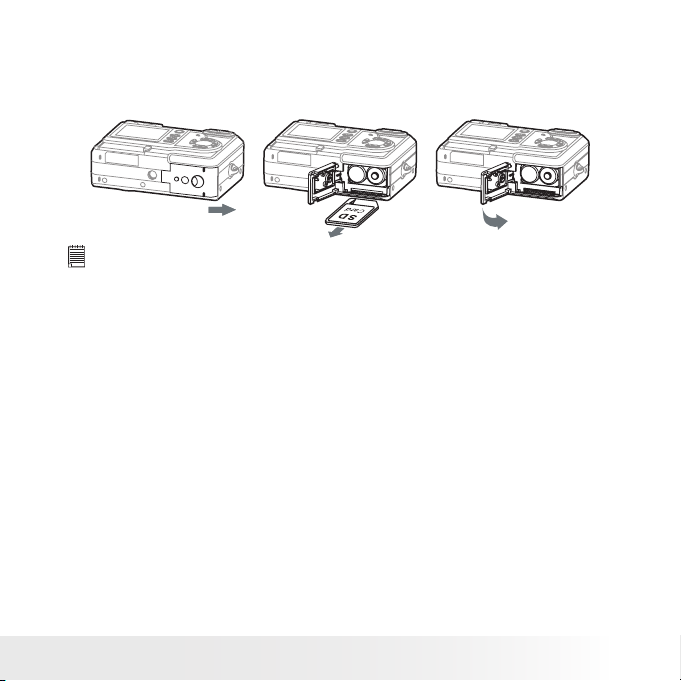
61
Polaroid PDC 508 0 Digital Camera User Gu ide
www.polaroid-digital.com
Removing the SD Card
To remove the SD card, turn off the camera, open the Battery/ SD
card door. Gently use your nger to push the SD card inwards and
then release it for the SD card to bounce out of the SD card slot as
illustrated.
IMPOR TANT!
• Never insert any other object into the camera’s SD card slot. Doing so
creates the risk of damage to the camera and card.
• Should water or any foreign objects ever get into the card slot, immediately
turn off the camera, remove the batteries and contact your dealer or nearest
service provider.
• Never remove a card from the camera while the camera is powered on.
Doing so can cause the picture or video recording operation to fail, and even
damage the memory card.
Page 62

62
Polaroid PDC 508 0 Digital Camera User Gu ide
www.polaroid-digital.com
63
Polaroid PDC 508 0 Digital Camera User Gu ide
www.polaroid-digital.com
Formatting the SD Card
Formatting the SD card erases all les stored in it, including the
protected ones. Removing the SD card during formatting may damage
the card.
1. Insert an SD card into the camera card slot.
2. Turn on the camera.
3. Set the camera to Playback mode.
4. Follow the guidelines in “Setup Menu” on page 15 to access the
Setup menu.
Press
Press
Press
OK
OK
OK
IMPORTANT!
• You can format a memor y card on the camera or on a computer. However
formatting a memory card on a computer takes much longer.
• Note that data deleted by a format operation cannot be recovered. Make
sure you do not have any useful data currently stored on a memor y card
before you format it.
• Formatting a memory card destroys all the pictures, even those are
protected.
Page 63

63
Polaroid PDC 508 0 Digital Camera User Gu ide
www.polaroid-digital.com
• To Copy Pictures and Video Clips from Internal Memory to a
Memory Card
1. Insert an SD card into the camera card slot.
2. Turn on the camera.
3. Set the camera to Playback mode.
Press
M
,
then
until
Press
OK
PROCESSING...
COPY
CANCEL
COPY TO CARD
In the above operation, you can exit to the normal Playback mode by
choosing “CANCEL” and conrm it. Please note that you cannot copy
pictures or video clips from a memory card to the internal memory.
Page 64
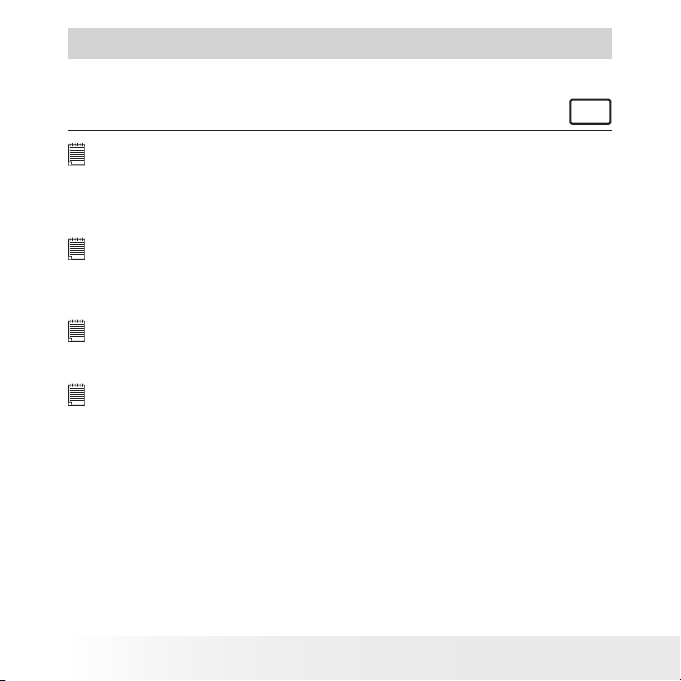
64
Polaroid PDC 508 0 Digital Camera User Gu ide
www.polaroid-digital.com
65
Polaroid PDC 508 0 Digital Camera User Gu ide
www.polaroid-digital.com
8 Installing the Software Onto a Computer
• Installing the Software
For Windows® Users:
PC
IMPOR TANT!
• Please backup all the necessary data before any driver and software
installation.
• The CD-ROM is tested and recommended to use under English Windows OS.
• Please restart the computer after installing the software.
IMPOR TANT! ( For Windows® 98SE)
Windows® 98SE needs to install the PDC 5080 Camera Driver for Mass
Storage function. After the installation, please restart the Windows before
connecting the camera to the PC.
IMPOR TANT! ( For Windows® Me, 2000, XP)
Directly plug-in the camera to transfer and play the pictures and video clips.
No need to install the camera driver.
IMPOR TANT!
To experience higher performance in graphics and sound when you’re
watching video clips on your PC, it is recommended to install the DirectX ver.
9.0 or above. It can be downloaded from http://www.microsoft.com/directx”
Page 65

65
Polaroid PDC 508 0 Digital Camera User Gu ide
www.polaroid-digital.com
1. Before you begin, close all other
software applications open on your
computer.
2. Insert the CD supplied into the
computer CD-ROM Drive.
3. The CD User Interface Screen will
automatically launch.
4. With the mouse, click on each
software interface button in
turn and follow the on screen
instructions.
Open & Cl ose
NOTE:
If the setup screen does not appear after
loading the CD, then you can manually
start it by double clicking the “My
Computer” icon on your desktop, then
double clicking the icon for the CD-ROM
drive. When the CD-ROM window opens,
double click the “INSTALL-E.EXE” icon.
For Macintosh Users :
Mac
1. Before you begin, close all other software applications opened on
your computer.
2. Insert the CD supplied into the computer CD-ROM Drive.
3. Double click the CD-ROM icon “Polaroid”.
4. Install the software included.
Page 66
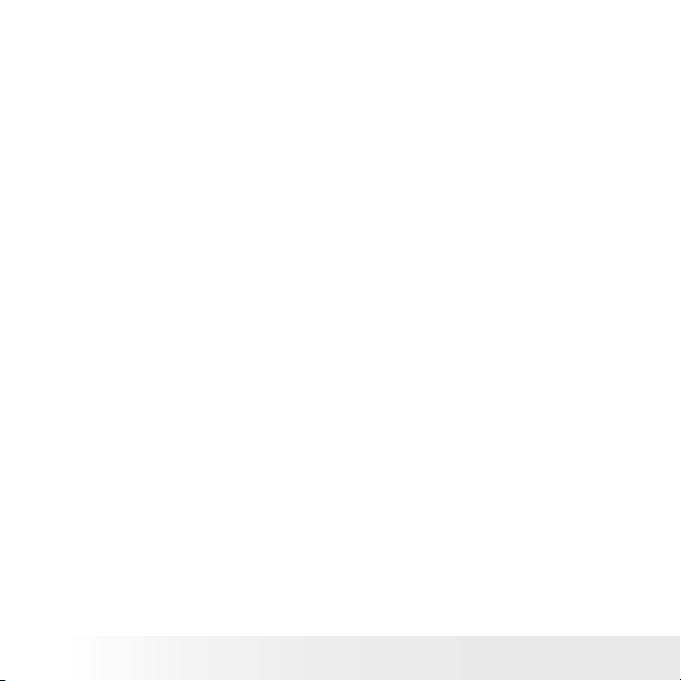
66
Polaroid PDC 508 0 Digital Camera User Gu ide
www.polaroid-digital.com
67
Polaroid PDC 508 0 Digital Camera User Gu ide
www.polaroid-digital.com
• Software Included with Your Camera
PDC 5080 Camera Driver Plug & Play removable disk
Easy to use, just plug the camera to a computer and use it as a
removable disk. Use the ArcSoft® PhotoImpression™ 5.0 to edit and
print the Pictures.
Adobe® Acrobat® Reader .PDF File Reading Software
Adobe® Acrobat® Reader lets you view and print Adobe Portable
Document format (PDF) les on all major computer platforms, as well as
ll in and submit Adobe PDF forms online.
ArcSoft PhotoImpression™ 5.0 P icture Edit ing Software
ArcSoft PhotoImpression™ is an easy to use image-editing program.
This program enables users to upload still image and movie clips stored
in your camera. You could also edit and retouch your photos, then add
special effects or place them in cards, calendars, frames and fantasy
templates. ArcSoft PhotoImpression™ also includes a wide variety of
printing options.
Page 67
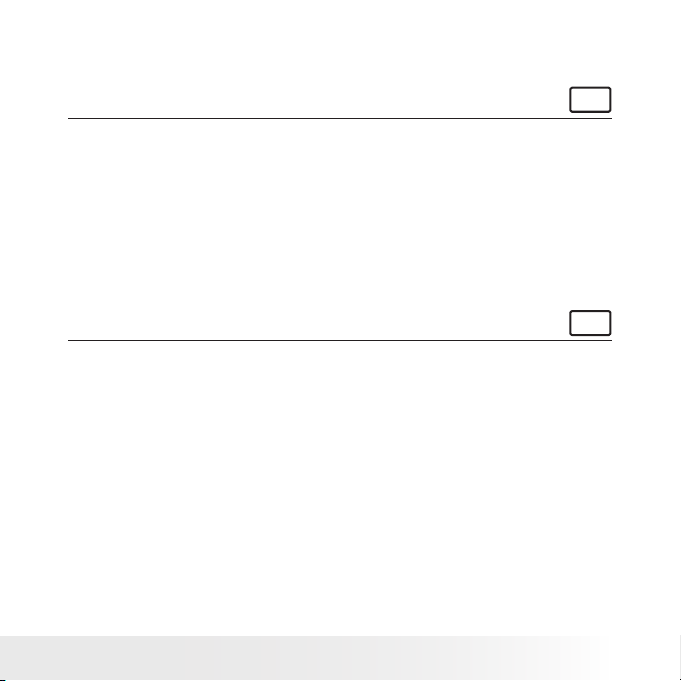
67
Polaroid PDC 508 0 Digital Camera User Gu ide
www.polaroid-digital.com
• Computer System Requirements
For acceptable picture transferring and editing performance, we
recommend the following minimum requirements;
For Windows® Users
PC
• Compatible with Microsoft® Windows® 98SE, Me, 2000 or XP
• Pentium® III 450MHz or equivalent processor
• 128MB RAM (512MB recommended)
• USB Port
• DirectX 9.0 or higher
• 500MB free disk space
• Color monitor with high color (16-bit) graphic capability or higher
• CD- ROM drive
• Standard mouse and keyboard
• Stereo speakers
For Macintosh Users
Mac
• PowerPC® Processor
• Mac OS Version 9.2~X
• USB Port
• 96MB RAM (128MB recommended)
• 400MB Free disk space
• Color monitor with high color (16-bit) graphic capability or higher
• CD- ROM drive
• Standard mouse and keyboard
• Stereo speakers
Page 68
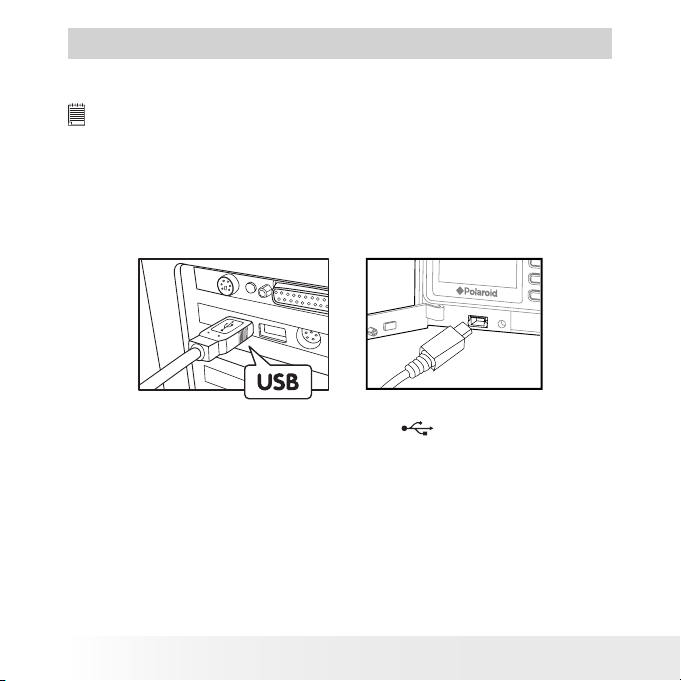
68
Polaroid PDC 508 0 Digital Camera User Gu ide
www.polaroid-digital.com
69
Polaroid PDC 508 0 Digital Camera User Gu ide
www.polaroid-digital.com
9
Transferring Pictures and Video Clips to a Computer
• Before You Transfer Files
IMPOR TANT!
BEFORE YOU CON NECT YOUR DIGITAL CAMERA TO THE COMPUTER,
MAKE S URE THAT YOU HAVE I NSTALLED THE SOF TWARE FROM THE
ENCLOSE D CD. PLEASE REFER TO “8 I nstalling the S oftware Onto a
Computer”.
• Connecting to Your Computer
Connecting with the USB Cable.
1. Turn on the camera.
2. Plug Series A of the USB cable into the marked socket on your
computer.
3. Plug Series Mini B of the USB cable into the port on your camera.
4. Turn on the camera and an interface “New Hardware Found” will
show on the computer desktop.
5. A removable disk drive will be installed onto your computer
automatically.
Page 69

69
Polaroid PDC 508 0 Digital Camera User Gu ide
www.polaroid-digital.com
• Transferring Pictures and Video Clips
For Windows® Users
PC
NOTE:
You can transfer pictures and video clips in any mode.
1. Turn on the camera
2. Connect the camera to a computer via the USB cable.
3. Double click on “My Computer” on your PC desktop and you will see
a “Removable Disk” drive.
4. Double click “Removable Disk” -> double click “DCIM”-> double
click any directory folder under “DCIM”.
5. All the pictures and video clips are in the directory folder. Highlight
the pictures and video clips and drag them to a folder of your choice.
You can also create sub-folders to group them or use the ArcSoft
software to edit and manage the pictures or video clips.
Page 70
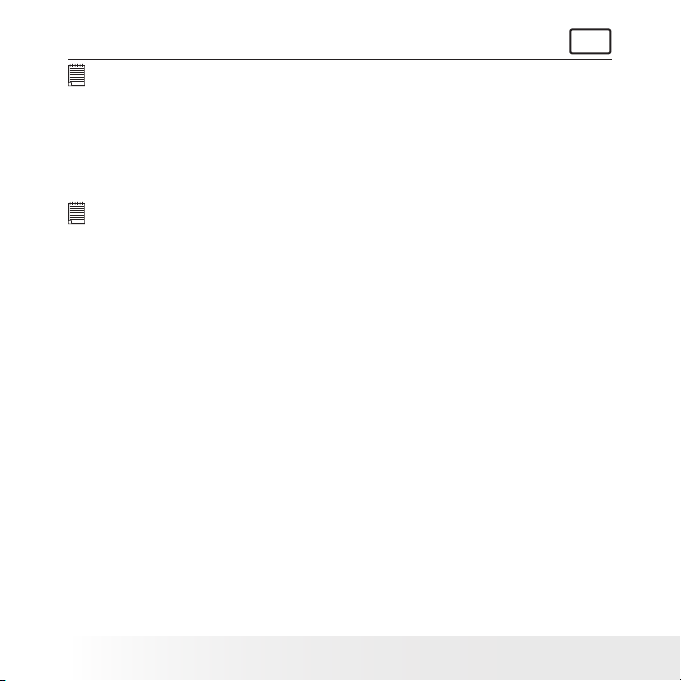
70
Polaroid PDC 508 0 Digital Camera User Gu ide
www.polaroid-digital.com
71
Polaroid PDC 508 0 Digital Camera User Gu ide
www.polaroid-digital.com
For Macintosh Users
Mac
NOTE:
For Mac user, directly plug-in the camera and no need to install the driver.
1. Turn on the camera
2. Set the camera to Playback mode.
3. Connect the camera to a computer via the USB cable, the systems
will automatically recognize the MASS STORAGE drive. (System will
automatically create a Mass Storage named “Unlablled”)
NOTE:
This Drive name will vary from different version of Mac OS system.
4. Double click the folder “Unlablled” to enter sub-folder “DCIM”.
5. Double click the folder “DCIM” and then any sub folder inside.
6. You can copy the pictures and video clips from this directory folder
and paste to the hard disk.
Page 71
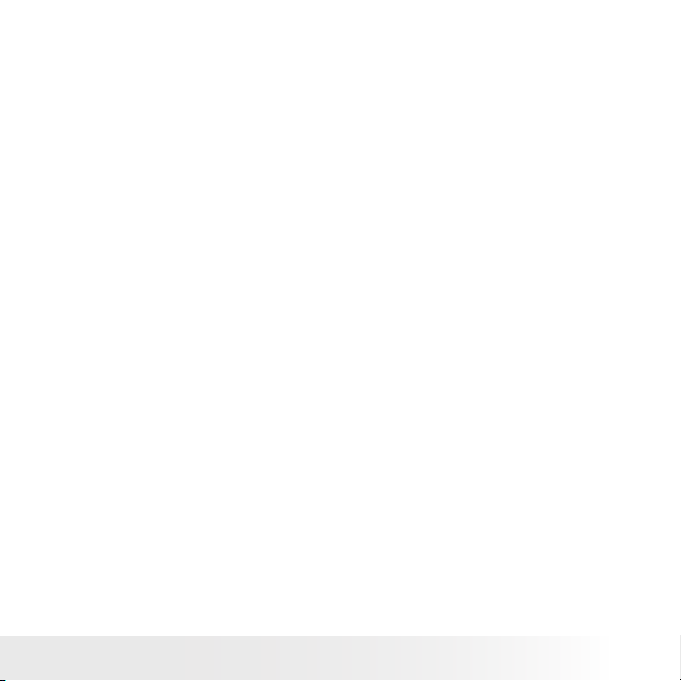
71
Polaroid PDC 508 0 Digital Camera User Gu ide
www.polaroid-digital.com
• PhotoImpression 5.0 Hot Plug Function (PC Only)
PhotoImpression 5.0 will detect the connection between the camera and
the computer automatically.
When connect the camera to the computer, PhotoImpression 5.0 will
launch on your desktop automatically.
PhotoImpression 5.0 will detect any new photos in the camera.
Click “OK” button to start the copying new photos to the computer.
Page 72

72
Polaroid PDC 508 0 Digital Camera User Gu ide
www.polaroid-digital.com
73
Polaroid PDC 508 0 Digital Camera User Gu ide
www.polaroid-digital.com
You can select the destination which the photos are copied to.
Click the “folder” icon - >Browse for folder - > Click the “OK” button
to conrm.
Click “OK” to start copying.
The photos have been copy to the computer successfully. You can start
to use the PhotoImpression 5.0 to edit the photos.
Page 73

73
Polaroid PDC 508 0 Digital Camera User Gu ide
www.polaroid-digital.com
10 Troubleshooting Problems
• Troubleshooting
The troubleshooting guide is designed to help you. If problems continue,
please contact customer support. Details are provided under “Getting
Help”.
Symptom Problem Soluti on
I receive an error message
when I am installing
“Polaroid PDC 5080
Camera Driver”.
“Polaroid PDC 5080 Camera
Driver” does not load.
Shut down all other applications and
attempt to reinstall the driver.
Check to see if the USB controller in your
BIOS if it is activated. Please refer to
Polaroid website for how to active USB
controller in BIOS
I cannot upload images to
my computer.
Connection failure.
Check all cable connections are secured.
I cannot run the “Polaroid
PDC 5080 Camera
Driver”.
Conict with another camera
driver or capture device.
If you have another camera installed on
your computer, remove it and it’s driver
completely from your system to avoid
conicting with your PDC 5080.
Camera Driver is not
installed.
You need to install the camera driver for
Windows 98SE systems.
My CD Installation wizard
does not work.
The auto installation le is
switched off or the CD-ROM
is disconnected.
Go to the computer desktop. Right click
on “My Computer”. Click “Properties”.
Select “Device Manager”. Double click
on “CD-ROM”, double click on “CD-R
(normally the manufacturer’s name. Click
on “Settings”. Ensure both “Auto insert
notication” and the “disconnect” are
ticked. If you change the settings the
computer will ask you to restart your PC.
Click “Yes”.
Page 74

74
Polaroid PDC 508 0 Digital Camera User Gu ide
www.polaroid-digital.com
75
Polaroid PDC 508 0 Digital Camera User Gu ide
www.polaroid-digital.com
I get a blurred image when
uploading my images to my
computer.
There may be a momentary delay
between pressing the Shutter
button and the actual exposure.
Hold your PDC 5080 camera
steady until you hear a beep which
indicates the exposure is completed.
My PDC 5080 camera
hanged and all buttons do
not work.
Your camera may be affected by
the electrostatic discharge.
Take out the batteries and
disconnect the camera from the
computer for 10 seconds. Insert the
battery again.
I cannot activate my digital
camera by pressing the
Power button.
Insufcient battery power or
batteries are missing.
Replace batteries.
Symptom Problem Soluti on
Camera does not turn on. Batteries are not oriented
correctly
Or
Batteries are dead
Orient batteries correctly
Or
Replace batteries
Camera suddenly powers
off.
Auto power off function is
activated.
Or
Batteries are dead.
Turn the camera on.
Or
Replace batteries.
Image is not recorded
when the Shutter button is
pressed.
Camera is turned off
Or
Flash unit is charging.
Or
Memory is full.
Turn the camera on.
Or
Wait until ash unit charging
nishes.
Or
Delete images you no longer need,
or use another memory card.
Camera powers off during
self-timer countdown.
Batteries are dead. Replace batteries.
Page 75

75
Polaroid PDC 508 0 Digital Camera User Gu ide
www.polaroid-digital.com
Recorded pictures are not
saved in memory.
Camera powers off before the
save operation is complete
Or
Removing the memory card
before the save operation is
complete.
If the battery indicator is on the
LCD screen, replace batteries with
a full set of new ones as soon as
possible
Or
Do not remove the memory card before
the save operation is complete.
AVI le cannot be played. DirectX version is lower than
9.0.
Or
Windows Media player not
installed in the computer
Install directx 9.0 or above.
Visit http://www.microsoft.com/
directx for more detail.
Or
Please go to
http://www.microsoft.com/
windows/windowsmedia/
players.aspx to download the
Windows Media Player to play the
video clips.
The camera is detected by
the Windows and works
properly. But a drive letter
of the Removable disk is not
created.
The removable disk crashes with
the network drives.
Disconnect the crashed network
drive and reserve this drive letter for
the camera.
Symptom Problem Solution
Sunlight or light from another
source is shining directly into the
lens during recording.
Position the camera so that sunlight
does not shine directly onto the
lens.
Color of the playback
pictures is different from the
picture on the LCD screen
during recording.
Pictures are not displayed. A memory card with non-DCF
pictures recorded with another
camera is loaded in the camera.
This camera cannot display
non-DCF pictures recorded onto
a memory card used by another
digital camera.
I cannot erase pictures. All the pictures in memory are
protected.
Unprotected the pictures you want
to delete.
There is no response from
the camera while pressing
any buttons.
The LCD screen is frozen or the
camera is hanged.
Remove and re-install the battery or
batteries to reset the camera. Your
valuable data stored in the camera
will not be lost.
Page 76
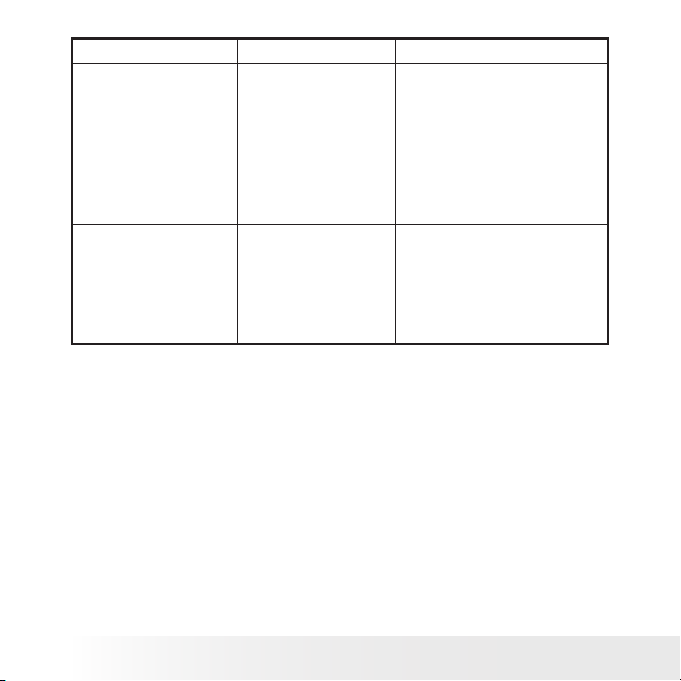
76
Polaroid PDC 508 0 Digital Camera User Gu ide
www.polaroid-digital.com
77
Polaroid PDC 508 0 Digital Camera User Gu ide
www.polaroid-digital.com
Symptom Problem Solution
An error message appears
on the LCD screen before
or during printing.
Printer may not support
some advance print
features.
Or
Some fault occurs with
the printer.
Or
Print settings can be
congured for images
only.
Select “DEFAULT” for a particular
print setting or visit
http://www.polaroid-digital.com for
the solutions.
Or
Please refer to the printer’s user
guide for the solutions.
Or
Make it sure that there is no video
clips or other le format in the
current memory before printing.
My memory card is not
recognized by the camera
when it is inserted into the
card slot.
Some brands of memory
cards may not have their
physical dimensions
meeting the international
standard. As a
consequene, these cards
will not be recognized by
your camera.
Try another brand of memory card
with your camera. If problem still
exist, please visit
http://www.polaroid-digital.com for
customer service.
Please also refer to the help les & User Guides that accompany the
enclosed applications.
For further information and support, please visit our website:
http://www.polaroid- digital.com
Page 77

77
Polaroid PDC 508 0 Digital Camera User Gu ide
www.polaroid-digital.com
11 Getting Help
• Polaroid-digital Online Services
Website: http://www.polaroid-digital.com
• Customer Support
Questions? Need Help? Call us at 1-877-388-3779 (USA),
001-866-722-0866 ( Mexico), 1-888-235-0808 (Canada).
Monday thru Friday, 10 am-7 pm EST and Sat 10 am-4 pm
EST Or visit us at http://www.polaroid-digital.com
• ArcSoft Software Help
For United States For Latin America
ArcSoft HQ Support Center E-mail:latinsupport@arcsoftsupport.com
(Fremont, CA 94538)
Tel.: 1-510-979-5599
Fax: 1-510-440 -7978
E-mail: support@arcsoftsupport.com
Web: http://www.arcsoft.com/en/support/
For Europe For China
ArcSoft Europe Suppor t Center ArcSoft China Support Center
(Ireland) (Hangzhou)
Tel.: +353- (0) 61-702087 Tel.: +86- 571-88210575
Fax: +353 -(0 ) 61-702001 E-mail: support@ arcsoft.com.cn
E-mail: eurosupport@arcsoft.com Web:
http://www.arcsoft.com.cn/new/support
For Japan For Taiwan
ArcSoft Japan Support Center (Tokyo) ArcSoft Europe Support Center (Taiwan)
Tel.: +81-3-5795-1392 Tel.: +886 -(0) 2-2506 -9355
Fax: +81-3-5795 -1397 Fax: +886- (0 ) 2-2506- 8922
E-mail: support@arcsoft.jp E-mail: support@arcsoft.com.tw
Web: ht tp://www.arcsoft.jp Web: www.arcsoft.com.tw
Visit http://www.arcsoft.com for technical support and frequently
asked questions (FAQ’s).
Page 78

78
Polaroid PDC 508 0 Digital Camera User Gu ide
www.polaroid-digital.com
79
Polaroid PDC 508 0 Digital Camera User Gu ide
www.polaroid-digital.com
12 Appendix
• Technical Specications
Picture Resolution
• Sensor:
- 1/1.8 inch
- 5.1 Mega Pixels CMOS
Lens
• Type: 6 elements
• Aperture: F 3.0/ 8.0
• Focal Length : 8.54 mm
• Focal Distance
- N ormal Focus: 4.3 ft to ∞ (1.3 m to ∞)
(The focusing range is the distance from the lens
surface to the subject.)
• Focus Zones: center-zone
LCD Screen 1.5” TFT color panel
Built-in Flash
• Modes
- Auto Flash, Red-eye Reduction, Forced On, Flash Off
• Range: 4.9 to 6.5 ft (1.5 to 2 m)
Exposure Control -/+1.5 EV in 0.3 increments
ISO Speed Auto,100,200,400
Page 79

79
Polaroid PDC 508 0 Digital Camera User Gu ide
www.polaroid-digital.com
Shut ter Speed Mechanical shutter 1/100 0 sec ~ 1/4 sec
White B alance Auto, Daylight, Cloudy, Tungsten, Fluorescent
Storage
• Internal Memory: 16MB (11MB for data storage ) or
32MB (27MB for data storage ) Nand Flash
• External Memory: supports SD card up to 1 GB ( not
included )
File Format
• Still Image
- E XIF 2.2 compatible format (JPEG compression)
• Video Clip: AVI format
Power Supply 2 x AA-size batteries (included)
Self-timer 10 seconds with beep sound
Tripod Socket Yes
Connectivity W ith computer via USB cable (included)
Dimension
• Size: (W) 95 mm x (D) 32 mm x (H) 65 mm
• Weight: Approximately 130g excluding batteries or
card
Operating System
• For Windows® Users: Microsoft® Windows® 98SE,
Me, 2000 or XP
• For Macintosh Users : Mac OS 9.2~X
Page 80

80
Polaroid PDC 508 0 Digital Camera User Gu ide
www.polaroid-digital.com
81
Polaroid PDC 508 0 Digital Camera User Gu ide
www.polaroid-digital.com
• Storage Capacities
The charts below indicate the approximate numbers of pictures and
length of video clips the camera can hold at each setting based on the
internal memory and different capacities of SD card.
Recordable Images
Units: Images
Resolution Quality 16MB Internal
Memory
(11MB for
data storage )
32MB Internal
Memory
(27MB for data
storage)
32MB SD64MB
SD
2592 x 1944
High 8 18 20 40
Normal 14 32 32 64
Low 20 46 45 90
2048 x 1536
High 14 32 31 62
Normal 20 46 50 100
Low 30 69 70 140
1600 x 1200
High 20 46 60 120
Normal 30 69 85 170
Low 42 98 120 240
640 x 4 80
High 75 172 220 440
Normal 120 276 340 680
Low 170 391 480 960
Page 81
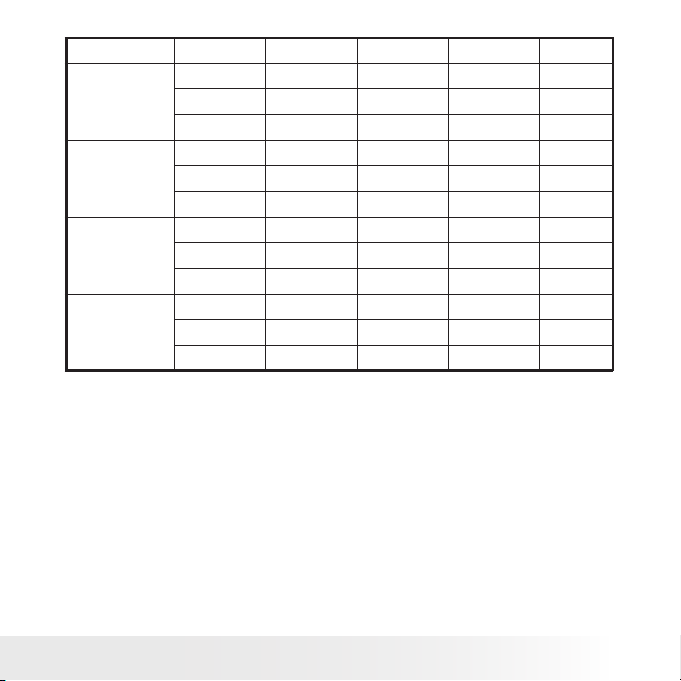
81
Polaroid PDC 508 0 Digital Camera User Gu ide
www.polaroid-digital.com
Resolution Quality 128MB SD 256MB SD 512MB SD 1GB SD
2592 x 1944
High 80 160 320 640
Normal 128 256 512 1024
Low 180 360 720 144 0
2048 x 1536
High 124 248 496 992
Normal 200 400 800 1600
Low 280 560 1120 2240
1600 x 1200
High 240 480 960 1920
Normal 340 680 1360 2720
Low 480 960 1920 3840
640 x 4 80
High 880 1760 3520 7040
Normal 1360 2720 544 0 10880
Low 1920 3840 7680 15360
Page 82

82
Polaroid PDC 508 0 Digital Camera User Gu ide
www.polaroid-digital.com
83
Polaroid PDC 508 0 Digital Camera User Gu ide
www.polaroid-digital.com
Recordable Video Length
Units: Minute
Resolution Video clips can be taken
16MB Internal Memory
(11MB for data storage)
640 x 4 80 1.2
320 x 240 1.7
32MB Internal Memory
(27MB for data storage)
640 x 4 80 2.7
320 x 240 4
32MB SD
640 x 4 80 3
320 x 240 4.2
64MB SD
640 x 4 80 6
320 x 240 8.3
128MB SD
640 x 4 80 12
320 x 240 16.7
256MB SD
640 x 4 80 24
320 x 240 33.3
512MB SD
640 x 4 80 48
320 x 240 66.7
1GB SD
640 x 4 80 96
320 x 240 133.3
NOTE:
Scene complexity affects a picture’s le size. For example, a picture of
trees in autumn has a larger le size than a picture of blue sky at the same
resolution and quality setting. Therefore, the number of pictures and length
of video clips you can store on a memory card may vary.
Page 83

83
Polaroid PDC 508 0 Digital Camera User Gu ide
www.polaroid-digital.com
• Uninstalling Polaroid PDC 5080 driver (PC Only)
For Windows® 98SE Users:
PC
NOTE:
The following driver uninstall procedure is for Windows 98SE users only
because only Windows 98SE needs to install the PDC 5080 driver.
1. Open Add/Remove Program Properties in Control Panel and select
“Polaroid digital Cam" program, then click Add/ Remove .
2. The following dialog box appears, click "OK" to conrm removing
the camera driver.
3. The uninstallation program runs automatically, please restart your
computer when it is nished.
Page 84

84
Polaroid PDC 508 0 Digital Camera User Gu ide
www.polaroid-digital.com
85
Polaroid PDC 508 0 Digital Camera User Gu ide
www.polaroid-digital.com
• Camera Default Settings
Camera Mode
Still Image Mode
Video Mode
Setup Mode
Description
Image Resolution
Quality
Exposure Compensation
White Balance for Pictures
ISO Sensitivity
Flash Mode
Video Resolution
White Balance for Video Clips
Date Format
Auto Power Off
Beep
Frequency
Language
Date Stamp
Default
2592 x 1944
High
Auto
Auto
Auto
Auto Flash
640 x 480
Auto
DD/MM/YY
3 minutes
On
60 Hz for USA
50 Hz for Europe
English
Off
NOTE:
The default language for the LCD screen may vary with different countries
and regions.
Page 85

85
Polaroid PDC 508 0 Digital Camera User Gu ide
www.polaroid-digital.com
• Using Your Batteries
IMP ORTANT NOTE :
For best per formance and prolonged battery life, we recommend the use of
AA lithium or rechargeable NiMH.
Limit the following activities that reduces battery life:
• Reviewing your pictures on the LCD screen.
• Using the LCD screen to take pictures (Use the optical viewnder to
frame pictures).
• Excessive use of the ash.
WARNING!
• Batteries should be replaced by an adult.
• Do not mix different types of batteries (or new and used batteries).
• Use recommended or equivalent type of batteries only.
• Insert the batteries in the correct polarity.
• Remove exhausted batteries from the camera immediately.
• Do not short the supply terminals.
• Do not dispose the batteries in re.
• Remove batteries from the camera when not in use.
These instructions should be retained for future reference.
Page 86

86
Polaroid PDC 508 0 Digital Camera User Gu ide
www.polaroid-digital.com
87
Polaroid PDC 508 0 Digital Camera User Gu ide
www.polaroid-digital.com
• Tips, Your Safety & Maintenance
Your Camera should only be operated within the following environmental
conditions;
• 32 - 104º Fahrenheit; 0 - 40º Celsius
• 20% - 85% relative humidity, non condensing
Battery life or image quality may be affected outside these conditions.
Camera Cautions
• NEVER immerse any part of the Camera or its accessories into any
uid or liquid.
• ALWAYS disconnect the Camera from your PC or TV before cleaning
it.
• ALWAYS remove dust or stains with a soft cloth dampened with
water or neutral detergent.
• NEVER place hot items on the surface of the Camera.
• NEVER attempt to open or disassemble Camera as this will affect
any warranty claim.
• Regulatory Information
FCC Notice
This device complies with Part 15 of FCC Rules. Operation is subject
to the following two conditions: (1) This device may not cause harmful
interference, and (2) This device must accept any interference received,
including interference that may cause undesired operation.
Warning: Changes or modications to this unit not expressly approved
by the party responsible for compliance could void the user’s authority
to operate the equipment.
Page 87
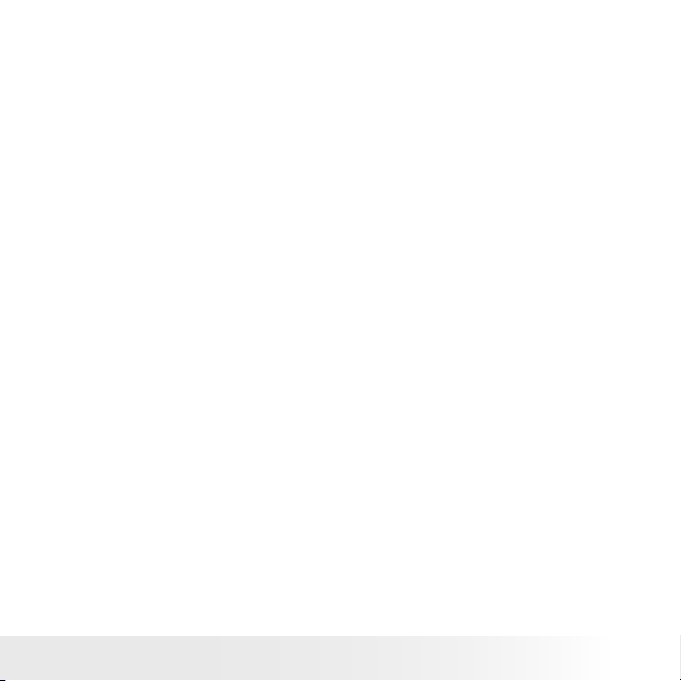
87
Polaroid PDC 508 0 Digital Camera User Gu ide
www.polaroid-digital.com
NOTE: This equipment has been tested and found to comply with the
limits for Class B digital device, pursuant to Part 15 of the FCC Rules.
These limits are designed to provide reasonable protection against
harmful interference in a residential installation. This equipment
generates, uses and can radiate radio frequency energy and, if not
installed and used in accordance with the instructions, may cause
harmful interference to radio communications.
However, there is no guarantee that interference will not occur in a
particular installation. If this equipment does cause harmful interference
to radio or television reception, which can be determined by turning
the equipment off and on, the user is encouraged to try to correct the
interference by one or more of the following measures:
• Reorient or relocate the receiving antenna.
• Increase the separation between the equipment and receiver.
• Connect the equipment into an outlet on a circuit different from that
to which the receiver is needed.
• Consult the dealer or an experienced radio/TV technician for help.
Shielded cable must be used with this unit to ensure compliance with
the Class B FCC limits.
Under the environment with electrostatic discharge, the product may
malfunction and require user to reset the product.
Page 88

US 0705
Part No.: OM3389US001
