Page 1

PDC 5070
Digital Camera
User Guide
www.polaroid-digital.com
U
S
B
PDC 5070
F
2
.
8
/
8
.
0
f
=
9
.
2
2
m
m
Page 2
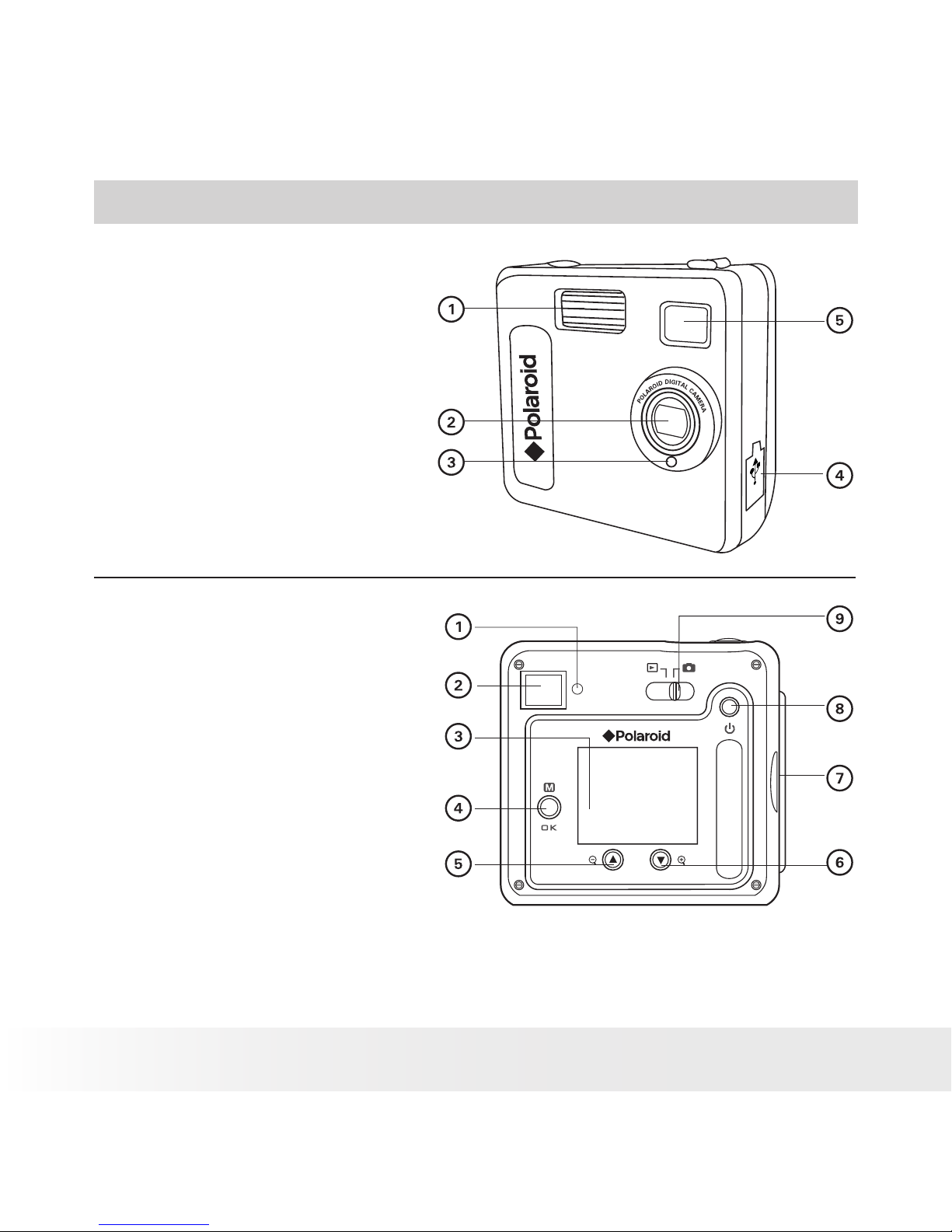
2
Polaroid PDC 5070 Digital Camera User Guide
www.polaroid-digital.com
3
Polaroid PDC 5070 Digital Camera User Guide
www.polaroid-digital.com
Product Overview
1. Flash
2. Lens
3. Self-timer LED
4. USB port
5. Viewnder
U
S
B
PDC 5070
F
2
.
8
/
8
.
0
f
=
9
.
2
2
m
m
1. Status LED
2. Viewnder
3. LCD screen
4. Menu / OK button
5. Up / Zoom out button
6. Down / Zoom in button
7. SD slot
8. Power button
9. Capture / Playback selector
Page 3
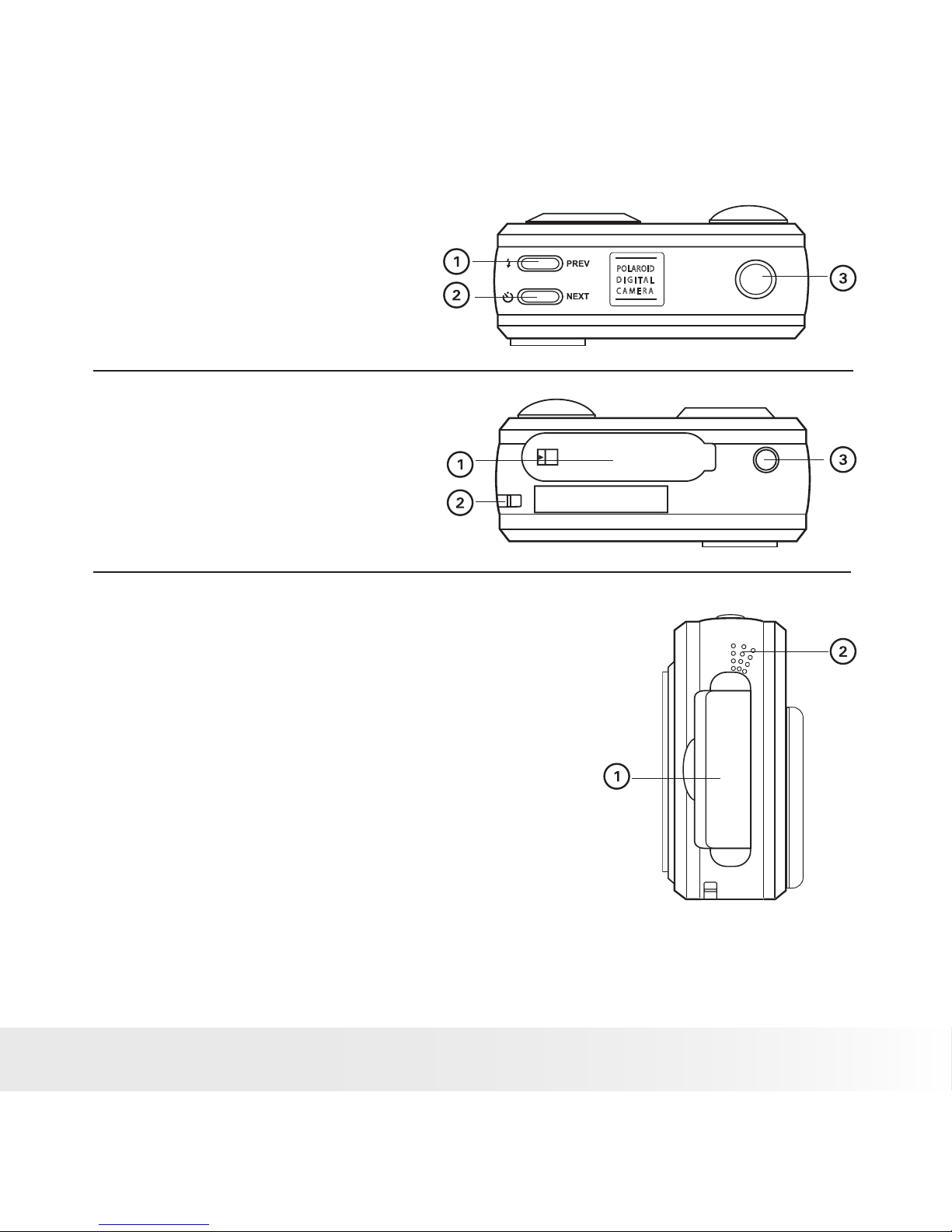
3
Polaroid PDC 5070 Digital Camera User Guide
www.polaroid-digital.com
1. Flash / Previous button
2. Self-timer / Next button
3. Shutter button
POLA ROID
D I G I
T A
L
C A M E R A
1. Battery compartment
2. Hand strap holder
3. Tripod mount
1. SD slot
2. Microphone
Page 4

4
Polaroid PDC 5070 Digital Camera User Guide
www.polaroid-digital.com
5
Polaroid PDC 5070 Digital Camera User Guide
www.polaroid-digital.com
Table of Contents
1 Getting Started ........................................................................... 7
• Camera Package Contents ....................................................... 8
• Attaching the Hand Strap ........................................................ 9
• Installing the Batteries ............................................................. 9
• Turning the Camera On and Off.............................................. 10
• Checking the Battery Level .................................................... 10
• How to Navigate Menus ........................................................ 11
2 Camera Setting ......................................................................... 12
• Checking Camera Status........................................................ 12
• Camera Mode....................................................................... 15
• Drive Mode .......................................................................... 16
• Setup Menu ......................................................................... 17
• Setting the Current Date and Time.......................................... 18
• Auto Power Save Settings ..................................................... 20
• Setting the Beep Sound On / Off ............................................ 21
• Setting Frequency................................................................. 22
• Setting Display Language....................................................... 23
• Setting the Date Stamp On and Off......................................... 24
• Resetting to Default Settings.................................................. 25
• Formatting the Internal Memory.............................................. 26
3 Taking Pictures ......................................................................... 27
• Taking a Picture.................................................................... 27
• Setting the Flash Mode.......................................................... 28
• Setting Self-timer.................................................................. 29
• Zoom in and out ................................................................... 30
• Setting the Image Size and Quality ......................................... 31
• Setting Exposure Compensation ............................................. 34
• Setting the White Balance for Pictures..................................... 35
Page 5

5
Polaroid PDC 5070 Digital Camera User Guide
www.polaroid-digital.com
4 Recording Video Clips ................................................................ 36
• Recording Video Clips ........................................................... 36
• Setting Video Resolution........................................................ 37
• Setting the White Balance for Video Clips ................................ 38
5 Reviewing and Managing Pictures and Video Clips......................... 39
• Reviewing Pictures on the LCD Screen .................................... 39
• Reviewing Picture and Video Clip Files in Thumbnail.................. 40
• Auto Play ............................................................................ 41
• Playing the Video Clip ........................................................... 43
• Protect or Unprotect One Picture or Video Clips........................ 44
• Protect or Unprotect All Pictures and Video Clips...................... 45
• Deleting One Picture or Video Clip .......................................... 46
• Deleting All Pictures or Video Clips ......................................... 47
6 Print Setting ............................................................................. 48
• About PictBridge................................................................... 48
• DPOF (Digital Print Order Format) ........................................... 54
7 Using the SD (Secure Digital) Card .............................................. 57
• Using the SD Card ................................................................ 57
• To Copy Pictures and Video Clips from Internal Memory to a
Memory Card ....................................................................... 61
8 Installing the Software into a Computer ....................................... 62
• Installing the Software .......................................................... 62
• Software included with Your Camera ...................................... 64
• Computer System Requirements ............................................. 65
Page 6
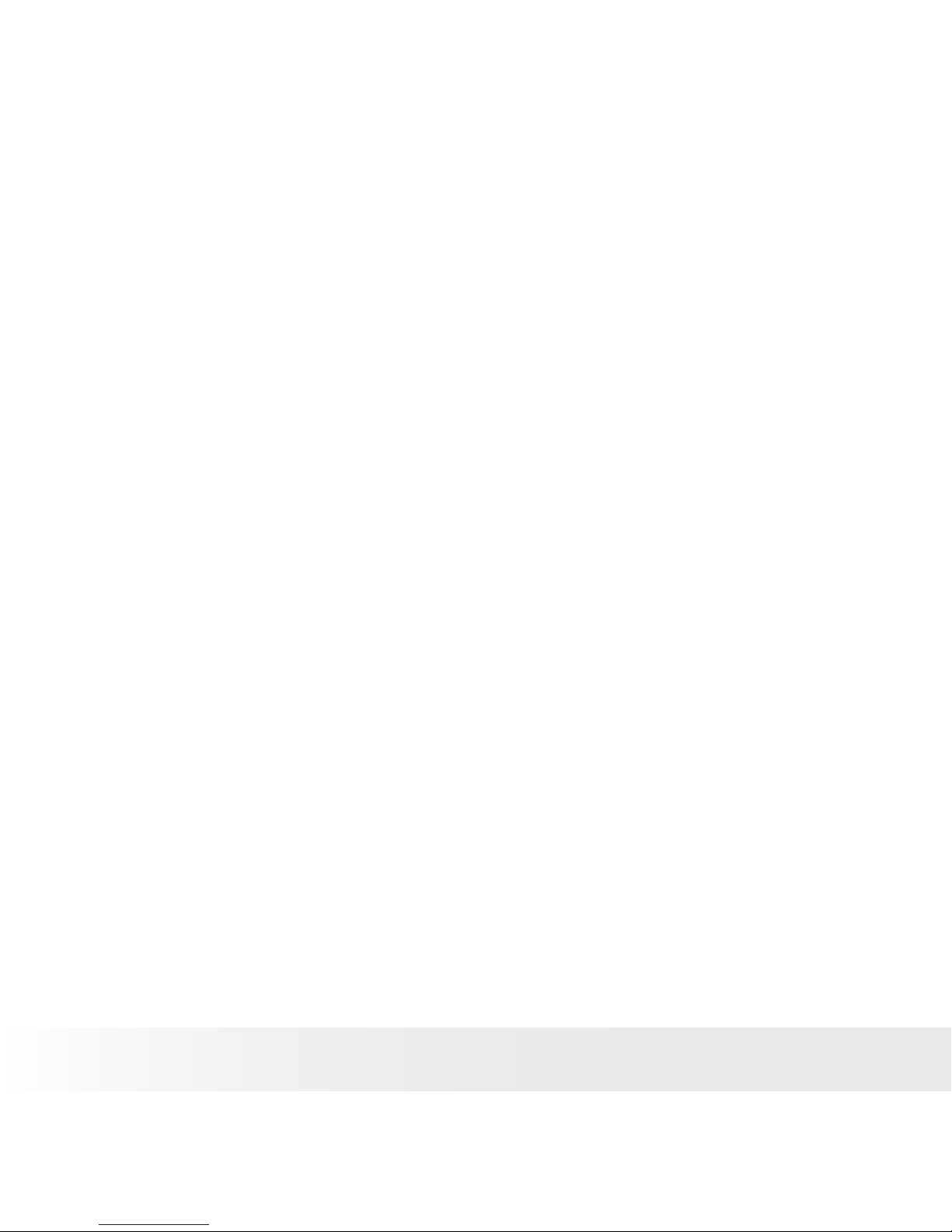
6
Polaroid PDC 5070 Digital Camera User Guide
www.polaroid-digital.com
7
Polaroid PDC 5070 Digital Camera User Guide
www.polaroid-digital.com
9 Transferring Pictures and Video Clips to a Computer...................... 66
• Before Transfer Files ............................................................. 66
• Connecting to Your Computer ................................................ 67
• Transferring Pictures and Video Clips ...................................... 68
• PhotoImpression 5.0 Hot Plug Function (PC Only) ..................... 69
10 Troubleshooting Problems......................................................... 71
11 Getting Help ........................................................................... 74
• Polaroid-digital Online Services ............................................... 74
• ArcSoft Software Help .......................................................... 74
12 Appendix................................................................................ 75
• Technical Specications ........................................................ 75
• Capacity of SD card .............................................................. 77
• Uninstalling the Camera Driver (PC only).................................. 79
• Camera Default Settings ........................................................ 79
• Using Your Batteries ............................................................. 80
• Tips, Your Safety & Maintenance............................................ 81
• Regulatory Information .......................................................... 81
Page 7
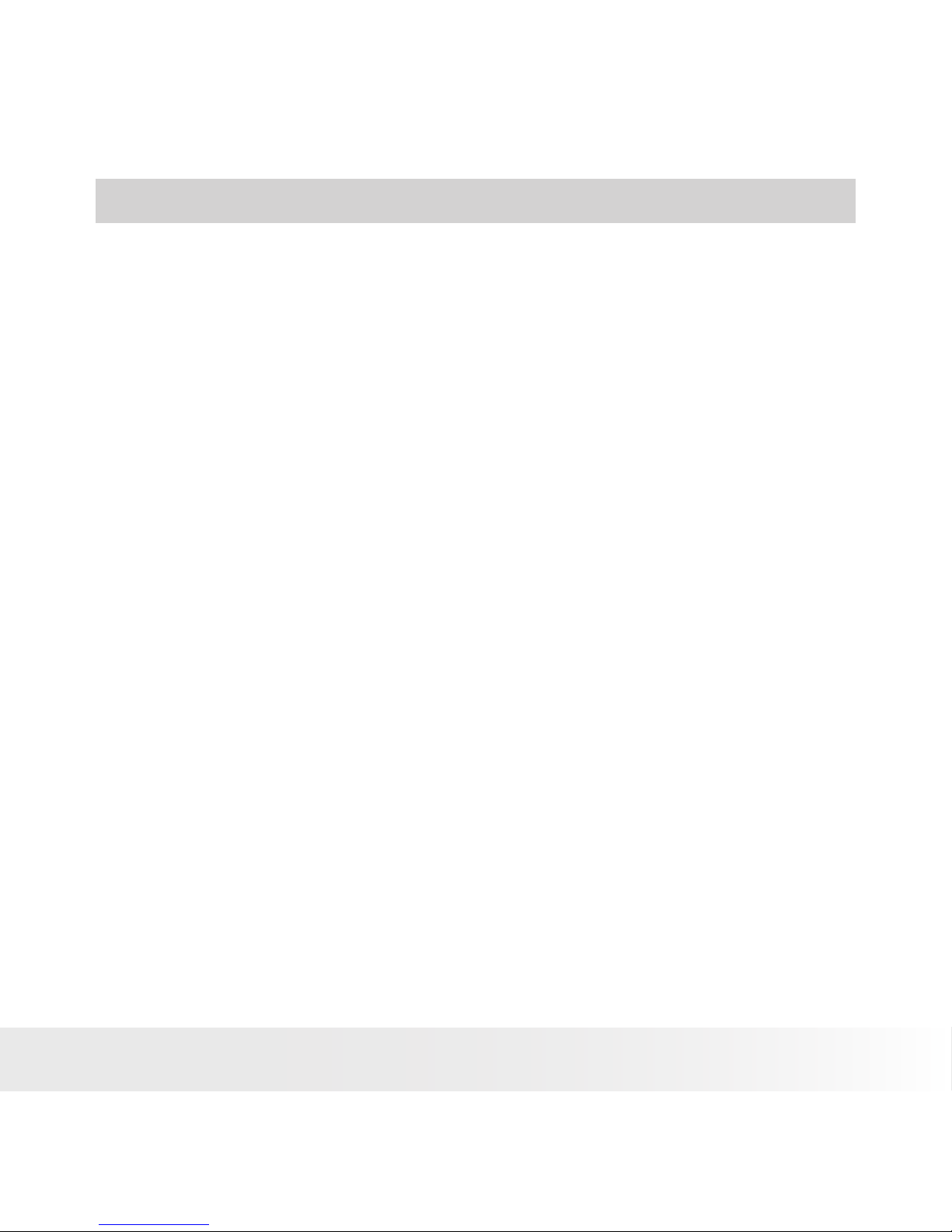
7
Polaroid PDC 5070 Digital Camera User Guide
www.polaroid-digital.com
1 Getting Started
Thank you for selecting the Polaroid PDC 5070 digital camera. Designed
with a powerful 5.1 mega pixels CCD sensor and a bright colour 1.5 inch
colour LCD for preview and review, the PDC 5070 is the perfect camera
for the photographer looking for point & shoot simplicity and sound
performance.
This camera features:
• Selectable image size and quality settings for emailing and
printing
• Built-in ash with four modes (off, auto, red-eye reduction and
forced on)
• Review pictures and video clips on the LCD screen or a
computer
• Send the pictures and video clips over the Internet to family and
friends
• Enjoy PictBridge directly plug-and-print experience.
• Everything in the box necessary to take pictures in minutes!
Page 8
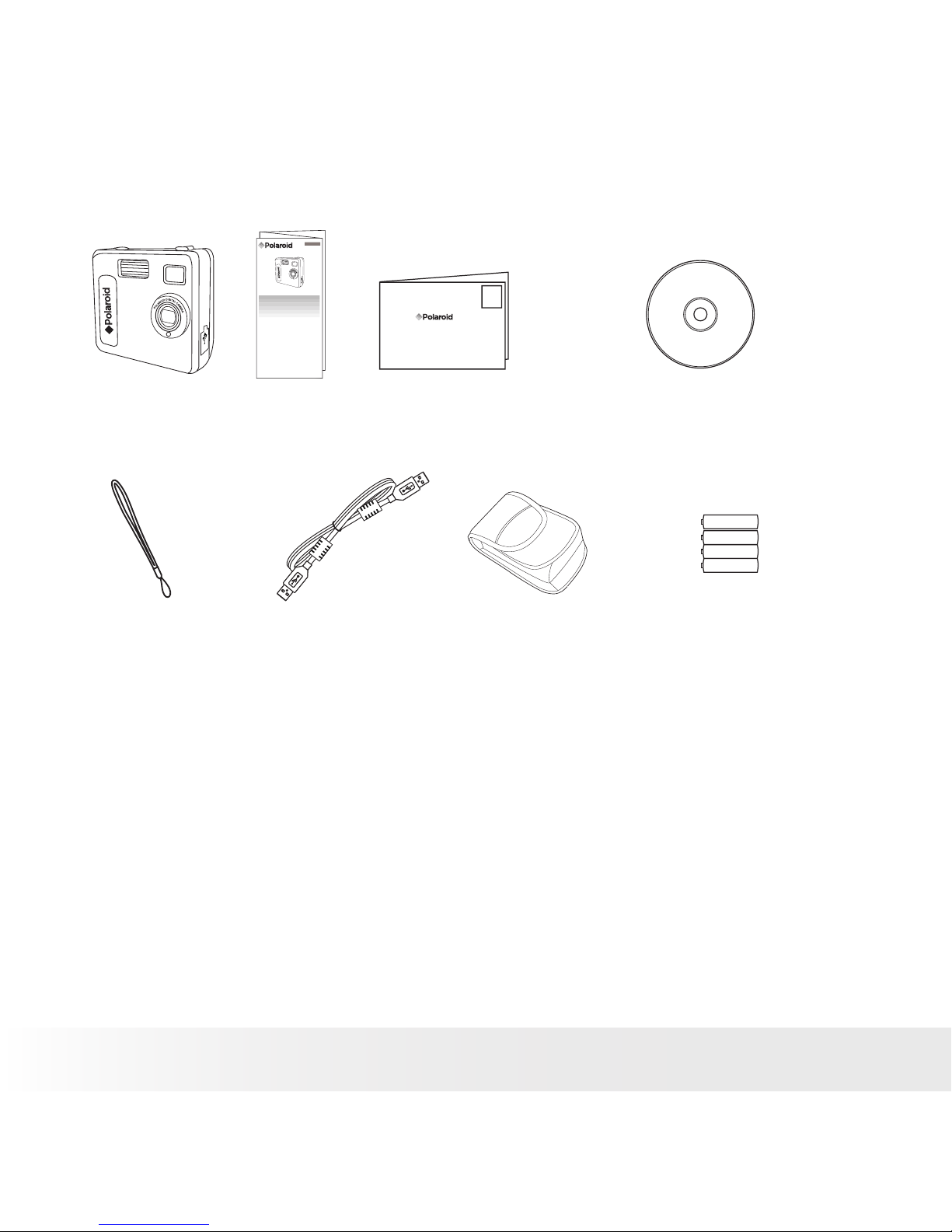
8
Polaroid PDC 5070 Digital Camera User Guide
www.polaroid-digital.com
9
Polaroid PDC 5070 Digital Camera User Guide
www.polaroid-digital.com
• Camera Package Contents
Hand Strap Pouch 4 x AAA-size
Batteries
USB Cable
The CD-ROM includes
Polaroid PDC 5070 Camera Driver (PC)
PhotoImpression™ 5.0 (PC & Mac)
Adobe® Acrobat® Reader ( PC & Mac)
PDC 5070 Registration Card
Digital Imaging Products
201 Burlington Road
Bedford, MA 01730-1434
U
S
B
PDC 5070
F
2
.
8
/
8
.
0
f
=
9
.
2
2
m
m
Quick Guide
PDC 5070
Quick Start Guide
Guide de Démarrage rapide
Guida Rapida
Guía Rápida de Inicio
Guia de Início Rápido
ML 0403
Part no.: OM837657 R1
Printed in China
Schnellanleitung
U
S
B
PDC 5070
F
2
.
8
/
8
.
0
f
=
9
.
2
2
m
m
Page 9
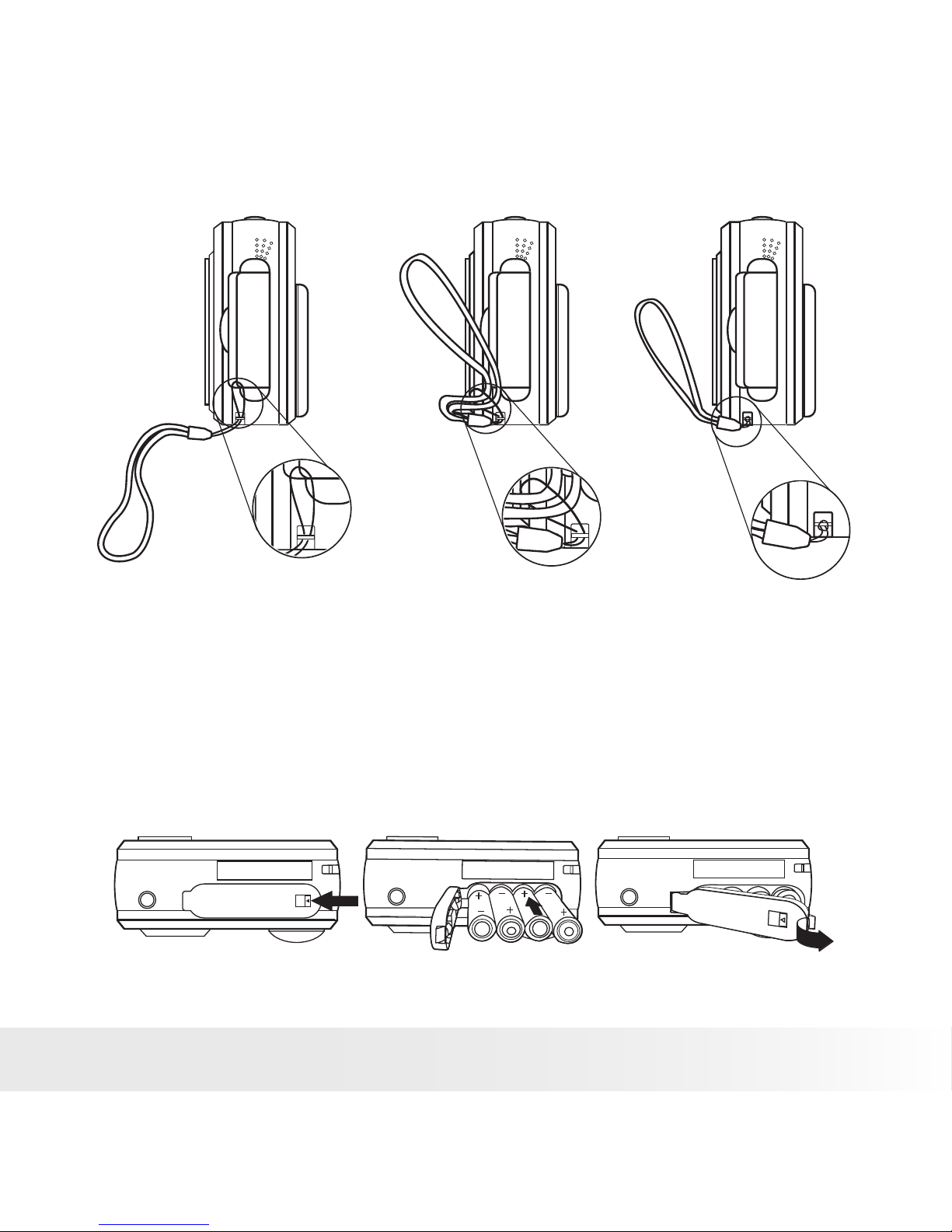
9
Polaroid PDC 5070 Digital Camera User Guide
www.polaroid-digital.com
• Attaching the Hand Strap
• Installing the Batteries
Four AAA-size batteries are supplied with the product. For more guidelines
on battery usage, please see Using Your Batteries on page 80.
1. To open the battery door, slide the button in the direction as shown to
release.
2. Insert the batteries as shown, ensuring you follow the + / - signs
correctly.
3. Close the battery door.
Page 10

10
Polaroid PDC 5070 Digital Camera User Guide
www.polaroid-digital.com
11
Polaroid PDC 5070 Digital Camera User Guide
www.polaroid-digital.com
• Turning the Camera On and Off
To turn on the camera, fully press and hold the
Power button until the Status LED turns green.
When LCD screen comes on, the Status LED will
be off. Press and hold the Power button again,
“Good Bye” will show on the LCD screen and the
camera will be off.
• Checking the Battery Level
Check the battery power level before taking pictures.
1. Turn on the camera.
2. Check the power status level that appears on the
camera LCD screen.
Battery power is full.
Battery power is adequate.
Battery power is low.
Battery power is exhausted.
Page 11

11
Polaroid PDC 5070 Digital Camera User Guide
www.polaroid-digital.com
• How to Navigate Menus
Menus are used to adjust capture and play settings, as well as other
camera settings like the Date / Time and Auto Power Off. Press the Menu
button to enter a menu and press it again to exit.
Press the
and
buttons to scroll up and down through menu options.
Press the
and
buttons to scroll left and right. Press the OK
button to enter a submenu or conrm your choice.
Page 12
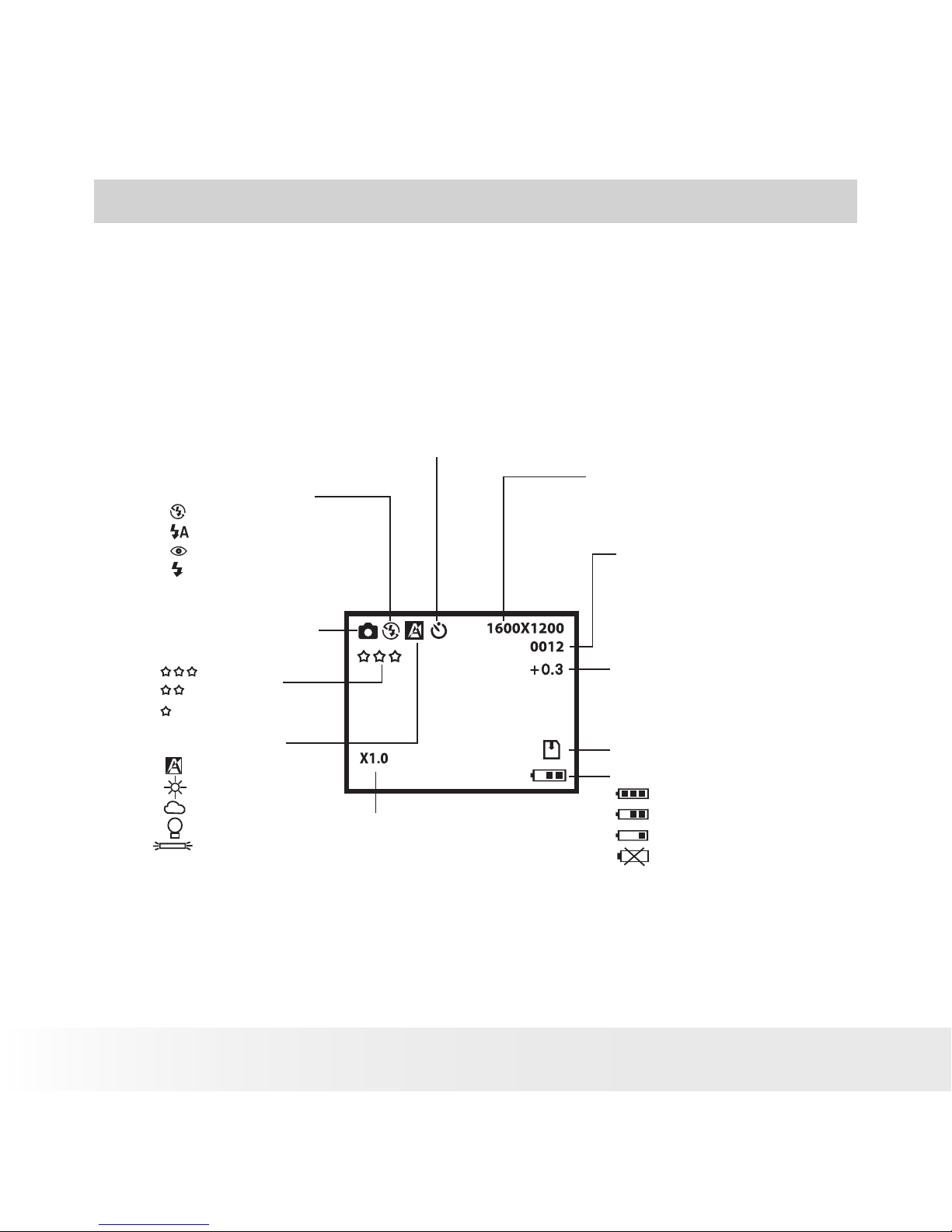
12
Polaroid PDC 5070 Digital Camera User Guide
www.polaroid-digital.com
13
Polaroid PDC 5070 Digital Camera User Guide
www.polaroid-digital.com
2 Camera Setting
• Checking Camera Status
Turn on the camera, view the camera LCD screen to check which camera
settings are active. If feature icon is not displayed, that particular feature
is not activated.
Still Image Mode
2592 x 1936
2048 x 1536
1600 x 1200
640 x 480
Image Resolution
Self-timer On
Digital Zoom Status
Number of remaining
pictures
White Balance
Auto
Daylight
Cloudy
Tungsten
Fluorescent
SD Card Inserted
Flash Off
Auto Flash
Red-eye reduction
Forced On
Flash Mode
Still Image Mode
Quality
High
Normal
Low
Battery Level
Low
Exhausted
Full
Adequate
Exposure
Compensation Value
Page 13
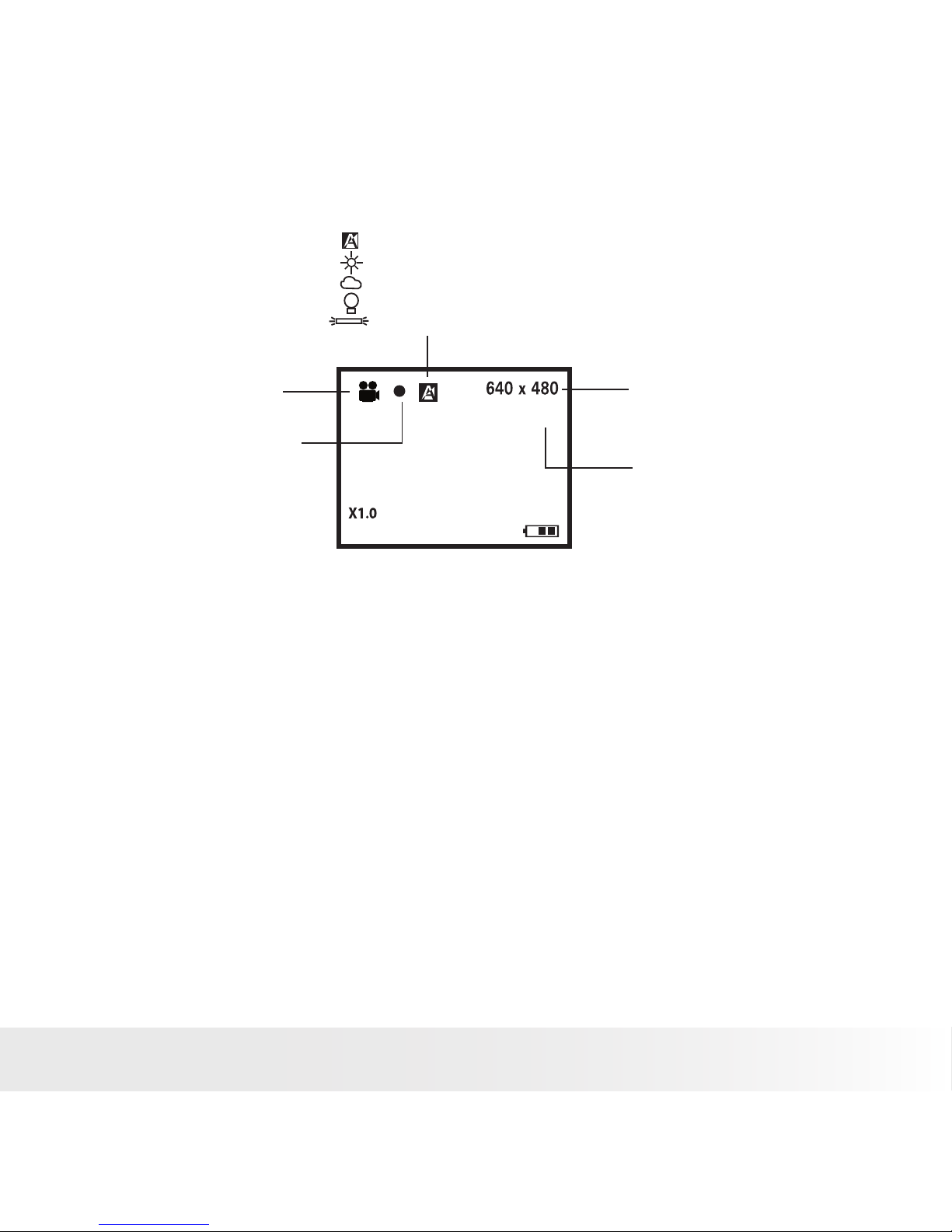
13
Polaroid PDC 5070 Digital Camera User Guide
www.polaroid-digital.com
Video Mode
Video Resolution
Video Mode
Recording time
counter
White Balance for Video clips
Auto
Daylight
Cloudy
Tungsten
Fluorescent
Recording Indicator
00:00:03
Page 14
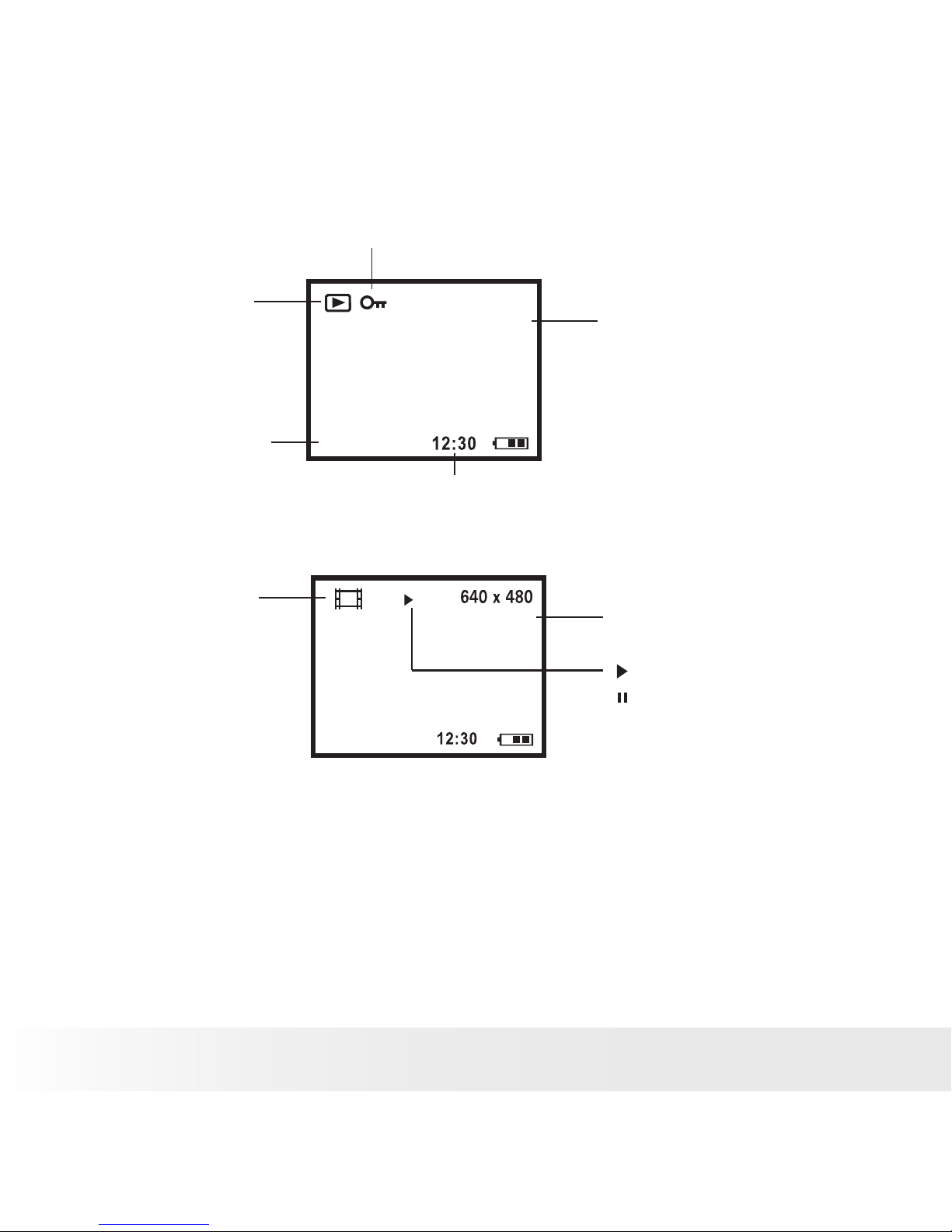
14
Polaroid PDC 5070 Digital Camera User Guide
www.polaroid-digital.com
15
Polaroid PDC 5070 Digital Camera User Guide
www.polaroid-digital.com
Playback Mode
Video Length
02:10
Video Clip
Play
Pause
Total Number of
Files In the Current
Memory / File Number
Picture
Locked File
Date
Time
1000-0014
X1.0
1600 x 1200
26-09-04
26-09-04
Page 15
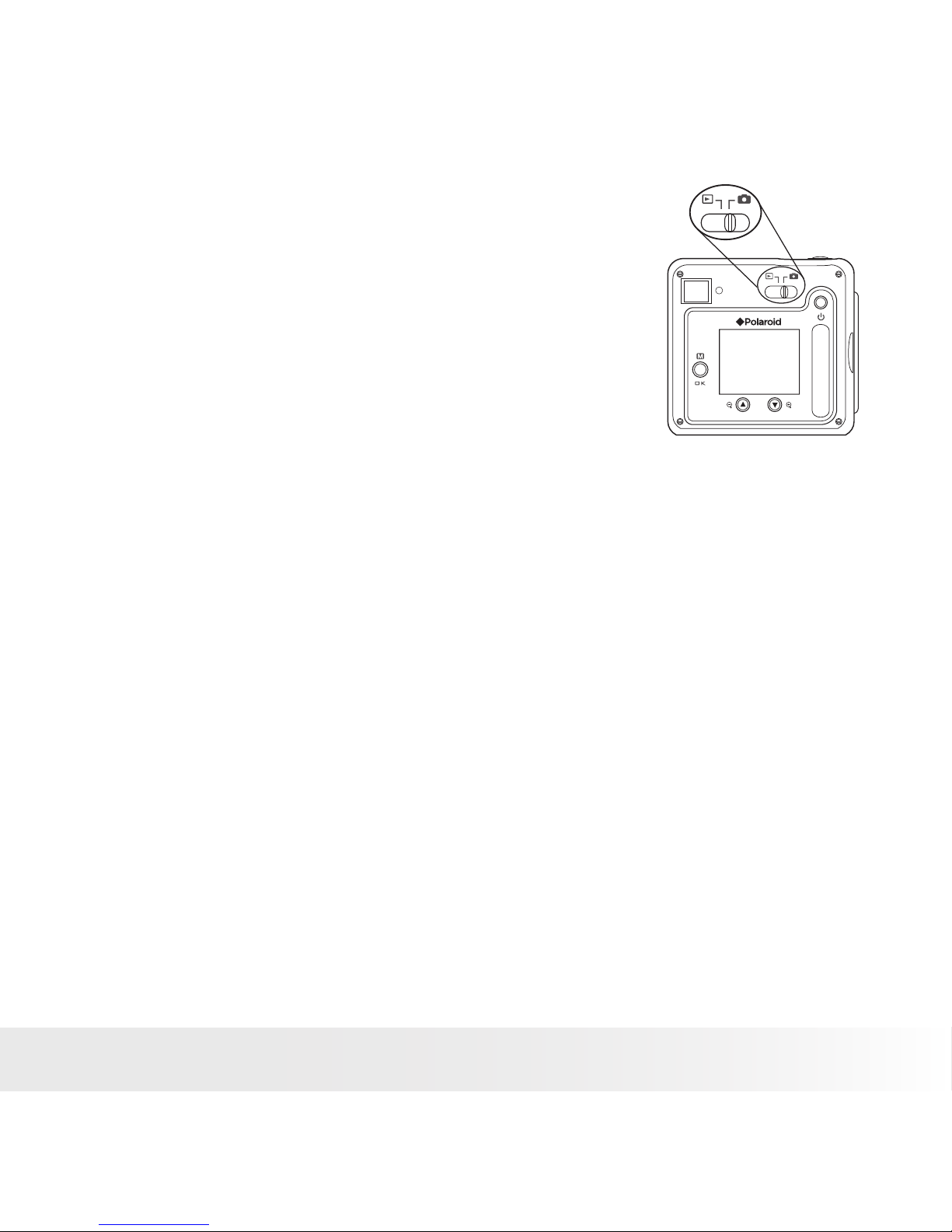
15
Polaroid PDC 5070 Digital Camera User Guide
www.polaroid-digital.com
• Camera Mode
The camera has two working modes, Capture
mode and Playback mode. You can switch
between them by sliding the Capture / Playback
selector at the back of the camera.
Capture Mode
Under this mode, you can select the image and video settings according
to the shooting environment, and take pictures and video clips under
the settings you have selected. For more details, please refer to “Taking
Pictures” on page 27 and “Recording Video Clips” on page 36.
Playback Mode
This mode allows the review or deletion of pictures and video clips from
the camera. For more details, please refer to “Review and Managing
Pictures and Video Clips” on page 39.
Page 16
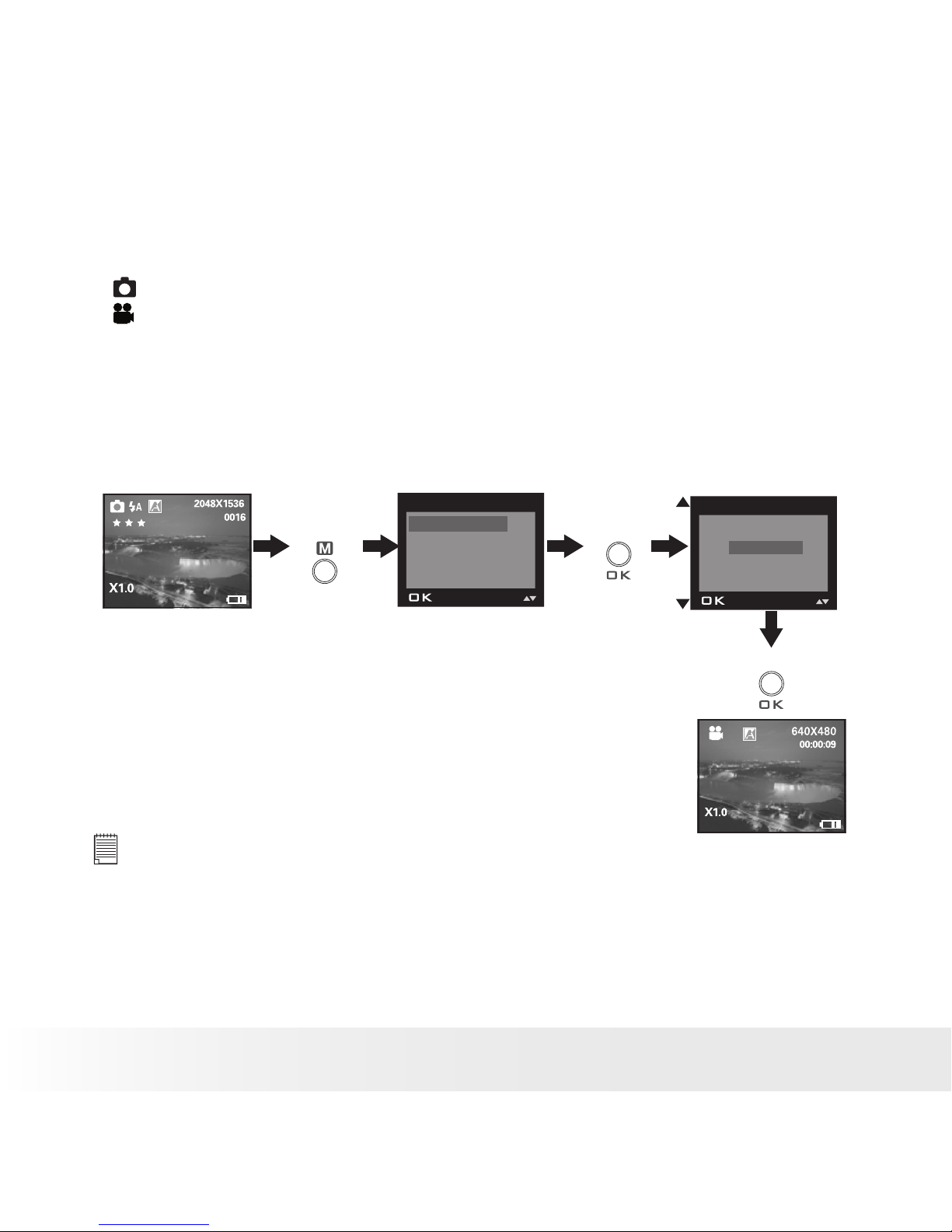
16
Polaroid PDC 5070 Digital Camera User Guide
www.polaroid-digital.com
17
Polaroid PDC 5070 Digital Camera User Guide
www.polaroid-digital.com
• Drive Mode
The camera has two modes, one for taking pictures and the other for
taking video clips.
Still Image Mode
Video Mode
You may switch between these two modes according to the following
steps.
1. Turn on the camera.
2. Set the camera to Capture mode.
Press
Press
STILL
VIDEO
EXIT
DRIVE MODE
DRIVE MODE
IMAGE SIZE
QUALITY
EXPOSURE
MENU
Press
NOTE:
• Still Image mode is the default capture mode.
• This setting is also available in Video mode.
Page 17
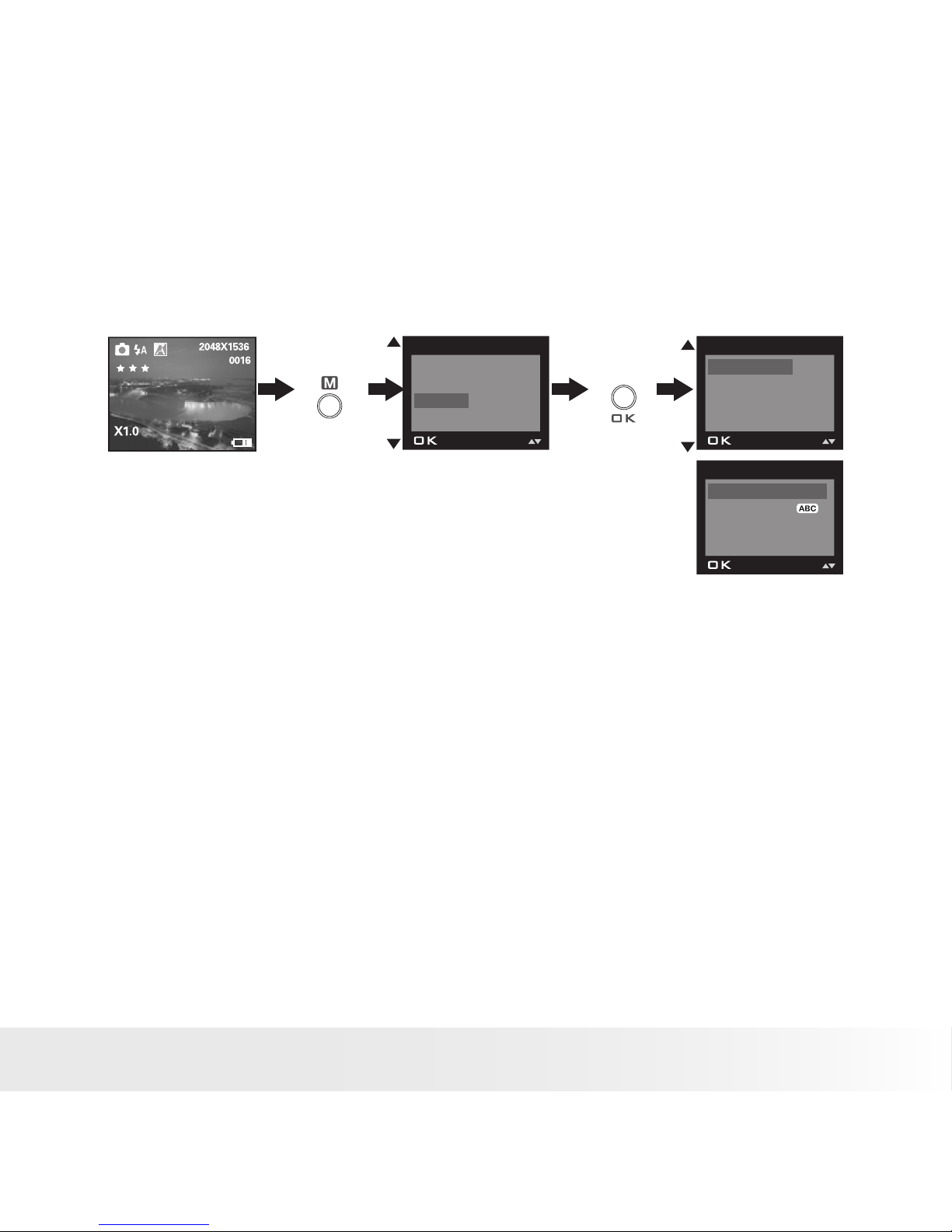
17
Polaroid PDC 5070 Digital Camera User Guide
www.polaroid-digital.com
• Setup Menu
Setup menu can be accessed in both Still Image and Video modes. Here
we take Still Image mode for an example.
1. Turn on the camera.
2. Set the camera to Still Image mode.
Press
WHITE BALANCE
SELF TIMER
SETUP
EXIT
MENU
FORMAT
DATE/TIME
AUTO OFF
BEEP
SETUP
FREQUENCY
LANGUAGE
DATE STAMP
DEFAULT SETTING
SETUP
Press
Page 18
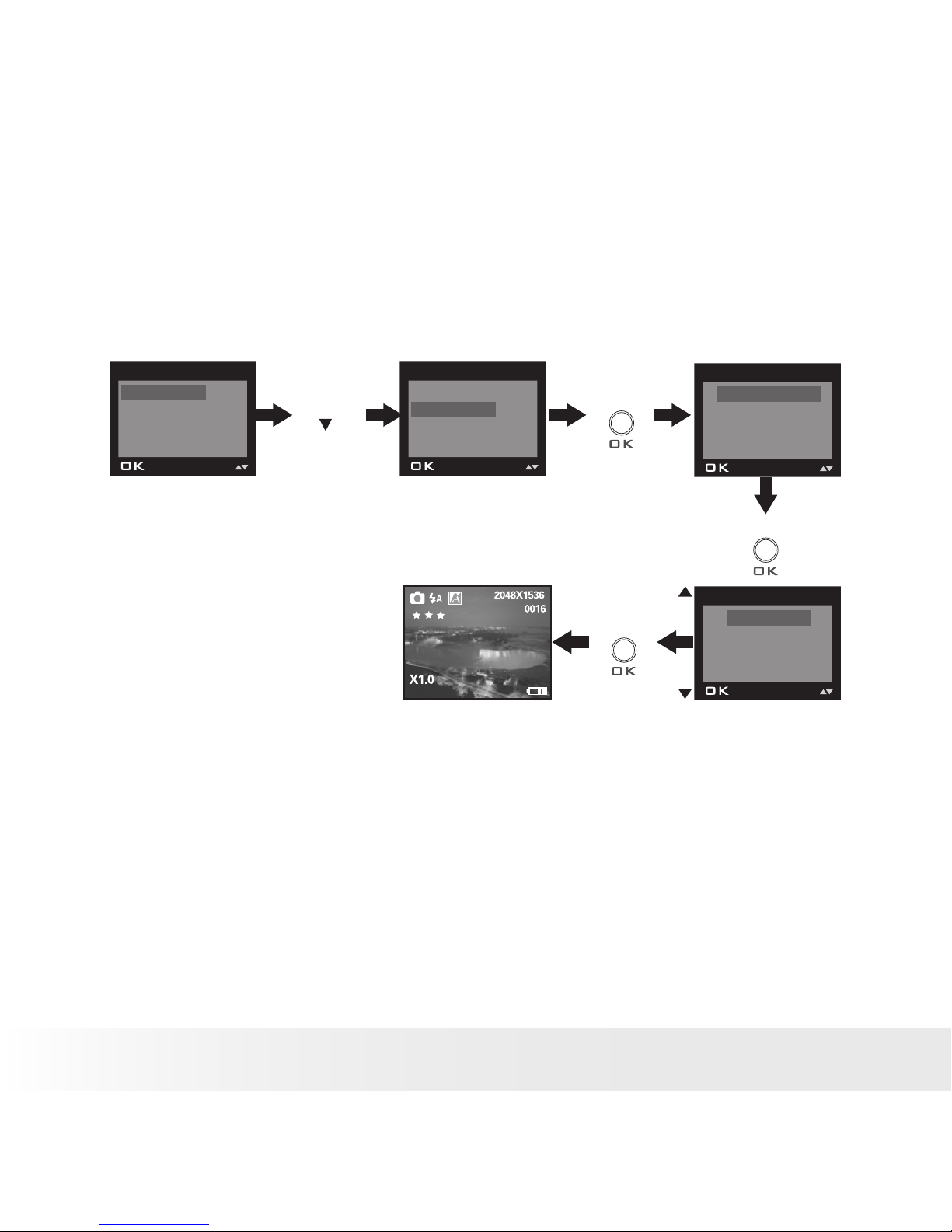
18
Polaroid PDC 5070 Digital Camera User Guide
www.polaroid-digital.com
19
Polaroid PDC 5070 Digital Camera User Guide
www.polaroid-digital.com
• Setting the Current Date and Time
1. Turn on the camera.
2. Set the camera to Still Image mode.
3. Follow the guidelines in “Setup Menu” on page 17 to access the
Setup menu.
Setting the date format:
Press Press
FORMAT
DATE/TIME
AUTO OFF
BEEP
SETUP
FORMAT
DATE/TIME
AUTO OFF
BEEP
SETUP
DATE FORMAT
DATE SETUP
DATE/TIME
Press
DD/MM/YY
MM/DD/YY
YY/MM/DD
DATE FORMAT
Press
Page 19
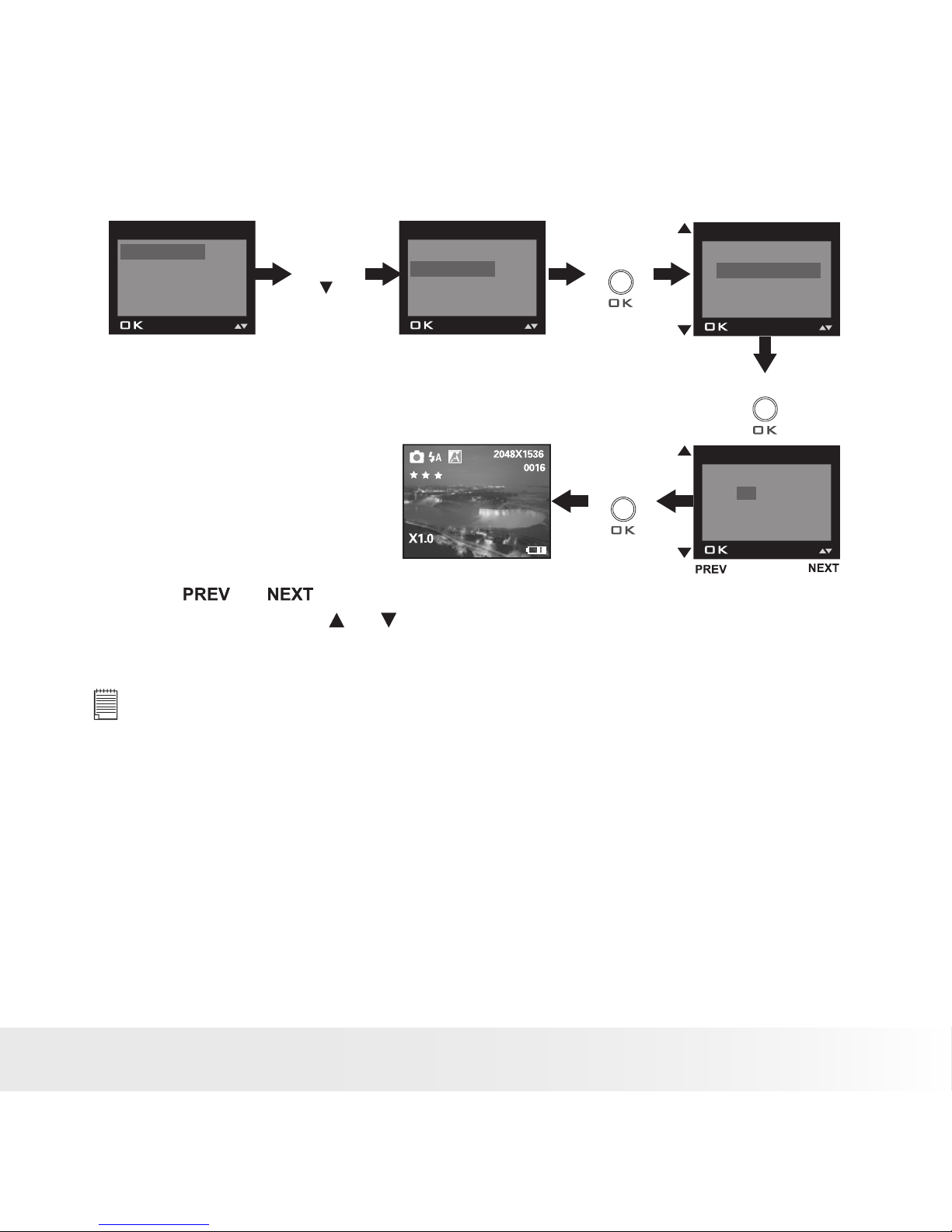
19
Polaroid PDC 5070 Digital Camera User Guide
www.polaroid-digital.com
Setting the date and time:
Press Press
FORMAT
DATE/TIME
AUTO OFF
BEEP
SETUP
FORMAT
DATE/TIME
AUTO OFF
BEEP
SETUP
DATE FORMAT
DATE SETUP
DATE/TIME
Press
DD/MM/YY
00/00/00
00:00:00
EXIT
DATE SETUP
Press
Use the
or
button to select a eld, such as year, month, day,
hour, minute. Use the
or
button to adjust the value in the eld. Press
the OK button after all elds are set.
NOTE:
This setting is also available in Video mode.
Page 20

20
Polaroid PDC 5070 Digital Camera User Guide
www.polaroid-digital.com
21
Polaroid PDC 5070 Digital Camera User Guide
www.polaroid-digital.com
• Auto Power Save Settings
The camera performs the following power save operations to conserve
battery power.
1 / 3 / 5 MIN The camera is designed to switch off automatically to save
battery life after the specied period of inactivity.
OFF The power save feature is not activated.
You can change the power save setting according to the following steps:
1. Turn on the camera.
2. Set the camera to Still Image mode.
3. Follow the guidelines in “Setup Menu” on page 17 to access the Setup
menu.
Press
Press
FORMAT
DATE/TIME
AUTO OFF
BEEP
SETUP
FORMAT
DATE/TIME
AUTO OFF
BEEP
SETUP
OFF
1 MIN
3 MIN
5 MIN
AUTO OFF
Press
until
NOTE:
• Auto power off is automatically disabled under any one of the following
conditions.
- While an auto play is undergoing.
- While the camera’s USB port is connected to a computer or other external
devices, or while the camera is being controlled by an external device.
• This setting is also available in Video mode.
Page 21

21
Polaroid PDC 5070 Digital Camera User Guide
www.polaroid-digital.com
• Setting the Beep Sound On / Off
You can turn the beep sound on and off in Capture mode. When the beep
sound is turned on, the camera will beep when you press the buttons.
1. Turn on the camera.
2. Set the camera to Still Image mode.
3. Follow the guidelines in “Setup Menu” on page 17 to access the Setup
menu.
Press
Press
FORMAT
DATE/TIME
AUTO OFF
BEEP
SETUP
FORMAT
DATE/TIME
AUTO OFF
BEEP
SETUP
ON
OFF
BEEP
Press
until
NOTE:
This setting is also available in Video mode.
Page 22

22
Polaroid PDC 5070 Digital Camera User Guide
www.polaroid-digital.com
23
Polaroid PDC 5070 Digital Camera User Guide
www.polaroid-digital.com
• Setting Frequency
In order to take a better indoor picture, the camera needs to be set to
suit the correct lighting frequency. Set the frequency to 60Hz for US and
50Hz for Europe.
1. Turn on the camera.
2. Set the camera to Still Image mode.
3. Follow the guidelines in “Setup Menu” on page 17 to access the
Setup menu.
Press
Press
FORMAT
DATE/TIME
AUTO OFF
BEEP
SETUP
50 HZ
60 HZ
FREQUENCY
Press
FREQUENCY
LANGUAGE
DATE STAMP
DEFAULT SETTING
SETUP
until
NOTE:
This setting is also available in Video mode.
Page 23
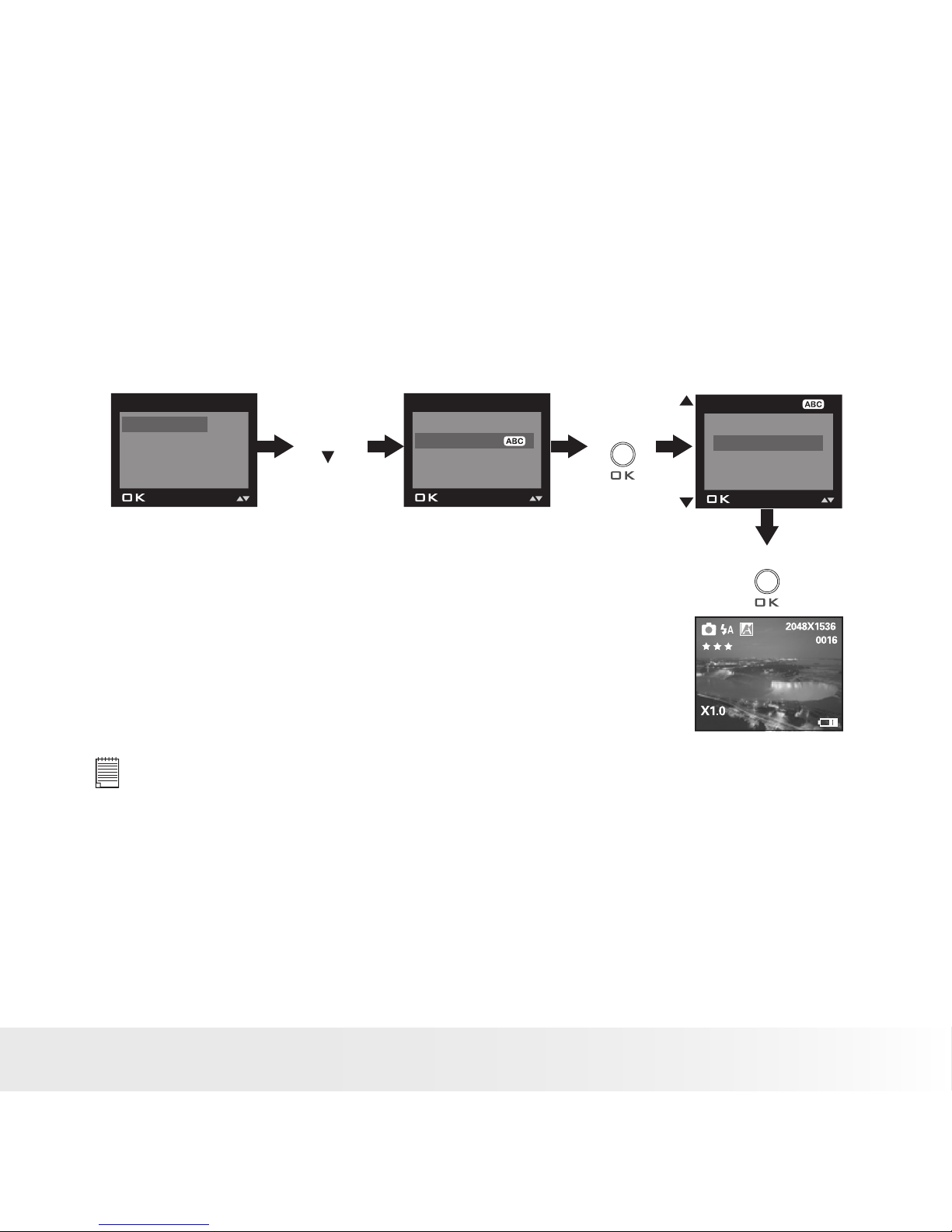
23
Polaroid PDC 5070 Digital Camera User Guide
www.polaroid-digital.com
• Setting Display Language
Under this setting, you can select the language you prefer for the LCD
screen.
1. Turn on the camera.
2. Set the camera to Still Image mode.
3. Follow the guidelines in “Setup Menu” on page 17 to access the Setup
menu.
Press Press
FORMAT
DATE/TIME
AUTO OFF
BEEP
SETUP
ENGLISH
DEUTSCH
FRANÇAIS
ESPAÑOL
LANGUAGE
Press
FREQUENCY
LANGUAGE
DATE STAMP
DEFAULT SETTING
SETUP
until
NOTE:
This setting is also available in Video mode.
Page 24
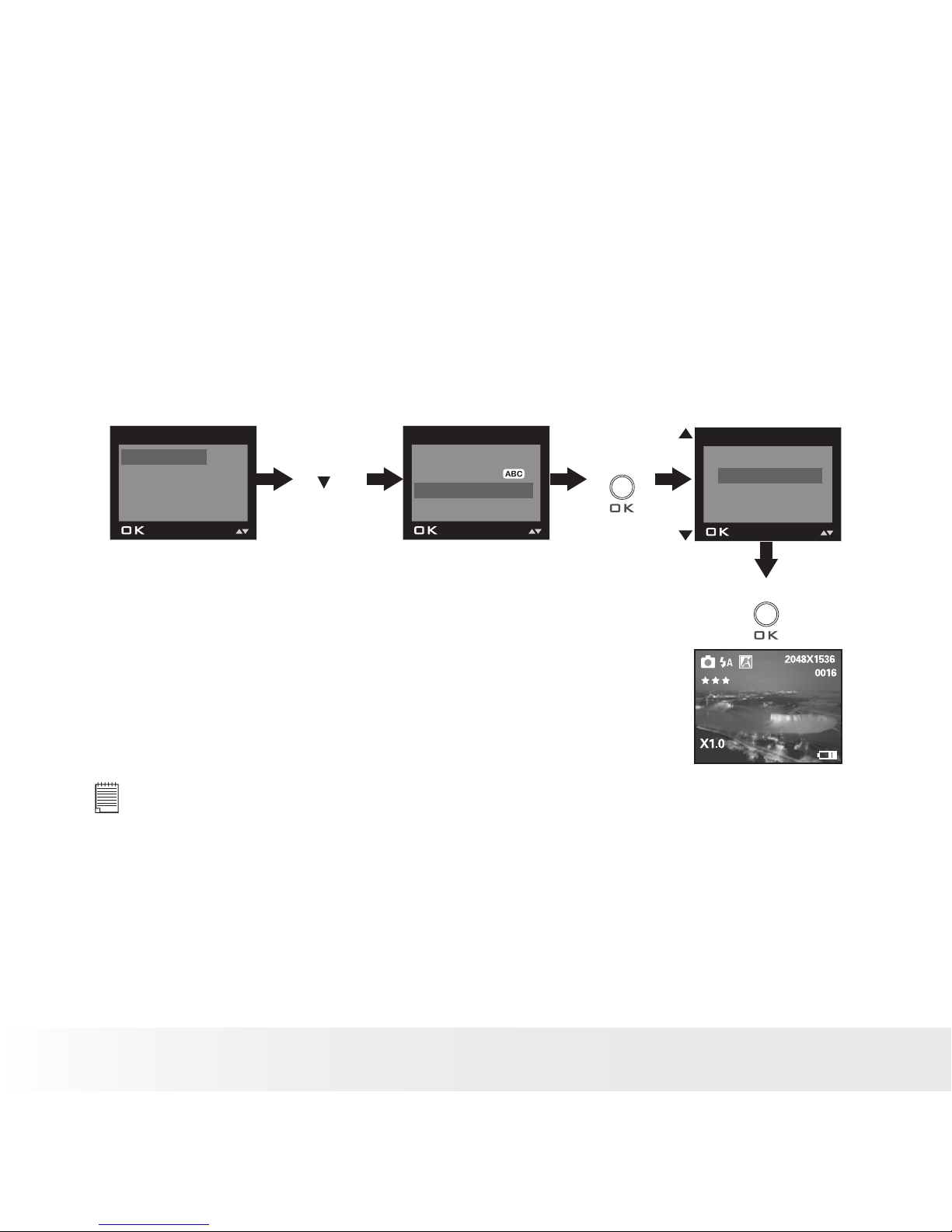
24
Polaroid PDC 5070 Digital Camera User Guide
www.polaroid-digital.com
25
Polaroid PDC 5070 Digital Camera User Guide
www.polaroid-digital.com
• Setting the Date Stamp On and Off
Use the Date Stamp to imprint the date on your pictures and video clips.
Make sure the camera clock is set to the correct date before setting the
date stamp on.
1. Turn on the camera.
2. Set the camera to Still Image mode.
3. Follow the guidelines in “Setup Menu” on page 17 to access the Setup
menu.
Press
Press
FORMAT
DATE/TIME
AUTO OFF
BEEP
SETUP
ON
OFF
DATE STAMP
Press
FREQUENCY
LANGUAGE
DATE STAMP
DEFAULT SETTING
SETUP
until
NOTE:
This setting is also available in Video mode.
Page 25
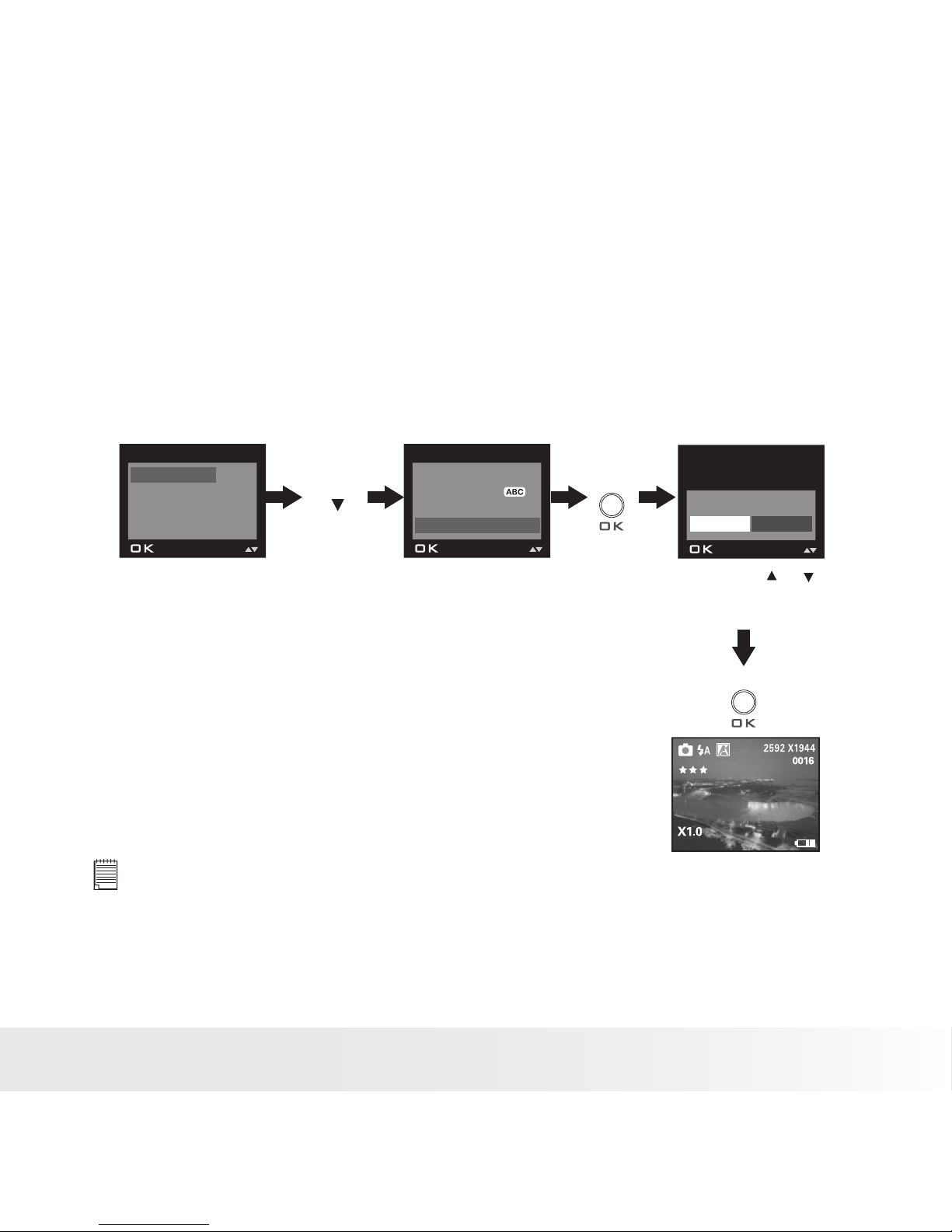
25
Polaroid PDC 5070 Digital Camera User Guide
www.polaroid-digital.com
• Resetting to Default Settings
You can easily change all the settings you made back to the camera
default settings by the following steps.
Please refer to “Camera Default Settings” on page 79 for more details.
1. Turn on the camera.
2. Set the camera to Still Image mode.
3. Follow the guidelines in “Setup Menu” on page 17 to access the Setup
menu.
Press the
or
button to select
YES or NO.
Press
Press
FORMAT
DATE/TIME
AUTO OFF
BEEP
SETUP
Press
FREQUENCY
LANGUAGE
DATE STAMP
DEFAULT SETTING
SETUP
RETURN TO
DEFAULT SETTING?
YES
NO
until
NOTE:
This setting is also available in Video mode.
Page 26

26
Polaroid PDC 5070 Digital Camera User Guide
www.polaroid-digital.com
27
Polaroid PDC 5070 Digital Camera User Guide
www.polaroid-digital.com
• Formatting the Internal Memory
Formatting the internal memory deletes all data stored in it.
1. Turn on the camera.
2. Set the camera to Still Image mode.
3. Follow the guidelines in “Setup Menu” on page 17 to access the Setup
menu.
Press
FORMAT
DATE/TIME
AUTO OFF
BEEP
SETUP
Press
REALLY WANT TO
FORMAT?
FORMAT
CANCEL
Press
FORMATTING....
Press the
or
button to
select FORMAT or
CANCEL.
NOTE:
• Data deleted by a format operation cannot be recovered. Make sure you do
not have any useful data currently stored in the internal memory before you
format it.
• Formatting the internal memory destroys all the pictures, even those are
protected.
• With a memory card inserted, the above operation would format the
inserted memory card only. The internal memory will not be formatted with
a memory card inserted.
• This setting is also available in Video mode.
Page 27

27
Polaroid PDC 5070 Digital Camera User Guide
www.polaroid-digital.com
3 Taking Pictures
Before you take pictures, please read this note rst:
IMPORTANT!
Never remove batteries while a picture is being saved. Doing so will prevent
the current picture being saved and may corrupt other pictures already stored
in the camera’s internal memory or on a memory card.
Outdoor Pictures Without the Flash
• Avoid intense sunlight that may cause sun spots in pictures.
• Always make sure that the sun or other light source is in front of the
subject.
• Taking a Picture
Taking pictures at approximately 3.2 feet to innity (1 metre to innity).
1. Turn on the camera.
2. Set the camera to Still Image
mode.
3. Frame your subject using the LCD
screen or the viewnder.
4. Press the Shutter button to take
a picture. Status LED will be on
and a beep will sound. Hold the
camera steady until the conclusion
of the beep. The end of the beep
indicates the picture has been
taken.
POLA ROID
D I G I
T A
L
C A M E R A
Page 28

28
Polaroid PDC 5070 Digital Camera User Guide
www.polaroid-digital.com
29
Polaroid PDC 5070 Digital Camera User Guide
www.polaroid-digital.com
• Setting the Flash Mode
The Flash Range is approximately 3 feet
to 10 feet (0.9 to 3 metres).
1. Turn on the camera.
2. Set the camera to Still Image mode.
3. Press Flash button to cycle
through the ash mode until the
one you want is shown on the LCD
screen.
POLA ROID
D I G I
T A
L
C A M E R A
Flash mode off, the ash does not re. Use this setting
for outdoor pictures or where ash is prohibited or may be
distracting. Also use when shooting toward a reective surface,
such as a window or mirror. If you do not have enough light
when using this setting, your pictures will be too dark.
Auto Flash mode, the ash res automatically as needed. Use
this setting to take most of the pictures.
Red-eye Reduction Mode. Use this setting to avoid red glare
in your subject’s eyes. The camera res a brief, preash ash
before the regular ash.
Flash mode on, the ash res for every picture. Use this setting
indoors in low light.
Please note that when ash mode is selected, the Status LED turns green
and blinks until the ash nishes charging, then the Status LED will be on
until pressing Shutter button to take a picture.
NOTE:
• Flash modes are not available in Video mode.
• Never touch or block the ash with your ngers. Doing so can soil these
components and interfere with the correct ash operation.
Page 29

29
Polaroid PDC 5070 Digital Camera User Guide
www.polaroid-digital.com
• Setting Self-timer
Your camera is designed with a self-timer function, which allows you to
take pictures with a 10-second built-in timer.
Via the menu:
1. Turn on the camera.
2. Set the camera to Still Image mode.
Press
WHITE BALANCE
SELF TIMER
SETUP
EXIT
MENU
DRIVE MODE
IMAGE SIZE
QUALITY
EXPOSURE
MENU
Press
Press
until
ON
OFF
EXIT
SELF TIMER
Press
3. The icon
will appear on the LCD screen.
10-second Self-timer indicates a countdown of ten seconds.
4. Capture procedures are the same as for taking a picture in the normal
capture mode. Please see “Taking a Picture” on page 27.
Page 30

30
Polaroid PDC 5070 Digital Camera User Guide
www.polaroid-digital.com
31
Polaroid PDC 5070 Digital Camera User Guide
www.polaroid-digital.com
Via a short-cut button:
1. Turn on the camera.
2. Set the camera to Still Image mode.
3. Press the Self-timer button to
activate the self-timer function.
POLA ROID
D I G I
T A
L
C A M E R A
NOTE:
Place the camera on a at surface or use a tripod when using the self-timer
function.
• Zoom in and out
The PDC 5070 camera is designed with a 4X digital zoom feature. This
feature lets you zoom in the central area of an image and photograph only
the enlarged portion of the picture.
1. Turn on the camera.
2. Set the camera to Still Image mode.
3. Press the Zoom In button to zoom in
the subject image. Press the Zoom Out
button to return to the normal size.
NOTE:
This feature is available in Capture and Playback mode.
Page 31

31
Polaroid PDC 5070 Digital Camera User Guide
www.polaroid-digital.com
• Setting the Image Size and Quality
Picture resolution refers to the number of pixels in a digital picture.
Picture quality depends on the JPEG le compression that the camera
applies when the picture is taken. Higher resolution and less compression
produces better quality but occupies more memory space. Smaller size
pictures and normal quality are easier to email while larger size and ne
quality are better for printing.
Image Size Setting
1. Turn on the camera.
2. Set the camera to Still Image mode.
Press
DRIVE MODE
IMAGE SIZE
QUALITY
EXPOSURE
MENU
Press
Press
DRIVE MODE
IMAGE SIZE
QUALITY
EXPOSURE
MENU
2592 x 1936
2048 x 1536
1600 x 1200
640 x 480
IMAGE SIZE
Press
1600X1200
0040
Page 32

32
Polaroid PDC 5070 Digital Camera User Guide
www.polaroid-digital.com
33
Polaroid PDC 5070 Digital Camera User Guide
www.polaroid-digital.com
Quality Setting:
1. Turn on the camera.
2. Set the camera to Still Image mode.
Press
DRIVE MODE
IMAGE SIZE
QUALITY
EXPOSURE
MENU
Press
Press
DRIVE MODE
IMAGE SIZE
QUALITY
EXPOSURE
MENU
HIGH
NORMAL
LOW
EXIT
QUALITY
Press
2048X1536
0020
until
Page 33

33
Polaroid PDC 5070 Digital Camera User Guide
www.polaroid-digital.com
The chart below indicates the approximate numbers of pictures you can
expect the camera to hold at each setting based on the 16MB internal
memory. You can expand the memory with SD card, please refer to
“Capacity of SD Card” on page 77 for further details.
Image Size
2592 x 1936
2048 x 1536
1600 x 1200
High Normal Low
9 pictures 20 pictures 45 pictures
22 pictures 40 pictures 65 pictures
35 pictures 60 pictures 110 pictures
Quality
640 x 480
130 pictures 230 pictures 400 pictures
NOTE:
• Scene complexity affects a picture’s le size. For example, a picture of
trees in autumn has a larger le size than a picture of blue sky at the same
resolution and quality setting. Therefore, the number of pictures you can
store on the camera internal memory may vary. The number of pictures on
the LCD screen is for reference only.
• It is recommended to use the 2592 x 1936 resolution for printing.
Page 34

34
Polaroid PDC 5070 Digital Camera User Guide
www.polaroid-digital.com
35
Polaroid PDC 5070 Digital Camera User Guide
www.polaroid-digital.com
• Setting Exposure Compensation
You can adjust the exposure compensation value (EV) within the range of
-1.5EV to +1.5EV in order to compensate for current lighting conditions.
This setting can be used to obtain better result when shooting with
backlighting, indirect indoor lighting, a dark background, etc.
1. Turn on the camera.
2. Set the camera to Still Image mode.
DRIVE MODE
IMAGE SIZE
QUALITY
EXPOSURE
MENU
Press
Press
Press
Press
DRIVE MODE
IMAGE SIZE
QUALITY
EXPOSURE
MENU
+
AUTO
_
EXPOSURE
until
NOTE:
• A higher EV value is best used for light-coloured subjects and backlit
subjects. A lower EV value is best for dark-coloured subjects and for
shooting outdoors on a clear day.
• When shooting under very dark or very bright conditions, you may not
be able to obtain satisfactory results even after performing exposure
compensation.
• Exposure compensation returns to its standard default setting (AUTO) after
you turn off and turn on the camera again.
Page 35

35
Polaroid PDC 5070 Digital Camera User Guide
www.polaroid-digital.com
• Setting the White Balance for Pictures
Selecting the right type of white balance can help to make the colour of
a subject in a picture appear more natural under the type of lighting that
is available.
1. Turn on the camera.
2. Set the camera to Still Image mode.
Press
DRIVE MODE
IMAGE SIZE
QUALITY
EXPOSURE
MENU
Press
Press
WHITE BALANCE
SELF TIMER
SETUP
EXIT
MENU
Press
until
AUTO
DAYLIGHT
CLOUDY
TUNGSTEN
WHITE BALANCE
When shooting under these conditions: Select this setting
Automatic adjustment
Outdoor daylight
Cloudy
Indoors, illuminated by tungsten lighting
Indoors, illuminated by uorescent lighting
Page 36

36
Polaroid PDC 5070 Digital Camera User Guide
www.polaroid-digital.com
37
Polaroid PDC 5070 Digital Camera User Guide
www.polaroid-digital.com
4 Recording Video Clips
NOTE:
Change the drive mode from Still Image mode to Video mode before recording
video clips, since Still Image mode is the default capture mode. For more
details, please refer to “Drive Mode” on page 16.
• Recording Video Clips
Use the Video mode to record video clips with audio. The recording time
displayed on the LCD screen will decrease and the
icon will blink while
recording.
1. Turn on the camera.
2. Set the camera to Video mode.
3. Frame your subject using the LCD screen.
4. Press the Shutter button completely down to
start recording.
5. Press the Shutter button again to stop
recording, or recording stops when the current
memory is full.
Page 37

37
Polaroid PDC 5070 Digital Camera User Guide
www.polaroid-digital.com
• Setting Video Resolution
Video resolution refers to the number of pixels in a digital video clip. Video
clip quality depends on the le resolution that the camera applies when
the video clip is recorded. Higher resolution makes better quality which
occupies more memory space.
1. Turn on the camera.
2. Set the camera to Video mode.
Press
DRIVE MODE
IMAGE SIZE
WHITE BALANCE
SETUP
MENU
Press
Press
DRIVE MODE
IMAGE SIZE
WHITE BALANCE
SETUP
MENU
640 x 480
320 x 240
IMAGE SIZE
Press
Here are the approximate length of video clips you can expect the camera
to hold at each setting based on the 16MB internal memory. You can
expand the memory with a SD card.
Resolution: 640 x 480 Approx. 0.8 minute (10 fps)
320 x 240 Approx. 1.5 minutes (15 fps)
Page 38

38
Polaroid PDC 5070 Digital Camera User Guide
www.polaroid-digital.com
39
Polaroid PDC 5070 Digital Camera User Guide
www.polaroid-digital.com
• Setting the White Balance for Video Clips
Selecting the right type of white balance can help to make the colour of
a subject in the video clip appear more natural under the type of lighting
that is available.
1. Turn on the camera.
2. Set the camera to Video mode.
Press
DRIVE MODE
IMAGE SIZE
WHITE BALANCE
SETUP
MENU
until
Press
Press
AUTO
DAYLIGHT
CLOUDY
TUNGSTEN
WHITE BALANCE
DRIVE MODE
IMAGE SIZE
WHITE BALANCE
SETUP
MENU
When shooting under these conditions: Select this setting
Automatic adjustment
Outdoor daylight
Cloudy
Indoors, illuminated by tungsten lighting
Indoors, illuminated by uorescent lighting
Press
Page 39

39
Polaroid PDC 5070 Digital Camera User Guide
www.polaroid-digital.com
5 Reviewing and Managing Pictures and Video Clips
NOTE:
Change the camera mode from Capture mode to Playback mode before
reviewing pictures and video clips. For a detailed guideline on setting the
Playback mode, please see “Camera Mode” on page 15.
• Reviewing Pictures on the LCD Screen
1. Turn on the camera.
2. Set the camera to Playback mode.
3. Press the
or
button to view the pictures taken.
The icon is shown on the LCD screen when a picture is selected.
The currently displayed picture can be magnied up to 4 times using the
Zoom In button. Press the Zoom Out button to view the picture in the
original size.
Page 40

40
Polaroid PDC 5070 Digital Camera User Guide
www.polaroid-digital.com
41
Polaroid PDC 5070 Digital Camera User Guide
www.polaroid-digital.com
• Reviewing Picture and Video Clip Files in Thumbnail
You can view up to 9 picture and video clip les at a time on the LCD
screen by using the thumbnail function.
1. Turn on the camera.
2. Set the camera to Playback mode.
3. Press the Zoom Out button and up to 9
picture and video clip les will be shown
on the LCD screen at a time. The latest
viewed le will be highlighted.
4. Use the
and
buttons to select a
thumbnail le and view it in full screen by
pressing the Zoom In button.
Page 41

41
Polaroid PDC 5070 Digital Camera User Guide
www.polaroid-digital.com
• Auto Play
The Auto Play function enables you to view all the picture and video clip
les stored in the camera one by one forward or backward on the LCD
screen.
You can activate the Auto Play function and make Auto Play direction and
interval according to the following steps:
1. Turn on the camera.
2. Set the camera to Playback mode.
3. Press the Menu button and then press the down button to select the
“AUTO PLAY” option.
Set Auto Play Direction
Press
Press
Press
Press
FORWARD
BACKWARD
DIRECTION
ON
SETUP
EXIT
AUTO PLAY
DIRECTION
INTERVAL
SETUP
ON
SETUP
EXIT
AUTO PLAY
ON
SETUP
EXIT
AUTO PLAY
Press
Press the up or down button to choose the direction in which the camera
will automatically run, and then press the OK button to conrm your
choice.
Page 42

42
Polaroid PDC 5070 Digital Camera User Guide
www.polaroid-digital.com
43
Polaroid PDC 5070 Digital Camera User Guide
www.polaroid-digital.com
Set Auto Play Interval
Press
Press
Press
Press
1 SEC
10 SEC
INTERVAL
ON
SETUP
EXIT
AUTO PLAY
DIRECTION
INTERVAL
SETUP
ON
SETUP
EXIT
AUTO PLAY
ON
SETUP
EXIT
AUTO PLAY
Press
Page 43

43
Polaroid PDC 5070 Digital Camera User Guide
www.polaroid-digital.com
Start Auto Play
Press
ON
SETUP
EXIT
AUTO PLAY
The camera will automatically run from the rst le or from the last le
stored. Every le will display for the specied period according to your
interval setting. You may press the OK button to stop the auto play. The
auto play will keep running as long as there is power.
• Playing the Video Clip
1. Turn on the camera.
2. Set the camera to Playback mode.
3. Use the
or
button to select the video
clip you want to play.
4. Press the Shutter button to start playing a
video clip. Press it again to stop.
The icon is shown on LCD screen when a video clip is selected.
Page 44

44
Polaroid PDC 5070 Digital Camera User Guide
www.polaroid-digital.com
45
Polaroid PDC 5070 Digital Camera User Guide
www.polaroid-digital.com
• Protect or Unprotect One Picture or Video Clip
1. Turn on the camera.
2. Set the camera to Playback mode.
3. Use the
or
button to select the picture or video clip you
want to protect.
Press
ERASE
PROTECT
AUTO PLAY
COPY TO CARD
MENU
Press
LOCK THIS
UNLOCK THIS
LOCK ALL
UNLOCK ALL
PROTECT
Press
The icon appears on the information display when you review the
protection status of the protected picture or video clip.
To unprotect the protected picture or video clip, please repeat the above
operation and choose “UNLOCK THIS”. The icon will disappear from
the LCD screen.
Page 45

45
Polaroid PDC 5070 Digital Camera User Guide
www.polaroid-digital.com
• Protect or Unprotect All Pictures and Video Clips
1. Turn on the camera.
2. Set the camera to Playback mode.
Press
ERASE
PROTECT
AUTO PLAY
COPY TO CARD
MENU
Press
LOCK THIS
UNLOCK THIS
LOCK ALL
UNLOCK ALL
PROTECT
Press
To unprotect all protected pictures and video clips, please repeat the
above operation and choose “UNLOCK ALL”. The icon will disappear
from the LCD screen.
Page 46

46
Polaroid PDC 5070 Digital Camera User Guide
www.polaroid-digital.com
47
Polaroid PDC 5070 Digital Camera User Guide
www.polaroid-digital.com
• Deleting One Picture or Video Clip
1. Turn on the camera.
2. Set the camera to Playback mode.
3. Use the
or
button to select the picture or video clip you want
to delete.
ERASE THIS
ERASE ALL
EXIT
ERASE
Press
ERASE
PROTECT
AUTO PLAY
COPY TO CARD
MENU
Press
Press
ERASE
ERASE THIS
YES NO
2048X1536
1000-0012
12:10
Press
Press the
or
button to select
YES or NO.
You can cancel the deletion by choosing “NO”.
NOTE:
Protected le can not be deleted. Remove protection before deleting.
Page 47

47
Polaroid PDC 5070 Digital Camera User Guide
www.polaroid-digital.com
• Deleting All Pictures and Video Clips
1. Turn on the camera.
2. Set the camera to Playback mode.
ERASE THIS
ERASE ALL
EXIT
ERASE
Press
ERASE
PROTECT
AUTO PLAY
COPY TO CARD
MENU
Press
Press
ERASE
ERASE ALL
YES NO
Press
NO IMAGE
Press the
or
button to select
YES or NO.
You can cancel the deletion by choosing “NO”.
NOTE:
• Protected les can not be deleted. Remove protection before deleting.
• All deleted picture and video clips can not be recovered.
Page 48

48
Polaroid PDC 5070 Digital Camera User Guide
www.polaroid-digital.com
49
Polaroid PDC 5070 Digital Camera User Guide
www.polaroid-digital.com
6 Print Settings
• About PictBridge
PictBridge is a new industry standard that allows you to print images
directly from a PictBridge enable digital still camera to a PictBridge
compatible printer without using a photo editing software or a computer.
Printing Procedures
1. Preparing the camera and the printer.
Printer
Camera
Be sure battery level is full before printing.
Refer to the user guide that comes with your
printer and make preparations (paper, ink cassette,
cartridge, etc.) as required.
Turn on the camera and the printer.
2. Selecting PictBridge mode
Set the camera to Playback mode and select the PictBridge mode. Refer
to page 49 for details.
3. Connecting the camera to the printer
Refer to "Camera / Printer Connection" on page 50 for details.
4. Select print settings.
Use the camera's function and navigation buttons to select the print
settings. Refer to page 51 for details.
5. Printing
Press the OK button to start printing.
Page 49

49
Polaroid PDC 5070 Digital Camera User Guide
www.polaroid-digital.com
Cancelling Printing
Press the OK button to cancel printing the
print job. The printer will stop printing and
eject the paper.
PROGRESS 001/002
PRINTED 000
CANCEL
CONTINUE
Printing Errors
If for some reason an error occurs during
or before printing, select “CANCEL” or
“CONTINUE”.
ERRORS
CANCEL
CONTINUE
NOTE:
• Please refer to the printer’s user guide for the solutions. Printing may
resume once the problem is solved.
• Printing operation may still fail with some errors even if you press the OK
button after selecting “CONTINUE”. In that case, select “CANCEL” and
press the OK button.
Selecting PictBridge Mode
1. Turn on the camera.
2. Set the camera to the Playback mode.
Press
Press
PICTBRIDGE
DPOF
EXIT
MENU
PLEASE
CONNECT TO DEVICE
NOTE:
To print a single image, select the image before enabling PictBridge mode.
Page 50

50
Polaroid PDC 5070 Digital Camera User Guide
www.polaroid-digital.com
51
Polaroid PDC 5070 Digital Camera User Guide
www.polaroid-digital.com
Camera / Printer Connection
Connecting with the USB Cable.
USB port
To Printer
1. Plug the labelled end of the USB cable into the socket marked
on your printer. Location of USB socket will vary from printer to
printer.
2. Plug the other end of the USB cable into the USB port on your
camera.
DEVICE
IS CONNECTED
PLEASE
CONNECT TO DEVICE
Camera/Printer
connection via
USB cable
THIS IMAGE
ALL IMAGES
ALL INDEX
PICTBRIDGE
SELECT
NOTE:
• “
DEVICE IS CONNECTED” displays on the LCD screen, indicating a
proper connection to the printer.
• Do not connect the USB cable to the camera until PictBridge is enable and
when prompted by the “PLEASE CONNECT TO DEVICE” screen. Or if you
already have connected the cable to the camera, do not plug into printer
until prompt to do so. Not following this sequence will result in connection
failure.
Page 51

51
Polaroid PDC 5070 Digital Camera User Guide
www.polaroid-digital.com
Selecting Print Settings
1. Press the up or down button to select the print mode.
THIS IMAGE
ALL IMAGES
ALL INDEX
PICTBRIDGE
SELECT
2. The following options are available.
ALL IMAGES
THIS IMAGE
Print the selected image in the camera’s internal
memory or a memory card according to specied
settings. Use the
or
button to designate
the image you want to print before selecting the
PictBridge mode.
Print all images in the camera’s internal memory or a
memory card according to the specied settings.
ALL INDEX
All images in the camera’s internal memory or
a memory card are given an index and printed
according to the specied settings.
NOTE:
• To print a single image, select the image before enabling PictBridge.
• Print settings are congured for images only. Make sure there are no
video clips or other le besides images in the memory before printing,
otherwise, an error will occur if trying to print using the “ALL IMAGES” or
“ALL INDEX” option.
• Not all printers will support all these print options. Please refer to the
printer user guide for options available.
Page 52

52
Polaroid PDC 5070 Digital Camera User Guide
www.polaroid-digital.com
53
Polaroid PDC 5070 Digital Camera User Guide
www.polaroid-digital.com
3. Press the OK button to select the print settings.
01
1
ON
DEFAULT
NO. OF COPY
SELECT
x
Number of Copies
Print Layout
File Name On/Off
Date Stamp On/Off
SIZE
SELECT
4 x 6
DEFAULT
EXIT
Paper Size
Print Effect
Select a setting item using the up or down button and select setting
contents using the
or
button.
NOTE:
“PRINTER SETTING NOT SUPPORTED” may appear
on the LCD screen after selecting a particular setting.
The camera’s print settings are not supported by
the printer. In this case, select “DEFAULT” for this
particular setting, or visit
http://www.polaroid-digital.com for possible solutions.
01
1
ON
DEFAULT
NO. OF COPY
SELECT
x
PRINTER SETTING
NOT SUPPORTED
Specifying the Number of Copies
1. Press the
or
button to specify the
number of copies (from 1 to 99) you want to
print for the selected image or all images.
2. Press the OK button to start printing.
01
1
ON
DEFAULT
NO. OF COPY
SELECT
x
NOTE:
“01” is the default setting.
Selecting Print Layout
1. Press the
or
button to specify the
number of printed images on one page.
2. Press the OK button to start printing.
N-UP LAYOUT
SELECT
x
01
1
ON
DEFAULT
Page 53

53
Polaroid PDC 5070 Digital Camera User Guide
www.polaroid-digital.com
Setting the File Name On / Off
1. Press the
or
button to select
“DEFAULT”, “ON” or “OFF”.
2. Press the OK button to start printing.
FILE NAME
SELECT
x
01
1
ON
DEFAULT
DEFAULT Print settings differ according to the printer model.
ON Add the le name to the printed image.
OFF Print without the le name.
Setting the Date Stamp On / Off
1. Press the
or
button to select
“DEFAULT”, “ON” or “OFF”.
2. Press the OK button to start printing.
DATE STAMPING
SELECT
x
01
1
ON
DEFAULT
DEFAULT Print settings differ according to the printer model.
ON Add the date stamp to the printed image.
OFF Print without the date stamp.
Selecting Paper Size
1. Press the
or
button to select the
paper size.
The following paper sizes are available:
8” x 10”, 4” x 6”, A4 and default.
2. Press the OK button to start printing.
SIZE
SELECT
4 x 6
DEFAULT
EXIT
DEFAULT Print settings differ according to the printer model.
Page 54

54
Polaroid PDC 5070 Digital Camera User Guide
www.polaroid-digital.com
55
Polaroid PDC 5070 Digital Camera User Guide
www.polaroid-digital.com
Selecting Print Effect
1. Press the
or
button to select the
print effect.
2. Press the OK button to start printing.
BORDERLESS
SELECT
4 x 6
DEFAULT
EXIT
BORDERLESS Print right to the edge of the page.
BORDERED Print with a border.
DEFAULT Print settings differ according to the printer model.
• DPOF (Digital Print Order Format)
”DPOF” stands for “Digital Print Order Format”, which is a format for
recording on a memory card or other medium which captured images
and how many copies should be printed. Then you can print on a DPOFcompatible printer or at a professional print service from the memory card
in accordance with the le name and number of copies settings recorded
on the card.
With this camera, you should always select images by viewing them on
the LCD screen. Do not specify images by le name without viewing the
le contents.
NOTE:
Print settings are congured for images only. Make sure there are no video clips
or other le besides images in the memory before printing, otherwise, an error
will occur if trying to print using the “ALL IMAGES” option.
Page 55

55
Polaroid PDC 5070 Digital Camera User Guide
www.polaroid-digital.com
1. Insert an SD card into the camera.
2. Turn on the camera.
3. Set the camera to Playback mode.
4. Select the images and specify how many copies should be printed.
Press
Press
Press
Press
PICTBRIDGE
DPOF
EXIT
MENU
PRINT 01 COPIES
PRINT SETTING
THIS IMAGE
ALL IMAGES
EXIT
DPOF
THIS IMAGE The selected picture in a memory card will be printed out
up to 99 copies.
ALL IMAGES All pictures in a memory card will be printed out up to
99 copies for each picture.
To print a single picture, press the
or
button to select the picture
you want to print before the above operation. Press the
or
button to
specify the number of copies. Press the Menu button to exit.
Page 56

56
Polaroid PDC 5070 Digital Camera User Guide
www.polaroid-digital.com
57
Polaroid PDC 5070 Digital Camera User Guide
www.polaroid-digital.com
5. Remove the memory card from the camera and insert it into the
printer’s card slot (as illustrated). Location of the card slot may vary
from printer to printer model.
6. Press the Print button on the printer to start printing.
Page 57

57
Polaroid PDC 5070 Digital Camera User Guide
www.polaroid-digital.com
7 Using the SD (Secure Digital) Card
• Using the SD card
Your camera comes with a 16MB built-in ash memory for storing pictures
and video clips. You can expand the memory using a commercially
available SD card (up to 1 GB). The camera senses whether a memory card
is inserted, and automatically saves pictures and video clips accordingly.
Note that you cannot save pictures or video clips to the built-in ash
memory while a memory card is installed in the camera.
Memory Card Precautions
1. Use only an SD memory card with this camera.
2. Electrostatic charge, electrical noise, and other phenomena can cause
data corruption or even loss. Always make sure that you always back
up important data on other media device (Flash disc, computer hard
disk drive, etc.).
3. If a memory card starts to behave abnormally, you can restore normal
operation by reformatting it. However, we recommend that you
always take along more than one memory card whenever using the
camera far away from the home or ofce.
4. We recommend that you format a memory card before using it for
the rst time after purchasing it, or whenever the card you are using
seems to be the cause of abnormal pictures. Remember to format
a memory card if it was used in another digital camera or other
devices.
Page 58

58
Polaroid PDC 5070 Digital Camera User Guide
www.polaroid-digital.com
59
Polaroid PDC 5070 Digital Camera User Guide
www.polaroid-digital.com
IMPORTANT!
• Make sure you turn off the camera before inserting or removing a memory
card.
• Be sure to orient the card correctly when inserting it. Never try to force a
memory card into the slot when you feel resistance.
• SD memory cards have a write protection switch that you can use to
protect les from accidental deletion. However, you must remove the write
protection whenever you want to record new les onto it, format it, or
delete its les.
• Files contained in the SD card recorded by other cameras may conict with
the PDC 5070 camera, and valuable data in your existing SD card may be
distorted or lost when the card is inserted in the PDC 5070 camera. We
strongly recommend the user to use a NEW or formatted SD card for the
PDC 5070 camera. The manufacturer is not liable for losing or corrupting
any valuable data or les in your SD card due to your improper operation.
Inserting a SD Card
Turn off the camera and open the SD slot cover as illustrated. Insert the
SD ensuring the card is inserted the correct position as illustrated. On the
inner side of the SD slot cover, there is a diagram showing the proper
insertion orientation.
Notched corner of
SD card
The
icon will appear on the LCD screen when a SD card is inserted into
the camera.
Page 59

59
Polaroid PDC 5070 Digital Camera User Guide
www.polaroid-digital.com
Removing the SD Card
To remove the SD, turn off your camera and open the SD slot cover.
Gently push the SD inwards and then release it for the SD to eject. Take
the SD card out and close the card slot cover.
IMPORTANT!
• Never insert any other object into the camera’s SD card slot. Doing so
creates the risk of damage to the camera and card.
• Should water or any foreign objects ever get into the card slot, immediately
turn off the camera, remove the batteries and contact your dealer or nearest
service provider.
• Never remove a card from the camera while the camera is powered on.
Doing so can cause the picture or video recording operation to fail, and even
damage the memory card.
Page 60

60
Polaroid PDC 5070 Digital Camera User Guide
www.polaroid-digital.com
61
Polaroid PDC 5070 Digital Camera User Guide
www.polaroid-digital.com
Formatting the SD Card
Formatting the SD card erases all les stored in it, including the protected
ones. Removing the SD card during formatting may damage the card.
1. Insert an SD card into the camera.
2. Turn on the camera.
3. Set the camera to Still Image mode.
4. Follow the guidelines in “Setup Menu” on page 17 to access the Setup
menu.
Press the
or
button to select
FORMAT or CANCEL.
Press
FORMAT
DATE/TIME
AUTO OFF
BEEP
SETUP
Press
REALLY WANT TO
FORMAT?
FORMAT
CANCEL
Press
FORMATTING....
IMPORTANT!
• You can format a memory card on the camera or on a computer. However
formatting a memory card on a computer takes much longer.
• Note that data deleted by a format operation cannot be recovered. Make
sure you do not have any useful data currently stored on a memory card
before you format it.
• Formatting a memory card destroys all the pictures, even those are
protected.
Page 61

61
Polaroid PDC 5070 Digital Camera User Guide
www.polaroid-digital.com
• To Copy Pictures and Video Clips from Internal Memory to a
Memory Card
1. Insert an SD card into the camera.
2. Turn on the camera.
3. Set the camera to Playback mode.
Press
ERASE
PROTECT
AUTO PLAY
COPY TO CARD
MENU
Press
Press
PROCESSING....
COPY
CANCEL
EXIT
COPY TO CARD
Press
Please note that you cannot copy pictures or video clips from a memory
card to the internal memory.
NOTE:
• The “NOT ENOUGH SPACE TO COPY” indicator appears on the LCD screen
when the current memory card is full.
• The “NO CARD” indicator appears on the LCD screen when no memory card
is inserted into the camera.
Page 62

62
Polaroid PDC 5070 Digital Camera User Guide
www.polaroid-digital.com
63
Polaroid PDC 5070 Digital Camera User Guide
www.polaroid-digital.com
8 Installing the Software into a Computer
• Installing the Software
For Windows® Users:
PC
IMPORTANT!
• Please backup all the necessary data before any driver and software
installation.
• The CD-ROM is tested and recommended to use under English Windows OS.
• Please restart the computer after installing the software.
IMPORTANT! (For Windows® 98SE)
Windows® 98SE needs to install the PDC 5070 Camera Driver for Mass
Storage function. After the installation, please restart the Windows before
connecting the camera to the PC.
IMPORTANT!
To experience higher performance in graphics and sound when you’re
watching video clips on your PC, it is recommended to install the DirectX ver.
9.0 or above. It can be downloaded from http://www.microsoft.com/directx
IMPORTANT! (For Windows® Me, 2000, XP)
Directly plug-in the camera to transfer and play the pictures and video clips.
No need to install the camera driver.
Page 63

63
Polaroid PDC 5070 Digital Camera User Guide
www.polaroid-digital.com
1. Before you begin, close all other
software applications open on your
computer.
2. Insert the CD supplied into the
computer CD-ROM Drive.
3. The CD User Interface Screen will
automatically launch.
4. With the mouse, click on each
software interface button in
turn and follow the on screen
instructions.
Open & Close
NOTE:
If the setup screen does not
appear after loading the CD,
then you can manually start
it by double-clicking the “My
Computer” Icon on your desktop,
then double-clicking the icon for
the CD-ROM drive. When the CDROM window opens, double-click
the “INSTALL-E.EXE” icon.
For Macintosh Users:
Mac
1. Before you begin, close all other software applications opened on your
computer.
2. Insert the CD supplied into the computer CD-ROM Drive.
3. Double click the CD-ROM icon “Polaroid”.
4. Install the software included.
Page 64

64
Polaroid PDC 5070 Digital Camera User Guide
www.polaroid-digital.com
65
Polaroid PDC 5070 Digital Camera User Guide
www.polaroid-digital.com
• Software included with Your Camera
PDC 5070 Camera Driver Plug & Play removable disk
Easy to use, just plug the camera to a computer and use it as a
removable disk. Use the Arcsoft® PhotoImpression™ 5.0 to edit and print
the Pictures.
ArcSoft PhotoImpression™ 5.0 Picture Editing Software
ArcSoft PhotoImpression™ is an easy to use image-editing program. This
program enables users to upload still image and movie clips stored in
your camera. You could also edit and retouch your photos, then add
special effects or place them in cards, calendars, frames and fantasy
templates. ArcSoft PhotoImpression™ also includes a wide variety of
printing options.
Adobe® Acrobat® Reader .PDF File Reading Software
Adobe® Acrobat® Reader lets you view and print Adobe Portable Document
format (PDF) les on all major computer platforms, as well as ll in and
submit Adobe PDF forms online.
Page 65

65
Polaroid PDC 5070 Digital Camera User Guide
www.polaroid-digital.com
• Computer System Requirements
For acceptable picture transferring and editing performance, we
recommend the following minimum requirements;
For Windows® Users
PC
• Compatible with Microsoft® Windows® 98SE, Me, 2000 or XP
• Pentium® III 450MHz or equivalent processor
• 128MB RAM (512MB recommended)
• USB Port
• DirectX 9.0 or higher
• 500MB free disk space
• Colour monitor with high colour (16-bit) graphic capability or higher
• CD-ROM drive
• Standard mouse and keyboard
• Stereo speakers
For Macintosh Users
Mac
• PowerPC® Processor
• Mac OS Version 9.2~X
• USB Port
• 96MB RAM (128MB recommended)
• 400MB Free disk space
• Colour monitor with high colour (16-bit) graphic capability or higher
• CD-ROM drive
• Standard mouse and keyboard
• Stereo speakers
Page 66

66
Polaroid PDC 5070 Digital Camera User Guide
www.polaroid-digital.com
67
Polaroid PDC 5070 Digital Camera User Guide
www.polaroid-digital.com
9 Transferring Pictures and Video Clips to a Computer
• Before You Transfer Files
IMPORTANT!
BEFORE YOU CONNECT YOUR DIGITAL CAMERA TO THE COMPUTER, MAKE
SURE THAT YOU HAVE INSTALLED THE SOFTWARE FROM THE ENCLOSED
CD. PLEASE REFER TO “8 Installing the Software Onto a Computer”.
Page 67

67
Polaroid PDC 5070 Digital Camera User Guide
www.polaroid-digital.com
For Windows® and Macintosh Users:
PC
Mac
• Connecting to Your Computer
Connecting with the USB Cable.
1. Turn on the camera.
2. Plug the labelled end of the USB cable into the socket marked
on your computer.
3. Plug the other end of the USB cable into the port on your camera.
4. Turn on the camera and an interface “New Hardware Found” will
show on the computer desktop.
5. A removable disk drive will be installed onto your computer
automatically.
Page 68

68
Polaroid PDC 5070 Digital Camera User Guide
www.polaroid-digital.com
69
Polaroid PDC 5070 Digital Camera User Guide
www.polaroid-digital.com
• Transferring Pictures and Video Clips
For Windows® Users:
PC
1. Turn on the camera
2. Set the camera to Playback mode.
3. Connect the camera to a computer via the USB cable.
4. Open the Windows® Explorer and then you can see a “Removable
Disk” drive.
5. Double click “Removable Disk” -> double click “DCIM”-> double click
“100MEDIA”.
6. All the pictures and video clips are in the “100MEDIA” folder. Highlight
the pictures or video clips and drag them to a folder of your choice.
You can also create sub-folders to group them or use the Arcsoft
software to edit and manage the pictures or video clips.
For Macintosh Users:
Mac
NOTE:
For Mac user, directly plug-in the camera and no need to install the driver.
1. Turn on the camera
2. Set the camera to Playback mode.
3. Connect the camera with Mac via USB cable, the systems will
automatically recognize the MASS STORAGE drive named “untitled”.
NOTE:
This Drive name will vary from different version of Mac OS system.
4. Double click the folder “untitled” to enter sub-folder “DCIM”.
5. Double click the folder “DCIM” to enter sub-folder “100MEDIA”.
6. You can copy the pictures and video clips from this folder “100MEDIA”
and paste to the hard disk.
Page 69

69
Polaroid PDC 5070 Digital Camera User Guide
www.polaroid-digital.com
• PhotoImpression 5.0 Hot Plug Function (PC Only)
PhotoImpression 5.0 will detect the connection between the camera and
the computer automatically.
When connect the camera to the computer, PhotoImpression 5.0 will
launch on your desktop automatically.
PhotoImpression 5.0 will detect any new photos in the camera.
Click “OK” button to start the copying new photos to the computer.
Page 70

70
Polaroid PDC 5070 Digital Camera User Guide
www.polaroid-digital.com
71
Polaroid PDC 5070 Digital Camera User Guide
www.polaroid-digital.com
You can select the destination which the photos are copied to.
Click the “folder” icon - >Browse for folder - > Click the “OK” button
to conrm.
Click “OK” to start copying.
The photos have been copied to the computer successfully. You can start
to use the PhotoImpression 5.0 to edit the photos.
Page 71

71
Polaroid PDC 5070 Digital Camera User Guide
www.polaroid-digital.com
10 Troubleshooting Problems
The troubleshooting guide is designed to help you. If problems continue,
please contact your local customer support hot-line. See your registration
card for help line contact details.
I receive an error message
when I am installing “PDC
5070 Camera Driver”.
“PDC 5070 Camera Driver”
does not load.
I cannot run the PDC 5070
Camera Driver.
I cannot upload images to
my computer.
Connection failure. Check all cable connections are
secured.
Conict with another
camera driver capture
device.
If you have any other camera
installed on your computer,
remove the camera and its
driver completely from your
system to avoid conict with
PDC 5070.
Shut down all other
applications and attempt to
reinstall the driver.
Check the USB controller in
your BIOS if they are activated.
If these do not work, contact
your national customer support
representative.
Symptom Problem Solution
I cannot upload the images
from the internal memory
of the PDC 5070 camera
to PC.
The SD card is inserted
inside the SD card slot.
The memory card has a higher
priority than the internal
memory for image storage,
image transfer or deletion.
Camera driver is not
installed.
You need to install the camera
driver for Windows 98SE
systems.
Page 72

72
Polaroid PDC 5070 Digital Camera User Guide
www.polaroid-digital.com
73
Polaroid PDC 5070 Digital Camera User Guide
www.polaroid-digital.com
I cannot switch on my
PDC 5070 Camera after
inserting a SD card.
The SD card is not
inserted all the way in
or card slot door is not
closed properly.
Make sure the SD card is inserted
all the way in and close the slot
door properly.
I get a blurred image when
uploading my images to my
computer.
There may be a
momentary delay
between pressing the
shutter button and the
actual exposure.
Hold your PDC 5070 camera
steadily until you hear a “beep”
which indicates the exposure is
completed.
The battery indicator icon
on the 1.5” LCD screen
will go blank.
This means there is
insufcient power.
You need to change the new
batteries.
My image quality is grainy.
You may have selected
the wrong camera
frequency setting.
Using the different frequency
setting.
Pal for 50 Hz
NTSC for 60 Hz
My CD installation wizard
does not work.
The auto installation le
is switched to off.
Or
The CD ROM is
disconnected.
Go to the computer desktop,
Right click on “My Computer”.
Click “Properties”. Select “Device
Manager”. Double click on “CDROM”, double click on "CD -R"
(Normally the manufacturer’s
name). Click on " Setting “.
Ensure "Auto insert notication
" is ticked and the " disconnect
" is ticked. If you change the
settings the computer will ask
you to restart your PC. Click "
Yes " (Only for Windows® 98SE
& Me user).
Symptom Problem Solution
I press the shutter button
but no response.
The PDC 5070 camera is
processing data.
Or
The internal memory or
SD card memory is full.
Wait for this process to complete.
Or
Delete some images in the
internal memory of the camera or
in the SD card.
Page 73

73
Polaroid PDC 5070 Digital Camera User Guide
www.polaroid-digital.com
AVI le cannot be played.
DirectX version is lower
than 9.0.
Or
Windows Media Player
is not installed in the
computer.
Install directx 9.0 or above. Visit
http://www.microsoft.com/
directx for more detail.
Or
Please go to
http://www.microsoft.com/
windows/windowsmedia/
players.aspx to download the
Windows Media Player to play the
video clips.
Symptom Problem Solution
The camera is detected by
the Windows and works
properly. But a driver
letter of the Removable
disk is not created.
The removable disk
crashes with the
network drives.
Disconnect the crashed network
drive and reserve this drive letter
for the camera.
There is no response from
the camera while pressing
any buttons.
The LCD screen is frozen
or the camera is hanged.
Remove and re-install the battery
or batteries to reset the camera.
Your valuable data stored in the
camera will not be lost.
An error message appears
on the LCD screen before
or during printing.
Printer may not support
some advance print
features.
Or
Some fault occurs with
the printer.
Or
Print settings can be
congured for images
only.
Select “DEFAULT” for a particular
print setting or visit
http://www.polaroid-digital.com
for the solutions.
Or
Please refer to the printer’s user
guide for the solutions.
Or
Make it sure that there is no video
clips or other le format in the
current memory before printing.
Please also refer to the help les & User Guide that accompany the
enclosed applications. For further information and support, please visit
our website: http://www.polaroid-digital.com.
Page 74

74
Polaroid PDC 5070 Digital Camera User Guide
www.polaroid-digital.com
75
Polaroid PDC 5070 Digital Camera User Guide
www.polaroid-digital.com
11 Getting Help
• Polaroid-digital Online Services
Website: http://www.polaroid-digital.com
• ArcSoft Software Help
For North America For South & Central America
ArcSoft HQ Support Centre Tel: 1-510-979+5520
(Fremont California, CA) Fax: 1-510-440-1270
Tel: 1-800-762-8657 E-mail:latlnsupport@arcsoft.com
(toll free number)
Fax: 1-510-440-1270
E-mail: support@arcsoft.com
For China For Japan
ArcSoft China Support Centre (Beijing) ArcSoft Japan Support Centre (Tokyo)
Tel: 8610-6849-1368 Tel: +81-03-3834-5256
Fax: 8610-6849-1367 Fax: +81-03-5816-4730
E-mail: china@arcsoft.com Web: http://www.mds2000.co.jp/
arcsoft
E-mail: japan@arcsoft.com and
support@mds2000.com
For Oceania For Europe/Middle East/
ArcSoft Australian Support Centre Africa & Rest of the World
(Baulkham Hills, New South Wales) ArcSoft Europe Support Centre
Tel: 61 (2) 9899-5888 (Ireland)
Fax: 61 (2) 9899-5728 Tel: +353-(0) 61-702087
E-mail: support@supportgroup.com.au Fax: +353-(0) 61-702001
E-mail: europe@arcsoft.com
Visit http:// www.arcsoft.com for technical support and frequently asked
questions (FAQ’s).
Page 75

75
Polaroid PDC 5070 Digital Camera User Guide
www.polaroid-digital.com
12 Appendix
• Technical Specications
Image Size
2592 x 1936
2048 x 1536
1600 x 1200
High Normal Low
9 pictures 20 pictures 45 pictures
22 pictures 40 pictures 65 pictures
35 pictures 60 pictures 110 pictures
Quality
640 x 480
130 pictures 230 pictures 400 pictures
Picture
Resolution
• Sensor:
- 1/1.8 inch
- 5.1 Mega Pixels CCD
• Resolution & Storable Images (based on 16 MB internal
memory)
• Type: 5 elements
• Aperture: F 2.8 / 8.0
• Focal Length: f = 9.22 mm
• Focal Distance
- Normal Focus: 3.2 ft to innity (1 m to innity)
(The focusing range is the distance from the lens
surface to the subject.)
• Focus Zones: centre-zone
Lens
1.5” TFT colour panel LCD Screen
Page 76

76
Polaroid PDC 5070 Digital Camera User Guide
www.polaroid-digital.com
77
Polaroid PDC 5070 Digital Camera User Guide
www.polaroid-digital.com
Exposure
Control
- / +1.5 EV in 0.3 increments
Shutter
Speed
Mechanical shutter 1/1000 sec ~ 1/10 sec
White
Balance
Auto, Daylight, Cloudy, Tungsten, Fluorescent
Storage • Internal Memory: 16 MB Nand Flash
• External Memory
- supports SD card up to 1 GB (not included)
File Format • Still Image
- EXIF 2.2 compatible format (JPEG compression)
• Video Clip: AVI format
Power
Supply
4 x AAA-size batteries (included)
Self-timer
10 seconds with beep sound
Tripod
Socket
Yes
Connectivity
With computer via USB cable (included)
Dimension • Size: (W) 80 mm x (D) 33 mm x (H) 75 mm
• Weight: Approximately 135g excluding batteries or
card
Built-in
Flash
• Modes
- Flash Off, Auto Flash, Red-eye Reduction, Forced On
• Range: 3 to 10 ft (0.9 to 3 m)
• For Windows® Users: Microsoft® Windows® 98SE, Me,
2000 or XP
• For Macintosh Users: Mac OS 9.2~X
Operating
System
Page 77

77
Polaroid PDC 5070 Digital Camera User Guide
www.polaroid-digital.com
• Capacity of SD Card
512MB
32MB
64MB
128MB
256MB
SD Card
Normal
Quality
2592 x 1936
2048 x 1536
1600 x 1200
640 x 480
2592 x 1936
2048 x 1536
1600 x 1200
640 x 480
2592 x 1936
2048 x 1536
1600 x 1200
640 x 480
2592 x 1936
2048 x 1536
1600 x 1200
640 x 480
2592 x 1936
2048 x 1536
1600 x 1200
640 x 480
Low
Quality
High
Quality
377 pictures
713 pictures
2713 pictures
20 pictures
48 pictures
90 pictures
340 pictures
39 pictures
95 pictures
179 pictures
679 pictures
77 pictures
189 pictures
357 pictures
1357 pictures
153 pictures
305 pictures
753 pictures
1425 pictures
5425 pictures
50 pictures
98 pictures
150 pictures
700 pictures
99 pictures
195 pictures
299 pictures
1399 pictures
197 pictures
389 pictures
597 pictures
2797 pictures
393 pictures
777 pictures
1193 pictures
5593 pictures
785 pictures
1553 pictures
2385 pictures
11185 pictures
1569 pictures
3105 pictures
4769 pictures
22369 pictures
100 pictures
150 pictures
230 pictures
910 pictures
199 pictures
299 pictures
459 pictures
1819 pictures
397 pictures
597 pictures
917 pictures
3637 pictures
793 pictures
1193 pictures
1833 pictures
7273 pictures
1585 pictures
2385 pictures
3665 pictures
14545 pictures
3169 pictures
4769 pictures
7329 pictures
29089 pictures
1GB
2592 x 1936
2048 x 1536
1600 x 1200
640 x 480
609 pictures
1505 pictures
2849 pictures
10849 pictures
Page 78

78
Polaroid PDC 5070 Digital Camera User Guide
www.polaroid-digital.com
79
Polaroid PDC 5070 Digital Camera User Guide
www.polaroid-digital.com
256MB
32MB
64MB
128MB
SD Card
Video clips can be taken
640 x 480
320 x 240
640 x 480
320 x 240
640 x 480
320 x 240
512MB
640 x 480
320 x 240
640 x 480
320 x 240
2 minutes
3.3 minutes
4 minutes
7 minutes
8 minutes
14 minutes
16 minutes
28 minutes
32 minutes
56 minutes
1 GB
640 x 480
320 x 240
64 minutes
112 minutes
NOTE:
Scene complexity affects a picture’s le size. For example, a picture of
trees in autumn has a larger le size than a picture of blue sky at the same
resolution and quality setting. Therefore, the number of pictures and length
of video clips you can store on a memory card may vary.
Page 79

79
Polaroid PDC 5070 Digital Camera User Guide
www.polaroid-digital.com
• Uninstalling the Camera Driver (PC only)
1. Unplug the camera from the computer.
2. Go to Start -> Setting -> Control Panel.
3. Double click Add / Remove Programs.
4. In Add / Remove Programs, select “Polaroid Digital Cam” and click the
Remove button.
5. Restart the computer.
• Camera Default Settings
Camera Mode
Still Image Mode
Video Mode
Setup Mode
Description
Image Resolution
Quality
Exposure Compensation
White Balance for Pictures
Flash Mode
Video Resolution
White Balance for Video Clips
Date Format
Auto Power Off
Beep
Frequency
Language
Date Stamp
Default
2592 x 1936
High
Auto
Auto
Auto Flash
640 x 480
Auto
DD/MM/YY
Off
On
50 Hz
English
Off
Page 80

80
Polaroid PDC 5070 Digital Camera User Guide
www.polaroid-digital.com
81
Polaroid PDC 5070 Digital Camera User Guide
www.polaroid-digital.com
• Using Your Batteries
IMPORTANT NOTE:
For best performance and prolonged battery life, we recommend the use of
AA lithium or rechargeable NiMH.
Limit the following activities that reduces battery life:
• Reviewing your pictures on the LCD screen.
• Using the LCD screen to take pictures (Use the optical viewnder to
frame pictures).
• Excessive use of the ash.
WARNING!
• Batteries should be replaced by an adult.
• Do not mix different types of batteries (or new and used batteries).
• Use recommended or equivalent type of batteries only.
• Insert the batteries in the correct polarity.
• Remove exhausted batteries from the camera immediately.
• Do not short the supply terminals.
• Do not dispose the batteries in re.
• Remove batteries from the camera when not in use.
These instructions should be retained for future reference.
Page 81

81
Polaroid PDC 5070 Digital Camera User Guide
www.polaroid-digital.com
• Tips, Your Safety & Maintenance
Your Camera should only be operated within the following environmental
conditions;
• 32 - 104º Fahrenheit; 0 - 40º Celsius
• 20% - 85% relative humidity, non condensing
Battery life or image quality may be affected outside these conditions
Camera Cautions
• NEVER immerse any part of the Camera or its accessories into any uid or
liquid.
• ALWAYS disconnect the Camera from your PC or TV before cleaning
it.
• ALWAYS remove dust or stains with a soft cloth dampened with
water or neutral detergent.
• NEVER place hot items on the surface of the Camera.
• NEVER attempt to open or disassemble Camera as this will affect any
warranty claim.
• Regulatory Information
FCC Notice
This device complies with Part 15 of FCC Rules. Operation is subject
to the following two conditions: (1) This device may not cause harmful
interference, and (2) This device must accept any interference received,
including interference that may cause undesired operation.
Warning: Changes or modications to this unit not expressly approved
by the party responsible for compliance could void the user’s authority to
operate the equipment.
Page 82

NOTE: This equipment has been tested and found to comply with the
limits for Class B digital device, pursuant to Part 15 of the FCC Rules.
These limits are designed to provide reasonable protection against harmful
interference in a residential installation. This equipment generates, uses
and can radiate radio frequency energy and, if not installed and used in
accordance with the instructions, may cause harmful interference to radio
communications.
However, there is no guarantee that interference will not occur in a
particular installation. If this equipment does cause harmful interference
to radio or television reception, which can be determined by turning
the equipment off and on, the user is encouraged to try to correct the
interference by one or more of the following measures:
• Reorient or relocate the receiving antenna.
• Increase the separation between the equipment and receiver.
• Connect the equipment into an outlet on a circuit different from that
to which the receiver is needed.
• Consult the dealer or an experienced radio / TV technician for help.
Shielded cable must be used with this unit to ensure compliance with the
Class B FCC limits.
Under the environment with electrostatic discharge, the product may
malfunction and require user to reset the product.
UK 0105
Part No.: OM3343UK002
