Page 1

PDC 5070
Digital Camera
User Guide
www.pol aroid -di gita l.com
PDC 5070
USB
F
3
.
0
/
8
.
0
f
=
8
.
5
4
m
m
Page 2
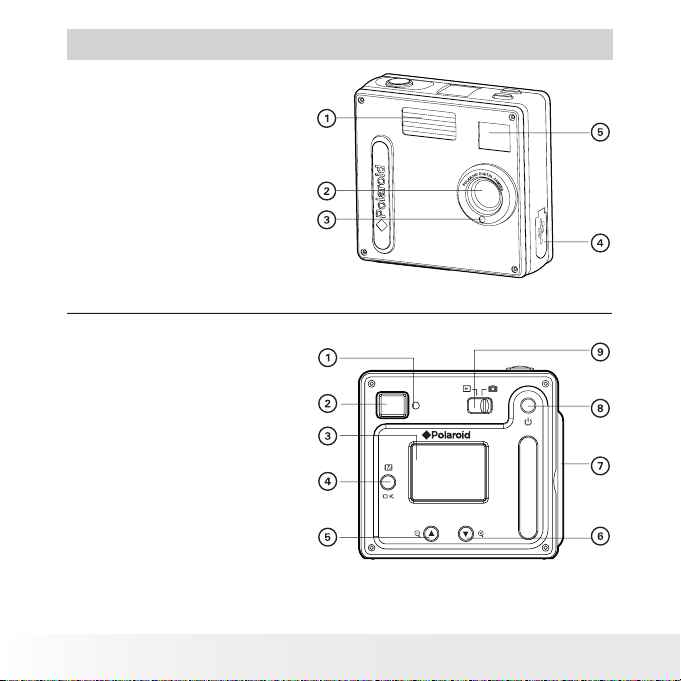
2
Polaroid PDC 5070 Dig ital Camera User Guide
www.pol aroid -di gita l.com
3
Polaroid PDC 5070 Dig ital Camera User Guide
www.pol aroid -di gita l.com
Product Overview
1. Flash
2. Lens
3. Self-timer LED
4. USB port
5. Viewnder
PDC 5070
USB
F
3
.
0
/
8
.
0
f
=
8
.
5
4
m
m
Front View
1.
Status LED
2.
Viewnder
3.
LCD screen
4.
Menu / OK button
5.
Up / Zoom out button
6.
Down / Zoom in button
7.
SD slot
8.
Power button
9. Capture / Playback selector
Back View
Page 3
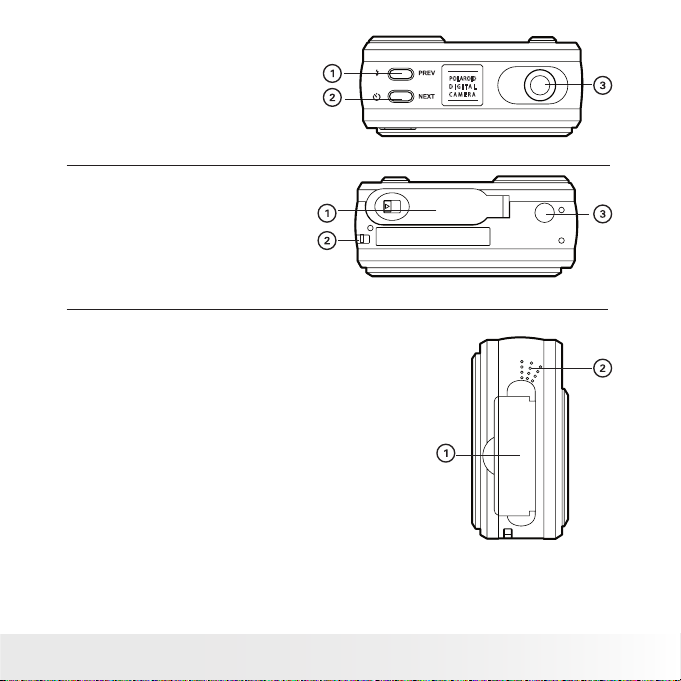
3
Polaroid PDC 5070 Dig ital Camera User Guide
www.pol aroid -di gita l.com
1. Flash / Previous button
2. Self-timer / Next button
3. Shutter button
Top View
POLAROI D
D I G I
TA
L
C A M E R A
1. Battery compartment
2. Hand strap holder
3. Tripod mount
Bottom View
1. SD slot
2. Microphone
Side View
Page 4

4
Polaroid PDC 5070 Dig ital Camera User Guide
www.pol aroid -di gita l.com
5
Polaroid PDC 5070 Dig ital Camera User Guide
www.pol aroid -di gita l.com
Table of Contents
1 Getting Started ........................................................................... 7
• Camera Package Contents ....................................................... 8
• Attaching the Hand Strap ........................................................9
• Installing the Batteries............................................................. 9
• Turning the Camera On and Off.............................................. 10
• Checking the Battery Level .................................................... 10
• How to Navigate Menus ........................................................ 11
2 Camera Setting ......................................................................... 12
• Checking Camera Status........................................................ 12
• Camera Mode....................................................................... 15
• Drive Mode .......................................................................... 16
• Setup Menu ......................................................................... 17
• Formatting the Internal Memory.............................................. 18
• Setting the Current Date and Time.......................................... 19
• Auto Power Save Settings ..................................................... 21
• Setting the Beep Sound On / Off ............................................ 22
• Setting Frequency................................................................. 23
• Setting Display Language....................................................... 24
• Setting the Date Stamp On and Off......................................... 25
• Resetting to Default Settings.................................................. 26
3 Taking Pictures ......................................................................... 27
• Taking a Picture.................................................................... 27
• Setting the Flash Mode.......................................................... 28
• Setting Self-timer.................................................................. 29
• Zoom in and out ................................................................... 30
• Setting the Image Size and Quality ......................................... 31
• Setting Exposure Compensation ............................................. 33
• Setting the White Balance for Pictures..................................... 34
Page 5
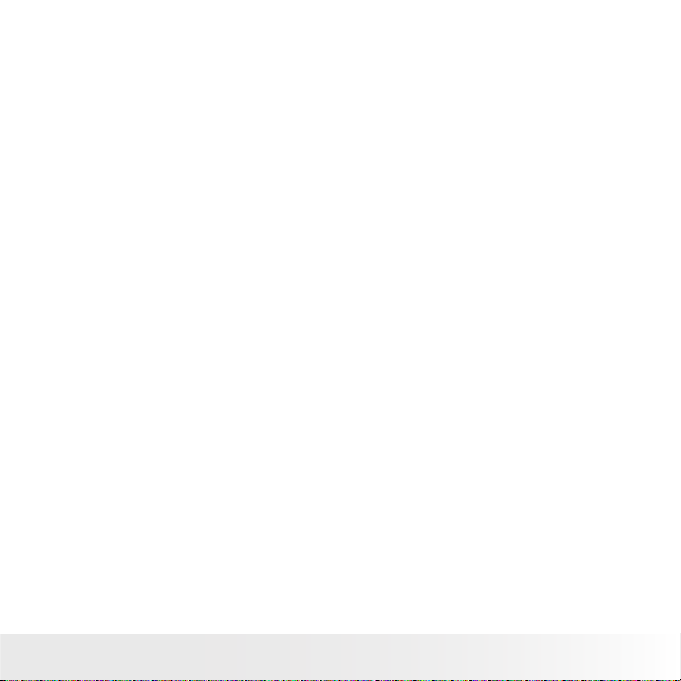
5
Polaroid PDC 5070 Dig ital Camera User Guide
www.pol aroid -di gita l.com
4 Recording Video Clips ................................................................ 35
• Recording Video Clips ........................................................... 35
• Setting Video Resolution........................................................ 36
• Setting the White Balance for Video Clips ................................ 37
5 Reviewing and Managing Pictures and Video Clips......................... 38
• Reviewing Pictures on the LCD Screen .................................... 38
• Reviewing Picture and Video Clip Files in Thumbnail.................. 39
• Auto Play ............................................................................ 40
• Playing the Video Clip ........................................................... 42
• Protect or Unprotect One Picture or Video Clips........................ 43
• Protect or Unprotect All Pictures and Video Clips...................... 44
• Deleting One Picture or Video Clip .......................................... 45
• Deleting All Pictures or Video Clips ......................................... 46
6 Print Setting ............................................................................. 47
• About PictBridge................................................................... 47
• DPOF (Digital Print Order Format) ........................................... 53
7 Using the SD (Secure Digital) Card .............................................. 56
• Using the SD Card ................................................................ 56
• To Copy Pictures and Video Clips from Internal Memory to a
Memory Card ....................................................................... 60
8 Installing the Software into a Computer ....................................... 61
• Installing the Software .......................................................... 61
• Software included with Your Camera ...................................... 63
• Computer System Requirements............................................. 64
Page 6
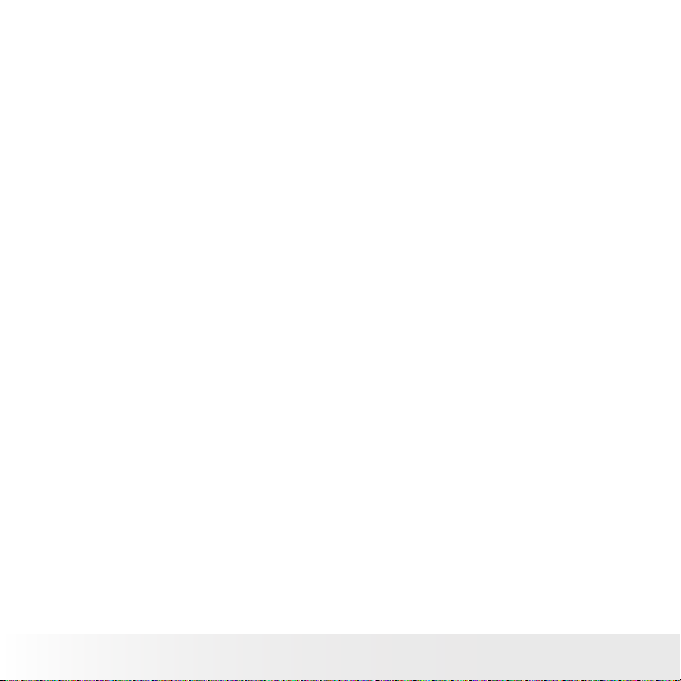
6
Polaroid PDC 5070 Dig ital Camera User Guide
www.pol aroid -di gita l.com
7
Polaroid PDC 5070 Dig ital Camera User Guide
www.pol aroid -di gita l.com
9 Transferring Pictures and Video Clips to a Computer...................... 65
• Before Transfer Files ............................................................. 65
• Connecting to Your Computer ................................................ 66
• Transferring Pictures and Video Clips ...................................... 67
• PhotoImpression 5.0 Hot Plug Function (PC Only)..................... 68
10 Troubleshooting Problems......................................................... 70
11 Getting Help ........................................................................... 73
• Polaroid-digital Online Services ............................................... 73
• Customer Support................................................................. 73
• ArcSoft Software Help .......................................................... 73
12 Appendix................................................................................ 74
• Technical Specications ........................................................ 74
• Storage Capacities................................................................ 76
• Uninstalling the Camera Driver (PC only).................................. 79
• Camera Default Settings........................................................ 79
• Using Your Batteries ............................................................. 80
• Tips, Your Safety & Maintenance............................................ 81
• Regulatory Information .......................................................... 81
Page 7
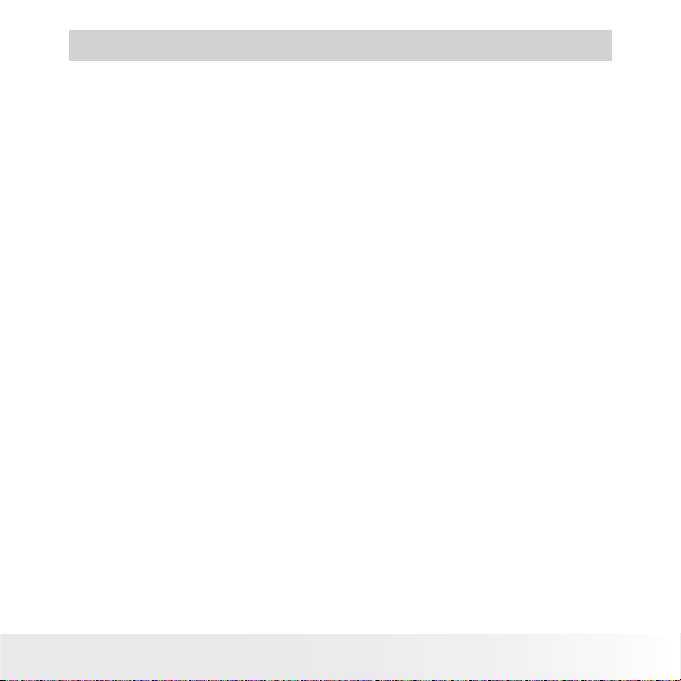
7
Polaroid PDC 5070 Dig ital Camera User Guide
www.pol aroid -di gita l.com
1 Getting Started
Thank you for selecting the Polaroid PDC 5070 digital camera. Designed
with a powerful 5.1 mega pixels CMOS sensor and a bright color 1.5 inch
color LCD for preview and review, the PDC 5070 is the perfect camera
for the photographer looking for point & shoot simplicity and sound
performance.
This camera features:
• Selectable image size and quality settings for emailing and
printing
• Built-in ash with four modes (off, auto, red-eye reduction and
forced on)
• Review pictures and video clips on the LCD screen or a
computer
• Send the pictures and video clips over the Internet to family and
friends
• Enjoy PictBridge directly plug-and-print experience.
• Everything in the box necessary to take pictures in minutes!
Page 8
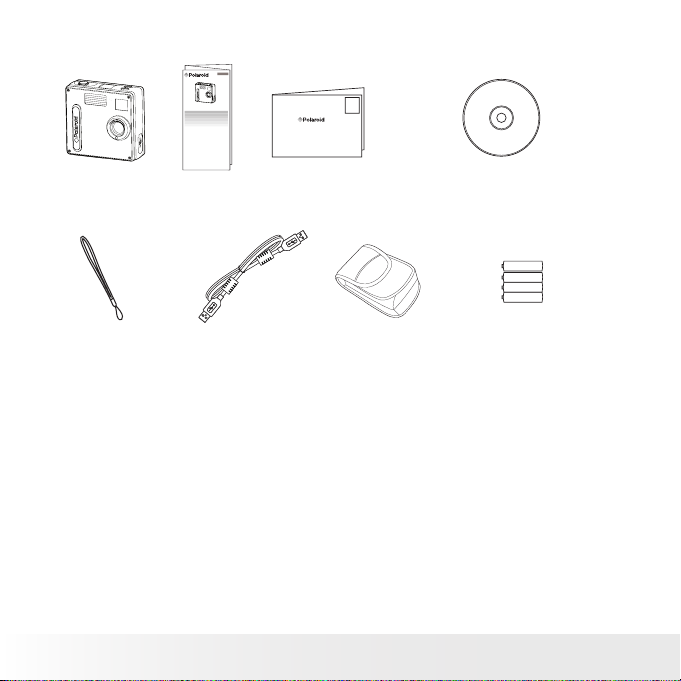
8
Polaroid PDC 5070 Dig ital Camera User Guide
www.pol aroid -di gita l.com
9
Polaroid PDC 5070 Dig ital Camera User Guide
www.pol aroid -di gita l.com
• Camera Package Contents
PDC 5070
USB
F
3
.
0
/
8
.
0
f
=
8
.
5
4
m
m
Hand S trap
Pouch
4 x AA A-size
Batterie s
USB Ca ble
The CD -R OM includ es
Polaroid PDC 5070 Ca mera D river (PC)
PhotoImpression™ 5.0 ( PC & M ac)
Adobe® Acro bat
® Read er (P C & Mac )
User G uide ( in PD F Format)
PDC 5070
Regi stration Card
Digital Imaging Products
201 Burlington Road
Bedford, MA 01730-1434
Quick Guide
PDC 5070
Quick Start Guide
Guide de Démarrage rapide
Guida Rapida
Guía Rápida de Inicio
Guia de Início Rápido
ML 0403
Part no.: OM837657 R1
Printed in China
Schnellanleitung
PD
C 50
70
USB
F
3
.
0
/
8
.
0
f
=
8
.
5
4
m
m
Page 9
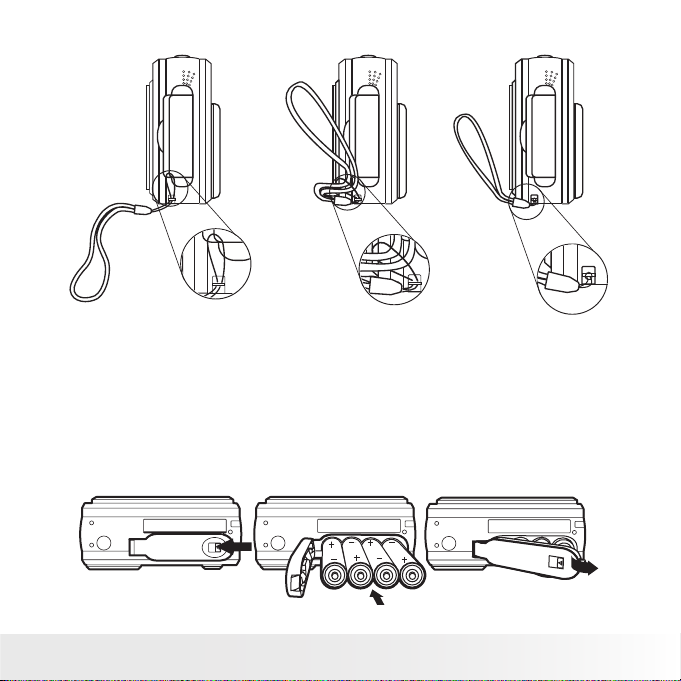
9
Polaroid PDC 5070 Dig ital Camera User Guide
www.pol aroid -di gita l.com
• Attaching the Hand Strap
• Installing the Batteries
Four AAA-size batteries are supplied with the product. For more guidelines
on battery usage, please see Using Your Batteries on page 80.
1. To open the battery door, slide the button in the direction as shown to
release.
2. Insert the batteries as shown, ensuring you follow the + / - signs
correctly.
3. Close the battery door.
Page 10
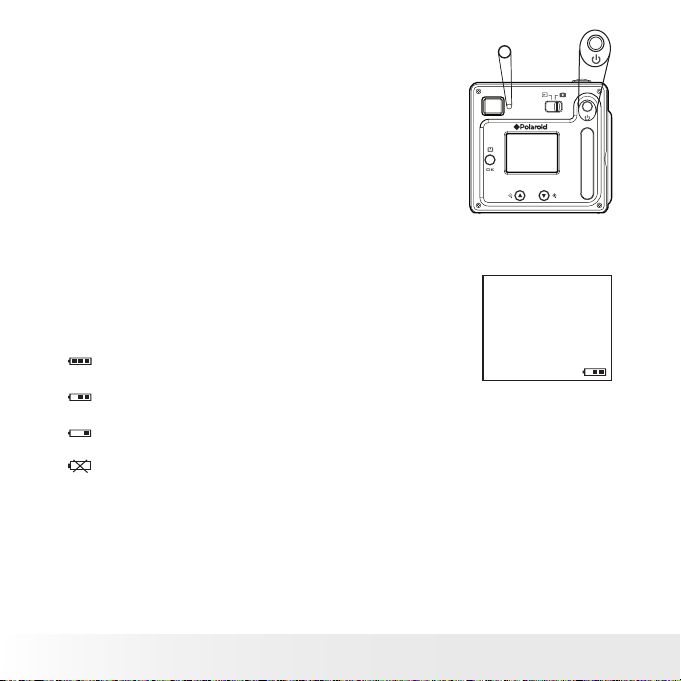
10
Polaroid PDC 5070 Dig ital Camera User Guide
www.pol aroid -di gita l.com
11
Polaroid PDC 5070 Dig ital Camera User Guide
www.pol aroid -di gita l.com
• Turning the Camera On and Off
To turn on the camera, fully press and hold the
Power button until the Status LED turns green.
The LCD screen is activated. Press and hold the
Power button again, “Goodbye” will show on the
LCD screen and the camera will turn off.
• Checking the Battery Level
Check the battery power level before taking pictures.
1. Turn on the camera.
2. Check the power status level that appears on the
camera LCD screen.
Battery power is full.
Battery power is adequate.
Battery power is low.
Battery power is exhausted.
Page 11
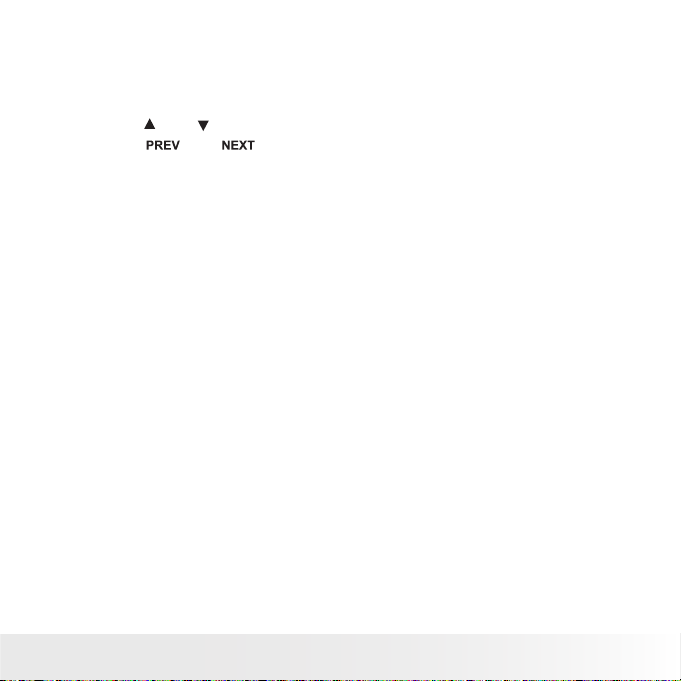
11
Polaroid PDC 5070 Dig ital Camera User Guide
www.pol aroid -di gita l.com
• How to Navigate Menus
Menus are used to adjust capture and play settings, as well as other
camera settings like the date/time and auto power off. Press the Menu
button to enter a menu and select “Exit” to quit.
Press the
and
buttons to scroll up and down through menu options.
Press the
and
buttons to scroll left and right. Press the OK
button to enter a submenu or conrm your choice.
Page 12
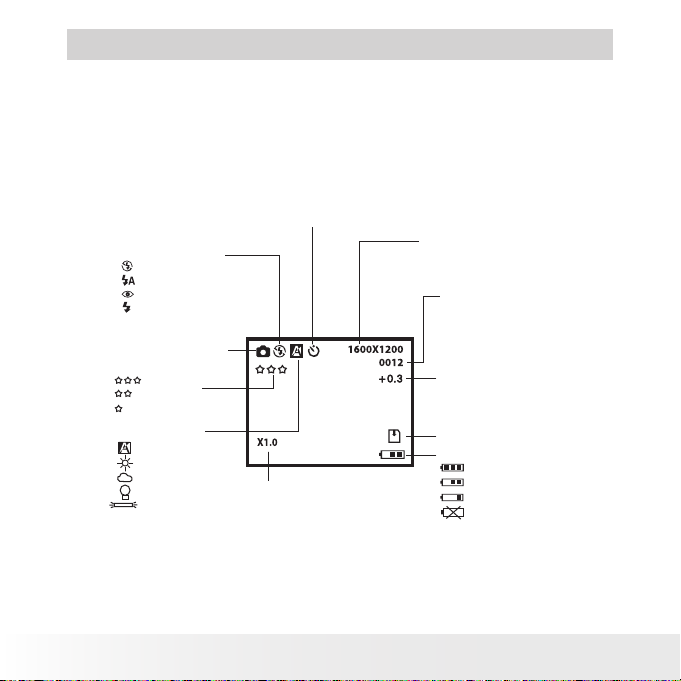
12
Polaroid PDC 5070 Dig ital Camera User Guide
www.pol aroid -di gita l.com
13
Polaroid PDC 5070 Dig ital Camera User Guide
www.pol aroid -di gita l.com
2 Camera Setting
• Checking Camera Status
Turn on the camera, view the camera LCD screen to check which camera
settings are active. If a feature icon is not displayed, that particular feature
is not activated.
Still Image Mode
2592 x 1944
2048 x 153 6
1600 x 1200
640 x 4 80
Image Reso lution
Self- time r On
Digi tal Zoom Status
Numb er of remaini ng
pictures
White Bala nce
Auto
Dayli ght
Cloudy
Tungste n
Fluoresce nt
SD Car d Inse rted
Flash Off
Auto Fl ash
Red-eye re duct ion
Forced On
Flash Mode
Still Image Mode
Quality
High
Normal
Low
Battery L evel
Low
Exha uste d
Full
Adequate
Expo sure
Comp ensa tion Val ue
Page 13
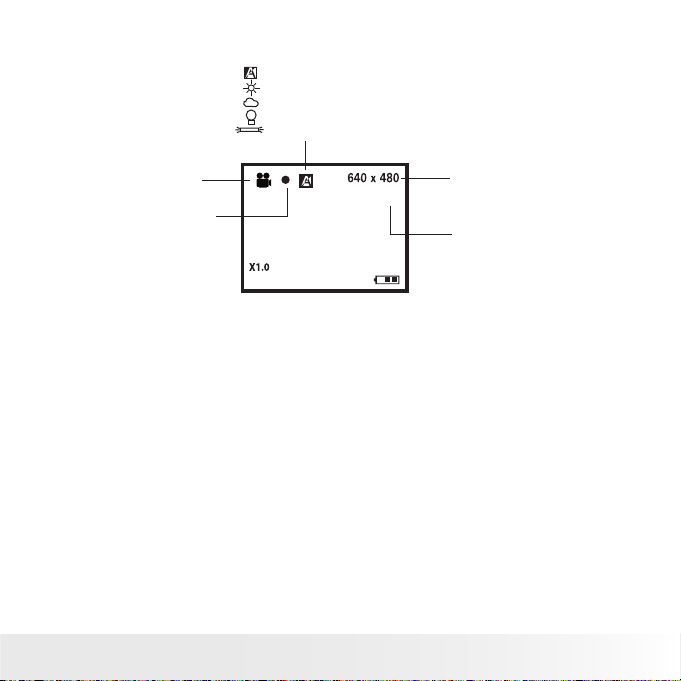
13
Polaroid PDC 5070 Dig ital Camera User Guide
www.pol aroid -di gita l.com
Video Mode
Vide o Reso luti on
Vide o Mode
Reco rding time
counter
White Bala nce for V ideo clips
Auto
Dayli ght
Cloudy
Tungste n
Fluoresce nt
Reco rding Indicator
00: 00 :03
Page 14

14
Polaroid PDC 5070 Dig ital Camera User Guide
www.pol aroid -di gita l.com
15
Polaroid PDC 5070 Dig ital Camera User Guide
www.pol aroid -di gita l.com
Playback Mode
Vide o Length
02:10
Vide o Clip
Play
Pause
Total Num ber of
Files In the Current
Memo ry / File Number
Pict ure
Locke d File
Date
Time
1000-0014
X1.0
1600 x 1200
26- 09- 04
26- 09- 04
Page 15
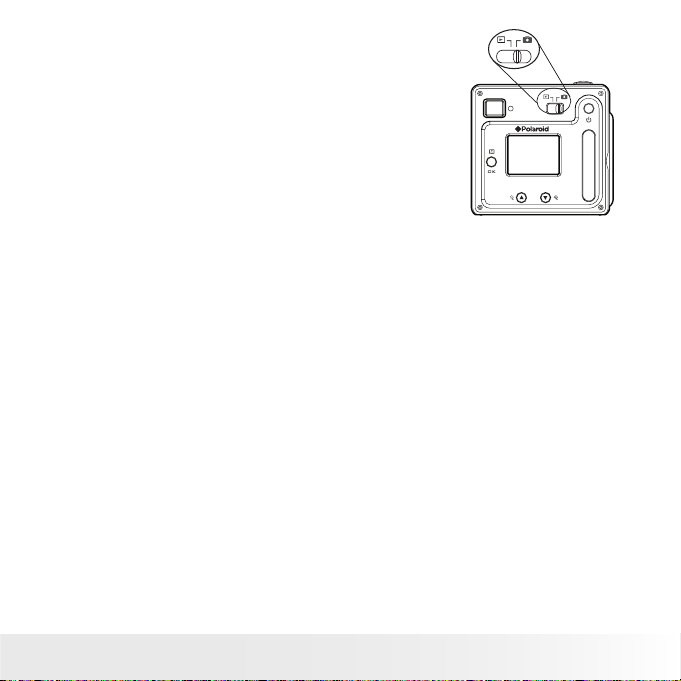
15
Polaroid PDC 5070 Dig ital Camera User Guide
www.pol aroid -di gita l.com
• Camera Mode
The camera has two working modes, Capture
mode and Playback mode. You can switch
between them by sliding the Capture / Playback
selector at the back of the camera.
Capture Mode
Under this mode, you can select the image and video settings according
to the shooting environment, and take pictures and video clips under
the settings you have selected. For more details, please refer to “Taking
Pictures” on page 27 and “Recording Video Clips” on page 35.
Playback Mode
This mode allows the review or deletion of pictures and video clips from
the camera. For more details, please refer to “Review and Managing
Pictures and Video Clips” on page 38.
Page 16
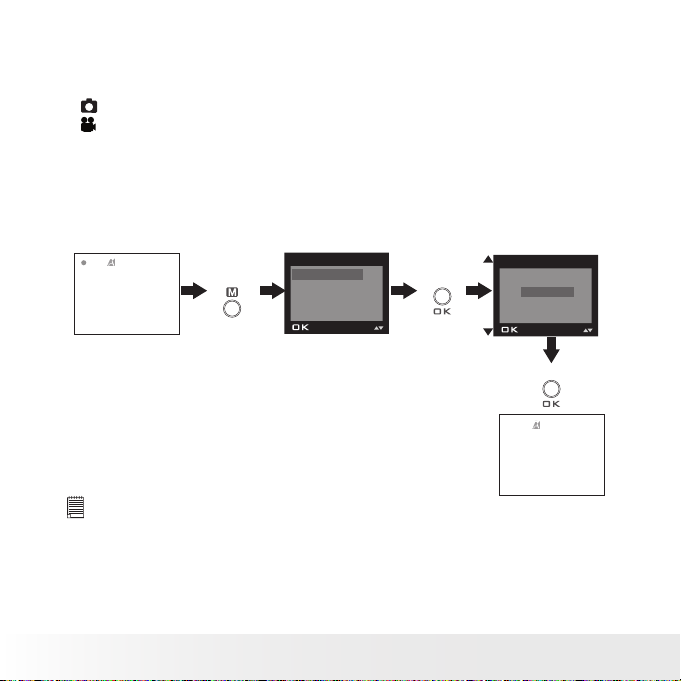
16
Polaroid PDC 5070 Dig ital Camera User Guide
www.pol aroid -di gita l.com
17
Polaroid PDC 5070 Dig ital Camera User Guide
www.pol aroid -di gita l.com
• Drive Mode
The camera has two modes, one for taking pictures and the other for
taking video clips.
Still Image Mode
Video Mode
You may switch between these two modes according to the following
steps.
1. Turn on the camera.
2. Set the camera to Capture mode.
Pres s Pres s
STIL L
VIDE O
EXIT
DRIV E MOD E
DRIV E MODE
IMAGE S IZE
QUALI TY
EXPO SURE
MENU
Pres s
NOTE:
• Still Image mode is the default capture mode.
• This setting is also available in Video mode.
Page 17
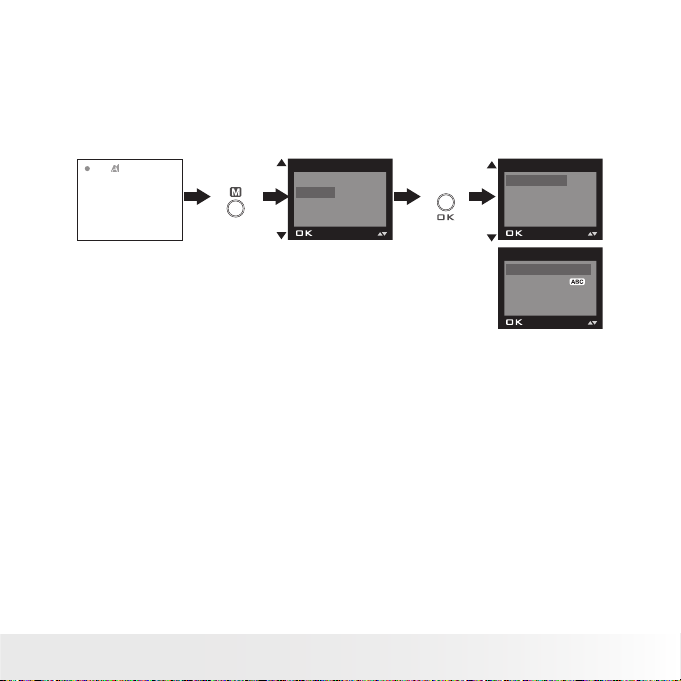
17
Polaroid PDC 5070 Dig ital Camera User Guide
www.pol aroid -di gita l.com
• Setup Menu
Setup menu can be accessed in both Still Image and Video modes. Here
we take Still Image mode for an example.
1. Turn on the camera.
2. Set the camera to Still Image mode.
Pres s
WHIT E BALA NCE
SETU P
EXIT
MENU
FORM AT
DATE/T IME
AUTO OFF
BEEP
SETU P
FREQU ENCY
LANG UAGE
DATE STAMP
DEFAULT SE TTING
SETU P
Pres s
Page 18
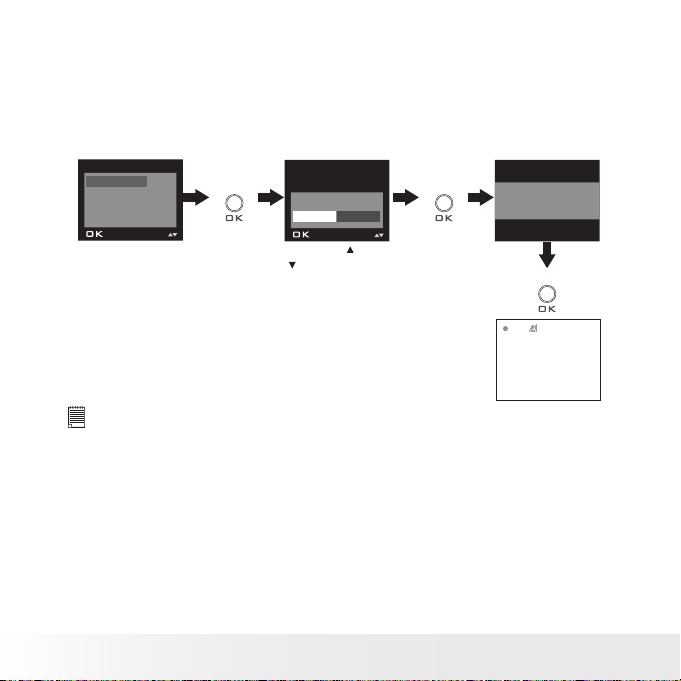
18
Polaroid PDC 5070 Dig ital Camera User Guide
www.pol aroid -di gita l.com
19
Polaroid PDC 5070 Dig ital Camera User Guide
www.pol aroid -di gita l.com
• Formatting the Internal Memory
Formatting the internal memory deletes all data stored in it.
1. Turn on the camera.
2. Set the camera to Still Image mode.
3. Follow the guidelines in “Setup Menu” on page 17 to access the
Setup menu.
Pres s
FORM AT
DATE/T IME
AUTO OFF
BEEP
SETU P
Pres s
REAL LY WANT TO
FORM AT?
FORM AT
CANCE L
Pres s
FORM ATTING ....
Pres s the
or
button to
sele ct FORMAT or
CANC EL.
NOTE:
• Data deleted by a format operation cannot be recovered. Make sure you do
not have any useful data currently stored in the internal memory before you
format it.
• Formatting the internal memory destroys all the pictures, even those are
protected.
• With a memory card inserted, the above operation would format the
inserted memory card only. The internal memory will not be format ted with
a memory card inserted.
• This setting is also available in Video mode.
Page 19
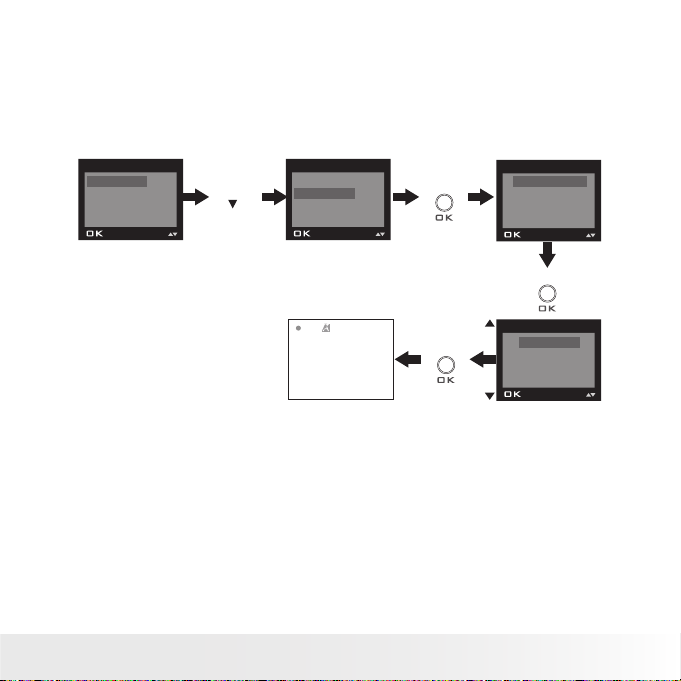
19
Polaroid PDC 5070 Dig ital Camera User Guide
www.pol aroid -di gita l.com
• Setting the Current Date and Time
1. Turn on the camera.
2. Set the camera to Still Image mode.
3. Follow the guidelines in “Setup Menu” on page 17 to access the
Setup menu.
Setting the date format:
Pres s
Pres s
FORM AT
DATE/T IME
AUTO OFF
BEEP
SETU P
FORM AT
DATE/T IME
AUTO OFF
BEEP
SETU P
DATE FORM AT
DATE SETU P
DATE/T IME
Pres s
DD/ MM/ YY
MM/ DD/ YY
YY/M M/D D
DATE FORM AT
Pres s
Page 20
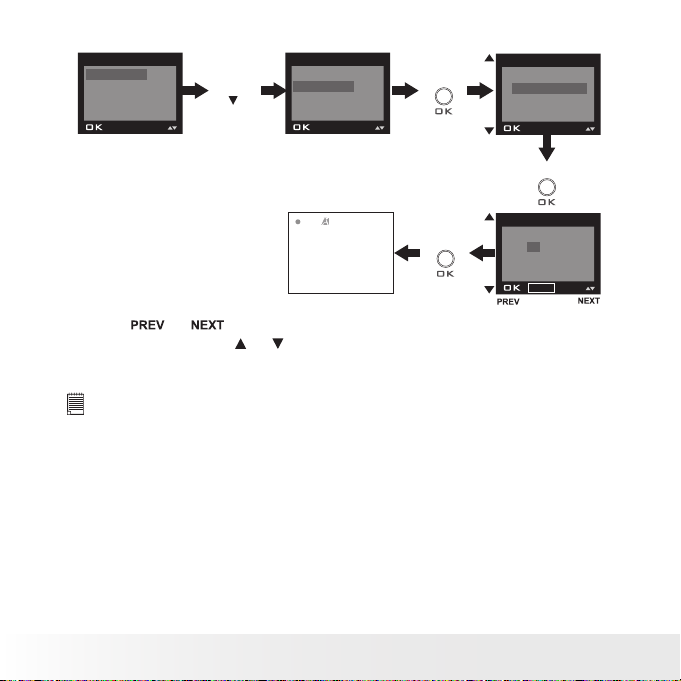
20
Polaroid PDC 5070 Dig ital Camera User Guide
www.pol aroid -di gita l.com
21
Polaroid PDC 5070 Dig ital Camera User Guide
www.pol aroid -di gita l.com
Setting the date and time:
Pres s
Pres s
FORM AT
DATE/T IME
AUTO OFF
BEEP
SETU P
FORM AT
DATE/T IME
AUTO OFF
BEEP
SETU P
DATE FORM AT
SETU P
DATE/T IME
Pres s
DD/ MM/ YY
00/ 00/ 00
00: 00: 00
EXIT
SETU P
Pres s
NEXT
Use the
or
button to select a eld, such as year, month, day,
hour, minute. Use the
or
button to adjust the value in the eld. Press
the OK button after all elds are set.
NOTE:
This setting is also available in Video mode.
Page 21
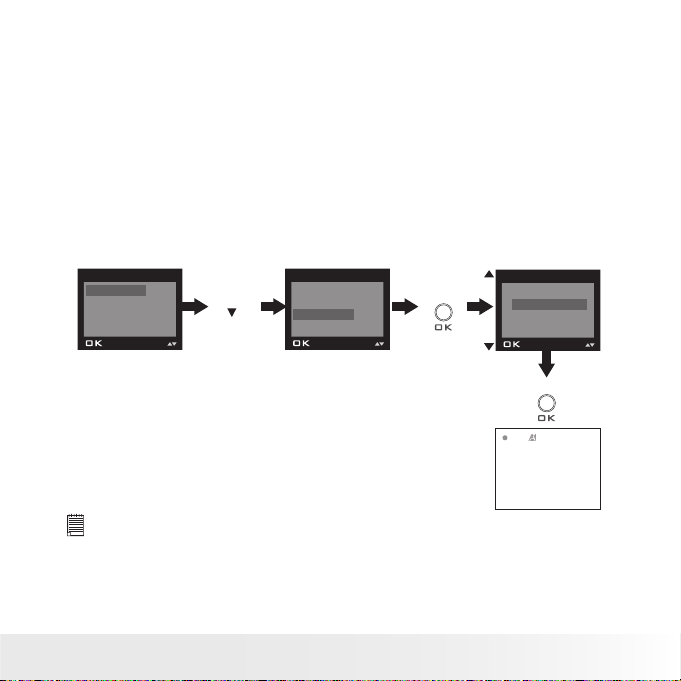
21
Polaroid PDC 5070 Dig ital Camera User Guide
www.pol aroid -di gita l.com
• Auto Power Save Settings
The camera performs the following power save operations to conserve
battery power.
1 / 3 / 5 MIN The camera is designed to switch off automatically to save
battery life after the specied period of inactivity.
OFF The power save feature is not activated.
You can change the power save setting according to the following steps:
1. Turn on the camera.
2. Set the camera to Still Image mode.
3. Follow the guidelines in “Setup Menu” on page 17 to access the Setup
menu.
Pres s
Pres s
FORM AT
DATE/T IME
AUTO OFF
BEEP
SETU P
FORM AT
DATE/T IME
AUTO OFF
BEEP
SETU P
OFF
1 MIN
3 MIN
5 MIN
AUTO OFF
Pres s
until
NOTE:
• Auto power off is automatically disabled under any one of the following
conditions.
- While an auto play is undergoing.
- While the camera’s USB por t is connected to a computer or other external
devices, or while the camera is being controlled by an external device.
• This setting is also available in Video mode.
Page 22
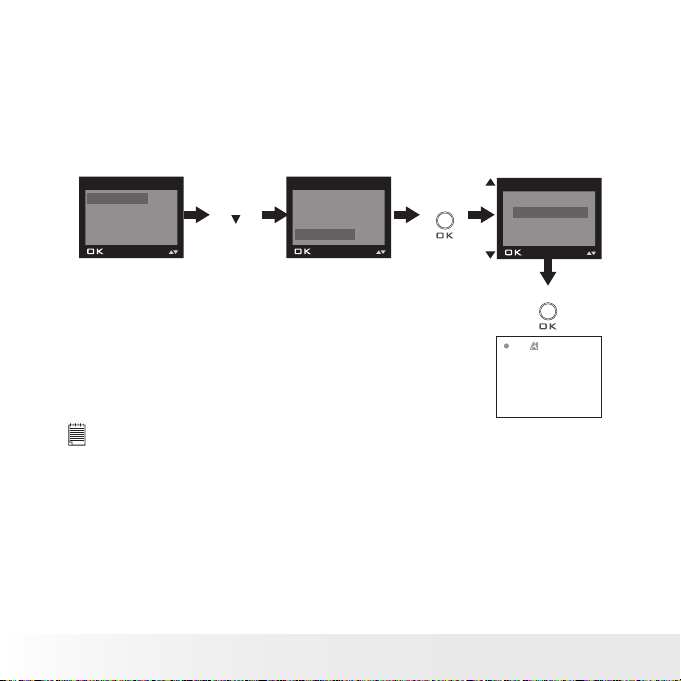
22
Polaroid PDC 5070 Dig ital Camera User Guide
www.pol aroid -di gita l.com
23
Polaroid PDC 5070 Dig ital Camera User Guide
www.pol aroid -di gita l.com
• Setting the Beep Sound On / Off
You can turn the beep sound on and off in Capture mode. When the beep
sound is turned on, the camera will beep when you press the buttons.
1. Turn on the camera.
2. Set the camera to Still Image mode.
3. Follow the guidelines in “Setup Menu” on page 17 to access the Setup
menu.
Pres s
Pres s
FORM AT
DATE/T IME
AUTO OFF
BEEP
SETU P
FORM AT
DATE/T IME
AUTO OFF
BEEP
SETU P
ON
OFF
BEE P
Pres s
until
NOTE:
This setting is also available in Video mode.
Page 23
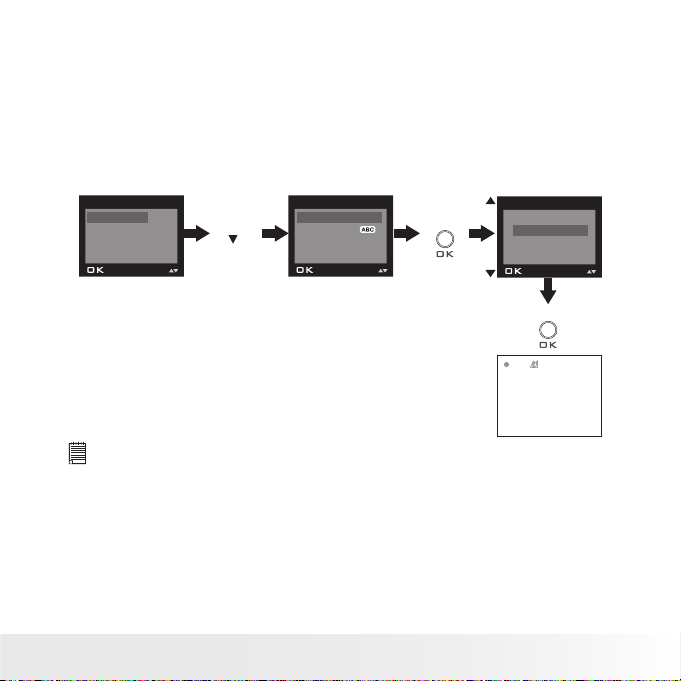
23
Polaroid PDC 5070 Dig ital Camera User Guide
www.pol aroid -di gita l.com
• Setting Frequency
In order to take a better indoor picture, the camera needs to be set to
suit the correct lighting frequency. Set the frequency to 60Hz for US and
50Hz for Europe.
1. Turn on the camera.
2. Set the camera to Still Image mode.
3. Follow the guidelines in “Setup Menu” on page 17 to access the
Setup menu.
Pres s
Pres s
FORM AT
DATE/T IME
AUTO OFF
BEEP
SETU P
50 HZ
60 HZ
FREQ UENC Y
Pres s
FREQU ENCY
LANG UAGE
DATE STAMP
DEFAULT SE TTING
SETU P
until
NOTE:
This setting is also available in Video mode.
Page 24
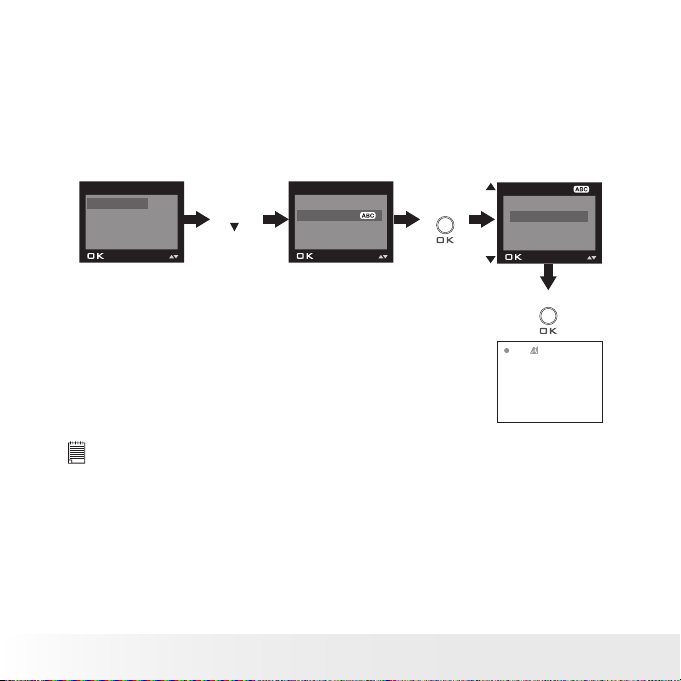
24
Polaroid PDC 5070 Dig ital Camera User Guide
www.pol aroid -di gita l.com
25
Polaroid PDC 5070 Dig ital Camera User Guide
www.pol aroid -di gita l.com
• Setting Display Language
Under this setting, you can select the language you prefer for the LCD
screen.
1. Turn on the camera.
2. Set the camera to Still Image mode.
3. Follow the guidelines in “Setup Menu” on page 17 to access the Setup
menu.
Pres s Pres s
FORM AT
DATE/T IME
AUTO OFF
BEEP
SETU P
ENGL ISH
DEUTS CH
FRAN ÇAIS
ESPAÑ OL
LANGUAGE
Pres s
FREQU ENCY
LANG UAGE
DATE STAMP
DEFAULT SE TTING
SETU P
until
NOTE:
This setting is also available in Video mode.
Page 25
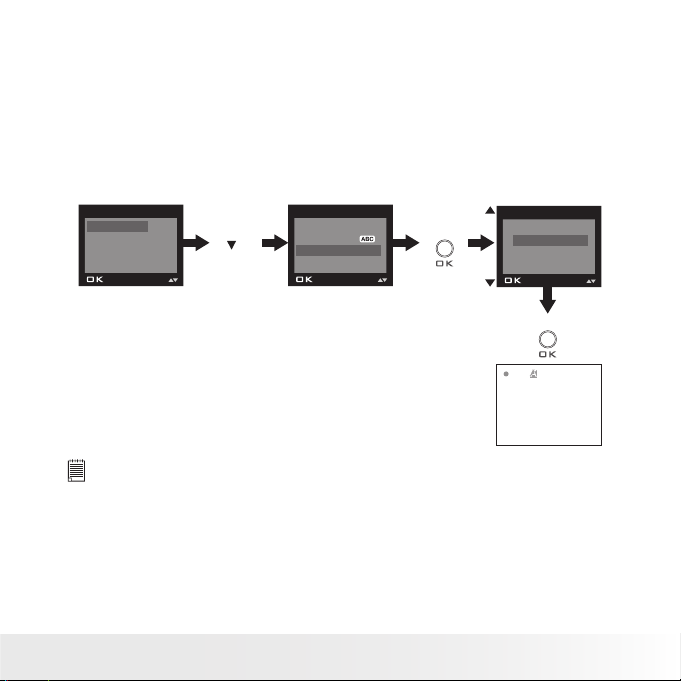
25
Polaroid PDC 5070 Dig ital Camera User Guide
www.pol aroid -di gita l.com
• Setting the Date Stamp On and Off
Use the Date Stamp to imprint the date on your pictures and video clips.
Make sure the camera clock is set to the correct date before setting the
date stamp on.
1. Turn on the camera.
2. Set the camera to Still Image mode.
3. Follow the guidelines in “Setup Menu” on page 17 to access the Setup
menu.
Pres s
Pres s
FORM AT
DATE/T IME
AUTO OFF
BEEP
SETU P
ON
OFF
DATE STAMP
Pres s
FREQU ENCY
LANG UAGE
DATE STAMP
DEFAULT SE TTING
SETU P
until
NOTE:
This setting is also available in Video mode.
Page 26

26
Polaroid PDC 5070 Dig ital Camera User Guide
www.pol aroid -di gita l.com
27
Polaroid PDC 5070 Dig ital Camera User Guide
www.pol aroid -di gita l.com
• Resetting to Default Settings
You can easily change all the settings you made back to the camera
default settings by the following steps.
Please refer to “Camera Default Settings” on page 79 for more details.
1. Turn on the camera.
2. Set the camera to Still Image mode.
3. Follow the guidelines in “Setup Menu” on page 17 to access the Setup
menu.
Pres s the
or
button to select
YES or N O.
Pres s
Pres s
FORM AT
DATE/T IME
AUTO OFF
BEEP
SETU P
Pres s
FREQU ENCY
LANG UAGE
DATE STAMP
DEFAULT SE TTING
SETU P
RETU RN TO
DEFAULT SE TTING?
YES
NO
until
NOTE:
This setting is also available in Video mode.
Page 27

27
Polaroid PDC 5070 Dig ital Camera User Guide
www.pol aroid -di gita l.com
3 Taking Pictures
Before you take pictures, please read this note rst:
IMPORTANT!
Never remove batteries while a picture is being saved. Doing so will prevent
the curre nt picture being saved and may corrupt other pictures already stored
in the camera’s internal memory or on a memory card.
Outdoor Pictures Without the Flash
• Avoid intense sunlight that may cause sun spots in pictures.
• Always make sure that the sun or other light source is in front of the
subject.
• Taking a Picture
Taking pictures at approximately 3.2 feet to innity (1 meter to innity).
1. Turn on the camera.
2. Set the camera to Still Image mode.
3. Frame your subject using the LCD
screen or the viewnder.
4. Press the Shutter button to take
a picture. A beep will sound.
Hold the camera steady until the
conclusion of the beep. The end
of the beep indicates the picture
has been taken.
POLAROI D
D I G I
TA
L
C A M E R A
Page 28

28
Polaroid PDC 5070 Dig ital Camera User Guide
www.pol aroid -di gita l.com
29
Polaroid PDC 5070 Dig ital Camera User Guide
www.pol aroid -di gita l.com
• Setting the Flash Mode
The Flash Range is approximately 3.2
feet to 6.5 feet (1 to 2 meters).
1. Turn on the camera.
2. Set the camera to Still Image mode.
3. Press Flash button to cycle
through the ash mode until the
one you want is shown on the LCD
screen.
POLAROI D
D I G I
TA
L
C A M E R A
Flash mode off, the ash does not re. Use this setting
for outdoor pictures or where ash is prohibited or may be
distracting. Also use when shooting toward a reective surface,
such as a window or mirror. If you do not have enough light
when using this setting, your pictures will be too dark.
Auto Flash mode, the ash res automatically as needed. Use
this setting to take most of the pictures.
Red-eye Reduction Mode. Use this setting to avoid red glare
in your subject’s eyes. The camera res a brief, preash ash
before the regular ash.
Flash mode on, the ash res for every picture. Use this setting
indoors in low light.
Please note that when ash mode is selected, the Status LED blinks until
the ash nishes charging, then the Status LED will be on until pressing
the shutter button to take a picture.
NOTE:
• Flash modes are not available in Video mode.
• Never touch or block the ash with your ngers. Doing so can soil these
components and interfere with the correct ash operation.
Page 29

29
Polaroid PDC 5070 Dig ital Camera User Guide
www.pol aroid -di gita l.com
• Setting Self-timer
Your camera is designed with a self-timer function, which allows you to
take pictures with a 10-second built-in timer.
1. Turn on the camera.
2. Set the camera to Still Image mode.
3. Press the Self-timer button to
activate the self-timer function.
POLAROI D
D I G I
TA
L
C A M E R A
4. The icon
will appear on the LCD screen.
10-second Self-timer indicates a countdown of ten seconds.
NOTE:
To disable the self-timer function, press the Self-timer button again.
5. Capture procedures are the same as for taking a picture in the normal
capture mode. Please see “Taking a Picture” on page 27.
NOTE:
Place the camera on a at surface or use a tripod when using the self-timer
function.
Page 30

30
Polaroid PDC 5070 Dig ital Camera User Guide
www.pol aroid -di gita l.com
31
Polaroid PDC 5070 Dig ital Camera User Guide
www.pol aroid -di gita l.com
• Zoom in and out
The PDC 5070 camera is designed with a 4X digital zoom feature. This
feature lets you zoom in the central area of an image and photograph only
the enlarged portion of the picture.
1. Turn on the camera.
2. Set the camera to Still Image mode.
3. Press the Zoom In button to zoom in
the subject image. Press the Zoom Out
button to return to the normal size.
NOTE:
This feature is available in Capture and Playback mode.
Page 31

31
Polaroid PDC 5070 Dig ital Camera User Guide
www.pol aroid -di gita l.com
• Setting the Image Size and Quality
Picture resolution refers to the number of pixels in a digital picture.
Picture quality depends on the JPEG le compression that the camera
applies when the picture is taken. Higher resolution and less compression
produces better quality but occupies more memory space. Smaller size
pictures and normal quality are easier to email while larger size and ne
quality are better for printing.
Image Size Setting
1. Turn on the camera.
2. Set the camera to Still Image mode.
Pres s
DRIV E MODE
IMAGE S IZE
QUALI TY
EXPO SURE
MENU
Pres s
Pres s
DRIV E MODE
IMAGE S IZE
QUALI TY
EXPO SURE
MENU
2592 x 194 4
2048 x 15 36
1600 x 1200
640 x 4 80
IMAGE SIZE
Pres s
1600X1200
0040
NOTE:
It is recommended to use the 2592 x 1944 resolution for printing.
Page 32

32
Polaroid PDC 5070 Dig ital Camera User Guide
www.pol aroid -di gita l.com
33
Polaroid PDC 5070 Dig ital Camera User Guide
www.pol aroid -di gita l.com
Quality Setting:
1. Turn on the camera.
2. Set the camera to Still Image mode.
Pres s
DRIV E MODE
IMAGE S IZE
QUALI TY
EXPO SURE
MENU
Pres s
Pres s
DRIV E MODE
IMAGE S IZE
QUALI TY
EXPO SURE
MENU
HIGH
NORM AL
LOW
EXIT
QUALI TY
Pres s
2048X1536
0020
until
Page 33

33
Polaroid PDC 5070 Dig ital Camera User Guide
www.pol aroid -di gita l.com
• Setting Exposure Compensation
You can adjust the exposure compensation value (EV) within the range of
-1.5EV to +1.5EV in order to compensate for current lighting conditions.
This setting can be used to obtain better result when shooting with
backlighting, indirect indoor lighting, a dark background, etc.
1. Turn on the camera.
2. Set the camera to Still Image mode.
DRIV E MODE
IMAGE S IZE
QUALI TY
EXPO SURE
MENU
Pres s
Pres s
Pres s
Pres s
DRIV E MODE
IMAGE S IZE
QUALI TY
EXPO SURE
MENU
+
AUTO
_
EXP OSUR E
until
NOTE:
• A higher EV value is best used for light-colored subjects and backlit
subjects. A lower EV value is best for dark-colore d subjects and for shooting
outdoors on a clear day.
• When shooting under very dark or ver y bright conditions, you may not
be able to obtain satisfactory results even after performing exposure
compensation.
• Exposure compensation returns to its standard default set ting (AUTO) after
you turn off and turn on the camera again.
Page 34

34
Polaroid PDC 5070 Dig ital Camera User Guide
www.pol aroid -di gita l.com
35
Polaroid PDC 5070 Dig ital Camera User Guide
www.pol aroid -di gita l.com
• Setting the White Balance for Pictures
Selecting the right type of white balance can help to make the color of a
subject in a picture appear more natural under the type of lighting that is
available.
1. Turn on the camera.
2. Set the camera to Still Image mode.
Pres s
DRIV E MODE
IMAGE S IZE
QUALI TY
EXPO SURE
MENU
Pres s
Pres s
WHIT E BALA NCE
SETU P
EXIT
MENU
Pres s
until
AUTO
DAYLIGH T
CLOUDY
TUNG STEN
WHIT E BAL ANCE
When shooting under these conditions: Select this setting
Automatic adjustment
Outdoor daylight
Cloudy
Indo ors, il lumi nated by tung sten lighti ng
Indo ors, il lumi nated by uor esce nt lighting
Page 35

35
Polaroid PDC 5070 Dig ital Camera User Guide
www.pol aroid -di gita l.com
4 Recording Video Clips
NOTE:
Change the drive mode from Still Image mode to Video mode before recording
video clips, since Still Image mode is the default capture mode. For more
details, please refer to “Drive Mode” on page 16.
• Recording Video Clips
Use the Video mode to record video clips with audio. The recording time
displayed on the LCD screen will decrease and the
icon will blink while
recording.
1. Turn on the camera.
2. Set the camera to Video mode.
3. Frame your subject using the LCD screen.
4. Press the Shutter button completely down to
start recording.
5. Press the Shutter button again to stop
recording, or recording stops when the current
memory is full.
Page 36

36
Polaroid PDC 5070 Dig ital Camera User Guide
www.pol aroid -di gita l.com
37
Polaroid PDC 5070 Dig ital Camera User Guide
www.pol aroid -di gita l.com
• Setting Video Resolution
Video resolution refers to the number of pixels in a digital video clip. Video
clip quality depends on the le resolution that the camera applies when
the video clip is recorded. Higher resolution makes better quality which
occupies more memory space.
1. Turn on the camera.
2. Set the camera to Video mode.
Pres s
DRIV E MODE
IMAGE S IZE
WHIT E BALA NCE
SETU P
MENU
Pres s
Pres s
DRIV E MODE
IMAGE S IZE
WHIT E BALA NCE
SETU P
MENU
640 x 4 80
320 x 24 0
IMAGE SIZE
Pres s
Page 37

37
Polaroid PDC 5070 Dig ital Camera User Guide
www.pol aroid -di gita l.com
• Setting the White Balance for Video Clips
Selecting the right type of white balance can help to make the color of
a subject in the video clip appear more natural under the type of lighting
that is available.
1. Turn on the camera.
2. Set the camera to Video mode.
Pres s
DRIV E MODE
IMAGE S IZE
WHIT E BALA NCE
SETU P
MENU
until
Pres s
Pres s
AUTO
DAYLIGH T
CLOUDY
TUNG STEN
WHIT E BAL ANCE
DRIV E MODE
IMAGE S IZE
WHIT E BALA NCE
SETU P
MENU
When shooting under these conditions: Select this setting
Automatic adjustment
Outdoor daylight
Cloudy
Indo ors, il lumi nated by tung sten lighti ng
Indo ors, il lumi nated by uor esce nt lighting
Pres s
Page 38

38
Polaroid PDC 5070 Dig ital Camera User Guide
www.pol aroid -di gita l.com
39
Polaroid PDC 5070 Dig ital Camera User Guide
www.pol aroid -di gita l.com
5 Reviewing and Managing Pictures and Video Clips
NOTE:
Change the camera mode from Capture mode to Playback mode before
reviewing pictures and video clips. For a detailed guideline on set ting the
Playback mode, please see “Camera Mode” on page 15.
• Reviewing Pictures on the LCD Screen
1. Turn on the camera.
2. Set the camera to Playback mode.
3. Press the
or
button to view the pictures taken.
The icon is shown on the LCD screen when a picture is selected.
The currently displayed picture can be magnied up to 4 times using the
Zoom In button. Press the Zoom Out button to view the picture in the
original size.
Page 39

39
Polaroid PDC 5070 Dig ital Camera User Guide
www.pol aroid -di gita l.com
• Reviewing Picture and Video Clip Files in Thumbnail
You can view up to 9 picture and video clip les at a time on the LCD
screen by using the thumbnail function.
1. Turn on the camera.
2. Set the camera to Playback mode.
3. Press the Zoom Out button and up to 9
picture and video clip les will be shown
on the LCD screen at a time. The latest
viewed le will be highlighted.
4. Use the
and
buttons to select a
thumbnail le and view it in full screen by
pressing the Zoom In button.
Page 40

40
Polaroid PDC 5070 Dig ital Camera User Guide
www.pol aroid -di gita l.com
41
Polaroid PDC 5070 Dig ital Camera User Guide
www.pol aroid -di gita l.com
• Auto Play
The Auto Play function enables you to view all the picture and video clip
les stored in the camera one by one forward or backward on the LCD
screen.
You can activate the Auto Play function and make Auto Play direction and
interval according to the following steps:
1. Turn on the camera.
2. Set the camera to Playback mode.
3. Press the Menu button and then press the down button to select the
“AUTO PLAY” option.
Set Auto Play Direction
Pres s
Pres s
Pres s
Pres s
FORWAR D
BACKWA RD
DIRECTION
ON
SETU P
EXIT
AUTO PL AY
DIRE CTIO N
INTE RVAL
EXIT
SETU P
ON
SETU P
EXIT
AUTO PL AY
ON
SETU P
EXIT
AUTO PL AY
Pres s
Press the up or down button to choose the direction in which the camera
will automatically run, and then press the OK button to conrm your
choice.
Page 41
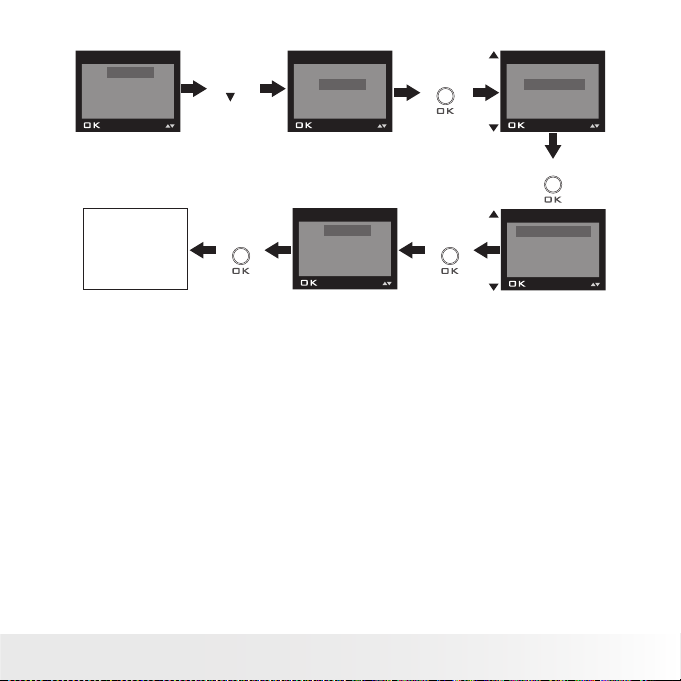
41
Polaroid PDC 5070 Dig ital Camera User Guide
www.pol aroid -di gita l.com
Set Auto Play Interval
Pres s
Pres s
Pres s
Pres s
1 SEC
10 SEC
INTE RVAL
ON
SETU P
EXIT
AUTO PL AY
DIRE CTIO N
INTE RVAL
EXIT
SETU P
ON
SETU P
EXIT
AUTO PL AY
ON
SETU P
EXIT
AUTO PL AY
Pres s
Page 42

42
Polaroid PDC 5070 Dig ital Camera User Guide
www.pol aroid -di gita l.com
43
Polaroid PDC 5070 Dig ital Camera User Guide
www.pol aroid -di gita l.com
Start Auto Play
Pres s
ON
SETU P
EXIT
AUTO PL AY
The camera will automatically run from the rst le or from the last le
stored. Every le will display for the specied period according to your
interval setting. You may press the OK button to stop the auto play. The
auto play will keep running as long as there is power.
• Playing the Video Clip
1. Turn on the camera.
2. Set the camera to Playback mode.
3. Use the
or
button to select the video
clip you want to play.
4. Press the Shutter button to start playing a
video clip. Press it again to stop.
The icon is shown on LCD screen when a video clip is selected.
Page 43

43
Polaroid PDC 5070 Dig ital Camera User Guide
www.pol aroid -di gita l.com
• Protect or Unprotect One Picture or Video Clip
1. Turn on the camera.
2. Set the camera to Playback mode.
3. Use the
or
button to select the picture or video clip you
want to protect.
Pres s
ERAS E
PROTE CT
AUTO PL AY
COPY TO CA RD
MENU
Pres s
LOCK TH IS
UNLOC K THIS
LOCK AL L
UNLOC K ALL
PROTE CT
Pres s
The icon appears on the information display when you review the
protection status of the protected picture or video clip.
To unprotect the protected picture or video clip, please repeat the above
operation and choose “UNLOCK THIS”. The icon will disappear from
the LCD screen.
Page 44

44
Polaroid PDC 5070 Dig ital Camera User Guide
www.pol aroid -di gita l.com
45
Polaroid PDC 5070 Dig ital Camera User Guide
www.pol aroid -di gita l.com
• Protect or Unprotect All Pictures and Video Clips
1. Turn on the camera.
2. Set the camera to Playback mode.
Pres s
ERAS E
PROTE CT
AUTO PL AY
COPY TO CA RD
MENU
Pres s
LOCK TH IS
UNLOC K THIS
LOCK AL L
UNLOC K ALL
PROTE CT
Pres s
To unprotect all protected pictures and video clips, please repeat the
above operation and choose “UNLOCK ALL”. The icon will disappear
from the LCD screen.
Page 45

45
Polaroid PDC 5070 Dig ital Camera User Guide
www.pol aroid -di gita l.com
• Deleting One Picture or Video Clip
1. Turn on the camera.
2. Set the camera to Playback mode.
3. Use the
or
button to select the picture or video clip you want
to delete.
ERAS E THIS
ERAS E ALL
EXIT
ERAS E
Pres s
ERAS E
PROTE CT
AUTO PL AY
COPY TO CA RD
MENU
Pres s
Pres s
ERAS E
ERAS E THIS
YES NO
2048X1536
1000-0012
12:10
Pres s
Pres s the
or
button to select
YES or N O.
You can cancel the deletion by choosing “NO”.
NOTE:
Protected le can not be deleted. Remove protection before deleting.
Page 46

46
Polaroid PDC 5070 Dig ital Camera User Guide
www.pol aroid -di gita l.com
47
Polaroid PDC 5070 Dig ital Camera User Guide
www.pol aroid -di gita l.com
• Deleting All Pictures and Video Clips
1. Turn on the camera.
2. Set the camera to Playback mode.
ERAS E THIS
ERAS E ALL
EXIT
ERAS E
Pres s
ERAS E
PROTE CT
AUTO PL AY
COPY TO CA RD
MENU
Pres s
Pres s
ERAS E ALL
YES NO
Pres s
Pres s the
or
button to select
YES or N O.
FILE N OT FOUN D
You can cancel the deletion by choosing “NO”.
NOTE:
• Protected les can not be deleted. Remove protection before deleting.
• All deleted picture and video clips can not be recovered.
Page 47

47
Polaroid PDC 5070 Dig ital Camera User Guide
www.pol aroid -di gita l.com
6 Print Settings
• About PictBridge
PictBridge is a new industry standard that allows you to print images
directly from a PictBridge enable digital still camera to a PictBridge
compatible printer without using a photo editing software or a computer.
Printing Procedures
1. Preparing the camera and the printer.
Printer
Camera
Be sure battery level is full before printing.
Refer to the user guide that comes with your
printer and make preparations (paper, ink cassette,
cartridge, etc.) as required.
Turn on the camera and the printer.
2. Selecting PictBridge mode
Set the camera to Playback mode and select the PictBridge mode. Refer
to page 48 for details.
3. Connecting the camera to the printer
Refer to "Camera / Printer Connection" on page 49 for details.
4. Select print settings.
Use the camera's function and navigation buttons to select the print
settings. Refer to page 50 for details.
5. Printing
Press the OK button to start printing.
Page 48

48
Polaroid PDC 5070 Dig ital Camera User Guide
www.pol aroid -di gita l.com
49
Polaroid PDC 5070 Dig ital Camera User Guide
www.pol aroid -di gita l.com
Cancelling Printing
Press the OK button to cancel printing the
print job. The printer will stop printing and
eject the paper.
PROGR ESS 001/002
PRIN TED 000
CANCE L
CONTI NUE
Printing Errors
If for some reason an error occurs during
or before printing, select “CANCEL” or
“CONTINUE”.
ERROR S
CANCE L
CONTI NUE
NOTE:
• Please refer to the printer’s user guide for the solutions. Printing may
resume once the problem is solved.
• Printing operation may still fail with some errors even if you press the OK
button after selecting “CONTINUE”. In that case, select “CANCEL” and
press the OK button.
Selecting PictBridge Mode
1. Turn on the camera.
2. Set the camera to the Playback mode.
Pres s
Pres s
PICT BRID GE
DPOF
EXIT
MENU
PLEAS E
CONNE CT TO DEVICE
NOTE:
To print a single image, select the image before enabling PictBridge mode.
Page 49

49
Polaroid PDC 5070 Dig ital Camera User Guide
www.pol aroid -di gita l.com
Camera / Printer Connection
Connecting with the USB Cable.
USB po rt
To Printer
1.
Plug the labelled end
of the USB cable into the socket marked
on your printer. Location of USB socket will vary from printer to
printer.
2.
Plug the other end of the USB cable into the USB port on your
camera.
PLEAS E
CONNE CT TO DEVICE
Came ra/ Printer
connection via
USB ca ble
DEVI CE
IS CONN ECTED
PICT BRID GE
SELEC T
THIS I MAGE
ALL IM AGES
ALL IN DEX
NOTE:
• “
DEVICE IS CONNECTED” displays on the LCD screen, indicating a
proper connection to the printer.
• Do not connect the USB cable to the camera until PictBridge is enable and
when prompted by the “PLEASE CONNECT TO DEVICE” screen. Or if you
already have connected the cable to the camera, do not plug into printer until
prompt to do so. Not following this sequence will result in connection failure.
• When “PL EAS E CON NECT TO DEVICE” is displayed for about ten
seconds, it will skip to the PictBridge print setting screen even if there is
no connection between camera and printer.
Page 50

50
Polaroid PDC 5070 Dig ital Camera User Guide
www.pol aroid -di gita l.com
51
Polaroid PDC 5070 Dig ital Camera User Guide
www.pol aroid -di gita l.com
Selecting Print Settings
1. Press the up or down button to select the print mode.
PICT BRID GE
SELEC T
THIS I MAGE
ALL IM AGES
ALL IN DEX
2. The following options are available.
ALL IMAGES
THIS IMAGE
Print the selected image in the camera’s internal
memory or a memory card according to specied
settings. Use the
or
button to designate
the image you want to print before selecting the
PictBridge mode.
Print all images in the camera’s internal memory or a
memory card according to the specied settings.
ALL INDEX
All images in the camera’s internal memory or
a memory card are given an index and printed
according to the specied settings.
NOTE:
• To print a single image, select the image before enabling PictBridge.
• Print settings are congured for images only. Make sure there are no
video clips or other le besides images in the memor y before printing,
other wise, an error will occur if tr ying to print using the “ALL IMAGES” or
“ALL INDEX” option.
• Not all printers will support all these print options. Please refer to the
printer user guide for options available.
Page 51

51
Polaroid PDC 5070 Dig ital Camera User Guide
www.pol aroid -di gita l.com
3. Press the OK button to select the print settings.
01
1
ON
DEFAULT
NO. OF COP Y
SELEC T
x
Number of Copies
Print Layout
File Name On/Off
Date Stamp On/Off
SIZE
SELEC T
4 x 6
DEFAULT
EXIT
Paper Size
Print Effect
Select a setting item using the up or down button and select setting
contents using the
or
button.
NOTE:
“PRINTER SETTING NOT SUPPORTED” may appear
on the LCD screen after selecting a particular setting.
The camera’s print settings are not supported by
the printer. In this case, select “DEFAULT” for this
particular setting, or visit
http://www.polaroid-digital.com for possible solutions.
01
1
ON
DEFAULT
NO. OF COP Y
SELEC T
x
PRIN TER SE TTING
NOT SUP PORT ED
Specifying the Number of Copies
1. Press the
or
button to specify the
number of copies (from 1 to 99) you want to
print for the selected image or all images.
2. Press the OK button to start printing.
01
1
ON
DEFAULT
NO. OF COP Y
SELEC T
x
NOTE:
“01” is the default setting.
Selecting Print Layout
1. Press the
or
button to specify the
number of printed images on one page.
2. Press the OK button to start printing.
N-UP L AYO UT
SELEC T
x
01
1
ON
DEFAULT
Page 52

52
Polaroid PDC 5070 Dig ital Camera User Guide
www.pol aroid -di gita l.com
53
Polaroid PDC 5070 Dig ital Camera User Guide
www.pol aroid -di gita l.com
Setting the File Name On / Off
1. Press the
or
button to select
“DEFAULT”, “ON” or “OFF”.
2. Press the OK button to start printing.
FILE N AME
SELEC T
x
01
1
ON
DEFAULT
DEFAULT Print settings differ according to the printer model.
ON Add the le name to the printed image.
OFF Print without the le name.
Setting the Date Stamp On / Off
1. Press the
or
button to select
“DEFAULT”, “ON” or “OFF”.
2. Press the OK button to start printing.
DATE STAMPI NG
SELEC T
x
01
1
ON
DEFAULT
DEFAULT Print settings differ according to the printer model.
ON Add the date stamp to the printed image.
OFF Print without the date stamp.
Selecting Paper Size
1. Press the
or
button to select the
paper size.
The following paper sizes are available:
8” x 10”, 4” x 6”, A4 and default.
2. Press the OK button to start printing.
SIZE
SELEC T
4 x 6
DEFAULT
EXIT
DEFAULT Print settings differ according to the printer model.
Page 53

53
Polaroid PDC 5070 Dig ital Camera User Guide
www.pol aroid -di gita l.com
Selecting Print Effect
1. Press the
or
button to select the
print effect.
2. Press the OK button to start printing.
BORD ERLE SS
SELEC T
4 x 6
DEFAULT
EXIT
BORDERLESS Print right to the edge of the page.
BORDERED Print with a border.
DEFAULT Print settings differ according to the printer model.
• DPOF (Digital Print Order Format)
”DPOF” stands for “Digital Print Order Format”, which is a format for
recording on a memory card or other medium which captured images
and how many copies should be printed. Then you can print on a DPOFcompatible printer or at a professional print service from the memory card
in accordance with the le name and number of copies settings recorded
on the card.
With this camera, you should always select images by viewing them on
the LCD screen. Do not specify images by le name without viewing the
le contents.
NOTE:
Print settings are congured for images only. Make sure there are no video clips
or other le besides images in the memory before printing, otherwise, an error
will occur if tr ying to print using the “ALL IMAGES” option.
Page 54

54
Polaroid PDC 5070 Dig ital Camera User Guide
www.pol aroid -di gita l.com
55
Polaroid PDC 5070 Dig ital Camera User Guide
www.pol aroid -di gita l.com
1. Insert an SD card into the camera.
2. Turn on the camera.
3. Set the camera to Playback mode.
4. Select the images and specify how many copies should be printed.
Pres s
Pres s
Pres s
Pres s
PICT BRID GE
DPOF
EXIT
MENU
PRIN T 01 COPI ES
NO. OF COP Y
THIS I MAGE
ALL IM AGES
EXIT
DPOF
THIS IMAGE The selected picture in a memory card will be printed out
up to 99 copies.
ALL IMAGES All pictures in a memory card will be printed out up to
99 copies for each picture.
To print a single picture, press the
or
button to select the picture
you want to print before the above operation. Press the
or
button to
specify the number of copies. Press the Menu button to exit.
Page 55

55
Polaroid PDC 5070 Dig ital Camera User Guide
www.pol aroid -di gita l.com
5. Remove the memory card from the camera and insert it into the
printer’s card slot (as illustrated). Location of the card slot may vary
from printer to printer model.
6. Press the Print button on the printer to start printing.
Page 56

56
Polaroid PDC 5070 Dig ital Camera User Guide
www.pol aroid -di gita l.com
57
Polaroid PDC 5070 Dig ital Camera User Guide
www.pol aroid -di gita l.com
7 Using the SD (Secure Digital) Card
• Using the SD card
Your camera comes with built-in ash memory for storing pictures and
video clips. You can expand the memory using a commercially available
SD card (up to 1 GB). The camera senses whether a memory card is
inserted, and automatically saves pictures and video clips accordingly.
Note that you cannot save pictures or video clips to the built-in ash
memory while a memory card is installed in the camera.
See pages 76 to 78 for storage capacities.
Memory Card Precautions
1. Use only an SD memory card with this camera.
2. Electrostatic charge, electrical noise, and other phenomena can cause
data corruption or even loss. Always make sure that you always back
up important data on other media device (Flash disc, computer hard
disk drive, etc.).
3. If a memory card starts to behave abnormally, you can restore normal
operation by reformatting it. However, we recommend that you
always take along more than one memory card whenever using the
camera far away from the home or ofce.
4. We recommend that you format a memory card before using it for
the rst time after purchasing it, or whenever the card you are using
seems to be the cause of abnormal pictures. Remember to format
a memory card if it was used in another digital camera or other
devices.
Page 57

57
Polaroid PDC 5070 Dig ital Camera User Guide
www.pol aroid -di gita l.com
IMPORTANT!
• Make sure you turn off the camera before inserting or removing a memory card.
• Be sure to orient the card correctly when inserting it. Never try to force a
memory card into the slot when you feel resistance.
• SD memory cards have a write protection switch that you can use to
protect les from accidental deletion. However, you must remove the write
protection whenever you want to record new les onto it, format it, or
delete its les.
• Files contained in the SD card recorded by other cameras may conict with
the PDC 5070 camera, and valuable data in your existing SD card may be
distorted or lost when the card is inserted in the PDC 5070 camera. We
strongly recommend the user to use a NEW or formatted SD card for the
PDC 5070 camera. The manufacturer is not liable for losing or corrupting
any valuable data or les in your SD card due to your improper operation.
• As tests prove, thePDC 5070 works best with popular brands of memory
cards such as SanDisk, Panasonic, Lexar and TOSHIBA. Consider using these
cards for best performance.
Inserting a SD Card
Turn off the camera and open the SD slot cover as illustrated. Insert the
SD ensuring the card is inserted the correct position as illustrated. On the
inner side of the SD slot cover, there is a diagram showing the proper
insertion orientation.
Notch ed cor ner of
SD car d
The
icon will appear on the LCD screen when a SD card is inserted into
the camera.
Page 58

58
Polaroid PDC 5070 Dig ital Camera User Guide
www.pol aroid -di gita l.com
59
Polaroid PDC 5070 Dig ital Camera User Guide
www.pol aroid -di gita l.com
Removing the SD Card
To remove the SD, turn off your camera and open the SD slot cover.
Gently push the SD inwards and then release it for the SD to eject. Take
the SD card out and close the card slot cover.
IMPORTANT!
• Never insert any other object into the camera’s SD card slot. Doing so
creates the risk of damage to the camera and card.
• Should water or any foreign objects ever get into the card slot, immediately
turn off the camera, remove the batteries and contact your dealer or nearest
service provider.
• Never remove a card from the camera while the camera is powered on.
Doing so can cause the picture or video recording operation to fail, and even
damage the memory card.
Page 59

59
Polaroid PDC 5070 Dig ital Camera User Guide
www.pol aroid -di gita l.com
Formatting the SD Card
Formatting the SD card erases all les stored in it, including the protected
ones. Removing the SD card during formatting may damage the card.
1. Insert an SD card into the camera.
2. Turn on the camera.
3. Set the camera to Still Image mode.
4. Follow the guidelines in “Setup Menu” on page 17 to access the Setup
menu.
Pres s the
or
button to select
FOR MAT or CAN CEL .
Pres s
FORM AT
DATE/T IME
AUTO OFF
BEEP
SETU P
Pres s
REAL LY WANT TO
FORM AT?
FORM AT
CANCE L
Pres s
FORM ATTING ....
IMPORTANT!
• SD cards formatted in another camera, computer or other devices may not work
properly. It is recommended to format SD cards with your PDC 5070 camera.
• Note that data deleted by a format operation cannot be recovered. Make
sure you do not have any useful data currently stored on a memor y card
before you format it.
• Formatting a memory card destroys all the pictures, even those are
protected.
Page 60

60
Polaroid PDC 5070 Dig ital Camera User Guide
www.pol aroid -di gita l.com
61
Polaroid PDC 5070 Dig ital Camera User Guide
www.pol aroid -di gita l.com
• To Copy Pictures and Video Clips from Internal Memory to a
Memory Card
1. Insert an SD card into the camera.
2. Turn on the camera.
3. Set the camera to Playback mode.
Pres s
ERAS E
PROTE CT
AUTO PL AY
COPY TO CA RD
MENU
Pres s
Pres s
PROCE SSI NG....
COPY
CANCE L
EXIT
COPY TO C ARD
Pres s
Please note that you cannot copy pictures or video clips from a memory
card to the internal memory.
NOTE:
• The “NOT ENOUGH SPACE TO COPY” indicator appears on the LCD screen
when the current memory card is full.
• The “NO CARD” indicator appears on the LCD screen when no memor y card
is inserted into the camera.
Page 61

61
Polaroid PDC 5070 Dig ital Camera User Guide
www.pol aroid -di gita l.com
8 Installing the Software into a Computer
• Installing the Software
For Windows® Users:
PC
IMPORTANT!
• Please backup all the necessary data before any driver and software
installation.
• The CD-ROM is tested and recommended to use under English Windows OS.
• Please restart the computer after installing the software.
IMPORTANT! (For Windows® 98SE)
Windows® 98SE needs to install the PDC 5070 Camera Driver for Mass
Storage function. After the installation, please restar t the Windows before
connecting the camera to the PC.
IMPORTANT!
To experience higher performance in graphics and sound when you’re
watching video clips on your PC, it is recommended to install the Direct X ver.
9.0 or above. It can be downloaded from http://www.microsoft.com/ directx
IMPORTANT! (For Windows® Me, 2000, XP)
Directly plug-in the camera to transfer and play the pictures and video clips.
No need to install the camera driver.
Page 62

62
Polaroid PDC 5070 Dig ital Camera User Guide
www.pol aroid -di gita l.com
63
Polaroid PDC 5070 Dig ital Camera User Guide
www.pol aroid -di gita l.com
1. Before you begin, close all other
software applications open on your
computer.
2. Insert the CD supplied into the
computer CD-ROM Drive.
3. The CD User Interface Screen will
automatically launch.
4. With the mouse, click on each
software interface button in
turn and follow the on screen
instructions.
Open & Cl ose
NOTE:
If the setup screen does not
appear after loading the CD,
then you can manually star t
it by double-clicking the “My
Computer” Icon on your desktop,
then double -clicking the icon for
the CD -ROM drive. When the CD ROM window opens, double -click
the “INSTALL-E.EXE” icon.
For Macintosh Users :
Mac
1. Before you begin, close all other software applications opened on your
computer.
2. Insert the CD supplied into the computer CD-ROM Drive.
3. Double click the CD-ROM icon “Polaroid”.
4. Install the software included.
Page 63

63
Polaroid PDC 5070 Dig ital Camera User Guide
www.pol aroid -di gita l.com
• Software included with Your Camera
PDC 5070 Camera Driver Plug & Play removable disk
Easy to use, just plug the camera to a computer and use it as a
removable disk. Use the Arcsoft® PhotoImpression™ 5.0 to edit and print
the Pictures.
ArcSoft PhotoImpression™ 5.0 P icture Edit ing Software
ArcSoft PhotoImpression™ is an easy to use image-editing program. This
program enables users to upload still image and movie clips stored in
your camera. You could also edit and retouch your photos, then add
special effects or place them in cards, calendars, frames and fantasy
templates. ArcSoft PhotoImpression™ also includes a wide variety of
printing options.
Adobe® Acrobat® Reader .PDF File Reading Software
Adobe® Acrobat® Reader lets you view and print Adobe Portable Document
format (PDF) les on all major computer platforms, as well as ll in and
submit Adobe PDF forms online.
Page 64

64
Polaroid PDC 5070 Dig ital Camera User Guide
www.pol aroid -di gita l.com
65
Polaroid PDC 5070 Dig ital Camera User Guide
www.pol aroid -di gita l.com
• Computer System Requirements
For acceptable picture transferring and editing performance, we
recommend the following minimum requirements;
For Windows® Users
PC
• Compatible with Microsoft® Windows® 98SE, Me, 2000 or XP
• Pentium® III 450MHz or equivalent processor
• 128MB RAM (512MB recommended)
• USB Port
• DirectX 9.0 or higher
• 500MB free disk space
• Color monitor with high color (16-bit) graphic capability or higher
• CD-ROM drive
• Standard mouse and keyboard
• Stereo speakers
For Macintosh Users
Mac
• PowerPC® Processor
• Mac OS Version 9.2~X
• USB Port
• 96MB RAM (128MB recommended)
• 400MB Free disk space
• Color monitor with high color (16-bit) graphic capability or higher
• CD-ROM drive
• Standard mouse and keyboard
• Stereo speakers
Page 65

65
Polaroid PDC 5070 Dig ital Camera User Guide
www.pol aroid -di gita l.com
9 Transferring Pictures and Video Clips to a Computer
• Before You Transfer Files
IMPORTANT!
BEFORE YOU CONNECT YOUR DIGITAL CAMERA TO THE COMPUTER, MAKE
SURE THAT YOU HAVE INSTALLED THE SOFTWARE FROM THE ENCLOSED
CD. PLEASE REFER TO “8 Installing the Software Onto a Computer”.
Page 66

66
Polaroid PDC 5070 Dig ital Camera User Guide
www.pol aroid -di gita l.com
67
Polaroid PDC 5070 Dig ital Camera User Guide
www.pol aroid -di gita l.com
For Windows® and Macintosh Users:
PC
Mac
• Connecting to Your Computer
Connecting with the USB Cable.
1. Turn on the camera.
2. Plug the labelled end of the USB cable into the socket marked
on your computer.
3. Plug the other end of the USB cable into the port on your camera.
4. Turn on the camera and an interface “New Hardware Found” will
show on the computer desktop.
5. A removable disk drive will be installed onto your computer
automatically.
Page 67

67
Polaroid PDC 5070 Dig ital Camera User Guide
www.pol aroid -di gita l.com
• Transferring Pictures and Video Clips
For Windows® Users:
PC
1. Turn on the camera
2. Set the camera to Playback mode.
3. Connect the camera to a computer via the USB cable.
4. Open the Windows® Explorer and then you can see a “Removable
Disk” drive.
5. Double click “Removable Disk” -> double click “DCIM”-> double click
“100MEDIA”.
6. All the pictures and video clips are in the “100MEDIA” folder. Highlight
the pictures or video clips and drag them to a folder of your choice.
You can also create sub-folders to group them or use the Arcsoft
software to edit and manage the pictures or video clips.
For Macintosh Users :
Mac
NOTE:
For Mac user, directly plug-in the camera and no need to install the driver.
1. Turn on the camera
2. Set the camera to Playback mode.
3. Connect the camera with Mac via USB cable, the systems will
automatically recognize the MASS STORAGE drive named “untitled”.
NOTE:
This Drive name will vary from different version of Mac OS system.
4. Double click the folder “untitled” to enter sub-folder “DCIM”.
5. Double click the folder “DCIM” to enter sub-folder “100MEDIA”.
6. You can copy the pictures and video clips from this folder “100MEDIA”
and paste to the hard disk.
Page 68

68
Polaroid PDC 5070 Dig ital Camera User Guide
www.pol aroid -di gita l.com
69
Polaroid PDC 5070 Dig ital Camera User Guide
www.pol aroid -di gita l.com
• PhotoImpression 5.0 Hot Plug Function (PC Only)
PhotoImpression 5.0 will detect the connection between the camera and
the computer automatically.
When connect the camera to the computer, PhotoImpression 5.0 will
launch on your desktop automatically.
PhotoImpression 5.0 will detect any new photos in the camera.
Click “OK” button to start the copying new photos to the computer.
Page 69

69
Polaroid PDC 5070 Dig ital Camera User Guide
www.pol aroid -di gita l.com
You can select the destination which the photos are copied to.
Click the “folder” icon - >Browse for folder - > Click the “OK” button
to conrm.
Click “OK” to start copying.
The photos have been copied to the computer successfully. You can start
to use the PhotoImpression 5.0 to edit the photos.
Page 70

70
Polaroid PDC 5070 Dig ital Camera User Guide
www.pol aroid -di gita l.com
71
Polaroid PDC 5070 Dig ital Camera User Guide
www.pol aroid -di gita l.com
10 Troubleshooting Problems
The troubleshooting guide is designed to help you. If problems continue,
please contact your local customer support hot-line. See your registration
card for help line contact details.
My mem ory ca rd is no t
recog nized by the camera
when it is inserte d into th e
card slot.
Some b rands of memo ry
cards m ay not have thei r
physical dimensions
meeting the i nter national
stan dard. A s a
conseque nce, th ese cards
will no t be rec ogniz ed by
your ca mera.
Try another brand of me mory
card wi th your camera. If
problem still exist, please vi sit
http://www.polaroid-digital.com
for cus tome r service.
I recei ve an error mes sage
when I am insta llin g “PD C
5070 Cam era Dr iver”.
“PD C 5070 Cam era Dr iver”
does not load.
I cannot run th e PDC 5070
Came ra Driver.
I cannot uplo ad images to
my comp uter.
Connection fail ure. Check a ll cab le con nections ar e
secured.
Con ict with anot her
camera drive r capt ure
devic e.
If you have any othe r came ra
installed on your c omputer,
remove t he camera and i ts
drive r completel y from your
syste m to avoid c oni ct with
PDC 5070.
Shut d own all ot her
applicati ons an d atte mpt to
reins tall t he driver.
Check t he USB controller i n
your BIOS if th ey are ac tivat ed.
If thes e do not wo rk, con tact
your na tiona l customer suppor t
repre sent ative.
Symptom Problem Solution
I cannot uplo ad the images
from th e inter nal me mory
of the PD C 5070 ca mera
to PC.
The SD c ard is i nser ted
inside the SD card sl ot.
The me mory c ard has a highe r
prior ity than the i ntern al
memory for image st orage,
image t ransfer or de leti on.
Came ra driver is not
installe d.
You need to i nsta ll the camera
drive r for Wi ndows 98SE
syste ms.
Page 71

71
Polaroid PDC 5070 Dig ital Camera User Guide
www.pol aroid -di gita l.com
I cannot switc h on my
PDC 5070 Came ra after
insertin g a SD car d.
The SD c ard is n ot
inserted a ll the way i n
or card s lot do or is not
close d prop erly.
Make sure the SD c ard is i nser ted
all the way in and c lose th e slot
door proper ly.
I get a blurred i mage when
uploa ding my i mage s to my
computer.
There may be a
momentar y delay
betwe en pre ssin g the
shut ter bu tton a nd the
actua l expos ure.
Hold yo ur PD C 5070 cam era
stead ily un til you hear a “beep”
which i ndic ates th e expos ure is
completed.
The batter y indi cator i con
on the 1.5” LCD s creen
will go b lank.
This means th ere is
insufci ent power.
You need to c hange the new
batteries.
My imag e qual ity is g rainy.
You may have sel ecte d
the wro ng camera
frequ ency s etti ng.
Using the dif ferent freq uency
sett ing.
Pal for 5 0 Hz
NTSC f or 60 Hz
My CD in stallatio n wizar d
does not work.
The au to inst alla tion le
is switc hed to of f.
Or
The CD R OM is
disco nnec ted.
Go to the c ompu ter desktop,
Righ t click o n “My C ompu ter”.
Click “ Propert ies”. Select “ Device
Manager”. Dou ble cl ick on “C DROM”, dou ble cl ick on "C D- R"
(No rmal ly the ma nufac ture r’s
name ). Cli ck on " Settin g “.
Ensure "Auto insert no tic ation"
is ticke d and th e "disco nnec t" is
ticked . If you ch ange the set tings
the com pute r will as k you to
resta rt you r PC. Click "Yes" ( Only
for Windows® 9 8SE & M e user).
Symptom Problem Solution
I press t he shu tter b utton
but no re spon se.
The PD C 5070 ca mera is
proce ssin g data.
Or
The interna l memo ry or
SD car d memory is fu ll.
Wait for t his pro cess t o complete.
Or
Dele te some i mage s in the
inter nal me mory o f the cam era or
in the S D card.
Page 72

72
Polaroid PDC 5070 Dig ital Camera User Guide
www.pol aroid -di gita l.com
73
Polaroid PDC 5070 Dig ital Camera User Guide
www.pol aroid -di gita l.com
AVI le ca nnot b e playe d.
DirectX ve rsio n is lower
than 9.0.
Or
Wind ows Med ia Player
is not in stalled in the
computer.
Inst all direct x 9.0 or ab ove. Visit
http ://www.microsoft.com/
direc tx for m ore de tail.
Or
Plea se go to
http ://www.microsoft.com/
windows/windows medi a/
players.as px to download th e
Wind ows Med ia Player to play the
vide o clips.
Symptom Problem Solution
The ca mera is detec ted by
the Wi ndows and works
properly. Bu t a drive r
lett er of the R emova ble
disk is n ot created.
The removabl e disk
crashes wit h the
netwo rk drives.
Disconnect the crashe d network
drive a nd reserve this dri ve let ter
for the c amera.
There is no res pons e from
the camera wh ile pressing
any but tons .
The LCD s cree n is frozen
or the ca mera i s hang ed.
Remove and re -in stal l the batter y
or bat teries to res et the camera.
Your valua ble da ta stored in th e
camera will n ot be lost.
An error message appears
on the LC D scre en before
or during printin g.
Prin ter may n ot support
some advanc e print
featu res.
Or
Some fault occurs w ith
the printer.
Or
Prin t settings c an be
con gured for ima ges
only.
Sele ct “D EFAULT” for a part icular
print sett ing or visit
http ://www.polaroi d- digital.com
for the s olutions.
Or
Plea se refe r to the printe r’s user
guide for the s olutions.
Or
Make it s ure tha t there is no video
clips or othe r le fo rmat in the
curre nt mem ory b efore p rinting.
Please also refer to the help les & User Guide that accompany the
enclosed applications. For further information and support, please visit
our website: http://www.polaroid-digital.com.
Page 73

73
Polaroid PDC 5070 Dig ital Camera User Guide
www.pol aroid -di gita l.com
11 Getting Help
• Polaroid-digital Online Services
Website: http://www.polaroid-digital.com
• Customer Support
Questions? Need Help? Call us at 1-877-388-3779 (USA),
001-866-722-0866 (Mexico), 1-888-235-0808 (Canada).
Monday thru Friday, 10 am-7 pm EST and Sat 10 am-4 pm
EST Or visit us at http://www.polaroid-digital.com
• ArcSoft Software Help
For United States For Latin America
ArcSoft HQ Support Center E-mail:latinsupport@arcsoftsupport.com
(Fremont, CA 94538)
Tel.: 1-510-979-5599
Fax: 1-510-440-7978
E-mail: support@arcsoftsupport.com
Web: http://www.arcsoft.com/en/support/
For Europe For China
ArcSoft Europe Support Center ArcSoft China Support Center
(Ireland) (Hangzhou)
Tel.: +353-(0) 61-702087 Tel.: +86-571-88210575
Fax: +353-(0) 61-702001 E-mail: support@arcsoft.com.cn
E-mail: eurosupport@arcsoft.com Web: http://www.arcsoft.com.cn/new/
support
For Japan For Taiwan
ArcSoft Japan Support Center (Tokyo) ArcSoft Taiwan Support Center (Taiwan)
Tel.: +81-3-5795-1392 Tel.: +886-(0) 2-2506-9355
Fax: +81-3-5795-1397 Fax: +886-(0) 2-2506-8922
E-mail: support@arcsoft.jp E-mail: support@arcsoft.com.tw
Web: http://www.arcsoft.jp Web: www.arcsoft.com.tw
Visit http:// www.arcsoft.com for technical support and frequently asked questions (FAQ’s).
Page 74

74
Polaroid PDC 5070 Dig ital Camera User Guide
www.pol aroid -di gita l.com
75
Polaroid PDC 5070 Dig ital Camera User Guide
www.pol aroid -di gita l.com
12 Appendix
• Technical Specications
Picture Resolution Sensor:
- 1/1.8 inch
- 5.1 Mega Pixels CMOS
Lens • Type: 6 elements
• Aperture: F 3.0 / 8.0
• Focal Length: f =8.54 mm
• Focal Distance
- Normal Focus: 3.2 ft to innity (1 m to innity)
(The focusing range is the distance from the lens
surface to the subject.)
• Focus Zones: center-zone
LCD Screen 1.5” TFT color panel
Built-in Flash • Modes
- Flash Off, Auto Flash, Red-eye Reduction, Forced On
• Range: 3.2 to 6.5 ft (1 to 2 m)
Exposure Control - / +1.5 EV in 0.3 increments
ISO Speed Auto
Page 75

75
Polaroid PDC 5070 Dig ital Camera User Guide
www.pol aroid -di gita l.com
Shutter Speed Mechanical shutter 1/1000 sec ~ 1/10 sec
White Balance Auto, Daylight, Cloudy, Tungsten, Fluorescent
Storage • Internal Memory: 16MB (11MB for data storage) or
32MB (27MB for data storage) Nand Flash
• External Memory: supports SD card up to 1 GB (not
included)
File Format • Still Image
- EXIF 2.2 compatible format (JPEG compression)
• Video Clip: AVI format
Power Supply 4 x AAA-size batteries (included)
Self-timer 10 seconds with beep sound
Tripod Socket Yes
Connectivity With computer via USB cable (included)
Dimension • Size: (W) 80 mm x (D) 33 mm x (H) 75 mm
• Weight: Approximately 135g excluding batteries or card
Operating System • For Windows® Users: Microsoft® Windows® 98SE,
Me, 2000 or XP
• For Macintosh Users: Mac OS 9.2~X
Page 76

76
Polaroid PDC 5070 Dig ital Camera User Guide
www.pol aroid -di gita l.com
77
Polaroid PDC 5070 Dig ital Camera User Guide
www.pol aroid -di gita l.com
• Storage Capacities
The charts below indicate the approximate numbers of pictures and length
of video clips the camera can hold at each setting based on the internal
memory and different capacities of SD card.
Recordable Images
Units: Images
Resolution Quality
16MB In terna l
Memo ry
(11MB for data
stora ge)
32MB I ntern al
Memo ry
(27MB for data
stora ge)
32MB SD64MB
SD
2592 x 1944
High 5 15 18 36
Normal 9 24 28 56
Low 13 36 40 80
2048 x 1536
High 9 25 29 58
Normal 15 40 45 90
Low 22 58 65 130
1600 x 1200
High 15 44 40 80
Normal 25 68 70 140
Low 36 99 100 20 0
640 x 4 80
High 69 181 204 408
Normal 107 279 314 628
Low 155 404 454 908
Page 77

77
Polaroid PDC 5070 Dig ital Camera User Guide
www.pol aroid -di gita l.com
Resolution Quality 128MB S D 256MB SD 512MB SD 1GB SD
2592 x 1944
High 72 144 288 576
Normal 112 224 4 48 896
Low 160 320 640 1280
2048 x 1536
High 116 232 464 928
Normal 180 360 720 1440
Low 260 520 1040 2080
1600 x 1200
High 160 320 640 1280
Normal 280 560 1120 2240
Low 4 00 800 160 0 3200
640 x 4 80
High 816 1632 3264 6528
Normal 1256 2512 5024 100 48
Low 1816 3632 7264 14528
Page 78

78
Polaroid PDC 5070 Dig ital Camera User Guide
www.pol aroid -di gita l.com
79
Polaroid PDC 5070 Dig ital Camera User Guide
www.pol aroid -di gita l.com
Recordable Video Length
Units: Minute
Resolution Video clips can be taken
16MB Internal Memory
(11MB for data storage)
640 x 4 80 0.8
320 x 240 2
32MB Internal Memory
(27MB for data storage)
640 x 4 80 1.28
320 x 240 2.6
32MB SD 640 x 4 80 2
320 x 240 4.8
64MB SD 640 x 480 4
320 x 240 9.6
128MB SD 640 x 4 80 8
320 x 240 19.2
256MB SD 640 x 480 16
320 x 240 38.4
512MB SD 640 x 48 0 32
320 x 240 76.8
1GB SD 64 0 x 480 6 4
320 x 240 153.6
NOTE:
Scene complexity affects a picture’s le size. For example, a picture of
trees in autumn has a larger le size than a picture of blue sky at the same
resolution and quality set ting. Therefore, the number of pictures and length
of video clips you can store on a memory card may vary.
Page 79

79
Polaroid PDC 5070 Dig ital Camera User Guide
www.pol aroid -di gita l.com
• Uninstalling the Camera Driver (PC only)
1. Unplug the camera from the computer.
2. Go to Start -> Setting -> Control Panel.
3. Double click Add / Remove Programs.
4. In Add / Remove Programs, select “Polaroid Digital Cam” and click the
Remove button.
5. Restart the computer.
• Camera Default Settings
Camera Mode
Still Image Mode
Video Mode
Setup Mode
Description
Image Resolution
Quality
Exposure Compensation
White Balance for Pictures
Flash Mode
Video Resolution
White Balance for Video Clips
Date Format
Auto Power Off
Beep
Frequency
Language
Date Stamp
Default
2592 x 1944
High
Auto
Auto
Auto Flash
640 x 480
Auto
DD/MM/YY
Off
On
60 Hz for USA/
50 Hz for Europe
English
Off
Page 80

80
Polaroid PDC 5070 Dig ital Camera User Guide
www.pol aroid -di gita l.com
81
Polaroid PDC 5070 Dig ital Camera User Guide
www.pol aroid -di gita l.com
• Using Your Batteries
IMPORTANT NOTE :
For best per formance and prolonged battery life, we recommend the use of
AAA lithium or rechargeable NiM H.
Limit the following activities that reduces battery life:
• Reviewing your pictures on the LCD screen.
• Excessive use of the ash.
WARNING!
• Batteries should be replaced by an adult.
• Do not mix different types of batteries (or new and used batteries).
• Use recommended or equivalent type of batteries only.
• Insert the batteries in the correct polarity.
• Remove exhausted batteries from the camera immediately.
• Do not short the supply terminals.
• Do not dispose the batteries in re.
• Remove batteries from the camera when not in use.
These instructions should be retained for future reference.
Page 81

81
Polaroid PDC 5070 Dig ital Camera User Guide
www.pol aroid -di gita l.com
• Tips, Your Safety & Maintenance
Your Camera should only be operated within the following environmental
conditions;
• 32 - 104º Fahrenheit; 0 - 40º Celsius
• 20% - 85% relative humidity, non condensing
Battery life or image quality may be affected outside these conditions
Camera Cautions
• NEVER immerse any part of the Camera or its accessories into any uid or
liquid.
• ALWAYS disconnect the Camera from your PC or TV before cleaning
it.
• ALWAYS remove dust or stains with a soft cloth dampened with
water or neutral detergent.
• NEVER place hot items on the surface of the Camera.
• NEVER attempt to open or disassemble Camera as this will affect any
warranty claim.
• Regulatory Information
FCC Notice
This device complies with Part 15 of FCC Rules. Operation is subject
to the following two conditions: (1) This device may not cause harmful
interference, and (2) This device must accept any interference received,
including interference that may cause undesired operation.
Warning: Changes or modications to this unit not expressly approved
by the party responsible for compliance could void the user’s authority to
operate the equipment.
Page 82

82
Polaroid PDC 5070 Dig ital Camera User Guide
www.pol aroid -di gita l.com
NOTE: This equipment has been tested and found to comply with the
limits for Class B digital device, pursuant to Part 15 of the FCC Rules.
These limits are designed to provide reasonable protection against harmful
interference in a residential installation. This equipment generates, uses
and can radiate radio frequency energy and, if not installed and used in
accordance with the instructions, may cause harmful interference to radio
communications.
However, there is no guarantee that interference will not occur in a
particular installation. If this equipment does cause harmful interference
to radio or television reception, which can be determined by turning
the equipment off and on, the user is encouraged to try to correct the
interference by one or more of the following measures:
• Reorient or relocate the receiving antenna.
• Increase the separation between the equipment and receiver.
• Connect the equipment into an outlet on a circuit different from that
to which the receiver is needed.
• Consult the dealer or an experienced radio / TV technician for help.
Shielded cable must be used with this unit to ensure compliance with the
Class B FCC limits.
Under the environment with electrostatic discharge, the product may
malfunction and require user to reset the product.
Page 83

US 0805
Part No.: OM3283US004
