Page 1

PDC 4370
Digital Camera
User Guide
www.polaroid-digital.com
Page 2
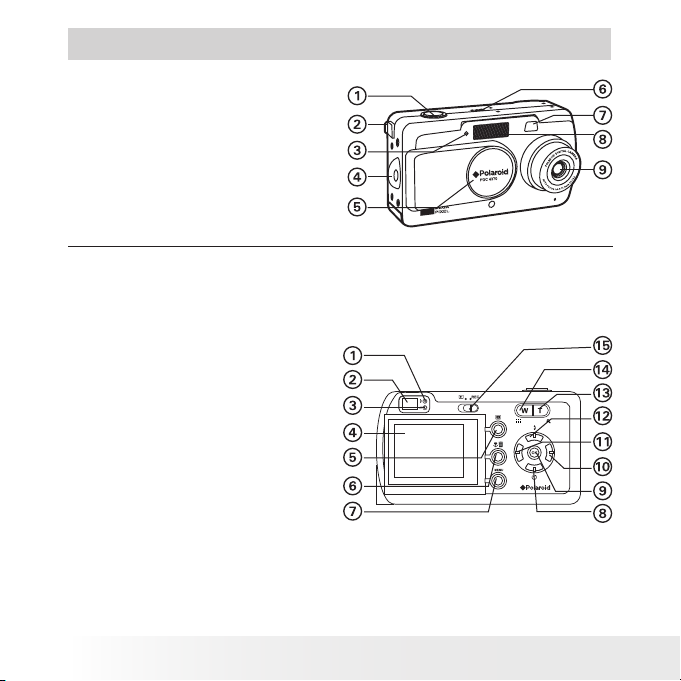
2
Polaroid PDC 4370 Digital Camera User Guide
www.polaroid-digital.com
3
Polaroid PDC 4370 Digital Camera User Guide
www.polaroid-digital.com
Product Overview
1. Shutter button
2. Cover for DC IN jack
3. Self-timer LED
4. Hand strap holder
5. Lens cover/Power switch
6. Speaker
7. Viewfinder
8. Flash
9. Zoom lens
1. Flash charge LED
2. Viewfinder
3. Auto Focus/Battery charge LED
4. LCD screen
5. Display button
6. Macro/Erase button
7. Menu button
8. Down/Self-timer button
9. OK button
10. Right button
11. Left button
12. Up/Flash button
13. Zoom in button
14. Zoom out button
15. Capture/Playback mode selector
Page 3
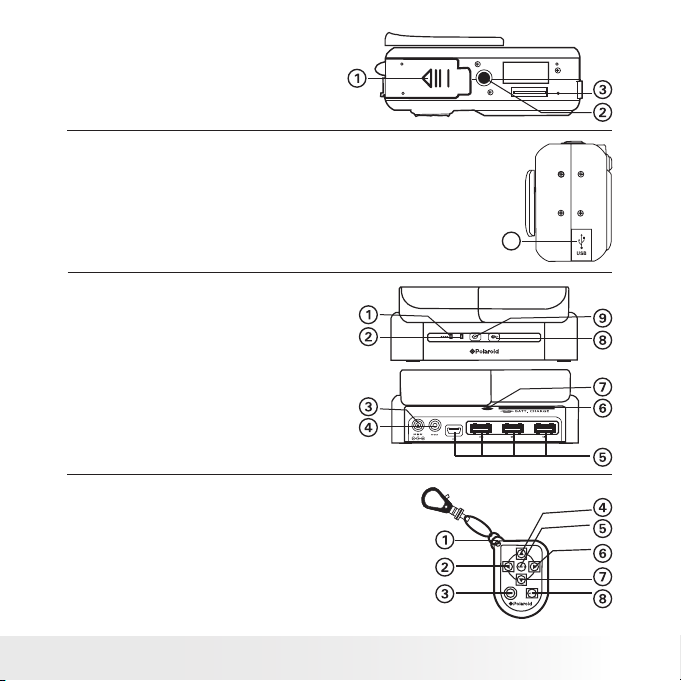
3
Polaroid PDC 4370 Digital Camera User Guide
www.polaroid-digital.com
1. Battery/SD card door
2. Tripod mount
3. Docking socket
1. Cover for USB port
1
1. Battery charge LED (for internal battery)
2. Data transfer mode LED
3. DC IN jack
4. TV OUT jack
5. USB port
6. Backup battery charge slot
7. Backup battery charge LED
(for external battery)
8. TV OUT button
9. Mass storage button
1. Hand strap holder
2. Left button
3. Self-portrait
4. Up button
5. Set button
6. Right button
7. Down button
8 Menu button
Page 4
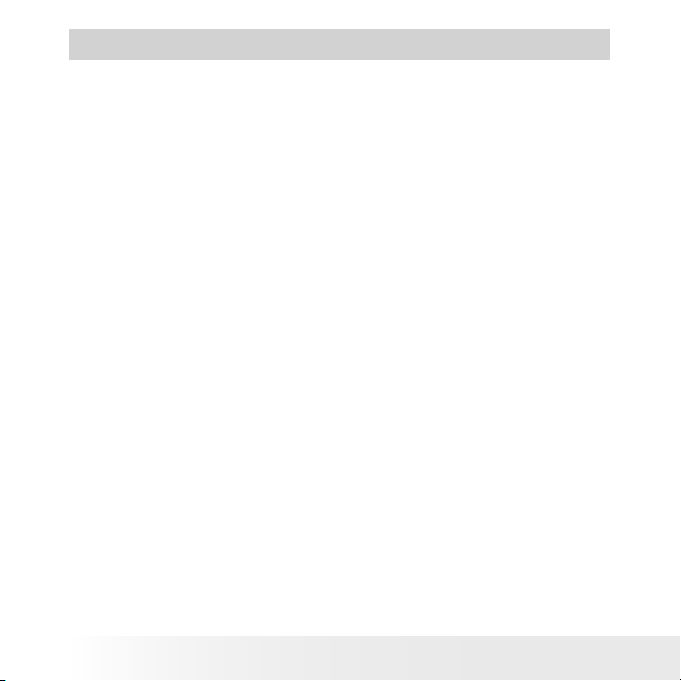
4
Polaroid PDC 4370 Digital Camera User Guide
www.polaroid-digital.com
5
Polaroid PDC 4370 Digital Camera User Guide
www.polaroid-digital.com
Table of Contents
1 Getting Started ........................................................................... 7
• Camera Package Contents .......................................................8
• Attaching the Hand Strap ........................................................8
• Inserting the Battery into the Camera ........................................ 9
• Connecting the AC Adaptor (Included) .................................... 10
• Charging the Battery ............................................................. 11
• Using the Docking Station (Optional) ....................................... 12
• Turning the Camera On and Off.............................................. 13
• Checking the Battery Level .................................................... 14
2 Camera Settings........................................................................ 15
• Checking Camera Status........................................................ 15
• Camera Modes ..................................................................... 17
• How to Navigate Menus ........................................................ 17
• Setup Menu ......................................................................... 18
• Drive Mode .......................................................................... 20
• Cancelling the Start-up Image................................................. 21
• Setting the Date and Time .....................................................22
• Setting the Display Language ................................................. 24
• Power Saving Settings .......................................................... 25
• Formatting the Internal Memory.............................................. 27
• Customizing the Left and Right Buttons ................................... 28
• Setting the Beep Sound On/Off .............................................. 30
• Adjusting the LCD Brightness ................................................. 31
• Restoring the Factory Settings................................................ 32
• Setting Quick View ............................................................... 33
• Viewing Firmware Version ..................................................... 34
• Switching the Information Display and LCD Screen on and off.... 35
Page 5
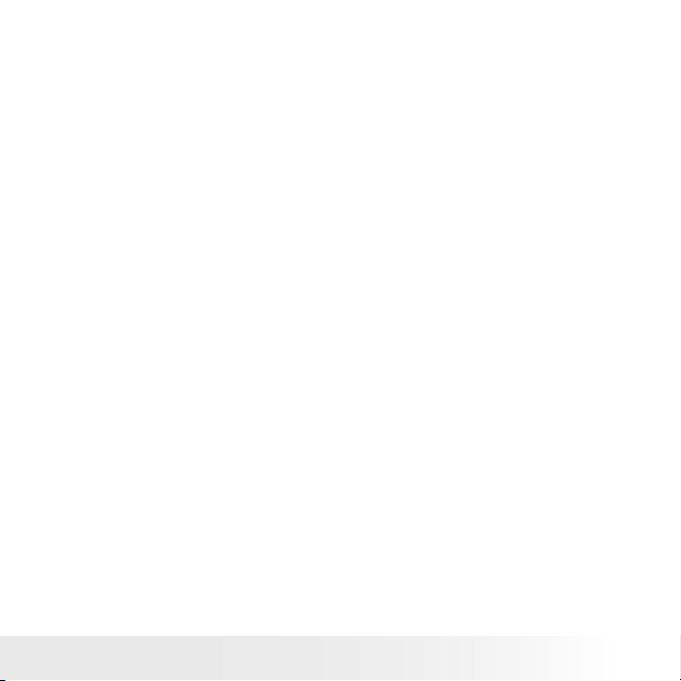
5
Polaroid PDC 4370 Digital Camera User Guide
www.polaroid-digital.com
3 Taking Pictures ......................................................................... 37
• Taking Pictures in Normal Mode.............................................. 37
• Taking Pictures in Macro Mode............................................... 40
• Taking Pictures in Infinity Mode.............................................. 41
• Taking Pictures in Different Scene Shooting Modes................... 42
• Taking Continuous Pictures.................................................... 43
• Setting Flash Mode ............................................................... 44
• Setting Self-timer.................................................................. 46
• Zoom Feature....................................................................... 47
• Setting the Image Size and Quality.......................................... 50
• Setting Exposure Compensation ............................................ 52
• Setting the ISO..................................................................... 53
• Setting White Balance ........................................................... 54
• Setting Sharpness................................................................. 55
• Memory Settings .................................................................. 56
4 Recording Video Clips ................................................................ 58
• Recording Video Clips ........................................................... 58
• Setting Quality for Video Clips................................................ 59
5 Managing Pictures and Video Clips .............................................. 60
• Reviewing Pictures................................................................ 60
• Magnifying the Displayed Picture ............................................ 60
• Rotating the Displayed Picture................................................ 61
• Reviewing Picture and Video Clip Files in Thumbnail.................. 61
• Running a Slide Show on the LCD screen................................. 62
• Playing a Video Clip on the LCD Screen ................................... 64
• Protecting/Unprotecting Pictures and Video Clips ...................... 64
• Deleting Pictures and Video Clips............................................ 65
• Viewing Pictures and Video Clips on a TV (optional with the
docking station).................................................................... 66
6 Using the SD (Secure Digital) Card .............................................. 68
• Using the SD Card ................................................................ 68
• Formatting a SD card ............................................................71
Page 6
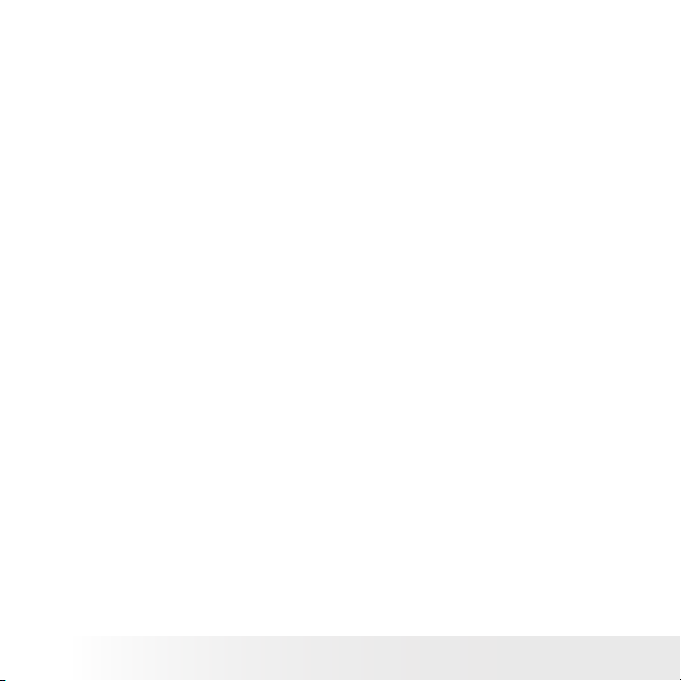
6
Polaroid PDC 4370 Digital Camera User Guide
www.polaroid-digital.com
7
Polaroid PDC 4370 Digital Camera User Guide
www.polaroid-digital.com
• Copying Pictures and Video Clips............................................ 72
• About DPOF......................................................................... 74
7 Using the Remote Control........................................................... 76
• Using the Remote Control ...................................................... 76
• Replacing the Battery ............................................................ 77
8 Installing the Software onto a Computer ...................................... 78
• Installing the Software .......................................................... 78
• Software Included with Your Camera ......................................80
• Computer System Requirements ............................................. 81
9 Transferring Pictures and Video Clips to a Computer...................... 82
• Before Transferring Files ....................................................... 82
• Connecting to Your Computer ................................................ 82
• Transferring Pictures and Video Clips to a Computer .................84
• PhotoImpression 5.0 Hot Plug Function (PC Only) ..................... 86
10 Troubleshooting Problems......................................................... 88
11 Getting Help ........................................................................... 92
• Polaroid-digital Online Services ............................................... 92
• ArcSoft Software Help ..........................................................92
12 Appendix................................................................................ 93
• Technical specifications......................................................... 93
• Capacity of SD Card ............................................................. 96
• Uninstalling Polaroid PDC 4370 Driver (PC only) ....................... 98
• Camera Default Settings ........................................................ 99
• Using Your Battery.............................................................. 100
• Tips, Your Safety & Maintenance.......................................... 101
• Regulatory Information ........................................................ 102
Page 7
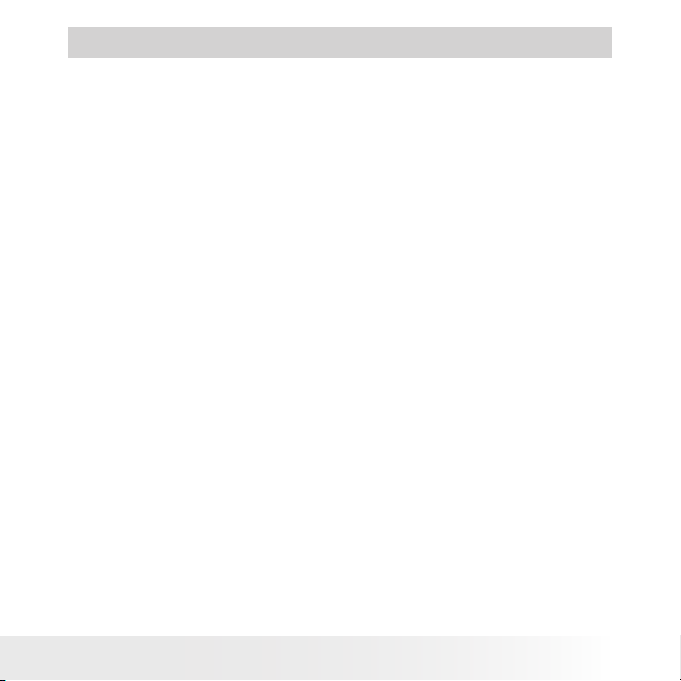
7
Polaroid PDC 4370 Digital Camera User Guide
www.polaroid-digital.com
1 Getting Started
Thank you for selecting the new Polaroid PDC 4370 digital camera for
your imaging needs. The PDC 4370 comes equipped with a powerful 4.2
CCD sensor, 1.6-inch bright color TFT LCD, high quality optics and many
manual settings and options.
Other important information about the PDC 4370 digital camera that you
may find interesting is:
• A high quality Glass lens system for exposures from 5.9 inches to
infinity including 3 times optical and 4 times digital zoom modes.
• Three image quality modes plus video clip functionality.
• Auto focus, zoom and manual modes.
• Built-in flash with four modes (off, on, red-eye reduction and auto).
• Brushed metal case with rechargeable battery and camera dock.
• Everything is in the box necessary to be taking pictures in minutes.
Page 8
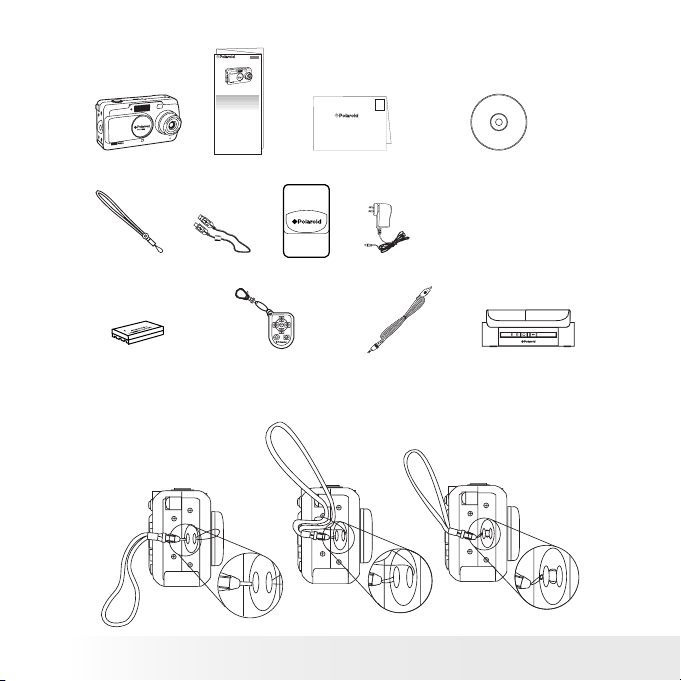
8
Polaroid PDC 4370 Digital Camera User Guide
www.polaroid-digital.com
9
Polaroid PDC 4370 Digital Camera User Guide
www.polaroid-digital.com
• Camera Package Contents
PDC 4370
Quick Start Guide
Guide de Démarrage rapide
Guida Rapida
Guía Rápida de Inicio
Guia de Início Rápido
ML 0403
Part no.: OM837657 R1
Printed in China
Schnellanleitung
Quick Guide
Registration Card
Digital Imaging Products
201 Burlington Road
Bedford, MA 01730-1434
First Class
Postage
Required
Post Ofce will
not deliver
without proper
postage
Pouch
PDC 4370
Li-Ion Rechargeable
Battery
USB CableHand Strap
The CD-ROM includes
Polaroid PDC 4370 Camera Driver (PC)
PhotoImpression™ 5.0 (PC & Mac)
Adobe® Acrobat® Reader (PC & Mac)
User Guide (in PDF format)
AC Adaptor
Video Cable
(optional)
Docking station
(optional)
Remote Control
(optional)
BATT
TV
• Attaching the Hand Strap
DC�IN�
DC�IN�
DC�IN�
Page 9
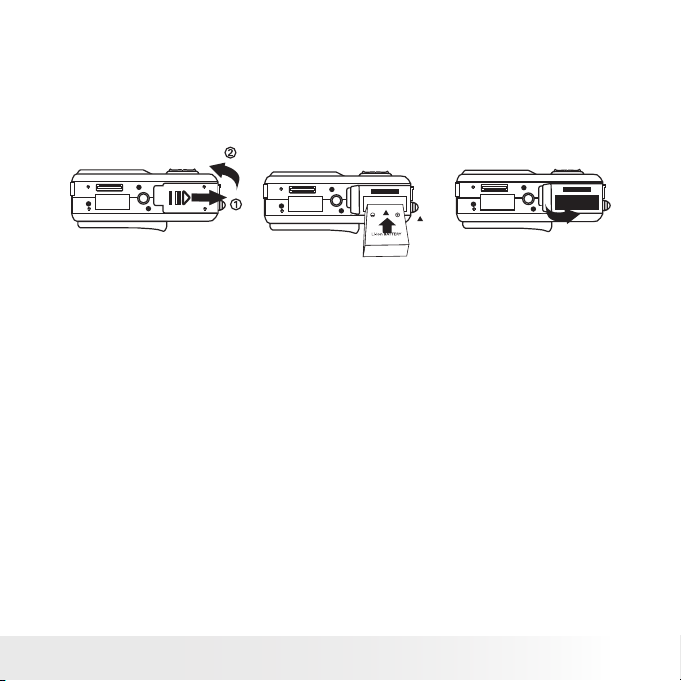
9
Polaroid PDC 4370 Digital Camera User Guide
www.polaroid-digital.com
• Inserting the Battery into the Camera
1. Open the camera battery door by pushing it outwards as illustrated.
2. Insert the battery as shown, ensuring you follow the +/- signs that are
shown on outside of the battery.
3. Close the battery door by pressing it downwards then slide it back to
lock.
For more guidelines on battery usage, please see “Using Your Battery”
on page 100.
You can also use an AC adaptor (included) to supply power for the
camera.
Page 10
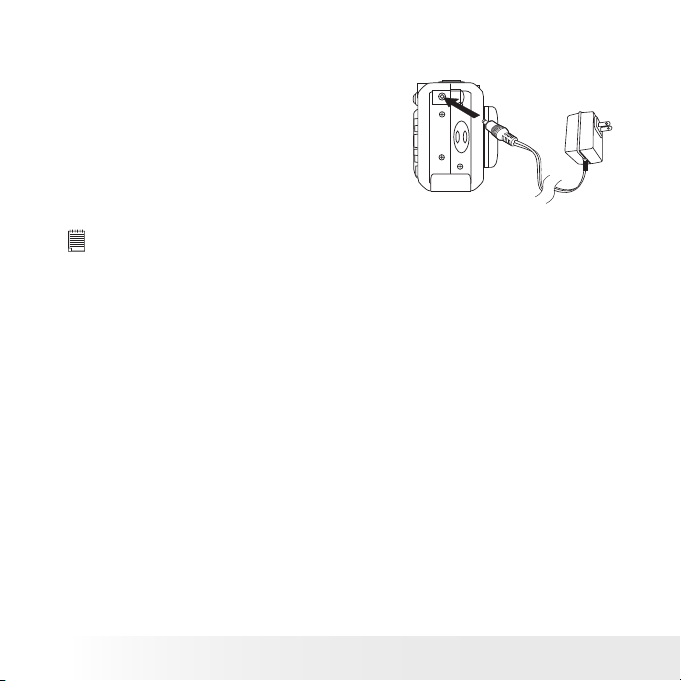
10
Polaroid PDC 4370 Digital Camera User Guide
www.polaroid-digital.com
11
Polaroid PDC 4370 Digital Camera User Guide
www.polaroid-digital.com
• Connecting the AC Adaptor (Included)
Turn off the camera before connecting or
disconnecting the adaptor. Connect the
adaptor as shown to power the camera and
charge the battery from a household power
outlet. The camera automatically switches
over to AC adaptor powered operation
when AC adaptor is connected. The AC
adapter can be used with or without the
battery in place.
IMPORTANT!
• Only use the included AC adaptor.
• We recommend the user to use AC adaptor to power the camera whenever
connected to a computer.
• AC adaptor supplied with Polaroid PDC 4370 camera may vary for different
countries and regions.
Page 11
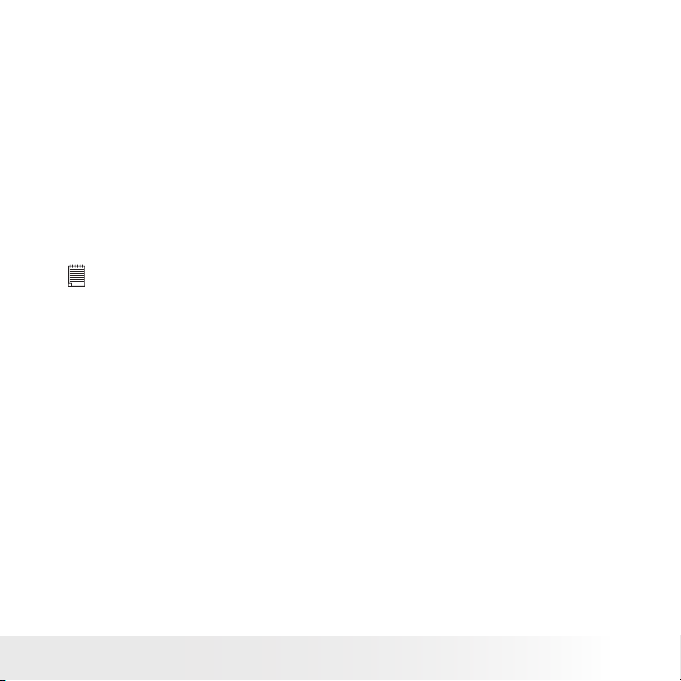
11
Polaroid PDC 4370 Digital Camera User Guide
www.polaroid-digital.com
• Charging the Battery
One Lithium Ion rechargeable battery (Model No.: Li-10B) is supplied with
the product. After purchase and before use, charge the battery for 8 hours
initially and about 4 hours for subsequent chargings.
1. Insert the battery into the camera battery compartment, ensuring you
follow the +/- signs that are shown on outside of the battery.
2. Connect the DC plug of the AC adaptor to the DC IN jack on the
camera, and plug the adaptor into a household power outlet.
3. The battery charge LED will light up and remain steady, indicating
battery charging in progress. The LED will turn off when the battery is
fully charged.
NOTE:
The AC adaptor will stop operation once the battery is fully charged. But it is
recommended to disconnect the AC adaptor from the camera when the Battery
Charge LED turns off.
Only use the supplied Lithium Ion rechargeable battery (Model No.: Li-10B)
with the camera. This rechargeable battery should last for the life of the
camera, but as is the case with all rechargeable batteries the actual charge
held may decline with use. Should it ever become necessary to replace the
rechargeable battery, please contact your distributor or visit
http://www.polaroid-digital.com for more information on replacement or
backup batteries.
Page 12

12
Polaroid PDC 4370 Digital Camera User Guide
www.polaroid-digital.com
13
Polaroid PDC 4370 Digital Camera User Guide
www.polaroid-digital.com
• Using the Docking Station (Optional)
The docking station can serve as a battery charger when connecting to
the AC adaptor; refer to the following instruction on “Using the Docking
Station As a Battery Charger” for details. Connecting the camera with a
TV via the docking station, the TV screen performs as the LCD screen of
the camera; please refer to “Viewing Pictures and Video Clips on a TV “on
page 66 for details.
BATT
TV
BATT
TV
Using the Docking Station As a Battery Charger
1. Using an AC adaptor, via the Docking Station
• Install the battery into the camera.
• Plug the camera into the docking
station.
• Connect the DC plug of the AC
adaptor to the DC IN jack on the
docking Station, and plug the
adaptor into a household power
outlet.
BATT
TV
Battery Charge LED
The battery will start charging and the battery charge LED on the docking
station lights up in orange. The LED turns to green when it is fully
charged.
Page 13
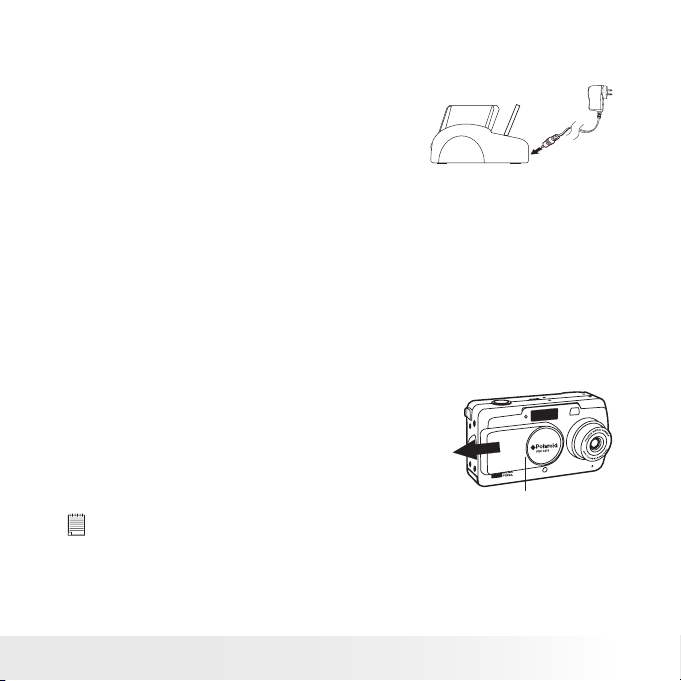
13
Polaroid PDC 4370 Digital Camera User Guide
www.polaroid-digital.com
2. Using the Backup Battery Charging Slot
• Charge a second battery in the backup
battery charging slot on the docking
station.
• Connect the DC plug of the AC adaptor
to the DC IN jack on the docking
station, and plug the adaptor into a
household power outlet.
The battery begins charging and the backup battery charge LED on the
docking station lights up in orange. The LED turns to green when it is fully
charged.
The included battery and a backup battery can be charged via the docking
station at the same time. Charge one battery in the camera and the other
one in the backup battery slot. The docking station must be powered by
the AC adaptor. For more information on backup batteries, refer to
http://www.polaroid-digital.com.
• Turning the Camera On and Off
Slide the power switch in the arrow direction
fully to turn on the camera. The lens will extend
when the camera is turned on. Slide the power
switch towards the lens to turn off the camera
and the lens will retract.
Power switch
NOTE:
Do not use force to close the lens cover if the zoom lens does not fully extend.
Page 14
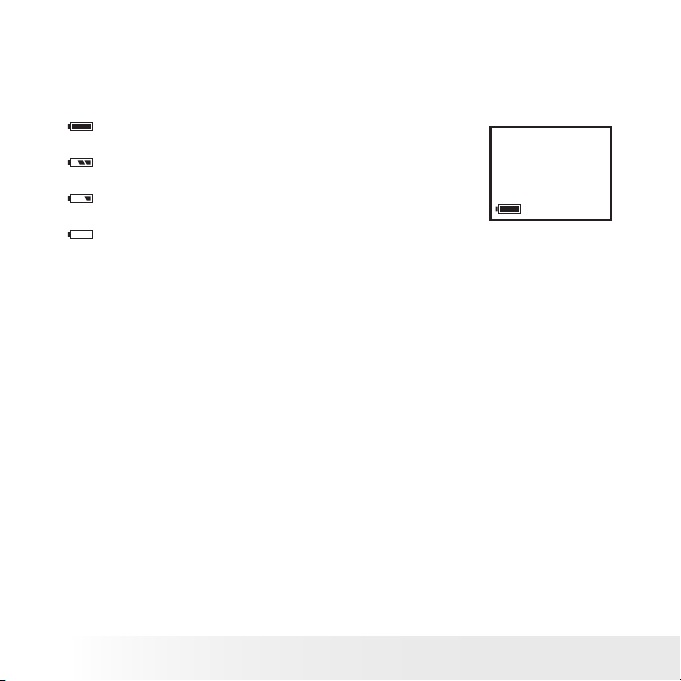
14
Polaroid PDC 4370 Digital Camera User Guide
www.polaroid-digital.com
15
Polaroid PDC 4370 Digital Camera User Guide
www.polaroid-digital.com
• Checking the Battery Level
Check the battery power level before taking pictures.
1. Turn on the camera.
2. Check the battery power level that appears on the LCD screen.
Battery power is full.
Battery power is adequate.
Battery power is low.
Battery power is exhausted. Please recharge
the battery.
Page 15
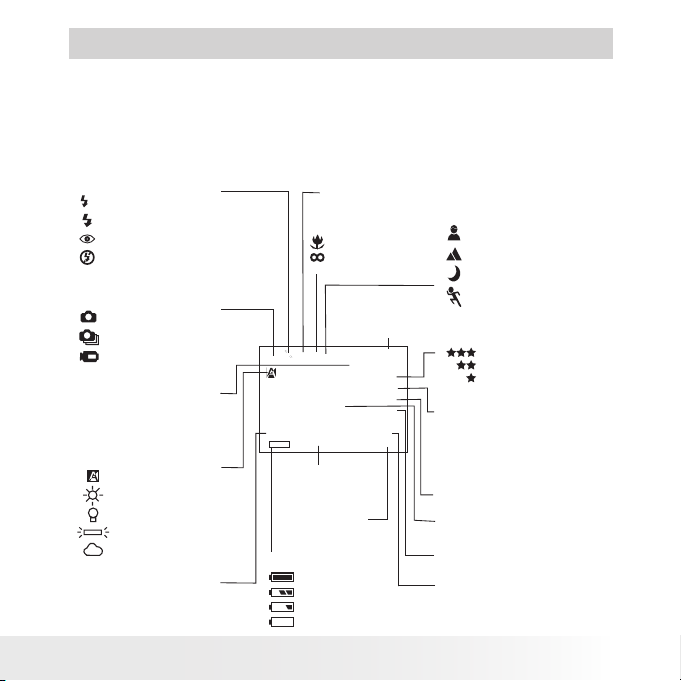
15
Polaroid PDC 4370 Digital Camera User Guide
www.polaroid-digital.com
2 Camera Settings
• Checking Camera Status
Turn on the camera, view the camera LCD screen to check which
camera settings are active. Those particular features whose icons are not
displayed are not activated.
Still Image Mode
Auto
50
100
200
400
Flash mode
A
Auto ash
Red-eye reduction
Forced on
Flash off
Optical and digital
zoom bar
3-second Self-timer
10-second Self-timer
Macro mode
Innity
Number of
remaining pictures
Low
Adequate
Full
Exhausted
Battery power level
Auto
Sunlight
Light bulb
Fluorescent
Cloudy
White balance
Still Image
Video
Capture mode
Continuous
Exposure compensation
value
Digital zoom
status
SD card inserted
Shutter speed
Aperture value
ISO sensitivity
Focus mark
2304 x 1728
2048 x 1536
1600 x 1200
640 x 480
Image resolution
Scene shooting mode
Portrait
Landscape
Night Scene
Action
Super ne
Fine
Normal
Quality
Page 16
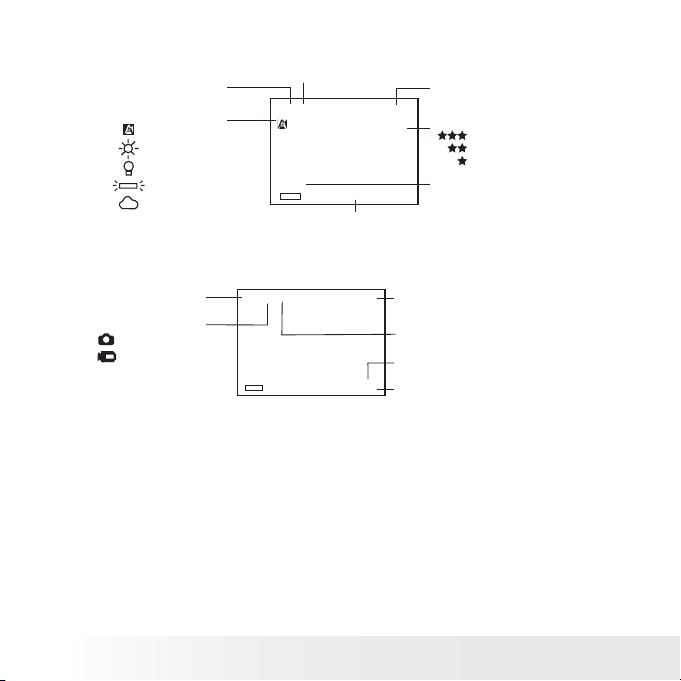
16
Polaroid PDC 4370 Digital Camera User Guide
www.polaroid-digital.com
17
Polaroid PDC 4370 Digital Camera User Guide
www.polaroid-digital.com
Video Mode
Auto
Sunlight
Light bulb
Fluorescent
Cloudy
White balance
Quality
Super Fine
Fine
Normal
Remaining time
Optical zoom bar
Recording indicator
Video mode
Exposure
compensation value
Playback Mode
Date
Time
Playback mode
Picture
Video clip
File type
Folder number / File number
Locked le
Page 17
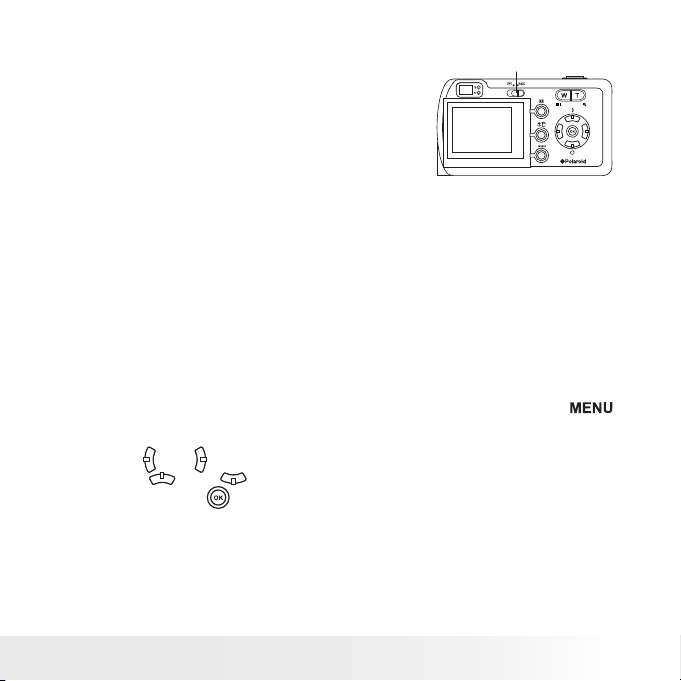
17
Polaroid PDC 4370 Digital Camera User Guide
www.polaroid-digital.com
• Camera Modes
The camera has two working modes,
Capture mode and Playback mode. You
can switch between them by sliding the
Capture/Playback mode selector at the
back of the camera.
Capture/Playback
mode selector
Capture Mode
Under this mode, you can select the image and video settings according
to the shooting environment, and take pictures and video clips under
the settings you have selected. For more details, please refer to “Taking
Pictures” on page 37 and “Recording Video Clips” on page 58.
Playback Mode
This mode allows the review or deletion of pictures and video clips from
the camera. For more details, please refer to “Managing Pictures and
Video Clips” on page 60.
• How to Navigate Menus
Menus are used to select capture and play settings, as well as other
camera settings like the Date/Time and Auto Power Off. Press the
button to enter a menu bar and press it again to exit.
Press the
and
buttons to scroll left and right through the menu bar.
Press the
and
buttons to scroll up and down through menu
options. Press the
button to enter a submenu or confirm your choice.
Page 18
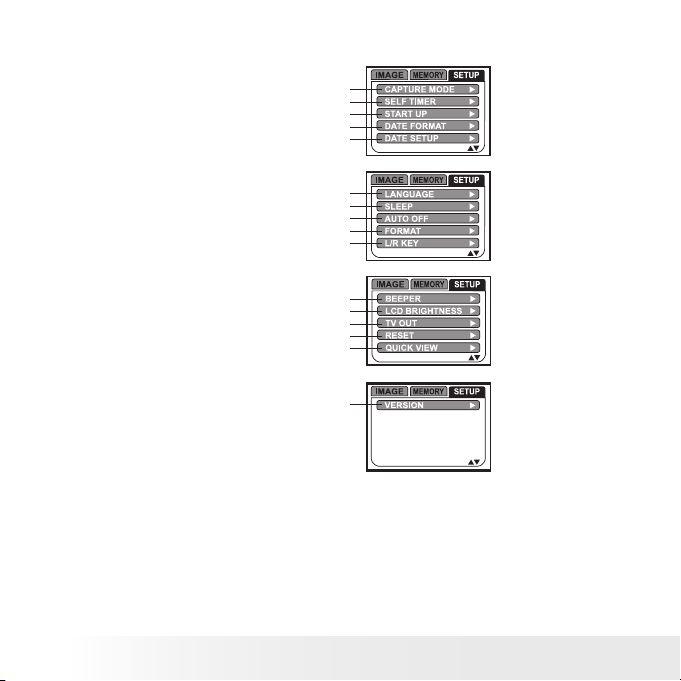
18
Polaroid PDC 4370 Digital Camera User Guide
www.polaroid-digital.com
19
Polaroid PDC 4370 Digital Camera User Guide
www.polaroid-digital.com
• Setup Menu
Still Image mode
Language (Page 24)
Sleep (Page 25)
Auto Power Off (Page 26)
Format (Page 27 and 71)
L/R Key (Page 28)
Capture Mode (Page 20)
Self-timer (Page 46)
Start-up Image (Page 21)
Date Format (Page 22)
Date Setup (Page 23)
Beeper (Page 30)
LCD Brightness (Page 31)
TV Out (Page 66)
Reset (Page 32)
Quick View (Page 33)
Firmware Version (Page 34)
Page 19
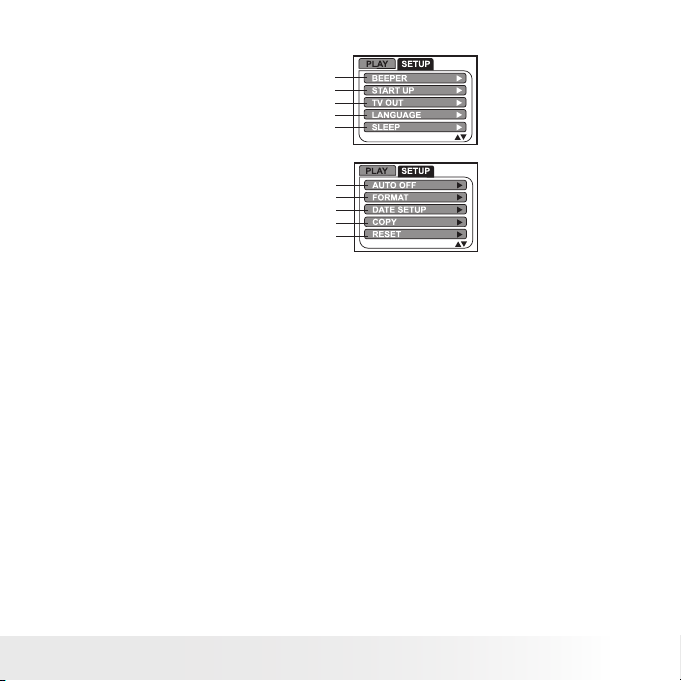
19
Polaroid PDC 4370 Digital Camera User Guide
www.polaroid-digital.com
Playback mode
Beeper (Page 30)
Start-up Image (Page 20)
TV Out (Page 66)
Language (Page 24)
Sleep (Page 25)
Auto Power Off (Page 26)
Format (Page 27 and 71)
Date Setup (Page 23)
Copy (Page 72)
Reset (Page 32)
Page 20
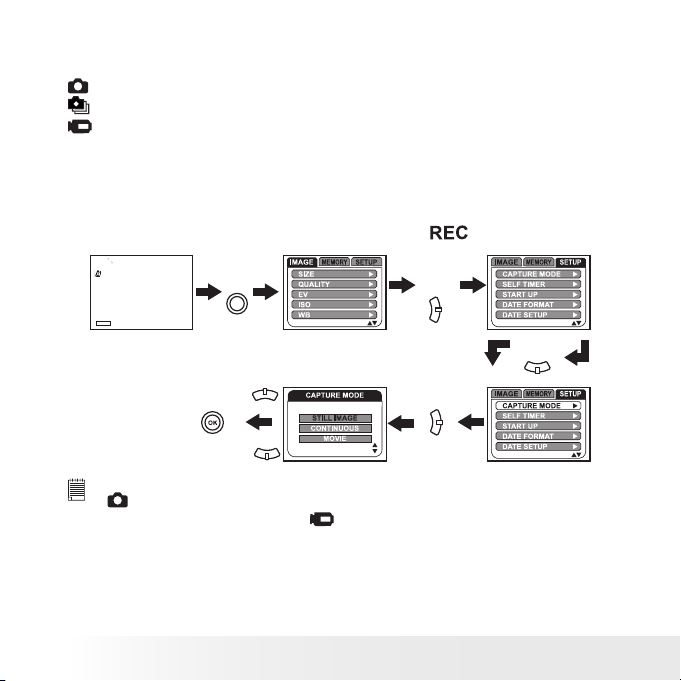
20
Polaroid PDC 4370 Digital Camera User Guide
www.polaroid-digital.com
21
Polaroid PDC 4370 Digital Camera User Guide
www.polaroid-digital.com
• Drive Mode
The camera has three drive modes for taking pictures and video clips.
Still Image
Continuous
Video
You may switch among these three modes according to the following
steps.
1. Turn on the camera.
2. Slide the Capture/Playback Mode Selector to
.
Press
Press
MENU
Press
Press
Press
NOTE:
•
(Still Image) mode is the drive mode by default.
• This setting is also available in
(Video) mode.
Page 21
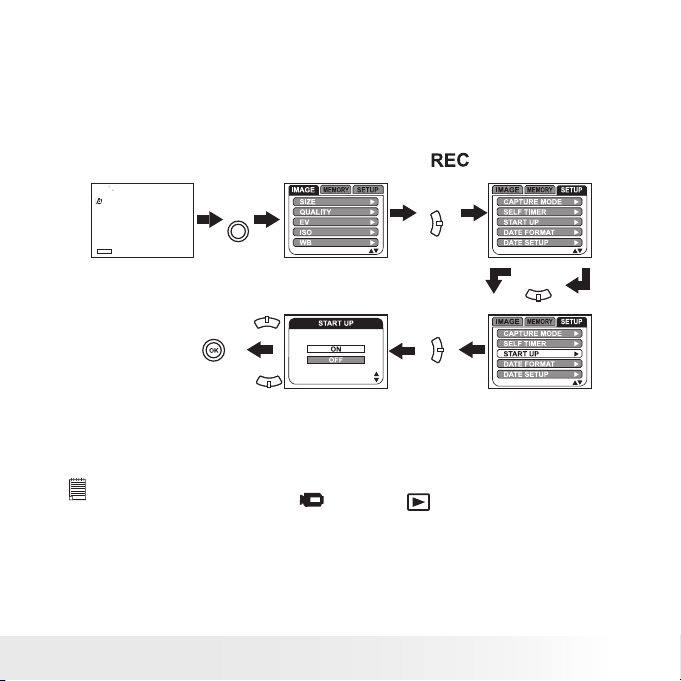
21
Polaroid PDC 4370 Digital Camera User Guide
www.polaroid-digital.com
• Cancelling the Start-up Image
A start-up animation image appears on the LCD screen for a few seconds
when the camera is turned on.
You may cancel displaying the start-up image according to the following
steps:
1. Turn on the camera.
2. Slide the Capture/Playback Mode Selector to
.
Press
Press
MENU
Press
Press
Press
ON The start-up animation image appears on the LCD screen for two
seconds whenever the camera is turned on.
OFF Cancel the start-up screen.
NOTE:
This setting is also available in
(Video) and
(Playback) modes.
Page 22
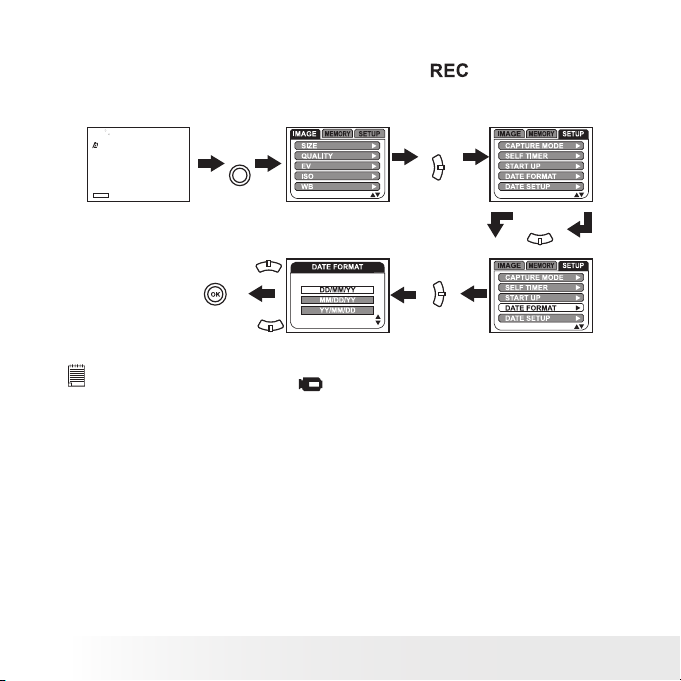
22
Polaroid PDC 4370 Digital Camera User Guide
www.polaroid-digital.com
23
Polaroid PDC 4370 Digital Camera User Guide
www.polaroid-digital.com
• Setting the Date and Time
1. Turn on the camera.
2. Slide the Capture/Playback Mode Selector to
.
Setting the date format:
Press
Press
MENU
Press
Press
Press
NOTE:
This setting is also available in
(Video) mode.
Page 23
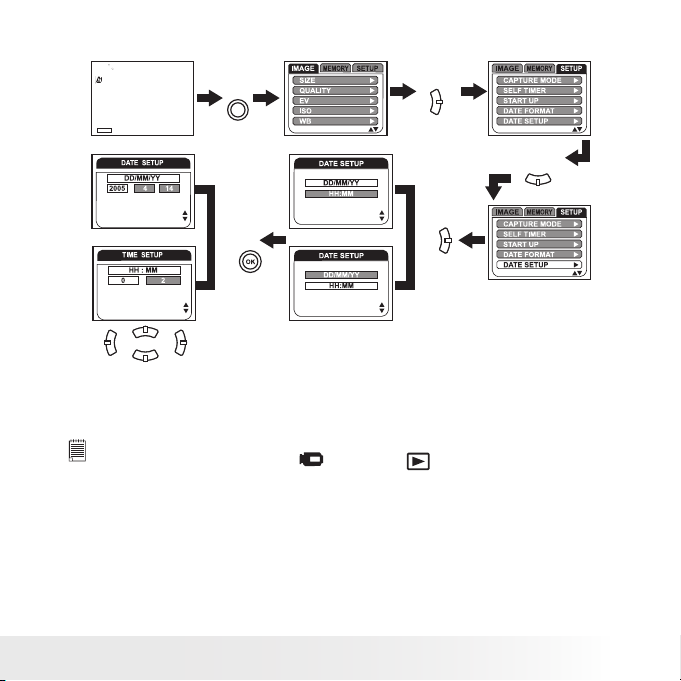
23
Polaroid PDC 4370 Digital Camera User Guide
www.polaroid-digital.com
Setting the date and time:
Press
Press
MENU
Press
Press
Press
Use the left or right button to select a field, such as year, month, day,
minute, second. Use the up or down button to adjust the value in the field.
Press the OK button after all fields are set.
NOTE:
This setting is also available in
(Video) and
(Playback) modes.
Page 24
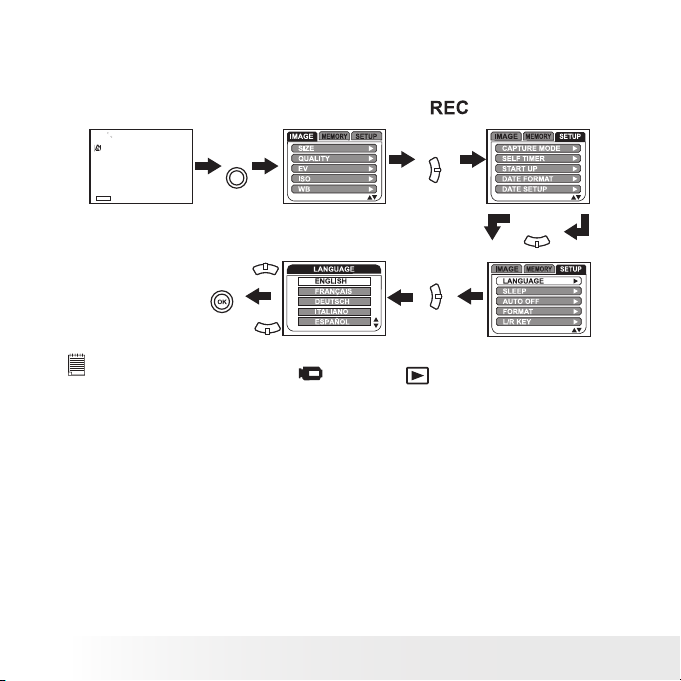
24
Polaroid PDC 4370 Digital Camera User Guide
www.polaroid-digital.com
25
Polaroid PDC 4370 Digital Camera User Guide
www.polaroid-digital.com
• Setting the Display Language
Under this setting, you can select the language you prefer for the LCD
screen.
1. Turn on the camera.
2. Slide the Capture/Playback Mode Selector to
.
Press
Press
MENU
Press
Press
Press
NOTE:
This setting is also available in
(Video) and
(Playback) modes.
Page 25
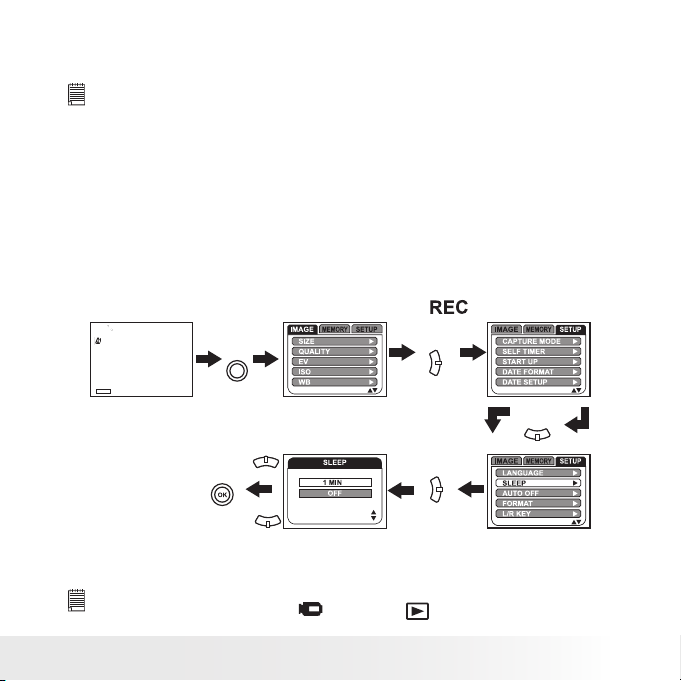
25
Polaroid PDC 4370 Digital Camera User Guide
www.polaroid-digital.com
• Power Saving Settings
The camera performs the following power saving operations to conserve
battery power.
NOTE:
Power saving setting is automatically disabled under any one of the following
conditions:
• While the camera is recording video clips.
• While the camera is running a slideshow.
• While the camera is connected with a computer or other external devices, or
while the camera is being controlled by an external device.
Sleep
The camera is designed to hibernate automatically to save battery power
after one minute of inactivity. Pressing the Shutter button halfway
reactivates the camera.
1. Turn on the camera.
2. Slide the Capture/Playback Mode Selector to
.
Press
Press
MENU
Press
Press
Press
1 MIN The hibernation function is performed after one minute of
inactivity.
OFF The sleep function is not active.
NOTE:
This setting is also available in
(Video) and
(Playback) modes.
Page 26
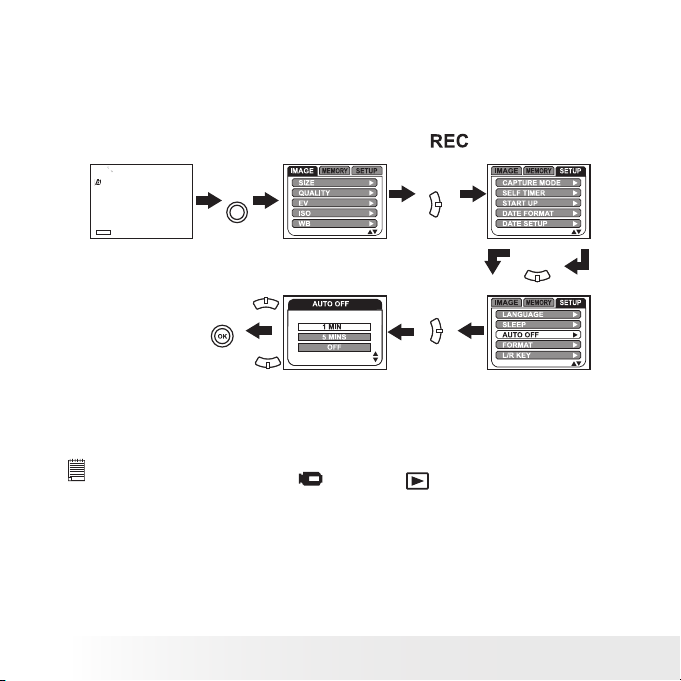
26
Polaroid PDC 4370 Digital Camera User Guide
www.polaroid-digital.com
27
Polaroid PDC 4370 Digital Camera User Guide
www.polaroid-digital.com
Auto Power Off
The camera is designed to switch off automatically to save battery power
after a specified period of inactivity. Sliding the power switch towards the
hand strap holder will turn on the camera again.
1. Turn on the camera.
2. Slide the Capture/Playback Mode Selector to
.
Press
Press
MENU
Press
Press
Press
1 MIN / 5 MINS The auto power off function is performed after one
minute or five minutes of inactivity.
OFF The auto power off function is not active.
NOTE:
This setting is also available in
(Video) and
(Playback) modes.
Page 27
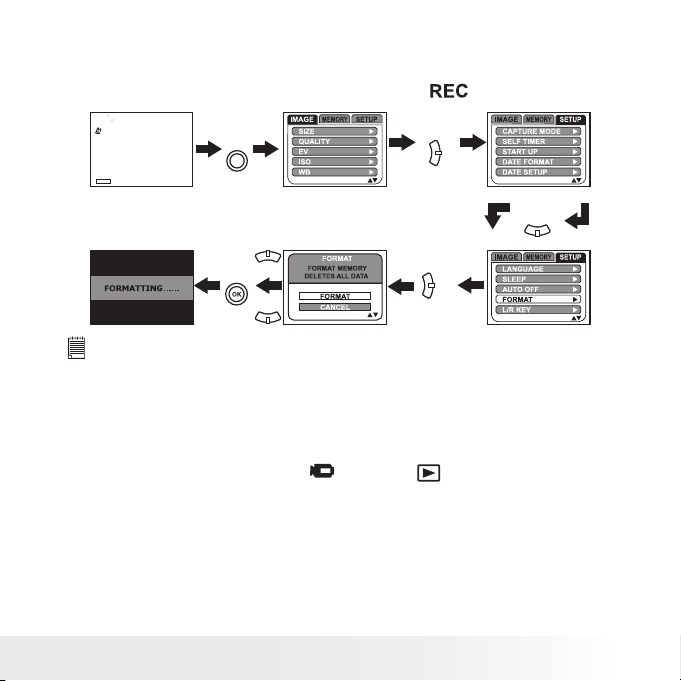
27
Polaroid PDC 4370 Digital Camera User Guide
www.polaroid-digital.com
• Formatting the Internal Memory
Formatting the internal memory deletes all data stored in it.
1. Turn on the camera.
2. Slide the Capture/Playback Mode Selector to
.
Press
MENU
Press
Press
Press
Press
NOTE:
• Data deleted by a format operation are not recoverable. Make sure you do not
have any useful data currently stored in the internal memory before you format
it.
• Formatting the internal memory destroys all the pictures, even those are
protected.
• With a memory card inserted, the above operation would format the inserted
memory card only. The internal memory will not be formatted .
• This setting is also available in
(Video) and
(Playback) modes.
Page 28
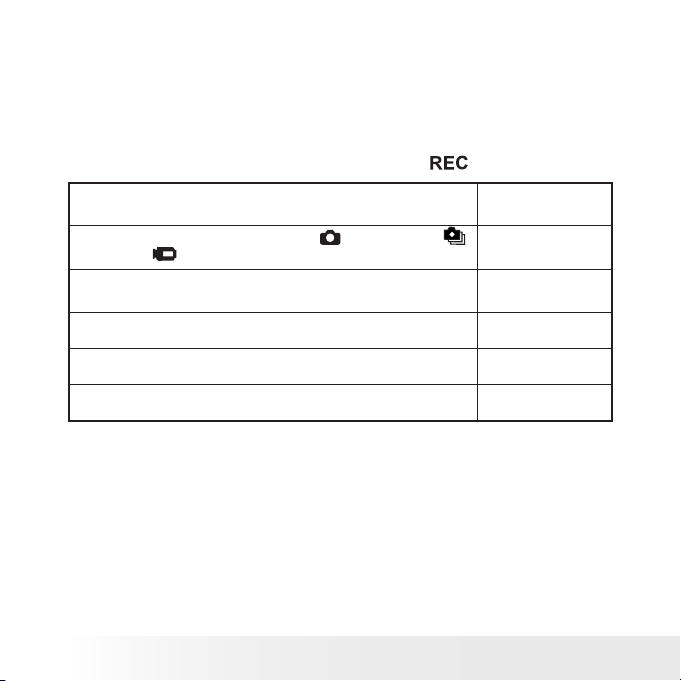
28
Polaroid PDC 4370 Digital Camera User Guide
www.polaroid-digital.com
29
Polaroid PDC 4370 Digital Camera User Guide
www.polaroid-digital.com
• Customizing the Left and Right Buttons
The left and right buttons can be customized to change camera settings
whenever they are pressed in Capture mode. After you configure the left
and right buttons, you can adjust the setting assigned to them without
going through the menu screen.
1. Turn on the camera.
2. Slide the Capture/Playback Mode Selector to
.
When you want to assign this function to the left and
right buttons:
Select this:
For cycling through Capture modes:
(Still Image),
(Continuous),
(Video).
The left button for decreasing exposure compensation and the right
button for increasing exposure compensation.
For cycling through sensitivity settings.
For cycling through white balance settings.
No function assigned.
CAPTURE MODE
EV
ISO
WB
OFF
Page 29
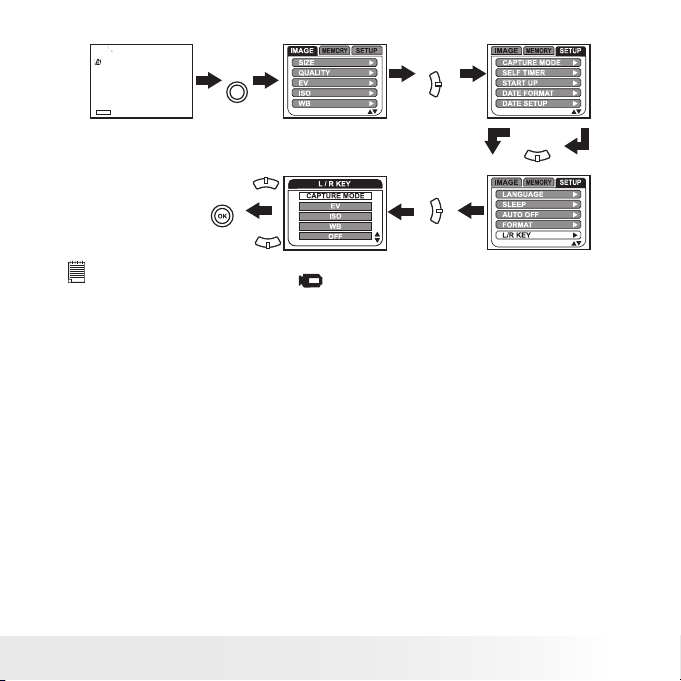
29
Polaroid PDC 4370 Digital Camera User Guide
www.polaroid-digital.com
Press
Press
MENU
Press
Press
Press
NOTE:
This setting is also available in
(Video) mode.
Page 30
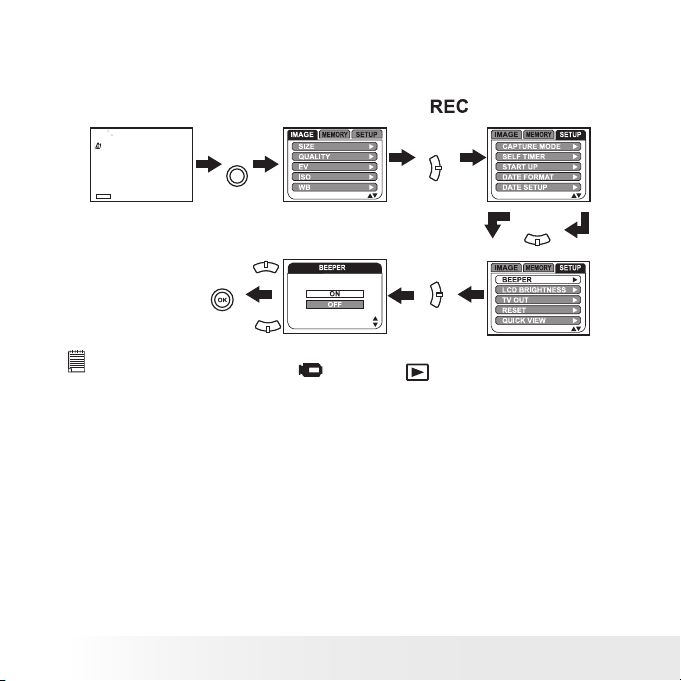
30
Polaroid PDC 4370 Digital Camera User Guide
www.polaroid-digital.com
31
Polaroid PDC 4370 Digital Camera User Guide
www.polaroid-digital.com
• Setting the Beep Sound On/Off
You can turn the beep sound on and off in Setup mode. When the beep
sound is turned on, the camera will beep when you press the buttons.
1. Turn on the camera.
2. Slide the Capture/Playback Mode Selector to
.
Press
Press
MENU
Press
Press
Press
NOTE:
This setting is also available in
(Video) and
(Playback) modes.
Page 31

31
Polaroid PDC 4370 Digital Camera User Guide
www.polaroid-digital.com
• Adjusting the LCD Brightness
This setting enables you to adjust the LCD brightness.
1. Turn on the camera.
2. Slide the Capture/Playback Mode Selector to
.
Press
MENU
Press
Press
Press
Press
NOTE:
This setting is also available in
(Video) mode.
Page 32

32
Polaroid PDC 4370 Digital Camera User Guide
www.polaroid-digital.com
33
Polaroid PDC 4370 Digital Camera User Guide
www.polaroid-digital.com
• Restoring the Factory Settings
You can easily change all the settings that you have made back to the
camera default settings by the following steps.
Please refer to “Camera Default Settings” on page 99 for more details.
1. Turn on the camera.
2. Slide the Capture/Playback Mode Selector to
.
Press
MENU
Press
Press
Press
Press
NOTE:
This setting is also available in
(Video) and
(Playback) modes.
Page 33

33
Polaroid PDC 4370 Digital Camera User Guide
www.polaroid-digital.com
• Setting Quick View
The picture just taken is shown on the LCD screen for two seconds when the
quick view setting is activated.
1. Turn on the camera.
2. Slide the Capture/Playback Mode Selector to
.
Press
MENU
Press
Press
Press
Press
NOTE:
This setting is also available in
(Video) mode.
Page 34

34
Polaroid PDC 4370 Digital Camera User Guide
www.polaroid-digital.com
35
Polaroid PDC 4370 Digital Camera User Guide
www.polaroid-digital.com
• Viewing Firmware Version
The camera’s rmware version can be viewed for maintenance or upgrade.
1. Turn on the camera.
2. Slide the Capture/Playback Mode Selector to
.
Press
MENU
Press
Press
Press
Press
NOTE:
This setting is also available in
(Video) and
(Playback) modes.
Page 35

35
Polaroid PDC 4370 Digital Camera User Guide
www.polaroid-digital.com
• Switching the Information Display and LCD Screen on and off
In the Capture mode, press the Display button
once to show the information display with a
histogram. Pressing the button again will turn
off the information display on the LCD screen,
with the picture left only. Pressing the button a
third time will turn off the LCD screen. Pressing
the button once again will turn on the LCD
screen and information display.
Display button
Press
Press
Press
Press
NOTE:
The LCD screen can be switch off to conserve power while the viewnder is
used for taking pictures.
Page 36

36
Polaroid PDC 4370 Digital Camera User Guide
www.polaroid-digital.com
37
Polaroid PDC 4370 Digital Camera User Guide
www.polaroid-digital.com
In the Playback mode, press the Display button once to show the
information display with a histogram. Press the button again will turn
off the information display on the LCD screen, with the picture left only.
Pressing the button a third time will show the picture or video clip file in
full screen with the information display.
Press
Press
Press
Page 37

37
Polaroid PDC 4370 Digital Camera User Guide
www.polaroid-digital.com
3 Taking Pictures
Before you take pictures, please read this note rst:
NOTE:
Never remove the battery, disconnect the AC adaptor from the camera, or
unplug the adaptor while a picture is being saved. Doing so will prevent the
current picture from being saved and may corrupt other pictures already stored
on the camera’s internal memory or a memory card.
• Taking Pictures in Normal Mode
Take a single picture at approximately 23.6 inches to infinity (60 cm to
infinity).
NOTE:
Most settings are saved by the camera when the power is turned off so that the
same setting is automatically available when the power is turned on again. Make
sure you verify your settings when turning the camera on again.
1. Turn on the camera.
2. Slide the Capture/Playback Mode Selector to
.
3. Frame your subject using the viewfinder or the LCD screen.
Page 38

38
Polaroid PDC 4370 Digital Camera User Guide
www.polaroid-digital.com
39
Polaroid PDC 4370 Digital Camera User Guide
www.polaroid-digital.com
4. Press the Shutter button halfway to set the exposure and focus. The
camera automatically detects the subject. The camera highlights the
focus mark in green and the Auto Focus LED remains steady on,
indicating the camera focus is locked on the subject.
NOTE:
•
(Still Image) mode is the drive mode by default.
• When the camera highlights the focus mark in red and the Auto Focus LED
remains is off, there is difficulty in focusing the subject. Release the Shutter
button, recompose the scene and press the Shutter button halfway to reset
the focus.
• The LCD screen will show you the aperture value and shutter speed at which
you take the picture.
Focus mark
Shutter speed
Aperture value
Auto Focus LED
Page 39

39
Polaroid PDC 4370 Digital Camera User Guide
www.polaroid-digital.com
Auto Focus LED Operation:
Camera is recording images to the
current memory.
When you see this:
Auto Focus LED remains steady on.
Auto Focus LED is off.
It means this:
The image is in focus.
The image is not in focus.
Auto Focus LED blinks.
5. Press the Shutter button completely down to take a picture, holding
the camera steadily.
Page 40

40
Polaroid PDC 4370 Digital Camera User Guide
www.polaroid-digital.com
41
Polaroid PDC 4370 Digital Camera User Guide
www.polaroid-digital.com
• Taking Pictures in Macro Mode
Use this mode to capture subjects this close to the lens: 5.9 ~ 23.6
inches (15 cm ~ 60 cm).
1. Turn on the camera.
2. Slide the Capture/Playback Mode Selector to
.
3. Press the Macro button repeatedly until the
icon appears on the LCD
screen.
4. Capture procedures are the same as for taking a picture in the normal
capture mode. Please see “Taking Pictures in Normal Mode” on page
37.
Macro button
Macro mode
Page 41

41
Polaroid PDC 4370 Digital Camera User Guide
www.polaroid-digital.com
• Taking Pictures in Innity Mode
Taking pictures at the distance of 16.4 feet to infinity (5 meters to
infinity).
1. Turn on the camera.
2. Slide the Capture/Playback Mode Selector
to
.
3. Press the Macro button repeatedly until the
icon appears on the LCD screen.
4. Capture procedures are the same as for
taking a picture in the normal capture
mode. Please see “Taking Pictures in
Normal Mode” on page 37.
Innity
Page 42

42
Polaroid PDC 4370 Digital Camera User Guide
www.polaroid-digital.com
43
Polaroid PDC 4370 Digital Camera User Guide
www.polaroid-digital.com
• Taking Pictures in Different Scene Shooting Modes
Select a mode that is suitable to your shooting conditions:
1. Turn on the camera.
2. Slide the Capture/Playback Mode Selector to
.
Press
Press
MENU
Press
Press
When shooting for different purposes
or under various conditions:
Select
this mode
PORTRAIT
For taking portraits.
For distant subjects.
At night or in low lighting conditions.
Freezing the subject in motion and avoiding a
blurred image.
Icon shown
on the LCD screen
LANDSCAPE
NIGHT SCENE
ACTION
AUTO
For taking general pictures.
---
3. Capture procedures are the same as for taking a picture in the normal
capture mode. Please see “Taking Pictures in Normal Mode” on page 37.
Page 43

43
Polaroid PDC 4370 Digital Camera User Guide
www.polaroid-digital.com
• Taking Continuous Pictures
Continuous pictures mode lets you take up to 3 pictures in quick
succession.
1. Turn on the camera.
2. Slide the Capture/Playback Mode Selector
to
.
3. Set the camera to
(Continuous) mode.
Please refer to “Drive Mode” on page 20 for
more details.
Continuous mode
NOTE:
• The
icon will appear on the LCD screen, indicating the Continuous mode
is activated.
• The flash is automatically disabled in the
(Continuous) mode.
4. Capture procedures are the same as for taking a picture in the normal
capture mode. Please see “Taking Pictures in Normal Mode” on page
37.
Page 44

44
Polaroid PDC 4370 Digital Camera User Guide
www.polaroid-digital.com
45
Polaroid PDC 4370 Digital Camera User Guide
www.polaroid-digital.com
• Setting Flash Mode
Flash Range:
Wide: 3.2 ~ 8 ft (1 ~ 2.4 m)
Telephoto: 3.2 ~ 6 ft (1 ~ 1.8 m)
1. Turn on the camera.
2. Slide the Capture/Playback Mode Selector to
.
3. Press the Flash button to cycle through the flash settings and select
the one you need. The icon (according to the flash setting you
selected) will appear on the LCD screen.
Flash mode
Flash button
Page 45

45
Polaroid PDC 4370 Digital Camera User Guide
www.polaroid-digital.com
The camera has four flash modes. Use the flash when you take pictures
at night, indoors, or outdoors in heavy shadows.
When shooting
under these conditions:
Select
this mode
Flash Off
The ash does not re. Use this setting for
outdoor pictures, or where ash is prohibited or
may be distracting, or when shooting towards a
reective surface, such as a window or a mirror.
If there is not enough light when using this
setting, your pictures will be too dark.
The ash res automatically as needed. Use this
setting to take most pictures.
Use this setting to avoid red glare in your
subject’s eyes. The camera res a brief preash
before the regular ash.
The ash res for every picture. Use this setting
in high-contrast situations to provide ll-light or
use it indoors in low light.
Icon shown
on the LCD screen
Auto Flash
Red-eye
Reduction
Forced On
A
NOTE:
• Flash modes are not available in
(Video) mode
• Never touch or block the ash with your ngers. Doing so can soil these
components and interfere with the correct ash operation.
Page 46

46
Polaroid PDC 4370 Digital Camera User Guide
www.polaroid-digital.com
47
Polaroid PDC 4370 Digital Camera User Guide
www.polaroid-digital.com
• Setting Self-timer
Your camera is designed with a self timer function which will allow you to
take pictures with the 3 or 10 seconds built-in timer.
1. Turn on the camera.
2. Slide the Capture/Playback Mode Selector to
.
3. Select the self-timer option by the following steps:
Press
Press
MENU
Press
Press
Press
3 SEC Self-timer indicates a countdown of three seconds. The Self-
timer LED will blink for 3 seconds before the picture is taken.
10 SEC Self-timer indicates a countdown of ten seconds. The Self-
timer LED will blink slowly for 7 seconds and then quickly for 3
seconds before the picture is taken.
4. Press the Self-timer button to activate the Self-timer function. The
icon will appear on the LCD screen.
Page 47

47
Polaroid PDC 4370 Digital Camera User Guide
www.polaroid-digital.com
5. Capture procedures are the same as for taking a picture in the normal
capture mode. Please see “Taking Pictures in Normal Mode” on page
37.
NOTE:
Place the camera on a at surface or use a tripod when using the self-timer
function.
Self-timer button
Self-timer on
• Zoom Feature
There are two types of zoom in this camera: optical zoom and digital
zoom. Optical zoom alters the focal distance of the lens zoom, and its
factor range is 1X to 3X. Digital zoom is activated after you reach the
maximum optical zoom (3X). It enlarges the part of the image at the center
of the image screen. Digital zoom factor range is 1X to 4X. These zoom
features let you zoom in the central area of an image and photograph only
the enlarged portion of the picture.
NOTE:
• For the digital zoom feature, the viewnder does not reect the actual
zoomed image. We recommend the user to use the LCD screen to monitor
the zoomed feature.
• Using the digital zoom may cause a decrease in image quality.
• Zoom feature is not available in
(Macro) mode or during the recording of
video clips.
• Digital zoom feature is not available in
(Video) mode.
Page 48

48
Polaroid PDC 4370 Digital Camera User Guide
www.polaroid-digital.com
49
Polaroid PDC 4370 Digital Camera User Guide
www.polaroid-digital.com
Turn Digital Zoom On/Off
1. Turn on the camera.
2. Slide the Capture/Playback Mode Selector to
.
Press
Press
MENU
Press
Press
Page 49

49
Polaroid PDC 4370 Digital Camera User Guide
www.polaroid-digital.com
Zoom In/Out the Picture
1. Turn on the camera.
2. Slide the Capture/Playback Mode Selector to
.
3. Press the Zoom In or Zoom Out button to zoom in or out the subject.
While you press the Zoom In and Zoom Out buttons, a white square
will show on the zoom status bar as illustrated. The white square in
the bar indicates the zoom status. “T” stands for “Tele” and “W”
stands for “Wide”. Keep the Zoom In button pressed, and the camera
switches from optical zoom to digital zoom when it reaches the
maximum optical zoom.
4. Now you can takes pictures and review them under the zoom setting
you just made. The zoom setting will remain after pictures are taken.
If you want to take a normal size picture, please use the Zoom Out
button.
Zoom Out button
Zoom In button
Optical Zoom
Digital Zoom
White Square
Digital zoom
status
Page 50

50
Polaroid PDC 4370 Digital Camera User Guide
www.polaroid-digital.com
51
Polaroid PDC 4370 Digital Camera User Guide
www.polaroid-digital.com
• Setting the Image Size and Quality
Picture resolution refers to the number of pixels in a digital picture. Picture
quality depends on the JPEG file compression that the camera applies
when the picture is taken. Higher resolution and less compression make
better quality which occupies more memory space. Smaller size pictures
with normal quality are easier to email while larger size with fine quality
are better for printing.
Image Size setting
1. Turn on the camera.
2. Slide the Capture/Playback Mode Selector to
.
Press
MENU
Press
Press
Press
Page 51

51
Polaroid PDC 4370 Digital Camera User Guide
www.polaroid-digital.com
Quality setting
1. Turn on the camera.
2. Slide the Capture/Playback Mode Selector to
.
Press
MENU
Press
Press
Press
The chart below indicates the approximate
numbers of pictures you can expect the
camera to hold at each setting based on
the 32MB internal memory. You can expand
the memory with SD card, please refer to
Capacity of SD Card on page 96 for further
details.
Resolution
2304 X 1728
2048 X 1536
1600 X 1200
Super Fine Fine Normal
22 pictures 41 pictures 76 pictures
30 pictures 58 pictures 88 pictures
46 pictures 84 pictures 160 pictures
Quality
640 X 480
266 pictures 580 pictures 1080 pictures
NOTE:
• Scene complexity affects a picture’s le size. For example, a picture of trees in
autumn has a larger le size than a picture of blue sky at the same resolution
and quality setting. Therefore, the number of pictures you can store on the
camera internal memory or a memory card may vary. The number of pictures
on the LCD screen is for reference only.
• It is recommended to use the 2304 X 1728 resolution for printing pictures.
Page 52

52
Polaroid PDC 4370 Digital Camera User Guide
www.polaroid-digital.com
53
Polaroid PDC 4370 Digital Camera User Guide
www.polaroid-digital.com
• Setting Exposure Compensation
You can adjust the exposure compensation value (EV) within the range of
-1.5EV to +1.5EV in order to compensate for current lighting conditions.
This setting can be used to obtain better result when shooting with
backlighting, indirect indoor lighting, a dark background, and so on.
1. Turn on the camera.
2. Slide the Capture/Playback Mode Selector to
.
Press
MENU
Press
Press
Press
The exposure compensation value is shown on the LCD screen.
NOTE:
• A higher EV value is better used for light-colored and backlit subjects. A lower
EV value is better for dark-colored and shooting outdoors on a clear day.
• When shooting under very dark or very bright conditions, you may not be able
to obtain satisfactory results even if performing exposure compensation.
• This setting is also available in
(Video) mode.
Page 53

53
Polaroid PDC 4370 Digital Camera User Guide
www.polaroid-digital.com
• Setting the ISO
This function enables you to change the camera’s sensitivity to light by
selecting the different ISO values. ISO is a measure of how quickly your
camera reacts to light. The higher the ISO value, the less light the camera
need to make an exposure, allowing the same exposure to be achieved
with higher shutter speeds or smaller apertures. In a digital camera, higher
ISO value allows higher shutter speed, at the expense of mottled or grain
appearing in the final picture.
1. Turn on the camera.
2. Slide the Capture/Playback Mode Selector to
.
Press
MENU
Press
Press
Press
AUTO
50
100
200
400
AUTO The camera’s sensitivity is automatically changed by
different lighting value or subject brightness.
50/100/200/400 In the same lighting condition, the higher the ISO value
is, the faster the shutter speed will be.
The ISO value is shown on the LCD screen.
Page 54

54
Polaroid PDC 4370 Digital Camera User Guide
www.polaroid-digital.com
55
Polaroid PDC 4370 Digital Camera User Guide
www.polaroid-digital.com
• Setting White Balance
Selecting the right type of white balance can help to make the color of a
subject appear more natural under the type of lighting that is available.
1. Turn on the camera.
2. Slide the Capture/Playback Mode Selector to
.
Press
MENU
Press
Press
Press
When shooting under these conditions:
Select this setting
AUTO
Automatic adjustment
Outdoor daylight
Cloudy
Indoors, illuminated by light bulbs
Indoors, illuminated by uorescent lighting
FLUORESCENT
LIGHT BULB
SUNLIGHT
CLOUDY
Icons shown on LCD
NOTE:
This setting is also available in
(Video) mode.
Page 55

55
Polaroid PDC 4370 Digital Camera User Guide
www.polaroid-digital.com
• Setting Sharpness
Use the Sharpness setting to highlight or blend the edges of subjects in
pictures.
1. Turn on the camera.
2. Slide the Capture/Playback Mode Selector to
.
Press
Press
MENU
Press
Press
0 Use when no special effect is needed. Ideal for everyday pictures.
+1 Increase contrast on the edges of the image. Ideal when you want
to improve the clarity of an image, or if you later may want to crop
or cut out specific areas in the picture.
-1 Soften the edges of the image, creating a “soft focus” effect.
NOTE:
This setting is also available in
(Video) mode.
Page 56

56
Polaroid PDC 4370 Digital Camera User Guide
www.polaroid-digital.com
57
Polaroid PDC 4370 Digital Camera User Guide
www.polaroid-digital.com
• Memory Settings
Your camera is designed with a memory feature which lets you specify
the power-on settings respectively for the capture mode, flash mode,
focus mode, white balance setting, ISO speed, and digital zoom function.
Turning on a mode memory tells the camera to keep the option of that
mode when you turn off the camera, and restore it the next time when you
turn the camera back on. When a mode memory is turned off, the camera
automatically returns to the factory default setting for that mode.
The following table shows a detailed operation the camera performs when
you turn mode memory on or off for each mode.
Capture Mode
Flash
Focus
White Balance
ISO
On Off
Off
Auto Focus
Auto
Auto
Mode Memory
Digital Zoom
Default On
The camera keeps the selected
option of that mode when
you turn off the camera, and
restores it when you turn the
camera back on.
Still Image
Page 57

57
Polaroid PDC 4370 Digital Camera User Guide
www.polaroid-digital.com
Here we take the capture mode for an example and show you how to turn
the memory on or off.
1. Turn on the camera.
2. Slide the Capture/Playback Mode Selector to
.
Press
Press
MENU
Press
Press
Press
NOTE:
In the
(Video ) mode, you also can specify the power-on settings for the
capture mode, focus mode and white balance setting.
Page 58

58
Polaroid PDC 4370 Digital Camera User Guide
www.polaroid-digital.com
59
Polaroid PDC 4370 Digital Camera User Guide
www.polaroid-digital.com
4 Recording Video Clips
• Recording Video Clips
Use the Video mode to record video clips with audio, and the resolution is
set to 320 x 240 pixels automatically. The
icon blinks and the remaining
time that can be recorded will decrease in second while recording.
1. Turn on the camera.
2. Slide the Capture/Playback Mode Selector to
.
3. Set the camera to
(Video) mode. Please refer to “Drive Mode” on
page 20 for more details.
NOTE:
The
icon will appear on the LCD screen, indicating the Video mode is
activated.
4. Frame your subject using the viewfinder or LCD
screen.
5. Press the Shutter button completely down to start
recording.
6. Press the Shutter button again to stop recording,
or recording stops when the current memory is
full.
Recording indicator
Remaining time
NOTE:
• Digital zoom feature is not available in
(Video) mode
• The maximum length for each video clip is 1.5 minutes.
Page 59

59
Polaroid PDC 4370 Digital Camera User Guide
www.polaroid-digital.com
• Setting Quality for Video Clips
1. Turn on the camera.
2. Slide the Capture/Playback Mode Selector to
.
3. Set the camera to
(Video) mode. Please refer to “Drive Mode” on
page 20 for more details.
Press
MENU
Press
Press
Press
Below is the approximate length of video clips the camera may hold based
on the 32MB internal memory. Memory capacity may be expanded with
a SD card. Please refer to “Capacity of SD Card” on page 96 for more
details.
Resolution: 320 x 240 pixels
Super Fine: Approx. 2.9 minutes
Fine: Approx. 4 minutes
Normal: Approx. 5.1 minutes
Page 60

60
Polaroid PDC 4370 Digital Camera User Guide
www.polaroid-digital.com
61
Polaroid PDC 4370 Digital Camera User Guide
www.polaroid-digital.com
5 Managing Pictures and Video Clips
• Reviewing Pictures
1. Turn on the camera.
2. Slide the Capture/Playback Mode Selector to
.
3. Use the left and right buttons to view the pictures taken.
The
icon is shown on the LCD screen when a picture is selected.
• Magnifying the Displayed Picture
The currently reviewed picture can be magnified up to 4 times using the
Zoom In button. You can move around the magnified picture using the
left, right, up and down buttons. Press the Zoom Out button to view the
picture in the original size.
Page 61

61
Polaroid PDC 4370 Digital Camera User Guide
www.polaroid-digital.com
• Rotating the Displayed Picture
This function enables you to view the picture taken at a different angle.
1. Turn on the camera.
2. Slide the Capture/Playback Mode Selector to
.
Press
Press
MENU
Press
Press
NOTE:
This function only keeps the picture rotated while the camera is on. The picture
will return to its original angle after the camera is turned off.
• Reviewing Picture and Video Clip Files in Thumbnail
You can view up to 9 picture and video clip files at a time on the LCD
screen by using the thumbnail function.
1. Turn on the camera.
2. Slide the Capture/Playback Mode Selector to
.
3. Press the Zoom Out button and the thumbnail
files will be shown on the LCD screen. The latest
viewed files will be highlighted.
Use the up, down, left and right buttons to select a thumbnail file and
view it in full screen by pressing the Zoom In button.
Page 62

62
Polaroid PDC 4370 Digital Camera User Guide
www.polaroid-digital.com
63
Polaroid PDC 4370 Digital Camera User Guide
www.polaroid-digital.com
• Running a Slide Show on the LCD screen
The slide show function lets you view all the picture and video clip files
stored in the current memory in sequence on the LCD screen.
1. Turn on the camera.
2. Slide the Capture/Playback Mode Selector to
.
Setting Slide Show Direction
Press
Press
Press
MENU
Press
Press
Press the up button or down button to choose the direction in which the
camera will automatically run, and then press the
button to confirm
your choice.
Page 63

63
Polaroid PDC 4370 Digital Camera User Guide
www.polaroid-digital.com
Setting Slide Show Interval
Press
Press
Press
MENU
Press
Press
Press the up button or down button to choose the interval period for each
file to display, and then press the
button to confirm your choice.
Running a Slide Show
Press
Press
MENU
Press
Press
The camera will automatically run from the
first file or from the last file stored in the
current memory. Each file will display at
the specified time interval. You can press
the left or right button to manually skip
backward or forward. You can press the
button to stop the slide show.
The slide show will keep running as long as there is power supply. We
recommend the user to use AC power for reviewing slides.
Page 64

64
Polaroid PDC 4370 Digital Camera User Guide
www.polaroid-digital.com
65
Polaroid PDC 4370 Digital Camera User Guide
www.polaroid-digital.com
• Playing a Video Clip on the LCD Screen
1. Turn on the camera.
2. Slide the Capture/Playback Mode Selector to
.
3. Use the left and right buttons to select the video clip you want to
play.
4. Press the Shutter button to start playing the selected video clip. Press
it again to stop.
The
icon is shown on the LCD screen when a video clip is selected.
• Protecting/Unprotecting Pictures and Video Clips
1. Turn on the camera.
2. Slide the Capture/Playback Mode Selector to
.
3. Use the left or right button to select the picture or video clip you want
to protect or unprotect.
Press
Press
MENU
Press
Press
Page 65

65
Polaroid PDC 4370 Digital Camera User Guide
www.polaroid-digital.com
ON/OFF Protect or unprotect the selected picture or video clip.
ALL FILES Protect all of the pictures and video clips in the current
memory.
CANCEL Exit to the normal Playback mode.
NOTE:
• The icon
appears on the LCD screen when you review the protected les.
• Protected les cannot be deleted. Remove protection before deleting.
• Formatting the internal memory or a SD card deletes all les, including the
protected les.
• Deleting Pictures and Video Clips
1. Turn on the camera.
2. Slide the Capture/Playback Mode Selector to
.
3. Use the left or right button to select the picture or video clip you want
to delete.
Press
Press
ERASE THIS Delete the selected unprotected option.
ERASE ALL Delete all the unprotected files in the current memory.
CANCEL Exit to the normal Playback mode.
NOTE:
• Protected les cannot be deleted. Remove protection before deleting.
• All deleted pictures and video clips cannot be recovered.
Page 66

66
Polaroid PDC 4370 Digital Camera User Guide
www.polaroid-digital.com
67
Polaroid PDC 4370 Digital Camera User Guide
www.polaroid-digital.com
• Viewing Pictures and Video Clips on a TV (optional with the
docking station)
To set the video output system:
The video output signal (NTSC or PAL) can be switched to accommodate
different signal systems. For example, NTSC for U.S.A., Canada, Taiwan,
Japan, etc. and PAL for Europe, Asia (excluding Taiwan), etc.
You can change the video output system according to the following
steps:
1. Turn on the camera.
2. Slide the Capture/Playback Mode Selector to
.
Press
Press
MENU
Press
Press
Press
NOTE:
This setting is also available in
(Video) mode.
Page 67

67
Polaroid PDC 4370 Digital Camera User Guide
www.polaroid-digital.com
To connect the camera to a TV via the docking station (optional):
When the camera is connected to a TV via the video cable (optional), the
LCD screen will turn off automatically, while the TV screen performs as
the camera LCD screen.
1. Turn on the camera.
2. Plug the camera into the docking station.
3. Connect the docking station with a TV via the video cable (optional)
as illustrated.
NOTE:
The lens will retract if the camera is correctly connected with the TV set via the
docking station.
4. Set the TV to “Video” mode.
5. Press the TV OUT button to switch the camera to the TV-out mode.
NOTE:
• The Mass Storage mode is the default setting
when the docking is connected with a TV set
or a computer.
• Pressing the TV OUT button again will
disconnect with the TV set.
TV OUT button
6. Use the TV screen as the camera LCD
screen for preview and review.
7. Perform operation to the camera via the
remote control. For more guidelines on
using the remote control, please refer to
“7 Using the Remote Control” on page
76.
BATT
TV
Video cable
Page 68

68
Polaroid PDC 4370 Digital Camera User Guide
www.polaroid-digital.com
69
Polaroid PDC 4370 Digital Camera User Guide
www.polaroid-digital.com
6 Using the SD (Secure Digital) Card
• Using the SD Card
Your camera comes with 32MB of built-in flash memory for storing
pictures and video clips. You can expand the memory using a commercially
available SD card (up to 512MB). The camera senses whether a memory
card is inserted, and automatically saves pictures and video clips
accordingly. Note that you cannot save pictures or video clips to the builtin flash memory while a memory card is installed in the camera.
Memory card precautions:
1. Use only a SD memory card with this camera.
2. Electrostatic charge, electrical noise, and other phenomena can cause
data corruption or even loss. Always make sure that you always back
up important data on other media (MO disc, computer hard drive,
etc.).
3. If a memory card starts to behave abnormally, you can restore normal
operation by formatting it. However, we recommend that you always
take along with more than one memory card whenever using the
camera far away from your home or office.
4. We recommend that you format a memory card when using it for the
first time, or whenever the card you are using seems to be the cause
of abnormal pictures. Remember to format a memory card if it was
used in another digital camera or other devices.
Page 69

69
Polaroid PDC 4370 Digital Camera User Guide
www.polaroid-digital.com
IMPORTANT!
• Make sure you turn off the camera before inserting or removing a memory
card.
• Be sure to orient the card correctly when inserting it. Never try to force a
memory card into the slot when you feel resistance.
• SD memory cards have a write protection switch that you can use to protect
les from accidental deletion. However, you must remove the write protection
whenever you want to record new les onto it, format it, or delete its les.
• Files contained in the SD card recorded by other cameras may conict with
the PDC 4370 camera, and valuable data in your existing SD card may be
distorted or lost when the card is inserted in the PDC 4370 camera. We
strongly recommend the user to use a NEW or formatted SD card for the
PDC 4370 camera. The manufacturer is not liable for losing or corrupting any
valuable data or les in your SD card due to improper operation.
Inserting a SD card
1. Turn off the camera.
2. Open the SD card door by pushing it outwards as illustrated.
3. Insert the SD card and ensure the card is inserted the correct position
as illustrated.
4. Close the SD card door by pressing it downwards and then slide it
back to lock.
Notched corner of
SD card
The
icon will appear on the LCD screen when a SD card is inserted into
the camera.
Page 70

70
Polaroid PDC 4370 Digital Camera User Guide
www.polaroid-digital.com
71
Polaroid PDC 4370 Digital Camera User Guide
www.polaroid-digital.com
Removing the SD card
To remove the SD card, turn off your camera and open the SD card door.
Gently push the SD card inwards and then release it. The SD card will
eject out of the SD card slot.
IMPORTANT!
• Never insert any other object into the camera’s SD card slot. Doing so creates
the risk of damage to the camera and card.
• Should water or any foreign objects ever get into the card slot, immediately
turn off the camera, remove the battery or disconnect the AC adaptor, and
contact your dealer or the nearest service provider.
• Never remove a card from the camera while the camera is powered on. Doing
so can cause the picture or video recording operation to fail, and even damage
the memory card.
Page 71

71
Polaroid PDC 4370 Digital Camera User Guide
www.polaroid-digital.com
• Formatting a SD card
Formatting a memory card erases all data stored on it, including the
protected ones. Removing the SD card during formatting may damage
the card.
1. Insert an SD card into the camera.
2. Turn on the camera.
3. Slide the Capture/Playback Mode Selector to
.
Press
Press
Press
MENU
Press
Press
IMPORTANT!
• You can format a memory card on the camera or on a computer. However
formatting a memory card on a computer takes much longer time.
• Note that data deleted by formatting operation cannot be recovered. Make
sure you do not have any useful data currently stored on a memory card before
you format it.
• This setting is also available in
(Still Image) and
(Video) modes.
Page 72

72
Polaroid PDC 4370 Digital Camera User Guide
www.polaroid-digital.com
73
Polaroid PDC 4370 Digital Camera User Guide
www.polaroid-digital.com
• Copying Pictures and Video Clips
Under this setting you can copy pictures and video clips from the
internal memory to a memory card or from a memory card to the internal
memory.
1. Insert an SD card into the camera.
2. Turn on the camera.
3. Slide the Capture/Playback Mode Selector to
.
Copy the selected image or video clip:
Press
Press
Press
MENU
Press
Press
Press
Use the left and right buttons to select the picture or video clip you want
to copy before the above operation.
NOTE:
With a memory card inserted into the camera, the card memory has a higher
priority over the internal memory. The selected picture or video clip can be only
copied from the memory card to the internal memory.
Page 73

73
Polaroid PDC 4370 Digital Camera User Guide
www.polaroid-digital.com
Copy all pictures and video clips
Press
Press
Press
MENU
Press
Press
Press
Press
Use the up and down buttons to choose the target destination in the
above operation.
NOTE:
While the copying operation is undergoing, a “MEMORY FULL” indicator
appears, indicating the target memory is full and the camera cannot continue
copy operation.
Page 74

74
Polaroid PDC 4370 Digital Camera User Guide
www.polaroid-digital.com
75
Polaroid PDC 4370 Digital Camera User Guide
www.polaroid-digital.com
• About DPOF
DPOF stands for “Digital Print Order Format”, which is a format for
recording on a memory card or other medium which digital camera images
should be printed and how many copies of the image should be printed.
Then you can print on a DPOF-compatible printer or at a professional
print service from the memory card in accordance with the file name and
number of copies settings recorded on the card.
With this camera, you should always select images by viewing them on
the LCD screen. Do not specify images by file name without viewing the
file contents.
IMPORTANT!
DPOF print settings can be congured for images on a memory card only, not for
images in the camera’s built-in memory.
Page 75

75
Polaroid PDC 4370 Digital Camera User Guide
www.polaroid-digital.com
Changing the DPOF setting:
1. Insert an SD card into the camera.
2. Turn on the camera.
3. Slide the Capture/Playback Mode Selector to
.
Press
Press
MENU
Press
Press
SINGLE The selected picture in a memory card will be printed
out up to 50 copies.
ALL All pictures in a memory card will be printed out up to
50 copies for each picture.
RESET Exit to the normal playback mode.
To print a single picture, please use the left or right button to select the
picture you want to print out before the above operation. Press the up
or down button to select the number of printing copies. Press the
button to exit to the normal playback mode.
NOTE:
You cannot select video clips under DPOF.
Page 76

76
Polaroid PDC 4370 Digital Camera User Guide
www.polaroid-digital.com
77
Polaroid PDC 4370 Digital Camera User Guide
www.polaroid-digital.com
7 Using the Remote Control
NOTE:
Before your initially usage of the remote control, please pull the insulating
spacer out of it.
• Using the Remote Control
The remote control can be used for shooting and playback, as well as
navigating through the menus.
Working Range: up to 11.5 feet (3.5 meters)
Navigating Menus
Press the Menu button on the remote
control to activate the on-screen menus.
Press the up, down, left and right buttons
as the 4-way directional buttons to
navigate through the menus. Press the
button to confirm your choice.
Set button
Menu button
Taking Pictures and Video Clips
You can also take pictures and video clips with the remote control in the
capture modes. The procedure is the same as shooting with the Shutter
button but using the
button instead.
Page 77

77
Polaroid PDC 4370 Digital Camera User Guide
www.polaroid-digital.com
Self-timer Function
Frame your subject using the camera. Pressing the button activates
the self-timer function to take a portrait.
NOTE:
Place the camera on a at surface or use a tripod when using the self-timer
function.
Playback Pictures and Video Clips
The remote control can be used to review pictures and video clips. The
procedures are the same as using the 4-way directional buttons on the
camera. Press the left and right buttons to select the picture or video clip
you want to review. Press the
button to start playing a video clip.
Press it again to stop.
• Replacing the Battery
IMPORTANT!
Be careful to keep the date battery out of the reach of children. If swallowed
accidentally, seek medical assistance immediately.
1. Undo the screw with a screwdriver to
open the remote control.
2. Replace the exhausted battery with a
new one, ensuring you following the
correct +/- signs as illustrated.
3. Place the screw back in the original
place and tighten it firmly with a
screwdriver.
Page 78

78
Polaroid PDC 4370 Digital Camera User Guide
www.polaroid-digital.com
79
Polaroid PDC 4370 Digital Camera User Guide
www.polaroid-digital.com
8 Installing the Software onto a Computer
• Installing the Software
For Windows® Users:
PC
IMPORTANT!
• Please backup all the necessary data before any driver/software installation.
• The CD-ROM is tested and recommended to use under English Windows OS.
IMPORTANT!
To experience higher performance in graphics and sound when you’re watching
video clips on your PC, it is recommended to install the DirectX ver. 9.0 or
above. It can be downloaded from http://www.microsoft.com/directx.
IMPORTANT! (For Windows® 98SE)
Windows® 98SE needs to install the PDC 4370 Driver for Mass Storage function.
After the installation, please restart the Windows before connecting the camera
to the PC.
IMPORTANT! (For Windows® Me, 2000, XP)
Directly plug-in the camera to transfer and play the pictures and video clips.
There is no need to install the camera driver.
Page 79

79
Polaroid PDC 4370 Digital Camera User Guide
www.polaroid-digital.com
1. Before you begin, close all other
software applications open on your
computer.
2. Insert the CD supplied into the computer
CD-ROM Drive.
3. The CD User Interface Screen will
automatically launch.
4. With the mouse, click on each software
interface button in turn and follow the
on-screen instructions.
Open & Close
NOTE:
If the setup screen does not appear after loading
the CD, then you can manually start it by
double clicking the “My Computer” icon on your
desktop, then double clicking the icon for the CDROM drive. When the CD-ROM window opens,
double click the “INSTALL-E.EXE” icon.
For Macintosh Users:
Mac
1. Before you begin, close all other software applications opened on your
computer.
2. Insert the CD supplied into the computer CD-ROM Drive.
3. Double click the CD-ROM icon “Polaroid”.
4. Install the software included.
Page 80

80
Polaroid PDC 4370 Digital Camera User Guide
www.polaroid-digital.com
81
Polaroid PDC 4370 Digital Camera User Guide
www.polaroid-digital.com
• Software Included with Your Camera
PDC 4370 Camera Driver Plug & Play removable disk
Easy to use, just plug the camera to a computer and use it as a removable
disk. Use the Arcsoft® PhotoImpression™ 5.0 to edit and print the
Pictures.
Adobe® Acrobat® Reader .PDF File Reading Software
Adobe® Acrobat® Reader lets you view and print Adobe Portable Document
format (PDF) files on all major computer platforms, as well as fill in and
submit Adobe PDF forms online.
ArcSoft PhotoImpression™ 5.0 Picture Editing Software
ArcSoft PhotoImpression™ is an easy to use image-editing program. This
program enables users to upload still image and movie clips store in your
camera. You could also edit and retouch your photos, then add special
effects or place them in cards, calendars, frames and fantasy templates.
ArcSoft PhotoImpression™ also includes a wide variety of printing
options.
Page 81

81
Polaroid PDC 4370 Digital Camera User Guide
www.polaroid-digital.com
• Computer System Requirements
For acceptable picture transfer and editing performance, we recommend
the following minimum requirements;
For Windows® Users
PC
• Compatible with Microsoft® Windows® 98SE, Me, 2000 or XP
• Pentium® III 450MHz or equivalent processor
• 128MB RAM (512MB recommended)
• USB Port
• 500MB free disk space
• Color monitor with high color (16-bit) graphic capability or higher
• CD-ROM drive
• Standard mouse and keyboard
• Stereo speakers
• DirectX 9.0 or higher
For Macintosh Users
Mac
• PowerPC® Processor
• Mac OS Version 9.2 ~ X
• USB Port
• 96MB RAM (128MB recommended)
• 400MB Free disk space
• Color monitor with high color (16-bit) graphic capability or higher
• CD-ROM drive
• Standard mouse and keyboard
• Stereo speakers
Page 82

82
Polaroid PDC 4370 Digital Camera User Guide
www.polaroid-digital.com
83
Polaroid PDC 4370 Digital Camera User Guide
www.polaroid-digital.com
9 Transferring Pictures and Video Clips to a Computer
• Before Transferring Files
IMPORTANT! - FOR PC USERS
BEFORE YOU CONNECT YOUR DIGITAL CAMERA TO THE COMPUTER, MAKE
SURE THAT YOU HAVE INSTALLED THE SOFTWARE FROM THE ENCLOSED
CD. PLEASE REFER TO “8 Installing the Software Onto a Computer”.
• Connecting to Your Computer
Connect the camera directly to your computer
USB series “A” plug
connects to your computer
USB series “Mini B” plug
connects to your PDC 4370
1. Turn the camera Off.
2. Plug the labelled end of the USB cable into the marked
socket on your computer.
3. Plug the other end of the USB cable into the port on your camera.
4. Turn on the camera and an interface “New Hardware Found” will
show on the computer desktop.
5. A removable disk drive will be installed onto your computer
automatically.
Page 83

83
Polaroid PDC 4370 Digital Camera User Guide
www.polaroid-digital.com
Connect the camera to your computer via the docking station
1. Turn on the camera.
2. Plug the camera into the Docking station.
3. Plug the labelled end of the USB cable into the marked
socket on your computer.
4. Plug the other end of the USB cable into the port on the Docking
station.
NOTE:
The lens will retract if the camera is correctly
connected with the TV set via the docking
station.
5. An interface “New Hardware Found” will
show on the computer desktop.
6. A removable disk drive will be installed
onto your computer automatically.
BATT
TV
NOTE:
Pressing the Mass Storage button will disconnect with the computer.
Page 84

84
Polaroid PDC 4370 Digital Camera User Guide
www.polaroid-digital.com
85
Polaroid PDC 4370 Digital Camera User Guide
www.polaroid-digital.com
• Transferring Pictures and Video Clips to a Computer
NOTE:
The Mass Storage mode is the default setting when the docking is connected
with a TV set or a computer.
For Windows® Users
PC
NOTE:
You can transfer pictures and video clips in any mode.
1. Turn on the camera
2. Connect the camera to a computer via the USB cable.
3. Double click on “My Computer” on your PC desktop and you will see
a “Removable Disk” drive.
4. Double click “Removable Disk” / “300_CAMERA“-> double click
“DCIM”-> double click any directory folder under “DCIM”.
5. All the pictures and video clips are in the directory folder. Highlight the
pictures and video clips and drag them to a folder of your choice. You
can also create sub folders to group them or use the Arcsoft software
to edit and manage the pictures or video clips.
Page 85

85
Polaroid PDC 4370 Digital Camera User Guide
www.polaroid-digital.com
For Macintosh Users
Mac
NOTE:
For Mac user, directly plug-in the camera, no need to install the driver.
1. Turn on the camera
2. Set the camera to Playback mode.
3. Connect the camera to Mac via the USB cable, the systems will
automatically recognize the MASS STORAGE drive. (System will
automatically create a Mass Storage named “300_CAMERA”)
NOTE:
This Drive name will vary from different version of Mac OS system.
4. Double click the folder “300_CAMERA” to enter sub-folder “DCIM”.
5. Double click the folder “DCIM” and then any subfolder inside.
6. You can copy the pictures and video clips from this directory folder
and paste to the hard disk.
Page 86

86
Polaroid PDC 4370 Digital Camera User Guide
www.polaroid-digital.com
87
Polaroid PDC 4370 Digital Camera User Guide
www.polaroid-digital.com
• PhotoImpression 5.0 Hot Plug Function (PC Only)
PhotoImpression 5.0 will detect the connection between the camera and
the computer automatically.
When connect the camera to the computer, PhotoImpression 5.0 will
launch on your desktop automatically.
PhotoImpression 5.0 will detect any new photos in the camera.
Click “OK” button to start the copying new photos to the computer.
Page 87

87
Polaroid PDC 4370 Digital Camera User Guide
www.polaroid-digital.com
You can select the destination which the photos are copied to.
Click the “folder” icon - >Browse for folder - > Click the “OK” button
to conrm.
Click “OK” to start copying.
The photos have been copy to the computer successfully. You can start
to use the PhotoImpression 5.0 to edit the photos.
Page 88

88
Polaroid PDC 4370 Digital Camera User Guide
www.polaroid-digital.com
89
Polaroid PDC 4370 Digital Camera User Guide
www.polaroid-digital.com
10 Troubleshooting Problems
The troubleshooting guide is designed to help you. If problems continue,
please contact customer support. Details are provided under “Getting
Help”.
For Windows® Users:
PC
Symptom Problem Solution
I receive an error message
when I am installing “Polaroid
PDC 4370 Camera Driver”.
“Polaroid PDC 4370 Camera
Driver” does not load.
Shut down all other applications and attempt
to reinstall the driver.
Check to see if the USB controller in your
BIOS if it is activated. If this does not work
contact your national customer support
representative, refer to the instruction manual
included with your PC.
I cannot upload images to my
computer.
Connection failure.
Check all cable connections are secured.
I cannot run the “Polaroid
PDC 4370 Camera Driver”.
Conict with another camera
driver or capture device.
If you have another camera installed on your
computer, remove it and it’s driver completely
from your system to avoid conicting with it.
Camera Driver is not installed. You need to install the camera driver for
Windows 98SE systems.
Images do not show on TV.
Video cable is not connected
correctly.
Make sure the video cable is connected to the
TV “Video In” socket.
My CD Installation wizard
does not work.
The auto installation le is
switched off or The CD-ROM is
disconnected.
Go to the computer desktop. Right click
on “My Computer”. Click “Properties”.
Select “Device Manager”. Double click on
“CD_ROM”, double click on “CD-R (normally
the manufacturer’s name. Click on “Settings”.
Ensure both “Auto insert notication” and the
“disconnect” are ticked. If you change the
settings the computer will ask you to restart
your PC. Click “Yes”.
AVI le cannot be played. DirectX version is lower than
9.0.
Install DirectX 9.0 or above. Visit
http://www.microsoft.com/directx for more
detail.
The camera is detected by
the Windows and works
properly. But a driver letter
of the Removable disk is not
created.
The removable disk crashes with
the network drives.
Disconnect the crashed network drive and
reserve this drive letter for the camera.
Page 89

89
Polaroid PDC 4370 Digital Camera User Guide
www.polaroid-digital.com
TV out (optional with the docking station)
Wrong system selection.
Images do not display in
color on TV.
Change to NTSC or PAL.
Symptom Problem Solution
For Windows® and Macintosh Users:
PC
Mac
There is no response from the
camera while pressing any
buttons.
The LCD screen is frozen or the
camera is hanged.
Remove and re-install the battery or
batteries to reset the camera. Your
valuable data stored in the camera will
not be lost.
Symptom
Problem Solution
Sunlight or light from another source
is shining directly into the lens during
recording.
Position the camera so sunlight does not
shine directly onto the lens.
Color of the playback pictures is
different from the picture on the
LCD screen during recording.
Pictures are not displayed. A memory card with non-DCF
pictures recorded with another
camera is loaded in the camera.
This camera cannot display non-DCF
pictures recorded onto a memory card
used by another digital camera.
I cannot erase pictures. All the pictures in memory are
protected.
Unprotected the pictures you want
to delete.
Page 90

90
Polaroid PDC 4370 Digital Camera User Guide
www.polaroid-digital.com
91
Polaroid PDC 4370 Digital Camera User Guide
www.polaroid-digital.com
Symptom Problem Solution
I cannot activate my Digital
Camera by pressing the
Power switch.
Insufcient battery power or
battery is missing.
Recharge your battery.
Camera does not turn on.
Battery is not oriented correctly.
Or
Battery is dead.
Or
Wrong AC adaptor type being
used.
Orient battery correctly.
Or
Recharge your battery.
Or
Make sure you use a correct adaptor.
Camera suddenly powers
off.
Auto Power Off function
activated.
Or
Battery is dead.
Turn the camera on.
Or
Recharge your battery.
Image is not recorded when
the shutter button is pressed.
Camera is turned off.
Or
Flash unit is charging.
Or
Memory is full.
Turn the camera on.
Or
Wait until ash unit charging nishes.
Or
Delete images you no longer need, or use
another memory card.
The LCD screen suddenly
turns off.
Sleep function is activated.
Press the Shutter button to re-activate the
LCD screen.
Camera powers off during
self-timer countdown.
Battery is dead. Recharge your battery.
LCD screen image is out
of focus.
Macro mode is being used for
far subjects.
Or
Still image mode is being used
for near subjects.
Set the camera to Still Image mode.
Or
Set the camera to Macro mode for subjects
this close to the lens: 5.9 to 23.6 inches (15
to 60 cm).
Recorded pictures are not
saved in memory.
Removing the memory card
before the save operation is
complete.
Do not remove the memory card before the
save operation is complete.
Page 91

91
Polaroid PDC 4370 Digital Camera User Guide
www.polaroid-digital.com
TV out (optional with the docking station)
LCD screen does not appear
on the screen of the connected
television.
There is a problem with the cameraTV connection
Or
TV setup is wrong
Or
Video system is incompatible.
Use the optional video cable to connect
the camera to the TV
Or
Consult the documentation of the TV
and put it in its video mode
Or
Select the proper video output system.
Symptom Problem Solution
Please also refer to the help les & User Guides that accompany the enclosed
applications.
For further information and support, please visit our website:
http://www.polaroid-digital.com
Page 92

92
Polaroid PDC 4370 Digital Camera User Guide
www.polaroid-digital.com
93
Polaroid PDC 4370 Digital Camera User Guide
www.polaroid-digital.com
11 Getting Help
• Polaroid-digital Online Services
Website: http://www.polaroid-digital.com
If you have any problem or for any immediate assistance, please phone
the hotline, send e-mail to the support email address or write to the
address shown on the registration card enclosed.
• ArcSoft Software Help
For North America For South & Central America
ArcSoft HQ Support Center Tel: 1-510-979+5520
(Fremont California, CA) Fax: 1-510-440-1270
Tel: 1-800-762-8657 E-mail:latlnsupport@arcsoft.com
(toll free number)
Fax: 1-510-440-1270
E-mail: support@arcsoft.com
For China For Japan
ArcSoft China Support Center (Beijing) ArcSoft Japan Support Center (Tokyo)
Tel: 8610-6849-1368 Tel: +81-03-3834-5256
Fax: 8610-6849-1367 Fax: +81-03-5816-4730
E-mail: china@arcsoft.com Web: http://www.mds2000.co.jp/
arcsoft
E-mail: japan@arcsoft.com and
support@mds2000.com
For Oceania For Europe/Middle East/
ArcSoft Australian Support Center Africa & Rest of the World
(Baulkham Hills, New South Wales) ArcSoft Europe Support Center
Tel: 61 (2) 9899-5888 (Ireland)
Fax: 61 (2) 9899-5728 Tel: +353-(0) 61-702087
E-mail: support@supportgroup.com.au Fax: +353-(0) 61-702001
E-mail: europe@arcsoft.com
Visit
http://
www.arcsoft.com for technical support and frequently asked
questions (FAQ’s).
Page 93

93
Polaroid PDC 4370 Digital Camera User Guide
www.polaroid-digital.com
12 Appendix
• Technical specications
Resolution
2304 X 1728
2048 X 1536
1600 X 1200
Super Fine Fine Normal
22 pictures 41 pictures 76 pictures
30 pictures 58 pictures 88 pictures
46 pictures 84 pictures 160 pictures
Quality
640 X 480
266 pictures 580 pictures 1080 pictures
Picture
Resolution
• Sensor:
- 1/2.5 inch
- 4.2 Mega Pixel CCD
• Resolution & Storable Images (based on 32 MB internal
memory)
• Type: 3 groups, 5 elements
• Aperture: F 3:3.1~5.2
• Focal Length: 5.8~17.4mm
• Focal Distance
- Far Focus: infinity
- Normal Focus: 23.6 inches~infinity (0.6m~infinity)
- Macro Focus: 5.9~23.6 inches (15~60 cm)
- (The focusing range is the distance from the lens
surface to the subject.)
• Focus Zones: center-zone
Lens
1.6” TFT color panel LCD Screen
Page 94

94
Polaroid PDC 4370 Digital Camera User Guide
www.polaroid-digital.com
95
Polaroid PDC 4370 Digital Camera User Guide
www.polaroid-digital.com
Exposure
Control
-/+1.5 EV in 0.3 increments
ISO Speed Auto, 50, 100, 200, 400
Shutter
Speed
Mechanical shutter 1/1000 sec ~ 4 sec
White
Balance
Auto, Sunlight, Light bulb, Fluorescent, Cloudy
Storage • Internal Memory: 32 MB Nand Flash
• External Memory
- supports SD card up to 512 MB (not included)
File Format
• Still Image
- EXIF 2.1 compatible format (JPEG compression)
• Video Clip: AVI format
Power
Supply
One lithium ion rechargeable battery (included)
Self-timer
Off, 3 or 10 seconds with beep sound
Built-in
Flash
• Modes
- Auto Flash, Flash Off, Forced On, Red-eye Reduction
• Range:
Wide: 3.2 ~ 8 ft (1 ~ 2.4 m)
Telephoto: 3.2 ~ 6 ft (1 ~ 1.8 m)
Page 95

95
Polaroid PDC 4370 Digital Camera User Guide
www.polaroid-digital.com
Tripod
Socket
Yes
Connectivity • With computer via USB cable (included)
• With TV via video cable (optional)
Operating
System
• Size: (W) 96 mm x (D) 40.8 mm x (H) 53 mm
• Weight: Approximately 160g excluding batteries or
card
• For Windows® Users: Microsoft® Windows® 98SE, Me,
2000 or XP
• For Macintosh Users: Mac OS 9.2~X
Dimension
Page 96

96
Polaroid PDC 4370 Digital Camera User Guide
www.polaroid-digital.com
97
Polaroid PDC 4370 Digital Camera User Guide
www.polaroid-digital.com
• Capacity of SD Card
512MB
32MB
64MB
128MB
256MB
SD Card
Fine
2304 X 1728
2048 X 1536
1600 X 1200
640 X 480
2304 X 1728
2048 X 1536
1600 X 1200
640 X 480
2304 X 1728
2048 X 1536
1600 X 1200
640 X 480
2304 X 1728
2048 X 1536
1600 X 1200
640 X 480
2304 X 1728
2048 X 1536
1600 X 1200
640 X 480
Normal
Super Fine
240 pictures
368 pictures
2128 pictures
22 pictures
30 pictures
46 pictures
266 pictures
44 pictures
60 pictures
92 pictures
532 pictures
88 pictures
120 pictures
184 pictures
1064 pictures
176 pictures
352 pictures
480 pictures
736 pictures
4256 pictures
41 pictures
58 pictures
84 pictures
580 pictures
82 pictures
116 pictures
168 pictures
1160 pictures
164 pictures
232 pictures
336 pictures
2320 pictures
328 pictures
464 pictures
672 pictures
4640 pictures
656 pictures
928 pictures
1344 pictures
9280 pictures
76 pictures
88 pictures
160 pictures
1080 pictures
152 pictures
176 pictures
320 pictures
2160 pictures
304 pictures
352 pictures
640 pictures
4320 pictures
608 pictures
704 pictures
1280 pictures
8640 pictures
1216 pictures
1408 pictures
2560 pictures
17280 pictures
Page 97

97
Polaroid PDC 4370 Digital Camera User Guide
www.polaroid-digital.com
SD Card
32MB
64MB
128MB
256MB
512MB
Quality
Super Fine
Fine
Normal
Super Fine
Fine
Normal
Super Fine
Fine
Normal
Super Fine
Fine
Normal
Super Fine
Fine
Normal
Video length that can be taken at
320 x 240 pixels
2.9 minutes
4 minutes
5.1 minutes
5.8 minutes
8 minutes
10.2 minutes
11.6 minutes
16 minutes
20.4 minutes
23.2 minutes
32 minutes
40.8 minutes
46.4 minutes
64 minutes
81.6 minutes
NOTE:
Scene complexity affects a picture’s le size. For example, a picture of trees in
autumn has a larger le size than a picture of blue sky at the same resolution
and quality setting. Therefore, the number of pictures and length of video clips
you can store on a memory card may vary.
Page 98

98
Polaroid PDC 4370 Digital Camera User Guide
www.polaroid-digital.com
99
Polaroid PDC 4370 Digital Camera User Guide
www.polaroid-digital.com
• Uninstalling Polaroid PDC 4370 Driver (PC only)
For Windows® 98SE Users
PC
NOTE:
The following driver uninstall procedure is for Windows 98SE user only because
only Windows 98SE needs to install the PDC 4370 driver.
1. Open Add/Remove Program Properties in Control Panel and select
“Polaroid PDC4370 Camera” program, then click “Add/Remove”.
2. The following dialogue box appears, please click “Yes” to confirm
removing the camera driver.
3. The un-installation program runs automatically, please restart your
computer when it is finished.
Page 99

99
Polaroid PDC 4370 Digital Camera User Guide
www.polaroid-digital.com
• Camera Default Settings
Camera Mode
Still Image Mode
Video Mode
Setup Mode
Description
Image Resolution
Quality
Exposure Compensation
White Balance for Pictures
ISO Sensitivity
Sharpness
Flash Mode
Video Resolution
Quality
Exposure Compensation
White Balance for Video Clips
Sharpness
Capture Mode
Start-up Image
Date Format
Sleep
Auto Power Off
Beep
Language
Default
2304 x 1728
Super Fine
0
Auto
Auto
0
Auto Flash
320 x 240
Super Fine
0
Auto
0
Still Image
On
DD/MM/YY
1 Minute
Off
On
English
NOTE:
The default language for the LCD screen may vary with the different shipment
destinations.
Page 100

100
Polaroid PDC 4370 Digital Camera User Guide
www.polaroid-digital.com
101
Polaroid PDC 4370 Digital Camera User Guide
www.polaroid-digital.com
• Using Your Battery
Limit the following activities that reduces battery life:
• Reviewing you pictures on the LCD screen.
• Using the LCD screen to take pictures (using the optical viewfinder to
frame pictures).
• Excessive use of the flash.
WARNINGS!
• Battery should be replaced by an adult.
• Insert the battery with the correct polarity.
• Remove exhausted battery from the camera immediately.
• Do not dispose the battery in fire.
• Remove battery from the camera when not in use.
These instructions should be retained for future reference.
