Page 1

PDC 4350
Digital Camera
User Guide
www.pol aroid -di gita l.com
Page 2
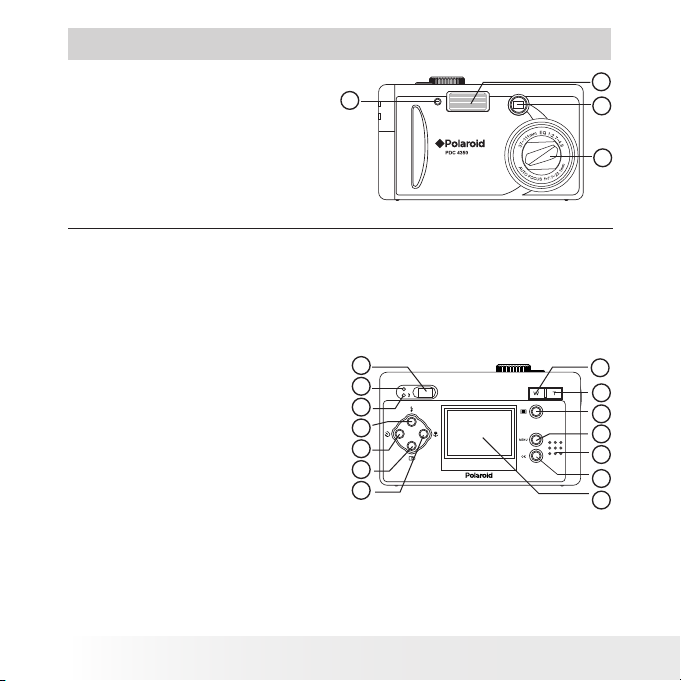
2
Polaroid PDC 4350 Dig ital Camera User Guide
www.polaroid-digital.com
3
Polaroid PDC 4350 Dig ital Camera User Guide
www.polaroid-digital.com
Product Overview
1. Self-timer LED
2. Flash
3. Viewnder
4. Zoom lens
Front View
1
2
3
4
1. Viewnder
2. Operation LED
3. Flash charge LED
4. Flash/Up button
5. Self-timer/ Left button
6. Quick view/Down button
7. Macro/Right button
8. Zoom Out button
9. Zoom In button
10. Display button
11. Menu button
12. Buzzer
13. OK/Play/Pause button
14. LCD screen
Back View
5
1
2
3
4
6
7
8
9
10
11
13
14
12
Page 3
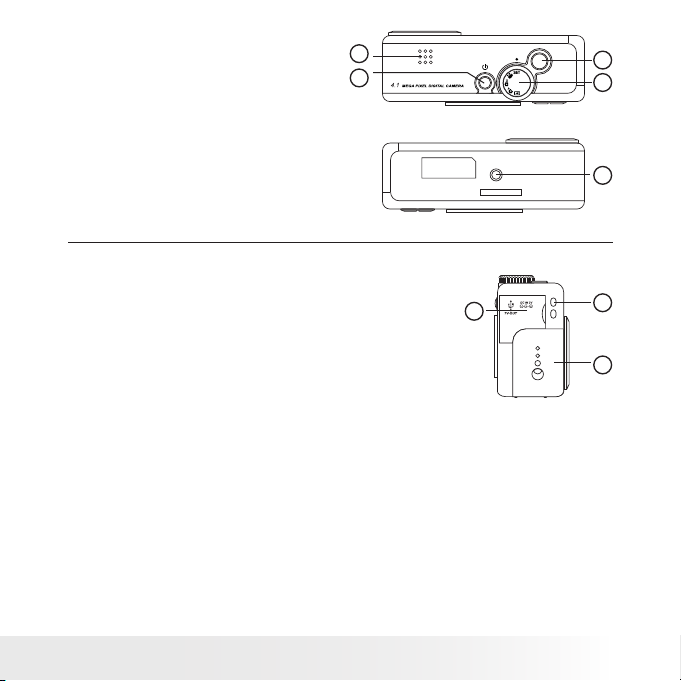
3
Polaroid PDC 4350 Dig ital Camera User Guide
www.polaroid-digital.com
1. Microphone
2. Power button
3. Shutter button
4. Mode Selector
5. Tripod mount
2
Top View
Bottom View
3
4
5
1
1. Cover for USB port/DC in jack/ TV out jack
2. Hand strap holder
3. Battery/SD card cover
Side view
1
2
3
Page 4
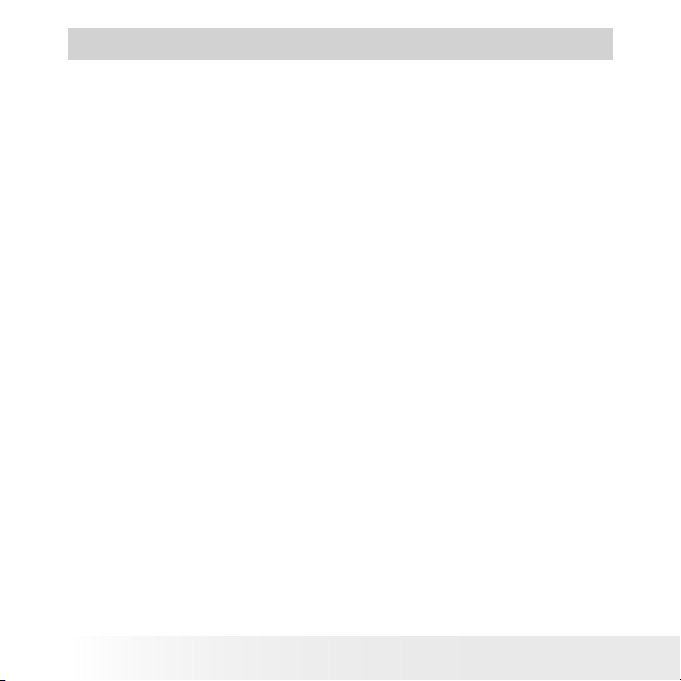
4
Polaroid PDC 4350 Dig ital Camera User Guide
www.polaroid-digital.com
5
Polaroid PDC 4350 Dig ital Camera User Guide
www.polaroid-digital.com
Table of Contents
1 Getting Started .......................................................................... 6
• Camera Package Contents ......................................................7
• Attaching the Hand Strap ....................................................... 7
• Installing the Batteries............................................................ 8
• Turning the Camera On and Off and Setting the Date and Time .. 8
• How to Navigate Menus.......................................................... 9
• Connecting AC Adaptor (not included) ..................................... 9
2 Camera Setting ........................................................................ 10
• Checking Camera Status....................................................... 10
• Camera Mode ...................................................................... 11
• Low Battery ........................................................................ 11
• Setup Mode Menu................................................................ 12
• Setting the Current Date and Time......................................... 12
• Auto Power Save Settings .................................................... 13
• Setting the Beep Sound On/Off ............................................. 14
• Setting LCD Conrm On/Off ................................................. 14
• File No. Reset Settings ......................................................... 15
• Setting Display Language ..................................................... 16
• Setting the Focus indicator On/Off ........................................ 16
• Resetting to Default Settings ................................................ 17
• Switching the Information Display/LCD Screen Off.................. 17
3 Taking and Managing the Pictures .............................................. 18
• Taking a Picture ................................................................... 18
• Taking a Picture with the LCD Screen off ............................... 19
• Taking Macro Pictures .......................................................... 19
• Set Flash Mode .................................................................... 20
• Setting Self-Timer ................................................................ 21
• Zoom Feature ...................................................................... 22
• Setting the Picture Resolution and Compression ..................... 23
• Setting Exposure Compensation ............................................ 25
• Setting White Balance .......................................................... 26
• Changing the ISO Speed ....................................................... 27
• Setting the Slow Shutter Mode ............................................. 28
4 Recording Video Clips ............................................................... 29
• Recording Video Clips .......................................................... 29
Page 5
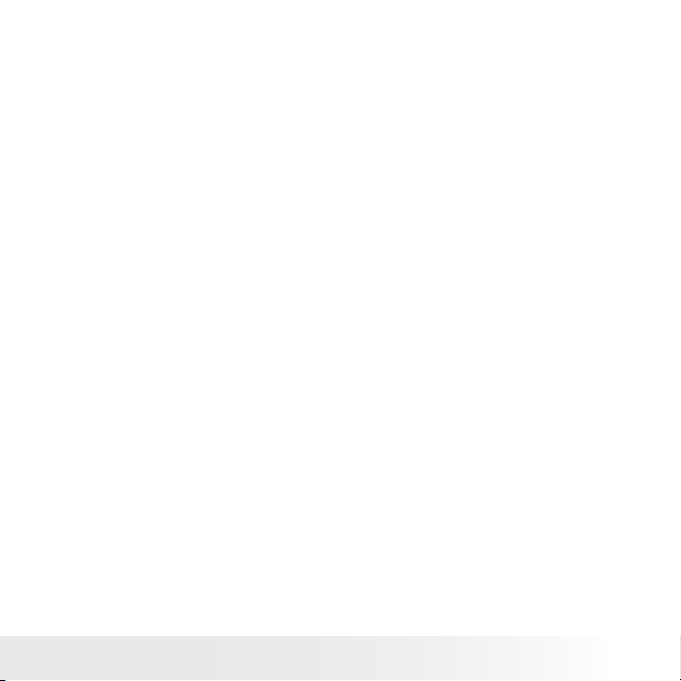
5
Polaroid PDC 4350 Dig ital Camera User Guide
www.polaroid-digital.com
5 Playback .................................................................................. 30
• Playback Picture(s) .............................................................. 30
• Playing the Video Clip........................................................... 32
• Protect the Picture(s) or Video Clip (s) Against Deletion ........... 32
• Deleting One Picture or Video Clip ......................................... 33
• Deleting All Pictures and Video Clips ..................................... 34
• View Pictures and Video clips on a TV ................................... 35
6 Using the SD Card .................................................................... 36
• Using the SD (Secure Digital) Card ...................................................36
• Copy Internal Menory Pictures to a Memory Card.............................38
• To Print Selected Picture..................................................................39
• DPOF (Digital Print Order Format).......................................... 40
• P.I.M. (PRINT Image Matching) ............................................. 41
• To Format a Memory Card .................................................... 42
7 Installing the Software onto a Computer ..................................... 43
• Installing the Software ......................................................... 43
• Software Included with Your Camera ..................................... 44
• Computer System Requirements............................................ 45
8 Transferring Pictures to Your Computer ...................................... 46
• Before You Transfer Pictures ................................................. 46
• Connecting to Your Computer ............................................... 46
• Transferring Pictures/Video Clips ........................................... 47
9 Troubleshooting Problems ......................................................... 48
• Troubleshooting .................................................................. 48
10 Getting Help........................................................................... 51
• Polaroid-digital Online Services ............................................. 51
• ArcSoft Software Help ......................................................... 51
11 Appendix ............................................................................... 52
• Technical Specications ....................................................... 52
• Capacity of SD Card............................................................. 55
• Uninstalling Polaroid PDC 4350 driver .................................... 56
• Camera Default Settings ....................................................... 57
• Using Your Batteries ............................................................. 58
• Tips, Your Safety & Maintenance........................................... 58
• Regulatory Information ......................................................... 59
Page 6
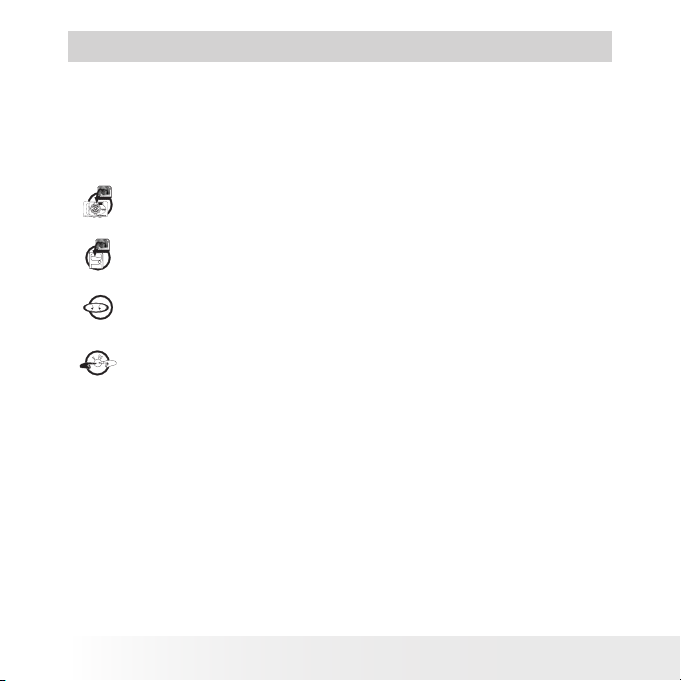
6
Polaroid PDC 4350 Dig ital Camera User Guide
www.polaroid-digital.com
7
Polaroid PDC 4350 Dig ital Camera User Guide
www.polaroid-digital.com
1 Getting Started
The Polaroid PDC 4350 digital camera takes you to the next level in
digital photography. Powered by a 4.1 mega pixel resolution sensor,
multiple glass lens system with optical zoom, the PDC 4350 is designed
to handle the needs of the more advanced photographer. Here are a few
examples of how you can use your camera:
Enjoy point & shoot operation. Take digital pictures in your
preferable detail, like size, white balance.
Store pictures, video clips to the internal memory or a SD
card.
Playback pictures and video clips on LCD screen, TV or a
computer.
Send the pictures and video clips over the Internet to family
and friends.
Page 7
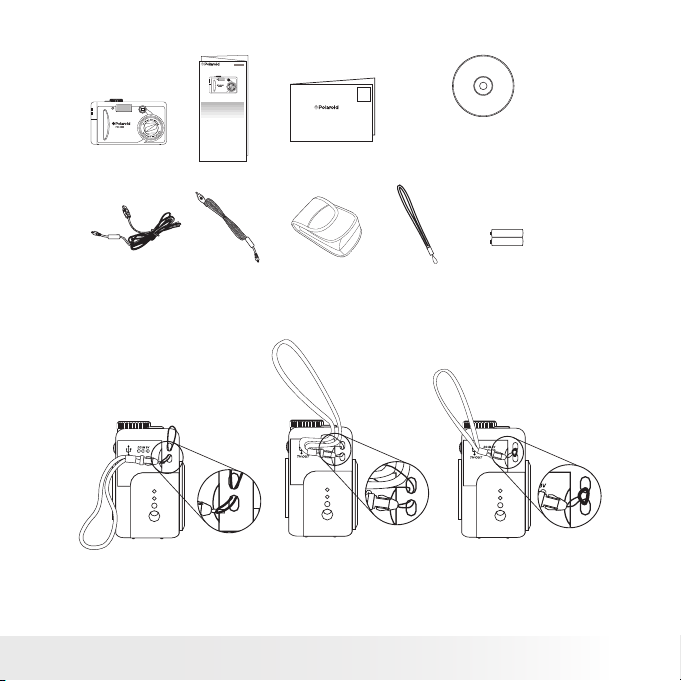
7
Polaroid PDC 4350 Dig ital Camera User Guide
www.polaroid-digital.com
• Camera Package Contents
Hand Strap
Video Cable
PDC 4350
USB Cable
2 x AA lithium
Batteries
Warranty Card
Digital Imaging Pro ducts
201 Burlington Road
Bedford, MA 01730-1434
Pouch
PDC 4350 CD-ROM includes
Polaroid PDC 4350 Camera Driver (PC & Mac)
Arcsoft® PhotoImpression™ 4.0 (PC & Mac),
Adobe® Acrobat® Reader (PC & Mac)
User Guide in PDF format.
Quick Guide
PDC 4350
Quick Start Guide
Guide de Démarrage rapide
Guida Rapida
Guía Rápida de Inicio
Guia de Início Rápido
ML 0403
Part no.: OM837657 R1
Printed in China
Schnellanleitung
• Attaching the Hand Strap
Page 8
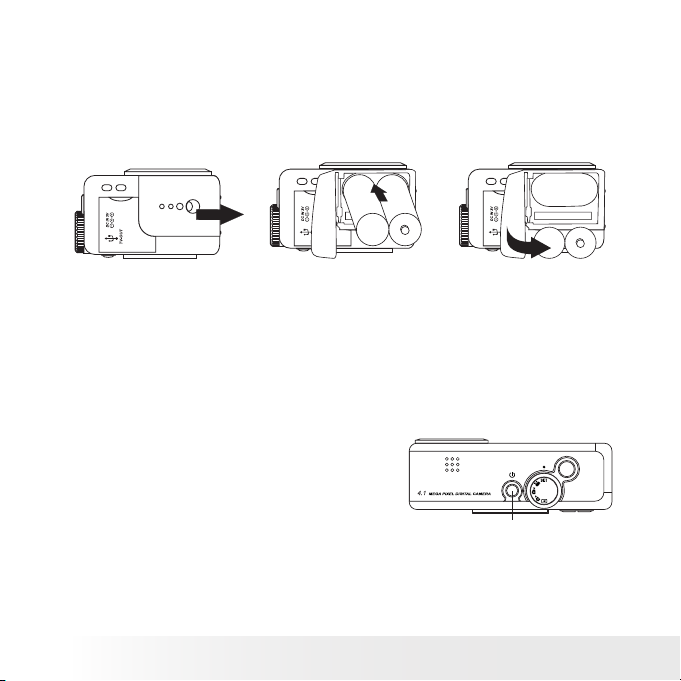
8
Polaroid PDC 4350 Dig ital Camera User Guide
www.polaroid-digital.com
9
Polaroid PDC 4350 Dig ital Camera User Guide
www.polaroid-digital.com
• Installing the Batteries
2 x AA lithium batteries are supplied with the product.
1. Open the camera battery door by pushing it outwards as illustrated.
2. Insert the batteries as shown, ensuring you follow the +/- signs
correctly.
3. Close the battery door by pressing it downwards and then slide it
towards the camera to lock.
+
-
+
-
For best results use 2 X AA lithium batteries or one CR V3 lithium
battery. For more guidelines on battery usage, please see Using your
batteries on Page 58.
You can also use an AC adaptor (DC 3.3V, 2.0A, center positive (not
included) ) to supply power for the camera.
• Turning the Camera On and Off and Setting the Date and
Time
Press the Power button to turn on the
camera. The zoom lens will extend when
you turn on the camera under Auto/
Manual/Video mode. Press the Power
button again to turn off the camera, the
zoom lens will retract.
Power button
The rst time the camera is turned on, it will directly enter the interface
for setting the Current Date and Time. Please refer to Set the current date
and time on page 12 for further detail.
Page 9
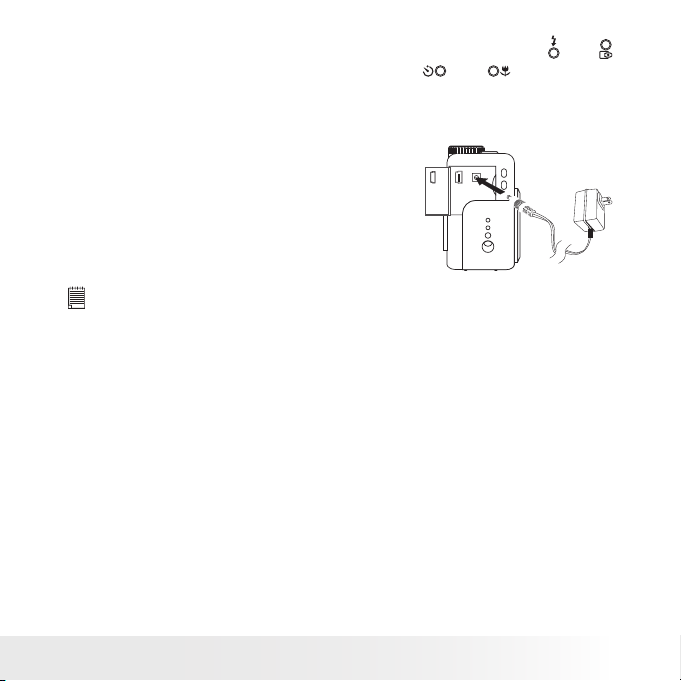
9
Polaroid PDC 4350 Dig ital Camera User Guide
www.polaroid-digital.com
• How to Navigate Menus
Use the 4-way control to select on-screen menu items. Press
and
to scroll up and down through menus. Press
and
to scroll left
and right.
• Connecting the AC Adaptor (not included)
Turn off the camera before connecting or
disconnecting the Adaptor. Connect the
adaptor as shown to power the camera
from a household power outlet. The camera
automatically switches over to AC adaptor
powered operation when AC adaptor is
connected.
IMPORTANT!
• Only use a DC 3.3V, 2.0A, centre positive AC adaptor (not
included).
• We recommend the user to use AC adaptor to power the camera whenever
connected to a computer.
Page 10
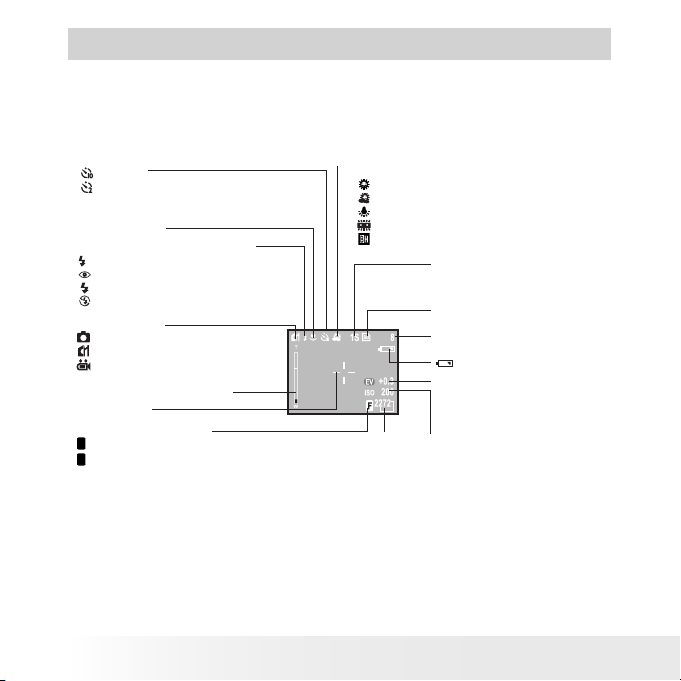
10
Polaroid PDC 4350 Dig ital Camera User Guide
www.polaroid-digital.com
11
Polaroid PDC 4350 Dig ital Camera User Guide
www.polaroid-digital.com
2 Camera Setting
• Checking Camera Status
Turn on the camera, view the camera LCD screen to check which
camera settings are active. If the feature icon is not displayed, it means
that particular feature is not activated.
Number of pictures can be
taken
Zoom status bar (page 22)
Focus mark
Macro Mode
SD card Inserted
White Balance (page 26)
Auto
Day Light
Cloudy
Tuhgsten
Fluorescent
Black White
AUTO
Flash mode indicator (page 20)
A
Auto Flash
Red eye
Flash On
Flash Off
Camera Status
Auto Record mode page 18)
Manual Record mode (page 18)
Video mode (page 29)
-2.0, -1.7 -1.3, -1.0, -0.7,
-0.3, 0, +0.3, +0.7, +1.0,
+1.3, +1.7, +2.0
EXP (page 25)
ISO Speed (page 27)
Auto
100
200
400
2272X1704
1120X840
544X408
2272X1504[3:2]
Resolution (page 23)
Slow Shutter (page 28)
1 SEC., 2 SEC., 4 SEC.,
8 SEC., OFF
Fine
Normal
F
N
Compression (page 23)
10 SEC.
2 SEC.
Self-timer (page 23)
Low Battery
Page 11
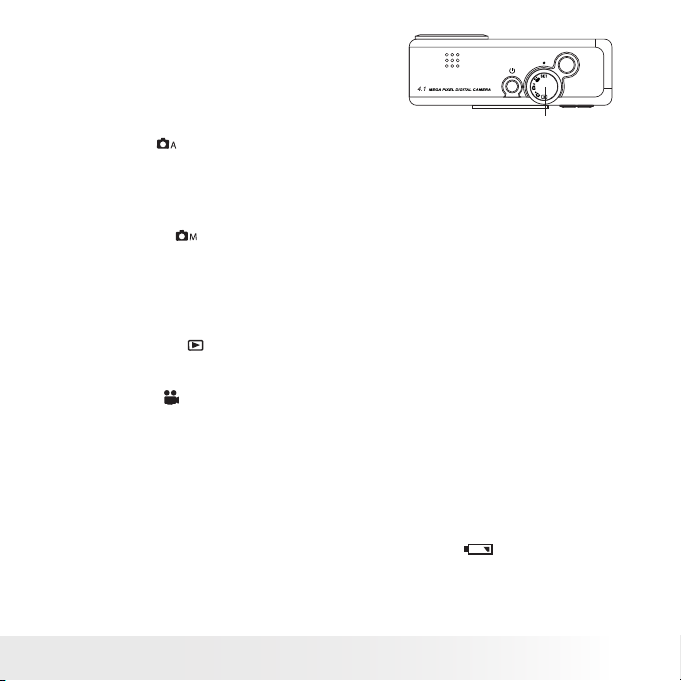
11
Polaroid PDC 4350 Dig ital Camera User Guide
www.polaroid-digital.com
• Camera Mode
The camera has ve working modes.
You can select any mode by turning the
Mode selector located on the top of the
camera.
Mode dial
Auto mode
Under this mode, the camera will automatically judge the environment
conditions for you. It will set the Exposure and White balance
automatically according to the shooting environment.
Manual mode
Under this mode, you can set the Exposure and White balance based
on different environment condition before taking pictures. Further detail
refer to Setting Exposure Compensation on page 25 and Setting White
Balance on page 26.
Playback mode
Playback or delete pictures/video clips from the camera.
Video mode
Using this mode to record video clips.
SET mode
SET
Under this mode, you can access the Set-up menu to change the camera
settings to customize your camera.
• Low Battery
When battery power is low, the red battery icon
appears and a
warning “BATTERY LOW” will show on the LCD screen. Batteries need
to be replaced or the camera will soon automatically turn off.
Page 12
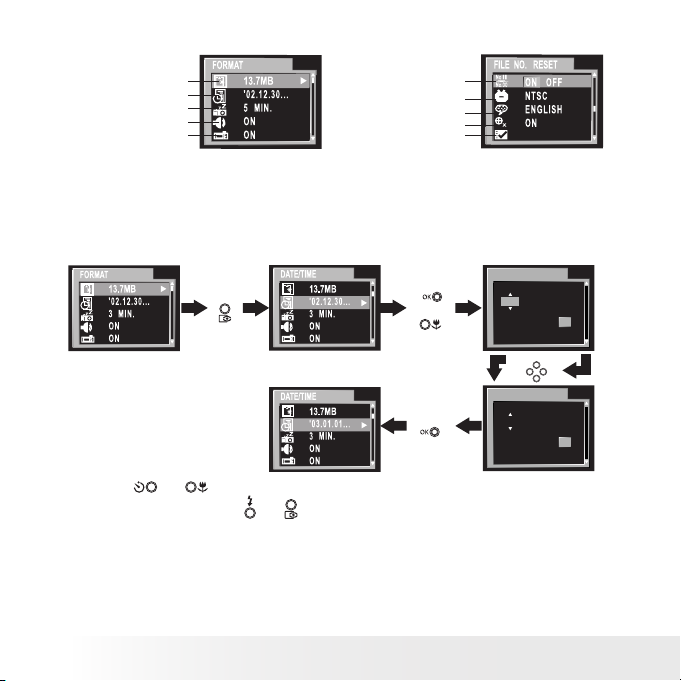
12
Polaroid PDC 4350 Dig ital Camera User Guide
www.polaroid-digital.com
13
Polaroid PDC 4350 Dig ital Camera User Guide
www.polaroid-digital.com
• Setup Mode Menu
Format
Date/Time
Auto Power off
Beep Sound
LCD Conrm
File No. Reset
Video System
Language
Focus Indicator
Default Setting
• Setting the Current Date and Time
The date and time menu will appear the rst time the camera is turned
on or if the battery is removed for more than 2 hours.
Turn on the camera and set the Mode selector to SET.
Press
or
Press
Press
DATE/TIME
Y/ M /D
OK
20 0 3. 01. 01. 12 : 00
DATE/TIME
Y/ M /D
OK
20 0 2. 12. 12. 12 : 00
Press
Use the
or
buttons to select a eld, such as year, month, day,
hour, minute. Use the
or
buttons to adjust the value in the eld.
Press the OK button after all elds are set.
Page 13

13
Polaroid PDC 4350 Dig ital Camera User Guide
www.polaroid-digital.com
• Auto Power Save Settings
The camera performs the following power save operations to conserve
battery power.
1/3/5 minute(s): The camera is designed to switch off automatically
to save battery life after one/three/ve minute(s) of
inactivity. Default setting is three minutes.
Off: The power save function is not activated.
You can change the Power save setting according to the following steps:
Turn on the camera and set the Mode selector to SET.
Press
Press
or
NOTE:
Auto power off is automatically disabled under any one of the following
conditions.
• While a slideshow is playing.
• While the camera’s USB port is connected to a computer or other ex ternal
devices, or while the camera is being controlled by an external device.
• While the AC adaptor is connected to the camera.
Page 14
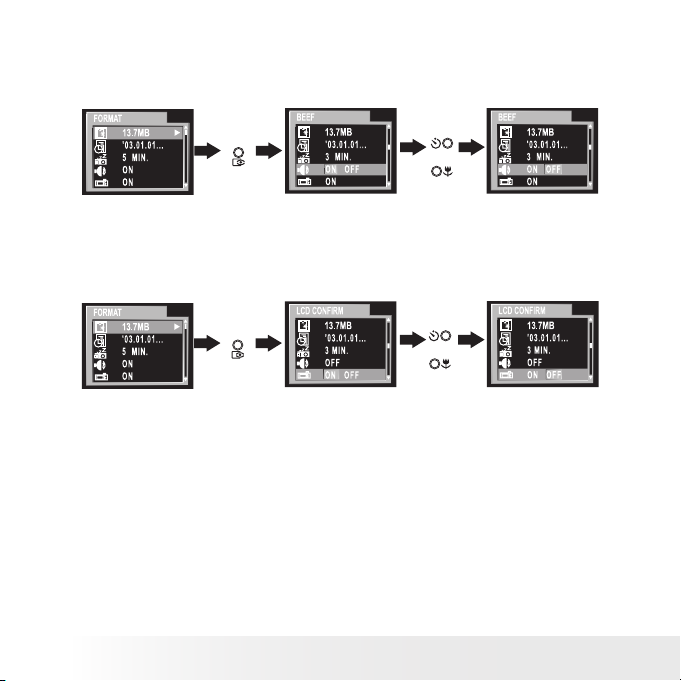
14
Polaroid PDC 4350 Dig ital Camera User Guide
www.polaroid-digital.com
15
Polaroid PDC 4350 Dig ital Camera User Guide
www.polaroid-digital.com
• Setting the Beep Sound On/Off
You can turn the Beep sound on and off in SET mode. When the Beep
sound is turned on, the camera will beep when you press the buttons.
Turn on the camera and set the Mode selector to SET.
Press
Press
or
• Setting LCD Conrm On/Off
This setting enables you to view the picture on the LCD screen right
after it is taken.
Turn on the camera and set the Mode selector to SET.
Press
Press
or
Page 15
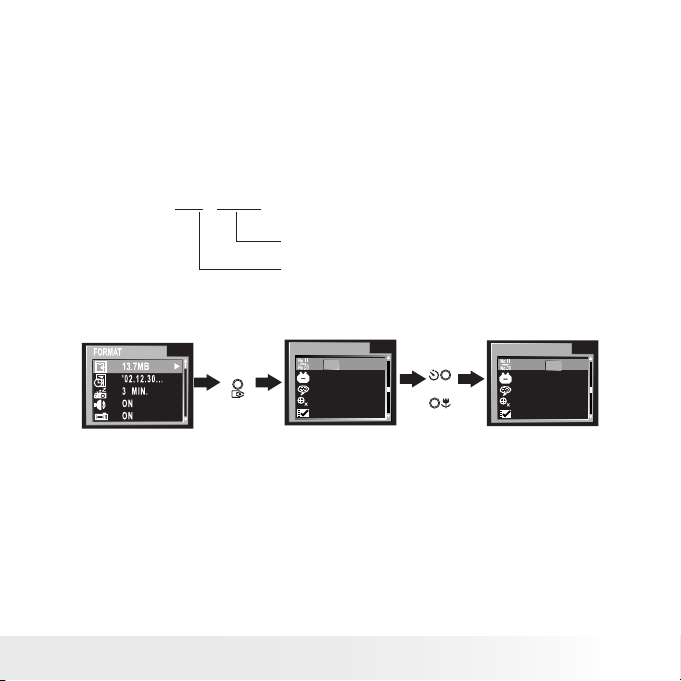
15
Polaroid PDC 4350 Dig ital Camera User Guide
www.polaroid-digital.com
• File No. Reset Settings
The camera automatically created a directory of folders in its internal
memory or on a memory card to store pictures/video clips. Each folder
can hold up to 999 pictures. If a picture is taken when the current folder
contains a picture le numbered 0999. Your camera will create a new
folder by adding one to the current folder number. In the new folder,
the picture le numbering starts over from 0001. (For example, if the
current folder is “100P4350”, the new folder will be “101P4350”). The
maximum folder number is 999.
For example: 1 0 0 - 0 0 11
Number of pictures taken and
stored in 100P4350 folder
Folder number (e.g.100P4350)
You can set the File no. Reset to On or Off according to the following steps:
Turn on the camera and set the Mode selector to SET.
FILE NO. RESET
ON OF F
NT S C
EN G LI S H
ON
FILE NO. RESET
ON OF F
NT S C
EN G LI S H
ON
Press
Press
or
ON: When this option is selected, if the memory card is formatted or a
new card is inserted in the camera, the picture le number starts
from 0001.
OFF: When this option is selected, if the memory card is formatted or
a new card is inserted in the camera, the picture le number will
continue from the last number used.
Page 16
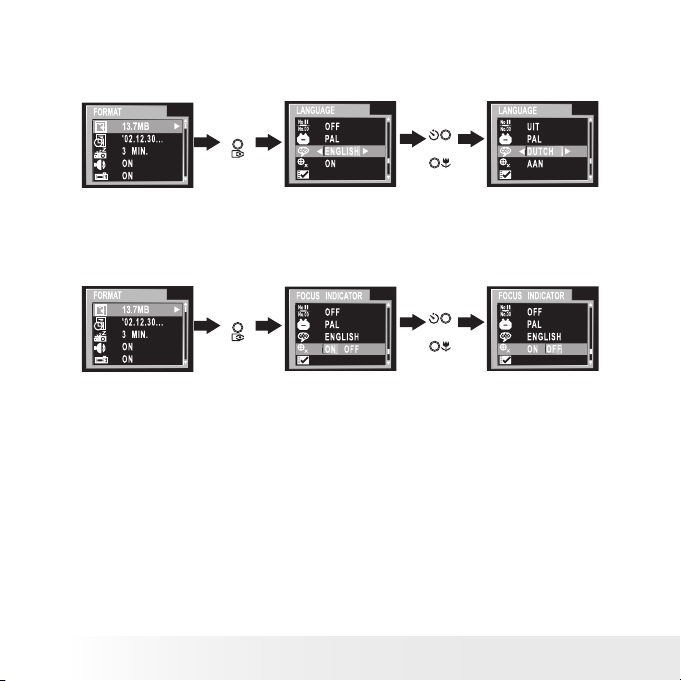
16
Polaroid PDC 4350 Dig ital Camera User Guide
www.polaroid-digital.com
17
Polaroid PDC 4350 Dig ital Camera User Guide
www.polaroid-digital.com
• Setting Display Language
Under this setting, you can select the language you prefer for the LCD
screen.
Turn on the camera and set the Mode selector to SET.
Press
Press
or
• Setting the Focus Indicator On/Off
Focus indicator helps you to gain a better focus while you are capturing
a picture.
Turn on the camera and set the Mode selector to SET.
Press
Press
or
Page 17
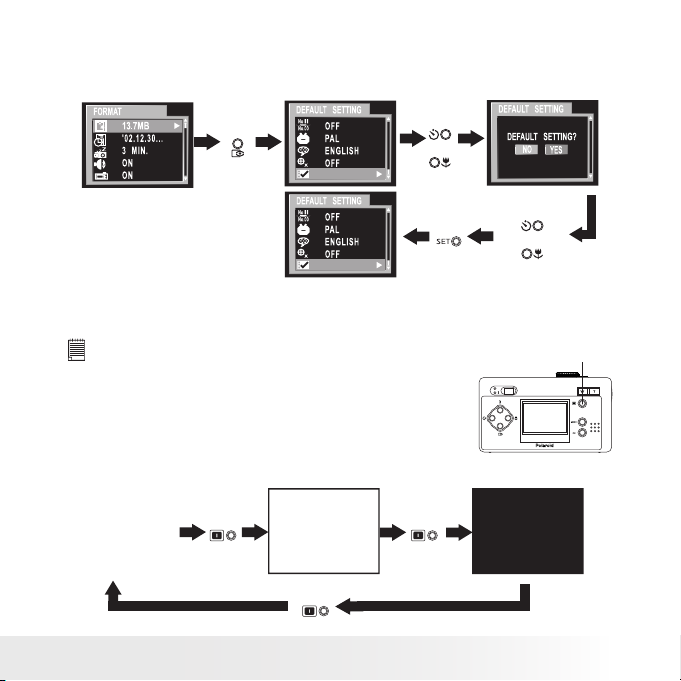
17
Polaroid PDC 4350 Dig ital Camera User Guide
www.polaroid-digital.com
• Resetting to Default Settings
You can easily change all the settings you made back to the camera
default settings by the following steps.
Turn on the camera, set the Mode selector to SET.
Press
Press
or
Press
Press
or
Please refer to the Appendix on page 52 for detail camera default settings.
• Switching the Information Display/LCD Screen Off
NOTE:
This feature is available in Video, Auto and Manual mode.
To turn the information display off, just simply
press the Display button, press it again will turn
off the LCD screen. Press the Display button
one more time will turn on the information
display and the LCD screen.
Display button
LCD screen on,
Information display on
LCD screen on, Information
display off
LCD screen off,
information display off
Press
Press
Press
Page 18
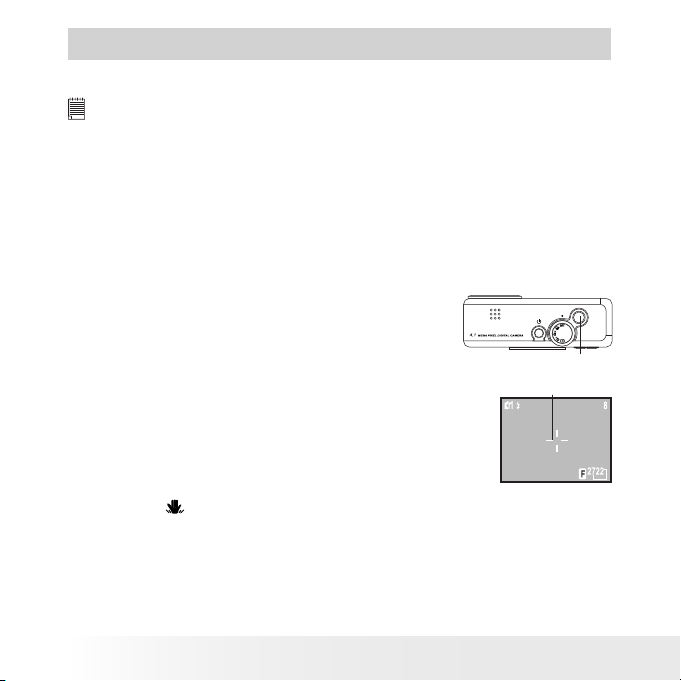
18
Polaroid PDC 4350 Dig ital Camera User Guide
www.polaroid-digital.com
19
Polaroid PDC 4350 Dig ital Camera User Guide
www.polaroid-digital.com
3 Taking and Managing the Pictures
Before you take pictures, please read this note rst:
IMPORTANT!
Never remove batteries, disconnect the AC adaptor from the camera, or
unplug the adaptor while a picture is being saved. Doing so will prevent the
current picture being saved and may corrupt other pictures already stored on
the camera’s internal memory or on a memory card.
Outdoor Pictures without the Flash
Take pictures at approximately 18 inches to ∞ (45cm to ∞).
• Avoid intense sunlight that may cause sun spots in pictures.
• Always make sure that the sun or other light source is in front of the
subject.
Shutter button
• Taking a Picture
1. Set the Mode selector to Manual or Auto.
2. Turn on the camera.
3. Frame your subject using the LCD screen or
viewnder.
4. Press the Shutter button half way and align
the Focus indicator (if it is set to “ON”) on the
subject you want to capture. When the focus is
locked, the Focus indicator will turn green and the
operation LED will light up.
Focus indicator
• The icon will only appear when the shutter speed is slower than
1/40 second. This icon reminds you to hold the camera steady.
• When auto focus is locked onto a subject, the Focus indicator turns
green, otherwise, it turns red.
5. Press Shutter button completely down to take a picture. Hold the
camera steady.
Page 19
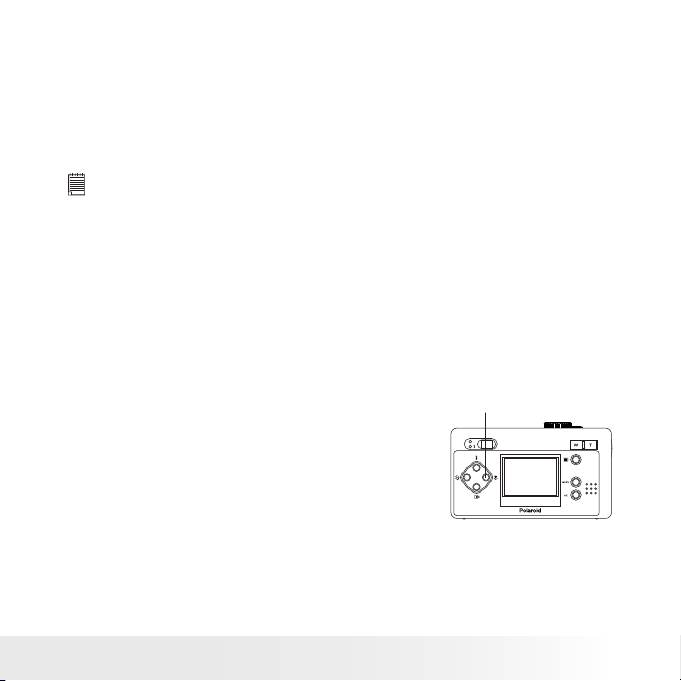
19
Polaroid PDC 4350 Dig ital Camera User Guide
www.polaroid-digital.com
6. If the LCD Conrm is set to “ON”, the picture just taken will be shown
on the LCD for a while.
The Operation LED will ash which indicates the camera is
processing the picture. You can take the next picture only when the
Operation LED stops ashing. You can review the picture you just
took by pressing the Quick view button, press it again to continue
your operation.
IMPORTANT!
We highly recommend the user to take pictures after the focus indicator has
turned green.
• Taking a Picture with the LCD Screen off
You can also take a picture with the LCD screen off. The procedure is the
same as above but frame your subject using the Viewnder instead.
Please note that the Operation LED will blink when auto focus is not
focused on the subject. Release your nger, recompose the scene and
press the Shutter halfway to reset the focus.
• Taking Macro Picture
Macro button
Press Macro button to enter the Macro
mode. Use this mode to capture subjects
this close to the lens: 14 to 22 inches (35
to 55 CM) at the telephoto setting or 6 to
24 inches (15 to 60CM) at the wide angle
setting.
Page 20

20
Polaroid PDC 4350 Dig ital Camera User Guide
www.polaroid-digital.com
21
Polaroid PDC 4350 Dig ital Camera User Guide
www.polaroid-digital.com
• Set Flash Mode
Turn on the camera, set the Mode selector to Auto or Manual. Press the
Flash button to cycle through the ash settings and select the one you
need. When you rst press the Flash button, the LCD screen will turn
black and the Operation LED will blink in red which indicates the ash
is charging. When charging is complete, the icon (according to the ash
setting you selected) will appear on the LCD screen. You can now take
pictures using the Flash mode you selected. The ash will recharge after
each ash picture.
Flash Range:
• Wide: 2.6 ~ 9 feet (0.8 ~ 2.7 metres)
• Telephoto: 2.6 ~ 6.7 feet (0.8 ~ 2 metres)
The camera has four ash modes (default setting is Off). Use the ash
when you take pictures at night, indoors, or outdoors in heavy shadows.
Flash Mode on, the ash res for every picture. Use this
setting in high-contrast situations to provide ll-light or use it
indoors in low light.
Flash Mode off, the ash does not re. Use this setting
for outdoor pictures or where ash is prohibited or may
be distracting. Also use when shooting toward a reective
surface, such as a window or mirror. If you do not have enough
light when using this setting, your pictures will be too dark.
A
Auto Flash Mode, the ash res automatically as needed. Use
this setting to take most pictures.
Red eye, Use this setting to avoid red glare in your subject’s
eyes. The camera res a brief, preash ash before the regular
ash.
NOTE:
• Flash modes are not available in Video mode.
• Never touch or block the ash with your ngers. Doing so can soil these
components and interfere with the correct ash operation.
Page 21

21
Polaroid PDC 4350 Dig ital Camera User Guide
www.polaroid-digital.com
• Setting Self-timer
Your camera is designed with a self timer function which will allow you
to take pictures with the 2 or 10 seconds built-in timer. Please place the
camera on at surface or use a tripod for the Self-timer function.
1. Set Mode selector to Auto or Manual.
2. Turn on the camera.
3. Press the Self-timer button to cycle through the self-timer setting.
No icon Self-timer is off.
2 SEC. Self-timer indicates a countdown of two
seconds.
10 SEC. Self-timer indicates a countdown of ten
seconds.
4. The icon or will appear on the LCD screen when it is selected.
5. Press the Shutter button to take a picture. The camera starts
countdown. When is selected, the Self-timer LED (on the front of
the camera) will blink 8 times before the picture is taken. When is
selected, the Self-timer LED blinks slowly for 4 times, then quicker
for 8 times and very quick for another 8 times before the picture is
taken.
Page 22

22
Polaroid PDC 4350 Dig ital Camera User Guide
www.polaroid-digital.com
23
Polaroid PDC 4350 Dig ital Camera User Guide
www.polaroid-digital.com
• Zoom Feature
1. Set Mode selector to Auto, Manual or Video.
2. Turn on the camera.
3. Press Zoom in (Telephoto) /Zoom out (Wide) button to zoom in/out
the subject. While you press the Zoom in (Telephoto) /out (wide)
buttons, a bar will be shown on the LCD screen as illustrated. The red
square in the bar indicates the zoom status. “T” stands for “Tele” and
“W” stands for “Wide”.
4. The bar disappears from LCD screen. Now you can take pictures or
record video clips. The zoom setting will remain after taking pictures
or recording video clips, if you want to take the normal size picture or
video clip, please use Zoom out button to move the red square to the
bottom of the bar.
There are two types of zoom in this
camera: digital zoom and optical zoom.
Area A is optical zoom, when the red
square moves within this area the lens will
zoom up or zoom down while you press
the Zoom in/out button.
Area B is digital zoom, when the red bar
moves up to this area, the lens will not
zoom while you press the Zoom in/out
button.
Area B
Area A
Red Square
For digital zoom feature, the viewnder may not reect the actual image
taken. We recommend the user to use LCD screen to monitor the zoom
feature.
NOTE:
You may notice a decrease in image quality when using the digital zoom.
Page 23

23
Polaroid PDC 4350 Dig ital Camera User Guide
www.polaroid-digital.com
• Setting the Picture Resolution and Compression
Picture resolution refers to the number of pixels in a digital picture.
Picture quality depends on the JPEG le compression that the camera
applies when the picture is taken. Higher resolution and less compression
make better quality which occupies more memory space. Smaller size
pictures and normal quality are easier to email while larger size and ne
quality are better for printing.
Resolution setting
Set the Mode selector to Manual and turn on the camera.
Press
Press
or
Press
Compression setting:
Set the Mode selector to Manual and turn on the camera.
Press
Press
or
to
select
Press
Press
Page 24

24
Polaroid PDC 4350 Dig ital Camera User Guide
www.polaroid-digital.com
25
Polaroid PDC 4350 Dig ital Camera User Guide
www.polaroid-digital.com
You can also set picture resolution and compression in Auto mode.
Set the Mode selector to Auto and turn on the camera.
Press
Press
or
Press
Here are the approximate numbers of pictures you can expect the
camera to hold at each setting based on the 16MB internal memory.
You can expand the memory with SD card, please refer to Capacity of SD
Card on page 55 for further detail.
Resolution: 2272 X 1704 Fine: Approx. 9 pictures
Normal: Approx. 18 pictures
Resolution: 1120 X 840 Fine: Approx. 37 pictures
Normal: Approx. 75 pictures
Resolution: 544 X 408 Fine: Approx. 150 pictures
Normal: Approx. 225 pictures
Resolution: 2272 X 1504 (3:2) Fine: Approx. 10 pictures
Normal: Approx. 21 pictures
NOTE:
• Scene complexity affects a picture’s le size. For example, a picture of
trees in autumn has a larger le size than a picture of blue sky at the same
resolution and quality setting. Therefore, the number of pictures you can
store on the camera internal memory or a memory card may vary. The
number of pictures on the LCD screen is for reference only.
• Use 2272 X 1504 for printing pictures at 3:2.
Page 25

25
Polaroid PDC 4350 Dig ital Camera User Guide
www.polaroid-digital.com
• Setting Exposure Compensation
You can adjust the exposure compensation value (EV) within the range
of -2EV to +2EV in order to compensate for current lighting conditions.
This setting can be used to obtain better result when shooting with
backlighting, indirect indoor lighting, a dark background, etc.
Set the Mode selector to Manual and turn on the camera.
Press
Press
Press
or
to
select
Press
NOTE:
• A higher EV value is best used for light-coloured subjects and backlit subjects. A
lower EV value is best for dark-coloured subjects and for shooting outdoors on a
clear day.
• When shooting under very dark or very bright conditions, you may not
be able to obtain satisfactory results even after per forming exposure
compensation.
Page 26

26
Polaroid PDC 4350 Dig ital Camera User Guide
www.polaroid-digital.com
27
Polaroid PDC 4350 Dig ital Camera User Guide
www.polaroid-digital.com
• Setting White Balance
Selecting the right type of white balance can help to make the colours
of a subject appear more natural under the type of lighting that is
available.
Set the Mode selector to Manual and turn on the camera.
Press
Press
Press
or
to
select
Press
You can also set White balance in Video mode by the follow steps:
Set the Mode selector to Video and turn on the camera.
Press
Press
or
Press
When shooting under these conditions: Select this setting
Normal conditions (Camera adjusts white balance
automatically.)
Outdoor daylight
Cloudy
Indoors, illuminated by light bulbs
Indoors, illuminated by uorescent lighting
Converts images to black and white
AUTO
Page 27

27
Polaroid PDC 4350 Dig ital Camera User Guide
www.polaroid-digital.com
• Changing the ISO Speed
This function enables you to change the camera’s sensitivity to light
by selecting different ISO values. ISO is a measure of how quickly
your camera reacts to light. The higher the ISO value, the less the
light needed to make an exposure, allowing the same exposure to be
achieved with higher shutter speeds or smaller apertures. In a digital
camera, higher ISO value allows higher shutter speed, at the expense of
mottled or grain appearing in the nal picture.
You can change the ISO value according to the following steps:
Set the Mode selector to Manual and turn on the camera.
Press
Press
Press
or
to
select
Press
100/200/400: In the same lighting condition, the higher ISO value is,
the faster the shutter speed will be.
Auto: The camera’s sensitivity is automatically changed by
different lighting value or subject brightness.
The ISO value appears on the LCD screen when ISO setting is
activated.
Page 28

28
Polaroid PDC 4350 Dig ital Camera User Guide
www.polaroid-digital.com
29
Polaroid PDC 4350 Dig ital Camera User Guide
www.polaroid-digital.com
• Setting the Slow Shutter Mode
This function enables you to control how long the shutter stays open.
The slow shutter mode can be used to photograph bright subjects such
as reworks in a dark place. There are four options in Slow Shutter
mode: 1 second, 2 seconds, 4 seconds and 8 seconds.
Set the Mode selector to Manual and turn on the camera.
Press
Press
Press
or
to
select
Press
The shutter speed 1S/2S/4S/ 8S will appear on the LCD screen when
selected.
To avoid blurry pictures, place the camera on a at, steady surface or
use a tripod. We recommend the user to use a tripod to keep the camera
steady for Slow Shutter Mode.
NOTE:
Make sure to activate the Slow shutter function when the environment is too dark,
other wise t he camera is out of focus.
Page 29

29
Polaroid PDC 4350 Dig ital Camera User Guide
www.polaroid-digital.com
4 Recording Video Clips
• Recording Video Clips
Set the Mode selector to Video mode and turn on the camera.
0:31
0:04
0:35
Press
Shutter
button to
start
Press
Shutter
button to
stop
In Video mode, you can record video clips with audio feature, the
resolution is set to 320x208 pixels automatically. The Operation LED
(green) and the green spot on the LCD screen ash while recording and
video length (in seconds) appears on LCD screen. Please note that there
is no digital zoom function in Video mode.
You can record video clips for up to approximately 1 minute by using
the internal memory.
Page 30

30
Polaroid PDC 4350 Dig ital Camera User Guide
www.polaroid-digital.com
31
Polaroid PDC 4350 Dig ital Camera User Guide
www.polaroid-digital.com
5 Playback
• Playback Picture(s)
Reviewing the pictures
1. Set the Mode selector to Playback.
2. Turn on the camera.
3. Press Left/Right button to view the pictures taken.
Reviewing the pictures in Thumbnail
You can view up to 9 pictures at a time on the LCD screen by using the
Thumbnail function.
1. Set the Mode selector to Playback mode.
2. Turn on the camera.
3. Press Zoom out button, the thumbnail pictures will be shown on the
LCD screen and the latest reviewed picture will be highlighted.
Page 31

31
Polaroid PDC 4350 Dig ital Camera User Guide
www.polaroid-digital.com
Running a slide show
The Slide Show function enables you to view all the pictures stored in
the camera one by one on the LCD screen.
Set the Mode selector to Playback mode and turn on the camera.
Press
Press
Press
The slide show will automatically run from the rst picture taken after
you press the OK button. Every pictures will display about 3 seconds.
You can press Left/Right button to skip backward or forward. Press OK
button again to pause and press Menu button to stop the slide show.
The slide show will keep running as long as there is power supply. We
recommend the user to use AC power for long time slide show.
Page 32

32
Polaroid PDC 4350 Dig ital Camera User Guide
www.polaroid-digital.com
33
Polaroid PDC 4350 Dig ital Camera User Guide
www.polaroid-digital.com
• Playing the Video Clip
1. Set the Mode selector to Playback mode.
2. Turn on the camera.
3. Use Left/ Right button to select the video clip you
want to play.
4. Press OK button to start playing video clip. Press it
again to pause.
5. Press Menu button to stop.
100-0015
The icon is shown on LCD screen when video clip is selected.
• Protect the Picture(s) or Video Clip(s) Against Deletion
Set the Mode selector to Playback mode and turn on the camera.
Press
Press
or
to select
Press
Press
Press
Press Menu button to exit. You can use Left/Right button to select the
next picture/video clip during the above operation. Icon
appears on
the information display when you review the protection status of the
protected picture/video clip.
Page 33

33
Polaroid PDC 4350 Dig ital Camera User Guide
www.polaroid-digital.com
• Deleting One Picture or Video Clip
Set the Mode selector to Playback mode and turn on the camera.
Press
Press
or
to select
Press
Press
Press
You can use Left/Right button to select the next picture during the
above operation. Please note that protected les cannot be deleted.
Page 34

34
Polaroid PDC 4350 Dig ital Camera User Guide
www.polaroid-digital.com
35
Polaroid PDC 4350 Dig ital Camera User Guide
www.polaroid-digital.com
• Deleting All Pictures and Video Clips
Please note that protected les cannot be deleted. Set the Mode
selector to Playback mode and turn on the camera.
Press
Press
or
to select
Press
Press
Press
OR
Page 35

35
Polaroid PDC 4350 Dig ital Camera User Guide
www.polaroid-digital.com
• View pictures and Video clips on a TV
Setting the Video Output System
The video output signal can be switched (NTSC or PAL) to accommodate
different signal systems. For example: NTSC for U.S.A., Canada,
Taiwan, Japan, etc. and PAL for Europe, Asia (excluding Taiwan), etc.
You can change the video output system according to the following
steps:
Turn on the camera, set the Mode selector to SET.
Press
or
Press
Connecting to a TV
When the camera is connected to a TV, the LCD screen is not active and
the TV screen now performs as the LCD screen.
1. Connect the camera to a TV via the video cable (supplied) as
illustrated.
2. Set the TV to “Video” mode.
3. When the mode selector is
set to Auto/Manual, you can
preview the picture you want to
take on the TV screen.
4. When the mode selector is set
to Playback, you can review
all the pictures stored in the
camera on the TV.
Video
cable
NOTE:
• One end of the TV cable is a USB plug. Please connect this USB plug to the
camera and the other end of the cable to the TV.
• It is recommended to use AC adaptor when the camera is connected to
TV.
Page 36

36
Polaroid PDC 4350 Dig ital Camera User Guide
www.polaroid-digital.com
37
Polaroid PDC 4350 Dig ital Camera User Guide
www.polaroid-digital.com
6 Using the SD Card
• Using the SD (Secure Digital) card
Your camera comes with approximately 16MB of built-in ash memory
for storing pictures/video clips. You can expand the memory using a
commercially available SD card (up to 256MB). The camera senses
whether a memory card is inserted, and automatically saves pictures
accordingly. Note that you cannot save pictures to built-in ash memory
while a memory card is installed in the camera.
Memory Card Precautions
1. Use only an SD memory card with this camera. Proper operation is not
guaranteed when any other type of card is used.
2. Electrostatic charge, electrical noise, and other phenomena can cause
data corruption or even loss. Always make sure that you always back up
important data on other media (MO disc, computer hard drive, etc.).
3. If a memory card starts to behave abnormally, you can restore normal
operation by reformatting it. However, we recommend that you always
take along more than one memory card whenever using the camera far
away from the home or ofce.
4. We recommend that you format a memory card before using it for the
rst time after purchasing it, or whenever the card you are using seems
to be the cause of abnormal pictures. Remember to format a memory
card if it was used in another digital camera or other devices.
IMPORTANT!
• Make sure you turn off the camera before inserting or removing a memory card.
• Be sure to orient the card correctly when inser ting it. Never try to force a
memory card into the slot when you feel resistance.
• SD memory cards have a write protect switch, which you can use to protect
against accidental deletion of picture data. “ Whenever you want to record,
format or delete item in the SD Card, you must disable write protection.”
Page 37

37
Polaroid PDC 4350 Dig ital Camera User Guide
www.polaroid-digital.com
Inserting the SD Card
Turn off the camera and open the battery door as illustrated. Insert the
SD card ensuring the card is inserted correctly as illustrated. Close the
SD card door. Make sure that the terminal of the memory card is facing
the front of the camera.
Notched
corner of SD
card
Removing the SD Card
To remove the SD card, turn off your camera , open the SD card door,
gently push the SD card inwards and then release it. The SD card will
eject out from the SD card door as illustrated.
IMPORTANT!
• Never inser t any other objects besides a SD memory card into the camera’s
card slot. Doing so creates the risk of damaging the camera and card slot.
• Make sure that the terminal of the memory card is facing towards the front
of the camera.
• Should water or any foreign objects ever get into the card slot, immediately
turn off the camera, remove the batteries or disconnect the AC adaptor, and
contact your dealer or nearest service provider.
Page 38

38
Polaroid PDC 4350 Dig ital Camera User Guide
www.polaroid-digital.com
39
Polaroid PDC 4350 Dig ital Camera User Guide
www.polaroid-digital.com
• Copy Internal Memory pictures to a Memory Card
Turn off your camera and insert a SD (Secure Digital) Card into the Card
Slot.
Set the Mode selector to Playback mode and turn on the camera.
ONE - A selected picture in internal memory will be copied to a memory card.
ALL - All pictures in internal memory will be copied to a memory card.
Press
Press
or
to select
Press
Press
Press
or
to select
Press
Press
Press
ONE
ALL
Press Menu button to exit to normal Playback mode. Please note that you
cannot copy picture(s) from memory card to internal memory.
Page 39

39
Polaroid PDC 4350 Dig ital Camera User Guide
www.polaroid-digital.com
• To Print Selected Picture
Set the Mode selector to Playback mode.
Press
Press
or
to select
Press
Press
Press
Press
Press
or
to select
Press OK button to deselect a selected picture. You can select “Reset”
to deselect all selected pictures in above operations. Press Menu button
to exit and return to normal playback mode.
NOTE:
You cannot select video clips.
Page 40

40
Polaroid PDC 4350 Dig ital Camera User Guide
www.polaroid-digital.com
41
Polaroid PDC 4350 Dig ital Camera User Guide
www.polaroid-digital.com
• DPOF (Digital Print Order Format)
The letters ”DPOF” stand for “Digital Print Order Format”, which is a
format for recording on a memory card or other medium which digital
camera images should be printed and how many copies of the image
should be printed. Then you can print on a DPOF-compatible printer or
at a professional print service from the memory card in accordance with
the le name and number of copies settings recorded on the card.
With this camera, you should always select images by viewing them on
the LCD screen. Do not specify images by le name without viewing the
le contents.
I MPO RTANT!
DPOF print settings can be congured for images on a memory card only, not
for images in the camera’s built-in memory. To congure DPOF print settings for
images in the camera memory, you need to copy the images to a memory card
rst.
Page 41

41
Polaroid PDC 4350 Dig ital Camera User Guide
www.polaroid-digital.com
• P.I.M. (PRINT Image Matching)
This camera supports PRINT Image Matching. Images recorded with it
include information about the mode setting, camera setup, etc. When
you print an image on a printer that supports PRINT Image Matching,
the printer reads this data and adjusts the printed image accordingly,
so your image comes out just the way you intended when you recorded
them. See the documentation that came with your printer for full details
about PRINT Image Matching.
Now your digital camera and your printer can speak the same language.
PRINT Image Matching technology ensures that PRINT Image Matchingenabled digital cameras and printers work together perfectly to produce
the best possible prints. Through this innovative technology, the printer
is able to instantly identify the print specic information for each image
captured, to provide superior colour, quality and detail in every print.
For more detailed information, please go to the PRINT Image Matching
website http://www.printimagematching.com.
Page 42

42
Polaroid PDC 4350 Dig ital Camera User Guide
www.polaroid-digital.com
43
Polaroid PDC 4350 Dig ital Camera User Guide
www.polaroid-digital.com
• To Format a Memory Card
Formatting a memory card deletes all data already stored on it.
Set the Mode selector to SET mode. Turn on the camera.
Press
Press
or
Press
or
to select
FOR MAT...
FORMAT
FORMAT IN-MEM?
NO
YES
IMPORTANT!
• You can format a memory card on the camera or
on a computer. However formatting a memory
card on a computer takes much longer.
• Note that data deleted by a format operation
cannot be recovered. Make sure you do not have
any useful data currently stored on a memory card
before you format it.
• Formatting a memory card destroys all the pictures, even those are
protected.
Page 43

43
Polaroid PDC 4350 Dig ital Camera User Guide
www.polaroid-digital.com
7 Installing the Software onto a Computer
• Installing the software
For Windows® Users:
PC
IMPORTANT!
• Please backup all the necessary data before any driver/software installation.
• The CD-ROM is tested and recommended to use under English Windows
OS.
IMPORTANT! (For Windows® 98 SE)
Windows® 98SE needs to install the PDC 4350 Driver for Mass Storage
function. You must install this driver before plugging in the camera.
IMPORTANT! (For Windows® ME, 200 0, XP)
Directly plug-in the camera to transfer and play the pictures and video clips.
There is no need to install the camera driver.
1. Before you begin, close all other software
applications open on your computer.
2. Insert the CD supplied into the computer
CD-ROM Drive.
3. The CD User Interface Screen will
automatically launch.
4. With the mouse, click on each software
interface button in turn and follow the on
screen instructions.
Open & Cl ose
NOTE:
If the setup screen doesn’t appear after loading the CD, then you can manually
start it by double-clicking the “My Computer” Icon on your desktop, then doubleclicking the icon for the CD-ROM drive. When the CD-ROM window opens,
double-click the “INSTALL-E.EXE” icon.
Page 44

44
Polaroid PDC 4350 Dig ital Camera User Guide
www.polaroid-digital.com
45
Polaroid PDC 4350 Dig ital Camera User Guide
www.polaroid-digital.com
For Macintosh® Users:
MAC
1. Before you begin, close all other software applications opened on
your computer.
2. Insert the CD supplied into the computer CD-ROM Drive.
3. Double click the CD-ROM icon “Polaroid”.
4. Install the software included.
• Software Included with Your Camera
PDC 4350 Driver Plug & Play removable disk
Easy to use, just plug the camera to a computer and use it as a removable
disk. Use the Arcsoft® software suite to edit and print the Pictures.
ArcSoft PhotoImpression™ 4.0 P icture Edit ing Software
ArcSoft PhotoImpression™ is an easy to use digital video and imageediting program. This program enables users to upload still image and
movie clips store in your camera. You could also edit and retouch your
photos, then add special effects or place them in cards, calendars,
frames and fantasy templates. ArcSoft PhotoImpression™ also includes
a wide variety of printing options.
Adobe® Acrobat® Reader .P DF File Re ading Software
Adobe® Acrobat® Reader lets you view and print Adobe Portable
Document format (PDF) les on all major computer platforms, as well as
ll in and submit Adobe PDF forms online.
Page 45

45
Polaroid PDC 4350 Dig ital Camera User Guide
www.polaroid-digital.com
• Computer System Requirements
For acceptable picture transfer and editing performance, we recommend
the following minimum requirements;
For Windows® Users
PC
• Compatible with Microsoft® Windows® 98SE, Me, 2000 or XP
• Pentium® II 333MHz or equivalent processor
• 64MB RAM (128MB recommended)
• USB Port
• 200MB free disk space
• Colour monitor with high colour (16-bit) graphic capability or higher
• CD-ROM drive
• Standard mouse and keyboard
• Stereo speakers
For Macintosh® Users
MAC
• PowerPC® Processor
• Mac™ OS Version 9.0, 9.1 or X
• USB Port
• 64MB RAM (128MB recommended)
• 150MB Free disk space
• Colour monitor with high colour (16-bit) graphic capability or higher
• CD-ROM drive
• Standard mouse and keyboard
• Stereo speakers
Page 46

46
Polaroid PDC 4350 Dig ital Camera User Guide
www.polaroid-digital.com
47
Polaroid PDC 4350 Dig ital Camera User Guide
www.polaroid-digital.com
8 Transferring Pictures and Video Clips to a Computer
• Before you transfer pictures
IMPORTANT!
Before you transfer your pictures make sure you have installed the Polaroid
PDC 4350 Camera Driver from the CD. P lease refer to “Installing the
Software onto a Computer” on page 43.
• Connecting to Your Computer
Connecting with the USB Cable.
1. Turn the camera Off.
2. Plug the labelled end of the USB cable into the socket marked
on your computer.
3. Plug the other end of the USB cable into the port on your camera.
4. Turn on the camera and an interface “New Hardware Found” will
show on the computer desktop.
5. A removable disk drive wil be installed onto your computer
automatically.
NOTE:
• It is recommended to use AC adaptor when the camera is connected to a
computer.
Page 47

47
Polaroid PDC 4350 Dig ital Camera User Guide
www.polaroid-digital.com
• Transferring Pictures/Video Clips
For Windows® Users
PC
NOTE :
You can transfer pictures/video clips in any mode.
1. Turn on the camera
2. Connect the camera to a computer via the USB cable.
3. Double click on “My Computer” on your PC desktop and you will see
a “Removable Disk” drive.
4. Double click “Removable Disk” -> double click “DCIM”-> double
click any directory folder under “DCIM”.
5. All the pictures, video clips are in the directory folder. Highlight the
pictures and video clips and drag them to a folder of your choice. You
can also create sub folders to group them or use the Arcsoft software
to edit and manage the pictures or video clips.
For Macintosh® Users
MAC
NOTE :
For MAC user, directly plug-in the camera, no need to install the driver.
1. Turn on the camera
2. Set the camera to Playback mode.
3. Connect the camera to MAC via the USB cable, the systems will
automatically recognize the MASS STORAGE drive. (System
will automatically create a Mass Storage named “INTERNAL”/
“EXTERNAL”)
NOTE :
This Drive name will vary from different version of MAC OS system.
4. Double click the folder “INTERNAL”/“EXTERNAL” to enter sub-folder
“DCIM”.
5. Double click the folder “DCIM” and then any subfolder inside.
6. You can copy the pictures and video clips from this directory folder
and paste to the hard disk.
Page 48

48
Polaroid PDC 4350 Dig ital Camera User Guide
www.polaroid-digital.com
49
Polaroid PDC 4350 Dig ital Camera User Guide
www.polaroid-digital.com
9 Troubleshooting Problems
• Troubleshooting
The troubleshooting guide is designed to help you. If problems
continue, please contact your local customer support hot line. See your
registration card for help line contact details.
For Windows® Users:
PC
Symptom Problem Soluti on
I receive an error message
when I am installing
“Polaroid PDC 4350 Camera
Driver”.
“Polaroid PDC 4350 Camera
Driver” does not load.
Shut down all other applications and attempt
to reinstall the driver.
Check to see if the USB controller in your
BIOS if it is activated. Please refer to Polaroid
website for how to active USB controller
in BIOS
I cannot upload images to my
computer.
Connection failure.
Check all cable connections are secured.
I cannot run the “Polaroid
PDC 4350 Camera Driver”.
Conict with another camera
driver or capture device.
If you have another camera installed on your
computer, remove it and it’s driver completely
from your system to avoid conicting with
your PDC 4350
I see the following error
message during driver
installation. “An error
occurred during the
move data process: -115
Component:\WIN98\ICO File
Group: 98ICO File: C:”
Polaroid PDC 4350 driver installs
second time.
Please remove the existing PDC 4350 driver
rst and install again.
Camera Driver is not installed. You need to install the camera driver for
Windows 98SE systems.
Images do not show on TV.
Video cable is not connected
correctly.
Wrong system selection
Images on the TV screen do
not display in colour.
Make sure the video cable is connected to the
TV “Video In” socket.
Change to NTSC for USA.
My CD Installation wizard
does not work.
The auto installation le is
switched off or The CD-ROM is
disconnected.
Go to the computer desktop. Right click
on “My Computer”. Click “Properties”.
Select “Device Manager”. Double click on
“CD_ROM”, double click on “CD-R (normally
the manufacturer’s name. Click on “Settings”.
Ensure both “Auto insert notication” and the
“disconnect” are ticked. If you change the
settings the computer will ask you to restart
your PC. Click “Yes”.
Page 49

49
Polaroid PDC 4350 Dig ital Camera User Guide
www.polaroid-digital.com
For Windows® and Macintosh® Users :
PC
MAC
I cannot activate my Digital
Camera by pressing the Power
button.
Insufcient battery power or
batteries are missing.
Replace batteries.
Symptom Problem Soluti on
I cannot upload images to the
computer.
Connection failure. Check all cable connections are
secured.
Camera does not turn on. Batteries are not oriented correctly
Or
Batteries are dead
Or
Wrong AC adaptor type being used.
Orient batteries correctly
Or
Replace batteries
Or
Make sure you use a correct adaptor.
Camera suddenly powers off. Auto Power Function activated
Or
Batteries are dead.
Turn the camera on
Or
Replace batteries.
Image is not recorded when the
shutter button is pressed.
Camera is turned off
Or
Flash unit is charging
Or
Memory is full.
Turn the camera on
Or
Wait until ash unit charging nishes
Or
Delete images you no longer need, or use
another memory card.
Camera powers off during selftimer countdown.
Batteries are dead.
Replace batteries.
LCD screen image is out of
focus.
Macro Mode being used for scenery
or portraits
Or
Normal focus being used for macro
images.
Use normal focus for scenery and
portraits
Or
Use Macro mode for macro images.
Recorded pictures are not
saved in memory.
Camera powers off before the save
operation is complete
Or
Removing the memory card before
the save operation is complete.
If the battery indicator is on the LCD
screen, replace batteries with a full set
of new ones as soon as possible
Or
Do not remove the memory card before
the save operation is complete.
Page 50

50
Polaroid PDC 4350 Dig ital Camera User Guide
www.polaroid-digital.com
51
Polaroid PDC 4350 Dig ital Camera User Guide
www.polaroid-digital.com
Symptom Problem Solution
Sunlight or light from another source
is shining directly into the lens during
recording.
Position the camera so that sunlight
does not shine directly onto the lens.
Colour of the playback pictures is
different from the picture on the
LCD screen during recording.
Pictures are not displayed. A memory card with non-DCF
pictures recorded with another
camera is loaded in the camera.
This camera cannot display non-DCF
pictures recorded onto a memory card
used by another digital camera.
I cannot erase pictures. All the pictures in memory are
protected.
Unprotected the pictures you want
to delete.
LCD screen does not appear
on the screen of the connected
television.
There is a problem with the cameraTV connection
Or
TV setup is wrong
Or
Video system is incompatible.
Use the supplied video cable to connect
the camera to the TV
Or
Consult the documentation of the TV
and set it to video mode
Or
Select the proper video output system.
Please also refer to the help les & User Guides that accompany the enclosed
applications.
For further information and support, please visit our website: http://
www.polaroid-digital.com
Page 51

51
Polaroid PDC 4350 Dig ital Camera User Guide
www.polaroid-digital.com
10 Getting Help
• Polaroid-digital Online Services
Website: http://www.polaroid-digital.com
• ArcSoft Software Help
For North America For South & Central America
ArcSoft HQ Support Centre Tel: 1-510-979+5520
(Fremont California, CA) Fax: 1-510-440 -1270
Tel: 1-80 0-762-8657 E-mail: latlnsupport@arcsof t.com
(toll free number)
Fax: 1-510-440 -1270
E-mail: support@ arcsoft.com
For China For Japan
ArcSoft China Support Centre (Beijing) ArcSoft Japan Support Centre (Tokyo)
Tel: 8610-6849-1368 Tel: +81-03-3834 -5256
Fax: 8610-6849 -1367 Fax: +81-03-5816-4730
E-mail: china @arcsoft.com Web: http://www.mds20 00.co.jp/
arcsoft
E-mail: japan @arcsoft.com and
support@mds2000.com
For Oceania For Europe/Middle East/
ArcSoft Australian Support Centre Africa & Rest of the World
(Baulkham Hills, New South Wales) ArcSoft Europe Support Centre
Tel: 61 (2) 9899-5888 (Ireland)
Fax: 61 (2 ) 9899-5728 Tel: +353-(0 ) 61-702087
E-mail: support@supportgroup.com.au Fax: +353-( 0) 61-702001
E-mail: europe@arcsoft.com
Visit
http://
www.arcsoft.com for technical support and frequently asked
questions (FAQ’s).
Page 52

52
Polaroid PDC 4350 Dig ital Camera User Guide
www.polaroid-digital.com
53
Polaroid PDC 4350 Dig ital Camera User Guide
www.polaroid-digital.com
11 Appendix
• Technical Specications
• Internal Memory: Approx. 16MB Nand Flash
• External Memory: support SD card up to 256MB (not included)
• Lens Module
• Element: 5 groups, 6 elements
• Focal Length: 7.7 ~ 23.1 mm
• F No.: Wide 2.8 ~ 6.66; Tele 5.0 ~ 11.78
• Sensor
• Sony 4.13 Mega Pixel CCD
• Size: 1/1.8 inch
• Still Image Resolution: (Based on 16MB internal memory)
Resolution: 2272 X 1704 Fine: Approx. 9 pictures
Normal: Approx. 18 pictures
Resolution: 1120 X 840 Fine: Approx. 37 pictures
Normal: Approx. 75 pictures
Resolution: 544 X 408 Fine: Approx. 150 pictures
Normal: Approx. 225 pictures
Resolution: 2272 X 1504 (3:2) Fine: Approx. 10 pictures
Normal: Approx. 21 pictures
• Still Image Quality: • Fine - 5X compression rate
• Normal - 10X compression rate
• Video Resolution: 320 x 208 pixels
• Video Clip with audio:
• Limited when using the internal memory: 15fps@320 X 208 pixel,
approximately 1 minute@16MB internal memory
• Using SD card 8 MB - Approx. 32 sec.
16 MB - Approx. 60 sec.
32 MB - Approx. 130 sec.
64 MB - Approx. 250 sec.
128 MB - Approx. 510 sec.
256 MB - Approx. 1200 sec.
Page 53

53
Polaroid PDC 4350 Dig ital Camera User Guide
www.polaroid-digital.com
• Self Timer:
• 2 or 10 seconds with beep sound
• ISO: Auto, 100, 200 or 400
• Playback Mode: Single/9 Thumbnail pictures
• File Format:
• Still Image - Still: EXIF 2.1 compatible format (JPEG compression)
DCF compatible. Support DPOF, PIM
• Video Clip - AVI format
• Digital Zoom
• Capture Mode: up to 2X continuous
• Playback Mode: up to 8X, scollable
• Optical Zoom
Preview mode: up to 3X, continuous
• Focusing
• Auto focus with macro mode
• Focus Range
• Normal focus:18 inches to ∞ (45cm to ∞)
• Macro focus - Telephoto: 14 ~ 22 inches (35 ~ 55CM)
Wide: 6 ~ 24 inches (15 ~ 60 CM)
(The focusing range is the distance from the lens surface to the
subject)
• Built-in Flash
• Flash Modes -AUTO, OFF, ON, Red-eye reduction
• Flash Range - Wide: 2.6 ~ 9 feet (0.8 ~ 2.7 metres)
Telephoto: 2.6 ~ 6.7 feet (0.8 ~ 2 metres)
• Low Battery indicator
• 3 levels, Full, Low and Exhausted
• Weight
• Approximately 160g excluding batteries
• Auto Power Off: Off, 1/3/5 minute(s)
• LCD Screen
• 1.5” TFT colour panel
Page 54

54
Polaroid PDC 4350 Dig ital Camera User Guide
www.polaroid-digital.com
55
Polaroid PDC 4350 Dig ital Camera User Guide
www.polaroid-digital.com
• Input/Output Terminal
• USB port, AC adaptor connector, Video Out (NTSC/PAL)
• Power Supply
• 3.3 V, centre positive, 2.0A Adaptor (not included)
• 2 x AA Lithium Batteries (included)
• Operating System:
• For Windows® Users: Microsoft® Windows® 98SE, ME, 2000 or XP
• For Macintosh® Users: Mac® OS Version 9.0, 9.1 or X.
Page 55

55
Polaroid PDC 4350 Dig ital Camera User Guide
www.polaroid-digital.com
• Capacity of SD Card
256M
16M
32M
64M
128M
SD
Normal quality
pictures can be taken
Fine qualit y pictures
can be taken
2272 x 1704
2272 x 1704
2272 x 1704
2272 x 1704
2272 x 1704
1120 x 840
544 x 4 08
2272 x 1504 (3:2 )
1120 x 840
544 x 4 08
2272 x 1504 (3:2 )
1120 x 840
544 x 4 08
2272 x 1504 (3:2 )
1120 x 840
544 x 4 08
2272 x 1504 (3:2 )
1120 x 840
544 x 4 08
2272 x 1504 (3:2 )
160
320
641
1300
2500
3900
183
366
9
18
37
75
150
225
10
21
18
36
75
150
300
450
21
43
38
75
155
310
600
900
45
90
80
150
310
630
1200
1900
90
195
NOTE:
Scene complexity affects a picture’s le size. For example, a picture of
trees in autumn has a larger le size than a picture of blue sky at the same
resolution and quality setting. Therefore, the number of pictures you can
store on a memory card may vary.
Page 56

56
Polaroid PDC 4350 Dig ital Camera User Guide
www.polaroid-digital.com
57
Polaroid PDC 4350 Dig ital Camera User Guide
www.polaroid-digital.com
• Uninstalling Polaroid PDC 4350 driver
For Windows® 98SE Users:
PC
NOTE :
The following driver uninstall procedure is for Windows 98SE users only
because only Windows 98SE needs to install the PDC 4350 driver.
1. Open Add/ Removable Program Properties in Control Panel and select
“PolaroidPDC4350" program, then click Add/Remove .
2. The following dialog box appears, click "OK" to conrm removing the
camera driver.
3. The uninstallation program runs automatically, please restart your
computer when it is nished.
Page 57

57
Polaroid PDC 4350 Dig ital Camera User Guide
www.polaroid-digital.com
• Camera Default Settings
Working Mode Descripti ons Default
Playback Mode Information Display ON
Auto Mode 2272x1704/ Normal
Flash Off
Display Image and Information
Manual Mode 2272x1704
Normal
Force Off
0.0
AUTO
AUTO
Display Image and Information
AUTO
Video Mode
Display Image and Information
SET Mode ON
YMD
ON
3 Min.
ON
NTSC
Resolution/Quality
Flash
Preview Display
Size
Quality
Flash
Exposure Compensation
White Balance
ISO Speed
Preview Display Mode
White Balance
Preview Disp Mode
Beep
Date Style
Focus Indicator
Auto Power Off
LCD Conrm
TV Out
Language ENGLISH
Page 58

58
Polaroid PDC 4350 Dig ital Camera User Guide
www.pola roid-digital.com
59
Polaroid PDC 4350 Dig ital Camera User Guide
www.pola roid-digital.com
• Using your batteries
WARNINGS!
• For acceptable battery life and to make sure your camera operates
dependably, do not use alkaline batteries.
• Your camera can use the following battery types:
• Two 1.5 volt AA lithium bat teries
• One CRV3 Lithium Battery
• Two 1.2 volt,1800 mAh (or higher) A A Nickel Metal Hydride ( Ni-
MH) rechargeable batteries
• Batteries should be replaced by an adult.
• Do not mix different types of bat teries or new and used batteries.
• Use recommended or equivalent type of batteries only.
• Insert the batteries with the correct polarity.
• Remove exhausted batteries from the camera immediately.
• Do not short the supply terminals.
• Do not dispose the batteries in re.
• Remove bat teries from the camera when not in use.
• Batteries life varies depends on the camera usage.
These instructions should be retained for future reference.
• Tips, Your Safety & Maintenance
Your Camera should only be operated within the following environmental
conditions;
• 41 - 104º Fahrenheit; 5 - 4 0º Celsius
• 20% - 85% relative humidity, non condensing
Battery life or image quality may be affected outside these conditions.
AC Adaptor
The AC Adaptor carries voltage which can be dangerous if live parts are
exposed.
We recommend that you regularly examine the AC adaptor for any
breakage. NEVER tr y to repair or open the AC adaptor.
Page 59

59
Polaroid PDC 4350 Dig ital Camera User Guide
www.polaroid-digital.com
Camera Cautions
• NEVER immerse any part of the Camera or its accessories into any uid
or liquid.
• ALWAYS disconnect the Camera from your PC or TV before cleaning it.
• ALWAYS remove dust or stains with a soft cloth dampened with water
or neutral detergent.
• NEVER place hot items on the surface of the Camera.
• NEVER attempt to open or disassemble Camera as this will affect any
warranty claim.
• Regulatory Information
FCC Notice
This device complies with Part 15 of FCC Rules. Operation is subject
to the following two conditions: (1) This device may not cause harmful
interference, and (2) This device must accept any interference received,
including interference that may cause undesired operation.
Warning: Changes or modications to this unit not expressly approved
by the party responsible for compliance could void the user’s authority
to operate the equipment.
NOTE: This equipment has been tested and found to comply with the
limits for Class B digital device, pursuant to Part 15 of the FCC Rules.
These limits are designed to provide reasonable protection against
harmful interference in a residential installation. This equipment
generates, uses and can radiate radio frequency energy and, if not
installed and used in accordance with the instructions, may cause
harmful interference to radio communications.
Page 60

60
Polaroid PDC 4350 Dig ital Camera User Guide
www.polaroid-digital.com
However, there is no guarantee that interference will not occur in a
particular installation. If this equipment does cause harmful interference
to radio or television reception, which can be determined by turning
the equipment off and on, the user is encouraged to try to correct the
interference by one or more of the following measures:
• Reorient or relocate the receiving antenna.
• Increase the separation between the equipment and receiver.
• Connect the equipment into an outlet on a circuit different from that
to which the receiver is needed.
• Consult the dealer or an experienced radio/TV technician for help.
Shielded cable must be used with this unit to ensure compliance with
the Class B FCC limits.
Under the environment with electrostatic discharge, the product may
malfunction and require user to reset the product.
Page 61

UK 1103
Part No.: OM3156UK002
