Page 1

PDC 3150
Digital Camera
User Guide
www.polaroid-digital.com
Page 2
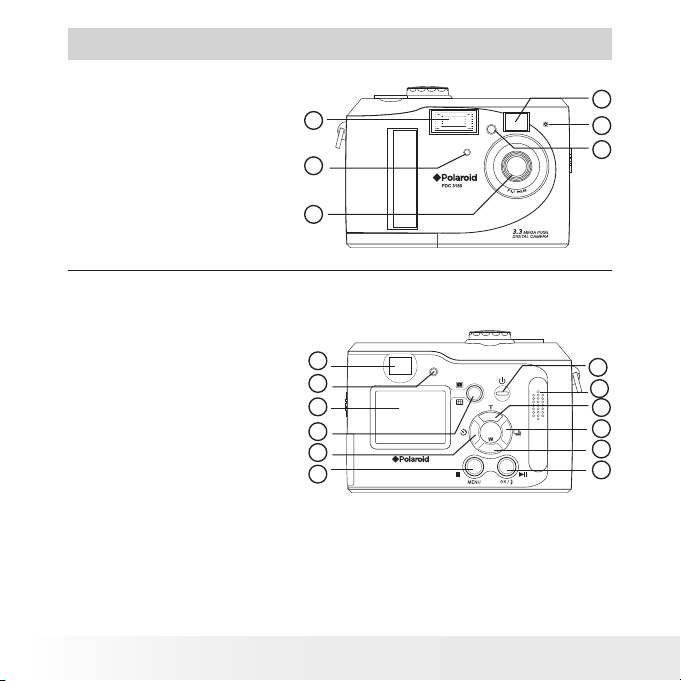
3
Polaroid PDC 3150 Digital Camera User Guide
www.polaroid-digital.com
Product Overview
P
O
L
A
R
O
I
D
D
I
G
I
T
A
L
C
A
M
E
R
A
1. Flash
2. Self-timer LED
3. Lens
4. Exposure Sensor
5. Microphone
6. Viewnder
1. Viewnder
2. Operation LED
3. LCD screen
4. Display button
5. Left/Self-timer button
6. Menu button
7. OK/Flash button
8. Down/Zoom out button
9. Right/Continuous mode button
10. Up/Zoom in button
11. Speaker
12. Power button
2
1
2
3
1
2
3
4
5
6
Polaroid PDC 3150 Digital Camera User Guide
www.polaroid-digital.com
6
5
4
12
11
10
9
8
7
Page 3
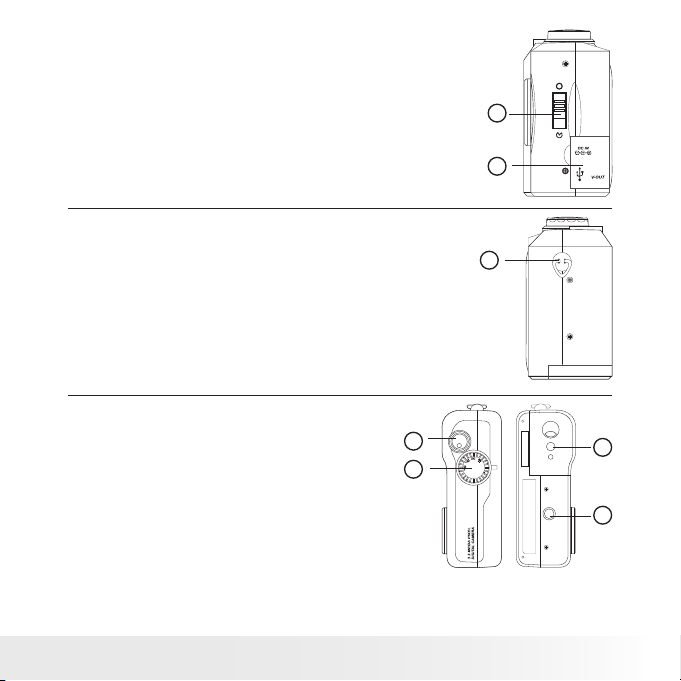
1. Lens door switch
2. Port for USB/Video Cable/DC IN terminal
1. Hand strap holder
1
2
1
1. Shutter button
2. Mode selector
3. Tripod mount
4. Battery/SD card door
Polaroid PDC 3150 Digital Camera User Guide
www.polaroid-digital.com
1
2
4
3
3
Page 4
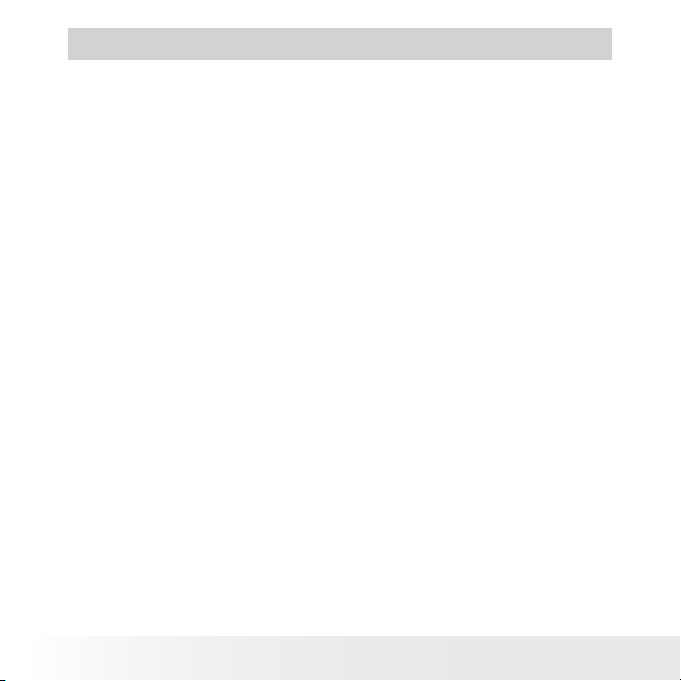
5
Polaroid PDC 3150 Digital Camera User Guide
www.polaroid-digital.com
Table of Contents
1 Getting Started .......................................................................... 6
• Camera Package Contents ....................................................... 7
• Attaching the Hand Strap ........................................................ 7
• Installing the Batteries ............................................................. 8
• Turning the Camera On and Off ................................................ 8
• How to Navigate Menus .......................................................... 8
• Checking the Battery Level ...................................................... 9
• Connecting AC Adaptor (not included)....................................... 9
2 Camera Setting ........................................................................ 10
• Checking Camera Status........................................................ 10
• Camera Mode....................................................................... 11
• Setting the Current Date and Time .......................................... 12
• Turning the Beep Sound On and Off ........................................ 13
• Power Save Setting .............................................................. 14
• Setting Quick View ............................................................... 15
• Setting the Display Language ................................................. 16
• Turning the Information Display LCD Screen Off ....................... 17
3 Taking and Managing the Pictures .............................................. 18
• Taking a Picture.................................................................... 18
• Taking Continuous Pictures .................................................... 20
• Setting the Flash Mode.......................................................... 20
• Setting the Picture Resolution................................................. 21
• Setting the Picture Quality ..................................................... 22
• Setting Self-timer.................................................................. 23
• Zoom in and out ................................................................... 23
• Setting Exposure Compensation ............................................. 24
• Setting White Balance ........................................................... 25
4 Recording Video Clips ............................................................... 26
• Recording Video Clips ........................................................... 26
4
Polaroid PDC 3150 Digital Camera User Guide
www.polaroid-digital.com
Page 5
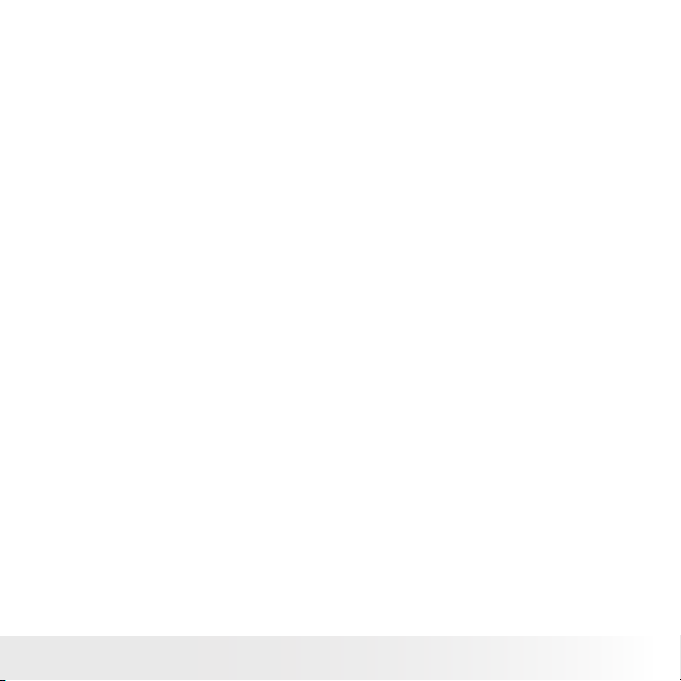
5 Playback Pictures and Video Clips............................................... 27
• Playback the Pictures ............................................................ 27
• Playing the Video Clip ........................................................... 28
• Protect the Pictures/Video Clip(s) Against Deletion .................... 29
• Deleting Picture(s)/Video Clip(s) from the Camera ..................... 30
6 Using the SD Card.................................................................... 31
• Using the SD(Secure Digital) Card ............................................... 31
• DPOF(Digital Print Order Format) ............................................ 35
• P.I.M.(PRINT Image Matching) ................................................ 36
7 Installing the Software onto a Computer...................................... 37
• Installing the software ........................................................... 37
• Software Included with Your Camera ...................................... 38
• Computer system requirements .............................................. 39
8 Transferring Pictures, Video Clips To Your Computer/TV ............... 40
• Before you transfer pictures ................................................... 40
• Connecting to Your Computer ................................................ 40
• Transferring and Viewing the Pictures and Video clips ............... 41
• Connecting to a TV ............................................................... 42
• Viewing Picture and Video Clips on a TV ................................. 43
9 Troubleshooting Problems.......................................................... 44
• Troubleshooting ................................................................... 44
10 Getting Help ........................................................................... 48
• Polaroid Online Services ........................................................ 48
• ArcSoft Software Help .......................................................... 48
11 Appendix................................................................................ 49
• Technical Specications ........................................................ 49
• Capacity of SD Card ............................................................. 52
• Using your batteries .............................................................. 53
• Tips, Your Safety & Maintenance............................................ 53
• Uninstalling Polaroid PDC 3150 Driver ..................................... 54
• Regulatory Information .......................................................... 55
Polaroid PDC 3150 Digital Camera User Guide
www.polaroid-digital.com
5
Page 6
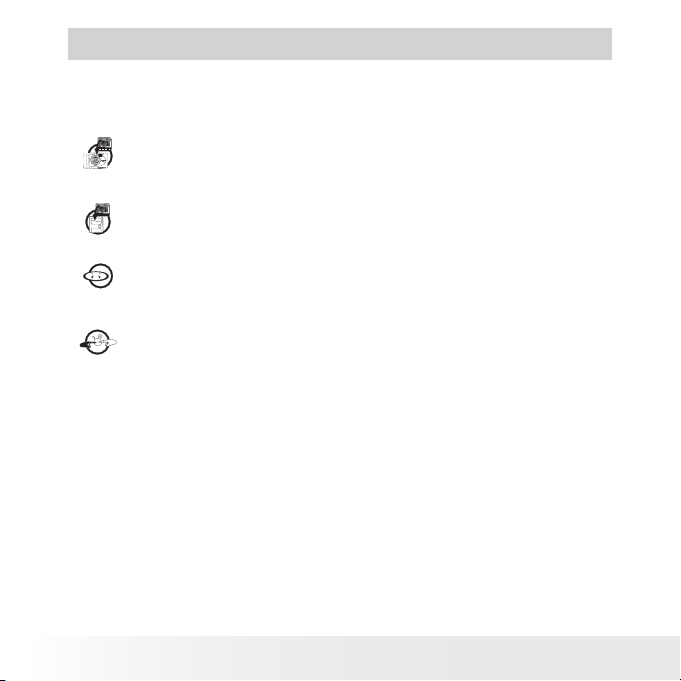
7
Polaroid PDC 3150 Digital Camera User Guide
www.polaroid-digital.com
1 Getting Started
The PDC 3150 camera provides you easy-to-use features. It can never be
easier and enjoyable. Go ahead and enjoy your operation. Here are a few
examples of what you can do with your camera.
Enjoy point & shoot operation. Take digital pictures in your
preferable detail, like size and white balance.
Store pictures, video clips to the internal memory or a SD card.
Playback pictures and video clips on LCD screen, TV or a
computer.
Send the pictures and video clips over the Internet to family and
friends.
6
Polaroid PDC 3150 Digital Camera User Guide
www.polaroid-digital.com
Page 7
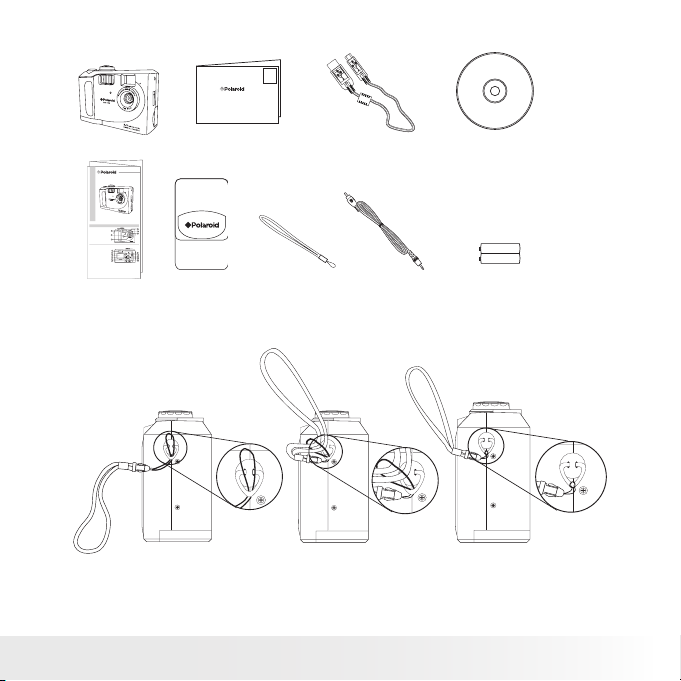
• Camera Package Contents
P
O
L
A
R
O
I
D
D
I
G
I
T
A
L
C
A
M
E
R
A
Digital Imaging Products
201 Burlington Road
Bedford, MA 01730-1434
PDC 3150
Quick Start Guide
Product Overview
1. Flash
1
2. LED
3. Lens
4. LED
2
5. LED
6. Viewnder
3
1. Viewnder
2. Display button
3. LCD screen
1
4. Left/Self-timer button
2
5. Menu button
6. OK/Flash button
3
7. Down/Zoom out button
4
8. Right/Continuous mode button
5
9. Up/Zoom in button
10.Power button
6
11.LED
PDC 3150
6
5
4
11
10
9
8
7
Warranty Card
Quick Guide
• Attaching the Hand Strap
Polaroid PDC 3150 Digital Camera User Guide
www.polaroid-digital.com
USB Cable
Video CableHand StrapPouch
The CD-ROM includes
Polaroid PDC 3150 Camera Driver
ArcSoft PhotoImpression 4.0 (PC & Mac)
Adobe Acrobat Reader (PC & Mac)
User manual in PDF format
2 x AA Batteries
7
Page 8
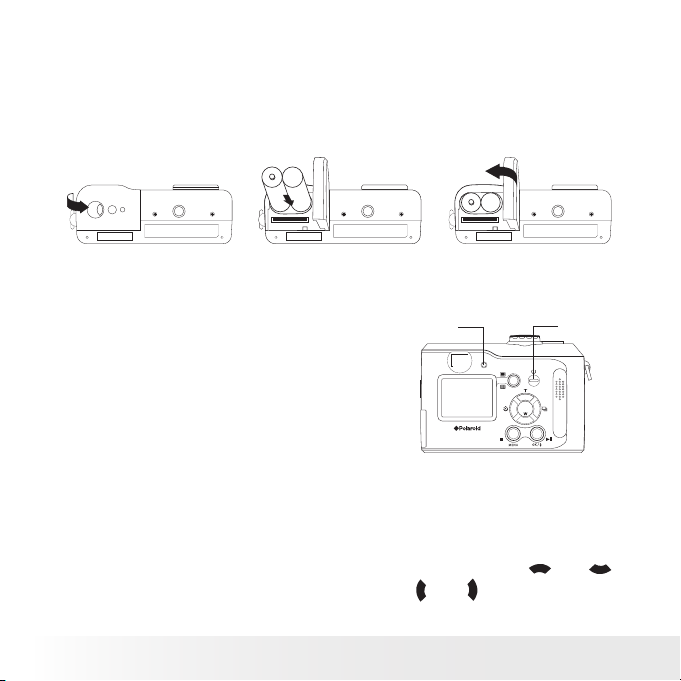
9
Polaroid PDC 3150 Digital Camera User Guide
www.polaroid-digital.com
• Installing the Batteries
2 x AA batteries are supplied with the product. For more guidelines on
battery usage, please see Using your batteries.
1. Open the battery door by pushing it outwards as illustrated.
2. Insert the batteries as shown, ensuring you follow the +/- signs
correctly.
3. Close the battery door by pushing it down and then slide it towards the
camera to lock.
You can use both 2 X AA batteries and an AC adaptor (DC3.3V, not
included) to supply power for the camera. We highly recommend the user
to use 1800mAh NiMH rechargeable or Lithium AA batteries.
Operation LED
• Turning the Camera On and Off
Fully press and hold the Power button until the
operation LED turns green and the LCD screen
is on. It takes about 2 seconds to power up the
camera. Press and hold the Power button again
to turn off the camera.
When turning on the camera in Auto/Manual/Video mode, the date will
display on the bottom right corner of the LCD screen for one second. Then
it changes to time for one second, after that the date and time indicator
will be off.
• How to Navigate Menus
Use the 4-way control to select on-screen menu items. Press and
to scroll up and down through menus. Press and to scroll left and
right.
8
Polaroid PDC 3150 Digital Camera User Guide
www.polaroid-digital.com
Power button
Page 9
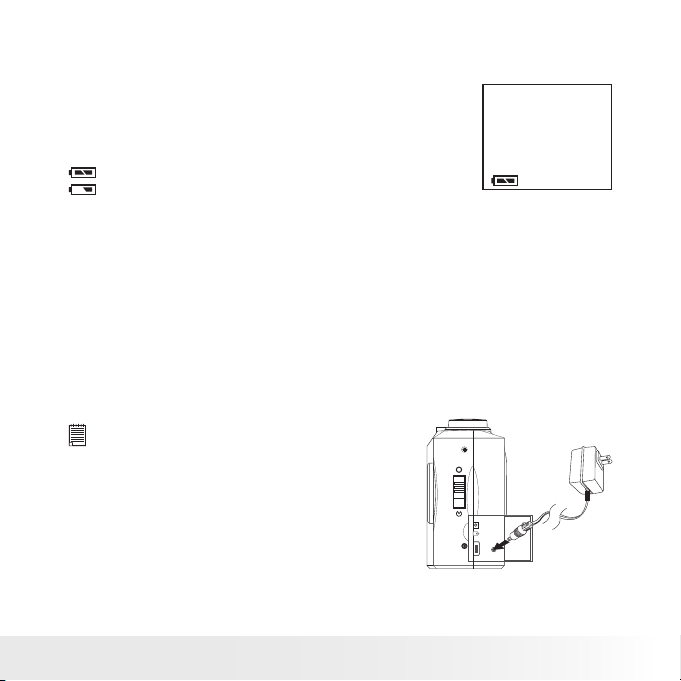
• Checking the Battery Level
Check the battery level by pressing the Display button before taking
pictures.
1. Turn on the camera.
2. Check the battery level that appears on the LCD
screen.
Batteries have adequate power.
Battery power is low.
Please note that when the batteries need to be replaced, a warning
“REPLACE BATTERY!” will show on LCD screen and the camera
will automatically turn off.
The battery level indicator only appears on the LCD screen for around 5
seconds each time. You can check the battery level anytime by pressing
the Display button.
• Connecting AC Adaptor (not included)
Be sure to turn off power before connecting or disconnecting the AC
Adaptor. Connect the adaptor into the DC IN terminal (DC IN 3.3V) as
shown to power the camera from a household power outlet.
NOTE:
• Please make sure that you use an AC adaptor
with the correct specication for the camera
(DC IN 3.3V).
• The camera automatically switches over to
AC adaptor powered operation whenever the
AC adaptor is plugged into the camera.
• We recommend using the AC adaptor to
power the camera whenever connected to a
computer.
Polaroid PDC 3150 Digital Camera User Guide
www.polaroid-digital.com
9
Page 10
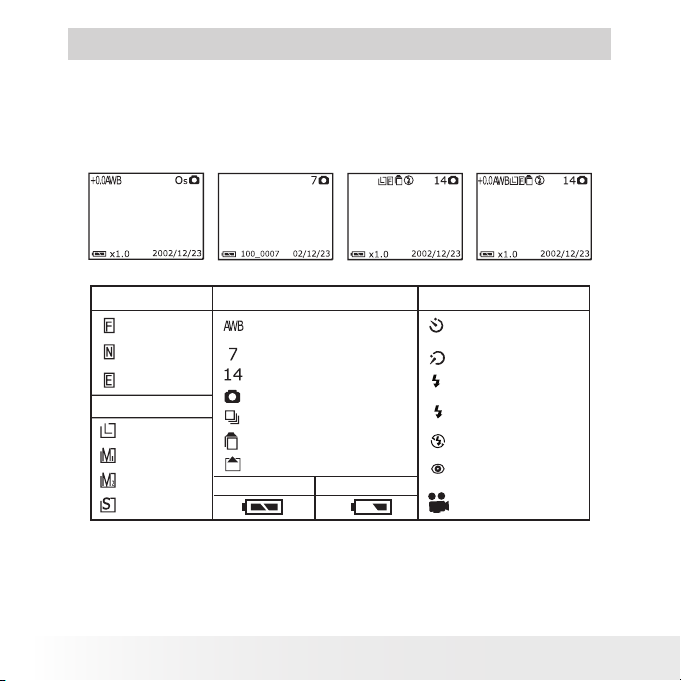
11
Polaroid PDC 3150 Digital Camera User Guide
www.polaroid-digital.com
2 Camera Setting
• Checking Camera Status
Turn on the camera, view the camera LCD screen to check which camera
settings are active. If the feature icon is not displayed, it means that
particular feature is not activated.
Playb ack mode
Auto mode
Manual modeVide o mode
Picture Quality
Fine
Normal
Economy
Resolution
2048 X 1536
1600 X 1200
1024 X 768
640 X 480
10
Auto white balance
The number of pictures
taken
Pictures remained
Record mode
Continuous mode
Single picture mode
SD card inserted
Full
Camera Status
Low
Other Features
10 Sec. self-timer
2 Sec. self-timer
A
Auto ash mode
Flash mode on
Flash mode off
Red eye
Video mode
Polaroid PDC 3150 Digital Camera User Guide
www.polaroid-digital.com
Page 11
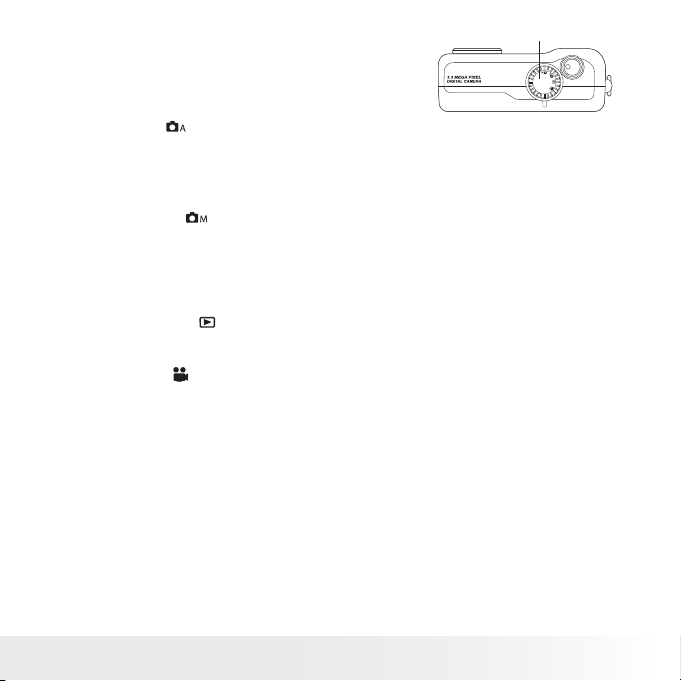
• Camera Mode
Mode selector
The camera has four working modes. You can
select the mode you prefer using the Mode
selector located on the top of the camera.
Auto mode
Under this mode, the camera will automatically judge the environment
conditions for you. It will set the Exposure and White balance automatically
according to the shooting environment.
Manual mode
Under this mode, you can set the Exposure and White balance base on
different environment conditions before taking pictures. (Further detail
refers to Setting Exposure Compensation and Setting White Balance on
page 24).
Playback mode
Playback or delete pictures/video clips from the camera.
Video mode
Using this mode to record video clips with sound.
Polaroid PDC 3150 Digital Camera User Guide
www.polaroid-digital.com
11
Page 12
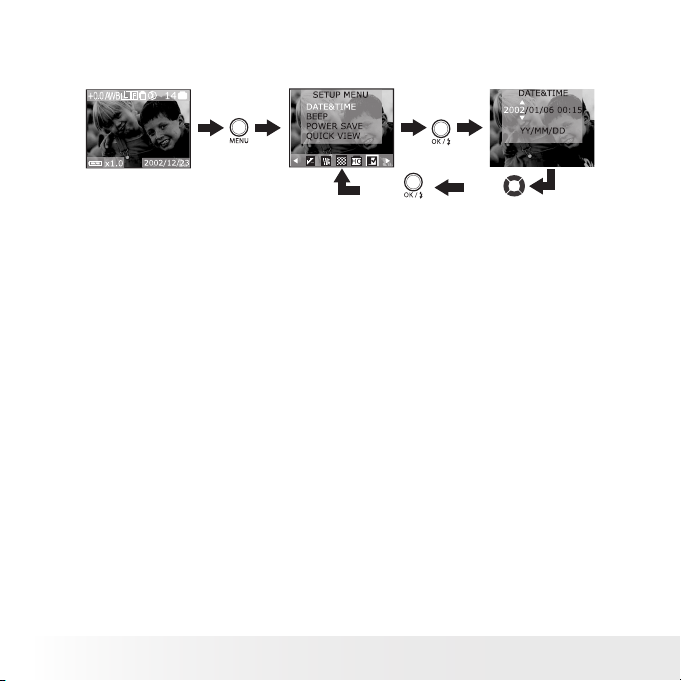
13
Polaroid PDC 3150 Digital Camera User Guide
www.polaroid-digital.com
• Setting the Current Date and Time
1. Turn on the camera.
2. Press Menu button and use the Right button to select “SETUP MENU”.
Press
Press
Press
Press
3. After the above operation, press Menu button to exit.
You can use Up and Down button to change the display of date as:
• YY/MM/DD
• MM/DD/YY
• DD/MM/YY
Use OK button to select a eld, such as year, month, day, hour, minute,
use Up or Down button to adjust the value in the eld. Press OK button
after all elds are set.
12
Polaroid PDC 3150 Digital Camera User Guide
www.polaroid-digital.com
Page 13
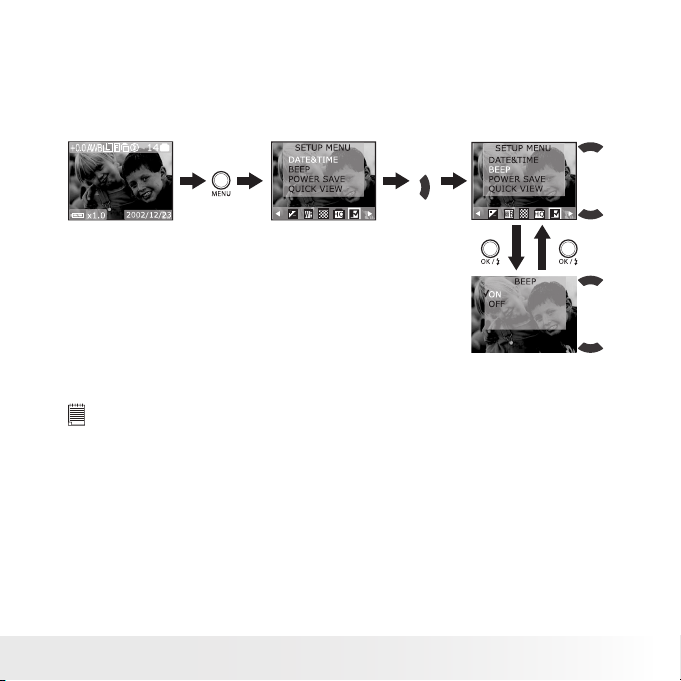
• Turning the Beep Sound On and Off
You can turn the Beep sound on and off in any camera mode. When
the Beep sound is turned on, the camera will beep when you press the
button.
1. Turn on the camera.
2. Press Menu button and use the Right button to select “SETUP MENU”.
Press
Press
3. After the above operation, press Menu button to exit.
NOTE:
The default setting is “On”.
Polaroid PDC 3150 Digital Camera User Guide
www.polaroid-digital.com
Press
Press
13
Page 14
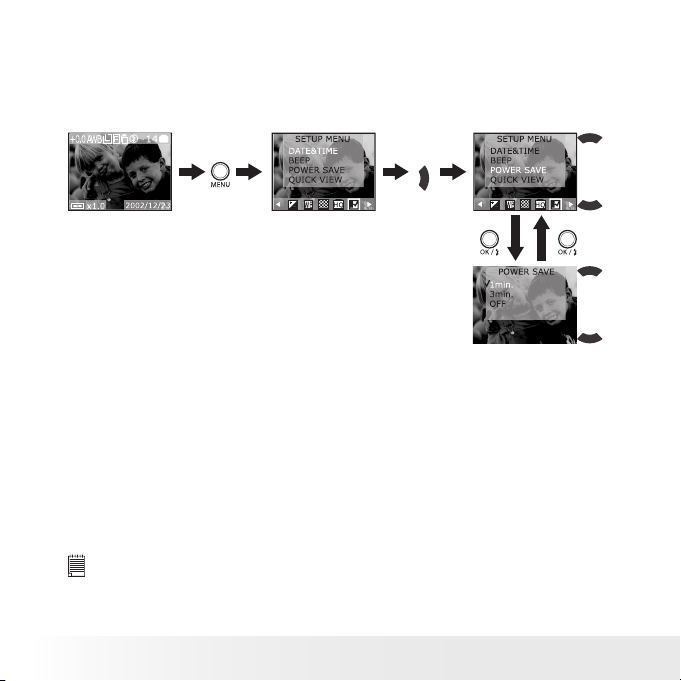
15
Polaroid PDC 3150 Digital Camera User Guide
www.polaroid-digital.com
• Power Save Setting
Your camera is designed to turn off the LCD screen and the camera
automatically after a period of inactivity to save battery life. You can
change Power Save Setting by the following steps.
1. Turn the camera on.
2. Press Menu button and use the Right button to select “SETUP MENU”.
Press
Press
Press
3. After the above operation, press Menu
button to exit.
The function for each setting is:
Off: This camera will not perform the power save function.
One minute: This camera will automatically turn off the LCD screen
after one minute of inactivity (the operation LED will
ash). Press any button will reactivate the LCD screen.
Three minutes: This camera will automatically turn off the LCD screen
after three minutes of inactivity (the operation LED will
ash). Press any button will reactivate the LCD screen.
After the above one minute/three minutes power saving, if there is no
more operation in another one minute, the camera will automatically
power off. You need to press the Power button if you want to turn on the
camera again.
NOTE:
• Power save setting is available in all camera modes.
• Auto power off is automatically disabled while the AC adaptor is connected
to the camera or the camera is connected to PC.
14
Polaroid PDC 3150 Digital Camera User Guide
www.polaroid-digital.com
Press
Page 15
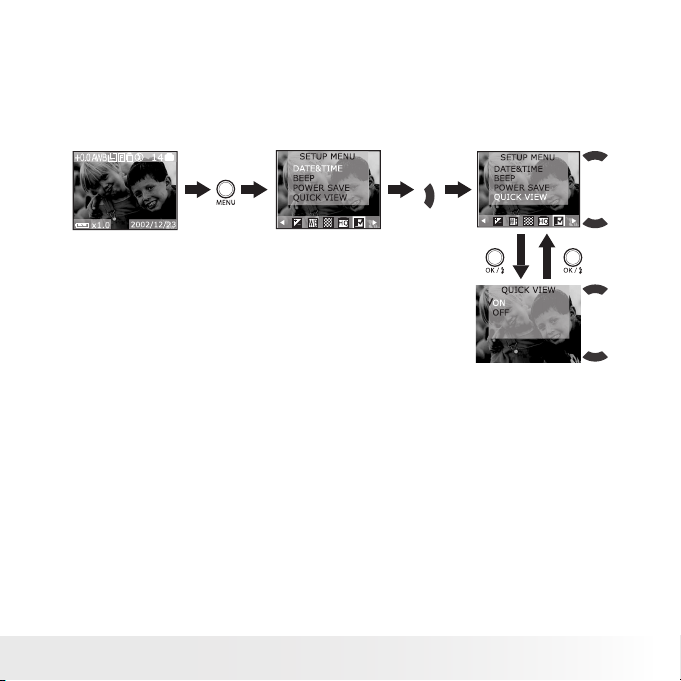
• Setting Quick View
This setting enables you to view the picture immediately on the LCD
screen right after it is taken. You can perform Quick View Setting in any
camera mode.
1. Turn on the camera.
2. Press Menu button and use the Right button to select “SETUP MENU”.
Press
Press
3. After the above operation, press Menu button to exit.
Polaroid PDC 3150 Digital Camera User Guide
www.polaroid-digital.com
Press
Press
15
Page 16
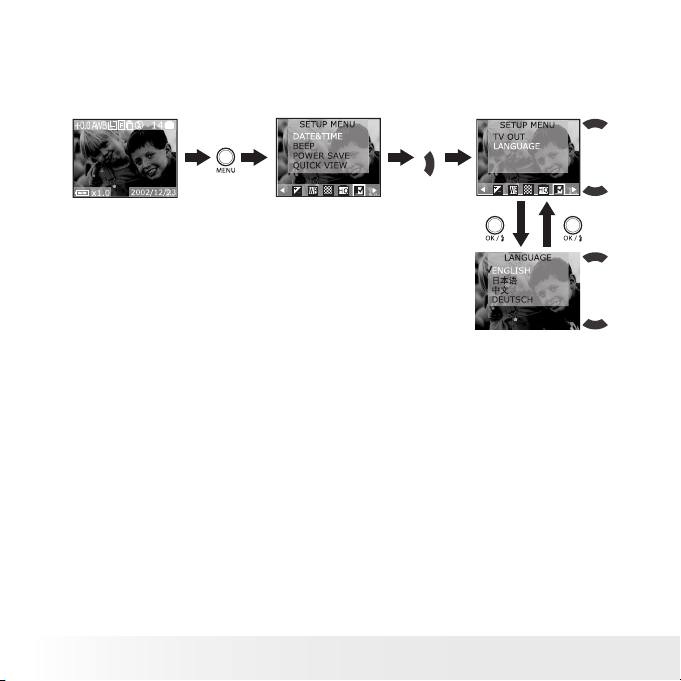
17
Polaroid PDC 3150 Digital Camera User Guide
www.polaroid-digital.com
• Setting the Display Language
Under this setting, you can select the language you prefer for the LCD
screen. You may change the language setting in any camera mode.
1. Turn on the camera.
2. Press Menu button and use the Right button to select “SETUP MENU”.
Press
3. After the above operation, press Menu button to exit.
16
Polaroid PDC 3150 Digital Camera User Guide
Press
Press
www.polaroid-digital.com
Press
Page 17
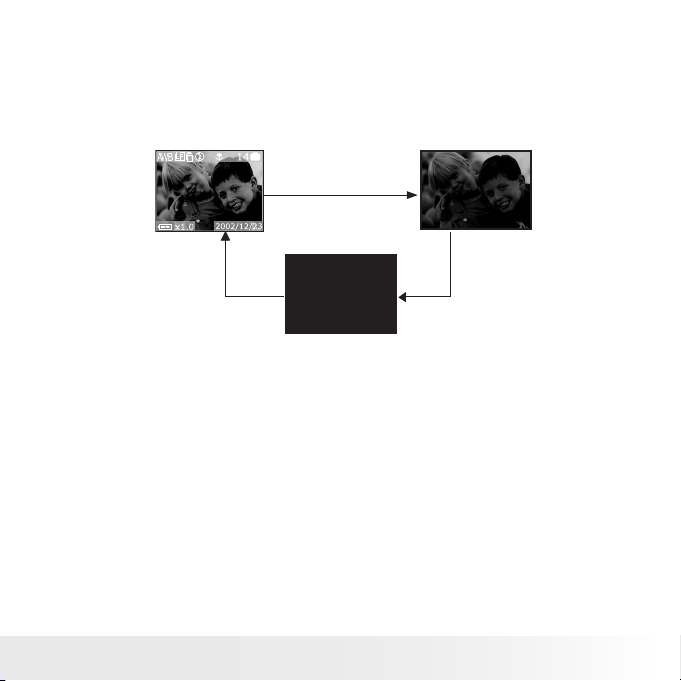
• Turning the Information Display/LCD Screen Off
To turn the Information display icons off, just simply press the Display
button once, press it again will turn off the LCD screen. Press the Display
button one more time will turn on the information display and the LCD
screen.
LCD screen on,
Information display on
Press Display
button
Press Display
button
LCD screen off,
information display off
LCD screen on,
Information display off
Press Display
button
Polaroid PDC 3150 Digital Camera User Guide
www.polaroid-digital.com
17
Page 18

19
Polaroid PDC 3150 Digital Camera User Guide
www.polaroid-digital.com
3 Taking Pictures
Before you take pictures, please read this note rst:
NOTE:
Never remove batteries, disconnect the AC adaptor from the camera, or unplug
the adaptor while a picture is being saved. Doing so will prevent the current
picture being saved and may corrupt other pictures already stored on the
camera’s internal memory or on a memory card.
• Taking a Picture
Before taking pictures, open the lens door by pushing the
Lens door switch downwards. Push the switch upwards to
close the lens door. Always close the lens door to protect
the lens when not using the camera.
We recommend the user to take pictures from 7.8 inches
(20 cm) to innity.
1. Set the Mode selector to Auto or Manual mode.
2. Turn on the camera.
3. Frame your subject using the LCD screen.
4. Press the Shutter button half way to set auto focus, exposure and
white balance.
• Auto focus:
A. Align the auto focus mark on the
subject you want to take, the framing
mark will turn green when the camera is
focused.
B. When the auto focus is not focused
on the subject or taking picture in dark
environment, the framing mark will turn
red. Release your nger, recompose the
scene and press the Shutter halfway to
reset the focus.
Framing Mark
Lens do or switch
Icon Display
18
Polaroid PDC 3150 Digital Camera User Guide
www.polaroid-digital.com
Page 19

• Exposure and white balance
A. When there are proper exposure and white balance value subject
to your current light condition for capturing, the icon display will
turn green.
B. When there are improper exposure and white balance value subject
to your current light condition for capturing, the icon display will
turn red.
• Operation LED turns red and blinks when setting auto focus, exposure
and white balance, it will stop blinking and turn red afterward.
• When ash is set to “OFF”, the LCD screen might show “PLEASE
OPEN THE LENS COVER OR TURN ON THE FLASH”, please turn on
the ash.
IMPORTANT!
• We highly recommend the user to take picture after framing mark and icon
display have turned green except taking picture in dark environment.
• When the camera’s exposure and white balance function are not ready or your
capturing condition is over the camera’s setting, the framing mark and icon
display on the LCD screen will turn red. Under the above condition, if you still
take the picture, the picture taken is in risk of over exposure or too dark.
5. Press the Shutter button completely down
Shutter button
to take a picture. Hold the camera steady. A
beep will sound when the picture has been
taken. Operation LED will turn green and
blink when processing picture, it will stop
blinking afterward.
When the ash mode is set to Off “ ”, the icon might appear on LCD
screen to remind you to hold the camera steady.
Polaroid PDC 3150 Digital Camera User Guide
www.polaroid-digital.com
19
Page 20

21
Polaroid PDC 3150 Digital Camera User Guide
www.polaroid-digital.com
• Taking Continuous Pictures
The camera will record pictures continuously 3 pictures when press
Shutter button.
1. Turn on the camera.
2. Set the Mode selector to Auto or Manual.
3. Press the Continuous Mode button to activate Continuous mode. The
will appear on the LCD screen.
icon
4. Press the Shutter button to take continuous pictures.
NOTE:
• The number of continuous pictures you can take will depend on the available
memory and the resolution settings.
• The ash does not re in the Continuous mode.
• Setting the Flash Mode
1. Turn on the camera.
2. Set the Mode selector to Auto or Manual.
3. Press the Flash button to cycle through the Flash Mode until the one
you want is shown on the LCD screen.
The camera has four ash modes. Different ash setting applied to
different situation:
Flash Mode on, the ash res for every picture. Use this setting in high
Flash Mode off, the ash does not re. Use this setting for outdoor
A Auto Flash Mode, the ash res automatically as needed. Use this
contrast situations to provide ll-light or use it indoors in low light.
pictures or where ash is prohibited or may be distracting. Also use
when shooting toward a reective surface, such as a window or
mirror. If you do not have enough light when using this setting, your
pictures will be too dark.
setting to take most pictures.
Red eye, use this setting to avoid red glare in your subject’s eyes.
The camera res a brief, preash ash before the regular ash.
20
Polaroid PDC 3150 Digital Camera User Guide
www.polaroid-digital.com
Page 21

Now you can press the Shutter button to take picture using the Flash
mode you selected. When the ash mode is set to On, Auto or Red eye,
the LCD screen will turn black and the Operation LED will blink in red
which indicates the ash is charging battery. The charging time varies
according to battery level.
NOTE:
• Flash modes are not available in Video mode.
• Never touch or block the ash or the exposure sensor with your ngers. Doing
so can soil these components and interfere with correct ash operation.
• Setting the Picture Resolution
Picture resolution refers to the number of pixels in a digital picture. Lower
resolution is easier to email while high resolution and ne quality are for
printing.
1. Set the Mode selector to Auto or Manual.
2. Turn on the camera.
3. Press Menu button and use the Right button to select “RESOLUTION”.
Press
4. After the above operation, press Menu button to exit.
Press
Press
Polaroid PDC 3150 Digital Camera User Guide
www.polaroid-digital.com
21
Page 22

23
Polaroid PDC 3150 Digital Camera User Guide
www.polaroid-digital.com
• Setting the Picture Quality
Picture quality depends on the JPEG le compression that the camera
applies when the picture is taken. Higher resolution and less compression
make better quality which occupies more memory space. Smaller size
pictures and normal quality are easier to email while larger size and ne
quality are better for printing.
1. Set the Mode selector to Auto or Manual.
2. Turn on the camera.
3. Press Menu button and use the Right button to select “QUALITY”.
Press
4. After the above operation, press Menu button to exit.
Fine Interpolated resolution, largest le size, for printing large
pictures.
Normal High quality for printing photo at 4’’ X 5’’.
Economy Efcient for email or posting to web.
Here are the approximate numbers of pictures you can expect the camera
to hold at each setting based on the 16MB internal memory.
Fine Normal Economy
L 2048 X 1536
M
1
1600 X 1200
M2 1024 X 768
S 640 X 480
NOTE:
Scene complexity affects a picture’s le size. For example, a picture of trees in
autumn has a larger le size than a picture of blue sky at the same resolution and
quality setting. Therefore, the number of pictures you can store on a card may
vary. The number of pictures on the LCD screen is for reference only.
12 20 29
20 33 49
49 76 111
125 200 250
Press
Press
22
Polaroid PDC 3150 Digital Camera User Guide
www.polaroid-digital.com
Page 23

• Setting Self-timer
Your camera is designed with a self timer function which will allow you
to take pictures with the 2 or 10 seconds built-in timer. It only applies to
the next picture. Please place the camera on at surface or use the tripod
for the Self-timer function.
1. Set the Mode selector to Auto or Manual.
2. Turn on the camera.
3. Press the Self-timer button to cycle through the Self-timer settings
until the one you want is shown on the LCD screen.
No icon - Turns Self-timer off (default setting).
- 2 SEC. indicates a countdown of two seconds.
- 10 SEC. indicates a countdown of ten seconds.
4. Press the Shutter button to take a picture, the Self-timer LED will ash
in red and start to countdown. The self-timer turns off automatically
after recording a picture.
NOTE:
The Self-timer feature is not available in continuous pictures mode.
• Zoom in and out
Your camera is designed to have 3X digital Zoom. This feature lets you
“zoom” in on the central area of a photo and photograph only the enlarged
portion of the picture.
1. Set Mode selector to Auto or Manual.
2. Turn on the camera.
3. Press Up/Down button to zoom in/out the subject before taking a
picture.
Polaroid PDC 3150 Digital Camera User Guide
www.polaroid-digital.com
23
Page 24

25
Polaroid PDC 3150 Digital Camera User Guide
www.polaroid-digital.com
• Setting Exposure Compensation
You can adjust the exposure compensation value (EV) within the range
of -2EV to +2EV in order to compensate for current lighting conditions.
This setting can be used to obtain better result when shooting with
backlighting, indirect indoor lighting, a dark background, etc.
1. Turn on the camera.
2. Set the Mode selector to Manual.
3. Press Menu and use the Right button to select “EXPOSURE”.
Press
4. After the above operation, press Menu button to exit.
NOTE:
• A higher EV value is best used for light-coloured subjects and backlit subjects.
A lower EV value is best for dark-coloured subjects and for shooting outdoors
on a clear day.
• When shooting under very dark or very bright conditions, you may not be able
to obtain satisfactory results even after performing exposure compensation.
• Exposure compensation returns to its standard default setting (AUTO) once you
turn off the camera.
Press
Press
24
Polaroid PDC 3150 Digital Camera User Guide
www.polaroid-digital.com
Page 25
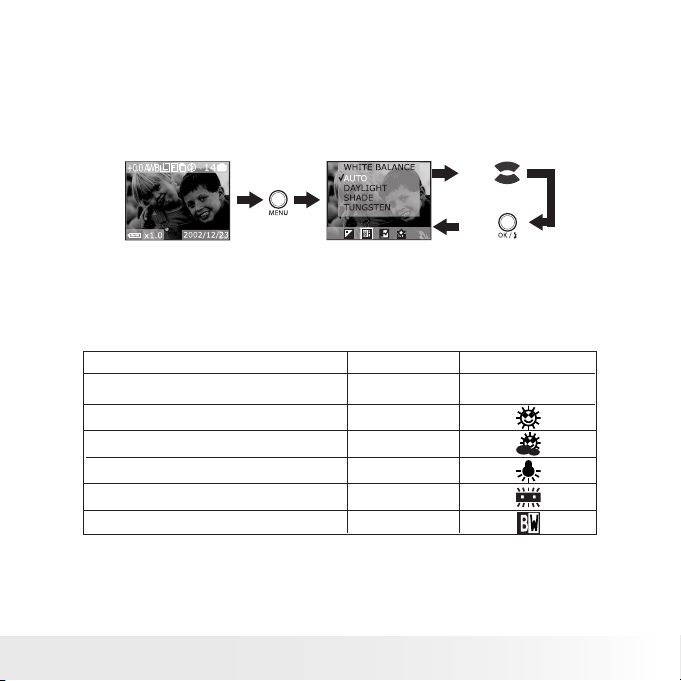
• Setting White Balance
Selecting the right type of white balance can help to make the colours of a
subject appear more natural under the type of lighting that is available.
1. Turn on the camera.
2. Set the Mode selector to Manual.
3. Press Menu and use the Right button to select “WHITE BALANCE (WB)”.
Press
4. After the above operation, press Menu button to exit.
You can check the result by viewing the icons on the LCD screen. White
balance returns to its default setting (AUTO) once you turn off the
camera.
When shooting under these conditions:
Normal conditions (Camera adjusts white
balance automatically.)
Outdoor daylight
Shade
Indoors, illuminated by light bulbs
Indoors, illuminated by uorescent lighting
Converts pictures to black and white
Select this setting
AUTO
DAYLIGHT
SHADE
TUNGSTEN
FLUORESCENT
BLACK&WHITE
Press
Press
Icons shown on LCD
No Icon shown on LCD
Polaroid PDC 3150 Digital Camera User Guide
www.polaroid-digital.com
25
Page 26

27
Polaroid PDC 3150 Digital Camera User Guide
www.polaroid-digital.com
4 Recording Video Clips
• Recording Video Clips
In Video mode, you can record the video clip with sound. The resolution
is set to 320x240 pixels automatically. Please note that there is no zoom
in and zoom out functions in Video Record mode.
You can record video clip for up to approximately 5 minutes by using the
internal memory. SD (Secure Digital) increases the video recording time.
1. Turn on the camera.
2. Set the Mode selector to Video mode.
3. Frame your subject using the LCD screen.
4. Press Shutter button to start recording video clips, if you want to stop,
press the Shutter button again.
Blinking
When recording video clip, the video counter (in seconds) begins to count
indicating the length of video clip. A red spot appears on LCD screen.
Operation LED and the red spot blinks.
26
Polaroid PDC 3150 Digital Camera User Guide
www.polaroid-digital.com
Page 27
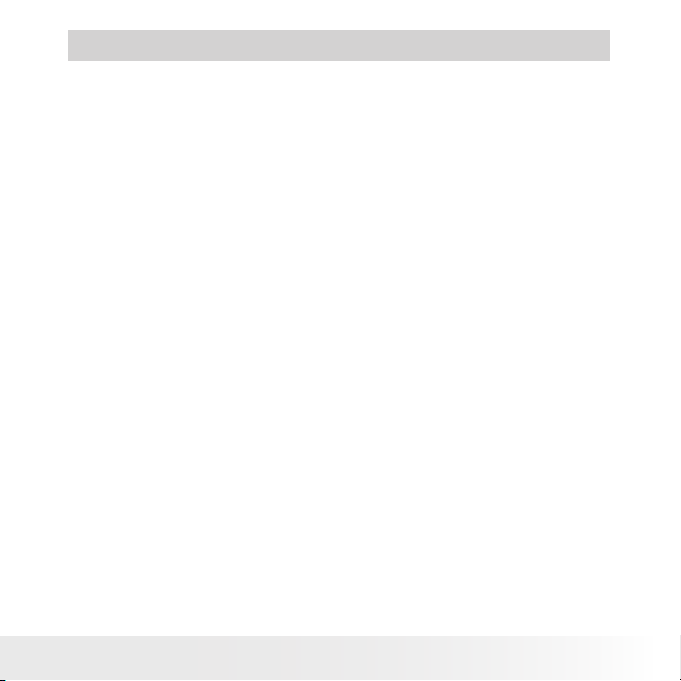
5 Playback Pictures and Video Clips
• Playback the pictures
Reviewing the pictures
1. Turn on the camera.
2. Set the Mode selector to Playback.
3. Press Left/Right button to view the pictures taken.
Zooming the displayed picture
When viewing a single picture in Playback Mode, you can zoom the
picture you selected. The scale of zoom is from X1.0 to X4.0.
1. Turn on the camera.
2. Set the Mode selector to Playback mode.
3. Zoom the picture up to the desired scale of zoom by using the Up
button.
4. Press the Down button to zoom the picture back to its original size.
Reviewing the pictures in Thumbnail
You can view up to 9 pictures at a time by using the Thumbnail
function.
1. Turn on the camera.
2. Set the Mode selector to Playback.
3. Press the Display button, information display is off.
4. Press the Display button again, the thumbnail pictures will be shown on
the LCD screen and the latest picture reviewed will be highlighted.
Polaroid PDC 3150 Digital Camera User Guide
www.polaroid-digital.com
27
Page 28

29
Polaroid PDC 3150 Digital Camera User Guide
www.polaroid-digital.com
Running a Slide Show
You can view all the pictures one by one on the LCD screen by using the
Slide Show feature. The pictures appear for a period of 5 sec. or 10 sec.
according to the time you set.
1. Turn on the camera.
2. Set the Mode selector to Playback.
3. Press Menu button and use Right button to select “SLIDE SHOW”.
4. Press Up/Down button to select the setting.
Off – The Slide Show feature is OFF (the default setting is off).
5 sec. – The pictures will appear on LCD screen for a period of 5
seconds.
10 sec. – The pictures will appear on LCD screen for a period of 10
seconds.
5. Press OK button to conrm and start to run the slide show.
The slide show will automatically run from the rst picture taken after you
press the OK button. You can stop the slide show by pressing any key.
The slide show will keep running as long as there is power supply. We
recommend the user to use AC power for long time slide show.
• Playing the Video Clip
1. Turn on the camera.
2. Set the Mode selector to Playback mode.
3. Use Left/Right button to select the video clip you want to play. Video
clip is with the icon .
4. Press OK button to start playing video clip, you can hear the sound of
video clip from the Speaker. Press OK button to pause and press Menu
button to stop
28
Polaroid PDC 3150 Digital Camera User Guide
www.polaroid-digital.com
Page 29

• Protect the Pictures/Video Clip(s) Against Deletion
1. Turn on the camera.
2. Set the Mode selector to Playback mode.
3. Press Menu button and use the Right button to select “PROTECT”.
Protecting one picture/video clip
Press Press
Press
Use Left/Right button to shift to the picture/video clip you want to protect.
The protect icon will appear on the LCD screen after your setting. Press
Menu button twice to exit.
Protecting all pictures and video clips
Press Press
Press
The protect icon appears on the LCD screen after your setting. Press
Menu button to exit.
Polaroid PDC 3150 Digital Camera User Guide
www.polaroid-digital.com
29
Page 30

31
Polaroid PDC 3150 Digital Camera User Guide
www.polaroid-digital.com
• Deleting Picture(s)/Video Clip(s) from the Camera
1. Turn on the camera.
2. Set the Mode selector to Playback mode.
3. Press Menu button and use the Right button to select “DELETE”.
Deleting one picture/video clip
Press
Press
Use Up or Down button to select icon to delete the picture selected.
Select icon to return. If you want to exit, press Menu button.
Deleting all pictures and video clips
Press Press
NOTE:
The protected le(s) cannot be deleted.
30
Polaroid PDC 3150 Digital Camera User Guide
www.polaroid-digital.com
NO IMAG E
Page 31

6 Using the SD Card
• Using the SD (Secure Digital) Card
Your camera comes with approximately 16MB of built-in ash memory for
storing pictures/video clip. You can expand memory using a commercially
available SD card. The camera senses whether a memory card is inserted,
and automatically saves pictures accordingly. Note that you cannot save
pictures to built-in ash memory while a memory card is installed in the
camera.
IMPORTANT!
• Make sure you turn off the camera before inserting or removing a memory
card.
• Be sure to orient the card correctly when inserting it. Never try to force a
memory card into the slot when you feel resistance.
• SD memory cards have a write protect switch, which you can use to protect
against accidental deletion of picture data. “Whenever you want to record,
format or delete item in the SD Card, you must disable write protection.”
Inserting the SD (Secure Digital) card
Turn off the camera and open the SD card door as illustrated. Insert the
SD card, ensure the card is inserted the correct position as illustrated,
close the SD card door.
Polaroid PDC 3150 Digital Camera User Guide
www.polaroid-digital.com
31
Page 32

33
Polaroid PDC 3150 Digital Camera User Guide
www.polaroid-digital.com
Removing the SD (Secure Digital)
To remove the SD card, turn off camera, open the SD card door, gently
push the SD card inwards and then release it for the SD card to eject from
the SD card slot as illustrated.
IMPORTANT!
• Never insert any other objects besides a SD memory card into the camera’s card
slot. Doing so creates the risk of damaging the camera and card.
• Make sure that the terminal of the memory card is facing towards the front of
the camera.
• Should water or any foreign objects ever get into the card slot, immediately
turn off the camera, remove the batteries or disconnect the AC adaptor, and
contact your dealer or nearest service provider.
32
Polaroid PDC 3150 Digital Camera User Guide
www.polaroid-digital.com
Page 33

To Format a Memory Card
Formatting a memory card deletes any data already stored on it.
1. Turn on the camera.
2. Select the Mode selector to Playback mode.
3. Press Menu button and use Right button to select “FORMAT”.
Press
IMPORTANT!
• You can format a memory card on the camera or on a computer. However
formatting a memory card on a computer takes much longer.
• Note that data deleted by a format operation cannot be recovered. Make sure you do
not have any useful data currently stored on a memory card before you format it.
• Formatting a memory card destroys all the pictures/video clips, even those are
protected.
Press
Press
After the memory is formatted, a message “NO IMAGE” appears on the
LCD screen.
Polaroid PDC 3150 Digital Camera User Guide
www.polaroid-digital.com
33
Page 34

35
Polaroid PDC 3150 Digital Camera User Guide
www.polaroid-digital.com
Copy pictures from the Internal Memory to a Memory Card
Turn off your camera and insert an SD (Secure Digital) Card into the Card
Slot.
1. Turn on the camera.
2. Select the Mode selector to Playback mode.
3. Press Menu button and use the Right button to select “COPY TO
CARD”.
Press Press
Press
Press
Memory Card Precautions
1. Use only a SD memory card with this camera. Proper operation is not
guaranteed when any other type of card is used.
2. Electrostatic charge, electrical noise, and other phenomena can cause
data corruption or even loss. Always make sure that you always back up
important data on other media (MO disc, computer hard drive, etc.).
3. If a memory card starts to behave abnormally, you can restore normal
operation by reformatting it. However, we recommend that you
always take along more than one memory card whenever using the
camera far away from the home or ofce.
4. We recommend that you format a memory card before using it for the
rst time after purchasing it, or whenever the card you are using seems
to be the cause of abnormal pictures. Remember to format a memory
card if it was used in another digital camera or other devices.
34
Polaroid PDC 3150 Digital Camera User Guide
www.polaroid-digital.com
Page 35
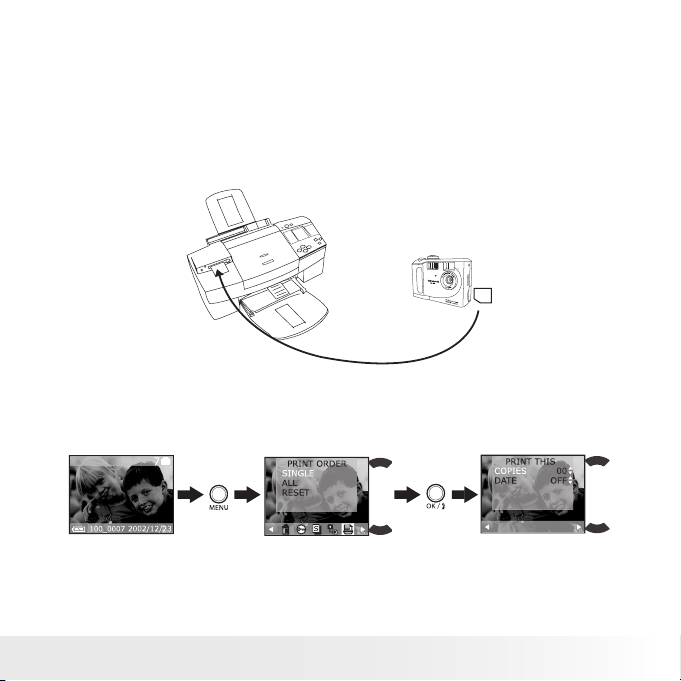
• DPOF (Digital Print Order Format)
The letters ”DPOF” stand for “Digital Print Order Format”, which is a
format for recording on a memory card or other medium which digital
camera images should be printed and how many copies of the image
should be printed. Then you can print on a DPOF-compatible printer or at
a professional print service from the memory card in accordance with the
le name and number of copies settings recorded on the card.
With this camera, you should always select images by viewing them on
the LCD screen. Do not specify images by le name without viewing the
le contents.
To Print Selected Picture
1. Turn on the camera.
2. Select the Mode selector to Playback mode.
3. Press Menu button and use the Right button to select “PRINT
ORDER”.
Press
Press
Polaroid PDC 3150 Digital Camera User Guide
www.polaroid-digital.com
35
Page 36

37
Polaroid PDC 3150 Digital Camera User Guide
www.polaroid-digital.com
To Print All Pictures
1. Turn on the camera.
2. Select the Mode selector to Playback mode.
3. Press Menu button and use the Right button to select “PRINT
ORDER”.
Press Press
IMPORTANT!
DPOF print settings can be congured for images on a memory card only, not for
images in the camera’s built-in memory. To congure DPOF print settings for images
in the camera memory, you rst need to copy the images to a memory card.
• P.I.M. (PRINT Image Matching)
This camera supports PRINT Image Matching. Images recorded with it
include information about the mode setting, camera setup, etc. When
you print an image on a printer that supports PRINT Image Matching, the
printer reads this data and adjust the printed image accordingly, so your
image comes out just the way you intended when you recorded them.
See the documentation that came with your printer for full details about
PRINT Image Matching.
Now your digital camera and your printer can speak the same language.
PRINT Image Matching technology ensures that PRINT Image Matchingenabled digital cameras and printers work together perfectly to produce
the best possible prints. Through this innovative technology, the printer
is able to instantly identify the print specic information for each image
captured, to provide superior colour, quality and detail in every print.
For more detailed information, please go to the PRINT Image Matching
website http://www.printimagematching.com.
36
Polaroid PDC 3150 Digital Camera User Guide
www.polaroid-digital.com
Page 37

7 Installing the Software onto a Computer
• Installing the Software
For Windows® Users:
IMPORTANT! (For Windows® 98SE)
• Please backup all the necessary data before any driver/software installation.
• Our CD-ROM is tested and recommended to use under English Windows OS.
IMPORTANT! (For Windows® 98SE)
On Windows® 98SE Mass Storage function needs to install the PDC 3150
Driver.
IMPORTANT! (For Windows® ME, 2000, XP)
Directly plug-in the camera to transfer and play the pictures and video clips, no
need to install the driver, if you want to use PhotoImpression™ 4.0 to transfer
the pictures and video clips to the computer, please install the driver rst.
PC
1. Before you begin, close all other software applications
open on your computer.
2. Insert the CD supplied into the computer CD-ROM
Drive.
3. The CD User Interface Screen will automatically
launch.
4. With the mouse, click on each software interface
button in turn and follow the on screen instructions.
NOTE:
If the setup screen doesn’t appear after loading
the CD, then you can manually start it by
double-clicking the “My Computer” Icon on your
desktop, then double-clicking the icon for the CDROM drive. When the CD-ROM window opens,
double-click the “INSTALL-E.EXE” icon.
Polaroid PDC 3150 Digital Camera User Guide
www.polaroid-digital.com
Open & Close
37
Page 38

39
Polaroid PDC 3150 Digital Camera User Guide
www.polaroid-digital.com
For Macintosh® Users:
MAC
1. Before you begin, close all other software applications opened on your
computer.
2. Insert the CD supplied into the computer CD-ROM Drive.
3. Double click the CD-ROM icon “Digital Camera”.
4. Install the software included.
• Software Included with Your Camera
PDC 3150 Driver Plug & Play removable disk
Easy to use, just plug the camera to a computer and use it as a removable
disk. Use the Arcsoft® PhotoImpression™ 4.0 to edit and print the
Pictures.
ArcSoft PhotoImpression™ 4.0 Picture Editing Software
ArcSoft PhotoImpression™ is an easy to use digital video and imageediting program. This program enables users to upload still image and
movie clips store in your camera. You could also edit and retouch your
photos, then add special effects or place them in cards, calendars, frames
and fantasy templates. ArcSoft PhotoImpression™ also includes a wide
variety of printing options.
Adobe® Acrobat® Reader .PDF File Reading Software
Adobe® Acrobat® Reader lets you view and print Adobe Portable Document
format (PDF) les on all major computer platforms, as well as ll in and
submit Adobe PDF forms online.
38
Polaroid PDC 3150 Digital Camera User Guide
www.polaroid-digital.com
Page 39

• Computer System Requirements
For acceptable picture transfer and editing, we recommend the following
minimum requirements;
For Windows® Users
• Compatible with Microsoft® Windows® 98SE, Me, 2000 or XP
• Pentium® II 333MHz or equivalent processor
• 64MB RAM (128MB recommended)
• USB Port
• 200MB free disk space
• Colour monitor with high colour (16-bit) graphic capability or higher
• CD-ROM drive
• Standard mouse and keyboard
• Stereo speakers
For Macintosh® Users
• PowerPC® Processor
• Mac™ OS Version 9.0, 9.0.4, 9.1
• USB Port
• 64MB RAM (128MB recommended)
• 150MB Free disk space
• Colour monitor with high colour (16-bit) graphic capability or higher
• CD-ROM drive
• Standard mouse and keyboard
• Stereo speakers
PC
MAC
Polaroid PDC 3150 Digital Camera User Guide
www.polaroid-digital.com
39
Page 40

41
Polaroid PDC 3150 Digital Camera User Guide
www.polaroid-digital.com
8 Transferring Pictures and Video Clips To Your Computer/TV
• Before you transfer pictures
IMPORTANT! - Before you transfer your pictures make sure you have installed
the software from the CD to your computer.
MAC
For Windows® and Macintosh® Users:
• Connecting to Your Computer
Connecting with the USB Cable.
PC
USB Series “A” Plug
Connects to your PC
USB Series “A” Plug Connects
to your PDC 3150
1. Turn on the camera.
2. Plug the labelled end of the USB cable into the socket marked
on your computer.
3. Plug the other end of the USB cable into the port on your camera.
40
Polaroid PDC 3150 Digital Camera User Guide
www.polaroid-digital.com
Page 41

• Transferring and Viewing the Pictures and Video clips
For Windows® Users:
PC
1. Turn on the camera
2. Set the camera to Playback mode.
3. Connect the camera to a computer via the USB cable.
4. Open the Windows® Explorer and then you can see a “Removable Disk”
drive.
5. Double click “Removable Disk” -> double click “DCIM”-> double click
any directory folder under “DCIM”.
6. All the pictures, video clips are in the directory folder. Highlight the
pictures and video clips and drag them to a folder of your choice. You
can also create sub folders to group them or use the Arcsoft software
to edit and manage the pictures or video clips.
For Macintosh® Users:
NOTE:
For MAC user, directly plug-in the camera, no need to install the driver.
MAC
1. Turn on the camera
2. Set the camera to Playback mode.
3. Connect the camera with MAC via USB cable, the systems will
automatically recognize the MASS STORAGE drive. (System will
automatically a Mass Storage named “INTERNAL”/“EXTERNAL”)
NOTE:
This Drive name will vary from different version of MAC OS system.
4. Double click the folder “INTERNAL”/“EXTERNAL” to enter sub-folder
“DCIM”.
5. Double click the folder “DCIM” to enter directory folder.
6. You can copy the pictures and video clips from this directory folder and
paste to the hard disk.
Polaroid PDC 3150 Digital Camera User Guide
www.polaroid-digital.com
41
Page 42

43
Polaroid PDC 3150 Digital Camera User Guide
www.polaroid-digital.com
• Connecting to a TV
P
O
L
A
R
O
I
D
D
I
G
I
T
A
L
C
A
M
E
R
A
When connected to a TV, the LCD screen is not active and all menu
functions, pictures taken and pictures preview will be shown on the TV
screen instead. The TV screen now performs as the LCD screen.
1. Use the video out cable to connect the camera to the television as
illustrated.
2. Set the TV to “Video” mode.
3. When the mode selector is
set to Auto/Manual, you can
preview the picture you want
to take on the TV screen.
4. When the mode selector is
set to Playback, you can
review all the pictures stored
on the camera as described in
Playback.
Video out cable
42
Polaroid PDC 3150 Digital Camera User Guide
www.polaroid-digital.com
Page 43

• Viewing Picture and Video Clips on a TV
Setting the Video Output Signal
The video output signal can be switched (NTSC or PAL) to accommodate
different signal systems. For example: NTSC for U.S.A., Canada, Taiwan,
Japan, etc. and PAL for Europe, Asia (excluding Taiwan), etc.
You can change the video output system according to the following
steps:
1. Turn on the camera.
2. Select the Mode selector to Playback mode.
Press Press
Press Press
NOTE:
TV output signal mode setting can also be accessed through the Manual mode.
Polaroid PDC 3150 Digital Camera User Guide
www.polaroid-digital.com
43
Page 44

45
Polaroid PDC 3150 Digital Camera User Guide
www.polaroid-digital.com
9 Troubleshooting Problems
The troubleshooting guide is designed to help you. If problems continue,
please contact your local customer support hot-line. See your registration
card for help line contact details.
Symptom Problem Solution
I receive an error
message when I am
installing “Polaroid PDC
3150 Camera Driver”.
I receive a message no
image to download when
I try to upload images to
my computer.
I cannot run the
“Polaroid PDC 3150
Camera Driver”.
I cannot activate my
Digital Camera by pressing
the Power switch.
I see the following error
message during driver
installation. “An error
occurred during the
move data process:
-115 Component:
\WIN98\ICO File Group:
98ICO File: C:”
“Polaroid PDC 3150
Camera Driver” does not
load.
Connection failure.
Conict with another
camera driver or capture
device.
Insufcient battery power
or batteries are missing.
Polaroid PDC 3150 driver
installs second time.
Shut down all other applications and
attempt to reinstall the driver.
Check the USB controller in your BIOS
if it is activated. If this does not work
contact your national customer support representative.
Check all cable connections are
secured.
If you have another camera installed
on your computer, remove it and it’s
driver completely from your system to
avoid conicting with them.
Replace batteries.
Please remove the existing PDC 3150
rst and install again.
44
Polaroid PDC 3150 Digital Camera User Guide
www.polaroid-digital.com
Page 45

For Windows® Users:
Symptom Problem Solution
My CD Installation
wizard does not work.
Images do not show
on TV
Images do not display
in colour.
I can’t see PDC 3150
camera icon in Windows
Explorer.
Images are blur.
Colour of images has
been shifted.
Background of Status
LCD is blank.
The auto installation le is
switched to off or The CDROM is disconnected.
Video cable is not
connected.
Wrong system selection.
PDC 3150 Camera is not in
Normal Mode.
Auto focus is not focused
accurately.
White balance and exposure
are not set properly.
Lens cover is close.
Go to the computer desktop. Right click
on “My Computer”. Click “Properties”.
Select “Device Manager”. Double click
on “CD_ROM”, double click on “CD-R
(normally the manufacturer’s name.
Click on “Settings”. Ensure “Auto
insert notication” is ticked and the
“disconnect” is ticked. If you change
the settings the computer will ask you
to restart your PC. Click “Yes”.
Make sure the video cable is connected
to the TV “Video In” socket.
Change to NTSC for USA, see page
43.
Change the camera mode to “Normal”.
Unplug the camera rst. Then press M
-> SETUP -> SETUP (BASIC) -> USB
MODE -> NORMAL.
Follow the proper procedure of setting
auto focus on page 18.
Follow the proper procedure of setting
white balance and exposure on page 19.
Open the lens cover.
PC
Please also refer to the help files & User Guides that accompany the enclosed
applications. For further information and support, please visit our website:
http://www.polaroid-digital.com
Polaroid PDC 3150 Digital Camera User Guide
www.polaroid-digital.com
45
Page 46

47
Polaroid PDC 3150 Digital Camera User Guide
www.polaroid-digital.com
For Macintosh® Users:
Symptom Problem Solution
I cannot upload images to
the Mac.
Camera does not turn on.
Camera suddenly powers
off.
Image is not recorded
when the shutter button
is pressed.
Camera powers off during
self-timer countdown.
LCD screen image is out
of focus.
Connection failure.
Batteries are not oriented
correctly
Batteries are dead
Wrong AC adaptor type being
used.
Auto Power Function activated
Batteries are dead.
Camera is turned off
Flash unit is being charged
Memory is full.
Batteries are dead. Replace batteries.
Macro Mode being used for
scenery or portraits
Normal Mode being used for
macro images.
Or
Or
Or
Or
Or
Or
Check all cable connections are
secured.
Orient batteries correctly
Replace batteries
Make sure you use a correct
adaptor.
Turn power back on
Replace batteries.
Turn the camera on
Wait until ash unit charging
nishes
Delete images you no longer need,
or use another memory card.
Set the Normal/Macro selector to
Normal for scenery and portraits
Set the Normal/Macro selector to
Macro for macro images.
MAC
Or
Or
Or
Or
Or
Or
46
Polaroid PDC 3150 Digital Camera User Guide
www.polaroid-digital.com
Page 47

For Macintosh® Users:
Symptom Problem Solution
Recorded pictures are not
saved in memory.
Colour of the playback
pictures is different from
the picture on the LCD
screen during recording.
Pictures are not
displayed.
The picture selection
screen does not appear
when DELETE is selected.
LCD screen contents do
not appear on the screen
of a connected television.
Camera powers off before the
save operation is complete
Removing the memory card
before the save operation is
complete.
Sunlight or light from another
source is shining directly into
the lens during recording.
A memory card with nonDCF pictures recorded with
another camera is loaded in
the camera.
All the pictures in memory are
protected.
There is a problem with the
camera-TV connection
TV setup is wrong
Video system is incompatible.
Or
Or
Or
If the indicator is on the LCD
screen, replace batteries with
a full set of new ones as soon
as possible
Do not remove the memory
card before the save operation
is complete.
Position the camera so sunlight
does not shine directly onto
the lens.
This camera cannot display
non-DCF pictures recorded onto
a memory card used by another
digital camera.
Unprotected the pictures you
want to delete.
Use the special video cable to
connect the camera to the TV
correctly
Consult the documentation of the
TV and put it in its video mode
Select the proper video output
system.
Or
Or
Or
MAC
Please also refer to the help files & User Guides that accompany the enclosed
applications. For further information and support, please visit our website:
http://polaroid-digital.com
Polaroid PDC 3150 Digital Camera User Guide
www.polaroid-digital.com
47
Page 48

49
Polaroid PDC 3150 Digital Camera User Guide
www.polaroid-digital.com
10 Getting Help
• Polaroid Online Services
Website: http://www.polaroid-digital.com
• ArcSoft Software Help
For North America For South & Central America
ArcSoft HQ Support Centre Tel: 1-510-979+5520
(Fremont California, CA) Fax: 1-510-440-1270
Tel: 1-800-762-8657 E-mail:latlnsupport@arcsoft.com
(toll free number)
Fax: 1-510-440-1270
E-mail: support@arcsoft.com
For China For Japan
ArcSoft China Support Centre (Beijing) ArcSoft Japan Support Centre (Tokyo)
Tel: 8610-6849-1368 Tel: +81-03-3834-5256
Fax: 8610-6849-1367 Fax: +81-03-5816-4730
E-mail: china@arcsoft.com Web: http://www.mds2000.co.jp/arcsoft
E-mail: japan@arcsoft.com and
support@mds2000.com
For Oceania For Europe/Middle East/
ArcSoft Australian Support Centre Africa & Rest of the World
(Baulkham Hills, New South Wales) ArcSoft Europe Support Centre
Tel: 61 (2) 9899-5888 (Ireland)
Fax: 61 (2) 9899-5728 Tel: +353-(0) 61-702087
E-mail:support@supportgroup.com.au Fax: +353-(0) 61-702001
E-mail: europe@arcsoft.com
Visit http:// www.arcsoft.com for technical support and frequently asked
questions (FAQ’s).
48
Polaroid PDC 3150 Digital Camera User Guide
www.polaroid-digital.com
Page 49

11 Appendix
• Technical Specications
• Internal Memory: 16MB NAND FLASH
• External Memory: support SD card memory card up to 128MB (not
included)
• Still Image Resolution: (based on 16MB internal memory)
• Fine quality - 2048 x 1536 pixel - Approx. 12 pictures
1600 X 1200 pixel - Approx. 20 pictures
1024 X 768 pixel - Approx. 49 pictures
640 X 480 pixel - Approx. 125 pictures
• Normal quality - 2048 x 1536 pixel - Approx. 20 pictures
1600 X 1200 pixel - Approx. 33 pictures
1024 X 768 pixel - Approx. 76 pictures
640 X 480 pixel - Approx. 200 pictures
• Economy quality - 2048 x 1536 pixel - Approx. 29 pictures
1600 X 1200 pixel - Approx. 49 pictures
1024 X 768 pixel - Approx. 111 pictures
640 X 480 pixel - Approx. 250 pictures
• Still Image Quality:
• Fine - 5X compression rate
• Normal - 8X compression rate
• Video Resolution: 320 x 240 pixel
• Self Timer:
• 2 or 10 seconds with Beep sound
• Video Clip:
• Limited when using the internal memory: @ 320 X 240 pixel, 14fps,
Approximately 5 minutes in High resolution based on 16MB internal
memory
• Using SD card 8 M - Approx. 90 sec.
16 M - Approx. 190 sec.
32 M - Approx. 390 sec.
64 M - Approx. 800 sec.
128 M - Approx. 1870 sec.
Polaroid PDC 3150 Digital Camera User Guide
www.polaroid-digital.com
49
Page 50

51
Polaroid PDC 3150 Digital Camera User Guide
www.polaroid-digital.com
• Playback Mode: Single/9 Thumbnail pictures
• File Format:
• Still Image - still & burst: EXIF 2.2 compatible format (JPEG
compression)
DCF compatible. Support DPOF, PIM
• Video Clip - AVI format
• Image Deletion
• Single image; all images in memory (with image protection); Format
• Lens Module
• Element: 5 Glass
• F=6.21 mm F/3.3, F/8 (equivalent to 48mm lens for 35mm lm)
• Zoom
• Capture Mode: ~ X3 continuous 0.2X/step
• Playback Mode: ~ X4 continuous, 0.1X/step
• Focusing
• Fixed focus
• Focus Range
• Normal focus: 7.8 inches to ∞ (20 cm to ∞)
• Built-in Flash
• Flash Modes - AUTO, OFF, ON, Red-eye reduction
• Flash Range
• 2.6 ~ 9.8 feet (0.8 ~ 3 metres)
• 9.8 feet (3 metres)
• Video Out
• NTSC/PAL
• Low Battery indicator
• 3 levels, Full / Low and Exhausted
• Weight
• Approximately 150g (6.7 oz) excluding batteries
• External Connector: USB, SD card slot
• Auto Power Off: 1 minutes after power saving
• Power Saving: User setting, in Capture/Playback mode with battery
power in (OFF/1 minute/3 minutes)
• Monitor
• 1.5” TFT colour panel with LED back light
50
Polaroid PDC 3150 Digital Camera User Guide
www.polaroid-digital.com
Page 51

• Input/Output Terminal
• USB port (Mini-B port), AC adaptor connector, Video Out (NTSC/PAL)
• Power Supply
• USB Port
• 2 x AA batteries (included)
• +3.3V DC Adaptor (not included)
• Operating System:
• For Windows® Users: Microsoft® Windows® 98SE, ME, 2000 or XP
• For Macintosh® Users: Mac® OS Version 9.0, 9.0.4, 9.1.
Polaroid PDC 3150 Digital Camera User Guide
www.polaroid-digital.com
51
Page 52

53
Polaroid PDC 3150 Digital Camera User Guide
www.polaroid-digital.com
• Capacity of SD Card
SD
2048 X 1536
1600 X 1200
8M
1024 X 768
640 X 480
2048 X 1536
1600 X 1200
16M
1024 X 768
640 X 480
2048 X 1536
1600 X 1200
32M
1024 X 768
640 X 480
2048 X 1536
1600 X 1200
64M
1024 X 768
640 X 480
2048 X 1536
1600 X 1200
128M
Scene complexity affects a picture’s le size. For example, a picture of trees in
52
1024 X 768
640 X 480
NOTE:
autumn has a larger le size than a picture of blue sky at the same resolution and
quality setting. Therefore, the number of pictures you can store on a card may
vary.
Fine quality pictures
can be taken
4
8
18
45
12
20
45
111
23
38
85
210
47
77
172
422
97
159
355
870
Normal quality
pictures can be taken
7
12
30
63
19
31
71
143
36
58
135
270
74
118
271
543
153
244
559
1118
Polaroid PDC 3150 Digital Camera User Guide
Economy quality
pictures can be taken
www.polaroid-digital.com
11
16
35
82
26
41
83
200
50
78
157
379
102
158
316
760
211
326
652
1566
Page 53

• Using Your Batteries
WARNINGS!
• Batteries should be replaced by an adult.
• Do not mix different types of batteries or new and used batteries.
• Use recommended or equivalent type of batteries only.
• Insert the batteries with the correct polarity.
• Remove exhausted batteries from the camera immediately.
• Do not short the supply terminals.
• Do not dispose the batteries in re.
• Remove batteries from the camera when not in use.
These instructions should be retained for future reference.
• Tips, Your Safety & Maintenance
Your Camera should only be operated within the following environmental
conditions;
• 41 - 104º Fahrenheit; 5 - 40º Celsius
• 20% - 85% relative humidity, non condensing
Battery life or image quality may be affected outside these conditions
Camera Cautions
• NEVER immerse any part of the Camera or its accessories into any uid
or liquid.
• ALWAYS disconnect the Camera from your PC or TV before cleaning it.
• ALWAYS remove dust or stains with a soft cloth dampened with water
or neutral detergent.
• NEVER place hot items on the surface of the Camera.
• NEVER attempt to open or disassemble Camera as this will affect any
warranty claim.
AC Adaptor (Not included)
The AC Adaptor carries voltage which can be dangerous if live parts are
exposed.
We recommend that you regularly examine the AC adaptor for any
breakage. NEVER try to repair or open the AC adaptor.
Polaroid PDC 3150 Digital Camera User Guide
www.polaroid-digital.com
53
Page 54

55
Polaroid PDC 3150 Digital Camera User Guide
www.polaroid-digital.com
• Uninstalling Polaroid PDC 3150 Driver
For Windows® 98SE Users
NOTE:
The following driver uninstall procedure is for Windows 98SE user only because
only Windows 98SE needs to install the PDC 3150 driver.
PC
1. Open Add/Removable Program Properties in Control Panel and select
Polaroid PDC 3150 program, then click Add/Remove .
2. The following dialog box appears, and click Yes to conrm removing
camera driver.
3. The un-installation program runs automatically, please restart your
computer when it is nished.
4. Ok, the driver un-installation is completed.
54
Polaroid PDC 3150 Digital Camera User Guide
www.polaroid-digital.com
Page 55

• Regulatory Information
FCC Notice
This device complies with Part 15 of FCC Rules. Operation is subject
to the following two conditions: (1) This device may not cause harmful
interference, and (2) This device must accept any interference received,
including interference that may cause undesired operation.
Warning: Changes or modications to this unit not expressly approved
by the party responsible for compliance could void the user’s authority to
operate the equipment.
NOTE: This equipment has been tested and found to comply with the
limits for Class B digital device, pursuant to Part 15 of the FCC Rules.
These limits are designed to provide reasonable protection against harmful
interference in a residential installation. This equipment generates, uses
and can radiate radio frequency energy and, if not installed and used in
accordance with the instructions, may cause harmful interference to radio
communications.
However, there is no guarantee that interference will not occur in a
particular installation. If this equipment does cause harmful interference
to radio or television reception, which can be determined by turning
the equipment off and on, the user is encouraged to try to correct the
interference by one or more of the following measures:
• Reorient or relocate the receiving antenna.
• Increase the separation between the equipment and receiver.
• Connect the equipment into an outlet on a circuit different from that to
which the receiver is needed.
• Consult the dealer or an experienced radio/TV technician for help.
Shielded cable must be used with this unit to ensure compliance with the
Class B FCC limits.
Under the environment with electrostatic discharge, the product may
malfunction and require user to reset the product.
Polaroid PDC 3150 Digital Camera User Guide
www.polaroid-digital.com
55
Page 56
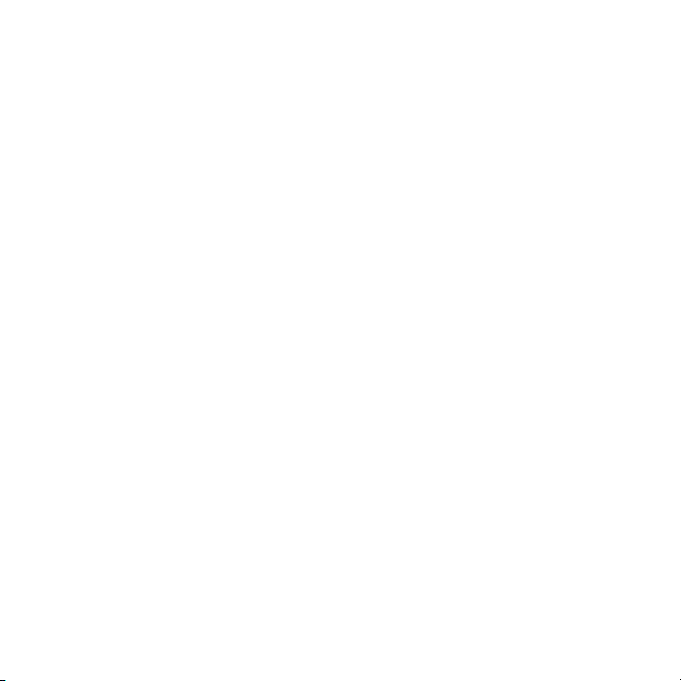
Part No.: OM837620 R1
UK 0303
