Page 1
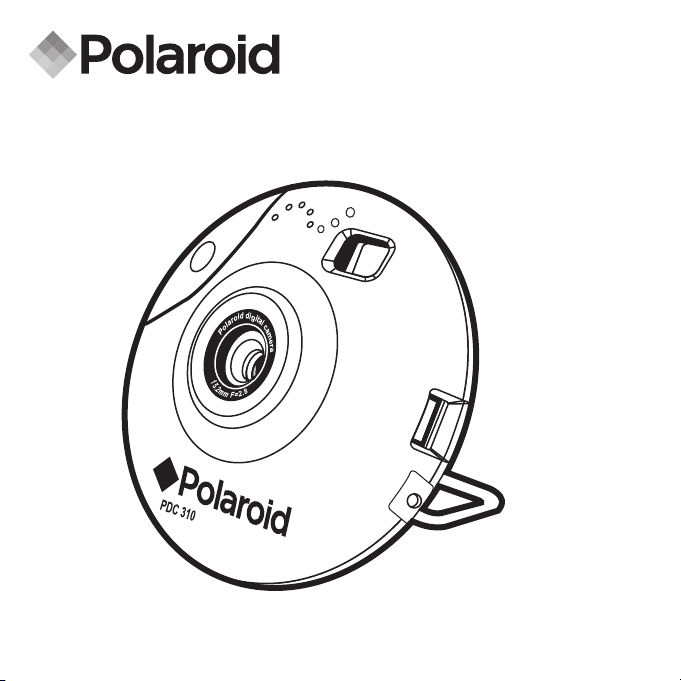
PDC 310
Digital Camera
User Guide
www.pol aroid -dig ital.c om
Page 2
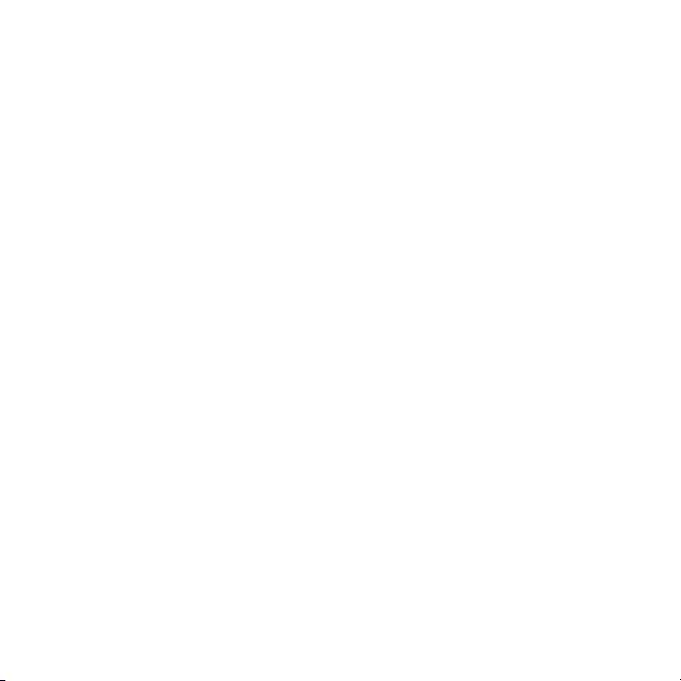
3
Polaroid PDC 310 Digita l Came ra User G uide
www.polaroid-dig ital.com
Page 3
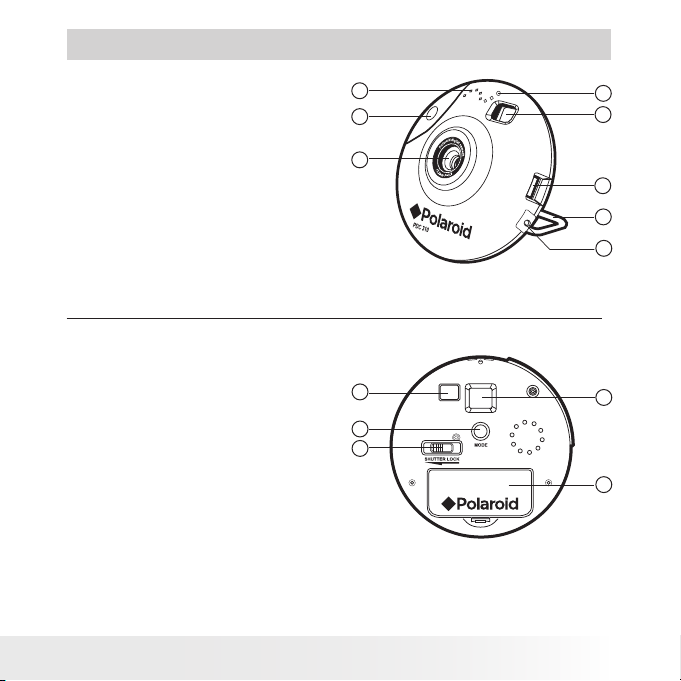
Product Overview
1. Speaker
2. Shutter button
3. Lens
4. MIC cable port
5. Camera stand
6. USB cable port
7. Viewnder
8. Microphone
1. Viewnder
2. Mode button
3. Shutter lock
4. Battery door
5. LCD screen
Polaroid PDC 310 Digita l Came ra User G uide
www.polaroid-dig ital.com
1
2
3
1
2
3
8
7
6
5
4
5
4
3
Page 4
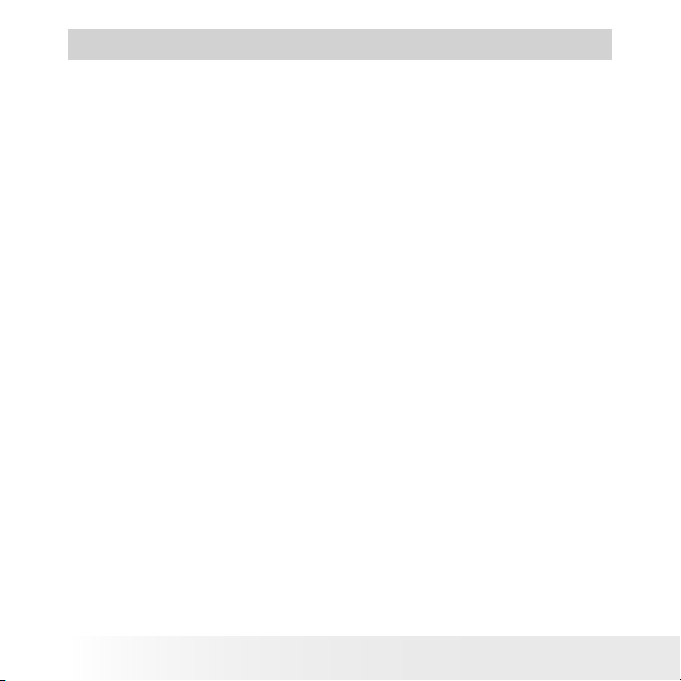
5
Polaroid PDC 310 Digita l Came ra User G uide
www.polaroid-dig ital.com
Table of Contents
1 Getting Started ...................................................................... 6
• What Can I do with My Camera? ........................................... 6
• What Can I do with My Digital Pictures? ................................ 6
• What Can I do with My Audio Clips?...................................... 7
• Camera Package Contents .................................................... 7
• Installing the Batteries .......................................................... 8
• Turning the Camera On & Off ................................................ 8
• Low battery......................................................................... 9
• Automatic Power Off Saves Battery....................................... 9
• Assemble the Camera Holder ................................................ 9
2 Camera Setting ...................................................................... 10
• Checking the Camera Status ................................................. 10
3 Taking and Managing the Pictures ............................................ 11
• Taking a Picture ................................................................... 12
• Taking Continuous Picture .................................................... 13
• Self-timer ............................................................................ 13
• Setting the Picture Quality.................................................... 14
4 Recording Audio Clips ............................................................. 15
• Recording Audio Clips .......................................................... 15
• Audio Playback .................................................................... 15
• Deleting the Last Picture/ Audio Clip/ Continuous pictures ....... 15
• Deleting All Pictures and Audio Clips from the Camera ............ 16
4
Polaroid PDC 310 Digita l Came ra User G uide
www.polaroid-dig ital.com
Page 5
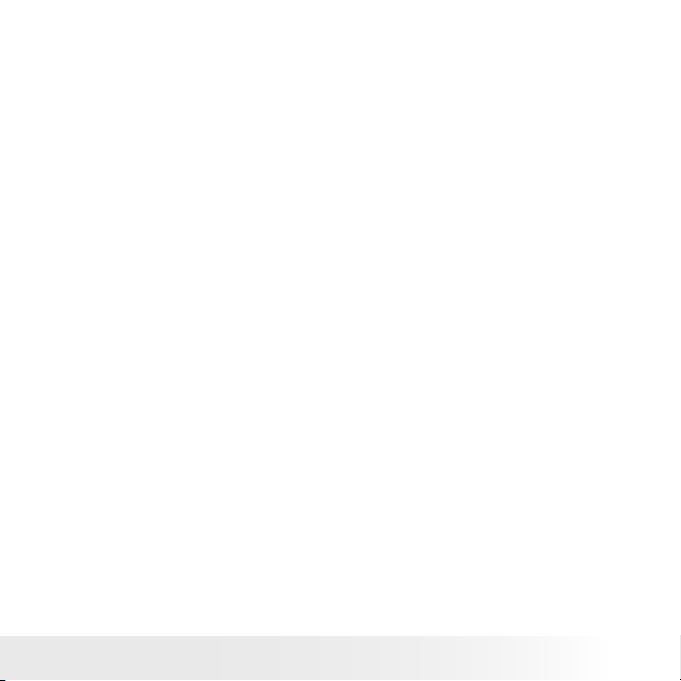
5 Installing the Software onto a Computer ................................... 17
• Install the software .............................................................. 17
• Software included with your camera ...................................... 18
• Computer System Requirements............................................ 21
6 Transferring Pictures & Audio Clips to Your Computer ................ 22
• Before you Transfer Pictures ................................................. 22
• Connecting to your Computer ............................................... 22
• Transferring Pictures to PC ................................................... 23
• Transferring Audio and Continuous Pictures to PC ................... 24
• Transferring Pictures, Audio and Continuous Pictures to Mac ....... 25
7 Using the Camera as a Web Cam.............................................. 26
• Setting up NetMeeting ......................................................... 26
• Start NetMeeting ................................................................. 26
• Setting up CU-SeeMe™ ......................................................... 27
• Making a call ....................................................................... 27
8 Troubleshooting Problems........................................................ 28
• Troubleshooting .................................................................. 28
9 Getting Help...........................................................................31
• Polaroid Online Services .......................................................31
• ArcSoft Software Help .........................................................31
10 Appendix ............................................................................... 32
• Technical Specications ....................................................... 32
• Using Your Batteries............................................................. 33
• Tips, Your Safety & Maintenance...........................................34
• Regulatory Information ......................................................... 34
Polaroid PDC 310 Digita l Came ra User G uide
www.polaroid-dig ital.com
5
Page 6
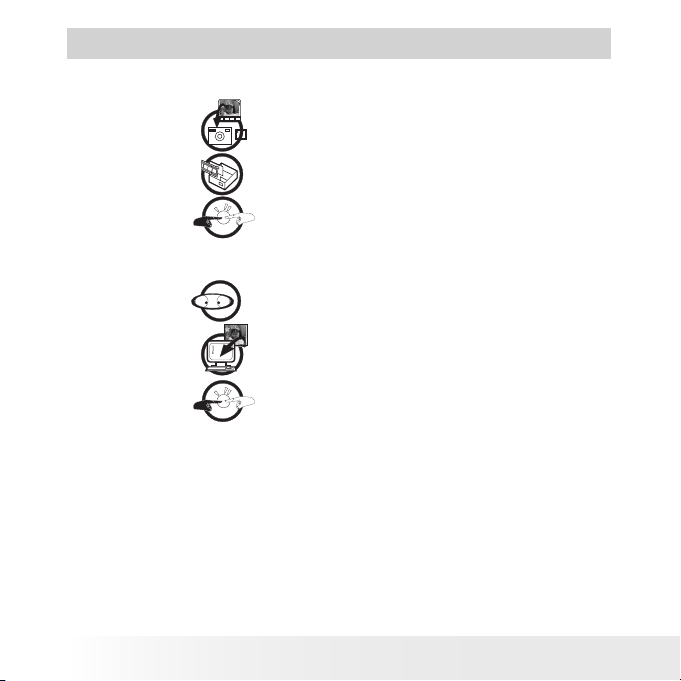
7
Polaroid PDC 310 Digita l Came ra User G uide
www.polaroid-dig ital.com
1 Getting Started
• What Can I do with my Camera?
Capture
Enjoy point & shoot operation. Store pictures
and audio clips on the internal memory.
Set Up
Communicate
Select various camera settings.
Use the camera as a web camera.
• What can I do with my Digital Pictures?
View
Save
Communicate
6
View pictures on a computer using the
ArcSoft® Software supplied
Save pictures to the computer memory
Send the pictures over the Internet to family
and friends.
Polaroid PDC 310 Digita l Came ra User G uide
www.polaroid-dig ital.com
Page 7
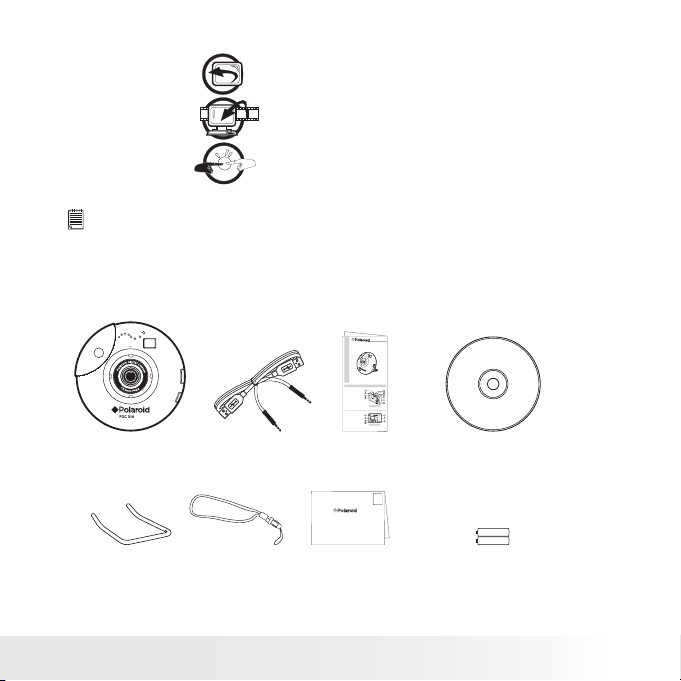
• What can I do with my Audio Clips ?
PDC
1050
OK
Playback
Playback audio clips on a computer using
the ArcSoft® Software supplied
Save
Communicate
Save audio clips to the computer memory
Send the audio clips over the Internet to
family and friends.
IMP ORTANT!
Make sure you install all the software from the CD supplied before you
connect your camera to a computer and transfer pictures from your camera to
the computer. (See page 16)
• Camera Package Contents
G4
Quick Start Guide
Product Overview
1. Status LCD
1
10
2. Shutter Button
3. LED
9
2
4. Flash Strobe
8
5. Flash
3
6. Timer
7
4
7. Resolution
8. View Finder
6
9. Lens
5
Front View
1. View nder
2. Power LED
1
7
3. Strap Holder
4. Mode Dial
2
6
5. Menu Button
6. Up Button
3
5
7. Down Button
4
8. ENTER
Back View
9. DISP
10.1.8”TFT Display
PDC 310 PDC 310 CD -R OM inc ludes
Came ra Holder
USB Ca ble with
micro phone plug
with Cl ip
Polaroid PDC 310 Digita l Came ra User G uide
www.polaroid-dig ital.com
Quick
Guide
Digital Imaging Products
201 Burlington Road
Bedford, MA 01730-1434
Regi strat ion Ca rdNeck S trap
Pola roid P DC 310 Driver,
Arcso ft® Sof tware ® Suite (PC & M ac)
Micro soft® N etMe eting™ ( PC ),
Adobe ®Acroba t® Rea der (P C & Mac) ,
First Class
Postage
Required
Post
Ofce will
not deliver
without
proper
postage
Cu-S eeMe™ ( Mac)
User Gu ide in P DF forma t.
2 x AA A Alkal ine
Batterie s
7
Page 8
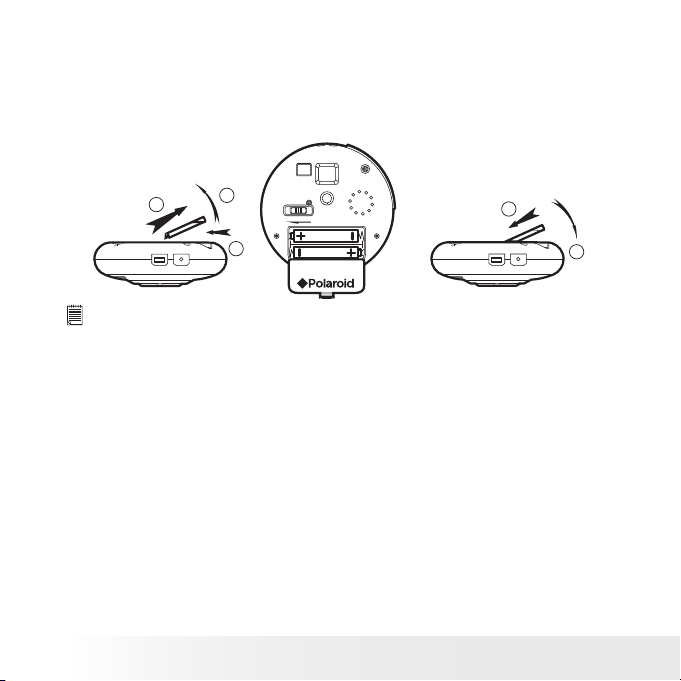
9
Polaroid PDC 310 Digita l Came ra User G uide
www.polaroid-dig ital.com
• Installing the batteries
SHUTTERLOCK
MODE
2
1
3
2
1
2 x AAA Alkaline bat teries are supplied with the product.
1. Press in and lift the battery door inwards and upwards to open it.
2. Insert the batteries as shown, ensuring you follow the +/-signs
correctly.
3. Push downwards to close the battery door.
IMP ORTANT NOTE :
To avoid lost images when re placing batteries, please make sure your images
are upl oaded to your computer before replacing batte ries or make sure the
PDC 310 is connected to your computer via the USB cable.
• Turning the Camera On and Off
The camera will turn on automatically when new batteries are inserted
or when it is connected to a computer via USB cable. To turn off the
camera, hold the Mode button for 3 seconds, one beep will be heard and
the camera is off, or disconnect the USB cable.
8
Polaroid PDC 310 Digita l Came ra User G uide
www.polaroid-dig ital.com
Page 9
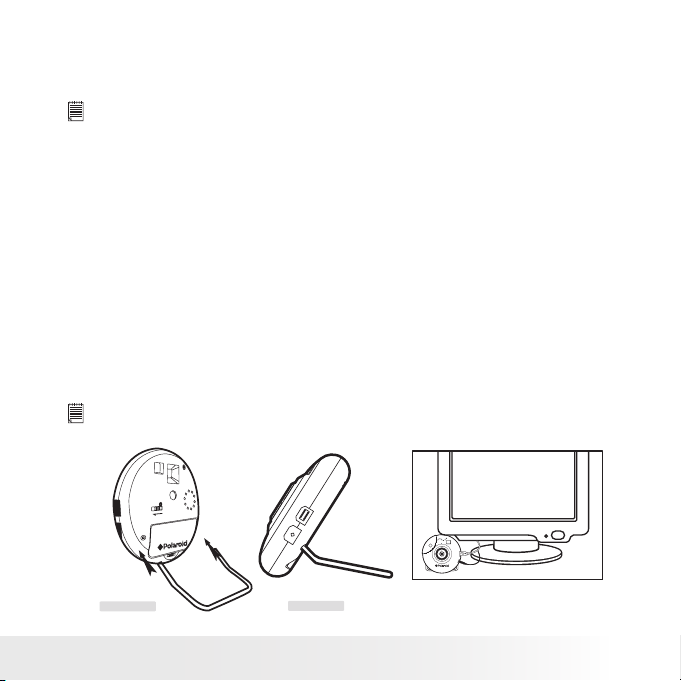
• Low battery
If the LCD display begins to blink, these are warnings that there is not
enough power left in your batteries to fully operate your PDC 310.
IMP ORTANT!
Any pictures stored in the camera’s memor y will be lost if the battery is totally
drained. You must upload any stored images within 6 hours. Do not replace
your battery before you have downloaded or saved your images to your
Computer.
• Automatic Power Off Saves Battery
Your camera is designed to switch off automatically and save battery
life after 30 seconds of inactivity. Press Mode button to reactivate the
camera.
• Assemble the Camera Holder
When using PDC 310 as a web- cam, you can use the camera holder
enclosed to position the camera. Alternatively, the camera holder can
be used for taking images in Self-timer mode. Assemble the camera with
the holder as shown below.
IMP ORTANT NOTE :
To use the camera as a web -cam, Internet access is required. To talk and
listen, a sound card and speakers are required.
E
D
O
M
K
C
O
L
R
E
T
T
U
H
S
g
i
i
d
t
a
d
l
i
c
o
a
r
m
a
l
e
o
r
P
a
f
5
.
8
2
.
m
2
=
m
F
PDC�310
Back V iew
Side V iew
Place t he PDC 310 bes ide your m onitor
Polaroid PDC 310 Digita l Came ra User G uide
www.polaroid-dig ital.com
9
Page 10
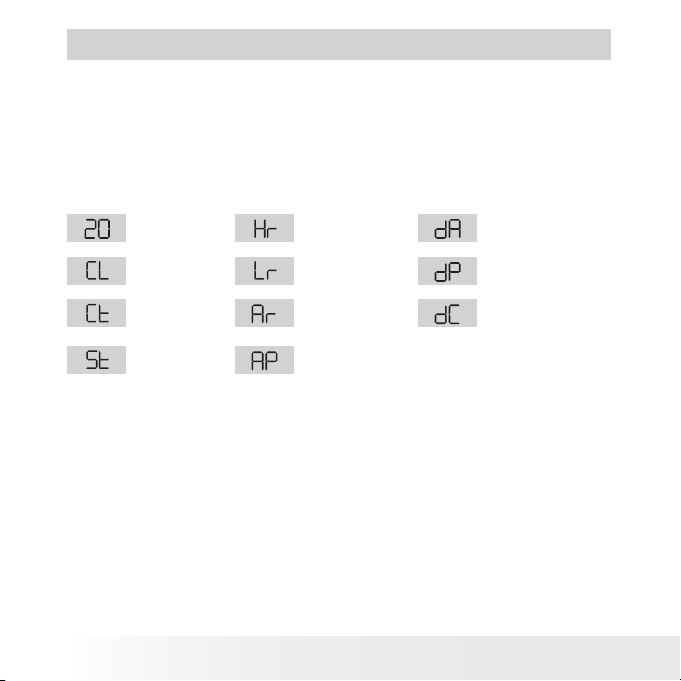
11
Polaroid PDC 310 Digita l Came ra User G uide
www.polaroid-dig ital.com
2 Camera Setting
• Checking the Camera Status
When the camera is on, you can press the Mode button to cycle through
all camera settings. When a camera setting icon is shown on the LCD
screen, it can be accessed by pressing the Shutter Button. If the Shutter
Button is not pressed within 5 seconds the camera will revert to the
normal picture taking mode.
Image s
Remai ning
Clear M emor y
Mode
Conti nuous
Mode
Self-Ti mer
Mode
High Re solut ion
(Hi -Res ) Mode
Low Res olutio n
(Low -Res ) Mode
Audio R ecordi ng
Mode
Audio P laybac k
Mode
10
Polaroid PDC 310 Digita l Came ra User G uide
Delet e Last Au dio
Delet e Last
Image Taken
Delet e Last co ntinu ous
image re corde d
www.polaroid-dig ital.com
Page 11
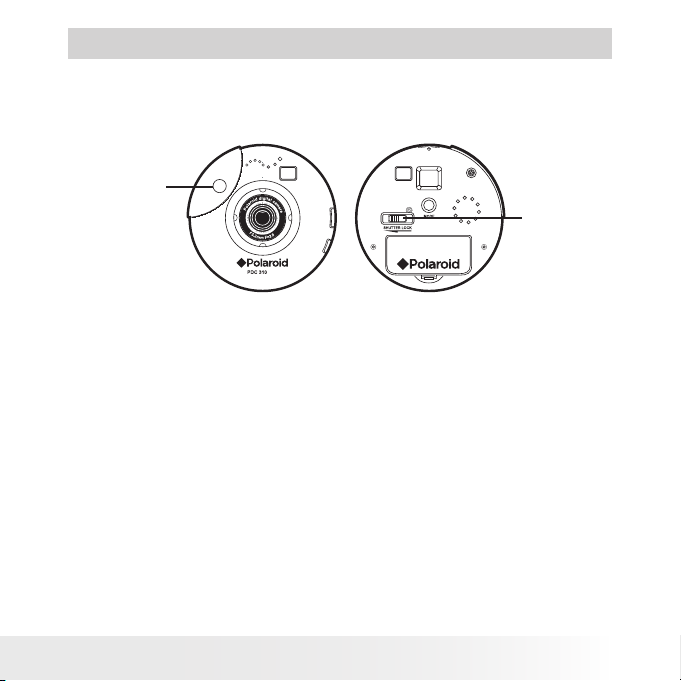
3 Taking and Managing the Pictures
There is a Shutter Lock located at the back of the camera. To avoid taking pictures
accidentally, it’s best to keep the shutter lock switch in the locked position when
you are not taking pictures. Before taking pictures , make sure to unlock the
shutter but ton by sliding the shutter lock to the right.
Shut ter bu tton
Shut ter Lo ck
Polaroid PDC 310 Digita l Came ra User G uide
www.polaroid-dig ital.com
11
Page 12

13
Polaroid PDC 310 Digita l Came ra User G uide
www.polaroid-dig ital.com
• Taking a Picture
1. Turn on the camera.
2. Frame your subject using the camera viewnder.
3. Press the shutter button to take a picture. Hold the camera steady. A
“beep” sound is made when the picture has been taken. The counter
will count down. The LCD screen displays the remaining number of
pictures that can be taken.
NOTE :
• Indoor pictures : Take pictures in a brightly lit room that has a mixture of
both sunlight and lamp light. For best results, take a picture near a large
window.
• Outdoor pictures : Take pictures in sunlight or in bright shade. Avoid intense
sunlight that may cause sun spots in pictures. Always make sure that the
sun or other light source is behind the person taking the picture.
• When the shutter button is pressed, a low beep indicates insufcient light
to take an image , a series of beeps indicates that the camera’s memory is
full.
• Due to the small size of the viewnder, please ensure the camera is
perfectly parallel to the subject before you press the shutter button. We
recommended pictures are taken at a distance of 6 feet or further than 6
feet from the subject to the camera. If closer than 6 feet, the picture taken
will be different from what you see inside the viewnder frame.
• Do not replace your battery before you have downloaded or saved your
images to your computer.
12
Polaroid PDC 310 Digita l Came ra User G uide
www.polaroid-dig ital.com
Page 13

• Taking Continuous Pictures
Under the continuous mode
such as cycling, diving in a series of pictures.
1. Press the Mode Button until the
2. Press and hold the Shutter Button to start taking continuous pictures.
The camera will allow you to take 99 pictures in Low-res mode or
24 pictures in Hi-res mode. In this mode, the counter will rapidly
decrease accompanied by a series of rapid beeps as each picture is
taken until the memory is full or the shutter button is released.
NOTE :
Under the Continuous Mode the camera will allow pictures to be taken with
insuf cient light.
, you can record continuous motions
is shown on the LCD screen.
• Self-timer
Your Camera is designed with a Self-timer function which will allow you
to take pictures with a 9 seconds timer built in.
1. Turn on the camera.
2. Press the Mode Button until
3. Press the Shutter Button to start a 9 seconds Self-timer. A short
beep will sound every second and then a long beep will sound just
prior to a further short beep which indicates that the image has been
successfully taken.
NOTE :
The Self-timer Mode cannot be selected when the camera’s memory is full.
is shown on the LCD screen.
Polaroid PDC 310 Digita l Came ra User G uide
www.polaroid-dig ital.com
13
Page 14

15
Polaroid PDC 310 Digita l Came ra User G uide
www.polaroid-dig ital.com
• Setting the Picture Quality
For best image quality use the high resolution setting.
1. Turn on the camera.
2. Press the Mode Button to Cycle through the Mode options until the
resolution icon is displayed on the LCD screen.
3. Press the Shutter Button once to change to the alternative resolution.
For Example:
Changing from Hi-Res
Mode to Low-Res Mode:
(Avail able Images )
Changing from Low-Res
Mode to Hi-Res Mode:
(Avail able Images )
NOTE :
The Shutter Button can be used to switch between Hi- Res and Low-Res
settings.
Pres s the Shu tter B utto n to Con rm
Pres s the Shu tter B utto n to Con rm
14
Polaroid PDC 310 Digita l Came ra User G uide
www.polaroid-dig ital.com
Page 15

4 Recording Audio Clips
• Recording Audio Clip
1. Press the Mode Button until the
2. Press and hold the Shutter Button to start recording. A beep will
sound which indicates recording has begun. Release the Shutter
Button to stop recording. You can record approximately 12 minutes
of Audio Clips.
NOTE :
only displayed on the LCD when the camera contains audio clips.
will display on LCD only when audio clip is the last one stored in memor y.
• Audio Playback
1. Press the Mode Button until the
2. Press the Shutter Button once, the last audio clip will begin to
playback.
3. Press the Shutter Button again, it will allow you to playback the
previous audio clip.
• Deleting the Last Picture/ Audio Clip/ Continuous pictures
1. Turn on the camera.
2. Press the Mode Button until is shown on the LCD screen.
3. Press the Shutter Button once , the camera will beep and the
icon start ashing.
4. Press the Shutter Button again within 5 seconds will delete the last
pictures / audio clip / continuous pictures stored in the camera.
NOTE :
• If only the last picture is deleted, the image counter will increase by one
• If the last continuous pictures are deleted, the image counter will increase
by the same number as the continuous pictures.
• If the las t audio clip is deleted, the image counter will increase according to
the audio clip size.
is shown on the LCD screen.
is shown on the LCD screen.
Polaroid PDC 310 Digita l Came ra User G uide
www.polaroid-dig ital.com
15
Page 16

17
Polaroid PDC 310 Digita l Came ra User G uide
www.polaroid-dig ital.com
• Deleting All Pictures and Audio Clips from the Camera
1. Turn on the camera.
2. Press the Mode Button until
3. Press the Shutter Button once , the camera will beep and the
icon start ashing.
4. Press the Shutter Button again within 5 seconds will delete all the
pictures and audio clips stored in the camera and reset the image
counter.
NOTE :
The deleted picture(s) and audio clip(s) cannot be recovered, please make
sure you upload the picture (s) and audio clip(s) you want to a computer
before deletion.
is shown on the LCD screen.
16
Polaroid PDC 310 Digita l Came ra User G uide
www.polaroid-dig ital.com
Page 17

5 Installing the Software onto a Computer
• Install the software
For Windows® Users :
IMPORTANT!
MAKE SURE YOU INSTALL ALL THE SOFTWARE FROM THE CD SUPPLIED
BEFORE YOU CONNECT YOUR CAMERA TO A COMPUTER AND TRANSFER
PICTURES FROM YOUR CAMERA TO THE COMPUTER.
NOTE :
Microsoft® NetMeeting™ already bundle with Windows® 2000 and XP OS.
Users using Windows® 2000 or XP do not need to install this software from
the CD -Rom.
PC
1. Before you begin, close all other software
applications open on your computer.
2. Insert the CD supplied into the computer
CD- ROM Drive.
Open & Cl ose
3. The CD User Interface Screen will
automatically launch.
4. With the mouse, click on each software
interface button in turn and follow the on
screen instructions.
NOTE :
When prompted to do so, regis ter your name and the other details requested
for further on line suppor t. You must be connected to your internet service
provider to register on line electronically.
NOTE :
If the setup screen doesn’t appear after loading the CD, then you can
manually star t it by double-clicking the “My Computer” Icon on your desktop,
then double-clicking the icon for the CD-RO M drive. When the CD -R OM
window opens, double-click the “INSTALL-E.EXE” icon.
Polaroid PDC 310 Digita l Came ra User G uide
www.polaroid-dig ital.com
17
Page 18

19
Polaroid PDC 310 Digita l Came ra User G uide
www.polaroid-dig ital.com
For Macintosh® Users:
MAC
1. Before you begin, close all other software applications open on your
computer.
2. Insert the CD supplied into the computer CD-ROM Drive.
3. Double click the CD-ROM icon “Polaroid”.
4. Install the software included.
• Software included with your camera
The PDC 310 software CD contains the following software;
PDC 310 Driver and Polaroid Digital Camera Manager
Connect the camera to a computer and use Polaroid Digital Camera
Manager to upload the pictures or continuous pictures to the
computer.
PhotoStudio® 4.0 Picture Editing Software
PhotoStudio® 4.0 is a full-featured, easy-to-use digital image-editing
program that provides a complete set of photo editing and retouching
tools, plus a wide selection of special effects and enhancements. Its
powerful features include a wide variety of input and output options,
layers, multiple undo and redo functions, image management tools,
editable text, multiple le format support and a lot more.
For further help on how to use PhotoStudio® 4.0, go to “Help” to access
the Help Topics.
Visit http://www.arcsoft.com for all your FAQ’s, tips and technical
support.
18
Polaroid PDC 310 Digita l Came ra User G uide
www.polaroid-dig ital.com
Page 19

ArcSoft Funhouse™ 1.0 Picture Ed iting S oftware
ArcSoft Funhouse™ is an image entertainment application that enables
users to create “photo fantasies” by combining their personal photos
with a wide variety of fantasy backgrounds. Users can get their own
images from digital cameras, scanners, disk drives and Photo CDs, and
seamlessly combine them with just a few clicks of the mouse. The
fantasy backgrounds include ctional characters, classic works of art,
Olympic heroes, 50’s funnies, bathing beauties, muscle men and a lot
more.
For further help on how to use ArcSoft Funhouse™ 1.0, go to “Help” to
access the Help Topics.
Visit http://www.arcsoft.com for all your FAQ’s, tips and technical
support.
ArcSoft PhotoPrinter® 2000 Picture Print ing Software
ArcSoft PhotoPrinter® is an easy-to-use printing utility that enables the
user to layout and print multiple images in different sizes quickly and
easily on a single sheet of paper. The program offers a large selection
of printing templates, including Kodak Digital Science Inkjet Photo Paper
Templates and Avery-brand paper products. It also includes commonly
used image -editing tools and a wide selection of templates for frames,
edges and backgrounds for enhancing images.
For further help on how to use ArcSoft PhotoPrinter™ 2000, click the
“?” on the top right hand corner to access the Help Topics.
Visit http://www.arcsoft.com for all your FAQ’s, tips and technical
support.
Polaroid PDC 310 Digita l Came ra User G uide
www.polaroid-dig ital.com
19
Page 20

21
Polaroid PDC 310 Digita l Came ra User G uide
www.polaroid-dig ital.com
ArcSoft VideoImpression™ 1.6 Movie Making Software
ArcSoft VideoImpression™ is an easy-to-use video and image editing
software program. The program enables users to create and edit new
videos using existing video and image les - making desktop video
presentations for home, business, and the Web.
Microsoft® NetMeeting™ Web Cam software
NetMeeting™ provides the most complete conferencing solution for the
Internet and corporate intranet. Powerful features let you communicate
with both audio and video, collaborate on virtually any Windows-based
application, exchange graphics on an electronic whiteboard, transfer
les, use the text-based chat program, and much more. Using your
PC and the Internet, you can now hold face-to-face conversations with
friends and family around the world.
CU-SeeMe™ Web Cam software
Cu-SeeMe™ started the craze for videochat on the Internet and it’s
still the most popular, full-featured software for seeing, hearing and
sharing. It can be used over the Internet or any TCP/IP network. With
Cu-SeeMe™, you can make new friends, expand your professional and
social networks, nd people with similar interests, watch informative
and entertaining cybercast events, and much more.
Adobe® Acrobat® Reader .PDF Fil e Read ing Software
Adobe® Acrobat® Reader lets you view and print Adobe Portable
Document format (PDF) les on all major computer platforms, as well as
ll in and submit Adobe PDF forms online.
20
Polaroid PDC 310 Digita l Came ra User G uide
www.polaroid-dig ital.com
Page 21

• Computer system requirements
For acceptable picture transfer and editing, we recommend the following
minimum requirements;
For Windows® Users
• Compatible with Microsoft® Windows® 98SE, Me, 2000 or XP
• Pentium® II 333MHz or equivalent processor
• 64MB RAM (128MB recommended)
• USB Port
• 200MB free disk space
• Colour monitor with high colour (16-bit) graphic capability or higher
• CD- ROM drive
• Standard mouse and keyboard
• Stereo speakers
For Macintosh® Users
• PowerPC® Processor
• Mac™ OS Version 8.6 ~ 9.2
• USB Port
• 64MB RAM (128MB recommended)
• 150MB Free disk space
• Colour monitor with high colour (16-bit) graphic capability or higher
• CD-ROM drive
• Standard mouse and keyboard
• Stereo speakers
PC
MAC
Polaroid PDC 310 Digita l Came ra User G uide
www.polaroid-dig ital.com
21
Page 22

23
Polaroid PDC 310 Digita l Came ra User G uide
www.polaroid-dig ital.com
6 Transferring Pictures & Audio Clips to Your Computer
• Before you transfer pictures
IMP ORTANT!
Before you transfer your pictures make sure you have installed the software
from the CD.
• Connecting to your computer
Connecting with the USB / MIC Cable.
MIC
3
1
USB Series “A” Plug
connects to yo ur Com puter
USB Series “ B” Plug
connects to yo ur PDC 310
2
4
1. Plug the labelled end of the USB cable into the socket marked
on your computer.
2. Plug the other end of the USB cable into the port on your camera. The
camera will be powered on automatically.
3. Plug one end of the MIC cable into the MIC Jack on your computer.
This is normally located on your computer sound card. If the port is
not labelled, see your computer user’s guide.
4. Plug the other end of the MIC cable into the port on your camera.
IMP ORTANT!
The rst time the camera is connected to a computer via the USB cable, the
computer will detect the new hardware automatically.
22
Polaroid PDC 310 Digita l Came ra User G uide
www.polaroid-dig ital.com
Page 23

• Transferring Pictures to PC
For XP users only:
when the camera is connected to a
computer via the USB Cable, the computer
will scan the camera automatically, you
can transfer the pictures following the onscreen prompts.
NOTE:
Windows® 98, 20 00 will not scan the
camera automatically.
Also you can transfer the pictures in
PhotoStudio 4.0 software.
1. Start PhotoStudio® 4.0.
Go to start->Programs->
ArcSoft Software Suite->
PhotoStudio® 4.0
2. Go to “File” -> “Select
Source” ->select “Polaroid
PDC 310” as source.
3. Click the button on the right
upper corner of the Album.
The Album Palette will pop
out. (As shown on the right
hand side picture)
4. Click on the small downward
triangle to select / create an
album to hold your pictures.
5. Click the camera icon and
then the capture interface will
show up.
6. Highlight the wanted image(s)
and click “Capture”. The
image(s) will be saved to C:\
program les\Arcsoft Software
Suite\PhotoStudio\Photos.
NOTE:
When you exit PhotoStudio® 4.0,
it may ask if you want to save the
modied album, click yes to save.
Polaroid PDC 310 Digita l Came ra User G uide
www.polaroid-dig ital.com
23
Page 24

25
Polaroid PDC 310 Digita l Came ra User G uide
www.polaroid-dig ital.com
• Transferring Audio and Continuous Pictures to PC
NOTE :
This application should be used with the resolution 800 X 600 or above.
1. Connect the camera to the computer.
2. Double click the “Polaroid PDC 310 Camera” icon on the desktop .
3. Click Download button to capture all audio and continuous
pictures stored in your PDC 310.
4. All uploaded audio and continuous pictures will be shown on the left
panel.
5. To transfer continuous pictures:
Hold down the CTRL key and with the mouse click to select all the
continuous pictures and click the Create AVI button .
6. To transfer audio:
You can select the audio(s) and click the Transfer File(s) button .
7. The audio or continuous pictures will appear on the right panel and it
will be saved to the album.
NOTE :
The “Album” automatically created on your desktop.
24
Polaroid PDC 310 Digita l Came ra User G uide
www.polaroid-dig ital.com
Page 25

• Transferring Pictures, Audio and
Continuous Pictures to Mac
1. Connect the USB cable from the
camera to the computer.
2. A window will pop up and ask you to
name the pictures (images). File name
format is default as <Date> <Time>
<No. of image>.
3. Click “Save”
4. Your Mac will ask you if you want to
empty your PDC 310.
• If you click “Yes”, images stored in
your PDC 310 will be deleted.
• If you click “No”, images stored in
your PDC 310 will be retained.
5. Individual pictures and Audio clips will
be uploaded to your “Polaroid PDC
310 Digital Camera” folder.
NOTE:
The default name format is <Date>
<Time> <No. of image>. You can
change the name by going to “Control
Panel” and double click “Polaroid PDC
310 Digital Camera” icon.
Polaroid PDC 310 Digita l Came ra User G uide
www.polaroid-dig ital.com
25
Page 26

27
Polaroid PDC 310 Digita l Came ra User G uide
www.polaroid-dig ital.com
7 Using the Camera as a Web Cam
For Windows® Users :
• Setting up NetMeeting
1. Connect your PDC 310 to the USB cable and MIC cable on one end.
2. Connect the USB cable to a USB port and connect the MIC cable to a
MIC Jack on your PC on the other end.
3. Put your PDC 310 on top of a at surface.
NOTE :
The microphone is integrated inside the camera.
• Start NetMeeting
NOTE:
For Windows® XP/2000 users who use NetMeeting for the rst time , Go to
Star t -> Run ->type in “conf” ->click “OK” and then follow the on-screen set
up instruction to set up NetMeeting.
1. Double click the “NetMeeting” icon on the desktop or select the
“NetMeeting” icon from the Windows Start Menu.
2. If you need further help on how to use Microsoft® NetMeeting™, select
the “Help” under the manual bar and choose the topic you need. Or
you can visit the following website: http://www.microsoft.com/
windows/netmeeting.
g
i
i
d
t
a
d
l
i
c
o
a
r
m
a
l
e
o
r
P
a
f
5
.
8
2
.
m
2
=
m
F
PDC�310
PC
26
Polaroid PDC 310 Digita l Came ra User G uide
www.polaroid-dig ital.com
Page 27

For Macintosh® Users
MAC
Setting up CU-SeeMe™
Warning ! Using CU-SeeMe™ will erase all images stored in your PDC 310.
Make sure you upl oad all wanted images before using CU-SeeMe™.
1. Connect your PDC 310 to the USB cable on the stand.
2. Connect your USB cable to an available USB por t on your Mac on the
other end.
3. Put your PDC 310 on top of your Mac monitor or another at
surface.
4. Connect your microphone (not included) to your audio card’s external
microphone connector.
Making a call
5. Double click the “CU-SeeMe™” icon from the Cu-SeeMe™ folder.
6. Go to “Edit” and then “Preference”. Edit your settings, e.g. video
title, connection settings, etc.
7. Go to “Conference” and click “Connect”. Type in the Hostname and
IP address for the person you want to call and press “Connect”.
8. To nd your own IP address, go to “Control Panel” and then “File
Sharing”. You will be able to see your IP address under the “Star t/
Stop” partition.
9. For further help on how to use CU-SeeMe™, you can visit the
following website: http://www.cuseeme.com
g
i
i
d
t
a
d
l
i
c
o
a
r
m
a
l
e
o
r
P
a
f
5
.
8
2
.
m
2
=
m
F
PDC�310
Polaroid PDC 310 Digita l Came ra User G uide
www.polaroid-dig ital.com
27
Page 28

29
Polaroid PDC 310 Digita l Came ra User G uide
www.polaroid-dig ital.com
8 Troubleshooting Problems
The troubleshooting guide is designed to help you. If problems
continue, please contact your local customer support hot-line. See your
registration card for help line contact details.
For Windows® Users
Symptom SolutionProblem
I receive an error
message whe n I am
installin g the Polaroi d
PDC 310 Ca mera.
Polaroid PD C 310
Came ra fold er is not
found i n the Pr ogram s
menu after I have
installed the driver.
All the image s I have
taken do not app ear on
the PD C 310.
I cannot upload imag es
to the PC
LCD dis play is ashi ng. Battery power is too low
Polaroid PD C 310
Came ra does n ot load .
The installer for the Polaroid
PDC 310 Camera requires
the PDC 310 be connected to
the PC (via the USB) after the
software has been installed &
the PC restarted.
You have los t power to yo ur PDC 310 by e ithe r:
Insufci ent batter y
power
Remov ing the batte ry
witho ut bei ng connecte d
to your P C (tur ned on )
via the U SB cab le.
Connectio n failure
to continue taking images.
Shut d own all ot her applica tions
and at tempt to re-install the driver,
or download the updated driver
from ww w.polaroid-dig ital.com and
install the u pdate d drive r.
Check the USB con troll er in your
BIOS if they ar e act ivated. If thes e
does not work contact your national
Custo mer Su ppor t represent ative.
Upload all images to your PC as soon
as possible. (please refer to Battery
Guidance section in User’s Manual.)
If you need to change batteries, and
retain the images in your PDC 310’s
memory, ensure you are connected to
a PC which is turned on via the USB
cable, which will then draw power
from the PC whilst you insert new
batteries.
Check all cab les connect ions are
secured.
Upload saved i mages immed iatel y,
then re place batte ry.
Install the software, restart your PC,
and nally, connect the PDC 310 to
the PC via the USB port, then the
software folder will appear in the
Program menu.
PC
28
Polaroid PDC 310 Digita l Came ra User G uide
www.polaroid-dig ital.com
Page 29

Symptom SolutionProblem
I cannot run the Polaroid
PDC 310 Ca mera.
Blac k corner appear s on
the ima ges taken.
I h ear a low “beep”
when trying to take an
image.
I cannot access any
Funhouse’s templates.
My CD I nsta llati on
wizar d does no t work.
Con ict with another
camera dr iver capture
devic e.
Lost c orner of images.
Insufci ent light.
No CD in C D- ROM dr ive.
The auto install ation le
is switched to of f.
The CD ROM is
disco nnec ted.
If you have any other camera installed
on your computer, remove the camera
and it’s driver completely from your
system to avoid conict with another
camera or capture device.
Make sure no object cove r the
lens.
Take your images in suf cie nt light
condition.
Put Polaroid CD into CD ROM
drive.
Go to the computer desktop. Right
click on “My Computer”. Click
or
“Properties”. Select “Device
Manager”. Double click on “CDROM”, double click on “CD-R”
(normally the manufacturer’s name).
Click on “Settings”. Ensure “Auto
insert notication” is ticked and the
“disconnect” is ticked. If you change
the settings the computer will ask you
to restart your PC. Click “Yes”.
Polaroid PDC 310 Digita l Came ra User G uide
www.polaroid-dig ital.com
29
Page 30

31
Polaroid PDC 310 Digita l Came ra User G uide
www.polaroid-dig ital.com
For Macintosh® Users
Symptom Problem Solution
I receive an error message
when I am in stalling the
Pola roid PD C 310 D igital
Came ra.
“Pol aroid PDC 310 Digit al
Came ra” plug-in le and
Polaroid PD C 310 D igital
Came ra” fol der i s not
found in th e Pro grams
menu a fter I have
installed the driver.
All the i mages I have
taken do not app ear on
the PD C 310.
I cannot upload imag es to
the Mac
LCD dis play is ashi ng.
I c annot run the Pola roid
PDC 310 Di gital Camer a.
I hea r a l ow “be ep” when
tryi ng to take a n image.
I cannot access any Arcsoft
Funhouse’s templates.
Pola roid PDC 310 Digit al
Came ra does n ot load .
The installer for the
Polaro id PDC 310 Digit al
Camera requires the PDC
310 be co nnected to the
Mac (via the USB) after the
software has been install ed
& the Mac restarted.
You have los t power to yo ur PDC 310 by e ithe r:
Insufci ent batter y power Upload all image s to your Mac as
Remov ing th e bat tery
witho ut be ing co nnec ted
to your Mac (turn ed on)
via the U SB cab le.
Connectio n failure
Battery power is too low to
continu e taking images.
Con ict with a nothe r
camera driver ca pture
devic e.
Insufci ent light.
No CD in C D- ROM dr ive.
Shut down all other applications
and attempt to re-insta ll the driver,
or downloa d the upda ted driver
from www.polaroid -digital.com
and insta ll the updated driver.
Inst all the software, res tart your
Mac, and n ally, connect the PDC
310 to th e Mac via th e USB por t,
then the plug-in le and folder will
appear in the H ard disk.
soon as possib le. (please re fer
to Battery G uidance s ection in
User ’s Manual.)
If you need to change batteries, and
retain the images in your PDC 310’s
memory, ensure you are connected
to a Mac which is turned on via the
USB cable, which will then draw
power from the Mac whilst you
insert new batteries.
Check a ll cabl es conn ections are
secured.
Upload saved images immed iatel y,
then re place batte ry.
If you have any other came ra
installed on your computer,
remove the camera and it’s driver
completely from your sy stem
to avoid c onict with a nothe r
camera or cap ture device.
Take you r im ages in sufcient
light condi tion.
Check your lens cover i s open.
Put Polaroid CD into the CD -R OM
drive.
MAC
30
Polaroid PDC 310 Digita l Came ra User G uide
www.polaroid-dig ital.com
Page 31

9 Getting Help
• Polaroid Online Services
Website: http://www.polaroid-digital.com
• ArcSoft Software Help
For North America For South & Central America
ArcSoft HQ Suppor t Centre Tel: 1-510-979+5520
(Fremont California, CA) Fax: 1-510- 440-1270
Tel: 1-80 0-762-8657 E-mail: latlnsupport@arcsoft.com
(toll free number)
Fax: 1-510-440-1270
E-mail: suppor t@arcsof t.com
For China For Japan
ArcSoft China Support Centre ( Beijing ) ArcSoft Japan Support Centre (Tokyo)
Tel: 8610- 684 9-1368 Tel: +81-03-3834-5256
Fax: 8610-6849 -1367 Fax: +81-03-5816-4730
E-mail: china@arcsoft.com Web: ht tp://www.mds2000.co.jp/
E-mail: japan@arcsoft.com and
support@mds2000.com
For Oceania For Europe/Middle East/
ArcSoft Australian Support Centre Africa & Rest of the World
(Baulkham Hills, New South Wales) ArcSoft Europe Support Centre
Tel: 61 (2) 9899-5888 (Ireland)
Fax: 61 (2 ) 9899-5728 Tel: +353- (0 ) 61-702087
E-mail: support@supportgroup.com.au Fax: +353- (0 ) 61-702001
E-mail: europe @arcsoft.com
arcsoft
Polaroid PDC 310 Digita l Came ra User G uide
www.polaroid-dig ital.com
31
Page 32

33
Polaroid PDC 310 Digita l Came ra User G uide
www.polaroid-dig ital.com
10 Appendix
• Technical Specications
• Memory: built-in SDRAM, 64 Mbit equivalent to 8MB
• Image Performance for Video on Web-cam: QCIF - 24 fps (approx.)
• Still Image:
• High Resolution (VGA) - 640 x 480 pixel
• Low Resolution (QVGA) - 320 x 240 pixel
• Storable Images: High Resolution - 24 images
Low Resolution - 99 images
• Video Clip: unlimited when connected to the computer via video
• Audio recording: if no image captured, around 12 minutes of audio
• File Format:
• For Windows® Users (Still Image - BMP format, Video Image - AVI
format)
• For Macintosh® Users
• Interface: USB
• External Connector: USB
• Auto Power Off: after 30 seconds inactivity
• Power Supply: USB Port, 2 x AA A Batteries (included)
• Operating System:
•
For Windows® Users: Microsoft® Windows® 98SE, Me, 2000 or
• For Macintosh® Users: Mac® OS Version 8.6 ~ 9.2
capture software
clip can be recorded.
(Still Image - PICT format, Video Image - QuickTime format)
XP.
32
Polaroid PDC 310 Digita l Came ra User G uide
www.polaroid-dig ital.com
Page 33

• Using your batteries
IMPORTANT N OTE:
A fresh alkaline bat tery provides an output voltage of 1.5V whereas a
rechargeable bat tery available in retail stores generally has a lower output
1.2V. In order to maximize the per formance of your P DC 310 camera, we
recommend that you do not use rechargeable batteries.
WARNINGS !
• Batteries should be replaced by an adult.
• Do not mix different types of batteries or new and used batteries.
• Use recommended or equivalent type of batteries only.
• Insert the batteries with the correct polarity.
• Remove exhausted batteries from the camera immediately.
• Do not short the supply terminals.
• Do not mix alkaline, standard (carbon-zinc), or rechargeable (nickelcadmium) batteries.
• Do not dispose the batteries in re.
• Remove batteries from the camera when not in use.
• Rechargeable batteries are not recommended.
These instructions should be retained for future reference.
Polaroid PDC 310 Digita l Came ra User G uide
www.polaroid-dig ital.com
33
Page 34

35
Polaroid PDC 310 Digita l Came ra User G uide
www.polaroid-dig ital.com
• Tips, Your Safety & Maintenance
Your Camera should only be operated within the following environmental
conditions;
• 41 - 104º Fahrenheit; 5 - 40º Celsius
• 20% - 85% relative humidity, non condensing
Battery life or image quality may be affected outside these conditions
Camera Cautions
• NEVER immerse any par t of the Camera or its accessories into any
uid or liquid.
• ALWAYS disconnect the Camera from your PC or TV before cleaning
it.
• ALWAYS remove dust or stains with a soft cloth dampened with water
or neutral detergent.
• NEVER place hot items on the surface of the Camera.
• NEVER attempt to open or disassemble Camera as this will affect any
warranty claim.
• Regulatory Information
FCC Notice
This device complies with Part 15 of FCC Rules. Operation is subject
to the following two conditions: (1) This device may not cause harmful
interference, and (2) This device must accept any interference received,
including interference that may cause undesired operation.
Warning: Changes or modications to this unit not expressly approved
by the party responsible for compliance could void the user’s authority
to operate the equipment.
34
Polaroid PDC 310 Digita l Came ra User G uide
www.polaroid-dig ital.com
Page 35

NOTE: This equipment has been tested and found to comply with the
limits for Class B digital device, pursuant to Part 15 of the FCC Rules.
These limits are designed to provide reasonable protection against
harmful interference in a residential installation. This equipment
generates, uses and can radiate radio frequency energy and, if not
installed and used in accordance with the instructions, may cause
harmful interference to radio communications.
However, there is no guarantee that interference will not occur in a
particular installation. If this equipment does cause harmful interference
to radio or television reception, which can be determined by turning
the equipment off and on, the user is encouraged to try to correct the
interference by one or more of the following measures:
• Reorient or relocate the receiving antenna.
• Increase the separation between the equipment and receiver.
• Connect the equipment into an outlet on a circuit different from that
to which the receiver is needed.
• Consult the dealer or an experienced radio / TV technician for help.
Shielded cable must be used with this unit to ensure compliance with
the Class B FCC limits.
Under the environment with electrostatic discharge, the product may
malfunction and require user to reset the product.
Polaroid PDC 310 Digita l Came ra User G uide
www.polaroid-dig ital.com
35
Page 36

Part No.: OM837449 R1
UK 1002
Printed in China
