Page 1

PDC 3070
PDC 3070
Digital Camera
User Guide
www.pol aroid -di gita l.com
Page 2
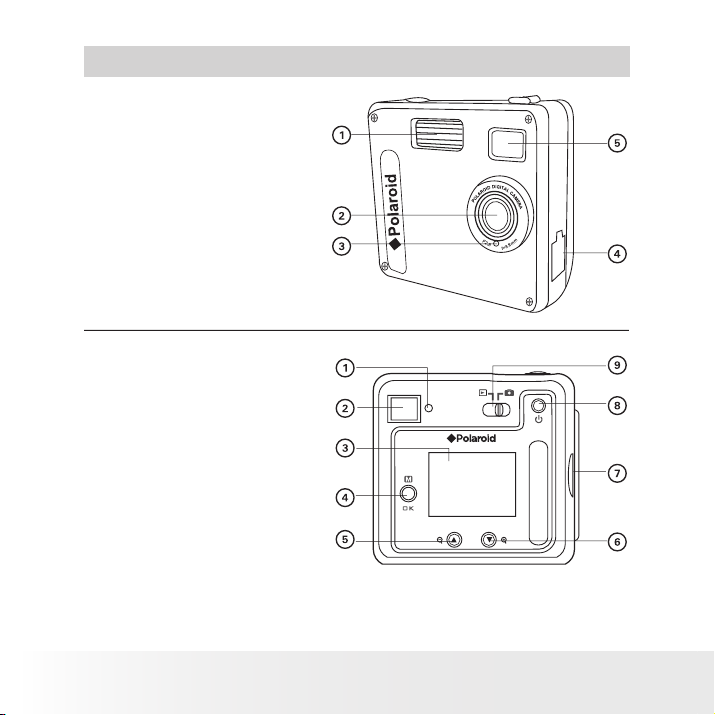
2
Polaroid PDC 3070 Digital C amera User Guide
www.pol aroid -di gita l.com
1. Flash
2. Lens
3. Self-timer LED
4. USB port
5. Viewnder
1. Status LED
2. Viewnder
3.
LCD screen
4.
Menu/OK button
5. Up/Zoom out button
6. Down/Zoom in button
7. SD slot
8.
Power button
9.
Capture/Playback selector
Product Overview
PDC 3070
Page 3
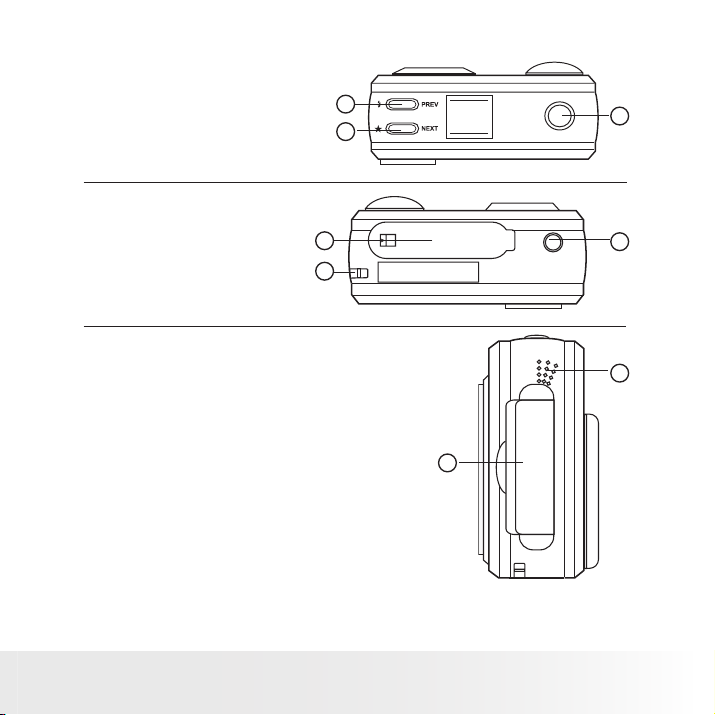
3
Polaroid PDC 3070 Digital C amera User Guide
www.pol aroid -di gita l.com
1. Flash/Previous button
2. Quality/Next button
3. Shutter button
1. Battery compartment
2. Hand strap holder
3. Tripod mount
1
2
1
2
POLARO ID
DIGITAL
CAMERA
3
3
1. SD slot
2. Microphone
2
1
Page 4
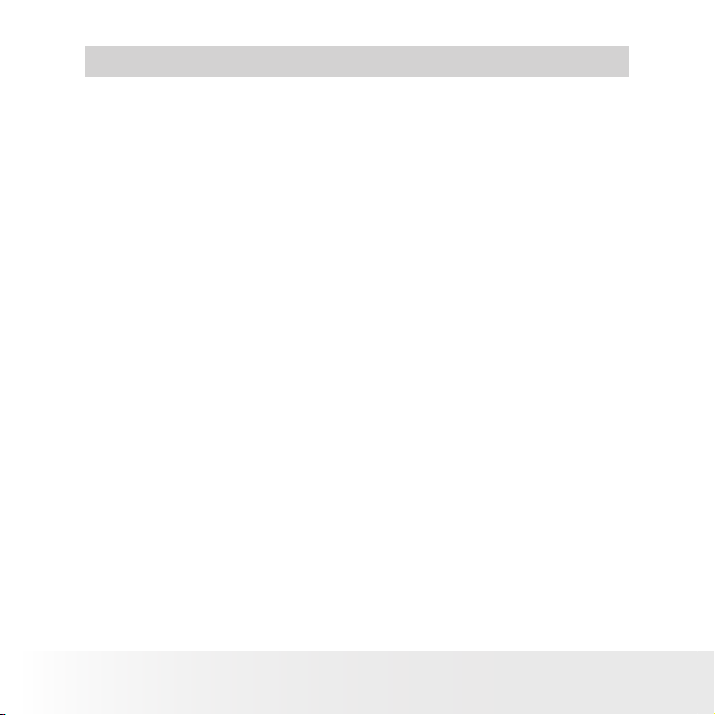
4
Polaroid PDC 3070 Digital C amera User Guide
www.pol aroid -di gita l.com
Table of Contents
1 Getting Started ........................................................................... 6
• What can I do with my Camera? ............................................... 6
• What can I do with my Digital Pictures? .................................... 6
• What can I do with my Audio Clips and Video Clips?................... 7
• Camera Package Contents ....................................................... 7
• Attaching the Hand Strap ........................................................ 8
• Installing the Batteries ............................................................. 8
• Turning the Camera On and Off ................................................9
• Checking the Battery Level ...................................................... 9
• Automatic Power Off Saves Battery ........................................ 10
2 Camera Setting ......................................................................... 11
• Checking Camera Status........................................................ 11
• Setting the Display Language ................................................. 12
• Setting Date and Time........................................................... 13
• Setting the Beep Sound On/Off .............................................. 14
3 Taking Pictures ......................................................................... 15
• Taking a Picture.................................................................... 15
• Setting the Picture Quality ..................................................... 15
• Setting the Picture Size ......................................................... 16
• Setting the Flash Mode.......................................................... 17
• Zoom in and out ................................................................... 17
• Setting Self-timer.................................................................. 18
• Setting the Date Stamp ......................................................... 19
• Setting the Exposure Compensation ....................................... 20
• Setting the White Balance...................................................... 21
• Setting Sharpness................................................................. 22
• Setting Frequency................................................................. 23
• Reviewing the Pictures .......................................................... 23
• Zooming the Displayed Picture ............................................... 23
• Rotate the Displayed Picture ................................................. 24
• Protecting/Unprotecting the Pictures from Deletion ................... 25
• Deleting One Picture or All Pictures ......................................... 26
Page 5
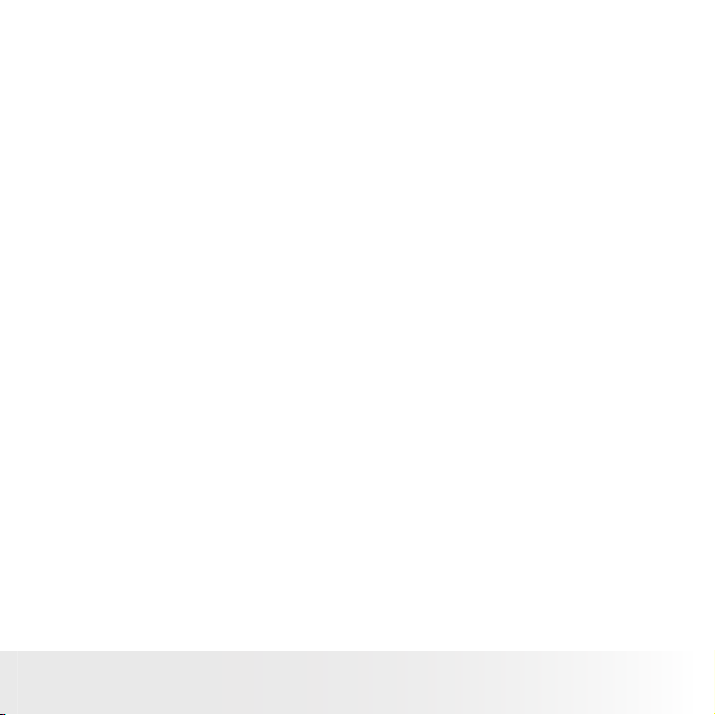
5
Polaroid PDC 3070 Digital C amera User Guide
www.pol aroid -di gita l.com
4 Recording Audio and Video Clips ................................................. 27
• Recording Audio Clips .......................................................... 27
• Recording Video Clips ........................................................... 28
• Playback Video Clips on LCD Screen ....................................... 28
• Protecting/Unprotecting Audio Clip(s) and Video Clip(s) ............. 29
• Deleting One Audio Clip or Video Clip...................................... 31
• Using the SD (Secure Digital) ................................................. 33
• Formatting Memory............................................................... 35
5 Installing the Software into a Computer ....................................... 36
• Installing the Software .......................................................... 36
• Software included with Your Camera ...................................... 38
• Computer System Requirements ............................................. 39
6 Transferring Pictures, Audio and Video Clips To Your Computer ...... 40
• Before Transferring Pictures ................................................... 40
• Connecting to Your Computer ................................................ 40
• Transferring and Viewing the Pictures, Audio Clips and Video Clips on PC. 41
• Transferring and Viewing the Pictures, Audio Clips and Video Clips on Mac..41
7 Using the Camera as a Web Cam ................................................ 42
• Setting up NetMeeting™......................................................... 42
• Start NetMeeting™ ................................................................ 42
8 Troubleshooting Problems........................................................... 43
9 Getting Help ............................................................................. 45
• Polaroid-digital Online Services ............................................... 45
• Customer Support................................................................. 45
• ArcSoft Software Help .......................................................... 45
10 Appendix................................................................................ 46
• Technical Specications ........................................................ 46
• Capacity of SD card .............................................................. 47
• Using Your Batteries ............................................................. 48
• Tips, Your Safety & Maintenance............................................ 48
• Uninstalling the Camera Driver (PC only) .................................. 48
• Regulatory Information .......................................................... 49
Page 6
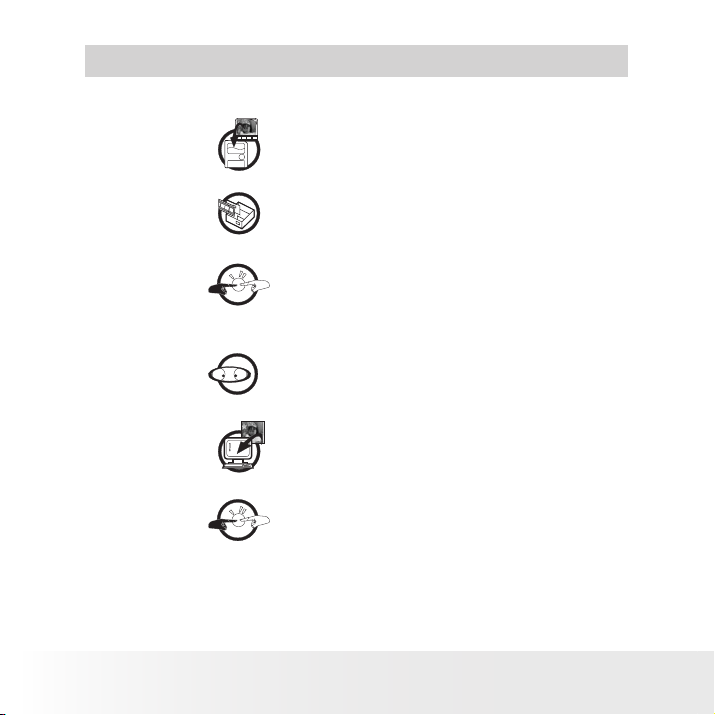
6
Polaroid PDC 3070 Digital C amera User Guide
www.pol aroid -di gita l.com
1 Getting Started
• What can I do with my Camera?
Capture
Set Up
Communicate
Enjoy point & shoot operation. Store
pictures, audio clips and video clips to the
internal memory or a SD.
Select various camera and video recording
settings.
Use the camera as a web camera.
• What can I do with my Digital Pictures?
View
Save
Communicate
View pictures on the LCD screen or on
a computer using the Arcsoft® software
supplied.
Save pictures to the computer memory by
Mass Storage interface.
Send the pictures over the Internet to
family and friends.
Page 7
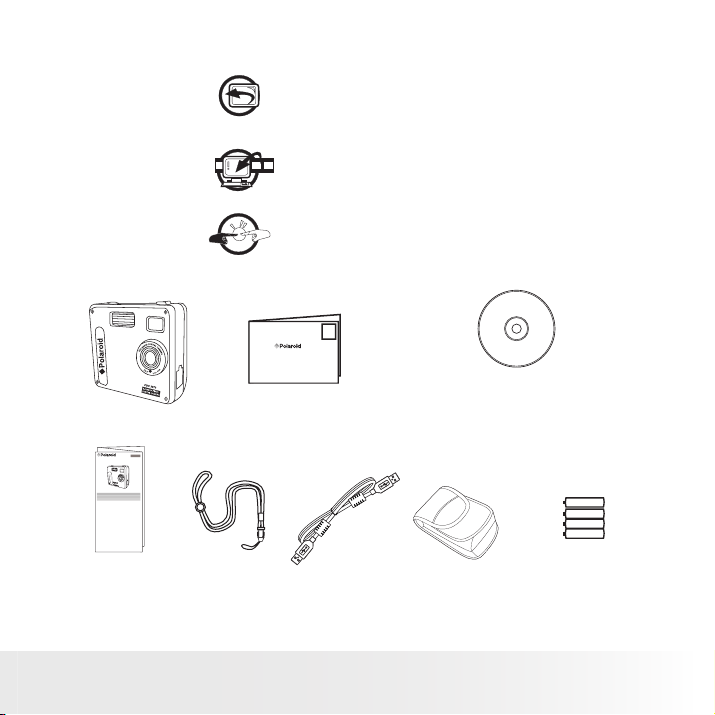
7
Polaroid PDC 3070 Digital C amera User Guide
www.pol aroid -di gita l.com
• What can I do with my Audio Clips and Video Clips?
Playback
Playback audio clips and video clips on
a computer using the Windows® Media
Player or other Media software supplied.
Save
Save audio clips and video clips to the
computer memory by Mass Storage
interface.
Communicate
Send the audio clips and video clips over
the Internet to family and friends.
• Camera Package Contents
Digital Imaging Products
201 Burlington Road
8
PDC 3070
PDC 3070
m
F
m
2
4
.
.
8
8
=
f
Quick Start Guide
Guía Rápida de Inicio
Guide de Démarrage rapide
ML 0403
Part no.: OM837657 R1
Printed in China
Quick Guide
Hand S trap
Bedford, MA 01730-1434
Regi stration Card
USB Ca ble
The CD -R OM includ es
Polaroid P DC 3070 C amer a (PC)
PhotoImpression™ 4.0 ( PC & M ac)
MicroSof t NetM eeting™ ( PC )
Adobe A crobat Reader ( PC & Ma c)
User ’s manual in PDF forma t.
Pouch
4 x AA A Alkal ine
Batterie s
Page 8

8
Polaroid PDC 3070 Digital C amera User Guide
www.pol aroid -di gita l.com
• Attaching the Hand Strap
• Installing the Batteries
4 x AAA Alkaline batteries are supplied with the product. For more
guidelines on battery usage, please see Using your batteries.
1. To open the battery door, slide the button in the direction as shown to
release.
2. Insert the batteries as shown, ensuring you follow the +/- signs
correctly.
3. Close the battery door.
Page 9
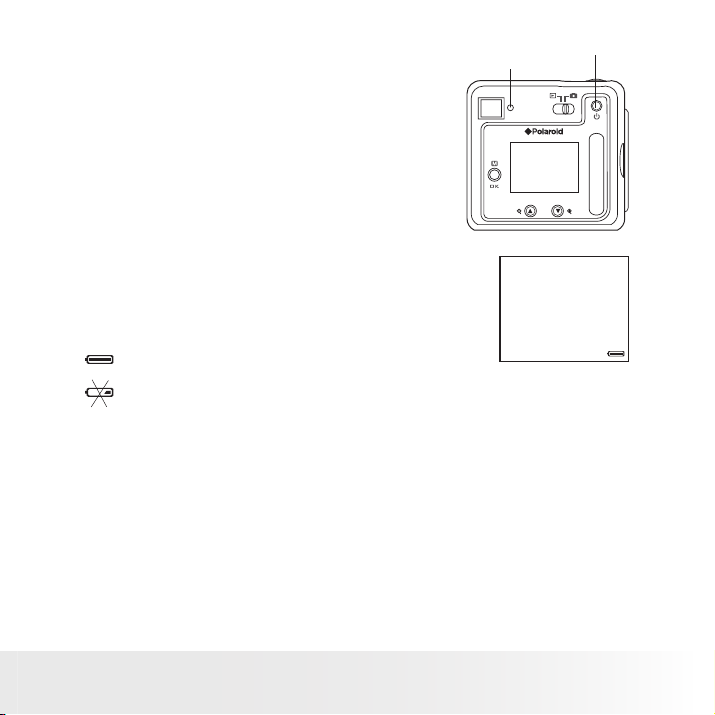
9
Polaroid PDC 3070 Digital C amera User Guide
www.pol aroid -di gita l.com
• Turning the Camera On and Off
To turn on the camera, fully press and hold the
Statu s LED
Power button until the Status LED turns green.
When LCD screen comes on, the Status LED will
be off. Press and hold the Power button again,
“Good Bye” will show on the LCD screen and the
camera will be off.
• Checking the Battery Level
Check the battery power level before taking pictures.
1. Turn on the camera.
2. Check the power status level that appears on the
camera LCD screen.
Batteries have adequate power.
Batteries need to be replaced.
Power but ton
Page 10
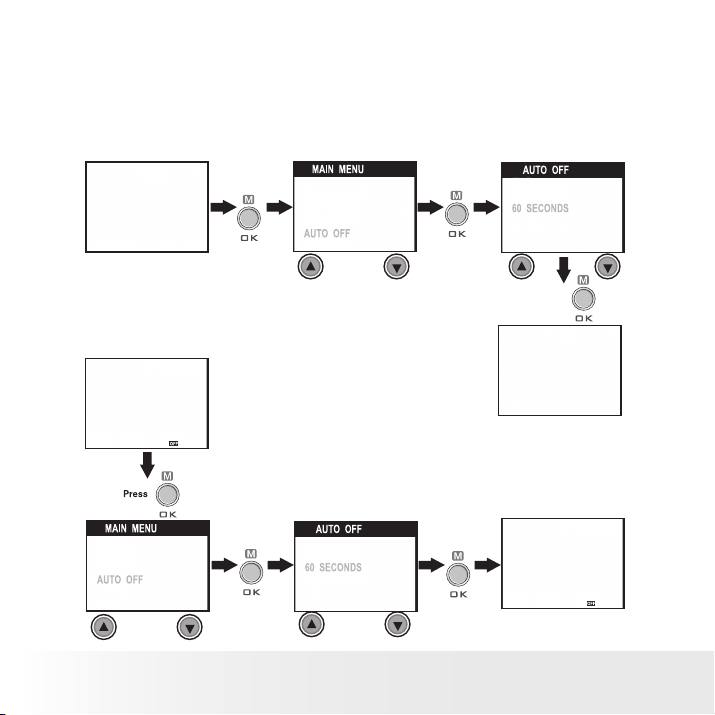
10
Polaroid PDC 3070 Digital C amera User Guide
www.pol aroid -di gita l.com
• Automatic Power Off Saves Battery
Your camera is designed to switch off automatically after 60 seconds
(default setting) of inactivity. You can change the Auto Power Off setting
by the following steps:
Turn on the camera, set the Mode selector to Capture mode (the Status
LED blinks once).
Press
Or set the Mode selector to Playback mode.
Press
Press
Press
Press
Page 11
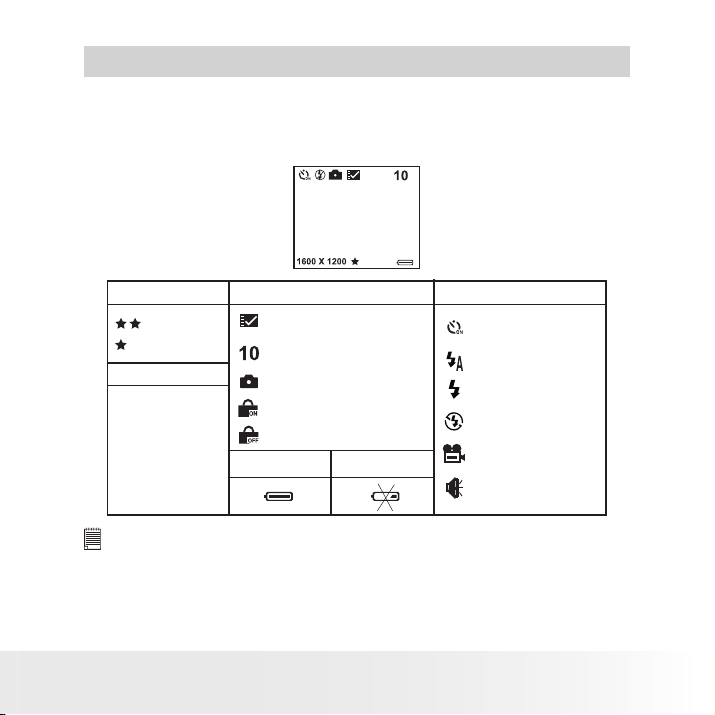
11
Polaroid PDC 3070 Digital C amera User Guide
www.pol aroid -di gita l.com
2 Camera Setting
• Checking Camera Status
Turn on the camera, view the camera LCD screen to check which camera
settings are active. If feature icon is not displayed, that particular feature
is not activated.
Pict ure Qua lit y
Fine Quality
Normal Qual ity
Imag e size
204 8 X 1536
1600 X 120 0
1280 X 96 0
800 X 6 00
NOTE:
Some settings will remain even after the camera is turned off, e.g. Image
Quality/ Image Size/ Flash Mode/Auto off/Date and time /Date stamp/
Frequency/Display Language settings.
Camer a Statu s
SD Card inserted
Pictures can be taken
Still Picture
Locked le
Unlocked le
Full
Low
Other F eatu res
Self-Timer O n
Auto Fl ash Mo de
Flash Mode O n
Flash Mode O ff
Vide o Mode
Audio M ode
Page 12
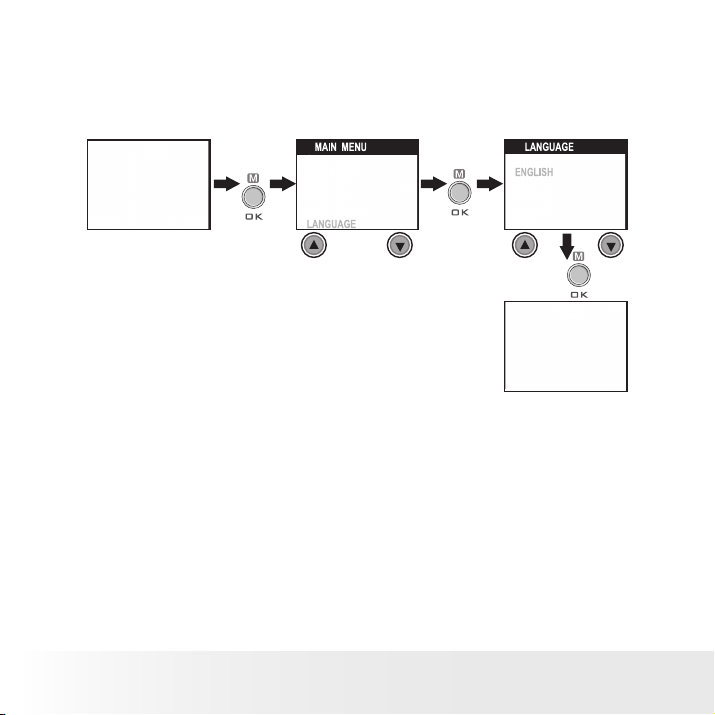
12
Polaroid PDC 3070 Digital C amera User Guide
www.pol aroid -di gita l.com
• Setting the Display Language
Under this setting, you can select the language you prefer for the LCD
screen.
Turn on the camera, set the Mode selector to Capture mode (the Status
LED blinks once).
Press
Press
Press
Page 13
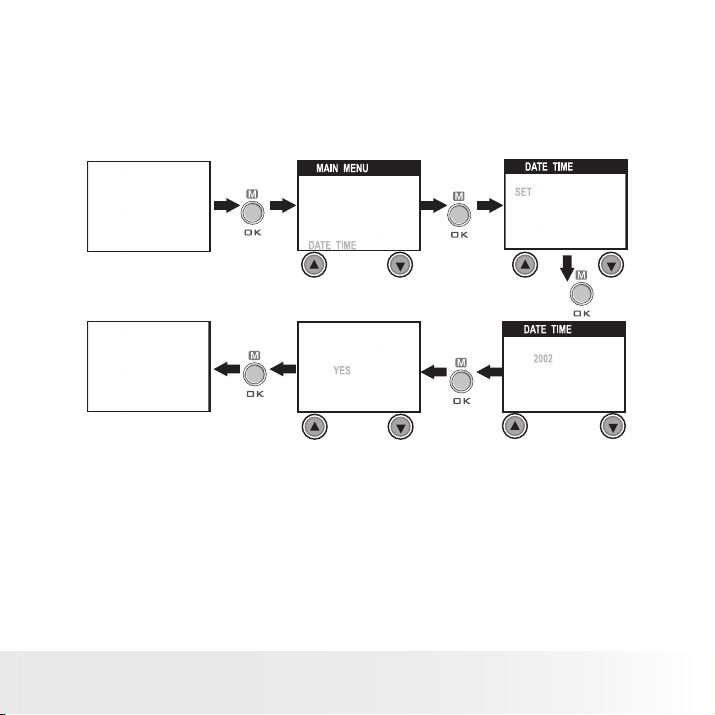
13
Polaroid PDC 3070 Digital C amera User Guide
www.pol aroid -di gita l.com
• Setting Date and Time
Turn on the camera, set the Mode selector to Capture mode (the Status
LED blinks once). Use Previous or Next button to select a eld, such as
year, month, day, hour, minute, second. Use the Up or Down buttons to
adjust the value in the eld. Press the OK button after all elds are set.
Press
Press
Press
Press
Press
Press Previ ous
or Next button
to shift to the
item
Page 14
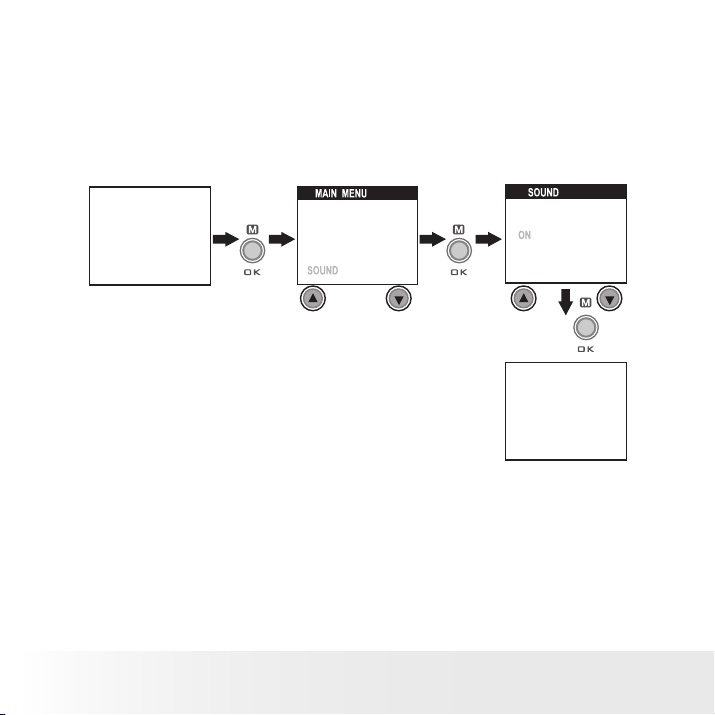
14
Polaroid PDC 3070 Digital C amera User Guide
www.pol aroid -di gita l.com
• Setting the Beep Sound On/Off
You can turn the beep sound on and off under this setting. When the beep
sound is turned on, the camera will beep when you press the buttons.
Turn on the camera, set the Mode selector to Capture mode (the Status
LED blinks once).
Press
Press
Press
Page 15
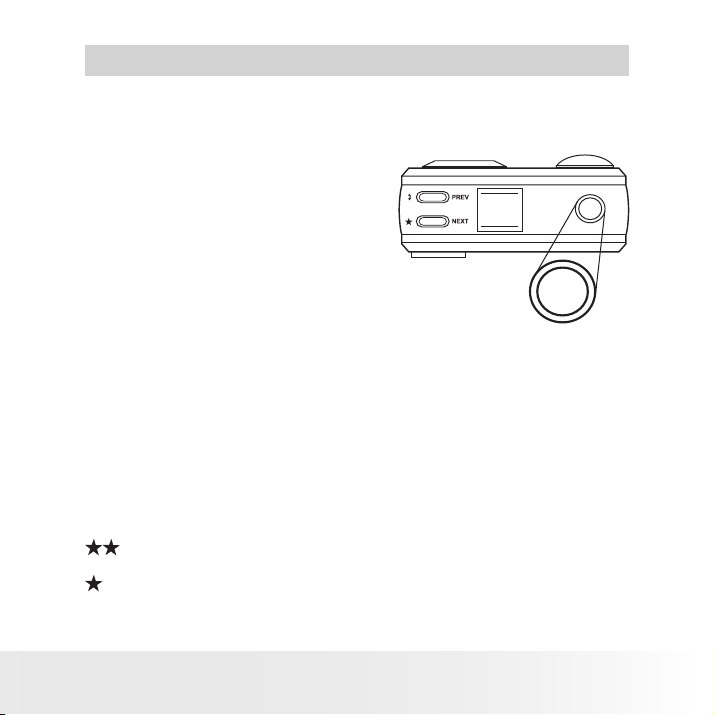
15
Polaroid PDC 3070 Digital C amera User Guide
www.pol aroid -di gita l.com
3 Taking Pictures
• Taking a Picture
1. Turn on the camera.
2. Set the Mode selector to Capture
mode (the Status LED blinks once).
3. Frame your subject using the LCD
screen or viewnder.
4. Press the Shutter button to take a
picture. Status LED will be on and
a beep will sound. Hold the camera
steady until the conclusion of the
beep. The end of the beep indicates
the picture has been taken.
• Setting the Picture Quality
A digital picture’s quality depends on both its resolution and the JPEG le
compression that the camera applies when you take the picture. Resolution
refers to the number of pixel in a digital picture. Higher resolution and less
compression makes better quality which occupies more memory space.
Smaller size pictures and normal quality are easier to email while larger
size and ne quality are better for printing.
1. Turn on the camera.
2. Set the Mode selector to Capture mode (the Status LED blinks once).
3. Press the Quality button will alter the picture quality setting.
Fine - high resolution and ne quality are good for printing
photo.
Normal - low resolution and normal quality are efcient for email or
posting to web.
POLARO ID
DIGITAL
CAMERA
Page 16

16
Polaroid PDC 3070 Digital C amera User Guide
www.pol aroid -di gita l.com
• Setting the Picture Size
Turn on the camera, set the Mode selector to Capture mode (the Status
LED blinks once).
Press
Here are the approximate number of pictures you can expect the camera to
hold at each setting based on 8MB / 16MB optional internal memory. You
can expand the memory with SD, please refer to Capacity of SD Card.
NOTE:
Scene complexity affects a picture’s le size. For example, a picture of trees in
autumn has a larger le size than a picture of blue sky at the same resolution and
quality setting. Therefore, the number of pictures you can store on a memory card
may vary. The number of pictures on the LCD screen is for reference only.
Intern al
memor y
8MB
16MB
Resolu tion
2048 x1536 p ixels
1600 x 1200 pixe ls
1280 x 960 pi xels
800 x 600 p ixels
2048 x1536 p ixels
1600 x 1200 pixe ls
1280 x 960 pi xels
800 x 600 p ixels
Fine qua lity
Press
Normal q uality
5 11
9
14 30
36 86
9 16
20 39
27 58
68
Press
20
157
Page 17

17
Polaroid PDC 3070 Digital C amera User Guide
www.pol aroid -di gita l.com
• Setting the Flash Mode
The Flash Range is approximately 3.2 feet to 6.5 feet (1 to 2 meters).
1. Turn on the camera.
2. Set the Mode selector to Capture mode (the Status LED blinks once).
3. Press Flash button to cycle through the ash mode until the one you
want is shown on the LCD screen.
Auto Flash mode, the ash res automatically as needed. Use this
setting to take most of the pictures.
Flash mode on, the ash res for every picture. Use this setting
indoors in low light.
Flash mode off, the ash does not re. Use this setting for outdoor
pictures or where ash is prohibited or may be distracting. Also use
when shooting toward a reective surface, such as a window or
mirror. If you do not have enough light when using this setting, your
pictures will be too dark.
Please note that when ash mode is selected, the Status LED turns green
and blinks until the ash nishes charging, then the Status LED will be on
until pressing Shutter button to take a picture.
• Zoom in and out
Your camera is designed to have 3X digital Zoom. This feature lets you
“zoom” in on the central area of a photo and photograph only the enlarged
portion of the picture. Digital zoom applies to only one photo at a time. To
Zoom in and out the picture, press Down/Up button.
NOTE:
This feature is available in Capture and Playback mode.
Page 18

18
Polaroid PDC 3070 Digital C amera User Guide
www.pol aroid -di gita l.com
• Setting Self-timer
Your camera is designed with a self-timer function which will allow you to
take picture with the 10 seconds build in timer.
1 Turn on the camera.
2 Set the Mode selector to Capture mode (the Status LED blinks once).
Press
Press
The icon
appears on LCD screen. Press Shutter
button to perform self-timer. A timer appears in the
center of LCD screen and the camera beeps indicating
self-timer is activating.
NOTE:
Self-timer feature is only applied to nex t picture. When
self-timer is activated, status LED turns green, while the
self-timer LED turns red and blinks slowly for 8 seconds,
then blinks quickly for 2 seconds before the picture is
taken. Please place the camera on a at sur face or use
a tripod.
Press
Page 19

19
Polaroid PDC 3070 Digital C amera User Guide
www.pol aroid -di gita l.com
• Setting the Date Stamp
Turn on the camera, set the Mode selector to Capture mode (the Status
LED blinks once).
Press
Press
Press
Page 20

20
Polaroid PDC 3070 Digital C amera User Guide
www.pol aroid -di gita l.com
• Setting the Exposure Compensation
Turn on the camera, set the Mode selector to Capture mode (the Status
LED blinks once).
Press
Press
Press
Press
You can adjust the exposure compensation value (EV) within the range of
-1.5EV to +1.5EV in order to compensate for current lighting conditions.
This setting can be used to obtain better result when shooting with
backlighting, indirect indoor lighting, a dark background, etc.
NOTE:
• A higher E V value is best used for light-colored subjects and backlit
subjects. A lower EV value is best for dark-colored subjects and for shooting
outdoors on a clear day.
• When shooting under very dark or very bright conditions, you may not
be able to obtain satisfactory results even after per forming exposure
compensation.
• Exposure compensation returns to its standard default setting (AUTO) after
you turn off and turn on the camera again.
Page 21

21
Polaroid PDC 3070 Digital C amera User Guide
www.pol aroid -di gita l.com
• Setting the White Balance
Selecting the right type of white balance can help to make the colors of a
subject appear more natural under the type of lighting that is available.
Turn on the camera, set the Mode selector to Capture mode (the Status
LED blinks once).
Press
Press
Press
Press
NOTE :
White balance returns to its default setting (AUTO) after you turn off the
camera and turn it on again.
Page 22

22
Polaroid PDC 3070 Digital C amera User Guide
www.pol aroid -di gita l.com
• Setting Sharpness
Use the Sharpness setting to highlight or blend the edges of the subject
in pictures.
Turn on the camera, set the Mode selector to Capture mode (the Status
LED blinks once).
Press
Press
Press
Press
Normal Use when no special effect is needed. Ideal for everyday
pictures.
Sharp Increases contrast on the edges of the picture. Ideal when you
want to improve the clarity of an picture, or if you later may
want to crop or cut out specic areas in the picture.
Soft Softens the edges of the picture, creating a “soft focus” effect.
NOTE:
S harpness returns to its standard default setting (NORM AL) after you turn off
the camera and turn it on again.
Page 23

23
Polaroid PDC 3070 Digital C amera User Guide
www.pol aroid -di gita l.com
• Setting Frequency
In order to take a better indoor picture, the camera needs to be set to suit
the lighting frequency, for US, set the frequency to 60Hz, for Europe, set
the frequency to 50Hz.
Turn on the camera, set the Mode selector to Capture mode (the Status
LED blinks once).
Press
Press
Press
• Reviewing the Pictures
1. Turn on the camera.
2. Set the Mode selector to Playback mode (the Status LED blinks
once).
3. Press Previous and Next button to view the pictures taken.
• Zooming the Displayed Picture
1. Turn on the camera.
2. Set the Mode selector to Playback mode (the Status LED blinks
once).
3. Press Down button
4. Press Up button
to zoom in.
to zoom out.
Page 24

24
Polaroid PDC 3070 Digital C amera User Guide
www.pol aroid -di gita l.com
• Rotate the Displayed Picture
This function enables you to view the picture taken at a better angle.
Turn on the camera, set the Mode selector to Playback mode (the Status
LED blinks once).
Press
NOTE:
This function only keeps the picture rotated while the camera is on. The
picture will return to its original angle after the camera is turned off.
Press
Press
Page 25

25
Polaroid PDC 3070 Digital C amera User Guide
www.pol aroid -di gita l.com
• Protecting/Unprotecting the Pictures from Deletion
Following the steps below to protect a picture:
Turn on the camera, set the Mode selector to Playback mode (the Status
LED blinks once).
Press
NOTE:
When a picture is protected, the
protected picture, please repeat the above steps and select “U NLOCK”. The
icon will appear. To unprotect the
icon will appear.
Press
Press
Press
Page 26

26
Polaroid PDC 3070 Digital C amera User Guide
www.pol aroid -di gita l.com
• Deleting One Picture or All Pictures
Following the steps below to delete one picture:
Turn on the camera, set the Mode selector to Playback mode (the Status
LED blinks once).
Press
NOTE:
• The protected le(s) can not be deleted.
• To delete all the pictures, please repeat the above
steps and select “ALL”. All unprotected les
(pictures, audio and video clips) in the current
memory will be deleted.
Press
Press
Page 27

27
Polaroid PDC 3070 Digital C amera User Guide
www.pol aroid -di gita l.com
4 Recording Audio and Video Clips
• Recording Audio Clips
1. Turn on the camera, set the Mode selector to Capture mode (the Status
LED blinks once).
2. Set the camera to Audio mode by the following steps.
Press
Press
Press
Press
Press
3. Press Shutter button to start, if you want to stop, press the Shutter
button again. Please note that recording time displays on LCD screen.
Page 28

28
Polaroid PDC 3070 Digital C amera User Guide
www.pol aroid -di gita l.com
• Recording Video Clips
1. Turn on the camera, set the Mode selector to Capture mode (the Status
LED blinks once).
2. Set the camera to Video mode by the following steps.
Press
Press
Press
PressPress
3. Frame your subject using the LCD screen.
4. Press Shutter button to start, if you want to stop, press the Shutter
button again.
NOTE:
The recording time displays on the LCD screen will increase and the status
LED turns gre en while recording video clip.
• Playback Video Clips on LCD Screen
IMPORTANT!
Audio clips can only be played in P C/ Mac when connected to the computer.
Please refer to Transferring Pictures, Audio and Video Clips to Your Computer
for fur ther detail.
1. Turn on the camera.
2. Set the Mode selector to Playback mode (the Status LED blinks
once).
Page 29

29
Polaroid PDC 3070 Digital C amera User Guide
www.pol aroid -di gita l.com
3. The LCD screen shows “PLAY AVI YES NO” indicating whether to play the
latest video clip or not. Press the OK button to play the latest video clip.
4. You also can use the Down button to select “NO”and press the OK
button to cancel playing the latest video clip. Then use the Up and
Down buttons to select the video clip you want to playback.
NOTE:
There is no sound during video playback as it has no built-in speaker.
• Protecting/Unprotecting Audio Clip(s) and Video Clip(s)
Following the steps below to protect an Audio Clip:
1. Turn on the camera.
2. Set the Mode selector to Playback mode (the Status LED blinks
once).
3. Use Previous or Next button to select the audio clip you want to
protect.
Press
NOTE:
When an Audio clip is protected, the
protected Audio clip, please repeat the above steps and select “ UNLOCK”.
icon will appear.
The
Press
Press
icon will appear. To unprotect the
Press
Page 30

30
Polaroid PDC 3070 Digital C amera User Guide
www.pol aroid -di gita l.com
Following the steps below to protect a Video Clip:
1. Turn on the camera.
2. Set the Mode selector to Playback mode (the Status LED blinks
once).
3. Use Previous or Next button to select the video clip you want to
protect.
Press
Press
Press
Press
NOTE:
When a Video clip is protected, the
protected Video clip, please repeat the above steps and select “UNLOCK”.
icon will appear.
The
Press
icon will appear. To unprotect the
Page 31

31
Polaroid PDC 3070 Digital C amera User Guide
www.pol aroid -di gita l.com
• Deleting One Audio Clip or Video Clip
Deleting One Audio Clip
1. Turn on the camera.
2. Set the Mode selector to Playback mode (the Status LED blinks
once).
3. Use Previous or Next button to select the video clip you want to
delete.
Press
NOTE:
• The protected le(s) can not be deleted.
• Please note that selecting “ALL” will delete all unprotected les (pictures,
audio and video clips) in the current memor y.
Press
Press
Page 32

32
Polaroid PDC 3070 Digital C amera User Guide
www.pol aroid -di gita l.com
Deleting One Video Clip
1. Turn on the camera.
2. Set the Mode selector to Playback mode (the Status LED blinks
once).
3. Use Previous or Next button to select the audio clip you want to
delete.
Press
NOTE:
• The protected le(s) can not be deleted.
• Please note that selecting “ALL” will delete all unprotected les (pictures,
audio and video clips) in the current memor y.
Press
Press
Press
Page 33

33
Polaroid PDC 3070 Digital C amera User Guide
www.pol aroid -di gita l.com
• Using the SD (Secure Digital) Card
Your camera comes with 8MB / 16MB optional built-in Nand ash memory
for storing pictures, audio clips and video clips as you record them. You
can expand the memory using a commercially available SD (up to 256MB).
The camera senses whether a memory card is inserted, and automatically
saves pictures, audio clips or video clips accordingly. Note that you
cannot save pictures, audio clips or video clips to the built-in Nand ash
memory while a memory card is installed in the camera.
IMPORTANT!
• Files contained in the SD card recorde d by other ca meras may con ict with
the PDC 3070 camera, and valuable data in your existing SD card may be
distorted or lost when the card is inse rted in the PD C 3070 camera. We
strongly recommend the user to use a NEW or format ted SD card for the SD
camera. We will not guarantee any valuable data or les (oth er than PDC
3070 cam era’s) in your SD card.
• Make sure you turn off the camera before inserting or removing a memory
card.
• Be sure to orient the card correctly when inserting it. Never try to force a
memory card into the slot when you feel resistance.
Memory card precautions:
1. Use only a SD memory card with this camera. Proper operation is not
guaranteed when any other type of card is used.
2. Electrostatic charge, electrical noise, and other phenomena can cause
data corruption or even loss. Always make sure that you always back
up important data on other media (MO disc, computer hard drive, etc.).
3. If a memory card starts to behave abnormally, you can restore normal
operation by formatting it. However, we recommend that you always
take along with you more than one memory card whenever using the
camera far away from your home or ofce.
4. We recommend that you format a memory card when using it for the
rst time, or whenever the card you are using seems to be the cause of
abnormal pictures. Remember to format a memory card if it was used
in another digital camera or other devices.
Page 34

34
Polaroid PDC 3070 Digital C amera User Guide
www.pol aroid -di gita l.com
Inserting a SD (not included)
Turn off the camera and open the SD slot cover as illustrated. Insert the
SD ensuring the card is inserted the correct position as illustrated. On the
inner side of the SD slot cover, there is a diagram showing the proper
insertion orientation.
Notched corner
of SD card
NOTE:
The camera will turn off automatically if you inser t the SD card while the
camera is turned on.
Removing the SD (not included)
To remove the SD, turn off your camera , open the SD slot cover, gently
push the SD inwards and then release it for the SD to eject. Take the SD
out and close the card slot cover.
Page 35

35
Polaroid PDC 3070 Digital C amera User Guide
www.pol aroid -di gita l.com
• Formatting Memory
Turn on the camera, set the Mode selector to Playback mode
Press
IMPORTANT!
• Formatting the internal memory and a SD erases all the pictures, audio and
Press
Press
video clips, including protected ones.
• You can format a memory card on the camera or on a computer. However
formatting a memory card on a computer takes much longer.
• Note that data deleted by a format operation can not be recovered. Make sure you
do not have any useful data currently stored on a memory card before you format
it.
Page 36

36
Polaroid PDC 3070 Digital C amera User Guide
www.pol aroid -di gita l.com
5 Installing the Software into a Computer
• Installing the Software
For Windows® Users:
IMPORTANT! (For Windows® 98 SE)
On Windows® 98SE Mass Storage function needs to install the PDC 3070
Driver. After the installation, please restart the Windows before connecting
the camera to the PC.
IMPORTANT!
To experience higher performance in graphics and sound when you’re
watching video clips on your PC, it is recommended to ins tall the DirectX ver.
8.0 or above. It can be downloaded from ht tp://www.microsoft.com/directx
IMPORTANT! (For Windows® Me, 2000, XP)
Directly plug-in the camera to transfer and play the pictures, video clips or
audio clips. No need to install the driver. But if you want to use NetMeeting™
function, please install the driver rst.
IMPORTANT! – If the computer requests you to install the Windows® system
disk during the software installation, place the Windows® CD into the
computer CD-ROM drive or insert the PDC 3070 driver CD to the CD- Rom
drive. If PDC 3070 driver CD is inserted, please set the path to “CD-Rom drive
\sof tware\D river\Sysle”. The computer will install the necessar y les from
the CD automatically. When the Windows® software appears to have nished
the operation, close the Windows® screen. Remove the Windows® CD and
store safely.
NOTE :
Microsoft® NetMeeting™ is already bundled with Windows® 200 0 and XP OS.
Users using Windows® 20 00 or XP do not need to install this software from
the CD -ROM.
PC
Page 37

37
Polaroid PDC 3070 Digital C amera User Guide
www.pol aroid -di gita l.com
1. Before you begin, close all other software
applications open on your computer.
2. Insert the CD supplied into the computer
CD-ROM Drive.
3. The CD User Interface Screen will
automatically launch.
4. With the mouse, click on each software
Open & Cl ose
interface button in turn and follow the on
screen instructions.
NOTE:
If the setup screen doesn’t appear after
loading the CD, then you can manually start
it by double-clicking the “My Computer”
Icon on your desktop, then double-clicking
the icon for the CD-ROM drive. When the
CD-ROM window opens, double-click the
“INSTALL-E.EXE” icon.
For Macintosh Users :
Mac
1. Before you begin, close all other software applications opened on your
computer.
2. Insert the CD supplied into the computer CD-ROM Drive.
3. Double click the CD-ROM icon “Polaroid”.
4. Install the software included.
Page 38

38
Polaroid PDC 3070 Digital C amera User Guide
www.pol aroid -di gita l.com
• Software included with Your Camera
PDC 3070 Camera Driver Plug & Play removable disk
Easy to use, just plug the camera to a computer and use it as a removable
disk. Use the Arcsoft® PhotoImpression™ 4.0 to edit and print the
Pictures.
ArcSoft PhotoImpression™ 4.0 Picture Editing Software
ArcSoft PhotoImpression™ is an easy to use image-editing program. This
program enables users to upload still image and movie clips store in your
camera. You could also edit and retouch your photos, then add special
effects or place them in cards, calendars, frames and fantasy templates.
ArcSoft PhotoImpression™ also includes a wide variety of printing
options.
Microsoft® NetMeeting™ Web C am software
NetMeeting™ provides the most complete conferencing solution for the
Internet and corporate intranet. Powerful features let you communicate
with both audio and video, collaborate on virtually any Windows-based
application, exchange graphics on an electronic whiteboard, transfer les,
use the text-based chat program, and much more. Using your PC and the
Internet, you can now hold face-to-face conversations with friends and
family around the world.
Adobe® Acrobat® Reader .PDF File Reading Software
Adobe® Acrobat® Reader lets you view and print Adobe Portable Document
format (PDF) les on all major computer platforms, as well as ll in and
submit Adobe PDF forms online.
Page 39

39
Polaroid PDC 3070 Digital C amera User Guide
www.pol aroid -di gita l.com
• Computer System Requirements
For acceptable picture transfer and editing performance, we recommend
the following minimum requirements;
For Windows® Users
• Compatible with Microsoft® Windows® 98SE, Me, 2000 or XP
• Pentium® II 333MHz or equivalent processor
• 64MB RAM (128MB recommended)
• USB Port
• 200MB free disk space
• Color monitor with high color (16-bit) graphic capability or higher
• CD-ROM drive
• Standard mouse and keyboard
• Stereo speakers
• DirectX 8.0 or above
For Macintosh Users
• PowerPC® Processor
• Mas OS Version 9.2~X
• USB Port
• 64MB RAM (128MB recommended)
• 150MB Free disk space
• Color monitor with high color (16-bit) graphic capability or higher
• CD-ROM drive
• Standard mouse and keyboard
• Stereo speakers
PC
Mac
Page 40

40
Polaroid PDC 3070 Digital C amera User Guide
www.pol aroid -di gita l.com
6 Transferring Pictures, Audio and Video Clips To Your Computer
• Before Transferring Pictures
IMPORTANT! -
B efore you transfer your pictures make sure you have installed the software
from the CD.
For Windows® and Macintosh Users:
PC
Mac
• Connecting to Your Computer
Connecting with the USB Cable.
1. Turn on the camera.
2. Plug the labelled end of the USB cable into the socket marked
on your computer.
3. Plug the other end of the USB cable into the port on your camera.
Page 41

41
Polaroid PDC 3070 Digital C amera User Guide
www.pol aroid -di gita l.com
For Windows® Users:
PC
• Transferring and Viewing the Pictures, Audio Clips and Video
Clips on PC
1. Turn on the camera
2. Set the camera to Playback mode.
3. Connect the camera to a computer via the USB cable.
4. Open the Windows® Explorer and then you can see a “Removable Disk”
drive.
5. Double click “Removable Disk” -> double click “DCIM”-> double click
“100MEDIA”.
6. All the pictures, video clips and audio clips are in the “100MEDIA”
folder. Highlight the pictures, video clips or audio clips and drag them
to a folder of your choice. You can also create sub-folders to group
them or use the Arcsoft software to edit and manage the pictures or
video / audio clips.
For Macintosh Users :
Mac
• Transferring and Viewing the Pictures, Audio Clips and Video
Clips on Mac
NOTE :
For Mac user, directly plug- in the camera, no nee d to install the driver.
1. Turn on the camera
2. Set the camera to Playback mode.
3. Connect the camera with Mac via USB cable, the systems will
automatically recognize the MASS STORAGE drive named “untitled”.
NOTE :
This Drive name will be varied from different version of Mac OS system.
4. Double click the folder “untitled” to enter sub-folder “DCIM”.
5. Double click the folder “DCIM” to enter sub-folder “100MEDIA”.
6. You can copy the pictures, audio clips and video clips from this folder
“100MEDIA” and paste to the hard disk.
Page 42
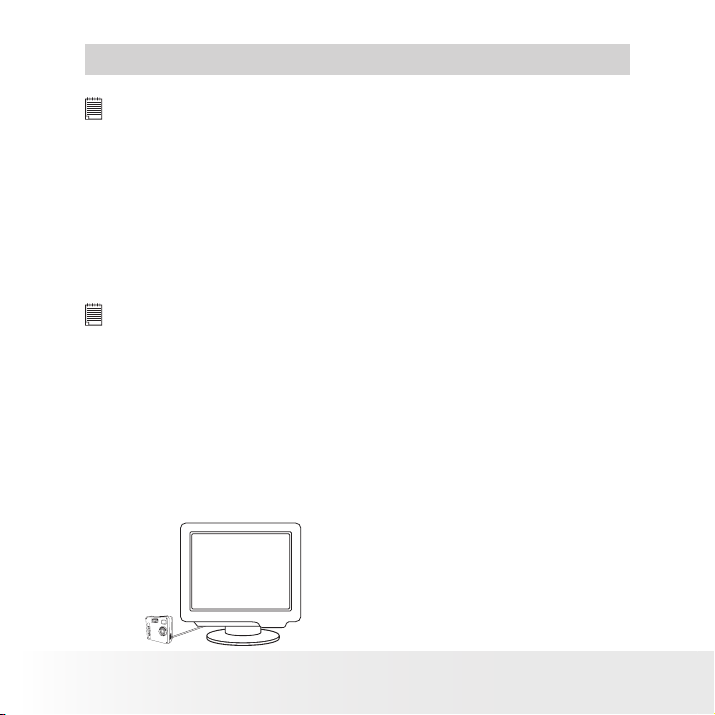
42
Polaroid PDC 3070 Digital C amera User Guide
www.pol aroid -di gita l.com
7 Using the Camera as a Web Cam
• Setting up NetMeeting™
NOTE:
Set the camera to Capture mode b efore s tarting NetMe eting™.
1. Connect your PDC 3070 to the USB cable on one end.
2. Connect the USB cable to a USB port on your PC on the other end.
3. When it is the rst time to use the camera as a “Web Cam”. The
Windows may prompt the user to insert the Windows system disk.
Please insert the PDC 3070 driver CD or the Windows CD into the CDROM drive to install the requested les.
4. Put your PDC 3070 on top of your PC monitor or another at surface.
5. Connect your Microphone and your Speaker to your audio card’s Mic in
jack and Speaker out jack respectively.
• Start NetMeeting™
NOTE:
For Windows® XP / 2000 users who use NetMeeting™ for the rst time, Go to
Star t -> Run ->type in “conf” ->click “OK” and then follow the on-screen set
up instruction to set up NetMeeting™.
1. Double click the “NetMeeting” icon on the desktop or select the
“NetMeeting” icon from the Windows® Start Menu.
2. If you need further help on how to use Microsoft® NetMeeting™, select
the “Help” under the menu bar and choose the topic you need. You
can also refer to the Polaroid “EASY TO USE GUIDE TO MICROSOFT®
NETMEETING™” or visit the website:
http://www.microsoft.com/windows/netmeeting.
PDC 3070
Page 43

43
Polaroid PDC 3070 Digital C amera User Guide
www.pol aroid -di gita l.com
8 Troubleshooting Problems
The troubleshooting guide is designed to help you. If problems continue,
please contact your local customer support hot-line. See your registration
card for help line contact details.
Symptom Problem Solution
I receive an error message
when I am ins talling “PDC
3070 Camera Driver”.
I cannot upload imag es to
the PC .
I cannot ru n t he PDC 3070
Came ra Driver.
I cannot uplo ad the images
from th e inter nal me mory
of the PD C 3070 ca mera
to PC.
I cannot switc h on my
PDC 3070 Came ra after
insertin g a SD car d.
I press the shutter but ton
but no re spon se.
“PD C 3070 Ca mera Drive r”
does not load.
Connection fail ure or th e
camera is not s et to Cap ture Mo de.
The came ra is set to the
Capture mod e.
Con ict with anot her
camera drive r capt ure
devic e.
The SD card is inserte d
inside the SD card sl ot.
The SD card is not inserted
all the way in or card slot
door is not closed properly.
The PDC 3 070 camer a is
proce ssin g data.
The inter nal memo ry o r SD
card me mor y is full .
Or
Shut down all oth er applic ation s
and attemp t to re insta ll the
driver.
Check t he USB controller i n
your BIOS if th ey are ac tivat ed.
If thes e do not wo rk, con tact
your na tiona l customer suppor t
repre sent ative.
Check all cabl e con nect ions are
secured or set the cam era to
Playb ack Mo de.
Set the camera to Playback
mode.
If you have any othe r came ra
installed on your c omputer,
remove t he camera and i ts
drive r completel y from your
syste m to avoid c oni ct with
PDC 3070.
The me mory c ard has a highe r
prior ity than the i ntern al
memory for image st orage,
image t ransfer or de leti on.
Make sure the SD c ard is
inserted a ll the way i n and
close t he slot door pr oper ly.
Wait for t his pro cess t o
complete.
Dele te some i mage s in the
inter nal me mory o f the cam era
or SD.
Or
Page 44

44
Polaroid PDC 3070 Digital C amera User Guide
www.pol aroid -di gita l.com
Symptom Problem Solution
The Flash ico n and th e
image c ounter on the L CD
is ashing af ter I to ok my
last image us ing th e Flash
Mode.
I get a blur red image when
uploa ding my images to
my comp uter.
The batter y indi cator i con
on the 1.4” LCD s cree n
will go “ blank”.
My imag e qual ity is
grainy.
My CD ins tallation wiza rd
does not work.
The LCD on my PDC 3070
Camera has frozen when
you insert a SD card into
your PDC 3070 camera.
No web ca mera f unction. The camera is set to
AVI le ca nnot b e playe d.
When conn ect the came ra
to the PC in Capture
mode, Wind ows prompt to
inser t system disk.
Please also refer to the help les & User Guide that accompany the enclosed applications. For further information
and support, please visit our website: http://www.polaroid-digital.com.
The PDC 3070 Camera
is proc essi ng the im age
and re charging t he as h
unit.
There may be a momentary
delay between pressing
the shutter button and the
actual exposure.
This me ans the re is
insufci ent power.
You may have se lected
the wro ng camera
frequ ency s etti ng.
The au to ins tallation le
is switc hed to of f.
The CD R OM is
disco nnec ted.
No respo nse from any of
the fun ctio n buttons.
Playb ack mo de
Have not ins talled the
PDC 3070 Driver.
DirectX version is lower
than 8.0
PDC 3070 drive r
installation ha s not
completed .
Or
Or
Wait for t he as h icon o n the status
LCD to sto p ashi ng and th en take
anoth er ima ge.
Hold yo ur PD C 3070 camera
stead ily un til you hear a “beep”
which i ndic ates th e expos ure is
completed.
You ne ed to cha nge the new
batteries.
Using the dif ferent freq uency
sett ing.
Pal for 5 0 Hz
NTSC f or 60 Hz
Go to the c ompu ter desktop,
Righ t click o n “My C ompu ter”.
Click “ Propert ies”. Select “ Device
Manager”. Dou ble cl ick on “C DROM”, dou ble cl ick on "C D- R"
(No rmal ly the ma nufac ture r’s
name ). Cli ck on " Settin g “. Ensure
"Auto inse rt notication " i s ticke d
and the " disco nnec t " is ticked.
If you ch ange the set tings t he
computer wi ll ask yo u to rest art
your PC. Clic k " Yes " (Onl y for
Wind ows® 98 SE & Me us er)
Ensure you only use a new or
forma tted S D card for use wi th your
PDC 3070 came ra.
Set the camera to Capture mo de
Inst all the P DC 307 0 Drive r.
Install directx 8.0 or above. Visit
http://www.microsoft.com/directx for
more detail.
Insert the Windows CD or PDC 3070
driver CD. If PDC 3070 driver CD is
inserted, please set the path to “CD-Rom
drive\software\Driver\Sysle”. And
continue the installation.
Or
Page 45
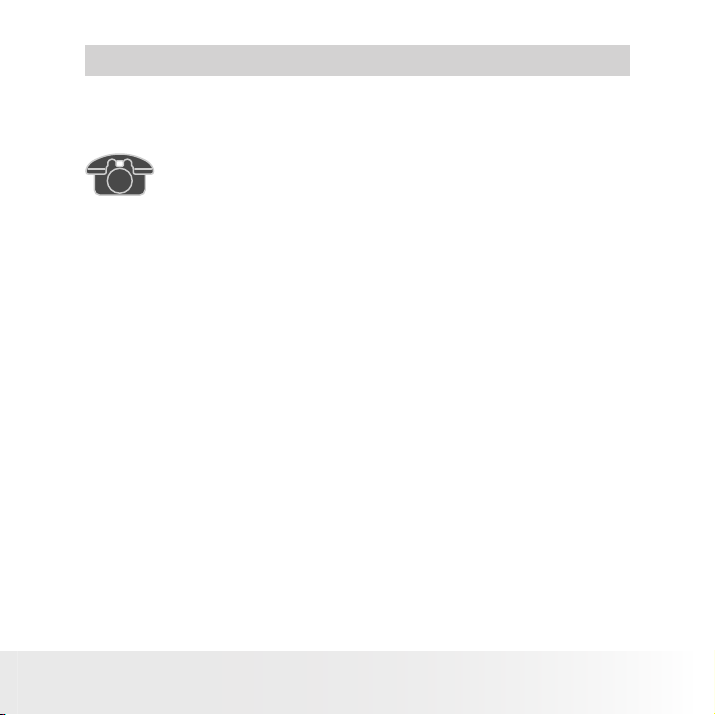
45
Polaroid PDC 3070 Digital C amera User Guide
www.pol aroid -di gita l.com
9 Getting Help
• Polaroid-digital Online Services
Website: http://www.polaroid-digital.com
• Customer Support
1-866-722-0866 (Mexico), 1-888-235-0808 (Canada).
• ArcSoft Software Help
For North America For South & Central America
ArcSoft HQ Support Center Tel: 1-510-979+5520
(Fremont California, CA) Fax: 1-510-440-1270
Tel: 1-800-762-8657 E-mail:latlnsupport@arcsoft.com
(toll free number)
Fax: 1-510-440-1270
E-mail: support@arcsoft.com
For China For Japan
ArcSoft China Support Center (Beijing) ArcSoft Japan Support Center (Tokyo)
Tel: 8610-6849-1368 Tel: +81-03-3834-5256
Fax: 8610-6849-1367 Fax: +81-03-5816-4730
E-mail: china@arcsoft.com Web: http://www.mds2000.co.jp/
E-mail: japan@arcsoft.com and
support@mds2000.com
For Oceania For Europe/Middle East/
ArcSoft Australian Support Center Africa & Rest of the World
(Baulkham Hills, New South Wales) ArcSoft Europe Support Center
Tel: 61 (2) 9899-5888 (Ireland)
Fax: 61 (2) 9899-5728 Tel: +353-(0) 61-702087
E-mail: support@supportgroup.com.au Fax: +353-(0) 61-702001
E-mail: europe@arcsoft.com
Visit http:// www.arcsoft.com for technical support and frequently asked
questions (FAQ’s).
Questions? Need Help? Call us at 1-877-388-3779 (USA),
Monday thru Friday, 10 am-7 pm EST and Sat 10 am-4 pm
EST Or visit us at http://www.polaroid-digital.com
arcsoft
Page 46

46
Polaroid PDC 3070 Digital C amera User Guide
www.pol aroid -di gita l.com
10 Appendix
• Technical Specications
• Internal Memory: 8MB / 16MB optional NAND FLASH
• External Memory: support SD memory card up to 256MB (not included)
• Still Picture Resolution (based
on 8MB / 16MB optional
internal memory):
• Video Clip:
• Unlimited when connected to the computer via video capture software
• Limited when using the 8MB / 16MB optional internal memory :
Approximately 1.5 minutes / 3 minutes in QVGA mode 10fps @ 320 X 240 pixel
• Using SD card:
16 M - Approx. 3 minutes
32 M - Approx. 8 minutes
64 M - Approx. 16 minutes
128 M - Approx. 32 minutes
256 M - Approx. 64 minutes
• Audio Clip:
8KHZ, 4bit, Approximately 30 minutes / 60 minutes based on 8MB / 16MB
optional internal memory
• File Format:
• Still Picture - Compression in JPEG format after download to PC via USB
(depend on application used)
• Video Clip - AVI format
• Audio Clip - WAV format
• External Connector: USB, SD slot
• Auto Power Off: After 30, 60, or 90 seconds inactivity
• Power Supply: USB Port, 4 X AAA batteries
• Operating System:
• For Windows® Users: Microsoft® Windows® 98SE, Me, 2000 or XP
• For Macintosh Users: Mac OS 9.2~X
Intern al
memor y
8MB
16MB
Resolu tion
2048 x1536 p ixels
1600 x 1200 pixe ls
1280 x 960 pi xels
800 x 600 p ixels
2048 x1536 p ixels
1600 x 1200 pixe ls
1280 x 960 pi xels
800 x 600 p ixels
Fine qua lity
5 11
9
14 30
36 86
9 16
20 39
27 58
68
Normal q uality
20
157
Page 47

47
Polaroid PDC 3070 Digital C amera User Guide
www.pol aroid -di gita l.com
• Capacity of SD Card
SD Card
High
(204 8x1536 )
Midd le
16MB
32MB
64MB
128MB
256MB
NOTE :
Sce ne c omple xity aff ects a pictu re’s le s ize. For examp le, a pi cture of trees in autu mn h as a la rger
le siz e than a p ictur e of blue sky at th e same r esolu tion a nd qua lity s ettin g. The refore, the num ber of
pictu res you c an store o n a card ma y vary.
(1600x1200 )
Low
(1280x96 0)
Economic
(80 0x60 0)
High
(204 8x1536 )
Midd le
(1600x1200 )
Low
(1280x96 0)
Economic
(80 0x60 0)
High
(204 8x1536 )
Midd le
(1600x1200 )
Low
(1280x96 0)
Economic
(80 0x60 0)
High
(204 8x1536 )
Midd le
(1600x1200 )
Low
(1280x96 0)
Economic
(80 0x60 0)
High
(20 48x153 6)
Midd le
(1600x1200 )
Low
(1280x96 0)
Economic
(80 0x60 0)
Fine quality pictures ca n
be taken
9 23
18 41
28 60
72 172
19 48
37 84
57 122
145 346
39
75 170
115 246
291 694
79 198
151 342
231 494
583 1390
158
302
462
1166
Norma l qual ity pi cture s
can be ta ken
98
396
684
988
2780
Page 48

48
Polaroid PDC 3070 Digital C amera User Guide
www.pol aroid -di gita l.com
• Using Your Batteries
WARNINGS!
• Batteries should be replaced by an adult.
• Do not mix different types of batteries or new and used batteries.
• Use recommended or equivalent type of batteries only.
• Insert the batteries with the correct polarity.
• Remove exhausted batteries from the camera immediately.
• Do not short the supply terminals.
• Do not dispose the batteries in re.
• Remove batteries from the camera when not in use.
These instructions should be retained for future reference.
• Tips, Your Safety & Maintenance
Your Camera should only be operated within the following environmental conditions;
• 32 - 104º Fahrenheit; 0 - 40º Celsius
• 20% - 85% relative humidity, non condensing
Battery life or image quality may be affected outside these conditions
Camera Cautions
• NEVER immerse any part of the Camera or its accessories into any uid or liquid.
• ALWAYS disconnect the Camera from your PC or TV before cleaning it.
• ALWAYS remove dust or stains with a soft cloth dampened with water
or neutral detergent.
• NEVER place hot items on the surface of the Camera.
• NEVER attempt to open or disassemble Camera as this will affect any
warranty claim.
• Uninstalling the Camera Driver ( PC only)
1. Unplug the camera from the computer.
2. Go to Start -> Setting -> Control Panel.
3. Double click Add / Remove Programs.
4. In Add / Remove Programs, select “Polaroid Digital Cam” and click the
Remove button.
5. Restart the computer.
Page 49

49
Polaroid PDC 3070 Digital C amera User Guide
www.pol aroid -di gita l.com
• Regulatory Information
FCC Notice
This device complies with Part 15 of FCC Rules. Operation is subject
to the following two conditions: (1) This device may not cause harmful
interference, and (2) This device must accept any interference received,
including interference that may cause undesired operation.
Warning: Changes or modications to this unit not expressly approved
by the party responsible for compliance could void the user’s authority to
operate the equipment.
NOTE: This equipment has been tested and found to comply with the
limits for Class B digital device, pursuant to Part 15 of the FCC Rules.
These limits are designed to provide reasonable protection against harmful
interference in a residential installation. This equipment generates, uses
and can radiate radio frequency energy and, if not installed and used in
accordance with the instructions, may cause harmful interference to radio
communications.
However, there is no guarantee that interference will not occur in a
particular installation. If this equipment does cause harmful interference
to radio or television reception, which can be determined by turning
the equipment off and on, the user is encouraged to try to correct the
interference by one or more of the following measures:
• Reorient or relocate the receiving antenna.
• Increase the separation between the equipment and receiver.
• Connect the equipment into an outlet on a circuit different from that to
which the receiver is needed.
• Consult the dealer or an experienced radio/TV technician for help.
Shielded cable must be used with this unit to ensure compliance with the
Class B FCC limits.
Under the environment with electrostatic discharge, the product may
malfunction and require user to reset the product.
Page 50

Part No.:OM3362US002
US0405
