Page 1

PDC 3035
Digital Camera
User Guide
www.pol aroid -di gita l.com
Page 2
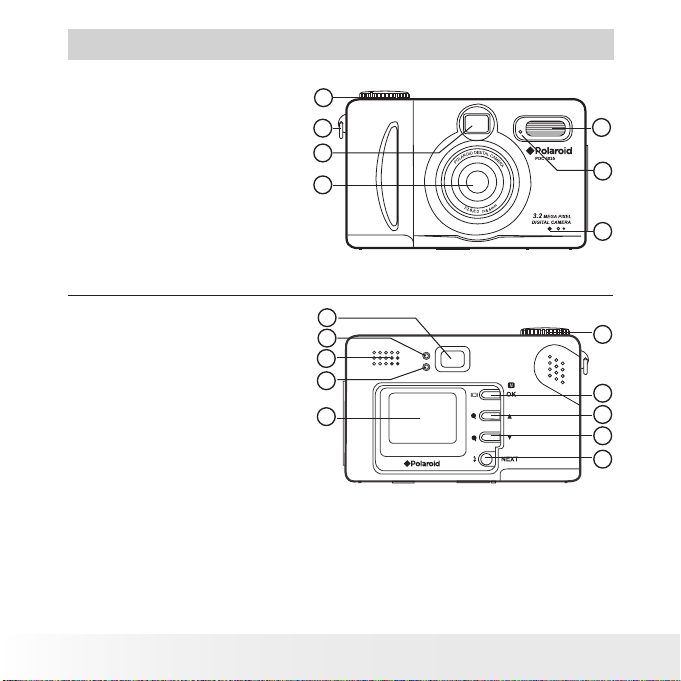
2
Polaroid PDC 3035 Digital Camera Us er Guide
www.pol aroid -di gita l.com
3
Polaroid PDC 3035 Digital Camera Us er Guide
www.pol aroid -di gita l.com
Product Overview
1. Mode dial
2. Hand strap holder
3. Viewnder
4. Lens
5. Microphone
6. Self-timer LED
7. Flash
2
1
3
4
6
7
5
Front View
1. Viewnder
2. Flash charging LED
3. Speaker
4. Power LED
5. LCD screen
6. Flash/Next button
7. Zoom in/Down button
8. Zoom out/Up button
9. LCD on/off/Menu/OK button
10. Mode dial
Rear View
2
4
5
6
7
8
9
10
1
3
Page 3
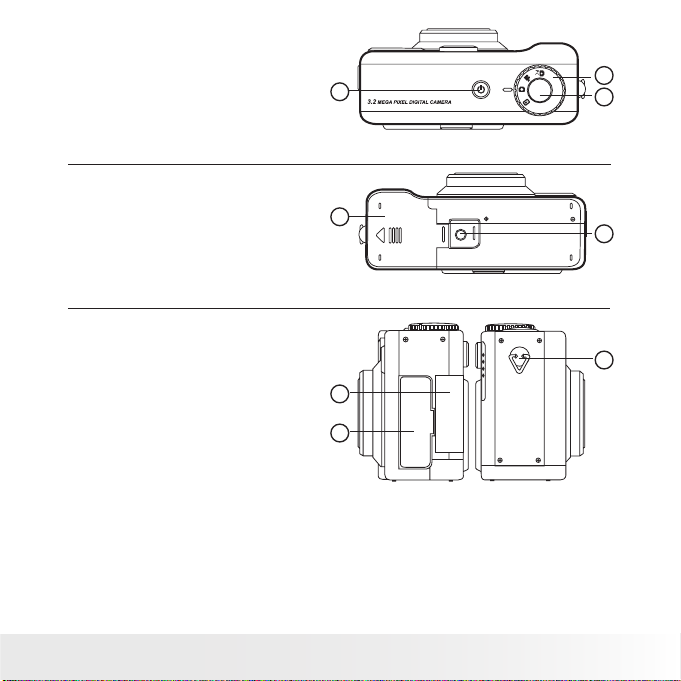
3
Polaroid PDC 3035 Digital Camera Us er Guide
www.pol aroid -di gita l.com
1. Power button
2. Shutter button
3. Mode dial
Top View
1
2
3
1. Battery door
2. Tripod mount
Bottom View
1
2
1. SMC card door
2. Cover for USB port/TV-out terminal
3. Hand strap holder
Side View
2
3
1
Page 4
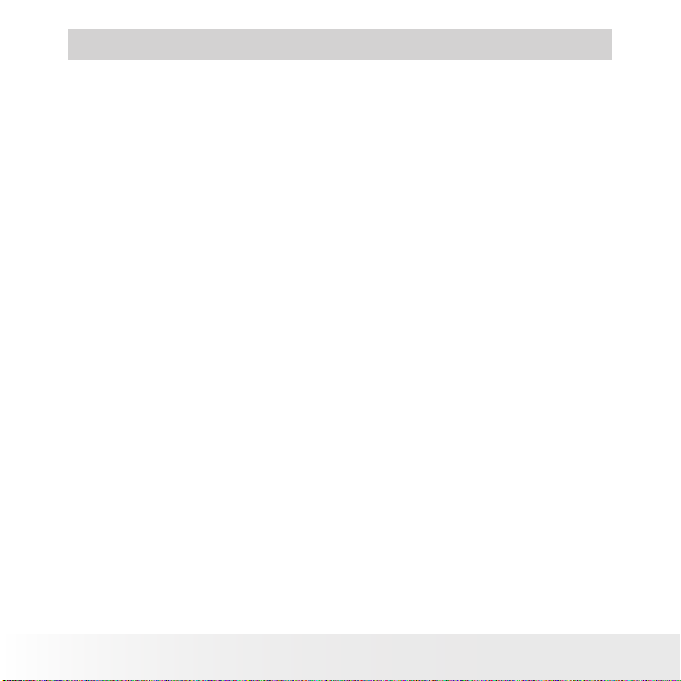
4
Polaroid PDC 3035 Digital Camera Us er Guide
www.pol aroid -di gita l.com
5
Polaroid PDC 3035 Digital Camera Us er Guide
www.pol aroid -di gita l.com
Table of Contents
1 Getting Started ........................................................................... 6
• Camera Package Contents ....................................................... 7
• Attaching the Hand Strap ........................................................ 7
• Installing the Batteries ............................................................. 8
• Turning the Camera On and Off ................................................8
• Checking the Battery Level ...................................................... 8
2 Camera Setting ...........................................................................9
• Checking Camera Status.......................................................... 9
• Camera Modes ..................................................................... 10
• Turning the LCD Screen On/Off .............................................. 11
• Setting the Beep Sound On and Off ....................................... 11
• Setting the Display Language ................................................. 12
• Setting Date and Time........................................................... 13
• Setting Date Stamp............................................................... 14
• Setting Auto Power off.......................................................... 15
3 Taking Pictures ......................................................................... 16
• Taking a Picture.................................................................... 16
• Using the Flash..................................................................... 16
• Zoom In and Out .................................................................. 17
• Setting Self-timer ................................................................. 18
• Setting the Image Resolution .................................................. 19
• Image Setting....................................................................... 20
• Setting Frequency................................................................. 23
4 Recording Video Clips ................................................................ 24
• Recording Video Clips ........................................................... 24
5 Reviewing Pictures and Video Clips ............................................. 25
• Reviewing Pictures................................................................ 25
• Index Viewing ...................................................................... 25
• Playing Video clips ................................................................ 26
• Protecting Pictures and Video Clips from Deletion ..................... 26
• Deleting Pictures or Video Clips .............................................. 27
• Setting TV-out ..................................................................... 29
Page 5
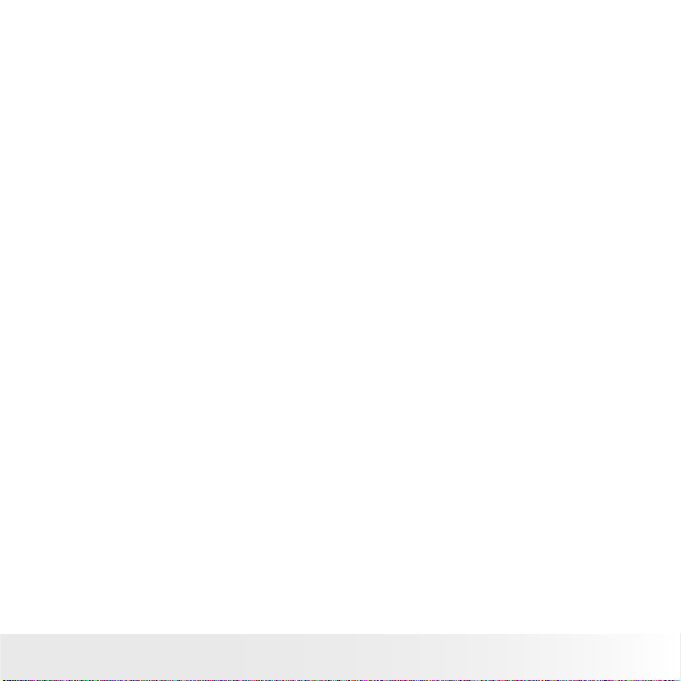
5
Polaroid PDC 3035 Digital Camera Us er Guide
www.pol aroid -di gita l.com
6 Using SMC Card........................................................................ 31
• Using the SMC Card ............................................................. 31
• Formatting the SMC Card or the Internal Memory ..................... 33
7 Installing the Software onto a Computer ...................................... 34
• Installing the Software .......................................................... 34
• Software Included with Your Camera ...................................... 36
• Computer System Requirements ............................................. 38
8 Transferring Pictures and Video Clips To Your Computer ................ 39
• Before Transferring Pictures ................................................... 39
• Connecting to Your Computer ................................................ 39
• Transferring and Viewing the Pictures and Video Clips on PC ..... 40
• Transferring and Viewing the Pictures and Video Clips on MAC .. 40
9 Using the Camera as a Web Cam (PC only)................................... 41
• Setting up NetMeeting™ ........................................................ 41
• Start NetMeeting™ ................................................................ 41
10 Troubleshooting Problems......................................................... 42
• Troubleshooting Problems ...................................................... 42
11 Getting Help ........................................................................... 44
• Polaroid Online Services ........................................................ 44
• ArcSoft Software Help .......................................................... 44
12 Appendix................................................................................ 45
• Technical Specications ........................................................ 45
• Using Your Batteries ............................................................. 46
• SMC Card Storage Capacity ................................................... 46
• Tips, Your Safety & Maintenance............................................ 47
• Uninstalling the Camera Driver (PC only) .................................. 47
• Regulatory Information .......................................................... 48
Page 6
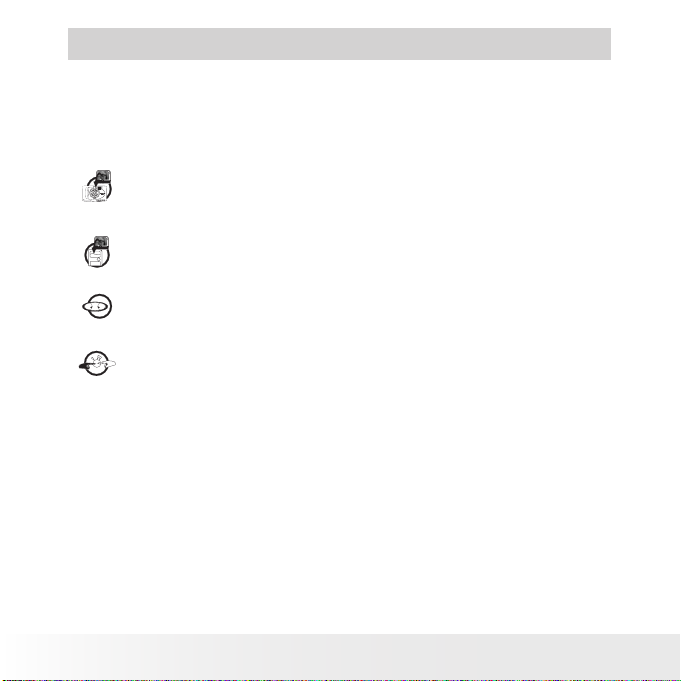
6
Polaroid PDC 3035 Digital Camera Us er Guide
www.pol aroid -di gita l.com
7
Polaroid PDC 3035 Digital Camera Us er Guide
www.pol aroid -di gita l.com
1 Getting Started
The PDC 3035 digital camera provides you easy-to-use features. Designed
as a fun, friendly point & shoot camera it is a perfect companion for the
family photographer. The following are a few examples of how you can
use the PDC 3035 digital camera:
Enjoy point & shoot operation. Adjust the resolution for print or
email, white balance and exposure compensation to suit light
conditions.
Store pictures and video clips to the internal memory or a SMC
card.
Playback of pictures and video clips on the LCD screen, a TV or
computer.
Send the pictures and video clips over the Internet to family and
friends.
Page 7
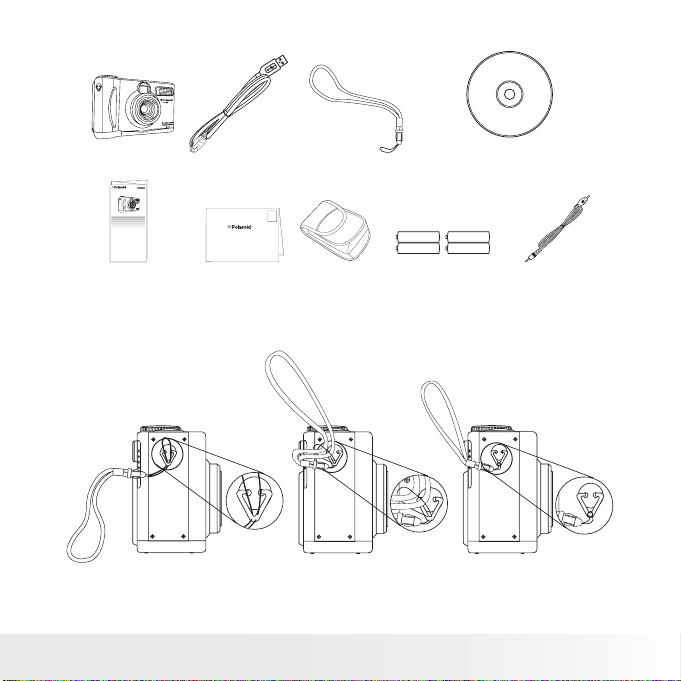
7
Polaroid PDC 3035 Digital Camera Us er Guide
www.pol aroid -di gita l.com
• Camera Package Contents
Quick Guide
TV- out Ca ble
Hand s trap
USB Ca ble
4 x AA Al kaline
Batterie s
PDC 3035
The CD -R om inc lude s
Polar oid PD C 3035 Ca mera D river ( PC)
ArcSo ft® S oftwar e Suite ( PC & Ma c)
Micro Soft ® NetM eetin g™ (P C)
Adobe ® Acroba t® Re ader ( PC & Mac )
User Gu ide in P DF form at.
Regi stration Card
Digital Imaging Product s
201 Burlington Road
Bedford, MA 01730-1434
First Class
Postage
Required
Post Ofce will
not deliver
without proper
postage
Pouch
PDC 3035
Quick Start Guide
Guide de Démarrage rapide
Guida Rapida
Guía Rápida de Inicio
Guia de Início Rápido
ML 0403
Part no.: OM837657 R1
Printed in China
Schnellanleitung
• Attaching the Hand Strap
Page 8

8
Polaroid PDC 3035 Digital Camera Us er Guide
www.pol aroid -di gita l.com
9
Polaroid PDC 3035 Digital Camera Us er Guide
www.pol aroid -di gita l.com
• Installing the Batteries
The PDC 3035 comes with four Alkaline batteries. We strongly suggest
the use of batteries designed specically for use in digital cameras. This
will ensure the best possible experience with battery life.
1. Open the camera battery door by pushing it outwards as illustrated.
2. Insert the batteries as shown, ensuring you follow the +/- signs
correctly.
3. Close the battery door by pressing it downwards then slide it back to
lock.
-
-
+
-
+
-
-
+
• Turning the Camera on and off
To turn on the camera, fully press and hold the
Power button until the Power LED lights up in
green. Press and hold the Power button again,
then “Good Bye” will show on the LCD screen
and the camera will be off.
Power bu tton
• Checking the Battery Level
Check the battery power level before taking pictures.
1. Turn the Mode dial to
,
, or
, then turn on the camera.
2. Check the power level status that appears on the camera LCD
screen.
Batteries have adequate power.
Battery power is empty. The batteries need
to be replaced or the camera automatically
turns off.
Page 9
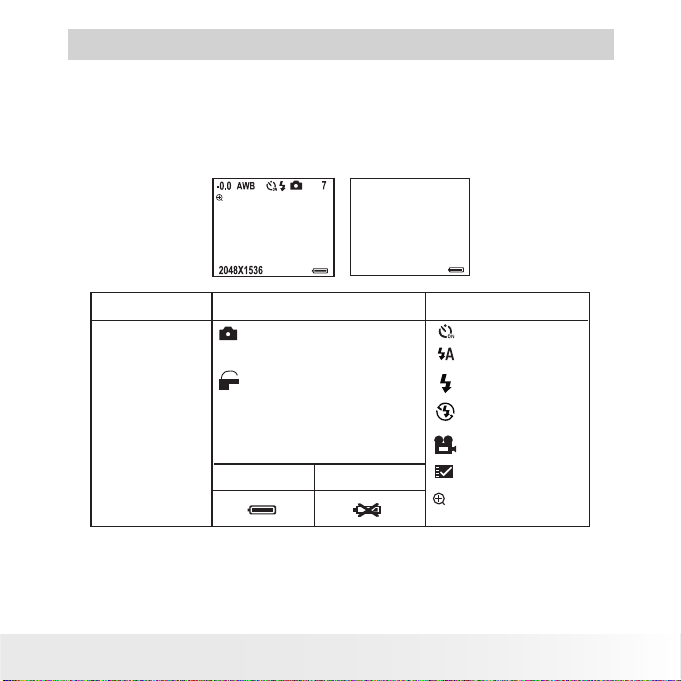
9
Polaroid PDC 3035 Digital Camera Us er Guide
www.pol aroid -di gita l.com
2 Camera Setting
• Checking Camera Status
Turn on the camera, view the camera LCD screen to check which camera
settings are active. If the feature icon is not displayed, it means that
particular feature is not activated.
Pict ure Res oluti on
(pixe l)
Camer a Statu s
Batte ry Ful l
Batte ry Em pty
Other F eatu res
2048 X 153 6
1600 X 1200
1280 X 960
Still Image Mode
F
ON
Locked le
SMC Card inserted
Auto Fl ash
Self- time r On
Image size
Image size
Image size
Vide o Mode
Flash On
Flash Off
2.0
Zoom In
800 X 6 00
Image size
Pictures can be taken
F
N
E
L
100 MED IA
DSC I00 09
00:00
The length of video clip
Folder
Number of picture
displayed
7
Stil l Imag e Mode Playb ack Mo de
2.0
100 MED IA
DSC I00 09
Page 10
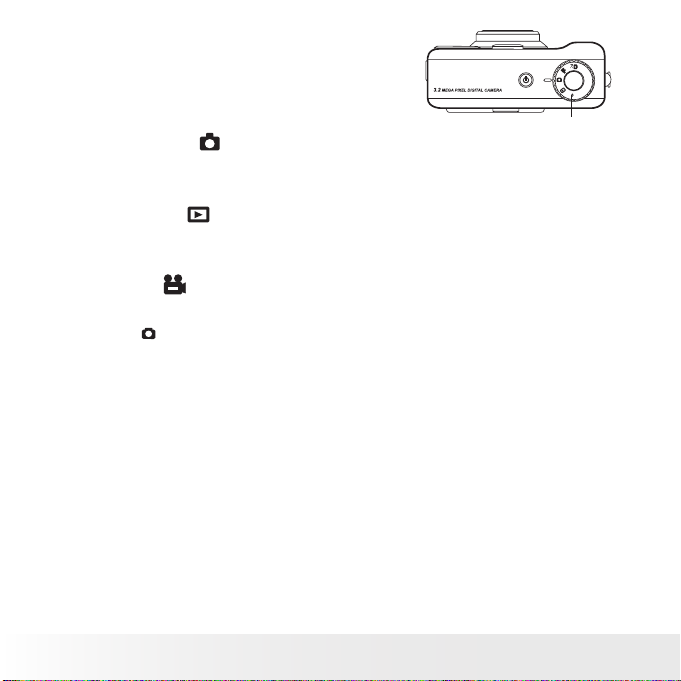
10
Polaroid PDC 3035 Digital Camera Us er Guide
www.pol aroid -di gita l.com
11
Polaroid PDC 3035 Digital Camera Us er Guide
www.pol aroid -di gita l.com
• Camera Modes
The camera has four working modes. You
can select the mode you prefer by turning
the Mode dial located on the top of your
camera.
Mode d ial
Still image Mode
Under this mode, you can change the image settings and take pictures
under the settings you prefer.
Playback Mode
Use this mode to playback or delete pictures, video clips stored in the
camera’s internal memory or a SMC card.
Video Mode
Use this mode to record video clips.
PC Mode
PC
Under this mode, you can use this camera as a web cam when connected
to a PC.
Page 11
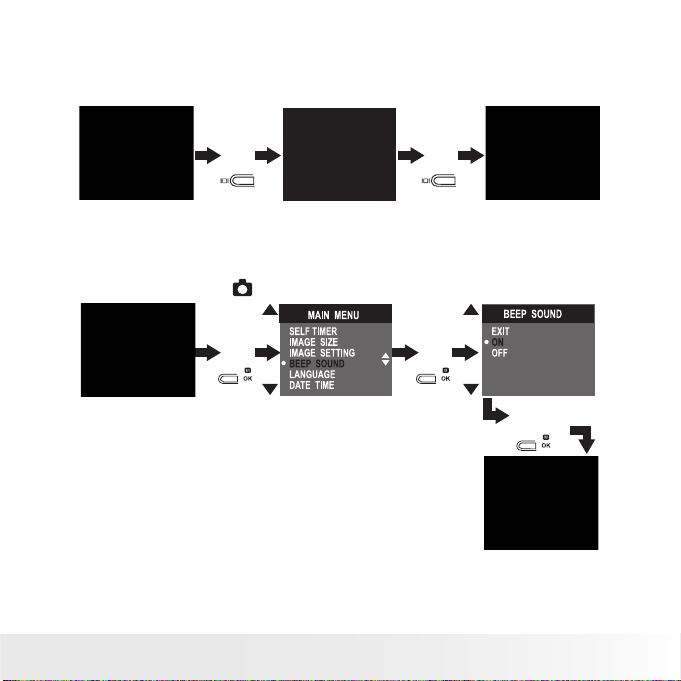
11
Polaroid PDC 3035 Digital Camera Us er Guide
www.pol aroid -di gita l.com
• Turning the LCD Screen On/Off
Under Still image mode, Video mode or PC mode, press and hold the LCD
on/off button for 2 seconds to turn off the LCD screen, press and hold it
again for 2 seconds will turn on the LCD screen.
Pres s and
hold
2 Sec.
Pres s and
hold
2 Sec.
• Setting the Beep Sound On and Off
You can turn the beep sound on and off in any mode. When the Beep
sound is turned on, the camera will beep when you press the buttons.
Turn the Mode dial to
, then turn on the camera.
Pres s
Pres s
Pres s
Page 12
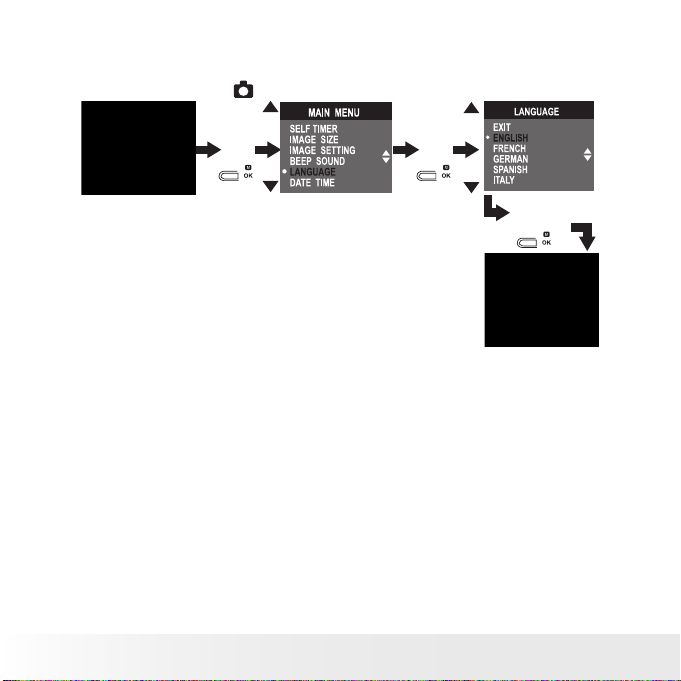
12
Polaroid PDC 3035 Digital Camera Us er Guide
www.pol aroid -di gita l.com
13
Polaroid PDC 3035 Digital Camera Us er Guide
www.pol aroid -di gita l.com
• Setting the Display Language
Under this setting, you can select the language you prefer for the LCD
screen.
Turn the Mode dial to
, then turn on the camera.
Pres s
Pres s
Pres s
Page 13
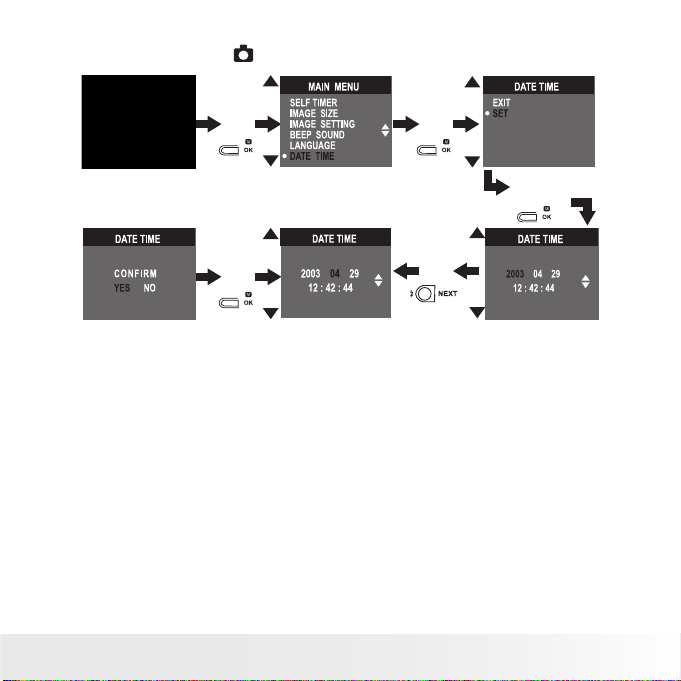
13
Polaroid PDC 3035 Digital Camera Us er Guide
www.pol aroid -di gita l.com
• Setting Date and Time
Turn the Mode dial to
, then turn on the camera.
Pres s
Pres s
Pres s
Pres s
Pres s
Press the Next button to select a eld, such as year, month, day, hour,
minute. Press the Up and Down buttons to adjust the value in each eld.
Press the OK button after all elds are set.
Page 14
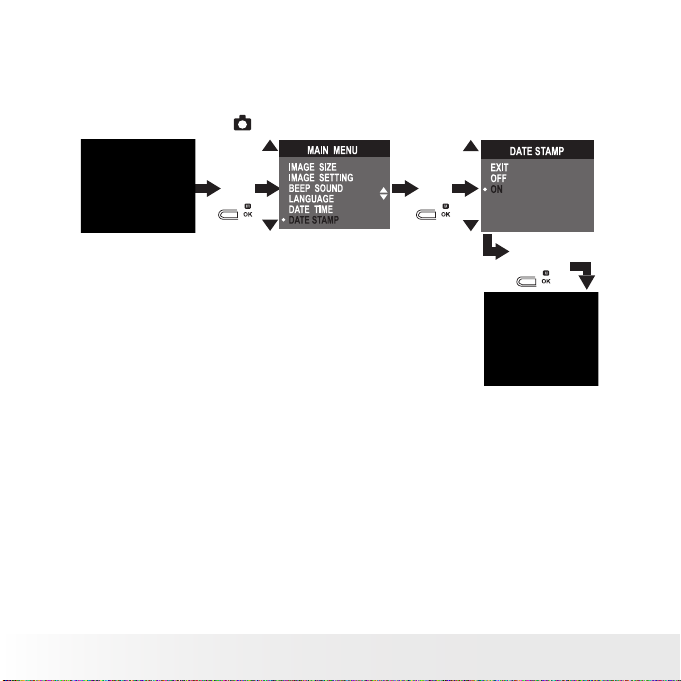
14
Polaroid PDC 3035 Digital Camera Us er Guide
www.pol aroid -di gita l.com
15
Polaroid PDC 3035 Digital Camera Us er Guide
www.pol aroid -di gita l.com
• Setting Date Stamp
Use the Date Stamp setting to imprint the date on your pictures. Make
sure the camera clock is set to the correct date before setting the Date
Stamp.
Turn the Mode dial to
, then turn on the camera.
Pres s
Pres s
Pres s
When the date stamp is selected, the pictures taken will have the current
date stamped on the bottom right corner while viewing them on a
computer or printing them out.
Page 15
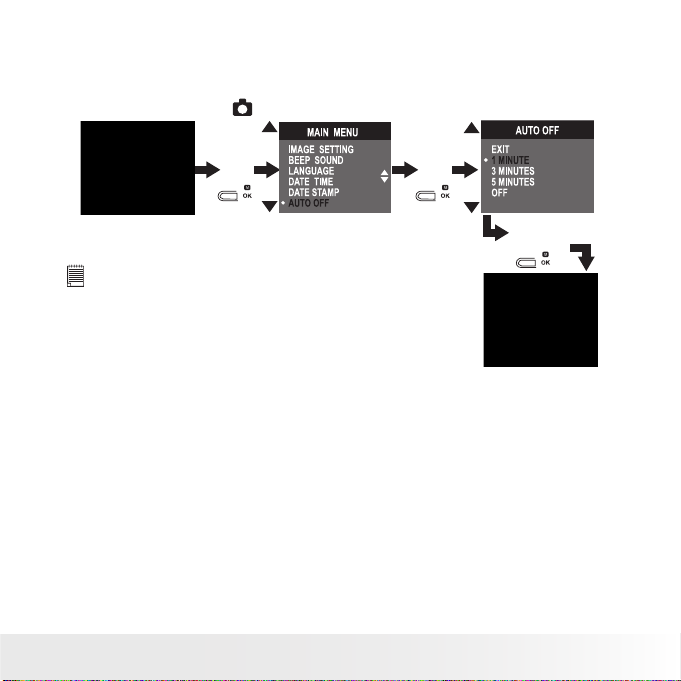
15
Polaroid PDC 3035 Digital Camera Us er Guide
www.pol aroid -di gita l.com
• Setting Auto Power off
Your camera is designed to switch off automatically after 1/3/5 minute(s)
of inactivity. You can change the Auto Power Off setting by the following
steps:
Turn the Mode dial to
, then turn on the camera.
NOTE:
When “OFF” is selected, the LCD will turn off after
ve minutes. Press and hold the OK button for two
seconds to turn on LCD.
Pres s
Pres s
Pres s
You can also set Auto power off in Playback mode.
Page 16

16
Polaroid PDC 3035 Digital Camera Us er Guide
www.pol aroid -di gita l.com
17
Polaroid PDC 3035 Digital Camera Us er Guide
www.pol aroid -di gita l.com
3 Taking Pictures
• Taking a Picture
Shut ter bu tton
The PDC 3035 is designed to capture the best
images at 5 feet (1.5 meters) to innity.
1. Turn the Mode dial to
, then turn on the
camera.
2. Frame your subject using the LCD screen or
viewnder.
3. Press the Shutter button to take a picture, holding the camera steadily.
A beep will sound when the picture has been taken.
• Using the Flash
Use the ash when you take pictures at night, indoors, or outdoors in
heavy shadows. The ash setting can be changed in Still image mode.
Flash Range: 3.3 feet to 6.6 feet (1 m to 2 m).
In Still image mode, press the button repeatedly to scroll through the
ash options. The ash icon that is displayed on the LCD screen is the
active option.
Page 17

17
Polaroid PDC 3035 Digital Camera Us er Guide
www.pol aroid -di gita l.com
Auto Flash - The ash res automatically as needed. Use this
setting to take most pictures.
Flash On - The ash res for every picture. Use this setting in
high-contrast situations to provide ll-light or use it indoors in
low light.
Flash Off - The ash does not re. Use this setting for outdoor
pictures, or where ash is prohibited or may be distracting, or
when shooting toward a reective surface, such as a window or
mirror. If there is not enough light when using this setting, your
pictures will be too dark.
In Auto ash and Flash on modes, the camera res a brief, preash ash
before the regular ash to avoid red glare in your subject’s eyes. Please
hold the camera steady until the second ash has nished; otherwise you
will get blured images.
NOTE:
• Flash is not available in Video mode.
• Never touch or block the ash with your ngers. Doing so can soil these
components and interfere with the correct ash operation.
• Zoom In and Out
Your camera is designed with 2X digital Zoom. This feature lets you zoom
in on the central area of a photo and photograph only the enlarged portion
of the picture. Digital zoom applies to only one photo at a time. To Zoom
in and out, press the Zoom in and Zoom out buttons respectively.
NOTE:
This feature is not available in Playback mode and during recording video
clips.
Page 18

18
Polaroid PDC 3035 Digital Camera Us er Guide
www.pol aroid -di gita l.com
19
Polaroid PDC 3035 Digital Camera Us er Guide
www.pol aroid -di gita l.com
• Setting Self-timer
Your camera is designed with a self-timer function which allows you to
take pictures with a 10-second built-in timer. Place the camera on a at
surface or use a tripod when using the Self-timer.
Turn the Mode dial to
, then turn on the camera.
Pres s
Pres s
Pres s
Press the shutter button and the camera starts to
countdown. The camera beeps and the Self-timer
LED blinks slowly for 6 seconds, then quickly for 4
seconds before the picture is taken. The Self-timer
turns off automatically after taking the picture.
Page 19

19
Polaroid PDC 3035 Digital Camera Us er Guide
www.pol aroid -di gita l.com
• Setting the Image Resolution
Picture resolution refers to the number of pixels in a digital photo. The
higher the resolution, the more pixels in your photo and the more memory
the photo uses. A higher resolution produces a higher quality digital photo
when printed.
To select an image resolution in image size setting:
Turn the Mode dial to
, then turn on the camera.
Pres s
Pres s
Pres s
The following is the approximate number of
pictures you can expect the camera to hold at each
setting based on the 16MB internal memory. You
can expand the memory with a SMC card, please
refer to SMC Card Storage Capacities on page 46
for further details.
F (Fine) 2048 X 1536: approximately 9 pictures
N (Normal) 1600 X 1200: approximately 25 pictures
E (Economy) 1280 X 960: approximately 27 pictures
L (Low) 800 X 600: approximately 101 pictures
NOTE:
Scene complexity affects a picture’s le size. For example, the le size of a
picture with trees in autumn is larger than that of the blue sky at the same
resolution and quality setting. Therefore, the number of pictures you can
store in the camera internal memory or on a memory card may vary. The
number of pictures on the LCD screen is for reference only.
Page 20

20
Polaroid PDC 3035 Digital Camera Us er Guide
www.pol aroid -di gita l.com
21
Polaroid PDC 3035 Digital Camera Us er Guide
www.pol aroid -di gita l.com
• Image Setting
In this setting you can set exposure compensation, white balance and
sharpness according to different shooting situation. You can also select
“AUTO”, and the camera will set the three settings for you automatically.
Setting Exposure Compensation
You can adjust the exposure compensation value (EV) within the range from
-1.5EV to +1.5EV in order to compensate for current lighting conditions.
This setting can be used to obtain better results when shooting with
backlighting, indirect indoor lighting and a dark background, etc.
Turn the Mode dial to
, then turn on the camera.
Pres s
Pres s
Pres s
Pres s
NOTE:
• A higher EV value is bet ter used for light-colored and backlit subjects. A
lower EV value is better for dark-colored and shooting outdoors on a clear
day.
• When shooting under very dark or very bright conditions, you may not
be able to obtain satisfactory results even after per forming exposure
compensation.
Page 21

21
Polaroid PDC 3035 Digital Camera Us er Guide
www.pol aroid -di gita l.com
Setting White Balance
Selecting the right type of white balance can help to make the colour of a
subject appear more natural under the type of lighting that is available.
Turn the Mode dial to
, then turn on the camera.
Pres s
Pres s
Pres s
Pres s
Auto: Normal conditions (Camera adjusts white balance
automatically.)
Outdoor: Outdoor daylight
Shade: Shade
Light bulb: Indoors, illuminated by light bulbs
Fluorescent: Indoors, illuminated by uorescent lighting
Page 22

22
Polaroid PDC 3035 Digital Camera Us er Guide
www.pol aroid -di gita l.com
23
Polaroid PDC 3035 Digital Camera Us er Guide
www.pol aroid -di gita l.com
Setting Sharpness
Use the Sharpness setting to highlight or blend the edges of subjects in
pictures.
Turn the Mode dial to
, then turn on the camera.
Pres s
Pres s
Pres s
Pres s
Normal Use when no special effect is needed. Ideal for everyday
pictures.
Sharp Increases contrast on the edges of the picture. Ideal when you
want to improve the clarity of a picture, or if you later may want
to crop or cut out specic areas in the picture.
Soft Softens the edges of the picture, creating a “soft focus” effect.
Page 23

23
Polaroid PDC 3035 Digital Camera Us er Guide
www.pol aroid -di gita l.com
• Setting Frequency
In order to take a better indoor picture, the camera needs to be set to suit
the correct lighting frequency. For US, set the frequency to 60Hz; 50Hz
for Europe.
Turn the Mode dial to
, then turn on the camera.
Pres s
Pres s
Pres s
Page 24

24
Polaroid PDC 3035 Digital Camera Us er Guide
www.pol aroid -di gita l.com
25
Polaroid PDC 3035 Digital Camera Us er Guide
www.pol aroid -di gita l.com
4 Recording Video Clips
• Recording Video Clips
Use the Video mode to record video clips with audio. When in the Video
mode, the resolution is automatically set to 320 x 240 pixels.
1. Turn the Mode dial to
, then turn on the camera.
2. Frame your subject using the LCD screen or viewnder.
3. Press the Zoom in and out buttons to zoom your subject.
4. Press the Shutter button completely down to start recording. The
recording time will appear on the LCD screen.
5. Press the Shutter button again to stop recording, or recording stops
when the current storage location is full.
NOTE:
Flash and Zoom are not available in the Video mode.
Page 25

25
Polaroid PDC 3035 Digital Camera Us er Guide
www.pol aroid -di gita l.com
5 Reviewing Pictures and Video Clips
• Reviewing Pictures
1. Turn the Mode dial to
, then turn on the camera.
2. Press the Up and Down buttons to view the pictures taken.
• Index Viewing
You can view small thumbnail shots of several images on your LCD
screen by selecting the Index Viewing Mode. To do that, turn the mode
dial to
, then turn on the camera.
Pres s
Pres s
Pres s
100 MED IA
Thumbnail: The camera displays up to nine pictures on the LCD each
time.
Single: The camera displays one picture in full screen on the LCD
each time.
Page 26

26
Polaroid PDC 3035 Digital Camera Us er Guide
www.pol aroid -di gita l.com
27
Polaroid PDC 3035 Digital Camera Us er Guide
www.pol aroid -di gita l.com
• Playing Video clips
1. Turn the Mode dial to
, then turn on the camera.
2. Use the Up and Down buttons to select a video clip you want to
playback.
3. The LCD screen shows “PLAY AVI? YES NO” when a video clip is
selected. Press the Up and Down buttons to select “YES” and press
the Menu/Ok button to play the video clip. Press the Menu/Ok button
again to stop playing.
• Protecting Pictures and Video Clips from Deletion
Turn the Mode dial to
, then turn on the camera.
Pres s
Pres s
Pres s
To remove protection, repeat the above steps.
Page 27

27
Polaroid PDC 3035 Digital Camera Us er Guide
www.pol aroid -di gita l.com
• Deleting Pictures or Video Clips
Turn the Mode dial to
, then turn on the camera.
To delete one picture or video clip:
Pres s
Pres s
Pres s
Pres s
100 MED IA
DSC I00 08
Page 28

28
Polaroid PDC 3035 Digital Camera Us er Guide
www.pol aroid -di gita l.com
29
Polaroid PDC 3035 Digital Camera Us er Guide
www.pol aroid -di gita l.com
To delete all pictures and video clips:
Pres s
Pres s
Pres s
Pres s
NOTE:
Protected pictures and video clips cannot be deleted. Remove protection
before deleting.
Page 29

29
Polaroid PDC 3035 Digital Camera Us er Guide
www.pol aroid -di gita l.com
• Setting TV-out
Setting the Video Output System
The video output signal can be switched (NTSC or PAL) to accommodate
different signal systems. For example: NTSC for USA, Canada, Taiwan,
Japan, etc. and PAL for Europe, Asia (excluding Taiwan), etc.
You can change the video output system according to the following
steps:
Turn the Mode dial to
, then turn on the camera.
Pres s
Pres s
Pres s
Page 30

30
Polaroid PDC 3035 Digital Camera Us er Guide
www.pol aroid -di gita l.com
31
Polaroid PDC 3035 Digital Camera Us er Guide
www.pol aroid -di gita l.com
Connecting to a TV
When the camera is connected to a TV and “NTSC” or “PAL” is selected,
the LCD screen is not active and the TV screen now performs as the
camera LCD screen.
1. Connect the camera to the TV using the TV-out cable (supplied) as
illustrated.
2. Set the TV to “Video” mode.
3. When the camera is set to Playback mode
, you can review all the
pictures and video clips stored in the internal memory or the SMC card
on the TV.
4. When the camera is set
to Still image mode
or
Video mode
, you can only
preview the subjects on the
TV screen.
TV- out ca ble
Page 31

31
Polaroid PDC 3035 Digital Camera Us er Guide
www.pol aroid -di gita l.com
6 Using SMC Card
IMPORTANT!
Files contai ned in the card may conict with the PDC 3035 camera, valuable
data in your existing SMC card may be distorted or lost when the card
is inserted in the PDC 3035 ca mera. We strongly recommend the user to
use a NE W or formatted SMC card for the PDC 3035 c amera. We will not
guarantee any data or formatted les other than PDC 3 035 camera’s in your
SMC ca rd.
• Using the SMC Card
Your camera comes with a 16MB built-in Nand ash memory for storing
pictures and video clips. You can expand the memory using a commercially
available SMC card (up to 128MB). The camera senses whether a
memory card is inserted, and automatically saves pictures and video clips
accordingly. Note that you cannot save pictures and video clips to the
built-in Nand ash memory or delete pictures and video clips from the
built-in Nand ash memory, while a memory card is installed in the camera.
Memory Card Precautions
1. Use only a SMC memory card with this camera. Proper operation is not
guaranteed when any other type of cards is used.
2. Electrostatic charge, electrical noise, and other phenomena can cause
data corruption or even loss. Always make sure that you always back up
important data on other media (MO disc, computer hard drive, etc.).
3. If a memory card starts to behave abnormally, you can restore normal
operation by formatting it. However, we recommend that you always
take along with more than one memory card whenever using the
camera far away from the home or of ce.
4. We recommend that you format a memory card before using it for the
rst time after purchasing it, or whenever the card you are using seems
to be the cause of abnormal pictures. Remember to format a memory
card if it was used in another digital camera or other devices.
•
Page 32

32
Polaroid P DC 303 5 Digital Ca mera Us er Gu ide
www.pol aroid -di gita l.com
33
Polaroid P DC 303 5 Digital Ca mera Us er Gu ide
www.pol aroid -di gita l.com
IMPORTANT!
• The camera must be turned off before inserting or removing a memory
card.
• Be sure to ori ent the card cor rectly when insertin g it. Never try to force a
memory card into the slot wh en you feel resistance.
Inserting a SMC Card (not included)
Turn off the camera and open the SMC card door as illustrated. Insert
the SMC card ensuring the card is inserted correctly as illustrated. On the
inner side of the SMC card slot, there is a diagram showing the proper
insertion orientation.
Removing a SMC Card (not included)
To remove the SMC card, turn off your camera, then open the SMC card
door and gently push the SMC card to eject it.
Page 33

33
Polaroid PDC 3035 Digital Camera Us er Guide
www.pol aroid -di gita l.com
• Formatting a SMC Card or the Internal Memory
Turn the Mode dial to
, then turn on the camera.
IMPORTANT!
• Formatting the internal memory or a SMC card erases
all the pictures and video clips, including protected
data. Removing the SMC card during formatting may
damage the card.
• You can format a memory card on the camera or on
a computer. However formatting a memor y card on a
computer takes much longer.
• Note that data deleted by formatting operation cannot
be recovered. Make sure you have no useful data
stored on a memory card before formatting it.
Pres s
Pres s
Pres s
Page 34

34
Polaroid PDC 3035 Digital Camera Us er Guide
www.pol aroid -di gita l.com
35
Polaroid PDC 3035 Digital Camera Us er Guide
www.pol aroid -di gita l.com
7 Installing the Software onto a Computer
• Installing the Software
For Windows® Users:
PC
IMPORTANT!
For all P C users:
• Please backup all the necessary data before any driver/software
installation.
• The CD-Rom is tested and recommended for use under English Windows
OS.
For Windows® 98SE :
Windows® 98SE Mass Storage function needs to install the PDC 3035
Driver.
For Windows® ME, 2000, XP:
Directly plug-in the camera to transfer and play the pictures and video clips.
For PC Users:
This camera can act as a web camera, you must install the Camera Driver if
you want to use the camera as a web camera.
NOTE :
Microsoft® NetMeeting™ is already bundled with Windows® 200 0 and XP OS.
Users using Windows® 20 00 or XP do not need to install this sof tware from
the CD -Rom.
Page 35

35
Polaroid PDC 3035 Digital Camera Us er Guide
www.pol aroid -di gita l.com
1. Before you begin, close all other software
applications open on your computer.
2. Insert the CD supplied into the computer CDRom Drive.
3. The Installation Interface will automatically
launch.
4. With the mouse, click on each software
interface button in turn and follow the on
screen instructions.
Open & Cl ose
NOTE:
If the setup screen doesn’t appear after loading
the CD, then you can manually start it by doubleclicking the “My Computer” icon on your desktop,
then double-clicking the icon of the CD-Rom drive.
When the CD-Rom window open, double-click the
“INSTALL-E.EXE” icon.
For Macintosh® Users:
MAC
1. Before you begin, close all other software applications open on your
computer.
2. Insert the CD supplied into the computer CD-Rom Drive.
3. Double click the CD-Rom icon “Polaroid”.
4. Install the software included.
Page 36

36
Polaroid PDC 3035 Digital Camera Us er Guide
www.pol aroid -di gita l.com
37
Polaroid PDC 3035 Digital Camera Us er Guide
www.pol aroid -di gita l.com
• Software Included with Your Camera
PDC 3035 Driver Pl ug & Play removab le disk
Easy to use, just plug the camera to a computer and use it as a removable
disk. Use the Arcsoft® Software Suite to edit and print the Pictures.
PhotoStudio®4.0 Picture Editing Software
PhotoStudio® 4.0 is a full-featured, easy-to-use digital image-editing
program that provides a complete set of picture editing and retouching
tools, plus a wide selection of special effects and enhancements. Its
powerful features include a wide variety of input and output options,
layers, multiple undo and redo functions, image management tools,
editable text, multiple le format support and a lot more.
For further help on how to use PhotoStudio® 4.0, go to “Help” to access
the Help Topics.
Visit http://www.arcsoft.com for all your FAQ’s, tips and technical
support.
ArcSoft Funhouse™ 1.0 Picture Editi ng Software
ArcSoft Funhouse™ is an image entertainment application that enables
users to create “picture fantasies” by combining their personal pictures
with a wide variety of fantasy backgrounds. Users can get their own
images from digital cameras, scanners, disk drives and Picture CDs,
and seamlessly combine them with just a few clicks of the mouse. The
fantasy backgrounds include ctional characters, classic works of art,
Olympic heroes, 50’s funnies, bathing beauties, muscle men and a lot
more.
For further help on how to use ArcSoft Funhouse™ 1.0, go to “Help” to
access the Help Topics.
Visit http://www.arcsoft.com for all your FAQ’s, tips and technical
support.
Page 37

37
Polaroid PDC 3035 Digital Camera Us er Guide
www.pol aroid -di gita l.com
ArcSoft VideoImpression™ 1.6 Movie Making Software
ArcSoft VideoImpression™ is an easy-to-use video and image editing
software program. The program enables users to create and edit new
videos using existing video and image les - making desktop video
presentations for home, business, and the Web.
ArcSoft PhotoPrinter ® 2000 Picture Printing Software
ArcSoft PhotoPrinter® is an easy-to-use printing utility that enables the
user to layout and print multiple images in different sizes quickly and
easily on a single sheet of paper. The program offers a large selection of
printing templates, including Kodak Digital Science Inkjet Picture Paper
Templates and Avery-brand paper products. It also includes commonly
used image-editing tools and a wide selection of templates for frames,
edges and backgrounds for enhancing images.
For further help on how to use ArcSoft PhotoPrinter™ 2000, click the “?”
on the top right hand corner to access the Help Topics.
Visit http://www.arcsoft.com for all your FAQ’s, tips and technical
support.
Microsoft® NetMeeting™ Web C am software
NetMeeting™ provides the most complete conferencing solution for the
Internet and corporate intranet. Powerful features let you communicate
with both audio and video, collaborate on virtually any Windows-based
application, exchange graphics on an electronic whiteboard, transfer les,
use the text-based chat program, and much more. Using your PC and the
Internet, you can now hold face-to-face conversations with friends and
family around the world.
Adobe® Acrobat® Reader .PDF File Reading Software
Adobe® Acrobat® Reader lets you view and print Adobe Portable Document
format (PDF) les on all major computer platforms, as well as ll in and
submit Adobe PDF forms online.
Page 38

38
Polaroid PDC 3035 Digital Camera Us er Guide
www.pol aroid -di gita l.com
39
Polaroid PDC 3035 Digital Camera Us er Guide
www.pol aroid -di gita l.com
• Computer System Requirements
For acceptable picture transferring and editing performance, we
recommend the following minimum requirements;
For Windows® Users
PC
• Compatible with Microsoft® Windows® 98SE, Me, 2000 or XP
• Pentium® II 333MHz or equivalent processor
• 64MB RAM (128MB recommended)
• USB Port
• 200MB free disk space
• Colour monitor with high colour (16-bit) graphic capability or higher
• CD-Rom drive
• Standard mouse and keyboard
• Stereo speakers
For Macintosh® Users
MAC
• PowerPC® Processor
• Mas OS Version 9.2 or above
• USB Port
• 64MB RAM (128MB recommended)
• 150MB Free disk space
• Colour monitor with high colour (16-bit) graphic capability or higher
• CD-Rom drive
• Standard mouse and keyboard
• Stereo speakers
Page 39

39
Polaroid PDC 3035 Digital Camera Us er Guide
www.pol aroid -di gita l.com
8 Transferring Pictures and Video Clips to Your Computer
• Before Transferring Pictures
IMPORTANT! - FOR PC USERS
B EFO RE YOU CONNECT THE DIGI TAL CAME RA TO YOU R COMPUTE R,
MAKE SURE THAT YOU HAVE INSTALLED THE SOF TWAR E FROM THE
ENCLOSE D CD. Please refer to “7 Installing the Software onto a Computer”.
For Windows® and Macintosh® Users :
PC
MAC
• Connecting to Your Computer
Connecting with the USB Cable.
USB Series “Min i B” Plug
Connects to your PD C 303 5
USB Series “A” Plug
Connects to your Co mputer
1. Turn the Mode dial to
,
, or
, then turn on the camera.
2. Plug the labelled end of the USB cable into the USB port marked
on your computer.
3. Plug the other end of the USB cable into the USB port on your
camera.
NOTE:
The camera is powered by the USB when connected to a computer.
Page 40

40
Polaroid PDC 3035 Digital Camera Us er Guide
www.pol aroid -di gita l.com
41
Polaroid PDC 3035 Digital Camera Us er Guide
www.pol aroid -di gita l.com
For Windows® Users:
PC
• Transferring and Viewing Pictures and Video clips on PC
1. Turn the Mode dial to
,
, or
, then turn on the camera.
2. Connect the camera to the PC.
3. Double click on the “My Computer” icon on your desktop and then you
can see a “Removable Disk” drive.
4. Double click “Removable Disk” -> double click “DCIM”-> double click
“100MEDIA”.
5. All the pictures and video clips are in the “100MEDIA” folder. Highlight
the pictures or video clips and drag them to a folder of your choice. You
can also create sub-folders to group them or use the Arcsoft software
to manage the pictures.
For Macintosh® Users:
MAC
• Transferring and Viewing Pictures and Video clips on Mac
NOTE :
For MAC users, directly plug-in the camera, no need to install the driver.
1. Turn the Mode dial to
,
, or
, then turn on the camera.
2. Connect the camera to the Mac, the systems will automatically
recognize a MASS STORAGE drive named “untitled”.
NOTE :
This Drive name will vary on different versions of MAC OS sys tems.
3. Double click the folder “untitled” to enter.
4. Double click the folder “DCIM” and then the folder “100MEDIA”.
5. You can copy the pictures and video clips from this folder “100MEDIA”
and paste them to the hard disk.
Page 41

41
Polaroid PDC 3035 Digital Camera Us er Guide
www.pol aroid -di gita l.com
9 Using the Camera as a Web Cam (PC only)
• Setting up NetMeeting™
NOTE:
Turn the Mode dial to
PC
before starting NetMeeting™.
1. Turn the Mode dial to
PC
and then turn on the camera.
2. Connect your PDC 3035 to the USB cable on one end.
3. Connect the other end of the USB cable to the USB port on your PC.
4. Put your PDC 3035 on the top of your PC monitor or a at surface.
• Starting NetMeeting™
NOTE:
For Windows® XP / 200 0 users who use NetMeeting for the rst time, Go to
Star t -> Run ->type in “conf” ->click “OK” and then follow the on -screen set
up instruction to set up NetMeeting.
1. Double click the “NetMeeting” icon on the desktop or select the
“NetMeeting” icon from the Windows® Start Menu.
2. If you need further help on how to use Microsoft® NetMeeting™, select
the “Help” under the menu bar and choose the topic you need. You
can also refer to the Polaroid “EASY TO USE GUIDE TO MICROSOFT®
NETMEETING™” or visit the website: http://www.microsoft.com/
windows/netmeeting.
Page 42

42
Polaroid PDC 3035 Digital Camera Us er Guide
www.pol aroid -di gita l.com
43
Polaroid PDC 3035 Digital Camera Us er Guide
www.pol aroid -di gita l.com
10 Troubleshooting Problems
The troubleshooting guide is designed to help you. If problems continue,
please contact your local customer support hot-line. See your registration
card for help line contact details.
Symptom Problem Solution
I rece ive an error message
when I am installing “PD C
3035 C amer a Driver”.
“PD C 3035 Camera Dri ver”
does not load.
Shut down all other applications
and attempt to reinstall the driver.
Check the USB control ler in
your BIOS if they are activated.
If these do not work, conta ct
your nation al custome r support
repre sent ative.
I ca nnot upload images to
the PC .
Connection fail ure. Check all cabl e con nections are
secured.
Set the camer a to
,
, or
mode.
I can not run the PDC 303 5
Came ra Driver.
Con ict with anothe r
camera drive r o r captu re
devic e.
If you have another camera
installed on your computer,
remove it and its driver completely
from your system to avoid
conicting with your PDC 3035.
I cann ot upload t he ima ges
from the internal memory
of the PDC 3035 came ra
to PC.
The SMC Card is inserted
inside the S MC Car d slot.
Remove the SM C card from th e
card slot. Refer to “ Removing
a SMC Card” on page 28 for
more de tail.
I cannot turn on my PDC
3035 Cam era after
insertin g a SMC C ard.
The SM C Card is n ot
inserted all the way in or
card slot door is not closed
properly.
Make su re you turn of f the
camera bef ore inser ting the
SMC card, and the SMC Card is
inserted all the way in and close
the slot door p rope rly.
I pre ss th e sh utte r bu tton
but no response.
The PDC 30 35 Camera is
proce ssin g the im age.
Or
The inte rnal memor y or
SMC card mem ory i s full.
Wait for this process to
complete and then take you r
next image.
Or
Dele te so me images in the
inter nal mem ory fro m the
camera or SM C card.
The Flash icon and the
image counter on the LC D
is a shin g after I took my
last image using the Flash
Mode.
The PDC 3035 Camera is
proce ssin g the image and
recha rgin g the a sh uni t.
Wait for the a sh icon on the
LCD to sto p ashing and then
take another i mage.
The cam era is set to
PC
mode.
Page 43

43
Polaroid PDC 3035 Digital Camera Us er Guide
www.pol aroid -di gita l.com
Symptom Problem
Solution
I get blurred image s. There may be a mome ntar y
delay bet ween pres sing
the shutt er bu tton and the
actual exposure.
Hold your P DC 3035 camera
steadily until yo u hear a “be ep”
which indi cates the exposure is
complete.
The battery in dicator ic on
on the LCD s creen w ill go
“blank”.
This means there is
insufcient power.
You need to c hang e batt erie s.
My image qua lity is
grainy.
You may have selecte d the
wrong cam era freq uenc y
sett ing.
Using the dif fere nt frequency
sett ing. Please refe r to “Setting
Frequ ency ” on page 22.
My CD Installatio n wiza rd
does not work.
The a uto installati on le is
switched off or the CD- Rom
is disconne cted .
Go to the co mputer desktop.
Righ t c lick on “My Comp uter”.
Click “Propertie s”. Selec t
“Dev ice Mana ger”. Double
click on “CD -Rom”, doub le
click on “CD -R (nor mall y the
manufactu rer’s name. Click
on “Setti ngs”. Ensure b oth
“Auto inse rt notication” and
the “disco nnec t” are ticked.
If you change th e set ting s the
computer will ask you to restar t
your PC. Clic k “ Yes”. (F or
Wind ows 98S E only )
The LCD on My PDC 30 35
Came ra has frozen when
you insert a SMC card i nto
your PDC 303 5 came ra.
No response from any of
the fun ctio n but tons.
Ensure you only use a new or
forma tted SM C card for your
PDC 3035 camera.
Do not ha ve the
NetM eeti ng™ functio n.
When the camera is
connected to PC, there is
no resp onse .
The ca mera is not set to
PC mod e
Or
Have not installed th e PDC
3035 D river.
Set the cam era to PC C aptu re
mode
Or
Inst all the PDC 3035 Dr iver.
AVI le ca nnot b e playe d. Dire ctx versi on is lower
than 8.0.
Inst all directx 8.0 or above. Visit
ht t p : / / www .mi c r o so f t . co m /
direc tx for m ore de tail.
The came ra is detecte d by
the Windows and works
properly. But a driver le tter
of the Removable di sk is
not cre ated.
The rem ovable disk crashes
with th e network dri ves.
Disconnect the cras hed
netwo rk drive and res erve this
drive l ette r for the camera.
Please also refer to the help les & User Guide that accompany the
enclosed applications. For further information and support, please visit
our website: http://www.polaroid-digital.com.
Page 44

44
Polaroid PDC 3035 Digital Camera Us er Guide
www.pol aroid -di gita l.com
45
Polaroid PDC 3035 Digital Camera Us er Guide
www.pol aroid -di gita l.com
11 Getting Help
• Polaroid Online Services
Website: http://www.polaroid-digital.com
• ArcSoft Software Help
For North America For South & Central America
ArcSoft HQ Support Centre Tel: 1-510-979+5520
(Fremont California, CA) Fax: 1-510-440-1270
Tel: 1-800-762-8657 E-mail:latlnsupport@arcsoft.com
(toll free number)
Fax: 1-510-440-1270
E-mail: support@arcsoft.com
For China For Japan
ArcSoft China Support Centre (Beijing) ArcSoft Japan Support Centre (Tokyo)
Tel: 8610-6849-1368 Tel: +81-03-3834-5256
Fax: 8610-6849-1367 Fax: +81-03-5816-4730
E-mail: china@arcsoft.com Web: http://www.mds2000.co.jp/
arcsoft
E-mail: japan@arcsoft.com and
support@mds2000.com
For Oceania For Europe/Middle East/
ArcSoft Australian Support Centre Africa & Rest of the World
(Baulkham Hills, New South Wales) ArcSoft Europe Support Centre
Tel: 61 (2) 9899-5888 (Ireland)
Fax: 61 (2) 9899-5728 Tel: +353-(0) 61-702087
E-mail: support@supportgroup.com.au Fax: +353-(0) 61-702001
E-mail: europe@arcsoft.com
Visit http:// www.arcsoft.com for technical support and frequently asked
questions (FAQ’s).
Page 45

45
Polaroid PDC 3035 Digital Camera Us er Guide
www.pol aroid -di gita l.com
12 Appendix
• Technical Specications
• Internal Memory: 16MB NAND FLASH
• External Memory: support SMC card up to 128MB (not included)
• Still image Resolution (based on the 16 MB internal memory):
F 2048 x 1536 pixel Approx. 9 pictures
N 1600 x 1200 pixel Approx. 25 pictures
E 1280 X 960 pixel Approx. 27 pictures
L 800 X 600 pixel Approx. 101 pictures
• Video Clip:
• Unlimited when connected to the computer via video capture software
• Limited when using the internal memory:
3 minutes in CIF mode @ 320 X 240 pixel, 10fps, (est. 16MB internal
memory)
• Using SMC card: 8 M - Approx. 1.5 Min.
16 M - Approx. 3 Min.
32 M - Approx. 6 Min.
64 M - Approx. 12 Min.
128 M - Approx. 24 Min.
• File Format:
• Still image: JPEG format
• Video Clip: AVI format
• Flash range: 3.3 feet to 6.6 feet (1 m to 2 m)
• External Connectors: USB port, SMC card slot, TV-out terminal
• Auto Power Off: Off , 1/3/5 minute(s) inactivity
• Power Supply:
• USB Port, 4 X AA Alkaline batteries
• Operating System:
• For Windows® Users: Microsoft® Windows® 98SE, Me, 2000 or XP
• For Macintosh® Users: Mac OS 9.2 or above
Page 46

46
Polaroid PDC 3035 Digital Camera Us er Guide
www.pol aroid -di gita l.com
47
Polaroid PDC 3035 Digital Camera Us er Guide
www.pol aroid -di gita l.com
• Using Your Batteries
IMP ORTANT NOTE :
A fresh alkaline battery provides an output voltage of 1.5V whereas a
rechargeable batter y available in retail stores generally has a lower output
1.2V. In order to maximize the performance of your PDC 3035 camera, we
recommend that you do not use rechargeable bat teries.
WARNINGS!
• Batteries should be replaced by an adult.
• Do not mix different types of batteries or new and used batteries.
• Use recommended or equivalent type of batteries only.
• Insert the batteries with the correct polarity.
• Remove exhausted batteries from the camera immediately.
• Do not short the supply terminals.
• Do not dispose the batteries in re.
• Remove batteries from the camera when not in use.
• Rechargeable batteries are not recommended.
These instructions should be retained for future reference.
• SMC Card Storage Capacity
F 2048 X 1536
N 1600 X 1200
E 1280 X 960
L 800 X 600
16M
9
25
27
101
32M
18
50
54
202
64M
36
100
108
404
128M
72
200
216
808
pictures can be
taken
NOTE:
Scene complexity affects a picture’s le size. For example, the le size
of a picture of trees in autumn is larger than that of blue sky at the same
resolution and quality setting. Therefore, the number of pictures you can
store on a card may vary.
Page 47

47
Polaroid PDC 3035 Digital Camera Us er Guide
www.pol aroid -di gita l.com
• Tips, Your Safety & Maintenance
Your Camera should only be operated within the following environmental
conditions;
• 41 - 104º Fahrenheit; 5 - 40º Celsius
• 20% - 85% relative humidity, non condensing
Battery life or image quality may be affected outside these conditions
Camera Cautions
• NEVER immerse any part of the Camera or its accessories into any uid
or liquid.
• ALWAYS disconnect the Camera from your PC before cleaning it.
• ALWAYS remove dust or stains with a soft cloth dampened with water
or neutral detergent.
• NEVER place hot items on the surface of the Camera.
• NEVER attempt to open or disassemble Camera as this will affect any
warranty claim.
• Uninstalling the Camera Driver ( PC only)
1. Unplug the camera from the computer.
2. Go to Windows® Control Panel.
3. Double click Add / Remove Programs.
4. In Add / Remove Programs, select “Polaroid Digital Cam” and click the
Remove button.
5. Restart the computer.
Page 48

48
Polaroid PDC 3035 Digital Camera Us er Guide
www.pol aroid -di gita l.com
• Regulatory Information
FCC Notice
This device complies with Part 15 of FCC Rules. Operation is subject
to the following two conditions: (1) This device may not cause harmful
interference, and (2) This device must accept any interference received,
including interference that may cause undesired operation.
Warning: Changes or modications to this unit not expressly approved
by the party responsible for compliance could void the user’s authority to
operate the equipment.
NOTE: This equipment has been tested and found to comply with the
limits for Class B digital device, pursuant to Part 15 of the FCC Rules.
These limits are designed to provide reasonable protection against harmful
interference in a residential installation. This equipment generates, uses
and can radiate radio frequency energy and, if not installed and used in
accordance with the instructions, may cause harmful interference to radio
communications.
However, there is no guarantee that interference will not occur in a
particular installation. If this equipment does cause harmful interference
to radio or television reception, which can be determined by turning
the equipment off and on, the user is encouraged to try to correct the
interference by one or more of the following measures:
• Reorient or relocate the receiving antenna.
• Increase the separation between the equipment and receiver.
• Connect the equipment into an outlet on a circuit different from that to
which the receiver is needed.
• Consult the dealer or an experienced radio/TV technician for help.
Shielded cable must be used with this unit to ensure compliance with the
Class B FCC limits.
Under the environment with electrostatic discharge, the product may
malfunction and require user to reset the product.
Page 49

UK 0903
Part No.: OM3236UK003
