Page 1
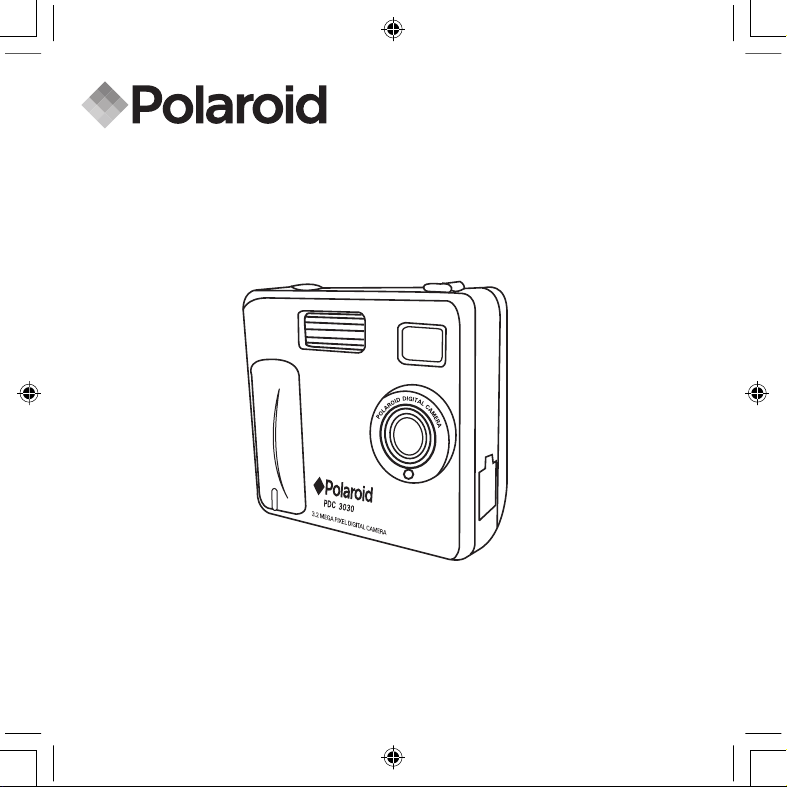
PDC 3030
Digital Camera
User Guide
www.pol aroid -di gita l.com
F
2
.
8
f
=
8
.
4
m
m
PDC 3030 TL US UM 8M.indd 2/25/04, 11:09 AM1
Page 2
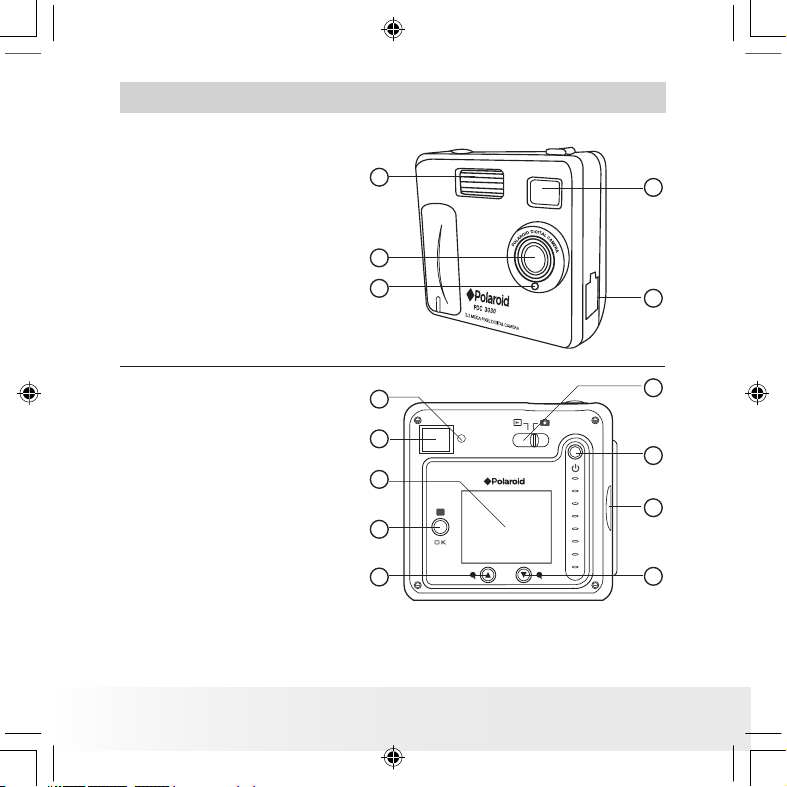
Polaroid PDC 303 0 Digital Ca mera User Gu ide
www.pol aroid -di gita l.com
US 2
Product Overview
1. Flash
2. Lens
3. Self-timer LED
4. USB port
5. Viewnder
2
1
3
4
5
F
2
.
8
f
=
8
.
4
m
m
1. Status LED
2. Viewnder
3. LCD screen
4. Menu/OK button
5. Up / Zoom out button
6. Down / Zoom in button
7. SMC slot
8. Power button
9. Capture/Playback selector
6
1
2
3
4
5
7
8
9
PDC 3030 TL US UM 8M.indd 2/25/04, 11:09 AM2
Page 3
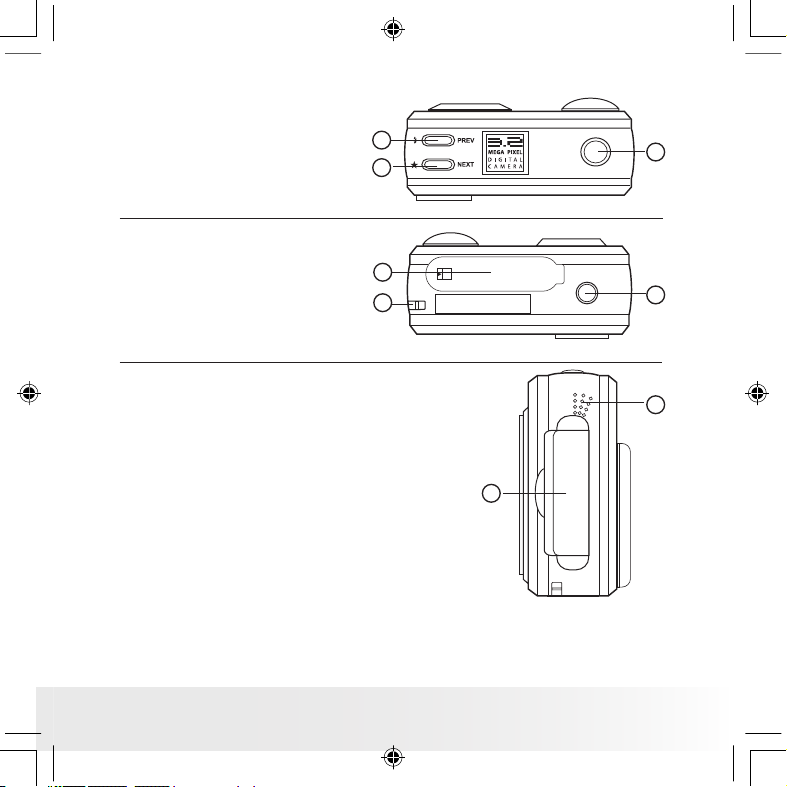
Polaroid PDC 303 0 Digital Ca mera User Gu ide
www.pol aroid -di gita l.com
US 3
1. Flash/Previous button
2. Quality/Next button
3. Shutter button
1
2
3
1. Battery compartment
2. Hand strap holder
3. Tripod mount
1
2
3
1. SMC slot
2. Microphone
1
2
PDC 3030 TL US UM 8M.indd 2/25/04, 11:09 AM3
Page 4
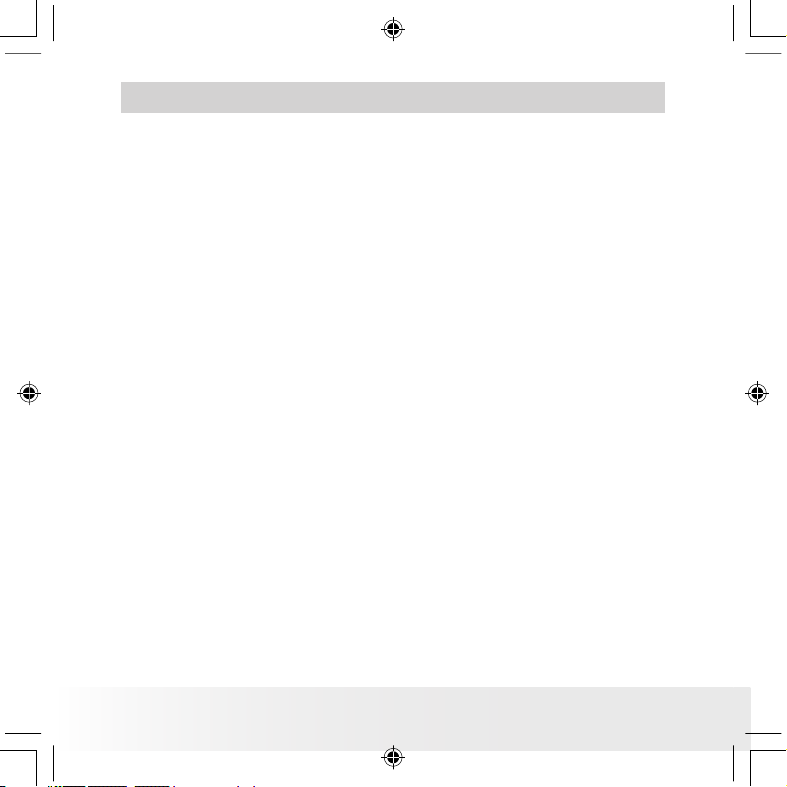
Polaroid PDC 303 0 Digital Ca mera User Gu ide
www.pol aroid -di gita l.com
US 4
Table of Contents
1 Getting Started ........................................................................... 6
• What can I do with my Camera? ............................................... 6
• What can I do with my Digital Pictures? .................................... 6
• What can I do with my Audio Clips and Video Clips?................... 7
• Camera Package Contents ....................................................... 7
• Attaching the Hand Strap ........................................................ 8
• Installing the Batteries ............................................................. 8
• Turning the Camera On and Off ................................................9
• Checking the Battery Level ...................................................... 9
• Automatic Power Off Saves Battery ........................................ 10
2 Camera Setting ......................................................................... 11
• Checking Camera Status........................................................ 11
• Setting the Display Language ................................................. 12
• Setting Date and Time........................................................... 13
3 Taking Pictures ......................................................................... 14
• Taking a Picture.................................................................... 14
• Setting the Picture Quality ..................................................... 14
• Setting the Picture Size ......................................................... 15
• Setting the Flash Mode.......................................................... 16
• Zoom in and out ...................................................................16
• Setting Self-timer.................................................................. 17
• Setting the Date Stamp ......................................................... 18
• Setting the Exposure Compensation ....................................... 19
• Setting the White Balance...................................................... 20
• Setting Sharpness................................................................. 21
• Setting Frequency................................................................. 22
• Reviewing the Pictures .......................................................... 22
• Zooming the Displayed Picture ............................................... 22
• Rotate the Displayed Picture ................................................. 23
• Protecting/Unprotecting the Pictures from Deletion ................... 24
• Deleting One Picture or All Pictures ......................................... 25
PDC 3030 TL US UM 8M.indd 2/25/04, 11:09 AM4
Page 5
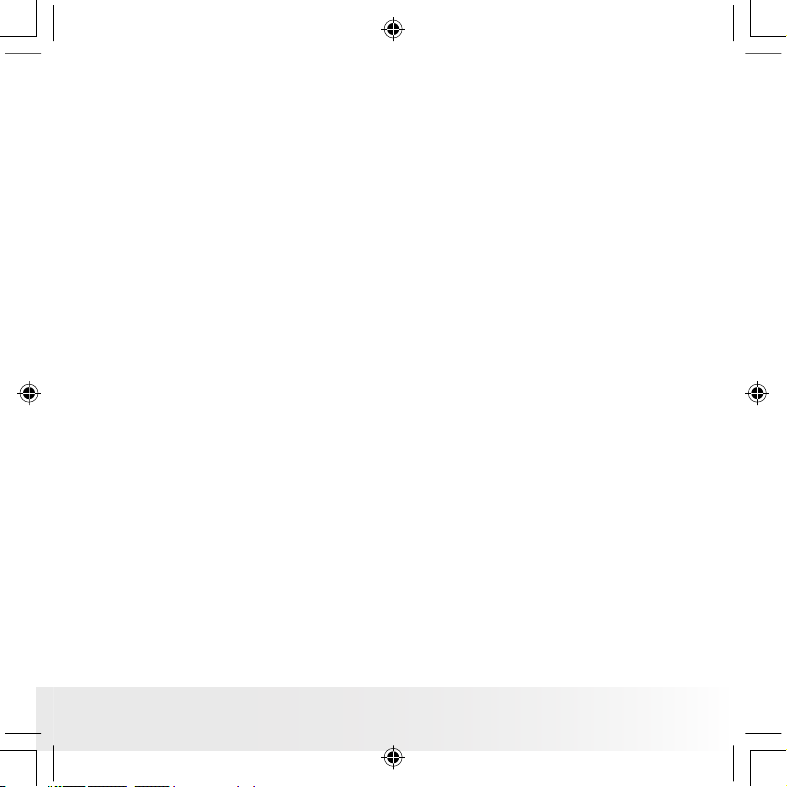
Polaroid PDC 303 0 Digital Ca mera User Gu ide
www.pol aroid -di gita l.com
US 5
4 Recording Audio and Video Clips................................................. 26
• Recording Audio Clips .......................................................... 26
• Recording Video Clips ........................................................... 27
• Playback Video Clips on LCD Screen ....................................... 27
• Protecting/Unprotecting Audio Clip(s) and Video Clip(s) ............. 28
• Deleting One Audio Clip or Video Clip...................................... 30
• Using the SMC (SmartMedia™ Card) ........................................ 32
• Formatting Memory............................................................... 34
5 Installing the Software into a Computer ....................................... 35
• Installing the Software .......................................................... 35
• Software included with Your Camera ...................................... 37
• Computer System Requirements ............................................. 38
6 Transferring Pictures, Audio and Video Clips To Your Computer ...... 39
• Before Transferring Pictures ................................................... 39
• Connecting to Your Computer ................................................ 39
• Transferring and Viewing the Pictures, Audio Clips and Video Clips on PC. 40
• Transferring and Viewing the Pictures, Audio Clips and Video Clips on MAC 40
7 Using the Camera as a Web Cam ................................................ 41
• Setting up NetMeeting™......................................................... 41
• Start NetMeeting™ ................................................................ 41
8 Troubleshooting Problems........................................................... 42
9 Getting Help ............................................................................. 44
• Polaroid-digital Online Services ............................................... 44
• Customer Support................................................................. 44
• ArcSoft Software Help .......................................................... 44
10 Appendix................................................................................ 45
• Technical Specications ........................................................ 45
• Capacity of SMC card ........................................................... 46
• Using Your Batteries ............................................................. 47
• Tips, Your Safety & Maintenance............................................ 47
• Uninstalling the Camera Driver (PC only) .................................. 47
• Regulatory Information .......................................................... 48
PDC 3030 TL US UM 8M.indd 2/25/04, 11:09 AM5
Page 6
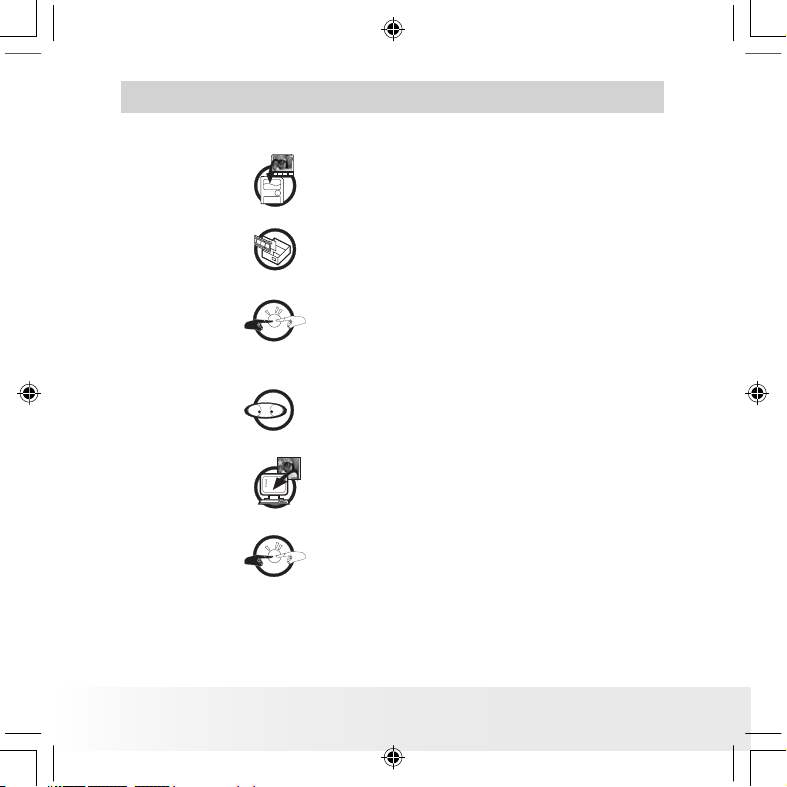
Polaroid PDC 303 0 Digital Ca mera User Gu ide
www.pol aroid -di gita l.com
US 6
1 Getting Started
• What can I do with my Camera?
Capture
Enjoy point & shoot operation. Store
pictures, audio clips and video clips to the
internal memory or a SMC.
Set Up
Select various camera and video recording
settings.
Communicate
Use the camera as a web camera.
• What can I do with my Digital Pictures?
View
View pictures on the LCD screen or on
a computer using the Arcsoft® software
supplied.
Save
Save pictures to the computer memory by
Mass Storage interface.
Communicate
Send the pictures over the Internet to
family and friends.
PDC 3030 TL US UM 8M.indd 2/25/04, 11:09 AM6
Page 7
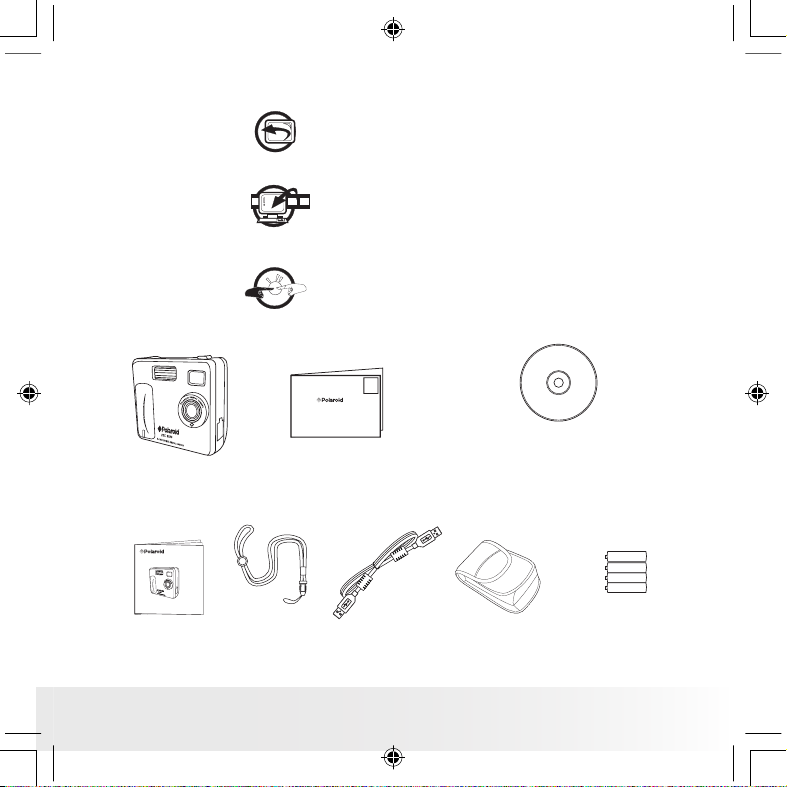
Polaroid PDC 303 0 Digital Ca mera User Gu ide
www.pol aroid -di gita l.com
US 7
• What can I do with my Audio Clips and Video Clips?
Playback
Playback audio clips and video clips on
a computer using the Windows® Media
Player or other Media software supplied.
Save
Save audio clips and video clips to the
computer memory by Mass Storage
interface.
Communicate
Send the audio clips and video clips over
the Internet to family and friends.
• Camera Package Contents
User Guide
Hand Strap
Pouch
4 x AAA Alkaline
Batteries
USB Ca ble
The CD -R OM includes
Polaroid PDC 3030 Camera (PC)
PhotoImpression™ 4.0 ( PC & Mac)
Microsoft® NetMeeting™ (PC)
Adobe ® Acrobat® Reader (P C & Mac )
PDC 3030
Registration Card
Digital Imaging Products
201 Burlington Road
Bedford, MA 01730-1434
F
2
.
8
f
=
8
.
4
m
m
PDC 3030
Digital Camera
User Guide
www.polaroid-digital.com
F
2
.
8
f
=
8
.
4
m
m
PDC 3030 TL US UM 8M.indd 2/25/04, 11:09 AM7
Page 8
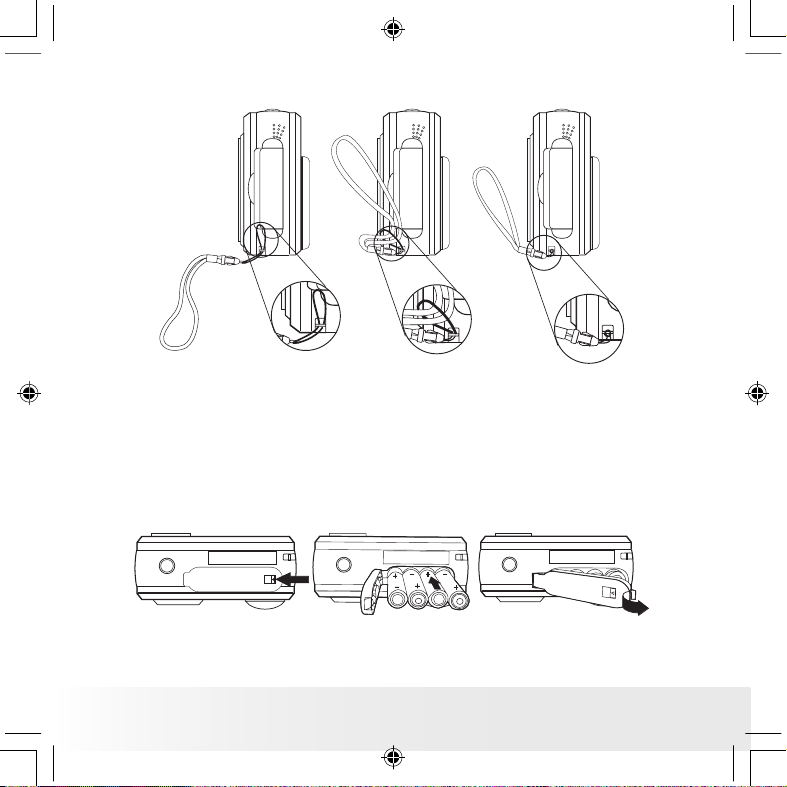
Polaroid PDC 303 0 Digital Ca mera User Gu ide
www.pol aroid -di gita l.com
US 8
• Attaching the Hand Strap
• Installing the Batteries
4 x AAA Alkaline batteries are supplied with the product. For more
guidelines on battery usage, please see Using your batteries.
1. To open the battery door, slide the button in the direction as shown to
release.
2. Insert the batteries as shown, ensuring you follow the +/- signs
correctly.
3. Close the battery door.
PDC 3030 TL US UM 8M.indd 2/25/04, 11:09 AM8
Page 9

Polaroid PDC 303 0 Digital Ca mera User Gu ide
www.pol aroid -di gita l.com
US 9
• Turning the Camera On and Off
To turn on the camera, fully press and hold the
Power button until the Status LED turns green.
When LCD screen comes on, the Status LED will
be off. Press and hold the Power button again,
“Good Bye” will show on the LCD screen and the
camera will be off.
Statu s LED
Power but ton
• Checking the Battery Level
Check the battery power level before taking pictures.
1. Turn on the camera.
2. Check the power status level that appears on the
camera LCD screen.
Batteries have adequate power.
Batteries need to be replaced.
PDC 3030 TL US UM 8M.indd 2/25/04, 11:09 AM9
Page 10
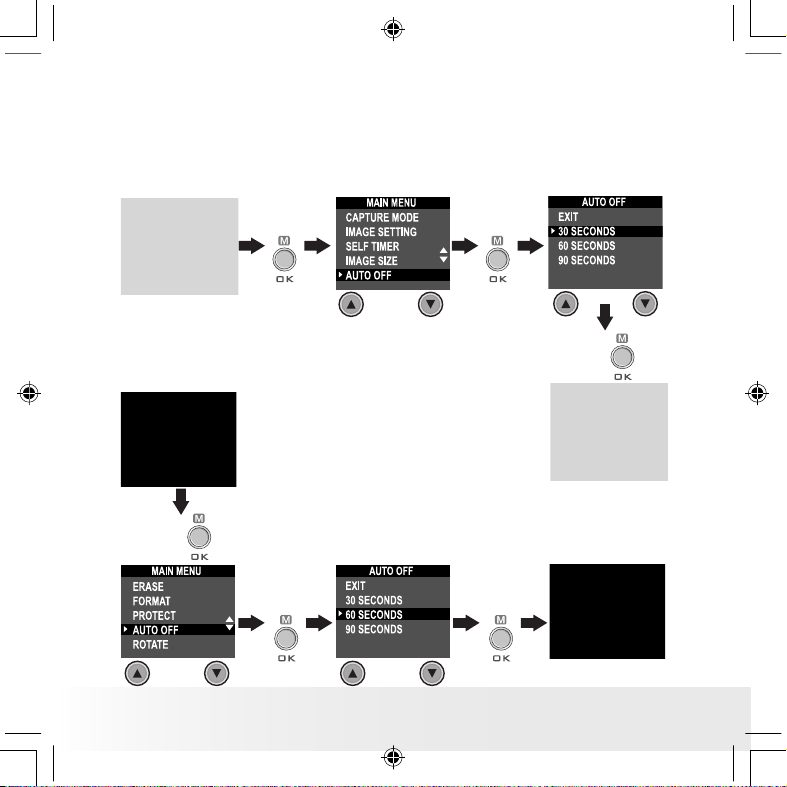
Polaroid PDC 303 0 Digital Ca mera User Gu ide
www.pol aroid -di gita l.com
US 10
• Automatic Power Off Saves Battery
Your camera is designed to switch off automatically after 60 seconds
(default setting) of inactivity. You can change the Auto Power Off setting
by the following steps:
Turn on the camera, set the Mode selector to Capture mode (the Status
LED blinks once).
Press
Press
Press
Or set the Mode selector to Playback mode.
Press
Press
Press
PDC 3030 TL US UM 8M.indd 2/25/04, 11:09 AM10
Page 11
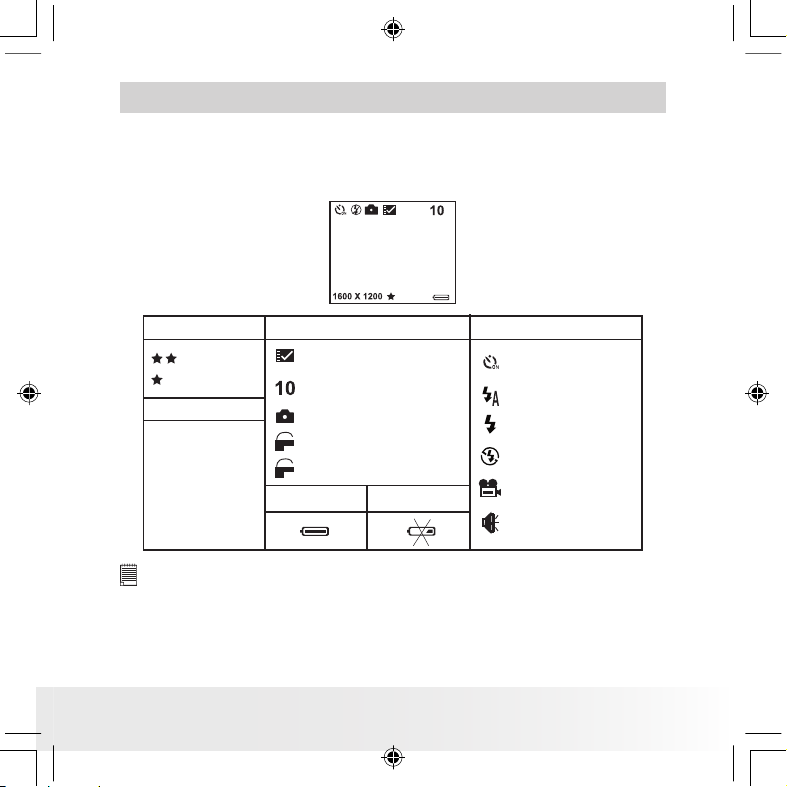
Polaroid PDC 303 0 Digital Ca mera User Gu ide
www.pol aroid -di gita l.com
US 11
2 Camera Setting
• Checking Camera Status
Turn on the camera, view the camera LCD screen to check which camera
settings are active. If feature icon is not displayed, that particular feature
is not activated.
Picture Qua lity
Camer a Statu s
Full
Low
Other F eatures
Fine Quality
Normal Quality
2048 X 1536
1600 X 1200
1280 X 960
Pictures can be taken
Still Picture
F
ON
Locked le
F
OFF
Unlocked le
SMC Card inserted
Auto Flash Mode
Self-Timer On
Video Mode
Audio M ode
Flash Mode Off
Flash Mode On
Image size
800 X 600
NOTE:
Some settings will remain even after the camera is turned off, e.g. Image
Quality/ Image Size/Flash Mode/Auto off/Date and time/Date stamp/
Frequency/Display Language settings.
PDC 3030 TL US UM 8M.indd 2/25/04, 11:09 AM11
Page 12
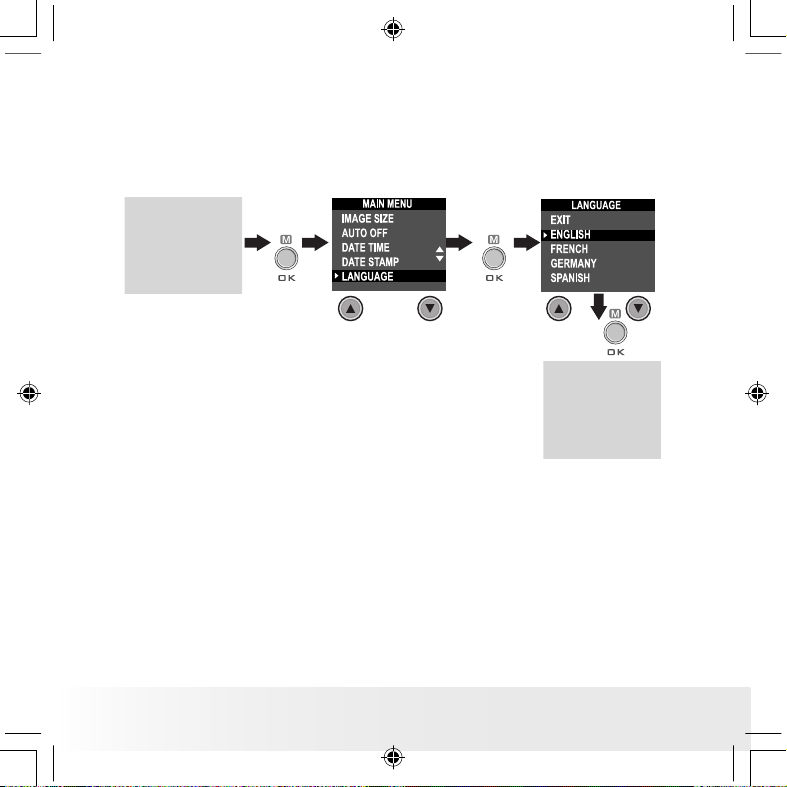
Polaroid PDC 303 0 Digital Ca mera User Gu ide
www.pol aroid -di gita l.com
US 12
• Setting the Display Language
Under this setting, you can select the language you prefer for the LCD
screen.
Turn on the camera, set the Mode selector to Capture mode (the Status
LED blinks once).
Press
Press
Press
PDC 3030 TL US UM 8M.indd 2/25/04, 11:09 AM12
Page 13
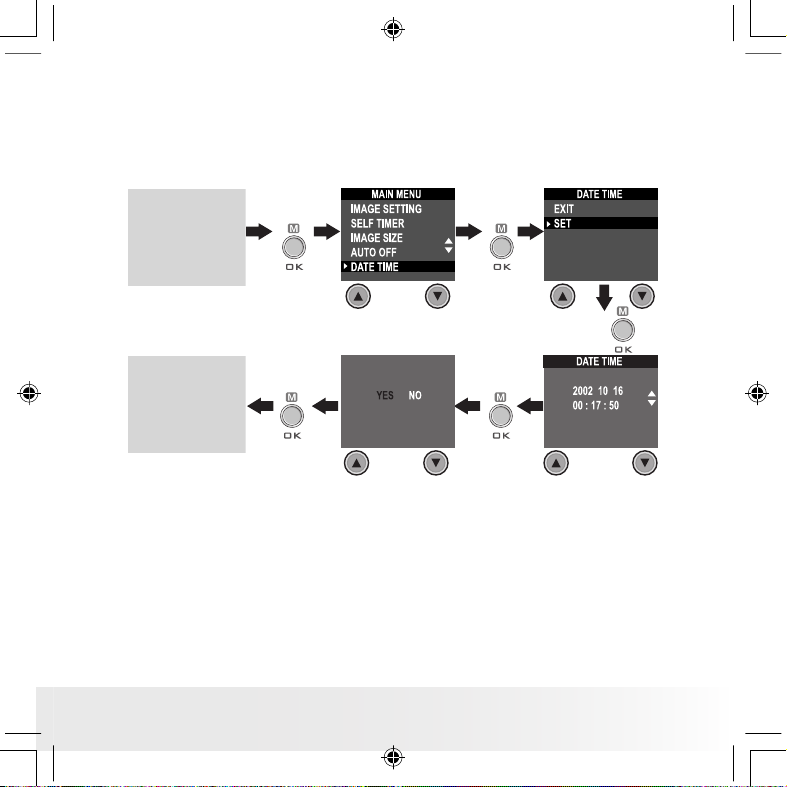
Polaroid PDC 303 0 Digital Ca mera User Gu ide
www.pol aroid -di gita l.com
US 13
• Setting Date and Time
Turn on the camera, set the Mode selector to Capture mode (the Status
LED blinks once). Use Previous or Next button to select a eld, such as
year, month, day, hour, minute, second. Use the Up or Down buttons to
adjust the value in the eld. Press the OK button after all elds are set.
Press Previ ous
or Next button
to shift to the
item
Press
Press
Press
Press
Press
PDC 3030 TL US UM 8M.indd 2/25/04, 11:09 AM13
Page 14
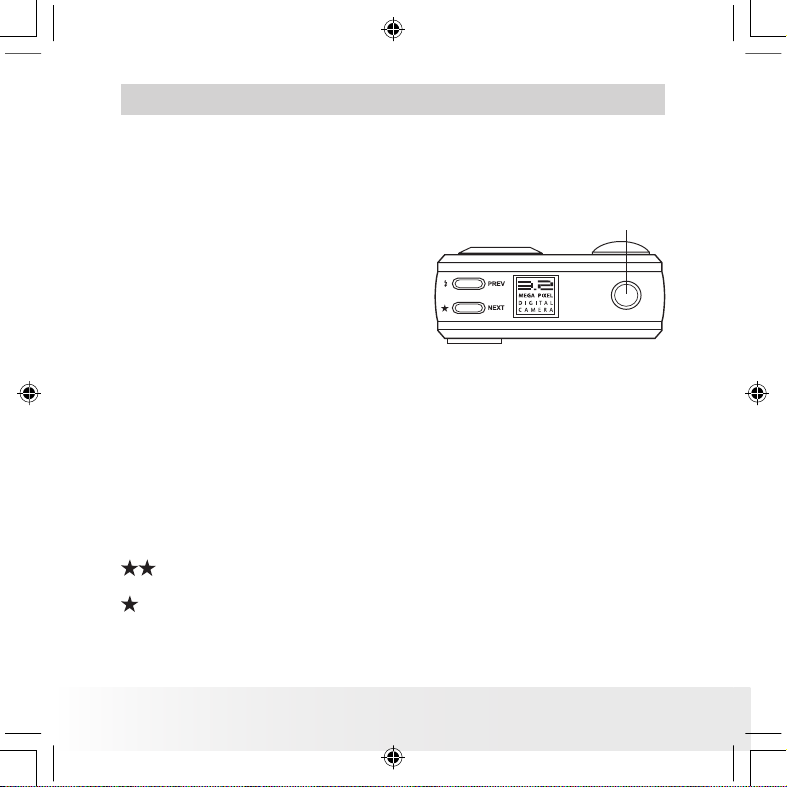
Polaroid PDC 303 0 Digital Ca mera User Gu ide
www.pol aroid -di gita l.com
US 14
3 Taking Pictures
• Taking a Picture
1. Turn on the camera.
2. Set the Mode selector to Capture mode (the Status LED blinks once).
3. Frame your subject using the LCD
screen or viewnder.
4. Press the Shutter button to take a
picture. Status LED will be on and
a beep will sound. Hold the camera
steady until the conclusion of the
beep. The end of the beep indicates
the picture has been taken.
Shutter but ton
• Setting the Picture Quality
A digital picture’s quality depends on both its resolution and the JPEG le
compression that the camera applies when you take the picture. Resolution
refers to the number of pixel in a digital picture. Higher resolution and less
compression makes better quality which occupies more memory space.
Smaller size pictures and normal quality are easier to email while larger
size and ne quality are better for printing.
1. Turn on the camera.
2. Set the Mode selector to Capture mode (the Status LED blinks once).
3. Press the Quality button will alter the picture quality setting.
Fine - high resolution and ne quality are good for printing
photo.
Normal - low resolution and normal quality are efcient for email or
posting to web.
PDC 3030 TL US UM 8M.indd 2/25/04, 1:59 PM14
Page 15
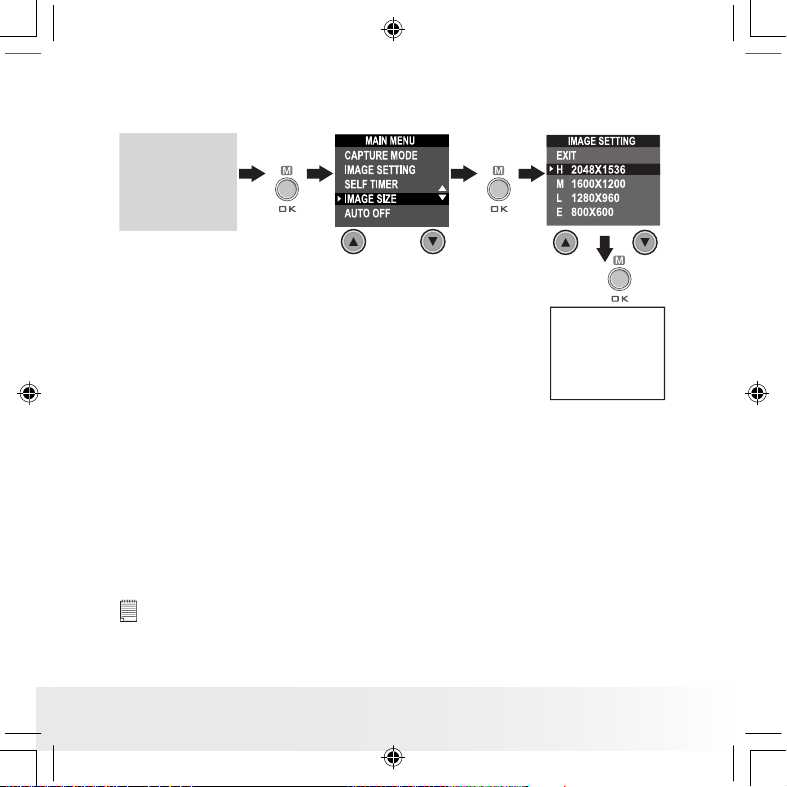
Polaroid PDC 303 0 Digital Ca mera User Gu ide
www.pol aroid -di gita l.com
US 15
• Setting the Picture Size
Turn on the camera, set the Mode selector to Capture mode (the Status
LED blinks once).
Press
Press
Press
Here are the approximate number of pictures you can expect the camera
to hold at each setting based on 8MB internal memory. You can expand
the memory with SMC, please refer to Capacity of SMC Card.
H: 2048 X 1536 Fine: Approx. 5 pictures
H: 2048 X 1536 Normal: Approx. 11 pictures
M: 1600 X 1200 Fine: Approx. 9 pictures
M: 1600 X 1200 Normal: Approx. 20 pictures
L: 1280 X 960 Fine: Approx. 14 pictures
L: 1280 X 960 Normal: Approx. 30 pictures
E: 800 X 600 Fine: Approx. 36 pictures
E: 800 X 600 Normal: Approx. 86 pictures
NOTE:
Scene complexity affects a picture’s le size. For example, a picture of
trees in autumn has a larger le size than a picture of blue sky at the same
resolution and quality setting. Therefore, the number of pictures you can
store on a memory card may vary. The number of pictures on the LCD screen
is for reference only.
PDC 3030 TL US UM 8M.indd 2/25/04, 11:09 AM15
Page 16
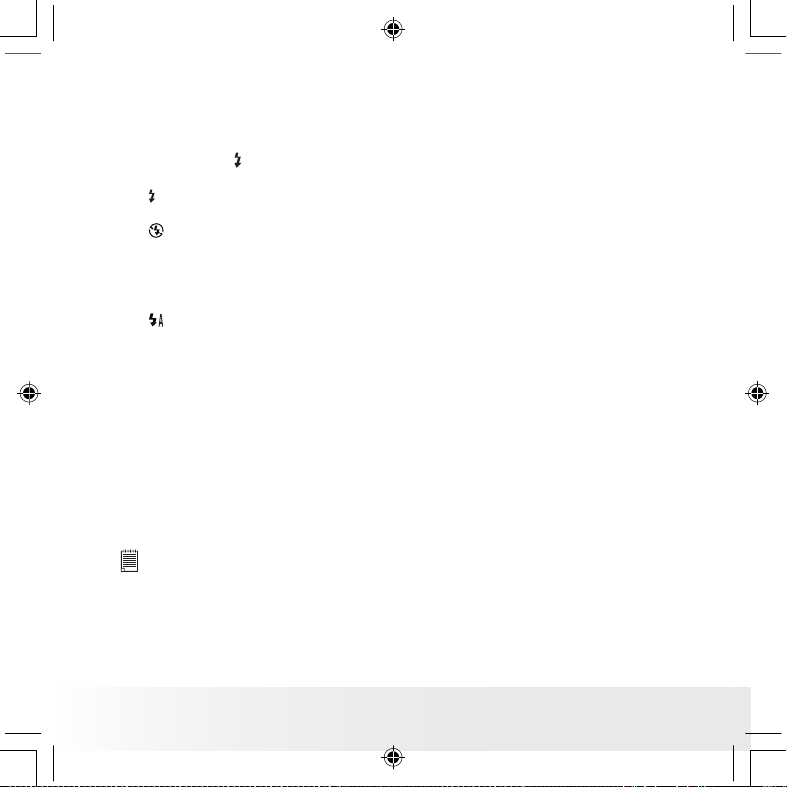
Polaroid PDC 303 0 Digital Ca mera User Gu ide
www.pol aroid -di gita l.com
US 16
• Setting the Flash Mode
The Flash Range is approximately 4 feet to 8 feet (1.2 to 2.4 meters).
1. Turn on the camera.
2. Set the Mode selector to Capture mode (the Status LED blinks once).
3. Press Flash button to cycle through the ash mode until the one you
want is shown on the LCD screen.
Flash mode on, the ash res for every picture. Use this setting
indoors in low light.
Flash mode off, the ash does not re. Use this setting for outdoor
pictures or where ash is prohibited or may be distracting. Also use
when shooting toward a reective surface, such as a window or
mirror. If you do not have enough light when using this setting, your
pictures will be too dark.
Auto Flash mode, the ash res automatically as needed. Use this
setting to take most pictures.
Please note that when ash mode is selected, the Status LED turns green
and blinks until the ash nishes charging, then the Status LED will be on
until pressing Shutter button to take a picture.
• Zoom in and out
Your camera is designed to have 3X digital Zoom. This feature lets you
“zoom” in on the central area of a photo and photograph only the enlarged
portion of the picture. Digital zoom applies to only one photo at a time. To
Zoom in and out the picture, press Down/Up button.
NOTE:
This feature is available in Capture and Playback mode.
PDC 3030 TL US UM 8M.indd 2/25/04, 11:09 AM16
Page 17
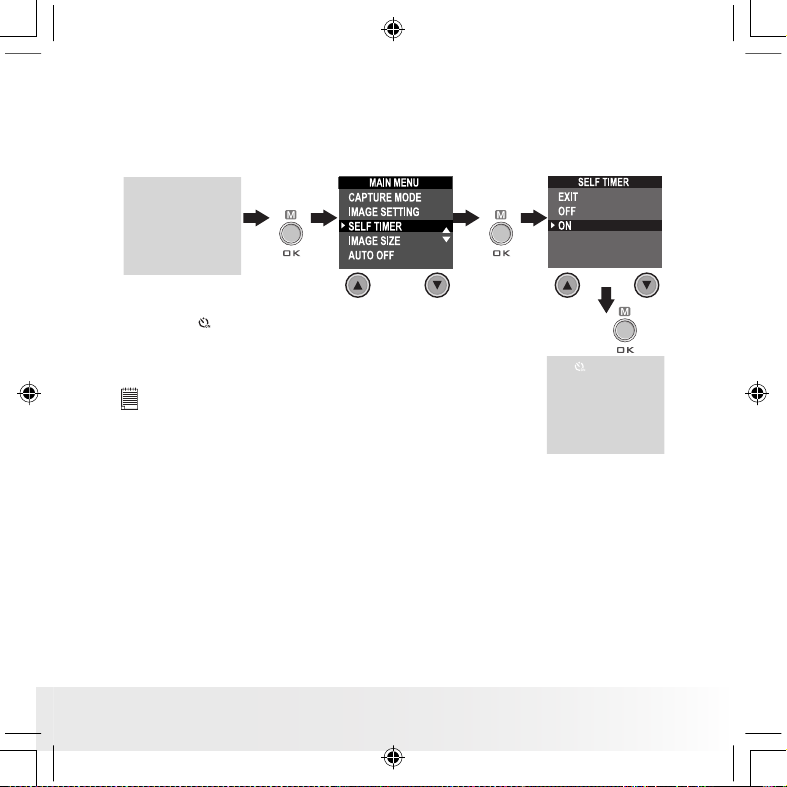
Polaroid PDC 303 0 Digital Ca mera User Gu ide
www.pol aroid -di gita l.com
US 17
• Setting Self-timer
Your camera is designed with a self-timer function which will allow you to
take picture with the 10 seconds build in timer.
1 Turn on the camera.
2 Set the Mode selector to Capture mode (the Status LED blinks once).
Press
Press
Press
The icon
appears on LCD screen. Press Shutter
button to perform self-timer. A timer appears in the
center of LCD screen and the camera beeps indicating
self-timer is activating.
NOTE:
Self-timer feature is only applied to next picture. When
self-timer is activated, status LED turns green, while the
self-timer LED turns red and blinks slowly for 8 seconds,
then blinks quickly for 2 seconds before the picture is
taken. Please place the camera on a at surface or use
a tripod.
PDC 3030 TL US UM 8M.indd 2/25/04, 1:59 PM17
Page 18
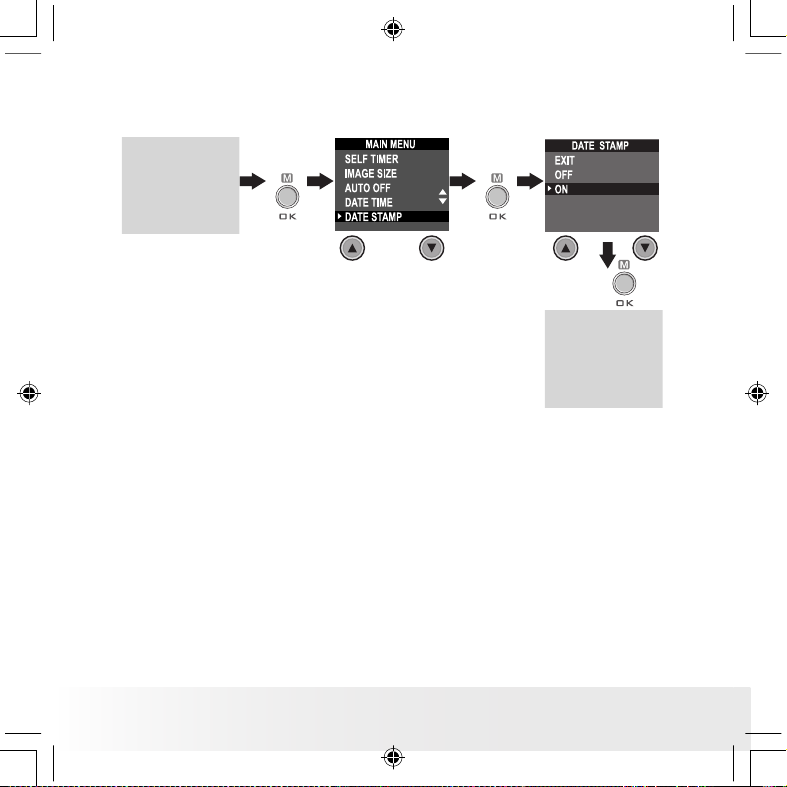
Polaroid PDC 303 0 Digital Ca mera User Gu ide
www.pol aroid -di gita l.com
US 18
• Setting the Date Stamp
Turn on the camera, set the Mode selector to Capture mode (the Status
LED blinks once).
Press
Press
Press
PDC 3030 TL US UM 8M.indd 2/25/04, 11:09 AM18
Page 19
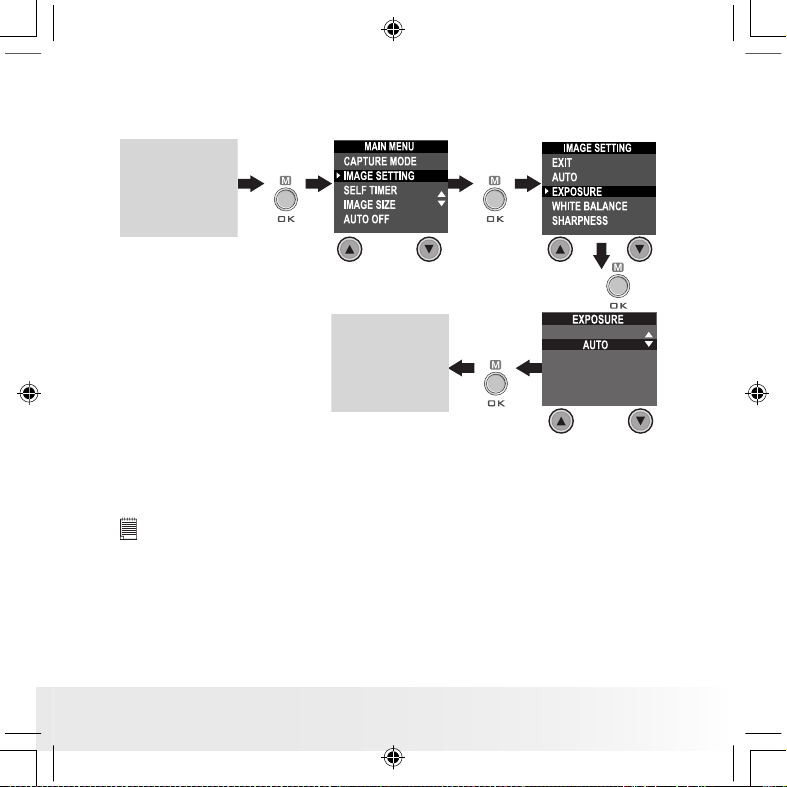
Polaroid PDC 303 0 Digital Ca mera User Gu ide
www.pol aroid -di gita l.com
US 19
• Setting the Exposure Compensation
Turn on the camera, set the Mode selector to Capture mode (the Status
LED blinks once).
Press
Press
Press
Press
You can adjust the exposure compensation value (EV) within the range of
-1.5EV to +1.5EV in order to compensate for current lighting conditions.
This setting can be used to obtain better result when shooting with
backlighting, indirect indoor lighting, a dark background, etc.
NOTE:
• A higher EV value is best used for light-colored subjects and backlit
subjects. A lower EV value is best for dark-colored subjects and for shooting
outdoors on a clear day.
• When shooting under very dark or very bright conditions, you may not
be able to obtain satisfactory results even after performing exposure
compensation.
• Exposure compensation returns to its standard default setting (AUTO) after
you turn off and turn on the camera again.
PDC 3030 TL US UM 8M.indd 2/25/04, 11:09 AM19
Page 20
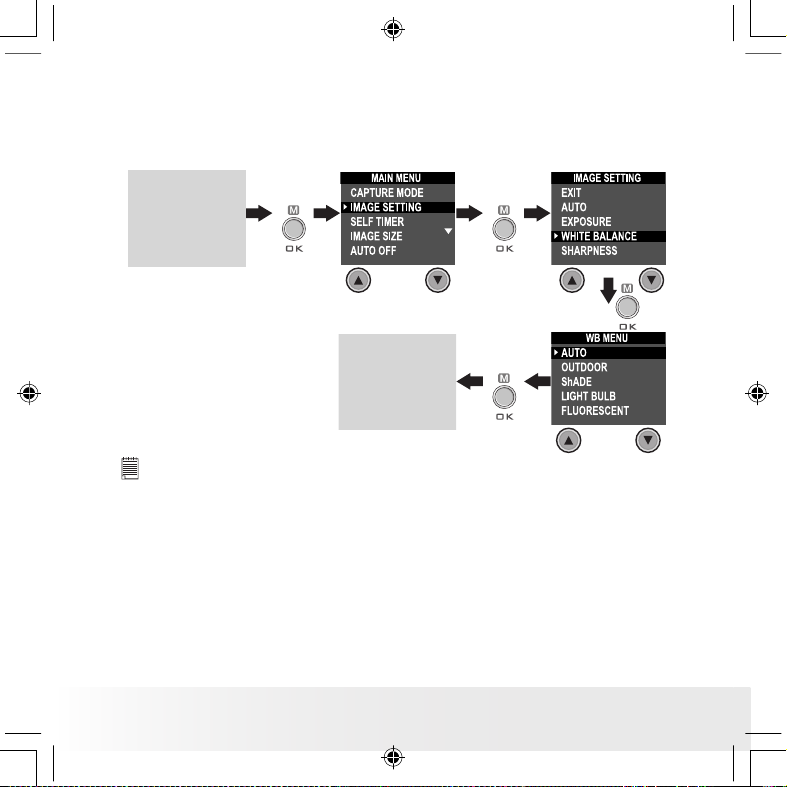
Polaroid PDC 303 0 Digital Ca mera User Gu ide
www.pol aroid -di gita l.com
US 20
• Setting the White Balance
Selecting the right type of white balance can help to make the colors of a
subject appear more natural under the type of lighting that is available.
Turn on the camera, set the Mode selector to Capture mode (the Status
LED blinks once).
Press
Press
Press
Press
NOTE:
White balance returns to its default setting (AUTO) after you turn off the
camera and turn it on again.
PDC 3030 TL US UM 8M.indd 2/25/04, 11:09 AM20
Page 21
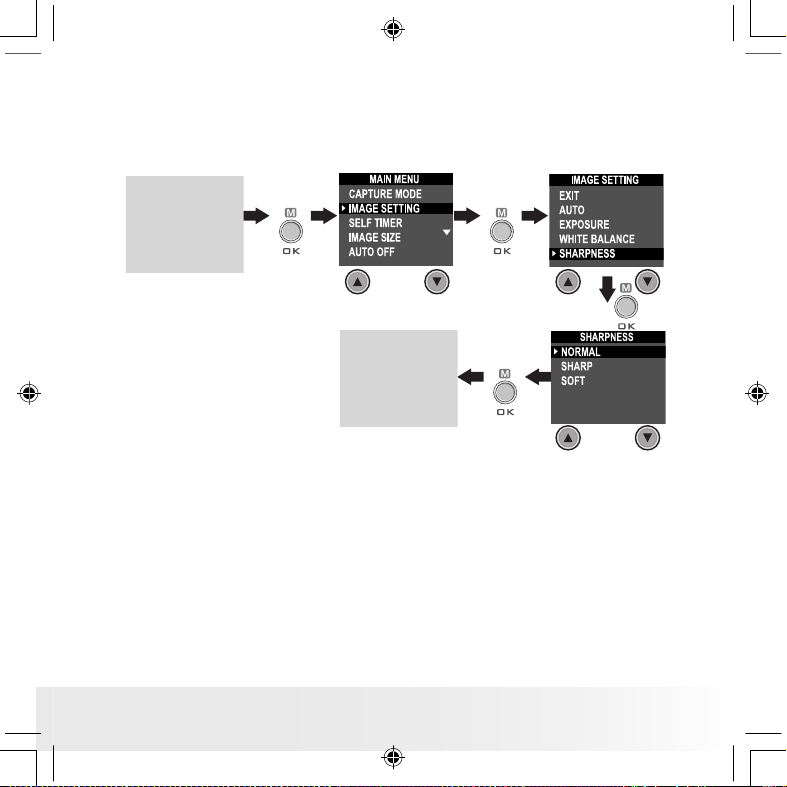
Polaroid PDC 303 0 Digital Ca mera User Gu ide
www.pol aroid -di gita l.com
US 21
• Setting Sharpness
Use the Sharpness setting to highlight or blend the edges of the subject
in pictures.
Turn on the camera, set the Mode selector to Capture mode (the Status
LED blinks once).
Press
Press
Press
Press
Normal Use when no special effect is needed. Ideal for everyday
pictures.
Sharp Increases contrast on the edges of the picture. Ideal when you
want to improve the clarity of an picture, or if you later may
want to crop or cut out specic areas in the picture.
Soft Softens the edges of the picture, creating a “soft focus” effect.
PDC 3030 TL US UM 8M.indd 2/25/04, 11:10 AM21
Page 22
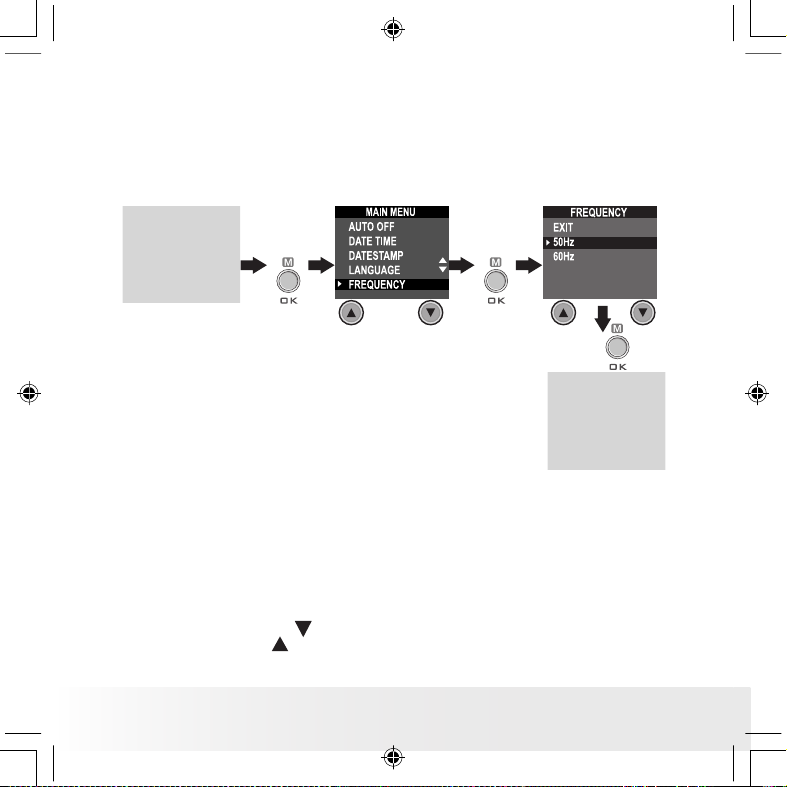
Polaroid PDC 303 0 Digital Ca mera User Gu ide
www.pol aroid -di gita l.com
US 22
• Setting Frequency
In order to take a better indoor picture, the camera needs to be set to suit
the lighting frequency, for US, set the frequency to 60Hz, for Europe, set
the frequency to 50Hz.
Turn on the camera, set the Mode selector to Capture mode (the Status
LED blinks once).
Press
Press
Press
• Reviewing the Pictures
1. Turn on the camera.
2. Set the Mode selector to Playback mode (the Status LED blinks
once).
3. Press Previous and Next button to view the pictures taken.
• Zooming the Displayed Picture
1. Turn on the camera.
2. Set the Mode selector to Playback mode (the Status LED blinks
once).
3. Press Down button
to zoom in.
4. Press Up button to zoom out.
PDC 3030 TL US UM 8M.indd 2/25/04, 11:10 AM22
Page 23
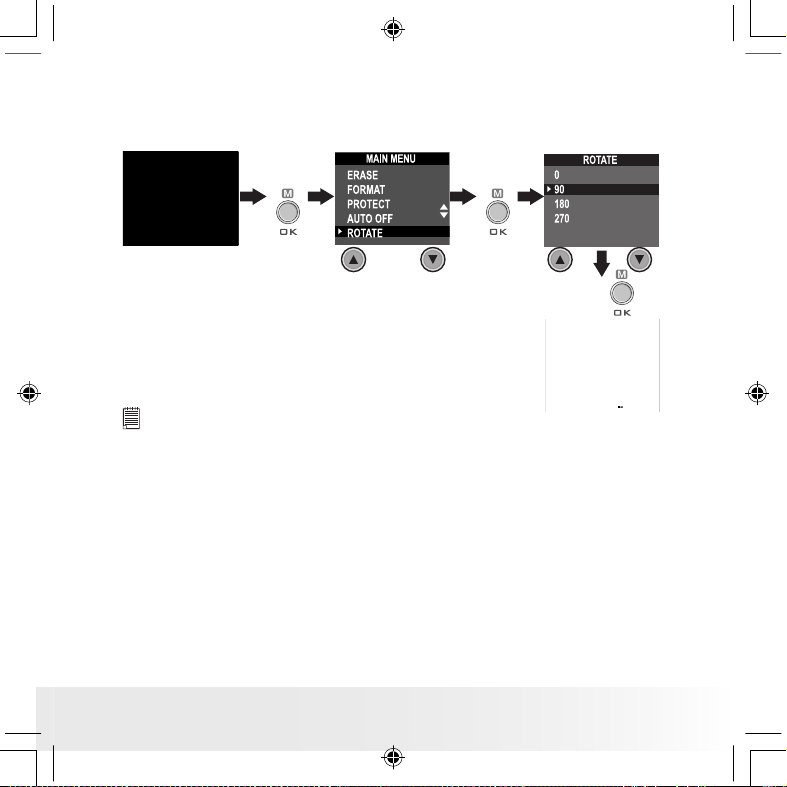
Polaroid PDC 303 0 Digital Ca mera User Gu ide
www.pol aroid -di gita l.com
US 23
• Rotate the Displayed Picture
This function enables you to view the picture taken at a better angle.
Turn on the camera, set the Mode selector to Playback mode (the Status
LED blinks once).
Press
Press
Press
NOTE:
This function only keeps the picture rotated while the camera is on. The
picture will return to its original angle after the camera is turned off.
PDC 3030 TL US UM 8M.indd 2/25/04, 11:10 AM23
Page 24
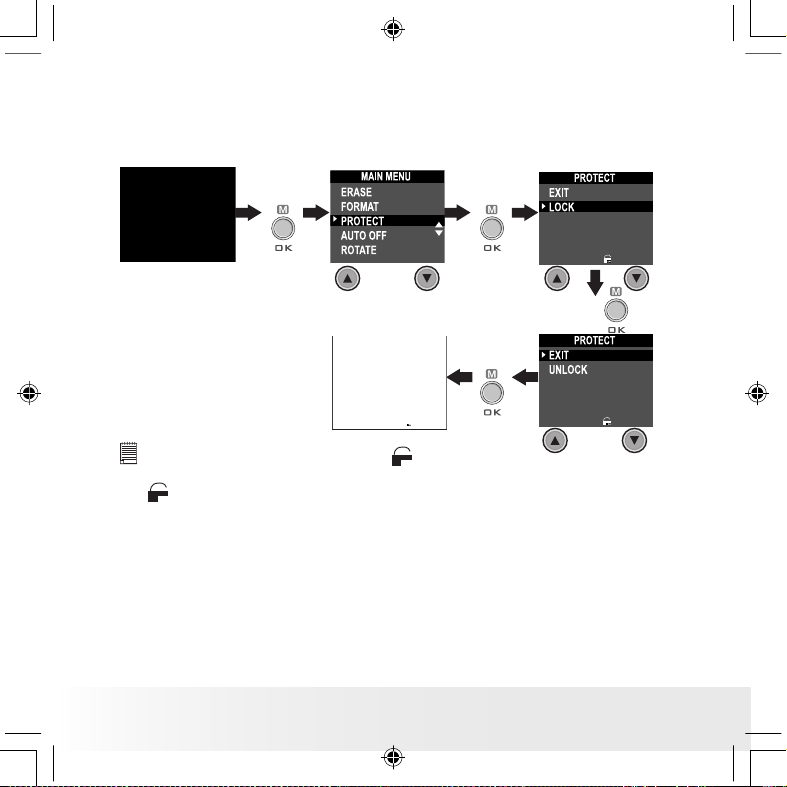
Polaroid PDC 303 0 Digital Ca mera User Gu ide
www.pol aroid -di gita l.com
US 24
• Protecting/Unprotecting the Pictures from Deletion
Following the steps below to protect a picture:
Turn on the camera, set the Mode selector to Playback mode (the Status
LED blinks once).
Press
Press
Press
Press
NOTE:
When a picture is protected, the
F
ON
icon will appear. To unprotect the
protected picture, please repeat the above steps and select “UNLOCK”. The
F
OFF
icon will appear.
PDC 3030 TL US UM 8M.indd 2/25/04, 11:10 AM24
Page 25
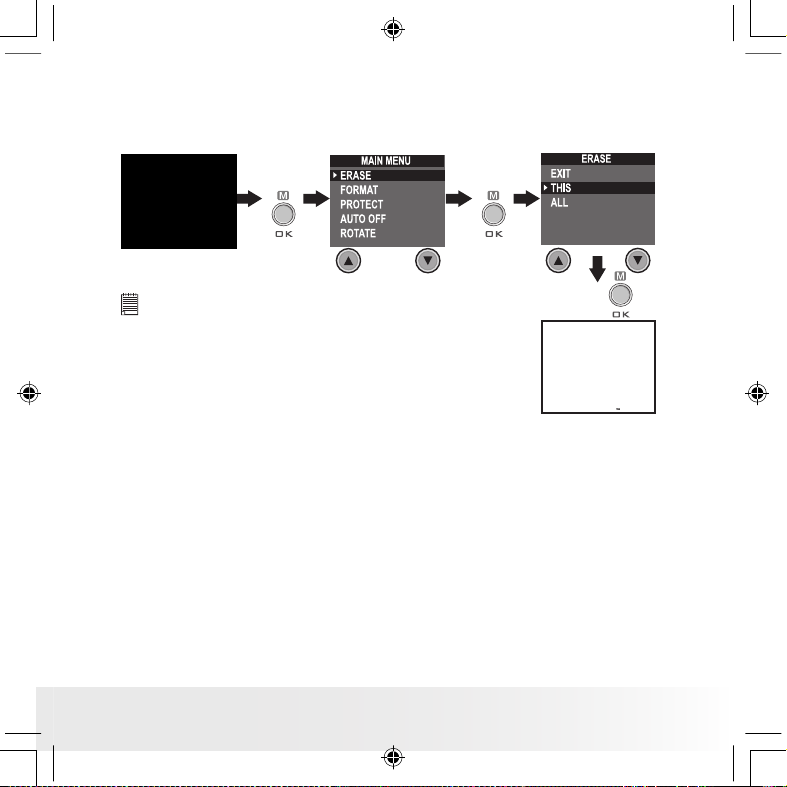
Polaroid PDC 303 0 Digital Ca mera User Gu ide
www.pol aroid -di gita l.com
US 25
• Deleting One Picture or All Pictures
Following the steps below to delete one picture:
Turn on the camera, set the Mode selector to Playback mode (the Status
LED blinks once).
Press
Press
Press
NOTE:
• The protected le(s) can not be deleted.
• To delete all the pictures, please repeat the above
steps and select “ALL”. All unprotected les
(pictures, audio and video clips) in the current
memory will be deleted.
PDC 3030 TL US UM 8M.indd 2/25/04, 11:10 AM25
Page 26
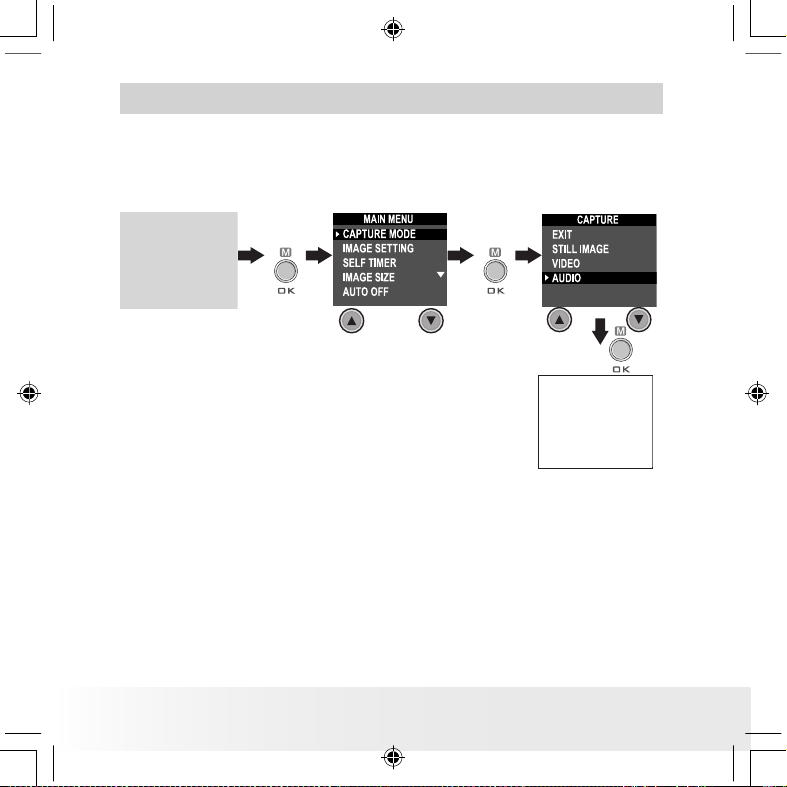
Polaroid PDC 303 0 Digital Ca mera User Gu ide
www.pol aroid -di gita l.com
US 26
4 Recording Audio and Video Clips
• Recording Audio Clips
1. Turn on the camera, set the Mode selector to Capture mode (the Status
LED blinks once).
2. Set the camera to Audio mode by the following steps.
Press
Press
Press
3. Press Shutter button to start, if you want to stop,
press the Shutter button again. Please note that
recording time displays on LCD screen.
PDC 3030 TL US UM 8M.indd 2/25/04, 11:10 AM26
Page 27
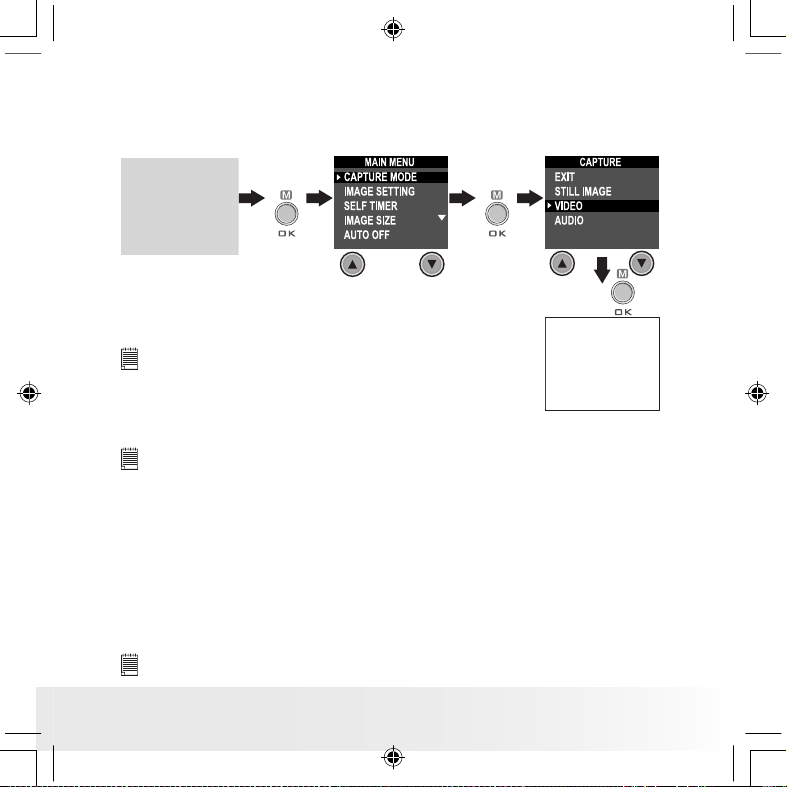
Polaroid PDC 303 0 Digital Ca mera User Gu ide
www.pol aroid -di gita l.com
US 27
• Recording Video Clips
1. Turn on the camera, set the Mode selector to Capture mode (the Status
LED blinks once).
2. Set the camera to Video mode by the following steps.
Press
Press
Press
3. Frame your subject using the LCD screen.
4. Press Shutter button to start, if you want to stop,
press the Shutter button again.
NOTE:
The recording time displays on the LCD screen will
increase and the status LED turns green while recording
video clip.
• Playback Video Clips on LCD Screen
IMPORTANT!
Audio clips can only be played in P C/ MAC when connected to the computer.
Please refer to Transferring Pictures, Audio and Video Clips to Your
Computer for further detail.
1. Turn on the camera.
2. Set the Mode selector to Playback mode (the Status LED blinks
once).
3. Press Previous and Next button to select the video clip you want to
playback.
4. The LCD screen shows “PLAY AVI? YES NO”, use Up or Down button
to select “YES” and press OK button to play the video clip. Press OK
button again to stop playback.
NOTE:
There is no sound during video playback as it has no built-in speaker.
PDC 3030 TL US UM 8M.indd 2/25/04, 11:10 AM27
Page 28
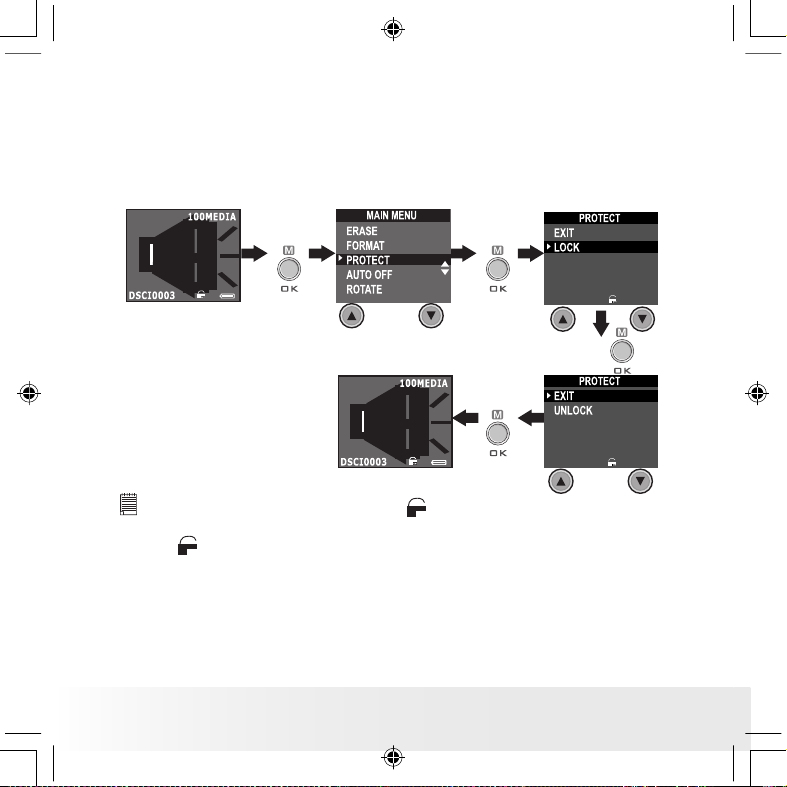
Polaroid PDC 303 0 Digital Ca mera User Gu ide
www.pol aroid -di gita l.com
US 28
• Protecting/Unprotecting Audio Clip(s) and Video Clip(s)
Following the steps below to protect an Audio Clip:
1. Turn on the camera.
2. Set the Mode selector to Playback mode (the Status LED blinks
once).
3. Use Previous or Next button to select the audio clip you want to
protect.
Press
Press
Press
Press
NOTE:
When an Audio clip is protected, the
F
ON
icon will appear. To unprotect the
protected Audio clip, please repeat the above steps and select “UNLOCK”.
The
F
OFF
icon will appear.
PDC 3030 TL US UM 8M.indd 2/25/04, 11:10 AM28
Page 29
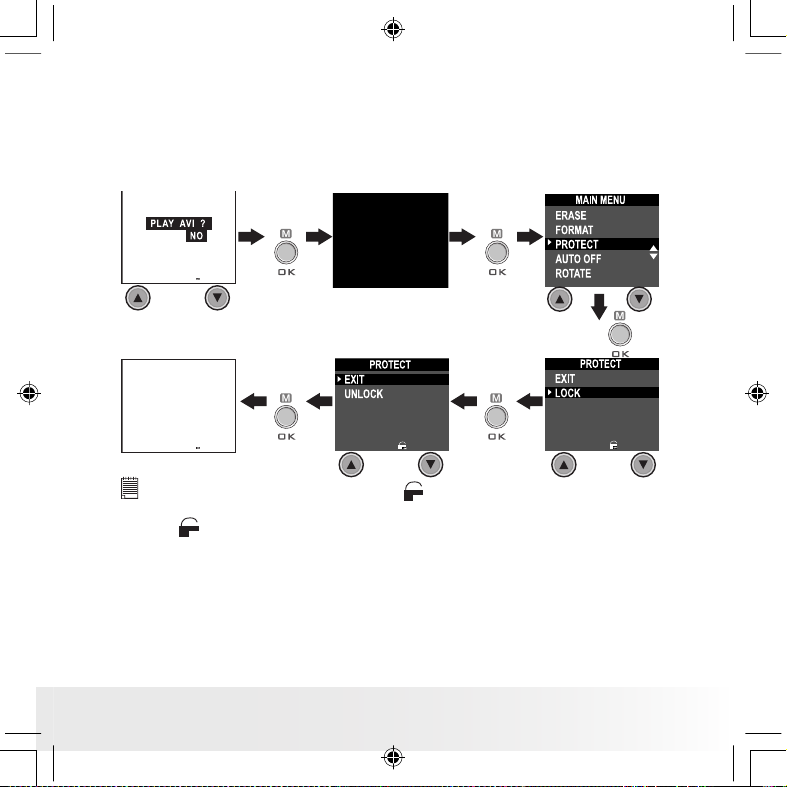
Polaroid PDC 303 0 Digital Ca mera User Gu ide
www.pol aroid -di gita l.com
US 29
Following the steps below to protect a Video Clip:
1. Turn on the camera.
2. Set the Mode selector to Playback mode (the Status LED blinks
once).
3. Use Previous or Next button to select the video clip you want to
protect.
Press
Press
Press
Press
Press
NOTE:
When a Video clip is protected, the
F
ON
icon will appear. To unprotect the
protected Video clip, please repeat the above steps and select “UNLOCK”.
The
F
OFF
icon will appear.
PDC 3030 TL US UM 8M.indd 2/25/04, 11:10 AM29
Page 30
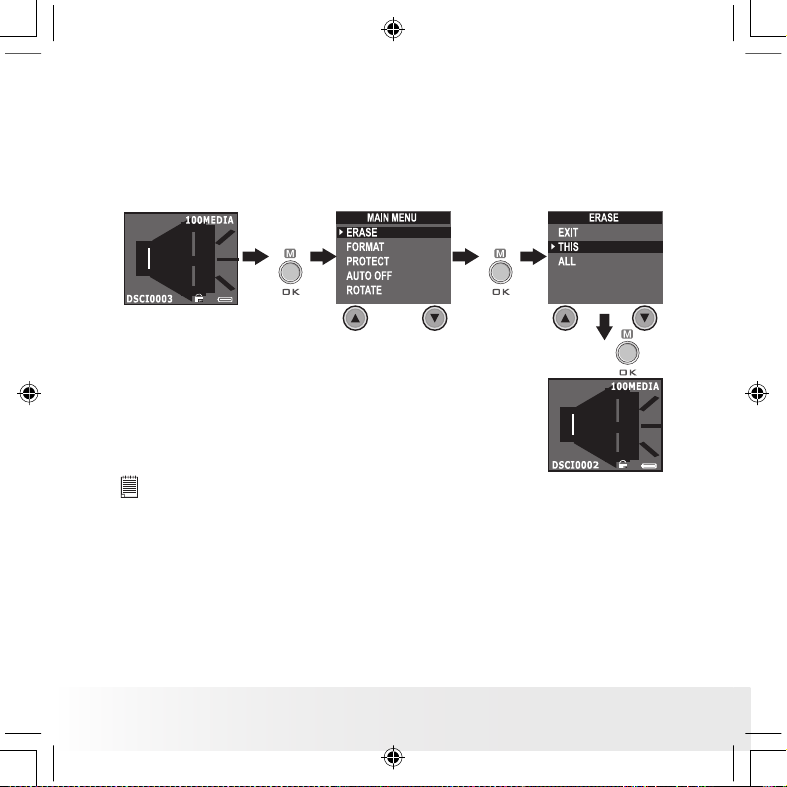
Polaroid PDC 303 0 Digital Ca mera User Gu ide
www.pol aroid -di gita l.com
US 30
• Deleting One Audio Clip or Video Clip
Deleting One Audio Clip
1. Turn on the camera.
2. Set the Mode selector to Playback mode (the Status LED blinks
once).
3. Use Previous or Next button to select the video clip you want to
delete.
Press
Press
Press
NOTE:
• The protected le(s) can not be deleted.
• Please note that selecting “ALL” will delete all unprotected les (pictures,
audio and video clips) in the current memory.
PDC 3030 TL US UM 8M.indd 2/25/04, 11:10 AM30
Page 31

Polaroid PDC 303 0 Digital Ca mera User Gu ide
www.pol aroid -di gita l.com
US 31
Deleting One Video Clip
1. Turn on the camera.
2. Set the Mode selector to Playback mode (the Status LED blinks
once).
3. Use Previous or Next button to select the audio clip you want to
delete.
Press
Press
Press
Press
NOTE:
• The protected le(s) can not be deleted.
• Please note that selecting “ALL” will delete all unprotected les (pictures,
audio and video clips) in the current memory.
PDC 3030 TL US UM 8M.indd 2/25/04, 11:10 AM31
Page 32

Polaroid PDC 303 0 Digital Ca mera User Gu ide
www.pol aroid -di gita l.com
US 32
• Using the SMC (SmartMedia™ Card)
Your camera comes with 8MB of built-in Nand ash memory for storing
pictures, audio clips and video clips as you record them. You can expand
the memory using a commercially available SMC (up to 128MB). The
camera senses whether a memory card is inserted, and automatically
saves pictures, audio clips or video clips accordingly. Note that you
cannot save pictures, audio clips or video clips to the built-in Nand ash
memory while a memory card is installed in the camera.
IMPORTANT!
• Files contained in the SMC card recorded by other cameras may conict
with the PDC 3030 camera, and valuable data in your existing SMC card
may be distorted or lost when the card is inserted in the PDC 3030 camera.
We strongly recommend the user to use a NEW or formatted SMC card for
the SMC camera. We will not guarantee any valuable data or les (other
than PDC 3030 camera’s) in your SMC card.
• Make sure you turn off the camera before inserting or removing a memory
card.
• Be sure to orient the card correctly when inserting it. Never try to force a
memory card into the slot when you feel resistance.
Memory card precautions:
1. Use only a SMC memory card with this camera. Proper operation is not
guaranteed when any other type of card is used.
2. Electrostatic charge, electrical noise, and other phenomena can cause
data corruption or even loss. Always make sure that you always back
up important data on other media (MO disc, computer hard drive, etc.).
3. If a memory card starts to behave abnormally, you can restore normal
operation by formatting it. However, we recommend that you always
take along with you more than one memory card whenever using the
camera far away from your home or ofce.
4. We recommend that you format a memory card when using it for the
rst time, or whenever the card you are using seems to be the cause of
abnormal pictures. Remember to format a memory card if it was used
in another digital camera or other devices.
PDC 3030 TL US UM 8M.indd 2/25/04, 11:10 AM32
Page 33

Polaroid PDC 303 0 Digital Ca mera User Gu ide
www.pol aroid -di gita l.com
US 33
Inserting a SMC (not included)
Turn off the camera and open the SMC slot cover as illustrated. Insert
the SMC ensuring the card is inserted the correct position as illustrated.
On the inner side of the SMC slot cover, there is a diagram showing the
proper insertion orientation.
Notched corner
of SMC card
NOTE:
The camera will turn off automatically if you insert the SMC card while the
camera is turned on.
Removing the SMC (not included)
To remove the SMC, turn off your camera , open the SMC slot cover,
gently push the SMC inwards and then release it for the SMC to eject.
Take the SMC out and close the card slot cover.
PDC 3030 TL US UM 8M.indd 2/25/04, 11:10 AM33
Page 34

Polaroid PDC 303 0 Digital Ca mera User Gu ide
www.pol aroid -di gita l.com
US 34
• Formatting Memory
Turn on the camera, set the Mode selector to Playback mode
Press
Press
Press
IMPORTANT!
• Formatting the internal memory and a SMC erases all
the pictures, audio and video clips, including protected
ones.
• You can format a memory card on the camera or on
a computer. However formatting a memory card on a
computer takes much longer.
• Note that data deleted by a format operation can not be
recovered. Make sure you do not have any useful data
currently stored on a memory card before you format it.
PDC 3030 TL US UM 8M.indd 2/25/04, 11:10 AM34
Page 35

Polaroid PDC 303 0 Digital Ca mera User Gu ide
www.pol aroid -di gita l.com
US 35
5 Installing the Software into a Computer
• Installing the Software
For Windows® Users:
PC
IMPORTANT! (For Windows® 98SE )
On Windows® 98SE Mass Storage function needs to install the PDC 3030
Driver.
IMPORTANT! (For Windows® ME, 2000, XP)
Directly plug-in the camera to transfer and play the pictures, video clips or
audio clips, no need to install the driver, but if you want to use NetMeeting™
function, please install the driver rst.
IMPORTANT! – If the computer requests you to install the Windows®
operating system during the software installation, place the Windows® CD
into the computer CD-ROM drive. The computer will install the necessary les
from the CD automatically. When the Windows® software appears to have
nished the operation, close the Windows® screen. Remove the Windows® CD
and store safely.
NOTE:
Microsoft® NetMeeting™ is already bundled with Windows® 200 0 and XP OS.
Users using Windows® 2000 or XP do not need to install this software from
the CD-ROM.
PDC 3030 TL US UM 8M.indd 2/25/04, 11:10 AM35
Page 36

Polaroid PDC 303 0 Digital Ca mera User Gu ide
www.pol aroid -di gita l.com
US 36
1. Before you begin, close all other software
applications open on your computer.
2. Insert the CD supplied into the computer CD-
ROM Drive.
3. The CD User Interface Screen will
automatically launch.
4. With the mouse, click on each software
interface button in turn and follow the on
screen instructions.
Open & Cl ose
NOTE:
If the setup screen doesn’t appear after loading
the CD, then you can manually start it by doubleclicking the “My Computer” icon on your desktop,
then double-clicking the icon for the CD-ROM drive.
When the CD-ROM window opens, double-click the
“INSTALL-E.EXE” icon.
For Macintosh® Users:
MAC
1. Before you begin, close all other software applications opened on your
computer.
2. Insert the CD supplied into the computer CD-ROM Drive.
3. Double click the CD-ROM icon “Polaroid”.
4. Install the software included.
PDC 3030 TL US UM 8M.indd 2/25/04, 2:07 PM36
Page 37

Polaroid PDC 303 0 Digital Ca mera User Gu ide
www.pol aroid -di gita l.com
US 37
• Software included with Your Camera
PDC 3030 Driver Plug & Play removable disk
Easy to use, just plug the camera to a computer and use it as a removable
disk. Use the Arcsoft® software suite to edit and print the Pictures.
ArcSoft PhotoImpression™ 4.0 Picture Editing Software
ArcSoft PhotoImpression™ is an easy to use digital video and imageediting program. This program enables users to upload still image and
movie clips store in your camera. You could also edit and retouch your
photos, then add special effects or place them in cards, calendars, frames
and fantasy templates. ArcSoft PhotoImpression™ also includes a wide
variety of printing options.
Microsoft® NetMeeting™ Web Cam software
NetMeeting™ provides the most complete conferencing solution for the
Internet and corporate intranet. Powerful features let you communicate
with both audio and video, collaborate on virtually any Windows-based
application, exchange graphics on an electronic whiteboard, transfer les,
use the text-based chat program, and much more. Using your PC and the
Internet, you can now hold face-to-face conversations with friends and
family around the world.
Adobe® Acrobat® Reader .PD F File Read ing Software
Adobe® Acrobat® Reader lets you view and print Adobe Portable Document
format (PDF) les on all major computer platforms, as well as ll in and
submit Adobe PDF forms online.
PDC 3030 TL US UM 8M.indd 2/25/04, 11:10 AM37
Page 38

Polaroid PDC 303 0 Digital Ca mera User Gu ide
www.pol aroid -di gita l.com
US 38
• Computer System Requirements
For acceptable picture transfer and editing performance, we recommend
the following minimum requirements;
For Windows® Users
PC
• Compatible with Microsoft® Windows® 98SE, Me, 2000 or XP
• Pentium® II 333MHz or equivalent processor
• 64MB RAM (128MB recommended)
• USB Port
• 200MB free disk space
• Color monitor with high color (16-bit) graphic capability or higher
• CD-ROM drive
• Standard mouse and keyboard
• Stereo speakers
For Macintosh® Users
MAC
• PowerPC® Processor
• Mas OS Version 9.2~X
• USB Port
• 64MB RAM (128MB recommended)
• 150MB Free disk space
• Color monitor with high color (16-bit) graphic capability or higher
• CD-ROM drive
• Standard mouse and keyboard
• Stereo speakers
PDC 3030 TL US UM 8M.indd 2/25/04, 11:10 AM38
Page 39

Polaroid PDC 303 0 Digital Ca mera User Gu ide
www.pol aroid -di gita l.com
US 39
6 Transferring Pictures, Audio and Video Clips To Your Computer
• Before Transferring Pictures
IMPORTANT! -
Before you transfer your pictures make sure you have installed the software
from the CD.
For Windows® and Macintosh® Users :
PC
MAC
• Connecting to Your Computer
Connecting with the USB Cable.
1. Turn on the camera.
2. Plug the labelled end of the USB cable into the socket marked
on your computer.
3. Plug the other end of the USB cable into the port on your camera.
PDC 3030 TL US UM 8M.indd 2/25/04, 11:10 AM39
Page 40

Polaroid PDC 303 0 Digital Ca mera User Gu ide
www.pol aroid -di gita l.com
US 40
For Windows® Users:
PC
• Transferring and Viewing the Pictures, Audio Clips and Video
Clips on PC
1. Turn on the camera
2. Set the camera to Playback mode.
3. Connect the camera to a computer via the USB cable.
4. Open the Windows® Explorer and then you can see a “Removable Disk”
drive.
5. Double click “Removable Disk” -> double click “DCIM”-> double click
“100MEDIA”.
6. All the pictures, video clips and audio clips are in the “100MEDIA”
folder. Highlight the pictures, video clips or audio clips and drag them
to a folder of your choice. You can also create sub-folders to group
them or use the Arcsoft software to edit and manage the pictures or
video / audio clips.
For Macintosh® Users:
MAC
• Transferring and Viewing the Pictures, Audio Clips and Video
Clips on Mac
NOTE:
For MAC user, directly plug-in the camera, no need to install the driver.
1. Turn on the camera
2. Set the camera to Playback mode.
3. Connect the camera with MAC via USB cable, the systems will
automatically recognize the MASS STORAGE drive named “untitled”.
NOTE:
This Drive name will be varied from different version of MAC OS system.
4. Double click the folder “untitled” to enter sub-folder “DCIM”.
5. Double click the folder “DCIM” to enter sub-folder “100MEDIA”.
6. You can copy the pictures, audio clips and video clips from this folder
“100MEDIA” and paste to the hard disk.
PDC 3030 TL US UM 8M.indd 2/25/04, 11:10 AM40
Page 41

Polaroid PDC 303 0 Digital Ca mera User Gu ide
www.pol aroid -di gita l.com
US 41
7 Using the Camera as a Web Cam
• Setting up NetMeeting™
NOTE:
Set the camera to Capture mode before starting NetMeeting™.
1. Connect your PDC 3030 to the USB cable on one end.
2. Connect the USB cable to a USB port on your PC on the other end.
3. Put your PDC 3030 on top of your PC monitor or another at surface.
4. Connect your Microphone and your Speaker to your audio card’s Mic in
jack and Speaker out jack respectively.
• Start NetMeeting™
NOTE:
For Windows® XP / 2000 users who use NetMeeting™ for the rst time, Go to
Start -> Run ->type in “conf” ->click “OK” and then follow the on-screen set
up instruction to set up NetMeeting™.
1. Double click the “NetMeeting” icon on the desktop or select the
“NetMeeting” icon from the Windows® Start Menu.
2. If you need further help on how to use Microsoft® NetMeeting™, select
the “Help” under the menu bar and choose the topic you need. You
can also refer to the Polaroid “EASY TO USE GUIDE TO MICROSOFT®
NETMEETING™” or visit the website:
http://www.microsoft.com/windows/netmeeting.
F
2
.
8
f
=
8
.
4
m
m
�
�
�
�
PDC 3030 TL US UM 8M.indd 2/25/04, 11:10 AM41
Page 42

Polaroid PDC 303 0 Digital Ca mera User Gu ide
www.pol aroid -di gita l.com
US 42
8 Troubleshooting Problems
The troubleshooting guide is designed to help you. If problems continue,
please contact your local customer support hot-line. See your registration
card for help line contact details.
I receive an error message
when I am installing “PDC
3030 C amera Drive r”.
“PDC 3030 Camera Driver”
does not load.
I ca nnot run the PDC 3030
Camera Driver.
I cannot upload images to
the PC.
Connection failure or
the camera i s not set to
Capture Mod e.
Check all cable con nect ions are
secured or set the camera to
Playback Mode.
Conict with another
camera driver cap ture
device.
If you have any other camera
installed on your computer,
remove the camera a nd its
driver completely from your
system to avoid conic t with
PDC 3030.
Shut down all other applications
and attempt to reinstall the
driver.
Check the USB controller in
your B IOS if they are activated.
If these do not work, contact
your national customer supp ort
representative.
Symptom Problem Solution
I cannot upload th e image s
from the inte rnal memory
of the P DC 3030 camera
to PC.
The SMC card is inserted
inside the SMC card slot.
The me mory card has a higher
prior ity than the internal
memory for image storage,
image transfer or de letion.
I cannot switch on my
PDC 3030 Ca mera after
inserting a SMC card.
The SMC card is not inserted
all the way in or card slot
door is not closed properly.
Make sure the SMC card is
inserted all the way in and close
the slot door properly.
I press the shutter but ton
but no re spon se.
The PDC 3030 camera is
proce ssing data.
Or
The internal memory or
SMC ca rd memory is full.
Wait for this process to
complete.
Or
Delete some images in the
internal memory of the ca mera
or SMC .
The camera is set to the
Capture mode.
Set the camera to Playback
mode.
PDC 3030 TL US UM 8M.indd 2/25/04, 11:10 AM42
Page 43

Polaroid PDC 303 0 Digital Ca mera User Gu ide
www.pol aroid -di gita l.com
US 43
I get a bl urred image wh en
uploa ding my images to my
computer.
There may be a mo mentary
delay betwe en pressing
the shutter button and the
actua l expos ure.
Hold your PDC 3 030 camera
steadily until you hear a “beep”
which indicates the exposure is
completed.
The battery indica tor icon
on the 1.4” LCD screen wi ll
go “bla nk”.
This means there is
insufcient power.
You need to change the new
batteries.
My imag e quality is g rainy.
You may have selected the
wrong camera frequency
setting.
Using the different frequency
setting.
Pal for 5 0 Hz
NTSC for 60 Hz
My CD installatio n wizard
does not work.
The au to install ation le is
switch ed to off.
Or
The CD ROM is
disco nnec ted.
Go to the computer desktop,
Right cl ick on “My Com puter”.
Click “Proper ties”. Selec t
“Device Manager”. Double
click on “CD-ROM”, double
click on "CD- R" (Normally th e
manufacturer’s nam e). Cl ick on
" Setting “. Ensure "Auto insert
noti cation " is ticke d and the
" disconnect " is ticked. If
you change the s ettings the
computer will ask you to restart
your PC. Click " Yes " (Only for
Windows® 98SE & ME user)
The LCD on my PDC 3 030
Camera has frozen when
you inser t a S MC card into
your PDC 303 0 camera.
No response from any of
the fun ction buttons.
Ensure you only use a new or
formatted SMC card for use
with your PDC 3 030 camera.
No web camera function. T he camera is set to
Playback mode
Or
Have not installed the PDC
3030 D river.
Set the camera to Capture
mode
Or
Install the P DC 30 30 Driver.
The Flash icon and the
image counter on the LCD
is ashin g af ter I took my
last image using the Flas h
Mode.
The PDC 3030 Camera is
proce ssing the image and
recha rging the as h unit.
Wait for the ash icon on the
status LCD to stop ashing a nd
then ta ke another image.
Symptom Problem Solution
Please also refer to the help les & User Guide that accompany the enclosed applications. For
further information and support, please visit our website: http://www.polaroid-digital.com.
PDC 3030 TL US UM 8M.indd 2/25/04, 11:11 AM43
Page 44

Polaroid PDC 303 0 Digital Ca mera User Gu ide
www.pol aroid -di gita l.com
US 44
9 Getting Help
• Polaroid-digital Online Services
Website: http://www.polaroid-digital.com
• Customer support
Questions? Need Help?
Call us at 1-888-235-0808
Monday thru Friday, 10 am - 7 pm EST and
Sat 10 am - 4 pm EST
Or visit us at http://www.polaroid-digital.com
• ArcSoft Software Help
For North America For South & Central America
ArcSoft HQ Support Center Tel: 1-510-979+5520
(Fremont California, CA) Fax: 1-510-440-1270
Tel: 1-800-762-8657 E-mail:latlnsupport@arcsoft.com
(toll free number)
Fax: 1-510-440-1270
E-mail: support@arcsoft.com
For China For Japan
ArcSoft China Support Center (Beijing) ArcSoft Japan Support Center (Tokyo)
Tel: 8610-6849-1368 Tel: +81-03-3834-5256
Fax: 8610-6849-1367 Fax: +81-03-5816-4730
E-mail: china@arcsoft.com Web: http://www.mds2000.co.jp/
arcsoft
E-mail: japan@arcsoft.com and
support@mds2000.com
For Oceania For Europe/Middle East/
ArcSoft Australian Support Center Africa & Rest of the World
(Baulkham Hills, New South Wales) ArcSoft Europe Support Center
Tel: 61 (2) 9899-5888 (Ireland)
Fax: 61 (2) 9899-5728 Tel: +353-(0) 61-702087
E-mail: support@supportgroup.com.au Fax: +353-(0) 61-702001
E-mail: europe@arcsoft.com
Visit http:// www.arcsoft.com for technical support and frequently asked
questions (FAQ’s).
PDC 3030 TL US UM 8M.indd 2/25/04, 11:11 AM44
Page 45

Polaroid PDC 303 0 Digital Ca mera User Gu ide
www.pol aroid -di gita l.com
US 45
10 Appendix
• Technical Specications
• Internal Memory: 8MB NAND FLASH
• External Memory: support SMC memory card up to 128MB (not included)
• Still Picture Resolution (based on 8 MB internal memory):
• Fine quality - 2048 x1536 pixel -Approx. 5 pictures
1600 x 1200 pixel -Approx. 9 pictures
1280 x 960 pixel -Approx. 14 pictures
800 x 600 pixel -Approx. 36 pictures
• Normal quality - 2048 x1536 pixel -Approx. 11 pictures
1600 x 1200 pixel -Approx. 20 pictures
1280 x 960pixel -Approx. 30 pictures
800 x 600 pixel -Approx. 86 pictures
• Video Clip:
• Unlimited when connected to the computer via video capture software
• Limited when using the 8MB internal memory:
Approximately 1.5 minutes in CIF mode 10fps @ 320 X 240 pixel
• Using SMC card:
16 M - Approx. 3 minutes
32 M - Approx. 8 minutes
64 M - Approx. 16 minutes
128 M - Approx. 32 minutes
• Audio Clip:
8KHZ, 4bit, Approximately 30 minutes based on 8MB internal memory
• File Format:
• Still Picture - Compression in JPEG format after download to PC via
USB (depend on application used)
• Video Clip - AVI format
• Audio Clip - WAV format
• External Connector: USB, SMC slot
• Auto Power Off: After 30, 60, or 90 seconds inactivity
• Power Supply: USB Port, 4 X AAA batteries
• Operating System:
• For Windows® Users: Microsoft® Windows® 98SE, Me, 2000 or XP
• For Macintosh® Users: Mac OS 9.2~X
PDC 3030 TL US UM 8M.indd 2/25/04, 11:11 AM45
Page 46

Polaroid PDC 303 0 Digital Ca mera User Gu ide
www.pol aroid -di gita l.com
US 46
• Capacity of SMC Card
SMC Card
Normal quality
pictures can be taken
Fine quality pictures
can be taken
High
(2048x1536)
Middle
(1600x1200)
Low
(1280x960)
High
(2048x1536)
Middle
(1600x1200)
Economic
(800x600)
High
(2048x1536)
Middle
(1600x1200)
Low
(1280x960)
32M
64M
128M
19 48
37 84
57 122
39 98
75 170
291 694
79 198
151 342
231 494
High
(2048x1536)
Middle
(1600x1200)
Low
(1280x960)
Economic
(800x600)
16M
9 23
18 41
28 60
72 172
Economic
(800x600)
145 346
Low
(1280x960)
115 246
Economic
(800x600)
583 1390
NOTE:
Scene complexity affects a picture’s le size. For example, a picture of trees in
autumn has a larger le size than a picture of blue sky at the same resolution and
quality setting. Therefore, the number of pictures you can store on a card may var y.
PDC 3030 TL US UM 8M.indd 2/25/04, 11:11 AM46
Page 47

Polaroid PDC 303 0 Digital Ca mera User Gu ide
www.pol aroid -di gita l.com
US 47
• Using Your Batteries
WARNINGS!
• Batteries should be replaced by an adult.
• Do not mix different types of batteries or new and used batteries.
• Use recommended or equivalent type of batteries only.
• Insert the batteries with the correct polarity.
• Remove exhausted batteries from the camera immediately.
• Do not short the supply terminals.
• Do not dispose the batteries in re.
• Remove batteries from the camera when not in use.
These instructions should be retained for future reference.
• Tips, Your Safety & Maintenance
Your Camera should only be operated within the following environmental conditions;
• 32 - 104º Fahrenheit; 0 - 40º Celsius
• 20% - 85% relative humidity, non condensing
Battery life or image quality may be affected outside these conditions
Camera Cautions
• NEVER immerse any part of the Camera or its accessories into any uid or liquid.
• ALWAYS disconnect the Camera from your PC or TV before cleaning it.
• ALWAYS remove dust or stains with a soft cloth dampened with water
or neutral detergent.
• NEVER place hot items on the surface of the Camera.
• NEVER attempt to open or disassemble Camera as this will affect any
warranty claim.
• Uninstalling the Camera Driver (PC only)
1. Unplug the camera from the computer.
2. Go to Start -> Setting -> Control Panel.
3. Double click Add / Remove Programs.
4. In Add / Remove Programs, select “Polaroid Digital Cam” and click the
Remove button.
5. Restart the computer.
PDC 3030 TL US UM 8M.indd 2/25/04, 11:11 AM47
Page 48

Polaroid PDC 303 0 Digital Ca mera User Gu ide
www.pol aroid -di gita l.com
US 48
• Regulatory Information
FCC Notice
This device complies with Part 15 of FCC Rules. Operation is subject
to the following two conditions: (1) This device may not cause harmful
interference, and (2) This device must accept any interference received,
including interference that may cause undesired operation.
Warning: Changes or modications to this unit not expressly approved
by the party responsible for compliance could void the user’s authority to
operate the equipment.
NOTE: This equipment has been tested and found to comply with the
limits for Class B digital device, pursuant to Part 15 of the FCC Rules.
These limits are designed to provide reasonable protection against harmful
interference in a residential installation. This equipment generates, uses
and can radiate radio frequency energy and, if not installed and used in
accordance with the instructions, may cause harmful interference to radio
communications.
However, there is no guarantee that interference will not occur in a
particular installation. If this equipment does cause harmful interference
to radio or television reception, which can be determined by turning
the equipment off and on, the user is encouraged to try to correct the
interference by one or more of the following measures:
• Reorient or relocate the receiving antenna.
• Increase the separation between the equipment and receiver.
• Connect the equipment into an outlet on a circuit different from that to
which the receiver is needed.
• Consult the dealer or an experienced radio/TV technician for help.
Shielded cable must be used with this unit to ensure compliance with the
Class B FCC limits.
Under the environment with electrostatic discharge, the product may
malfunction and require user to reset the product.
PDC 3030 TL US UM 8M.indd 2/25/04, 11:11 AM48
Page 49

PDC 3030
Cámara digital
Manual de usuario
www.pol aroid -di gita l.com
F
2
.
8
f
=
8
.
4
m
m
PDC3030 TL ES UM 8M.indd 26/2/04, 7:14 pm1
Page 50

Manual de usuario para la cámara dig ital Polaro id PDC 3030
www.pol aroid -di gita l.com
ES 2
Vista general del producto
1. Flash
2. Lente
3. LED del temporizador
4. Puerto USB
5. Visor
2
1
3
4
5
F
2
.
8
f
=
8
.
4
m
m
1. LED de estado
2. Visor
3. Pantalla LCD
4. Botón de menú / OK
5. Botón hacia arriba/
Alejar el objeto
6. Botón hacia abajo/
Acercar el objeto
7. Ranura SMC
8. Botón de encendido
9. Selector de captura /
reproducción
6
1
2
3
4
5
7
8
9
PDC3030 TL ES UM 8M.indd 2/25/04, 11:01 AM2
Page 51

Manual de usuario para la cámara dig ital Polaro id PDC 3030
www.pol aroid -di gita l.com
ES 3
1. Botón del ash / anterior
2. Botón calidad / siguiente
3. Botón de disparo
1
2
3
1. Compartimento de la pila
2. Sujeción para la correa
de mano
3. Acoplamiento para trípode
1
2
3
1. Ranura SMC
2. Micrófono
1
2
PDC3030 TL ES UM 8M.indd 2/25/04, 11:01 AM3
Page 52

Manual de usuario para la cámara dig ital Polaro id PDC 3030
www.pol aroid -di gita l.com
ES 4
Índice
1 Guía rápida ............................................................................... 6
• ¿Qué puedo hacer con mi cámara?............................................ 6
• ¿Qué puedo hacer con las fotografías digitales? .......................... 6
• ¿Qué puedo hacer con las secuencias de sonido y de vídeo? ........7
• Contenido del paquete de la cámara ..........................................7
• Colocar la correa de mano ....................................................... 8
• Instalación de las pilas............................................................. 8
• Encendido y apagado de la cámara............................................ 9
• Comprobación del nivel de las pilas ........................................... 9
• Apagado automático para ahorrar pilas .................................... 10
2 Ajuste de la cámara ................................................................. 11
• Comprobación del estado de la cámara .................................... 11
• Selección del idioma de pantalla ............................................. 12
• Ajuste de la fecha y la hora.................................................... 13
3 Realización de fotografías ......................................................... 14
• Realización de una fotografía.................................................. 14
• Ajuste de la calidad fotográca............................................... 14
• Ajuste del tamaño de las fotografías........................................ 15
• Ajuste del modo ash............................................................ 16
• Acercar y alejar el zoom ........................................................ 16
• Ajuste del temporizador ......................................................... 17
• Ajuste de la indicación de la fecha .......................................... 18
• Ajuste de la compensación de exposición................................. 19
• Ajuste del balance de blancos................................................. 20
• Ajuste de la nitidez ............................................................... 21
• Ajuste de la frecuencia .......................................................... 22
• Revisar fotografías ................................................................ 22
• Aumento de la fotografía en pantalla ....................................... 22
• Girar la fotografía en pantalla ................................................. 23
• Protección contra borrado de fotografías.................................. 24
• Eliminación de una fotografía.................................................. 25
PDC3030 TL ES UM 8M.indd 2/25/04, 2:10 PM4
Page 53

Manual de usuario para la cámara dig ital Polaro id PDC 3030
www.pol aroid -di gita l.com
ES 5
4 Grabación de secuencias de sonido y de vídeo ............................ 26
• Grabación de secuencias de sonido ......................................... 26
• Grabación de secuencias de vídeo........................................... 27
• Reproducción de secuencias de vídeo en la pantalla LCD ........... 27
• Protección de secuencias de sonido y de vídeo ......................... 28
• Eliminación de una secuencia de sonido y de vídeo ................... 30
• Uso de la tarjeta SMC (SmartMedia™ Card) .............................. 32
• Formateo de la memoria ........................................................ 34
5 Instalación del software en el ordenador ..................................... 35
• Instalación del software......................................................... 35
• Software suministrado con la cámara ...................................... 37
• Requisitos del sistema informático .......................................... 38
6 Transferencia de fotografías y secuencias de sonido y de vídeo a su ordenador 39
• Antes de transferir fotografías ................................................ 39
• Conexión al ordenador........................................................... 39
• Transferencia y visualización de fotografías, y sonido de vídeo con en PC .. 40
• Transferencia y visualización de fotografías, y sonido de vídeo con en MAC... 40
7 Uso de la cámara como cámara web .......................................... 41
• Conguración de NetMeeting ................................................. 41
• Inicio de NetMeeting ............................................................. 41
8 Solución de problemas ............................................................. 42
9 Obtención de ayuda ................................................................ 44
• Servicios online de Polaroid .................................................... 44
• Soporte a Clientes ................................................................ 44
• Ayuda para el software ArcSoft.............................................. 44
10 Apéndice................................................................................ 45
• Especicaciones técnicas....................................................... 45
• Capacidad de la tarjeta SMC .................................................. 46
• Uso de las pilas .................................................................... 47
• Consejos, seguridad y mantenimiento...................................... 47
• Desinstalación del controlador de la cámara (sólo PC) ................ 47
• Normativas ......................................................................... 48
PDC3030 TL ES UM 8M.indd 2/25/04, 11:01 AM5
Page 54

Manual de usuario para la cámara dig ital Polaro id PDC 3030
www.pol aroid -di gita l.com
ES 6
1 Guía rápida
• ¿Qué puedo hacer con mi cámara?
Capturar
Disfrutar de las operaciones de enfoque
y disparo. Almacenar fotografías y
secuencias de sonido y de vídeo en la
memoria interna o en una tarjeta SMC.
Congurar
Seleccionar diversos ajustes para la cámara
y grabación de vídeo.
Comunicar
Utilizar la cámara como cámara web.
• ¿Qué puedo hacer con las fotografías digitales?
Ver
Ver fotografías en la pantalla LCD o en un
ordenador utilizando el software Arcsoft®
suministrado.
Guardar
Guardar fotografías en la memoria
del ordenador con la interfaz de
almacenamiento masivo.
Comunicar
Enviar fotografías a través de Internet a
amigos o familiares.
PDC3030 TL ES UM 8M.indd 2/25/04, 11:01 AM6
Page 55

Manual de usuario para la cámara dig ital Polaro id PDC 3030
www.pol aroid -di gita l.com
ES 7
• ¿Qué puedo hacer con las secuencias de sonido y de vídeo?
Reproducir
Reproducir secuencias de sonido y de
vídeo en un ordenador utilizando el
Windows® Media Player u otro software
suministrado.
Guardar
Guardar secuencias de sonido y de vídeo
en la memoria del ordenador con la interfaz
de almacenamiento masivo.
Comunicar
Enviar secuencias de sonido y de vídeo a
través de Internet a amigos o familiares.
• Contenido del paquete de la cámara
PDC 3030
Digital Camera
User Guide
www.polaroid-digital.com
F
2
.
8
f
=
8
.
4
m
m
Manual de
usuario
Correa de
mano
Bolsa de
transporte
4 Pilas alcalinas
AAA
Cable USB
El CDR OM incluye
Polaroid PDC 3030 Camera (PC)
PhotoImpression™ 4.0 ( PC y Mac)
Microsoft® NetMeeting™ (PC)
Adobe ® Acrobat® Reader (P C y Mac )
PDC 3030
Tarjeta de registro
Digital Imaging Products
201 Burlington Road
Bedford, MA 01730-1434
F
2
.
8
f
=
8
.
4
m
m
PDC3030 TL ES UM 8M.indd 2/25/04, 11:01 AM7
Page 56

Manual de usuario para la cámara dig ital Polaro id PDC 3030
www.pol aroid -di gita l.com
ES 8
• Colocar la correa de mano
• Instalación de las pilas
Con el producto se suministran 4 pilas alcalinas AAA. Si desea conocer las
normas para el uso de las pilas, consulte el apartado Uso de las pilas.
1. Para abrir la tapa de las pilas, deslice el botón en la dirección que se
indica para liberarla.
2. Inserte las pilas como se muestra en el gráco, asegurándose de
respetar los signos +/-.
3. Para cerrar la tapa de las pilas.
PDC3030 TL ES UM 8M.indd 2/25/04, 11:01 AM8
Page 57

Manual de usuario para la cámara dig ital Polaro id PDC 3030
www.pol aroid -di gita l.com
ES 9
• Encendido y apagado de la cámara
Para encender la cámara, mantenga pulsado
hasta el fondo el botón de encendido hasta que
el LED de estado se ponga verde.
Cuando se encienda la pantalla LCD, el LED de
estado se apagará. Vuelva a mantener pulsado
el botón de encendido, en la pantalla aparecerá
“Adiós” y se apagará la cámara.
LED de e stado
Botón d e
encen dido
• Comprobación del nivel de las pilas
Antes de hacer fotografías, compruebe el nivel de carga de las pilas.
1. Encienda la cámara.
2. Compruebe el nivel de carga que aparece en la
pantalla LCD de la cámara.
Las pilas tienen suciente carga.
Se deben cambiar las pilas.
PDC3030 TL ES UM 8M.indd 2/25/04, 11:01 AM9
Page 58

Manual de usuario para la cámara dig ital Polaro id PDC 3030
www.pol aroid -di gita l.com
ES 10
• Apagado automático para ahorrar batería
La cámara está diseñada para apagarse automáticamente tras 60
segundos de inactividad (ajuste predenido). Para cambiar los ajustes de
la función de apagado automático, siga los siguientes pasos: Encienda
la cámara y sitúe el selector en el modo de captura (el LED de estado
parpadea una vez).
Pulse
Pulse
Pulse
O bien coloque el selector en el modo de reproducción.
Pulse
Pulse
Pulse
PDC3030 TL ES UM 8M.indd 2/25/04, 11:01 AM10
Page 59

Manual de usuario para la cámara dig ital Polaro id PDC 3030
www.pol aroid -di gita l.com
ES 11
2 Ajuste de la cámara
• Comprobación del estado de la cámara
Encienda la cámara y examine la pantalla LCD para comprobar qué ajustes
de la cámara están activos. Si no aparece el icono correspondiente, la
función en cuestión no está activada.
Calidad foto grá ca
Estado de la c ámara
Carga das
Gasta das
Otras f unciones
Calidad alta
Calidad normal
2048 X 1536
1600 X 1200
1280 X 960
Pueden hacerse fotografías
Fotografía
F
ON
Archivo bloqueado
F
OFF
Archivo desbloqueado
Tarjeta SMC insertada
Modo ash
autom ático
Temporizador
activado
Modo de vídeo
Modo de audioa
Modo ash
desactivado
Modo ash activado
Tamaño de la imag en
800 X 600
NOTA:
Algunos ajustes se conservan aún después de apagar la c ámara, p. ej., la
calidad de imagen/tamaño de imagen/modo ash/apagado autom ático/fecha
y hora/indicación de la fecha/frecuencia/selección del idioma de pantalla.
PDC3030 TL ES UM 8M.indd 2/25/04, 11:01 AM11
Page 60

Manual de usuario para la cámara dig ital Polaro id PDC 3030
www.pol aroid -di gita l.com
ES 12
• Selección del idioma de pantalla
Con esta opción, puede seleccionar el idioma que desee para la pantalla
LCD.
Encienda la cámara y sitúe el selector en el modo de captura (el LED de
estado parpadea una vez).
Pulse
Pulse
Pulse
PDC3030 TL ES UM 8M.indd 2/25/04, 11:01 AM12
Page 61

Manual de usuario para la cámara dig ital Polaro id PDC 3030
www.pol aroid -di gita l.com
ES 13
• Ajuste de la fecha y la hora
Encienda la cámara y sitúe el selector en el modo de captura (el LED
de estado parpadea una vez). Utilice el botón Anterior o Siguiente para
seleccionar uno de los campos: año, mes, día, hora, minuto, segundo.
Ajuste el valor del campo con los botones Arriba o Abajo. Pulse el botón
“OK” (Aceptar) cuando haya terminado de ajustar todos los campos.
Pulse el bot ón
Anterior o
Siguiente para
de sp la za rs e
hasta el
objetoa
Pulse
Pulse
Pulse
Pulse
Pulse
PDC3030 TL ES UM 8M.indd 2/25/04, 11:01 AM13
Page 62

Manual de usuario para la cámara dig ital Polaro id PDC 3030
www.pol aroid -di gita l.com
ES 14
3 Realización de fotografías
• Realización de una fotografía
1. Encienda la cámara.
2. Sitúe el selector en el modo de captura (el LED de estado parpadea una vez).
3. Encuadre el objeto que desea grabar
utilizando la pantalla LCD o visor.
4. Pulse el botón de disparo para
realizar una fotografía. El LED de
estado se enciende y se emite un
pitido. Mantenga la cámara ja
hasta la conclusión del pitido. El
conclusión del pitido indica realizada
la fotografía.
Botón d e disp aro
• Ajuste de la calidad fotográca
La calidad de una fotografía digital depende de su resolución y de la
compresión de archivo JPEG que la cámara aplica cuando dispara la
fotografía. El término resolución se reere al número de pixeles de una
fotografía digital. Una resolución elevada y menor compresión se traduce
en una mejor calidad y más espacio requerido en la memoria. Las
fotografías de tamaño más pequeño y calidad normal son más fáciles de
enviar por correo electrónico, mientras que las de mayor tamaño y calidad
alta son preferibles para imprimir.
1. Encienda la cámara.
2. Sitúe el selector en el modo de captura (el LED de estado parpadea una vez).
3. Pulsando el botón Calidad, cambiará el ajuste de la calidad
fotográca.
Alta - La calidad alta de la resolución y la multa es buena para
imprimir foto.
Normal - La resolución baja y la calidad normal son ecientes para el
correo electrónico o anunciando cinchar.
PDC3030 TL ES UM 8M March3.indd 3/3/04, 12:08 PM14
Page 63

Manual de usuario para la cámara dig ital Polaro id PDC 3030
www.pol aroid -di gita l.com
ES 15
• Ajuste del tamaño de las fotografías
Encienda la cámara y sitúe el selector en el modo de captura (el LED de
estado parpadea una vez).
Pulse
Pulse
Pulse
A continuación se indica el número aproximado
de fotografías que previsiblemente cabrán con los
diferentes ajustes en la memoria interna de 8MB.
Para ampliar memoria con SMC, consulte la sección
Capacidad de la tarjeta SMC.
H: 2048 X 1536 Alta: aprox. 5 fotografías
H: 2048 X 1536 Normal: aprox. 11 fotografías
M: 1600 X 1200 Alta: aprox. 9 fotografías
M: 1600 X 1200 Normal: aprox. 20 fotografías
L: 1280 X 960 Alta: aprox. 14 fotografías
L: 1280 X 960 Normal: aprox. 30 fotografías
E: 800 X 600 Alta: aprox. 36 fotografías
E: 800 X 600 Normal: aprox. 86 fotografías
NOTA:
La complejidad de la escena afecta al tamaño del archivo de una fotografía.
Por ejemplo, una fotografía de á rboles en otoño tiene un tamaño de archivo
mayor que la de un cielo azul utilizando los mismos ajustes de resolución
y calidad. Por ello, el número de fotografías que se pueden almacenar en
una tarjeta de memoria puede variar. El número de fotografías que indica la
pantalla LCD sólo sirve de referencia.
PDC3030 TL ES UM 8M.indd 2/25/04, 11:01 AM15
Page 64

Manual de usuario para la cámara dig ital Polaro id PDC 3030
www.pol aroid -di gita l.com
ES 16
• Ajuste del modo ash
El alcance del ash es de aproximadamente de 4 a 8 pies (de 1.2 a 2.4
metros).
1. Encienda la cámara.
2. Sitúe el selector en el modo de captura (el LED de estado parpadea una
vez).
3. Pulse el botón de ash para recorrer las opciones del ash hasta que
aparezca en la pantalla LCD la que necesite.
Modo ash activado: el ash se dispara para todas las
fotografías. Use este ajuste en interiores con poca luz.
Modo ash desactivado: el ash no se dispara. Use este ajuste para
hacer fotografías al aire libre o donde esté prohibido usar el ash
o pueda distraer. Úselo también si va a fotograar una supercie
reectante, como una ventana o un espejo. Si no tiene suciente luz
utilizando este ajuste, las fotografías saldrán oscuras.
Modo ash automático: el ash se activa automáticamente
cuando es necesario. Use este ajuste para realizar la mayoría de las
fotografías.
Al seleccionar el modo ash, el LED de estado se vuelve verde y parpadea
hasta que el ash termina de cargar. A continuación, el LED permanecerá
encendido hasta que se pulse el disparador para realizar una fotografía.
• Acercar y alejar el zoom
La cámara dispone de un zoom digital de 3 aumentos. Esta característica
le permite “aumentar” con el zoom la parte central de una imagen y
fotograar sólo esta parte. El zoom digital sólo se puede aplicar a las
fotografías de una en una. Para acercar y alejar una fotografía, pulse el
botón Abajo/Arriba.
NOTA:
Esta función también se puede usar en los modos de captura y de
reproducción.
PDC3030 TL ES UM 8M.indd 2/25/04, 11:01 AM16
Page 65

Manual de usuario para la cámara dig ital Polaro id PDC 3030
www.pol aroid -di gita l.com
ES 17
• Ajuste del temporizador
La cámara está diseñada con una función de temporizador que permite
hacer fotografías con un temporizador de 10 segundos incorporado.
1. Encienda la cámara.
2. Sitúe el selector en el modo de captura (el LED de estado parpadea una
vez).
Pulse
Pulse
Pulse
En la pantalla aparecerá el icono
. Pulse el botón de
disparo para activar el temporizador. En el centro de
la pantalla LCD aparece un temporizador y la cámara
emite un pitido para indicar que éste se va a activar.
NOTA:
La función de temporizador sólo se aplica a la fotografía
que se vaya a hacer. Si el temporizador está activado,
el LED de estado se vuelve de color verde mientras que
el del temporizador es de color rojo y parpadea, primero
durante 8 segundos lentamente y, a continuación,
durante 2 segundos más rápidamente, antes de que
se dispare la fotografía. Utilice un trípode o coloque la
cámara sobre una supercie plana.
PDC3030 TL ES UM 8M.indd 2/25/04, 11:01 AM17
Page 66

Manual de usuario para la cámara dig ital Polaro id PDC 3030
www.pol aroid -di gita l.com
ES 18
• Ajuste de la indicación de la fecha
Encienda la cámara y sitúe el selector en el modo de captura (el LED de
estado parpadea una vez).
Pulse
Pulse
Pulse
PDC3030 TL ES UM 8M.indd 2/25/04, 11:01 AM18
Page 67

Manual de usuario para la cámara dig ital Polaro id PDC 3030
www.pol aroid -di gita l.com
ES 19
• Ajuste de la compensación de exposición
Encienda la cámara y sitúe el selector en el modo de captura (el LED de
estado parpadea una vez).
Pulse
Pulse
Pulse
Pulse
Puede ajustar el valor de compensación de exposición (EV) entre -1,5 y
+1,5 para compensar las condiciones de luz momentáneas. Puede usar
este ajuste para obtener mejores resultados fotograando a contraluz, con
luz articial indirecta o un fondo oscuro, etc.
NOTA:
• Para objetos de colores claros y a contraluz, es preferible utilizar un valor alto
de exposición. Para objetos de colores oscuros y para tomas en exteriores
en días despejados, es preferible utilizar un valor bajo de exposición.
• Cuando se dispara con escasa o con mucha iluminación, es posible que
no obtenga resultados satisfactorios aún después de haber efectuado la
compensación de exposición.
• La compensación de la exposición regresa al valor predeterminado (AUTO)
al apagar y encender la cámara de nuevo.
PDC3030 TL ES UM 8M.indd 2/25/04, 11:02 AM19
Page 68

Manual de usuario para la cámara dig ital Polaro id PDC 3030
www.pol aroid -di gita l.com
ES 20
• Ajuste del balance de blancos
Una selección acertada del balance de blancos puede ayudarle a que
los colores parezcan más naturales bajo las condiciones de luz dadas.
Encienda la cámara y sitúe el selector en el modo de captura (el LED de
estado parpadea una vez).
Pulse
Pulse
Pulse
Pulse
NOTA:
El balance de blancos regresa al valor predeterminado (AUTO) al apagar y
encender la cá mara de nuevo.
PDC3030 TL ES UM 8M.indd 2/25/04, 11:02 AM20
Page 69

Manual de usuario para la cámara dig ital Polaro id PDC 3030
www.pol aroid -di gita l.com
ES 21
• Ajuste de la nitidez
Utilice este ajuste para resaltar o difuminar los bordes de los objetos en
las fotografías.
Encienda la cámara y sitúe el selector en el modo de captura (el LED de
estado parpadea una vez).
Pulse
Pulse
Pulse
Pulse
Normal Cuando no es necesario ningún efecto especial. Es la opción
idónea para fotografías normales.
Sharp Aumenta el contraste en los bordes de la fotografía. Esta opción
es idónea si desea mejorar la nitidez de una imagen o si más
adelante quiere recortar áreas especícas de la fotografía.
Soft Difumina los bordes de la fotografía creando un efecto de
“enfoque difuso”.
PDC3030 TL ES UM 8M.indd 2/25/04, 11:02 AM21
Page 70

Manual de usuario para la cámara dig ital Polaro id PDC 3030
www.pol aroid -di gita l.com
ES 22
• Ajuste de la frecuencia
A n de obtener una mejor imagen en interiores, es necesario congurar
la cámara para que se adapte a la frecuencia de iluminación. Para EE.UU.,
ajuste la frecuencia en 60Hz y para Europa, en 50Hz.
Encienda la cámara y sitúe el selector en el modo de captura (el LED de
estado parpadea una vez).
Pulse
Pulse
Pulse
• Revisar fotografías
1. Encienda la cámara.
2. Sitúe el selector en el modo de reproducción (el LED de estado
parpadea una vez).
3. Pulse el botón Anterior/Siguiente para ver las fotografías realizadas.
• Aumento de la fotografía en pantalla
1. Encienda la cámara.
2. Sitúe el selector en el modo de reproducción (el LED de estado
parpadea una vez).
3. Pulse el botón Abajo
para acercar la fotografía en pantalla.
4. Pulse el botón Arriba para alejar la fotografía en pantalla.
PDC3030 TL ES UM 8M.indd 2/25/04, 11:02 AM22
Page 71

Manual de usuario para la cámara dig ital Polaro id PDC 3030
www.pol aroid -di gita l.com
ES 23
• Girar la fotografía en pantalla
Esta función le permite ver la fotografía tomada desde un mejor
ángulo.
Encienda la cámara y sitúe el selector en el modo de reproducción (el LED
de estado parpadea una vez).
Pulse
Pulse
Pulse
NOTA:
Esta función mantiene girada la fotografía sólo mientras la c ámara está
encendida. Una vez apagada la cámara, la fotografía vuelve a su ángulo
original.
PDC3030 TL ES UM 8M.indd 2/25/04, 11:02 AM23
Page 72

Manual de usuario para la cámara dig ital Polaro id PDC 3030
www.pol aroid -di gita l.com
ES 24
• Protección/desprotección contra borrado de fotografías
Instrucciones a seguir para proteger una fotografía:
Encienda la cámara y sitúe el selector en el modo de reproducción (el LED
de estado parpadea una vez).
Pulse
Pulse
Pulse
Pulse
NOTA:
Cuá ndo un retrato se protege, el
F
ON
icono aparecerá . Al unprotect
el retrato protegido, repite por favor el encima de pasos y escoge
“UNLOCK(DESTRANCA)”. El
F
OFF
icono aparecerá .
PDC3030 TL ES UM 8M.indd 2/25/04, 11:02 AM24
Page 73

Manual de usuario para la cámara dig ital Polaro id PDC 3030
www.pol aroid -di gita l.com
ES 25
• Eliminación de una fotografía o de todas las fotografías
Instrucciones a seguir para eliminar una fotografía:
Encienda la cámara y sitúe el selector en el modo de reproducción (el LED
de estado parpadea una vez).
Pulse
Pulse
Pulse
NOTA:
• Los archivos protegidos no pueden ser eliminados.
• Para eliminar todas las fotografías, repita los pasos
arriba indicados y seleccione ALL (“Todos”). Todos
los archivos desprotegidos (fotografías, audio y
secuencias de vídeo) de la memoria actual será n
eliminados.
PDC3030 TL ES UM 8M.indd 2/25/04, 11:02 AM25
Page 74

Manual de usuario para la cámara dig ital Polaro id PDC 3030
www.pol aroid -di gita l.com
ES 26
4 Grabación de secuencias de sonido y de vídeo
• Grabación de secuencias de sonido
1. Encienda la cámara y sitúe el selector en el modo de captura (el LED de
estado parpadea una vez).
2. Ponga la cámara al modo de la Audiofrecuencia por los pasos
siguientes.
Pulse
Pulse
Pulse
3. Pulse el botón de disparo para comenzar. Para
detener la grabación, pulse de nuevo el botón de
disparo. El tiempo de grabación se visualiza en la
pantalla LCD.
PDC3030 TL ES UM 8M.indd 2/25/04, 11:02 AM26
Page 75

Manual de usuario para la cámara dig ital Polaro id PDC 3030
www.pol aroid -di gita l.com
ES 27
• Grabación de secuencias de vídeo
1. Encienda la cámara y sitúe el selector en el modo de captura (el LED de
estado parpadea una vez).
2. Ponga la cámara al modo Video por los pasos siguientes.
Pulse
Pulse
Pulse
3. Encuadre el objeto que desea grabar utilizando la
pantalla LCD.
4. Pulse el botón de disparo para comenzar. Para detener
la grabación, pulse de nuevo el botón de disparo.
NOTA:
El tiempo de grabación que aparece en la pantalla
aumenta y el LED de estado es de color verde mientras
se graba una secuencia de vídeo.
• Reproducción de secuencias de vídeo en la pantalla LCD
IMPORTANTE!
Las secuencias de sonido sólo pueden reproducirse en el PC/ MAC si existe
conexión con el ordenador. Si desea más información, consulte Transferencia
de fotografías y secuencias de sonido y de vídeo a su ordenador.
1. Encienda la cámara.
2. Sitúe el selector en el modo de reproducción (el LED de estado
parpadea una vez).
3. Pulse el botón Anterior y Siguiente para seleccionar la secuencia de
vídeo que desea reproducir.
4. La pantalla LCD muestra “PLAY AVI? YES NO” (¿Reproducir AVI? Sí
No). Utilice el botón Arriba o Abajo para seleccionar “Sí” y pulse OK
(Aceptar) para reproducir la secuencia de vídeo. Pulse de nuevo el
botón OK para detener la reproducción.
NOTA:
No se oye el sonido durante la reproducción de vídeo al carecer de altavoz
incorporado.
PDC3030 TL ES UM 8M.indd 2/25/04, 11:02 AM27
Page 76

Manual de usuario para la cámara dig ital Polaro id PDC 3030
www.pol aroid -di gita l.com
ES 28
• Protección/desprotección de secuencias de audio y de vídeo
Instrucciones a seguir para proteger una secuencia de audio:
1. Encienda la cámara.
2. Sitúe el selector en el modo reproducción (el LED de estado parpadea
una vez).
3. Pulse el botón Anterior y Siguiente para seleccionar la secuencia de
sonido que desea proteger.
Pulse
Pulse
Pulse
Pulse
NOTA:
Cuá ndo un clip de Audiofrecuencia se protege, el
F
ON
icono aparecerá. Al
unprotect el clip protegido de la Audiofrecuencia, repite por favor el encima
de pasos y escoge “UNLOCK (DESTRANCA)”. El
F
OFF
icono aparecerá .
PDC3030 TL ES UM 8M.indd 2/25/04, 11:02 AM28
Page 77

Manual de usuario para la cámara dig ital Polaro id PDC 3030
www.pol aroid -di gita l.com
ES 29
Instrucciones a seguir para proteger una secuencia de vídeo:
1. Encienda la cámara.
2. Sitúe el selector en el modo de reproducción (el LED de estado
parpadea una vez).
3. Pulse el botón Anterior y Siguiente para seleccionar la secuencia de
vídeo que desea proteger.
Pulse
Pulse
Pulse
Pulse
Pulse
NOTA:
Cuá ndo un clip Video se protege, el
F
ON
icono aparecerá. Al unprotect el clip
Video protegido, repite por favor el encima de pasos y escoge “UNLOCK
(DESTRANCA)”. El
F
OFF
icono aparecerá .
PDC3030 TL ES UM 8M.indd 2/25/04, 11:02 AM29
Page 78

Manual de usuario para la cámara dig ital Polaro id PDC 3030
www.pol aroid -di gita l.com
ES 30
• Eliminación de una secuencia de sonido y de vídeo
Eliminación de una secuencia de sonido
1. Encienda la cámara.
2. Sitúe el selector en el modo de reproducción (el LED de estado
parpadea una vez).
3. Pulse el botón Anterior y Siguiente para seleccionar la secuencia de
sonido que desea eliminar.
Pulse
Pulse
Pulse
NOTA:
• Los archivos protegidos no pueden ser eliminados.
• Recuerde que seleccionando “ALL” (Todos), borrará todos los archivos no
protegidos (fotografías y grabaciones de audio y vídeo) de la memoria en
activo.
PDC3030 TL ES UM 8M.indd 2/25/04, 11:02 AM30
Page 79

Manual de usuario para la cámara dig ital Polaro id PDC 3030
www.pol aroid -di gita l.com
ES 31
Eliminación de una secuencia de vídeo
1. Encienda la cámara.
2. Sitúe el selector en el modo de reproducción (el LED de estado
parpadea una vez).
3. Pulse el botón Anterior y Siguiente para seleccionar la secuencia de
vídeo que desea eliminar.
Pulse
Pulse
Pulse
Pulse
NOTA:
• Los archivos protegidos no pueden ser eliminados.
• Recuerde que seleccionando “ALL” (Todos), borrará todos los archivos no
protegidos (fotografías y grabaciones de audio y vídeo) de la memoria en
activo.
PDC3030 TL ES UM 8M.indd 2/25/04, 11:02 AM31
Page 80

Manual de usuario para la cámara dig ital Polaro id PDC 3030
www.pol aroid -di gita l.com
ES 32
• Uso de la tarjeta SMC (SmartMedia™ Card)
La cámara está provista de 8MB de memoria ash Nand incorporada para
almacenar fotografías, secuencias de sonido y de vídeo al ser grabadas.
Puede ampliar memoria utilizando una tarjeta SMC de venta en comercios
(de hasta 128MB). La cámara detecta si hay una tarjeta de memoria
insertada y guarda automáticamente en ella las fotografías y las secuencias
de sonido y de vídeo. Tenga en cuenta que no podrá guardar fotografías,
secuencias de sonido y de vídeo en la memoria ash Nand incorporada
mientras haya una tarjeta de memoria insertada en la cámara.
IMPORTANTE!
• Los archivos contenidos en la tarjeta grabados con otra c ámara pueden
entrar en conicto con la cá mara PDC 3030 resultando en la distorsión o
pérdida de datos o archivos importantes que tenga en la tarjeta al insertar
ésta en la c ámara PDC 3030. Recomendamos utilizar una tarjeta NUEVA o
formateada en la cámara PDC 3030. No garantizamos ningún dato o archivo
importante (que no sean los de la cá mara PDC 3030) de la tarjeta SMC.
• Asegúrese de apagar la cámara antes de introducir o extraer una tarjeta de
memoria.
• Procure orientar la tarjeta correctamente al insertarla. No intente nunca
introducir una tarjeta de memoria en la ranura si nota alguna resistencia.
Precauciones con la tarjeta de memoria
1. Utilice sólo tarjetas de memoria SMC. No se garantiza el funcionamiento
correcto si se emplea otro tipo de tarjeta.
2. Las cargas electrostáticas, interferencias eléctricas y otros fenómenos
pueden ocasionar perturbaciones en los datos e incluso la pérdida de
los mismos. Asegúrese siempre de realizar copias de seguridad de los
datos importantes en otros medios (disco MO, disco duro, etc.).
3. Si la tarjeta de memoria presenta anomalías, puede formatearla para
restablecer el funcionamiento normal. En todo caso, le recomendamos
tener siempre a mano más de una tarjeta de memoria si va a utilizar la
cámara lejos de casa o de la ocina.
4. Es aconsejable formatear una tarjeta de memoria antes de utilizarla por
primera vez después de su compra o siempre que la tarjeta ocasione
defectos en las fotografías. Acuérdese de formatear una tarjeta de memoria
si ya se ha utilizado en otra cámara digital o en otros dispositivos.
PDC3030 TL ES UM 8M.indd 2/25/04, 11:02 AM32
Page 81

Manual de usuario para la cámara dig ital Polaro id PDC 3030
www.pol aroid -di gita l.com
ES 33
Insertar la tarjeta SMC (no incluida)
Apague la cámara y abra la ranura para la tarjeta SMC como se indica en el
gráco. Inserte la tarjeta SMC asegurándose de que lo hace como aparece
en el gráco. En la parte interior de la tapa de la ranura para la tarjeta SMC
hay un diagrama que muestra la orientación correcta.
Esquina con muesca
de la tarjeta SMC
NOTA:
La cámara girará lejos automáticamente si usted mete la tarjeta de SMC
mientras la cámara es prendida.
Extraer la tarjeta SMC (no incluida)
Para extraer la tarjeta SMC, apague la cámara, abra la tapa de la ranura
para la tarjeta, empuje suavemente la tarjeta SMC hacia dentro y, a
continuación, suéltela para que la tarjeta sea expulsada. Extraiga la tarjeta
SMC y cierre la tapa de la ranura.
PDC3030 TL ES UM 8M.indd 2/25/04, 11:02 AM33
Page 82

Manual de usuario para la cámara dig ital Polaro id PDC 3030
www.pol aroid -di gita l.com
ES 34
• Formateo de la memoria
Encienda la cámara y sitúe el selector en el modo de reproducción.
Pulse
Pulse
Pulse
IMPORTANTE!
• Al formatear la memoria interna y la tarjeta SMC, se
borran todas las fotografías y secuencias de sonido y
de vídeo, inclusive las que están protegidas.
• Es posible formatear una tarjeta de memoria en la
cámara o en el ordenador. No obstante, el formateo de
una tarjeta en el ordenador lleva mucho m ás tiempo.
• Tenga en cuenta que los datos eliminados durante la
operación de formateo no pueden ser recuperados.
Asegúrese de que ya no necesita los datos
almacenados en la tarjeta de memoria antes de
formatearla.
PDC3030 TL ES UM 8M.indd 2/25/04, 11:02 AM34
Page 83

Manual de usuario para la cámara dig ital Polaro id PDC 3030
www.pol aroid -di gita l.com
ES 35
5 Instalación del software en el ordenador
• Instalación del software
Para usuarios de Windows®:
PC
IMPORTANTE! (Para Windows® 98SE )
En Windows® 98SE, la función de almacenamiento masivo requiere la
instalación del controlador PDC 3030.
IMPORTANTE! (Para Windows® ME, 2000, XP)
Conecte directamente la cámara para transferir y reproducir las fotografías o
secuencias de vídeo o de sonido. No necesita instalar el controlador, pero si
desea usar la función NetMeeting, instale primero el controlador.
IMPORTANTE! – Si el ordenador solicita la instalación del sistema operativo
Windows® durante la instalación del software, inserte el CD de Windows® en la
unidad de CD-ROM del ordenador. El equipo instalará los archivos necesarios
del CD automá ticamente. Cuando el software de Windows® haya nalizado
la operación, cierre la pantalla de Windows®. Extraiga el CD de Windows® y
guá rdelo de modo seguro.
NOTA:
Microsoft® NetMeeting™ viene incluido en Windows® 2000 y XP OS. Los
usuarios de Windows® 2000 o XP no necesitan instalar este software desde
el CD-ROM.
PDC3030 TL ES UM 8M.indd 2/25/04, 11:02 AM35
Page 84

Manual de usuario para la cámara dig ital Polaro id PDC 3030
www.pol aroid -di gita l.com
ES 36
1. Antes de comenzar, cierre el resto de las
aplicaciones abiertas en su ordenador.
2. Inserte el CD suministrado en la unidad de
CD-ROM.
3. La interfaz de usuario del CD se iniciará
automáticamente.
4. Con el ratón, haga clic en los correspondientes
botones de la interfaz del software y siga las
instrucciones que aparezcan en pantalla.
Abrir y C erra r
NOTA:
Si la pantalla de instalación no aparece después
de introducir el CD, puede iniciarla manualmente
haciendo doble clic en el icono Mi PC en su
escritorio y haciendo después doble clic en el icono
de la unidad de CD-ROM. Cuando se abra la ventana
del CD-ROM, haga doble clic en el icono “INSTALLE.EXE”
Para usuarios de Macintosh® :
MAC
1. Antes de comenzar, cierre el resto de las aplicaciones abiertas en su
ordenador.
2. Inserte el CD suministrado en la unidad de CD-ROM.
3. Haga doble clic en el icono de CD-ROM “Polaroid”.
4. Instale el programa que aparece incluido.
PDC3030 TL ES UM 8M.indd 2/25/04, 11:02 AM36
Page 85

Manual de usuario para la cámara dig ital Polaro id PDC 3030
www.pol aroid -di gita l.com
ES 37
• Software suministrado con la cámara
Unidad extra íbl e Plug & Play Controlador PDC 3030
Resulta muy sencillo de usar, sólo tiene que enchufar la cámara al
ordenador y utilizarla como si fuera un disco extraíble. Utilice el software
Arcsoft® para editar e imprimir fotografías.
Software de edición de fotografías ArcSoft PhotoImpression™ 4.0
ArcSoft PhotoImpression™ es un sencillo programa de edición de vídeo e
imágenes. Este programa permite a los usuarios almacenar fotografías y
películas en su cámara. También puede editar y retocar sus fotografías,
añadir efectos especiales o colocarlas en tarjetas, calendarios, marcos y
fondos de fantasía. ArcSoft PhotoImpression™ también incluye una amplia
variedad de opciones de impresión.
Software de cámara web Microsoft® NetMeeting™
NetMeeting™ ofrece la solución de videoconferencia más completa para
Internet e intranets corporativas. Sus potentes características le permiten
realizar comunicaciones con imagen y sonido, colaborar virtualmente en
cualquier aplicación basada en Windows, intercambiar grácos en una
pizarra electrónica, transferir archivos, usar programas de charla basados
en texto y realizar muchas otras funciones. Usando su PC e Internet,
ahora puede mantener conversaciones cara a cara con amigos y familiares
por todo el mundo.
Software de lectura de archivos .PDF Adobe® Acrobat® Reader
Adobe® Acrobat® Reader le permite ver e imprimir archivos en formato
Adobe Portable Document (PDF) en todas las principales plataformas
informáticas, así como rellenar y enviar formularios Adobe PDF en línea.
PDC3030 TL ES UM 8M.indd 2/25/04, 11:02 AM37
Page 86

Manual de usuario para la cámara dig ital Polaro id PDC 3030
www.pol aroid -di gita l.com
ES 38
• Requisitos del sistema informático
Para obtener una transferencia y edición de fotografías aceptable,
recomendamos los siguientes requisitos mínimos:
Para usuarios de Windows®
PC
• Compatible con Microsoft® Windows® 98SE, Me, 2000 o XP
• Pentium® II 333 MHz o procesador equivalente
• 64MB RAM (128MB recomendados)
• Puerto USB
• 200MB de espacio libre en el disco duro
• Monitor en color con capacidad gráca de alta densidad (16 bits) o superior
• Unidad de CD-ROM
• Ratón y teclado estándar
• Altavoces estéreo
Para usuarios de Macintosh®
MAC
• Procesador PowerPC®
• Mac OS versión 9.2-X
• Puerto USB
• 64MB RAM (128MB recomendados)
• 150 MB de espacio libre en disco
• Monitor en color con capacidad gráca de alta densidad (16 bits) o superior
• Unidad de CD-ROM
• Ratón y teclado estándar
• Altavoces estéreo
PDC3030 TL ES UM 8M.indd 2/25/04, 11:02 AM38
Page 87

Manual de usuario para la cámara dig ital Polaro id PDC 3030
www.pol aroid -di gita l.com
ES 39
6 Transferencia de fotografías y secuencias de sonido y
de vídeo a su ordenador
• Antes de transferir fotografías
IMPORTANTE! -
Antes de transferir sus fotografías, asegúrese de haber instalado el software
desde el CD.
Para usuarios de Windows® y Macintosh® :
PC
MAC
• Conexión al ordenador
Conexión con el cable USB.
1. Encienda la cámara.
2. Conecte el extremo etiquetado del cable USB al puerto marcado
en el ordenador.
3. Conecte el otro extremo del cable USB al puerto de su cámara.
PDC3030 TL ES UM 8M.indd 2/25/04, 11:03 AM39
Page 88

Manual de usuario para la cámara dig ital Polaro id PDC 3030
www.pol aroid -di gita l.com
ES 40
Para usuarios de Windows®:
PC
• Transferencia y visualización de fotografías y secuencias de
sonido y de vídeo con un PC
1. Encienda la cámara.
2. Seleccione el modo de reproducción.
3. Conecte la cámara al ordenador por medio del cable USB.
4. Abra el Windows® Explorer y verá una unidad “Removable Disk” (disco
extraíble).
5. Haga doble clic en “Removable Disk” -> doble clic en “DCIM” -> doble
clic en “100MEDIA”.
6. Todas las fotografías y secuencias de vídeo o sonido se encuentran en
la carpeta “100MEDIA”. Marque las fotografías o secuencias de vídeo
o sonido y arrástrelas hasta la carpeta que desee. También puede crear
subcarpetas para agruparlas o usar el software Arcsoft para editarlas y
administrarlas.
Para usuarios de Macintosh® :
MAC
• Transferencia y visualización de fotografías y secuencias de
sonido y de vídeo con un Mac
NOTA:
Los usuarios de MAC pueden conectar directamente la cá mara, no necesitan
instalar el controlador.
1. Encienda la cámara.
2. Seleccione el modo de reproducción.
3. Conecte la cámara al MAC por medio del cable USB. El sistema
reconoce automáticamente la unidad de almacenamiento masivo
llamada “sin título”.
NOTA:
El nombre de la unidad puede variar según las versiones del sistema MAC OS.
4. Haga doble clic en la carpeta “Sin título” para acceder a la subcarpeta
“DICM”.
5. Haga doble clic en la carpeta “DICM” para acceder a la subcarpeta
“100MEDIA”.
6. Puede copiar las fotografías y secuencias de vídeo y sonido de la
carpeta “100MEDIA” y pegarlas en el disco duro.
PDC3030 TL ES UM 8M.indd 2/25/04, 11:03 AM40
Page 89

Manual de usuario para la cámara dig ital Polaro id PDC 3030
www.pol aroid -di gita l.com
ES 41
7 Uso de la cámara como cámara web
• Conguración de NetMeeting
NOTA:
Seleccione el modo de captura antes de iniciar NetMeeting™.
1. Conecte su PDC 3030 a un extremo del cable USB.
2. Conecte el otro extremo del cable USB a un puerto USB de su
ordenador.
3. Coloque su PDC 3030 sobre el monitor de su equipo o sobre otra
supercie plana.
4. Conecte su micrófono y su altavoz a la entrada Mic in y a la salida
Speaker out de su tarjeta de sonido, respectivamente.
• Inicio de NetMeeting
NOTA:
Los usuarios de Windows® XP / 2000 que utilicen NetMeeting por primera vez,
Vaya a Inicio -> Ejecutar ->introduzca “conf” ->haga clic en “Aceptar” y siga
las instrucciones para la instalación de NetMeeting.
1. Haga doble clic en el icono de “NetMeeting” que se encuentra en
el escritorio o seleccione “NetMeeting” en el menú de Inicio de
Windows®.
2. Si necesita más ayuda sobre la utilización de Microsoft® NetMeeting™,
seleccione Ayuda en la barra de menú y escoja el tema que necesite.
También puede consultar la “GUÍA FÁCIL DE MICROSOFT®
NETMEETING™” de Polaroid o visitar el sitio web:
http://www.microsoft.com/windows/netmeeting.
F
2
.
8
f
=
8
.
4
m
m
�
�
�
�
PDC3030 TL ES UM 8M.indd 2/25/04, 11:03 AM41
Page 90

Manual de usuario para la cámara dig ital Polaro id PDC 3030
www.pol aroid -di gita l.com
ES 42
8 Solución de problemas
Esta guía de solución de problemas ha sido diseñada para ayudarle. Si los
problemas continúan, póngase en contacto con la línea directa local de
atención al cliente. Consulte su tarjeta de registro para más detalles sobre
cómo contactar con la línea de ayuda telefónica.
Recibo un error cuando
instalo “PDC 3030 C amera
Drive r”.
“PDC 3030 Camera Driver”
no carga corre ctam ente.
No p uedo ejec utar PDC
3030 C amera Drive r.
No puedo cargar las
imá gen es en el PC.
Hay un fallo de conexió n
o la cámara no está en el
modo de captura.
Compruebe que los cables están bien
conectados o ajuste la cámara en el
modo de reproducción (Playback).
Hay un conicto con otro
controlador de cámara.
Si tiene otra cámara instalad a
en su ordenador, desinstale la
cá mara y su controlador por
entero de su sistema, para
evitar posibles conictos con
su PDC 3 030.
Finalice todas las apli caciones
abiertas e intente reinstalar el
controlador.
Asegúrese de que el controlador
USB está activado en el BIOS.
Si esto no funciona, póngase en
contacto con el rep resentante
nacio nal de atenci ón al cliente.
Síntoma Problema Solución
No puedo cargar las
imá gen es de la memoria
interna de la cámara PDC
3030 a l PC.
La tarjet a SM C está
insertada en la ranura para
la tarj eta SMC.
La tar jeta de memo ria tiene
mayor p rioridad que la memoria
interna para almace nar,
transferir o elimi nar im ágenes.
Pulso el disparador, pero no
sucede nada.
La tarjeta SMC no está
insertada del todo o la
cubierta de la ranura de la
tarjeta no está bien cerrada.
Asegúrese de que la tarjeta se
ha introducido hasta el fondo
y cierre la tapa de la ranura
corre ctamente.
No puedo encende r la
cá mara PDC 3 030 después
de insertar u na tarjeta
SMC.
La cá mara PDC 30 30 está
proce sando la imagen.
O bien
La memoria interna o la
tarje ta SMC está llena.
Espere a que nalice el proceso
y tome la siguiente imagen.
O bien
Borre algunas im ágenes de la
memoria interna de la cámara
o de la tar jeta S MC.
La cámara se encuentra en
el modo de captura.
Seleccione el modo de
reproducción.
PDC3030 TL ES UM 8M.indd 2/25/04, 11:03 AM42
Page 91

Manual de usuario para la cámara dig ital Polaro id PDC 3030
www.pol aroid -di gita l.com
ES 43
La imagen aparece borrosa
al cargar las im ágenes en el
ordenador.
Es posibl e que se produzca
una demora momentánea
entre el accionam iento del
dispa rador y la exposición.
Sujete rmemente la c ámara
PDC 303 0 hasta oír el pitido
que in dica que la exposició n ha
nalizado.
El icono indicador d e las
pilas de la pa ntalla LCD 1.4
se queda en blanco.
Esto signi ca que no hay
suciente p otencia.
Debe cambiar las pilas.
La imagen tiene gra no.
Pued e que haya
seleccion ado un ajuste de
frecuencia incorrecto.
Use un ajuste de frecuencia
diferente.
Pal para 50 Hz
NTSC para 60 Hz
El asistente de instalación
del CD no funciona.
El archivo de instalación
autom át ica está
desactivado.
O bien
El CD-ROM est á
desconectado.
Haga clic con el botón derecho
del ratón sobre “Mi PC” en el
escritorio del ordenador. Haga
clic en “Propiedades”. Seleccione
“Administrador de dispositivos”.
Haga doble clic en “CD-ROM”
o en “CD-R” (son los nombres
predeterminados que suelen tener).
Haga clic en “Conguración”.
Compruebe que está seleccionado
“Noticar la inserción
automáticamente” y “Desconectar”.
Si cambia la conguración, el
ordenador le pedirá que reinicie su
PC. Haga clic en “ Sí “ (sólo para
usuarios de Windows® 98SE & ME)
La pantal la LCD d e la
cá mara P DC 3030 se ha
congelado al inser tar la
tarje ta SMC.
No resp onde ninguno de los
botones de funció n.
Asegúrese de que es tá
utilizando una tarjeta SMC
nueva con la cámara PDC
3030.
No está disponible la
funci ón c ámara web.
La cá mara se encuentra en
el modo de reproducción
O bien
No ha instalado el controlador
PDC 3030 Driver.
Ajuste la c ámara en el modo de
captu ra.
O bien
Instale el controlador PDC 3030
Drive r.
El icono del ash y el
contador de imágenes
de la pantalla parpadean
desde que realicé la última
fotografía en el modo ash.
La cámara PDC 3030 está
proce sando la imagen y
recargando la unidad del
ash.
Espere hasta que el icono del
ash en la pantalla deje de
parpa dear y luego realice otra
fotografía.
Síntoma Problema Solución
Consulte los archivos de ayuda y las Guías de Usuario que acompañan a las aplicaciones incluidas.
Para más información y ayuda, visite nuestra página web: http://www.polaroid-digital.com.
PDC3030 TL ES UM 8M.indd 2/25/04, 11:03 AM43
Page 92

Manual de usuario para la cámara dig ital Polaro id PDC 3030
www.pol aroid -di gita l.com
ES 44
9 Obtención de ayuda
• Servicios en línea de Polaroid-digital
Sitio web: http://www.polaroid-digital.com
• Soporte a Clientes
QPreguntas? ¿Necesita Ayuda?
Llámenos al 1-888-235-0808
De lunes a viernes, desde las 10 a.m. hasta las 7 p.m.
(hora del este) y los
sábados de 10 a.m. a 4 p.m. (hora del este)
O visítenos en http://www.polaroid-digital.com
• Ayuda de Software de Arcsoft
Norteamérica Sudamérica y América Central
ArcSoft HQ Support Center Tel: 1-510-979+5520
(Fremont California, CA) Fax: 1-510-440-1270
Tel: 1-800-762-8657 E-mail:latlnsupport@arcsoft.com
(número gratuito)
Fax: 1-510-440-1270
E-mail: support@arcsoft.com
China Japón
ArcSoft China Support Center (Beijing) ArcSoft Japan Support Center (Tokyo)
Tel: 8610-6849-1368 Tel: +81-03-3834-5256
Fax: 8610-6849-1367 Fax: +81-03-5816-4730
E-mail: china@arcsoft.com Web: http://www.mds2000.co.jp/
arcsoft
E-mail: japan@arcsoft.com and
support@mds2000.com
Oceanía Europa / Medio Oriente /
ArcSoft Australian Support Center África y Resto del Mundo
(Baulkham Hills, New South Wales) ArcSoft Europe Support Center
Tel: 61 (2) 9899-5888 (Ireland)
Fax: 61 (2) 9899-5728 Tel: +353-(0) 61-702087
E-mail: support@supportgroup.com.au Fax: +353-(0) 61-702001
E-mail: europe@arcsoft.com
Para obtener soporte técnico y respuestas a preguntas frecuentes (FAQs),
visite http://www.arcsoft.com.
PDC3030 TL ES UM 8M.indd 2/25/04, 11:03 AM44
Page 93

Manual de usuario para la cámara dig ital Polaro id PDC 3030
www.pol aroid -di gita l.com
ES 45
10 Apéndice
• Especicaciones técnicas
• Memoria interna: 8MB FLASH NAND
• Memoria externa: Tarjeta de memoria SMC hasta 128 MB (no incluida)
• Resolución fotográca (con 8 MB de memoria interna):
• Calidad alta - 2048 x1536 pixeles -aprox. 5 fotografías
1600 x 1200 pixeles -aprox. 9 fotografías
1280 x 960 pixeles -aprox. 14 fotografías
800 x 600 pixeles -aprox. 36 fotografías
• Calidad normal - 2048 x1536 pixeles -aprox. 11 fotografías
1600 x 1200 pixeles -aprox. 20 fotografías
1280 x 960pixeles -aprox. 30 fotografías
800 x 600 pixeles -aprox. 86 fotografías
• Vídeo:
• Ilimitado si se encuentra conectado al ordenador a través del software
de captura de vídeo
• Limitado si está utilizando la 8MB memoria interna: 1.5 minuto en
modo CIF @ 320 X 240 pixeles, 10fps, aproximadamente
• Con la tarjeta SMC
16 M - aprox. 3 minuto
32 M - aprox. 8 minuto
64 M - aprox. 16 minuto
128 M - aprox. 32 minuto
• Secuencia de sonido:
8KHZ, 4bit, aproximadamente 30 minutos (con 8MB de memoria
interna)
• Formato de archivos:
• Fotografías: Compresión en formato JPEG después de ser transferidas
al PC a través de USB (dependiendo de la aplicación utilizada)
• Vídeo: Formato AVI
• Secuencia de sonido: Formato WAV
• Conectores externos: USB, ranura SMC
• Apagado automático: Después de 30, 60 ó 90 segundos de
inactividad
• Alimentación: Puerto USB, 4 pilas AAA
• Sistema operativo:
• Para usuarios de Windows®: Microsoft® Windows® 98SE, Me, 2000 o XP
• Para usuarios de Macintosh®: Mac OS 9.2-X
PDC3030 TL ES UM 8M.indd 2/25/04, 11:03 AM45
Page 94

Manual de usuario para la cámara dig ital Polaro id PDC 3030
www.pol aroid -di gita l.com
ES 46
• Capacidad de la tarjeta SMC
SMC Tarjeta
Pueden hacerse
fotografías de baja calidad
Pueden hacerse
fotografías de calidad alta
Alta
(2048x1536)
Media
(1600x1200)
Baja
(1280x960)
Alta
(2048x1536)
Media
(1600x1200)
Económico
(800x600)
Alta
(2048x1536)
Media
(1600x1200)
Baja
(1280x960)
32M
64M
128M
19 48
37 84
57 122
39 98
75 170
291 694
79 198
151 342
231 494
Alta
(2048x1536)
Media
(1600x1200)
Baja
(1280x960)
Económico
(800x600)
16M
9 23
18 41
28 60
72 172
Económico
(800x600)
145 346
Baja
(1280x960)
115 246
Económico
(800x600)
583 1390
NOTA:
La complejidad de la escena afecta al tamaño del archivo de una fotografía. Por
ejemplo, una fotografía de árboles en otoño tiene un tamaño de archivo mayor que
la de un cielo azul utilizando los mismos ajustes de resolución y calidad. Por ello, el
número de fotografías que se pueden almacenar en una tarjeta puede variar.
PDC3030 TL ES UM 8M.indd 2/25/04, 11:03 AM46
Page 95

Manual de usuario para la cámara dig ital Polaro id PDC 3030
www.pol aroid -di gita l.com
ES 47
• Uso de las pilas
PRECAUCIÓN
• Las pilas deben ser sustituidas por un adulto.
• No mezcle distintos tipos de pilas, así como pilas nuevas y usadas.
• Utilice únicamente las pilas recomendadas o equivalentes.
• Inserte las pilas con la polaridad correcta.
• Extraiga inmediatamente las pilas descargadas de la cámara.
• No cortocircuite los terminales de alimentación.
• No tire las pilas al fuego.
• Extraiga las pilas de la cámara si no la va a utilizar.
Conserve estas instrucciones para futuras consultas.
• Consejos, seguridad y mantenimiento
La cámara sólo debe utilizarse en las siguientes condiciones ambientales:
• 32 - 104 ºF, 0 - 40 ºC
• 20%-85% de humedad relativa sin condensación
La duración de las pilas o la calidad de imagen pueden sufrir alteraciones
si las condiciones son diferentes a las descritas anteriormente.
Precauciones en el uso de la cámara
• NUNCA sumerja ninguna parte de la cámara o sus accesorios en ningún
uido o líquido.
• Desconecte SIEMPRE la cámara de su PC o TV antes de limpiarla.
• Elimine SIEMPRE el polvo y las manchas con un paño suave humedecido
en agua o en un detergente neutro.
• NUNCA coloque objetos calientes en la supercie de la cámara.
• NUNCA intente abrir o desmontar la cámara, ya que podría anular la
garantía.
• Desinstalación del controlador de la cámara (sólo PC)
1. Desconecte la cámara del ordenador.
2. Vaya a Inicio > Conguración > Panel de control.
3. Haga doble clic en Agregar o quitar programas.
4. En Agregar o quitar programas, seleccione “Polaroid Digital Cam” y
haga clic en el botón Eliminar.
5. Reinicie el ordenador.
PDC3030 TL ES UM 8M.indd 2/25/04, 11:03 AM47
Page 96

Manual de usuario para la cámara dig ital Polaro id PDC 3030
www.pol aroid -di gita l.com
ES 48
• Normativas
Aviso de la FCC
Este dispositivo cumple el Artículo 15 del Reglamento de la FCC. Su
manejo está supeditado a dos condiciones: (1) este dispositivo no debe
causar interferencias dañinas y (2) este dispositivo debe aceptar cualquier
interferencia recibida, incluyendo interferencias que puedan causar usos
no deseados.
Atención: Los cambios o modicaciones en esta unidad no aprobados
expresamente por algún responsable pueden anular la autoridad del
usuario para la utilización de este equipo.
NOTA: El resultado de las pruebas realizadas con este equipo indica que
éste cumple con los requisitos sobre dispositivos digitales de Clase B,
según el Apartado 15 del Reglamento de la FCC. Estos requisitos han
sido diseñados para ofrecer una protección razonable contra interferencias
dañinas dentro de la vivienda. Este equipo genera, usa e irradia energía
de radio frecuencia y, si no se instala y se utiliza según sus instrucciones,
podría causas interferencias dañinas en comunicaciones de radio. Sin
embargo, no existe garantía de que estas interferencias no se produzcan en
una instalación especíca. Es posible que este equipo cause interferencias
en receptores de radio o televisión. Compruebe si es así encendiendo y
apagando el equipo; para corregir estas interferencias siga al menos una
de las medidas especicadas a continuación.
• Reorientar o recolocar la antena de recepción.
• Incrementar la separación entre el equipo y el receptor.
• Conectar el equipo a una salida de un circuito diferente de aquel que
necesita el receptor.
• Si necesita ayuda, consulte con su distribuidor o con algún técnico de
radio/TV experimentado.
Debe utilizar cables blindados con este dispositivo para asegurar que
cumple con los requisitos de Clase B de la FCC. En un entorno con
descargas electrostáticas, el producto podría funcionar incorrectamente y
necesitar que el usuario lo reinicie.
PDC3030 TL ES UM 8M.indd 2/25/04, 11:03 AM48
Page 97

PDC 3030
Guide d’utilisation
de l’appareil photo
numérique
www.pol aroid -di gita l.com
F
2
.
8
f
=
8
.
4
m
m
PDC 3030 TL FR UM 8M.indd 2/25/04, 11:05 AM1
Page 98

Guid e d’utilisation de l’appareil photo numérique PDC 3030 de Polaro id
www.pol aroid -di gita l.com
FR 2
Vue d’ensemble
1. Flash
2. Objectif
3. Diode du déclencheur à
retardement
4. Port USB
5. Viseur
2
1
3
4
5
F
2
.
8
f
=
8
.
4
m
m
1. Diode d’état
2. Viseur
3. Écran ACL
4. Menu / bouton OK
5. Bouton Monter
6. Bouton Descendre
7. Emplacement carte SMC
8. Commutateur d’alimentation
9. Sélecteur Capture/Lecture
6
1
2
3
4
5
7
8
9
PDC 3030 TL FR UM 8M.indd 2/25/04, 11:05 AM2
Page 99

Guid e d’utilisation de l’appareil photo numérique PDC 3030 de Polaro id
www.pol aroid -di gita l.com
FR 3
1. Bouton Flash/Précédente
2. Bouton Qualité/Suivante
3. Déclencheur
1
2
3
1. Compartiment des piles
2. Fixation de la dragonne
3. Filetage pour montage
sur pied
1
2
3
1. Emplacement carte SMC
2. Microphone
1
2
PDC 3030 TL FR UM 8M.indd 2/25/04, 11:05 AM3
Page 100

Guid e d’utilisation de l’appareil photo numérique PDC 3030 de Polaro id
www.pol aroid -di gita l.com
FR 4
Table des matières
1 Comment débuter...................................................................... 6
• Quelles sont les utilisations de cet appareil ? .............................. 6
• Que puis-je faire avec mes images numériques ?......................... 6
• Que puis-je faire avec mes audio et vidéo contre l’effacement?..... 7
• Contenu de l’emballage ........................................................... 7
• Fixation de la dragonne............................................................ 8
• Installation des piles ................................................................ 8
• Mise en marche et arrêt de l’appareil .........................................9
• Vérication du niveau des piles................................................. 9
• L’arrêt automatique prolonge l’autonomie des piles ................... 10
2 Réglage de l’appareil ................................................................ 11
• Vérication du statut de l’appareil........................................... 11
• Choix de la langue ............................................................... 12
• Réglage de la date et de l’heure ............................................. 13
3 Prise de vues ........................................................................... 14
• Prendre une photo ............................................................... 14
• Choix de la qualité d’image ................................................... 14
• Choix de la taille d’image ...................................................... 15
• Réglage du mode Flash ......................................................... 16
• Zoom avant et arrière ........................................................... 16
• Réglage du retardateur ......................................................... 17
• Réglage de l’incrustation de la date ........................................ 18
• Réglage de la compensation d’exposition ................................ 19
• Réglage de la balance de blanc ............................................... 20
• Réglage de l’accentuation des contours .................................. 21
• Réglage de la fréquence de l’éclairage articiel ........................ 22
• Visionnage des photos ......................................................... 22
• Zoom dans l’image afchée .................................................. 22
• Rotation de l’image afchée .................................................. 23
• Protection des photo contre l’effacement ................................ 24
• Effacement d’une photo ....................................................... 25
PDC 3030 TL FR UM 8M.indd 2/25/04, 11:05 AM4
