Page 1
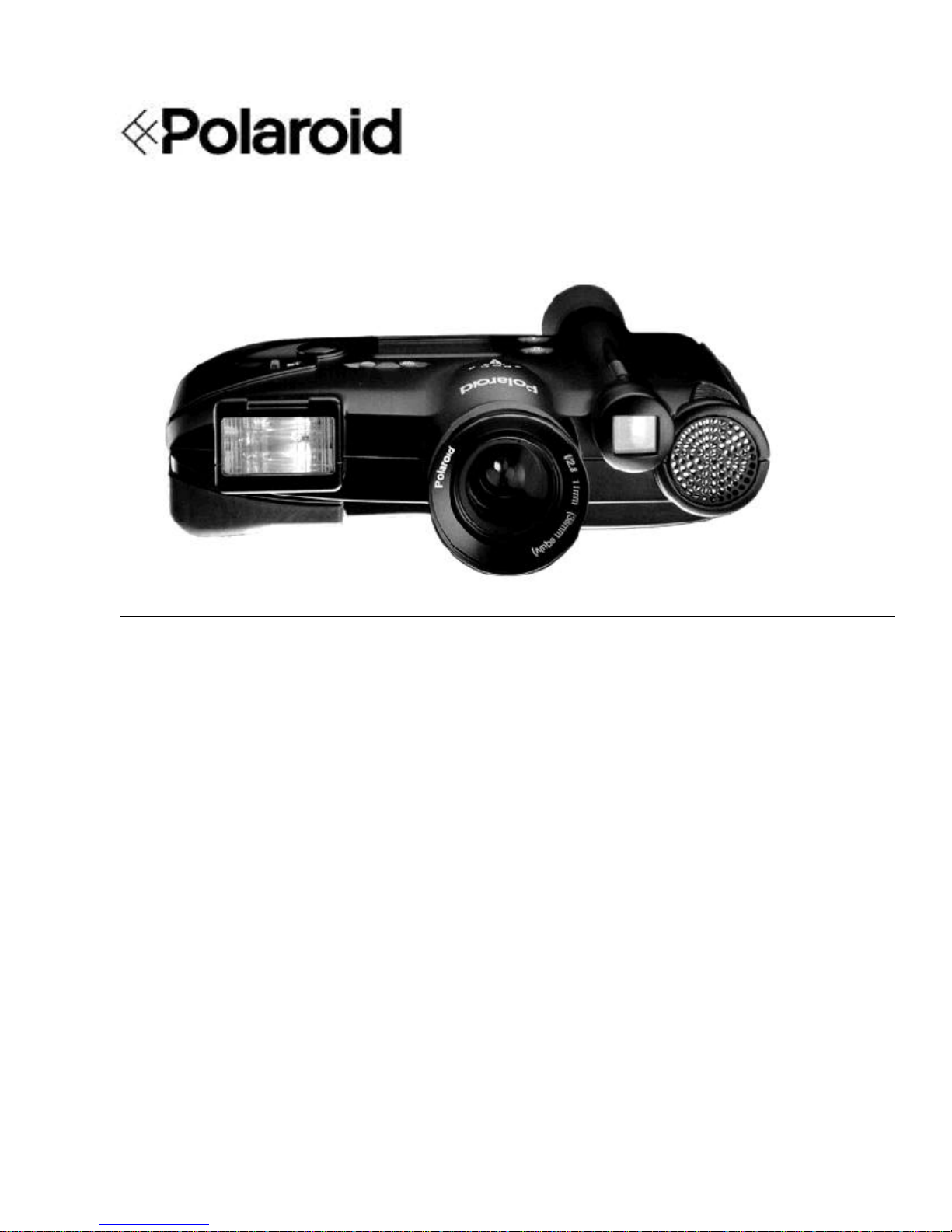
Repair Manual
Americas Business Center
Technical Services
201 Burlington Road
Bedford MA 01730
TEL: 1.781.386.5309
FAX: 1.781.386.5988
PDC2000/3000 Digital Cameras
January 1998
Page 2
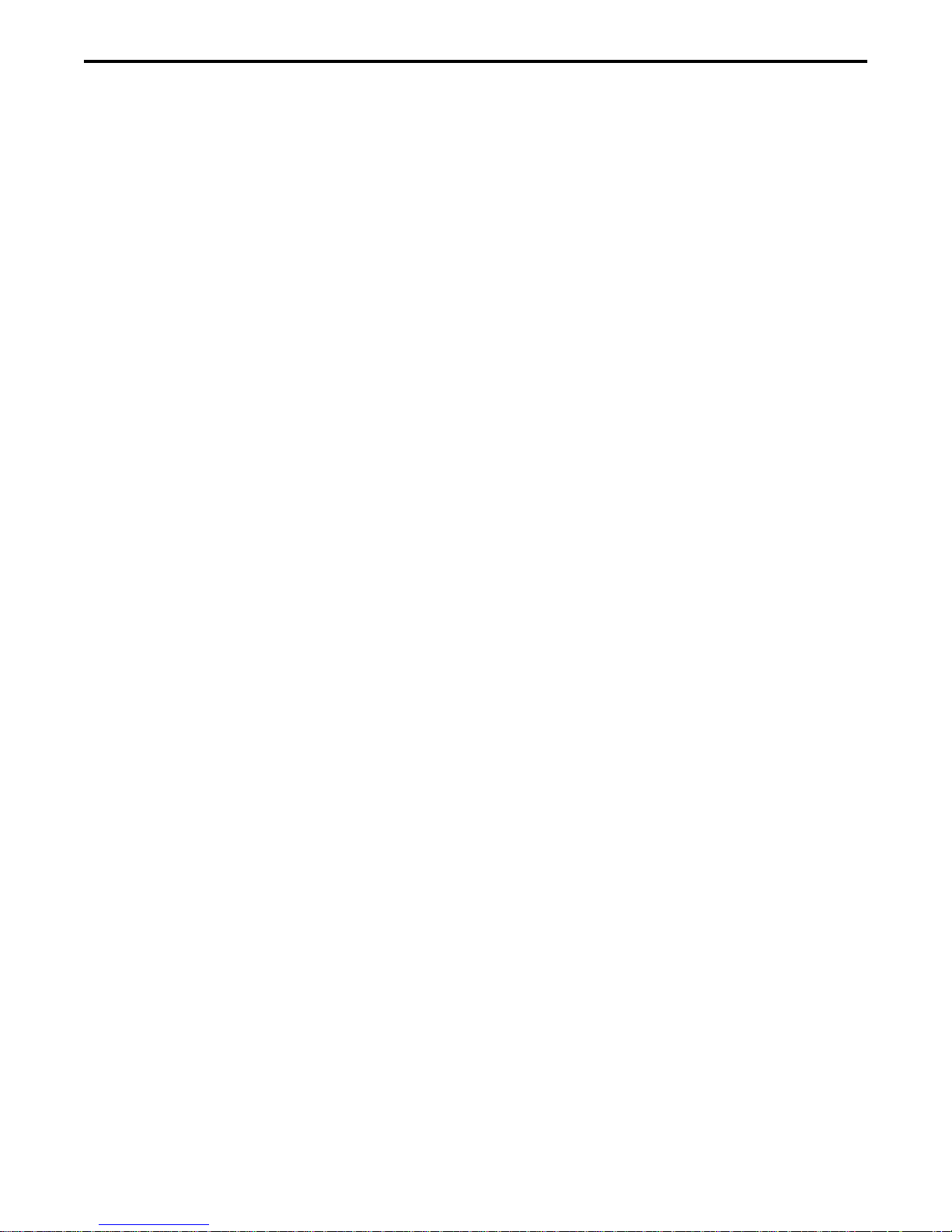
PDC 2000/300 Repair Manual Table of Contents
Table of Contents
Section Page
1. Description.......................................................................................................... 6
General Description .............................................................................................. 6
Models.................................................................................................................. 6
Features ............................................................................................................... 7
Specifications ....................................................................................................... 7
2. Theory of Operation........................................................................................... 10
Picture Data Flow ................................................................................................. 10
Median Filter Interpolator...................................................................................... 11
Standard Resolution Mode................................................................................. 11
High Resolution Mode ........................................................................................ 13
3. Testing and Adjustments................................................................................... 15
LabView................................................................................................................ 15
Overview............................................................................................................ 15
Front Panel ........................................................................................................ 16
Block Diagram.................................................................................................... 16
Icon/Connector................................................................................................... 16
Test Software....................................................................................................... 16
Tester Operation .................................................................................................. 17
Starting the Tester ............................................................................................. 17
Stopping the Tester ........................................................................................... 17
Quitting the Tester ............................................................................................. 17
Testing and Adjustment Guidelines ....................................................................... 18
Testing and Adjustments....................................................................................... 19
Current Profile Test............................................................................................ 19
Required Test Equipment and Tools................................................................ 19
Equipment Setup ............................................................................................. 19
Test Procedure ............................................................................................... 21
Calibration.......................................................................................................... 23
Required Test Equipment and Tools................................................................ 23
Equipment Setup ............................................................................................. 24
Test Procedure ............................................................................................... 28
Image performance............................................................................................ 34
Required Test Equipment and Tools................................................................ 34
Equipment Setup ............................................................................................. 34
Test Procedure ............................................................................................... 35
2
Page 3

PDC 2000/3000 Repair Manual Table of Contents
Park Camera ..................................................................................................... 39
Required Test Equipment and Tools................................................................ 39
Equipment Setup ............................................................................................. 39
Test Procedure ............................................................................................... 40
Changing Camera Serial Number ....................................................................... 42
Required Test Equipment and Tools................................................................ 42
Equipment Setup ............................................................................................. 42
Test Procedure ............................................................................................... 43
Fast Flatness ..................................................................................................... 46
Required Test Equipment and Tools................................................................ 46
Equipment Setup ............................................................................................. 46
Test Procedure ............................................................................................... 47
Peak Tweak....................................................................................................... 49
Required Test Equipment and Tools................................................................ 49
Equipment Setup ............................................................................................. 49
Test Procedure ............................................................................................... 50
Dimestore .......................................................................................................... 52
Required Test Equipment and Tools................................................................ 52
Equipment Setup ............................................................................................. 52
Test Procedure ............................................................................................... 53
Big Hose ............................................................................................................ 57
Required Test Equipment and Tools................................................................ 57
Equipment Setup ............................................................................................. 57
Test Procedure ............................................................................................... 58
Clean Sweep ..................................................................................................... 60
Required Test Equipment and Tools................................................................ 60
Equipment Setup ............................................................................................. 60
Test Procedure ............................................................................................... 61
4. Diagnostics and Troubleshooting..................................................................... 63
Repair Check List ................................................................................................. 63
Troubleshooting Camera Malfunctions .................................................................. 64
Troubleshooting Guides ........................................................................................ 69
Physical Defects (Guide 1) ................................................................................ 69
Power (Batteries and External Power Adapter/Trickle Charger) (Guide 2)........ 72
Communication with Host Computer (Guide 3)................................................... 76
Image Quality (Guide 4)..................................................................................... 77
5. Parts Replacement .......................................................................................... 81
Disassembly Procedure Organization ................................................................ 82
3
Page 4
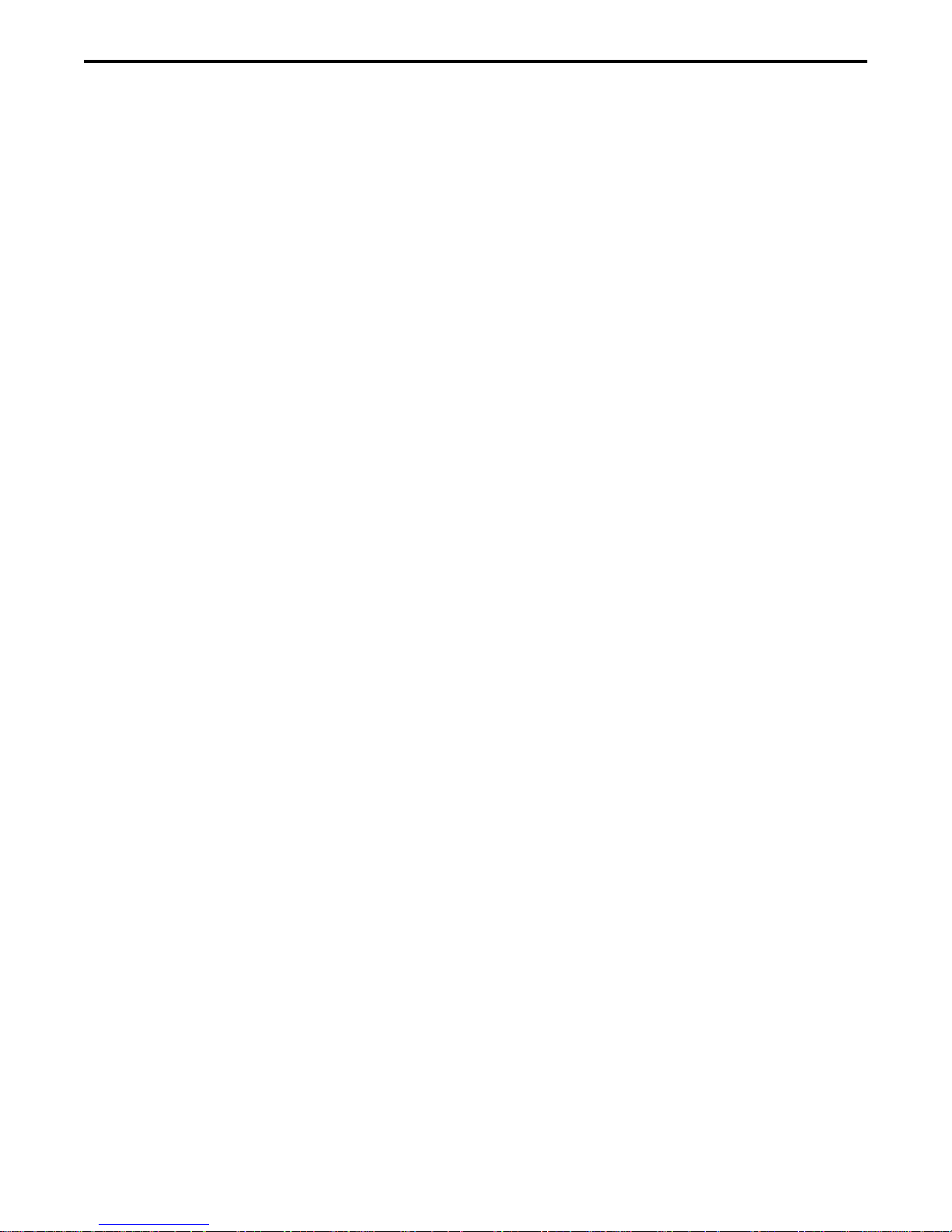
PDC 2000/300 Repair Manual Table of Contents
Top Cover Removal ........................................................................................... 84
Top Cover Installation........................................................................................ 85
Transducer Removal.......................................................................................... 86
Transducer Installation....................................................................................... 86
Front End Removal ............................................................................................ 86
Front End Installation ......................................................................................... 88
Power Button Board Removal............................................................................ 88
Power Button Board Installation......................................................................... 89
Back End Board and Hard Drive/IDE Board Removal........................................ 89
Back End Board and Hard Drive/IDE Board Installation..................................... 90
Power Supply/Strobe Board Removal ............................................................... 91
Power Supply/Strobe Board Installation ............................................................ 92
Power and SCSI Overmold Removal................................................................. 93
Power and SCSI Overmold Installation.............................................................. 93
Strap Lug Removal/Installation .......................................................................... 94
Edit Board Removal........................................................................................... 95
Edit Board Installation........................................................................................ 96
Shutter Board Removal...................................................................................... 97
Shutter Board Installation................................................................................... 97
LCD Assembly Removal .................................................................................... 98
LCD Assembly Installation ................................................................................. 98
Autofocus Board Removal ................................................................................. 99
Autofocus Board Installation .............................................................................. 99
Input/Output Board Assembly Removal ............................................................. 100
Input/Output Board Assembly Installation .......................................................... 101
List of Illustrations
Figure Page
1-1 Polaroid digital camera, model PDC-2000 ......................................................... 5
2-1 Picture data flow through PDC-2000.................................................................. 9
2-2 Median filter interpolator function ....................................................................... 11
2-3 High resolution mode processing within host ...................................................... 13
3-1 Current profile equipment setup ......................................................................... 20
3-2 Ambient setup .................................................................................................... 25
3-3 Strobe setup ...................................................................................................... 25
3-4 Color and focus test (Macbeth color checker chart) .......................................... 26
3-5 Color and focus test (checker/resolution target in front of target) ...................... 26
3-6 Color and focus test (vertical) ............................................................................ 27
3-7 Image performance test setup ........................................................................... 35
3-8 Parking camera setup ........................................................................................ 40
3-9 Changing camera serial number setup ............................................................... 43
3-10 Fast flatness setup............................................................................................. 47
3-11 Peak tweak setup .............................................................................................. 50
3-12 Dimestor setup................................................................................................... 53
3-13 Big hose setup ................................................................................................... 57
3-14 Clean sweep setup ............................................................................................ 61
4
Page 5
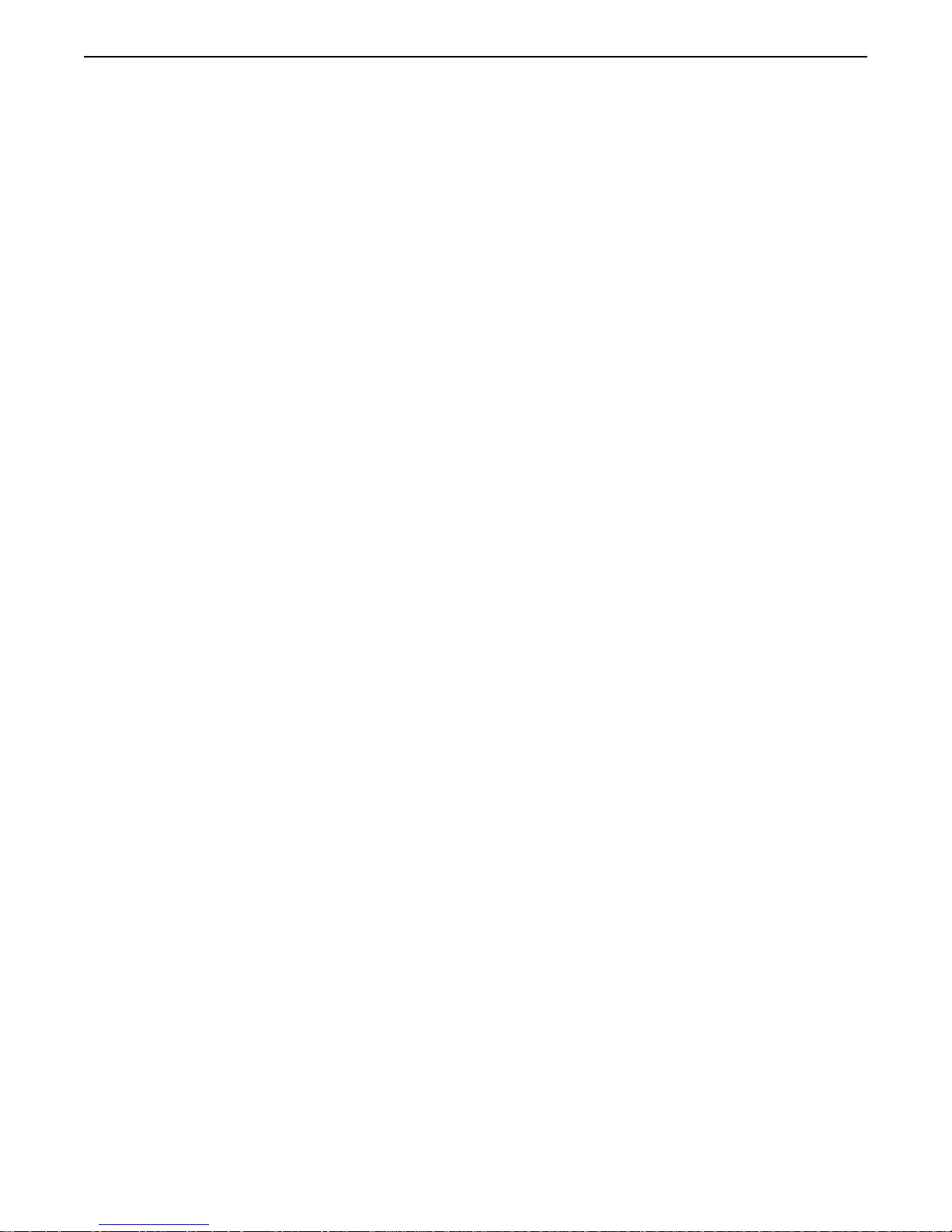
PDC 2000/3000 Repair Manual Table of Contents
4-1 Camera top cover removed ............................................................................... 65
4-2 Camera opened for inspection ........................................................................... 67
4-3 Protective insulating material placed over opened camera................................. 68
5-1 Typical harness connection ................................................................................ 83
5-2 Removing screws securing top cover................................................................. 84
5-3 Pivoting top cover............................................................................................... 85
5-4 Removing transducer ......................................................................................... 86
5-5 Protective tape over transducer connection ....................................................... 87
5-6 Removing front end board.................................................................................. 87
5-7 Removing power button board ........................................................................... 89
5-8 Removing back end board and hard drive/IDE board......................................... 90
5-9 Removing power supply/strobe board................................................................ 91
5-10 Protective tape and foam block location ............................................................ 92
5-11 Installing power and SCSI overmold .................................................................. 93
5-12 Location of strap lugs......................................................................................... 94
5-13 Removing edit board.......................................................................................... 96
5-14 Removing shutter board..................................................................................... 97
5-15 Removing LCD board......................................................................................... 98
5-16 Removing autofocus board................................................................................. 99
5-17 Removing input/output board assembly.............................................................. 100
5-18 Protective tape over input/output board ............................................................. 101
List of Tables
Table Page
4-1 Physical Defects (Guide 1) ................................................................................ 69
4-2 Power (Batteries and External Power Adapter/Trickle Charger) (Guide 2)........ 72
4-3 Communication with Host Computer (Guide 3)................................................... 76
4-4 Image Quality (Guide 4)..................................................................................... 77
5-1 PDC-2000 Disassembly Requirements .............................................................. 83
5
Page 6

PDC 2000/3000 Repair Manual Description
1. PDC-2000 Description
General Description
The Polaroid Digital Camera, Model PDC-2000 (Figure 1-1), captures high-quality color
pictures electronically. It has all the features of an automatic compact 35mm camera, including
automatic exposure, electronic flash and automatic focus. These features produce correct
exposure, accurate colors and sharp focus under a great variety of picture-taking conditions.
Manual overrides are also provided for unusual conditions.
With appropriate image-processing software (such as Polaroid PicturePro or Adobe
Photoshop) and the Polaroid PDC-2000 plug-in software on a Macintosh computer or PC,
users can view the pictures taken with the PDC-2000 camera and transfer them to their
computer via a standard SCSI-2 interface. They can then use image-processing software to
manipulate, enhance, save and print the pictures.
When the camera is connected to a computer, the camera can be controlled and operated via
the computer keyboard and mouse. This is useful when the camera is used in a stationary
setup.
Front
Rear
Figure 1-1. Polaroid digital camera, model PDC-2000
Models
The PDC-2000 is available in three different models:
Model Internal Storage Capacity (Megabytes)
PDC-2000/40 40 (40 images)
PDC-2000/60 60 (60 images)
PDC-2000/T None; tethered operation only
6
Page 7

PDC 2000/3000 Repair Manual Description
Tethered operation refers to operation of the camera while it is connected to a computer. The
PDC-2000/T has no internal storage and must be connected to a computer to be operable.
Instead of storing images internally, it immediately transfers them to the computer as they are
captured.
Features
The PDC-2000 is designed for completely automatic, point-and-shoot operation. It
automatically sets exposure, focus and flash mode based on ambient light and distance to the
subject. Manual overrides are available for setting focus to infinity, setting flash mode to on or
off, and setting white balance to daylight, incandescent or fluorescent. A backlightcompensation setting is also available.
The camera is capable of transferring its images to the computer in either of two resolutions:
(1) standard (800x600 dpi) and high (1600x1200 dpi). Both resolution modes are 24-bit color.
Because the camera always stores enough raw image data to produce the high resolution
images, resolution is not selected until pictures are being transferred to the computer.
Power for the camera is provided by four AA rechargeable NiCad batteries. These batteries
can be charged in the camera, using the battery charger provided with the camera. The
camera is operable while the batteries are charging.
An LCD panel on the camera provides information about time and date, camera status,
remaining battery capacity and error conditions. Time and date are recorded in the header of
each picture file, and on-camera controls allow the user to attach an additional alphanumeric
label to each picture file header. Time, date, label, and camera status transfer with the image
to the computer to aid identification and troubleshooting.
Specifications
Description: Captures high-quality digital photographs, previously
available only from professional SLR digital cameras, with
point-and-shoot ease of use
PDC-2000 models: PDC-2000/40 - 40 megabytes of internal storage
PDC-2000/60 - 60 megabytes of internal storage
PDC-2000/T - No internal storage; tethered operation only
Automatic adjustments • Focus
in standard mode: • Exposure
• Flash on or off
7
Page 8
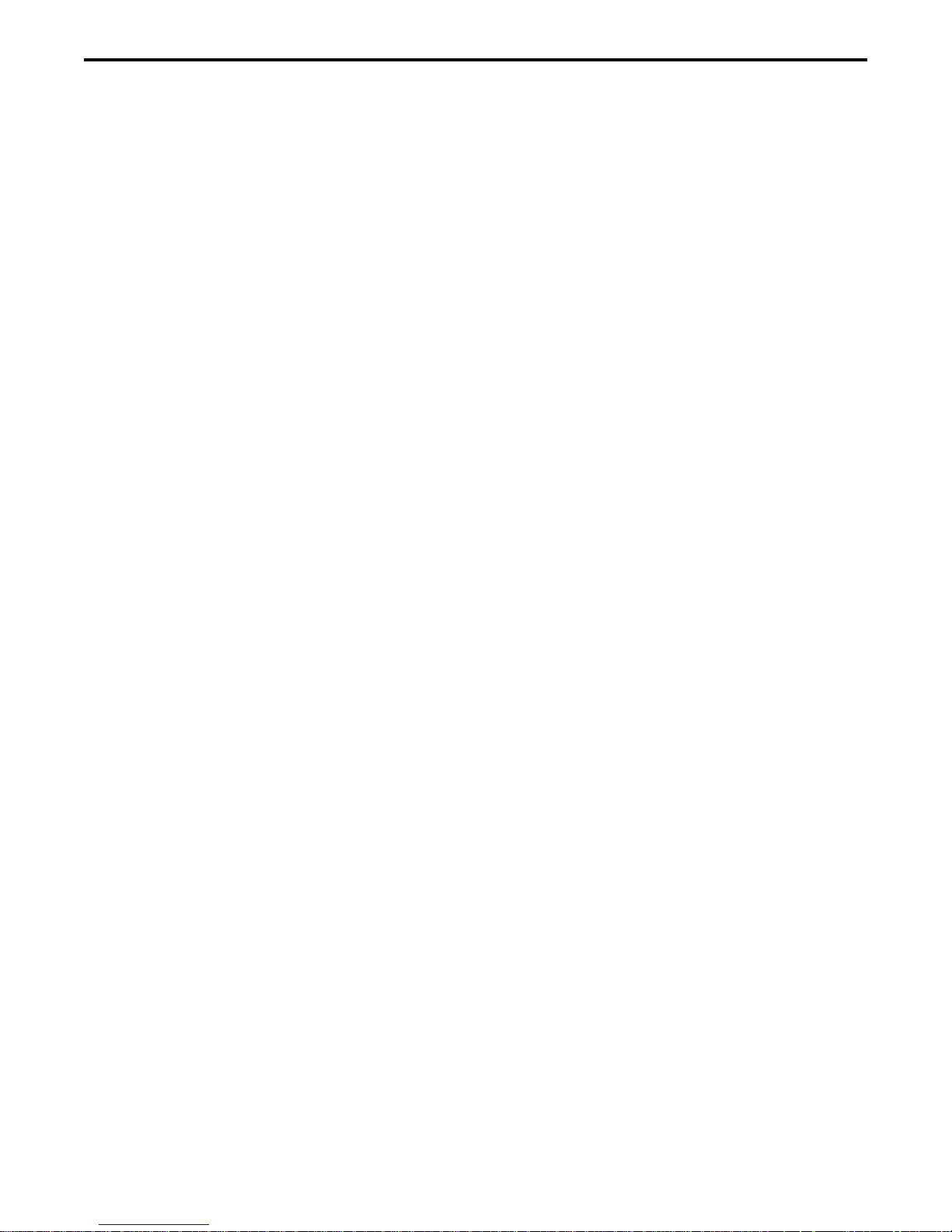
PDC 2000/3000 Repair Manual Description
Manual controls User-selected manual controls for:
and overrides:
• Backlight conditions
• White balance options: daylight, incandescent or fluorescent
• Flash options: automatic, on or off
• Auto focus or fixed focus
• 10 character alpha-numeric image label
Sensor: Polaroid 1 million pixel CCD sensor
Resolution: Standard: 800 x 600 dpi, 24-bit color, 16.7 million colors,
1.4 MB file
High: 1600 x 1200 dpi, 24-bit color, 16.7 million colors, 5.6MB file
Image storage PDC-2000/40 - 40 images
capacity: PDC-2000/60 - 60 images
PDC-2000/T - No internal storage for images
Computer interface: SCSI-2
Standard lens: f/2.8, 11mm (38mm equivalent)
Focus range: 10 inches to infinity
Equivalent film speed: ISO 100
Shutter: Scanning aperture shutter (microprocessor controlled)
Shutter speed: 1/25 to 1/500 seconds
Aperture: f/2.8 - f/11
Flash: Internal, up 15 feet
Power supply: • 4 rechargeable AA NiCad batteries
• IEC Universal Power Adapter
Battery life: More than 150 pictures (at 50% flash use)
Dimensions: Length - 20.1cm (7.9 inches)
Width - 16.0 cm (6.3 inches)
Height - 5.6 cm (2.2 inches)
Weight (with batteries): 0.9 kg (2.0 lbs.)
8
Page 9
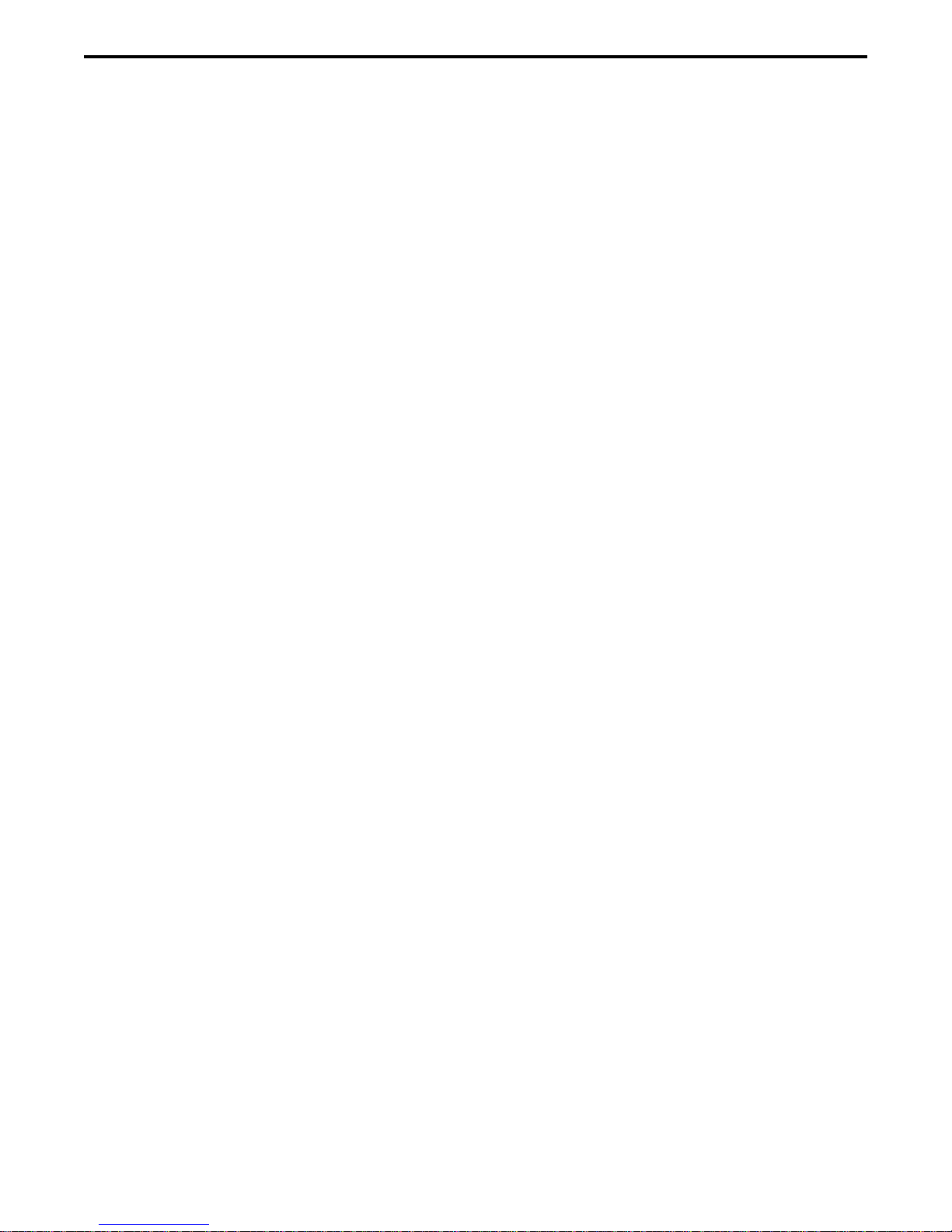
PDC 2000/3000 Repair Manual Description
Standard accessories: • SCSI connector cable
• 25/50 SCSI adapter
• 4 rechargeable AA NiCad batteries
• IEC universal power adapter
• Country version power cord
• Neck strap
Software provided: • Plug-in for PhotoShop (Mac/Windows)
• Polaroid PicturePro (Mac/Windows)
• T WAIN driver for Windows
Optional accessories: • f/3.5, 17mm Lens (60mm equivalent); focus range: 24 inches
to infinity
• Slim SCSI card (PCMCIA-to-SCSI adapter for portable PCs
using the PCMCIA slot)
• 4-pack rechargeable AA NiCad batteries
• Eveready 5 hour charger
• 12 volt auto adapter
• Polaroid camera bag
Macintosh operating • Apple Macintosh or Powerbook computer with a 68030 or
requirements: later processor.
• Macintosh system software version 7.1 or later.
• 8 megabytes of available RAM (16 MB recommended).
• 10 megabytes of available hard disk space.
IBM/compatible • IBM PC or compatible computer with a 386 or later
operating processor (486 recommended)
requirements: • ASPI-compliant SCSI adapter card
• Microsoft Windows 3.1 or later
• 8 megabytes of available RAM (16 MB recommended)
• 10 megabytes of available hard disk space
9
Page 10
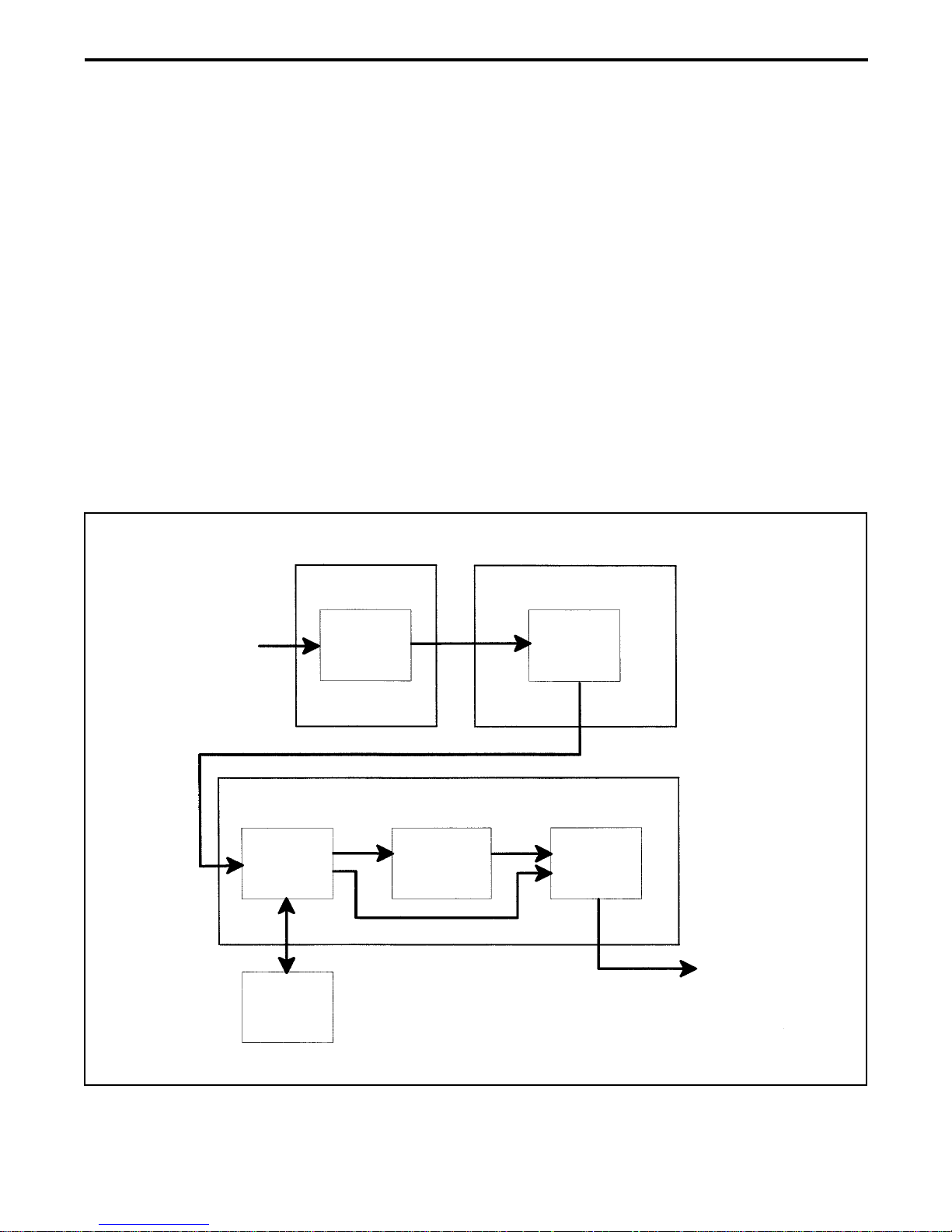
PDC 2000/3000 Repair Manual Theory of Operation
2. Theory of Operation
Picture Data Flow
Picture data flows through the PDC-2000 camera from the CCD sensor to the SCSI interface is
shown in Figure 2-1. This analog and digital data is processed through the following modules:
• CCD sensor
• Video signal processor
• Frame buffer
• Internal storage
• Median filter interpolator
• SCSI interface
Light from Scene
Optics Module Front End (Analog) Board
CCD
Back End (Digital) Board
Frame
Buffer
Median
Filter
Interpolator
Video
Signal
Processor
SCSI
Interface
Internal
Storage
Figure 2-1. Picture data flow through PDC-2000
Picture Data
to Host via
SCSI Connector
10
Page 11
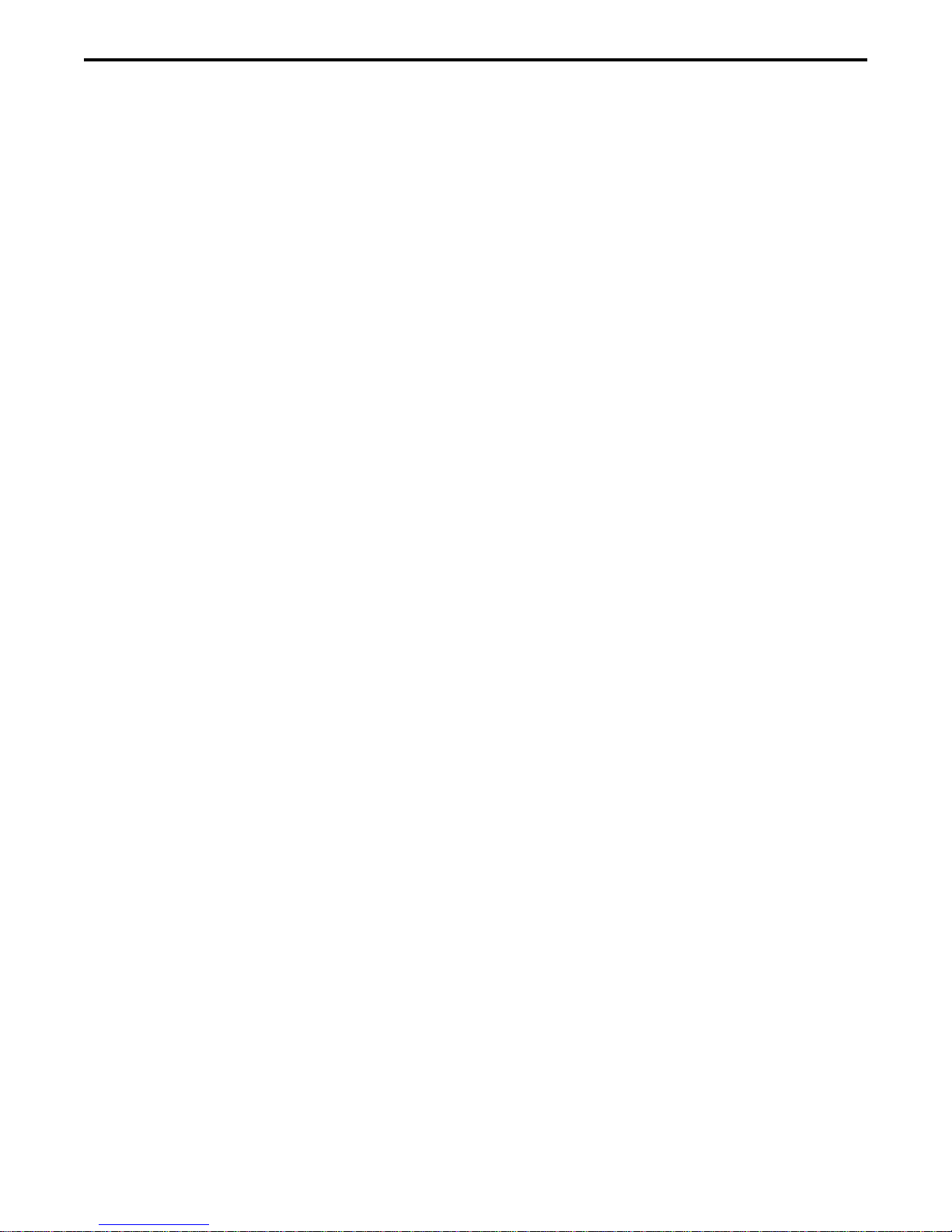
PDC 2000/3000 Repair Manual Theory of Operation
Median Filter Interpolator
Standard Resolution Mode
The median filter interpolator converts RGB triplets received from the frame buffer to an 800 x 600
(standard resolution for the PDC-2000) RGB image by arranging the pixels and averaging
adjacent horizontal pixels as shown in Figure 2-2. It sends the reconstructed pixel data to the
SCSI interface.
11
Page 12

PDC 2000/3000 Repair Manual Theory of Operation
From Frame Buffer
Median Filter Interpolator
Figure 2-2. Median filter interpolator function
To SCSI Interface
and Host Computer
12
Page 13
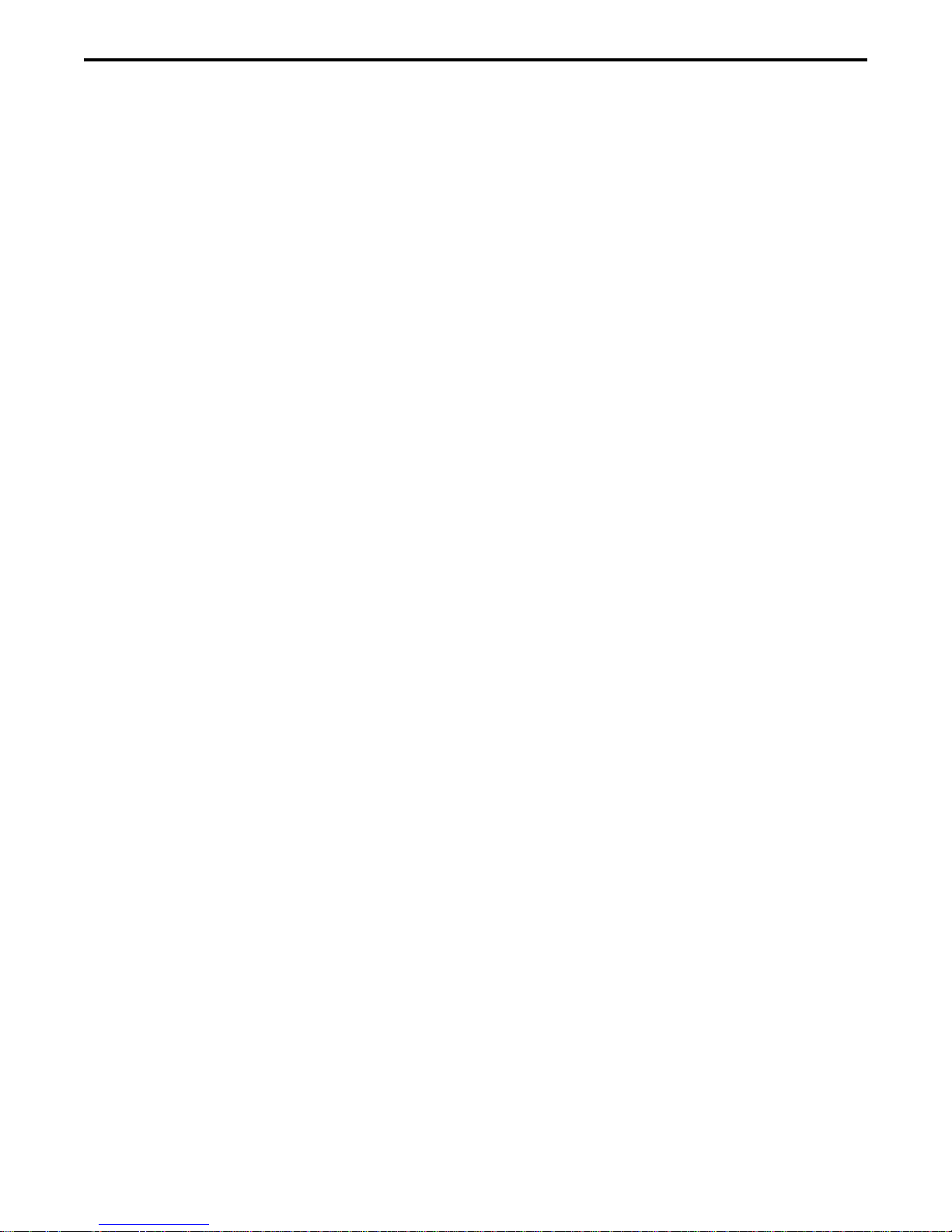
PDC 2000/3000 Repair Manual Theory of Operation
High Resolution Mode
When the operator through the host computer decides to transfer a picture in the high-resolution
mode (1600 x 1200) instead of standard resolution, data from the frame buffer passes directly to
the SCSI interface without passing through the camera’s median filter interpolator (Figure 2-1).
In this high resolution mode, the host computer processes the frame buffer data to produce a
1600 x 1200 pixel image as shown in Figure 2-3.
13
Page 14

PDC 2000/3000 Repair Manual Theory of Operation
From Camera Frame Buffer
(Via SCSI Interface)
High-Resolution Proccessing
(Host Computer)
Figure 2-3. High resolution mode processing within host
T o Image-Processing
Application on Host Computer
14
Page 15
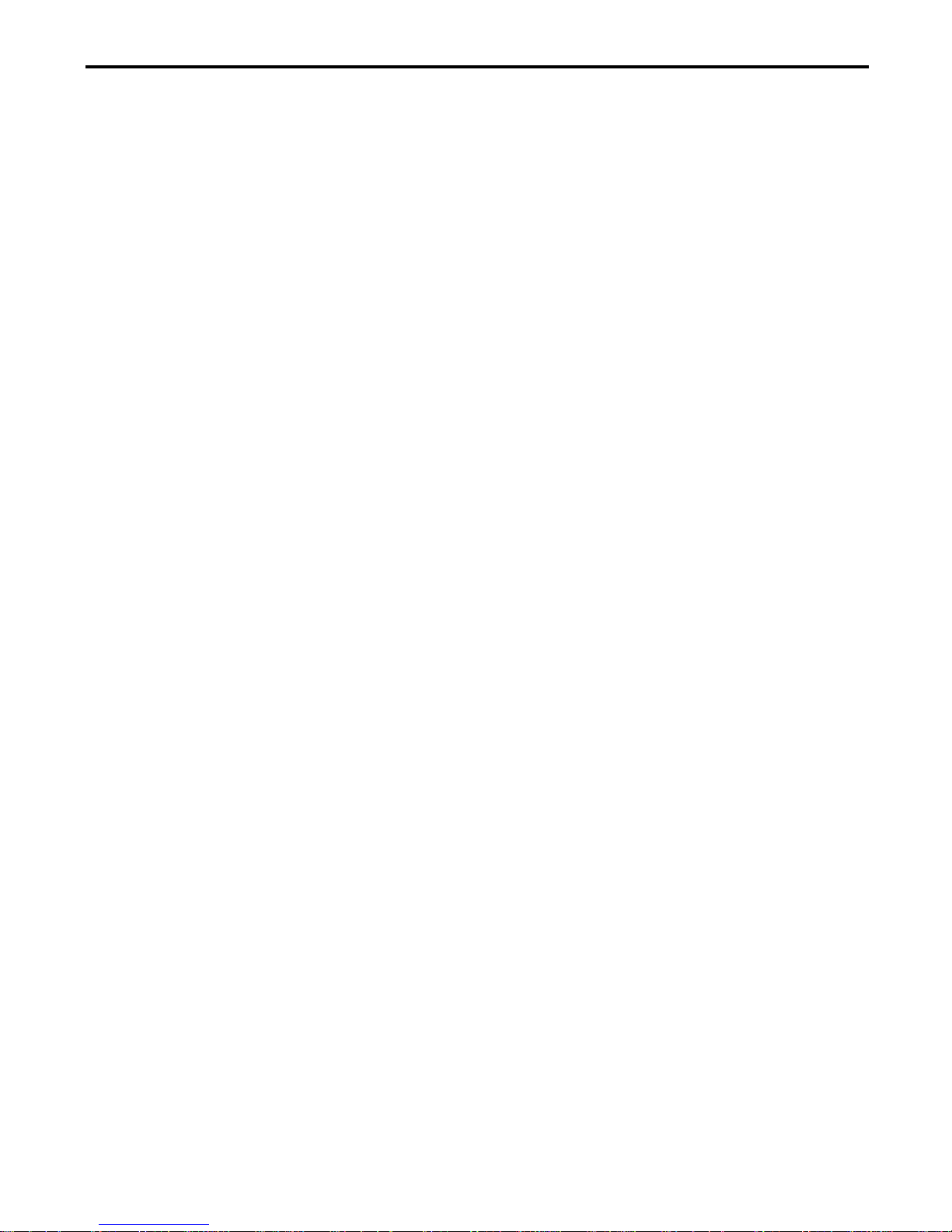
PDC 2000/3000 Repair Manual Testing&Adjustment
3. PDC-2000 Testing and Adjustment
LabView
Overview
LabView is a graphical application program designed by National Instrument. It is used to
graphically program instrumentation systems for data acquisition and control, data analysis,
and data presentation. This application program offers an innovative method in which a
design engineer can graphically assemble software modules called virtual instruments (VI's)
instead of writing text-based programs. VI's can be used to acquire data from plug-in boards
and programmable instruments such as PDC 2000/3000 digital cameras. VI's can also be
assembled to analyze data and to present results through graphical user interfaces.
A LabView virtual instrument (VI) consists of:
• Front Panel
• Block Diagram
• Icon/Connector
The following paragraphs only gives an overview of the LabView components necessary to
design a test program. Refer to the LabView User's Guide for more detailed information
pertaining to the LabView components necessary to design a test program.
Front Panel
The front panel is the user interface. It serves as an interactive interface for supplying
inputs to and observing outputs from the instrumentation system. LabView makes
creating a front panel as simple as drawing a picture and gives the user a variety of
controls and indicators to use.
When the VI is completed, the user uses it to control his/her system - even while the VI is
running - by clicking a switch, moving a slide, tweaking a knob, or entering a value from
thekeyboard, the front panel responds immediately, providing real-time feedback from the
instrumentation system.
Once the necessary information is entered or selected from the applicable front panel, the
user then starts the VI by clicking on the Start button. It then performs the test and
displays its results in the Test Status window on the front panel. Refer to the applicable
Testing and Adjustment section for a detailed explanation of the PDC 2000/3000 front
panel.
15
Page 16
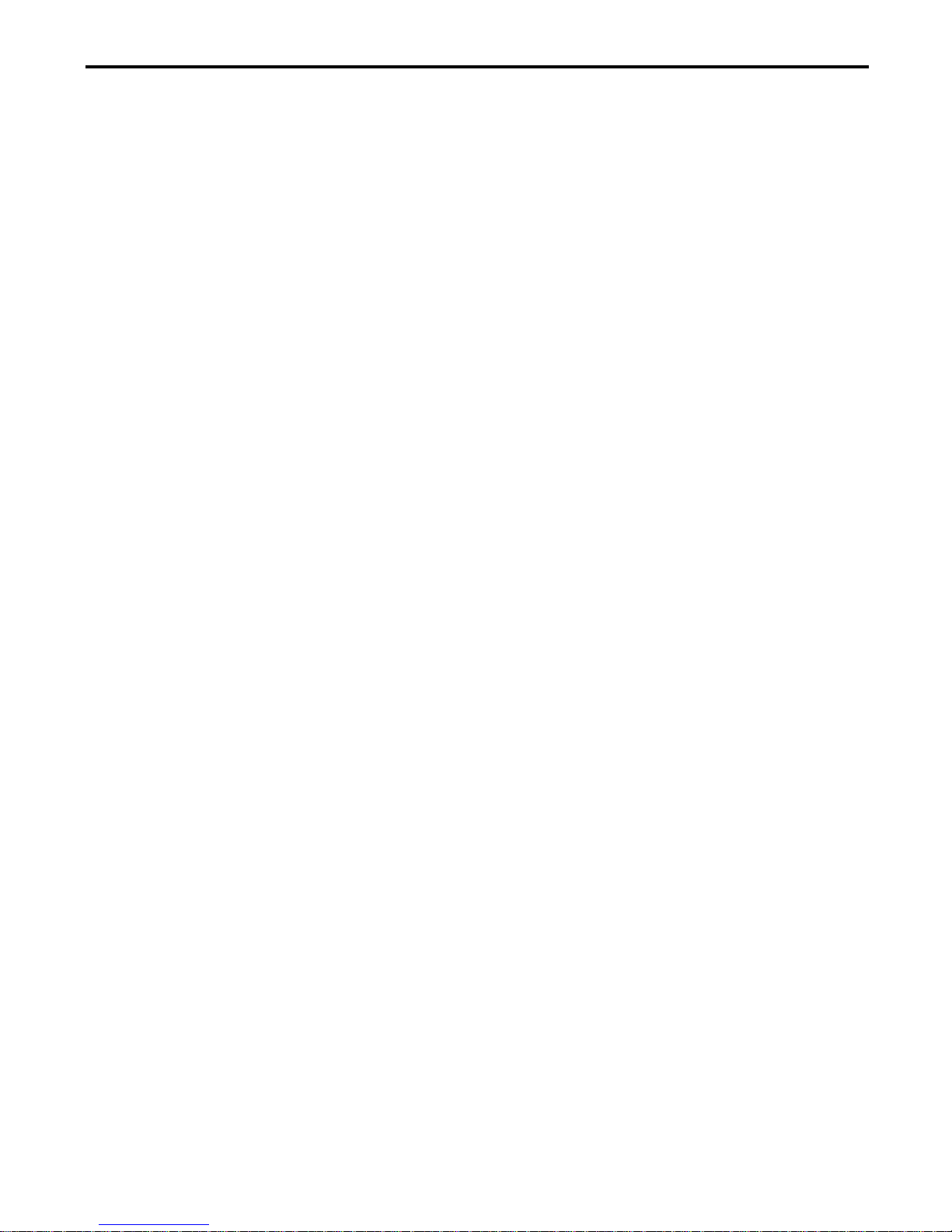
PDC 2000/3000 Repair Manual Testing&Adjustment
Block Diagram
The block diagram is the source code of the VI. It is constructed, free from syntactical
details of conventional programming, by selecting functional blocks from LabView menus.
The selected functional blocks are then connected with lines called wires to pass data from
one block to the next. These blocks include arithmetic functions, advanced acquisition and
analysis VI's, Sub VI components which call other VI's, and network and file I/O functions
that store or retrieve data in ASCII, binary, or spreadsheet formats.
Icon/Connector
The icon/connector is the calling interface. The icon is the graphical ID of the VI, and the
connector assigns controls and indicators to VI input and output terminals.
Test Software
The Test Software is an application program that was developed using LabView software
(National Instrument) and Concept VI Image Processing Library (Graftek). It is intended to
help the repair person diagnose PDC 2000/3000 digital camera malfunctions. Programs
developed using LabView are called virtual instruments (VI's).
The developed software consists of a Tester which invokes the necessary sub-VI's routines
that allow the repair person to check the PDC 2000/3000 digital camera.
When the Tester is invoked, it performs and verifies specified camera tests.
At the completion of the specified test, a report file is generated by the Tester indicating
whether or not the tested functions passed ( Pass ) or failed ( Fail ). It also list the current
parameters for the test functions so that repair person can verify the tested functions with the
PDC 2000/3000 digital camera specifications.
If the report file indicates that all or a particular function failed ( Fail ), the repair person can
compare the current parameters with the PDC 2000/3000 digital camera specifications to
determine how to bring the failed function/functions back into specification.
16
Page 17
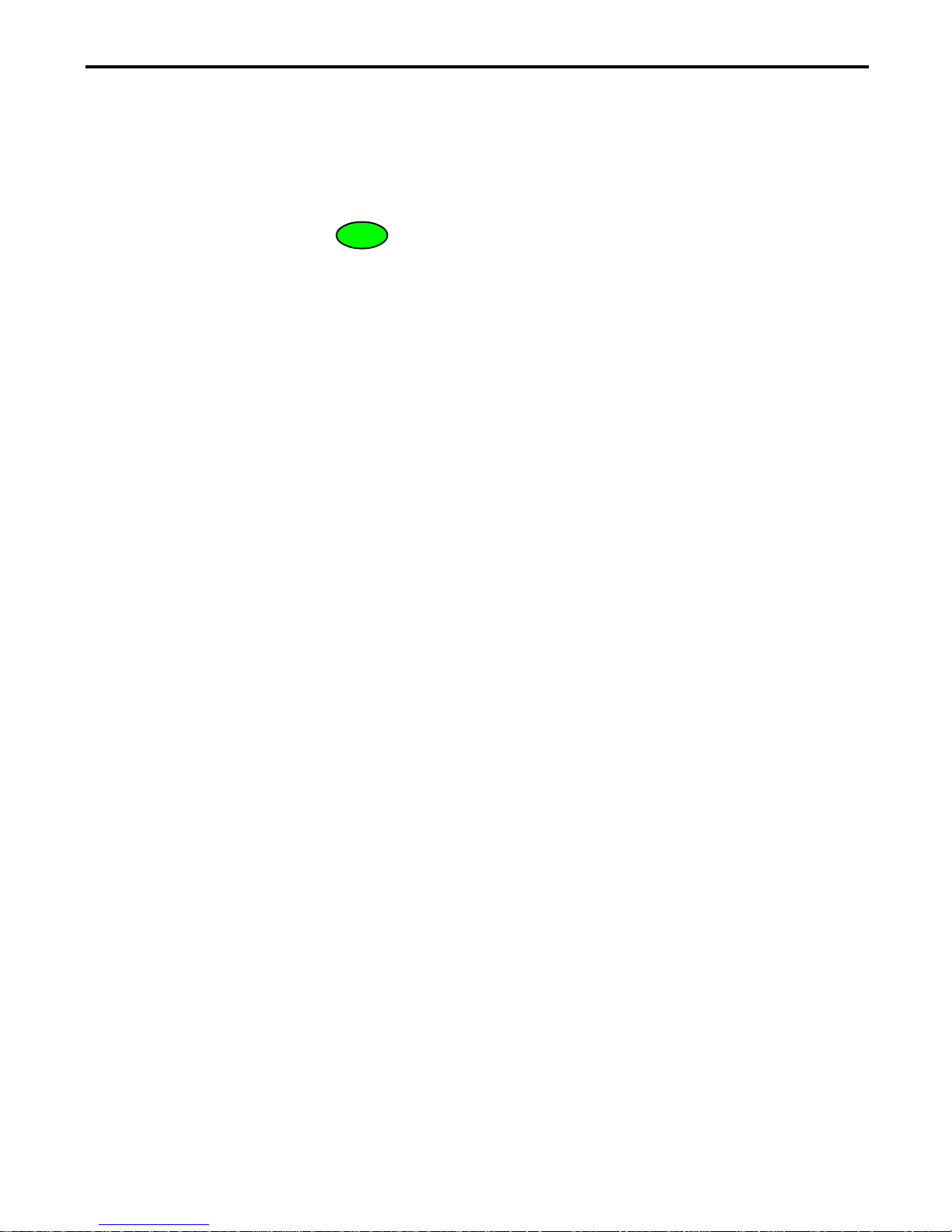
PDC 2000/3000 Repair Manual Testing&Adjustment
Tester Operation
Starting the Tester
1. If applicable, click the mouse on the front panel white arrow to start the tester.
2. Click the mouse on the Start button to start the test sequence.
3. Tester prompts the user to perform specified function when testing the PDC 2000/3000
digital camera.
4. Once all user prompts are completed, the test sequence for the PDC 2000/3000 digital
camera begins.
5. Upon completion of all or partial tests, a test completed message appears in the Status box
of the test panel.
Also, a test report and the Pass / Fail indicators displayed on the test panel are updated.
Stopping the Tester
Note: The Tester should not be stopped in the middle of a test sequence. However, if an
emergency situation occurs, use the following steps to stop and restart the Tester.
1. Click the mouse on the stop box to completely stop the camera's test sequence.
The black arrow changes to a white arrow indicating that the run-time version of LabView
stopped running.
2. To restart the Tester, just click the mouse on the white arrow; the arrow becomes black
again and the tester resumes.
Quitting the Tester
To quit the Tester due to a malfunction or before the selected tests are completed, just
click the mouse on the Closing box.
17
Page 18
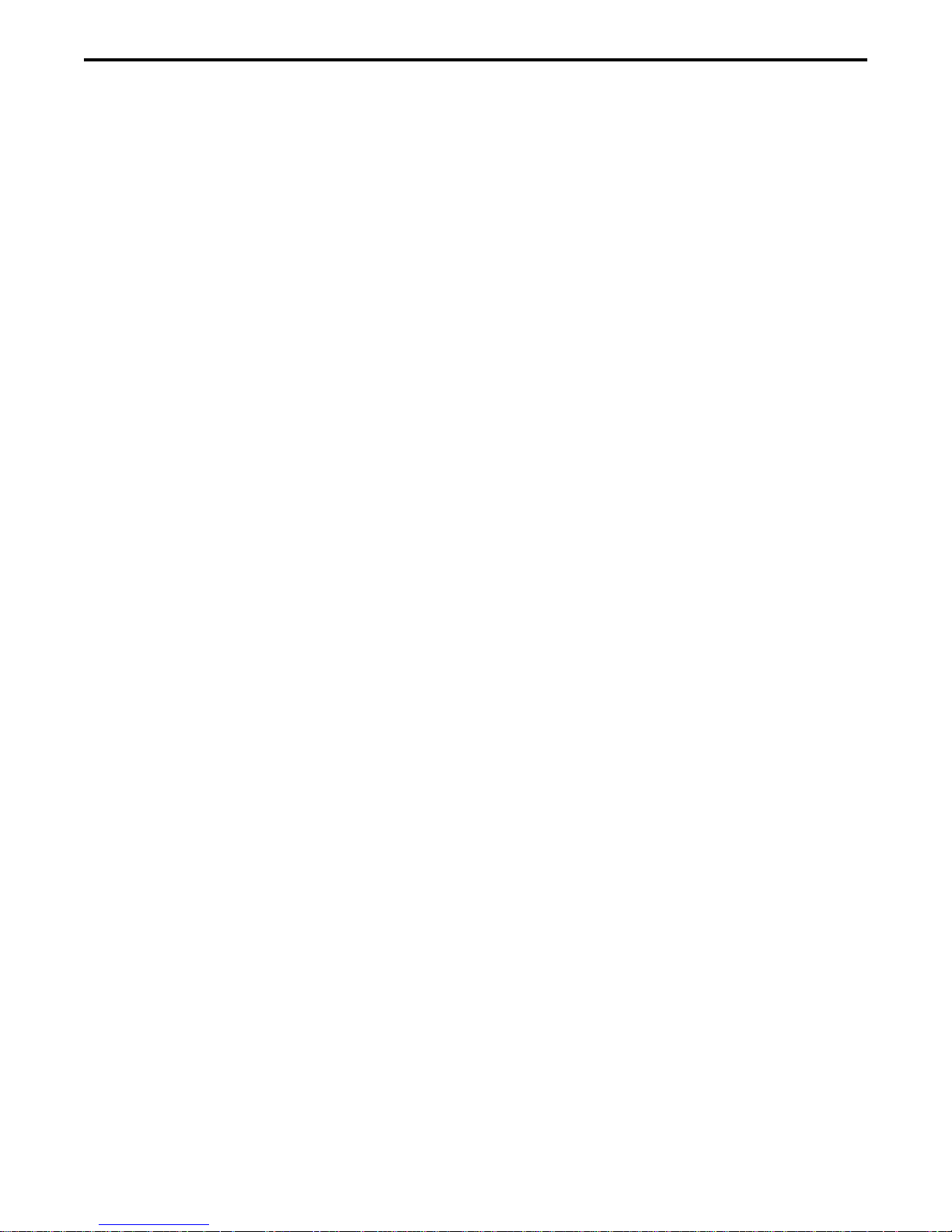
PDC 2000/3000Repair Manual Testing&Adjustment
Testing and Adjustment Guidelines
As the selected LabView test program runs, many windows and dialog boxes appear and
disappear throughout the test process. Use the following test guidelines to perform the
requested user tasks.
• Yes/No - Click on appropriate response (Yes or No).
Dialog Boxes
• Message Windows - Perform requested task and then click on Start button.
w/Start Button
• Auto Sequence - No user input.
Windows
18
Page 19
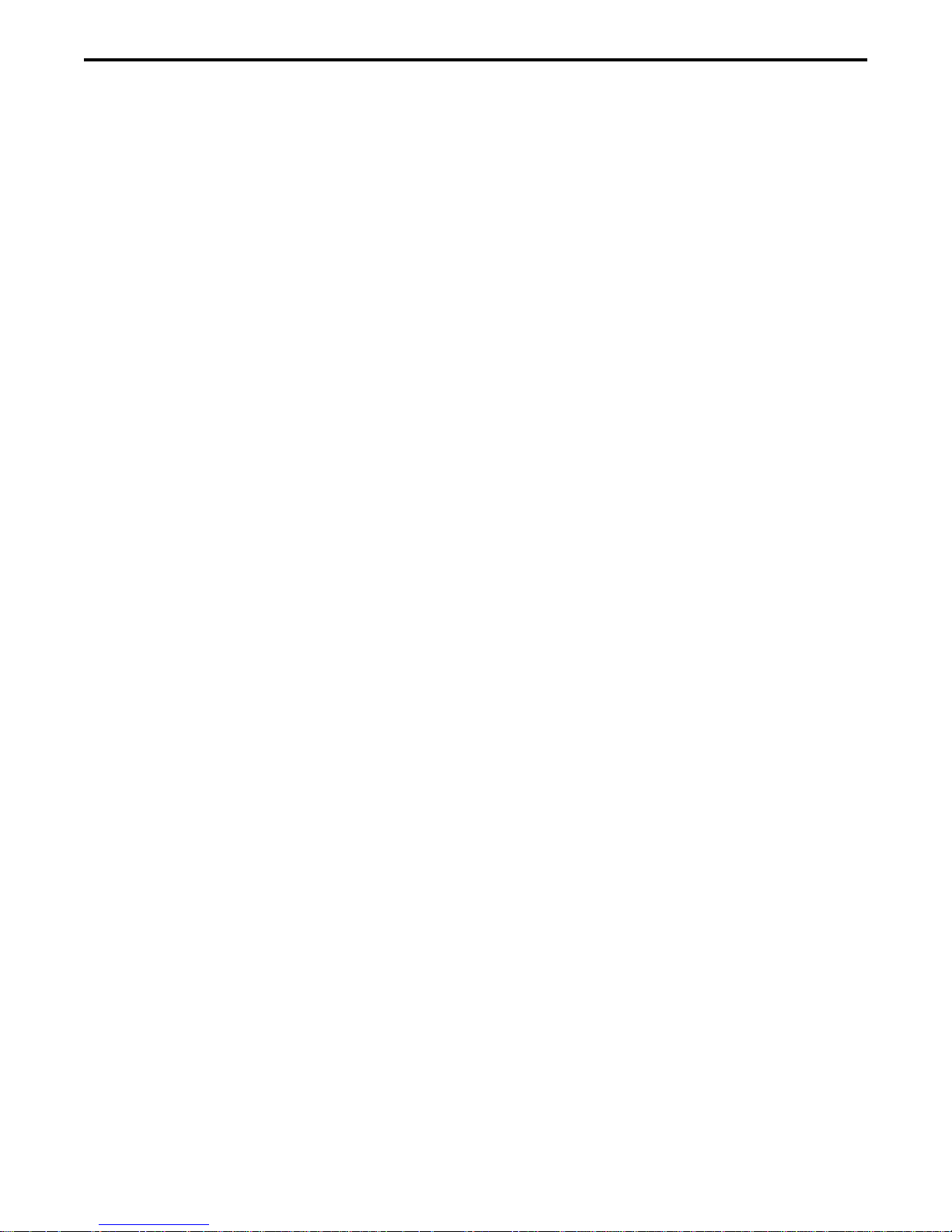
PDC 2000/3000 Repair Manual Testing&Adjustment
Testing and Adjustments
Current Profile Test
Required Test Equipment and Tools
• Macintosh Centris 650 Computer or Equivalent
• 1-ohm resistor box
• 0 - 10 Vdc Power Supply
• Camera Test Fixture (Nest)
Equipment Setup (Figure 3-1)
1. Place the camera onto a workbench.
2. Connect the external power supply output cable to the 6 Vdc input on the 1-ohm resistor
box.
3. Connect the 1-ohm resistor box 6 Vdc output cable to the camera power jack.
4. Connect the computer ribbon cable to the 1-ohm resistor box.
5. Turn on the test equipment as follows:
• Macintosh Centris 650 computer On/Off (0/1) switch to On (1).
• 0 - 10 Vdc external power supply On/Off switch to On. Adjust power supply output to
6 Vdc.
19
Page 20
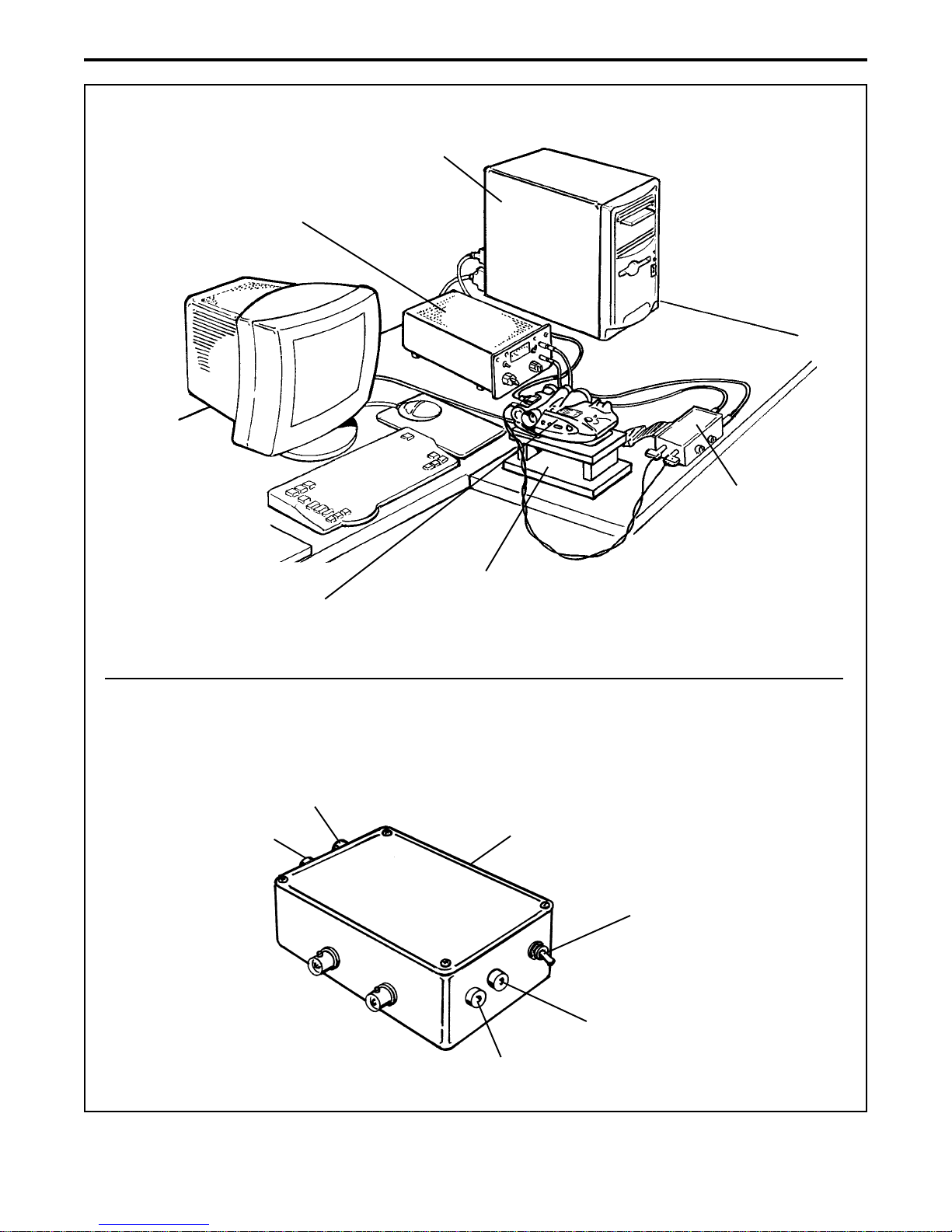
PDC 2000/3000 Repair Manual Testing&Adjustment
Equipment
Setup
Macintosh Centris 650
Power PC
External Power
Supply (6 Vdc)
1-Ohm
Resistor Box
1-Ohm
Resistor Box
PDC2000/3000
Camera
6 Vdc - Out to PC
Grn
T est Fixture
(Nest)
Ribbon Cable - not shown
(Out to computer)
Manual/L V
(LabView)
Switch
6Vdc - In
(From external power supply)
Grn
Figure 3-1. Current profile equipment setup
20
Page 21
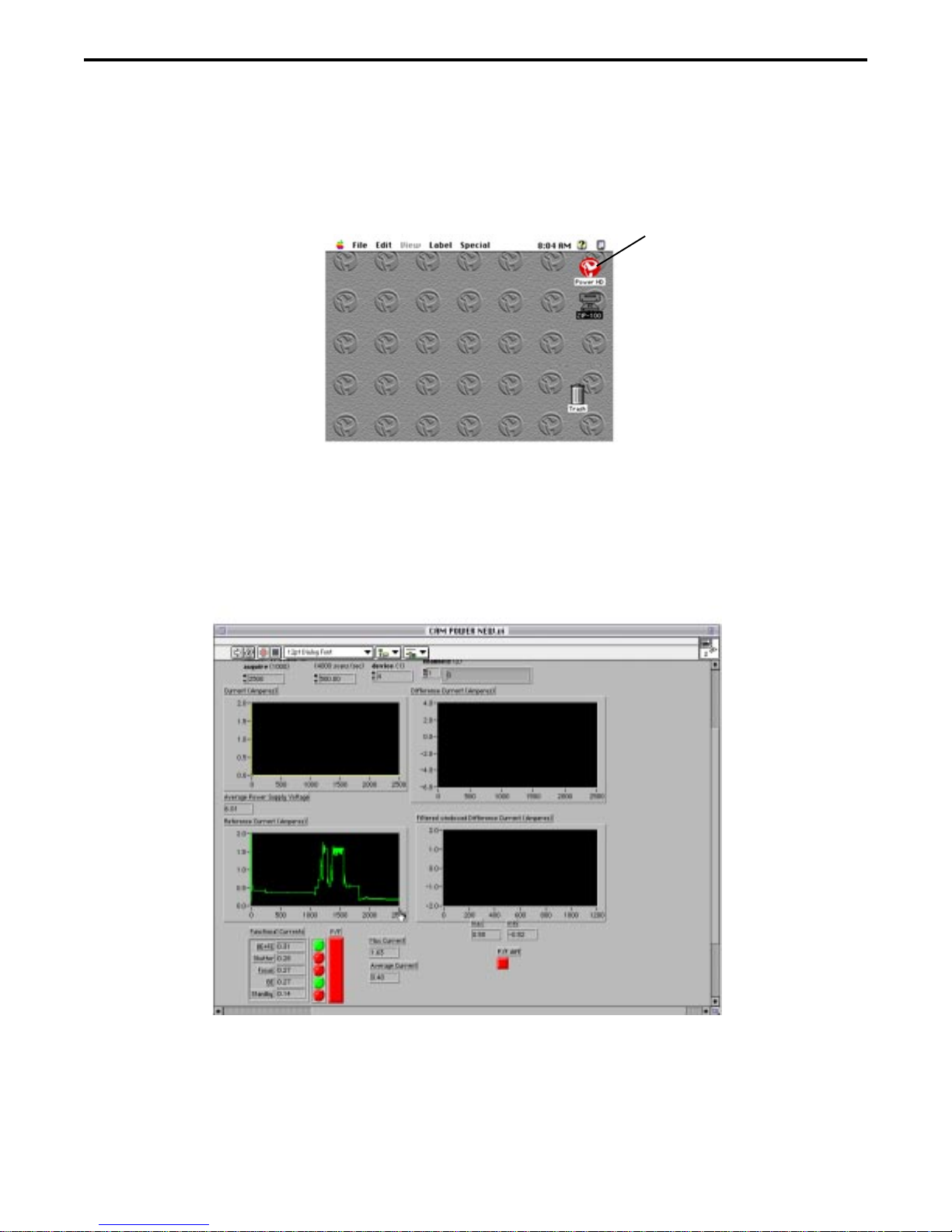
PDC 2000/3000 Repair Manual Testing&Adjustment
Test Procedure
1. If applicable, enter user password.
2. Double click on the hard drive (HD) icon. The HD windows appears.
HD Icon
3. Double click on the Current Profile VI icon.
This action loads the specified LabView VI test program.
4. Once the LabView VI test program is loaded, the Cam Power New.VI panel appears.
5. Set the 1-ohm resistor box Manual/LV switch to Manual.
6. Turn on the digital camera under test.
Note: Make sure camera strobe is turned off.
21
Page 22
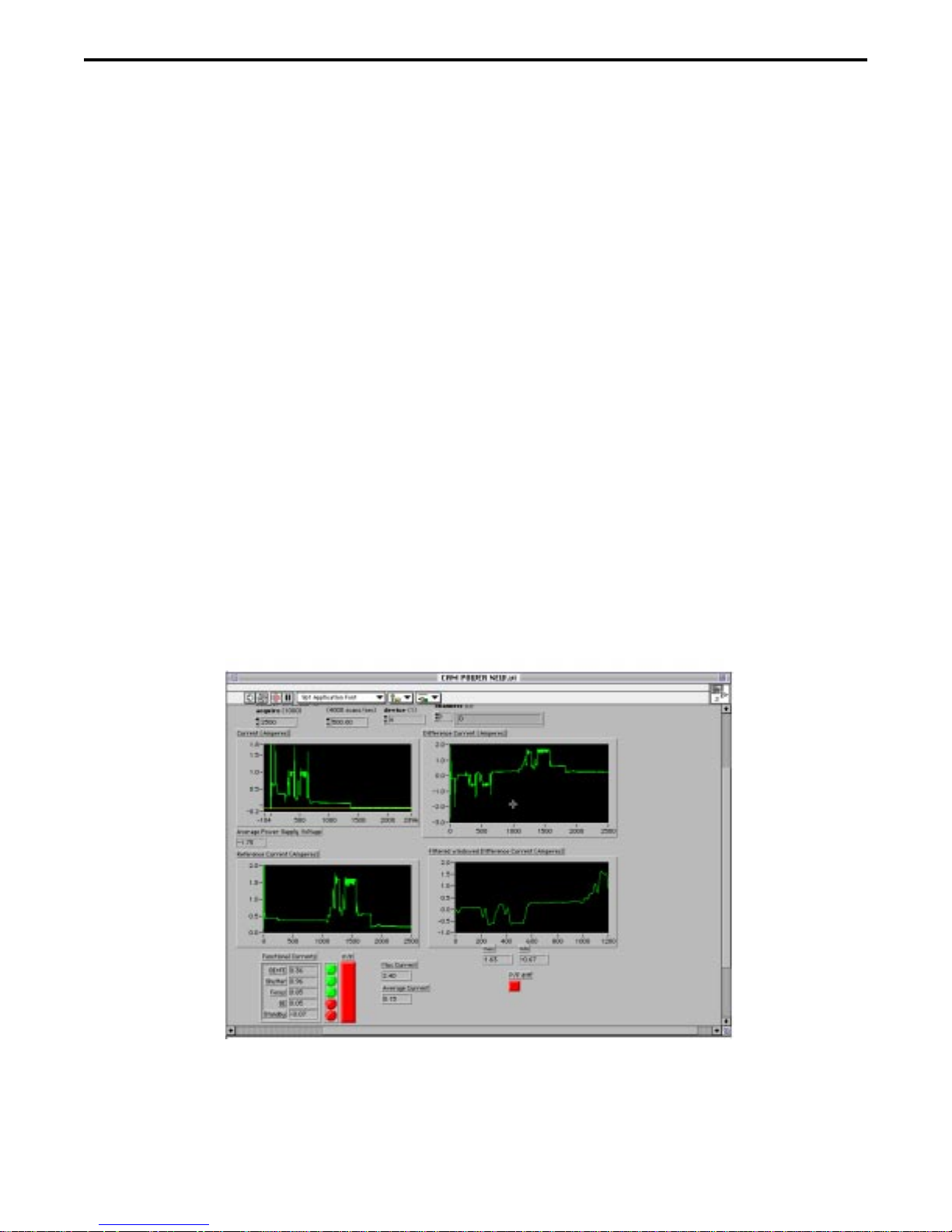
PDC 2000/3000 Repair Manual Testing&Adjustment
7. Set the 1-ohm resistor box Manual/LV switch to LV (LabView).
8. Click on the white arrow. Arrow should change to black.
9. Click on the black arrow to start the selected LabView VI test program.
The test program starts as indicated by the yellow Running box directly under the black
start arrow.
Note: Follow all instructions that appear on the screen while the test program runs.
Click on the appropriate responses that appear in the dialog boxes.
10.Upon completion of the current profile test program, current waveforms for the following
appear:
• Current (Amperes) - Waveform should be smooth.
• Reference Current (Amperes) - Waveform should be smooth.
• Difference Current (Amperes) - Not used.
• Filtered Windowed Difference current (Amperes) - Not used.
Note: Spikes displayed in the current profile waveforms indicate that the camera is
defective. Refer to the camera troubleshooting section in the repair manual to
determine the cause of the camera malfunction and how to correct it.
22
Page 23
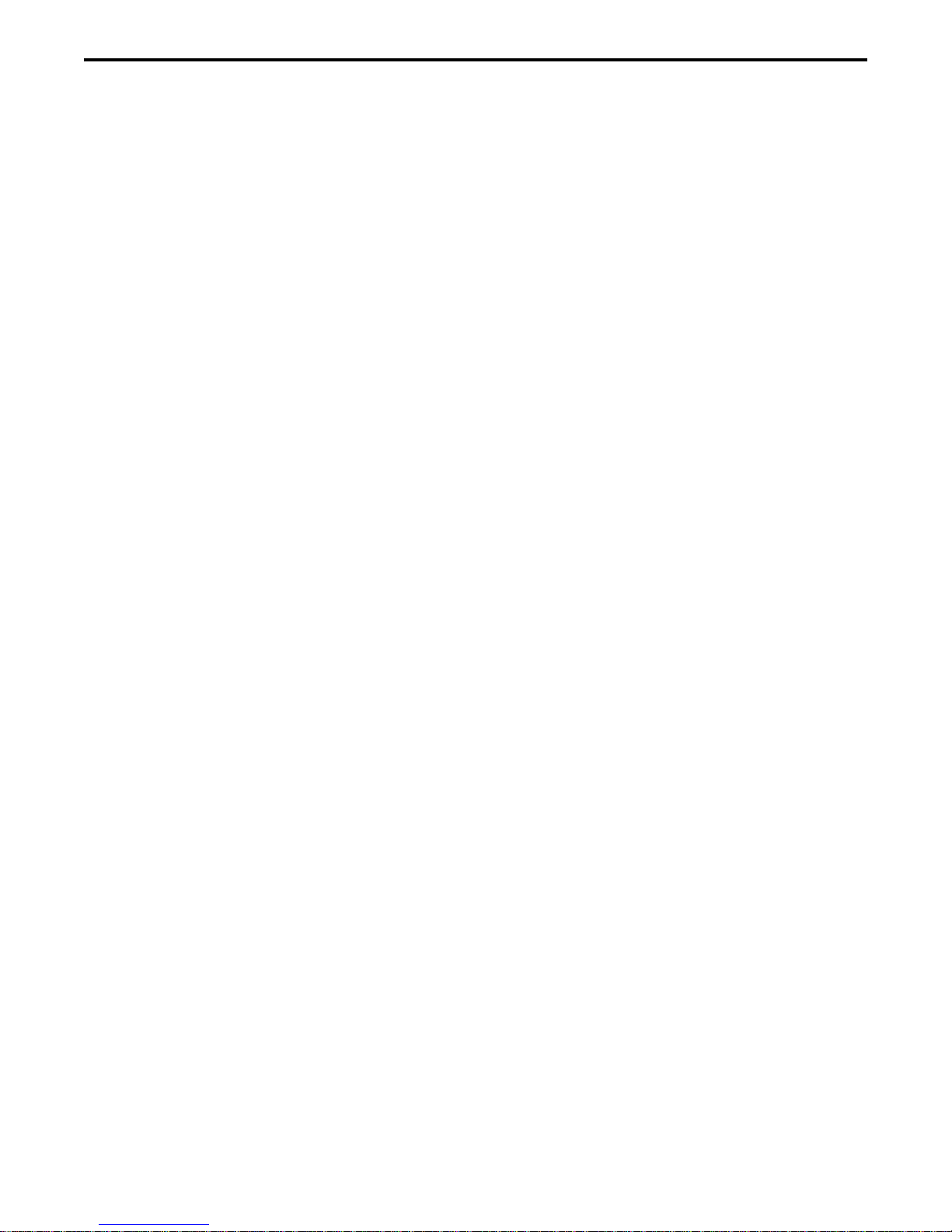
PDC 2000/3000 Repair Manual Testing&Adjustment
Calibration
Required Test Equipment and Tools
• Power Computing Power PC or equivalent
• PDC2000 Switching Power Supply
• Camera SCSI Cable
• Camera Test Fixture (Nest)
• Keithly 485 AutoRanging Picoammeter or Equivalent
• Polaroid Model B Light Source (PDC Blue Box) with Photodiode
attached to glass
• Graywall Booth
• Diorama Test Bench
• PDC Diorama Camera Test Fixture (Nest)
• MacBeth Color Chart
• Neutral Density Filter
• Auxiliary Strobe
23
Page 24
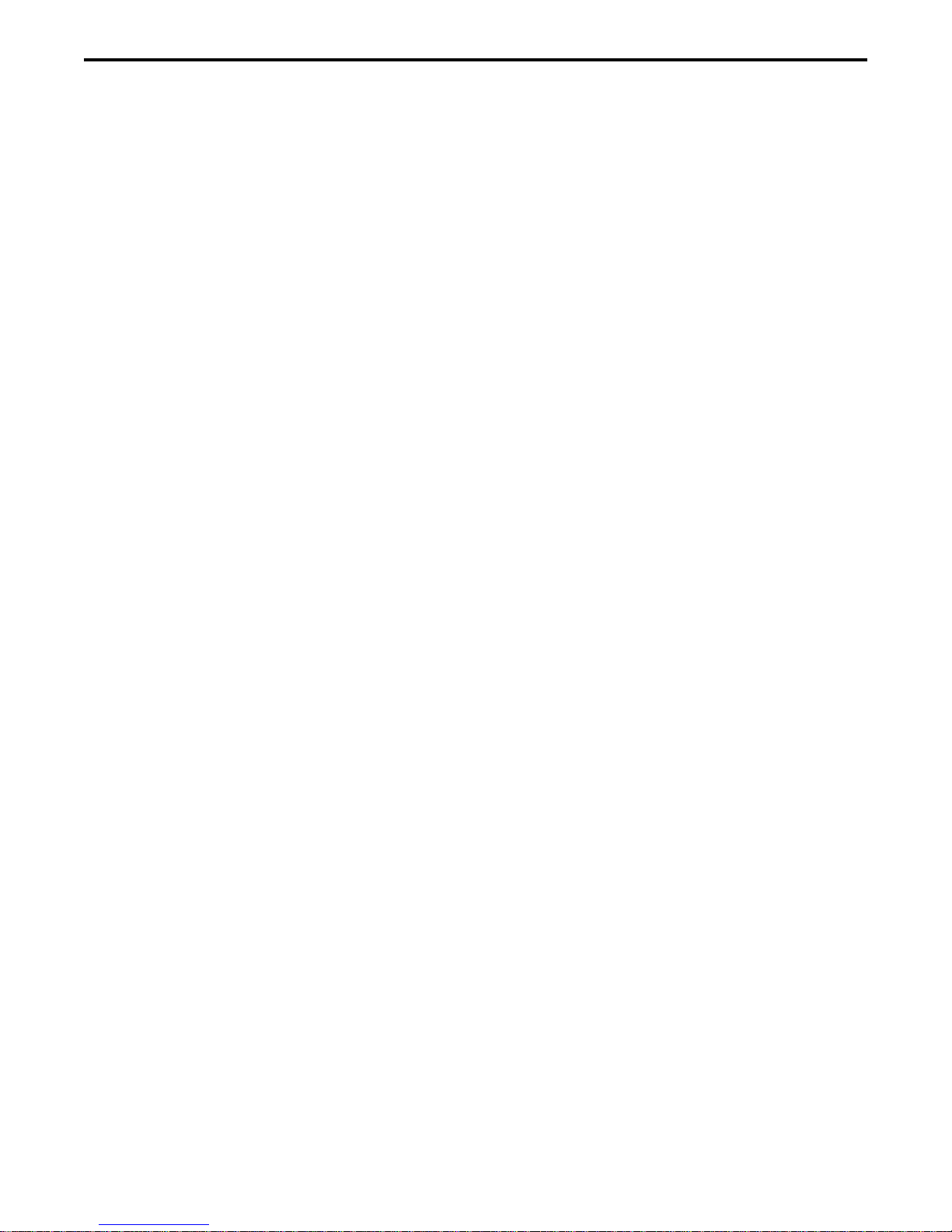
PDC 2000/3000 Repair Manual Testing&Adjustment
Equipment Setup (Figures 3-2 through 3-6)
Note: Figures 3-2 through 3-6 shows the equipment setup for the ambient, strobe and
color/focus parts of the calibration procedure.
1. Place the camera onto the test fixture (camera nest).
2. Connect the camera SCSI cable from the host computer SCSI connector to the camera
SCSI connector.
3. Connect the switching power supply cable to the camera’s external power connector.
4. If applicable, set the camera’s SCSI ID to 4.
5. If applicable, replace camera lens with an 11mm lens.
Note: 11mm lens is standard. Some camera’s come in for repair with the
optional 17mm lens attached.
For testing purposes the standard 11mm lens must be used.
6. Turn on the test equipment as follows:
• Power Computing PC On/Off (0/1) switch to On (1).
• Keithly 485 AutoRanging Picoammeter On/Off pushbutton to On. Adjust to ????.
• Model B Light Source Power On/Off rocker switch to On.
Note: Allow the Model B Light Source to warm up for approximately
five (5) minutes before use.
• Turn on the camera.
24
Page 25
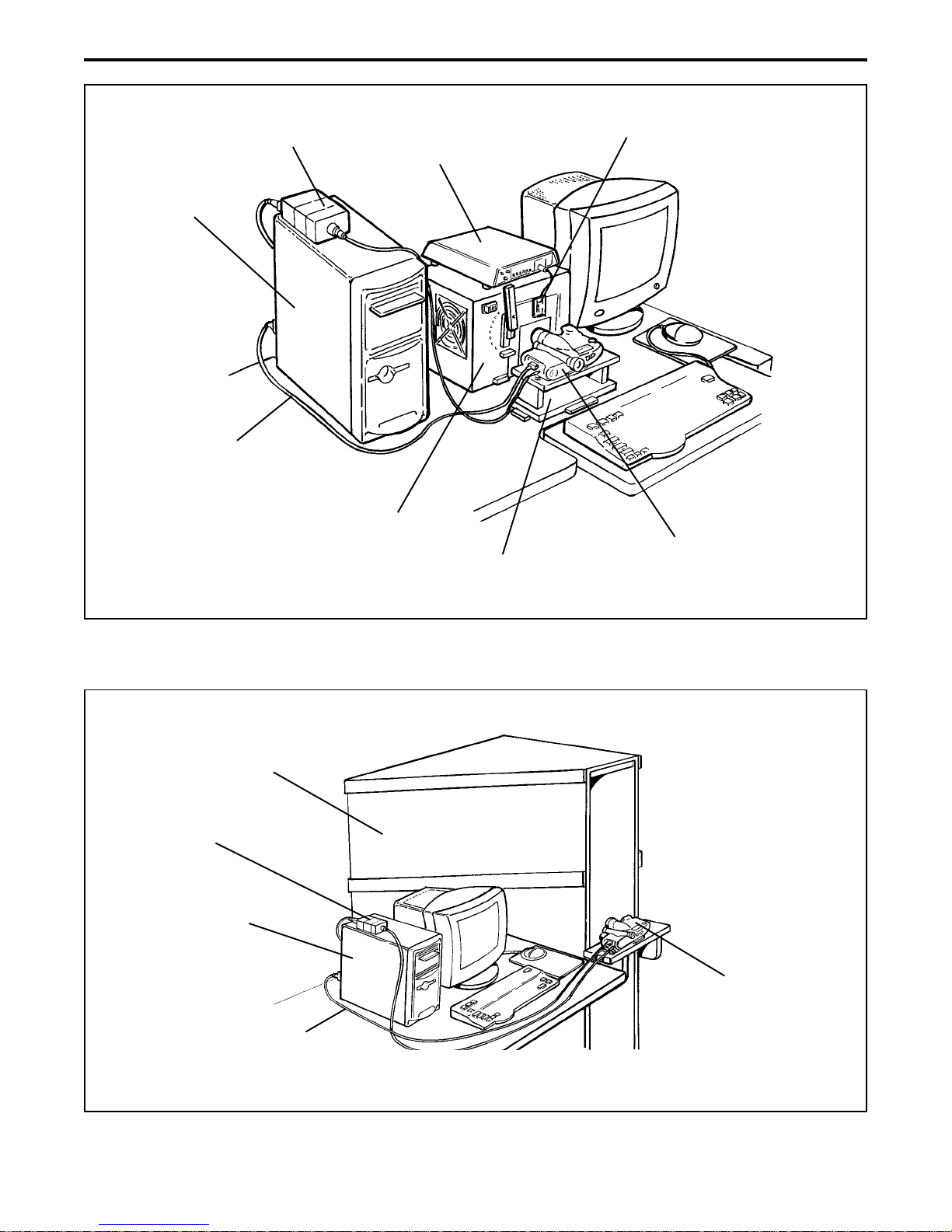
PDC 2000/3000 Repair Manual Testing&Adjustment
Camera Power
Power Computing
Power PC
Camera
SCSI Cable
Supply
Picoammeter
Model B
Light Box
Camera Nest
Photodiode
PDC 2000/3000
Camera
Graywall
Booth
Camera Power
Supply
Power Computing
Power PC
SCSI Cable
Figure 3-2. Ambient setup
PDC 2000/3000
Camera
Camera
Figure 3-3. Strobe setup
25
Page 26

PDC 2000/3000 Repair Manual Testing&Adjustment
Diorama
Bench
Camera Power
Supply
Power Computing
Power PC
Camera
SCSI Cable
Macbeth Color
Checker Chart
Resolution
Neutral Density
Filter
Auxiliary
Strobe
Chart
PDC 2000/3000
Camera
Diorama
Camera Nest
Figure 3-4. Color and focus test (macbeth color checker chart)
Camera Power
Supply
Power Computing
Power PC
Camera
SCSI Cable
Diorama
Bench
Neutral Density
Checker/Resolution
T arget
Filter
Auxiliary
Strobe
PDC 2000/3000
Camera
Diorama
Camera Nest
Figure 3-5. Color and focus test (checker/resolution target in front of camera)
26
Page 27

PDC 2000/3000 Repair Manual Testing&Adjustment
Camera Power
Supply
Power Computing
Power PC
Camera
SCSI Cable
Diorama
Bench
PDC 2000/3000
Camera
Neutral Density
Filter
Camera Nest
Auxiliary
Strobe
Diorama
Figure 3-6. Color and focus test (vertical)
27
Page 28
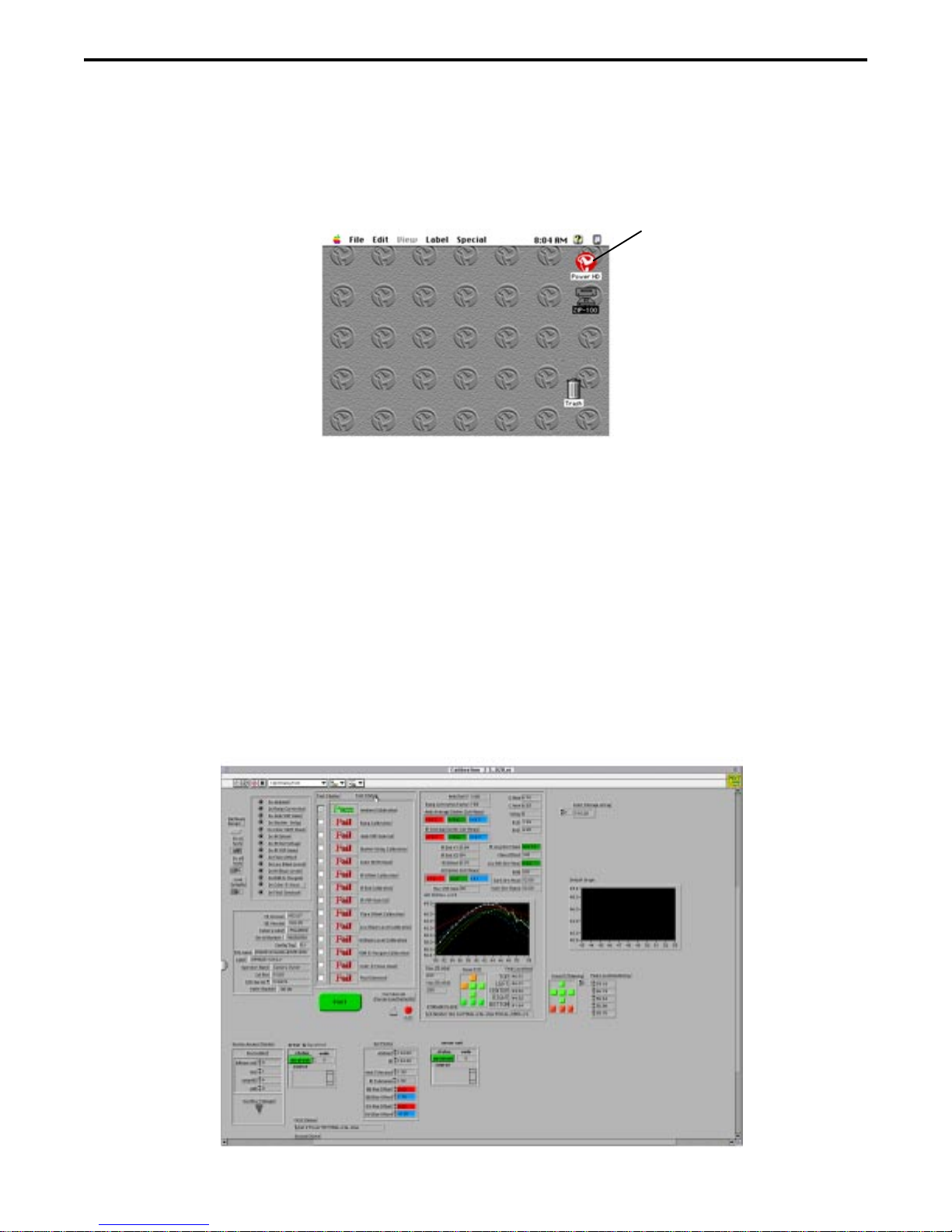
PDC 2000/3000 Repair Manual Testing&Adjustment
Test Procedure
1. If applicable, enter user password.
2. Double click on the hard drive (HD) icon. The HD windows appears.
HD Icon
3. Double click on the PDC Calibration folder. The PDC Calibration window appears.
4. Double click on the applicable Calibration icon. The Calibration window appears.
Notes: • 40/60 hard drive camera type - click on V3.020 icon
• Tither camera type - click on V3.021 icon
5. Double click on the Calibration .iib icon. This action loads the specified LabView VI test
program.
6. Once the LabView VI test program is loaded, the Calibration front panel appears.
28
Page 29
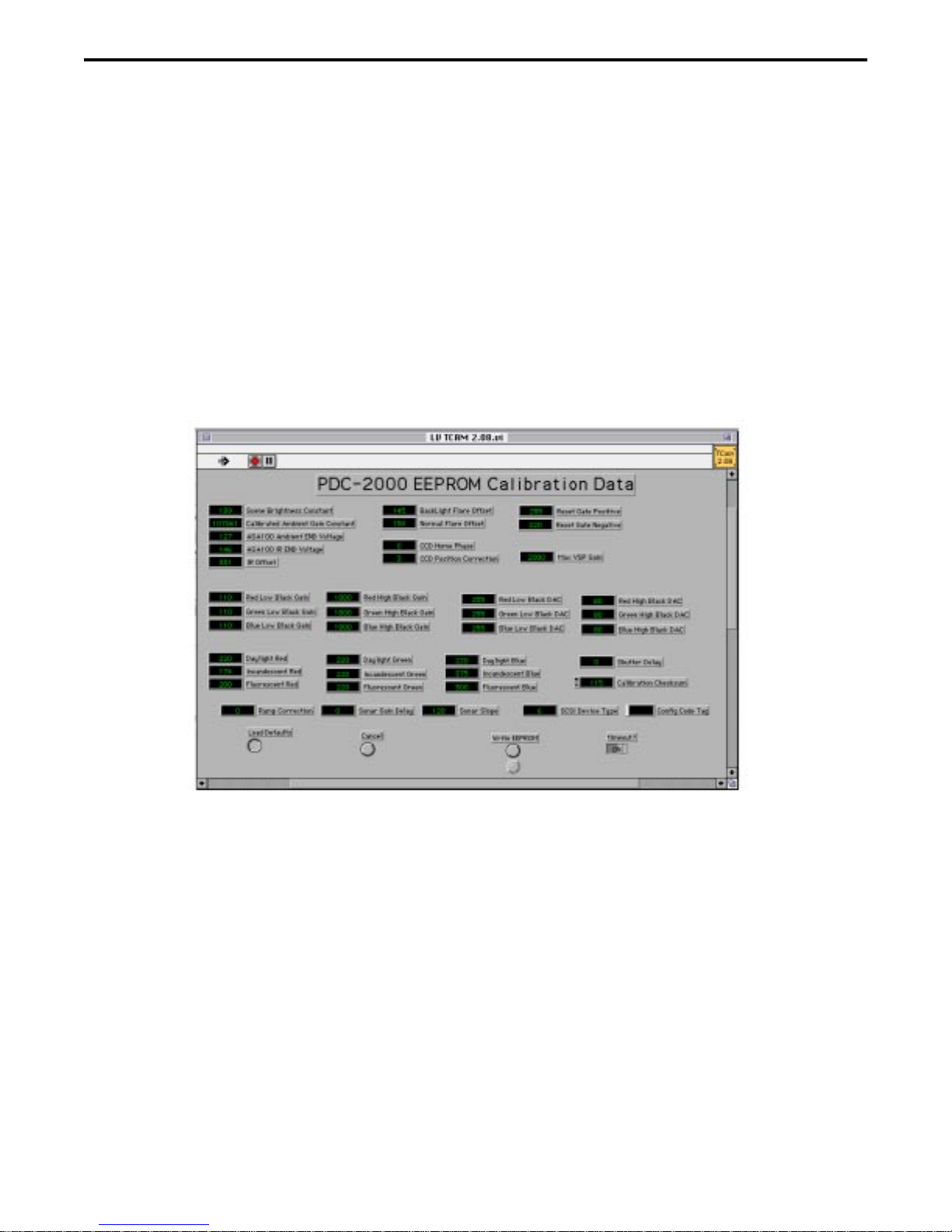
PDC 2000/3000 Repair Manual Testing&Adjustment
7. Set test parameters as follows: (Left side of VI front panel)
• Do no tests to OFF
• Do all tests to ON
• Load defaults to ON
8. Click on the white arrow. Arrow should change to black.
9. Click on the green Start button to automatically start the selected LabView VI test
program. The EEPROM calibration data panel appears.
Note: If the camera is not turned on, turn on the camera under test and then
repeat step 7 through 9.
10. Click on the Start button to automatically start the ambient part of this calibration
procedure.
Note: Follow all instructions that appear on the screen while the ambient part of this
calibration procedure runs. Click on the appropriate responses that appear in
the dialog boxes.
11. Upon completion of the ambient part of the calibration procedure, the IR CAL.VI panel
appears. This panel prompts you to move the camera under test to the Graywall Booth
(Figure 3-3).
29
Page 30
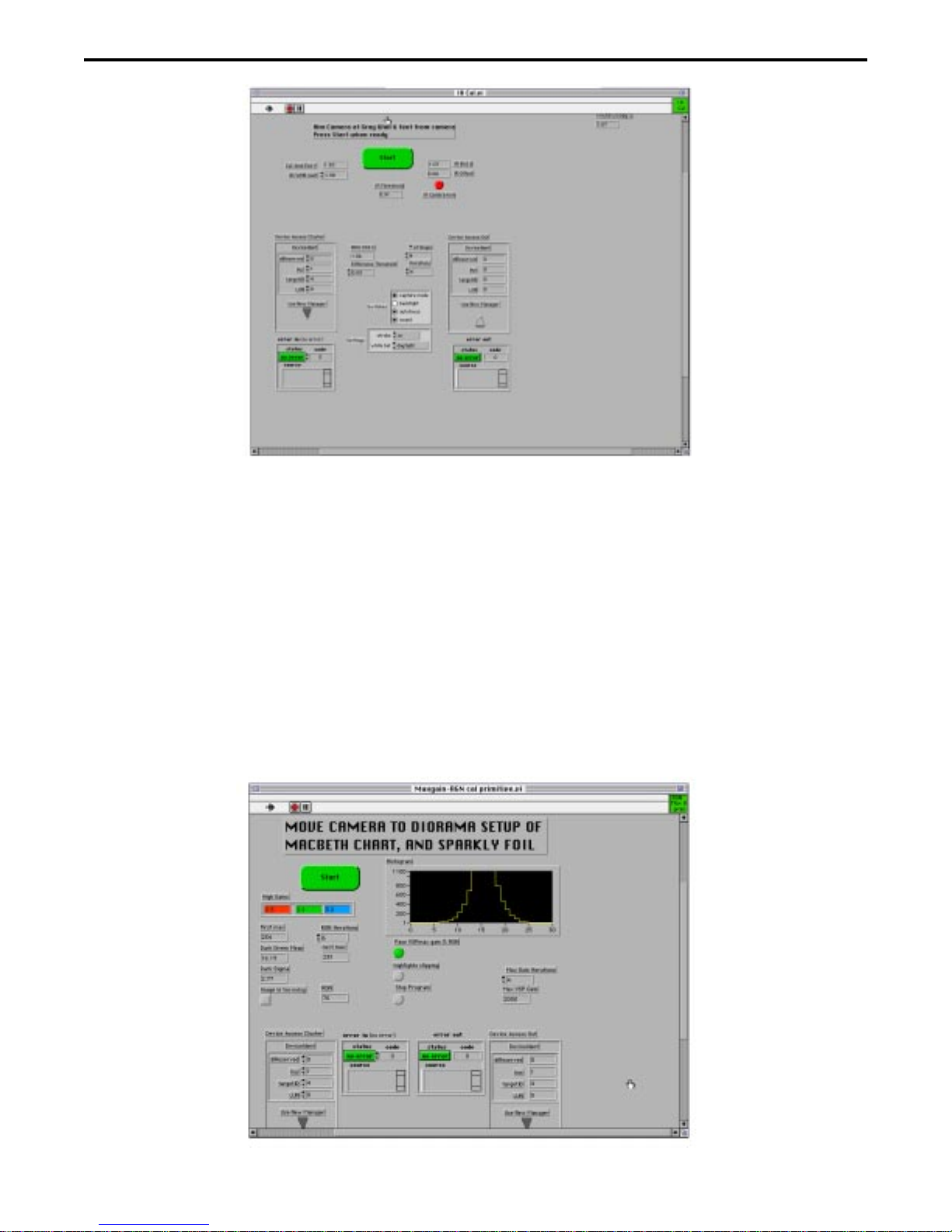
PDC 2000/3000 Repair Manual Testing&Adjustment
12. Place the camera and nest onto the shelf in front of the Greywall Booth (Figure 3-3).
13. Click on the Start button to automatically start the strobe part of this calibration
procedure.
Note: Follow all instructions that appear on the screen while the strobe part of this
calibration procedure runs. Click on the appropriate responses that appear in
the dialog boxes.
14. Upon completion of the strobe part of the calibration procedure, a prompt appears
indicating that the camera be moved to the Diorama bench (Figure 3-4).
30
Page 31

PDC 2000/3000 Repair Manual Testing&Adjustment
15. Place the camera onto the Diorama bench test fixture (camera nest).
16. Flip down the checker/resolution target. Camera should be aimed at Macbeth Color
Checker Chart (Figure 3-4).
17. Click on the Start button to automatically start the focus part of this calibration
procedure.
Note: Follow all instructions that appear on the screen while the focus part of this
calibration procedure runs. Click on the appropriate responses that appear in
the dialog boxes.
18. Upon completion of the first part of the focus calibration procedure, a prompt appears
indicating that the camera be setup for the horizontal part of the focus calibration
procedure (Figure 3-5).
19. Flip up the checker/resolution target (Figure 3-5).
20. Slide the horizontal target over the checker/resolution target. Camera should be aimed
at horizontal target (Figure 3-5).
21. Click on the Start button to automatically start the horizontal part of the focus calibration
procedure.
Note: Follow all instructions that appear on the screen while the horizontal part of the
focus calibration procedure runs. Click on the appropriate responses that appear
in the dialog boxes.
31
Page 32

PDC 2000/3000 Repair Manual Testing&Adjustment
22. Upon completion of the horizontal part of the focus calibration procedure, a prompt
appearsindicating that the camera be setup for the vertical part of the focus calibration
procedure (Figure 3-6).
23. Flip down the checker/resolution target (Figure 3-6).
24. Slide the vertical (flatness) target over the checker/resolution target. Camera should be
aimed at vertical target (Figure 3-6).
25. Click on the Start button to automatically start the vertical part of the focus calibration
procedure.
Note: Follow all instructions that appear on the screen while the vertical part of the
focus calibration procedure runs. Click on the appropriate responses that appear
in the dialog boxes.
26. Upon completion of the vertical part of the focus calibration procedure, the screen
displays a panel indicating whether or not a particular calibration test passed (Pass)
or failed (Fail).
32
Page 33

PDC 2000/3000 Repair Manual Testing&Adjustment
33
Page 34

PDC 2000/3000 Repair Manual Testing&Adjustment
Image Performance Test
Required Test Equipment and Tools
• Power Computing Power PC or equivalent
• PDC2000 Switching Power Supply
• Camera SCSI Cable
• Universal Camera Test Fixture (Nest)
• Kyroitso Light Source
Equipment Setup (Figure 3-7)
1. Place the camera onto the universal camera test fixture (nest).
2. Connect the camera SCSI cable from the host computer SCSI connector to the camera
SCSI connector.
3. Connect the switching power supply cable to the camera’s external power connector.
4. If applicable, set the camera’s SCSI ID to 4.
5. If applicable, replace camera lens with an 11mm lens.
Note: 11mm lens is standard. Some camera’s come in for repair with the
optional 17mm lens attached.
For testing purposes the standard 11mm lens must be used.
6. Turn on the test equipment as follows:
• Power Computing Power PC On/Off (0/1) switch to On (1).
• Kyroitso Light Source On/Off switch to On.
Note: Allow the Kyroitso Light Source to warm up for approximately
five (5) minutes before use.
• Turn on the camera.
34
Page 35

PDC 2000/3000 Repair Manual Testing&Adjustment
Camera Power
Supply
Power Computing
Power PC
Camera
SCSI Cable
Kyoritso
Light Box
PDC 2000/3000
Camera
Universal
Camera Nest
Figure 3-7. Image performance test setup
Test Procedure
1. If applicable, enter user password.
2. Double click on the hard drive (HD) icon. The HD windows appears.
HD Icon
35
Page 36

PDC 2000/3000 Repair Manual Testing&Adjustment
3. Double click on the Image Performance folder. The Image Performance window
appears.
4. Double click on the Image Performance VI version 2.021 icon. The Image Performance
front panel appears.
Notes: • PDC 2000/3000 - 40/60 hard drive camera type - click on V.020 icon
• Tither camera type - Use IP VI for DMC
5. Click on the white arrow. Arrow should change to black.
6. Click on the green Start button to automatically start the selected LabView VI test
program.
Note: Follow all instructions that appear on the screen while the image performance
procedure runs. Click on the appropriate responses that appear in the dialog
boxes.
36
Page 37

PDC 2000/3000 Repair Manual Testing&Adjustment
7. Upon completion of the image performance procedure, the screen displays a panel
indicating whether or not a particular image performance test passed (Pass)
or failed (Fail).
Note: The following test must Pass for the camera to be OK.
• Config, Kitty Test
• CR, Contrast
• CS, Color Shift
All other tests can indicate Fail and camera would still OK.
37
Page 38

PDC 2000/3000 Repair Manual Testing & Adjustment
Park Camera
Required Test Equipment and Tools
• Mac Centris 650 computer or Equivalent
• PDC 2000 Switching Power Supply
• Camera SCSI Cable
• Universal Camera Test Fixture (Nest)
Equipment Setup (Figure 3- 8)
1. Connect the camera SCSI cable from the host computer SCSI connector to the camera
SCSI connector.
2. Connect the switching power supply cable to the camera’s external power connector.
3. If applicable, set the camera’s SCSI ID to 4.
4. If applicable, replace camera lens with an 11mm lens.
Note: 11mm lens is standard. Some camera’s come in for repair with the
optional 17mm lens attached.
For testing purposes the standard 11mm lens must be used.
5. Turn on the Mac Centris 650 computer On/Off (0/1) switch to On (1).
6. Turn on the camera.
39
Page 39

PDC 2000/3000 Repair Manual Testing & Adjustment
Camera Power
Supply
Mac Centris 650
Computer
PDC 2000/3000
Camera
Camera
SCSI Cable
Diorama
Camera Nest
Figure 3-8. Parking camera setup
Test Procedure
1. If applicable, enter user password.
2. Double click on the hard drive (HD) icon. The HD windows appears.
HD Icon
3. Double click on the collimation folder. The Collimation window appears.
40
Page 40

PDC 2000/3000 Repair Manual Testing & Adjustment
4. Double click on the Collimation VI icon. This action loads the selected LabView VI test
program.
5. Once the LabView VI test program is loaded, the collimation front panel appears.
6. Click on the white run arrow. Arrow should change to black.
7. Click on the red Park button. Camera should reset (go into its park mode).
41
Page 41

PDC 2000/3000 Repair Manual Testing & Adjustment
Changing Camera Serial Number
Note: This program is used to update the cameras serial number when the
CCD is changed. Since the CCD contains the EEPROM, the serial
number would be lost when the CCD is changed (either no serial number
will be present, or a previously assigned number which was used by a
different camera may be in the new CCD EEPROM.
Required Test Equipment and Tools
• Mac Centris 650 computer or equivalent
• PDC 2000 Switching Power Supply
• Camera SCSI Cable
• Camera Test Fixture (Nest)
Equipment Setup (Figure 3-9)
1. Place the camera onto the test fixture (camera nest).
2. Connect the camera SCSI cable from the host computer SCSI connector to the camera
SCSI connector.
3. Connect the switching power supply cable to the camera’s external power connector.
4. If applicable, set the camera’s SCSI ID to 4.
5. If applicable, replace camera lens with an 11mm lens.
Note: 11mm lens is standard. Some camera’s come in for repair with the
optional 17mm lens attached.
For testing purposes the standard 11mm lens must be used.
6. Turn on the test equipment as follows:
• Mac Centris 650 computer On/Off (0/1) switch to On (1).
• Turn on the camera.
42
Page 42

PDC 2000/3000 Repair Manual Testing & Adjustment
Camera Power
Supply
Mac Centris 650
Computer
PDC 2000/3000
Camera
Camera
SCSI Cable
Diorama
Camera Nest
Figure 3-9. Changing camera serial number setup
Test Procedure
1. If applicable, enter user password.
2. Double click on the hard drive (HD) icon. The HD windows appears.
HD Icon
3. Double click on the applicable camera (PDC 2000 or PDC 3000) Serial Number VI. This
action loads the selected LabView VI test program.
43
Page 43

PDC 2000/3000 Repair Manual Testing & Adjustment
4. Once the LabView VI test program is loaded, the Serial Number front panel appears.
Camera T ype
Box
5. Select camera type. Scroll through the camera type box and then click on the applicable
camera type.
6. Click on the Configuration Box and then enter the camera configuation code.
Camera Serial Number: 079617 - 34 GQ - K40
Configuration
Code
6. Click on Customize Serial Number window.
7. Click on the white run arrow. Arrow should change to black. The Password Checker VI
window appears.
Note: If Lock symbol is displayed, enter password exactly as shown (No space, Initial
Cap, rest lower case):
Unlock
44
Page 44

PDC 2000/3000 Repair Manual Testing & Adjustment
8. Enter camera serial number exactly as shown on camera label.
Format: MMYYDD-###cc-CCC
MM - Month (Jan-Dec, 01-12) (Enter Hex equivalent #)
YY - Year (96, 97 ------)
DD - Day (Decimal (1-31)
### - Daily camera count (0-255) (Enter Hex equivalent #)
cc - Configuration code (AA-ZZ)
CCC - Storage code (K40, F20, F40, F60, TOO ,PO3
Example: 079624-15GQ-F60
Note: Need decimal to hex conversion chart to properly enter
camera serial number.
9. Click on Chip symbol button. A message window appears indicating the serial number
that was entered is about to be written into memory.
10. Check the serial number to be entered.
Notes: • If the serial number to be entered is correct, click on OK.
• If the serial number to be entered is incorrect, click on cancel and then
repeat this procedure to enter the correct serial number.
45
Page 45

PDC 2000/3000 Repair Manual Testing & Adjustment
Fast Flatness
Note: This program is used to check focus.
Required Test Equipment and Tools
• Mac Centris 650 Computer or equivalent
• PDC 2000 Switching Power Supply
• Camera SCSI Cable
• Diorama Test Bench
• PDC Diorama Camera Test Fixture (Nest)
• Checker/Resolution T arget
Equipment Setup (Figure 3-10)
1. Place the camera onto the PDC Diorama Camera Test Fixture (Nest).
2. Flip up the checker/resolution target. Camera should be aimed at checker/resolution
target.
3. Connect the camera SCSI cable from the host computer SCSI connector to the camera
SCSI connector.
4. Connect the switching power supply cable to the camera’s external power connector.
5. If applicable, set the camera’s SCSI ID to 4.
6. If applicable, replace camera lens with an 11mm lens.
Note: 11mm lens is standard. Some camera’s come in for repair with the
optional 17mm lens attached. For testing purposes the standard 11mm
lens must be used.
7. Turn on the test equipment as follows:
• Mac Centris 650 Computer On/Off (0/1) switch to On (1).
• Turn on the camera.
• Press the camera Flash button to inhibit the camera flash.
• Park the camera as explained in the Park Camera test.
46
Page 46

PDC 2000/3000 Repair Manual Testing & Adjustment
Diorama
Bench
Camera Power
Supply
Mac Centris 650
Computer
Camera
SCSI Cable
Checker/Resolution
T arget
Diorama
Camera Nest
PDC 2000/3000
Camera
Figure 3-10. Fast flatness setup
Test Procedure
1. If applicable, enter user password.
2. Double click on the hard drive (HD) icon. The HD windows appears.
HD Icon
3. Double click on the Fast Flatness VI. This action loads the selected LabView VI test
program.
47
Page 47

PDC 2000/3000 Repair Manual Testing & Adjustment
4. Once the LabView VI test program is loaded, the Fast Flatness Test front panel appears.
5. Set Start Step to 37.
6. Set End Step to 47.
7. Click on the white run arrow. Arrow should change to black. This action starts the
selected LabView VI test program.
8. Upon completion of the Fast Flastness Test procedure, the Fast Flatness Test front
panel indicates the Peak Tolerances/Location.
Notes: • If the Top/Bottom and Left/Center/Right buttons are green, camera focus
OK. Peak Tolerances/Location high point should be at 42+\- 4.
• If the Top/Bottom and Left/Center/Right buttons are red, camera focus
incorrect. Re-collimate camera.
48
Page 48

PDC 2000/3000 Repair Manual Testing & Adjustment
Peak Tweak
Note: This program is used to fine tune the camera focus.
Required Test Equipment and Tools
• Mac Centris 650 Computer or equivalent
• PDC 2000 Switching Power Supply
• Camera SCSI Cable
• Camera Test Fixture (Nest)
Equipment Setup (Figure 3-11)
1. Place the camera onto the test fixture (camera nest).
2. Connect the camera SCSI cable from the host computer SCSI connector to the camera
SCSI connector.
3. Connect the switching power supply cable to the camera’s external power connector.
4. If applicable, set the camera’s SCSI ID to 4.
5. If applicable, replace camera lens with an 11mm lens.
Note: 11mm lens is standard. Some camera’s come in for repair with the
optional 17mm lens attached.
For testing purposes the standard 11mm lens must be used.
6. Turn on the test equipment as follows:
• Mac Centris 650 Computer On/Off (0/1) switch to On (1).
• Turn on the camera.
49
Page 49

PDC 2000/3000 Repair Manual Testing & Adjustment
Camera Power
Supply
Mac Centris 650
Computer
PDC 2000/3000
Camera
Camera
SCSI Cable
Diorama
Camera Nest
Figure 3-11. Peak tweak setup
Test Procedure
1. If applicable, enter user password.
2. Double click on the hard drive (HD) icon. The HD windows appears.
HD Icon
3. Double click on the Peak Tweak VI. This action loads the selected LabView VI test
program.
50
Page 50

PDC 2000/3000 Repair Manual Testing & Adjustment
4. Once the LabView VI test program is loaded, the Focus Tweaker front panel
appears.
5. Click on the white run arrow. Arrow should change to black.
6. Once the camera is fined tuned, the Bingo!, Close Enough!, or Reject! windows
indicate the pass or fail status.
Notes: • If the Bingo!, or Close Enough! window lights up, camera focus OK.
• If the Reject! windows lights up, camera focus incorrect. Re-collimate
camera.
51
Page 51

PDC 2000/3000 Repair Manual Testing & Adjustment
Dime Store
Note: • This VI only runs on LabView version 3.1.
• This program is used to focus and re-pin the focus gear.
Required Test Equipment and Tools
• Power Computing Power PC or equivalent
• PDC 2000 Switching Power Supply
• Camera SCSI Cable
• Diorama Test Bench
• PDC Diorama Camera Test Fixture (Nest)
• Checker/Resolution T arget
• Tweezers
• Needle Nose Pliars
Equipment Setup (Figure 3-12)
1. Place the camera onto the PDC Diorama Camera Test Fixture (Nest).
2. Flip up the checker/resolution target. Camera should be aimed at checker/resolution
target.
3. Open the camera.
4. Using tweezers or needle nose pliars, gently remove the red pin from the focus gear.
5. Manually move the focus gear to its home (start position).
6. Connect the camera SCSI cable from the host computer SCSI connector to the camera
SCSI connector.
7. Connect the switching power supply cable to the camera’s external power connector.
8. If applicable, set the camera’s SCSI ID to 4.
52
Page 52

PDC 2000/3000 Repair Manual Testing & Adjustment
9. If applicable, replace camera lens with an 11mm lens.
Note: 11mm lens is standard. Some camera’s come in for repair with the optional
17mm lens attached. For testing purposes the standard 11mm lens must
be used.
10.Turn on the test equipment as follows:
• Mac Centris 650 Computer On/Off (0/1) switch to On (1).
• Turn on the camera.
Camera Power
Supply
Mac Centris 650
Computer
SCSI Cable
Camera
Diorama
Bench
Checker/Resolution
T arget
PDC 2000/3000
Camera
Diorama
Camera Nest
Focus Gear
Focus Gear
Pin
Figure 3-12. Dimestore setup
53
Page 53

PDC 2000/3000 Repair Manual Testing & Adjustment
Test Procedure
1. If applicable, enter user password.
2. Double click on the hard drive (HD) icon. The HD windows appears.
HD Icon
3. Double click on the DimeStore VI. This action loads the selected LabView VI test
program.
4. Once the LabView VI test program is loaded, the DimeStore front panel appears.
5. Click on the white run arrow. Arrow should change to black.
54
Page 54

PDC 2000/3000 Repair Manual Testing & Adjustment
6. Initially jump start the focus wheel by manually moving it until it gets up to 40 and then let
go of it.
7. Once it stops stepping (approximately 53 steps), the Pin Me message appears.
8. Using tweezers or needle nose pliars, gently reinsert the red pin into the focus gear.
9. Once the red pin is inserted into the focus gear, click on OK.
10. Click on the Toward button to rotate the focus gear to its Home (start) position.
11.Click on the Away button to rotate the focus gear 2 or three steps from its home position.
12.Click on the Write it button to write the new focus information into the camera’s EEPROM.
13.Close the camera.
55
Page 55

PDC 2000/3000 Repair Manual Testing & Adjustment
14. Once the adjusted focus gear information is written into the camera’s EEPROM, park the
camera as explained in the Park test.
15. Run the Fast Flatness test.
Note: Make sure that the peak values are changed to the current peak values before
running test.
16. Re-park the camera again.
17. Run the Peak Tweak test.
18. Re-park the camera again.
19. Re-run the Fast Flatness test.
Notes: • If the Peak Tolerances/Location high point is at 42+\- 4, camera focus OK.
• If the Peak Tolerances/Location high point is not at 42+\- 4, camera out of
focus, repeat Dime Store test procedure .
56
Page 56

PDC 2000/3000 Repair Manual Testing & Adjustment
Big Hose
Notes: • This VI only runs on LabView version 3.1.
• This program is used to reset the camera after updating a 40MB hard drive to a
60MB hard drive.
Required Test Equipment and Tools
• Mac Centris 650 Computer or equivalent
• PDC 2000 Switching Power Supply
• Camera SCSI Cable
• Camera Test Fixture (Nest)
Equipment Setup (Figure 3-13)
1. Place the camera onto the test fixture (camera nest).
2. Connect the camera SCSI cable from the host computer SCSI connector to the camera
SCSI connector.
3. Connect the switching power supply cable to the camera’s external power connector.
4. If applicable, set the camera’s SCSI ID to 4.
5. If applicable, replace camera lens with an 11mm lens.
Note: 11mm lens is standard. Some camera’s come in for repair with the
optional 17mm lens attached.
For testing purposes the standard 11mm lens must be used.
6. Turn on the test equipment as follows:
• Mac centris 650 Computer On/Off (0/1) switch to On (1).
• Turn on the camera.
57
Page 57

PDC 2000/3000 Repair Manual Testing & Adjustment
Camera Power
Supply
Mac Centris 650
Computer
PDC 2000/3000
Camera
Camera
SCSI Cable
Diorama
Camera Nest
Figure 3-13. Big hose setup
Test Procedure
1. If applicable, enter user password.
2. Double click on the hard drive (HD) icon. The HD windows appears.
HD Icon
3. Double click on Big Hose VI. This action loads the selected LabView VI test program.
58
Page 58

PDC 2000/3000 Repair Manual Testing & Adjustment
4. Once the LabView VI test program is loaded, the Big Hose clock front panel appears.
5. Click on the white run arrow. Arrow should change to black.
Note: Observe the camera window when you click on the run arrow. It instantly
indicates that the camera is connected upon clicking on the run arrow.
CONNECTED
6. Unplug the camera power connector and then reconnect it. The camera window
will indicate that the internal hard drive is now set for 60MB.
Note: Never power down the camera with the camera On/Off button.
60
7. Run the Serial Number VI test to rewrite the camera’s internal serial number to match the
serial number on the camera’s label.
59
Page 59

PDC 2000/3000 Repair Manual Testing & Adjustment
Clean Sweep
Note: This program is used to remove all pictures from the hard drive of dealer return
cameras .
Required Test Equipment and Tools
• Power Computing Power PC or equivalent
• PDC 2000 Switching Power Supply
• Camera SCSI Cable
• Diorama Test Bench
• PDC Diorama Camera Test Fixture (Nest)
• Checker/Resolution Target
Equipment Setup (Figure 3-14)
1. Place the camera onto the PDC Diorama Camera Test Fixture (Nest).
2. Flip up the checker/resolution target. Camera should be aimed at checker/resolution
target.
3. Connect the camera SCSI cable from the host computer SCSI connector to the camera
SCSI connector.
4. Connect the switching power supply cable to the camera’s external power connector.
5. If applicable, set the camera’s SCSI ID to 4.
6. If applicable, replace camera lens with an 11mm lens.
Note: 11mm lens is standard. Some camera’s come in for repair with the
optional 17mm lens attached. For testing purposes the standard 11mm lens
must be used.
7. Turn on the test equipment as follows:
• Power Computiing PC On/Off (0/1) switch to On (1).
• Turn on the camera.
60
Page 60

PDC 2000/3000 Repair Manual Testing & Adjustment
Diorama
Bench
Camera Power
Supply
Mac Centris 650
Computer
Camera
SCSI Cable
Checker/Resolution
T arget
Diorama
Camera Nest
PDC 2000/3000
Camera
Figure 3-14. Clean sweep setup
Test Procedure
1. If applicable, enter user password.
2. Double click on the hard drive (HD) icon. The HD windows appears.
HD Icon
3. Double click on the Clean Sweep VI. This action loads the selected LabView VI test
program.
61
Page 61

PDC 2000/3000 Repair Manual Testing & Adjustment
4. Once the LabView VI test program is loaded, the Clean Sweep front panel appears.
5. Click on the Display Image button. This action allows the camera to automatically clean
sweep the camera.
Note: If you do not click on the Display Image button, the image of the
checker/resolution target will appear each time the camera cycles (takes a
picture). To continue the process, you must click on OK.
6. Click on the white run arrow. Arrow should change to black. The Erasing clock starts to
count down as each picture of the checker/resolution target is taken.
7. Once the Erasing clock counts down to zero, all pictures stored in camera memory have
been over written with a picture of the checker/resolution target.
62
Page 62

PDC 2000/3000 Repair Manual Diagnostics and Troubleshooting
4. Diagnostics and Troubleshooting
Repair Check List
Upon receiving a camera for repair check the following to determine the cause/s of its stated
malfunction.
Notes: • Use the host software to view pictures on the camera’s hard drive/card.
• Use the host software to take pictures if the camera is a PDC 2000 T.
1. Power up the camera with:
• Batteries and then
• External Power Adapter/Trickle Charger
2. Check all User buttons and interface functions.
3. Check camera viewfinder for visual defects (dirty, internal debris, aiming lens edges
skewed or damaged).
4. Look at the Customers pictures on the camera hard drive/card to determine cause of
its malfunction.
5. Take a 14” picture (strobe Off) and a 4” picture (strobe On) of the calibration targets to
evaluate the camera’s performance.
63
Page 63

PDC 2000/3000 Repair Manual Diagnostics and Troubleshooting
Troubleshooting Camera Malfunctions
Once the camera malfunction is determined, perform the following:
CAUTION
To prevent electrostatic damage to camera components, the repair
technician must be grounded in accordance with approved grounding
procedures.
In addition, the camera must be placed on an anti-static mat.
1. Place the camera on a padded work area to prevent scratches to its exterior surfaces.
2. Remove the camera’s top cover as follows: (Figure 4-1)
• Turn the camera power off and remove the battery tray.
• Remove the lens assembly.
• Remove the eyecup retainer and the eyecup from the viewfinder assembly.
• Open the rubber SCSI connector door and remove the two (2) screws from inside the
compartment.
• Turn the camera over and remove the four (4) remaining screws that secures the top
cover to the bottom cover assembly.
Note: Location of four (4) remaining screws:
• Two (2) from the battery tray area.
• Two (2) from either side of the lens housing.
• Holding the top and bottom halves together, turn the camera right-side-up on the
padded work area.
• Place a foam pad to the left, towards the SCSI connector end of the camera.
• Carefully disengage the rubber edit PC board from the bottom cover while pivoting the
top cover up and to the left, towards the SCSI connector end.
• Gently place the top cover onto the foam pad.
64
Page 64

PDC 2000/3000 Repair Manual Diagnostics and Troubleshooting
Top Cover
Foam Pad
Lens Assembly
Bottom Chassis
Assembly
Padded Work Area
Eyecup Assembly
PDC3000 has a card slot in
Bottom Chassis assembly.
Figure 4-1. Camera top cover removed
3. Once the top cover is properly opened, inspect for the following (Figure 4-2) before
attempting to make any repair of the camera.
• Black masking tape placed on bottom cover to prevent sonar (transducer) connections
from shorting to bottom cover (Figure 4-2A).
• Black masking tape placed between rear lens and shutter to prevent light from leaking
into camera (Figure 4-2B).
• Black masking tape placed on the side of the strobe lamp to prevent seeing the
shiny side of strobe when the camera is closed (Figure 4-2C).
• Foam pad placed between bottom cover screw post and flex to prevent flex from
shorting to bottom cover (Figure 4-2D).
65
Page 65

PDC 2000/3000 Repair Manual Diagnostics and Troubleshooting
• Black tape over IO PC board (SCSI connector) to prevent debris from entering camera
(Figure 4-2E).
Note: If black masking tape present, make sure it does not interfere with the
power jack connector.
• Tape securing optical flex to front end PC board (Figure 4-2F).
• Foam pad on strobe capacitor (Figure 4-2G).
• All flex cables for tears, breaks, poor connection (not seated properly or locked), etc.
Notes: • If necessary, use a jewels magnification loop to visually inspect any or all
of the flex cables.
• Camera connectors have locking tabs which secures its flex cable
in place. To remove a flex cable, first pull back the two locking tabs
and pull it free of the connector. When installing a flex cable
align it in the connector and make sure it is fully seated (not skewed)
before pushing in the two locking tabs.
66
Page 66

PDC 2000/3000 Repair Manual Diagnostics and Troubleshooting
Tape placed between rear
lens and shutter. PDC2000
B
only.
Tape placed on bottom cover.
A
Molded plastic instead of
tape between rear lens and
shutter. PDC3000 only.
Tape placed between body
of strobe and bottom cover.
C
D
Foam pad between flex and
screw post.
G
Foam pad on strobe capacitor.
E
F
Tape over IO Board.
Tape securing optical flex.
Figure 4-2. Camera opened for inspection
67
Page 67

PDC 2000/3000 Repair Manual Diagnostics and Troubleshooting
4. Once the camera has been properly evaluated, inspected, and its malfunction determined:
• Replace or repair the defective component/s.
• Carefully reinstall the top cover.
• Test the repaired camera using LabView.
Use the provided troubleshooting guides to aid in the troubleshooting and repair of the
camera. Also, suspected components as indicated by the troubleshooting guides or
through evaluation and inspection can be removed or disconnected from the open camera
and a replacement component can be temporarily connected to the camera to determined
if that particular component is at fault.
Note: If this approach to troubleshooting is used, always make sure that the component
is insulated (Figure 4-3) from all other components so that it will not short out or
damage other components of the camera when the camera is turned on. If it is
determined that the temporarily connected component does the trick (solves the
problem), power down the camera and permanently install the component. Always
test the repaired camera using LabView.
Insulating material used to protect
camera circuits when troubleshooting
using replacement components.
Figure 4-3. Protective insulating material placed over opened camera
68
Page 68

PDC 2000/3000 Repair Manual Diagnostics and Troubleshooting
Troubleshooting Guides
Guide 4-1. Physical Defects
Problem Cause Corrective Action
Buttons/User Interface (UI):
Stuck PC board not positioned Unstick button/s. If necessary,
properly causing button/s loosen top assembly and
to stick. repositionapplicable PC board.
Button location:
Edit PC board
• Erase
• Label
• Enter
• Scroll
Autofocus PC board
• AF
• Flash
Shutter PC board
• WB (White Balance)
• Index
• Shutter (Black)
• Backlight Compensation
Power PC board
• Power On/Off
Inoperative • Defective button/s. • Replace applicable PC board.
See above for button location.
• Damaged or disconnected • Connect or replace applicable
flex. flex.
Missing/Damaged N/A • Replace missing button/s.
• Replace applicable PC board.
See above for button location.
69
Page 69

PDC 2000/3000 Repair Manual Diagnostics and Troubleshooting
Guide 4-1. Physical Defects (Cont’d)
Problem Cause Corrective Action
LCD Display:
Damaged • Scratched or cracked. • Replace LCD Cover Window.
LCD Cover Window.
Inoperative • Damaged or disconnected • Connect or replace flex
flex (Back End board to (Back End board to Shutter
Shutter PC board). PC board).
• Damaged or disconnected • Connect or replace flex
flex (Shutter PC board to (Shutter PC board to LCD
LCD assembly). assembly .
• Defective LCD assembly. • Replace LCD assembly.
Viewfinder (VF):
Viewfinder Lens • Skewed or damaged edges. • Replace Top Cover with
Viewfinder assembly.
• Dirty/debris. • External - Clean
Viewfinder
Lens.
Internal - Replace Top
Cover with
Viewfinder
assembly.
Red/Yellow LED’s • Damaged or disconnected • Connect or replace fiber optic
(Not working) fiber optic connection to to Autofocus PC board and
Autofocus PC board and Viewfinder.
Viewfinder.
• Defective Autofocus • Replace Autofocus
• Defective Back End • Replace Back End
Lens/Wedge • Scratched. • Replace Top Cover with
PC board. PC board.
PC board. PC board.
Viewfinder assembly.
70
Page 70

PDC 2000/3000 Repair Manual Diagnostics and Troubleshooting
Guide 4-1. Physical Defects (Cont’d)
Problem Cause Corrective Action
SCSI Door:
Damaged • Torn or pins broken. • Replace SCSI door.
Not Fastened to • Retainer broken or missing. • Replace retainer.
Bottom Cover
If applicable, replace SCSI
door.
71
Page 71

PDC 2000/3000 Repair Manual Diagnostics and Troubleshooting
Guide 4-2. Power (Batteries and External Power Adapter/Trickle Charger)
Problem Cause Corrective Action
Power/Battery & Power Adapter/Trickle Charger:
No Power Up • Defective Power Supply. • Check output of Power
(Power Supply at connection.
connected to
battery charger If no output, replace Power
connection) Supply.
If connector damaged,
replace Power Supply.
• Poor battery charger • Check battery charger
connection. connection on IO PC board..
• Damaged or disconnected • Connect or replace IO PC
IO PC board to Back board to Back End PC
End PC board flex. board flex.
• Defective IO PC board. • Replace IO PC board.
No Power Up • Battery compartment not • Check battery compartment.
(Batteries Only) latched properly. If necessary, relatch battery
compartment and power up
again.
• Batteries loaded incorrectly. • Open battery compartment to
make sure batteries are
loaded correctly. If loaded
incorrectly, reload. See Users
Guide for correct battery
orientation.
• Battery voltage low. • Recharge batteries.
Connect power adapter/trickle
charger to battery charger
connection.
Note: The camera can be
operated while the
batteries charge once
a specified voltage is
reached.
72
Page 72

PDC 2000/3000 Repair Manual Diagnostics and Troubleshooting
Guide 4-2. Power (Batteries and External Power Adapter/Trickle Charger) (Cont’d)
Problem Cause Corrective Action
Power/Battery & Power Adapter/Trickle Charger: (Cont’d)
No Power Up • Damaged or disconnected • Connect or replace flex (Back
(Power supply flex (Back End PC board to End PC board to Power/
or Batteries) Power/Strobe PC board). Strobe PC board).
• Defective Power/Strobe • Replace Power/Strobe
PC board. PC board.
• Defective Back End • Replace Back End
PC board. PC board.
LCD Display Error Messages:
STUCK_BTN
04 H
01 H
• Button not operating • Reposition Power Button.
smoothly. Board Assembly.
• Defective Power Button • Replace Power Button
Board assembly. Board assembly.
• Defective Back End • Replace Back End PC board.
PC board.
• System clock not • Turn camera on and off to
functioning correctly. reset system clock. If error
message does not clear,
replace Power Supply/Strobe
PC board.
• Big Hose • Run VI 1 or 2 times.
• Power Off/On too fast. • Power Off/On slower.
• Poor connection between • Reseat connection between
Hard Drive and Back End Hard Drive and Back End
PC board. PC board.
• Defective Hard Drive. • Replace Hard Drive.
• Defective Back End • Replace Back End PC board.
(Hesitation, skip or
spinning sound) PDC-2000/60 - 60MB
PC board.
73
Page 73

PDC 2000/3000 Repair Manual Diagnostics and Troubleshooting
Guide 4-2. Power (Batteries and External Power Adapter/Trickle Charger) (Cont’d)
Problem Cause Corrective Action
LCD Display Error Messages: (Cont’d)
18 H
• Damaged or disconnected • Connect or replace CCD flex.
CCD flex (CCD to Front End (CCD to Front End PC board.
PC board.
• Defective CCD. • Replace CCD.
40 H
• Defective Front End PC • Replace Front End PC
board. board.
• Defective Shutter. • Replace Optics Module
assembly.
Will Not Power Off • Defective Back End • Replace Back End PC board.
PC board.
• Defective Power Supply/ • Replace Power Supply/Strobe
Strobe PC board. PC board.
Will not Auto • Set incorrectly. • Verify shut off time with host
Shut Off computer software. If
necessary, reset shut off time.
• Big hose. • Run VI 1 or 2 times.
• Defective Power Supply/ • Replace Power Supply/Strobe
Intermittent ON/OFF • Battery voltage low. • Recharge batteries.
or
Incomplete Power Up Connect power adapter/trickle
Strobe PC board. PC board.
charger to battery charger
connection.
Note: The camera can be
operated while the
batteries charge once
a specified voltage is
reached.
74
Page 74

PDC 2000/3000 Repair Manual Diagnostics and Troubleshooting
Guide 4-2. Power (Batteries and External Power Adapter/Trickle Charger) (Cont’d)
Problem Cause Corrective Action
Intermittent ON/OFF • Damaged or disconnected • Connect or replace flex (Back
or flex (Back End PC board to End PC board to Power/
Incomplete Power Up Power/Strobe PC board). Strobe PC board).
(Cont’d)
• Defective Power/Strobe • Replace Power/Strobe
PC board. PC board.
• Defective Back End • Replace Back End
PC board. PC board.
75
Page 75

PDC 2000/3000 Repair Manual Diagnostics and Troubleshooting
Guide 4-3. Communications with Host Computer
Problem Cause Corrective Action
No Communication • SCSI ID setting incorrect. • Check SCSI ID setting.
with Host Computer Should be set at 4.
Note: Do not use SCSI ID 7
or 0. These settings
are customarily used
for Macintosh hard
drives. In addition, 3 is
often used for internal
CD-ROM drives.
• Poor SCSI connection. • Check SCSI connection.
If necessary wiggle SCSI
connector to see if
communication is established.
• Loose SCSI connector on. • Tighten screws that secures
IO PC board. the SCSI connector to the IO
PC board.
• Defective IO PC board. • Replace IO PC board.
• Damaged or disconnected • Connect or replace flex (Back
flex (Back End PC board to End PC board to IO PC
IO PC board). board).
• Defective Back End • Replace Back End PC board.
PC board.
No Picture Transfer • Defective Back End • Replace Back End PC board.
PC board.
• Defective Hard Drive. • Replace Hard Drive.
(Hesitation, skip or
spinning sound) PDC-2000/60 - 60MB
76
Page 76

PDC 2000/3000 Repair Manual Diagnostics and Troubleshooting
Guide 4-4. Image Quality
Problem Cause Corrective Action
Poor Focus:
Note: Before checking focus problems:
• Take a 14” and a 4” picture. Look at distance measured - picture should
be in focus.
• Listen for focus gear movement. Focus gear will not move if lens magnet is
missing or changed position. Camera will not Autofocus without lens magnet.
• Listen for sonar firing.
• Check focus for bushing, erratic curve, etc.
AutoFocus Button • Set to Off. • Reset Autofocus to On.
• Defective Autofocus. • Replace Autofocus
PC board. PC board.
Distance • Defective Sonar • Replace Sonar (Transducer).
Measurement (Transducer )
Incorrect.
• Defective Front End PC • Replace Front End PC board.
board.
Focus Gear • Missing or incorrectly • Replace or reposition lens
(No Movement) positioned lens magnet. magnet.
• Defective focus motor. • Replace Optics Module
assembly.
• Damaged focus motor • Replace Optics Module
flex. assembly.
Focus Gear • CCD flex hitting focus • Reposition CCD flex.
(Grinding sound gear.
when trying to
focus) • LCD tab hitting focus • Reposition LCD tab.
gear.
77
Page 77

PDC 2000/3000 Repair Manual Diagnostics and Troubleshooting
Guide 4-4. Image Quality (Cont’d)
Problem Cause Corrective Action
Poor Focus: (Cont’d)
Erratic Focus • CCD and Rear Lens • Replace Optics Module
binding. assembly.
• Front End PC board • Reposition Front End PC
incorrectly positioned board.
(hits red pin).
Sonar (Transducer) • Shorted to cover. • Check to make sure tape is
Does Not Fire placed on bottom cover
(Figure 2A). If not,
place a small piece of tape
on bottom cover to prevent
transducers connections from
shorting to bottom cover.
• Defective Sonar • Replace Sonar (Transducer).
(Transducer).
• Defective Front End PC • Replace Front End PC board.
board.
Poor Picture Quality:
No Picture - Black • Lens cap on lens. • Remove lens cap.
• Damaged or disconnected • Connect or replace flex
flex (Optics Module to (Optics Module to Front End
Front End PC board). PC board).
• Defective shutter. • Replace Optics Module
assembly.
• Defective Front End PC • Replace Front End PC board.
board.
Underexposed • Flash Off. • Set flash to On (Automatic
Picture Mode).
• Picture taken before • Allow strobe to fully charge and
• Improperly calibrated. • Recalibrate using LabView.
strobe fully charged. then retake picture.
78
Page 78

PDC 2000/3000 Repair Manual Diagnostics and Troubleshooting
Guide 4-4. Image Quality (Cont’d)
Problem Cause Corrective Action
Poor Picture Quality: (Cont’d)
Underexposed • Defective Front End PC • Replace Front End PC board.
Picture (Cont’d) board.
• Shutter not functioning • Replace Optics Module
properly. assembly.
Overexposed • Defective shutter. • Replace Optics Module
Picture assembly.
• Improperly calibrated. • Recalibrate using LabView.
• Defective Front End PC • Replace Front End PC board.
board.
Half (1/2) Picture • Defective Front End • Replace Front End PC board.
(Rest of picture PC board.
striped or no
image) • Poor connection between • Reseat connection between
Hard Drive and Back End Hard Drive and Back End
PC board. PC board.
• Defective Hard Drive. • Replace Hard Drive.
• Damaged or disconnected • Connect flex or replace
flex (CCD to Front End Optics Module assembly.
PC board).
• Defective CCD. • Replace Optics Module
assembly.
Spots or • Defective CCD. • Replace Optics Module
Vertical/Horizontal assembly.
Lines on Picture
79
Page 79

PDC 2000/3000 Repair Manual Diagnostics and Troubleshooting
Guide 4-4. Image Quality (Cont’d)
Problem Cause Corrective Action
Poor Picture Quality: (Cont’d)
White dot on • Light leak. • Place black masking tape
Picture between the rear lens and
theshutter as shown in
Figure 2B.
Blue/Yellow Tint • Camera settings incorrect. • Reset camera settings.
Picture all one • Damaged or disconnected • Connect flex or replace
Color or Waterfall flex (CCD to Front End Optics Module Assembly.
of Colors PC board).
• Defective CCD. • Replace Optics Module
Assembly.
• Defective Front End PC • Replace Front End PC
board. board.
80
Page 80

PDC 2000/3000 Repair Manual Parts Replacement
5. Parts Replacement
Caution:
Disassembly of the PDC-2000/3000 should be done on a padded work area to
prevent scratches to the exterior surfaces of the camera.
To prevent electrostatic damage to camera components, technicians must be
grounded in accordance with approved grounding procedures. Additionally,
the camera should be placed on an anti-static mat.
Note: When installing self-tapping screws into plastic, do not force the screw into its
mating hole. Place the screw into the hole and then back it out slightly until it
“finds” the previously made threads in the plastic; then, continue installing the
screw.
When disassembling the camera, you will note that protective tape is used at
several locations within the camera body. Be certain that all of the tape is back in
place before securing the camera chassis to the top cover assembly.
The connectors in the camera have locking tabs which secure the harness
assemblies in place (Figure 5-1). To remove a harness, first pull back the two
locking tabs and pull the harness free of the connector. When installing a harness,
align it in the connector and make sure it is fully seated before pushing in the two
locking tabs.
Locking T ab
Harness Assembly
Figure 5-1. T ypical harness connector
Locking T ab
Pull locking tabs
outward to
release harness
81
Page 81

PDC 2000/3000 Repair Manual Parts Replacement
Disassembly Procedure Organization
This first procedure in this section disassembles the camera into two major parts: the camera
chassis assembly and the top cover assembly . Camera chassis/top cover separation is the
required first step in replacing any PDC-2000 internal component.
The camera chassis assembly contains the following replaceable components:
• Transducer assembly • Power/SCSI overmold
• Front end board • Strap Lugs
• Power button board • Hard Drive (PDC2000 only)
• Back end board • IDE board (PDC3000 only)
• Power/Strobe board
The top cover assembly contains the following replaceable components:
• Top cover with viewfinder • LCD assembly
• Edit Board • Autofocus Board
• Shutter Board • Input/output Board
Because of constricted space within the camera body , some assemblies are “layered” over other
assemblies. T able 5-1 shows which assembly (ies) must be removed in order to gain access to
the particular component you wish to replace.
82
Page 82

PDC 2000/3000 Repair Manual Parts Replacement
T able 5-1. PDC-2000 disassembly requirements
Before removing You must first remove these components
Trans- Front Power Back Hard Power/ Edit Bd
ducer End Button End Drive Strobe
Assy Bd Bd Bd Bd
Transducer Assy
Front End Bd •
Power Button Bd •
Back End Bd • •
Hard Drive (PDC2000) •• •
IDE Board (PDC3000) • • •
Power/Strobe Bd • • • •
Power/SCSI • • • •
overmold
Left Rear Strap • • •
Lug
Right Rear Strap • • • • •
Lug
Front Strap Lug • • • • •
Edit Bd
Shutter Bd •
LCD Assy •
Autofocus Bd •
Input/Output Bd
83
Page 83

PDC 2000/3000 Repair Manual Parts Replacement
T op Cover Removal
1. Turn the camera power of f and remove the battery tray
2. Remove the lens assembly .
3. Remove the eyecup retainer and the eyecup from the viewfinder assembly (Figure 5-2).
4. Open the rubber SCSI connector door and remove the two screws from inside the
compartment.
PDC2000
T op Cover
Assembly
PDC3000 has a card slot in
Bottom Chassis assembly.
Phillips Flat-Head
(M2.2x9.5)
Eyecup
Eyecup
Retainer
Bottom Chassis
Phillips Pan-Head (4)
(M2.2x15)
Assembly
Figure 5-2. Removing screws securing top cover
5. Turn the camera over and remove the four remaining screws which secure the top cover to
the camera chassis assembly:
• two from the battery tray area, and
• two from either side of the lens housing
6. Holding the top and bottom halves together , turn the camera right-side-up on the work surface.
84
Page 84

PDC 2000/3000 Repair Manual Parts Replacement
7. Carefully disengage the rubber edit board buttons from the camera chassis assembly while
pivoting the top cover up and to the left, toward the SCSI connector end of the camera.
(Figure 5- 3) . The rubber buttons and the edit board stay with the top cover .
Pivot T op Cover onto
Padded Surface
Protective
Disconnect Back End
Board Cable from
Shutter Board
Disconnect Back End
Board Cables (2) from
Input/Output Board
Padding
Foam Block
Edit Board
Figure 5- 3. Pivoting top cover open
8. Identify and disconnect the following cables:
• Back end board cable from shutter board connector
• Back end board cable from input/output board connector
• Back end board cable from input/output board connector
9. The top cover assembly is now free of the camera chassis.
Top Cover Installation
T o install the top cover , reverse the removal procedure.
Note: Be certain that the edit board buttons are properly seated before installing the six
securing screws.
85
Page 85

PDC 2000/3000 Repair Manual Parts Replacement
Transducer Removal
1. Remove the top cover .
2. Note the orientation of the transducer in the housing. Then, lift the transducer free of the
chassis molding, to the limits of its electrical leads (Figure 5- 4).
Lift Transducer Assembly up
to limit of electrical leads
Disconnect Transducer cable
from connector on Front End
Board
Bottom Chassis Assembly
Figure 5- 4. Removing transducer
3. Disconnect the transducer cable from the connector on the front end board.
4. The transducer is now free of the assembly .
Transducer Installation
T o install the transducer , reverse the removal procedure.
Note: Be certain the transducer is seated in the same orientation as the one previously
removed. Also, as shown in Figure 5-5, be sure to replace the tape over the
transducer connection.
86
Page 86

PDC 2000/3000 Repair Manual Parts Replacement
Replace protective
tape over electrical
connections
Figure 5- 5. Protective tape over transducer connections
Front End Board Removal
1. Remove the top cover.
2. Remove the transducer assembly .
3. Disconnect the optics module cable from connector J1 on the front end board (Figure 5- 6).
J2
Pry up here
J3
Bottom Chassis
Assembly
Phillips Pan-Head Screws
J1
Phillips Pan-Head Screws
(#2-28x1/2)
Pry up here
(#2-28x1/2)
Figure 5- 6. Removing front end board
4. Disconnect the optics module cable from connector J2 on the front end board.
87
Page 87

PDC 2000/3000 Repair Manual Parts Replacement
5. Remove five screws that secure the front end board.
Note: Make careful note of the differing lengths of these screws. The shorter screws are
used in the area of the battery compartment. Be certain they are returned to the same
locations in reassembly .
6. Use a plastic soldering aide (green stick) or other similar non-metal tool to gently pry up the
front end board at the two locations shown in Figure 5- 6. This frees the board from
connectors on the back end board and on the power supply/strobe board.
7. Lift the front end board out of the camera chassis assembly .
Front End Board Installation
T o install the front end board, reverse the removal procedure.
Note: Use gentle pressure to mate the two female connectors on the bottom of the board
to the male connectors on the power supply/strobe board and the back end board.
Power Button Board Removal
1. Remove the top cover.
2. Remove the front end board.
3. Note the orientation of the power button in the camera. Then, push in the button to free it from
the cutout in the chassis and lift the power button board away from the chassis (Figure 5- 7).
88
Page 88

PDC 2000/3000 Repair Manual Parts Replacement
Back End Board
Power Button
Board
Hard Drive
(PDC2000 Only)
IDE Board
(PDC3000 Only)
Front End Board
Figure 5- 7. Removing power button board
4. Disconnect the power board cable from the connector on the back end board.
5. The power button board is now free.
Power Button Board Installation
T o install the power button board, reverse the removal procedure.
Note: Be certain the power button board is oriented in the same manner as the
power button board previously removed.
Back End Board and Hard Drive/IDE Board Removal
1. Remove the top cover.
2. Remove the front end board.
3. Remove the power button board.
4. Disconnect the back end board cable from the connector on the power supply/strobe board
(Figure 5- 8).
89
Page 89

PDC 2000/3000 Repair Manual Parts Replacement
Back End Board
Front End Board
Power Button
Board
Hard Drive
(PDC2000 Only)
IDE Board
(PDC3000 Only)
Figure 5- 8. Removing back end board and hard drive/IDE board
PDC2000 Only
Back End Board Cable
Disconnect Back End
Board cable from
connector on Power
Supply/Strobe board
5. • Lift the back end board with attached hard drive out of the camera chassis.
• Separate the hard drive assembly from the back end board by gently prying the two
apart using a plastic soldering aide or similar tool.
• At this point, the hard drive may be removed from the isolation spring and retaining band.
PDC3000 Only
6. • Lift the back end board with attached IDE board out of the camera chassis.
• Disconnect the IDE board from the back end board.
Back End Board and Hard Drive/IDE board Installation
To install the back end board and hard drive/IDE board, reverse the removal procedure.
Caution
There may be a compatibility problem between the hard drive connector
and the back end board if different configuration parts are mixed. Generally,
PBO2 back end boards require PBO2 hard drive connectors and PBO3
back end boards require PBO3 hard drive connectors.
90
Page 90

PDC 2000/3000 Repair Manual Parts Replacement
Power Supply/Strobe Board Removal
1. Remove the top cover.
2. Remove the front end board.
3. Loosen, but do not remove the optics module.
4. Disconnect the back end board cable from the power supply/strobe board connector
(Figure 5-9.)
Front End Board
Power Supply/
Strobe Board
Hard Drive
(PDC2000 Only)
Back End Board Cable
IDE Board
(PDC3000 Only)
Figure 5- 9. Removing power supply/strobe board
5. Guide the power supply/strobe board assembly out from under the optics module and free
of the camera chassis.
Note: The two guide pins which are used to properly align the board in the chassis.
91
Page 91

PDC 2000/3000 Repair Manual Parts Replacement
Power Supply/Strobe Board Installation
T o install the power supply/strobe board, reverse the removal procedures.
Note: Before installing the top cover, be sure there is protective tape between the optical
module and the lens mounting ring (Figure 5-10A); there must also be tape securing the
optical flex (Figure 5-10B) in place. Finally , be certain there is a foam pad on top of the
flash capacitor (Figure 5-10C).
A
B
T ape securing
optical flex
C
T ape between optical
module and lens ring
Foam block on
flash capacitor
Figure 5-10. Protective tape and foam block location
92
Page 92

PDC 2000/3000 Repair Manual Parts Replacement
Power and SCSI Overmold Removal
1. Remove the top cover.
2. Remove the front end board.
3. Remove the power button board.
4. Remove the back end board and hard drive.
5. Firmly grasp and pull the overmold free of the chassis.
Power and SCSI Overmold Installation
Note: There are two styles of overmolds used with the PDC-2000 Digital Camera
(Figure 5- 1 1). The most common style is a one piece type; others have a retainer
pressed into the overmold. If you are replacing the latter type, first press the retainer
firmly into the rubber overmold and then follow the instructions below to complete the
installation of the overmold into the camera.
1. Align the four overmold rubber bosses into the openings in the chassis (Figure 5-1 1).
One Piece Overmold
T wo Piece Overnold
Figure 5-1 1. Installing power and SCSI overmold
2. Using needle-nose pliers, carefully, pull each boss toward the center of the camera, until the
convex portion of the boss is pulled through the hole and snaps in place inside the chassis.
93
Page 93

PDC 2000/3000 Repair Manual Parts Replacement
3. Cut off the excess rubber of the boss beyond the convex part. Be certain that the debris is
removed from the camera.
4. Reverse steps 1 - 4 in the removal procedure.
Strap Lug Removal/Installation
There are three strap lugs on the PDC-2000 (Figure 5- 12). Each is held in place in the
interior of the camera chassis by an e-ring. T o remove a strap lug, the e-ring must be removed.
The depth of disassembly to gain access to the e-rings varies according to the location of the
strap lug. Follow the instructions below to determine what components must be removed to
replace a strap lug.
Strap lugs at
rear of camera
(PDC2000 Only)
Figure 5-12. Location of strap lugs
Left Rear Strap Lug (Under Viewfinder Eyecup)
1. Remove the top cover.
2. Remove the front end board.
3. Remove the back end board with attached hard drive assembly.
94
Page 94

PDC 2000/3000 Repair Manual Parts Replacement
Right rear Strap Lug (Next to Battery Compartment)
1. Remove the top cover .
2. Remove the front end board.
3. Remove the optics module.
4. Remove the power supply/strobe board.
Front Strap Lug (Next to Battery Compartment) (Not Shown)
1. Remove top cover .
2. Remove front end board.
3. Remove the optics module.
4. Remove the power supply/strobe board.
Edit Board Removal
Note: New edit boards include the rubber buttons.
1. Remove the top cover.
2. Gently rock the edit board side-to-side while lifting it free from between the wall of the top
cover and the plastic tab which secures it (Figure 5-13).
Note: Some cameras may have a plastic shim holding the edit board in place. Be sure to
reinstall it, if necessary .
3. Disconnect the edit board cable from the shutter board connector .
4. The edit board is now free of the top cover .
95
Page 95

PDC 2000/3000 Repair Manual Parts Replacement
T op Cover
Assembly
Shutter Board
Disconnect Edit
Board cable here
Plastic Holding T ab
Edit Board
Figure 5-13. Removing edit board
Edit Board Installation
To install the edit board, reverse the removal procedure.
Note: Be sure the edit board buttons are properly seated in the cutouts of the top cover
and camera chassis assembly before securing the two assemblies together .
96
Page 96

PDC 2000/3000 Repair Manual Parts Replacement
Shutter Board Removal
1. Remove the top cover .
2. Remove the edit board and disconnect its cable from the shutter board (Figure 5-14).
Shutter Board
Phillips Flat-Head
T op Cover Assembly
Screws (P/N 1E5536A)
Phillips Flat-Head
Screws , M2.2x4.5
(P/N 1E5536A)
Disconnect LCD
Board cable here
Phillips Pan-Head
Screws , M2.2x4.5
(P/N 1E5537A)
Disconnect Autofocus
Board cable here
Figure 5-14. Removing shutter board
3. Disconnect the autofocus to shutter board cable from the shutter board connector .
4. Disconnect the LCD to shutter board cable from the shutter board connector .
5. Remove one Phillips flat-head screw and two Phillips pan-head screws that secure the shutter
board to the top cover.
6. Lift the shutter board with attached shutter button from the top cover.
Shutter Board Installation
To install the shutter board, reverse the shutter board removal procedure.
Note: When replacing the shutter board make sure:
• mounting hole where the Phillips flat-head screw goes is counter sunk.
• piece of thin foam is placed between the focus motor board and the flex.
97
Page 97

PDC 2000/3000 Repair Manual Parts Replacement
LCD Assembly Removal
1. Remove the top cover
2. Remove the edit board.
3. Disconnect the autofocus board to shutter board cable from the connector on the shutter
board (Figure 5-15).
Disconnect two
cables here
LCD Board
LCD to Shutter
Board Cable
LCD Cover
Window
Phillips Pan-Head
Screws (M2.2x4.5)
Autofocus to
Shutter Board
Cable
Figure 5-15. Removing LCD assembly
4. Disconnect the LCD to shutter board cable from the connector on the shutter board.
5. Remove the two Phillips pan-head screws which secure the LCD assembly to the top cover
and lift the assembly free.
6. Remove the LCD cover window from the top cover indent by simply lifting it out.
LCD Assembly Installation
To install the LCD assembly, reverse the removal procedure.
Note: Be sure to install a new self-adhesive rubber gasket on the bottom of the new LCD
assembly .
98
Page 98

PDC 2000/3000 Repair Manual Parts Replacement
Autofocus Board Removal
1. Remove the top cover.
2. Remove the edit board.
3. Disconnect the autofocus board to shutter board cable at the shutter board (Figure 5-16).
Viewfinder Cable
Disconnect
Viewfinder
Cable here
Phillips Pan-Head
Screws (M2.2x4.5)
Autofocus Board
Figure 5-16. Removing autofocus board
4. Disconnect the viewfinder fiber optics cable from the autofocus board connector .
Caution
Use extreme care when disconnecting the viewfinder fiber optics
cable from the autofocus board. The cable is extremely fragile and if
damaged, the entire top cover with viewfinder must be replaced.
5. Remove the two Phillips pan-head screws that secure the board to the top cover .
6. Remove the autofocus board with the two attached rubber buttons from the top cover .
Autofocus Board Installation
To install the autofocus board, reverse the removal procedure.
Note: Be very careful when connecting the fragile fiber optics cable to avoid damaging it.
99
Page 99

PDC 2000/3000 Repair Manual Parts Replacement
Input/Output Board Assembly Removal
1. Remove the top cover.
2. Remove the two Phillips pan-head screws securing the board to the top cover (Figure 5-17).
3. Remove the input/output board assembly from the top cover.
Phillips Pan-Head
Screws (M2.2x4.5)
Input/Output
Board Assembly
Figure 5-17. Removing input/output board assembly
100
Page 100

PDC 2000/3000 Repair Manual Parts Replacement
Input/Output Board Assembly Installation
To install the input/output board assembly, reverse the removal procedure.
Note: Before assembling the top cover and chassis assemblies, be certain tape is placed
over the input/output board as shown in Figure 5-18.
Protective tape over
Input/Output Board
Figure 5-18. Protective tape over input/output board
101
