Page 1

PDC 1075
Digital Camera
User Guide
www.pol aroid -dig ital.c om
PDC 1075 US UM BF.indd 4/30/03, 4:20 PM1
Page 2
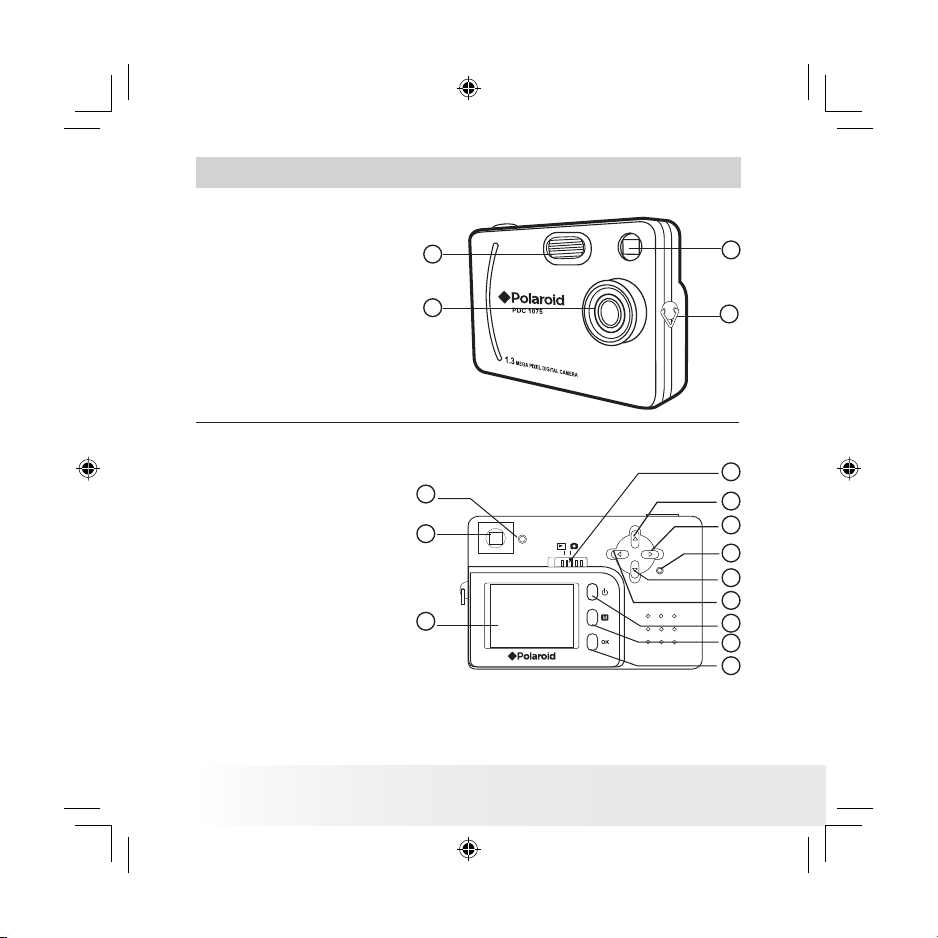
2
Polaroid PhotoMAX PDC 1075 Digital Camera Use r Guide
www.polaroid-dig ital.com
Product Overview
1. Flash
2. Lens
3. Hand strap holder
4. Viewnder
3
4
2
1
1. Status LED
2. Viewnder
3. LCD screen
4. OK button
5. Menu button
6. Power button
7. Left button
8. Down button
9. Reset button
10. Right button
11. Up button
12. Capture/Playback selector
1
2
4
5
6
7
8
10
11
3
9
12
PDC 1075 US UM BF.indd 4/30/03, 4:20 PM2
Page 3
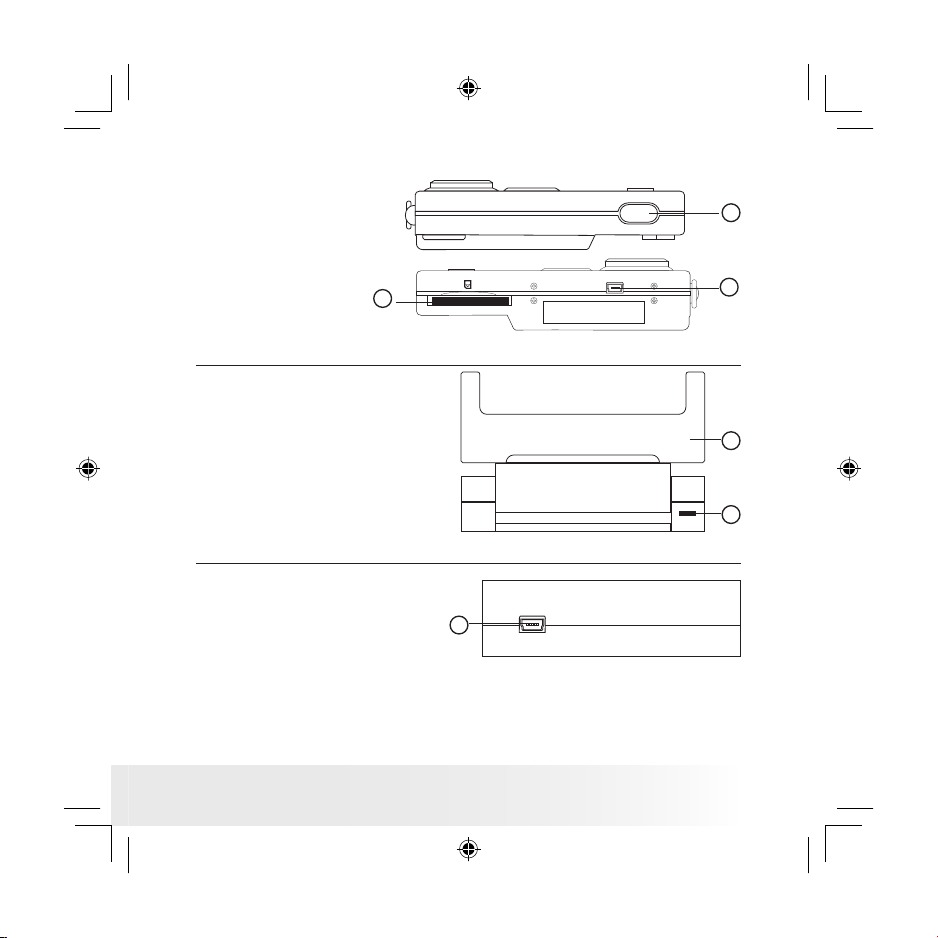
3
Polaroid PhotoMAX PDC 1075 Digital Camera Use r Guide
www.polaroid-dig ital.com
1. SD card slot
2. USB port
3. Shutter button
2
3
1
Camera Top
Camera Bottom
1. Docking station
2. Status LED
2
1
Docking Station Front View
1. USB port (on Docking station)
Docking Station Back View
1
PDC 1075 US UM BF.indd 4/30/03, 4:20 PM3
Page 4
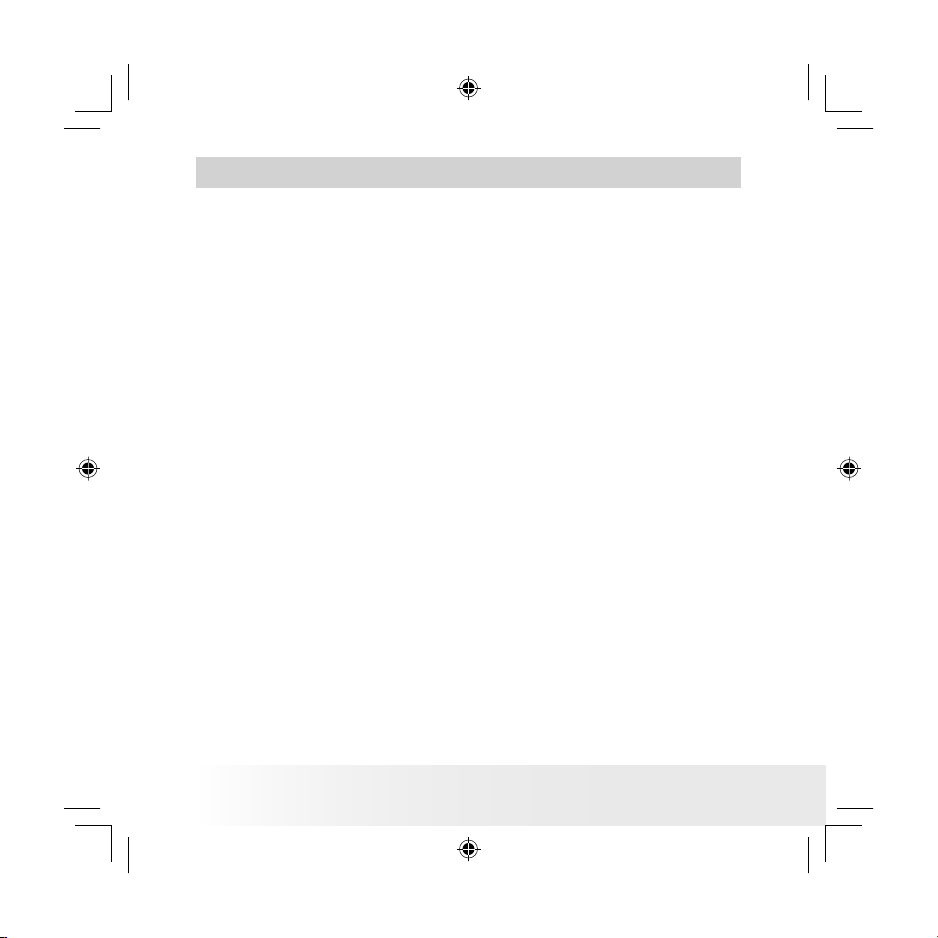
4
Polaroid PhotoMAX PDC 1075 Digital Camera Use r Guide
www.polaroid-dig ital.com
Table of Contents
1 Getting Started ..........................................................................6
• Camera Package Contents ......................................................6
• Attaching the Hand Strap .......................................................7
• Using Docking Station ............................................................7
• Charging the Battery ..............................................................7
• Turning the Camera On and Off ...............................................8
• Checking the Battery Level .....................................................8
2 Camera Setting ..........................................................................9
• Checking Camera Status.........................................................9
• Automatic Power Off Saves Battery....................................... 10
• Reset Feature ...................................................................... 11
• Setting Display Language ..................................................... 11
• Setting the Beep Sound On and Off .......................................12
3 Taking Pictures ......................................................................... 13
• Taking a Picture ...................................................................13
• Taking Continuous Pictures................................................... 14
• Setting the 2X Digital Zoom.................................................. 15
• Setting Flash Mode ..............................................................16
• Setting Brightness................................................................ 17
• Setting Exposure Compensation ............................................ 18
• Setting the Image Quality .....................................................19
• Setting Self-timer.................................................................20
4 Recording Video Clips ...............................................................21
• Recording Video Clips .......................................................... 21
5 Playback of Pictures and Video Clips ..........................................22
• Turning Picture/ Video Clip Information Display On/Off ............22
• Reviewing the Pictures .........................................................23
• Zooming the Displayed Picture ..............................................24
• Playing the Video Clip........................................................... 25
• Deleting One Picture/Video Clip ............................................26
• Deleting All Pictures/Video Clips ...........................................27
PDC 1075 US UM BF.indd 4/30/03, 4:20 PM4
Page 5
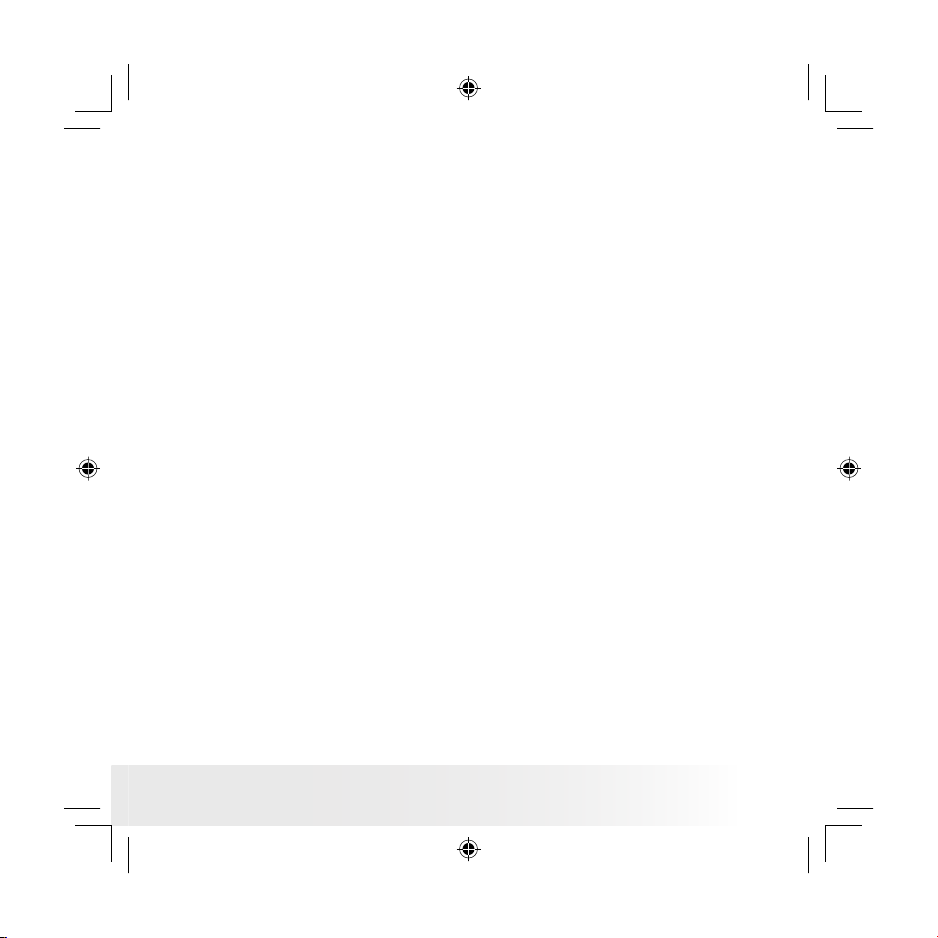
5
Polaroid PhotoMAX PDC 1075 Digital Camera Use r Guide
www.polaroid-dig ital.com
6 Using SD Card..........................................................................28
• Using the SD (Secure Digital) Card ........................................28
• To Format a Memory Card or Internal Memory ........................30
7 Installing the Software onto a Computer .....................................32
• Installing the Software .........................................................32
• Software Included with Your Camera .....................................34
• Computer System Requirements............................................35
8 Transferring Pictures and Video Clips To Your Computer ..............36
• Before You Transfer Pictures .................................................36
• Mass Storage/ WDM ............................................................. 36
• Connecting to Your Computer ...............................................37
• Transferring and Viewing the Pictures and Video clips on PC.... 37
• Transferring and Viewing the Pictures and Video clips on Mac..38
9 Using the Camera as a Web Cam ...............................................39
• Setting up NetMeeting .........................................................39
• Starting NetMeeting.............................................................39
10 Troubleshooting Problems........................................................40
• Troubleshooting ..................................................................40
11 Getting Help ........................................................................... 42
• Online Services....................................................................42
• Customer Support................................................................ 42
• ArcSoft Software Help .........................................................42
12 Appendix ...............................................................................43
• Technical Specications .......................................................43
• Capacity of SD Cards ...........................................................45
• Tips, Your Safety & Maintenance...........................................46
• Uninstalling the Camera Driver( PC) ........................................46
• Regulatory Information .........................................................47
• Distributed by ......................................................................48
PDC 1075 US UM BF.indd 4/30/03, 4:20 PM5
Page 6
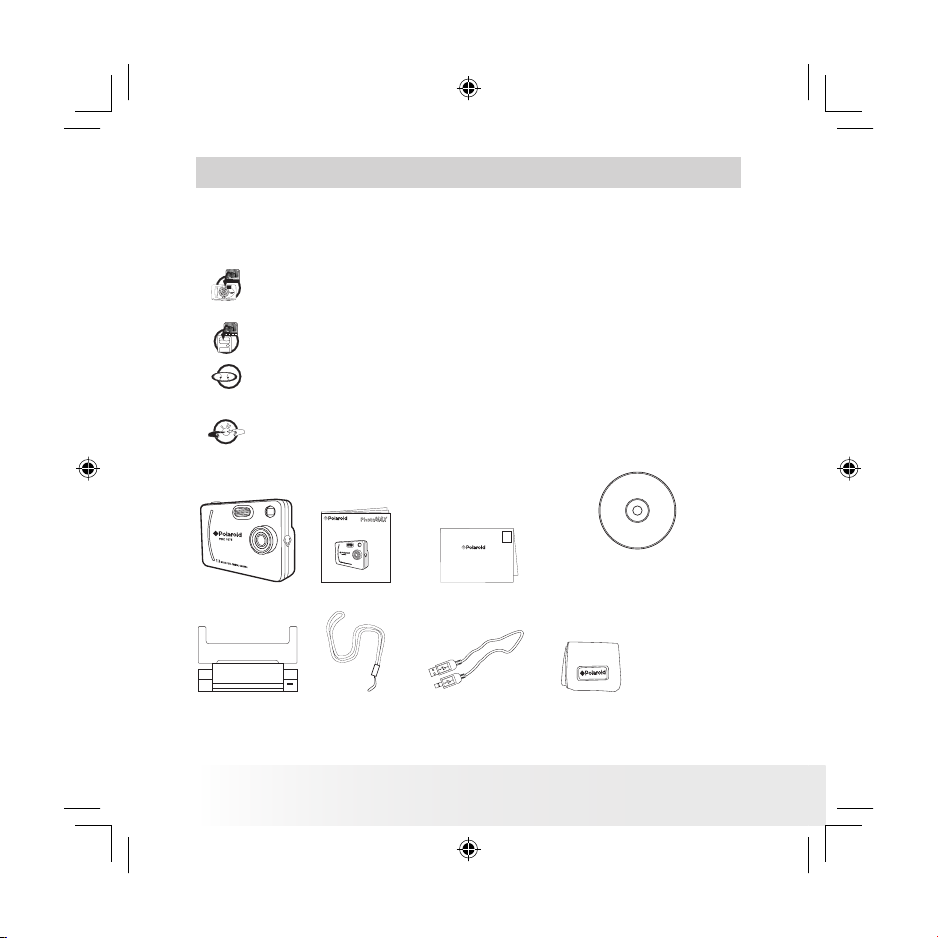
6
Polaroid PhotoMAX PDC 1075 Digital Camera Use r Guide
www.polaroid-dig ital.com
1 Getting Started
The PDC 1075 camera provides you easy-to-use features. It has never
been any easier or more enjoyable to take digital pictures. Here are a few
examples of what you can do with your camera.
Enjoy point & shoot operation. Take digital pictures in your
favorite image quality and exposure compensation.
Store pictures, video clips to the internal memory or a SD card.
Playback pictures and video clips on the LCD screen or a
computer.
Send the pictures and video clips over the Internet to family
and friends.
• Camera Package Contents
Pouch
The CD -R OM includes
Polaroid PDC 1075 Came ra Driver
ArcSoft Ph otoIm pression ( PC )
MicroSoft NetMeetin g (PC)
Adobe Acroba t Reader (P C & Mac)
Hand S trap USB Ca ble
Registrat ion Card
Digital Imaging Products
201 Burlington Road
Bedford, MA 01730-1434
First Class
Postage
Required
Post Ofce will
not deliver
without proper
postage
PDC 1075
Docking Sta tion
User’s Manual
PDC 1075
Digital Camera
User Guide
PDC 1075 US UM BF.indd 4/30/03, 4:20 PM6
Page 7
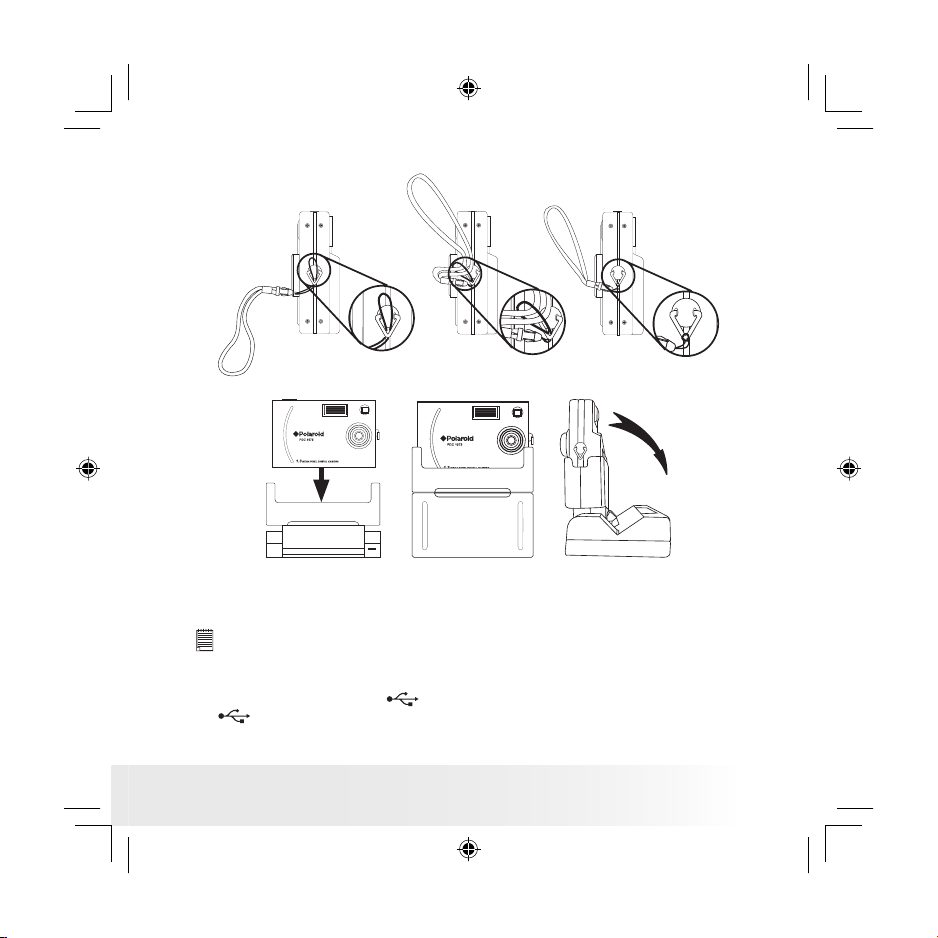
7
Polaroid PhotoMAX PDC 1075 Digital Camera Use r Guide
www.polaroid-dig ital.com
• Attaching the Hand Strap
• Using Docking Station
• Charging the Battery
Rechargeable battery is integrated in the camera, follow the following
steps to charge the battery.
IM POR TANT!! !
• Remember to install the driver before recharging battery, otherwise, the
user cannot power on the camera and monitor the Status LED.
• It is normal that the camera is slightly warm while recharging the battery.
1. Plug the labelled end of the USB cable into the socket marked
on your computer.
2. Plug the other end of the USB cable into the USB port on Docking
Station. The Status LED on Docking Station will be on.
PDC 1075 US UM BF.indd 4/30/03, 4:20 PM7
Page 8
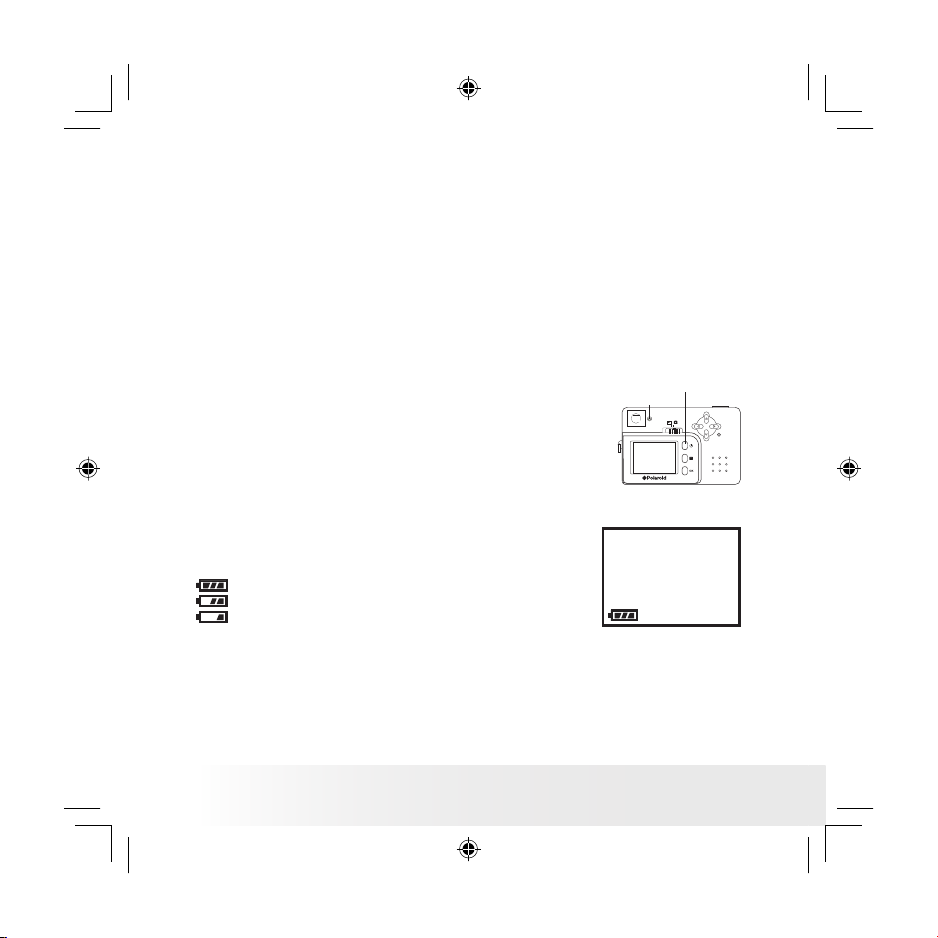
8
Polaroid PhotoMAX PDC 1075 Digital Camera Use r Guide
www.polaroid-dig ital.com
3. Place the camera into Docking Station and power on the camera. For
further detail please refers to Using Docking Station on page 7.
4. The battery begins charging and the Status LED blinks.
5. It takes up to 2 to 3 hours to fully charge the battery each time.
6. When the Status LED stops blinking, it indicates the Li-polymer
rechargeable battery is fully charged.
Please fully charge the battery for up to 10 hours before you use the
camera for the rst time after purchase. The internal battery should
last for the life of the camera, but as is the case with all rechargeable
batteries the actual charge held may decline with use. Should it
ever become necessary to replace the internal battery, please visit
www.polaroid-digital.com/support/ for service instructions.
• Turning the Camera On and Off
Fully press and hold the Power button until the
status LED turns green and the camera is on. Press
and hold the Power button again, the camera will
be off.
Power but ton
Statu s LED
• Checking the Battery Level
Check the battery power level before taking pictures.
1. Turn the camera on.
2. Check the power level status that appears on the
camera LCD screen.
Battery has adequate power.
Only half of the battery power left.
Battery needs to be recharged.
PDC 1075 US UM BF.indd 4/30/03, 4:20 PM8
Page 9
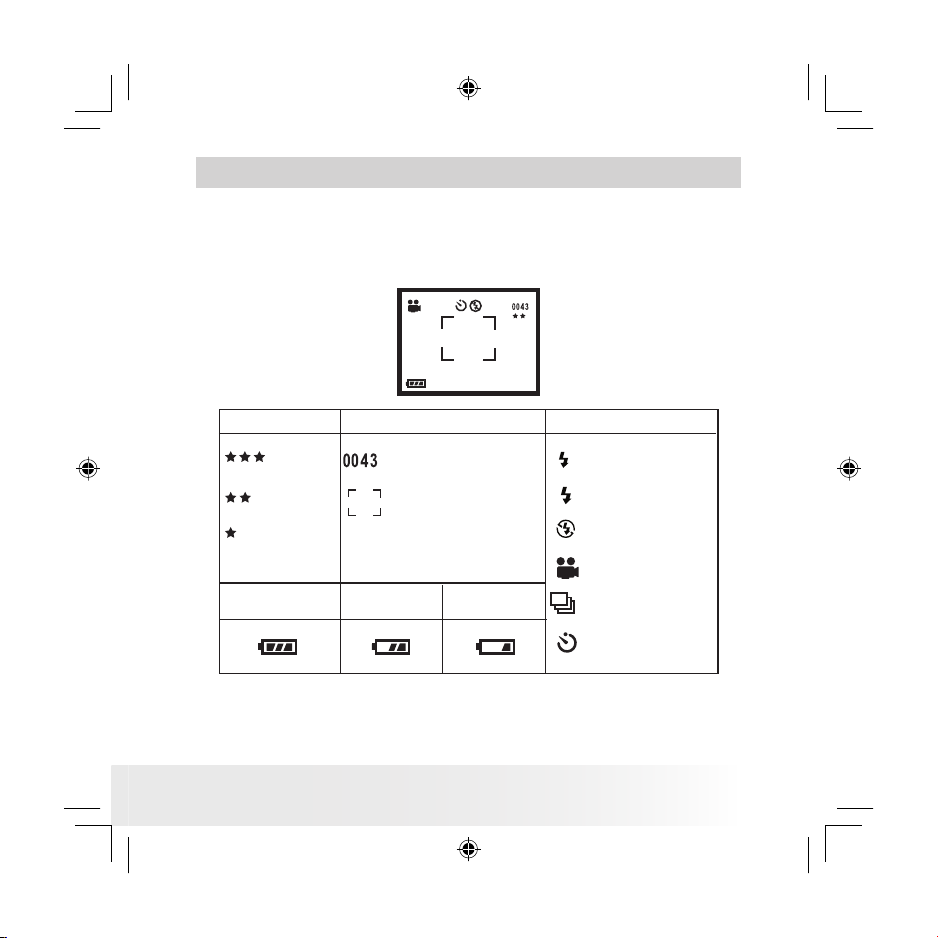
9
Polaroid PhotoMAX PDC 1075 Digital Camera Use r Guide
www.polaroid-dig ital.com
2 Camera Setting
• Checking Camera Status
Turn on the camera, view the camera LCD screen to check which
camera settings are active. If the feature icon is not displayed, it means
that particular feature is not activated.
Self- timer
Pict ure Qua lity Camer a Statu s
Low Bat tery
Other F eatur es
Supe r High
High
Pictures ca n be taken
(Es timated no. only)
Half B atter y
A
Auto Flash Mode
Flash Mode on
Flash Mode of f
Vide o Mode
Continuous Picture
Mode
Normal
Frami ng Mark
Full B atter y
PDC 1075 US UM BF.indd 4/30/03, 4:20 PM9
Page 10
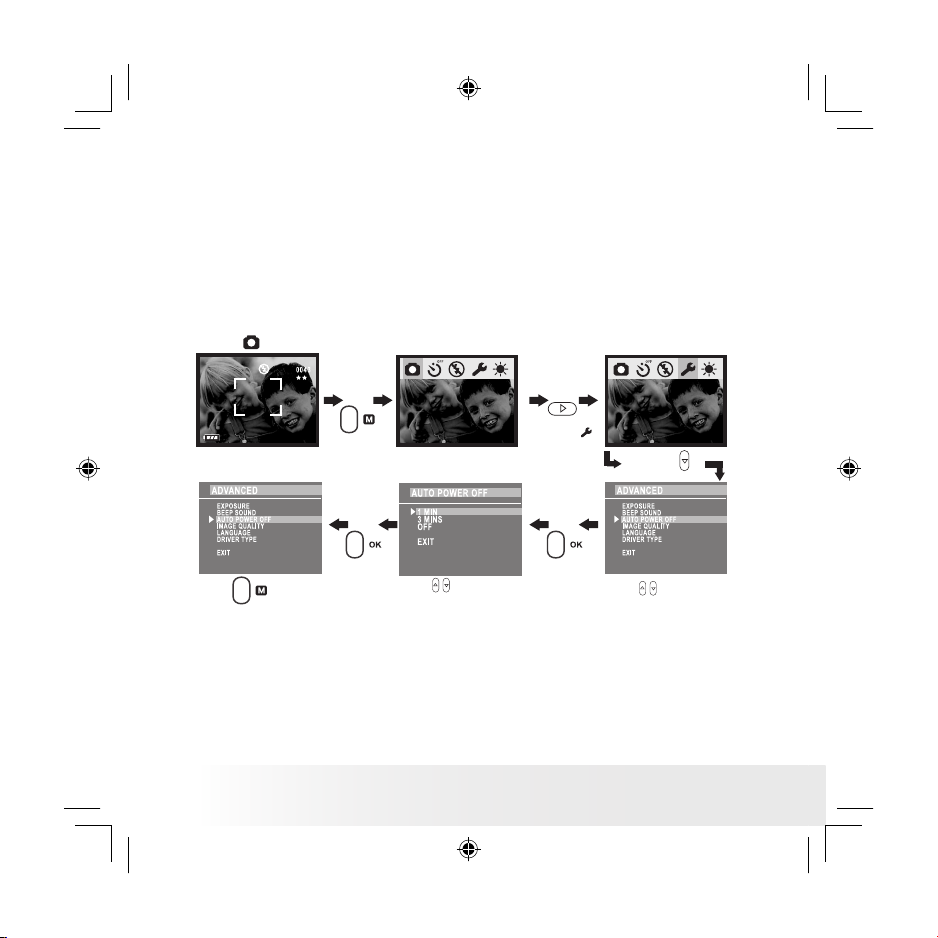
10
Polaroid PhotoMAX PDC 1075 Digital Camera Use r Guide
www.polaroid-dig ital.com
• Automatic Power Off Saves Battery
The camera performs the following power save operations to conserve
battery power.
1 or 3 minute(s): The camera is designed to switch off automatically to
save battery life after one or three minute(s) of inactivity.
Default setting is one minute.
Off: The power save function is not activated.
You can change the Power save setting according to the following steps:
Turn on the camera and set the Capture/ Playback selector to Capture
mode .
Press
Press
Press
to select
Press
Press
to conrm
Press
to select
“AUTO POWER OF F”
Press
to select
items
Press
to exit
Auto power off is automatically disabled under the following condition:
while the camera is connected to a computer or other external devices.
We highly recommend the user not to power on the camera immediately,
when the camera is gone to the automatic power off mode. You have to
wait for 5 to 10 seconds before switching on the camera.
PDC 1075 US UM BF.indd 4/30/03, 4:20 PM10
Page 11
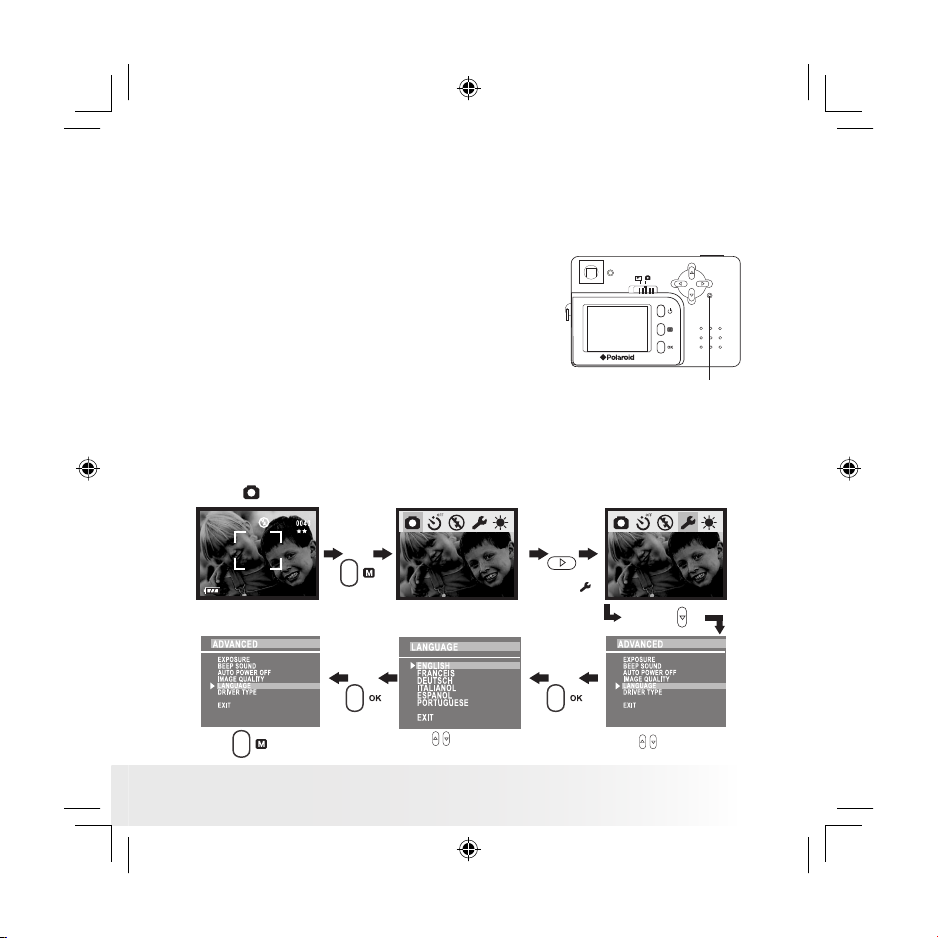
11
Polaroid PhotoMAX PDC 1075 Digital Camera Use r Guide
www.polaroid-dig ital.com
• Reset Feature
In the rare situation that the camera locks up (usually in a very low
power situation), we have incorporated a “camera reset switch” on the
back of the camera that allows the camera processor to be reset without
loosing any images.
To use the reset switch, simply depress the
reset switch gently (holding for around 5
seconds) using a paper clip or ball point pen.
The camera will repower and return to the
mode prior to the lock-up. It is important
to note, that the camera probably needs to
be recharged immediately in order to avoid
locking up again.
Reset button
• Setting Display Language
Under this setting, you can select the language you prefer for the LCD
screen.
Turn on the camera and set the Capture/ Playback selector to Capture
mode .
Press
Press
to select
Press
Press
to conrm
Press
to select
“LANGUAGE”
Press
to select
items
Press
to exit
Press
PDC 1075 US UM BF.indd 4/30/03, 4:20 PM11
Page 12
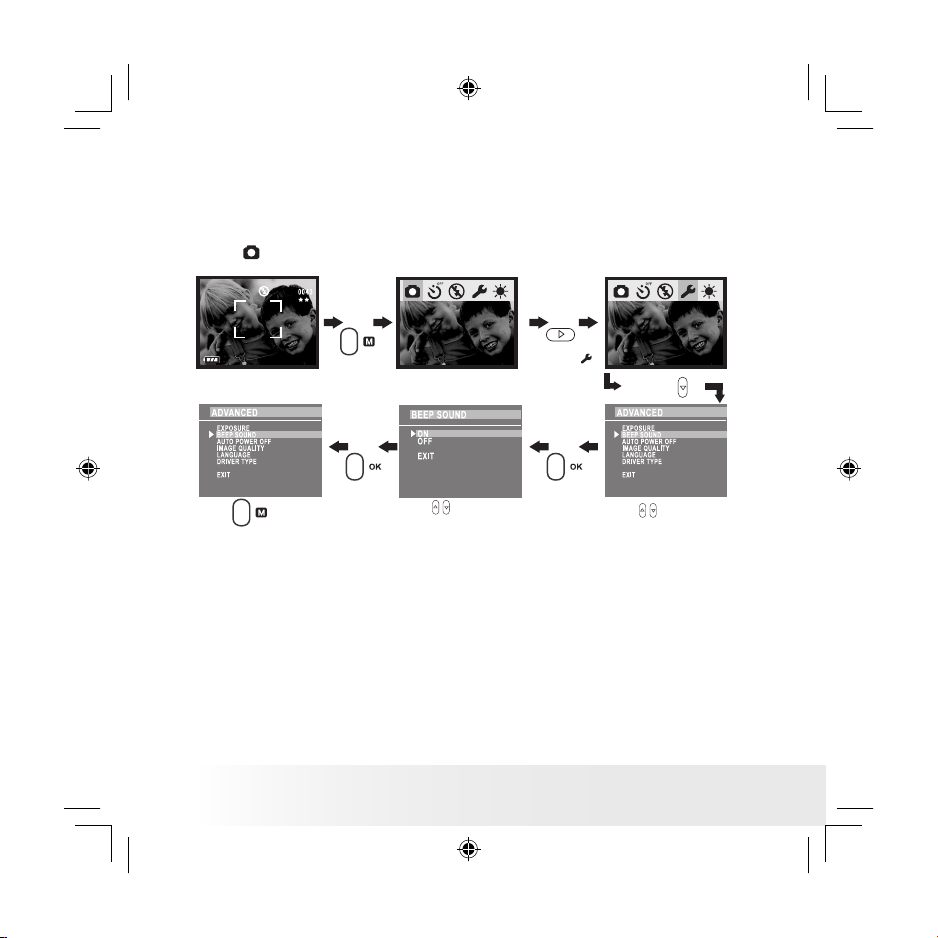
12
Polaroid PhotoMAX PDC 1075 Digital Camera Use r Guide
www.polaroid-dig ital.com
• Setting the Beep Sound On and Off
You can turn the Beep sound on and off in any mode. When the Beep
sound is turned on, the camera will beep when you press the buttons.
Turn on the camera and set the Capture/ Playback selector to Capture
mode .
Press
Press
Press
to conrm
Press
to select
“BEEP SOUND”
Press
to select
items
Press
to exit
Press
to select
Press
PDC 1075 US UM BF.indd 4/30/03, 4:20 PM12
Page 13
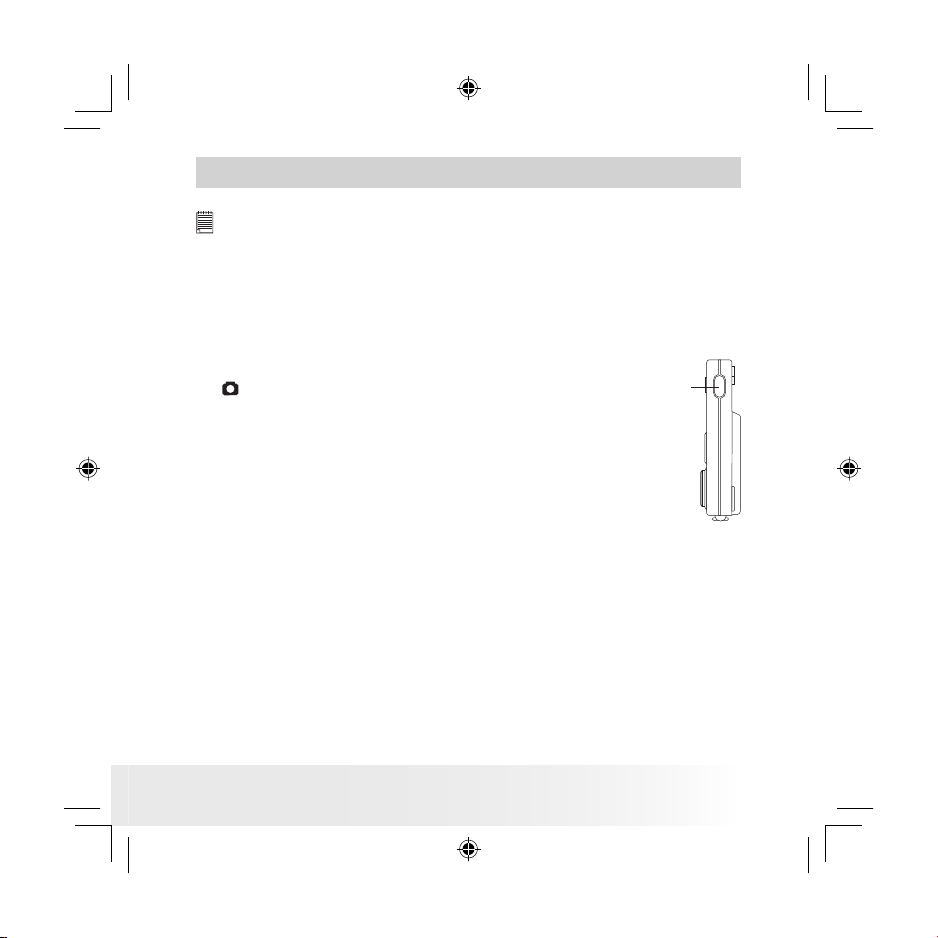
13
Polaroid PhotoMAX PDC 1075 Digital Camera Use r Guide
www.polaroid-dig ital.com
3 Taking Pictures
NOT E:
When you use the viewnder to take pictures, the picture is taken at a
distance of about three meters. When the subject is closer or further away
than three meters, the picture taken will be different from what you see inside
the viewnder frame. For more accurate framing, we recommend the user to
frame the subject using the LCD screen.
• Taking a Picture
1. Turn on the camera.
2. Set the Capture/Playback selector to Capture mode
.
3. Frame your subject using the LCD screen or
viewnder.
4. Press the Shutter button to take a picture. Hold the
camera steady and a beep sounds when the picture
has been taken. The LCD screen shows the reference
number of pictures can be taken.
Shutt er
butto n
PDC 1075 US UM BF.indd 4/30/03, 4:20 PM13
Page 14
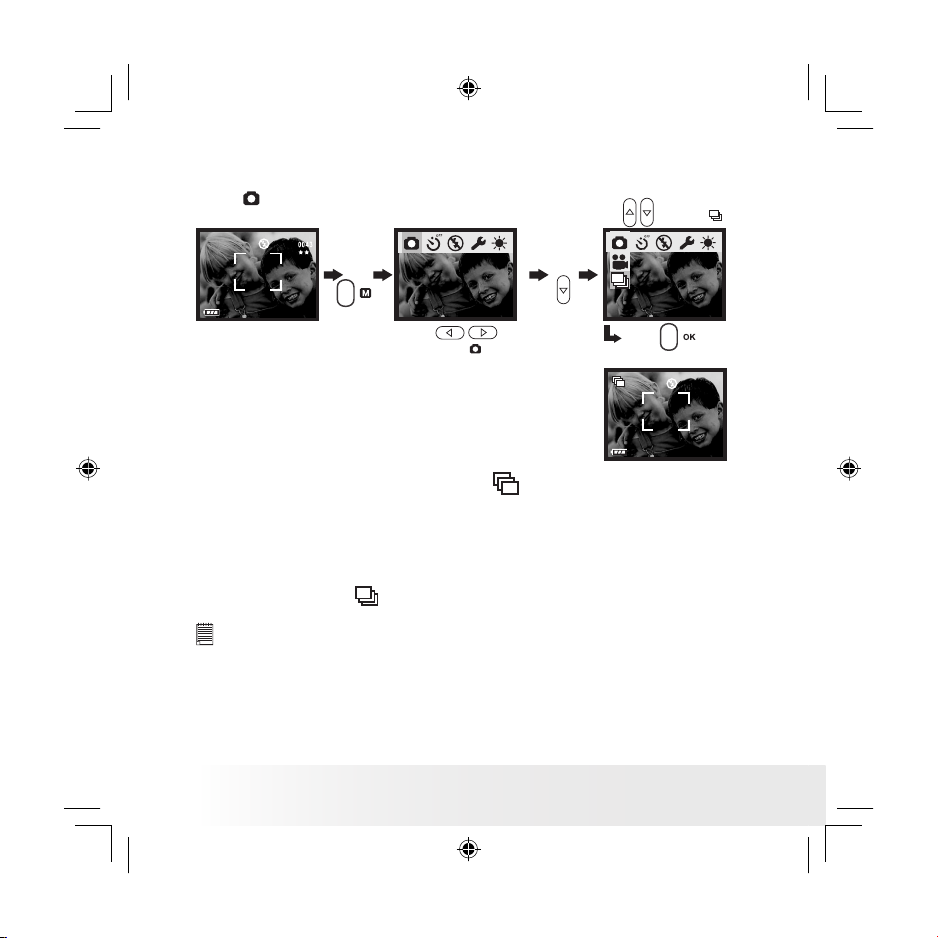
14
Polaroid PhotoMAX PDC 1075 Digital Camera Use r Guide
www.polaroid-dig ital.com
• Taking Continuous Pictures
Turn on the camera and set the Capture/ Playback selector to Capture
mode .
Press
to conrm
Press
Press
Press
to select
Press
to
select
When the above setting is done, icon
appears on the LCD screen,
hold down the Shutter button to record continuous pictures. You can
capture 4 continues pictures each time.
The capture mode returns to Still Picture automatically after taking
continuous pictures. Please remember to set the capture mode to
Continuous Pictures
before taking continuous pictures.
NOT E:
• The ash does not re during the continuous mode.
• The number of continuous pictures you can take will depend on the
available memory and resolution setting.
PDC 1075 US UM BF.indd 4/30/03, 4:20 PM14
Page 15
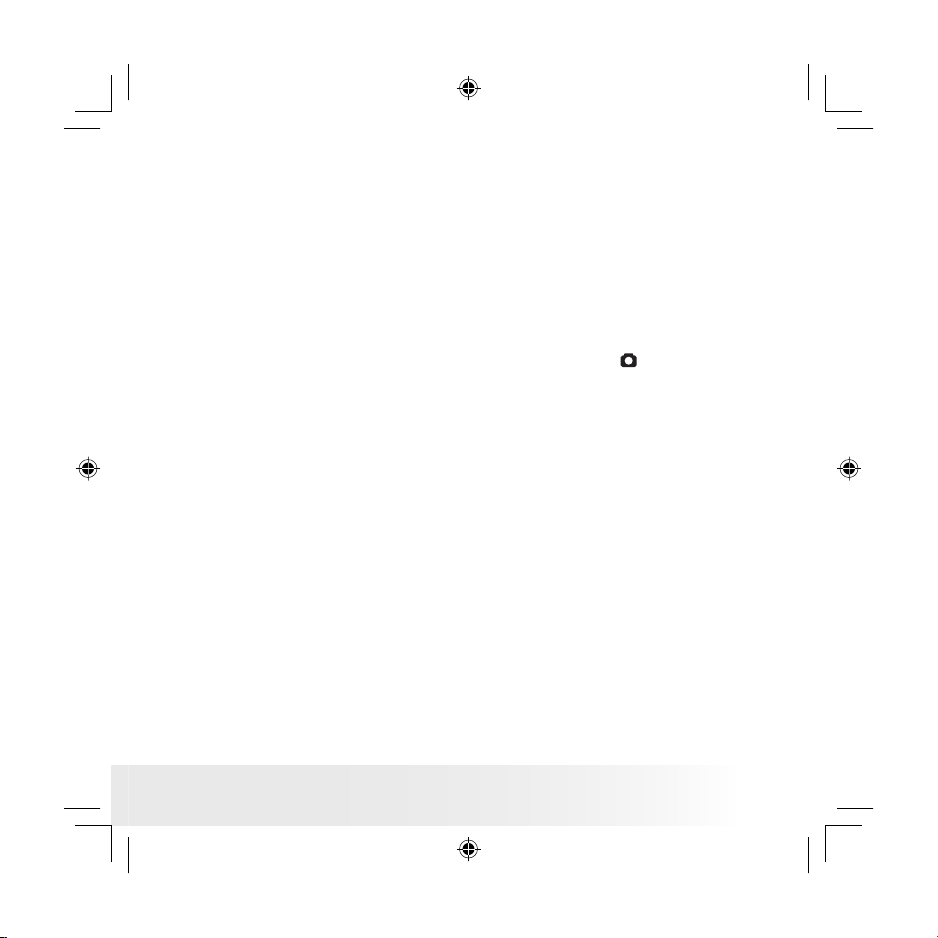
15
Polaroid PhotoMAX PDC 1075 Digital Camera Use r Guide
www.polaroid-dig ital.com
• Setting the 2X Digital Zoom
This feature lets you “zoom” in on the central area of a picture and
photograph only the enlarged portion of the picture. Digital zoom
applies to only one picture at a time.
For the digital zoom feature, the viewnder may not reect the actual
image taken. We recommend the user to use LCD screen to monitor the
zoom feature.
You can zoom in the subject up to 2X size before the picture is taken.
1. Turn on the camera.
2. Set the Capture/Playback selector to Capture mode .
3. Press Up button to zoom in.
4. Press Down button to zoom out.
5. Press the Shutter button to take pictures.
PDC 1075 US UM BF.indd 4/30/03, 4:20 PM15
Page 16

16
Polaroid PhotoMAX PDC 1075 Digital Camera Use r Guide
www.polaroid-dig ital.com
• Setting Flash Mode
Turn on the camera and set the Capture/ Playback selector to Capture
mode .
Press
to select
or
Press
Press
to select
Press
Press
The camera has three ash modes. Different ash setting applies to
different situation.
Auto ash: The ash res automatically as needed. Use this
setting to take most pictures.
Flash on: The ash res for every picture. Use this setting
indoors in low light.
Flash off: The ash does not re. Use this setting for outdoor
pictures or where ash is prohibited or may be
distracting. Also use when shooting toward a reective
surface, such as a window or mirror. If you do not have
enough light when using this setting, your pictures will
be too dark.
NOT E:
Effective ash light range: Approx. 3 ~ 5 feet (Approx. 1 ~ 1.5 m).
PDC 1075 US UM BF.indd 4/30/03, 4:20 PM16
Page 17

17
Polaroid PhotoMAX PDC 1075 Digital Camera Use r Guide
www.polaroid-dig ital.com
• Setting Brightness
You can set the brightness level of the LCD screen to suit your needs.
Turn on the camera and set the Capture/ Playback selector to Capture
mode .
Press
Press
to select
Press
Press
to select items.
Press
NOT E:
• When super bright is selected:
• When bright is selected:
• When normal is selected:
NOT E:
This feature is available in both Capture and Playback modes.
PDC 1075 US UM BF.indd 4/30/03, 4:20 PM17
Page 18

18
Polaroid PhotoMAX PDC 1075 Digital Camera Use r Guide
www.polaroid-dig ital.com
• Setting Exposure Compensation
You can adjust the exposure compensation value (EV) within the
range from -3EV to +3EV in order to compensate for current lighting
conditions. This setting can be used to obtain better results when
shooting with backlighting, indirect indoor light and a dark background,
etc.
Turn on the camera and set the Capture/ Playback selector to Capture
mode .
Press
to select
“EXP OSURE”
Press
Press
to select
Press
Press
to conrm
Press
to increase
or decrease EV value
Press
to exit
Press
NOT E:
• A higher EV value is best used for light-colored subjects and backlit subjects.
A lower EV value is best for dark-colored subjects and for shooting outdoors
on a clear day.
• When shooting under very dark or very bright conditions, you may not
be able to obtain satisfactory results even af ter performing exposure
compensation.
• Exposure compensation returns to its default setting “0” after you turn off
the camera.
PDC 1075 US UM BF.indd 4/30/03, 4:20 PM18
Page 19

19
Polaroid PhotoMAX PDC 1075 Digital Camera Use r Guide
www.polaroid-dig ital.com
• Setting the Image Quality
Picture resolution refers to the number of pixels in a digital picture. Picture
quality depends on both its resolution and the JPEG le compression that
the camera applies when the picture is taken. Higher resolution with less
compression make better quality which occupies more memory space.
Smaller size pictures with normal quality are easier to email while larger
size pictures with ne quality are better for printing.
Turn on the camera and set the Capture/ Playback selector to Capture
mode .
Press
to select
“IMAGE QUALIT Y”
Press
Press
to select
Press
Press
to conrm
Press
to select
items
Press
to exit
Press
Here are the approximate number of pictures you can expect the camera
to hold at each setting:
Resolution 1280 X 960 Super High:
Approximately 20 pictures
Resolution 800 X 600 High:
Approximately 110 pictures
Resolution 640 X 480 Normal:
Approximately 224 pictures
NOT E:
Scene complexity affects a picture’s le size. For example, a picture of
trees in autumn has a larger le size than a picture of blue sky at the same
resolution and quality setting. Therefore, the number of pictures that can be
taken is for reference only.
PDC 1075 US UM BF.indd 4/30/03, 4:20 PM19
Page 20

20
Polaroid PhotoMAX PDC 1075 Digital Camera Use r Guide
www.polaroid-dig ital.com
• Setting Self-timer
This camera offers a 10 second self-timer. When the self-timer feature
is activated, the icon appears on LCD screen, when you press the
Shutter button, the subject will be recorded after 10 seconds.
Turn on the camera and set the Capture/ Playback selector to Capture
mode .
Press
to
select
Press
Press
to select
Press
to
conrm
The Status LED ashes to indicate that the countdown is being
performed, it ashes quicker and the camera beeps after 8 seconds.
The long beep sounds indicates the picture is successfully taken. The
self-timer turns off automatically after taking a picture.
PDC 1075 US UM BF.indd 4/30/03, 4:20 PM20
Page 21

21
Polaroid PhotoMAX PDC 1075 Digital Camera Use r Guide
www.polaroid-dig ital.com
4 Recording Video Clips
• Recording Video Clips
You can record video clips for approximately 60 seconds per video clip.
The number of video clips can be taken is limited based on the internal
memory or SD (Secure Digital) card.
1. Turn on the camera.
2. Set the Capture/Playback selector to Capture mode .
3. Select the Video mode through the following setting. The
icon is
shown on the LCD screen when the setting is done.
4. Frame your subject using the LCD screen.
5. Press
to zoom in or out.
6. Press the Shutter button to start video recording, The resolution is
set to 320x240 pixel and a counter appears on the top right corner
of the LCD screen while recording. Press the Shutter button again if
you want to stop.
The capture mode returns to Still Picture automatically after recording a
video clip. Please remember to set the capture mode to Video
before
recording a video clip.
Press
to
select
Press
Press
Press
PDC 1075 US UM BF.indd 4/30/03, 4:20 PM21
Page 22

22
Polaroid PhotoMAX PDC 1075 Digital Camera Use r Guide
www.polaroid-dig ital.com
5 Playback of Pictures and Video Clips
• Turning Picture/Video Clip Information Display On/Off
The information display is regarding the picture taken and video clip
recorded, and the number of pictures/video clips being displayed, it
appears on the LCD screen when you review pictures or video clips. You
can choose not to show the Information Display through the following
steps.
Turn on the camera and set the Capture/Playback selector to Playback
mode .
Press
Press
to select
Press
to conrm
Press
to select
Press
NOT E:
The Information Display will turn on after the camera turns on again.
PDC 1075 US UM BF.indd 4/30/03, 4:20 PM22
Page 23

23
Polaroid PhotoMAX PDC 1075 Digital Camera Use r Guide
www.polaroid-dig ital.com
When the Information Display is on (default setting), for example:
“0005/0050” appears on LCD screen.
The total number of picture s and video clips
The order of the pictu re/video clip being displayed
NOT E:
The video clip is identied with an icon
.
• Reviewing the Pictures
1. Turn on the camera.
2. Set the Capture/Playback selector to Playback mode .
3. Press Left/Right button to view the pictures taken.
PDC 1075 US UM BF.indd 4/30/03, 4:20 PM23
Page 24

24
Polaroid PhotoMAX PDC 1075 Digital Camera Use r Guide
www.polaroid-dig ital.com
• Zooming the Displayed Picture
When viewing a picture in Playback Mode, you can zoom the picture you
selected. The scale of the zoom is 2X.
Turn on the camera and set the Capture/Playback selector to Playback
mode .
Press
Press
to select
Press
Press
to select
Press
to conrm
Press
Press
to move the rectangle to select the area you want to
enlarge, then press
to conrm. Press
again to exit.
PDC 1075 US UM BF.indd 4/30/03, 4:20 PM24
Page 25

25
Polaroid PhotoMAX PDC 1075 Digital Camera Use r Guide
www.polaroid-dig ital.com
Reviewing the pictures in Thumbnail
You can view up to 9 pictures at a time by using the Thumbnail
function.
Turn on the camera and set the Capture/Playback selector to Playback
mode .
Press
to
select
Press
Press
to conrm
Press
to
select
Press
Use the
to select a picture then press
to have a large
view.
• Playing the Video Clip
1. Turn on the camera.
2. Set the Capture/Playback selector to Playback mode .
3. Use Left/Right button to select the video clip you want to play.
4. Press OK button to start playing and press OK button to stop.
NOTE:
Icon “
” is shown on the LCD screen when a video clip is selected.
PDC 1075 US UM BF.indd 4/30/03, 4:21 PM25
Page 26

26
Polaroid PhotoMAX PDC 1075 Digital Camera Use r Guide
www.polaroid-dig ital.com
• Deleting One Picture/Video Clip
Turn on the camera and set the Capture/Playback selector to Playback
mode. Use Left/Right button to choose a picture/video clip you want to
delete. Please note that an icon
appears on the LCD screen when a
video clip is selected.
Press
Press
to select
Press
Press
to conrm
Press
to select “YES”
Press
to select
“CURR ENT”
Press
PDC 1075 US UM BF.indd 4/30/03, 4:21 PM26
Page 27

27
Polaroid PhotoMAX PDC 1075 Digital Camera Use r Guide
www.polaroid-dig ital.com
• Deleting All Pictures/Video Clips
You can delete all pictures and video clips in the internal memory or SD
card through this setting.
Turn on the camera and set the Capture/Playback selector to Playback
mode .
Press
Press
Press
to select
Press
Press
to conrm
Press
to select “YES”
Press
to select “ALL”
PDC 1075 US UM BF.indd 4/30/03, 4:21 PM27
Page 28

28
Polaroid PhotoMAX PDC 1075 Digital Camera Use r Guide
www.polaroid-dig ital.com
6 Using SD Card
• Using the SD (Secure Digital) Card
Your camera comes with 16MB of built-in ash memory for storing
pictures and video clips as you record them. You can expand the
memory using a commercially available SD card. The camera senses
whether a memory card is inserted, and automatically saves pictures
and video clips accordingly. Note that you cannot save pictures to the
built-in ash memory while a memory card is installed in the camera.
IM POR TANT!
• The PDC 1075 only supports SD card for up to 128MB.
• Make sure you turn off the camera before inserting or removing a memory
card.
• Be sure to orient the card correctly when inserting it. Never try to force a
memory card into the slot when you feel resistance.
• SD memory cards have a write protect switch, which you can use to protect
against accidental deletion of picture data. Note, however, if you write
protect a SD memory card, you must remove write protection whenever you
want to record to it, format it, or delete its pictures and video clips.
• Files contained in the card may conict with the PDC 1075 came ra,
valuable data in your existing SD card may be distorted or lost when th e
card is inser ted in the PDC 1075 camera. We strongly recomme nd the user
to use a NEW or formatted SD card for the PDC 1075 camera. We will not
guarantee any data or formatted les other than PDC 1075 camera’s in your
SD card.
PDC 1075 US UM BF.indd 4/30/03, 4:21 PM28
Page 29

29
Polaroid PhotoMAX PDC 1075 Digital Camera Use r Guide
www.polaroid-dig ital.com
Inserting the SD (Secure Digital) Card
Turn off the camera. Insert the SD card and ensure the card is inserted
correctly as illustrated.
Removing the SD (Secure Digital) Card
To remove the SD card, turn off your camera, gently push the SD card
inwards and then release it for the SD card to eject from the SD card
slot.
IMPORTANT!
• Never insert any other objects besides
a SD memory card into the camera’s
card slot. Doing so creates the risk of
damaging the camera and card.
• Should water or any foreign objects
ever get into the card slot, immediately
turn off the camera, and contact your
dealer or the nearest service provider.
PDC 1075 US UM BF.indd 4/30/03, 4:21 PM29
Page 30

30
Polaroid PhotoMAX PDC 1075 Digital Camera Use r Guide
www.polaroid-dig ital.com
• To Format a Memory Card or the Internal Memory
Formatting a memory card deletes any data already stored on it.
Turn on the camera and set the Capture/ Playback selector to Playback
mode .
Press
Press
to select
Press
Press
to conrm
Press
to select “YES”
Press
to select “REFO RMAT”
Press
After the memory storage is formatted, the message “NO PICTURE”
appears on the camera LCD screen.
IM POR TANT!
• You can format a memory card on the camera or on a computer. However
formatting a memory card on a computer takes much longer.
• Note that the data deleted by a format operation cannot be recovered. Make
sure you do not have any useful data currently stored on a memory card before
you format it.
PDC 1075 US UM BF.indd 4/30/03, 4:21 PM30
Page 31

31
Polaroid PhotoMAX PDC 1075 Digital Camera Use r Guide
www.polaroid-dig ital.com
Memory Card Precautions
1. Use only a SD memory card with this camera. Proper operation is not
guaranteed when any other type of cards is used.
2. Electrostatic charge, electrical noise, and other phenomena can cause
data corruption or even loss. Always make sure that you always back
up important data on other media (MO disc, computer hard drive,
etc.).
3. If a memory card starts to behave abnormally, you can restore normal
operation by formatting it. However, we recommend that you always
take along with more than one memory card whenever using the
camera far away from the home or ofce.
4. We recommend that you format a memory card before using it for
the rst time after purchasing it, or whenever the card you are using
seems to be the cause of abnormal pictures. Remember to format
a memory card if it was used in another digital camera or other
devices.
PDC 1075 US UM BF.indd 4/30/03, 4:21 PM31
Page 32

32
Polaroid PhotoMAX PDC 1075 Digital Camera Use r Guide
www.polaroid-dig ital.com
7 Installing the Software onto a Computer
• Installing the Software
For Windows® Users :
PC
IM POR TANT!
For All P C Users
• Please backup all the necessary data before any driver/software
installation.
• The CD-ROM is tested and recommended to use under English Windows
OS.
• This camera can perform as a Web camera. Users must install the camera
driver for proper operation.
For Windows® 98S E Users
Windows® 98SE Mass Storage function needs to install the PD C 1075
Driver.
For Windows® ME, 2000, XP Users
Directly plug-in the camera to transfer and play the pictures and video clips.
NOTE :
Microsoft® NetMeeting™ is already bundled with Windows® 2000 and XP OS.
Users using Windows® 200 0 or XP do not need to install this software from
the CD -ROM.
PDC 1075 US UM BF.indd 4/30/03, 4:21 PM32
Page 33

33
Polaroid PhotoMAX PDC 1075 Digital Camera Use r Guide
www.polaroid-dig ital.com
1. Before you begin, close all other software applications
open on your computer.
2. Insert the CD supplied into the computer CD-ROM Drive.
3. The CD User Interface Screen will automatically launch.
4. With the mouse, click on each software interface button
in turn and follow the on screen instructions.
Open & Cl ose
NOTE:
If the setup screen doesn’t appear after loading
the CD, then you can manually start it by doubleclicking the “My Computer” Icon on your desktop,
then double-clicking the icon for the CD-ROM drive.
When the CD-ROM window opens, double-click the
“INSTALL-E.EXE” icon.
For Macintosh® Users:
MAC
NOTE :
Directly plug-in the camera to transfer and navigate the pictures, video clips no
need to install the driver.
1. Before you begin, close all other software applications opened on
your computer.
2. Insert the CD supplied into the computer CD-ROM Drive.
3. Double click the CD-ROM icon “PDC 1075”.
4. Install the software included.
PDC 1075 US UM BF.indd 4/30/03, 4:21 PM33
Page 34

34
Polaroid PhotoMAX PDC 1075 Digital Camera Use r Guide
www.polaroid-dig ital.com
• Software Included with Your Camera
PDC 1075 Driver Plug & Play re movable disk
Easy to use, just plug your camera to your computer and use it as a
removable drive which will show up as an additional drive letter. Use the
ArcSoft® PhotoImpression to view, edit and print the Pictures.
ArcSoft PhotoImpression™ 4.0 Picture Editing Software
ArcSoft PhotoImpression™ is an easy to use digital image editing
program. This program enables users to upload still image stored in
your camera. Your could also edit and retouch your photos, then add
special effects or place them in cards, calendars, frames and fantasy
templates. ArcSoft PhotoImpression™ also includes a wide variety of
printing options.
Microsoft® NetMeeting™ Web Cam software
NetMeeting™ provides the most complete conferencing solution for the
Internet and corporate intranet.
Powerful features let you communicate with both audio and video,
collaborate on virtually any Windows-based application, exchange
graphics on an electronic whiteboard, transfer les, use the text-based
chat program, and much more. Using your PC and the Internet, you can
now hold face-to-face conversations with friends and family around the
world.
Adobe® Acrobat® Reader .PDF Fil e Read ing Software
Adobe® Acrobat® Reader lets you view and print Adobe Portable
Document format (PDF) les on all major computer platforms, as well as
ll in and submit Adobe PDF forms online.
PDC 1075 US UM BF.indd 4/30/03, 4:21 PM34
Page 35

35
Polaroid PhotoMAX PDC 1075 Digital Camera Use r Guide
www.polaroid-dig ital.com
• Computer System Requirements
For acceptable picture transfer and editing performance, we recommend
the following minimum requirements;
For Windows® Users
PC
• Compatible with Microsoft® Windows® 98SE, Me, 2000 or XP
• Pentium® II 333MHz or equivalent processor
• 64MB RAM (128MB recommended)
• USB Port
• 200MB free disk space
• Color monitor with high color (16-bit) graphic capability or higher
• CD-ROM drive
• Standard mouse and keyboard
• Stereo speakers
For Macintosh® Users
MAC
• PowerPC® Processor
• Mac™ OS 9.2 ~ X
• USB Port
• 64MB RAM (128MB recommended)
• 150MB Free disk space
• Color monitor with high color (16-bit) graphic capability or higher
• CD-ROM drive
• Standard mouse and keyboard
• Stereo speakers
PDC 1075 US UM BF.indd 4/30/03, 4:21 PM35
Page 36

36
Polaroid PhotoMAX PDC 1075 Digital Camera Use r Guide
www.polaroid-dig ital.com
8 Transferring Pictures and Video Clips to Your Computer
• Before You Transfer Pictures
IMPORTANT! - Before you transfer your pictures make sure you have installed
the sof tware from the CD.
• Mass Storage/WDM
You can choose either Mass Storage or WDM (Windows Driver Mode) as
a driver type in this camera.
Mass Storage (HDD) allows the camera to become an external hard disk
drive (HDD) and you may view or download pictures and video clips
stored in your camera’s internal memory or a SD memory card onto your
computer. While WDM Driver (PC Mode) allows you to view pictures
and to take video clips on your computer.
You can choose the Mass Storage/WDM by following procedures.
Press
to select
items
Press
to select
“DRIVER TYPE”
Press
Press
to select
Press
Press
to conrm
Press
PDC 1075 US UM BF.indd 4/30/03, 4:21 PM36
Page 37

37
Polaroid PhotoMAX PDC 1075 Digital Camera Use r Guide
www.polaroid-dig ital.com
For Windows® and Mac intosh® Users:
PC
MAC
• Connecting to Your Computer
Connecting with the USB Cable.
USB Series “A” Plug Connects to yo ur PDC
1075 Camera or Docking Station
USB Series “A” Plug
Connects to your PC
B
B
1. Turn on the camera.
2. Plug the labelled end of the USB cable into the socket marked
on your computer.
3. Plug the other end of the USB cable into the USB port on your camera
or the Docking Station (Please put the camera onto the Docking
Station rst. For further detail refer to Using Docking Station on
page 7).
For Windows® Users :
PC
• Transferring and Viewing the Pictures and Video Clips on PC
1. Turn on the camera
2. Set the Driver Type to Mass Storage mode.
3. Connect the camera to a computer via the USB cable.
4. Double click on “My Computer” icon on your Windows desktop. Then
you can see a “Removable Disk” drive.
5. Double click “Removable Disk” -> double click “DCIM” -> double
click “100MEDIA”.
6. All the pictures and video clips are placed in the folders “100MEDIA”.
Highlight the pictures or video clips and drag them to a folder of your
choice. You can also create sub folders to group them or use the
Arcsoft software to edit and manage the pictures or video clips.
PDC 1075 US UM BF.indd 4/30/03, 4:21 PM37
Page 38

38
Polaroid PhotoMAX PDC 1075 Digital Camera Use r Guide
www.polaroid-dig ital.com
For Macintosh® Users:
MAC
• Transferring and Viewing the Pictures and Video Clips on Mac
NOTE :
For MAC user, directly plug-in the camera, no need to install the driver.
1. Turn on the camera
2. Set the Driver Type to Mass Storage mode.
3. Connect the camera to a MAC via the USB cable, the systems will
automatically recognize the MASS STORAGE drive. (System will
automatically create a Mass Storage named “untitled”)
NOTE :
This Drive name will vary on different versions of MAC OS systems.
4. Double click the folder “untitled” -> double click “DCIM” -> double
click “100MEDIA”.
5. You can copy the pictures and video clips from the “100MEDIA”
folder and paste them to the hard disk.
PDC 1075 US UM BF.indd 4/30/03, 4:21 PM38
Page 39

39
Polaroid PhotoMAX PDC 1075 Digital Camera Use r Guide
www.polaroid-dig ital.com
9 Using the Camera as a Web Cam
• Setting up NetMeeting
NOTE:
Set the Driver Type to WDM before plugging the camera into your computer.
For further detail please refer to Mass Storage /WDM on page 36.
1. Connect your PDC 1075 to your computer via the USB cable.
2. Put your PDC 1075 on the top of your PC monitor or another at
surface.
3. Connect your microphone (not included) and speakers (not included)
to your audio card’s Mic in and line out jack respectively.
• Start NetMeeting
NOTE:
For Windows® XP / 2000 users who use NetMeeting for the rst time , Go to
Start -> Run ->type in “conf” ->click “OK” and then follow the on-screen set
up instruction to set up NetMeeting.
1. Double click the “NetMeeting” icon on the desktop or select the
“NetMeeting” icon from the Windows Start Menu.
2. If you need further help on how to use Microsoft® NetMeeting™, select
the “Help” under the menu bar and choose the topic you need. You
can also refer to the Polaroid “EASY TO USE GUIDE TO MICROSOFT®
NETMEETING™” or visit the website: http://www.microsoft.com/
windows/netmeeting.
PDC 1075 US UM BF.indd 4/30/03, 4:21 PM39
Page 40

40
Polaroid PhotoMAX PDC 1075 Digital Camera Use r Guide
www.polaroid-dig ital.com
10 Troubleshooting Problems
The troubleshooting guide is designed to help you. If problems
continue, please contact your local customer support hot-line. See your
registration card for help line contact details.
Symptom Problem Solution
I receive an erro r
message when I am
installing “P DC 1075
Camera Driver”
“PD C 1075 Camera Driver”
does not load.
I receive a message no
image to download when
I try to up load images to
my computer.
Connection failure. Check all cable connections are
secured.
Shut down all other applications
and attempt to reinstall the
driver.
Check the USB controller in your
BIOS if it is activated. If this does
not work contact your national
customer support representative.
My CD Installation wizard
does not work.
The auto installation le is
switched to off or The CD ROM is disconnected.
Go to the computer deskto p.
Right cli ck on “My Computer”.
Click “Properties”. S elec t
“Device M anager”. Do uble
click on “CD _ ROM”, doubl e
click on “CD- R (norma lly the
manufactur er’s nam e. Click
on “Settings”. Ensure both
“Auto inser t n otication” a nd
“disco nnect” are selected. If
you cha nge the settings the
computer will ask you to restart
your PC. Click “Yes”.
Camera cannot power on
or
Low battery icon appears
Low batter y level
or
Battery is exhauste d.
Recharge the batte ry.
Camera suddenly powers
off
Auto Power Off Function activated
or
Battery is exhausted.
Turn on the camera
or
recharge the battery.
Incorre ct Driver Type. Set the camera’s “Driver Type” to
“Mass Sto rage”.
Image is not recorded
when the shutter butto n
is pressed.
Camera is tur ned off
or
Flash unit is being charged
or
Memory is full.
Turn the camera on
or
Wait until ash charging nishes
or
Delete images you no longer need,
or use another memory card.
PDC 1075 US UM BF.indd 4/30/03, 4:21 PM40
Page 41

41
Polaroid PhotoMAX PDC 1075 Digital Camera Use r Guide
www.polaroid-dig ital.com
Camera powers off during
self-timer countdown.
Battery is exhaus ted. Rech arge th e battery.
Recorded pictures are
not saved in memory.
Camera powers off before the
save operation is complete
or
Removing the memory card
before the save operation is
complete.
Turn the camera off after the
save operation is complete
or
Do not remove the memor y
card before the save operation
is complete.
Color of the playback
pictures is different from
the picture on the Monitor
screen during recording.
Sunlight or light fro m another
source is shining directly into
the lens duri ng recording.
Position the camera so sunlight
does not shine directly onto
the lens.
Pictures are not
displayed.
A memory card with non-DCF
pictures recorded with another
camera is loaded in the camera.
This camera cannot display nonDCF pictures in a memor y card
used by a nother digital camera.
I cannot communica te
with NetM eeting
successfu lly.
Camera does not set to
WDM.
Set the camera to WDM.
Symptom
Problem Solution
The user cannot de lete
the images on the
camera through the
computer.
The compu ter needs 12 minute (s) for the data
proce ssing.
The us er has to wait for 1-2
minute(s) for dat a processing before discon necting the
camera from th e computer.
Buil t-in Li- polymer
recha rgeable battery
cannot be charged fully.
The user has not powered on
the camera.
or
The USB cable is not connected properly.
or
The camera is not compl etely
charg ed.
or
User has not in stalled driver
so the cam era cannot be
powere d on.
Power on the cam era an d
waiting for the Status LED on
the camera goes off.
or
Make sure that the Status LED on
the camera is blinking, it means
the camera is in charging status.
or
Waiting for the Stat us LE D
goes of f.
or
The user has to ins tatll the
driver rst and then power on
the camera.
Please also refer to the help les & User Guides that accompany the
enclosed applications. For further information and support, please visit
our website: http://www.polaroid-digital.com.
PDC 1075 US UM BF.indd 4/30/03, 4:21 PM41
Page 42

42
Polaroid PhotoMAX PDC 1075 Digital Camera Use r Guide
www.polaroid-dig ital.com
11 Getting Help
• Polaroid Online Services
Website: http://www.polaroid-digital.com
• Customer Support
Questions? Need Help?
Call us at 1-888-235- 0808
Monday thru Friday, 10 am - 7 pm EST and
Sat 10 am - 4 pm EST
Or visit us at http://www.polaroid-digital.com
• ArcSoft Software Help
For North America For South & Central
ArcSoft HQ Suppor t Center Tel: 1-510-979-5520
(Fremont California, CA) Fax: 1-510-440-1270
Tel: 1-80 0-762-8657 E-mail: latlnsuppor t@arcsof t.com
(toll free number)
Fax: 1-510-440-1270
E-mail: suppor t@arcsof t.com
For China For Japan
ArcSoft China Support Center ( Beijing ) ArcSoft Japan Suppor t Center (Tokyo)
Tel: 8610-6849-1368 Tel: +81-03-3834 -5256
Fax: 8610-6849-1367 Fax: +81-03-5816-4730
E-mail: china@arcsoft.com Web: ht tp://www.mds20 00.co.jp/ arcsoft
E-mail: japan@arcsoft.com and
support@mds2000.com
For Oceania For Europe/Middle East/
ArcSoft Australian Support Center Africa & Rest of the World
(Baulkham Hills, New South Wales) ArcSoft Europe Support Center (Ireland)
Tel: 61 (2) 9899-5888 Tel: +353- (0) 61-702087
Fax: 61 (2 ) 9899-5728 Fax: +353- (0) 61-702001
E-mail: suppor t@supportgroup.com.au E-mail: europe@arcsoft.com
PDC 1075 US UM BF.indd 4/30/03, 4:21 PM42
Page 43

43
Polaroid PhotoMAX PDC 1075 Digital Camera Use r Guide
www.polaroid-dig ital.com
12 Appendix
• Technical Specications
• Internal Memory: 16MB NAND FLASH (Approximately 1.5MB for
data processing).
• External Memory: support SD card memory card up to 128MB (not
included)
• Image Sensor: 1.3M CMOS
• Still Image Resolution:
• Resolution 1280 X 960 Super High: Approx. 20 pictures
• Resolution 800 X 600 High: Approx. 110 pictures
• Resolution 640 X 480 Normal: Approx. 224 pictures
• Self Timer: 10 seconds.
• Video Clip:
• Frame rate: Approx. 15 fps video clip (320 X 240)
Approx. 15 fps PC camera (320 X 240)
• Length: Approx. 60 seconds per video clip
• Unlimited when connected to computer via USB cable
• File Format:
• Still Image - Compression in JPEG format
• Video Clip - AVI Format
• Lens Type: Low prole micro lens
• Working Range: 1.0m to innity
• Focusing: Fixed focus
PDC 1075 US UM BF.indd 4/30/03, 4:21 PM43
Page 44

44
Polaroid PhotoMAX PDC 1075 Digital Camera Use r Guide
www.polaroid-dig ital.com
• Build in Flash: Flash Modes - AUTO, OFF, ON.
• Effective ash light range: Approx. 3 ~ 5 feet (Approx. 1.0 ~ 1.5
m)
• Viewnder: LCD Monitor or optical viewnder
• External Connector: USB, SD card slot
• Auto Power Off: 1 minute, 3 minutes, OFF.
• Power Supply: USB Port
Li-polymer rechargeable battery (non-replaceable)
(User can recharge the battery approximately 250 ~
280 times)
• Power Consumption: Approximately 60 minutes of continuous
usage, or approximately 200 images without
using ash light
• Operating System:
• For Windows® Users: Microsoft® Windows® 98SE, Me, 2000 or XP
• For Macintosh® Users: Mac OS 9.2 ~ X
PDC 1075 US UM BF.indd 4/30/03, 4:21 PM44
Page 45

45
Polaroid PhotoMAX PDC 1075 Digital Camera Use r Guide
www.polaroid-dig ital.com
• Capacity of SD Cards
8MB
16MB
32MB
64MB
128MB
SD
Pictures can be taken
Super High 1280 X 960
High 800 X 600
Normal 640 X 4 80
Super High 1280 X 960
High 800 X 600
Normal 640 X 4 80
Super High 1280 X 960
High 800 X 600
Normal 640 X 4 80
Super High 1280 X 960
High 800 X 600
Normal 640 X 4 80
Super High 1280 X 960
High 800 X 600
Normal 640 X 4 80
Approx. 11
Approx. 57
Approx. 115
Approx. 21
Approx. 113
Approx. 229
Approx. 49
Approx. 238
Approx. 479
Approx. 98
Approx. 477
Approx. 958
Approx. 202
Approx. 972
Approx. 1947
NOTE:
Scene complexity affects a picture’s le size. For example, a picture of
trees in autumn has a larger le size than a picture of blue sky at the same
resolution and quality setting. Therefore, the number of pictures you can
store on a card may vary.
PDC 1075 US UM BF.indd 4/30/03, 4:21 PM45
Page 46

46
Polaroid PhotoMAX PDC 1075 Digital Camera Use r Guide
www.polaroid-dig ital.com
• Tips, Your Safety & Maintenance
Your Camera should only be operated within the following
environmental conditions;
• 41 - 104º Fahrenheit; 5 - 40º Celsius
• 20% - 85% relative humidity, non condensing
Battery life or image quality may be affected outside these conditions.
Camera Cautions
• NEVER immerse any part of the Camera or its accessories into any uid
or liquid.
• ALWAYS disconnect the Camera from your PC or TV before cleaning
it.
• ALWAYS remove dust or stains with a soft cloth dampened with water
or neutral detergent.
• NEVER place hot items on the surface of the Camera.
• NEVER attempt to open or disassemble Camera as this will affect any
warranty claim.
• Uninstalling the Camera Driver( PC)
1. Unplug the camera to PC.
2. Go to Windows Control Panel.
3. Double click Add/Remove Programs.
4. In Add/Remove Programs, select “Polaroid PDC 1075” and click the
remove button.
5. Restart the computer.
PDC 1075 US UM BF.indd 4/30/03, 4:21 PM46
Page 47

47
Polaroid PhotoMAX PDC 1075 Digital Camera Use r Guide
www.polaroid-dig ital.com
• Regulatory Information
FCC Notice
This device complies with Part 15 of FCC Rules. Operation is subject
to the following two conditions: (1) This device may not cause harmful
interference, and (2) This device must accept any interference received,
including interference that may cause undesired operation.
Warning: Changes or modications to this unit not expressly approved
by the party responsible for compliance could void the user’s authority
to operate the equipment.
NOTE: This equipment has been tested and found to comply with the
limits for Class B digital device, pursuant to Part 15 of the FCC Rules.
These limits are designed to provide reasonable protection against
harmful interference in a residential installation. This equipment
generates, uses and can radiate radio frequency energy and, if not
installed and used in accordance with the instructions, may cause
harmful interference to radio communications.
However, there is no guarantee that interference will not occur in a
particular installation. If this equipment does cause harmful interference
to radio or television reception, which can be determined by turning
the equipment off and on, the user is encouraged to try to correct the
interference by one or more of the following measures:
• Reorient or relocate the receiving antenna.
• Increase the separation between the equipment and receiver.
• Connect the equipment into an outlet on a circuit different from that
to which the receiver is needed.
• Consult the dealer or an experienced radio/TV technician for help.
Shielded cable must be used with this unit to ensure compliance with
the Class B FCC limits.
Under the environment with electrostatic discharge, the product may
malfunction and require user to reset the product.
PDC 1075 US UM BF.indd 4/30/03, 4:21 PM47
Page 48

48
Polaroid PhotoMAX PDC 1075 Digital Camera Use r Guide
www.polaroid-dig ital.com
• Distributed by
SPECTRA MERCHANDISING INTERNATIONAL, INC.
Chicago Industry Tech Park
4230 North Normandy Avenue
Chicago, Illinois 60634, USA
E-mail Address : spectra@interaccess.com
PDC 1075 US UM BF.indd 4/30/03, 4:21 PM48
Page 49

US 0403
Part No.: OM837601 R2
Printed in China
PDC 1075 US UM BF.indd 4/30/03, 4:21 PM49
