Page 1

PDC 1050
Digital Camera
User Guide
www.pol aroid -di gita l.com
Page 2

3
Polaroid PDC 1050 Digital Came ra User Guid e
www.pol aroid -di gita l.com
2
Polaroid PDC 1050 Digital Came ra User Guid e
www.pol aroid -di gita l.com
Page 3
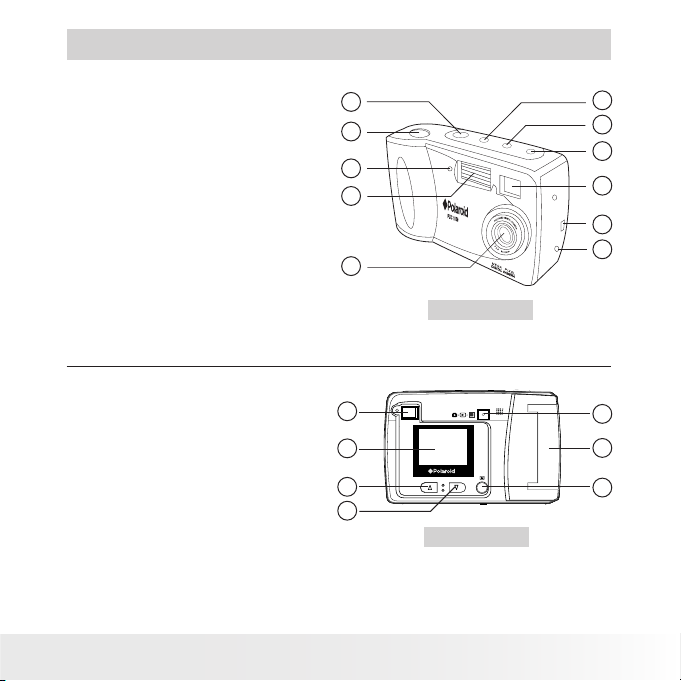
Product Overview
OK
1. Power button
2. Shutter button
3. Self-timer LED
1
2
4. Flash
5. Lens
6. DC In 6V Terminal
7. USB cable port
3
4
8. Viewnder
9. Self-timer & 2X Digital Zoom button
10. Resolution & Erase button
11. Flash & DPOF button
5
1. Viewnder
2. LCD Screen
3. Previous button
4. Next button
5. OK & MENU button
6. CF Card Slot
7. Preview Mode & Playback
Mode & LCD OFF button
Polaroid PDC 1050 Digital Came ra User Guid e
www.pol aroid -di gita l.com
1
2
3
4
11
10
9
8
7
6
Front View
7
6
5
Back View
3
Page 4
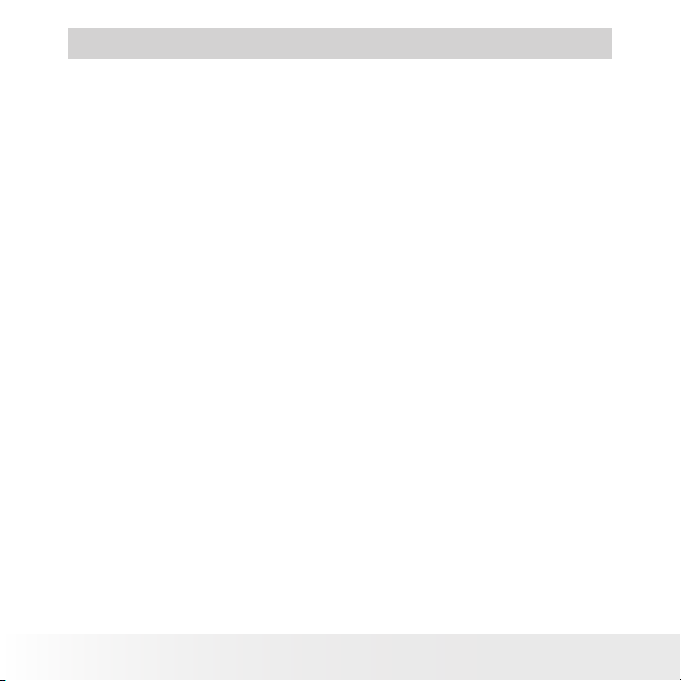
5
Polaroid PDC 1050 Digital Came ra User Guid e
www.pol aroid -di gita l.com
Table of Contents
1 Getting Started ....................................................................... 6
• What Can I do with My Camera? ............................................ 6
• What Can I do with My Digital Pictures? .................................. 6
• What Can I do with My Video Clips? ....................................... 6
• Camera Package Contents ..................................................... 7
• Installing the Batteries ........................................................... 7
• Turning the Camera On & Off................................................. 8
• Checking the Battery Level .................................................... 8
• Automatic Power Off Saves Battery ........................................ 8
• Connecting AC Adaptor ......................................................... 9
• Attaching the wrist strap ....................................................... 9
2 Camera Setting ....................................................................... 10
• Checking the Camera Status .................................................. 10
• Setting the Display Language ................................................. 11
• Setting Current Date and Time ............................................... 11
3 Taking and Managing the Pictures ............................................. 12
• Taking a Picture.................................................................... 12
• Setting Flash Mode ...............................................................13
• Exposure Compensation......................................................... 14
• Setting the Picture Quality ..................................................... 15
• Self-timer............................................................................. 15
• Digital Zoom ........................................................................ 16
• Reviewing the Pictures .......................................................... 16
• Deleting a Picture from the Camera ......................................... 16
• Deleting all Pictures from the Camera ...................................... 16
• Using the CompactFlash™ Card............................................... 17
• Formatting Memory............................................................... 18
• DPOF .................................................................................. 19
4
Polaroid PDC 1050 Digital Came ra User Guid e
www.pol aroid -di gita l.com
Page 5

4 Recording Video Clips .............................................................. 20
• Recording Video Clips ........................................................... 20
• Playing the Video Clip ........................................................... 21
• Deleting a Video Clip from the Camera .................................... 21
• Deleting All Video Clips from the Camera................................. 21
5 Installing the Software onto a Computer..................................... 22
• Install the software ............................................................... 22
• Software included with your camera ....................................... 23
• Computer System Requirements ............................................. 26
6 Transferring Pictures and Video Clips to Your Computer ............... 27
• Before you Transfer Pictures .................................................. 27
• Connecting to your Computer................................................. 27
• Transferring & Viewing the Pictures and Video clips on PC......... 28
• Transferring & Viewing the Pictures and Video clips on MAC ..... 29
7 Using your Camera as a Web Cam............................................. 30
• Setting up NetMeeting........................................................... 30
• Start NetMeeting ..................................................................30
8 Troubleshooting Problems......................................................... 31
• Troubleshooting ................................................................... 31
9 Getting Help ........................................................................... 33
• Polaroid Online Services ........................................................ 33
• ArcSoft Software Help ..........................................................33
10 Appendix................................................................................ 34
• Technical Specications ........................................................ 34
• Using Your Batteries ............................................................. 35
• Tips, Your Safety & Maintenance............................................ 36
• Regulatory Information .......................................................... 36
Polaroid PDC 1050 Digital Came ra User Guid e
www.pol aroid -di gita l.com
5
Page 6
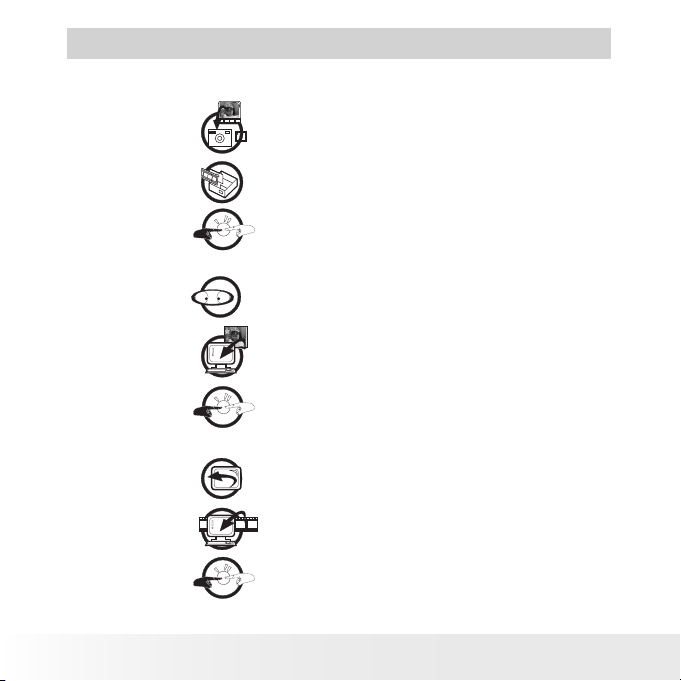
7
Polaroid PDC 1050 Digital Came ra User Guid e
www.pol aroid -di gita l.com
1 Getting Started
• What Can I do with my Camera?
Capture
Enjoy point & shoot operation. Store pictures
and video clips on the internal Nand Flash or
a CompactFlash™ Card.
Set Up
Communicate
Select various camera settings.
Use the camera as a web camera.
• What can I do with my Digital Pictures?
View
Save
Communicate
View pictures on a computer using the
Arcsoft® Software supplied.
Save pictures to the computer memory.
Send the pictures over the Internet to family
and friends.
• What can I do with my Video clips ?
Playback
Save
Communicate
6
Playback video clips on a computer using the
Arcsoft® Software supplied.
Save video clips to the computer memory.
Send the video clips over the Internet to
family and friends.
Polaroid PDC 1050 Digital Came ra User Guid e
www.pol aroid -di gita l.com
Page 7
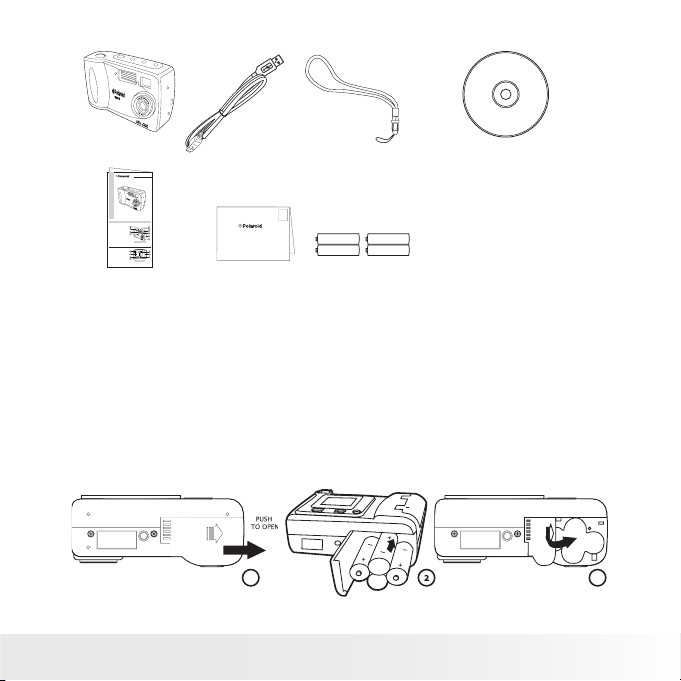
• Camera Package Contents
PDC
1050
OK
PDC 105
0
PDC 105 0
Quick Start Guide
Product Overview
1. Status LCD
1
2. Shutter Button
3. LED
2
4. Flash Strobe
5. Flash
3
6. Timer
4
7. Resolution
8. View Finder
9. Lens
Front View
1. View nder
2. Power LED
1
3. Strap Holder
4. Mode Dial
2
5. Menu Button
6. Up Button
3
7. Down Button
4
8. ENTER
Back View
9. DISP
10.1.8”TFT Display
Quick G uide
PDC 1050
10
9
8
7
6
5
7
6
5
USB Ca ble
First Class
Postage
Required
Post Ofce will
not deliver
without proper
postage
Digital Imaging Products
201 Burlington Road
Bedford, MA 01730-1434
Registration Card
Wrist s trap
4 x AA Alkaline
Batterie s
CD- ROM includes
PDC 1050 D river,
Arcso ft® So ftwar e Suite,
Micro soft ® NetM eetin g™ (P C) &
Adobe ® Acroba t® Re ader ( PC & Mac )
User Gu ide in P DF For mat.
• Installing the batteries
4 x AA Alkaline batteries are supplied with the product. For more
guidelines on battery usage, please see Using your batteries on Page 31.
1.
Press down and push outward to open the battery door.
2. Insert the batteries as shown, ensuring you follow the +/- signs
correctly.
3.
Close the battery door by pressing down and pushing it back in
position.
1
Polaroid PDC 1050 Digital Came ra User Guid e
www.pol aroid -di gita l.com
3
7
Page 8
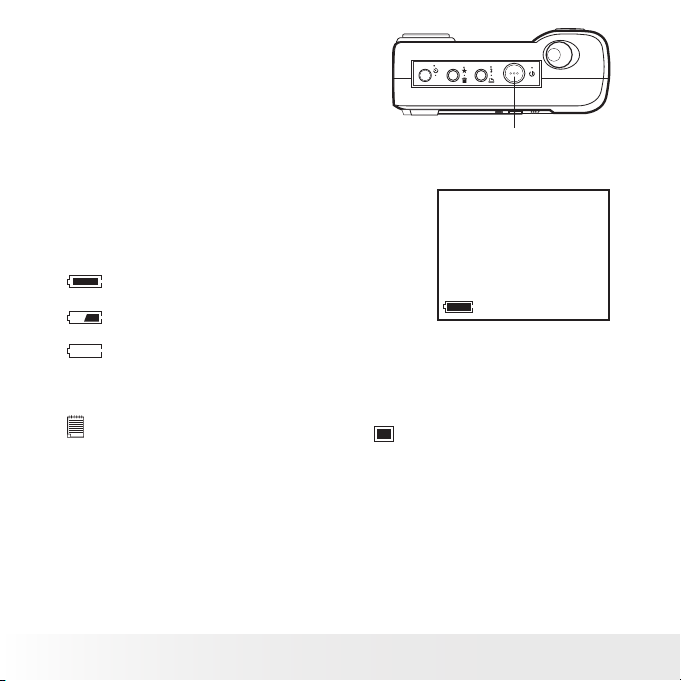
9
Polaroid PDC 1050 Digital Came ra User Guid e
www.pol aroid -di gita l.com
• Turning the Camera On and Off
2X
Press the power button once to turn the
camera on. Press it again to turn the
camera off.
Power Button
• Checking the battery level
Check the battery power level before taking pictures.
1. Turn the camera on.
2. Check the battery status level that appears
on the camera LCD screen
Full battery power.
Medium battery power.
Low battery power. Need to replace the batteries. If not replaced
with new battery, a beeping sound is heard (with rear LED
ickering). A warning “Batteries Depleted Camera is shutting
down” will appear on the LCD screen.
NOTE:
To save battery life, always turn the LCD
off.
• Automatic Power Off Saves Battery
The LCD screen turns off automatically after 60 seconds of inactivity and
the camera turns off automatically after 90 seconds of inactivity to save
battery life.
8
Polaroid PDC 1050 Digital Came ra User Guid e
www.pol aroid -di gita l.com
Page 9
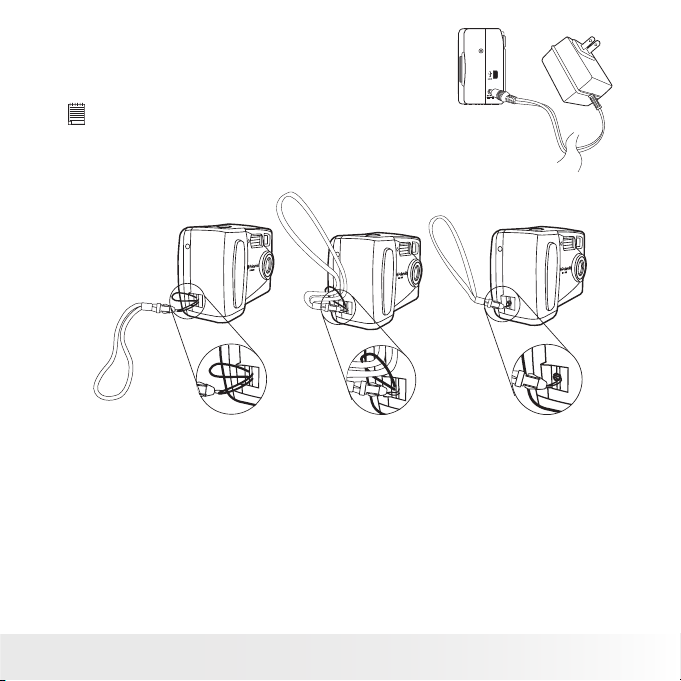
• Connecting AC Adaptor (not included)
Connect the adaptor as shown to power the
camera from a household power outlet.
NOTE:
Only use DC 6V, 1A center positive output adaptor.
• Attaching the wrist strap
Polaroid PDC 1050 Digital Came ra User Guid e
www.pol aroid -di gita l.com
9
Page 10
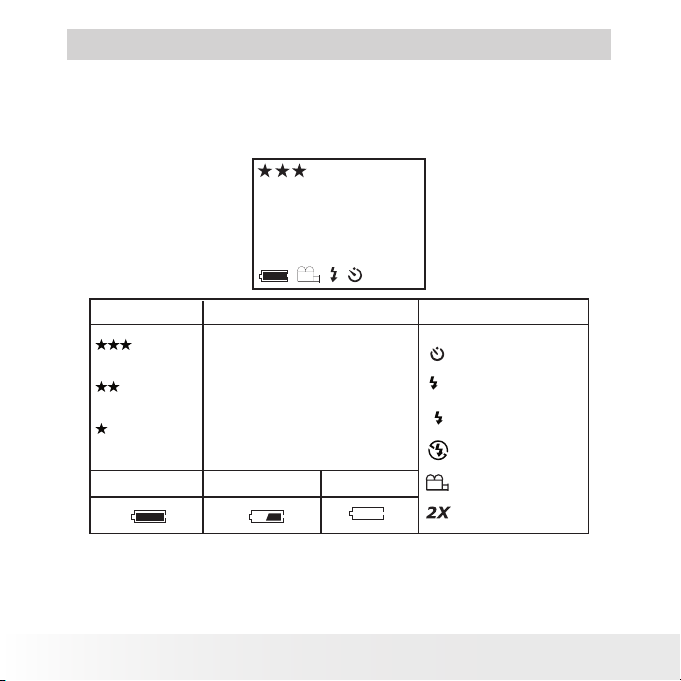
11
Polaroid PDC 1050 Digital Came ra User Guid e
www.pol aroid -di gita l.com
2 Camera Setting
• Checking Camera Status
Switch the camera on, view the camera LCD screen to check which
camera settings are active. If the feature icon is not displayed, it means
that particular feature is not activated.
REC
54
2X
Pict ure Qua lity Camer a Statu s
Best
Better
REC
54
Recording Vide o
Pictures taken or
Vide o Seco nds
Good
Full
Medi um
Low
Other F eatu res
Self-Ti mer Mo de
Auto Fla sh Mod e
A
Flash M ode on
Flash M ode of f
Vide o Mode
2X Dig ital Zo om Mod e
10
Polaroid PDC 1050 Digital Came ra User Guid e
www.pol aroid -di gita l.com
Page 11
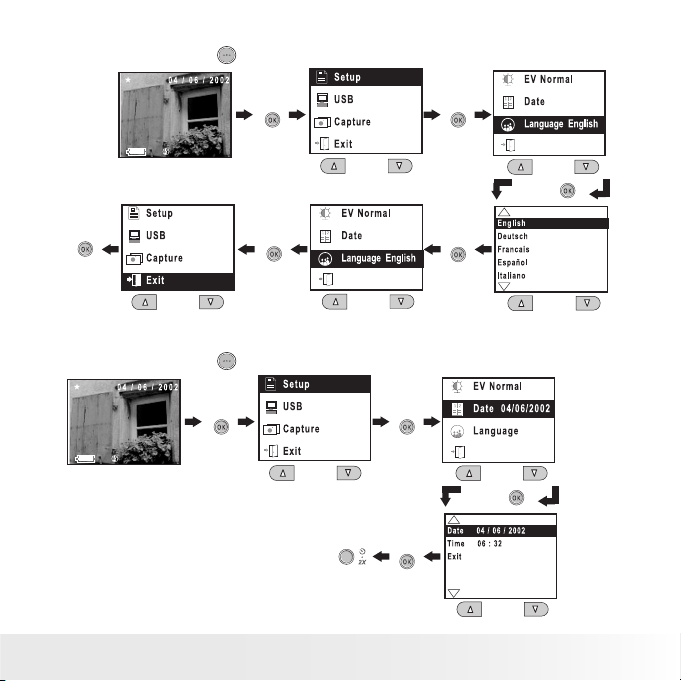
• Setting Display Language
Turn on the camera
Press
Press
to Exit
Press
• Setting Current Date and Time
Turn on the camera
Press
Press
to Exit
Polaroid PDC 1050 Digital Came ra User Guid e
www.pol aroid -di gita l.com
Press
Press
Press
Press
Press
Press
11
Page 12
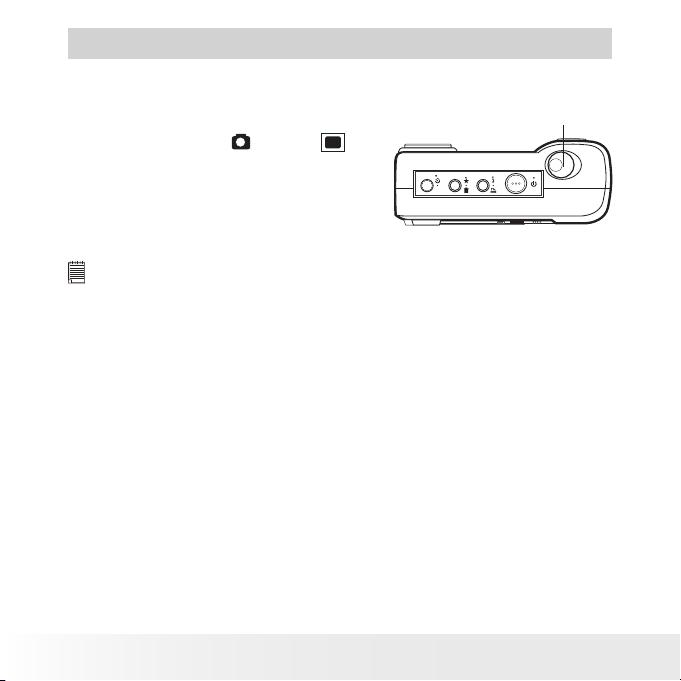
13
Polaroid PDC 1050 Digital Came ra User Guid e
www.pol aroid -di gita l.com
3 Taking and Managing the Pictures
2X
• Taking a Picture
1. Turn on the camera.
2. Set the camera to
mode or
mode.
3. Frame your subject using the camera
viewnder or the LCD screen.
4. Press the shutter button to take a
picture. Hold the camera steady. Two
beeps sound when the picture has
been taken.
NOTE:
“Capture always ready” capability lets you snap a picture in any camera
function setting (except when camera is in the Video Mode). You can take a
picture almost anytime the camera is on, no matter what is showing on the
LCD screen.
Outdoor Pictures
Take pictures at approximately 3 feet (1 metre) to innity.
• Avoid intense sunlight that may cause sun spots in pictures.
• Always make sure that the sun or other light source is behind the
person taking the pictures.
Shutter Button
12
Polaroid PDC 1050 Digital Came ra User Guid e
www.pol aroid -di gita l.com
Page 13

Indoor Pictures
• Setting Flash Mode
The Flash Range is approximately 3 to 6 feet (1 to 2 metres).
1. Turn on the camera.
2. Set the camera to
3. Press button to cycle through the Flash Mode until the one you want
is shown on the LCD screen.
Flash Mode on, the ash res for every picture. Use this setting in
high-contrast situations to provide ll-light or use it indoors in low
light.
Flash Mode off, the ash does not re. Use this setting for outdoor
pictures or where ash is prohibited or may be distracting. Also use
when shooting toward a reective surface, such as a window or
mirror. If you do not have enough light when using this setting, your
pictures will be too dark.
A
Auto Flash Mode, the ash res automatically as needed. Use this
setting to take most pictures.
mode.
Polaroid PDC 1050 Digital Came ra User Guid e
www.pol aroid -di gita l.com
13
Page 14

15
Polaroid PDC 1050 Digital Came ra User Guid e
www.pol aroid -di gita l.com
• Exposure Compensation
You can adjust the exposure compensation value (EV) within the range
of -2EV to +2EV in order to compensate for current lighting conditions.
This setting can be used to obtain better result when shooting with
backlighting, indirect indoor lighting, a dark background, etc.
Turn on the camera
Press
to Exit
Press
Press
Press
Press
Press
NOTE:
• A higher EV value is best used for light- coloured subjects and backlit
subjects. A lower EV value is best for dark-coloured subjects and for
shooting outdoors on a clear day.
• When shooting under very dark or very bright conditions, you may not
be able to obtain satisfactory results even after per forming exposure
compensation.
• Exposure compensation returns to its standard default setting (Normal)
after you take a picture.
14
Polaroid PDC 1050 Digital Came ra User Guid e
www.pol aroid -di gita l.com
Page 15

• Setting the Picture Quality
Lower resolution is easier to email while high resolution and ne quality
are for printing.
1. Turn on the camera.
2. Set the camera to
3. Pressing the button will alter the picture quality setting:
mode.
Best Interpolated resolution, largest le size, for printing large
pictures.
Better High quality for printing photo at 4’’ X 5’’.
Good Efcient for email or posting to web.
Here are the approximate number of pictures you can expect the camera
to hold at each setting (based on the 8MB internal memory):
Best: Approximately 15 pictures (High Resolution - 1600 x 1200 pixel
interpolated to 2 Mega pixel)
Better: Approximately 25 pictures (Normal Resolution - 1152 x 864 pixel)
Good: Approximately 70 pictures (Low Resolution - 576 x 432 pixel)
NOTE:
Scene complexity affects a picture’s le size. For example, a picture of
trees in autumn has a larger le size than a picture of blue sky at the same
resolution and quality setting. Therefore, the number of pictures you can
store on a card may vary.
• Self-timer
Your Camera is designed with a self timer function which will allow you
to take pictures with the 10 second built in timer.
1. Turn on the camera.
2. Set the camera to
3. Press
NOTE:
Polaroid PDC 1050 Digital Came ra User Guid e
www.pol aroid -di gita l.com
button twice and the
The self-timer works only for the next picture taken, and then turns itself
off.
mode.
icon will show on the LCD screen.
15
Page 16

17
Polaroid PDC 1050 Digital Came ra User Guid e
www.pol aroid -di gita l.com
• Digital Zoom
This feature lets you “zoom” in on the central area of an image and
photograph only the enlarged portion of the picture. Digital zoom applies
to only one photo at a time. If you want to use digital zoom again, press
the digital zoom button.
1. Turn on the camera.
2. Set the camera to
3. Press
NOTE:
button once and the “2X” will show on the LCD screen.
Digital zoom captures images at 576 x 432 pixel.
mode.
• Reviewing the Pictures
1. Turn on the camera.
2. Set the camera to
3. Using Previous & Next button to view the pictures taken.
mode.
• Deleting a Picture from the Camera
1. Turn on the camera and set the camera to
2. Use Previous or Next button to select the picture you want to delete.
3. Press
button.
4. Select “Erase one” and then press OK button.
5. Select “Yes” and then press OK button to conrm.
mode.
• Deleting All Pictures from the Camera
1. Turn on the camera and set the camera to
2. Press
button.
3. Select “Erase all” and then press OK button.
4. Select “Yes” and then press OK button to conrm.
16
Polaroid PDC 1050 Digital Came ra User Guid e
mode.
www.pol aroid -di gita l.com
Page 17

• Using the CompactFlash™ Card
Your camera comes with 8MB of built-in ash memory for storing
pictures or video clips as you record them. You can expand memory using
a commercially available CF card (up to 128MB). The camera senses
whether a memory card is inserted, and automatically saves pictures or
video clip accordingly. Note that you cannot save pictures or video clip to
the built-in ash memory while a memory card is installed in the camera.
IMPORTANT!
• Make sure you turn off the camera before inserting or removing a memory
card.
• Be sure to orient the card correctly when inserting it. Never try to force a
memory card into the slot when you feel resistance.
Installing a CompactFlash™ Card (not included)
1. Turn off the camera.
2. Open the CF card door.
3. Insert the CF card as shown.
4. Close the CF card door.
Polaroid PDC 1050 Digital Came ra User Guid e
www.pol aroid -di gita l.com
17
Page 18

19
Polaroid PDC 1050 Digital Came ra User Guid e
www.pol aroid -di gita l.com
Removing the CompactFlash™ Card (not included)
1. Turn off the camera.
2. Open the CF card door.
3. Push the ejector inwards to release the CF card.
4. Take the CF card out.
5. Close the CF card door.
• Formatting Memory
1. Turn on the camera and set the camera to
2. Press button.
3. Select “Format Memory” and then press OK button.
4. Select “Yes” and then press OK button to conrm, this action will
delete all the pictures in memory.
18
Polaroid PDC 1050 Digital Came ra User Guid e
mode.
www.pol aroid -di gita l.com
Page 19

• DPOF
The letters ”DPOF” stand for “Digital Print Order Format”, which is a
format for recording on a memory card or other medium which digital
camera images should be printed. Then you can print on a DPOFcompatible printer or at a professional print service from the memory
card.
NOTE:
DPOF can be used only when the CF card is in camera.
Setting DPOF
1.
Turn on the camera and set the camera to
2.
Press the
3.
Press Previous or Next button to select “Yes”.
4.
Press OK button to conrm.
button.
When the CF card is inserted to a DPOF-compatible printer, only pictures
with DPOF print setting can be printed out.
IMP ORTANT!
DPOF print settings can be congured for images on a memory card only, not
for images in the camera’s built-in memory. To congure DPOF print settings for
images in camera memory, you rst need to copy the images to a memory card.
Polaroid PDC 1050 Digital Came ra User Guid e
www.pol aroid -di gita l.com
mode.
19
Page 20

21
Polaroid PDC 1050 Digital Came ra User Guid e
www.pol aroid -di gita l.com
4 Recording Video Clips
• Recording a Video Clip
Turn on the camera
Press
Press
Shutter button
to record
video clips
Press
Press
Press
Whenever the camera is set to Video mode, the
icon
will show on the LCD. After you press the shutter button,
“REC” will show on the LCD and time remaining will show
on the bottom right corner of the LCD. You can press
the shutter button to stop recording or the camera stops
recording when the timer reaches zero. While recording,
all the other buttons are disabled.
NOTE:
• You can record video clip for up to approximately 45 seconds by using the
internal memory.
• CF card increases the video recording time.
• You can use digital zoom feature for video recording.
• You can delay video recording for 10 seconds by setting self-timer.
20
Polaroid PDC 1050 Digital Came ra User Guid e
www.pol aroid -di gita l.com
Page 21

• Playing the Video Clip
1. Turn on the camera.
2. Set the camera to
3. Using Previous & Next buttons to select the video clip you want to
play. The video clip will play automatically.
mode.
• Deleting a Video Clip from the Camera
1. Turn on the camera and set the camera to
2. Use Previous or Next button to select the Video Clip you want to
delete.
3. Press
button.
4. Select “Erase one” and then press OK button.
5. Select “Yes” and then press OK button to conrm.
mode.
• Deleting all Video Clips from the Camera
1. Turn on the camera and set the camera to
2. Press
button.
3. Select “Erase all” and then press OK button.
4. Select “Yes” and then press OK button to conrm.
Polaroid PDC 1050 Digital Came ra User Guid e
www.pol aroid -di gita l.com
mode.
21
Page 22

23
Polaroid PDC 1050 Digital Came ra User Guid e
www.pol aroid -di gita l.com
5 Installing the Software onto a Computer
• Install the software
For Windows® Users:
For Windows® 98SE users
Windows® 98SE users may need to download DirectX 6.1 or higher
software from the Internet. Go to http://www.microsoft.com/directx and
nd the free download DirectX 6.1 or higher.
IMP ORTANT!
MAKE SURE YOU INSTALL ALL THE SOFTWARE FROM THE CD SUPPLIED
BEFORE YOU CONNECT YOUR CAMERA TO A COMPUTER AND TRANSFER
PICTURES FROM YOUR CAMERA TO THE COMPUTER.
NOTE :
Microsoft® NetMeeting™ is already bundle with Windows® 20 00 and XP OS.
Users using Windows® 2000 or XP do not need to install this software from
the CD -Rom.
1. Before you begin, close all other software
applications open on your computer.
2. Insert the CD supplied into the computer
CD-ROM Drive.
3. The CD User Interface Screen will
automatically launch.
4. With the mouse, click on each software
interface button in turn and follow the on
screen instructions.
NOTE :
If the setup screen doesn’t appear after loading the CD, then you can manually
start it by double-clicking the “My Computer” Icon on your desktop, then doubleclicking the icon for the CD-ROM drive. When the CD-ROM window opens,
double-click the “INSTALL-E.EXE” icon.
22
Polaroid PDC 1050 Digital Came ra User Guid e
www.pol aroid -di gita l.com
PC
Open & Cl ose
Page 23

For Macintosh® Users:
MAC
1. Before you begin, close all other software applications open on your
computer.
2. Insert the CD supplied into the computer CD-ROM Drive.
3. Double click the CD-ROM icon “Polaroid”.
4. Install the software included.
NOTE :
For MAC user, directly plug-in the camera, no need to install the driver.
• Software included with your camera
The PDC 1050 software CD contains the following software:
PDC 1050 Driver Plug & P lay removable disk
Easy to use, just plug your camera to your computer and use it as a
removable disk. Use the Arcsoft® software suite to edit and print the
Pictures.
PhotoStudio® 4.0 Picture Editing Software
PhotoStudio® 4.0 is a full-featured, easy-to-use digital image-editing
program that provides a complete set of photo editing and retouching
tools, plus a wide selection of special effects and enhancements. Its
powerful features include a wide variety of input and output options,
layers, multiple undo and redo functions, image management tools,
editable text, multiple le format support and a lot more.
For further help on how to use PhotoStudio® 4.0, go to “Help” to access
the Help Topics.
Visit http://www.arcsoft.com for all your FAQ’s, tips and technical
support.
Polaroid PDC 1050 Digital Came ra User Guid e
www.pol aroid -di gita l.com
23
Page 24

25
Polaroid PDC 1050 Digital Came ra User Guid e
www.pol aroid -di gita l.com
ArcSoft Funhouse™ 1.0 Picture E diti ng Software
ArcSoft Funhouse™ is an image entertainment application that enables
users to create “photo fantasies” by combining their personal photos with
a wide variety of fantasy backgrounds. Users can get their own images
from digital cameras, scanners, disk drives and Photo CDs, and seamlessly
combine them with just a few clicks of the mouse. The fantasy
backgrounds include ctional characters, classic works of art, Olympic
heroes, 50’s funnies, bathing beauties, muscle men and a lot more.
For further help on how to use ArcSoft Funhouse™ 1.0, go to “Help” to
access the Help Topics.
Visit http://www.arcsoft.com for all your FAQ’s, tips and technical
support.
ArcSoft PhotoPrinter® 2000 Picture Printing Softwa re
ArcSoft PhotoPrinter® is an easy-to-use printing utility that enables the
user to layout and print multiple images in different sizes quickly and easily
on a single sheet of paper. The program offers a large selection of printing
templates, including Kodak Digital Science Inkjet Photo Paper Templates
and Avery-brand paper products. It also includes commonly used imageediting tools and a wide selection of templates for frames, edges and
backgrounds for enhancing images.
For further help on how to use ArcSoft PhotoPrinter™ 2000, click the “?”
on the top right hand corner to access the Help Topics.
Visit http://www.arcsoft.com for all your FAQ’s, tips and technical
support.
24
Polaroid PDC 1050 Digital Came ra User Guid e
www.pol aroid -di gita l.com
Page 25

ArcSoft VideoImpression™ 1.6 Movie Making Software
ArcSoft VideoImpression™ is an easy-to-use video and image editing
software program. The program enables users to create and edit new
videos using existing video and image les - making desktop video
presentations for home, business, and the Web.
Microsoft® NetMeeting™ Web Cam software
NetMeeting™ provides the most complete conferencing solution for the
Internet and corporate intranet. Powerful features let you communicate
with both audio and video, collaborate on virtually any Windows-based
application, exchange graphics on an electronic whiteboard, transfer les,
use the text-based chat program, and much more. Using your PC and the
Internet, you can now hold face-to-face conversations with friends and
family around the world.
Adobe® Acrobat® Reader .P DF File Re ading Software
Adobe® Acrobat® Reader lets you view and print Adobe Portable Document
format (PDF) les on all major computer platforms, as well as ll in and
submit Adobe PDF forms online.
Polaroid PDC 1050 Digital Came ra User Guid e
www.pol aroid -di gita l.com
25
Page 26

27
Polaroid PDC 1050 Digital Came ra User Guid e
www.pol aroid -di gita l.com
• Computer system requirements
For acceptable picture transfer and editing, we recommend the following
minimum requirements;
For Windows® Users
• Compatible with Microsoft® Windows® 98SE, Me, 2000 or XP
• Pentium® II 333MHz or equivalent processor
• 64MB RAM (128MB recommended)
• USB Port
• 200MB free disk space
• Colour monitor with high colour (16-bit) graphic capability or higher
• CD-ROM drive
• Standard mouse and keyboard
• Stereo speakers
For Macintosh® Users
• PowerPC® Processor
• Mac™ OS Version 9 ~ 9.2
• USB Port
• 64MB RAM (128MB recommended)
• 150MB Free disk space
• Colour monitor with high colour (16-bit) graphic capability or higher
• CD-ROM drive
• Standard mouse and keyboard
• Stereo speakers
26
Polaroid PDC 1050 Digital Came ra User Guid e
www.pol aroid -di gita l.com
PC
MAC
Page 27

6 Transferring Pictures & Video Clips to Your Computer
USB
DC IN 6V
USB
• Before you transfer pictures
IM PORTANT!
Before you tra nsfer your pictures make sure you have installed the software
from the CD.
For Windows® and Macintosh® Users :
• Connecting to your computer
Connecting with the USB Cable.
1. Turn the Camera Off.
2. Plug the labelled end
on your computer.
3. Plug the other end of the USB cable into the port on your camera.
of the USB cable into the socket marked
PC
MAC
Polaroid PDC 1050 Digital Came ra User Guid e
www.pol aroid -di gita l.com
27
Page 28

29
Polaroid PDC 1050 Digital Came ra User Guid e
www.pol aroid -di gita l.com
For Windows® Users:
PC
• Transferring and Viewing the Pictures and Video clips on PC
1. Turn on the camera, press OK/ Menu button-> select “USB”-> press
OK button to conrm -> select “storage” ->press OK button to
conrm.
2. Connect the camera to the PC with the USB cable.
3. Double click “My Computer” icon on the desktop.
4. Double click “Removable disk”. For Windows XP
user, you will see PDC_1050 here. Please double Click it.
5. Double click “DCIM”.
6. A folder called “100IMAGE” will show.
7. 1) You can see all the pictures and video clips in the folder.
2) Highlight the pictures and video clips and drag (copy) them to
somewhere of your choice. Polaroid recommends you drag (copy)
your les into “My Pictures” inside “My Documents” because this
will let you access your pictures & video clips easily.
3) You can also create sub folders inside “My Pictures” to group your
pictures & video clips.
4) You can use the Arcsoft software to edit & manage your photos.
NOTE :
• Make sure you turn off the camera and disconnect the USB cable after
transferring images. Leaving the camera connected to your computer with
the power on will drain the batteries.
• After you have copied all your images to your computer, you can delete
them from your camera to make room for more images.
28
Polaroid PDC 1050 Digital Came ra User Guid e
www.pol aroid -di gita l.com
Page 29

For Macintosh® Users:
MAC
• Transferring and Viewing the Pictures and Video clips on Mac
1. Turn on the camera, press OK/ Menu button-> select “USB”-> press
OK button to conrm -> select “storage” ->press OK button to
conrm.
2. Connect the camera to the Mac with the USB cable.
3. A folder called “1050_camera” will show on the
computer desktop.
4. Double Click this folder and you can see a folder called “DCIM”.
5. 1) All the pictures and video clips are in the “DCIM” folder.
2) Highlight the pictures and video clips and drag them to somewhere
of your choice.
3) You can also create sub folders to group them.
4) You can use the Arcsoft software to edit & manage your pictures.
Polaroid PDC 1050 Digital Came ra User Guid e
www.pol aroid -di gita l.com
29
Page 30

31
Polaroid PDC 1050 Digital Came ra User Guid e
www.pol aroid -di gita l.com
7 Using your Camera as a Web Cam (PC Only)
• Setting up NetMeeting
1. Connect your PDC 1050 to the USB cable on one end.
2. Connect the USB cable to a USB port on your PC on the other end.
3. Put your PDC 1050 on top of your PC monitor or another at surface.
4. Connect your microphone (not included) to your audio card’s external
microphone connector.
Before starting NetMeeting™, press Menu button on the camera -> select
“USB”-> press OK button to conrm -> select “Web Cam” ->press OK
button to conrm. Then you can start NetMeeting™.
• Start NetMeeting
NOTE :
For Windows XP/2000 users who use NetMeeting for the rst time , Go to
Start -> Run ->type in “conf” ->click “OK” and then follow the on-screen set
up instruction to set up NetMeeting.
1. Double click the “NetMeeting” icon on the desktop or select the
“NetMeeting” icon from the Windows Start Menu.
2. If you need further help on how to use Microsoft® NetMeeting™, select
the “Help” under the menu bar and choose the topic you need. You
can also refer to the Polaroid “EASY TO USE GUIDE TO MICROSOFT®
NETMEETING™” or visit the website: http://www.microsoft.com/
windows/netmeeting.
30
Polaroid PDC 1050 Digital Came ra User Guid e
www.pol aroid -di gita l.com
Page 31

8 Troubleshooting Problems
The troubleshooting guide is designed to help you. If problems continue,
please contact your local customer support hot-line. See your registration
card for help line contact details.
Symptom
I rece ive an error
message when I am
installing the PDC 1050
Came ra Dri ver.
I cannot uploa d images
to the PC.
I cannot run the PDC
1050 Ca mera D river.
PDC 1050 Ca mera Dr iver
does not load.
Connection fail ure. Check all cables connections are
Conict with another camera
driver or capture device.
Problem Solution
Shut down all other applications
and attempt to reinst all the
driver
Check the US B contro ller in
your BIO S if they are activated.
If the se does not work c ontact
your nation al Custome r Sup por t
repre sentative.
secured.
If you have another c amer a
installed o n your computer,
remove it and it ’s driver
completel y from your system to
avoid conict with t hem.
I cannot upload the
images f rom the internal
memory of the P DC
1050 camera to P C.
I cannot switch on my
PDC 10 50 Camera after
insertin g a CF™Card .
I press the shutter but ton
and get no response.
I get a b lurred image
when uploading my
images to my com puter.
The CF ™Card is i nserted
inside the CF™Card slot.
The CF ™Car d is inser ted all
the way in or card slot door is
not clo sed proper ly.
The P DC 105 0 Camera is
proce ssin g the image.
The inte rnal me mory or
CF™ Card m emor y is full.
There may b e a mo mentary
delay between pres sing the
shut ter button and the actual
exposure.
or
Polaroid PDC 1050 Digital Came ra User Guid e
www.pol aroid -di gita l.com
The memory card with a
higher priorit y than the in ternal
memory for image storage or
image transfer or delete.
Make sure the CF ™Card is
inserted all th e way in and close
the slot door properly.
Wait for this process to comple te
and then take your next image.
Dele te some images in the
inter nal memory of th e camera
or CF™Car d
Hold your PDC 105 0 came ra
steadily until you hear “ two
beeps” whic h indi cates the
exposure is comple ted.
or
31
Page 32

33
Polaroid PDC 1050 Digital Came ra User Guid e
www.pol aroid -di gita l.com
Symptom
The battery indicator
icon on the 1.4” colour
Playb ack LCD screen go
“blank”.
My CD i nsta llation wizard
does not work.
The LCD on My PDC
1050 C amera has
frozen wh en you insert
a CF™C ard into your PDC
1050 cam era.
There is no response in
NetM eeti ng when the
camera is connected to
the PC
Please also refer to the help les & User Guides that accompany the enclosed
applications.
For further information and support, please visit our website:
This mea ns there is
insufcient power.
The auto installation le is
switched to of f.
The C D RO M is
disco nnected.
No response from any of the
function buttons.
PC mode is not selected in
your PD C 1050 Camera
Problem Solution
You need to change with new
batteries.
Go to the compu ter desktop
or
Right click on “ My Compute r”.
Click “ Properties”. Select
“Device Manage r”. Double
click on “CD- Rom”, double
click on “CD -R” (Normall y the
manufacturer’s name). Click on
“ Se tting . Ensure “Auto insert
noti cati on “ is ticked and
the “ disco nnect “ is ti cked. If
you change th e setti ngs the
computer will ask you to restart
your PC. Clic k “ Yes “
You ca n manually star t it by
going to t he Win dows Desktop,
double click “My Computer”,
double cli ck your CD ROM
icon and nally double c lick
“INSTALL-E .EX E” le.
Ensure to use a new
CompactFlash™ card only for
your PDC 1050 camera.
CF Cards have been used by
other devices may contain les
which confusing your PDC 1050
camera. Tr y to format it before
inserting in again.
Set th e came ra to PC mode
before connecting to your PC.
or
http://www.polaroid- digital.com
32
Polaroid PDC 1050 Digital Came ra User Guid e
www.pol aroid -di gita l.com
Page 33

9 Getting Help
• Polaroid Online Services
Website: http://www.polaroid-digital.com
• ArcSoft Software Help
For North America For South & Central
ArcSoft HQ Support Center Tel: 1-510-979-5520
(Fremont California, CA) Fax: 1-510-440-1270
Tel: 1-800-762-8657 E-mail: latlnsupport@arcsoft.com
(toll free number)
Fax: 1-510-440-1270
E-mail: support@arcsoft.com
For China For Japan
ArcSoft China Support Center (Beijing) ArcSoft Japan Support Center (Tokyo)
Tel: 8610-6849-1368 Tel: +81-03-3834-5256
Fax: 8610-6849-1367 Fax: +81-03-5816-4730
E-mail: china@arcsoft.com Web: http://www.mds2000.co.jp/arcsoft
E-mail: japan@arcsoft.com and
support@mds2000.com
For Oceania For Europe/Middle East/ ArcSoft
Australian Support Center Africa & Rest of the World
(Baulkham Hills, New South Wales) ArcSoft Europe Support Center (Ireland)
Tel: 61 (2) 9899-5888 Tel: +353-(0) 61-702087
Fax: 61 (2) 9899-5728 Fax: +353-(0) 61-702001
E-mail: support@supportgroup.com.au E-mail: europe@arcsoft.com
Polaroid PDC 1050 Digital Came ra User Guid e
www.pol aroid -di gita l.com
33
Page 34

35
Polaroid PDC 1050 Digital Came ra User Guid e
www.pol aroid -di gita l.com
10 Appendix
• Technical Specications
• Memory:
• Internal memory - 8MB Nand Flash
• External memory - Supports CF cards up to 128MB
• Image Performance for Video or Web-cam:
Approximately 10fps in QVGA resolution
• Still Image Resolution:
• High Resolution - 1600 x 1200 pixel (interpolated to 2 Mega pixel)
• Normal Resolution - 1152 x 864 pixel
• Low Resolution - 576 x 432 pixel
• Storable Images:
• High Resolution - 15 images (approx.)
• Normal Resolution - 25 images (approx.)
• Low Resolution - 70 images (approx.)
• Focus Range: 3 feet (1 metre) to innity
• Built-in Flash
• Flash Modes -AUTO, OFF, ON
• Flash Range -Approximately 3 to 6 feet (1 to 2 metres)
• Video Clip:
• Approximately 45 seconds of video clip can be recorded.
• Unlimited when connected to the computer via USB
• File Format:
• Still Image - Compressed in JPEG format after downloaded to PC via
USB (depend on the application used)
• Video Clip - AVI format
• External Connector: USB
• Auto Power Off:
• LCD turns off after 60 seconds inactivity
• Camera turns off after 90 seconds inactivity
• Power Supply: USB Cable, 4 x AA Alkaline batteries (included)
• Operating System:
For Windows® Users: Microsoft® Windows® 98SE, Me, 2000 or XP
For Macintosh® Users: Mac OS 9.0~9.2
34
Polaroid PDC 1050 Digital Came ra User Guid e
www.pol aroid -di gita l.com
Page 35

• Using your batteries
Important NOTE:
A fresh alkaline bat tery provides an output voltage of 1.5V whereas a
rechargeable battery available in retail stores generally has a lower output
1.2V. In order to maximize the performance of your PD C 1050 came ra, we
recommend that you do not use rechargeable batteries.
WARNINGS!
• Batteries should be replaced by an adult.
• Do not mix different types of batteries or new and used batteries.
• Use recommended or equivalent type of batteries only.
• Insert the batteries with the correct polarity.
• Remove exhausted batteries from the camera immediately.
• Do not short the supply terminals.
• Do not mix alkaline, standard (carbon-zinc), or rechargeable (nickel-
cadmium) batteries.
• Do not dispose the batteries in re.
• Remove batteries from the camera when not in use.
• Rechargeable batteries are not recommended.
These instructions should be retained for future reference.
Polaroid PDC 1050 Digital Came ra User Guid e
www.pol aroid -di gita l.com
35
Page 36

37
Polaroid PDC 1050 Digital Came ra User Guid e
www.pol aroid -di gita l.com
• Tips, Your Safety & Maintenance
Your Camera should only be operated within the following environmental
conditions;
• 41 - 104º Fahrenheit; 5 - 40º Celsius
• 20% - 85% relative humidity, non condensing
Battery life or image quality may be affected outside these conditions.
AC Adaptor (Not included)
The AC Adaptor carries voltage which can be dangerous if live parts are
exposed.
We recommend that you regularly examine the AC adaptor for any
breakage. NEVER try to repair or open the AC adaptor.
Camera Cautions
• NEVER immerse any part of the Camera or its accessories into any uid
or liquid.
• ALWAYS disconnect the Camera from your PC or TV before cleaning
it.
• ALWAYS remove dust or stains with a soft cloth dampened with water
or neutral detergent.
• NEVER place hot items on the surface of the Camera.
• NEVER attempt to open or disassemble Camera as this will affect any
warranty claim.
• Regulatory Information
FCC Notice
This device complies with Part 15 of FCC Rules. Operation is subject
to the following two conditions: (1) This device may not cause harmful
interference, and (2) This device must accept any interference received,
including interference that may cause undesired operation.
Warning: Changes or modications to this unit not expressly approved
by the party responsible for compliance could void the user’s authority to
operate the equipment.
36
Polaroid PDC 1050 Digital Came ra User Guid e
www.pol aroid -di gita l.com
Page 37

NOTE: This equipment has been tested and found to comply with the
limits for Class B digital device, pursuant to Part 15 of the FCC Rules.
These limits are designed to provide reasonable protection against harmful
interference in a residential installation. This equipment generates, uses
and can radiate radio frequency energy and, if not installed and used in
accordance with the instructions, may cause harmful interference to radio
communications.
However, there is no guarantee that interference will not occur in a
particular installation. If this equipment does cause harmful interference
to radio or television reception, which can be determined by turning
the equipment off and on, the user is encouraged to try to correct the
interference by one or more of the following measures:
• Reorient or relocate the receiving antenna.
• Increase the separation between the equipment and receiver.
• Connect the equipment into an outlet on a circuit different from that to
which the receiver is needed.
• Consult the dealer or an experienced radio/TV technician for help.
Shielded cable must be used with this unit to ensure compliance with the
Class B FCC limits.
Under the environment with electrostatic discharge, the product may
malfunction and require user to reset the product.
Polaroid PDC 1050 Digital Came ra User Guid e
www.pol aroid -di gita l.com
37
Page 38

Part No.: OM837410 R2
UK 1102
Printed in China
