Plantronics DISCOVERY 650E User Manual
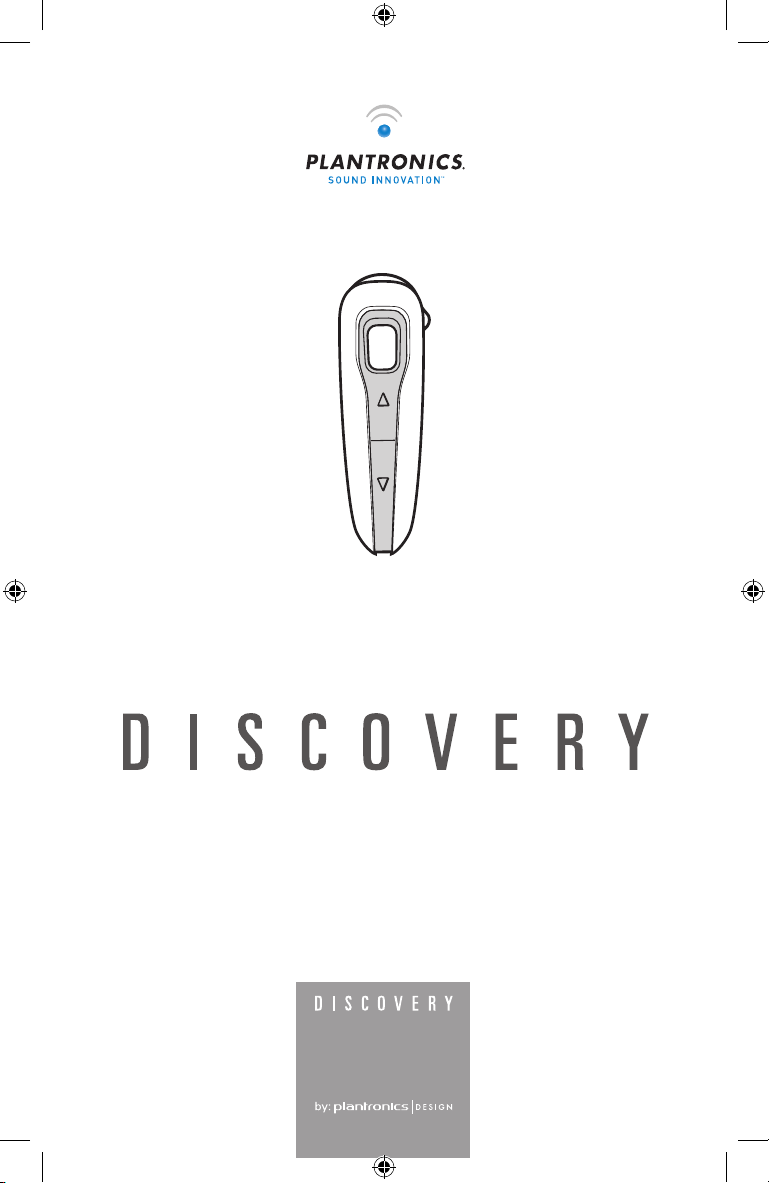
Us er G ui de
650E
Stylish Bluetooth® Headset with Multipoint Technology
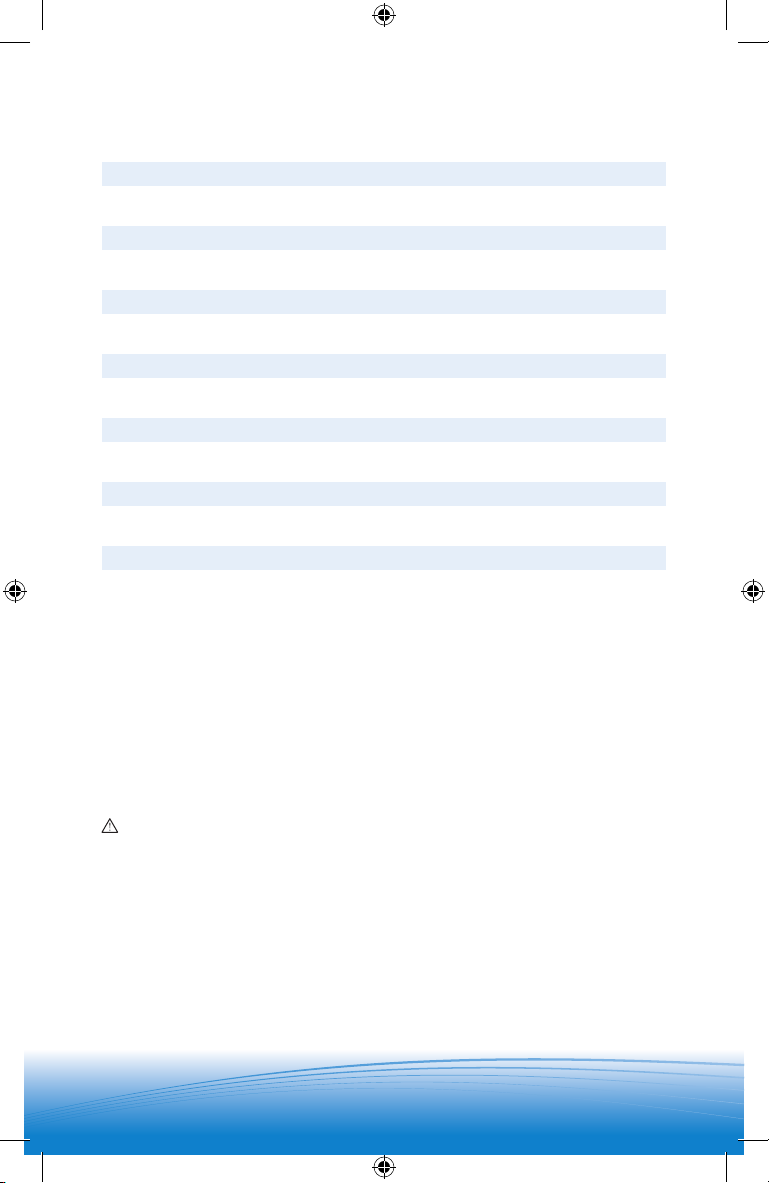
WELCOME
Thank you for purchasing a Plantronics headset.
Let us provide you with the best possible service and technical support. After
reviewing this user guide, if you need additional assistance or have any product
questions, please contact:
• Plantronics Technical Assistance Center at 866-363-BLUE (2583)
• www.plantronics.com/support
Please refer to the separate Safety Instructions booklet for important product
safety information prior to installation or use of product.
REGISTER YOUR PRODUCT ONLINE
Visit www.plantronics.com/productregistration to register your product online
so we can provide you with the best possible service and technical support.
TABLE OF CONTENTS
Package Contents & Features 3
Charging 4
Pairing 5
Powering 7
Adjusting Fit 8
Using Your Headset 9
Multipoint 11
Indicator Lights 12
Optional Accessories 12
Troubleshooting 13
Product Specifications 13
Technical Assistance 14
Warranty 14
Regulatory Notices 15

3
3
PACKAGE CONTENTS & FEATURES
PLANTRONICS DISCOVERYTM650E
AC charger
PLANTRONICS DISCOVERY 650E
ACCESSORIES
Indicator light
Call control button (on/off)
Volume/mute button
Microphone
Soft gel ear tips
Ear loop
AAA
battery
small
medium
large
Headset
charging
pocket
AAA
battery
charger
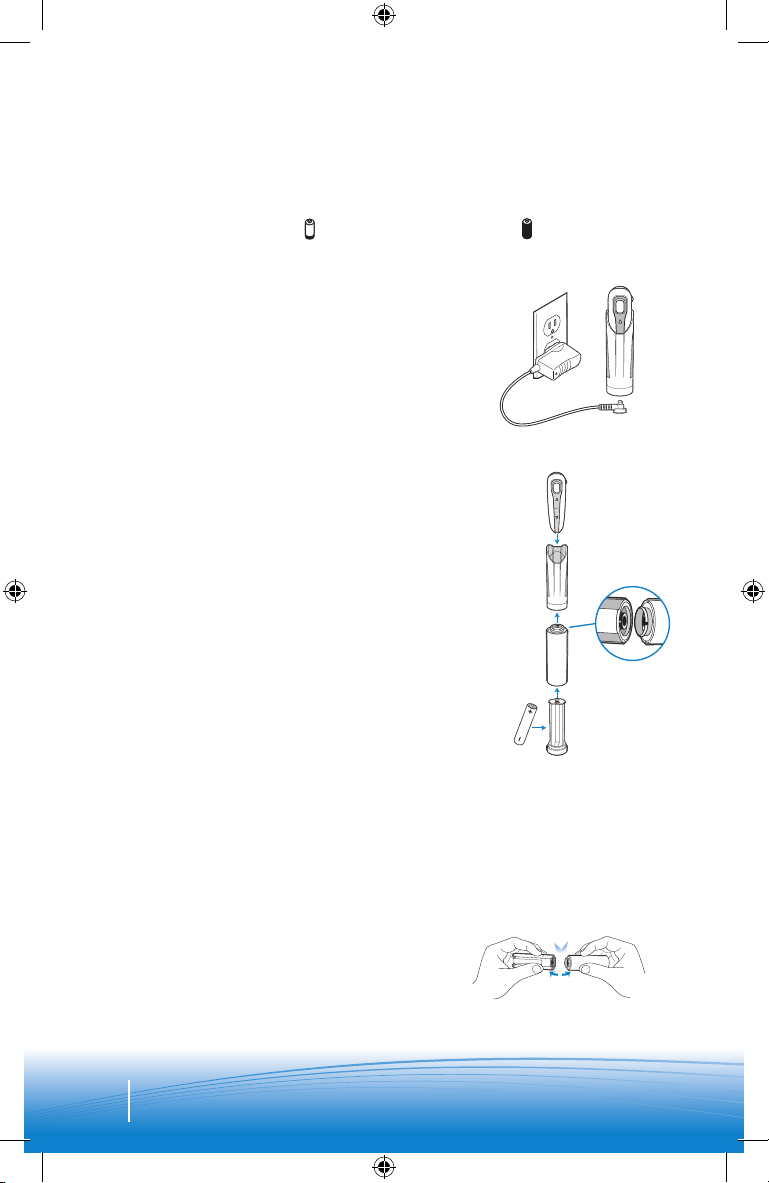
4
CHARGING
PLANTRONICS DISCOvERY 650E
Before using, you must first charge your headset.
1 hour = minimum charge 3 hours = full charge
A
B
DISCONNECTING COMPONENTS
To separate components, grasp both the battery charger and the charging pocket
with the shirt clip facing you. Bend the components back and they will snap apart.
NOTE Do not twist the components apart.
CAUTION
Only replace with a non-rechargeable AAA battery.
Option A: Using the included AC charger
The indicator light glows red continuously while
charging and turns off when fully charged.
1. Plug the AC charger into the base of the charging
pocket and connect it to your power source.
2. Insert the headset into the charging pocket.
Option B: Using a AAA battery
One AAA battery recharges the headset to full
capacity.
1. Twist the bottom of the AAA battery charger
counterclockwise and release the battery holder.
2. Insert the battery into the AAA battery holder.
3. Slide the battery holder back into the battery
charger and turn clockwise.
4. Snap battery charger onto charging pocket.
Ensure that the indentation on the battery
charger connector aligns with the shirt clip on
the charging pocket.
5. Insert the headset into the charging pocket.
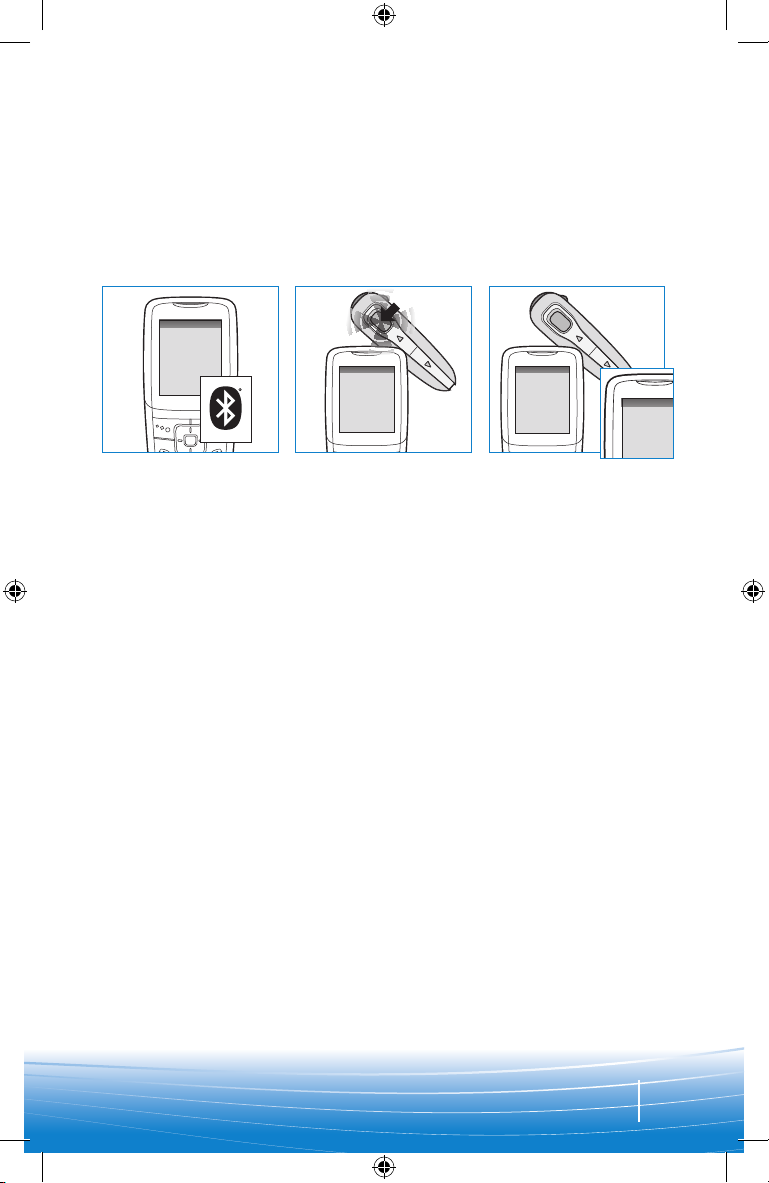
5
PAIRING
Step One:
Prepare Phone—
Turn on Bluetooth
For most phones, go
to Settings/Tools menu
and select Bluetooth or
Connectivity and select
“On.” (Or see the user
guide for your phone.)
SETTING S
SETTING S
Time and Date
Phone Settings
Bluetooth
Sound Settings
Network Service s
Security
Reset Settings
BLUETOOTH
Discover/
Search
BLUETOOTH
6XXPlant ronics
PASSKEY
0000
This headset now comes with QuickPairTM technology so pairing with your Bluetooth
phone is even easier. Follow the instructions below to pair your phone with your
headset for the first time.
Step Two:
Prepare Headset—
Pairing Mode
Begin with headset turned
off. Turn headset on (hold
call control button for at
least four seconds) and it
will automatically go into
pairing mode, flashing red
and blue.
Step Three:
Pairing—
Add Headset to Phone
For most phones, go to
Settings/Tools > Bluetooth >
Search or Add a Device, then
Select “6XXPlantronics.”
For passkey enter 0000.
Headset will flash blue
when paired successfully.
It is now powered on and
ready to use.
NOTE: Normally you only need to pair the headset and handset once. If the headset
has been previously paired with another device, follow pairing instructions on the
next page.
QUICKPAIR FEATURE INSTRUCTIONS

6
PAIRING
If headset has been previously paired with another device, please follow these
instructions for pairing a second time. Be sure the headset is fully charged. For
set up and pairing instructions with other Bluetooth devices, please consult your
Bluetooth device user guide or visit www.plantronics.com/easytopair–an online,
interactive pairing guide for phones and headsets.
Begin with headset turned off.
1. Press and hold down the call
control button for 10 seconds until
the headset status indicator begins
to flash red then blue.
The headset is now in pairing
mode for the next 120 seconds.
2. While the headset is flashing,
use the phone menu to search
for Bluetooth devices and select
“6XXPlantronics.”
3. When prompted for a passkey,
enter 0000. Headset will flash
blue when paired successfully.
1.
2.
3.
When purchased the headset will have the online and standby indicator lights enabled.
To disable these indicators, press the volume up button while turning the headset
ON. To re-enable both indicator lights, turn the headset off; then press the volume up
button again while turning the headset ON.
NOTE: This process only disables online and standby indicator lights when headset is
connected to mobile phone. All other indicator lights, such as low battery, will continue
to function.
TO DISABLE ONLINE AND STANDBY
INDICATOR LIGhTS

7
POWERING
CHARGE LEVEL INDICATION
When the headset is turned on, the
indicator light will briefly show the
headset charge level.
1. Turn on the headset by pressing
and holding the call control button
until the indicator light glows blue.
If you are wearing the headset,
you will hear a beep when the
power turns on. The indicator light
will flash blue every 5 seconds
when the power is on.
2. Turn off the headset by pressing the
call control button for 6-8 seconds
until the indicator light glows red
or until you hear the beep. The
indicator light remains unlit when
the power is off.
3 red flashes = greater than 2/3 battery charge
2 red flashes = 1/3 to 2/3 battery charge
1 red flash = less than 1/3 battery charge

8
R
L
Right ear
Left ear
NN
ADJUSTING FIT
The Plantronics Discovery 650E
headset comes with three soft gel ear
tips and an optional ear loop.
1. The medium-sized ear tip is pre-
installed and aligned for wearing
on the right ear (R).
2. For left ear wearing, twist the ear
tip counterclockwise.
3. Place the headset into your ear and
check to see that it fits comfortably.
If the headset is either too tight
or too loose, remove the mediumsized ear tip from the headset by
turning the ear tip to the centre
or neutral position.
4.
3.
1.
2.
The ear loop may be attached to the
headset to improve stability.
1. Remove the ear tip from the
headset by turning the ear tip to
the center or neutral position and
pulling the ear tip away from the
headset.
2. Attach the ear loop between the ear
tip and the headset.
3. Replace the ear tip.
USING ThE OPTIONAL EAR LOOP
4. In the neutral position, the ear tip
can easily be removed by pulling
the ear tip directly away from the
headset.
Next, select the ear tip size that
fits most comfortably in your ear.
Hold the ear tip with the elongated
edge pointing down toward the
neutral position and then push
the ear tip onto the headset.
NOTE Choose an ear tip that is large
enough such that it will not enter the
ear canal. Do not insert the ear tip
into the ear canal as it may become
lodged in the ear canal. The ear tip
should rest against the entrance to
the ear canal.

9
USING YOUR HEADSET
ANSWERING/
ENDING/MAKING
CALLS
To answer or end a call, briefly press
the call control button.
To make a call, enter number on
your phone, press send, and the call
is automatically transferred to the
headset; no need to press the call
control button.
NOTE When answering a call, wait
until you hear a ring from the headset
itself (not the ring from your phone),
before pressing the call control button.
AUTO ANSWER
Removing the headset from the
pocket will automatically answer
the call. Returning the headset to the
charging pocket will end the call.
ADJUSTING
vOLUME
To increase listening volume, press
the upper end (+) of the volume/mute
button. To decrease listening volume,
press the lower end (-).
WARNING: Do not use headphones/
headsets at high volumes for an
extended period of time. Doing so can
cause hearing loss. Always listen at
moderate levels. See www.plantronics.
com for more information on headsets
and hearing.
MUTE A CALL
To turn the mute on while on a call,
press both sides of the volume/mute
button simultaneously until you hear
a beep.
To turn the mute off, press both
buttons again.
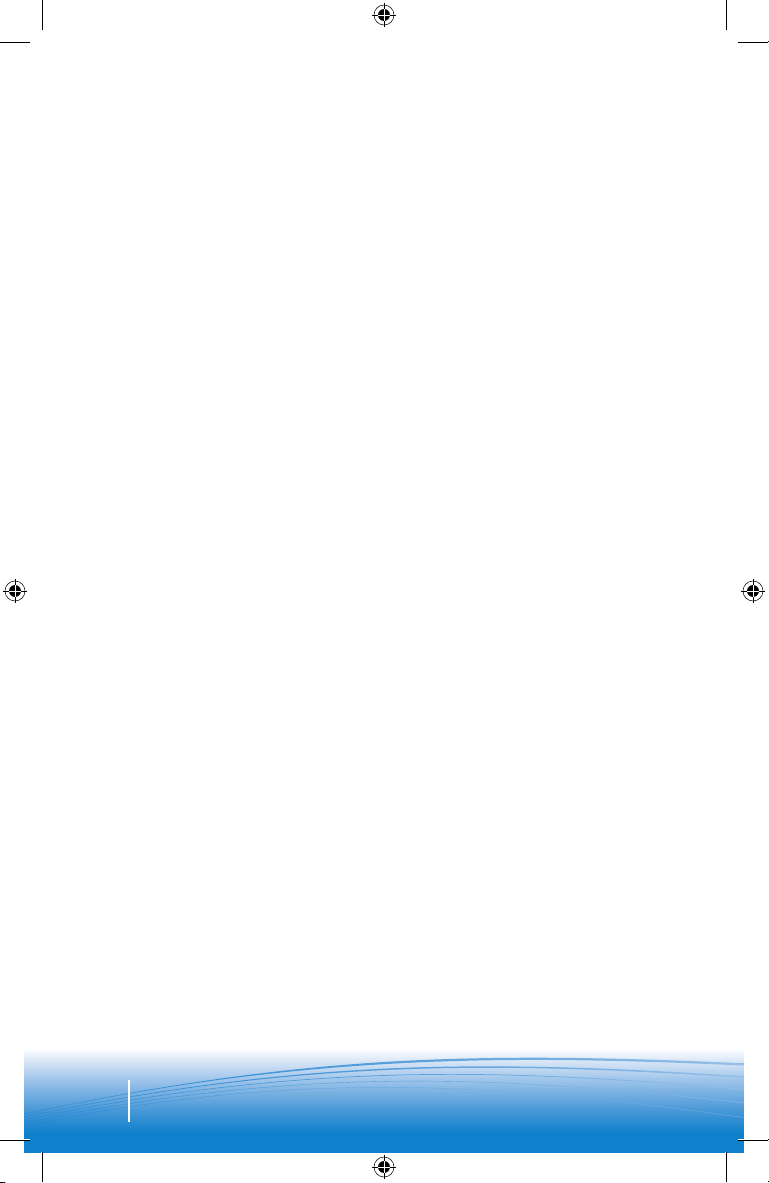
10
USING YOUR HEADSET
ADDITIONAL FEATURES
Redialing last number
To activate last number redial, double
press the call control button. You will
hear a high tone after each press.
Using voice dialing
With the headset on, press and hold
the call control button for 2 seconds
to activate voice dialing.
NOTE To use voice activated dialing,
the voice dialing feature must
be enabled on your phone. See
your Bluetooth phone manual for
instructions.
Rejecting a call
When receiving an incoming call,
press and hold the call control button
for 2 seconds to reject the call.
MOvING OUT OF RANGE
As the headset moves more than 33 feet (10 meters) away from the Bluetooth device
or encounters interference:
• Audio quality will degrade
• A beep will be heard in the headset when the connection drops between headset
and Bluetooth device
• When out of range, only the power off function will operate
If any of the above occur, move closer to your Bluetooth device to improve the
connection between the two devices.
Switching a call from phone to
headset
To switch an active call from your
phone to your headset, press the call
control button for 3 seconds.
Switching a call from headset to phone
To switch an active call from your
headset to your phone, press and hold
the call control button until you hear
a tone.
